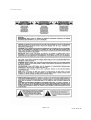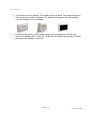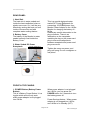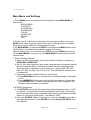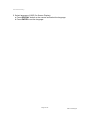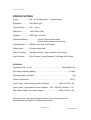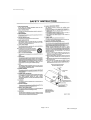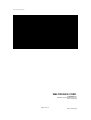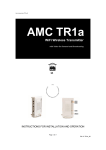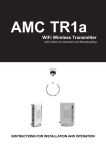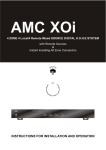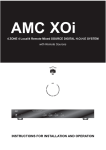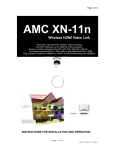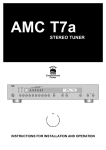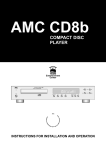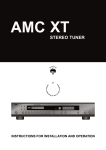Download AMC AMC i-M15a User manual
Transcript
User manual-amc i-M15a_G AMC i-M15a WiFi Wireless Monitor with Water Resistant, Video On Demand and Broadcasting AMC TM HOME IA Entertainment Center INSTRUCTIONS FOR INSTALLATION AND OPERATION Page 1 of 12 PN: 21-i-M15a_IM User manual-amc i-M15a_G Page 2 of 12 PN: 21-i-M15a_IM User manual-amc i-M15a_G CAUTIONS AND FEATURE LIST CAUTIONS z Before turning on i-M15a, please charge i-M15a at least 2 hours z The battery is already installed in i-M15a. Never try to remove or replace the battery, always contact with an authorized AMC service location. Removing the battery cover could affect the IP65 water resistance rating and will void the warranty. z The i-M15a is IP65 rated, which means it can handle direct splashes and water spray. Never submerge the unit in water. z To extend your battery life, we suggest to press POWER button to shut down the system completely if you will not use the i-M15a for a period of time. FEATURES OF THE AMCTM MODEL i-M15a • The AMC model i-M15a is a Water Resistant WiFi Wireless Monitor with Video on Demand and Broadcasting features. • The AMC model i-M15a is with water resistant for strong jet of water (IP65) • UL1563 Approved. • Special Designed for RV, Marine, Mobile Home, Spas, Bathroom, Kitchen and Outdoor. • 15” Grade A LCD Panel with bright and colorful image. • Wireless 802.11a WiFi configuration. • Multiple audio and video inputs supported. • 2.5 hours of nonstop viewing using single battery. • Easy to carry and use. • Accessories : Power Adaptor x 1(Input 100~240VAC 50/60Hz 1.7A, Output 15VDC 4.0A), Power Cord x 1, User Manual x 1 • with Carrying Handle, Page 3 of 12 PN: 21-i-M15a_IM User manual-amc i-M15a_G • The i-M15a is easy to position. The handle is also the stand. The stand designed to click into place at angles 0 degrees, 22.5 degrees, 45 degrees and 180 degrees. You can change it to fit your needs. • Power Savings feature : When power adaptor is not plugged into i-M15a and iM15a is on standby (OFF) mode, the i-M15a will shut down automatically 5 minutes after the power adaptor is removed. Page 4 of 12 PN: 21-i-M15a_IM User manual-amc i-M15a_G REAR PANEL / FRONT & TOP PANELS REAR PANEL 1 2 Power Receptacle 3 1. Heat Sink 2. Battery Cover 3. Water sealed DC Power Receptacle FRONT & TOP PANELS 6 5 4 3 2 1 Control Buttons on top panel 8 Speaker - Right 7 Speaker - Left 10 1. 2. 3. 4. 5. 9 POWER (Battery Power Button) ON/OFF (Monitor Power On / Standby) CH ▲ (Channel Up) CH ▼ (Channel Down) VOL ▲ (Volume Up) 6. VOL ▼ (Volume Down) 7. Speaker - Left 8. Speaker – Right 9. Main Power LED 10. Battery Status LED Page 5 of 12 PN: 21-i-M15a_IM User manual-amc i-M15a_G REAR PANEL 1. Heat Sink The heat sink is water sealed and inside the heat ventilation holes on plastic rear cover. So, it will be very effectively venting the heat out from inside of the monitor and with complete water sealing feature. This is a special designed water sealed DC Power Receptacle for connecting 15VDC/4A power from Monitor Power Adaptor to the i-M15a Monitor for charging the battery of iM15a. Please pay careful attenuation to the plug connector. There is an indentation on the receptacle matching the key on the power cord plug to ensure the alignments between receptacle and power cord plug are correct. 2. Battery Cover The battery of the Monitor is water sealed securely fixed inside the Battery Cover. 3. Water Sealed DC Power Receptacle Power Cord Plug Tighten the screw on power cord plug until snug. Do not overtighten or use pliers ! Water sealed DC Power Receptacle FRONT & TOP PANELS 1. POWER Button (Battery Power Button) This is a Battery Power Button. It is a toggle switch and will only work when power adaptor is not plugged into i-M15a. When power adaptor is not plugged into i-M15a, you can press the POWER button for 5 seconds to turn the battery power off. Power Savings feature : When power adaptor is not plugged into i-M15a and i-M15a is on standby (OFF) Page 6 of 12 PN: 21-i-M15a_IM User manual-amc i-M15a_G mode, the i-M15a will shut down automatically 5 minutes after the power adaptor is removed. This power saving feature will save the power of battery. 6. VOL ▼ (Volume Down) By pressing the VOL ▼ button the Volume from L & R Speakers of iM15a will decrease (Down). 2. ON/OFF Button (Monitor Power On / Standby) This is a toggle switch. It will work when power adaptor is plugged into i-M15a or Battery power is turned ON when power adaptor is not plugged into i-M15a. When i-M15a is “Standby (OFF)”, you can press the button to turn iM15a to ON. When i-M15a is “OFF” , you can press the button to turn iM15a to “Standby (OFF)” 3. CH ▲ (Channel Up) By pressing the CH ▲ button the iM15a will send control signal through 802.11a to give command to equipment received the control signal with “Channel Up” command specified. 7. Speaker - Left Left Speaker of i-M15a. 8. Speaker – Right Right Speaker of i-M15a. 9. Main Power LED The LED will turn “Green” when main power of i-M15a is “ON”. The LED will turn “Orange” during iM15a is at “Standby” The LED will be “Off” when battery of the i-M15a is turned “Off” The LED will never be “Off” when power adaptor plugged into i-M15a. 10. Battery Status LED Green : Full Charged 4. CH ▼ (Channel Down) By pressing the CH ▼ button the iM15a will send control signal through 802.11a to give command to equipment received the control signal with “Channel Down” command specified. 5. VOL ▲ (Volume Up) By pressing the VOL ▲ button the Volume from L & R Speakers of iM15a will increase (Up). Orange : Battery is Charging Blinking Orange : Battery is low and i-T15a will be turned off automatically. No light : Once Battery Full Charged the LED will turn off when i-M15a is turned on or the power adaptor is removed. Page 7 of 12 PN: 21-i-M15a_IM User manual-amc i-M15a_G Main Menu and Settings 1. Press MENU button on Remote Control Handset to enter MAIN MANU as listed below, BRIGHTNESS CONTRAST SATURATION SHARPNESS COLOR LANGUAGE RECALL EXIT 2. Please use ▼ or ▲ button to select the item you want to adjust, then press MENU button again to get into each setting value. Press ► button to increase each value or press ◄ button to decrease each value. In the MAIN MANU you can select RECALL and then press MENU button to set i-M15a back to the original factory default setting of all values. After all setting done, you can either select EXIT and press MENU button to go out the MAIN MANU or it will go out from MAIN MANU automatically around 20 seconds later. 3. Select Wireless Channel a. When the WiFi signal quality is poor the i-M15a will display a message of “WIRELESS OVERLOAD” b. As it is very often caused by other users using the same or adjacent channel, we can change the 802.11a wireless channel to get best receiving quality. There are total 11 channels you can select from : channel 036, 040, 044, 048, 052, 056, 060, 064, 149, 153 and 157. The initial default channel is set on channel 36. c. Procedure to select wireless channel is as following, i) Press WIRELESS button on the remote to see current setting. The default is 036. ii) Press WIRELESS button again until you have the channel you want and press ENTER button. The on screen display will confirm changed to the wireless channel number you selected. 4. BITRATE Adjustment a. The BITRATE setting sets the transmitting data compression ratio. If “LOW” is selected, it indicates that the data compression ratio is high. It effectively reduce the data transmitting load which might improve the wireless overload status, bit it will lower signal quality. The default is “MID”. b. Press the BITRATE button on the remote to enter the Quality Low or Mid or High adjustment screen. Press ENTER to set the Quality (BIT RATE) level you selected. Page 8 of 12 PN: 21-i-M15a_IM User manual-amc i-M15a_G 5. Select language of OSD (On Screen Display) a. Press DISPLAY button on the remote and select the language. b. Press ENTER to set the language. Page 9 of 12 PN: 21-i-M15a_IM User manual-amc i-M15a_G SPECIFICATIONS Panel .................... 15.4”, 16:10 wide screen, Brightness ............ 520 cd/m2 (typ.) Contrast Ratio ...... 600 : 1 (typ.) Resolution ............ 1280 x 800 (Pixel) A grande panel Wireless ............... IEEE 802.11a 5 GHz Embedded Battery ................ Lithium Polymer safe battery, Over 2.5 hours continuous viewing Video Decoder ..... MPEG2 video chip, DVD Quality Video Scaler ........ 3D video image chip Monitor Housing .. Flameproof plastic, water-resistant (IP-65 rating) Audio Outputs ..... 3W x 2 Stereo, 8 ohm Speakers, Freq Resp. 400~20kHz PHYSICAL Dimensions (W x H x D) ......................................................... 480x265x65 mm Net weight (including battery) ............................................................... 4.5 Kgs Shipping weight (4 pieces).................................................................... Kgs Power consumption.....................................................................................30 W Input Power – Max Charging power to Monitor …............ 60W (15 VDC / 4A) Input Power – Input power to Power Adaptor ...100 ~ 240VAC, 50/60Hz, 1.7A Max Power output from Power Adaptor ........................... 60W (15 VDC / 4A) Weltronics Corp. reserved the right to improve its products at any time. Specifications are subject to change without notice. Page 10 of 12 PN: 21-i-M15a_IM User manual-amc i-M15a_G Page 11 of 12 PN: 21-i-M15a_IM User manual-amc i-M15a_G WELTRONICS CORP. LONDON/L.A. AMC Web: http://www.amchome.com PN: 21-i-M15a_IM Page 12 of 12 PN: 21-i-M15a_IM