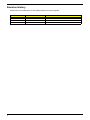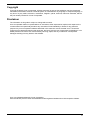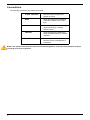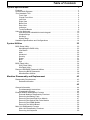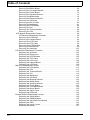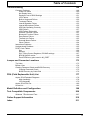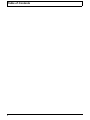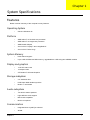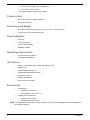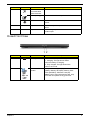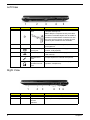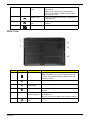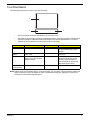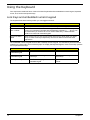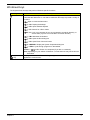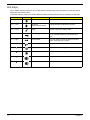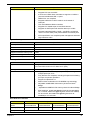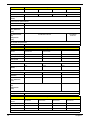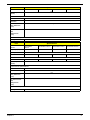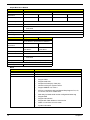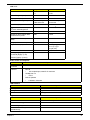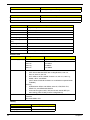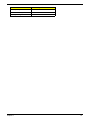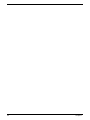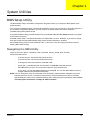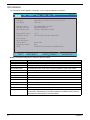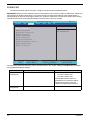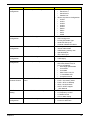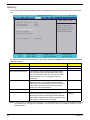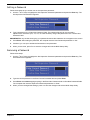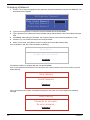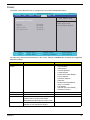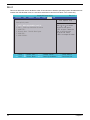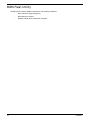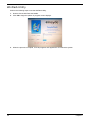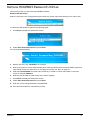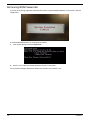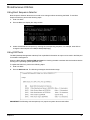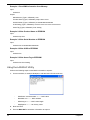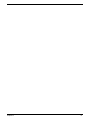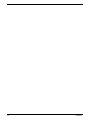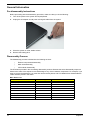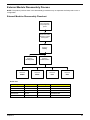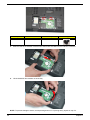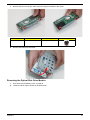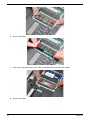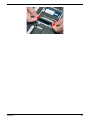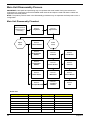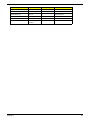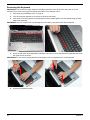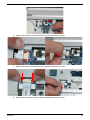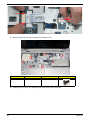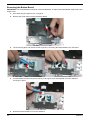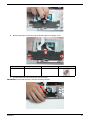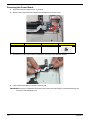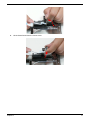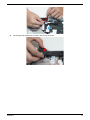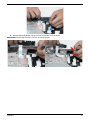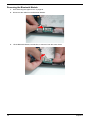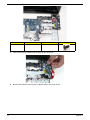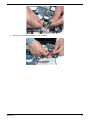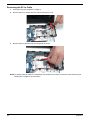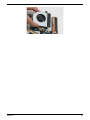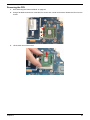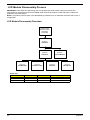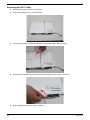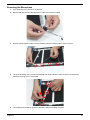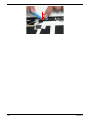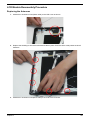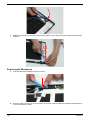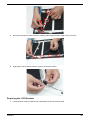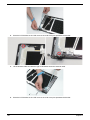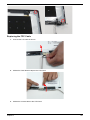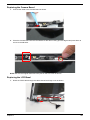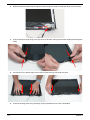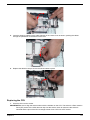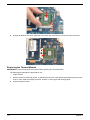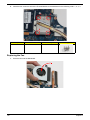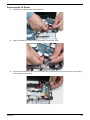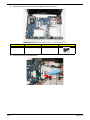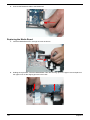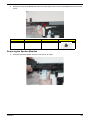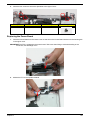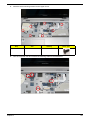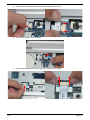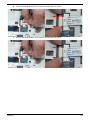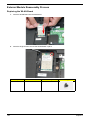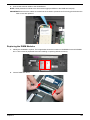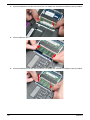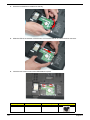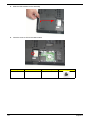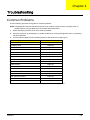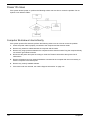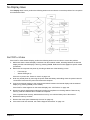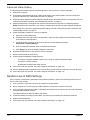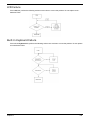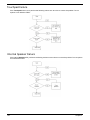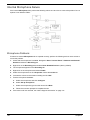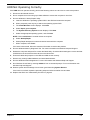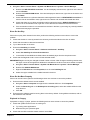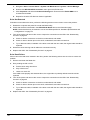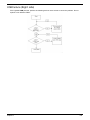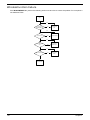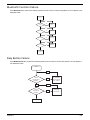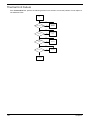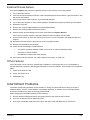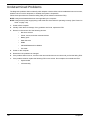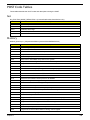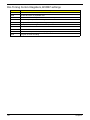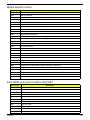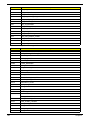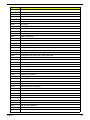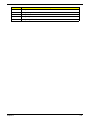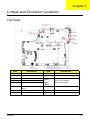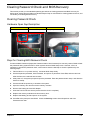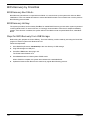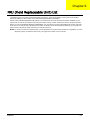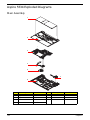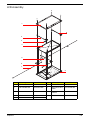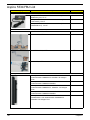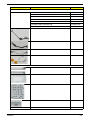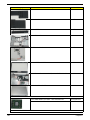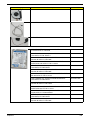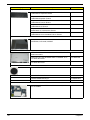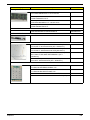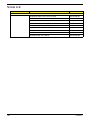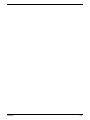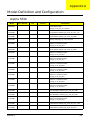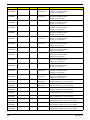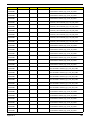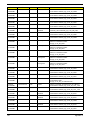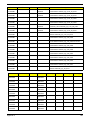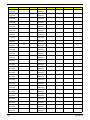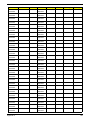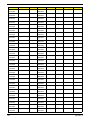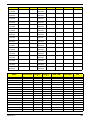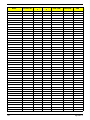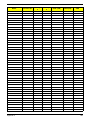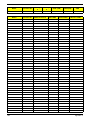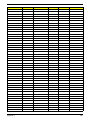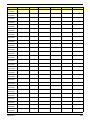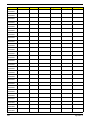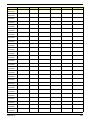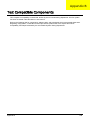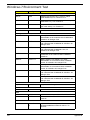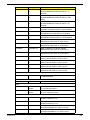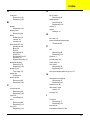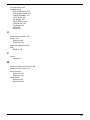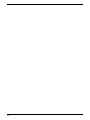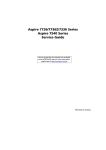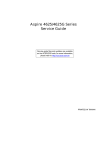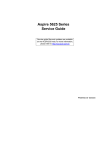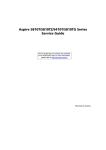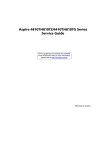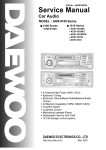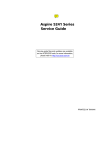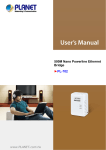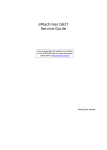Download Acer Aspire L310 Technical information
Transcript
Aspire 5534 Series Service Guide Service guide files and updates are available on the ACER/CSD web; for more information, please refer to http://csd.acer.com.tw PRINTED IN TAIWAN Revision History Please refer to the table below for the updates made on this service guide. Date II Chapter Updates Copyright Copyright © 2009 by Acer Incorporated. All rights reserved. No part of this publication may be reproduced, transmitted, transcribed, stored in a retrieval system, or translated into any language or computer language, in any form or by any means, electronic, mechanical, magnetic, optical, chemical, manual or otherwise, without the prior written permission of Acer Incorporated. Disclaimer The information in this guide is subject to change without notice. Acer Incorporated makes no representations or warranties, either expressed or implied, with respect to the contents hereof and specifically disclaims any warranties of merchantability or fitness for any particular purpose. Any Acer Incorporated software described in this manual is sold or licensed "as is". Should the programs prove defective following their purchase, the buyer (and not Acer Incorporated, its distributor, or its dealer) assumes the entire cost of all necessary servicing, repair, and any incidental or consequential damages resulting from any defect in the software. Acer is a registered trademark of Acer Corporation. Other brand and product names are trademarks and/or registered trademarks of their respective holders. III Conventions The following conventions are used in this manual: SCREEN MESSAGES Denotes actual messages that appear on screen. NOTE Gives bits and pieces of additional information related to the current topic. WARNING Alerts you to any damage that might result from doing or not doing specific actions. CAUTION Gives precautionary measures to avoid possible hardware or software problems. IMPORTANT Reminds you to do specific actions relevant to the accomplishment of procedures. NOTE: This symbol where placed in the Service Guide designates a component that should be recycled according to the local regulations. IV Preface Before using this information and the product it supports, please read the following general information. 1. This Service Guide provides you with all technical information relating to the BASIC CONFIGURATION decided for Acer's "global" product offering. To better fit local market requirements and enhance product competitiveness, your regional office MAY have decided to extend the functionality of a machine (e.g. add-on card, modem, or extra memory capability). These LOCALIZED FEATURES will NOT be covered in this generic service guide. In such cases, please contact your regional offices or the responsible personnel/channel to provide you with further technical details. 2. Please note WHEN ORDERING FRU PARTS, that you should check the most up-to-date information available on your regional web or channel. If, for whatever reason, a part number change is made, it will not be noted in the printed Service Guide. For ACER-AUTHORIZED SERVICE PROVIDERS, your Acer office may have a DIFFERENT part number code to those given in the FRU list of this printed Service Guide. You MUST use the list provided by your regional Acer office to order FRU parts for repair and service of customer machines. V VI Table of Contents System Specifications 1 Features . . . . . . . . . . . . . . . . . . . . . . . . . . . . . . . . . . . . . . . . . . . . . . . . . . . . . . . . . . . .1 System Block Diagram . . . . . . . . . . . . . . . . . . . . . . . . . . . . . . . . . . . . . . . . . . . . . . . . .3 Your Notebook Tour . . . . . . . . . . . . . . . . . . . . . . . . . . . . . . . . . . . . . . . . . . . . . . . . . . .4 Front View . . . . . . . . . . . . . . . . . . . . . . . . . . . . . . . . . . . . . . . . . . . . . . . . . . . . . . .4 Closed Front View . . . . . . . . . . . . . . . . . . . . . . . . . . . . . . . . . . . . . . . . . . . . . . . . .5 Left View . . . . . . . . . . . . . . . . . . . . . . . . . . . . . . . . . . . . . . . . . . . . . . . . . . . . . . . .6 Right View . . . . . . . . . . . . . . . . . . . . . . . . . . . . . . . . . . . . . . . . . . . . . . . . . . . . . . .6 Base View . . . . . . . . . . . . . . . . . . . . . . . . . . . . . . . . . . . . . . . . . . . . . . . . . . . . . . .7 Rear View . . . . . . . . . . . . . . . . . . . . . . . . . . . . . . . . . . . . . . . . . . . . . . . . . . . . . . .8 Indicators . . . . . . . . . . . . . . . . . . . . . . . . . . . . . . . . . . . . . . . . . . . . . . . . . . . . . . .8 TouchPad Basics . . . . . . . . . . . . . . . . . . . . . . . . . . . . . . . . . . . . . . . . . . . . . . . . .9 Using the Keyboard . . . . . . . . . . . . . . . . . . . . . . . . . . . . . . . . . . . . . . . . . . . . . . . . . .10 Lock Keys and embedded numeric keypad . . . . . . . . . . . . . . . . . . . . . . . . . . . .10 Windows Keys . . . . . . . . . . . . . . . . . . . . . . . . . . . . . . . . . . . . . . . . . . . . . . . . . .11 Hot Keys . . . . . . . . . . . . . . . . . . . . . . . . . . . . . . . . . . . . . . . . . . . . . . . . . . . . . . .12 Special Keys . . . . . . . . . . . . . . . . . . . . . . . . . . . . . . . . . . . . . . . . . . . . . . . . . . . .13 Hardware Specifications and Configurations . . . . . . . . . . . . . . . . . . . . . . . . . . . . . . .14 System Utilities 23 BIOS Setup Utility . . . . . . . . . . . . . . . . . . . . . . . . . . . . . . . . . . . . . . . . . . . . . . . . . . . .23 Navigating the BIOS Utility . . . . . . . . . . . . . . . . . . . . . . . . . . . . . . . . . . . . . . . . .23 Information . . . . . . . . . . . . . . . . . . . . . . . . . . . . . . . . . . . . . . . . . . . . . . . . . . . . .24 Main . . . . . . . . . . . . . . . . . . . . . . . . . . . . . . . . . . . . . . . . . . . . . . . . . . . . . . . . . .25 Advanced . . . . . . . . . . . . . . . . . . . . . . . . . . . . . . . . . . . . . . . . . . . . . . . . . . . . . .26 Security . . . . . . . . . . . . . . . . . . . . . . . . . . . . . . . . . . . . . . . . . . . . . . . . . . . . . . . .28 Power . . . . . . . . . . . . . . . . . . . . . . . . . . . . . . . . . . . . . . . . . . . . . . . . . . . . . . . . .31 Boot . . . . . . . . . . . . . . . . . . . . . . . . . . . . . . . . . . . . . . . . . . . . . . . . . . . . . . . . . . .32 Exit . . . . . . . . . . . . . . . . . . . . . . . . . . . . . . . . . . . . . . . . . . . . . . . . . . . . . . . . . . .33 BIOS Flash Utility . . . . . . . . . . . . . . . . . . . . . . . . . . . . . . . . . . . . . . . . . . . . . . . . . . . .34 DOS Flash Utility . . . . . . . . . . . . . . . . . . . . . . . . . . . . . . . . . . . . . . . . . . . . . . . . .35 WinFlash Utility . . . . . . . . . . . . . . . . . . . . . . . . . . . . . . . . . . . . . . . . . . . . . . . . . .36 Remove HDD/BIOS Password Utilities . . . . . . . . . . . . . . . . . . . . . . . . . . . . . . . . . . . .37 Removing BIOS Passwords: . . . . . . . . . . . . . . . . . . . . . . . . . . . . . . . . . . . . . . . .38 Miscellaneous Utilities . . . . . . . . . . . . . . . . . . . . . . . . . . . . . . . . . . . . . . . . . . . . .39 Machine Disassembly and Replacement 43 Disassembly Requirements . . . . . . . . . . . . . . . . . . . . . . . . . . . . . . . . . . . . . . . . . . . .43 Related Information . . . . . . . . . . . . . . . . . . . . . . . . . . . . . . . . . . . . . . . . . . . . . . .43 43 General Information . . . . . . . . . . . . . . . . . . . . . . . . . . . . . . . . . . . . . . . . . . . . . . . . . .44 Pre-disassembly Instructions . . . . . . . . . . . . . . . . . . . . . . . . . . . . . . . . . . . . . . .44 Disassembly Process . . . . . . . . . . . . . . . . . . . . . . . . . . . . . . . . . . . . . . . . . . . . .44 External Module Disassembly Process . . . . . . . . . . . . . . . . . . . . . . . . . . . . . . . . . . .45 External Modules Disassembly Flowchart . . . . . . . . . . . . . . . . . . . . . . . . . . . . .45 Removing the Battery Pack . . . . . . . . . . . . . . . . . . . . . . . . . . . . . . . . . . . . . . . .46 Removing the Hard Disk Drive Module . . . . . . . . . . . . . . . . . . . . . . . . . . . . . . . .47 Removing the Optical Disk Drive Module . . . . . . . . . . . . . . . . . . . . . . . . . . . . . .49 Removing the DIMM Module . . . . . . . . . . . . . . . . . . . . . . . . . . . . . . . . . . . . . . .53 Removing the WLAN Board . . . . . . . . . . . . . . . . . . . . . . . . . . . . . . . . . . . . . . . .56 Main Unit Disassembly Process . . . . . . . . . . . . . . . . . . . . . . . . . . . . . . . . . . . . . . . . .58 Main Unit Disassembly Flowchart . . . . . . . . . . . . . . . . . . . . . . . . . . . . . . . . . . . .58 Removing the Keyboard . . . . . . . . . . . . . . . . . . . . . . . . . . . . . . . . . . . . . . . . . . .60 VII Table of Contents Removing the Upper Cover . . . . . . . . . . . . . . . . . . . . . . . . . . . . . . . . . . . . . . . .62 Removing the Button Board . . . . . . . . . . . . . . . . . . . . . . . . . . . . . . . . . . . . . . . .66 Removing the Touchpad Bracket . . . . . . . . . . . . . . . . . . . . . . . . . . . . . . . . . . . .68 Removing the Power Board . . . . . . . . . . . . . . . . . . . . . . . . . . . . . . . . . . . . . . . .70 Removing the Speaker Modules . . . . . . . . . . . . . . . . . . . . . . . . . . . . . . . . . . . . .72 Removing the Media Board . . . . . . . . . . . . . . . . . . . . . . . . . . . . . . . . . . . . . . . .74 Removing the Bluetooth Module . . . . . . . . . . . . . . . . . . . . . . . . . . . . . . . . . . . . .76 Removing the I/O Board . . . . . . . . . . . . . . . . . . . . . . . . . . . . . . . . . . . . . . . . . . .77 Removing the DC-In Cable . . . . . . . . . . . . . . . . . . . . . . . . . . . . . . . . . . . . . . . . .80 Removing the Mainboard . . . . . . . . . . . . . . . . . . . . . . . . . . . . . . . . . . . . . . . . . .81 Removing the LCD Module . . . . . . . . . . . . . . . . . . . . . . . . . . . . . . . . . . . . . . . . .84 Removing the Fan . . . . . . . . . . . . . . . . . . . . . . . . . . . . . . . . . . . . . . . . . . . . . . . .86 Removing the Thermal Module . . . . . . . . . . . . . . . . . . . . . . . . . . . . . . . . . . . . . .88 Removing the CPU . . . . . . . . . . . . . . . . . . . . . . . . . . . . . . . . . . . . . . . . . . . . . . .89 LCD Module Disassembly Process . . . . . . . . . . . . . . . . . . . . . . . . . . . . . . . . . . . . . .90 LCD Module Disassembly Flowchart . . . . . . . . . . . . . . . . . . . . . . . . . . . . . . . . .90 Removing the LCD Bezel . . . . . . . . . . . . . . . . . . . . . . . . . . . . . . . . . . . . . . . . . .91 Removing the Camera Board . . . . . . . . . . . . . . . . . . . . . . . . . . . . . . . . . . . . . . .94 Removing the LCD Panel . . . . . . . . . . . . . . . . . . . . . . . . . . . . . . . . . . . . . . . . . .95 Removing the FPC Cable . . . . . . . . . . . . . . . . . . . . . . . . . . . . . . . . . . . . . . . . . .96 Removing the LCD Brackets . . . . . . . . . . . . . . . . . . . . . . . . . . . . . . . . . . . . . . . .98 Removing the Microphone . . . . . . . . . . . . . . . . . . . . . . . . . . . . . . . . . . . . . . . . .99 Removing the Antennas . . . . . . . . . . . . . . . . . . . . . . . . . . . . . . . . . . . . . . . . . .101 LCD Module Reassembly Procedure . . . . . . . . . . . . . . . . . . . . . . . . . . . . . . . . . . . .103 Replacing the Antennas . . . . . . . . . . . . . . . . . . . . . . . . . . . . . . . . . . . . . . . . . .103 Replacing the Microphone . . . . . . . . . . . . . . . . . . . . . . . . . . . . . . . . . . . . . . . .104 Replacing the LCD Brackets . . . . . . . . . . . . . . . . . . . . . . . . . . . . . . . . . . . . . . .105 Replacing the FPC Cable . . . . . . . . . . . . . . . . . . . . . . . . . . . . . . . . . . . . . . . . .107 Replacing the LCD Panel . . . . . . . . . . . . . . . . . . . . . . . . . . . . . . . . . . . . . . . . .108 Replacing the Camera Board . . . . . . . . . . . . . . . . . . . . . . . . . . . . . . . . . . . . . .109 Replacing the LCD Bezel . . . . . . . . . . . . . . . . . . . . . . . . . . . . . . . . . . . . . . . . .109 Main Unit Reassembly Process . . . . . . . . . . . . . . . . . . . . . . . . . . . . . . . . . . . . . . . .112 Replacing the LCD Module . . . . . . . . . . . . . . . . . . . . . . . . . . . . . . . . . . . . . . . .112 Replacing the CPU . . . . . . . . . . . . . . . . . . . . . . . . . . . . . . . . . . . . . . . . . . . . . .113 Replacing the Thermal Module . . . . . . . . . . . . . . . . . . . . . . . . . . . . . . . . . . . . .114 Replacing the Fan . . . . . . . . . . . . . . . . . . . . . . . . . . . . . . . . . . . . . . . . . . . . . . .116 Replacing the Mainboard . . . . . . . . . . . . . . . . . . . . . . . . . . . . . . . . . . . . . . . . .118 Replacing the I/O Board . . . . . . . . . . . . . . . . . . . . . . . . . . . . . . . . . . . . . . . . . .121 Replacing the Bluetooth Module . . . . . . . . . . . . . . . . . . . . . . . . . . . . . . . . . . . .123 Replacing the Media Board . . . . . . . . . . . . . . . . . . . . . . . . . . . . . . . . . . . . . . . .124 Replacing the Speaker Modules . . . . . . . . . . . . . . . . . . . . . . . . . . . . . . . . . . . .125 Replacing the Power Board . . . . . . . . . . . . . . . . . . . . . . . . . . . . . . . . . . . . . . .127 Replacing the Touchpad Bracket . . . . . . . . . . . . . . . . . . . . . . . . . . . . . . . . . . .128 Replacing the Button Board . . . . . . . . . . . . . . . . . . . . . . . . . . . . . . . . . . . . . . .130 Replacing the Upper Cover . . . . . . . . . . . . . . . . . . . . . . . . . . . . . . . . . . . . . . . .131 Replacing the Keyboard . . . . . . . . . . . . . . . . . . . . . . . . . . . . . . . . . . . . . . . . . .136 External Module Reassembly Process . . . . . . . . . . . . . . . . . . . . . . . . . . . . . . . . . . .138 Replacing the WLAN Board . . . . . . . . . . . . . . . . . . . . . . . . . . . . . . . . . . . . . . .138 Replacing the DIMM Modules . . . . . . . . . . . . . . . . . . . . . . . . . . . . . . . . . . . . . .139 Replacing the Hard Disk Drive Module . . . . . . . . . . . . . . . . . . . . . . . . . . . . . . .141 Replacing the ODD . . . . . . . . . . . . . . . . . . . . . . . . . . . . . . . . . . . . . . . . . . . . . .143 Replacing the Lower Covers . . . . . . . . . . . . . . . . . . . . . . . . . . . . . . . . . . . . . . .145 Replacing the Battery . . . . . . . . . . . . . . . . . . . . . . . . . . . . . . . . . . . . . . . . . . . .147 VIII Table of Contents Troubleshooting 148 Common Problems . . . . . . . . . . . . . . . . . . . . . . . . . . . . . . . . . . . . . . . . . . . . . . . . . .148 Power On Issue . . . . . . . . . . . . . . . . . . . . . . . . . . . . . . . . . . . . . . . . . . . . . . . .149 No Display Issue . . . . . . . . . . . . . . . . . . . . . . . . . . . . . . . . . . . . . . . . . . . . . . . .150 Random Loss of BIOS Settings . . . . . . . . . . . . . . . . . . . . . . . . . . . . . . . . . . . .151 LCD Failure . . . . . . . . . . . . . . . . . . . . . . . . . . . . . . . . . . . . . . . . . . . . . . . . . . . .152 Built-In Keyboard Failure . . . . . . . . . . . . . . . . . . . . . . . . . . . . . . . . . . . . . . . . .152 Touchpad Failure . . . . . . . . . . . . . . . . . . . . . . . . . . . . . . . . . . . . . . . . . . . . . . .153 Internal Speaker Failure . . . . . . . . . . . . . . . . . . . . . . . . . . . . . . . . . . . . . . . . . .153 Internal Microphone Failure . . . . . . . . . . . . . . . . . . . . . . . . . . . . . . . . . . . . . . .155 HDD Not Operating Correctly . . . . . . . . . . . . . . . . . . . . . . . . . . . . . . . . . . . . . .156 ODD Failure . . . . . . . . . . . . . . . . . . . . . . . . . . . . . . . . . . . . . . . . . . . . . . . . . . .157 USB Failure (Right side) . . . . . . . . . . . . . . . . . . . . . . . . . . . . . . . . . . . . . . . . . .160 Wireless Function Failure . . . . . . . . . . . . . . . . . . . . . . . . . . . . . . . . . . . . . . . . .161 Bluetooth Function Failure . . . . . . . . . . . . . . . . . . . . . . . . . . . . . . . . . . . . . . . .162 Easy Button Failure . . . . . . . . . . . . . . . . . . . . . . . . . . . . . . . . . . . . . . . . . . . . . .162 Thermal Unit Failure . . . . . . . . . . . . . . . . . . . . . . . . . . . . . . . . . . . . . . . . . . . . .163 External Mouse Failure . . . . . . . . . . . . . . . . . . . . . . . . . . . . . . . . . . . . . . . . . . .164 Other Failures . . . . . . . . . . . . . . . . . . . . . . . . . . . . . . . . . . . . . . . . . . . . . . . . . .164 Intermittent Problems . . . . . . . . . . . . . . . . . . . . . . . . . . . . . . . . . . . . . . . . . . . . . . . .164 Undetermined Problems . . . . . . . . . . . . . . . . . . . . . . . . . . . . . . . . . . . . . . . . . . . . . .165 POST Code Tables . . . . . . . . . . . . . . . . . . . . . . . . . . . . . . . . . . . . . . . . . . . . . . . . . .166 Sec . . . . . . . . . . . . . . . . . . . . . . . . . . . . . . . . . . . . . . . . . . . . . . . . . . . . . . . . . .166 Memory . . . . . . . . . . . . . . . . . . . . . . . . . . . . . . . . . . . . . . . . . . . . . . . . . . . . . . .166 DLL Timing Control Registers, RCOMP settings . . . . . . . . . . . . . . . . . . . . . . .167 BDS & Specific action: . . . . . . . . . . . . . . . . . . . . . . . . . . . . . . . . . . . . . . . . . . . 168 Each PEIM entry point used in 80_PORT . . . . . . . . . . . . . . . . . . . . . . . . . . . . 168 Jumper and Connector Locations 173 Top View . . . . . . . . . . . . . . . . . . . . . . . . . . . . . . . . . . . . . . . . . . . . . . . . . . . . . . . . . .173 Bottom View . . . . . . . . . . . . . . . . . . . . . . . . . . . . . . . . . . . . . . . . . . . . . . . . . . . . . . .174 Clearing Password Check and BIOS Recovery . . . . . . . . . . . . . . . . . . . . . . . . . . . .175 Clearing Password Check . . . . . . . . . . . . . . . . . . . . . . . . . . . . . . . . . . . . . . . . .175 BIOS Recovery by Crisis Disk . . . . . . . . . . . . . . . . . . . . . . . . . . . . . . . . . . . . .176 FRU (Field Replaceable Unit) List 177 Aspire 5534 Exploded Diagrams . . . . . . . . . . . . . . . . . . . . . . . . . . . . . . . . . . . . . . .178 Main Assembly . . . . . . . . . . . . . . . . . . . . . . . . . . . . . . . . . . . . . . . . . . . . . . . . .178 LCD Assembly . . . . . . . . . . . . . . . . . . . . . . . . . . . . . . . . . . . . . . . . . . . . . . . . .179 Aspire 5534 FRU List . . . . . . . . . . . . . . . . . . . . . . . . . . . . . . . . . . . . . . . . . . . . . . . .180 Screw List . . . . . . . . . . . . . . . . . . . . . . . . . . . . . . . . . . . . . . . . . . . . . . . . . . . . . . . . .186 Model Definition and Configuration 188 Test Compatible Components 206 Windows 7 Environment Test . . . . . . . . . . . . . . . . . . . . . . . . . . . . . . . . . . . . . . . . . .207 Online Support Information 210 Index 211 IX Table of Contents X Chapter 1 System Specifications Features Below is a brief summary of the computer’s many features: Operating System • Genuine Windows 7® Platform • AMD Athlon™ 64 X2 dual-core processor* • AMD Athlon™ 64 single-core processor* • AMD M780G Chipset • Acer InviLink™ Nplify™ 802.11b/g/Draft-N* • Acer InviLink™ 802.11b/g* System Memory • Dual-channel support • Up to 2 GB of DDR2 667 MHz memory, upgradeable to 4 GB using two soDIMM modules Display and graphics • 15.6" HD 1366 x 768 • 16:9 aspect ratio • ATI Radeon™ HD 3200 Graphics Storage subsystem • 2.5" hard disk drive • DVD-Super Multi double-layer drive • Multi-in-1 card reader Audio subsystem • Two built-in stereo speakers • High-definition audio support • MS-Sound compatible • Built-in microphone Communication Chapter 1 • Integrated Acer Crystal Eye webcam* • WLAN: 1 • • Acer InviLink™ Nplify™ 802.11b/g/Draft-N* • Acer InviLink™ 802.11b/g* LAN: Gigabit Ethernet; Wake-on-LAN ready Privacy control • BIOS user, supervisor, HDD passwords • Kensington lock slot Dimensions and Weight • 380 (W) x 259 (D) x 26.4/30.8 (H) mm (14.82 x 10.1 x 1.02/1.2 inches) • 2.4 kg (5.3 lbs.) with 6-cell battery pack Power subsystem • ACPI 3.0 • 48.8 W 4400 mAh • 3-pin 65 W AC adapter • ENERGY STAR®* Special keys and controls • 99-/100-/103-key keyboard • Touchpad pointing device I/O interface • Multi-in-1 card reader (SD™, MMC, MS, MS PRO, xD) • USB 2.0 port • External display (VGA) port • Headphones/speaker/line-out jack • Microphone-in jack • Ethernet (RJ-45) port • DC-in jack for AC adapter Environment • • Temperature: • Operating: 5 °C to 35 °C • Non-operating: -20 °C to 65 °C Humidity (non-condensing): • Operating: 20% to 80% • Non-operating: 20% to 80% NOTE: The specifications listed above are for reference only. The exact configuration of the PC depends on the model purchased. 2 Chapter 1 System Block Diagram VRAM 512MB 64M16 x 4 Fan Control AMD S1G1 Processor Memory BUS(DDRII) Dual Channel uPGA-638 Package DDR3 LVDS Conn. ATI M92-S2 LP uFCBGA-631 CRT Conn. 200pin DDRII-SO-DIMM X2 BANK 0, 1, 2, 3 1.8V DDRII 667/800 PCI-Express 8x Gen1 yper Transport Link 16 x 16 5 in 1 socket ATI RS780MN Thermal Sensor Clock Generator ADM1032 SLG8SP626VTR uFCBGA-528 Card Reader RTS5159 HDMI Conn. PCI-Express 1x Port 2 Port 0 MINI Card 2 WWAN MINI Card 1 WLAN Port 1 To IO board LAN(GbE) Realtek RTL8111CA USB conn X2 A link Express2 ATI SB710 uFCBGA-528 USB 3.3V 48MHz HD Audio Port 1 Port 6 To IO Board USB conn X 2 Port 0 Port 2 BT Conn Port 4 Mini Card 1 (WLAN) Camera Port 3 Mini Card 2 (WWAN) Port 12 Port 8 Port 5 3.3V 24.576MHz/48Mhz S-ATA port 0 IO Board SATA HDD Conn. PWR Board port 1 CDROM Conn. HDA Codec ALC269X-GR Digital MIC Phone Jack x2 LPC BUS TP Board LID SW/Cap sensor Board LED ENE KB926 Power On/Off CKT. Int.KB BIOS RTC CKT. DC/DC Interface CKT. Power Circuit Chapter 1 3 Your Notebook Tour This section provides an overview of the features and functions of the notebook. Front View No. 4 Icon Item Description 1 Acer Crystal Eye Webcam Web camera for video communication. 2 Microphone Internal microphone for sound recording. 3 Display screen Also called Liquid-Crystal Display (LCD), displays computer output. 4 Power button/ indicator Turns the computer on and off while indicating the computer’s power status. 5 Keyboard For entering data into your computer. 6 TouchPad Touch-sensitive pointing device which functions like a computer mouse. 7 Click buttons (left and right) The left and right buttons function like the left and right mouse buttons. 8 Palmrest Comfortable support area for your hands when you use the computer. Chapter 1 No. Icon 9 Item Description Wireless LAN communication button/indicator Enables / disables the WLAN function. Touchpad toggle Turns the internal touchpad on and off. HDD Indicates when the hard disk drive is active. 10 Eject button Presses to eject the optical disk from the drive. 11 Speakers Left and right speakers deliver stereo audio output. Closed Front View No. Icon Item Description 1 Battery Indicator Indicates the computer's battery status. 1. Charging: The light shows amber when the battery is charging. 2. Fully charged: The light shows blue when in AC mode. 2 5-in-1 card reader Accepts Secure Digital (SD), MultiMediaCard (MMC), Memory Stick (MS), Memory Stick PRO (MS PRO), xDPicture Card (xD). Note: Push to remove/install the card. Only one card can operate at any given time. Chapter 1 5 Left View Item Description 1 No. Icon Kensington Lock Slot Connects to a Kensington-compatible computer security lock. Note: Wrap the computer security lock cable around an immovable object such as a table or handle of a locked drawer. Insert the lock into the notch and turn the key to secure the lock. Some keyless models are also available. 2 Ventilation slots Enable the computer to stay cool, even after prolonged use. 3 External display (VGA) port Connects to a display device (e.g., external monitor, LCD projector). 4 USB 2.0 port Connect to USB 2.0 devices (e.g., USB mouse, USB camera). 5 Microphone-in jack Accepts inputs from external microphones. Headphones/ speaker/ line-out jack Connects to audio line-out devices (e.g., speakers, headphones). Right View No. 6 Icon Item Description 1 Optical drive Internal optical drive; accepts CDs or DVDs. 2 Optical disk access indicator Lights up when the optical drive is active. Chapter 1 3 Emergency eject hole Ejects the optical drive tray when the computer is turned off. Note: Insert a paper clip to the emergency eject hole to eject the optical drive tray when the computer is off. 4 USB 2.0 port Connect to USB 2.0 devices (e.g., USB mouse, USB camera). 5 Ethernet (RJ-45) port Connects to an Ethernet 10/100/1000- based network. 6 DC-in jack Connects to an AC adapter. Base View No. Icon Item Description 1 Battery bay Houses the computer's battery pack. Note: The battery shown is for reference only. Your PC may have a different battery, depending on the model purchased. 2 Battery lock Locks the battery in position. 3 Memory compartment Houses the computer's main memory. 4 Hard Disk Bay Houses the computer's hard disk (secured with screws). 5 Ventilation slots and/or cooling fan Enable the computer to stay cool, even after prolonged use. Note: Do not cover or obstruct the opening of the fan. 6 Battery Release Latch Releases the battery for removal. Chapter 1 7 Rear View No. Icon Item 1 Battery bay Description Houses the computer's battery pack. Indicators The computer has several easy-to-read status indicators. The battery indicator is visible even when the computer cover is closed. Icon 8 Function Description Bluetooth Indicates the status of Bluetooth communication. Wireless LAN Indicates the status of Wireless LAN communication. 3G communication Indicates the status of 3G communication. HDD Indicates when the hard disk drive is active. Num Lock Lights up when Num Lock is activated. Caps Lock Lights up when Caps Lock is activated. Battery Indicates the computer's battery status. 1. Charging: The battery light shows amber when the battery is charging. 2. Fully charged: The light shows green when in AC mode. Chapter 1 TouchPad Basics The following items show you how to use the TouchPad: 1 2 3 • Move your finger across the TouchPad (1) to move the cursor. • Press the left (2) and right (3) buttons located beneath the TouchPad to perform selection and execution functions. These two buttons are similar to the left and right buttons on a mouse. Tapping on the TouchPad is the same as clicking the left button. Function Left Button (2) Right Button (3) Main TouchPad (1) Execute Quickly click twice. Tap twice (at the same speed as double-clicking a mouse button). Select Click once. Tap once. Drag Click and hold, then use finger on the TouchPad to drag the cursor. Tap twice (at the same speed as double-clicking a mouse button); rest your finger on the TouchPad on the second tap and drag the cursor. Access context menu Click once. NOTE: When using the TouchPad, keep it - and your fingers - dry and clean. The TouchPad is sensitive to finger movement; hence, the lighter the touch, the better the response. Tapping too hard will not increase the TouchPad’s responsiveness. Chapter 1 9 Using the Keyboard Your Aspire 5534 notebook has a close-to-full-sized keyboard and an embedded numeric keypad, separate cursor, lock, function and special keys. Lock Keys and embedded numeric keypad The keyboard has three lock keys which you can toggle on and off. Lock key Description Caps Lock When Caps Lock is on, all alphabetic characters typed are in uppercase. Num Lock <Fn> + <F11> When Num Lock is on, the embedded keypad is in numeric mode. The keys function as a calculator (complete with the arithmetic operators +, -, *, and /). Use this mode when you need to do a lot of numeric data entry. A better solution would be to connect an external keypad. Scroll Lock <Fn> + <F12> When Scroll Lock is on, the screen moves one line up or down when you press the up or down arrow keys respectively. Scroll Lock does not work with some applications. The embedded numeric keypad functions like a desktop numeric keypad. It is indicated by small characters located on the upper right corner of the keycaps. To simplify the keyboard legend, cursor-control key symbols are not printed on the keys. Desired access 10 Num Lock on Num Lock off Number keys on embedded keypad Type numbers in a normal manner. Cursor-control keys on embedded keypad Hold <Shift> while using cursorcontrol keys. Hold <Fn> while using cursorcontrol keys. Main keyboard keys Hold <Fn> while typing letters on embedded keypad. Type the letters in a normal manner. Chapter 1 Windows Keys The keyboard has two keys that perform Windows-specific functions. Key Description Windows key Pressed alone, this key has the same effect as clicking on the Windows Start button; it launches the Start menu. It can also be used with other keys to provide a variety of functions: < >: < > + <D>: Display the desktop < > + <E>: Open Windows Explore < > + <F>: Search for a file or folder < > + <L>: Lock your computer (if you are connected to a network domain), or switch users (if you're not connected to a network domain) < > + <M>: Minimizes all windows < > + <R>: Open the Run dialog box < > + <U>: Open Ease of Access Center < > + <BREAK>: Display the System Properties dialog box < > + <TAB>: Cycle through programs on the taskbar Open or close the Start menu <CTRL> + < > + <F>: Search for computers (if you are on a network) Note: Depending on your edition of Windows 7, some shortcuts may not function as described. Application key Chapter 1 This key has the same effect as clicking the right mouse button; it opens the application's context menu. 11 Hot Keys The computer employs hotkeys or key combinations to access most of the computer's controls like screen brightness and volume output. To activate hotkeys, press and hold the <Fn> key before pressing the other key in the hotkey combination. Hotkey 12 Icon Function Description <Fn> + <F2> System Properties Display the System Properties dialog box. <Fn> + <F3> Bluetooth communication switch Enables/disables the Bluetooth function. <Fn> + <F4> Sleep Puts the computer in Sleep mode. <Fn> + <F5> Display toggle Switches display output between the display screen, external monitor (if connected) and both. <Fn> + <F6> Screen blank Turns the display screen backlight off to save power. Press any key to return. <Fn> + <F8> Speaker toggle Turns the speakers on and off. <Fn> + < > Brightness up Increases the screen brightness. <Fn> + < > Brightness down Decreases the screen brightness. <Fn> + < > Volume up Increases the sound volume. <Fn> + < > Volume down Decreases the sound volume. Chapter 1 Special Keys You can locate the Euro symbol and the US dollar sign at the upper-center and/or bottom-right of your keyboard. The Euro symbol 1. Open a text editor or word processor. 2. Hold <Alt Gr> and then press the <5> key at the upper-center of the keyboard. NOTE: Some fonts and software do not support the Euro symbol. See www.microsoft.com/typography/faq/ faq12.htm for more information. The US dollar sign 1. Open a text editor or word processor. 2. Hold <Shift> and then press the <4> key at the upper-center of the keyboard. NOTE: This function varies according to the language settings. Chapter 1 13 Hardware Specifications and Configurations Processor Item Specification CPU type AMD S1g1 processor CPU package 638-pin lidless micro PGA package. Chipset AMD RS780MN Northbridge AMD SB710 A13 Southbridge Processor Specifications Item CPU Speed Mfg. Tech L310 1.2 GHz 2 65 nm 1 MB TF20 1.6 GHz 1 65 nm 512 kB Cores Cache Size Core Voltage Acer P/N MicroPGA Variable KC.AL002.310 MicroPGA Variable KC.ATF02.200 Package CPU Fan True Value Table CPU Temperature (Celsius) Fan Speed (RPM) SPL Spec (dBA) 45 3100 28 50 3500 31 55 3900 34 63 4400 37 75 4700 40 Throttling 50%: On= 90°C; OFF=80°C OS shut down at 95°C; H/W shut down at 87°C North Bridge Specifications Item Specification Chipset AMD RS780MN chipset. Package 21MM 528-FCBGA Features • CPU HyperTransport™ Interface • Support for DDR2 memories up to DDR2-800 • ATI HyperMemory™ • Supports PCI-E Gen2 (version 2.0). • A-Link Express II Interface South Bridge Specifications Item 14 Specification Chipset AMD SB710 A13 chipset Package 21MM 528-FCBGA Chapter 1 Item Specification Features • A-Link Express II interface • Supports PCI bus at 33 MHz • 5 OHCI and 2 EHCI Host controllers to supports 12 USB 2.0 ports and 2 dedicated USB 1.1 ports • SMBus Rev. 2.0 compliant • Supports IOAPIC/X-IO APIC mode for 24 channels of interrupts • Two cascaded 8237 DMA controllers • Supports LPC based super I/O and flash devices • Supports six SATA ports with transfer rates up to 3 Gb/s • Supports integrated RAID 0, RAID 1, and RAID 10 (requires use of 4 or more SATA ports) functionalities across all 6 ports. • ACPI specification 3.0 compliant power management schemes • High Definition Audio System Memory Item Specification Memory size Up to 8GB DIMM socket number 2 Supports memory size per socket 512MB / 1024MB / 2048MB / 4096MB Supports maximum memory size 8GB Supports DIMM type 200-pin +1.8V DDRII SODIMM Supports DIMM Speed 667MHZ Video Specifications Item Specification Chipset Integrated VGA solution for AMD RS780MN (UMA). On board VGA solution for ATI M92-S2 LP (DIS). Package 21MM 528-FCBGA (Integrated with Northbridge) Features • Highly-optimized 128-bit engine, capable of processing multiple pixels per clock. • Fully DirectX 10.0 compliant, including full speed 32-bit floating point per component operations • Support for OpenGL® 2.0 • Motion Video Acceleration for HD DVD/Blu-ray technology • Adjustable 128MB UMA VGA memory share from North Bridge. • Adjustable 512MB DIS VGA memory share from North Bridge. • Max resoluiton 2048x1536 @85Hz (pixel clock at 388.5MHz) for 4:3 format, 2560x1440 @75Hz (pixel clock at 397.25MHz) for 16:9 format, and 2456x1536 @60Hz (pixel clock at 320MHz) for 16:10 format Hard Disk Drive Interface Item Specifications Vendor & Model Name Hitachi HTS545050B9A300 Hitachi HTS545032B9A300 Hitachi HTS545025B9A300 Hitachi HTS545016B9A300 Capacity (MB) 500 320 250 160 Bytes per sector Chapter 1 512 15 Item Data heads Specifications 4 3 2 2 2 2 1 1 Drive Format Disks Spindle speed (RPM) 5400 Performance Specifications Buffer size 8MB Interface SATA Internal transfer rate (Mbits/sec, max) 3GB/s maximum I/O data transfer rate (Mbytes/sec max) 875 Mbits/s maximum 845 Mbits/s maximum DC Power Requirements Voltage +5.0V ± 5%. Item Specifications Vendor & Model Name Seagate ST9250315AS Seagate ST9320320AS Seagate ST9500325AS Capacity (MB) 250 320 500 Bytes per sector 512 512 512 Data heads 2 4 4 Disks 1 2 2 Spindle speed (RPM) 5400 5400 5400 Drive Format Performance Specifications Buffer size 8 MB 8MB 8 MB Interface SATA SATA SATA Internal transfer rate (Mbits/sec, max) 1175 830 1175 I/O data transfer rate (Mbytes/sec max) 875 Mbits/s maximum 845 Mbits/s maximum DC Power Requirements Voltage +5.0V ± 5%. Item Specifications Vendor & Model Name Toshiba MK1655GSX Toshiba MK2555GSX Toshiba MK3255GSX Toshiba MK5055GSX Capacity (MB) 160 250 320 500 Bytes per sector 512 512 512 512 Data heads 2 2 4 4 Drive Format 16 Chapter 1 Item Disks Specifications 1 1 2 Spindle speed (RPM) 2 5400 Performance Specifications Buffer size 8MB Interface SATA Internal transfer rate (Mbits/sec, max) 363 ~ 952 typical I/O data transfer rate (Mbytes/sec max) 300 DC Power Requirements Voltage 5V ±5% Item Specifications Vendor & Model Name Western Digital WD1600BEVT22ZCTO Western Digital WD2500BEVT-22ZCT0 Western Digital WD3200BEVT-22ZCT0 Western Digital WD5000BEVT-22ZAT0 Capacity (MB) 160 250 320 500 Bytes per sector Data heads 512 2 4 3 4 1 2 2 2 Drive Format Disks Spindle speed (RPM) 5400 Performance Specifications Buffer size 8 MB Interface SATA Internal transfer rate (Mbits/sec, max) N/A I/O data transfer rate (Mbytes/sec max) 300 DC Power Requirements Voltage Chapter 1 5V ±5% 17 Super-Multi Drive Module Item Specification Vendor & model name HLDS GU10N Performance Specification With CD Diskette With DVD Diskette With CD Diskette PANASONIC UJ892 With DVD Diskette Transfer rate (MB/sec) Sustained: . Sustained: Sustained: Sustained: Buffer Memory Interface SATA Applicable disc formats Loading mechanism • CD R/RW • DVD R/RW Emergency Release (draw open hole) Power Requirement Input Voltage DC 5 V +/- 5% Item Specification Vendor & model name TOSHIBA Super-Multi DRIVE 9.5mm Tray DL 8X TS-U633A LF W/O bezel SATA GBAS2.0 Performance Specification With CD Diskette With DVD Diskette Transfer rate (MB/sec) Sustained: 3,600 KB/sec Sustained: 10,800 KB/sec Buffer Memory 2 MB Interface SATA Applicable disc formats Loading mechanism • CD R/RW • DVD R/RW Emergency Release (draw open hole) Power Requirement Input Voltage DC 5 V +/- 5% BIOS Item 18 Specification BIOS vendor Insyde BIOS Version 3.5 BIOS Features • Flash ROM 1MB • Support ISIPP • Support multi-boot • Suspend to RAM (S3) / Disk (S4) • Various hot-keys for system control • Support SMBUS 2.0, PCI2.3 • ACPI 2.0 compliance with Intel Speed Step Support C1e, C2, C3 and S3, S4,S5 for mobile CPU. • DMI utility for BIOS serial number configuration/asset tag • Support PXE • Support Y2K solution • Support Win Flash Wake on LAN from S3 • Wake on LAN form S4 in AC mode • System information Chapter 1 LCD 15.6” Item Specifications Vendor/model name AUO B156XW03 V1 LPL LP156WH3TLA1 Screen Diagonal (mm.) 15.6” 15.6” Display Area (mm) 344 x 193mm 344 x 193mm Display resolution (pixels) 768 vertical by 1366 horizontal 768 vertical by 1366 horizontal Pixel Pitch (mm) 0.252 x 0.252mm 0.252 x 0.252mm Typical White Luminance (cd/ m2) also called Brightness TBD 200cd/m2 Contrast Ratio TBD 500 Response Time (Optical Rise Time/Fall Time) msec TBD 16ms Typical Power Consumption (watt) TBD 4.17 Watt Weight (without inverter) TBD 429g Physical Size (mm) TBD 359.5(H, typ) × 217.1(V, typ) × 3.8(D,max) Electrical Interface TBD TBD Viewing Angle (degree) Horizontal (Right) / (Left) Vertical (Upper) / (Lower) TBD TBD Audio Codec and Amplifier Item Specification Audio Controller Realtek ALC269X-GR for High Definition Audio Codec Features • MIC IN • • Headphone out • • AC-coupled input,100mVP-P maximum 1VP-P Built-in Speaker • 2 Watt/8cc Chamber LAN Interface Item Specification LAN Chipset Realtek RTL8111CA-VB-GR GIGA LAN. Package Integrated on mainboard Features • Supports 10/100/1000 mbps Keyboard Item Specification Controller ENE KB926 D3 Keyboard Controller Total number of keypads 103/104/107 Windows logo key Yes Internal & external keyboard work simultaneously Yes Chapter 1 19 Item Specification Features • Supports Application keys for Windows 7 version Mini Card Item Specification Number Supported 1 Features • 1 for WLAN (full size) Camera Item Specifications Vendor and model Suyin Rose_2G Type CMOS image sensor Interface USB 2.0 Optical aperture F/2.4 Focusing range 40CM - infinity Dimensions (L x W x H mm) 65X 8.0X 3.79+/-0.2mm Sensor type CMOS Pixel resolution 640 x 480 Pixel size 3.6um X3.6um Image size 2.36mm(H) X1.76mm(V) Wireless LAN Item Data throughput Protocols Specification Protocol Typical Throughput 802.11a 802.11b 802.11g 802.11n 23 MBit/s 4.3 MBit/s 19 MBit/s 130 MBit/s Data transmit/receive: • IEEE WLAN Standard IEEE 802.11a/b/g/Draft-N1, 802.11d, 802.11e, 802.11i, 802.11h • Wi-Fi Alliance Wi-Fi Certified* for 802.11 a, 802.11 b, 802.11 g, WMM*, WPA*, and WPA2* • (Wi-Fi Alliance Draft-N1 and 802.11n certifications expected when available) Security Interface • Authentication WPA7 and WPA27, 802.1X, LEAP, EAP-TLS, PEAP-TLS, and PEAP-MSCHAPv2* • Protocols Encryption CKIP, TKIP, 64-bit and 128-bit WEP (for 802.11a/b/g), AES-CCMP (for 802.11a/b/g/Draft-N) Connector interface Mini Card form factor, based on PCIe electrical interface Microsoft WHQL YES Battery Item 20 Specification Vendor & model name Panasonic / Simplo / Sony Battery Type Li-ion Chapter 1 Item Specification Pack capacity 4400 mAh Number of battery cells 6 Package configuration 3S2P Chapter 1 21 22 Chapter 1 Chapter 2 System Utilities BIOS Setup Utility The BIOS Setup Utility is a hardware configuration program built into your computer’s BIOS (Basic Input/ Output System). Your computer is already properly configured and optimized, and you do not need to run this utility. However, if you encounter configuration problems, you may need to run Setup. Please also refer to Chapter 4 Troubleshooting when problem arises. To activate the BIOS Utility, press F2 during POST (when Press <F2> to enter Setup message is prompted on the bottom of screen). Press F2 to enter setup. The default parameter of F12 Boot Menu is set to “disabled”. If you want to change boot device without entering BIOS Setup Utility, please set the parameter to “enabled”. Press <F12> during POST to enter multi-boot menu. In this menu, user can change boot device without entering BIOS SETUP Utility. Navigating the BIOS Utility There are six menu options: Information, Main, Advanced, Security, Power, Boot, and Exit. Follow these instructions: • To choose a menu, use the left and right arrow keys. • To choose an item, use the up and down arrow keys. • To change the value of a parameter, press F5 or F6. • A plus sign (+) indicates the item has sub-items. Press Enter to expand this item. • Press Esc while you are in any of the menu options to go to the Exit menu. In any menu, you can load default settings by pressing F9. You can also press F10 to save any changes made and exit the BIOS Setup Utility. NOTE: You can change the value of a parameter if it is enclosed in square brackets. Navigation keys for a particular menu are shown on the bottom of the screen. Help for parameters are found in the Item Specific Help part of the screen. Read this carefully when making changes to parameter values. Please note that system information is subject to different models. • Chapter 2 23 Information The Information screen displays a summary of your computer hardware information. Information Main InsydeH20 Setup Utility Security Power Boot Exit Advanced R e v. 3 . 5 C P U Ty p e CPU Speed AMD Athlon(tm) X2 Dual Core Processor L310 1200 MHz HDD Model Name: HDD Serial Number: ATA P I M o d e l n a m e : W D C W D 2 5 0 0 B E V T- 2 2 Z C T 0 WD-WXE409NM6664 T S S Tc o r p C D D V D W T S - U 6 3 3 A S y s t e m B I O S Ve r s i o n : V G A B I O S Ve r s i o n : v0.14 AT I V G A V E R 0 1 . 0 2 2 . 0 0 2 . 0 0 2 . 0 3 3 2 6 8 Serial Number: A s s e t Ta g N u m b e r : Product Name: Manufacturer Name: UUID: Aspire 5534 Acer 65E9A02C-F302-62AB-07B1-00235A9C17AE F1 Help ESC Exit Select Item Select Menu F5/F6 Enter C h a n g e Va l u e s Select SubMenu F9 F10 Setup Default Save and Exit NOTE: The system information is subject to different models. Parameter CPU Type 24 Description This field shows the CPU type and speed of the system. CPU Speed This field shows the speed of the CPU. HDD Model Name This field shows the model name of HDD installed on primary IDE master. HDD Serial Number This field displays the serial number of HDD installed on primary IDE master. ATAPI Model Name This field displays the model name of the installed ODD drive. System BIOS Version Displays system BIOS version. VGA BIOS Version This field displays the VGA firmware version of the system. Serial Number This field displays the serial number of this unit. Asset Tag Number This field displays the asset tag number of the system. Product Name This field shows product name of the system. Manufacturer Name This field displays the manufacturer of this system. UUID Number Universally Unique Identifier (UUID) is an identifier standard used in software construction, standardized by the Open Software Foundation (OSF) as part of the Distributed Computing Environment (DCE). Chapter 2 Main The Main screen allows the user to set the system time and date as well as enable and disable boot option and recovery. Information Main InsydeH20 Setup Utility Security Boot Power Exit Advanced Rev. 3.5 Item Specific Help System Time: System Date: [19:10:59] [06/09/2009] Total Memory: Video Memory: 4096 MB [512MB] Quick Boot Network Boot F12 Boot Menu D2D Recovery SATA Mode [Enabled] [Enabled] [Disabled] [Enabled] [AHCI Mode] F1 Help ESC Exit This is the help for the hour field. Valid range is from 0 to 23. INCREASE/REDUCE: F 5 / F 6 F 5 / F 6 C h a n g e Va l u e s SubMenu Enter Select Select Item Select Menu F9 F 10 Setup Default Save and Exit NOTE: The screen above is for your reference only. Actual values may differ. The table below describes the parameters in this screen. Settings in boldface are the default and suggested parameter settings. Parameter Description Format/Option System Time Sets the system time. The hours are displayed with 24hour format. Format: HH:MM:SS (hour:minute:second) System Date Sets the system date. Format MM/DD/YYYY (month/day/year) Total Memory This field reports the memory size of the system. Memory size is fixed to 3017 MB. N/A Video Memory Shows the video memory size. VGA Memory size=32 MB N/A Quick Boot Allows startup to skip certain tests while booting, decreasing the time needed to boot the system. Option: Enabled or Disabled Network Boot Enables, disables the system boot from LAN (remote server). Option: Enabled or Disabled F12 Boot Menu Enables, disables Boot Menu during POST. Option: Enabled or Enabled D2D Recovery Enables, disables D2D Recovery function. The function allows the user to create a hidden partition on hard disc drive to store operation system and restore the system to factory defaults. Option: Enabled or Disabled SATA Mode Control the mode in which the SATA controller should operate. Option: AHCI or IDE Chapter 2 25 Advanced The Advanced screen allows the user to configure the various advanced BIOS options. IMPORTANT: Making incorrect settings to items on these pages may cause the system to malfunction. Unless you have experience adjusting these items, we recommend that you leave these settings at the default values. If making settings to items on these pages causes your system to malfunction or prevents the system from booting, open BIOS and choose Load Optimal Defaults in the Exit menu to boot up normally. Information Main InsydeH20 Setup Utility Security Boot Power Exit Advanced Item Specific Help XPCI Configuration XBoot Configuration XPeripheral Configuration XIDE Configuration XVideo Configuration XUSB Configuration XChipset Configuration XACPI Table/Features Control XCPU Related Setting XASF Configuration F1 Help ESC Exit Select Item Select Menu Rev. 3.5 PCI Configuration. F 5 / F 6 C h a n g e Va l u e s SubMenu Enter Select F9 F 10 Setup Default Save and Exit The table below describes the items, menus, and submenus in this screen. Settings in boldface are the default and suggested parameter settings. Parameter PCI Configuration Description Enter the PCI Configuration menu Submenu Items • • • PCI Slot 4 IRQ Priority PCI Slot 5 IRQ Priority PCI Slot 6 IRQ Priority Manual IRQ selection does not guarantee a PCI slot device will be configured as chosen; PnP ISA cards are assigned resources first. Boot Configuration 26 Enter the Boot Configuration menu. • Numlock Chapter 2 Parameter Peripheral Configuration Description Enter the Peripheral Configuration menu. Submenu Items • • Peripheral Configuration: • Serial Port A • Serial Port B • Parallel Port SB On-chip Device Configuration • OHCI0 • OHCI1 • OHCI2 • OHCI3 • OHCI4 • EHCI0 • EHCI1 • SATA • Azalia IDE Configuration Enter the IDE Configuration menu. • • • • • IDE Controller HDC Configure as Primary IDE Cable Type Serial ATA Port (0-5) Channel 4 Master and Slave Video Configuration Enter the Video Configuration menu. • • • • • Primary Video Adaptor internal Video Mode UMA Sharing memory size Special features IGD—Boot Type USB Configuration Enter the USB Configuration menu. • • USB 2.0 USB Legacy Chipset Configuration Enter the Chipset Configuration menu. • PCI Express Configurations GPP Slots Power Limit, W Port 2-10 Features: • Gen2 High Speed Mode • Link ASPM • Link Width • Slots Power Limit, W • L1 Immediate ACK • Compliance Mode ACPI Table/ Features Control Enter the ACPI Table/Features Control menu. • • • • • • FACP—C2 Latency Value FACP—C3 Latency Value FACP—RTC S4 Wakeup APIC—IO APIC Mode HPET—HPET Support _OSC Method CPU Related Setting Enter the CPU Related Setting menu. • • • • Memory Clock Control HT Frequency Control HT Width Control CPU P-State Setting ASF Configuration Enter the ASF Configuration menu • • Mini WatchDog Timeout Power-On Wait Time Chapter 2 27 Security The Security screen contains parameters that help safeguard and protect your computer from unauthorized use. Information Main InsydeH20 Setup Utility Security Power Boot Exit Advanced Rev. 3.5 Item Specific Help Supervisor Password Is: User Password Is: HDD Password Is: Clear Clear Clear Install or Change the password and the length of password must be greater than one word. Set Supervisor Password Set User Password Set IDE0 HDD Password Power on password F1 Help ESC Exit [Disabled] Select Item Select Menu F 5 / F 6 C h a n g e Va l u e s SubMenu Enter Select F9 F 10 Setup Default Save and Exit The table below describes the parameters in this screen. Settings in boldface are the default and suggested parameter settings. Parameter Description Option Supervisor Password Is Shows the setting of the Supervisor password Clear or Set User Password Is Shows the setting of the user password. Clear or Set Set Supervisor Password Press Enter to set the supervisor password. When set, this password protects the BIOS Setup Utility from unauthorized access. The user can not either enter the Setup menu nor change the value of parameters. Set User Password Press Enter to set the user password. When user password is set, this password protects the BIOS Setup Utility from unauthorized access. The user can enter Setup menu only and does not have right to change the value of parameters. Set Hdd Password Enter HDD password. Power on password Defines whether a password is required or not while the events defined in this group happened. The following sub-options are all required the Supervisor password for changes and should be grayed out if the user password was used to enter setup. Enabled or Disabled NOTE: When you are prompted to enter a password, you have three tries before the system halts. Don’t forget your password. If you forget your password, you may have to return your notebook computer to your dealer to reset it. 28 Chapter 2 Setting a Password Follow these steps as you set the user or the supervisor password: 1. Use the ↑ and ↓ keys to highlight the Set Supervisor Password parameter and press the Enter key. The Set Supervisor Password box appears: Set Supervisor Password Enter New Password Confirm New Password 2. [ [ ] ] Type a password in the “Enter New Password” field. The password length can not exceeds 8 alphanumeric characters (A-Z, a-z, 0-9, not case sensitive). Retype the password in the “Confirm New Password” field. IMPORTANT:Be very careful when typing your password because the characters do not appear on the screen. 3. Press Enter. After setting the password, the computer sets the User Password parameter to “Set”. 4. If desired, you can opt to enable the Password on boot parameter. 5. When you are done, press F10 to save the changes and exit the BIOS Setup Utility. Removing a Password Follow these steps: 1. Use the ↑ and ↓ keys to highlight the Set Supervisor Password parameter and press the Enter key. The Set Password box appears: Set Supervisor Password Enter Current Password Enter New Password Confirm New Password [ [ [ ] ] ] 2. Type the current password in the Enter Current Password field and press Enter. 3. Press Enter twice without typing anything in the Enter New Password and Confirm New Password fields. The computer then sets the Supervisor Password parameter to “Clear”. 4. When you have changed the settings, press u to save the changes and exit the BIOS Setup Utility. Chapter 2 29 Changing a Password 1. Use the ↑ and ↓ keys to highlight the Set Supervisor Password parameter and press the Enter key. The Set Password box appears. Set Supervisor Password Enter Current Password Enter New Password Confirm New Password [ [ [ ] ] ] 2. Type the current password in the Enter Current Password field and press Enter. 3. Type a password in the Enter New Password field. Retype the password in the Confirm New Password field. 4. Press Enter. After setting the password, the computer sets the User Password parameter to “Set”. 5. If desired, you can enable the Password on boot parameter. 6. When you are done, press F10 to save the changes and exit the BIOS Setup Utility. If the verification is OK, the screen will display as following. Setup Notice Changes have been saved. [Continue] The password setting is complete after the user presses Enter. If the current password entered does not match the actual current password, the screen will show you the Setup Warning. Setup Warning Invalid Password. [Continue] If the new password and confirm new password strings do not match, the screen displays the following message. Setup Warning Passwords do not match. Re-enter password. [Continue] 30 Chapter 2 Power The Power screen allows the user to configure CPU and power management options. Information Main InsydeH20 Setup Utility Security Boot Power Exit Advanced Rev. 3.5 Item Specific Help XAdvanced CPU Control F1 Help ESC Exit These items control various CPU parameters. [Disabled] [Enabled] [Enabled] [Disabled] ACPI S1: ACPI S3: Wake on PME Auto wake on S5 Select Item Select Menu F 5 / F 6 C h a n g e Va l u e s SubMenu Enter Select F9 F 10 Setup Default Save and Exit The table below describes the parameters in this screen. Settings in boldface are the default and suggested parameter settings. Parameter Description Submenu Items Advanced CPU Control Enter the Advanced CPU Control menu. • • • • • • • • • • • • • ACPI S3 Enable or Disable ACPI S1/S3 Sleep State. N/A ACPI S3 Enable or Disable ACPI S1/S3 Sleep State. N/A Wake on PME Disable or Enable wake up when the system power is off and a PCI Power Management Enable wake up event occurs. N/A Auto wake on S5 Disable or Enable auto wake up by date and time or at a fixed time everyday. N/A Chapter 2 IST Configuration Thermal Mode CMP Support Use NX capability C-State support Enhanced C-States Enable Pop Up Support Pop Down Support Hard C4E Bi-directional PROCHOT# ACPI 3.0 T-States DTS Enable Thermal Trip Points Setting (Throttle On Temp.) 31 Boot This menu allows the user to decide the order of boot devices to load the operating system. Bootable devices includes the USB diskette drives, the onboard hard disk drive and the DVD drive in the module bay. Information Main Advanced InsydeH20 Setup Utility Security Power Boot Exit Rev. 3.5 Item Specific Help Boot priority order: 1. 2. 3. 4. 5. 6. IDE0 : WDC WD2500BEVT-22ZCT0 IDE1 : TSSTcorp CDDVDW TS-U633A USB FDD : Network Boot : Realtek Boot Agent USB HDD : USB CDROM : F1 Help ESC Exit 32 Select Item Select Menu F 5 / F 6 C h a n g e Va l u e s SubMenu Enter Select Use < > or < > to select a device, then press <F5> to move it down the list, or <F6> to move it up the list. Press <Esc> to escape the menu F9 F 10 Setup Default Save and Exit Chapter 2 Exit The Exit screen allows you to save or discard any changes you made and quit the BIOS Utility. Information Main Advanced InsydeH20 Setup Utility Security Power Boot Exit Rev. 3.5 Item Specific Help Exit Saving Changes Exit Discarding Changes Load Setup Defaults Discard Changes Save Changes F1 Help ESC Exit Select Item Select Menu Exit System Setup and save your changes to CMOS. F 5 / F 6 C h a n g e Va l u e s SubMenu Enter Select F9 F 10 Setup Default Save and Exit The table below describes the parameters in this screen. Parameter Description Exit Saving Changes Exit System Setup and save your changes to CMOS. Exit Discarding Changes Exit utility without saving setup data to CMOS. Load Setup Default Load default values for all SETUP item. Discard Changes Load previous values from CMOS for all SETUP items. Save Changes Save Setup Data to CMOS. Chapter 2 33 BIOS Flash Utility The BIOS flash memory update is required for the following conditions: 34 • New versions of system programs • New features or options • Restore a BIOS when it becomes corrupted. Chapter 2 DOS Flash Utility Perform the following steps to use the DOS Flash Utility: 1. Press F2 during boot to enter the Setup Menu. 2. Select Boot Menu to modify the boot priority order, for example, if using USB HDD to Update BIOS, move USB HDD to position 1. Information Main Advanced InsydeH20 Setup Utility Security Power Boot Exit Rev. 3.5 Item Specific Help Boot priority order: 1. 2. 3. 4. 5. 6. IDE0 : WDC WD2500BEVT-22ZCT0 IDE1 : TSSTcorp CDDVDW TS-U633A USB FDD : Network Boot : Realtek Boot Agent USB HDD : USB CDROM : F1 Help ESC Exit 3. Select Item Select Menu F 5 / F 6 C h a n g e Va l u e s SubMenu Enter Select Use < > or < > to select a device, then press <F5> to move it down the list, or <F6> to move it up the list. Press <Esc> to escape the menu F9 F 10 Setup Default Save and Exit Execute the FLASH.BAT batch file to update BIOS. The flash process begins as shown. 4. In flash BIOS, the message Please do not remove AC Power Source displays. NOTE: If the AC power is not connected, the following message displays. Plug in the AC power to continue. 5. Flash is complete when the message Flash programming complete displays. Chapter 2 35 WinFlash Utility Perform the following steps to use the WinFlash Utility: 36 1. Double click the WinFlash executable. 2. Click OK to begin the update. A progress screen displays. 3. When the process is complete, close all programs and applications and reboot the system. Chapter 2 Remove HDD/BIOS Password Utilities This section provide you with removing HDD/BIOS method: Remove HDD Password: When the user keys in the wrong password three times, the system reports the following error code to user. To unlock the HDD password, perform the following steps: 1. Press Enter to display the Select Item screen. 2. Select Enter Unlock Password and press Enter. An Unlock Password displays. 3. Make a note of the key, 76943488 in the example. 4. Boot up the system to a removable bootable drive containing DOS and the UnlockHD.EXE program and open a DOS prompt. For instructions on changing boot priority see “Boot” on page 32. 5. Enter the UnlockHD.EXE command and input the key to create an unlock code. Make a note of the result, for example 46548274. 6. Reboot to the hard disk and wait for the error code to reappear. 7. Press Enter to display the Select Item screen. 8. Select Enter Unlock Password and press Enter. 9. Enter the unlock code generated by UnlockHD.EXE. 10. Save and exit the BIOS to complete the process. Chapter 2 37 Removing BIOS Passwords: If you key in the wrong Supervisor Password three times, System Disabled displays on the screen. See the image below. To reset the BIOS password, run clnpwd.exe as follows: 1. From a DOS prompt, Execute clnpwd.exe 2. Press 1 or 2 to clean the desired password shown on the screen. The on-screen message determines whether the function is successful or not. 38 Chapter 2 Miscellaneous Utilities Using Boot Sequence Selector Boot Sequence Selector allows the boot order to be changes without accessing the BIOS. To use Boot Sequence Selector, perform the following steps: 1. Enter into DOS. 2. Execute BS.exe to display the usage screen. 3. Select the desired boot sequence by entering the corresponding sequence, for example, enter BS2 to change the boot sequence to HDD|CD ROM|LAN|Floppy. Using DMITools The DMI (Desktop Management Interface) Tool copies BIOS information to eeprom to be used in the DMI pool for hardware management. When the BIOS displays Verifying DMI pool data it is checking the table correlates with the hardware before sending to the operating system (Windows, etc.). To update the DMI Pool, perform the following steps: 1. Enter into DOS. 2. Execute dmitools.exe. The following messages show dmitools usage: IMPORTANT:The following write examples (2 to 5) require a system reboot to take effect Chapter 2 39 Example 1: Read DMI Information from Memory Input: dmitools /r Output: Manufacturer (Type1, Offset04h): Acer Product Name (Type1, Offset05h): Aspire 5534 xxxxx Serial Number (Type1, Offset07h): 01234567890123456789 UUID String (Type1, Offset08h): xxxxxxxx-xxxx-xxxx-xxxx-xxxxxxxxxxxx Asset Tag (Type3, Offset04h): Acer Asstag Example 2: Write Product Name to EEPROM Input: dmitools /wp Acer Example 3: Write Serial Number to EEPROM Input: dmitools /ws 01234567890123456789 Example 4: Write UUID to EEPROM Input: dmitools /wu Example 5: Write Asset Tag to EEPROM Input: dmitools /wa Acer Asstag Using the LAN MAC Utility Perform the following steps to write MAC information to eeprom: 1. 40 Use a text editor, for example Notepad, to edit the MAC.CFG file as shown: • WriteData= '001122334455' <------- MAC value • StartAddr=7A <------- MAC address • WriteLeng=6 <------- MAC value length • KeepByte=0 <------- can be any value 2. Boot into DOS. 3. Execute MAC.BAT to write MAC information to eeprom. Chapter 2 Chapter 2 41 42 Chapter 2 Chapter 3 Machine Disassembly and Replacement This chapter contains step-by-step procedures on how to disassemble the notebook computer for maintenance and troubleshooting. Disassembly Requirements To disassemble the computer, you need the following tools: q Wrist grounding strap and conductive mat for preventing electrostatic discharge q Flat screwdriver q Philips screwdriver q Plastic flat screwdriver q Plastic tweezers NOTE: The screws for the different components vary in size. During the disassembly process, group the screws with the corresponding components to avoid mismatch when putting back the components. Related Information The product previews seen in the disassembly procedures may not represent the final product color or configuration. IMPORTANT: Cable paths and positioning may not represent the actual model. During the removal and replacement of components, ensure all available cable channels and clips are used and that the cables are replaced in the same position. Chapter 3 43 General Information Pre-disassembly Instructions Before proceeding with the disassembly procedure, make sure that you do the following: 1. Turn off the power to the system and all peripherals. 2. Unplug the AC adapter and all power and signal cables from the system. 3. Place the system on a flat, stable surface. 4. Remove the battery pack. Disassembly Process The disassembly process is divided into the following sections: q External components disassembly q Main unit disassembly q LCD module disassembly The flowcharts provided in the succeeding disassembly sections illustrate the entire disassembly sequence. Observe the order of the sequence to avoid damage to any of the hardware components. For example, if you want to remove the Mainboard, you must first remove the Keyboard, and LCD Module then disassemble the inside assembly frame in that order. Main Screw List Screw M2.5*4 (silver) 44 Quantity 4 Part Number 86.PEA02.003 M3*3 4 86.PEA02.008 M2*3 (silver) 10 86.PEA02.002 M2.5*8 18 86.PEA02.006 M2.5*6 13 86.PEA02.007 M2*3 (black) 1 86.PEA02.001 M2.5*3 7 86.PEA02.009 M2.5*6 (spring tension) 4 86.PEA02.004 Chapter 3 External Module Disassembly Process NOTE: The product previews seen in the disassembly procedures may not represent the final product color or configuration. External Modules Disassembly Flowchart Turn off system and peripherals power Disconnect power and signal cables from system Remove Battery Remove Dummy Card Remove DIMMs Remove Lower Covers Remove WLAN Remove HDD Remove ODD Screw List Step HDD Module Screw M2.5*3 Quantity 2 Part No. 86.PEA02.003 HDD Carrier M3*3 4 86.PEA02.008 WLAN Board M2*3 1 86.PEA02.001 ODD Module M2.5*3 1 86.PEA02.009 ODD Bracket M2*3 (silver) 2 86.PEA02.002 Chapter 3 45 Removing the Battery Pack 1. Turn the computer over. 2. Slide the battery lock/unlock latch to the unlock position. 3. Slide and hold the battery release latch to the release position (1), then slide out the battery pack from the main unit (2). 2 1 46 Chapter 3 Removing the Hard Disk Drive Module 1. See “Removing the Battery Pack” on page 46 2. Loosen the two captive screws in the HDD Cover. 3. Lift the HDD cover up using the finger tab to remove. Six tabs hold the door in place. 4. Remove the two screws securing the HDD Module in place. Chapter 3 47 Step HDD Module Size M2.5*3 Quantity Screw Type 2 5. Slide the HDD in the direction of the arrow to disconnect the HDD from the interface connector. 6. Lift the hard disk drive module out of the bay. NOTE: To prevent damage to device, avoid pressing down on it or placing heavy objects on top of it. 48 Chapter 3 7. Remove the four screws (two each side) securing the hard disk to the carrier. Step HDD Carrier 8. Size M3*3 Quantity Screw Type 4 Remove the HDD from the carrier. Removing the Optical Disk Drive Module 1. See “Removing the Battery Pack” on page 46 2. Loosen the three captive screws in the HDD Cover. Chapter 3 49 50 3. Lift the HDD cover up using the finger tab to remove. Six tabs hold the door in place. 4. Remove the screw securing the ODD module. Chapter 3 Step ODD Module Size M2.5*3 Quantity Screw Type 1 5. Slide the ODD module out of the assembly 6. Remove the screws securing the ODD bracket and remove the ODD bracket from the optical disk drive module. Chapter 3 51 Step ODD Bracket 52 Size M2*3 Quantity Screw Type 2 7. Insert an appropriate tool into the manual ODD tray release to open the ODD tray. 8. Press down on the ODD bezel securing clip and pull the bezel out of the ODD. Chapter 3 Removing the DIMM Module 1. See “Removing the Battery Pack” on page 46 2. Loosen the two captive screws in the Memory Cover. 3. Lift the Memory Cover up to remove. Pull up using the thumb tab (indicated by the circle below) to release the seven clips securing the cover in place. 4. Identify the SODIMM to remove. The image below shows the locations of SODIMM slot 0 and SODIMM slot 1. Slot 0 must be populated first when installing or replacing defective memory. 0 5. 1 Push out the release latches on both sides of SODIMM socket 1 to release the memory module. Chapter 3 53 54 6. Remove the DIMM. 7. Push out the release latches on both sides of SODIMM socket 0 to release the DIMM. 8. Remove the DIMM. Chapter 3 Chapter 3 55 Removing the WLAN Board 1. See “Removing the Battery Pack” on page 46. 2. Loosen the two captive screws in the HDD Cover. 3. Lift the HDD cover up to remove. Use the finger tab to release the six clips securing the cover in place. NOTE: The HDD is also located under this cover. 4. Disconnect the Antenna cables from the WLAN Board. NOTE: Cable placement is White to the AUX terminal (right) and Black to the MAIN terminal (left). 56 Chapter 3 5. Remove the single screw securing the WLAN Board in place. Step WLAN Board 6. Size M2*3 Quantity Screw Type 1 Remove the WLAN Board from the Mainboard. Chapter 3 57 Main Unit Disassembly Process IMPORTANT: Cable paths and positioning may not represent the actual model. During the removal and replacement of components, ensure all available cable channels and clips are used and that the cables are replaced in the same position. NOTE: The product previews seen in the disassembly procedures may not represent the final product color or configuration. Main Unit Disassembly Flowchart Remove External Modules before proceeding Remove Keyboard Remove Upper Cover Upper Cover Remove Function Board Lower Cover Remove Right Speaker Module Remove I/O Board Remove LCD Module Remove Left Speaker Module Remove Power Socket Remove CPU Fan Remove Power Board Remove Mainboard Remove Thermal Module Remove Touchpad Board Remove Touchpad Bracket Remove CPU Screw List Step 58 Screw Quantity Part No. Upper Cover M2.5*8 18 86.PEA02.006 Upper Cover M2.5*6 7 86.PEA02.007 Button Board M2*3 3 86.PEA02.002 TouchPad Bracket M2*3 1 86.PEA02.002 Power Board M2.5*3 1 86.PEA02.001 Speaker Module M2.5*3 4 86.PEA02.001 Media Board M2.5*3 1 86.PEA02.001 Chapter 3 Step I/O Board Screw M2.5*6 Quantity 1 Part No. 86.PEA02.007 Mainboard M2.5*6 1 86.PEA02.007 Mainboard (Fan) M2.5*6 1 86.PEA02.007 LCD Module M2.5*6 3 86.PEA02.007 Fan M2.5*6 1 86.PEA02.007 Thermal Module M2.5*6 (spring tension) 4 86.PEA02.004 Chapter 3 59 Removing the Keyboard IMPORTANT: The keyboard is easily warped or damaged during the removal process. Take care not to use excessive force when removing the keyboard and replace if any damage occurs. 1. See “Removing the Battery Pack” on page 46. 2. Turn the computer rightside up and open the lid to the full extent. 3. Unlock the six securing latches by pressing down with a suitable plastic tool then sliding along the back edge of the keyboard. IMPORTANT: The use of metal tools may damage the outer casing. Use plastic tools where available. 4. Pull up on the center of the keyboard to release the two tabs on each side and lift the Keyboard away from the Upper Cover as shown. IMPORTANT: Do not remove the Keyboard from the Upper Cover; the Keyboard FFC is still attached. 5. 60 Place the keyboard as shown. Chapter 3 6. Open the Keyboard FFC securing latch as shown, then disconnect the FFC and remove the Keyboard. Chapter 3 61 Removing the Upper Cover 1. Remove all external modules. See “External Modules Disassembly Flowchart” on page 45. 2. Remove the screws securing the Upper Cover to the Lower Cover. Step Upper Cover 3. M2.5*8 Quantity Screw Type 18 Turn the computer over and disconnect the following cables from the Mainboard: a. 62 Size Disconnect the Speaker Cable as shown. Chapter 3 b. Release the locking latch and disconnect the Power Board FFC as shown. c. Release the locking latch and disconnect the Button Board FFC as shown. d. Release the locking latch and disconnect the Media Board FFC as shown. Chapter 3 63 4. Remove the seven securing screws from the Upper Cover. Step Upper Cover 5. 64 Size M2.5*6 Quantity Screw Type 7 Starting at a top corner, pry apart the Upper and Lower Covers as shown. Chapter 3 6. Working from the back corners toward the back center, pry apart the covers to release the securing hooks on the top edge as shown. 7. Lift the cover away from the assembly. Chapter 3 65 Removing the Button Board IMPORTANT: The Touchpad Board cannot be removed individually. To replace the Button Board, replace the entire Upper Cover. 66 1. See “Removing the Upper Cover” on page 62. 2. Remove the mylar sheet covering the Button Board. 3. Lift the securing latch and disconnect the single FFC connecting the Button Board to the Touchpad. 4. Pull the Mainboard FFC through the opening in the upper cover and separate it from the adhesive securing it in place. 5. Detach the button board FFC from the adhesive. Chapter 3 6. Remove the three screws securing the button board to the Upper Cover. Step Button Board Size M2*3 Quantity Screw Type 3 7. Pull the Mainboard FFC through the cover as shown. IMPORTANT: Ensure that the FFC is not torn off during removal. Chapter 3 67 Removing the Touchpad Bracket 1. See “Removing the Button Board” on page 66. 2. Remove the single screw securing the Touchpad Bracket to the Upper Cover. Step TouchPad Bracket Size M2*3 Quantity Screw Type 1 3. Pull the bracket up from under the securing tabs along the top edge. NOTE: It may be necessary to use a tool to first push the securing tabs back so that the bracket may be more readily removed. 4. 68 Slide the Touchpad Bracket out from the slots in the upper cover. Chapter 3 Chapter 3 69 Removing the Power Board 1. See “Removing the Upper Cover” on page 62. 2. Remove the single screw securing the Power Board to the Lower Cover. Step Power Board Size M2.5*3 Quantity Screw Type 1 3. Pull the FFC up to remove it from the adhesive securing it to the Speaker Module. 4. Tilt the board 90 degrees to clear the securing tab. IMPORTANT:The FFC is soldered to the power board. Take care when lifting to minimize bending of the connection, lest breakage occur. 70 Chapter 3 5. Lift the Power Board from the Lower Cover. Chapter 3 71 Removing the Speaker Modules 1. See “Removing the Power Board” on page 70. 2. Remove the four screws securing the Speakers to the Upper Cover. Step Speaker Module 72 Size M2.5*3 Quantity Screw Type 4 3. Lift the right side speaker out from the Lower Cover and peel back the mylar to expose the speaker wire as shown. 4. Peel back the mylar sheet to expose the speaker cable all the way to the left speaker. 5. Remove the Speaker Cable from the cable channel. Ensure that the cable is free from all cable clips. Chapter 3 6. Lift the right side speaker out from the Lower Cover as shown. Chapter 3 73 Removing the Media Board 1. See “Removing the Speaker Modules” on page 72. 2. Remove the single screw securing the Media Board to the Lower Cover. Step Media Board 74 Size M2.5*3 Quantity Screw Type 1 3. Peel back any mylar adhered to the Media Board. 4. Tilt the Media Board up to clear the securing pins. Chapter 3 5. Remove the Media Board, pulling the FFC through the cover as shown. IMPORTANT: Ensure that the FFC is not torn off during removal. Chapter 3 75 Removing the Bluetooth Module 76 1. See “Removing the Upper Cover” on page 62. 2. Disconnect the cable from the Bluetooth Module. 3. Lift the Bluetooth Module, left side first, to remove it from the Lower Cover. Chapter 3 Removing the I/O Board 1. See “Removing the Upper Cover” on page 62. 2. Open the locking latch and disconnect the FFC from the Mainboard. 3. Disconnect the cable from the Mainboard. 4. Remove the single screw securing the I/O Board to the Lower Cover. Chapter 3 77 Step I/O Board 78 Size M2.5*6 Quantity Screw Type 1 5. Tilt the board up as indicated and carefully flip the board over. 6. Remove the adhesive securing the I/O Board cable to the Lower Cover. Chapter 3 7. Disconnect the I/O Board Cable from the I/O Board. Chapter 3 79 Removing the DC-In Cable 1. See “Removing the I/O Board” on page 77. 2. Remove the DC-In Socket from the well on the bottom cover. 3. Remove the DC cable from the securing clips as shown. NOTE: If replacing the DC cable, the mainboard must be lifted to access the connector. See “Removing the Mainboard” on page 81 for instructions. 80 Chapter 3 Removing the Mainboard 1. See “Removing the DC-In Cable” on page 80. 2. Disconnect the Microphone cable from the Mainboard. 3. Disconnect the Bluetooth cable from the Mainboard. Chapter 3 81 4. Remove the two screws securing the Mainboard and Fan to the Lower Cover as indicated. Step Mainboard 5. Size M2.5*6 Quantity Screw Type 2 Lift the Mainboard right side first to release the I/O ports and separate the board from the Lower Cover. NOTE: Please detach the mainboard and follow local regulations for disposal. 82 Chapter 3 6. Reach under the mainboard to unplug the LVDS cable. 7. Disconnect the DC-In Cable from the mainboard. Chapter 3 83 Removing the LCD Module 84 1. See “Removing the Mainboard” on page 81. 2. Lift the adhesive strip securing the WLAN cables in place. 3. Remove the sponge securing the cables in the cable channel 4. Remove the Antenna cables from the cable channel on the Lower Cover as shown, all the way to the hinge well. 5. Remove the Microphone cable from the securing clips as shown. Chapter 3 6. Remove the three screws on the rear of the Lower Cover securing the LCD Module to the Lower Cover. Step LCD Module Size M2.5*6 Quantity Screw Type 3 IMPORTANT: Ensure that the LCD cables are free from all cable clips before removing the LCD Module. 7. Using both hands, lift the LCD Module away from the Lower Cover. Chapter 3 85 Removing the Fan 1. See “Removing the Mainboard” on page 81. 2. Disconnect the fan cable from the Mainboard. 3. Remove the single screw securing the fan to the Mainboard. Step Fan 4. 86 Size M2.5*6 Quantity Screw Type 1 Lift the fan away from the Mainboard. Chapter 3 Chapter 3 87 Removing the Thermal Module 1. See “Removing the Fan” on page 86. 2. Remove the four screws securing the Thermal Module to the Mainboard in the following order: 1, 2, 3, 4. 3 2 4 Step Thermal Module 3. 88 1 Size M2.5*6 Quantity Screw Type 4 Grasp the Thermal Module by the CPU heat sink and lift clear of the Mainboard as shown. Chapter 3 Removing the CPU 1. See “Removing the Thermal Module” on page 88. 2. Using a flat blade screw driver, rotate the CPU screw 180° counter clockwise to release the CPU from the socket. 3. Lift the CPU clear of the socket. Chapter 3 89 LCD Module Disassembly Process IMPORTANT: Cable paths and positioning may not represent the actual model. During the removal and replacement of components, ensure all available cable channels and clips are used and that the cables are replaced in the same position. NOTE: The product previews seen in the disassembly procedures may not represent the final product color or configuration. LCD Module Disassembly Flowchart Remove LCD Panel from Main Unit before proceeding Remove LCD Bezel Remove LCD Panel Remove LCD Brackets Remove LCD FPC Cable Remove Camera Module Remove Antennas Remove Microphone Screw List Step 90 Screw Quantity Part No. LCD Bezel M2.5*4 4 86.PEA02.003 LCD Panel M2*3 4 86.PEA02.002 Chapter 3 Removing the LCD Bezel 1. See “Removing the LCD Module” on page 84. 2. Remove the four screw covers and four screws securing the front bezel to the LCD cover. Step LCD Bezel Size M2.5*4 Quantity Screw Type 4 p 3. Starting from the inside top edge, pry the bezel away from the panel. Continue moving along the top, prying the bezel away from the LCD Module. If necessary, use a plastic pry to release the corners of the bezel. 4. Release the bottom edge of the bezel, separating the securing clips. Chapter 3 91 92 5. Pry apart the hinge covers as shown. 6. Release the bottom edges of the LCD Module. 7. Lift up the bezel and remove it from the LCD Module. Chapter 3 Chapter 3 93 Removing the Camera Board 94 1. See “Removing the LCD Bezel” on page 91. 2. Remove the Camera Board from the LCD Module. 3. Disconnect the cable from the Camera Board as shown. Chapter 3 Removing the LCD Panel 1. See “Lift up the bezel and remove it from the LCD Module.” on page 92. 2. Remove the four screws securing the LCD Panel to the LCD Module. Step LCD Panel 3. Size M2*3 Quantity Screw Type 4 Lift the LCD Panel out of the LCD Module front edge first. Chapter 3 95 Removing the FPC Cable 96 1. See “Removing the LCD Panel” on page 95. 2. Turn the LCD panel over on a clean surface. 3. Lift the camera cable to detach the adhesive securing the cable to the LCD Panel. 4. Carefully lift the adhesive tape securing the LVDS cable connector to the LCD Panel. 5. Hold the adhesive tape clear of the LCD Panel. Chapter 3 6. Disconnect the LCD cable as shown and remove the cable from the LCD Panel. Chapter 3 97 Removing the LCD Brackets 98 1. See “Removing the LCD Panel” on page 95. 2. Pick up the antenna cable so the bracket can clear the cable. 3. Lift the top of the left LCD Bracket up and slide out from under the antenna cable. 4. Lift the top of the right LCD Bracket up and slide out from under the antenna cable. Chapter 3 Removing the Microphone 1. See “Removing the LCD Panel” on page 95. 2. Remove the tape securing the Microphone cable to the antenna cables. 3. Remove the Microphone cable from the shielding along the bottom edge of the LCD Cover. 4. Lift up the shielding where it covers the Microphone cable and lift the cable as shown to remove the adhesive securing it to the LCD Cover. 5. Lift the Microphone Module upward to detach the adhesive holding it in place. Chapter 3 99 100 Chapter 3 Removing the Antennas 1. See “Removing the LCD Panel” on page 95. 2. Remove the tape securing the Microphone cable to the antenna cables. 3. Lift up the shielding holding the right Antenna cable in place. Ensure that the cable is free from all fasteners. 4. Carefully pry up the right Antenna pad, as shown, and remove the pad from the LCD Module. IMPORTANT: A strong adhesive is used to secure the Antenna pad in place. Take care not to bend the pad during removal. Chapter 3 101 5. Lift up the shielding holding the left Antenna cable in place. Ensure that the cable is free from all fasteners. 6. Carefully pry up the left Antenna pad and remove the pad from the LCD Module. IMPORTANT: A strong adhesive is used to secure the Antenna pad in place. Take care not to bend the pad during removal. 102 Chapter 3 LCD Module Reassembly Procedure Replacing the Antennas 1. Adhere the Left Antenna Pad (White cable) to the LCD Cover as shown. 2. Replace the shielding to secure the left Antenna cable in place. Ensure that the cable passes under all fasteners. 3. Adhere the Left Antenna Pad (Black cable) to the LCD Cover as shown. Chapter 3 103 4. Replace the shielding to secure the right Antenna cable in place. Ensure that the cable passes under all fasteners. Replacing the Microphone 104 1. Push the Microphone Module in place as shown. 2. Press the cable onto the LCD cover as shown to secure it in place. Adhere the shielding tabs where they cover the Microphone cable. Chapter 3 3. Secure the Microphone cable under the shielding tabs along the bottom edge of the LCD Cover. 4. Apply tape to secure the Microphone cable to the antenna cables. Replacing the LCD Brackets 1. Lift the antenna cable and slide the left LCD Bracket under the antenna cable. Chapter 3 105 106 2. Place the LCD bracket on the LCD cover so the LCD Cover pins penetrate the bracket. 3. Lift the antenna cable and slide the right LCD Bracket under the antenna cable. 4. Place the LCD bracket on the LCD cover so the LCD Cover pins penetrate the bracket. Chapter 3 Replacing the FPC Cable 1. Connect the LCD cable as shown. 2. Adhere the clear adhesive tape to the LCD Panel. 3. Adhere the camera cable to the LCD Panel. Chapter 3 107 Replacing the LCD Panel 1. Place the LCD Panel into of the LCD Cover back edge first, aligning the pins with the holes in the mounting tabs. 2. Insert the four screws to secure the LCD Panel to the LCD Module. Step LCD Panel 108 Size M2*3 Quantity Screw Type 4 Chapter 3 Replacing the Camera Board 1. Connect the cable to the Camera Board as shown. 2. Place the Camera Board into the LCD Module so that the mounting pins are aligned and press down to secure to the adhesive. NOTE: Be sure the magnet rests next to the post on the LCD cover as shown. Replacing the LCD Bezel 1. Route the LVDS cable through the cable channel and hinge cover as shown. Chapter 3 109 110 2. Route the Antenna cables and microphone cable through the cable channel and hinge cover as shown. 3. Connect the left and right hinge cover part of the LCD bezel, making sure that the cables pass through the holes. 4. Press down on the bottom edge of the bezel until the securing clips snap into place. 5. Continue pressing down along the edges, working towards the top of the LCD Module. Chapter 3 IMPORTANT:If any of the clips do not readily snap into place, check to make sure that none of the cables have been incorrectly routed and are blocking the clip. Chapter 3 111 Main Unit Reassembly Process Replacing the LCD Module 1. Using both hands, place the LCD Module into the Lower Cover. 2. Replace the three screws on the rear of the Lower Cover to secure the LCD Module to the Lower Cover. Step LCD Module 3. 112 Size M2.5*6 Quantity Screw Type 3 Insert the Microphone cable into the securing clips as shown. Chapter 3 4. Insert the Antenna cables into the cable channel on the Lower Cover as shown, pushing the cables through the penetration to the bottom of the cover. 5. Replace the adhesive strip to secure the WLAN cables in place. Replacing the CPU 1. Place the CPU into the socket. IMPORTANT:Be sure to align the socket marker with the indicator on the CPU. The socket is a Zero Insertion Force (ZIF) socket. If the CPU does not drop into the socket, check to make sure the socket is unlocked and the pins of the CPU ar straight. Never force a CPU into a ZIF socket. Chapter 3 113 2. Using a flat blade screw driver, rotate the CPU screw 180° clockwise to lock the CPU into the socket. Replacing the Thermal Module IMPORTANT: Ensure all heat pads are in place before replacing the Thermal Module. The following thermal pads are approved for use: • 114 Eapus XR-PE 1. Remove all traces of thermal grease or pad adhesive from the CPU and thermal module using a lint-free cloth or cotton swab and Isopropyl Alcohol, Acetone, or other approved cleaning agent. 2. Place the pads as shown. Chapter 3 3. Grasp the Thermal Module by the CPU heat sink and place onto the Mainboard as shown. Chapter 3 115 4. Insert the four screws to secure the Thermal Module to the Mainboard in the following order: 1, 2, 3, 4. 3 2 4 Step Thermal Module 1 Size M2.5*6 Quantity Screw Type 4 Replacing the Fan 1. 116 Place the fan onto the Mainboard. Chapter 3 2. Insert the single screw to secure the fan to the Mainboard. Step Fan 3. Size M2.5*6 Quantity Screw Type 1 Connect the fan cable to the Mainboard. Chapter 3 117 Replacing the Mainboard 118 1. Connect the DC-In Cable to the mainboard. 2. Reach under the mainboard to plug in the LVDS cable. 3. Insert the Mainboard right side first, aligning the I/O ports with the Lower Cover. Chapter 3 4. Insert the LVDS cable into the cable channel as shown. 5. Insert the DC-In cable into the securing clips as shown. Chapter 3 119 6. Insert the two screws securing the Mainboard and Fan to the Lower Cover as indicated. Step Mainboard 7. 120 Size M2.5*5 Quantity Screw Type 2 Connect the Microphone Cable to the Mainboard. Chapter 3 Replacing the I/O Board 1. Connect the I/O Board Cable to the I/O Board. 2. Apply the adhesive to secure the I/O Board cable to the Lower Cover. 3. Insert the board into the lower cover so the white tab is under the securing clip in the lower cover, taking care to align the screw holes. Chapter 3 121 4. Insert the single screw to secure the I/O Board to the Lower Cover. Step I/O Board 5. 122 Size M2.5*6 Quantity Screw Type 1 Connect the cable to the Mainboard. Chapter 3 6. Connect the FFC to the Mainboard and close the locking latch. Replacing the Bluetooth Module 1. Insert the Bluetooth Module right side first and press down on the top to attach it to the Lower Cover. 2. Connect the cable to the Bluetooth Module. Chapter 3 123 3. Connect the Bluetooth cable to the Mainboard. Replacing the Media Board 124 1. Insert the Media Board FFC through the cover as shown. 2. Holding the mylar back, insert the Media Board under the securing clips in the upper cover and place on the upper cover so the aligning pins are in the holes. Chapter 3 3. Adhere the mylar to the Media Board and insert the single screw to secure the Media Board to the Lower Cover. Step Media Board Size M2.5*3 Quantity Screw Type 1 Replacing the Speaker Modules 1. Place the right side speaker onto the Lower Cover as shown. Chapter 3 125 126 2. Place the right side speaker into the Lower Cover and peel back the mylar to expose the wire guides as shown. 3. Peel back the mylar and insert the Speaker Cable into the cable channel. Ensure that the cable passes under all cable clips. Chapter 3 4. Insert the four screws to secure the Speakers to the Upper Cover. Step Speaker Module Size M2.5*3 Quantity Screw Type 4 Replacing the Power Board 1. Insert the Power Board into the Lower Cover so the slot on the Power Board hooks onto the securing tab in the upper cover. IMPORTANT:The FFC is soldered to the power board. Take care when lifting to minimize bending of the connection, lest breakage occur. 2. Adhere the FFC to the Speaker Module. Chapter 3 127 3. Insert the single screw to secure the Power Board to the Lower Cover. Step Power Board Size M2.5*3 Quantity Screw Type 1 Replacing the Touchpad Bracket 1. 128 Slide the Touchpad Bracket into the slots in the upper cover. Chapter 3 2. Push the bracket down until it is secured under the tabs along the top edge. 3. Insert the single screw to secure the Touchpad Bracket to the Upper Cover. Step TouchPad Bracket Chapter 3 Size M2*3 Quantity Screw Type 1 129 Replacing the Button Board 1. Insert the Mainboard FFC through the cover as shown. 2. Replace the three screws to secure the button board to the Upper Cover. Step Button Board 3. 130 Size M2*3 Quantity Screw Type 4 Slide the aminboard FFC through the cutout in the upper cover and adhere the FFCs to the upper cover. Chapter 3 4. Connect the single FFC to the Touchpad and close the securing latch. 5. Replace the mylar sheet covering the Button Board. Replacing the Upper Cover 1. Place the Upper Cover on the assembly bottom edge first. Chapter 3 131 2. 132 Starting at the bottom edge, press the edges of the upper cover and lower cover together. An audible click signifies that the securing clips are engaged. Chapter 3 3. Insert the seven securing screws into the Upper Cover. Step Upper Cover 4. Size M2.5*6 Quantity Screw Type 7 Turn the computer over and connect the following cables to the Mainboard: Chapter 3 133 134 a. Connect the Power Board FFC and close the locking latch as shown. b. Connect the Speaker Cable as shown. c. Connect the Button Board FFC and close the locking latch as shown. Chapter 3 d. Connect the Media Board FFC and close the locking latch as shown. e. Connect the Media Board FFC and close the locking latch as shown. Chapter 3 135 5. Turn the computer over and insert the screws to secure the Upper Cover to the Lower Cover. Step Upper Cover Size M2.5*8 Quantity Screw Type 18 Replacing the Keyboard 1. 136 Connect the FFC and close the Keyboard FFC securing latch as shown. Chapter 3 2. Insert the keyboard so that the bottom tabs enter the slots in the upper cover. 3. Press down on the edges of the keyboard. An audible click indicates that the securing clips have engaged. Chapter 3 137 External Module Reassembly Process Replacing the WLAN Board 1. Insert the WLAN Board into the Mainboard. 2. Insert the single screw to secure the WLAN Board in place. Step WLAN Board 138 Size M2*3 Quantity Screw Type 1 Chapter 3 3. Connect the Antenna cables to the WLAN Board. NOTE: Cable placement is White to the AUX terminal (right) and Black to the MAIN terminal (left). IMPORTANT:Ensure that the cables are tucked into the chassis to prevent them from being pinched when the lower covers are replaced. Replacing the DIMM Modules 1. Identify the SODIMM to replace. The image below shows the locations of SODIMM slot 0 and SODIMM slot 1. Slot 0 must be populated first when installing or replacing defective memory. 0 2. 1 Insert a DIMM into Slot 0. Chapter 3 139 140 3. Press the DIMM down into the socket as shown. An audible click indicates the DIMM is properly installed. 4. Insert a DIMM into Slot 1. 5. Press the DIMM down into the socket as shown. An audible click indicates the DIMM is properly installed. Chapter 3 Replacing the Hard Disk Drive Module 1. Place the HDD into the carrier. 2. Insert the four screws (two each side) to secure the hard disk to the carrier. Carrier screw holes have been numbered 1-4. Insert the screws in numerical order: 1, 2, 3, 4. Step HDD Carrier Chapter 3 Size M3*3 Quantity Screw Type 4 141 3. Place the hard disk drive module into the bay. 4. Slide the HDD in the direction of the arrow to connect the HDD to the SATA interface connector. 5. Insert the two screws to secure the HDD Module in place. Step HDD Module 142 Size M2.5*4 Quantity Screw Type 2 Chapter 3 Replacing the ODD 1. Insert the hook on the ODD bezel as shown. 2. Slide the securing clip of the ODD bezel into the slot on the ODD module. An audible click indicates the hook has engaged. 3. Insert the two screws to secure the ODD bracket in place. Step ODD Bracket Chapter 3 Size M2*3 Quantity Screw Type 2 143 4. Slide the ODD module into the assembly 5. Insert the screw to secure the ODD module. Step ODD Module 144 Size M2.5*3 Quantity Screw Type 1 Chapter 3 Replacing the Lower Covers 1. Place the HDD cover over the HDD bay. Press until the six tabs in the door engage. 2. Tighten the two captive screws in the HDD Cover. 3. Place the Memory Cover on the memory bay. Chapter 3 145 146 4. Press down until the seven clips in the cover snap into place. 5. Tighten the two captive screws in the Memory Cover. Chapter 3 Replacing the Battery 1. Slide the battery into the battery bay as shown. 2. Slide the battery lock/unlock latch to the lock position. Chapter 3 147 Chapter 4 Troubleshooting Common Problems Use the following procedure as a guide for computer problems. NOTE: The diagnostic tests are intended to test only Acer products. Other products, prototype cards, or modified options can give false errors and invalid system responses. 1. Obtain the failing symptoms in as much detail as possible. 2. Verify the symptoms by attempting to re-create the failure by running the diagnostic test or by repeating the same operation. 3. Use the following table with the verified symptom to determine which page to go to. Symptoms (Verified) Go To Power On Issue Page 149 No Display Issue Page 150 LCD Failure Page 152 Internal Keyboard Failure Page 152 Touchpad Failure Page 153 Internal Speaker Failure Page 153 Internal Microphone Failure Page 155 ODD Failure Page 157 Rightside USB Failure Page 160 Modem Failure Page 161 WLAN/WiMAX Failure Page 161 Bluetooth Failure Page 162 Function Button Failure Page 162 Thermal Unit Failure Page 163 Other Functions Failure Page 164 Intermittent Failures Page 164 Undetermined Failures Page 165 4. If the Issue is still not resolved, see “Online Support Information” on page 210. Chapter 4 148 Power On Issue If the system doesn’t power on, perform the following actions one at a time to correct the problem. Do not replace a non-defective FRUs: Computer Shutsdown Intermittently If the system powers off at intervals, perform the following actions one at a time to correct the problem. 149 1. Check the power cable is properly connected to the computer and the electrical outlet. 2. Remove any extension cables between the computer and the outlet. 3. Remove any surge protectors between the computer and the electrical outlet. Plug the computer directly into a known good electrical outlet. 4. Disconnect the power and open the casing to check the Thermal Unit and fan airways are free of obstructions. 5. Remove all external and non-essential hardware connected to the computer that are not necessary to boot the computer to the failure point. 6. Remove any recently installed software. 7. If the Issue is still not resolved, see “Online Support Information” on page 191. Chapter 4 No Display Issue If the Display doesn’t work, perform the following actions one at a time to correct the problem. Do not replace a non-defective FRUs: No POST or Video If the POST or video doesn’t display, perform the following actions one at a time to correct the problem. 1. Make sure that the internal display is selected. On this notebook model, switching between the internal display and the external display is done by pressing Fn+F5. Reference Product pages for specific model procedures. 2. Make sure the computer has power by checking at least one of the following occurs: • Fans start up • Status LEDs light up If there is no power, see “Power On Issue” on page 149. 3. Drain any stored power by removing the power cable and battery and holding down the power button for 10 seconds. Reconnect the power and reboot the computer. 4. Connect an external monitor to the computer and switch between the internal display and the external display is by pressing Fn+F5 (on this model). If the POST or video appears on the external display, see “LCD Failure” on page 152. 5. Disconnect power and all external devices including port replicators or docking stations. Remove any memory cards and CD/DVD discs. Restart the computer. If the computer boots correctly, add the devices one by one until the failure point is discovered. 6. Reseat the memory modules. 7. Remove the drives (see “Disassembly Process” on page 52). 8. If the Issue is still not resolved, see “Online Support Information” on page 191. Chapter 4 150 Abnormal Video Display If video displays abnormally, perform the following actions one at a time to correct the problem. 1. Reboot the computer. 2. If permanent vertical/horizontal lines or dark spots display in the same location, the LCD is faulty and should be replaced. See “Disassembly Process” on page 52. 3. If extensive pixel damage is present (different colored spots in the same locations on the screen), the LCD is faulty and should be replaced. See “Disassembly Process” on page 52. 4. Adjust the brightness to its highest level. See the User Manual for instructions on adjusting settings. NOTE: Ensure that the computer is not running on battery alone as this may reduce display brightness. If the display is too dim at the highest brightness setting, the LCD is faulty and should be replaced. See “Disassembly Process” on page 52. 5. Check the display resolution is correctly configured: a. Minimize or close all Windows. b. If display size is only abnormal in an application, check the view settings and control/mouse wheel zoom feature in the application. c. If desktop display resolution is not normal, right-click on the desktop and select Personalize´ Display Settings. d. Click and drag the Resolution slider to the desired resolution. e. Click Apply and check the display. Readjust if necessary. 6. Roll back the video driver to the previous version if updated. 7. Remove and reinstall the video driver. 8. Check the Device Manager to determine that: 9. • The device is properly installed. There are no red Xs or yellow exclamation marks. • There are no device conflicts. • No hardware is listed under Other Devices. If the Issue is still not resolved, see “Online Support Information” on page 191. 10. Run the Windows Memory Diagnostic from the operating system DVD and follow the onscreen prompts. 11. If the Issue is still not resolved, see “Online Support Information” on page 191. Random Loss of BIOS Settings If the computer is experiencing intermittent loss of BIOS information, perform the following actions one at a time to correct the problem. 1. If the computer is more than one year old, replace the CMOS battery. 2. Run a complete virus scan using up-to-date software to ensure the computer is virus free. 3. If the computer is experiencing HDD or ODD BIOS information loss, disconnect and reconnect the power and data cables between devices. If the BIOS settings are still lost, replace the cables. 151 4. If HDD information is missing from the BIOS, the drive may be defective and should be replaced. 5. Replace the Motherboard. 6. If the Issue is still not resolved, see “Online Support Information” on page 191. Chapter 4 LCD Failure If the LCD fails, perform the following actions one at a time to correct the problem. Do not replace a nondefective FRUs: Built-In Keyboard Failure If the built-in Keyboard fails, perform the following actions one at a time to correct the problem. Do not replace a non-defective FRUs: Chapter 4 152 Touchpad Failure If the Touchpad doesn’t work, perform the following actions one at a time to correct the problem. Do not replace a non-defective FRUs: Internal Speaker Failure If the internal Speakers fail, perform the following actions one at a time to correct the problem. Do not replace a non-defective FRUs: 153 Chapter 4 Sound Problems If sound problems are experienced, perform the following actions one at a time to correct the problem. 1. Reboot the computer. 2. Navigate to Start´ Control Panel´ System and Maintenance´ System´ Device Manager. Check the Device Manager to determine that: • The device is properly installed. • There are no red Xs or yellow exclamation marks. • There are no device conflicts. • No hardware is listed under Other Devices. 3. Roll back the audio driver to the previous version, if updated recently. 4. Remove and reinstall the audio driver. 5. Ensure that all volume controls are set mid range: a. Click the volume icon on the taskbar and drag the slider to 50. Ensure that the volume is not muted. b. Click Mixer to verify that other audio applications are set to 50 and not muted. 6. Navigate to Start´ Control Panel´ Hardware and Sound´ Sound. Ensure that Speakers are selected as the default audio device (green check mark). NOTE: If Speakers does not show, right-click on the Playback tab and select Show Disabled Devices (clear by default). 7. Select Speakers and click Configure to start Speaker Setup. Follow the onscreen prompts to configure the speakers. 8. Remove and recently installed hardware or software. 9. Restore system and file settings from a known good date using System Restore. If the issue is not fixed, repeat the preceding steps and select an earlier time and date. 10. Reinstall the Operating System. 11. If the Issue is still not resolved, see “Online Support Information” on page 191. Chapter 4 154 Internal Microphone Failure If the internal Microphone fails, perform the following actions one at a time to correct the problem. Do not replace a non-defective FRUs: Microphone Problems If internal or external Microphones do no operate correctly, perform the following actions one at a time to correct the problem. 1. Check that the microphone is enabled. Navigate to Start´ Control Panel´ Hardware and Sound´ Sound and select the Recording tab. 2. Right-click on the Recording tab and select Show Disabled Devices (clear by default). 3. The microphone appears on the Recording tab. 4. Right-click on the microphone and select Enable. 5. Select the microphone then click Properties. Select the Levels tab. 6. Increase the volume to the maximum setting and click OK. 7. Test the microphone hardware: 8. 155 a. Select the microphone and click Configure. b. Select Set up microphone. c. Select the microphone type from the list and click Next. d. Follow the onscreen prompts to complete the test. If the Issue is still not resolved, see “Online Support Information” on page 191. Chapter 4 HDD Not Operating Correctly If the HDD does not operate correctly, perform the following actions one at a time to correct the problem. 1. Disconnect all external devices. 2. Run a complete virus scan using up-to-date software to ensure the computer is virus free. 3. Run the Windows 7 Startup Repair Utility: a. insert the Windows 7 Operating System DVD in the ODD and restart the computer. b. When prompted, press any key to start to the operating system DVD. c. The Install Windows screen displays. Click Next. d. Select Repair your computer. e. The System Recovery Options screen displays. Click Next. f. Select the appropriate operating system, and click Next. NOTE: Click Load Drivers if controller drives are required. g. Select Startup Repair. h. Startup Repair attempts to locate and resolve issues with the computer. i. When complete, click Finish. If an issue is discovered, follow the onscreen information to resolve the problem. 4. Run the Windows Memory Diagnostic Tool. For more information see Windows Help and Support. 5. Restart the computer and press F2 to enter the BIOS Utility. Check the BIOS settings are correct and that CD/DVD drive is set as the first boot device on the Boot menu. 6. Ensure all cables and jumpers on the HDD and ODD are set correctly. 7. Remove any recently added hardware and associated software. 8. Run the Windows Disk Defragmenter. For more information see Windows Help and Support. 9. Run Windows Check Disk by entering chkdsk /r from a command prompt. For more information see Windows Help and Support. 10. Restore system and file settings from a known good date using System Restore. If the issue is not fixed, repeat the preceding steps and select an earlier time and date. 11. Replace the HDD. See “Disassembly Process” on page 52. Chapter 4 156 ODD Failure If the ODD fails, perform the following actions one at a time to correct the problem. Do not replace a nondefective FRUs: ODD Not Operating Correctly If the ODD exhibits any of the following symptoms it may be faulty: • Audio CDs do not play when loaded • DVDs do not play when loaded • Blank discs do not burn correctly • DVD or CD play breaks up or jumps • Optical drive not found or not active: • Not shown in My Computer or the BIOS setup • LED does not flash when the computer starts up • The tray does not eject • Access failure screen displays • The ODD is noisy Perform the following general solutions one at a time to correct the problem. 157 1. Reboot the computer and retry the operation. 2. Try an alternate disc. 3. Navigate to Start´ Computer. Check that the ODD device is displayed in the Devices with Removable Storage panel. Chapter 4 4. Navigate to Start´ Control Panel´ System and Maintenance´ System´ Device Manager. a. Double-click lDE ATA/ATAPI controllers. If a device displays a down arrow, right-click on the device and click Enable. b. Double-click DVD/CD-ROM drives. If the device displays a down arrow, right-click on the device and click Enable. c. Check that there are no yellow exclamation marks against the items in lDE ATA/ATAPI controllers. If a device has an exclamation mark, right-click on the device and uninstall and reinstall the driver. d. Check that there are no yellow exclamation marks against the items in DVD/CD-ROM drives. If a device has an exclamation mark, right-click on the device and uninstall and reinstall the driver. e. If the exclamation marker is not removed from the item in the lists, try removing any recently installed software and retrying the operation. Discs Do Not Play If discs do not play when inserted in the drive, perform the following actions one at a time to correct the problem. 1. Check that the disc is correctly seated in the drive tray and that the label on the disc is visible. 2. Check that the media is clean and scratch free. 3. Try an alternate disc in the drive. 4. Ensure that AutoPlay is enabled: 5. a. Navigate to Start´ Control Panel´ Hardware and Sound´ AutoPlay. b. Select Use AutoPlay for all media and devices. c. In the Audio CD and DVD Movie fields, select the desired player from the drop down menu. Check that the Regional Code is correct for the selected media: IMPORTANT:Region can only be changed a limited number of times. After Changes remaining reaches zero, the region cannot be changed even Windows is reinstalled or the drive is moved to another computer. a. Navigate to Start´ Control Panel´ System and Maintenance´ System´ Device Manager. b. Double-click DVD/CD-ROM drives. c. Right-click DVD drive and click Properties, then click the DVD Region tab. d. Select the region suitable for the media inserted in the drive. Discs Do Not Burn Properly If discs can not be burned, perform the following actions one at a time to correct the problem. 1. 2. Ensure that the default drive is record enabled: a. Navigate to Start´ Computer and right-click the writable ODD icon. Click Properties. b. Select the Recording tab. In the Desktop disc recording panel, select the writable ODD from the drop down list. c. Click OK. Ensure that the software used for burning discs is the factory default. If using different software, refer to the software's user manual. Playback is Choppy If playback is choppy or jumps, perform the following actions one at a time to correct the problem. 1. 2. Check that system resources are not running low: a. Try closing some applications. b. Reboot and try the operation again. Check that the ODD controller transfer mode is set to DMA: Chapter 4 158 a. Navigate to Start´ Control Panel´ System and Maintenance´ System´ Device Manager. b. Double-click IDE ATA/ATAPI controllers, then right-click ATA Device 0. c. Click Properties and select the Advanced Settings tab. Ensure that the Enable DMA box is checked and click OK. d. Repeat for the other ATA Devices shown if applicable. Drive Not Detected If Windows cannot detect the drive, perform the following actions one at a time to correct the problem. 1. Restart the computer and press F2 to enter the BIOS Utility. 2. Check that the drive is detected in the ATAPI Model Name field on the Information page. NOTE: Check that the entry is identical to one of the ODDs specified in “Hardware Specifications and Configurations” on page 18. 3. Turn off the power and remove the cover to inspect the connections to the ODD. See “Disassembly Process” on page 52. a. Check for broken connectors on the drive, motherboard, and cables. b. Check for bent or broken pins on the drive, motherboard, and cable connections. c. Try an alternate cable, if available. If the drive works with the new cable, the original cable should be replaced. 4. Reseat the drive ensuring and all cables are connected correctly. 5. Replace the ODD. See “Disassembly Process” on page 52. Drive Read Failure If discs cannot be read when inserted in the drive, perform the following actions one at a time to correct the problem. 1. Remove and clean the failed disc. 2. Retry reading the CD or DVD. d. Test the drive using other discs. e. Play a DVD movie f. Listen to a music CD If the ODD works properly with alternate discs, the original disc is probably defective and should be replaced. 3. 4. 159 Turn off the power and remove the cover to inspect the connections to the ODD. See “Disassembly Process” on page 52. a. Check for broken connectors on the drive, motherboard, and cables. b. Check for bent or broken pins on the drive, motherboard, and cable connections. c. Try an alternate cable, if available. If the drive works with the new cable, the original cable should be replaced. Replace the ODD. See “Disassembly Process” on page 52. Chapter 4 USB Failure (Right side) If the rightside USB port fails, perform the following actions one at a time to correct the problem. Do not replace a non-defective FRUs: Chapter 4 160 Wireless Function Failure If the WLAN/WiMAX fails, perform the following actions one at a time to correct the problem. Do not replace a non-defective FRUs: Start OK Check Antenna to WLAN/WiMAX C ard NG Reconnect the Antenna to the card OK Check Antenna NG Swap the Antenna OK Check WLAN/Wi MAX Card NG Swap WLAN/ WiMAX Card OK Check Function Board NG Swap Function Board Swap Mainboard 161 Chapter 4 Bluetooth Function Failure If the Bluetooth fails, perform the following actions one at a time to correct the problem. Do not replace a nondefective FRUs: Start OK Check BT cable connected NG Reconnect the cable to the module OK Check BT cable NG Swap the cable OK Check BT Module NG Swap BT Module OK Check Function Board NG Swap Function Board Swap Mainboard Easy Button Failure If the Media Board fails, perform the following actions one at a time to correct the problem. Do not replace a non-defective FRUs: Start OK Check function /B to M/B FFC NG OK OK Check function /B and FFC NG Re -assemble the function /B FFC to M/B Swap The function /B Swap M/B Chapter 4 162 Thermal Unit Failure If the Thermal Unit fails, perform the following actions one at a time to correct the problem. Do not replace a non-defective FRUs: Start OK Check Fan power cable NG Reconnect the cable to the Mainboard OK Check Fan NG Swap the Thermal Module OK CPU Heatink well seated? NG Seat it well OK Check CPU NG Swap CPU Swap Mainboard 163 Chapter 4 External Mouse Failure If an external Mouse fails, perform the following actions one at a time to correct the problem. 1. Try an alternative mouse. 2. If the mouse uses a wireless connection, insert new batteries and confirm there is a good connection. See the mouse user manual. 3. If the mouse uses a USB connection, try an alternate USB port. 4. Try an alternative program to verify mouse operation. Reinstall the program experiencing mouse failure. 5. Restart the computer. 6. Remove any recently added hardware and associated software. 7. Remove any recently added software and reboot. 8. Restore system and file settings from a known good date using System Restore. If the issue is not fixed, repeat the preceding steps and select an earlier time and date. 9. Run the Event Viewer to check the events log for errors. For more information see Windows Help and Support. 10. Roll back the mouse driver to the previous version if updated recently. 11. Remove and reinstall the mouse driver. 12. Check the Device Manager to determine that: • The device is properly installed. There are no red Xs or yellow exclamation marks. • There are no device conflicts. • No hardware is listed under Other Devices. 13. If the Issue is still not resolved, see “Online Support Information” on page 191. Other Failures If the CRT Switch, Dock, LAN Port, external MIC or Speakers, PCI Express Card, 5-in-1 Card Reader or Volume Wheel fail, perform the following general steps to correct the problem. Do not replace a non-defective FRUs: 1. Check Drive whether is OK. 2. Check Test Fixture is ok. 3. Swap M/B to Try. Intermittent Problems Intermittent system hang problems can be caused by a variety of reasons that have nothing to do with a hardware defect, such as: cosmic radiation, electrostatic discharge, or software errors. FRU replacement should be considered only when a recurring problem exists. When analyzing an intermittent problem, do the following: 1. Run the advanced diagnostic test for the system board in loop mode at least 10 times. 2. If no error is detected, do not replace any FRU. 3. If any error is detected, replace the FRU. Rerun the test to verify that there are no more errors. Chapter 4 164 Undetermined Problems The diagnostic problems does not identify which adapter or device failed, which installed devices are incorrect, whether a short circuit is suspected, or whether the system is inoperative. Follow these procedures to isolate the failing FRU (do not isolate non-defective FRU). NOTE: Verify that all attached devices are supported by the computer. NOTE: Verify that the power supply being used at the time of the failure is operating correctly. (See “Power On Issue” on page 149): 165 1. Power-off the computer. 2. Visually check them for damage. If any problems are found, replace the FRU. 3. Remove or disconnect all of the following devices: • Non-Acer devices • Printer, mouse, and other external devices • Battery pack • Hard disk drive • DIMM • CD-ROM/Diskette drive Module • PC Cards 4. Power-on the computer. 5. Determine if the problem has changed. 6. If the problem does not recur, reconnect the removed devices one at a time until you find the failing FRU. 7. If the problem remains, replace the following FRU one at a time. Do not replace a non-defective FRU: • System board • LCD assembly Chapter 4 POST Code Tables These tables describe the POST codes and descriptions during the POST. Sec NO_EVICTION_MODE_DEBUG EQU 1 (CommonPlatform\sec\Ia32\SecCore.inc) Post Code Description 0xC2 MTRR setup 0xC3 Enable cache 0xC4 Establish cache tags 0xC5 Enter NEM, Place the BSP in No Fill mode, set CR0.CD = 1, CR0.NW = 0. 0xCF Cache Init Finished Memory DEBUG_BIOS equ 1 (Chipset\Alviso\MemoryInitAsm\IA32\IMEMORY.INC) Post Code Description 0xA0 First memory check point 0x01 Enable MCHBAR 0x02 Check for DRAM initialization interrupt and reset fail 0x03 Verify all DIMMs are DDR or DDR2 and unbuffered 0x04 Detect an improper warm reset and handle 0x05 Detect if ECC SO-DIMMs are present in the system 0x06 Verify all DIMMs are single or double sided and not asymmetric 0x07 Verify all DIMMs are x8 or x16 width 0x08 Find a common CAS latency between the DIMMS and the MCH 0x09 Determine the memory frequency and CAS latency to program 0x10 Determine the smallest common TRAS for all DIMMs 0x11 Determine the smallest common TRP for all DIMMs 0x12 Determine the smallest common TRCD for all DIMMs 0x13 Determine the smallest refresh period for all DIMMs 0x14 Verify burst length of 8 is supported by all DIMMs 0x15 Determine the smallest tWR supported by all DIMMs 0x16 Determine DIMM size parameters 0x17 Program the correct system memory frequency 0x18 Determine and set the mode of operation for the memory channels 0x19 Program clock crossing registers 0x20 Disable Fast Dispatch 0x21 Program the DRAM Row Attributes and DRAM Row Boundary registers 0x22 Program the DRAM Bank Architecture register 0x23 Program the DRAM Timing & and DRAM Control registers 0x24 Program ODT 0x25 Perform steps required before memory init 0x26 Program the receive enable reference timing control register Chapter 4 166 DLL Timing Control Registers, RCOMP settings Post Code 167 Description 0x27 Enable DRAM Channel I/O Buffers 0x28 Enable all clocks on populated rows 0x29 Perform JEDEC memory initialization for all memory rows 0x30 Perform steps required after memory init 0x31 Program DRAM throttling and throttling event registers 0x32 Setup DRAM control register for normal operation and enable 0x33 Enable RCOMP 0x34 Clear DRAM initialization bit in the SB 0x35 Initialization Sequence Completed, program graphic clocks 0x43 Program Thermal Throttling Chapter 4 BDS & Specific action: Post Code Description 0x00 Report the legacy boot is happening 0x12 Wake up the Aps 0x13 Initialize SMM Private Data and relocate BSP SMBASE 0x21 PC init begin at the stage1 0x27 Report every memory range do the hard ware ECC init 0x28 Report status code of every memory range 0x50 Get the root bridge handle 0x51 Notify pci bus driver starts to program the resource 0x58 Reset the host controller 0x5A IdeBus begin initialization 0x79 Report that the remote terminal is being disabled 0x7A Report that the remote terminal is being enabled 0x90 Keyboard reset 0x91 USB Keyboard disable 0x92 Keyboard detection 0x93 Report that the usb keyboard is being enabled 0x94 Clear the keyboard buffer 0x95 Init Keyboard 0x98 Mouse reset 0x99 Mouse disable 0x9A Detect PS2 mouse 0x9B Report that the mouse is being enabled 0xB8 Peripheral removable media reset(ex:IsaFloppy, USB device) 0xB9 Peripheral removable media disable 0xBB Peripheral removable media enable 0xE4 Report Status Code here for DXE_ENTRY_POINT once it is available 0xF8 Report that ExitBootServices() has been called 0xF9 Runtime driver set virtual address map Each PEIM entry point used in 80_PORT Post Code Description 0x00 0x01 PEI_EVENT_LOG 0xA1 PEI_OEM_SERVICE 0xA2 PEI_SIO_INIT 0xA3 PEI_MONO_STATUS_CODE 0xA4 PEI_CPU_IO_PCI_CFG 0x06 PEI_CPU_IO 0x07 PEI_PCI_CFG 0xA5 PEI_CPU_PEIM 0xA6 PEI_PLATFORM_STAGE1 0xA7 PEI_VARIABLE Chapter 4 168 Post Code Description 0xA8 PEI_SB_INIT 0x0C PEI_CAPSULE 0xAA PEI_PLATFORM_STAGE2 0xAC PEI_SB_SMBUS_ARP_DISABLED 0x0F PEI_HOST_TO_SYSTEM 0x40 PEI_MEMORY_INIT 0x41 PEI_S3_RESUME 0xAD PEI_CLOCK_GEN 0xAB PEI_OP_PRESENCE 0xAE PEI_FIND_FV 0x16 PEI_H2O_DEBUG_IO 0x17 PEI_H2O_DEBUG_COMM 0x16~0x1F PEI_RESERVED 0x20~0x2E PEI_OEM_DEFINED 0xAF PEI_DXE_IPL Each Driver entry point used in 80_PORT Post Code Description 0x30 RESERVED 0xB6 DXE_CRC32_SECTION_EXTRACT 0xB8 SCRIPT_SAVE 0xB9 ACPI_S3_SAVE 0xBA SMART_TIMER 0xBB JPEG_DECODER 0xBC PCX_DECODER 0xBE HT_CPU / MP_CPU 0xBF LEGACY_METRONOME 0xC0 FTWLITE 0xC1 RUN_RIME 0xC2 MONOTONIC_COUNTER 0xC3 WATCH_DOG_TIMER 0xC4 SECURITY_STUB 0xC5 DXE_CPU_IO 0xC6 CF9_RESET 0xC7 PC_RTC 0xC8 STATUS_CODE 0xC9 VARIABLE EMU_VARIABLE 169 0xD9 DXE_CHIPSET_INIT 0x45 DXE_ALERT_FORMAT 0xD6 PCI_HOST_BRIDGE 0xD7 PCI_EXPRESS 0xD5 DXE_SB_INIT 0xDA IDE_CONTROLLER Chapter 4 Post Code Description 0xDB SATA_CONTROLLER 0xDD SB_SM_BUS 0xE7 ISA_ACPI_DRIVER 0xE8 ISA_BUS 0xE9 ISA_SERIAL 0xED BUS_PCI_UNDI 0xEC PCI_BUS 0xF6 BOOT_PRIORITY 0xF7 FVB_SERVICE 0xF8 ACPI_PLATFORM 0xFB PCI_HOT_PLUG 0xFC DXE_PLATFORM 0xFD PLATFORM_IDE 0x97 SMBIOS 0x98 MEMORY_SUB_CLASS 0x99 MISC_SUB_CLASS 0x82 CON_PLATFORM 0x83 SAVE_MEMORY_CONFIG 0x84 ACPI_SUPPORT 0x85 CON_SPLITTER_UGA_VGA / CON_SPLITTER 0x88 VGA_CLASS 0x89 DATA_HUB 0x60 DISK_IO 0x8B MEMORY_TEST 0x62 CRISIS_RECOVERY 0x8D LEGACY_8259 0x8E LEGACY_REGION 0x8F LEGACY_INTERRUPT 0x70 BIOS_KEYBOARD 0x71 BIOS_VEDIO 0x72 MONITER_KEY 0x73 LEGACY_BIOS 0x75 LEGACY_BIOS_PLATFORM 0x76 PCI_PLATFORM 0x6C ISA_FLOOPY 0x6D PS2_MOUSE 0x6E USB_BOT 0x6F USB_CBI0 0x74 USB_MOUSE 0xFA SETUP_UTILITY 0x90 FW_BLOCK_SERVICE 0x78 SMM_USB_LEGACY 0x86 GRAPHICS_CONSOLE Chapter 4 170 Post Code Description 0x87 TERMINAL 0x8A DATA_HUB_STD_ERR 0x7C FAT 0x7D PARTITION 0x7E ENGLISH 0x7F FRENCH 0x9E HII_DATABASE 0x9F OEM_SETUP_BROWSER 0x8C OEM_BADGING_SUPPORT 0xF9 SETUP_MOUSE 0x72 MONITOR_KEY 0xBD PLATFORM_BDS 0x8D RESERVED 0x8E RESERVED 0x8F RESERVED 0xA0 DXE_H2O_DEBUG_IO 0xB3 DXE_TPM_TCG 0xB4 DXE_TPM_PHYSICAL_PRESENCE 0xB7 DXE_OEM_SERVICE 0x9B DXE_ SECURITY_HDD_PASSWORD_SERVICE 0xA9 DXE_LAN_IDER_CONTROLLER 0x9C DXE_ SECURITY_SYSTEM_PASSWORD_SERVICE 0x9D DXE_ SECURITY_ PASSWORD_CONSOLE 0xCB DXE_ DATA_HUB_RECORD_POLICY 0xB5 DXE_TPM_DRIVER 0x11 CHINESE 0xB0 JAPANESE 0xB1 DXE_UNICODE_COLLACTION Each SmmDriver entry point used in 80_PORT Post Code 171 Description 0xD4 SMM_ACCESS 0xDE SMM_CONTROL 0xCC SMM_BASE 0xD2 SMM_RUNTIME 0xDF SB_SMM_DISPATCH 0xD0 SMM_THUNK 0xCA SMM_ACPI_SW_CHILD 0xFE SMM_PLATFORM 0xD8 SMM_GMCH_MBI 0x90 SMM_FW_BLOCK_SERVICE 0x91 SMM_VARIABLE Chapter 4 Post Code Description 0x92 SMM_IHISI 0x93 SMM_INT15_MICROCODE 0x94 SMM_PNP 0x95 SMM_INIT_PPM 0xD3 SMM_OEM_SERVICE Chapter 4 172 Chapter 5 Jumper and Connector Locations Top View ITEM DESCRIPTION JP2 Connect to IO/B (FFC) JP3 JP4 JP7 Connect to Touch pad (FFC) JP8 Connect to Keyboard JP9 ITEM DESCRIPTION U61 Side-port memory (for UMA) Connect to CAP/B (FFC) U65 / U68 VRAM (for DIS) Connect to Bluetooth (Cable) LED9 LED10 LED11 LED12 Battery Charging Indicator LED10 / LED12 AMB LED9 / LED11?Blue Connect to Power BTN board (FFC) JP21 Connect to IO/B (Cable) JP19 Connect to Digital MIC PBJ1 RTC battery JP20 Connect to speaker Chapter 5 173 Bottom View ITEM 174 DESCRIPTION ITEM DESCRIPTION PJP1 Connect to Battery JHP1 Connect to external SPDIF PJP2 DC-IN jack JREAD1 Card reader JDIM1 / JDIM2 DDR2 Memory socket JCRT1 CRT Connector JLVDS1 Connect to LED Panel JP13 FAN Connector JSATA1 Connect to SATA ODD JCPU1 CPU socket JSATA2 Connect to SATA HDD U3 NB JMINI1 Connect to WLAN U14 SB JMINI2 Reserved U64 M92-S2LP VGA JUSB1 / JUSB2 USB Connector U66 / U67 VRAM (for DIS) JMIC1 Connect to external microphone Chapter 5 Clearing Password Check and BIOS Recovery This section provide you the standard operating procedures of clearing password and BIOS recovery for Aspire 5534. Aspire 5534 provides one Hardware Open Gap on main board for clearing password check, and one Hotkey for enabling BIOS Recovery. Clearing Password Check Hardware Open Gap Description Item R397 Description Clear CMOS Jumper Location Memory Bay Steps for Clearing BIOS Password Check If users set BIOS Password (Supervisor Password and/or User Password) for a security reason, BIOS will ask the password during systems POST or when systems enter to BIOS Setup menu. However, once it is necessary to bypass the password check, users need to short the HW Gap to clear the password by the following steps: 1. Flash to BIOS v1.04 (or later version), and enter BIOS Setup Utility. 2. Set the Supervisor password, User Password, and power on password. Press F10, and save and exit. After the Save, the notebook auto re-starts. 3. After power-on, the system prompts to input the password. Enter the password set in step 1 and allow the device to startup. 4. Press and hold the power key to shutdown the system. 5. Open the memory door and remove the memory modules. 6. Remove the battery pack and AC adapter. 7. Short the R72 Pins shown above (ensure that the circuit is complete). 8. Replace the memory modules and close memory door. 9. Replace the battery pack and power on the system. 10. Press F2 at the prompt to enter BIOS. Check the Security screen shows Supervisor and User Passwords are clear. Chapter 5 175 BIOS Recovery by Crisis Disk BIOS Recovery Boot Block: BIOS Recovery Boot Block is a special block of BIOS. It is used to boot up the system with minimum BIOS initialization. Users can enable this feature to restore the BIOS firmware to a successful one once the previous BIOS flashing process failed. BIOS Recovery Hotkey: The system provides a function hotkey: Fn+Esc, for enable BIOS Recovery process when system is powered on during BIOS POST. To use this function, it is strongly recommended to have the AC adapter and Battery present. If this function is enabled, the system will force the BIOS to enter a special BIOS block, called Boot Block. Steps for BIOS Recovery from USB Storage: Before doing this, prepare the Crisis USB key. The Crisis USB key could be made by executing the Crisis Disk program in another system with Windows XP OS. Follow the steps below: 1. Save ROM file (file name: JAL90x64.fd) to the root directory of USB storage. 2. Plug USB storage into USB port. 3. Press Fn + ESC button then plug in AC. The Power button flashes once. 4. Press Power button to initiate system CRISIS mode. When CRISIS is complete, the system auto restarts with a workable BIOS. 5. 176 Update the latest version BIOS for this machine by regular BIOS flashing process. Chapter 5 Chapter 6 FRU (Field Replaceable Unit) List This chapter gives you the FRU (Field Replaceable Unit) listing in global configurations of Acer. Refer to this chapter whenever ordering for parts to repair or for RMA (Return Merchandise Authorization). Please note that WHEN ORDERING FRU PARTS, you should check the most up-to-date information available on your regional web or channel. For whatever reasons a part number change is made, it will not be noted on the printed Service Guide. For Acer AUTHORIZED SERVICE PROVIDERS, your Acer office may have a DIFFERENT part number code from those given in the FRU list of this printed Service Guide. You MUST use the local FRU list provided by your regional Acer office to order FRU parts for repair and service of customer machines. NOTE: To scrap or to return the defective parts, you should follow the local government ordinance or regulations on how to dispose it properly, or follow the rules set by your regional Acer office on how to return it. Chapter 6 177 Aspire 5534 Exploded Diagrams Main Assembly 1 2 3 4 5 7 6 No. 178 Description P/N No. Description P/N 1 Keyboard KB.I170A.128 5 Fan 23.PEA02.001 2 Upper Cover 60.PJV02.001 6 Lower Cover 60.N6802.002 3 Mainboard MB.PJU02.001 7 I/O Board 55.PEA02.004 4 Thermal Unit 60.PE902.001 Chapter 6 LCD Assembly 1 8 2 3 4 5 6 7 9 No. Description P/N No. Description P/N 1 LCD Bezel 60.PJU02.001 6 LVDS Cable 50.PEA02.004 2 Left LCD Bracket 33.PEA02.005 7 Microphone and cable 23.PEA02.002 3 Camera 57.N6802.001 8 Right LCD bracket 33.PEA02.005 4 LCD Panel LK.15605.004 9 LCD Cover 60.PJV02.002 5 WLAN Antenna 50.PEA02.005 Chapter 6 179 Aspire 5534 FRU List Category Acer Description Acer P/N Adapter Adapter DELTA 65W 19V 1.7x5.5x11 Yellow (ADP65MH B A) LV5, LF LF AP.06501.027 Adapter LITE-ON 65W 19V 1.7x5.5x11 Yellow (PA1650-22AG), LV5 LF AP.06503.026 Adapter HIPRO 65W 19V 1.7x5.5x11 Yellow (HPA0653R3B 1LF), LV5 LF AP.0650A.013 SWITCH BOARD, W/FFC 55.N6802.001 TP BOARD, W/FFC*2 55.N6802.002 POWER BOARD, W/FFC 55.PEA02.002 IO BOARD, W/FFC 55.PEA02.004 Battery SANYO AS-2009D Li-Ion 3S2P SANYO 6 cell 4400mAh Main COMMON ID: AS09D31 W/ Halogen Free BT.00603.082 Battery SANYO AS-2009D Li-Ion 3S2P SANYO 6 cell 4400mAh Main COMMON AS09D31 BT.00603.090 Battery SONY AS-2009D Li-Ion 3S2P SONY 6 cell 4400mAh Main COMMON ID : AS09D41 W/ Halogen Free BT.00604.039 Battery SONY AS-2009D Li-Ion 3S2P SANYO 6 cell 4400mAh Main COMMON AS09D41 BT.00604.043 Battery PANASONIC AS-2009D Li-Ion 3S2P PANASONIC 6 cell 4400mAh Main COMMON ID: AS09D51 W/ Halogen Free BT.00605.041 BOARD Battery 180 Chapter 6 Category Acer Description Acer P/N CABLE POWER CORD ARGENTINA 3 PIN 27.APV02.001 POWER CORD US 3 PIN 27.TAVV5.001 POWER CORD EU 3 PIN 27.TAVV5.002 POWER CORD AUS 3 PIN 27.TAVV5.003 POWER CORD UK 3 PIN 27.TAVV5.004 POWER CORD ITALIAN 3 PIN 27.TAVV5.007 POWER CORD JP 3 PIN 27.TAVV5.009 IO BOARD CABLE 50.PEA02.002 DC-IN CABLE 50.PEA02.003 LCD CABLE, W/CMOS CABLE 50.PEA02.004 ANTENNA WLAN 50.PEA02.005 CASE/COVER/BRACKET ASSEMBLY Chapter 6 LCD HINGE R&L 33.N6802.001 TP BRACKET 33.PEA02.001 HDD BRACKET 33.PEA02.002 ODD BRACKET 33.PEA02.004 NAME PLATE-AS5534 40.PJV02.001 181 Category Acer Description Acer P/N RAM DOOR 42.PEA02.001 HDD DOOR 42.PEA02.002 ODD BEZEL-SM 42.PEA02.003 LOWER CASE 60.N6802.002 THERMAL MOUDULE-UMA 60.PE902.001 LCD BEZEL-ASPIRE 60.PJU02.001 UPPER CASE ASSY- ASPIRE, INCL. TP/TP MYLAR*2 60.PJV02.001 LCD COVER-ASPIRE 60.PJV02.002 CPU AMD Athlon L310 PGA 1.2G 1M Dual Core KC.AL002.310 CPU AMD Athlon TF20 PGA 1.6G 512K 638 15W G2 KC.ATF02.200 CPU FAN SINK/SPEAK/EARPHOE/RTC 182 Chapter 6 Category Acer Description Acer P/N FAN 23.PEA02.001 MIC SET 23.PEA02.002 SPEAKER R&L 23.PEA02.003 HDD SEAGATE 2.5" 5400rpm 160GB ST9160310AS Crockett SATA LF F/W:0303 KH.16001.034 HDD TOSHIBA 2.5" 5400rpm 160GB MK1655GSX Libra SATA LF F/W: FG011J KH.16004.006 HDD HGST 2.5" 5400rpm 160GB HTS545016B9A300 Panther B SATA LF F/W:C60F KH.16007.024 HDD WD 2.5" 5400RPM 160GB WD1600BEVT22ZCTO ML160 SATA LF F/W:11.01A11 KH.16008.022 HDD TOSHIBA 2.5" 5400rpm 250GB MK2555GSX Libra SATA LF F/W:FG001J KH.25004.003 HDD HGST 2.5" 5400rpm 250GB HTS545025B9A300 Panther B SATA LF F/W:C60F KH.25007.015 HDD WD 2.5" 5400rpm 250GB WD2500BEVT-22ZCT0 ML160 SATA LF F/W:11.01A11 KH.25008.021 HDD TOSHIBA 2.5" 5400rpm 320GB MK3255GSX Libra SATA LF F/W:FG011J KH.32004.002 HDD HGST 2.5" 5400rpm 320GB HTS545032B9A300 Panther B SATA LF F/W: C60F KH.32007.007 HDD 320GB 5400RPM SATA WD WD3200BEVT22ZCT0 ML160 LF F/W:11.01A11 KH.32008.013 HDD SEAGATE 2.5" 5400rpm 500GB ST9500325AS Wyatt SATA LF F/W:0001SDM1 KH.50001.011 HDD TOSHIBA 2.5" 5400rpm 500GB MK5055GSX Libra SATA LF F/W:FG001J KH.50004.001 HDD HGST 2.5" 5400rpm 500GB HTS545050B9A300 Panther B SATA LF F/W:C60F KH.50007.009 HDD Chapter 6 183 Category Acer Description Acer P/N Keyboard Keyboard ACER EM-7Tv2 HM51 Internal 17 Standard 103KS Black Japanese Texture KB.I170A.128 Keyboard ACER EM-7Tv2 HM51 Internal 17 Standard 100KS Black Spanish Texture KB.I170A.134 Keyboard ACER EM-7Tv2 HM51 Internal 17 Standard 100KS Black Turkish Texture KB.I170A.138 Keyboard ACER EM-7Tv2 HM51 Internal 17 Standard 100KS Black UK Texture KB.I170A.139 Keyboard ACER EM-7Tv2 HM51 Internal 17 Standard 99KS Black US International Texture KB.I170A.140 Keyboard ACER EM-7Tv2 HM51 Internal 17 Standard 100KS Black US w/ Canadian French Texture KB.I170A.142 ASSY LEC LCD MODULE 15.6" WXGA GLARE W/ ANTENNA, CCD 0.3M, ASPIRE 6M.PJU02.002 LED LCD AUO 15.6"W WXGA Glare B156XW03 V1 LF 220nit 8ms 500:1 LK.15605.004 LED LCD LPL 15.6"W WXGA Glare LP156WH3-TLA1 LF 200nit 8ms 500:1 LK.15608.003 LED LCD LPL 15.6"W WXGA Glare LP156WH3-TLA2 LF 200nit 8ms 500:1 LK.15608.007 LCD SCREW RUBBER 47.N6802.001 LCD PANEL MYLAR 47.PE902.001 UPPER CASE MYLAR_B 47.PEA02.002 LCD CABLE MYLAR 47.PEA02.003 Mainboard AS5534 ATI RS780 SB710 V1.0 LF, INCL DC-IN CABLE MB.PJU02.001 LCD LCD Panel MISCELLANEOUS Mainboard 184 Chapter 6 Category Acer Description Acer P/N Memory Memory NANYA SO-DIMM DDRII 667 1GB NT1GT64UH8D0FN-3C LF 64*16 0.07um KN.1GB03.026 Memory HYNIX SO-DIMM DDRII 667 1GB HYMP112S64CP6-Y5 LF KN.1GB0G.012 Memory NANYA SO-DIMM DDRII 667 2GB NT2GT64U8HD0BN-3C LF 128*8 0.07um KN.2GB03.011 Memory HYNIX SO-DIMM DDRII 667 2GB HYMP125S64CP8-Y5 LF KN.2GB0G.004 ODD SUPER-MULTI DRIVE MODULE 6M.N6802.001 CAMERA 0.3M 57.N6802.001 ODD TOSHIBA Super-Multi DRIVE 9.5mm Tray DL 8X TS-U633F LF W/O bezel SATA (HF + Windows 7) KU.00801.034 ODD TOSHIBA Super-Multi DRIVE 9.5mm Tray DL 8X TS-U633A LF W/O bezel AC02 SATA (Windows 7) KU.00801.037 ODD PANASONIC Super-Multi DRIVE 9.5mm Tray DL 8X UJ892 LF W/O bezel SATA GBAS2.0, (HF + Windows7) KU.00807.068 ODD HLDS Super-Multi DRIVE 9.5mm Tray DL 8X GU10N LF W/O bezel SATA (HF + Windows 7) KU.0080D.049 WIRELESS LAN BOARD 802.11BGN FOXCONN T77H053.00 ATHEROS AR5B91 1X2 NI.23600.030 WIRELESS LAN BOARD 802.11BGN FOXCONN T77H028.00 RALINK RT2700E 1X2 NI.23600.031 QMI Wireless LAN Atheros AR5B91 1x2 BGN NI.23600.033 Foxconn Wireless LAN Atheros HB93 1x2 BGN (HM) NI.23600.046 ODD MODULE OPTICAL DEVICE Optical Drive Wireless LAN Chapter 6 185 Screw List CATEGORY DESCRIPTION PN SCREW 186 SCREW M2.46D 3.0LK 5.5D 0.8T ZKNL 86.PEA02.001 SCREW M2D 3L K 3.05D NI NL 86.PEA02.002 SCREW M2.48D 4.0LK 5.5D 0.8T ZKNL 86.PEA02.003 SCREW M2.5D 4.15LK 5.5D ZK NLCR3 86.PEA02.004 EAX20_HDD_ERING_SCREW_CLIP 86.PEA02.005 SCREW M2.45D 8.0LK 5.5D 0.8T ZKNL 86.PEA02.006 SCREW M2.48D 6.0LK 5.5D 0.8T ZKNL 86.PEA02.007 SCREW M3.0D 3L K 5.0D ZK NLCR3 86.PEA02.008 SCREW M2.5D 3.2L K 6D NI 86.PEA02.009 Chapter 6 Chapter 6 187 Appendix A Model Definition and Configuration Aspire 5534 Model Acer Part No RO Country Description AS5534202G16Mn LX.PJU02.072 AAP Japan AS5534-202G16Mn W7HP64AJP1 MC UMACcs 1*2G/160/6L2.2/5R/ CB_bgn_0.3D_AN_JA11_KS21F AS5534312G25Mn LX.PJU02.018 AAP Japan AS5534-312G25Mn W7HP64AJP1 MC UMACcs 2*1G/250/6L2.2/5R/CB_bgn_0.3D_AN_JA11_L32 AS5534514G32Mn LX.PJU02.071 PA USA AS5534-514G32Mn W7HP64ATUS1 MC UMACcs 2*2G/320/6L2.2/5R/CB_bgn_0.3D_AN_FRB1 AS5534202G16Mn LX.PJU0C.006 PA Chile AS5534-202G16Mn LINPUSACL3 UMACcs 2*1G/ 160/6L2.2/5R/CB_bgn_0.3D_AN_EN61 AS5534514G32Mn LX.PJU02.070 PA ACLA-Spanish AS5534-514G32Mn EM W7HP64EMATEA1 MC UMACcs 2*2G/320/6L2.2/5R/ CB_bgn_0.3D_AN_ES51 AS5534202G16Mn LX.PJU02.033 PA USA AS5534-202G16Mn W7HP64ATUS1 MC UMACcs 2*1G/160/6L2.2/5R/CB_bgn_0.3D_AN_FRB1 AS5534202G25Mn LX.PJU08.009 PA ACLA-Spanish AS5534-202G25Mn EM W7ST32EMATEA3 MC UMACcs 2*1G/250/6L2.2/5R/ CB_bgn_0.3D_AN_ES51 AS5534314G32Mn LX.PJU01.001 EMEA Turkey AS5534-314G32Mn EM W7HB64EMATTR1 MC UMACcs 2*2G/320/6L2.2/5R/ CB_bgn_0.3D_AN_TR31 AS5534314G32Mn LX.PJU02.029 PA Chile AS5534-314G32Mn EM W7HP64EMATCL3 MC UMACcs 2*2G/320/6L2.2/5R/ CB_bgn_0.3D_AN_ES51 AS5534312G25Mn LX.PJU08.017 PA ACLA-Spanish AS5534-312G25Mn EM W7ST32EMATEA4 MC UMACcs 2*1G/250/6L2.2/5R/ CB_bgn_0.3D_AN_EN31 AS5534312G25Mn LX.PJU08.016 PA ACLA-Spanish AS5534-312G25Mn EM W7ST32EMATEA1 MC UMACcs 2*1G/250/6L2.2/5R/ CB_bgn_0.3D_AN_ES51 AS5534312G25Mn LX.PJU08.015 PA ACLA-Spanish AS5534-312G25Mn EM W7ST32EMATEA3 MC UMACcs 2*1G/250/6L2.2/5R/ CB_bgn_0.3D_AN_ES51 AS5534312G25Mn LX.PJU08.018 PA Chile AS5534-312G25Mn EM W7ST32EMATCL3 MC UMACcs 2*1G/250/6L2.2/5R/ CB_bgn_0.3D_AN_ES51 AS5534203G25Mn LX.PJU02.023 PA USA AS5534-203G25Mn W7HP64ATUS1 MC UMACcs 2G+1G/250/6L2.2/5R/CB_bgn_0.3D_AN_FRB1 AS5534513G32Mn LX.PJU02.066 PA Canada AS5534-513G32Mn W7HP64ATCA2 MC UMACcs 2G+1G/320/6L2.2/5R/CB_bgn_0.3D_AN_FR81 AS5534314G25Mn LX.PJU02.067 EMEA Turkey AS5534-314G25Mn EM W7HP64EMATTR1 MC UMACcs 2*2G/250/6L2.2/5R/ CB_bgn_0.3D_AN_TR31 AS5534314G32Mn LX.PJU02.021 AAP Japan AS5534-314G32Mn W7HP64APJP1 MC UMACcs 2*2G/320/6L2.2/5R/CB_bgn_0.3D_AN_JA11_L34F AS5534314G25Mn LX.PJU02.068 EMEA UK AS5534-314G25Mn W7HP64ATGB1 MC UMACcs 2*2G/250/6L2.2/5R/CB_bgn_0.3D_AN_EN11 Appendix A 188 Model Acer Part No RO Country Description AS5534312G25Mn LX.PJU08.013 PA ACLAPortuguese AS5534-312G25Mn EM W7ST32EMATXC2 MC UMACcs 2*1G/250/6L2.2/5R/ CB_bgn_0.3D_AN_XC21 AS5534312G25Mn LX.PJU08.014 PA ACLAPortuguese AS5534-312G25Mn EM W7ST32EMATXC3 MC UMACcs 2*1G/250/6L2.2/5R/ CB_bgn_0.3D_AN_EN61 AS5534202G25Mn LX.PJU08.012 PA Chile AS5534-202G25Mn EM W7ST32EMATCL3 MC UMACcs 2*1G/250/6L2.2/5R/ CB_bgn_0.3D_AN_ES51 AS5534202G25Mn LX.PJU08.011 PA ACLA-Spanish AS5534-202G25Mn EM W7ST32EMATEA4 MC UMACcs 2*1G/250/6L2.2/5R/ CB_bgn_0.3D_AN_EN31 AS5534202G25Mn LX.PJU08.010 PA ACLA-Spanish AS5534-202G25Mn EM W7ST32EMATEA1 MC UMACcs 2*1G/250/6L2.2/5R/ CB_bgn_0.3D_AN_ES51 AS5534202G25Mn LX.PJU08.008 PA ACLAPortuguese AS5534-202G25Mn EM W7ST32EMATXC3 MC UMACcs 2*1G/250/6L2.2/5R/ CB_bgn_0.3D_AN_EN61 AS5534202G25Mn LX.PJU08.007 PA ACLAPortuguese AS5534-202G25Mn EM W7ST32EMATXC2 MC UMACcs 2*1G/250/6L2.2/5R/ CB_bgn_0.3D_AN_XC21 AS5534202G16Mn LX.PJU08.006 PA Chile AS5534-202G16Mn EM W7ST32EMATCL3 MC UMACcs 2*1G/160/6L2.2/5R/ CB_bgn_0.3D_AN_ES51 AS5534202G16Mn LX.PJU08.005 PA ACLA-Spanish AS5534-202G16Mn EM W7ST32EMATEA4 MC UMACcs 2*1G/160/6L2.2/5R/ CB_bgn_0.3D_AN_EN31 AS5534202G16Mn LX.PJU08.004 PA ACLA-Spanish AS5534-202G16Mn EM W7ST32EMATEA1 MC UMACcs 2*1G/160/6L2.2/5R/ CB_bgn_0.3D_AN_ES51 AS5534202G16Mn LX.PJU08.003 PA ACLA-Spanish AS5534-202G16Mn EM W7ST32EMATEA3 MC UMACcs 2*1G/160/6L2.2/5R/ CB_bgn_0.3D_AN_ES51 AS5534202G16Mn LX.PJU08.002 PA ACLAPortuguese AS5534-202G16Mn EM W7ST32EMATXC3 MC UMACcs 2*1G/160/6L2.2/5R/ CB_bgn_0.3D_AN_EN61 AS5534202G16Mn LX.PJU08.001 PA ACLAPortuguese AS5534-202G16Mn EM W7ST32EMATXC2 MC UMACcs 2*1G/160/6L2.2/5R/ CB_bgn_0.3D_AN_XC21 AS5534202G16Mn LX.PJU0C.001 PA ACLAPortuguese AS5534-202G16Mn LINPUSAXC3 UMACcs 2*1G/ 160/6L2.2/5R/CB_bgn_0.3D_AN_EN61 AS5534202G16Mn LX.PJU0C.002 PA ACLAPortuguese AS5534-202G16Mn LINPUSAXC2 UMACcs 2*1G/ 160/6L2.2/5R/CB_bgn_0.3D_AN_EN62 AS5534202G16Mn LX.PJU0C.003 PA ACLA-Spanish AS5534-202G16Mn LINPUSAEA3 UMACcs 2*1G/ 160/6L2.2/5R/CB_bgn_0.3D_AN_EN61 AS5534202G16Mn LX.PJU0C.004 PA ACLA-Spanish AS5534-202G16Mn LINPUSAEA1 UMACcs 2*1G/ 160/6L2.2/5R/CB_bgn_0.3D_AN_EN62 AS5534202G16Mn LX.PJU0C.005 PA ACLA-Spanish AS5534-202G16Mn LINPUSAEA4 UMACcs 2*1G/ 160/6L2.2/5R/CB_bgn_0.3D_AN_EN62 AS5534204G25Mn LX.PJU02.065 PA USA AS5534-204G25Mn W7HP64ATUS1 MC UMACcs 2*2G/250/6L2.2/5R/CB_bgn_0.3D_AN_FRB5 AS5534204G25Mn LX.PJU02.064 PA USA AS5534-204G25Mn W7HP64ATUS1 MC UMACcs 2*2G/250/6L2.2/5R/CB_bgn_0.3D_AN_FRB2 AS5534204G25Mn LX.PJU02.063 PA USA AS5534-204G25Mn W7HP64ATUS1 MC UMACcs 2*2G/250/6L2.2/5R/CB_bgn_0.3D_AN_FRB1 189 Appendix A Model Acer Part No RO Country Description AS5534204G25Mn LX.PJU02.061 PA Canada AS5534-204G25Mn W7HP64ATCA2 MC UMACcs 2*2G/250/6L2.2/5R/CB_bgn_0.3D_AN_FR82 AS5534204G25Mn LX.PJU02.062 PA Canada AS5534-204G25Mn W7HP64ATCA2 MC UMACcs 2*2G/250/6L2.2/5R/CB_bgn_0.3D_AN_FR84 AS5534204G25Mn LX.PJU02.060 PA Canada AS5534-204G25Mn W7HP64ATCA2 MC UMACcs 2*2G/250/6L2.2/5R/CB_bgn_0.3D_AN_FR81 AS5534204G50Mn LX.PJU02.059 PA USA AS5534-204G50Mn W7HP64ATUS1 MC UMACcs 2*2G/500_L/6L2.2/5R/CB_bgn_0.3D_AN_FRB5 AS5534204G50Mn LX.PJU02.058 PA USA AS5534-204G50Mn W7HP64ATUS1 MC UMACcs 2*2G/500_L/6L2.2/5R/CB_bgn_0.3D_AN_FRB2 AS5534204G50Mn LX.PJU02.057 PA USA AS5534-204G50Mn W7HP64ATUS1 MC UMACcs 2*2G/500_L/6L2.2/5R/CB_bgn_0.3D_AN_FRB1 AS5534204G50Mn LX.PJU02.055 PA Canada AS5534-204G50Mn W7HP64ATCA2 MC UMACcs 2*2G/500_L/6L2.2/5R/CB_bgn_0.3D_AN_FR82 AS5534204G50Mn LX.PJU02.056 PA Canada AS5534-204G50Mn W7HP64ATCA2 MC UMACcs 2*2G/500_L/6L2.2/5R/CB_bgn_0.3D_AN_FR84 AS5534204G50Mn LX.PJU02.054 PA Canada AS5534-204G50Mn W7HP64ATCA2 MC UMACcs 2*2G/500_L/6L2.2/5R/CB_bgn_0.3D_AN_FR81 AS5534204G32Mn LX.PJU02.053 PA USA AS5534-204G32Mn W7HP64ATUS1 MC UMACcs 2*2G/320/6L2.2/5R/CB_bgn_0.3D_AN_FRB5 AS5534204G32Mn LX.PJU02.052 PA USA AS5534-204G32Mn W7HP64ATUS1 MC UMACcs 2*2G/320/6L2.2/5R/CB_bgn_0.3D_AN_FRB2 AS5534204G32Mn LX.PJU02.051 PA USA AS5534-204G32Mn W7HP64ATUS1 MC UMACcs 2*2G/320/6L2.2/5R/CB_bgn_0.3D_AN_FRB1 AS5534204G32Mn LX.PJU02.050 PA Canada AS5534-204G32Mn W7HP64ATCA2 MC UMACcs 2*2G/320/6L2.2/5R/CB_bgn_0.3D_AN_FR84 AS5534204G32Mn LX.PJU02.049 PA Canada AS5534-204G32Mn W7HP64ATCA2 MC UMACcs 2*2G/320/6L2.2/5R/CB_bgn_0.3D_AN_FR82 AS5534204G32Mn LX.PJU02.048 PA Canada AS5534-204G32Mn W7HP64ATCA2 MC UMACcs 2*2G/320/6L2.2/5R/CB_bgn_0.3D_AN_FR81 AS5534203G32Mn LX.PJU02.047 PA USA AS5534-203G32Mn W7HP64ATUS1 MC UMACcs 2G+1G/320/6L2.2/5R/CB_bgn_0.3D_AN_FRB5 AS5534203G32Mn LX.PJU02.046 PA USA AS5534-203G32Mn W7HP64ATUS1 MC UMACcs 2G+1G/320/6L2.2/5R/CB_bgn_0.3D_AN_FRB2 AS5534203G32Mn LX.PJU02.045 PA USA AS5534-203G32Mn W7HP64ATUS1 MC UMACcs 2G+1G/320/6L2.2/5R/CB_bgn_0.3D_AN_FRB1 AS5534203G32Mn LX.PJU02.043 PA Canada AS5534-203G32Mn W7HP64ATCA2 MC UMACcs 2G+1G/320/6L2.2/5R/CB_bgn_0.3D_AN_FR82 AS5534203G32Mn LX.PJU02.044 PA Canada AS5534-203G32Mn W7HP64ATCA2 MC UMACcs 2G+1G/320/6L2.2/5R/CB_bgn_0.3D_AN_FR84 AS5534203G32Mn LX.PJU02.042 PA Canada AS5534-203G32Mn W7HP64ATCA2 MC UMACcs 2G+1G/320/6L2.2/5R/CB_bgn_0.3D_AN_FR81 AS5534202G25Mn LX.PJU02.041 PA USA AS5534-202G25Mn W7HP64ATUS1 MC UMACcs 2*1G/250/6L2.2/5R/CB_bgn_0.3D_AN_FRB5 AS5534202G25Mn LX.PJU02.040 PA USA AS5534-202G25Mn W7HP64ATUS1 MC UMACcs 2*1G/250/6L2.2/5R/CB_bgn_0.3D_AN_FRB2 AS5534202G25Mn LX.PJU02.039 PA USA AS5534-202G25Mn W7HP64ATUS1 MC UMACcs 2*1G/250/6L2.2/5R/CB_bgn_0.3D_AN_FRB1 AS5534202G25Mn LX.PJU02.038 PA Canada AS5534-202G25Mn W7HP64ATCA2 MC UMACcs 2*1G/250/6L2.2/5R/CB_bgn_0.3D_AN_FR84 AS5534202G25Mn LX.PJU02.037 PA Canada AS5534-202G25Mn W7HP64ATCA2 MC UMACcs 2*1G/250/6L2.2/5R/CB_bgn_0.3D_AN_FR82 AS5534202G25Mn LX.PJU02.036 PA Canada AS5534-202G25Mn W7HP64ATCA2 MC UMACcs 2*1G/250/6L2.2/5R/CB_bgn_0.3D_AN_FR81 Appendix A 190 Model Acer Part No RO Country Description AS5534202G16Mn LX.PJU02.035 PA USA AS5534-202G16Mn W7HP64ATUS1 MC UMACcs 2*1G/160/6L2.2/5R/CB_bgn_0.3D_AN_FRB5 AS5534202G16Mn LX.PJU02.034 PA USA AS5534-202G16Mn W7HP64ATUS1 MC UMACcs 2*1G/160/6L2.2/5R/CB_bgn_0.3D_AN_FRB2 AS5534202G16Mn LX.PJU02.032 PA Canada AS5534-202G16Mn W7HP64ATCA2 MC UMACcs 2*1G/160/6L2.2/5R/CB_bgn_0.3D_AN_FR84 AS5534202G16Mn LX.PJU02.031 PA Canada AS5534-202G16Mn W7HP64ATCA2 MC UMACcs 2*1G/160/6L2.2/5R/CB_bgn_0.3D_AN_FR82 AS5534202G16Mn LX.PJU02.030 PA Canada AS5534-202G16Mn W7HP64ATCA2 MC UMACcs 2*1G/160/6L2.2/5R/CB_bgn_0.3D_AN_FR81 AS5534314G50Mn LX.PJU02.020 AAP Australia/New Zealand AS5534-314G50Mn W7HP64ATAU1 MC UMACcs 2*2G/500_L/6L2.2/5R/CB_bgn_0.3D_AN_ES61 AS5534314G32Mn LX.PJU02.006 PA USA AS5534-314G32Mn W7HP64ATUS1 MC UMACcs 2*2G/320/6L2.2/5R/CB_bgn_0.3D_AN_FRB1 AS5534314G32Mn LX.PJU02.007 PA USA AS5534-314G32Mn W7HP64ATUS1 MC UMACcs 2*2G/320/6L2.2/5R/CB_bgn_0.3D_AN_FRB2 AS5534314G32Mn LX.PJU02.028 PA ACLA-Spanish AS5534-314G32Mn EM W7HP64EMATEA4 MC UMACcs 2*2G/320/6L2.2/5R/ CB_bgn_0.3D_AN_EN31 AS5534314G32Mn LX.PJU02.027 PA ACLA-Spanish AS5534-314G32Mn EM W7HP64EMATEA1 MC UMACcs 2*2G/320/6L2.2/5R/ CB_bgn_0.3D_AN_ES51 AS5534314G32Mn LX.PJU02.026 PA ACLA-Spanish AS5534-314G32Mn EM W7HP64EMATEA3 MC UMACcs 2*2G/320/6L2.2/5R/ CB_bgn_0.3D_AN_ES51 AS5534314G32Mn LX.PJU02.025 PA ACLAPortuguese AS5534-314G32Mn EM W7HP64EMATXC3 MC UMACcs 2*2G/320/6L2.2/5R/ CB_bgn_0.3D_AN_EN61 AS5534314G32Mn LX.PJU02.024 PA ACLAPortuguese AS5534-314G32Mn EM W7HP64EMATXC2 MC UMACcs 2*2G/320/6L2.2/5R/ CB_bgn_0.3D_AN_XC21 AS5534314G25Mn LX.PJU02.011 PA Canada AS5534-314G25Mn W7HP64ATCA2 MC UMACcs 2*2G/250/6L2.2/5R/CB_bgn_0.3D_AN_FR84 AS5534314G25Mn LX.PJU02.010 PA Canada AS5534-314G25Mn W7HP64ATCA2 MC UMACcs 2*2G/250/6L2.2/5R/CB_bgn_0.3D_AN_FR82 AS5534314G25Mn LX.PJU02.009 PA Canada AS5534-314G25Mn W7HP64ATCA2 MC UMACcs 2*2G/250/6L2.2/5R/CB_bgn_0.3D_AN_FR81 AS5534312G32Mn LX.PJU02.022 AAP Japan AS5534-312G32Mn W7HP64APJP1 MC UMACcs 2*1G/320/6L2.2/5R/ CB_bgn_0.3D_AN_JA11AS5534-L32F AS5534312G25Mn LX.PJU02.019 AAP Japan AS5534-312G25Mn W7HP64APJP1 MC UMACcs 2*1G/250/6L2.2/5R/CB_bgn_0.3D_AN_JA11_L32F AS5534312G32Mn LX.PJU02.017 AAP Japan AS5534-312G32Mn W7HP64APJP1 MC UMACcs 2*1G/320/6L2.2/5R/CB_bgn_0.3D_AN_JA11_L33F AS5534314G32Mn LX.PJU02.001 AAP Australia/New Zealand AS5534-314G32Mn W7HP64ATAU1 MC UMACcs 2*2G/320/6L2.2/5R/CB_bgn_0.3D_AN_ES61 AS5534202G25Mn LX.PJU02.002 AAP Australia/New Zealand AS5534-202G25Mn W7HP64ATAU1 MC UMACcs 1*2G/250/6L2.2/5R/CB_bgn_0.3D_AN_ES61 AS5534314G32Mn LX.PJU02.008 PA USA AS5534-314G32Mn W7HP64ATUS1 MC UMACcs 2*2G/320/6L2.2/5R/CB_bgn_0.3D_AN_FRB3 AS5534202G16Mn LX.PJU0Y.001 AAP Australia/New Zealand AS5534-202G16Mn VHB32ATAU1 MC UMACcs 1*2G/160/6L2.2/5R/CB_bgn_0.3D_AN_EN12 AS5534314G32Mn LX.PJU02.003 PA Canada AS5534-314G32Mn W7HP64ATCA2 MC UMACcs 2*2G/320/6L2.2/5R/CB_bgn_0.3D_AN_FR81 191 Appendix A Model Acer Part No RO Country Description AS5534314G32Mn LX.PJU0X.002 AAP Australia/New Zealand AS5534-314G32Mn VHP32ATAU1 MC UMACcs 2*2G/320/6L2.2/5R/CB_bgn_0.3D_AN_EN12 AS5534202G25Mn LX.PJU0X.001 AAP Australia/New Zealand AS5534-202G25Mn VHP32ATAU1 MC UMACcs 1*2G/250/6L2.2/5R/CB_bgn_0.3D_AN_EN12 AS5534314G32Mn LX.PJU02.004 PA Canada AS5534-314G32Mn W7HP64ATCA2 MC UMACcs 2*2G/320/6L2.2/5R/CB_bgn_0.3D_AN_FR82 AS5534314G32Mn LX.PJU02.005 PA Canada AS5534-314G32Mn W7HP64ATCA2 MC UMACcs 2*2G/320/6L2.2/5R/CB_bgn_0.3D_AN_FR84 AS5534514G50Mn LX.PJU02.016 AAP Australia/New Zealand AS5534-514G50Mn W7HP64ATAU1 MC UMACcs 2*2G/500_L/6L2.2/5R/CB_bgn_0.3D_AN_ES61 AS5534514G32Mn LX.PJU02.015 AAP Australia/New Zealand AS5534-514G32Mn W7HP64ATAU1 MC UMACcs 2*2G/320/6L2.2/5R/CB_bgn_0.3D_AN_ES61 AS5534202G25Mn S2.PJU0C.001 WW WW AS5534-202G25Mn LINPUSAWW1 UMACcs 2*1G/ 250/6L2.2/5R/CB_bgn_0.3D_AN_EN11 AS5534314G25Mn LX.PJV02.002 PA USA AS5534-314G25Mn W7HP64ATUS1 MC UMAcs 2*2G/250/6L2.2/5R/CB_bgn_AN_FRB3 AS5534202G16Mn LX.PJV02.001 PA USA AS5534-202G16Mn W7HP64ATUS1 MC UMAcs 2*1G/160/6L2.2/5R/CB_bgn_AN_FRB1For FAI sku AS5534314G32Mn LX.PJV02.008 PA USA AS5534-314G32Mn W7HP64ATUS1 MC UMAcs 2*2G/320/6L2.2/5R/CB_bgn_AN_FRB3 AS5534314G32Mn LX.PJV02.007 PA USA AS5534-314G32Mn W7HP64ATUS1 MC UMAcs 2*2G/320/6L2.2/5R/CB_bgn_AN_FRB2 AS5534314G32Mn LX.PJV02.006 PA USA AS5534-314G32Mn W7HP64ATUS1 MC UMAcs 2*2G/320/6L2.2/5R/CB_bgn_AN_FRB1 AS5534314G32Mn LX.PJV02.005 PA Canada AS5534-314G32Mn W7HP64ATCA2 MC UMAcs 2*2G/320/6L2.2/5R/CB_bgn_AN_FR84 AS5534314G32Mn LX.PJV02.004 PA Canada AS5534-314G32Mn W7HP64ATCA2 MC UMAcs 2*2G/320/6L2.2/5R/CB_bgn_AN_FR82 AS5534314G32Mn LX.PJV02.003 PA Canada AS5534-314G32Mn W7HP64ATCA2 MC UMAcs 2*2G/320/6L2.2/5R/CB_bgn_AN_FR81 AS5534202G25Mn S2.PJV0C.001 WW WW AS5534-202G25Mn LINPUSAWW1 UMAcs 2*1G/ 250/6L2.2/5R/CB_bgn_AN_EN11 Acer Part No CPU LCD VGA Chip VRAM 1 Memory 1 Memory 2 AS5534202G16Mn Model LX.PJU02.072 AATF20 NLED15.6 WXGAGS UMA N SO2GBII6 N AS5534312G25Mn LX.PJU02.018 AAL310 NLED15.6 WXGAGS UMA N SO1GBII6 SO1GBII6 AS5534514G32Mn LX.PJU02.071 ATL510 NLED15.6 WXGAGS UMA N SO2GBII6 SO2GBII6 AS5534202G16Mn LX.PJU0C.006 AATF20 NLED15.6 WXGAGS UMA N SO1GBII6 SO1GBII6 AS5534514G32Mn LX.PJU02.070 ATL510 NLED15.6 WXGAGS UMA N SO2GBII6 SO2GBII6 AS5534202G16Mn LX.PJU02.033 AATF20 NLED15.6 WXGAGS UMA N SO1GBII6 SO1GBII6 AS5534202G25Mn LX.PJU08.009 AATF20 NLED15.6 WXGAGS UMA N SO1GBII6 SO1GBII6 AS5534314G32Mn LX.PJU01.001 AAL310 NLED15.6 WXGAGS UMA N SO2GBII6 SO2GBII6 AS5534314G32Mn LX.PJU02.029 AAL310 NLED15.6 WXGAGS UMA N SO2GBII6 SO2GBII6 Appendix A 192 Acer Part No CPU LCD VGA Chip VRAM 1 Memory 1 Memory 2 AS5534312G25Mn Model LX.PJU08.017 AAL310 NLED15.6 WXGAGS UMA N SO1GBII6 SO1GBII6 AS5534312G25Mn LX.PJU08.016 AAL310 NLED15.6 WXGAGS UMA N SO1GBII6 SO1GBII6 AS5534312G25Mn LX.PJU08.015 AAL310 NLED15.6 WXGAGS UMA N SO1GBII6 SO1GBII6 AS5534312G25Mn LX.PJU08.018 AAL310 NLED15.6 WXGAGS UMA N SO1GBII6 SO1GBII6 AS5534203G25Mn LX.PJU02.023 AATF20 NLED15.6 WXGAGS UMA N SO2GBII6 SO1GBII6 AS5534513G32Mn LX.PJU02.066 ATL510 NLED15.6 WXGAGS UMA N SO2GBII6 SO1GBII6 AS5534314G25Mn LX.PJU02.067 AAL310 NLED15.6 WXGAGS UMA N SO2GBII6 SO2GBII6 AS5534314G32Mn LX.PJU02.021 AAL310 NLED15.6 WXGAGS UMA N SO2GBII6 SO2GBII6 AS5534314G25Mn LX.PJU02.068 AAL310 NLED15.6 WXGAGS UMA N SO2GBII6 SO2GBII6 AS5534312G25Mn LX.PJU08.013 AAL310 NLED15.6 WXGAGS UMA N SO1GBII6 SO1GBII6 AS5534312G25Mn LX.PJU08.014 AAL310 NLED15.6 WXGAGS UMA N SO1GBII6 SO1GBII6 AS5534202G25Mn LX.PJU08.012 AATF20 NLED15.6 WXGAGS UMA N SO1GBII6 SO1GBII6 AS5534202G25Mn LX.PJU08.011 AATF20 NLED15.6 WXGAGS UMA N SO1GBII6 SO1GBII6 AS5534202G25Mn LX.PJU08.010 AATF20 NLED15.6 WXGAGS UMA N SO1GBII6 SO1GBII6 AS5534202G25Mn LX.PJU08.008 AATF20 NLED15.6 WXGAGS UMA N SO1GBII6 SO1GBII6 AS5534202G25Mn LX.PJU08.007 AATF20 NLED15.6 WXGAGS UMA N SO1GBII6 SO1GBII6 AS5534202G16Mn LX.PJU08.006 AATF20 NLED15.6 WXGAGS UMA N SO1GBII6 SO1GBII6 AS5534202G16Mn LX.PJU08.005 AATF20 NLED15.6 WXGAGS UMA N SO1GBII6 SO1GBII6 AS5534202G16Mn LX.PJU08.004 AATF20 NLED15.6 WXGAGS UMA N SO1GBII6 SO1GBII6 AS5534202G16Mn LX.PJU08.003 AATF20 NLED15.6 WXGAGS UMA N SO1GBII6 SO1GBII6 AS5534202G16Mn LX.PJU08.002 AATF20 NLED15.6 WXGAGS UMA N SO1GBII6 SO1GBII6 AS5534202G16Mn LX.PJU08.001 AATF20 NLED15.6 WXGAGS UMA N SO1GBII6 SO1GBII6 AS5534202G16Mn LX.PJU0C.001 AATF20 NLED15.6 WXGAGS UMA N SO1GBII6 SO1GBII6 AS5534202G16Mn LX.PJU0C.002 AATF20 NLED15.6 WXGAGS UMA N SO1GBII6 SO1GBII6 AS5534202G16Mn LX.PJU0C.003 AATF20 NLED15.6 WXGAGS UMA N SO1GBII6 SO1GBII6 AS5534202G16Mn LX.PJU0C.004 AATF20 NLED15.6 WXGAGS UMA N SO1GBII6 SO1GBII6 AS5534202G16Mn LX.PJU0C.005 AATF20 NLED15.6 WXGAGS UMA N SO1GBII6 SO1GBII6 193 Appendix A Acer Part No CPU LCD VGA Chip VRAM 1 Memory 1 Memory 2 AS5534204G25Mn Model LX.PJU02.065 AATF20 NLED15.6 WXGAGS UMA N SO2GBII6 SO2GBII6 AS5534204G25Mn LX.PJU02.064 AATF20 NLED15.6 WXGAGS UMA N SO2GBII6 SO2GBII6 AS5534204G25Mn LX.PJU02.063 AATF20 NLED15.6 WXGAGS UMA N SO2GBII6 SO2GBII6 AS5534204G25Mn LX.PJU02.061 AATF20 NLED15.6 WXGAGS UMA N SO2GBII6 SO2GBII6 AS5534204G25Mn LX.PJU02.062 AATF20 NLED15.6 WXGAGS UMA N SO2GBII6 SO2GBII6 AS5534204G25Mn LX.PJU02.060 AATF20 NLED15.6 WXGAGS UMA N SO2GBII6 SO2GBII6 AS5534204G50Mn LX.PJU02.059 AATF20 NLED15.6 WXGAGS UMA N SO2GBII6 SO2GBII6 AS5534204G50Mn LX.PJU02.058 AATF20 NLED15.6 WXGAGS UMA N SO2GBII6 SO2GBII6 AS5534204G50Mn LX.PJU02.057 AATF20 NLED15.6 WXGAGS UMA N SO2GBII6 SO2GBII6 AS5534204G50Mn LX.PJU02.055 AATF20 NLED15.6 WXGAGS UMA N SO2GBII6 SO2GBII6 AS5534204G50Mn LX.PJU02.056 AATF20 NLED15.6 WXGAGS UMA N SO2GBII6 SO2GBII6 AS5534204G50Mn LX.PJU02.054 AATF20 NLED15.6 WXGAGS UMA N SO2GBII6 SO2GBII6 AS5534204G32Mn LX.PJU02.053 AATF20 NLED15.6 WXGAGS UMA N SO2GBII6 SO2GBII6 AS5534204G32Mn LX.PJU02.052 AATF20 NLED15.6 WXGAGS UMA N SO2GBII6 SO2GBII6 AS5534204G32Mn LX.PJU02.051 AATF20 NLED15.6 WXGAGS UMA N SO2GBII6 SO2GBII6 AS5534204G32Mn LX.PJU02.050 AATF20 NLED15.6 WXGAGS UMA N SO2GBII6 SO2GBII6 AS5534204G32Mn LX.PJU02.049 AATF20 NLED15.6 WXGAGS UMA N SO2GBII6 SO2GBII6 AS5534204G32Mn LX.PJU02.048 AATF20 NLED15.6 WXGAGS UMA N SO2GBII6 SO2GBII6 AS5534203G32Mn LX.PJU02.047 AATF20 NLED15.6 WXGAGS UMA N SO2GBII6 SO1GBII6 AS5534203G32Mn LX.PJU02.046 AATF20 NLED15.6 WXGAGS UMA N SO2GBII6 SO1GBII6 AS5534203G32Mn LX.PJU02.045 AATF20 NLED15.6 WXGAGS UMA N SO2GBII6 SO1GBII6 AS5534203G32Mn LX.PJU02.043 AATF20 NLED15.6 WXGAGS UMA N SO2GBII6 SO1GBII6 AS5534203G32Mn LX.PJU02.044 AATF20 NLED15.6 WXGAGS UMA N SO2GBII6 SO1GBII6 AS5534203G32Mn LX.PJU02.042 AATF20 NLED15.6 WXGAGS UMA N SO2GBII6 SO1GBII6 AS5534202G25Mn LX.PJU02.041 AATF20 NLED15.6 WXGAGS UMA N SO1GBII6 SO1GBII6 AS5534202G25Mn LX.PJU02.040 AATF20 NLED15.6 WXGAGS UMA N SO1GBII6 SO1GBII6 AS5534202G25Mn LX.PJU02.039 AATF20 NLED15.6 WXGAGS UMA N SO1GBII6 SO1GBII6 Appendix A 194 Acer Part No CPU LCD VGA Chip VRAM 1 Memory 1 Memory 2 AS5534202G25Mn Model LX.PJU02.038 AATF20 NLED15.6 WXGAGS UMA N SO1GBII6 SO1GBII6 AS5534202G25Mn LX.PJU02.037 AATF20 NLED15.6 WXGAGS UMA N SO1GBII6 SO1GBII6 AS5534202G25Mn LX.PJU02.036 AATF20 NLED15.6 WXGAGS UMA N SO1GBII6 SO1GBII6 AS5534202G16Mn LX.PJU02.035 AATF20 NLED15.6 WXGAGS UMA N SO1GBII6 SO1GBII6 AS5534202G16Mn LX.PJU02.034 AATF20 NLED15.6 WXGAGS UMA N SO1GBII6 SO1GBII6 AS5534202G16Mn LX.PJU02.032 AATF20 NLED15.6 WXGAGS UMA N SO1GBII6 SO1GBII6 AS5534202G16Mn LX.PJU02.031 AATF20 NLED15.6 WXGAGS UMA N SO1GBII6 SO1GBII6 AS5534202G16Mn LX.PJU02.030 AATF20 NLED15.6 WXGAGS UMA N SO1GBII6 SO1GBII6 AS5534314G50Mn LX.PJU02.020 AAL310 NLED15.6 WXGAGS UMA N SO2GBII6 SO2GBII6 AS5534314G32Mn LX.PJU02.006 AAL310 NLED15.6 WXGAGS UMA N SO2GBII6 SO2GBII6 AS5534314G32Mn LX.PJU02.007 AAL310 NLED15.6 WXGAGS UMA N SO2GBII6 SO2GBII6 AS5534314G32Mn LX.PJU02.028 AAL310 NLED15.6 WXGAGS UMA N SO2GBII6 SO2GBII6 AS5534314G32Mn LX.PJU02.027 AAL310 NLED15.6 WXGAGS UMA N SO2GBII6 SO2GBII6 AS5534314G32Mn LX.PJU02.026 AAL310 NLED15.6 WXGAGS UMA N SO2GBII6 SO2GBII6 AS5534314G32Mn LX.PJU02.025 AAL310 NLED15.6 WXGAGS UMA N SO2GBII6 SO2GBII6 AS5534314G32Mn LX.PJU02.024 AAL310 NLED15.6 WXGAGS UMA N SO2GBII6 SO2GBII6 AS5534314G25Mn LX.PJU02.011 AAL310 NLED15.6 WXGAGS UMA N SO2GBII6 SO2GBII6 AS5534314G25Mn LX.PJU02.010 AAL310 NLED15.6 WXGAGS UMA N SO2GBII6 SO2GBII6 AS5534314G25Mn LX.PJU02.009 AAL310 NLED15.6 WXGAGS UMA N SO2GBII6 SO2GBII6 AS5534312G32Mn LX.PJU02.022 AAL310 NLED15.6 WXGAGS UMA N SO1GBII6 SO1GBII6 AS5534312G25Mn LX.PJU02.019 AAL310 NLED15.6 WXGAGS UMA N SO1GBII6 SO1GBII6 AS5534312G32Mn LX.PJU02.017 AAL310 NLED15.6 WXGAGS UMA N SO1GBII6 SO1GBII6 AS5534314G32Mn LX.PJU02.001 AAL310 NLED15.6 WXGAGS UMA N SO2GBII6 SO2GBII6 AS5534202G25Mn LX.PJU02.002 AATF20 NLED15.6 WXGAGS UMA N SO2GBII6 N AS5534314G32Mn LX.PJU02.008 AAL310 NLED15.6 WXGAGS UMA N SO2GBII6 SO2GBII6 AS5534202G16Mn LX.PJU0Y.001 AATF20 NLED15.6 WXGAGS UMA N SO2GBII6 N AS5534314G32Mn LX.PJU02.003 AAL310 NLED15.6 WXGAGS UMA N SO2GBII6 SO2GBII6 195 Appendix A Acer Part No CPU LCD VGA Chip VRAM 1 Memory 1 Memory 2 AS5534314G32Mn Model LX.PJU0X.002 AAL310 NLED15.6 WXGAGS UMA N SO2GBII6 SO2GBII6 AS5534202G25Mn LX.PJU0X.001 AATF20 NLED15.6 WXGAGS UMA N SO2GBII6 N AS5534314G32Mn LX.PJU02.004 AAL310 NLED15.6 WXGAGS UMA N SO2GBII6 SO2GBII6 AS5534314G32Mn LX.PJU02.005 AAL310 NLED15.6 WXGAGS UMA N SO2GBII6 SO2GBII6 AS5534514G50Mn LX.PJU02.016 ATL510 NLED15.6 WXGAGS UMA N SO2GBII6 SO2GBII6 AS5534514G32Mn LX.PJU02.015 ATL510 NLED15.6 WXGAGS UMA N SO2GBII6 SO2GBII6 AS5534202G25Mn S2.PJU0C.001 AATF20 NLED15.6 WXGAGS UMA N SO1GBII6 SO1GBII6 AS5534314G25Mn LX.PJV02.002 AAL310 NLED15.6 WXGAGS UMA N SO2GBII6 SO2GBII6 AS5534202G16Mn LX.PJV02.001 AATF20 NLED15.6 WXGAGS UMA N SO1GBII6 SO1GBII6 AS5534314G32Mn LX.PJV02.008 AAL310 NLED15.6 WXGAGS UMA N SO2GBII6 SO2GBII6 AS5534314G32Mn LX.PJV02.007 AAL310 NLED15.6 WXGAGS UMA N SO2GBII6 SO2GBII6 AS5534314G32Mn LX.PJV02.006 AAL310 NLED15.6 WXGAGS UMA N SO2GBII6 SO2GBII6 AS5534314G32Mn LX.PJV02.005 AAL310 NLED15.6 WXGAGS UMA N SO2GBII6 SO2GBII6 AS5534314G32Mn LX.PJV02.004 AAL310 NLED15.6 WXGAGS UMA N SO2GBII6 SO2GBII6 AS5534314G32Mn LX.PJV02.003 AAL310 NLED15.6 WXGAGS UMA N SO2GBII6 SO2GBII6 AS5534202G25Mn S2.PJV0C.001 AATF20 NLED15.6 WXGAGS UMA N SO1GBII6 SO1GBII6 HDD 1(GB) HDD 2(GB) Model Acer Part No Memory 3 Memory 4 AS5534-202G16Mn LX.PJU02.072 N N N160GB5.4KS N NSM8XS9.5 AS5534-312G25Mn LX.PJU02.018 N N N250GB5.4KS N NSM8XS9.5 AS5534-514G32Mn LX.PJU02.071 N N N320GB5.4KS N NSM8XS9.5 AS5534-202G16Mn LX.PJU0C.006 N N N160GB5.4KS N NSM8XS9.5 AS5534-514G32Mn LX.PJU02.070 N N N320GB5.4KS N NSM8XS9.5 AS5534-202G16Mn LX.PJU02.033 N N N160GB5.4KS N NSM8XS9.5 AS5534-202G25Mn LX.PJU08.009 N N N250GB5.4KS N NSM8XS9.5 AS5534-314G32Mn LX.PJU01.001 N N N320GB5.4KS N NSM8XS9.5 AS5534-314G32Mn LX.PJU02.029 N N N320GB5.4KS N NSM8XS9.5 AS5534-312G25Mn LX.PJU08.017 N N N250GB5.4KS N NSM8XS9.5 AS5534-312G25Mn LX.PJU08.016 N N N250GB5.4KS N NSM8XS9.5 AS5534-312G25Mn LX.PJU08.015 N N N250GB5.4KS N NSM8XS9.5 AS5534-312G25Mn LX.PJU08.018 N N N250GB5.4KS N NSM8XS9.5 AS5534-203G25Mn LX.PJU02.023 N N N250GB5.4KS N NSM8XS9.5 AS5534-513G32Mn LX.PJU02.066 N N N320GB5.4KS N NSM8XS9.5 Appendix A ODD 196 Model Acer Part No Memory 3 Memory 4 AS5534-314G25Mn LX.PJU02.067 N N N250GB5.4KS N NSM8XS9.5 AS5534-314G32Mn LX.PJU02.021 N N N320GB5.4KS N NSM8XS9.5 AS5534-314G25Mn LX.PJU02.068 N N N250GB5.4KS N NSM8XS9.5 AS5534-312G25Mn LX.PJU08.013 N N N250GB5.4KS N NSM8XS9.5 AS5534-312G25Mn LX.PJU08.014 N N N250GB5.4KS N NSM8XS9.5 AS5534-202G25Mn LX.PJU08.012 N N N250GB5.4KS N NSM8XS9.5 AS5534-202G25Mn LX.PJU08.011 N N N250GB5.4KS N NSM8XS9.5 AS5534-202G25Mn LX.PJU08.010 N N N250GB5.4KS N NSM8XS9.5 AS5534-202G25Mn LX.PJU08.008 N N N250GB5.4KS N NSM8XS9.5 AS5534-202G25Mn LX.PJU08.007 N N N250GB5.4KS N NSM8XS9.5 AS5534-202G16Mn LX.PJU08.006 N N N160GB5.4KS N NSM8XS9.5 AS5534-202G16Mn LX.PJU08.005 N N N160GB5.4KS N NSM8XS9.5 AS5534-202G16Mn LX.PJU08.004 N N N160GB5.4KS N NSM8XS9.5 AS5534-202G16Mn LX.PJU08.003 N N N160GB5.4KS N NSM8XS9.5 AS5534-202G16Mn LX.PJU08.002 N N N160GB5.4KS N NSM8XS9.5 AS5534-202G16Mn LX.PJU08.001 N N N160GB5.4KS N NSM8XS9.5 AS5534-202G16Mn LX.PJU0C.001 N N N160GB5.4KS N NSM8XS9.5 AS5534-202G16Mn LX.PJU0C.002 N N N160GB5.4KS N NSM8XS9.5 AS5534-202G16Mn LX.PJU0C.003 N N N160GB5.4KS N NSM8XS9.5 AS5534-202G16Mn LX.PJU0C.004 N N N160GB5.4KS N NSM8XS9.5 AS5534-202G16Mn LX.PJU0C.005 N N N160GB5.4KS N NSM8XS9.5 AS5534-204G25Mn LX.PJU02.065 N N N250GB5.4KS N NSM8XS9.5 AS5534-204G25Mn LX.PJU02.064 N N N250GB5.4KS N NSM8XS9.5 AS5534-204G25Mn LX.PJU02.063 N N N250GB5.4KS N NSM8XS9.5 AS5534-204G25Mn LX.PJU02.061 N N N250GB5.4KS N NSM8XS9.5 AS5534-204G25Mn LX.PJU02.062 N N N250GB5.4KS N NSM8XS9.5 AS5534-204G25Mn LX.PJU02.060 N N N250GB5.4KS N NSM8XS9.5 AS5534-204G50Mn LX.PJU02.059 N N N500GB5.4KS N NSM8XS9.5 AS5534-204G50Mn LX.PJU02.058 N N N500GB5.4KS N NSM8XS9.5 AS5534-204G50Mn LX.PJU02.057 N N N500GB5.4KS N NSM8XS9.5 AS5534-204G50Mn LX.PJU02.055 N N N500GB5.4KS N NSM8XS9.5 AS5534-204G50Mn LX.PJU02.056 N N N500GB5.4KS N NSM8XS9.5 AS5534-204G50Mn LX.PJU02.054 N N N500GB5.4KS N NSM8XS9.5 AS5534-204G32Mn LX.PJU02.053 N N N320GB5.4KS N NSM8XS9.5 AS5534-204G32Mn LX.PJU02.052 N N N320GB5.4KS N NSM8XS9.5 AS5534-204G32Mn LX.PJU02.051 N N N320GB5.4KS N NSM8XS9.5 AS5534-204G32Mn LX.PJU02.050 N N N320GB5.4KS N NSM8XS9.5 AS5534-204G32Mn LX.PJU02.049 N N N320GB5.4KS N NSM8XS9.5 AS5534-204G32Mn LX.PJU02.048 N N N320GB5.4KS N NSM8XS9.5 AS5534-203G32Mn LX.PJU02.047 N N N320GB5.4KS N NSM8XS9.5 AS5534-203G32Mn LX.PJU02.046 N N N320GB5.4KS N NSM8XS9.5 AS5534-203G32Mn LX.PJU02.045 N N N320GB5.4KS N NSM8XS9.5 AS5534-203G32Mn LX.PJU02.043 N N N320GB5.4KS N NSM8XS9.5 AS5534-203G32Mn LX.PJU02.044 N N N320GB5.4KS N NSM8XS9.5 AS5534-203G32Mn LX.PJU02.042 N N N320GB5.4KS N NSM8XS9.5 197 HDD 1(GB) HDD 2(GB) ODD Appendix A Model Acer Part No Memory 3 Memory 4 AS5534-202G25Mn LX.PJU02.041 N N N250GB5.4KS N NSM8XS9.5 AS5534-202G25Mn LX.PJU02.040 N N N250GB5.4KS N NSM8XS9.5 AS5534-202G25Mn LX.PJU02.039 N N N250GB5.4KS N NSM8XS9.5 AS5534-202G25Mn LX.PJU02.038 N N N250GB5.4KS N NSM8XS9.5 AS5534-202G25Mn LX.PJU02.037 N N N250GB5.4KS N NSM8XS9.5 AS5534-202G25Mn LX.PJU02.036 N N N250GB5.4KS N NSM8XS9.5 AS5534-202G16Mn LX.PJU02.035 N N N160GB5.4KS N NSM8XS9.5 AS5534-202G16Mn LX.PJU02.034 N N N160GB5.4KS N NSM8XS9.5 AS5534-202G16Mn LX.PJU02.032 N N N160GB5.4KS N NSM8XS9.5 AS5534-202G16Mn LX.PJU02.031 N N N160GB5.4KS N NSM8XS9.5 AS5534-202G16Mn LX.PJU02.030 N N N160GB5.4KS N NSM8XS9.5 AS5534-314G50Mn LX.PJU02.020 N N N500GB5.4KS N NSM8XS9.5 AS5534-314G32Mn LX.PJU02.006 N N N320GB5.4KS N NSM8XS9.5 AS5534-314G32Mn LX.PJU02.007 N N N320GB5.4KS N NSM8XS9.5 AS5534-314G32Mn LX.PJU02.028 N N N320GB5.4KS N NSM8XS9.5 AS5534-314G32Mn LX.PJU02.027 N N N320GB5.4KS N NSM8XS9.5 AS5534-314G32Mn LX.PJU02.026 N N N320GB5.4KS N NSM8XS9.5 AS5534-314G32Mn LX.PJU02.025 N N N320GB5.4KS N NSM8XS9.5 AS5534-314G32Mn LX.PJU02.024 N N N320GB5.4KS N NSM8XS9.5 AS5534-314G25Mn LX.PJU02.011 N N N250GB5.4KS N NSM8XS9.5 AS5534-314G25Mn LX.PJU02.010 N N N250GB5.4KS N NSM8XS9.5 AS5534-314G25Mn LX.PJU02.009 N N N250GB5.4KS N NSM8XS9.5 AS5534-312G32Mn LX.PJU02.022 N N N320GB5.4KS N NSM8XS9.5 AS5534-312G25Mn LX.PJU02.019 N N N250GB5.4KS N NSM8XS9.5 AS5534-312G32Mn LX.PJU02.017 N N N320GB5.4KS N NSM8XS9.5 AS5534-314G32Mn LX.PJU02.001 N N N320GB5.4KS N NSM8XS9.5 AS5534-202G25Mn LX.PJU02.002 N N N250GB5.4KS N NSM8XS9.5 AS5534-314G32Mn LX.PJU02.008 N N N320GB5.4KS N NSM8XS9.5 AS5534-202G16Mn LX.PJU0Y.001 N N N160GB5.4KS N NSM8XS9.5 HDD 1(GB) HDD 2(GB) ODD AS5534-314G32Mn LX.PJU02.003 N N N320GB5.4KS N NSM8XS9.5 AS5534-314G32Mn LX.PJU0X.002 N N N320GB5.4KS N NSM8XS9.5 AS5534-202G25Mn LX.PJU0X.001 N N N250GB5.4KS N NSM8XS9.5 AS5534-314G32Mn LX.PJU02.004 N N N320GB5.4KS N NSM8XS9.5 AS5534-314G32Mn LX.PJU02.005 N N N320GB5.4KS N NSM8XS9.5 AS5534-514G50Mn LX.PJU02.016 N N N500GB5.4KS N NSM8XS9.5 AS5534-514G32Mn LX.PJU02.015 N N N320GB5.4KS N NSM8XS9.5 AS5534-202G25Mn S2.PJU0C.001 N N N250GB5.4KS N NSM8XS9.5 AS5534-314G25Mn LX.PJV02.002 N N N250GB5.4KS N NSM8XS9.5 AS5534-202G16Mn LX.PJV02.001 N N N160GB5.4KS N NSM8XS9.5 AS5534-314G32Mn LX.PJV02.008 N N N320GB5.4KS N NSM8XS9.5 AS5534-314G32Mn LX.PJV02.007 N N N320GB5.4KS N NSM8XS9.5 AS5534-314G32Mn LX.PJV02.006 N N N320GB5.4KS N NSM8XS9.5 AS5534-314G32Mn LX.PJV02.005 N N N320GB5.4KS N NSM8XS9.5 AS5534-314G32Mn LX.PJV02.004 N N N320GB5.4KS N NSM8XS9.5 AS5534-314G32Mn LX.PJV02.003 N N N320GB5.4KS N NSM8XS9.5 Appendix A 198 Model Acer Part No Memory 3 Memory 4 AS5534-202G25Mn S2.PJV0C.001 N N Model Acer Part No Media Processor Extra SW1 Card Reader Wireless LAN1 AS5534-202G16Mn LX.PJU02.072 N McAfee 5 in 1-Build in 3rd WiFi 1x2 BGN AS5534-312G25Mn LX.PJU02.018 N McAfee 5 in 1-Build in 3rd WiFi 1x2 BGN HDD 1(GB) N250GB5.4KS HDD 2(GB) N ODD NSM8XS9.5 AS5534-514G32Mn LX.PJU02.071 N McAfee 5 in 1-Build in 3rd WiFi 1x2 BGN AS5534-202G16Mn LX.PJU0C.006 N N 5 in 1-Build in 3rd WiFi 1x2 BGN AS5534-514G32Mn LX.PJU02.070 N McAfee 5 in 1-Build in 3rd WiFi 1x2 BGN AS5534-202G16Mn LX.PJU02.033 N McAfee 5 in 1-Build in 3rd WiFi 1x2 BGN AS5534-202G25Mn LX.PJU08.009 N McAfee 5 in 1-Build in 3rd WiFi 1x2 BGN AS5534-314G32Mn LX.PJU01.001 N McAfee 5 in 1-Build in 3rd WiFi 1x2 BGN AS5534-314G32Mn LX.PJU02.029 N McAfee 5 in 1-Build in 3rd WiFi 1x2 BGN AS5534-312G25Mn LX.PJU08.017 N McAfee 5 in 1-Build in 3rd WiFi 1x2 BGN AS5534-312G25Mn LX.PJU08.016 N McAfee 5 in 1-Build in 3rd WiFi 1x2 BGN AS5534-312G25Mn LX.PJU08.015 N McAfee 5 in 1-Build in 3rd WiFi 1x2 BGN AS5534-312G25Mn LX.PJU08.018 N McAfee 5 in 1-Build in 3rd WiFi 1x2 BGN AS5534-203G25Mn LX.PJU02.023 N McAfee 5 in 1-Build in 3rd WiFi 1x2 BGN AS5534-513G32Mn LX.PJU02.066 N McAfee 5 in 1-Build in 3rd WiFi 1x2 BGN AS5534-314G25Mn LX.PJU02.067 N McAfee 5 in 1-Build in 3rd WiFi 1x2 BGN AS5534-314G32Mn LX.PJU02.021 N McAfee 5 in 1-Build in 3rd WiFi 1x2 BGN AS5534-314G25Mn LX.PJU02.068 N McAfee 5 in 1-Build in 3rd WiFi 1x2 BGN AS5534-312G25Mn LX.PJU08.013 N McAfee 5 in 1-Build in 3rd WiFi 1x2 BGN AS5534-312G25Mn LX.PJU08.014 N McAfee 5 in 1-Build in 3rd WiFi 1x2 BGN AS5534-202G25Mn LX.PJU08.012 N McAfee 5 in 1-Build in 3rd WiFi 1x2 BGN AS5534-202G25Mn LX.PJU08.011 N McAfee 5 in 1-Build in 3rd WiFi 1x2 BGN AS5534-202G25Mn LX.PJU08.010 N McAfee 5 in 1-Build in 3rd WiFi 1x2 BGN AS5534-202G25Mn LX.PJU08.008 N McAfee 5 in 1-Build in 3rd WiFi 1x2 BGN AS5534-202G25Mn LX.PJU08.007 N McAfee 5 in 1-Build in 3rd WiFi 1x2 BGN AS5534-202G16Mn LX.PJU08.006 N McAfee 5 in 1-Build in 3rd WiFi 1x2 BGN AS5534-202G16Mn LX.PJU08.005 N McAfee 5 in 1-Build in 3rd WiFi 1x2 BGN AS5534-202G16Mn LX.PJU08.004 N McAfee 5 in 1-Build in 3rd WiFi 1x2 BGN AS5534-202G16Mn LX.PJU08.003 N McAfee 5 in 1-Build in 3rd WiFi 1x2 BGN AS5534-202G16Mn LX.PJU08.002 N McAfee 5 in 1-Build in 3rd WiFi 1x2 BGN AS5534-202G16Mn LX.PJU08.001 N McAfee 5 in 1-Build in 3rd WiFi 1x2 BGN AS5534-202G16Mn LX.PJU0C.001 N N 5 in 1-Build in 3rd WiFi 1x2 BGN AS5534-202G16Mn LX.PJU0C.002 N N 5 in 1-Build in 3rd WiFi 1x2 BGN AS5534-202G16Mn LX.PJU0C.003 N N 5 in 1-Build in 3rd WiFi 1x2 BGN AS5534-202G16Mn LX.PJU0C.004 N N 5 in 1-Build in 3rd WiFi 1x2 BGN AS5534-202G16Mn LX.PJU0C.005 N N 5 in 1-Build in 3rd WiFi 1x2 BGN AS5534-204G25Mn LX.PJU02.065 N McAfee 5 in 1-Build in 3rd WiFi 1x2 BGN AS5534-204G25Mn LX.PJU02.064 N McAfee 5 in 1-Build in 3rd WiFi 1x2 BGN AS5534-204G25Mn LX.PJU02.063 N McAfee 5 in 1-Build in 3rd WiFi 1x2 BGN AS5534-204G25Mn LX.PJU02.061 N McAfee 5 in 1-Build in 3rd WiFi 1x2 BGN AS5534-204G25Mn LX.PJU02.062 N McAfee 5 in 1-Build in 3rd WiFi 1x2 BGN AS5534-204G25Mn LX.PJU02.060 N McAfee 5 in 1-Build in 3rd WiFi 1x2 BGN 199 Appendix A Model Acer Part No Media Processor Extra SW1 Card Reader Wireless LAN1 AS5534-204G50Mn LX.PJU02.059 N McAfee 5 in 1-Build in 3rd WiFi 1x2 BGN AS5534-204G50Mn LX.PJU02.058 N McAfee 5 in 1-Build in 3rd WiFi 1x2 BGN AS5534-204G50Mn LX.PJU02.057 N McAfee 5 in 1-Build in 3rd WiFi 1x2 BGN AS5534-204G50Mn LX.PJU02.055 N McAfee 5 in 1-Build in 3rd WiFi 1x2 BGN AS5534-204G50Mn LX.PJU02.056 N McAfee 5 in 1-Build in 3rd WiFi 1x2 BGN AS5534-204G50Mn LX.PJU02.054 N McAfee 5 in 1-Build in 3rd WiFi 1x2 BGN AS5534-204G32Mn LX.PJU02.053 N McAfee 5 in 1-Build in 3rd WiFi 1x2 BGN AS5534-204G32Mn LX.PJU02.052 N McAfee 5 in 1-Build in 3rd WiFi 1x2 BGN AS5534-204G32Mn LX.PJU02.051 N McAfee 5 in 1-Build in 3rd WiFi 1x2 BGN AS5534-204G32Mn LX.PJU02.050 N McAfee 5 in 1-Build in 3rd WiFi 1x2 BGN AS5534-204G32Mn LX.PJU02.049 N McAfee 5 in 1-Build in 3rd WiFi 1x2 BGN AS5534-204G32Mn LX.PJU02.048 N McAfee 5 in 1-Build in 3rd WiFi 1x2 BGN AS5534-203G32Mn LX.PJU02.047 N McAfee 5 in 1-Build in 3rd WiFi 1x2 BGN AS5534-203G32Mn LX.PJU02.046 N McAfee 5 in 1-Build in 3rd WiFi 1x2 BGN AS5534-203G32Mn LX.PJU02.045 N McAfee 5 in 1-Build in 3rd WiFi 1x2 BGN AS5534-203G32Mn LX.PJU02.043 N McAfee 5 in 1-Build in 3rd WiFi 1x2 BGN AS5534-203G32Mn LX.PJU02.044 N McAfee 5 in 1-Build in 3rd WiFi 1x2 BGN AS5534-203G32Mn LX.PJU02.042 N McAfee 5 in 1-Build in 3rd WiFi 1x2 BGN AS5534-202G25Mn LX.PJU02.041 N McAfee 5 in 1-Build in 3rd WiFi 1x2 BGN AS5534-202G25Mn LX.PJU02.040 N McAfee 5 in 1-Build in 3rd WiFi 1x2 BGN AS5534-202G25Mn LX.PJU02.039 N McAfee 5 in 1-Build in 3rd WiFi 1x2 BGN AS5534-202G25Mn LX.PJU02.038 N McAfee 5 in 1-Build in 3rd WiFi 1x2 BGN AS5534-202G25Mn LX.PJU02.037 N McAfee 5 in 1-Build in 3rd WiFi 1x2 BGN AS5534-202G25Mn LX.PJU02.036 N McAfee 5 in 1-Build in 3rd WiFi 1x2 BGN AS5534-202G16Mn LX.PJU02.035 N McAfee 5 in 1-Build in 3rd WiFi 1x2 BGN AS5534-202G16Mn LX.PJU02.034 N McAfee 5 in 1-Build in 3rd WiFi 1x2 BGN AS5534-202G16Mn LX.PJU02.032 N McAfee 5 in 1-Build in 3rd WiFi 1x2 BGN AS5534-202G16Mn LX.PJU02.031 N McAfee 5 in 1-Build in 3rd WiFi 1x2 BGN AS5534-202G16Mn LX.PJU02.030 N McAfee 5 in 1-Build in 3rd WiFi 1x2 BGN AS5534-314G50Mn LX.PJU02.020 N McAfee 5 in 1-Build in 3rd WiFi 1x2 BGN AS5534-314G32Mn LX.PJU02.006 N McAfee 5 in 1-Build in 3rd WiFi 1x2 BGN AS5534-314G32Mn LX.PJU02.007 N McAfee 5 in 1-Build in 3rd WiFi 1x2 BGN AS5534-314G32Mn LX.PJU02.028 N McAfee 5 in 1-Build in 3rd WiFi 1x2 BGN AS5534-314G32Mn LX.PJU02.027 N McAfee 5 in 1-Build in 3rd WiFi 1x2 BGN AS5534-314G32Mn LX.PJU02.026 N McAfee 5 in 1-Build in 3rd WiFi 1x2 BGN AS5534-314G32Mn LX.PJU02.025 N McAfee 5 in 1-Build in 3rd WiFi 1x2 BGN AS5534-314G32Mn LX.PJU02.024 N McAfee 5 in 1-Build in 3rd WiFi 1x2 BGN AS5534-314G25Mn LX.PJU02.011 N McAfee 5 in 1-Build in 3rd WiFi 1x2 BGN AS5534-314G25Mn LX.PJU02.010 N McAfee 5 in 1-Build in 3rd WiFi 1x2 BGN AS5534-314G25Mn LX.PJU02.009 N McAfee 5 in 1-Build in 3rd WiFi 1x2 BGN AS5534-312G32Mn LX.PJU02.022 N McAfee 5 in 1-Build in 3rd WiFi 1x2 BGN AS5534-312G25Mn LX.PJU02.019 N McAfee 5 in 1-Build in 3rd WiFi 1x2 BGN AS5534-312G32Mn LX.PJU02.017 N McAfee 5 in 1-Build in 3rd WiFi 1x2 BGN AS5534-314G32Mn LX.PJU02.001 N McAfee 5 in 1-Build in 3rd WiFi 1x2 BGN AS5534-202G25Mn LX.PJU02.002 N McAfee 5 in 1-Build in 3rd WiFi 1x2 BGN AS5534-314G32Mn LX.PJU02.008 N McAfee 5 in 1-Build in 3rd WiFi 1x2 BGN Appendix A 200 Model Acer Part No Media Processor Extra SW1 Card Reader Wireless LAN1 AS5534-202G16Mn LX.PJU0Y.001 N McAfee 5 in 1-Build in 3rd WiFi 1x2 BGN AS5534-314G32Mn LX.PJU02.003 N McAfee 5 in 1-Build in 3rd WiFi 1x2 BGN AS5534-314G32Mn LX.PJU0X.002 N McAfee 5 in 1-Build in 3rd WiFi 1x2 BGN AS5534-202G25Mn LX.PJU0X.001 N McAfee 5 in 1-Build in 3rd WiFi 1x2 BGN AS5534-314G32Mn LX.PJU02.004 N McAfee 5 in 1-Build in 3rd WiFi 1x2 BGN AS5534-314G32Mn LX.PJU02.005 N McAfee 5 in 1-Build in 3rd WiFi 1x2 BGN AS5534-514G50Mn LX.PJU02.016 N McAfee 5 in 1-Build in 3rd WiFi 1x2 BGN AS5534-514G32Mn LX.PJU02.015 N McAfee 5 in 1-Build in 3rd WiFi 1x2 BGN AS5534-202G25Mn S2.PJU0C.001 N N 5 in 1-Build in 3rd WiFi 1x2 BGN AS5534-314G25Mn LX.PJV02.002 N McAfee 5 in 1-Build in 3rd WiFi 1x2 BGN AS5534-202G16Mn LX.PJV02.001 N McAfee 5 in 1-Build in 3rd WiFi 1x2 BGN AS5534-314G32Mn LX.PJV02.008 N McAfee 5 in 1-Build in 3rd WiFi 1x2 BGN AS5534-314G32Mn LX.PJV02.007 N McAfee 5 in 1-Build in 3rd WiFi 1x2 BGN AS5534-314G32Mn LX.PJV02.006 N McAfee 5 in 1-Build in 3rd WiFi 1x2 BGN AS5534-314G32Mn LX.PJV02.005 N McAfee 5 in 1-Build in 3rd WiFi 1x2 BGN AS5534-314G32Mn LX.PJV02.004 N McAfee 5 in 1-Build in 3rd WiFi 1x2 BGN AS5534-314G32Mn LX.PJV02.003 N McAfee 5 in 1-Build in 3rd WiFi 1x2 BGN AS5534-202G25Mn S2.PJV0C.001 N N 5 in 1-Build in 3rd WiFi 1x2 BGN Acer Part No Bluetooth VOIP Phone Finger Print AS5534202G16Mn Model LX.PJU02.072 N N N AMDRS780MN AMDSB710 AS5534312G25Mn LX.PJU02.018 N N N AMDRS780MN AMDSB710 AS5534514G32Mn LX.PJU02.071 N N N AMDRS780MN AMDSB710 AS5534202G16Mn LX.PJU0C.006 N N N AMDRS780MN AMDSB710 AS5534514G32Mn LX.PJU02.070 N N N AMDRS780MN AMDSB710 AS5534202G16Mn LX.PJU02.033 N N N AMDRS780MN AMDSB710 AS5534202G25Mn LX.PJU08.009 N N N AMDRS780MN AMDSB710 AS5534314G32Mn LX.PJU01.001 N N N AMDRS780MN AMDSB710 AS5534314G32Mn LX.PJU02.029 N N N AMDRS780MN AMDSB710 AS5534312G25Mn LX.PJU08.017 N N N AMDRS780MN AMDSB710 AS5534312G25Mn LX.PJU08.016 N N N AMDRS780MN AMDSB710 AS5534312G25Mn LX.PJU08.015 N N N AMDRS780MN AMDSB710 AS5534312G25Mn LX.PJU08.018 N N N AMDRS780MN AMDSB710 AS5534203G25Mn LX.PJU02.023 N N N AMDRS780MN AMDSB710 AS5534513G32Mn LX.PJU02.066 N N N AMDRS780MN AMDSB710 201 NB Chipset SB Chipset Appendix A Acer Part No Bluetooth VOIP Phone Finger Print AS5534314G25Mn Model LX.PJU02.067 N N N AMDRS780MN AMDSB710 AS5534314G32Mn LX.PJU02.021 N N N AMDRS780MN AMDSB710 AS5534314G25Mn LX.PJU02.068 N N N AMDRS780MN AMDSB710 AS5534312G25Mn LX.PJU08.013 N N N AMDRS780MN AMDSB710 AS5534312G25Mn LX.PJU08.014 N N N AMDRS780MN AMDSB710 AS5534202G25Mn LX.PJU08.012 N N N AMDRS780MN AMDSB710 AS5534202G25Mn LX.PJU08.011 N N N AMDRS780MN AMDSB710 AS5534202G25Mn LX.PJU08.010 N N N AMDRS780MN AMDSB710 AS5534202G25Mn LX.PJU08.008 N N N AMDRS780MN AMDSB710 AS5534202G25Mn LX.PJU08.007 N N N AMDRS780MN AMDSB710 AS5534202G16Mn LX.PJU08.006 N N N AMDRS780MN AMDSB710 AS5534202G16Mn LX.PJU08.005 N N N AMDRS780MN AMDSB710 AS5534202G16Mn LX.PJU08.004 N N N AMDRS780MN AMDSB710 AS5534202G16Mn LX.PJU08.003 N N N AMDRS780MN AMDSB710 AS5534202G16Mn LX.PJU08.002 N N N AMDRS780MN AMDSB710 AS5534202G16Mn LX.PJU08.001 N N N AMDRS780MN AMDSB710 AS5534202G16Mn LX.PJU0C.001 N N N AMDRS780MN AMDSB710 AS5534202G16Mn LX.PJU0C.002 N N N AMDRS780MN AMDSB710 AS5534202G16Mn LX.PJU0C.003 N N N AMDRS780MN AMDSB710 AS5534202G16Mn LX.PJU0C.004 N N N AMDRS780MN AMDSB710 AS5534202G16Mn LX.PJU0C.005 N N N AMDRS780MN AMDSB710 AS5534204G25Mn LX.PJU02.065 N N N AMDRS780MN AMDSB710 AS5534204G25Mn LX.PJU02.064 N N N AMDRS780MN AMDSB710 AS5534204G25Mn LX.PJU02.063 N N N AMDRS780MN AMDSB710 AS5534204G25Mn LX.PJU02.061 N N N AMDRS780MN AMDSB710 AS5534204G25Mn LX.PJU02.062 N N N AMDRS780MN AMDSB710 AS5534204G25Mn LX.PJU02.060 N N N AMDRS780MN AMDSB710 Appendix A NB Chipset SB Chipset 202 Acer Part No Bluetooth VOIP Phone Finger Print AS5534204G50Mn Model LX.PJU02.059 N N N AMDRS780MN AMDSB710 AS5534204G50Mn LX.PJU02.058 N N N AMDRS780MN AMDSB710 AS5534204G50Mn LX.PJU02.057 N N N AMDRS780MN AMDSB710 AS5534204G50Mn LX.PJU02.055 N N N AMDRS780MN AMDSB710 AS5534204G50Mn LX.PJU02.056 N N N AMDRS780MN AMDSB710 AS5534204G50Mn LX.PJU02.054 N N N AMDRS780MN AMDSB710 AS5534204G32Mn LX.PJU02.053 N N N AMDRS780MN AMDSB710 AS5534204G32Mn LX.PJU02.052 N N N AMDRS780MN AMDSB710 AS5534204G32Mn LX.PJU02.051 N N N AMDRS780MN AMDSB710 AS5534204G32Mn LX.PJU02.050 N N N AMDRS780MN AMDSB710 AS5534204G32Mn LX.PJU02.049 N N N AMDRS780MN AMDSB710 AS5534204G32Mn LX.PJU02.048 N N N AMDRS780MN AMDSB710 AS5534203G32Mn LX.PJU02.047 N N N AMDRS780MN AMDSB710 AS5534203G32Mn LX.PJU02.046 N N N AMDRS780MN AMDSB710 AS5534203G32Mn LX.PJU02.045 N N N AMDRS780MN AMDSB710 AS5534203G32Mn LX.PJU02.043 N N N AMDRS780MN AMDSB710 AS5534203G32Mn LX.PJU02.044 N N N AMDRS780MN AMDSB710 AS5534203G32Mn LX.PJU02.042 N N N AMDRS780MN AMDSB710 AS5534202G25Mn LX.PJU02.041 N N N AMDRS780MN AMDSB710 AS5534202G25Mn LX.PJU02.040 N N N AMDRS780MN AMDSB710 AS5534202G25Mn LX.PJU02.039 N N N AMDRS780MN AMDSB710 AS5534202G25Mn LX.PJU02.038 N N N AMDRS780MN AMDSB710 AS5534202G25Mn LX.PJU02.037 N N N AMDRS780MN AMDSB710 AS5534202G25Mn LX.PJU02.036 N N N AMDRS780MN AMDSB710 AS5534202G16Mn LX.PJU02.035 N N N AMDRS780MN AMDSB710 AS5534202G16Mn LX.PJU02.034 N N N AMDRS780MN AMDSB710 AS5534202G16Mn LX.PJU02.032 N N N AMDRS780MN AMDSB710 203 NB Chipset SB Chipset Appendix A Acer Part No Bluetooth VOIP Phone Finger Print AS5534202G16Mn Model LX.PJU02.031 N N N AMDRS780MN AMDSB710 AS5534202G16Mn LX.PJU02.030 N N N AMDRS780MN AMDSB710 AS5534314G50Mn LX.PJU02.020 N N N AMDRS780MN AMDSB710 AS5534314G32Mn LX.PJU02.006 N N N AMDRS780MN AMDSB710 AS5534314G32Mn LX.PJU02.007 N N N AMDRS780MN AMDSB710 AS5534314G32Mn LX.PJU02.028 N N N AMDRS780MN AMDSB710 AS5534314G32Mn LX.PJU02.027 N N N AMDRS780MN AMDSB710 AS5534314G32Mn LX.PJU02.026 N N N AMDRS780MN AMDSB710 AS5534314G32Mn LX.PJU02.025 N N N AMDRS780MN AMDSB710 AS5534314G32Mn LX.PJU02.024 N N N AMDRS780MN AMDSB710 AS5534314G25Mn LX.PJU02.011 N N N AMDRS780MN AMDSB710 AS5534314G25Mn LX.PJU02.010 N N N AMDRS780MN AMDSB710 AS5534314G25Mn LX.PJU02.009 N N N AMDRS780MN AMDSB710 AS5534312G32Mn LX.PJU02.022 N N N AMDRS780MN AMDSB710 AS5534312G25Mn LX.PJU02.019 N N N AMDRS780MN AMDSB710 AS5534312G32Mn LX.PJU02.017 N N N AMDRS780MN AMDSB710 AS5534314G32Mn LX.PJU02.001 N N N AMDRS780MN AMDSB710 AS5534202G25Mn LX.PJU02.002 N N N AMDRS780MN AMDSB710 AS5534314G32Mn LX.PJU02.008 N N N AMDRS780MN AMDSB710 AS5534202G16Mn LX.PJU0Y.001 N N N AMDRS780MN AMDSB710 AS5534314G32Mn LX.PJU02.003 N N N AMDRS780MN AMDSB710 AS5534314G32Mn LX.PJU0X.002 N N N AMDRS780MN AMDSB710 AS5534202G25Mn LX.PJU0X.001 N N N AMDRS780MN AMDSB710 AS5534314G32Mn LX.PJU02.004 N N N AMDRS780MN AMDSB710 AS5534314G32Mn LX.PJU02.005 N N N AMDRS780MN AMDSB710 AS5534514G50Mn LX.PJU02.016 N N N AMDRS780MN AMDSB710 AS5534514G32Mn LX.PJU02.015 N N N AMDRS780MN AMDSB710 Appendix A NB Chipset SB Chipset 204 Acer Part No Bluetooth VOIP Phone Finger Print AS5534202G25Mn Model S2.PJU0C.001 N N N AMDRS780MN AMDSB710 AS5534314G25Mn LX.PJV02.002 N N N AMDRS780MN AMDSB710 AS5534202G16Mn LX.PJV02.001 N N N AMDRS780MN AMDSB710 AS5534314G32Mn LX.PJV02.008 N N N AMDRS780MN AMDSB710 AS5534314G32Mn LX.PJV02.007 N N N AMDRS780MN AMDSB710 AS5534314G32Mn LX.PJV02.006 N N N AMDRS780MN AMDSB710 AS5534314G32Mn LX.PJV02.005 N N N AMDRS780MN AMDSB710 AS5534314G32Mn LX.PJV02.004 N N N AMDRS780MN AMDSB710 AS5534314G32Mn LX.PJV02.003 N N N AMDRS780MN AMDSB710 AS5534202G25Mn S2.PJV0C.001 N N N AMDRS780MN AMDSB710 205 NB Chipset SB Chipset Appendix A Appendix B Test Compatible Components This computer’s compatibility is tested and verified by Acer’s internal testing department. All of its system functions are tested under Windows® 7 environment. Refer to the following lists for components, adapter cards, and peripherals which have passed these tests. Regarding configuration, combination and test procedures, please refer to the Aspire 5534 series Compatibility Test Report released by the Acer Mobile System Testing Department. Appendix B 206 Windows 7 Environment Test Vendor Type Description Adapter DELTA 65W Adapter DELTA 65W 19V 1.7x5.5x11 Yellow (ADP-65MH B A) LV5, Timeline LF LF HIPRO 65W Adapter HIPRO 65W 19V 1.7x5.5x11 Yellow (HPA0653R3B 1LF), LV5 Timeline LF LITE-ON 65W Adapter LITE-ON 65W 19V 1.7x5.5x11 Yellow (PA-1650-22AG), LV5 Timeline LF ALC269X Realtek Audio Codec ALC269X PANASONIC 6CELL2.2 Battery PANASONIC AS-2009D Li-Ion 3S2P PANASONIC 6 cell 4400mAh Main COMMON ID: AS09D51 W/ Halogen Free SANYO 6CELL2.2 Battery SANYO AS-2009D Li-Ion 3S2P SANYO 6 cell 4400mAh Main COMMON ID: AS09D31 W/ Halogen Free SIMPLO 6CELL2.2 Battery SIMPLO AS-2009D Li-Ion 3S2P LGC 6 cell 4400mAh Main COMMON 2.2S3, ID: AS09D73 W/ Halogen Free SIMPLO 6CELL2.2 Battery SIMPLO AS-2009D Li-Ion 3S2P SAMSUNG 6 cell 4400mAh Main COMMON AS09D75 SIMPLO 6CELL2.2 Battery SIMPLO AS-2009D Li-Ion 3S2P PANASONIC 6 cell 4400mAh Main COMMON 2.2CG, ID: AS09D71 W/ Halogen Free SIMPLO 6CELL2.2 Battery SIMPLO AS-2009D Li-Ion 3S2P PANASONIC 6 cell 4400mAh Main COMMON 2.2CG, ID: AS09D71 W/ Halogen Free SONY 6CELL2.2 Battery SONY AS-2009D Li-Ion 3S2P SONY 6 cell 4400mAh Main COMMON ID: AS09D41 W/ Halogen Free SONY 6CELL2.2 Battery SONY AS-2009D Li-Ion 3S2P SONY 6 cell 4400mAh Main COMMON ID: AS09D41 W/ Halogen Free 0.3M LDV Suyin Camera Rose_2G 5 in 1-Build in 5 in 1-Build in MS, MS Pro, SD, SC, XD AMD AAL310 CPU AMD Athlon L310 PGA 1.2G 1M Dual Core AMD AATF20 CPU AMD Athlon TF20 PGA 1.6G 512K 638 15W G2 N160GB5.4K S HDD HGST 2.5" 5400rpm 160GB HTS545016B9A300 Panther B SATA LF F/ W:C60F Audio Codec Realtek Battery Camera Suyin Card Reader CPU HDD HGST 207 Appendix B Vendor Type Description HGST N250GB5.4K S HDD HGST 2.5" 5400rpm 250GB HTS545025B9A300 Panther B SATA LF F/ W:C60F HGST N320GB5.4K S HDD HGST 2.5" 5400rpm 320GB HTS545032B9A300 Panther B SATA LF F/W: C60F HGST N500GB5.4K S HDD HGST 2.5" 5400rpm 500GB HTS545050B9A300 Panther B SATA LF F/ W:C60F SEAGATE N250GB5.4K S HDD SEAGATE 2.5" 5400rpm 250GB ST9250315AS Wyatt SATA LF F/W:0001SDM1 SEAGATE N320GB5.4K S HDD SEAGATE 2.5" 5400rpm 320GB ST9320320AS Crockett SATA LF F/W:0303 SEAGATE N500GB5.4K S HDD SEAGATE 2.5" 5400rpm 500GB ST9500325AS Wyatt SATA LF F/W:0001SDM1 TOSHIBA N160GB5.4K S HDD TOSHIBA 2.5" 5400rpm 160GB MK1655GSX Libra SATA LF F/W: FG011J TOSHIBA N250GB5.4K S HDD TOSHIBA 2.5" 5400rpm 250GB MK2555GSX Libra SATA LF F/W:FG001J TOSHIBA N320GB5.4K S HDD TOSHIBA 2.5" 5400rpm 320GB MK3255GSX Libra SATA LF F/W:FG011J TOSHIBA N500GB5.4K S HDD TOSHIBA 2.5" 5400rpm 500GB MK5055GSX Libra SATA LF F/W:FG001J WD N160GB5.4K S HDD WD 2.5" 5400rpm 160GB WD1600BEVT22ZCTO ML160 SATA LF F/W:11.01A11 WD N250GB5.4K S HDD WD 2.5" 5400rpm 250GB WD2500BEVT22ZCT0 ML160 SATA LF F/W:11.01A11 WD N320GB5.4K S HDD WD 2.5" 5400rpm 320GB WD3200BEVT22ZCT0 ML160 SATA LF F/W:11.01A11 WD N500GB5.4K S HDD WD 2.5" 5400rpm 500GB WD5000BEVT22ZAT0 ML250 SATA LF F/W:01.01A01 KB.I170E.001 Keyboard eMACHINES EM-7T HM50/70 Internal 17 Standard Black RTL8111CA Realtek RTL8111CA AUO NLED15.6WX GAGS LED LCD AUO 15.6"W WXGA Glare B156XW03 V1 LF 220nit 8ms 500:1 LPL NLED15.6WX GAGS LED LCD LPL 15.6"W WXGA Glare LP156WH3TLA1 LF 200nit 8ms 500:1 HYNIX SO1GBII6 Memory HYNIX SO-DIMM DDRII 667 1GB HYMP112S64CP6-Y5 LF HYNIX SO2GBII6 Memory HYNIX SO-DIMM DDRII 667 2GB HYMP125S64CP8-Y5 LF NANYA SO1GBII6 Memory NANYA SO-DIMM DDRII 667 1GB NT1GT64UH8D0FN-3C LF 64*16 0.07um NANYA SO2GBII6 Memory NANYA SO-DIMM DDRII 667 2GB NT2GT64U8HD0BN-3C LF 128*8 0.07um Keyboard eMachines LAN Realtek LCD Memory Appendix B 208 Vendor Type Description SAMSUNG SO1GBII6 Memory SAMSUNG SO-DIMM DDRII 667 1GB M470T2864EH3-CE6 LF 64*16 0.055um SAMSUNG SO2GBII6 Memory SAMSUNG SO-DIMM DDRII 667 2GB M470T5663EH3-CE6 LF 128*8 0.055um AMDRS780M N AMD RS780MN w/ HDCP EEPROM HLDS NSM8XS9.5 ODD HLDS Super-Multi DRIVE 9.5mm Tray DL 8X GU10N LF W/O bezel SATA GBAS2.0, HF PANASONIC NSM8XS9.5 ODD PANASONIC Super-Multi DRIVE 9.5mm Tray DL 8X UJ892 LF W/O bezel SATA GBAS2.0, HF TOSHIBA KU.00801.03 1 ODD TOSHIBA Super-Multi DRIVE 9.5mm Tray DL 8X TS-U633A LF W/O bezel SATA GBAS2.0 AMDSB710 AMD SB710 UMA UMA (AMD) PIFA PIFA Foxconn 3rd WiFi 1x2 BGN Foxconn Wireless LAN Atheros HB93 1x2 BGN (HM) Foxconn 3rd WiFi BG Foxconn FOX_ATH_XB63 Foxconn Atheros XB63 minicard b/g Foxconn 3rd WiFi BG Foxconn FOX_ATH_XB63 Foxconn Atheros XB63 minicard b/g Liteon 3rd WiFi 1x2 BGN Liteon Wireless LAN Atheris HB93 1x2 BGN (HM) WN6602AH NB Chipset AMD ODD SB Chipset AMD VGA Chip None WiFi Antenna WNC Wireless LAN 209 Appendix B Appendix C Online Support Information This section describes online technical support services available to help you repair your Acer Systems. If you are a distributor, dealer, ASP or TPM, please refer your technical queries to your local Acer branch office. Acer Branch Offices and Regional Business Units may access our website. However some information sources will require a user i.d. and password. These can be obtained directly from Acer CSD Taiwan. Acer's Website offers you convenient and valuable support resources whenever you need them. In the Technical Information section you can download information on all of Acer's Notebook, Desktop and Server models including: • Service guides for all models • User's manuals • Bios updates • Software utilities • Spare parts lists • TABs (Technical Announcement Bulletin) For these purposes, we have included an Acrobat File to facilitate the problem-free downloading of our technical material. Also contained on this website are: • Detailed information on Acer's International Traveler's Warranty (ITW) • Returned material authorization procedures • An overview of all the support services we offer, accompanied by a list of telephone, fax and email contacts for all your technical queries. We are always looking for ways to optimize and improve our services, so if you have any suggestions or comments, please do not hesitate to communicate these to us. Appendix C 210 Index A D Antennas DC-In Cable Removing 101 Replacing 103 Removing 80 DIMM Module Removing 53 Replacing 139 B Battery Display 3 Replacing 147 display Battery Pack Removing 46 BIOS hotkeys 12 E ROM type 18 vendor 18 Version 18 Euro Key 13 External Module Disassembly Flowchart 45 BIOS Utility 23–34 Advanced 28 Boot 32 Exit 33 Navigating 23 Power 31 Save and Exit 33 Security 28 System Security 33 F Fan Removing 86 Replacing 116 Features 1 FLASH Utility 34 Flash Utility 34 Bluetooth Module Removing 76 Replacing 123 FPC Cable Removing 96 Replacing 107 Board Layout Top View 173 brightness hotkeys 12 FRU (Field Replaceable Unit) List 177 H Button Board Hard Disk Drive Module Removing 66 Replacing 130 Removing 47 Replacing 141 Heatsink Fan 86 C Hibernation mode Camera Board hotkey 12 Removing 94 Replacing 109 caps lock on indicator 8 CPU Removing 89 Replacing 113 CPU Fan Replacing 116 Hot Keys 10 I I/O Board Removing 77 Replacing 121 Indicators 8 Intermittent Problems 164 211 Replacing 124 Internal Microphone Failure 155 Microphone Internal Power Cable 80 Removing 99 Replacing 104 Internal Speaker Failure 153 J Model Definition 188 Jumper and Connector Locations 173 N Top View 173 No Display Issue 150 K num lock on indicator 8 Keyboard Removing 60 Replacing 136 O ODD Keyboard Failure 152 Replacing 143 L Online Support Information 210 optical drive module 49 LCD Bezel Removing 91 Replacing 109 P LCD Brackets Panel 4 Removing 98 Replacing 105 left 4 PC Card 8 LCD Cable Power Board Removing 96, 107 Removing 70 Replacing 127 LCD Failure 152 LCD Module Disassembly 90 Reassembly 103 Removing 84 Replacing 112 S Speaker Module Replacing 125 Speaker Modules LCD Module Disassembly Removing 72 Flowchart 90 speakers LCD Panel hotkey 12 Removing 95 Replacing 108 System Block Diagram 3 Lower Covers Replacing 145 M Test Compatible Components 206 Main Unit Disassembly Flowchart 58 Mainboard Removing 81 Replacing 118 media access on indicator 8 Media Board Removing 74 212 T Thermal Module Removing 88 Replacing 114 Thermal Unit Failure 163 Top 173 Touchpad Bracket Removing 68 Replacing 128 Touchpad Failure 153 Troubleshooting Built-in KB Failure 152 Internal Microphone 155 Internal Speakers 153 LCD Failure 152 No Display 150 Other Failures 164 Thermal Unit 163 Touchpad 153 USB 160 WLAN 161 U Undetermined Problems 165 Upper Cover Removing 62 Replacing 131 USB Failure (Rightside) 160 utility BIOS 23–34 V volume hotkeys 12 W Windows 2000 Environment Test 206 Wireless Function Failure 161 WLAN Antennas Removing 101 Replacing 103 WLAN Board Removing 56 Replacing 138 213 214