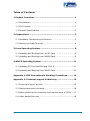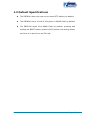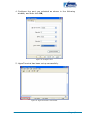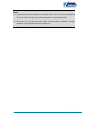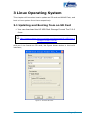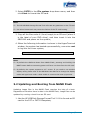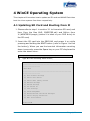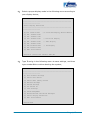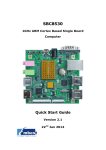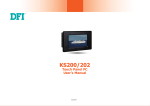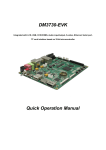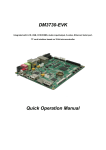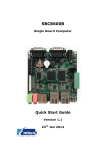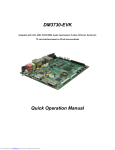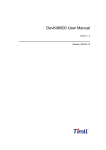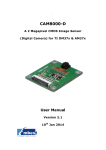Download Embest SBC8140 Specifications
Transcript
SBC8140 Single Board Computer Quick Start Guide Version 1.1 22nd Jan 2014 Copyright Statement: SBC8140 and its related intellectual property are owned by Shenzhen Embest Technology Co., Ltd. Shenzhen Embest Technology has the copyright of this document and reserves all rights. Any part of the document should not be modified, distributed or duplicated in any approach and form without prior written permission issued by Embest Technology Co., Ltd. Revision History: Version Date Description 1.0 20/03/2013 Original Version 1.1 22/01/2014 Localisation Table of Contents 1 Product Overview .............................................................. 1 1.1 Introduction ....................................................................1 1.2 Kit Contents ....................................................................1 1.3 Default Specifications .......................................................2 2 Preparations ...................................................................... 3 2.1 Hardware Connections and Buttons ....................................3 2.2 Setting Up HyperTerminal .................................................4 3 Linux Operating System .................................................... 8 3.1 Updating and Booting from an SD Card ..............................8 3.2 Updating and Booting from NAND Flash ..............................9 4 WinCE Operating System ................................................. 11 4.1 Updating SD Card and Booting from It ............................. 11 4.2 Updating and Booting from NAND Flash ............................ 13 Appendix 1: ESD Precautions & Handling Procedures ......... 14 Appendix 2: Technical support & Warranty ........................ 15 2.1 Technical support service ................................................ 15 2.2 Maintenance service clause ............................................. 16 2.3 Basic guidelines for protection and maintenance of LCDs .... 17 2.4 Value Added Services ..................................................... 18 1 Product Overview 1.1 Introduction The SBC8140 is a Single Board Computer designed by Embest using the MINI8510 processor card as the CPU core board. The MINI8510 is built around the DM3730 microcontroller featuring 256MByte DDR SDRAM, 512MByte NAND Flash, RTC, LEDs, Camera interface and a 10-pin JTAG interface on board. It is connected with the SBC8140 expansion board through two 1.27mm space 2x45-pin dip connectors. The SBC8140 expansion board utilises many of other features of the DM3730 through headers and connectors including serial ports, USB Host, OTG, Ethernet, Audio In/Out, Keyboard, LCD/Touch Screen interface, VGA, SD card, etc. The board targets those applications requiring high definition video or large-scale data processing such as: 2D/3D game console products, Portable media devices, High-end industrial equipment, Medical devices, Intelligent home systems. 1.2 Kit Contents SBC8140 Cross-over serial cable (DB9 to DB9) 5V/2A power adapter DVD-ROM Optional LCD screen (available in 4.3” 480x272 or 7” 800x480) Page | 1 1.3 Default Specifications The SBC8140 does not have an on board RTC battery by default The SBC8140 has a Linux2.6.32 system in NAND Flash by default The SBC8140 boots from NAND Flash by default; pressing and holding the BOOT button (button CN12) before connecting power can force it to boot from an SD card; Page | 2 2 Preparations 2.1 Hardware Connections and Buttons The hardware connection points and button locations can be found in the diagram below: 2 3 1 4 Figure 1: Hardware connections No. Description No. 1 SD card slot 3 2 Serial cable interface 4 Description BOOT button Power adapter interface Page | 3 2.2 Setting up HyperTerminal This section contains instructions for setting up HyperTerminal on a system running Windows XP. HyperTerminal is not included on windows Vista, 7 or 8. It can be downloaded for these versions from http://www.hilgraeve.com/hyperterminal/ 1. Click: Start Programs Accessories Communications HyperTerminal On your PC’s desktop; Figure 2: Launching HyperTerminal Page | 4 2. Enter a name in the Name field and select an icon as below, and then click OK; Figure 3: Create a new HyperTerminal 3. Select the port to be used and click OK; Figure 4: Select Port Page | 5 4. Configure the port you selected as shown in the following window, and then click OK; Figure 5: Configure Port 5. HyperTerminal has been set up successfully. Figure 6: HyperTerminal is Connected Page | 6 Note: HyperTerminal is not included on windows Vista, 7 or 8. It can be downloaded for these versions from http://www.hilgraeve.com/hyperterminal/ Of course you can also use other serial communications software, just pay attention to the properties of the serial port. Page | 7 3 Linux Operating System This chapter will introduce how to update an SD card and NAND Flash, and boot a Linux system from them respectively. 3.1 Updating and Booting from an SD Card 1. You can download the HP USB Disk Storage Format Tool 2.0.6 from: http://www.embest-tech.com/resource/download/HP-USB-Disk-S torage-Format-Tool.rar And use it to format an SD card; the figure shown below is the tool’s interface; Figure 7: Format SD Card Page | 8 2. Select FAT32 in the File system drop-down menu, and then click Start to format the SD card. Note: The HP USB Disk Storage Format Tool will erase any partitions on the TF card. Use other format tool may cause the failure of the TF card booting 3. Copy all the files under X:\linux\image\ to an SD card (where X is the label of your DVD drive), and then insert it into the SBC8140 and power on the system; 4. When the following information is shown in the HyperTerminal window, the system has booted up successfully; now enter root to log into the Linux system; SBC8100_PLUS login: (enter“root”) Note: By default the SBC8140 boots from NAND Flash; pressing and holding the BOOT button before connecting power will force it to boot from the SD card. By default, the system supports a 4.3” screen. If you need to use another display mode, please refer to the SBC8140 User Manual to change the display mode and type boot under u-boot mode to continue the boot-up process. 3.2 Updating and Booting from NAND Flash Updating image files in the NAND Flash requires the help of u-boot. Regardless of whether there is data in the NAND Flash, image files can be updated by running u-boot from an SD card. 1. Use the HP USB Disk Storage Format Tool 2.0.6 to format an SD card to the FAT or FAT32 filesystem; Page | 9 2. Copy the files MLO, u-boot.bin, x-load.bin.ift_for_NAND, flash-uboot.bin, uImage and ubi.img from \linux\image on the DVD-ROM to the SD card; 3. Insert the SD card into the SBC8140 and power it on; when the information on the serial interface shows a countdown in seconds, press any key on your PC’s keyboard to enter u-boot mode; Hit any key to stop autoboot: 0 (press any key to enter u-boot mode) 4. Type run updatesys and press the Enter key to start the system update; 5. When the LEDs on the kit start to blink, the update is completed; please remove the SD card and reboot the system; Page | 10 4 WinCE Operating System This chapter will introduce how to update an SD card and NAND Flash then boot the Linux system from them respectively. 4.1 Updating SD Card and Booting from It 1. Please refer to step 1 in section 3.1 to format an SD card, and then Copy the files MLO, EBOOTSD.nb0 and NK.bin from X:\WINCE600\image\ (where X is label of your DVD drive) to the SD card; 2. Insert the SD card into the SBC8140 and power it on while pressing and holding the BOOT button (refer to Figure 1 to find the button); When you see the terminal information counting down in seconds, press the Space key on your PC’s keyboard to enter the eboot menu. Hit any key to stop autoboot: 0 (press Space key to enter eboot menu) 1) Type a in the following eboot menu; ------------------------------------------------------------------------------Main Menu ------------------------------------------------------------------------------[1] Show Current Settings [2] Select Boot Device [3] Select KITL (Debug) Device [4] Network Settings [5] SDCard Settings [6] Set Device ID [7] Save Settings [8] Flash Management [9] Enable/Disable OAL Retail Messages [a] Select Display Resolution [0] Exit and Continue Selection:a Page | 11 2) Select a proper display mode in the following menu according to your display device; ------------------------------------------------------------------------------Select Display Resolution ------------------------------------------------------------------------------[1] LCD 480x272 60Hz //4.3-inch LCD display, default device [2] DVI 640x480 60Hz [3] DVI 640x480 72Hz [4] LCD 800x480 60Hz //7-inch LCD display [5] DVI 800x600 60Hz // LVDS display [6] DVI 800x600 56Hz [7] VGA 1024x768 60Hz // VGA display [8] DVI 1280x720 60Hz [0] Exit and Continue Selection (actual LCD 480x272 60Hz):4 3) Type 7 and y in the following menu to save settings, and then type number 0 to continue booting the system; Main Menu ------------------------------------------------------------------------------[1] Show Current Settings [2] Select Boot Device [3] Select KITL (Debug) Device [4] Network Settings [5] SDCard Settings [6] Set Device ID [7] Save Settings [8] Flash Management [9] Enable/Disable OAL Retail Messages [a] Select Display Resolution [0] Exit and Continue Selection:0 Page | 12 The WinCE system is updated and booted up successfully after the booting process is completed. Note: By default the SBC8140 boots from NAND Flash; pressing and holding the BOOT button before connecting the power can make it boot from the SD card. 4.2 Updating and Booting from NAND Flash 1. Please refer to the step 3.11 in section 3.1 to format an SD card; After the SD card has been formatted, copy the files MLO, EBOOTSD.nb0, EBOOTNAND.nb0, NK.bin and XLDRNAND.nb0 from X:\WINCE600\image\ (where X is the label of your DVD drive) to the SD card, and then rename EBOOTNAND.nb0 to EBOOTND.nb0. 2. Insert the SD card into the SBC8140, and then power it on while pressing and holding the BOOT button; when you see the terminal information counting down in seconds, press the Space key to enter the eboot menu; 3. Type 8 in the eboot menu to enter the flash management menu; 4. Type a, b and c to program the XLDR, EBOOT and the NK image file into flash; 5. Type 0 to go back to main menu, and then type 2 and 4 to boot from NAND Flash; 6. Type a in the main menu to select a display mode, and then type 7 and y to save the changes; 7. Remove the SD card from the SBC8140 and reboot it; the system will boot up from NAND Flash; Page | 13 Appendix 1: ESD Precautions & Handling Procedures Please note that the board comes without any case/box and all components are exposed. Therefore, extra attention must be paid to ESD (electrostatic discharge) precautions. To effectively prevent electrostatic damage, please follow the steps below: Avoid carpets in cool, dry areas. Leave development kits in their anti-static packaging until ready to be installed. Dissipate static electricity before handling any system components (development kits) by touching a grounded metal object, such as the system unit unpainted metal chassis. If possible, use antistatic devices, such as wrist straps and floor mats. Always hold an evaluation board by its edges. Avoid touching the contacts and components on the board. Take care when connecting or disconnecting cables. A damaged cable can cause a short in the electrical circuit. Prevent damage to the connectors by aligning connector pins before you connect the cable. Misaligned connector pins can cause damage to system components at power-on. When disconnecting a cable, always pull on the cable connector or strain-relief loop, not on the cable itself. Warning: This is a class A product. In a domestic environment this product may cause radio interference in which case the user may be required to take adequate measures. Page | 14 Appendix 2: Technical support & Warranty Embest Technology Co., Ltd. established in March of 2000, is a global provider of embedded hardware and software. Embest aims to help customers reduce time to market with improved quality by providing the most effective total solutions for the embedded industry. In the rapidly growing market of high end embedded systems, Embest provides comprehensive services to specify, develop and produce products and help customers to implement innovative technology and product features. Progressing from prototyping to the final product within a short time frame and thus shortening the time to market, and to achieve the lowest production costs possible. Embest insists on a simple business model: to offer customers high-performance, low-cost products with the best quality and service. 2.1 Technical support service Embest provides one year of free technical support for all products. The technical support service covers: Embest embedded platform products software/hardware materials Assistance to customers with regards to compiling and running the source code we offer. Troubleshooting problems occurring on embedded software/hardware platforms if users have followed the instructions provided. Judge whether a product failure exists. The situations listed below are not covered by our free technical support service, and Embest will handle the situation at our discretion: Customers encounter issues related to software or hardware during their development process Page | 15 Issues occur when users compile/run the embedded OS which has been modified by themselves. Customers encounter issues related to their own applications. Customers experience problems caused by unauthorised alteration of our software source code 2.2 Maintenance service clause 1. Product warranty will commence on the day of sale and last 12 months provided the product is used under normal conditions 2. The following situations are not covered by the warranty, Embest will charge service fees as appropriate: Customers fail to provide valid proof of purchase or the product identification tag is damaged, unreadable, altered or inconsistent with the product. Products are subject to damage caused by operations inconsistent with their specification; Products are subject to damage in either appearance or function due to natural disasters (flood, fire, earthquake, lightning strike or typhoon) or natural aging of components or other force majeure; Products are subject to damage in appearance or function due to power failure, external forces, water, animals or foreign materials; Products malfunction due to disassembly or alteration of components by customers, or repair by persons or organizations unauthorized by Embest Technology, or alteration from factory specifications, or configured or expanded with components that are not provided or recognized by Embest Technology; Product failures due to the software or systems installed by customers, inappropriate software settings or computer viruses; Products purchased from unauthorized merchants; Page | 16 Embest Technology takes no responsibility for fulfilling any warranty (verbal or written) that is not made by Embest Technology and not included in the scope of our warranty. 3. Within the period of warranty, the cost for sending products to Embest should be paid by the customer. The cost for returning the product to the customer will be paid by Embest. Any returns in either direction occurring after the warranty period has expired should be paid for by the customer. 4. Please contact technical support with any repair requests. Note: Embest Technology will not take any responsibility for products returned without the prior permission of the company. 2.3 Basic guidelines for protection and maintenance of LCDs 1. Do not use finger nails or other hard sharp objects to touch the surface of the LCD 2. Embest recommends purchasing specialist wipes to clean the LCD after long time use, avoid cleaning the surface with fingers or hands as this may leave fingerprints or smudges. 3. Do not clean the surface of the screen with unsuitable chemicals Note: Embest do not supply a maintenance service for LCDs. We suggest the customer immediately checks the LCD once in receipt of the goods. In the event that the LCD does not run or shows no display, the customer should inform Embest within 7 business days of delivery. Page | 17 2.4 Value Added Services We will provide following value added services: Driver development based on Embest embedded platforms for devices such as: serial ports, USB interface devices, and LCD screens. Control system transplantation, BSP driver development, API software development. Other value added services including supply of power adapters and LCD parts. Other OEM/ODM services. Technical training. Please contact Embest with any technical support queries: http://www.embest-tech.com/contact-us.html Page | 18