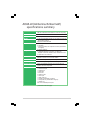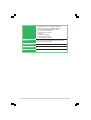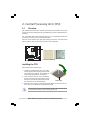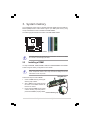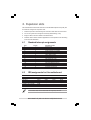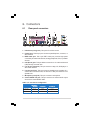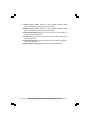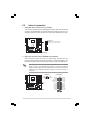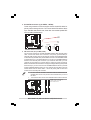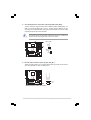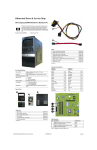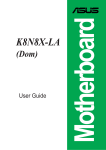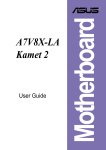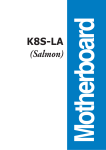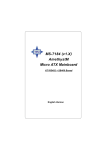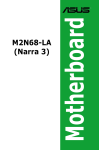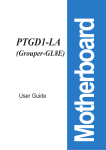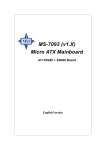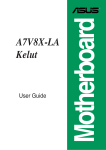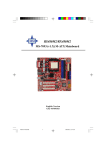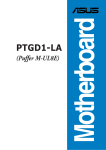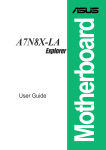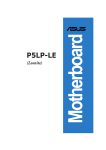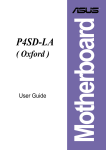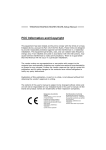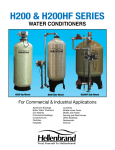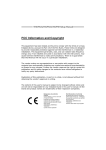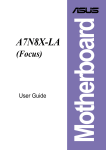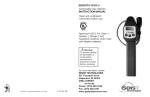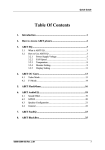Download Asus A8AE-LE User guide
Transcript
(Amberine/ AmberineM) User Guide Motherboard A8AE-LE Contents Checklist A8AE-LE (Amberine/AmberineM) specifications summary ............ iii 1. Motherboard layout ............................................................... 1 2. Central Processing Unit (CPU) .............................................. 2 2.1 Overview ......................................................................... 2 2.2 Installing the CPU ............................................................ 2 3. System memory .................................................................... 3 3.1 Installing a DIMM ............................................................. 3 4. Expansion slots ..................................................................... 4 4.1 Standard interrupt assignments ...................................... 4 4.2 IRQ assignments for this motherboard ............................ 4 4.3 PCI slots .......................................................................... 5 4.4 PCI Express x16 slot ....................................................... 5 4.5 PCI Express x1 slot ......................................................... 5 5. Jumpers ................................................................................. 6 6. Connectors ............................................................................ 7 6.1 Rear panel connectors .................................................... 7 6.2 Internal connectors .......................................................... 9 Product Name: Manual Revision: Release Date: ii A8AE-LE (Amberine/AmberineM) E2098 June 2005 A8AE-LE(Amberine/AmberineM) specifications summary CPU Socket 939 for AMD Athlon™64 FX processor AMD 64 architecture that enables 32- and 64-bit computing Chipset ATI RS482 with ATI SB400 System Bus 2000 MT per second Memory 4 x 184-pin DDR DIMM sockets for up to 4GB non-ECC 2.6V Dual Channel memory Supports PC3200/2700 DDR Expansion slots 1 x PCI-Express x16 slot 3 x PCI slots 1 x ASUS proprietary PCI expander connector (AmberineM no Support) Storage ATI SB400 Supports : 2 x UltraDMA100/66/33 connectors, PIO Mode 3/4 Supports 4 ATAPI IDE, CD-ROM, CD-R, CD-RW and LS-120 2 x Serial ATA 150 connectors Onboard Audio Support AC97 Audio CODEC RealTek ALC658C 6-channel audio CODEC Onboard LAN Realtek RTL810L(D version) 10/100Mbps LAN PHY Onboard IEEE 1394 VIA VT6307 chipset supports 2 x IEEE1394 ports Hardware monitoring Super I/O integrated monitoring of CPU and system fan rotations and CPU temperature Rear panel I/O 1 x PS/2 keyboard port 1 x PS/2 mouse port 1 x Parallel port 1 x Serial port 1 x VGA Port 4 x USB 2.0 ports 1 x RJ-45 port 1 x IEEE 1394 port 1 x S-Video (AmberineM no support) 1 x Composite-out (AmberineM no support) 1 x S/PDIF-out Line In/Line Out/Microphone ports (continuned on the next page) iii iv Internal I/O 1 x Floppy connector 2 x USB 2.0 connectors for additional 4 USB ports 1 x IEEE 1394 connector for additional 1394 port 1 x CPU and SYSTEM/Chassis FAN connector 1 x 24-pin ATX power connector 1 x 4-pin ATX power connector 1 x Serial port 1 x S/PDIF out connector 1 x CD/AUX audio connectors 1 x Front headphone connector BIOS features 4Mb LPC EEPROM, AWARD BIOS with Enhanced ACPI, DMI, Green, PnP Features Plus Industry Standard USB 2.0/1.1, PCI 2.2 Power Requirement ATX power supply (with 24-pin and 4-pin 12V plugs) Form Factor ATX form factor: 9.6 in x 9.6 in 1. Motherboard layout 20.8cm (8.2in) PS/2KBMS T: Mouse B: Keyboard CPU_FAN1 ATX12V1 Super I/O Asus A8000 FLOPPY1 LPC Flash ROM 24.5cm (9.6in) ATXPWR1 BUZZ1 RTL8101L VIA VT6307 F_1394 IDE2 PCIEX1 A8AE-LE IDE1 Top:Line In Center:Line Out Below:Mic In DDR2 DIMMA1 (64 bit,240-pin module) ATI RS482 SPDIFOUT1 DDR2 DIMMA1 (64 bit,240-pin module) USB2.0 Top: T: USB3 RJ-45 B: USB4 DDR2 DIMMA1 (64 bit,240-pin module) VGA Bottom: T:USB1 Top: B:USB2 1394 DDR2 DIMMA1 (64 bit,240-pin module) Socket 939 PARALLEL PORT CHA_FAN1 CR2032 3V Lithium Cell CMOS Power PCI1 ATI SB400 PCI2 ALC658 SATA2 SATA1 F_AUDIO1 AUX_IN1 CD_IN1 PC3 PCI45 CLRTC CLPWD F_USB1 F_USB2 ASUS A8AE-LE (Amberine/AmberineM) Motherboard F_PANEL1 1 2. Central Processing Unit (CPU) 2.1 Overview The motherboard comes with a surface mount 939-pin Zero Insertion Force (ZIF) socket. The socket is designed for the new AMD Athlon™ 64FX or AMD Athlon 64™ Processor. The 128-bit-wide data paths of these processors can run applications faster than processors with only 32-bit or 64-bit wide data paths. Take note of the marked corner (with gold triangle) on the CPU. This mark should match a specific corner on the socket to ensure correct installation. A8AE-LE A8AE-LE CPU Socket 939 Installing the CPU Follow these steps to install a CPU. 1. Locate the Socket 939 and open it by pulling the lever gently sideways away from the socket. Then lift the lever upwards. The socket lever must be fully opened (90 to 100 degrees). 2. Insert the CPU with the correct orientation. Position the CPU above the socket such that the CPU corner with the gold triangle matches the socket corner with a small triangle. Gold triangle 3. When the CPU is in place, push down the socket lever to secure the CPU. The lever clicks on the side tab to indicate that it is locked. The CPU fits only in one correct orientation. DO NOT force the CPU into the socket to prevent bending the pins and damaging the CPU! 2 ASUS A8AE-LE (Amberine/AmberineM) Motherboard 3. System memory The motherboard comes with four Double Data Rate (DDR) Dual Inline Memory Module (DIMM) sockets. These sockets support up to 4GB system memory using 184-pin unbuffered non-ECC PC3200/PC2700 DDR DIMMs. The following figure illustrates the location of the DDR DIMM sockets. XMM4 XMM3 XMM2 A8AE-LE 184-pin DDR DIMM sockets XMM1 A8AE-LE CAUTION: DIMMs are keyed to fit with only one direction. DO NOT force a DIMM into a socket to avoid damaging the DIMM. 2.2 Installing a DIMM You may install 64MB, 128MB, 256MB, 512MB, and 1GB DDR DIMMs into the DIMM sockets using the memory configurations in this section. Make sure to unplug the power supply before adding or removing DIMMs or other system components. Failure to do so may cause severe damage to both the motherboard and the components. Follow these steps to install a DIMM. DDR DIMM notch 1. Unlock a DIMM socket by pressing the retaining clips outward. 2. Align a DIMM on the socket such that the notch on the DIMM matches the break on the socket. 3. Firmly insert the DIMM into the socket until the retaining clips snap back in place and the DIMM is properly seated. Unlocked Retaining Clip ASUS A8AE-LE (Amberine/AmberineM) Motherboard 3 4. Expansion slots The motherboard has three PCI slots and one Accelerated Graphics Port (AGP) slot. To install and configure an expansion card: 1. Install an expansion card following the instructions that came with the chassis. 2. Turn on the system and change the necessary BIOS settings, if any. 3. Assign an IRQ to the card. Refer to the tables below. 4. Install the drivers and/or software applications for the expansion card according to the card documentation. 4.1 * Standard interrupt assignments IRQ Priority Standard Function 0 1 System Timer 1 2 Keyboard Controller 2 N/A Programmable Interrupt 3* 11 Communications Port (COM2) 4* 12 Communications Port (COM1) 5* 13 Sound Card (sometimes LPT2) 6 14 Floppy Disk Controller 7* 15 Printer Port (LPT1) 8 3 System CMOS/Real Time Clock 9* 4 ACPI Mode when used 10* 5 IRQ holder for PCI steering 11* 6 IRQ holder for PCI steering 12* 7 PS/2 Compatible Mouse Port 13 8 Numeric Data Processor 14* 9 Primary IDE Channel 15* 10 Secondary IDE Channel These IRQs are usually available for ISA or PCI devices. 4.2 IRQ assignments for this motherboard PCI slot 1 PCI slot 2 PCI slot 3 PCI slot 4 PCI slot 5 Onboard 1394 controller *Onboard USB controller 1 *Onboard LAN A INTA# INTB# INTC# INTD# INTA# INTE# INTD# INTF# B INTB# INTC# INTD# INTA# INTB# - C INTC# INTD# INTA# INTB# INTC# - D INTD# INTA# INTB# INTC# INTD# - *The onboard USB, LAN and audio IRQs are assigned by the BIOS. 4 ASUS A8AE-LE (Amberine/AmberineM) Motherboard 4.3 PCI slots This motherboard has three PCI slots. The PCI slots support cards such as a LAN card, SCSI card, USB card, and other cards that comply with PCI specifications. The figure shows a LAN card installed on a PCI slot. 4.4 PCI Express x16 slot This motherboard supports PCI Express x16 graphic cards that comply with the PCI Express specifications. The following figure shows a graphics card installed on the PCI Express x16 slot. 4.5 PCI Express x1 slot This motherboard supports PCI Express x1 network card, SCSI cards and other cards that comply with the PCI Express specifications. The figure shows a network card install on the PCI Express x1 slot. ASUS A8AE-LE (Amberine/AmberineM) Motherboard 5 5. Jumpers 1. Clear RTC (3-pin CLRTC) This jumper allows you to clear the Real Time Clock (RTC) RAM in CMOS. You can clear the CMOS memory of date, time, and system setup parameters by erasing the CMOS RTC RAM data. The RAM data in CMOS, that include system setup information, is powered by the onboard button cell battery. To erase the RTC RAM: 1. Turn OFF the computer and unplug the power cord. 2. Move the jumper cap from pins 2-3 (Default) to pins 1-2 (Clear CMOS). Keep the cap on pins 1-2 for about 5~10 seconds, then move the cap back to pins 2-3. 3. Plug the power cord and turn ON the computer. 4. Hold down the <F1> key during the boot process and enter BIOS setup to re-enter data. Except when clearing the RTC RAM, never remove the jumper caps on default position. Removing the cap will cause system boot failure! CLRTC A8AE-LE 1 2 2 3 Clear CMOS A8AE-LE Clear RTC RAM Normal (Default) 2. Clear Password (3-pin CLPWD) This jumper allows you to clear the password in CMOS. To erase the Password move the jumper cap from pins 2-3 (Default) to pins 1-2 (Clear Password). Keep the cap on pins 1-2 for about 5~10 seconds, then move the cap back to pins 2-3. Plug the power cord and turn ON the computer. Hold down the <Del> key during the boot process and enter BIOS setup to re-enter data. CLPWD A8AE-LE 1 2 Normal (Default) 2 3 Clear Password A8AE-LE Clear password setting 6 ASUS A8AE-LE (Amberine/AmberineM) Motherboard 6. Connectors 6.1 Rear panel connectors 1 2 3 4 5 6 7 14 13 12 11 10 9 8 1. PS/2 mouse port (green). This port is for a PS/2 mouse. 2. Parallel port. This 25-pin port connects a parallel printer, a scanner, or other devices. 3. IEEE 1394a port. This 6-pin IEEE 1394a port provides high-speed connectivity for audio/video devices, storage peripherals, PCs, or portable devices. 4. LAN (RJ-45) port. This port allows connection to a Local Area Network (LAN) through a network hub. 5. Line In port (light blue). This port connects a tape, CD, DVD player or other audio sources. 6. Line Out port (lime). This port connects a headphone or a speaker. In 4channel and 6-channel mode, the function of this port becomes Front Speaker Out. 7. Microphone port (pink). This port connects a microphone. 8. Coaxial S/PDIF Out port. This port connects an external audio output device via a coaxial S/PDIF cable. Audio 2, 4, or 6-channel configuration Headset/ 2-channel 4-channel Line In Line In Line In Lime Line Out Front Speaker Out Front Speaker Out Pink Mic In Mic In Center/Subwoofer Light Blue 6-channel ASUS A8AE-LE (Amberine/AmberineM) Motherboard 7 9. USB 2.0 ports 3 and 4. These two 4-pin Universal Serial Bus (USB) ports are available for connecting USB 2.0 devices. 10. USB 2.0 ports 1 and 2. These two 4-pin Universal Serial Bus (USB) ports are available for connecting USB 2.0 devices. 11. VGA Graphic Adapter port. This 15-pin port is for a VGA monitor or other VGA-compatible devices. 12. S-Video Out port. This port connects an external Video output device via a S-Video cable. 13. Composite Out port . This port connects an external audio output device via a Composite cable. 14. PS/2 keyboard port (purple). This port is for a PS/2 keyboard. 8 ASUS A8AE-LE (Amberine/AmberineM) Motherboard 6.2 Internal connectors 1. Floppy disk drive connector (34-1 pin FLOPPY) This connector supports the provided floppy drive ribbon cable. After connecting one end to the motherboard, connect the other end to the floppy drive. (Pin 5 is removed to prevent incorrect insertion when using ribbon cables with pin 5 plug). FLOPPY1 NOTE: Orient the red markings on the floppy ribbon cable to PIN 1. A8AE-LE PIN 1 A8AE-LE Floppy disk drive connector 2. ATX power connectors (24-pin ATXPWR1, 4-pin ATX12V1) These connectors connect to an ATX 12V power supply. The plugs from the power supply are designed to fit these connectors in only one orientation. Find the proper orientation and push down firmly until the connectors completely fit. Make sure that your ATX 12V power supply can provide 8A on the +12V lead and at least 1A on the +5-volt standby lead (+5VSB). The minimum recommended wattage is 230W, or 300W for a fully configured system. The system may become unstable and may experience difficulty powering up if the power supply is inadequate. ATX12V1 GND +12V DC A8AE-LE A8AE-LE ATX power connectors ATXPWR1 GND +12V DC +3 Volts +12 Volts +12 Volts +5V Standby Power OK Ground +5 Volts Ground +5 Volts Ground +3 Volts +3 Volts Ground +5 Volts +5 Volts +5 Volts -5 Volts Ground Ground Ground PSON# Ground -12 Volts +3 Volts ASUS A8AE-LE (Amberine/AmberineM) Motherboard 9 3. Serial ATA connectors (7-pin SATA1, SATA0) These next generation connectors support the thin Serial ATA cables for primary internal storage devices. The current Serial ATA interface allows up to 150 MB/s data transfer rate, faster than the standard parallel ATA with 133 MB/s (UltraDMA133). A8AE-LE SATA1 A8AE-LE SATA connectors SATA2 GND RSATA_TXP2 RSATA_TXN2 GND RSATA_RXP2 RSATA_RXN2 GND GND RSATA_TXP1 RSATA_TXN1 GND RSATA_RXP1 RSATA_RXN1 GND 4. IDE connectors (40-1 pin IDE1, IDE2) This connector supports the provided UltraDMA100/66/33 IDE hard disk ribbon cable. Connect the cable’s blue connector to the primary (recommended) or secondary IDE connector, then connect the gray connector to the UltraDMA100/66/ 33 slave device (hard disk drive) and the black connector to the UltraDMA100/66/ 33 master device. It is recommended that you connect non-UltraDMA100/66/33 devices to the secondary IDE connector. If you install two hard disks, you must configure the second drive as a slave device by setting its jumper accordingly. Refer to the hard disk documentation for the jumper settings. BIOS supports specific device bootup. If you have more than two UltraDMA100/66/33 devices, purchase another UltraDMA100/66/33 cable. You may configure two hard disks to be both master devices with two ribbon cables – one for the primary IDE connector and another for the secondary IDE connector. 1. Pin 20 on each IDE connector is removed to match the covered hole on the UltraDMA cable connector. This prevents incorrect orientation when you connect the cables. 2. The hole near the blue connector on the UltraDMA100/66/33 cable is intentional. PIN 1 IDE1 A8AE-LE IDE2 NOTE: Orient the red markings (usually zigzag) on the IDE ribbon cable to PIN 1. PIN 1 A8AE-LE IDE connectors 10 ASUS A8AE-LE (Amberine/AmberineM) Motherboard 5. CPU and System Fan Connectors (3-pin CPU_FAN1, CHA_FAN1) The fan connectors support cooling fans of 350mA~740mA (8.88W max.) or a total of 1A~2.22A (26.64W max.) at +12V. Connect the fan cables to the fan connectors on the motherboard, making sure that the black wire of each cable matches the ground pin of the connector. Do not forget to connect the fan cables to the fan connectors. Lack of sufficient air flow within the system may damage the motherboard components. These are not jumpers! DO NOT place jumper caps on the fan connectors! GND +12V Rotation CPU_FAN1 CHA_FAN1 A8AE-LE Rotation +12V GND A8AE-LE Fan connectors 6. Internal audio connectors (4-pin CD_IN1, AUX_IN1) A8AE-LE Left Audio Channel Ground Ground Right Audio Channel These connectors allow you to receive stereo audio input from sound sources such as a CD-ROM, TV tuner, or MPEG card. AUX_IN1 CD_IN1 A8AE-LE Internal audio connectors ASUS A8AE-LE (Amberine/AmberineM) Motherboard 11 7. USB headers (10-1 pin F_USB1,F_USB2) If the USB ports on the rear panel are inadequate, a USB header is available for additional USB ports. The USB header complies with USB 2.0 specification that supports up to 480 Mbps connection speed. This speed advantage over the conventional 12 Mbps on USB 1.1 allows faster Internet connection, interactive gaming, and simultaneous running of high-speed peripherals. You may connect a USB module to the USB header. The USB module is purchased separately. USB+5V USB_P6USB_P6+ GND NC USB+5V USB_P5USB_P5+ GND A8AE-LE USB 2.0 connectors USB+5V USB_P5USB_P5+ GND A8AE-LE F_USB2 USB+5V USB_P6USB_P6+ GND NC F_USB1 8. IEEE 1394 connector (10-1 pin F_1394) This connector is for a 10-to-6-pin 1394 serial connector cable that connects to a 1394 module. Attach the 10-1 pin cable plug to this connector, and the 6-pin cable plug to the 1394 module. You may also connect a 1394-compliant internal hard disk to this connector. TPA1GND TPB1+12V GND NEVER connect a USB cable to any of the IEEE 1394 connectors. Doing so will damage the motherboard! A8AE-LE A8AE-LE IEEE 1394 connector 12 1 TPA1+ GND TPB1+ +12V F_1394 ASUS A8AE-LE (Amberine/AmberineM) Motherboard 9. Front panel audio connector (10-1 pin F_AUDIO1) This is an interface for the Intel front panel audio cable that allow convenient connection and control of audio devices. AUD_GND AUD_VCC AUD_RET_R AUD_VCC AUD_RET_L By default, the pins labeled LINE_OUT_R/BLINE_OUT_R and the pins LINE_OUT_L/BLINE_OUT_L are shorted with jumper caps. Remove the caps only when you are connecting the front panel audio cable. F_AUDIO1 A8AE-LE Front audio connector 1 AUD_MIC1 AUD_MIC2 AUD_FPOUT_R AUD_MIC_JD AUD_FPOUT_L A8AE-LE ASUS A8AE-LE (Amberine/AmberineM) Motherboard 13 10. System panel connector (10-pin F_PANEL1) This connector accommodates several system front panel functions. PLED+ PLEDPWR GND PWR LED PWR BTN F_PANEL1 HDLED+ HDLEDGround Reset NC A8AE-LE HD LED RESET A8AE-LE System panel connector • System Power LED Lead (2-pin PWR LED) This 3-1 pin connector connects to the system power LED. The LED lights up when you turn on the system power, and blinks when the system is in sleep mode. • Hard Disk Activity LED Lead (2-pin HD LED) This 2-pin connector is for the HDD LED cable. The read or write activities of the device connected to the any of IDE connectors cause the IDE LED to light up. • ATX Power Switch / Soft-Off Switch Lead (2-pin PWR BTN) This connector connects a switch that controls the system power. Pressing the power switch turns the system between ON and SLEEP, or ON and SOFT OFF, depending on the BIOS or OS settings. Pressing the power switch while in the ON mode for more than 4 seconds turns the system OFF. • Reset Switch Lead (2-pin RESET) This 2-pin connector connects to the case-mounted reset switch for rebooting the system without turning off the system power. 14 ASUS A8AE-LE (Amberine/AmberineM) Motherboard