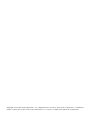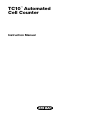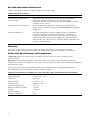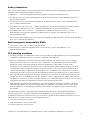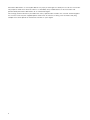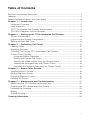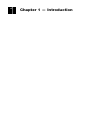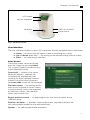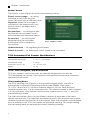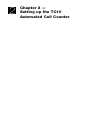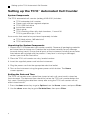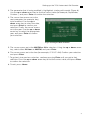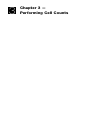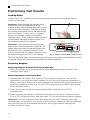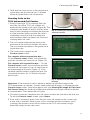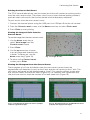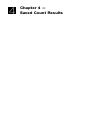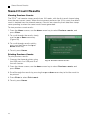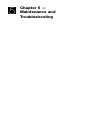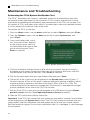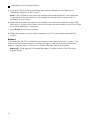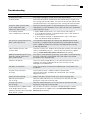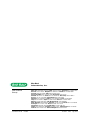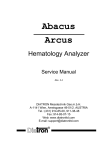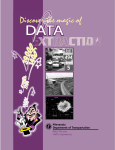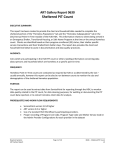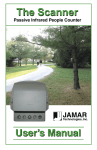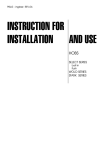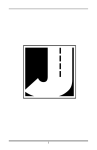Download Bosch T20-UL Instruction manual
Transcript
TC10™ Automated Cell Counter Instruction Manual Catalog #145-0010 FPO Copyright ©2010 Bio-Rad Laboratories, Inc. Reproduction in any form, either print or electronic, is prohibited without written permission of Bio-Rad Laboratories, Inc. Excel is a trademark of Microsoft Corporation. TC10™ Automated Cell Counter Instruction Manual Bio-Rad Laboratories Resources Table 1 lists Bio-Rad resources and how to locate what you need. Table 1. Bio-Rad resources. Resource How to Contact Local Bio-Rad Laboratories representatives Find information and contacts on the Bio-Rad Laboratories website by selecting your country on the Home page (www.bio-rad.com). Find the nearest international office listed on the back of this manual Technical notes and literature Go to the Bio-Rad Laboratories website (www.bio-rad.com). Type a term in the Search box and select Documents to find links to literature Technical specialists Bio-Rad Laboratories technical support scientists provide our customers with practical and expert solutions. To find local technical support on the phone, contact your nearest Bio-Rad Laboratories office. For technical support in the United States and Canada, call 1-800-424-6723 (toll-free phone), and select the technical support option Warranty The TC10™ automated cell counter and associated accessories are covered by a standard Bio-Rad warranty. Contact your local Bio-Rad Laboratories office for the details of the warranty. Safety Use Specifications and Compliance A Warning! label in this manual warns you about sources of injury or harm, including risk of electrical shock. Warning! Do not attempt to repair or remove the outer case of the TC10 automated cell counter or other accessories. If you open this instrument, you put yourself at risk for harm to body or equipment from electrical shock. This instrument has been tested and found to be in compliance with all applicable requirements of the following safety and electromagnetic standards (Table 2). Table 2. Environmental conditions for safe operation of the TC10 automated cell counter. Transient category Operating power Frequency Electrical input Installation site Operating temperature Maximum relative humidity Altitude Pollution degree Degree of protection ii Installation categories II 90–240 VAC, 1.2 A 50/60 Hz 12 VDC, 2.5 A Indoor use only 10–35°C 20–80% <2,400 m 2 IPX0 Safety Compliance This instrument has been tested and found to be in compliance with all applicable requirements of the following safety and electromagnetic standards: n n n n n n EN61010-1 — Electrical Equipment for Measurement, Control, and Laboratory Use UL Std No. 61010A-1 Electrical Equipment for Measurement, Control, and Laboratory Use, Part 1: General Requirements UL Std No. 61010A-2-010 Electrical Equipment for Measurement, Control, and Laboratory Use, Part 1: General Requirements CAN/CSA C22.2 No. 1010.1-92 — Safety Requirements for Electrical Equipment for Measurement, Control, and Laboratory Use, Part 1: General Requirements (includes Amendment 1) CAN/CSA C22.2 No. 1010.1B-97 — Amendment 2 CAN/CSA C22.2 No. 1010.1-92 – Safety Requirements for Electrical Equipment for Measurement, Control, and Laboratory Use, Part 1: General Requirements IEC 61010-1 Safety Requirements for Electrical Equipment for Measurement, Control, and Laboratory Use, Part 1 General Requirements Electromagnetic Compatibility (EMC) n n F.C.C Title 47 Part 15B as a Class A digital device. EN61326 Class A Electrical Equipment for measurement, control, and laboratory use — General Requirements. FCC Warning and Notes n n n n Warning: Changes or modifications to this unit, not expressly approved by the party responsible for compliance, could void the user’s authority to operate the equipment. Note: This equipment has been tested and found to comply with the limits for a Class A digital device, pursuant to part 15 of the FCC Rules. These limits are designed to provide reasonable protection against harmful interference when the equipment is operated in a commercial environment. This equipment generates, uses, and can radiate radio frequency energy and, if not installed and used in accordance with the instruction manual, may cause harmful interference to radio communications. Operation of this equipment in a residential area is likely to cause harmful interference in which case the user will be required to correct the interference, at his own expense. Note regarding FCC compliance: Although this design of instrument has been tested and found to comply with Part 15, Subpart B of the FCC Rules for a Class A digital device, please note that this compliance is voluntary, for the instrument qualifies as an “exempted device” under 47 CFR 15.103(c), in regard to the cited FCC regulations in effect at the time of manufacture. Note regarding Canadian EMC compliance: Le present appareil numerique n’emet pas de bruits radioelectrique depassant les limites applicables aux appareils numeriques de class A prescrites dans le reglement sur le brouillage radioelectrique edicte par le Ministere des Communications du Canada. This Bio-Rad instrument is designed and certified to meet EN61010* and the EMC requirements of EN61326 (for Class A) safety standards. Certified products are safe to use when operated in accordance with the instruction manual. This instrument should not be modified or altered in any way. Alteration of this instrument will cause the following results: n Void the manufacturer’s warranty n Void the EN61010 safety certification n Create a potential safety hazard *EN61010 is an internationally accepted electrical safety standard for laboratory instruments. iii Bio-Rad Laboratories is not responsible for any injury or damage caused by the use of this instrument for purposes other than those for which it is intended, or by modifications of the instrument not performed by Bio-Rad Laboratories or an authorized agent. We strongly recommend that you follow the safety specifications listed in this section and throughout this manual. Use only the supplied power cord in the instrument, making sure to choose the plug adaptor that corresponds to the electrical outlets in your region. iv Table of Contents Bio-Rad Laboratories Resources.............................................................................ii Warranty..................................................................................................................ii Safety Use Specifications and Compliance............................................................ iii Chapter 1 — Introduction.................................................................................... 1 Instrument Overview.......................................................................................... 2 User Interface..................................................................................................... 3 TC10™ Automated Cell Counter Specifications.................................................. 4 TC10 Kits, Reagents, and Accessories.............................................................. 4 Chapter 2 — Setting up the TC10 Automated Cell Counter.............................. 7 System Components......................................................................................... 8 Unpacking the System Components................................................................. 8 Setting the Date and Time................................................................................. 8 Chapter 3 — Performing Cell Counts............................................................... 11 Loading Slides.................................................................................................. 12 Preparing Samples........................................................................................... 12 Counting Cells on the TC10 Automated Cell Counter...................................... 13 Current Count Options..................................................................................... 14 Using the Dilution Calculator....................................................................... 14 Printing the Current Cell Count................................................................... 15 Viewing the Image of Cells from the Current Count.................................... 15 Viewing the Histogram from the Current Count.......................................... 15 Exporting the Image of Cells from the Current Count................................. 16 Chapter 4 — Saved Count Results.................................................................... 17 Viewing Previous Counts.................................................................................. 18 Printing Previous Counts.................................................................................. 18 Exporting Previous Counts............................................................................... 19 Deleting All Counts........................................................................................... 19 Chapter 5 — Maintenance and Troubleshooting............................................. 21 Performing the TC10 System Verification Test.................................................. 22 Cleaning the TC10 Automated Cell Counter..................................................... 23 Updating the Firmware..................................................................................... 23 Battery............................................................................................................. 24 Troubleshooting................................................................................................ 25 Ordering Information.......................................................................................... 26 v vi 1 Chapter 1 — Introduction Chapter 1 Introduction Introduction The Bio-Rad TC10™ automated cell counter is a benchtop instrument that counts mammalian cells in one simple step, initiating auto-counts immediately upon slide insertion. The innovative autofocus technology and sophisticated digital image analysis algorithm produce accurate cell counts for most samples in less than 30 seconds. The TC10 cell counter rapidly provides a total cell count with or without trypan blue staining, and assesses cell viability via trypan blue dye exclusion. Getting all the data you need about your cell cultures is fast and easy; the TC10 cell counter and disposable chamber slides eliminate the need for tedious setup, cleaning, or maintenance. The TC10 cell counter provides accurate and reproducible cell counts for suspended cells that have been grown as adherent or suspension cells at concentrations within the 5 × 104-1 × 107 cells/ml range and for cells within the 6–50 μm cell diameter range. Only 10 μl of cell suspension is required for the cell count. The cell counter detects the presence of trypan blue dye in the sample with no user input required and automatically accounts for the 1:1 (trypan blue:cells) dilution factor. An image of the counted cells can be viewed on the screen and downloaded onto a USB flash drive immediately after the count. The TC10 cell counter can internally store results from 100 counts. Count results can be exported onto a USB flash drive and viewed in Microsoft Excel on a computer. The TC10 cell counter has a dilution calculator to derive cell resuspension volumes required to achieve the cell concentration needed for the next experiment. A histogram of cell diameter distribution in the sample can be viewed after the cell count. Instrument Overview The front panel of the TC10 automated cell counter (Figure 1) includes: n n User interface — consisting of a color digital screen and four keys for navigating the software Slide port — used to insert the cell counting slide The side (right) panel of the TC10 automated cell counter (Figure 1) includes: n n n USB port A (top port) — for connecting thermal printer or USB flash drive USB port B (bottom port) — for connecting thermal printer; the USB port B cannot be used for the USB flash drive Power switch — for turning the instrument on and off The rear panel of the TC10 automated cell counter includes: n 2 Power inlet — used to connect the cell counter to an electrical outlet via the supplied power cord (select the appropriate plug adaptor for your region) Chapter 1 Introduction LCD screen Keys for navigation USB Ports A and B Power switch Slide port Fig. 1. TC10 cell counter. User Interface The user interface contains a color LCD screen and the four navigation keys listed below: Home — for accessing the Home screen or for exiting any screen Up and down arrow keys — for moving to the desired setting within a screen n Enter — for confirming a selection n n Home Screen The Home screen can be accessed from any screen by pressing Home. This screen (Figure 2) provides access to the following choices: Count cells — initiates a cell count. When this option is selected, the instrument will automatically start counting if a slide is already inserted. If there is no slide in the instrument, the Insert slide screen will be displayed Previous counts — for viewing results from up to 100 previous counts stored in the instrument; results are organized by date/time stamps, with the most recent count shown first Fig. 2. Home screen. Export previous counts — for exporting results from the instrument onto a USB flash drive Dilution calculator — calculates volume adjustments required to achieve the cell concentration needed for the next experiment Options — for selecting additional operations 3 Chapter 1 Introduction Options Screen The Options screen (Figure 3) contains the following choices: Export current image — for saving the image of cells from the most recent cell count onto a USB flash drive. Important: When the instrument is switched off, the image of cells from the last count is no longer kept in the memory Set date/time — for setting the date and time on the instrument, results are associated with date/time stamps System test — for verifying the performance of the instrument; a verification slide is needed for this function Fig. 3. Options screen. Update firmware — for upgrading the firmware Delete all counts — for deleting all counts stored in the instrument TC10 Automated Cell Counter Specifications Processing time: 30 seconds (may increase for higher concentration cell suspensions) Cell concentration range: 5 × 104–1 × 107 cells/ml Cell diameter range: 6–50 µm Dimensions (W x D x H): 19 × 15 × 25.4 cm Weight: 2.2 kg TC10™ Kits, Reagents, and Accessories TC10 kits, reagents, and accessories are specially designed for use with the TC10 automated cell counter. These products are optimized to ensure accurate and reproducible cell counts. TC10 Counting Slides The TC10 counting slide (Figure 4) is a disposable polygon plastic slide with a dualchamber composed of polymethyl methacrylate (PMMA). Each slide is 75 × 25 × 1.8 mm (W x D x H) with a chamber depth of 100 μm. Each enclosed chamber requires only 10 μl of suspended cells. The volume counted in each chamber is 0.4 µl, equivalent to the volume counted in four squares (each 1 mm × 1 mm) of a manual hemocytometer. The slide can provide counts for two different samples or duplicates of the same sample, one at a time. The chambers are labeled A and B, with an arrow next to each chamber to indicate the direction of slide insertion. Both slide chambers can be loaded prior to insertion in the TC10 cell counter for sequential counting. For sample loading, use the loading areas on the outer end of each counting chamber. 4 Chapter 1 Introduction Fig. 4. TC10 counting slide and TC10 trypan blue dye. TC10 Trypan Blue Dye TC10 trypan blue dye (Figure 4) has been specially formulated for use with the TC10 counter to provide rapid staining for accurate determination of cell viability. The dye is composed of filter-sterilized 0.4% trypan blue dye (w/v) in 0.81% sodium chloride and 0.06% potassium phosphate dibasic solution. Trypan blue dye is a vital stain recommended for use in estimating the number of live and dead cells in the cell suspension. The reactivity of this dye is based on the fact that the chromophore is negatively charged and does not react with the internal region of the cell unless the membrane is damaged. The dye enters into only dead cells and stains them blue, while live cells have intact cell membranes and remain bright and unstained. TC10 Thermal Label Printer The thermal label printer (Figure 5) can be connected to the TC10 cell counter via the USB port A or USB port B. The printer, which uses a direct thermal printing method, provides labels with results that can be placed into the laboratory notebook. TC10 System Verification Kit The TC10 system verification kit (Figure 5) is available to verify the instrument’s performance. The verification kit includes a TC10 verification slide and instructions for use. Fig. 5. Accessories for the TC10 cell counter. 5 6 2 Chapter 2 — Setting up the TC10 Automated Cell Counter Setting up the TC10 Automated Cell Counter Setting up the TC10™ Automated Cell Counter System Components The TC10 automated cell counter (catalog #145-0001) includes: n n n n n n n TC10 automated cell counter Power cord with four regional adaptors TC10 USB flash drive Instruction manual Quick guide TC10 counting slides with dual chambers, 1 box of 30 TC10 trypan blue dye, 1.5 ml Accessories that need to be purchased separately include: n n TC10 label printer, 185 labels/roll TC10 verification kit Unpacking the System Components 1. Unpack the TC10 automated cell counter carefully. Remove all packaging materials and store them for future use. Examine the instrument carefully for any damage incurred during transit. Ensure that all parts of the instrument including accessories listed above are included with the product. If any item is missing or damaged, contact your local Bio-Rad office. 2. Place the TC10 cell counter on a dry, leveled surface. 3. Insert the supplied power cord into the instrument. 4. Plug the power cord into the appropriate electrical outlet. 5. Turn on the instrument using the green power switch button. The Home screen appears. Setting the Date and Time The TC10 cell counter uses a date/time stamp to track cell count results stored on the instrument. The date and time should be set on the TC10 cell counter before the first count. Resetting the date/time stamp after using the TC10 cell counter will not affect stored results. 1. Press the down arrow key to go to Options from the Home screen, and press Enter. 2. Use the down arrow key to go to Set date/time, then press Enter. 8 Setting up the TC10 Automated Cell Counter 3. The parameter that is being modified is highlighted, starting with month (Figure 6). Use the up or down arrow key to find the correct value (for example, September, October…) and press Enter to confirm the selection. 4. The cursor then moves on to the next parameter (for example, day) to be modified. Use the up or down arrow key to select the date, and press Enter to confirm your selection. Finally, the cursor moves on to the year. Use the up or down arrow key to select the appropriate year, and press Enter to confirm your selection. Fig. 6. Setting the date and time. 5. The cursor moves on to the AM/PM or 24 hr selection. Using the up or down arrow key, select either 24 Hour or AM/PM, and press Enter. 6. The cursor moves on to the time (for example, 07:21:57: AM). Confirm your selection and press Enter. 7. To go back to a previous selection, continue pressing Enter until you get to that selection. Press the up or down arrow key to find the correct value, and press Enter to confirm the selection. 8. To exit, press Home. 9 10 3 Chapter 3 — Performing Cell Counts Performing Cell Counts Performing Cell Counts Loading Slides Handle the TC10™ counting slides using the edges and avoid touching the optical surface of the slides. Important: When loading the sample, place the pipet tip at a 45-degree angle at the bottom of the sample loading area (half circle at outer end of the chambers). Slide the tip along the surface and carefully touch the apex of the half circle (Figure 7). Once the tip is stopped, depress the plunger to begin the capillary loading process. Care should be taken to avoid visible bubble formation or back splatter. Do not overfill or underfill the chamber. Important: Load samples only into the outer ends of the counting chambers (Figure 8). The center areas are open to promote uniform cell distribution in the counting chamber. Do not use the center areas for sample loading to avoid an undercounting of the cells in the sample. Fig. 7. Loading the TC10 counting slide. Load here Load here Fig. 8. Correct and incorrect loading areas. TC10 cell counting slides cannot be reused. Dispose of used slides as biohazardous waste according to your local environmental health and safety regulations. Preparing Samples Preparing Samples without TC10 Trypan Blue Dye 1.Pipet 10 μl of the cell suspension into the outer opening of either chamber of the counting slide (Figure 7). Preparing Samples with Trypan Blue 1.To determine cell viability, mix 1 part of TC10 trypan blue dye and 1 part of cell suspension. In a micro test tube, combine 10 μl of the cell suspension (preferably in PBS or serum free media, since serum proteins are stained with trypan blue and can produce misleading results) with 10 μl of TC10 trypan blue dye. Gently pipet up and down ten times to mix. 2.Pipet 10 μl of the mixture into the opening of either chamber on the TC10 counting slide. 3.When counting the sample in duplicate, combine 20 μl of the cell suspension with 20 μl of TC10 trypan blue dye, and then pipet 10 μl of the mixture into each chamber. Important: The cell suspension must be loaded into the TC10 counting slides and counted within 10 minutes of mixing with trypan blue dye. Viable cells that are exposed to trypan blue dye for an extended period may start to get stained, affecting the accuracy of the cell count. 12 Performing Cell Counts 4.Total and live count results in the presence of trypan blue dye account for the 1:1 dilution factor of trypan blue to cell suspension. Counting Cells on the TC10 Automated Cell Counter 1.Simply inserting a TC10 counting slide into the slide slot of the TC10 cell counter will automatically initiate a cell count (Figure 9). The chambers are labeled A and B, with an arrow next to each chamber to indicate the direction of slide insertion. Make sure that the slide is completely inside the slide slot; otherwise the instrument does not detect the slide and counting does not start. Fig. 9. Inserting the TC10 slide into the TC10 cell counter. 2.The cell counter automatically detects the presence of the slide and initiates the count. The cell counter also detects the presence of trypan blue dye. 3.The count results appear on the Current count screen. For samples without trypan blue dye — On the Current count screen, the instrument provides the total cell count per ml (Figure 10). Fig. 10. Cell count screen. For samples with trypan blue dye — On the Current count screen, the instrument provides the total cell count per ml, live cell count per ml, and percentage of live cells (Figure 11). If the counted sample contains trypan blue dye, the instrument accounts for 1:1 dilution of trypan blue to cells. Fig. 11. Cell Count screen with trypan blue dye. Important: If the number of cells is above or below the specified range of the TC10 automated cell counter, “Current count value out of range” is displayed on the Current count screen. View the image of cells (see Viewing the Image of Cells from the Current Count for details) and determine whether the sample should be diluted or concentrated. Then repeat the cell count. 4.Once the instrument completes the cell count, remove the slide from the slide slot. To exit the Current count screen, press Home. 5.If the slide is removed, results from the last count will remain on the screen until a new slide is inserted. When a new slide is inserted and the instrument starts counting, the previous result will be stored on the TC10 cell counter using a date/time stamp to track the count. 13 Performing Cell Counts Current Count Options Using the Dilution Calculator The dilution calculator is used to calculate volume adjustments that are needed to achieve the cell concentration needed for the next experiment. If trypan blue dye was used during the count, the instrument accounts for the 1:1 dilution with the dye in the calculation results, and only the live cell concentration will be used for calculations. To use the recent count as the starting cell concentration, use the following instructions: 1.From the Current count screen, use the down arrow key to select Dilution calculator. 2.Press Enter to continue. 3.Use the up or down arrow key to select a value, and press Enter to confirm the selection (Figure 12). If the value of the desired cell count is higher than the starting cell count, “Invalid dilution” is displayed on the screen. 4.Repeat step 3 until all the parameters have been set. 5.To recalculate the dilution, continue pressing Enter to go back to the field to be modified. Subsequent changes to values automatically recalculate output results. Fig. 12. Dilution calculator. 6.Once all the parameters have been set, the curser lands on the Print dilution results field. To print the dilution results, use the down arrow key to select Yes and then press Enter. 7.To exit, press Home. Alternatively, to use a manually entered count as the starting cell concentration, use the following instructions: 1.From the Home screen, use the down arrow key to select Dilution calculator. 2.Press Enter to continue. 3.Use the up or down arrow key to select a value, and press Enter to confirm the selection. 4.Repeat step 3 until the all the parameters been set. 5.To recalculate the dilution, press Enter after the last parameter is modified; this takes you back to the first active field. Subsequent changes to values automatically recalculate output results. 6.Once all the parameters have been set, the cursor lands on the Print dilution results field. To print the dilution results, use the down arrow key to select Yes and then press Enter. 7.To exit, press Home. 14 Performing Cell Counts Printing the Current Cell Count The TC10 thermal label printer can be connected to the cell counter for printing results from the most recent count. The printer, which uses a direct thermal printing method, provides labels with results that can be placed into the laboratory notebook. To print results from the most recent count: 1.Connect the thermal printer using the USB port A or USB port B on the cell counter. 2.From the Current count screen, use the down arrow key to select Print count. 3.Press Enter to start printing. Viewing the Image of Cells from the Current Count To see the image from the most recent count: 1.Use the down arrow key to select View image from the Current count screen. 2.Press Enter. 3.Use the up arrow key to zoom in on an image and examine cells in detail. To zoom out, use the down arrow key (Figure 13). Fig. 13. Image of cells. 4.To return to the Current count screen, press Enter. Viewing the Histogram from the Current Count The histogram of cell size distribution from the most recent count shows the approximate cell diameters (in µm) on the X axis and the cell counts on the Y axis. The cell counts are based on the imaged area of 4 mm2. For samples without trypan blue dye, the plot shows the total cell count (Figure 14). For samples with trypan blue dye, two plots are used to show the number of live and dead cells (Figure 15). Fig. 14. Histogram for total cell count (sample without trypan blue dye). Fig. 15. Histogram for live and dead cell count (sample with trypan blue dye). 15 Important: The TC10 cell counter accurately counts samples with single cell populations. If you work with whole blood or other mixed cell population samples containing cells that vary greatly in size, the TC10 cell counter will analyze and provide cell counts only for the prevalent cell population in the sample, and the histogram will only show the cell diameter distribution for that cell population. The histogram only shows approximate cell diameters; it is not intended to provide precise cell diameters. To see the histogram of cell diameter distribution from the most recent count: 1.Use the down arrow key to select View histogram from the Current count screen. 2.To return to the Current count screen, press Enter. Exporting the Image of Cells from the Current Count The image from the most recent count can be downloaded onto a USB flash drive and viewed on your computer in JPEG format. To export the image: 1.Press Home to go to the Home screen. 2.Use the down arrow key to go to Options, and press Enter. 3.Choose Export current image, and press Enter. 4.If there is no USB flash drive inserted into the instrument, “Insert USB flash drive into Port A to export current image. Press Home to cancel” is displayed on the screen. Insert a USB flash drive into the USB port A. If a USB flash drive is already inserted into the USB port A, the export starts automatically. 5.A bar showing the progress of the image download is displayed on the screen. When the image export is complete, “File saved as CELLxxx.JPG. Press Home to exit” is displayed. 6.To exit, press Home. 7.Remove the USB flash drive from the instrument. Note: If a new slide is inserted while the instrument is exporting an image, the instrument queues the count until it completes the export. The instrument then detects the slide and asks if it should start counting the sample in the new slide. If a new slide is inserted after the image is exported, the instrument starts counting the sample in the new slide. 16 4 Chapter 4 — Saved Count Results Saved Count Results Saved Count Results Viewing Previous Counts The TC10™ cell counter stores results from 100 reads, with the first result shown being from the most recent count. When the instrument performs the 101st count, the oldest result is deleted from the internal memory. Results are stored by their date/time stamp corresponding to when the count results were generated. To view previous count results: 1.From the Home screen, use the down arrow key to select Previous counts, and press Enter. 2.To scroll through the results slowly, use the up or down arrow key (Figure 16). 3.To scroll through results quickly, press and hold down the up or down arrow key. 4.To exit, press Home. Printing Previous Counts To print previous results: 1.Connect the thermal printer using the USB port A or USB port B on the cell counter. Fig. 16. Previous counts results. 2.From the Home screen, use the down arrow key to select Previous counts, and press Enter. 3.Scroll through the results by pressing the up or down arrow key to find the result to be printed. 4.Press Enter to select Print count. 5.To exit, press Home. 18 Saved Count Results Exporting Previous Counts Results can be exported on a USB flash drive and can be opened as a spreadsheet in Microsoft Excel. All results on the instrument will be exported. To export all results: 1.From the Home screen, use the down arrow key to select Export previous counts, and press Enter. 2.If the USB flash drive is already inserted into instrument, the export starts automatically. Otherwise, “Insert USB flash drive into Port A to export counts. Press Home to cancel” is displayed on the screen. 3.To proceed with the export, insert the USB flash drive into the USB port A. The export starts automatically. Alternatively, cancel the data export by pressing Home. 4.Once the previous counts have been exported, “File saved as RSLT…..TXT. Press Home to exit” is displayed. 5.To exit, press Home. 6.Remove the USB flash drive from the instrument. Deleting All Counts To delete all counts stored in the instrument: 1.From the Home screen, use the down arrow key to select Options, and press Enter. 2.From the Options screen, use the down arrow key to select Delete all counts, and press Enter. 3.“Delete all counts?” appears on the screen. 4.Use the up or down arrow key to select Yes or No, press Enter to confirm. 5.The Home screen appears. 19 20 5 Chapter 5 — Maintenance and Troubleshooting Maintenance and Troubleshooting Maintenance and Troubleshooting Performing the TC10 System Verification Test The TC10™ automated cell counter is calibrated at the time of manufacture and does not require further adjustment by the customer. A TC10 system verification kit can be purchased for validating the functionality and performance of the TC10 cell counter. The kit contains a TC10 verification slide, which is a printed glass slide with a defined number of circles printed on respective sides of the slide. To perform the TC10 system test: 1. F rom the Home screen, use the down arrow key to select Options, and press Enter. 2.From the Options screen, use the down arrow key to select System test, and press Enter. 3.“Insert verification slide, side A first, then press Enter” appears on the screen. Insert side A of the verification slide into the slide port of the instrument. Press Enter to continue. Fig. 17. System verification results. 4.“Pull out verification slide and insert side B into the instrument, then press Enter” is displayed on the screen. Remove the slide from the instrument, and insert side B of the verification slide into the slide port. Press Enter to continue. 5. Pull out the verification slide (test step without slide) and press Enter. 6.The results of the system test are displayed on the System test screen (Figure 17). For each sample, a Pass or Fail result is reported along with number of objects found, number of objects expected, and ratio of live objects (Pass 218 of 221, 0.50). The number expected to be found can change each time the test is repeated due to slight position variations of the slide in the TC10 cell counter. 7. R esults of the TC10 system test can be exported on a USB device using the Export previous counts function. (See Exporting Previous Counts for details.) 8. Save the TC10 verification slide for future use. Important: If the TC10 cell counter fails the system test procedure, a reason for the failure will be displayed on the System test screen. The TC10 cell counter will indicate that you should either clean the verification slide and repeat the test or that you should contact Bio-Rad technical support. Do not insert verification slide if it is damaged. It could damage the instrument. 22 Maintenance and Troubleshooting Cleaning the TC10 Automated Cell Counter The TC10 automated cell counter requires little maintenance for proper operation. However, with long and constant use, the cell counter requires some cleaning and other maintenance. The instrument should be cleaned on a regular schedule to remove any debris or dirt that might interfere with proper function. Cleaning the case — Always turn off the instrument and disconnect the power cable before cleaning the case. Use a soft, lint-free cloth and deionized water to wipe down the outer case. Avoid wetting the power switch or the power jack while cleaning the case. Warning! Never pour or spray water or other solutions directly on the instrument. Wet components can cause electrical shock when the cell counter is plugged in. Cleaning the LCD screen — Always turn off the instrument and disconnect the power cable before cleaning the LCD screen. Use a soft, lint-free cloth lightly moistened with LCD cleansing detergent to clean the LCD screen. Cleaning the screen with excessive force can damage the screen. Wipe the screen dry immediately. W arning! Do not use abrasive detergents or rough material because they may scratch the control panel and display. Decontaminating the instrument — Always turn off the instrument and disconnect the power cable before decontaminating the unit. Wipe with a soft, lint-free cloth and 70% alcohol to clean the outer case. Warning! If you use a 10% bleach solution to clean or decontaminate the instrument, it may leave a residue of bleach crystals that over time could scratch the surface. Avoid touching or cleaning the LCD screen and control panel. Follow by wiping down with a damp cloth to remove any excess bleach. Updating the Firmware The firmware version installed in the TC10 automated cell counter is displayed when the instrument is switched on. Note: To receive notifications of firmware updates, register your instrument at www.bio-rad.com. To update the firmware on the instrument: 1.Download the firmware update from www.bio-rad.com/cellcounter onto a USB flash drive. The file with the firmware update must be saved in the root directory of the USB flash drive. 2.From the Home screen, use the down arrow key to select Options, and press Enter. 3.From the Options screen, use the down arrow key to select Update firmware, and press Enter. 4.“Insert USB flash drive with firmware file into Port A. Press Home to cancel” is displayed on the screen. 23 Maintenance and Troubleshooting 5.Insert the USB flash drive containing the firmware update into the USB port A. “Validating” appears on the screen. Note: If the USB flash drive does not contain a firmware update or if the update file is not saved in the root directory, “No update file present. Press Home to exit” is displayed on the screen. 6. When the instrument recognizes and validates the firmware update file on the USB flash drive, it displays the current and new firmware version numbers and “Press Enter to continue updating” is displayed. 7. Press Enter to continue updating. 8. W hen the update is successfully completed, the TC10 cell counter automatically restarts. Battery The battery on the TC10 automated cell counter is designed to last for 10 years. If the date on the instrument changes without user input, it may be an indication that the battery is getting weak. If this occurs, contact Bio-Rad Technical Support. Warning! Do not attempt to change the battery. Contact the Bio-Rad Technical Support team. 24 Maintenance and Troubleshooting Troubleshooting Error Message Invalid Result Data Possible Cause and Solution Data were improperly stored and cannot be retrieved Invalid DilutionThe value entered for the desired cell concentration is higher than the starting cell concentration. Ensure that the value of the desired cell concentration is not higher than the starting cell concentration. Incorrect slide, remove slide. Insert verification slide, side A first, press Enter The TC10 counting slide is used instead of the TC10 verification slide during system validation. Insert side A of the TC10 verification slide, and press Enter FILE WRITE ERROR Press HOME key to continue 1. Check USB thumb drive. If it is close to full, then empty it. 2. If “FILE WRITE ERROR” is displayed after step 1, then reformat thumb drive in FAT32 format. 3. If “FILE WRITE ERROR” is displayed after step 1 and step 2, then use different USB thumb drive. No firmware update file present, The USB flash drive does not contain the updated firmware file press Home key to exit or the file is saved outside of root directory of the UBS flash drive. Insert a USB flash drive that contains the updated firmware file in the root directory Please repeat the test with a clean slide Failure of system test. Repeat the verification without the verification slide. If the problem persists, contact Bio-Rad technical support team (see Bio-Rad Laboratories Resources for details) Slide removed during focusing. Reinsert slide to continue or press Home to exit The slide is removed during counting. If the slide is removed during focusing, counting is interrupted. Once the slide is reinserted, the count starts automatically Connect the printer The TC10 thermal label printer is not connected to the instrument. Connect the thermal label printer to the instrument via the USB port A or USB port B No labels in the printer There are no labels in the thermal label printer. Insert labels into the printer Current count value out of range The number of cells is above or below specification. View the cell image, and dilute or concentrate your sample. Repeat the count Exposure time too high Slide is too dark; remove it and use a clean counting slide Manual white balance out of range Remove slide and reinsert it. Do not move or remove the slide during focusing and counting steps Average luminance out of range Remove slide and reinsert it. Do not move or remove the slide during focusing and counting steps Hardware errors (stepper motor Restart the instrument; if the error is displayed again, contact error, bright field LED not Bio-Rad technical support team (see Bio-Rad Laboratories working, vinculum communication Resources for details) error, CPLD, FPGA) 25 Ordering Information Catalog # Description TC10 Automated Cell Counter 145-0001TC10 Automated Cell Counter, 120–140V, includes instrument, power supply, USB key, USB cable, 30 TC10 double chamber counting slides, 1.5 ml trypan blue dye 145-0009TC10 Automated Cell Counter with Label Printer, 120–140V, includes instrument, power supply, USB key, label printer, 1 roll of labels, USB cable, 30 TC10 double chamber counting slides, 1.5 ml trypan blue dye Kits and Reagents 145-0003 TC10 Counting Kit, includes 30 TC10 double chamber counting slides (60 count), 1.5 ml TC10 trypan blue dye 145-0014 TC10 System Test Kit, includes TC10 verification slide, instructions 145-0021 TC10 Trypan Blue Dye 0.4%, includes 5 x 1.5 ml trypan blue dye (750 count) 145-0022 TC10 Trypan Blue Dye 0.4%, includes 10 x 1.5 ml trypan blue dye (1,500 count) Accessories 145-0005 TC10 Label Printer, 120–240V, includes label printer, USB cable, 1 roll of labels 145-0007Printer Labels, for TC10 label printer, 185 labels/roll 145-0015 TC10 Counting Slides, includes 150 double chamber counting slides (300 count) 145-0016 TC10 Counting Slides, includes 300 double chamber counting slides (600 count) 145-0017 TC10 Counting Slides, includes 600 double chamber counting slides (1,200 count) 145-0018 TC10 Counting Slides, includes 900 double chamber counting slides (1,800 count) 145-0019 TC10 Counting Slides, includes 1,200 double chamber counting slides (2,400 count) 145-0020 TC10 Counting Slides, includes 2,400 double chamber counting slides (4,800 count) 26 Bio-Rad Laboratories, Inc. Web site www.bio-rad.com USA 800 424 6723 Australia 61 2 9914 2800 Austria 01 877 89 01 Belgium 09 385 55 11 Brazil 55 31 3689 6600 Canada 905 364 3435 China 86 20 8732 2339 Czech Republic 420 241 430 532 Denmark 44 52 10 00 Finland 09 804 22 00 France 01 47 95 69 65 Germany 089 31 884 0 Greece 30 210 777 4396 Hong Kong 852 2789 3300 Hungary 36 1 459 6100 India 91 124 4029300 Israel 03 963 6050 Italy 39 02 216091 Japan 03 6361 7000 Korea 82 2 3473 4460 Mexico 52 555 488 7670 The Netherlands 0318 540666 New Zealand 0508 805 500 Norway 23 38 41 30 Poland 48 22 331 99 99 Portugal 351 21 472 7700 Russia 7 495 721 14 04 Singapore 65 6415 3188 South Africa 27 861 246 723 Spain 34 91 590 5200 Sweden 08 555 12700 Switzerland 061 717 95 55 Taiwan 886 2 2578 7189 United Kingdom 020 8328 2000 Life Science Group 10016620 Rev B US/EG 10-0542 0410 Sig 1109