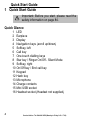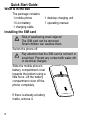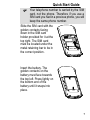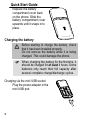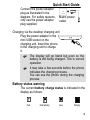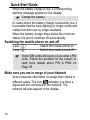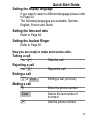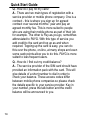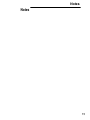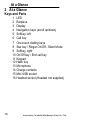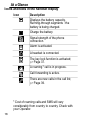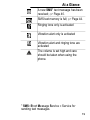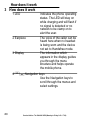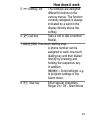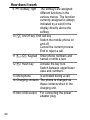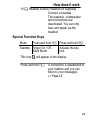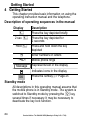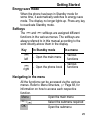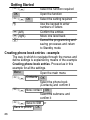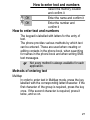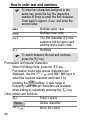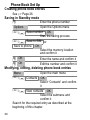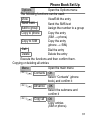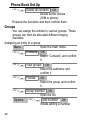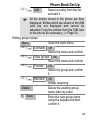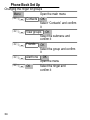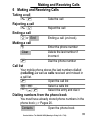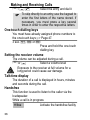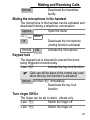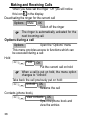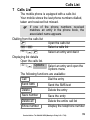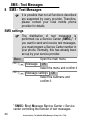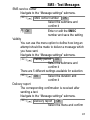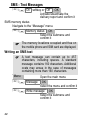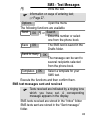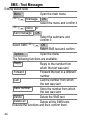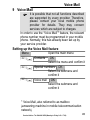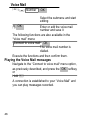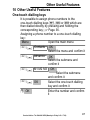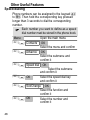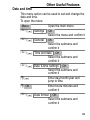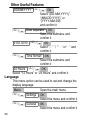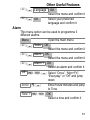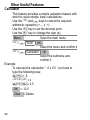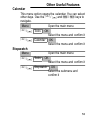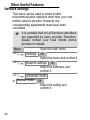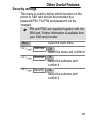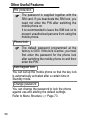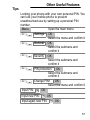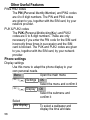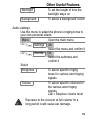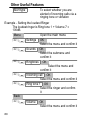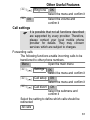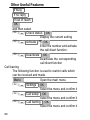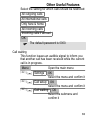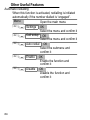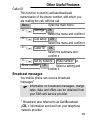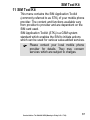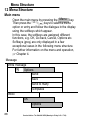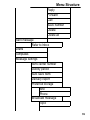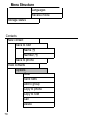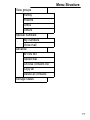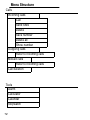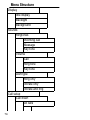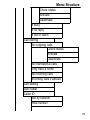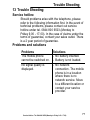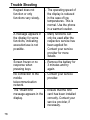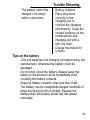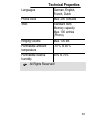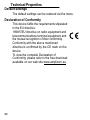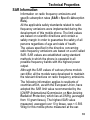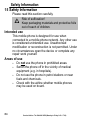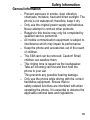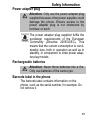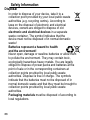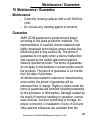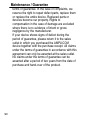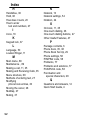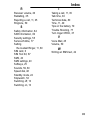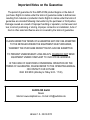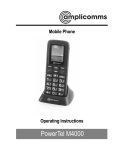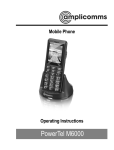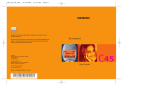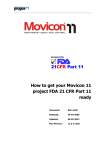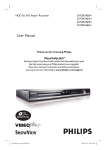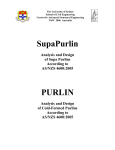Download AUDIOLINE POWERTEL M 4000 Operating instructions
Transcript
Mobile Phone
Operating Instructions
PowerTel M4000
HAC Hearing Aid Compatible
to M3 / T3 Rating
The M4000 Phone has a built in Induction Coil and is
hearing aid compatible.
To ensure optimum benefit, users with hearing aids
may wish to select the T setting on their hearing aids.
Exposure to the receiver at full volume
for a long period could cause ear
damage.
2
1
1
2
3
4
5
6
7
8
9
10
11
12
13
14
15
16
17
Contents
Quick Start Guide . . . . . . . . . . . . . .
4
At a Glance . . . . . . . . . . . . . . . . . .
16
How does it work . . . . . . . . . . . . . . .
20
Getting Started . . . . . . . . . . . . . . . .
24
Phone Book Set Up . . . . . . . . . . . . .
29
Making and Receiving Calls . . . . . . .
35
Calls List . . . . . . . . . . . . . . . . . . . .
39
SMS − Text Messages . . . . . . . . . . .
40
Voice Mail . . . . . . . . . . . . . . . . . . .
45
Other Useful Features . . . . . . . . . . .
47
SIM Tool Kit . . . . . . . . . . . . . . . . . .
67
Menu Structure . . . . . . . . . . . . . . . .
68
Trouble Shooting . . . . . . . . . . . . . . .
77
Technical Properties . . . . . . . . . . . .
80
Safety Information . . . . . . . . . . . . . .
84
Maintenance / Guarantee . . . . . . . . .
89
Index . . . . . . . . . . . . . . . . . . . . . . .
91
Service−Hotline: Tel. 0844 800 6503 (Monday to Friday 9.00 − 17.00)
3
Quick Start Guide
1 Quick Start Guide
Important: Before you start, please read the
safety information on page 84.
Quick Glance
1 LED
2 Earpiece
3 Display
4 Navigation keys (scroll up/down)
5 Softkey, left
6 Call key
7 One−touch dialling keys
8 Star key / Ringer On/Off − Silent Mode
9 Softkey, right
10 On/Off key / End call key
11 Keypad
12 Hash key
13 Microphone
14 Charge contacts
15 Mini USB socket
16 Headset socket (Headset not supplied)
4
Service−Hotline: Tel. 0844 800 6503 (Monday to Friday 9.00 − 17.00)
Quick Start Guide
1
2
3
14
4
15
5
6
9
10
14
7
11
8
12
13
16
5
Quick Start Guide
What is in the box 2
The package contains:
1 mobile phone
1 li−ion battery
1 charging cable
1 desktop charging unit
1 operating manual
Installing the SIM card
Risk of swallowing small objects!
The SIM card can be removed.
Small children can swallow them.
Switch the phone off.
Pay attention that the SIM card is not bent or
scratched. Prevent any contact with water, dirt
or electrical charges.
Slide the mobile phone’s
battery compartment cover
towards the bottom using a
little force. Lift the battery
compartment cover off the
phone completely.
If there is already a battery
inside, remove it.
6
Quick Start Guide
Your telephone number is carried by the SIM
card, not the phone. Therefore if you use a
SIM card you had in a previous phone, you will
keep the same phone number.
Slide the SIM card with the
golden contacts facing
down in the SIM card
holder provided for it at the
top right. The SIM card
must be located under the
metal retaining bar to be in
the correct position.
Insert the battery. The
golden contacts on the
battery must face towards
the top left. Press lightly on
the bottom end of the
battery until it snaps into
place.
7
Quick Start Guide
Replace the battery
compartment cover back
on the phone. Slide the
battery compartment cover
upwards until it snaps in to
place.
Charging the battery
Before starting to charge the battery, check
that it has been installed properly.
Do not remove the battery while it is being
charged. This could damage the phone.
When charging the battery for the first time, it
should be charged for at least 4 hours. Some
batteries only reach their full capacity after
several complete charge/discharge cycles.
Charging
3
via the mini USB socket
Plug the power adapter in the
mini USB port.
8
Quick Start Guide
Connect the power adapter
plug as illustrated in the
diagram. For safety reasons,
only use the power adapter
plug supplied.
Mains power
outlet
4
Charging
via the desktop charging unit
Plug the power adapter in the
mini USB socket on the
charging unit. Insert the phone
in the charging unit to charge
it.
The display will go blank but even so the
battery is still being charged. This is correct
operation.
It may take a few seconds before the phone
indicates the charging process.
You can use the phone during the charging
process.
Battery status warning
The current battery charge status is5 indicated in the
display as follows:
Full
Half empty
Low
Empty
9
Quick Start Guide
When the battery charge is low, a corresponding
warning message appears in the display.
Charge the battery.
In cases where the battery charge is extremely low, it
is possible that the back−lighting no longer works and
certain functions are no longer available.
When the battery charge drops below the minimum
status, the phone switches off automatically.
Switching the mobile phone on and off
3 sec. 3 sec. Switch the mobile phone on
Switch the mobile phone off
Some SIM cards will require you to enter a PIN
code. Follow the prompts on the screen or
read more details about PIN & PIN2 on
Page 58.
Make sure you are in range of your Network
Some networks offer better coverage than others in
different areas. The icon
indicates you have a
signal and are connected to the network. The
network will also appear in the display.
10
Quick Start Guide
Setting the display language
If you want to select a different language please refer
to Page 50.
The following languages are available: German,
English, French and Dutch.
Setting the time and date
Refer to Page 49.
Setting the loudest Ringer
Refer to Page 60.
Now you are ready to make and receive calls.
Taking a call
{} Take the call
Rejecting a call
{} Reject the call
Ending a call
or End
Ending a call (on−hook)
Making a call
Clear
Enter the phone number
Delete the last number if
incorrect
Dial the phone number
11
Quick Start Guide
Advanced Settings and Functions
For more details about setting up your Amplicom
M4000 and other functions follow the descriptions in
this user guide.
Examples;
Set your one−touch dialling keys; Page 47.
Store numbers in the phone book; Page 26.
Use the Index; Page 91.
If you have any questions please call the
Service−Hotline: Tel. 0844 800 6503 (Monday
to Friday 9.00 − 17.00)
Questions and Answers
In the majority of cases your M6000 phone is
supplied without a SIM card. You may find the
following ˆQuestions and Answers˜ (Q & A)
helpful.
Q − Why hasn’t the mobile phone been supplied with
a SIM card?
A − Many people already have a mobile phone and
wish to transfer their existing SIM card over to the
new phone. This has the advantage of keeping the
same telephone number and if the card is subscribed
to a Pay−as−you−go service then you also benefit
from being able to carry over any credit that has
been paid the card.
12
Quick Start Guide
Q − Where can I get a SIM card from?
A − Any high street mobile phone shop will be able to
provide you with a SIM card. Some of the major
supermarket chains also provide mobile phone
services and can supply a SIM card. A useful tip
when choosing a SIM card / service provider
however is to make sure that you have adequate
signal coverage at home; this particularly important if
you live in a very rural area.
Q − Why doesn’t the Amplicom mobile phone have a
telephone number?
A − The telephone number is supplied by the service
provider and will be registered onto the SIM card.
Q − Can I use the SIM card from my old mobile
phone?
A − Yes as long as the SIM card is less than three
years old you can transfer the card over. Some old
SIM cards however are not compatible with the
Amplicom mobile phone as they are from an earlier
generation of SIM card design.
Q − Can I use a SIM card from any mobile phone
company?
A − Yes. The Amplicom mobile phone is what is
termed as an open SIM card phone and so it is not
restricted to any particular service provider or mobile
phone company.
13
Quick Start Guide
Q − How do I pay for my calls?
A − There are two main types of registration with a
service provider or mobile phone company. One is a
contract − this is where you sign up for agreed
contract over several months / year and pay an
agreed monthly fee. This is more suited to people
who are using their mobile phone as part of their job
for example. The other is Pay−as−you−go, sometimes
abbreviated to PAYG. With this type of service you
add credit to the card and top up as and when
required. Topping up the card is easy, you can do
this over the phone, on−line, at many shops and even
some cash points allow you to do this. PAYG is more
suited to less frequent users.
Q − How do I find out my credit balance?
A − The service provider of the SIM card should have
provided an information pack with the card. This will
give details of a short number to dial in order to
check your balance. These access codes differ
between mobile phone companies so please check
the details specific to your service provider. Key in
your number, press the talk button and the credit
balance will be announced to you.
14
Notes
Notes
15
At a Glance
2 At a Glance
Keys and Parts
1 LED
2 Earpiece
3 Display
4 Navigation keys (scroll up/down)
5 Softkey, left
6 Call key
7 One−touch dialling keys
8 Star key / Ringer On/Off − Silent Mode
9 Softkey, right
10 On/Off key / End call key
11 Keypad
12 Hash key
13 Microphone
14 Charge contacts
15 Mini USB socket
16 Headset socket (Headset not supplied)
16
Service−Hotline: Tel. 0844 800 6503 (Monday to Friday 9.00 − 17.00)
At a Glance
1
2
3
14
4
15
5
6
9
10
14
7
11
8
12
13
16
17
At a Glance
Icons and texts in the handset display
Icon
Description
Displays the battery capacity.
Running−through segments : the
battery is being charged.
Charge the battery.
Signal strength of the phone
connection.
Alarm is activated.
A headset is connected.
The key lock function is activated;
Page 37.
A roaming1 call is in progress.
Call forwarding is active.
There are new calls in the call list;
Page 39.
1 Cost
of roaming calls and SMS will vary
considerably from country to country. Check with
your Operator.
18
At a Glance
A new SMS1 text message has been
received; Page 40.
SMS text memory is full; Page 44.
Ringing tone only is activated
Vibration alert only is activated
Vibration alert and ringing tone are
activated
The volume is set high and care
should be taken when using the
phone.
1 SMS: Short Message
Service = Service for
sending text messages.
19
How does it work
3 How does it work
1 LED
2 Earpiece
3 Display
Indicates the phone operating
status. The LED will stay on
while charging and will flash if
no signal is detected or no
network to be clamp on to
alert the user.
The voice of the caller can be
heard here when no headset
is being worn and the device
not set to Handsfree mode.
The information which
appears in the display guides
you through the menu
structure and helps operate
the mobile phone.
4 Navigation keys
Use the Navigation keys to
scroll through the menus and
select settings.
20
Service−Hotline: Tel. 0844 800 6503 (Monday to Friday 9.00 − 17.00)
How does it work
5 Softkey, left
The softkeys are assigned
different functions in the
various menus. The function
currently assigned is always
indicated by a word in the
display directly above the
softkey.
6 Call key
Take a call or dial a number.
Redial.
7 One−touch dialling keys
A phone number can be
assigned to each one−touch
dialling key and then dialled
directly by pressing and
holding the respective key.
In addition:
= Scroll left/right, e.g.
to program settings in the
Alarm menu.
8 Star key
Enter special characters.
Ringer On / Off − Silent Mode
21
How does it work
9 Softkey, right
The softkeys are assigned
different functions in the
various menus. The function
currently assigned is always
indicated by a word in the
display directly above the
softkey.
10 On/Off key, End call key
Switch the mobile phone on
and off.
Cancel the current process.
End or reject a call.
11 − Keypad Enter phone numbers and
names or write a text.
12 Hash key
Activate the key lock.
Switch between upper/lower
case and numbers.
13 Microphone
Is activated during a call.
14 Charging contacts The phone is charged via
these contacts when in the
charging unit.
15 Mini USB socket For connecting the power
adapter plug.
22
How does it work
16 Headset socket (Headset not supplied)
Connect a headset.
The earpiece, loudspeaker
and microphone are
deactivated. You can only
hear and speak via the
headset.
Special Function Keys
Mode
Press and hold Press and hold Standby Ringer On / Off −
Activate the key
Silent Mode
lock
This icon
will appear in the display.
Press and hold A connection is established to
your mailbox and you can
listen to your messages;
Page 45.
23
Getting Started
4 Getting Started
This chapter provides basic information on using the
operating instruction manual and the telephone.
Description of operating sequences in the manual
Display
2 sec. Hold Message
Description
Press the key depicted briefly
Press the key depicted for
2 seconds
Press and hold down the key
depicted
Enter numbers or letters
Mobile phone rings
Represents text in the display
Indicates icons in the display
Press the softkey; Page 25
OK
Standby mode 6
All descriptions in this operating manual assume that
the mobile phone is in Standby mode. The system is
switched to Standby mode by pressing the key,
several times if necessary. It may be necessary to
deactivate the key lock function.
24
Service−Hotline: Tel. 0844 800 6503 (Monday to Friday 9.00 − 17.00)
Getting Started
Energy−save mode
When the phone has been in Standby mode for
some time, it automatically switches to energy−save
mode. The display no longer lights up. Press any key
to reactivate Standby mode.
Softkeys
7
The and softkeys are assigned different
functions in the various menus. The softkeys are
always referred to in this manual according to the
word directly above them in the display.
Key
left
right
In Standby mode
In a menu
− Various
− Open the main menu
functions
− Various
functions
− Open the phone book
Navigating in the menu 8
All the functions can be accessed via the various
menus. Refer to Menu Structure, Page 68, for
information on how to access each respective
function.
Menu
Open the main menu
/
Select the submenu required
OK
Open the submenu
25
Getting Started
/
OK
/ OK
(left)
(right)
Select the function required
Open the function
Select the setting required
Use the keypad to enter
numbers or letters
Confirm the entries
Move one level back
Cancel the programming and
saving processes and return
to Standby mode
Creating phone book entries − example 9
The way in which to navigate through the menus and
define settings is explained by means of the example
Creating phone book entries. Proceed as in this
example for all the settings.
Menu
Open the main menu
/ Contacts OK
Select the phone book
(Contacts) and confirm it
/ New contact OK
Select the submenu and
confirm it
/ Save to SIM or
Save to phone OK
26
How to enter text and numbers
OK
OK
Select the memory location
and confirm it
Enter the name and confirm it
Enter the number and
confirm it
How to enter text and numbers 10
The keypad is labelled with letters for the entry of
text.
The phone provides various methods by which text
can be entered. These are used when creating or
editing contacts in the phone book, when searching
for names in the phone book and when writing SMS
text messages.
Not every method is always available for each
application.
Methods of entering text
Multitap
In order to enter text in Multitap mode, press the key
labelled with the corresponding letter/character. If the
first character of the group is required, press the key
once. If the second character is required, press it
twice, and so on.
27
How to enter text and numbers
To enter two characters assigned to the
same key, press the key the respective
number of times to enter the first character.
Then wait for approx. 2 sec. and enter the
second letter.
Multitap upper case
Multitap lower case
The first character of a new
sentence will be upper case
and the rest is lower case.
Numbers
To switch between the text and numbers,
press the key.
Punctuation and special characters
When in Editing mode, press the key.
Punctuation marks and special characters are
displayed. Use the / and / keys to
select the required character and insert it by
pressing the OK softkey. A wide range of
frequently used special characters are available
when editing by repeatedly pressing the key.
Other entries and functions
Enter a space
Delete
Delete character
/
Move the cursor
28
Phone Book Set Up
5 Phone Book Set Up 11
The phone book in the phone can store up to 200
entries.
Always enter the area code and country codes
with all the phone numbers.
When the memory capacity is used up, the
corresponding message appears when an
attempt is made to store another entry. Before
new entries can be stored, old entries must be
deleted.
The phone book entries are arranged
alphabetically. To skip directly to a required phone
book entry, press the corresponding first letter. To
search for the entries manually, use the / keys.
Your provider can state how many entries
you can store on your SIM card.
Entering names
The keypad is labelled with letters for the entry of
names. Press the corresponding key the respective
number of times to enter letters. Information on ways
of entering text; Page 27.
Service−Hotline: Tel. 0844 800 6503 (Monday to Friday 9.00 − 17.00)
29
Phone Book Set Up
Creating phone book entries 12
13
See Page 26.
Saving in Standby mode
Options
Enter the phone number
Open the Options menu
/ Save number OK
Start the saving process
/ Save to SIM or
Save to phone OK
Select the memory location
and confirm it
Enter the name and confirm it
OK
OK
Edit the number and confirm it
Modifying, editing, deleting phone book entries 14
Menu
Open the main menu
/ Contacts OK
Select Contacts" and confirm
it
/ View contacts OK
Select the submenu and
confirm it
Search for the required entry as described at the
beginning of this chapter.
30
Phone Book Set Up
Options
Open the Options menu
The following functions can be used:
View
View/Edit the entry
Send SMS
Send the SMS text
Add to group
Assign the number to a group
Copy to phone
Copy the entry
(SIM → phone)
Copy to SIM
Copy the entry
(phone → SIM)
Call
Dial the entry
Delete
Delete the entry
Execute the functions and then confirm them.
Copying or deleting all entries
Menu
Open the main menu
/ Contacts OK
Select Contacts" (phone
book) and confirm it
/ Advance OK
Select the submenu and
confirm it
/ Copy all OK
Copy entries
(SIM or phone)
31
Phone Book Set Up
/ Delete all contacts OK
Delete all the entries
(SIM or phone)
Execute the functions and then confirm them.
Groups 15
You can assign the entries to various groups. These
groups can then be allocated different ringing
melodies.
Assigning an entry to a group
Menu
Open the main menu
/ Contacts OK
Select Contacts" and confirm
it
/ View groups OK
Select the submenu and
confirm it
/ Friends OK
Select the group and confirm
it
/ Group member OK
Open the list
Options / Add member OK
Initiate adding a member
32
Phone Book Set Up
/ Add
Select an entry from the list
and add it
All the entries stored in the phone are then
displayed. Entries which are stored on the SIM
card are not displayed and cannot be
selected! Copy the entries from the SIM card
to the phone as necessary; Page 30.
Editing group names
Menu
Open the main menu
/ Contacts OK
Select the menu and confirm
/ View groups OK
Select the menu and confirm
/ Friends OK
Select the group and confirm
it
/ Rename OK
Initiate renaming
Delete
Delete the existing group
name letter−by−letter
Save
Enter the new group name
using the keypad and then
confirm it
33
Phone Book Set Up
Changing the ringer for groups
Menu
Open the main menu
/ Contacts OK
Select Contacts" and confirm
it
/ View groups OK
Select the submenu and
confirm it
/ Friends OK
Select the group and confirm
it
/ Alert tone OK
Open the menu
/ OK
Select the ringer and
confirm it
34
Making and Receiving Calls
6 Making and Receiving Calls
Taking a call
{} Take the call
Rejecting a call
{} Reject the call
Ending a call
or End
Ending a call (on−hook)
Making a call
Clear
Enter the phone number
Delete the last number if
incorrect
Dial the phone number
Call list
Your mobile phone stores the last numbers dialled
(redialling) as well as calls received and missed in
a call list.
Open the call list
/
Select a calls list
/
Select the entry and dial it
Dialling numbers from the phone book
You must have already stored phone numbers in the
phone book; Pages 26.
Contacts
Open the phone book
Service−Hotline: Tel. 0844 800 6503 (Monday to Friday 9.00 − 17.00)
35
Making and Receiving Calls
/
Select the entry and dial it
To skip directly to an entry, use the keypad to
enter the first letters of the name stored. If
necessary, you must press a key several
times in order to enter the respective letters.
One−touch dialling keys 16
You must have already assigned phone numbers to
the one−touch keys; Page 47.
3 sec. , or Press and hold the one−touch
dialling key
Setting the receiver volume
The volume can be adjusted during a call.
or Select a volume level
Exposure to the receiver at full volume for a
long period could cause ear damage.
Talk time display
The duration of a call is displayed in hours, minutes
and seconds during the call.
Handsfree
17
This function is used to listen to the caller via the
loudspeaker.
While a call is in progress
H/free
Activate the handsfree facility
36
Making and Receiving Calls
Normal
Deactivate the handsfree
facility
Muting the microphone in the handset 18
The microphone in the handset can be activated and
deactivated during a telephone conversation.
Options
Open the menu
/ Mute
OK
Unmute
OK
Deactivate the microphone
(muting function activated)
Activate the microphone
Keypad lock 19
The keypad lock is intended to prevent functions
being triggered unintentionally.
3 sec. Activate the key lock function
Calls can still be taken in the normal way even
when the key lock function is activated.
Unlock and then immediately
Deactivate the key lock
function
Turn ringer Off/On 20
The ringer can be set to silent − vibrate only.
3 sec. Switch the ringer off
3 sec. Switch the ringer on
37
Making and Receiving Calls
When you have set the ringer "Off" you will notice
this icon in the display.
Deactivating the ringer for the current call
Options Mute OK
Switch off the ringer
The ringer is automatically activated for the
next incoming call.
Options during a call
Options
Open the Options" menu
This menu provides access to functions which can
be executed during a call:
Hold
21
/ Hold
OK
Put the current call on hold
When a call is put on hold, the menu option
changes to Unhold".
Take back the call previously put on hold:
/ Unhold OK
Resume the call
Contacts (phone book)
/ View contacts OK
Open the phone book and
view the entries
38
Calls List
7 Calls List 22
The mobile phone is equipped with a calls list.
Your mobile stores the last phone numbers dialled,
taken and received but missed.
If one of the phone numbers received
matches an entry in the phone book, the
associated name appears.
Dialling
from the calls list
23
Open the calls list
/
Select a calls list
/
Select an entry and dial it
Displaying list details
Open the calls list.
/ Options Select an entry and open the
Options menu
The following functions are available:
Call
Dial the entry
Send SMS
Send the SMS text
Delete
Delete the entry
Save number
Save the entry
Delete all
Delete the entire call list
Show number
Display the telephone number
Service−Hotline: Tel. 0844 800 6503 (Monday to Friday 9.00 − 17.00)
39
SMS − Text Messages
8 SMS − Text Messages
It is possible that not all functions described
are supported by every provider. Therefore,
please contact your local mobile phone
provider for details.
SMS settings
The distribution of text messages is
performed via a Service Center (SMSC)1. If
you want to send and receive text messages,
you must program a Service Center number in
your phone. Normally, this has already been
set up by your service provider.
Menu
Open the main menu
/ Message OK
Select the menu and confirm it
/ Message settings OK
Select the submenu and
confirm it
1 SMSC: Short Message
Service Center = Service
center controlling the transfer of text messages.
40
Service−Hotline: Tel. 0844 800 6503 (Monday to Friday 9.00 − 17.00)
SMS − Text Messages
SMS service center
Navigate to the Message settings" submenu.
/ SMS center number OK
Select the submenu and
confirm it
OK
Enter or edit the SMSC
number and save the setting
Validity
You can use the menu option to define how long an
attempt should be made to deliver a message which
you have sent.
Navigate to the Message settings" submenu.
/ Validity period OK
Select the submenu and
confirm it
There are 5 different settings available for selection.
/ OK
Select the duration and
confirm it
Delivery report
The corresponding confirmation is received after
sending a text.
Navigate to the Message settings" submenu.
/ Delivery report OK
Select the menu and confirm
41
SMS − Text Messages
/ On softkey or Off OK
Activate/Deactivate the
delivery report and confirm it
SMS memory status
Navigate to the Message" menu.
/ Memory status OK
Select the submenu and
confirm it
The memory locations occupied and free on
the mobile phone and SIM card are displayed.
Writing an SMS text
A text message can contain up to 457
characters, including spaces. A standard
message contains 160 characters. Additional
costs may ensue in the case of messages
containing more than 160 characters.
Menu
Open the main menu
/ Message OK
Select the menu and confirm it
/ Write message OK
Select the submenu and
confirm it
42
SMS − Text Messages
Write the text.
Information on ways of entering text;
Page 27.
Options
Open the menu
The following functions are available
Send OK or Search
Enter the number or select
one from the phone book
Save OK
The SMS text is saved in the
Drafts folder.
Send to many
OK
The message can be sent to
several recipients selected
from the phone book.
Templates
OK
Select a template for your
SMS text.
Execute the functions and then confirm them.
SMS text messages sent and received
Texts received are indicated by a ringing tone
which you have set. A corresponding
message appears in the display.
SMS texts received are stored in the Inbox" folder.
SMS texts sent are stored in the Sent message"
folder.
43
SMS − Text Messages
Editing stored texts 24
Menu
Open the main menu
/ Message OK
Select the menu and confirm it
/ Inbox or
Sent message OK
Select the submenu and
confirm it
Select SMS / OK
Select SMS text and confirm
Options
Open the menu
The following functions are available:
Reply
Reply to the number from
which the text was sent
Forward
Forward the text to a different
number
Call
Call the number from which
the text was sent
Save number
Store the number from which
the text was sent
Delete
Delete the SMS text
Delete all
Delete all the SMS texts
Execute the functions and then confirm them.
44
Voice Mail
9 Voice Mail 25
It is possible that not all functions described
are supported by every provider. Therefore,
please contact your local mobile phone
provider for details. They may concern
services which are subject to charges.
In order to use the Voice Mail"1 feature, the relevant
phone number must be programmed in your mobile
phone. Normally, this has already been set up by
your service provider.
Setting up the Voice Mail feature
Menu
Open the main menu
/ Contacts OK
Select the menu and confirm it
/ Special numbers OK
Select the submenu and
confirm it
/ Voice mail OK
Select the submenu and
confirm it
1 Voice Mail, also referred to as mailbox
(answering machine in mobile telecommunication
network)
Service−Hotline: Tel. 0844 800 6503 (Monday to Friday 9.00 − 17.00)
45
Voice Mail
/ Number
OK
Select the submenu and start
editing
OK
Enter or edit the voice mail
number and save it
The following functions are also available in the
Voice mail" menu:
Connect to voice mail OK
The voice mail number is
dialled.
Execute the functions and then confirm them.
Playing the Voice Mail messages
Navigate to the Connect to voice mail menu option,
as previously described, and press the OK softkey
or
Hold 1
A connection is established to your Voice Mail" and
you can play messages recorded.
46
Other Useful Features
10 Other Useful Features
One−touch dialling keys 26
It is possible to assign phone numbers to the
one−touch dialling keys , or which are
then dialled directly by pressing and holding the
corresponding key; Page 36.
Assigning a phone number to a one−touch dialling
key:
Menu
Open the main menu
/ Contacts OK
Select the menu and confirm it
/ Advance OK
Select the submenu and
confirm it
/ M1 M2 M3 OK
Select the submenu
and confirm it
/ OK
Select the one−touch dialling
key and confirm it
OK
Enter the number and confirm
it
Service−Hotline: Tel. 0844 800 6503 (Monday to Friday 9.00 − 17.00)
47
Other Useful Features
Speed dialling
Phone numbers can be assigned to the keypad to . Then hold the corresponding key pressed
longer than 3 seconds to dial the corresponding
number.
Each number you want to define as a speed
dial number must be stored in the phone book.
Menu
Open the main menu
/ Contacts OK
Select the menu and confirm
/ Advance OK
Select the submenu and
confirm it
/ Speed dial OK
Select the submenu
and confirm it
/ OK
Select the speed dial key
and confirm it
/ Set/Change OK
Select the function and
confirm it
/ OK
Select the number and
confirm it
48
Other Useful Features
Date and time 27
This menu option can be used to set and change the
date and time.
To open the menu:
Menu
Open the main menu
/ Settings OK
Select the menu and confirm it
/ General OK
Select the submenu and
confirm it
/ Time and date OK
Select the submenu and
confirm it
/ Date & time settings OK
Select the submenu and
confirm it
Enter day/month/year and
jump to time
Enter hours:minutes and
ë OK
confirm it
/ Date format OK
Select the submenu and
confirm it
49
Other Useful Features
DD/MM/YYYY / OK
Select (DD−MM−YYYY)",
(MM−DD−YYYY)" or
(YYYY−MM−DD)"
and confirm it
/ Date separator OK
Select the submenu and
confirm it
01/01/2010 / OK
Select − " / " . or " and
confirm it
/ Time format: OK
Select the submenu and
confirm it
24 Hours / OK
Select 12 Hours" or 24 Hours" and confirm it
Language 28
This menu option can be used to set and change the
display language.
Menu
Open the main menu
/ Settings OK
Select the menu and confirm it
/ General OK
Select the menu and confirm it
50
Other Useful Features
/ Language
OK
Select the menu and confirm it
/ OK
Select your preferred
language and confirm it
Alarm
This menu option can be used to programme 3
different alarms.
Menu
Open the main menu
/ Tools OK
Select the menu and confirm it
/ Alarm OK
Select the menu and confirm it
/ Alarm 1 OK
Select an alarm and confirm it
Off / , Select Once", Mon~Fri",
Everyday" or Off" and jump
down
00:00 ë, Enter hours:minutes and jump
to Tone
Tone 1 / , OK
Select a tone and confirm it
51
Other Useful Features
Calculator
This feature provides a simple calculator feature with
which to solve simple, basic calculations.
Use the and keys to select the required
arithmetic operation (+, −, x, ÷).
Use the key to set the decimal point.
Use the key to change the sign (±).
Menu
Open the main menu
/ Tools OK
Select the menu and confirm it
/ Calculator OK
Select the submenu and
confirm it
Example
To execute the calculation −5 x 2.5 you have to
type the following keys;
= −5
= x
= 2.5
OK = −12.5
Clear = Delete
52
Other Useful Features
Calendar
This menu option opens the calendar. You can select
other days. Use the / and / keys to
navigate.
Menu
Open the main menu
/ Tools OK
Select the menu and confirm it
/ Calendar OK
Select the menu and confirm it
Stopwatch
Menu
Open the main menu
/ Tools
OK
Select the menu and confirm it
/ Stopwatch OK
Select the submenu and
confirm it
53
Other Useful Features
Network settings
This menu can be used to select mobile
telecommunication networks other than your own
mobile network provider. However, the
corresponding agreements must have been
concluded.
It is possible that not all functions described
are supported by every provider. Therefore,
please contact your local mobile phone
provider for details.
Menu
Open the main menu
/ Settings OK
Select the menu and confirm it
/ Network settings OK
Select the submenu and
confirm it
/ Automatic mode
or Manual mode OK
Select the setting and
confirm it
54
Other Useful Features
Security settings
This menu is used to define which functions on the
phone or SIM card should be protected by a
password/PIN. The PIN and password can be
changed.
PIN and PIN2 are supplied together with the
SIM card. Further information is available from
your SIM card provider.
Menu
/ Settings
/ General
/ Security
Open the main menu
OK
Select the menu and confirm it
OK
Select the submenu and
confirm it
OK
Select the submenu and
confirm it
55
Other Useful Features
PIN protection
The password is supplied together with the
SIM card. If you deactivate the SIM lock, you
need not enter the PIN after switching the
mobile phone on.
It is recommended to leave the SIM lock on to
prevent unauthorised persons from using the
mobile phone.
Phone lock
The default password programmed at the
factory is 0000. If this lock is active, you must
first enter the password for the phone lock
after switching the mobile phone on and then
enter the PIN.
Auto keypad lock
You can set up the mobile phone so that the key lock
is automatically activated after a certain time in
Standby mode.
Change password
You can change the password to lock the phone
against use and altering the default settings.
Refer to Menu Structure; Page 73.
56
Other Useful Features
Tips
Locking your phone with your own personal PIN. You
can lock your mobile phone to prevent
unauthourised use by setting up a personal PIN
number.
Menu
Open the main menu
/ Settings OK
Select the menu and confirm it
/ General OK
Select the submenu and
confirm it
/ Security OK
Select the submenu and
confirm it
/ PIN protection OK
Select the submenu and
confirm it
/ Change PIN1 OK
Select the menu and confirm it
Input PIN: ë OK
Input new PIN: ë OK
Input again new PIN: ë OK
57
Other Useful Features
PIN&
29
PIN2 codes
The PIN (Personal Identity Number) and PIN2 codes
are 4 to 8 digit numbers. The PIN and PIN2 codes
are given to you, together with the SIM card, by your
network provider.
PUK
30 & PUK2 codes
The PUK (Personal Unblocking Key) and PUK2
codes are 4 to 8−digit numbers. These are only
necessary if you enter the PIN code for the SIM card
incorrectly three times in succession and the SIM
card is blocked. The PUK and PUK2 codes are given
to you, together with the SIM card, by your network
provider.
Phone settings
Display settings
Use this menu to adapt the phone display to your
own personal needs.
Menu
Open the main menu
/ Settings OK
Select the menu and confirm it
/ Display OK
Select the submenu and
confirm it
Select
Idle display
To select a wallpaper and
display the time and date
58
Other Useful Features
Backlight
To set the length of time the
backlight stays on
Background
To select a background colour
Audio settings
Use this menu to adapt the phone’s ringing tones to
your own personal needs.
Menu
Open the main menu
/ Settings OK
Select the menu and confirm it
/ Sounds OK
Select the submenu and
confirm it
Select
Ringtones
To select specific ringing
tones for various alert ringing
signals
Volume
To select specific volumes for
the various alert ringing
signals.
Call = Earpiece volume level
Exposure to the receiver at full volume for a
long period could cause ear damage.
59
Other Useful Features
Alert type
To select whether you are
alerted of incoming calls via a
ringing tone or vibration
Example − Setting the loudest Ringer 31
The loudest ringer is Ring tone 1 + Volume 7 =
100dB.
Menu
Open the main menu
/ Settings OK
Select the menu and confirm it
/ Sounds OK
Select the submenu and
confirm it
/ Ringtones OK
Select the menu and
confirm it
/ Incoming call OK
Select the menu and confirm it
/ Ring tone 1 OK
Select the ringer and confirm
it
Back
/ Volume
60
OK
Select the menu and confirm it
Other Useful Features
/ Ring tone
OK
Select the menu and confirm it
OK
Select the volume and
confirm it
Call settings
It is possible that not all functions described
are supported by every provider. Therefore,
please contact your local mobile phone
provider for details. They may concern
services which are subject to charges.
Forwarding calls
The following functions enable incoming calls to be
transferred to other phone numbers.
Menu
Open the main menu
/ Settings OK
Select the menu and confirm it
/ Call setup OK
Select the menu and confirm it
/ Call divert OK
Select the submenu and
confirm it
Select the setting to define which calls should be
redirected:
All calls
61
Other Useful Features
If busy
If no reply
If out of reach
OK
and then select
/ Check status OK
Display the current setting
/ Activate OK
Enter the number and activate
the call divert function.
/ Deactivate OK
Deactivate the corresponding
call divert function
Call barring
The following function is used to restrict calls which
can be received and made.
Menu
Open the main menu
/ Settings OK
Select the menu and confirm it
/ Call setup OK
Select the menu and confirm it
/ Call barring OK
Select the menu and confirm it
62
Other Useful Features
Select the setting for which calls should be restricted:
All outgoing calls
All international calls
Only here & home
All incoming calls
Incoming calls if abroad
OK
The default password is 0000.
Call waiting
This function issues an audible signal to inform you
that another call has been received while the current
call is in progress.
Menu
Open the main menu
/ Settings OK
Select the menu and confirm it
/ Call setup OK
Select the menu and confirm it
/ Call waiting OK
Select the submenu and
confirm it
63
Other Useful Features
Automatic redialling
When this function is activated, redialling is initiated
automatically if the number dialled is engaged".
Menu
Open the main menu
/ Settings OK
Select the menu and confirm it
/ Call setup OK
Select the menu and confirm it
/ Auto redial OK
Select the submenu and
confirm it
/ Enable OK
Enable the function and
confirm it
/ Disable OK
Disable the function and
confirm it
64
Other Useful Features
Caller ID
This function is used to activate/deactivate
transmission of the phone number, with which you
are making the call, with the call.
Menu
Open the main menu
/ Settings OK
Select the menu and confirm it
/ Call setup OK
Select the menu and confirm it
/ Caller ID OK
Select the submenu and
confirm it
/ Set by network , Hide number or
Show number OK
Select a setting and
confirm it
Broadcast messages
You mobile phone can receive broadcast
messages 1.
Information on broadcast messages, charge
rates, data and offers can be obtained from
your SIM card service provider.
1 Broadcast, also referred to as Cell Broadcast
(CB) = Information services from your telephone
network provider
65
Other Useful Features
Menu
Open the main menu
/ Message
OK
Select the menu and confirm it
/ Message settings OK
Select the submenu and
confirm it
/ Broadcast message OK
Select the submenu and
confirm it
Refer to Menu Structure; Page 69.
Default settings
The mobile phone is reset to its default (factory)
settings.
Menu
Open the main menu
/ Settings OK
Select the menu and confirm it
/ Factory default OK
Select the menu and confirm it
During the course of the menu, you will be
prompted for the phone password. The
default password programmed at the factory
is 0000.
66
SIM Tool Kit
11 SIM Tool Kit
This menu contains the SIM Application Toolkit
(commonly referred to as STK) of your mobile phone
provider. The content and functions available vary
from provider to provider and are dependent on the
SIM card used.
SIM Application Toolkit (STK) is a GSM system
standard which enables the SIM to initiate actions
which can be used for various value−added services.
Please contact your local mobile phone
provider for details. They may concern
services which are subject to charges.
Service−Hotline: Tel. 0844 800 6503 (Monday to Friday 9.00 − 17.00)
67
Menu Structure
12 Menu Structure
Main menu
Open the main menu by pressing the Menu key.
Then press the / keys to select a menu
option or entry and follow the dialogue in the display
using the softkeys which appear.
In this case, the softkeys are assigned different
functions, e.g. OK, Go back, Cancel, Options etc.
Softkeys (grey) are only displayed in a few
exceptional cases in the following menu structure.
For further information on the menu and operation,
Chapter 4.
Message
Write message
Options
Send
Save
Send to many
Templates
Inbox
OK
Options
68
Service−Hotline: Tel. 0844 800 6503 (Monday to Friday 9.00 − 17.00)
Menu Structure
Reply
Forward
Call
Save number
Delete
Delete all
Sent message
Refer to Inbox
Drafts
Templates
Message settings
SMS center number
Validity period
Auto save SMS
Delivery report
Preferred storage
SIM
Phone
Broadcast message
Topic
32
69
Menu Structure
Languages
Receive mode
Storage status
33
Contacts
New contact
Save to SIM
Name Number Save to phone
View contacts
Options
View
Send SMS
Add to group
Copy to phone
Copy to SIM
Call
Delete
70
Menu Structure
View groups
Family
Friends
Office
Others
Special numbers
My numbers
Voice mail
Advance
M1 M2 M3
Speed dial
Choose contacts list
Copy all
Delete all contacts
Storage status
71
Menu Structure
Calls
Incoming calls
Call
Send SMS
Delete
Save number
Delete all
Show number
Outgoing calls
Refer to Incoming calls
Missed calls
Refer to Incoming calls
Call duration
35
Tools
Alarm
Calculator
Calendar
Stopwatch
72
34
Menu Structure
37
36
Settings
General
Language
Time and date
Date & time settings
Date format
Date separator
Time format:
Answer mode
Normal answer
Any key answer
Security
PIN protection
SIM lock
Change PIN1
Change PIN2
Phone lock
Auto keypad lock
Change password
73
Menu Structure
Display
Idle display
Backlight
Background
Sounds
Ringtones
Incoming call
Message
Key tone
Volume
Call
Ring tone
Key tone
Alert type
Ring only
Vibrate only
Vibrate and ring
Call setup
Call divert
All calls
74
38
Menu Structure
Check status
Activate
Deactivate
If busy
If no reply
If out of reach
Call barring
All outgoing calls
Check status
Activate
Deactivate
All international calls
Only here & home
All incoming calls
Incoming calls if abroad
Call waiting
Auto redial
Caller ID
Set by network
Hide number
39
75
Menu Structure
Show number
Network settings
Automatic mode
Manual mode
Factory default
SIM tool kit
(Provider−dependent menu)
76
40
Trouble Shooting
13 Trouble Shooting
Service hotline
Should problems arise with the telephone, please
refer to the following information first. In the event of
technical problems, please contact out service
hotline under tel. 0844 800 6503 (Monday to
Friday 9.00 − 17.00). In the case of claims under the
terms of guarantee, contact your sales outlet. There
is a 2 year period of guarantee.
Problems and solutions
Problems
The mobile phone
cannot be switched on.
No signal quality is
displayed.
Solutions
− No battery inserted.
− Battery is not loaded.
− No network
connection. The mobile
phone is in a location
where there is no
network service. Move
to a different location or
contact your service
provider.
Service−Hotline: Tel. 0844 800 6503 (Monday to Friday 9.00 − 17.00)
77
Trouble Shooting
Keypad does not
function or only
functions very slowly.
A message appears in
the display for some
functions, indicating
execution/use is not
possible.
Screen frozen or no
response when
pressing keys.
No connection to the
mobile
telecommunication
network.
− The operating speed of
the display is reduced
in the case of low
temperatures. This is
normal. Use the phone
in a warmer location.
− Many functions can
only be used after the
respective service has
been applied for.
Contact your service
provider for more
details.
− Remove the battery for
3 minutes and try
again.
− Contact your service
provider.
The Insert SIM"
− Ensure that the SIM
message appears in the card has been installed
display.
correctly. Contact your
service provider, if
necessary.
78
Trouble Shooting
The battery cannot be
charged or is empty
within a short time.
− Battery is defect.
− Place the phone
correctly in the
charging unit or
connect the charging
unit properly. Clean the
contact surfaces on the
mobile phone and
charging unit with a
soft, dry cloth.
− Charge the mobile for
4 hours.
Tips on the battery
Only use batteries and charging unit approved by the
manufacturer, otherwise the battery could be
damaged.
Do not short circuit the battery. Always leave the
battery in the phone to avoid accidentally short
circuiting the battery contacts.
Keep the battery contacts clean and free of dirt.
The battery can be charged/discharged hundreds of
times but its service life is limited. Replace the
battery when the battery power has decreased
noticeably.
79
Technical Properties
14 Technical Properties
Technical data
Feature
Standard
Dimensions
Weight
Power supply
Value
GSM1 900, 1800 MHz
Dualband
52 x 128 x 15 mm
(W x H x D)
92 g incl. battery
Input: 100−240 V, 50−60
Hz, 0.15 A
Output: Mini−USB 5 V,
500 mA
Battery
3.7 V, 750 mAh
Charge duration:
Approx. 4 h
Standby time
Max. talk time
Display
Key lighting
Up to 150 h
Up to 120 min
1.75" colour,
Resolution 128 x 160
White
LED
Red/Green
1 GSM = Global System for Mobile
Communications. Standard for mobile phones.
80
Service−Hotline: Tel. 0844 800 6503 (Monday to Friday 9.00 − 17.00)
Technical Properties
Languages
German, English,
French, Dutch
Phone book
Max. 200 contacts
SMS
Standard SMS
Memory capacity:
Max. 100 entries
(Phone)
Ringing volume
Max. 100 dB
Permissible ambient
temperature
Permissible relative
humidity
−10°C to 40°C
30% to 75%
All Rights Reserved!
81
Technical Properties
Default settings 41
The default settings can be restored via the menu.
Declaration of Conformity
This device fulfils the requirements stipulated
in the EU directive:
1999/5/EU directive on radio equipment and
telecommunications terminal equipment and
the mutual recognition of their conformity.
Conformity with the above mentioned
directive is confirmed by the CE mark on the
device.
To view the complete Declaration of
Conformity, please refer to the free download
available on our web site www.amplicom.eu.
82
Technical Properties
SAR Information
Information on radio frequency emissions and
specific absorption rates (SAR = Specific Absorption
Rate).
All the applicable safety standards related to radio
frequency emissions were implemented during the
development of this mobile phone. The limit values
are based on scientific directives and contain a
safety margin in order to guarantee the safety of all
persons regardless of age and state of health.
The values specified in the directive concerning
radio frequency emissions are based on a unit called
SAR. SAR values are established using standard
methods in which the phone is operated in all
possible frequency bands with the highest power
output.
Although the SAR values of various phone models
can differ, all the models were developed to maintain
the relevant directives on radio frequency emissions.
The following information applies to residents of
countries which, as with the European Union, have
adopted the SAR limit value recommended by the
ICNIRP (International Commission on Non−lonizing
Radiation Protection) which lies at 2W/Kg (averaged
from 10 gram tissue): The highest SAR value
measured, averaged over 10 g tissue, was < 0.583
W/kg for this mobile phone measured at the ear.
83
Safety Information
15 Safety Information 42
Please read this section carefully.
Risk of suffocation!
Keep packaging materials and protective foils
out of reach of children.
Intended use
This mobile phone is designed for use when
connected to a mobile phone network. Any other use
is considered unintended use. Unauthorised
modification or reconstruction is not permitted. Under
no circumstances open the device or complete any
repair work yourself.
Areas of use
84
Do not use the phone in prohibited areas.
Switch the phone off in the vicinity of medical
equipment (e.g. in hospitals).
Do not use the phone in petrol stations or near
fuels and chemicals.
Check with the airline whether mobile phones
may be used on board.
Service−Hotline: Tel. 0844 800 6503 (Monday to Friday 9.00 − 17.00)
Safety Information
General information
Prevent exposure to smoke, dust, vibration,
chemicals, moisture, heat and direct sunlight. The
phone is not waterproof; therefore, keep it dry.
Only use the original power supply and batteries.
Never attempt to connect other products.
Repairs to this device may only be completed by
qualified service personnel.
All mobile communication equipment is subject to
interference which may impair its performance.
Keep the phone and accessories out of the reach
of children.
The SIM card can be removed. Caution! Small
children can swallow them.
The ringing tone is issued via the loudspeaker.
Take an incoming call first and then hold the
phone to your ear.
This prevents any possible hearing damage.
Only use the phone while driving with the correct
handsfree equipment. Ensure that no
safety−related functions are interfered with when
operating the phone. It is essential to observe the
applicable national laws and regulations.
85
Safety Information
86
Always maintain a distance of at least 15 cm to
implanted heart pacemakers to prevent any
possible interference. If you have had a
pacemaker implanted, do not carry the phone in a
breast pocket when switched on. Always hold the
phone to the ear furthest away from the
pacemaker during calls.
Switch the phone off immediately if you notice or
suspect any adverse effects.
Do not rely on the mobile phone as a safeguard
for emergencies. For a variety of technical
reasons, it is not possible to guarantee a reliable
connection under all circumstances.
Safety Information
Power adapter plug
Attention: Only use the power adapter plug
supplied because other power supplies could
damage the phone. Ensure access to the
power adapter plug is not obstructed by
furniture or such.
The power adapter plug supplied fulfils the
ecodesign requirements of the European
Community (Directive 2005/32/EC). This
means that the current consumption is considerably less, both in operation as well as in
standby, in comparison to older power adapter plug models.
Rechargeable batteries
Attention: Never throw batteries into a fire.
Only use batteries of the same type.
Barcode label in the phone
The barcode label contains information on the
phone, such as the serial number, for example. Do
not remove it.
87
Safety Information
Disposal
In order to dispose of your device, take it to a
collection point provided by your local public waste
authorities (e.g. recycling centre). According to
laws on the disposal of electronic and electrical
devices, owners are obliged to dispose of old
electronic and electrical devices in a separate
waste container. The symbol indicates that the
device must not be disposed of in normal domestic
waste!
Batteries represent a hazard to health
and the environment!
Never open, damage or swallow batteries or allow them
to pollute the environment. They may contain toxic,
ecologically hazardous heavy metals. You are legally
obliged to dispose of power packs and batteries at the
point of sale or in the corresponding containers at
collection points provided by local public waste
authorities. Disposal is free of charge. The symbols
indicate that the batteries must not be disposed of in
normal domestic waste and that they must be brought to
collection points provided by local public waste
authorities.
Packaging materials must be disposed of according to
local regulations.
88
Maintenance / Guarantee
16 Maintenance / Guarantee
Maintenance
Clean the housing surfaces with a soft, fluff−free
cloth.
Do not use any cleaning agents or solvents.
Guarantee
AMPLICOM equipment is produced and tested
according to the latest production methods. The
implementation of carefully chosen materials and
highly developed technologies ensure trouble−free
functioning and a long service life. The terms of
guarantee do not apply when a device malfunction
was caused by the mobile telecommunications
network operator/provider. The terms of guarantee
do not apply to the batteries or power packs used in
the products. The period of guarantee is 24 months
from the date of purchase.
All deficiencies related to material or manufacturing
errors within the period of guarantee will be
redressed free of charge. Rights to claims under the
terms of guarantee are annulled following tampering
by the purchaser or third parties. Damage caused as
the result of improper handling or operation, normal
wear and tear, incorrect positioning or storage, improper connection or installation or Acts of God and
other external influences are excluded from the
Service−Hotline: Tel. 0844 800 6503 (Monday to Friday 9.00 − 17.00)
89
Maintenance / Guarantee
terms of guarantee. In the case of complaints, we
reserve the right to repair defect parts, replace them
or replace the entire device. Replaced parts or
devices become our property. Rights to
compensation in the case of damage are excluded
where there is no evidence of intent or gross
negligence by the manufacturer.
If your device shows signs of defect during the
period of guarantee, please return it to the sales
outlet in which you purchased the AMPLICOM
device together with the purchase receipt. All claims
under the terms of guarantee in accordance with this
agreement can only be asserted at the sales outlet.
No claims under the terms of guarantee can be
asserted after a period of two years from the date of
purchase and hand−over of the product.
90
Index
17 Index 43
A
D
Alarm, 51
At a Glance, 4, 16
Audio settings, 59
Automatic redialling, 64
B
Battery charge status, 8
Battery status warning, 9
Broadcast messages, 65
C
Calculator, 52
Calendar, 53
Call barring, 62
Call list, 35, 39
Call settings, 61
Call waiting, 63
Caller identification, 65
Calling back, 35
Calling back missed calls, 35
Charging, 8
Creating
phone book entries, 26, 30
Date, 11, 49
Declaration of Conformity, 82
Default settings, 66, 82
Delete text, 28
Deleting phone book entries, 30
Dialling, 35
Display, 18
Display icons, 18
Display language, 11
Display settings, 58
Displaying list details, 39
During a call, 38
E
Editing phone book entries, 30
Ending a call, 11, 35
Energy−save mode, 25
Entering names, 29
Entering spaces, 28
Entering text, 29
F
Forwarding calls, 61
G
Getting Started, 24
Groups, 32
Guarantee, 89
Service−Hotline: Tel. 0844 800 6503 (Monday to Friday 9.00 − 17.00)
91
Index
H
Handsfree, 36
Hold, 38
How does it work, 20
How to enter
text and numbers, 27
I
Icons, 18
K
Keypad lock, 37
L
Language, 50
Loudest Ringer, 11
M
Main menu, 68
Maintenance , 89
Making a call, 11, 35
Making and Receiving Calls, 35
Menu structure, 68
Methods of entering text, 27
Modifying
phone book entries, 30
Moving the cursor, 28
Multitap, 27
Muting, 37
92
N
Network, 10
Network settings, 54
Notation, 24
O
On−hook, 11, 35
One−touch dialling, 36
One−touch dialling buttons, 47
Other Useful Features, 47
P
Package contents, 6
Phone book, 35, 38
Phone Book Set Up, 29
Phone settings, 58
PIN/PIN2 code, 58
Problems, 77
Problems and solutions, 77
PUK/PUK2 code, 58
Punctuation and
special characters, 28
Q
Questions and Answers, 12
Quick Start Guide, 4
Index
R
Receiver volume, 36
Redialling, 35
Rejecting a call, 11, 35
Ringtone, 59
S
Safety information, 84
SAR Information, 83
Security settings, 55
Service−Hotline, 77
Setting
the loudest Ringer, 11, 60
SIM card, 6
SIM Tool Kit, 67
SMS, 40
SMS settings, 40
Softkeys, 25
Sounds, 59, 60
Speed dial, 48
Standby mode, 24
Stopwatch, 53
Switching off, 10
Switching on, 10
T
Taking a call, 11, 35
Talk time, 36
Technical data, 80
Time, 11, 49
Tips on the battery, 79
Trouble Shooting, 77
Turn ringer Off/On, 37
V
Voice Mail, 45
Volume, 59
W
Writing an SMS text, 42
93
Important Notes on the Guarantee
The period of guarantee for the AMPLICOM product begins on the date of
purchase. Rights to claims under the terms of guarantee relate to deficiencies
resulting from material or production faults. Rights to claims under the terms of
guarantee are annulled following intervention by the purchaser or third parties.
Damage caused as a result of improper handling or operation, normal wear and
tear, incorrect positioning or storing, improper connection or installation, Acts of
God or other external influence are not covered by the terms of guarantee.
CLAIMS UNDER THE TERMS OF GUARANTEE MAY ONLY BE ASSERTED
TO THE RETAILER WHERE THE EQUIPMENT WAS PURCHASED,
WHEREBY THE PURCHASE RECEIPT MUST ALSO BE SUBMITTED.
TO PREVENT UNNECESSARY LONG DELAYS, PLEASE DO NOT SEND
EQUIPMENT UNDER COMPLAINT TO OUR OFFICE ADDRESS.
IN THE CASE OF QUESTIONS CONCERNING OPERATION OR THE
TERMS OF GUARANTEE, PLEASE REFER TO THE OPERATING MANUAL
OR CONTACT OUR HOTLINE:
0844 800 6503 (Monday to Friday 9.00 − 17.00)
AUDIOLINE GmbH
Neuss
Internet: www.amplicom.eu − E−mail: [email protected]
Version 1.0 − 22.03.2010