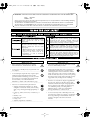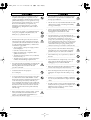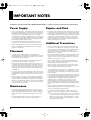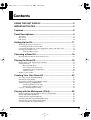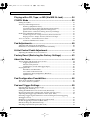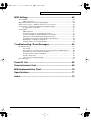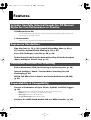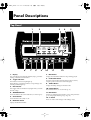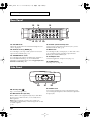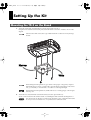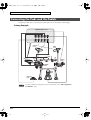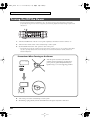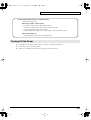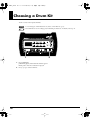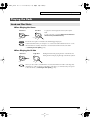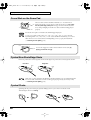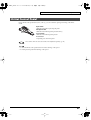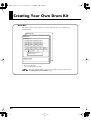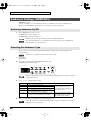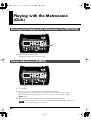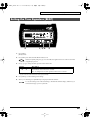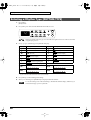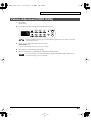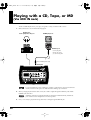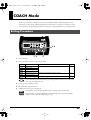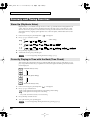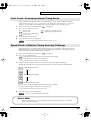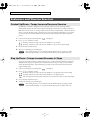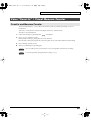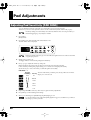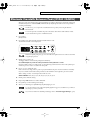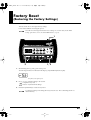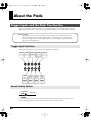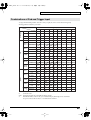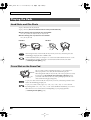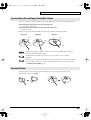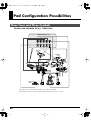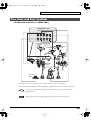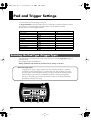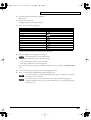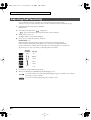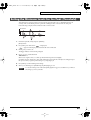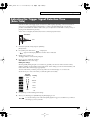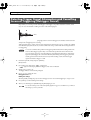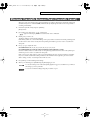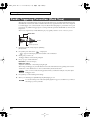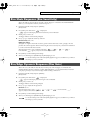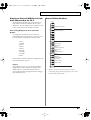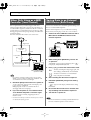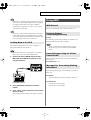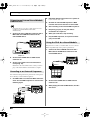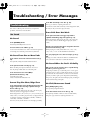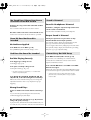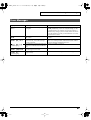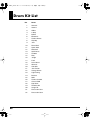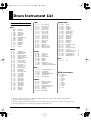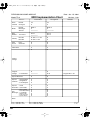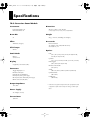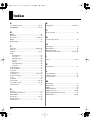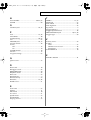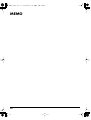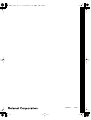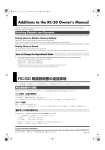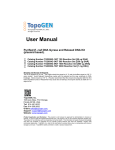Download Roland TD-7K Owner`s manual
Transcript
TD-3_e.book 1 ページ 2004年5月17日 月曜日 午前10時6分 Owner’s Manual Thank you, and congratulations on your choice of the Roland Percussion Sound Module TD-3. Before using this unit, carefully read the sections entitled: “USING THE UNIT SAFELY” (p. 2) and “IMPORTANT NOTES” (p. 4). These sections provide important information concerning the proper operation of the unit. Additionally, in order to feel assured that you have gained a good grasp of every feature provided by your new unit, Owner’s manual should be read in its entirety. The manual should be saved and kept on hand as a convenient reference. Convention Used in This Manual Words enclosed in square brackets indicate buttons on the panel. 202 Copyright © 2004 ROLAND CORPORATION All rights reserved. No part of this publication may be reproduced in any form without the written permission of ROLAND CORPORATION. TD-3_e.book 2 ページ 2004年5月17日 月曜日 午前10時6分 For the U.K. IMPORTANT: THE WIRES IN THIS MAINS LEAD ARE COLOURED IN ACCORDANCE WITH THE FOLLOWING CODE. BLUE: NEUTRAL BROWN: LIVE As the colours of the wires in the mains lead of this apparatus may not correspond with the coloured markings identifying the terminals in your plug, proceed as follows: The wire which is coloured BLUE must be connected to the terminal which is marked with the letter N or coloured BLACK. The wire which is coloured BROWN must be connected to the terminal which is marked with the letter L or coloured RED. Under no circumstances must either of the above wires be connected to the earth terminal of a three pin plug. USING THE UNIT SAFELY The symbol alerts the user to important instructions or warnings.The specific meaning of the symbol is determined by the design contained within the triangle. In the case of the symbol at left, it is used for general cautions, warnings, or alerts to danger. Used for instructions intended to alert the user to the risk of death or severe injury should the unit be used improperly. Used for instructions intended to alert the user to the risk of injury or material damage should the unit be used improperly. * Material damage refers other adverse effects respect to the home furnishings, as well animals or pets. The symbol alerts the user to items that must never be carried out (are forbidden). The specific thing that must not be done is indicated by the design contained within the circle. In the case of the symbol at left, it means that the unit must never be disassembled. to damage or caused with and all its to domestic The ● symbol alerts the user to things that must be carried out. The specific thing that must be done is indicated by the design contained within the circle. In the case of the symbol at left, it means that the powercord plug must be unplugged from the outlet. 001 005 002c 006 • Before using this unit, make sure to read the instructions below, and the Owner’s Manual. ............................................................................................................ • Do not open (or modify in any way) the unit or its AC adaptor. ............................................................................................................ 003 • Do not attempt to repair the unit, or replace parts within it (except when this manual provides specific instructions directing you to do so). Refer all servicing to your retailer, the nearest Roland Service Center, or an authorized Roland distributor, as listed on the “Information” page. ............................................................................................................ 004 • Never use or store the unit in places that are: • Subject to temperature extremes (e.g., direct sunlight in an enclosed vehicle, near a heating duct, on top of heat-generating equipment); or are • Damp (e.g., baths, washrooms, on wet floors); or are • Humid; or are • Exposed to rain; or are • Dusty; or are • Subject to high levels of vibration. ............................................................................................................ 2 • This unit should be used only with a rack or stand that is recommended by Roland. ............................................................................................................ • When using the unit with a rack or stand recommended by Roland, the rack or stand must be carefully placed so it is level and sure to remain stable. If not using a rack or stand, you still need to make sure that any location you choose for placing the unit provides a level surface that will properly support the unit, and keep it from wobbling. ............................................................................................................ 008c • Be sure to use only the AC adaptor supplied with the unit. Also, make sure the line voltage at the installation matches the input voltage specified on the AC adaptor’s body. Other AC adaptors may use a different polarity, or be designed for a different voltage, so their use could result in damage, malfunction, or electric shock. ............................................................................................................ 009 • Do not excessively twist or bend the power cord, nor place heavy objects on it. Doing so can damage the cord, producing severed elements and short circuits. Damaged cords are fire and shock hazards! ............................................................................................................ TD-3_e.book 3 ページ 2004年5月17日 月曜日 午前10時6分 010 • This unit, either alone or in combination with an amplifier and headphones or speakers, may be capable of producing sound levels that could cause permanent hearing loss. Do not operate for a long period of time at a high volume level, or at a level that is uncomfortable. If you experience any hearing loss or ringing in the ears, you should immediately stop using the unit, and consult an audiologist. ............................................................................................................ 011 • Do not allow any objects (e.g., flammable material, coins, pins); or liquids of any kind (water, soft drinks, etc.) to penetrate the unit. ............................................................................................................ 012c • Immediately turn the power off, remove the AC adaptor from the outlet, and request servicing by your retailer, the nearest Roland Service Center, or an authorized Roland distributor, as listed on the “Information” page when: • The AC adaptor or the power-supply cord has been damaged; or • If smoke or unusual odor occurs • Objects have fallen into, or liquid has been spilled onto the unit; or • The unit has been exposed to rain (or otherwise has become wet); or • The unit does not appear to operate normally or exhibits a marked change in performance. ............................................................................................................ 013 • In households with small children, an adult should provide supervision until the child is capable of following all the rules essential for the safe operation of the unit. ............................................................................................................ 014 • Protect the unit from strong impact. (Do not drop it!) ............................................................................................................ 015 • Do not force the unit’s power-supply cord to share an outlet with an unreasonable number of other devices. Be especially careful when using extension cords—the total power used by all devices you have connected to the extension cord’s outlet must never exceed the power rating (watts/amperes) for the extension cord. Excessive loads can cause the insulation on the cord to heat up and eventually melt through. ............................................................................................................ 101b • The unit and the AC adaptor should be located so their location or position does not interfere with their proper ventilation. ............................................................................................................ 101c • This TD-3 for use only with Roland stand. Use with other stands is capable of resulting in instability causing possible injury. ............................................................................................................ 102d • Always grasp only the output plug or the body of the AC adaptor when plugging into, or unplugging from, this unit or an outlet. ............................................................................................................ 103b • At regular intervals, you should unplug the AC adaptor and clean it by using a dry cloth to wipe all dust and other accumulations away from its prongs. Also, disconnect the power plug from the power outlet whenever the unit is to remain unused for an extended period of time. Any accumulation of dust between the power plug and the power outlet can result in poor insulation and lead to fire. ............................................................................................................ 104 • Try to prevent cords and cables from becoming entangled. Also, all cords and cables should be placed so they are out of the reach of children. ............................................................................................................ 106 • Never climb on top of, nor place heavy objects on the unit. ............................................................................................................ 107d • Never handle the AC adaptor body, or its output plugs, with wet hands when plugging into, or unplugging from, an outlet or this unit. ............................................................................................................ 108b • Before moving the unit, disconnect the AC adaptor and all cords coming from external devices. ............................................................................................................ 109b • Before cleaning the unit, turn off the power and unplug the AC adaptor from the outlet (p. 13, p. 15). ............................................................................................................ 110b • Whenever you suspect the possibility of lightning in your area, disconnect the AC adaptor from the outlet. ............................................................................................................ 118 • Should you remove screws for attaching the stand holder, make sure to put them in a safe place out of children’s reach, so there is no chance of them being swallowed accidentally. ............................................................................................................ 016 • Before using the unit in a foreign country, consult with your retailer, the nearest Roland Service Center, or an authorized Roland distributor, as listed on the “Information” page. ............................................................................................................ 3 TD-3_e.book 4 ページ 2004年5月17日 月曜日 午前10時6分 IMPORTANT NOTES 291a In addition to the items listed under “USING THE UNIT SAFELY” on pages 2–3, please read and observe the following: Power Supply Repairs and Data 301 • Do not connect this unit to same electrical outlet that is being used by an electrical appliance that is controlled by an inverter (such as a refrigerator, washing machine, microwave oven, or air conditioner), or that contains a motor. Depending on the way in which the electrical appliance is used, power supply noise may cause this unit to malfunction or may produce audible noise. If it is not practical to use a separate electrical outlet, connect a power supply noise filter between this unit and the electrical outlet. 302 • The AC adaptor will begin to generate heat after long hours of consecutive use. This is normal, and is not a cause for concern. 307 • Before connecting this unit to other devices, turn off the power to all units. This will help prevent malfunctions and/or damage to speakers or other devices. 452 • Please be aware that all data contained in the unit’s memory may be lost when the unit is sent for repairs. Important data should always be backed up in another MIDI device (e.g., a sequencer), or written down on paper (when possible). During repairs, due care is taken to avoid the loss of data. However, in certain cases (such as when circuitry related to memory itself is out of order), we regret that it may not be possible to restore the data, and Roland assumes no liability concerning such loss of data. Placement 351 • Using the unit near power amplifiers (or other equipment containing large power transformers) may induce hum. To alleviate the problem, change the orientation of this unit; or move it farther away from the source of interference. 352a • This device may interfere with radio and television reception. Do not use this device in the vicinity of such receivers. 352b • Noise may be produced if wireless communications devices, such as cell phones, are operated in the vicinity of this unit. Such noise could occur when receiving or initiating a call, or while conversing. Should you experience such problems, you should relocate such wireless devices so they are at a greater distance from this unit, or switch them off. 354a • Do not expose the unit to direct sunlight, place it near devices that radiate heat, leave it inside an enclosed vehicle, or otherwise subject it to temperature extremes. Excessive heat can deform or discolor the unit. 355b • When moved from one location to another where the temperature and/or humidity is very different, water droplets (condensation) may form inside the unit. Damage or malfunction may result if you attempt to use the unit in this condition. Therefore, before using the unit, you must allow it to stand for several hours, until the condensation has completely evaporated. Maintenance 401a • For everyday cleaning wipe the unit with a soft, dry cloth or one that has been slightly dampened with water. To remove stubborn dirt, use a cloth impregnated with a mild, non-abrasive detergent. Afterwards, be sure to wipe the unit thoroughly with a soft, dry cloth. 402 • Never use benzine, thinners, alcohol or solvents of any kind, to avoid the possibility of discoloration and/or deformation. 4 Additional Precautions 551 • Please be aware that the contents of memory can be irretrievably lost as a result of a malfunction, or the improper operation of the unit. To protect yourself against the risk of loosing important data, we recommend that you periodically save a backup copy of important data you have stored in the unit’s memory in another MIDI device (e.g., a sequencer). 552 • Unfortunately, it may be impossible to restore the contents of data that was stored in the unit’s memory or another MIDI device (e.g., a sequencer) once it has been lost. Roland Corporation assumes no liability concerning such loss of data. 553 • Use a reasonable amount of care when using the unit’s buttons, sliders, or other controls; and when using its jacks and connectors. Rough handling can lead to malfunctions. 556 • When connecting / disconnecting all cables, grasp the connector itself—never pull on the cable. This way you will avoid causing shorts, or damage to the cable’s internal elements. 558a • To avoid disturbing your neighbors, try to keep the unit’s volume at reasonable levels. You may prefer to use headphones, so you do not need to be concerned about those around you (especially when it is late at night). 558c • Since sound vibrations can be transmitted through floors and walls to a greater degree than expected, take care not to allow such sound to become a nuisance to neighbors, especially at night and when using headphones. Although the drum pads and pedals are designed so there is a minimal amount of extraneous sound produced when they’re struck, rubber heads tend to produce louder sounds compared to mesh heads. You can effectively reduce much of the unwanted sound from the pads by switching to mesh heads. 559a • When you need to transport the unit, package it in the box (including padding) that it came in, if possible. Otherwise, you will need to use equivalent packaging materials. 562 • Use a cable from Roland to make the connection. If using some other make of connection cable, please note the following precautions. • Some connection cables contain resistors. Do not use cables that incorporate resistors for connecting to this unit. The use of such cables can cause the sound level to be extremely low, or impossible to hear. For information on cable specifications, contact the manufacturer of the cable. TD-3_e.book 5 ページ 2004年5月17日 月曜日 午前10時6分 Contents USING THE UNIT SAFELY....................................................... 2 IMPORTANT NOTES ................................................................ 4 Features .................................................................................... 8 Panel Descriptions................................................................... 9 Top Panel............................................................................................................................... 9 Rear Panel ........................................................................................................................... 10 Side Panel ............................................................................................................................ 10 Setting Up the Kit................................................................... 11 Mounting the TD-3 on the Stand ..................................................................................... 11 Connecting the Pads and the Pedals ............................................................................... 12 Connecting Headphones, Audio Equipment, Amps, and Other Gear ...................... 13 Turning On/Off the Power .............................................................................................. 14 Turning Off the Power........................................................................................... 15 Choosing a Drum Kit ............................................................. 16 Hearing What the Kits Sound Like (Preview) ............................................................... 17 Playing the Drum Kit.............................................................. 18 Trigger Inputs and Triggering Possibilities ................................................................... 18 Playing the Pads................................................................................................................. 19 Head and Rim Shots............................................................................................... 19 Cross Stick on the Snare Pad................................................................................. 20 Cymbal Bow Shots/Edge Shots............................................................................ 20 Cymbal Choke......................................................................................................... 20 Hi-Hat Control Pedal......................................................................................................... 21 Creating Your Own Drum Kit ................................................ 22 Choosing a Drum Kit [DRUM KIT]................................................................................. 23 Selecting Sounds [INST].................................................................................................... 24 Instrument Volume & Pan [LEVEL/PAN] .................................................................... 25 Ambience Settings [AMBIENCE] .................................................................................... 26 Switching Ambience On/Off................................................................................ 26 Selecting the Ambience Type................................................................................ 26 Copying a Drum Kit [KIT COPY].................................................................................... 27 Playing with the Metronome (Click) ..................................... 28 Starting and Stopping the Metronome On/Off [CLICK]............................................. 28 Tempo Adjustment [TEMPO] .......................................................................................... 28 Setting the Time Signature [BEAT] ................................................................................. 29 Selecting a Rhythm Type [RHYTHM TYPE] ................................................................. 30 Selecting the Click Sound [CLICK INST] ....................................................................... 32 Volume Adjustment [CLICK LEVEL]............................................................................. 33 5 TD-3_e.book 6 ページ 2004年5月17日 月曜日 午前10時6分 Contents Playing with a CD, Tape, or MD (Via MIX IN Jack) .............. 34 COACH Mode ......................................................................... 35 Setting Procedure ............................................................................................................... 35 Accuracy and Timing Exercises ....................................................................................... 36 Warm Up (Rhythmic Notes) ................................................................................. 36 Correctly Playing in Time with the Beat (Time Check) .................................... 36 Quiet Count—Developing Internal Timing Sense............................................. 37 Speed Check—8 Measure Timing Accuracy Challenge.................................... 37 Endurance and Stamina Exercises................................................................................... 38 Gradual Up/Down—Tempo Increase/Decrease Exercise............................... 38 Step Up/Down—Tempo Increase/Decrease in Steps ...................................... 38 Voice “Count In” / Visual Measure Counter ................................................................ 39 Count In and Measure Counter............................................................................ 39 Pad Adjustments.................................................................... 40 Adjusting Pad Sensitivity [PAD SENS] .......................................................................... 40 Eliminate Crosstalk Between Pads [XTALK CANCEL]............................................... 41 Hi-Hat Control Pedal Adjustment ......................................... 42 Adjusting the Hi-Hat’s Foot Closed Level ..................................................................... 42 Factory Reset (Restoring the Factory Settings) ................. 43 About the Pads....................................................................... 44 Trigger Inputs and the Pads You Can Use..................................................................... 44 Trigger Input Functions......................................................................................... 44 About Polarity Switch............................................................................................ 44 Combinations of Pad and Trigger Input ............................................................. 45 Playing the Pads................................................................................................................. 46 Head Shots and Rim Shots .................................................................................... 46 Cross Stick on the Snare Pad................................................................................. 46 Cymbal Bow Shots/Edge Shots/Bell Shots........................................................ 47 Cymbal Choke......................................................................................................... 47 Pad Configuration Possibilities............................................ 48 Three Toms and Three Cymbals...................................................................................... 48 Two Toms and Four Cymbals.......................................................................................... 49 Pad and Trigger Settings ...................................................... 50 Selecting the Pad Type (Trigger Type) ........................................................................... 50 Adjusting Pad Sensitivity ................................................................................................. 52 Setting the Minimum Levels for the Pads (Threshold) ................................................ 53 How Playing Dynamics Changes the Volume (Velocity Curve) ................................ 54 Adjusting the Trigger Signal Detection Time (Scan Time) .......................................... 55 Detecting Trigger Signal Attenuation and Cancelling Incorrect Triggering (Retrigger Cancel) .............................................................................................................. 56 Eliminate Crosstalk Between Pads (Crosstalk Cancel)................................................. 57 Double Triggering Prevention (Mask Time).................................................................. 58 Rim Shots Response (Rim Sensitivity) ............................................................................ 59 Rim/Edge Dynamic Response (Rim Gain) .................................................................... 59 6 TD-3_e.book 7 ページ 2004年5月17日 月曜日 午前10時6分 Contents MIDI Settings .......................................................................... 60 About MIDI......................................................................................................................... 60 MIDI Connectors .................................................................................................... 60 MIDI Note Number for Each Pad [NOTE#]................................................................... 60 When Only Using as a MIDI Controller (Local Control) ............................................. 62 Saving Data to an External MIDI Device (Bulk Dump) ............................................... 62 Loading Data to the TD-3 ...................................................................................... 63 Using MIDI ......................................................................................................................... 63 MIDI Channel.......................................................................................................... 63 Program Changes Transmitting/Receiving ....................................................... 63 Control Changes Using the Hi-Hat Control Pedal ............................................ 63 Messages for Transmitting Choking Information ............................................. 63 Triggering an External Sound Module from the TD-3...................................... 64 Recording to an External Sequencer .................................................................... 64 Using the TD-3 As a Sound Module .................................................................... 64 Troubleshooting / Error Messages....................................... 65 Troubleshooting ................................................................................................................. 65 No Sound ................................................................................................................. 65 No Sound/Low Volume from Source Connected to the MIX IN Jack ........... 66 Drum Kit Does Not Sound As Intended ............................................................. 66 Pad Does Not Sound As Intended ....................................................................... 66 Sound is Distorted .................................................................................................. 66 Cannot Carry Out Bulk Dump ............................................................................. 66 Error Messages ................................................................................................................... 67 Drum Kit List .......................................................................... 68 Drum Instrument List............................................................. 69 MIDI Implementation Chart ................................................... 70 Specifications......................................................................... 71 Index........................................................................................ 72 7 TD-3_e.book 8 ページ 2004年5月17日 月曜日 午前10時6分 Features Includes Carefully Selected Sounds for All Musical Styles for Live Performance or Practice 32 Different Drum Kits You can immediately start playing with a variety of drum kits, just by pushing a button. The kits have been created to cover all styles of music. 114 Instruments Create your own, original kits by selecting from the instrument list. Expressive Possibilities Play Rim Shots (p. 19, p. 46), Cymbal/Hi-Hat Edge Shots (p. 20, p. 47), and Use Cymbal/Hi-Hat Choking (p. 20, p. 47) Cross Stick Technique is Possible (p. 20, p. 46) Hi-Hat Control Pedal Provides Natural-Sounding Hi-Hat Performance (Open, Half-Open, Closed, Foot) (p. 21) Convenient Functions for Practicing Built-In Metronome (Click) for Practicing or Performing Uses (p. 28) Internal Intelligent “Coach” Function Makes Practicing Fun and Challenging (p. 35) MIX IN Jack Allows You to Practice an External Audio Source (CD, MD) (p. 34) Expandability & Compatibility Connect a Combination of Up to 9 Pads, Cymbals, and Kick Triggers (p. 44) Pads (PD-8, PD-6, PD-7, PD-9, PD-80, PD-80R, PD-100, PD-105, PD-120, PD-125) Cymbals (CY-8, CY-6, CY-12R/C, CY-12H, CY-14C, CY-15R) Kick Triggers (KD-8, KD-7, KD-80, KD-120) Acoustic Drum Triggers (RT-3T, RT-5S, RT-7K) Functions as a MIDI Sound Module and as a MIDI Controller. (p. 64) 8 TD-3_e.book 9 ページ 2004年5月17日 月曜日 午前10時6分 Panel Descriptions Top Panel fig.front 1 6 7 2 8 3 9 10 11 4 5 12 1. Display 7. INST Button The screen displays the drum kit number, tempo, parameter settings, and other such information. Displays the instrument number for the pad being played. 2. Trigger Indicators The indicator for the struck pad lights up. When [EDIT] is pressed, the indicator corresponding to the selected parameter lights up. 3. Rim Indicator 8. LEVEL/PAN Button Each press of this button alternates between level (volume) and pan (position in the stereo field—left/right). 9. TEMPO Button Displays the tempo settings of the metronome. 10. COACH Button This trigger indicator simultaneously lights when you strike the rim or edge. This switches the TD-3 to Coach mode (p. 35). 4. AMBIENCE Button 11. EDIT Button Turns the ambience (Room Reverberation) on and off (p. 26). Use this for setting the kit parameters (p. 22), click parameters (p. 28) and pad parameters (p. 40, p. 50, p. 60). 5. CLICK Button Turns the metronome (click) on/off. 6. DRUM KIT Button 12. +/- Button These are used to make changes in the settings values. Displays the drum kit number. 9 TD-3_e.book 10 ページ 2004年5月17日 月曜日 午前10時6分 Panel Descriptions Rear Panel fig.rear 13 14 15 19 18 17 16 13. VOLUME Knob 16. HH CTRL (Hi-Hat Control) Jack Adjusts the volume of the TD-3 in both the headphones and various output jacks. Connect a hi-hat control pedal optional FD-7/FD-6; or FD-8 included with the TD-3Kit. (p. 12) 14. OUTPUT Jacks (L (MONO), R) 17. MIX IN Jack For connecting to your amp or audio system. For monaural output use the L/MONO jack (p. 13). For connecting CD, MD, cassette player, or other audio source (p. 34). Sound input to this jack will be output from the OUTPUT jacks and the PHONES jack. 15. TRIGGER INPUT Jacks For connecting pads, cymbals, and kick triggers (Optional or those included with the kit) (p. 12). For more detailed information on each trigger input, refer to Trigger Inputs and the Pads You Can Use (p. 44). 18. AC Adaptor Jack Connect the supplied AC adaptor to this jack (p. 13). 19. POWER Switch Turns the power on/off (p. 14). Side Panel fig.side 20 20. Security Slot ( ) http://www.kensington.com/ 21. MIDI Connectors (IN, OUT) IN: For a MIDI source (sequencer, keyboard, or other MIDI device) to play sounds in the TD-3, or to load data from a MIDI sequencer. OUT: When using the TD-3/pads to play sounds in an external MIDI sound module, or when saving the TD-3’s data to a MIDI sequencer. (p. 60) 10 21 22 22. PHONES Jack A pair of stereo headphones can be connected to this jack (p. 13). Connecting the headphones will not mute the output from the output jacks. TD-3_e.book 11 ページ 2004年5月17日 月曜日 午前10時6分 Setting Up the Kit Mounting the TD-3 on the Stand 1. Attach the stand holder (included with the optional drum stand) to the TD-3. Using the screws attached to the bottom panel, attach the holder so the unit is oriented as shown in the diagram. ONLY Use the 8 mm screws (M5 x 8) provided with the TD-3. Other screws may damage the unit. fig.P-001.e Narrow Wide When turning the unit upside-down, get a bunch of newspapers or magazines, and place them under the four corners or at both ends to prevent damage to the buttons and controls. Also, you should try to orient the unit so no buttons or controls get damaged. When turning the unit upside-down, handle with care to avoid dropping it, or allowing it to fall or tip over. 2. Attach the TD-3 and stand holder to the drum stand (such as the optional MDS-3C). See the owner’s manual for the stand for details on assembling the drum stand and attaching the TD-3. The optional APC-33 All Purpose Clamp can be attached to a pipe of 10.5mm–30 mm radius in case you want to mount the TD-3 on a cymbal stand or other such stand. 11 TD-3_e.book 12 ページ 2004年5月17日 月曜日 午前10時6分 Setting Up the Kit Connecting the Pads and the Pedals Using the provided cables, connect the pads, cymbal pads, hi-hat control pedal, and kick trigger. Setting Example fig.P-004.e TRIGGER INPUT jacks CRASH 1 CY-8 RIDE CY-8 TOM 1 PD-8 HI-HAT PD-8 TD-3 TOM 3 PD-8 SNARE PD-8 KICK KD-8 HH CTRL FD-8 For more examples showing other ways to connect the TD-3, see “Pad Configuration Possibilities” (p. 48). 12 TD-3_e.book 13 ページ 2004年5月17日 月曜日 午前10時6分 Setting Up the Kit Connecting Headphones, Audio Equipment, Amps, and Other Gear fig.P-005.e R L Phone type Stereo phone type Stereo miniature phone type CD/MD player, etc. 1. Turn off the power of all devices before you make connections. To prevent malfunction and/or damage to speakers or other devices, always turn down the volume, and turn off the power on all devices before making any connections. 2. Connect the OUTPUT L(MONO) and R jacks on the rear panel to your audio system or amp. Headphones should ONLY be connected to the PHONES jack. 3. Connect the supplied AC adaptor to the AC adaptor jack. 4. Plug the AC adaptor plug into a power outlet. The TD-3’s MIX IN Jack allows you to play along with a CD or other audio sources (p. 34). 13 TD-3_e.book 14 ページ 2004年5月17日 月曜日 午前10時6分 Setting Up the Kit Turning On/Off the Power * Once the connections have been completed (p. 12, p. 13), turn on power to your various devices in the order specified. By turning on devices in the wrong order, you risk causing malfunction and/or damage to speakers and other devices. fig.P-006 1, 5 3 1. Turn the VOLUME knob on the TD-3’s rear panel completely to the left to lower the volume to “0.” 2. Turn down the volume control on the connected amp or audio system. 3. Set the POWER switch to the “ON” position to turn on the power. * Always make sure to have the volume level turned down before switching on power. Even with the volume all the way down, you may still hear some sound when the power is switched on, but this is normal, and does not indicate a malfunction. Precautions When Turning on the Power fig.P-007 After the power is turned on, the drum kit number appears in the display; do NOT hit any pad or press any pedal until [DRUM KIT] has lighted. Doing so can cause triggering problems. 14 4. Turn on the power to the connected amp or audio system. 5. While hitting a pad, gradually turn the VOLUME knob to the right to adjust the volume level. TD-3_e.book 15 ページ 2004年5月17日 月曜日 午前10時6分 Setting Up the Kit No Sound When Hitting the Pads or Using the Pedals? Check the following points. When Using an Amp or Audio System • Is the amp or audio system volume setting correct? • Are the TD-3 and the amp or audio system connected correctly? • Is there a problem with any connector cable? • Have the input select settings of your audio system or amp been made correctly? When using headphones • Are the headphones connected to the PHONES jack? Turning Off the Power 1. Completely turn down the volume of the TD-3 and any connected external devices. 2. Turn off the power to all external devices. 3. Set the TD-3’s POWER switch to the “OFF” position to turn off the power. 15 TD-3_e.book 16 ページ 2004年5月17日 月曜日 午前10時6分 Choosing a Drum Kit The TD-3 comes with 32 preset drum kits. To see what types of drum kits there are, refer to “Drum Kit List” (p. 68). Each drum kit has its own settings: pad/instrument parameters etc. For details, refer to p. 22. fig.P-019 1 16 1. Press [DRUM KIT]. [DRUM KIT] lights, and the drum kit number appears. Hit the pads to hear the sounds that are played. 2. Press [+] or [-] to select another kit. 2 TD-3_e.book 17 ページ 2004年5月17日 月曜日 午前10時6分 Choosing a Drum Kit Hearing What the Kits Sound Like (Preview) You can preview the sound of the currently selected drum kit. fig.01-003 1 1. With a drum kit selected, hold down [DRUM KIT] and press [INST]. The kit preview pattern is played repeatedly. (loop mode) Trigger or rim indicators light up for the pad whose sound is being played. * 2. Kit preview patterns are always played at a tempo of 94 (quarter-note) beats per minute, regardless of the tempo setting for the metronome (p. 28). Press [DRUM KIT] to stop the kit preview pattern. You can press [+] and [-] while the kit preview pattern is playing to switch to other drum kits. Press [AMBIENCE] to turn the Ambience (p. 26) on and off. Caution Concerning Volume When playing back the kit preview pattern, rotate the VOLUME knob to the left (counterclockwise) to bring the volume level down. The sound levels (volume) of the instruments may be louder when the preview pattern is played back. 17 TD-3_e.book 18 ページ 2004年5月17日 月曜日 午前10時6分 Playing the Drum Kit fig.Play-00 AMBIENCE CLICK INST TEMPO • • • • Pressing [INST] allows you to change the instrument (p. 24). Pressing [AMBIENCE] switch the Ambience on and off (p. 26). Pressing [CLICK] (metronome) starts the metronome (p. 28). Press [TEMPO] to adjust the tempo (p. 28). Trigger Inputs and Triggering Possibilities fig.P-011.e TOM 3 TOM 2 TOM 1 SNARE KICK Head Head Head Head Head Rim The following trigger inputs allow you to play either rim shots and cross stick on the snare pad, or cymbal edge shots and choking, and other techniques. The trigger inputs capable of handling dual triggering pads/triggers are as follows. • • • • • 18 RIDE CRASH2 CRASH1 HI-HAT Bow (Head) Bow (Head) Bow (Head) Bow (Head) Edge (Rim) Edge (Rim) Edge (Rim) Edge (Rim) SNARE HI-HAT CRASH 1 CRASH 2 RIDE TD-3_e.book 19 ページ 2004年5月17日 月曜日 午前10時6分 Playing the Drum Kit Playing the Pads Head and Rim Shots When Playing the Snare fig.Play-01.e Head Shot Rim Shot To play the sound assigned to the head, hit only the head. To play a rim shot, you must strike both the head and the rim of the pad simultaneously. Head Head Rim Be sure the Snare pad is connected to the SNARE trigger input jack. Certain instrument names, for example: “S1” as the snare head instrument and “S1r” as the rim instrument are actually “matched” as it is the head and rim from the same drum. (→ Selecting Sounds [INST] (p. 24)) When Playing the Hi-Hat fig.Play-04.e Bow Shot Edge Shot Hitting the head is like playing the bow of the hi-hat and hitting the rim is like playing the edge of the hi-hat cymbals. Head Rim When you select “H01” as the HI-HAT bow (head) instrument and “H02” as the edge (rim) instrument (or “H03” for the bow and “H04” for the edge), you will notice they correspond to the same hi-hat. (→ Selecting Sounds [INST] (p. 24)) 19 TD-3_e.book 20 ページ 2004年5月17日 月曜日 午前10時6分 Playing the Drum Kit Cross Stick on the Snare Pad fig.Play-02.e Rim Rim The cross stick sound is sometimes referred to as a “closed rim shot.” When using the PD-8 to play the cross stick, be sure that you only strike the rim (outer edge) of the pad. Placing your hand on the head (center area) of the pad might prevent the cross stick sound from being played properly. Be sure the Snare pad is connected to the SNARE trigger input jack. To play a cross stick sound, assign “S1r,” “S2r,” “S3r,” “S4r,” “S10,” or “S11” to the rim. By selecting either “S1r,” “S2r,” “S3r,” or “S4r” as the SNARE rim instrument, you can have either rim shot or cross stick sounds sound depending on how you play the instrument. (→ Selecting Sounds [INST] (p. 24)) fig.Play-02a.e PD-8 Rim You can also trigger cross stick sounds on the PD-8 more easily by playing just the rim strongly. Cymbal Bow Shots/Edge Shots Bow shots produce the sound assigned to the head and edge shots produce the sound assigned to the rim. fig.Play-03.e Bow Shot Edge Shot Bow Edge With “rd1” or “rd4” selected for the RIDE bow (head) instrument, you can switch between the bow shot sound or the bell shot sound according your playing velocity (how hard you hit). (→ Selecting Sounds [INST] (p. 24)) Cymbal Choke Squeezing the rim portion of the pad, just after hitting it, allows you to mute or choke the sound. This technique is known as choking. fig.P-017 20 TD-3_e.book 21 ページ 2004年5月17日 月曜日 午前10時6分 Playing the Drum Kit Hi-Hat Control Pedal Using a hi-hat control pedal (FD-8; FD-7, or FD-6), you can control the opening and closing of the hi-hat sound. fig.P-018 FD-8 Open Hi-Hat: Strike the hi-hat without pressing the pedal Half Open Hi-Hat: Strike the hi-hat with the pedal pressed half-way Closed Hi-Hat: Strike the hi-hat with the pedal pressed Foot Closed: Completely press down the pedal The volume of The Foot Closed sound can be adjusted separately. (p. 42). • Connect the hi-hat control pedal to the TD-3 before turning on the power. • Do NOT press the pedal when turning on the power. 21 TD-3_e.book 22 ページ 2004年5月17日 月曜日 午前10時6分 Creating Your Own Drum Kit Drum Kits KIT settings include sounds assigned to pads/rims, individual level, pan, Ambience Type and MIDI Note #. fig.01-001.e Drum Kit #32 Drum Kit #1 Pad Settings HI-HAT CRASH1 CRASH2 RIDE Bow (Head) Bow (Head) Bow (Head) Bow (Head) Edge (Rim) Edge (Rim) Edge (Rim) Edge (Rim) KICK SNARE TOM 1 TOM 2 TOM 3 Head Head Head Head Head Rim Inst (Instrument), Level, Pan, MIDI Note Number Ambience Settings Ambience Type • There are 32 drum kits. • You can modify them as you like. Restoring drum kits to their original factory settings is always possible. Refer to “Copying a Drum Kit [KIT COPY]” (p. 27). 22 TD-3_e.book 23 ページ 2004年5月17日 月曜日 午前10時6分 Creating Your Own Drum Kit Choosing a Drum Kit [DRUM KIT] When you change a drum kit, settings for each pad, ambience, etc. are also changed. The original “Drum Kit List” can be found on p. 68. fig.P-019 1 2 1. Press [DRUM KIT]. [DRUM KIT] is lit and the drum kit number appears. 2. Press [+] or [-] to select a kit. When holding down [+] and pressing [-] values increase rapidly. When holding down [-] and pressing [+] values decrease rapidly. DRUM KIT NUMBER: 1–32 23 TD-3_e.book 24 ページ 2004年5月17日 月曜日 午前10時6分 Creating Your Own Drum Kit Selecting Sounds [INST] How to assign instruments (sounds) to individual pads or pedals. When using rim/edge-capable pads, select the sounds separately by hitting either the head (bow if a Cymbal pad) or rim (edge if a Cymbal pad). To see the available instruments, refer to “Drum Instrument List” (p. 69). fig.01-004 1 3 1. Press [INST]. [INST] flashes. 2. Hit the pad you wish to set. The trigger indicator for the struck pad lights, and the instrument number appears. When the rim (edge) is struck, the rim indicator lights up. 3. Press [+] or [-] to select the instrument. When holding down [+] and pressing [-] values increase rapidly. When holding down [-] and pressing [+] values decrease rapidly. 4. Repeat Steps 2 and 3 to make the settings for other pads or pedals. 5. When you’re finished, press [DRUM KIT]; the [INST] light goes off. Do not turn off the power without the [INST] light having gone out. Otherwise you will lose the changes you have just made. 24 TD-3_e.book 25 ページ 2004年5月17日 月曜日 午前10時6分 Creating Your Own Drum Kit Instrument Volume & Pan [LEVEL/PAN] Every sound in the kit assigned to a pad or pedal has individual level (volume) and pan (position) controls. When using rim- and edge-capable pads, you can adjust the level for the head (or bow) and rim (or edge) individually. Pan position for the head (bow) and rim (edge) are the same however. fig.01-005a 1, 3 3 1. Press [LEVEL/PAN]. [LEVEL/PAN] flashes. 2. Hit the pad you wish to set. The trigger indicator for the struck pad lights up, and the level or pan value appears in the display. When the rim (edge) is struck, the rim indicator lights up. 3. Press [LEVEL/PAN] and [+] or [-] to set the level or pan. The level and pan values alternate in the display each time [LEVEL/PAN] is pressed. fig.01-005.e Pan Level Switches each time [LEVEL/PAN] is pressed When holding down [+] and pressing [-] values increase rapidly. When holding down [-] and pressing [+] values decrease rapidly. (When using the above mentioned, “quick” mode, the pan value will stop once it reaches “Ctr.”) LEVEL: 0–15 PAN: L15 (left)–Ctr (center)–r15 (right) 4. Repeat Steps 2 and 3 to make the settings for other pads or pedals. 5. When you’re finished, press [DRUM KIT]; the [LEVEL/PAN] light goes off. Do not turn off the power without the [LEVEL/PAN] light having gone out. Otherwise you will lose the changes you have just made. 25 TD-3_e.book 26 ページ 2004年5月17日 月曜日 午前10時6分 Creating Your Own Drum Kit Ambience Settings [AMBIENCE] Ambience (15 types) A choice of Ambience or “room simulation” effects are available for each kit on an individual basis. The choices include different sized rooms or even a selection of “compressed” types. Switching Ambience On/Off 1. Press [AMBIENCE] to turn it on or off. If [AMBIENCE] is lit: the ambience on If [AMBIENCE] is unlit: the ambience off Ambience On/Off settings can NOT be saved for individual drum kits. If you want the Ambience on or off each time the power is turned on, press [DRUM KIT] while the Ambience is on or when off. Selecting the Ambience Type The TD-3 provides 15 different pre-programmed Ambience settings. They are applied equally to all sounds in the kit. Ambience is also applied to the click (metronome) sound. 1. Press [EDIT]. [EDIT] flashes. 2. Press [EDIT] a few times until the AMBIENCE indicator is lit. The ambience type number appears. fig.01-006 Hold down [EDIT] and press [-] to have the indicators light in the reverse order of that when only [EDIT] is pressed. 3. Press [+] or [-] to select the ambience type. Type n 1, n 2, n 3 b 1, b 2, b 3 d 1, d 2, d 3 c 1, c 2, c 3 C 1, C 2, C 3 4. Description Natural room reverberation. Light, airy reverberation. Warm and mellow reverberation. Boosted attack gives the sound greater punch. Warm reverberation is also added. Boosted attack gives the sound greater punch. Shallow room reverberation is also added. As the number increases the room size changes, making the effect more obvious. More compression is applied as the number increases, giving the sound greater “punch.” When you’re finished, press [DRUM KIT]; the [EDIT] light goes off. Do not turn off the power without the [EDIT] light having gone out. Otherwise you will lose the changes you have just made. 26 TD-3_e.book 27 ページ 2004年5月17日 月曜日 午前10時6分 Creating Your Own Drum Kit Copying a Drum Kit [KIT COPY] All elements of a Kit can be copied: instrument, level, pan, ambience, etc. This operation will delete all settings in the currently selected drum kit. Double check before executing this function. fig.01-006a 4 2 2, 5 3 1. Select a drum kit. This kit becomes the copy “destination.” 2. Hold down [COACH] and press [EDIT]. “CPy” appears and [EDIT] flashes rapidly, the kit you select here will be the copy “source.” 3. Press [+] or [-] to select the copy-source drum kit. When holding down [+] and pressing [-] values increase rapidly. When holding down [-] and pressing [+] values decrease rapidly. (Settings values stop changing once “P1” is reached.) U 1–U32: Drum Kits P 1–P32: Factory Setting Drum Kits You can play the pads to here the sounds of the copy source kit. A dot (“.”) after the drum kit number lights up if you select the copy destination as the copy source. Drum kit marked with “P” as the copy source (P01–P32) will restore original factory drum kits. 4. Press [DRUM KIT] to cancel the operation. 5. Hold down [EDIT] to execute the copy. When the copy is completed, [DRUM KIT] lights up, and the drum kit number returns to the display. 27 TD-3_e.book 28 ページ 2004年5月17日 月曜日 午前10時6分 Playing with the Metronome (Click) Starting and Stopping the Metronome On/Off [CLICK] fig.01-010 1 1. Press [CLICK] to turn ON and OFF. [CLICK] lights, and the click sound begins to play. Tempo Adjustment [TEMPO] fig.01-010a 3 1 2 1. Press [TEMPO]. 2. Press [+] or [-] to raise or lower the tempo by one BPM (Beats Per Minute). When holding down [+] and pressing [-] values increase a step from the current tempo setting. When holding down [-] and pressing [+] values decrease a step from the current tempo setting. TEMPO: 20–260 3. When you’re finished, press [DRUM KIT] to return the drum kit number to the display. Do not turn off the power without returning to the drum kit number display. Otherwise you will lose the changes you have just made. 28 TD-3_e.book 29 ページ 2004年5月17日 月曜日 午前10時6分 Playing with the Metronome (Click) Setting the Time Signature [BEAT] fig.01-013 5 1, 2, 4 1. Press [EDIT]. [EDIT] flashes. 2. Press [EDIT] a few times until the BEAT indicator is lit. 3 Hold down [EDIT] and press [-] to have the indicators light in the reverse order of that when only [EDIT] is pressed. 3. Press [+] or [-] to change the time signature of the metronome. Display – * Description Time signature possibilities: From 1/4 to 7/4. The first beat of each measure is accented. The “0” setting means no time signature and no beat is accented. If you want to hear the metronome sound, press [CLICK]. 4. Press [EDIT] to continue editing other settings. 5. When you’re finished, press [DRUM KIT] to display the drum kit number. Do not turn off the power without returning to the drum kit number display. Otherwise you will lose the changes you have just made. 29 TD-3_e.book 30 ページ 2004年5月17日 月曜日 午前10時6分 Playing with the Metronome (Click) Selecting a Rhythm Type [RHYTHM TYPE] 1. 2. Press [EDIT]. [EDIT] flashes. Press [EDIT] a few times until the RHYTHM TYPE indicator is lit. fig.01-014 Hold down [EDIT] and press [-] to have the indicators light in the reverse order of that when only [EDIT] is pressed. 3. Press [+] or [-] to select the type of rhythm the click plays. Display Description Counts at the top of the measure. Display (quarter note) (8th note) (8th-note triplet) (16th note) Description (half note) (8th note) (8th-note triplet) (16th note) (16th note) (16th-note triplets) (16th-note quintuplet) * (16th-note heptuplet) 3-2 son clave 2-3 son clave 3-2 rumba clave 2-3 rumba clave If you want to hear the metronome sound, press [CLICK]. 4. Press [EDIT] to continue editing other settings. 5. When you’re finished, press [DRUM KIT] to display the drum kit number. Do not turn off the power without returning to the drum kit number display. Otherwise you will lose the changes you have just made. 30 TD-3_e.book 31 ページ 2004年5月17日 月曜日 午前10時6分 Playing with the Metronome (Click) What are Claves? The standard clave pattern, which is the base of most Latin rhythms features a basic beat that is played over two measures in 2/2 time. There are four types of Cuban clave rhythms: 3-2 son clave, 2-3 son clave, 3-2 rumba clave, and 2-3 rumba clave. “Clave” is Spanish for “pivotal or key point.” Originally, any instrument used to beat out the critical notes fundamental to a piece of music was referred to as “clave,” and “claves” came to refer to the most basic rhythms played with these instruments. When selecting claves for the rhythm type, set the rhythm (p. 29) to “4” (4/4 time signature; 2/2 time is shown in the score). 31 TD-3_e.book 32 ページ 2004年5月17日 月曜日 午前10時6分 Playing with the Metronome (Click) Selecting the Click Sound [CLICK INST] 1. 2. Press [EDIT]. [EDIT] flashes. Press [EDIT] a few times until the CLICK INST indicator is lit. fig.01-012 Hold down [EDIT] and press [-] to have the indicators light in the reverse order of that when only [EDIT] is pressed. 3. Press [+] or [-] to choose the sound for the metronome click. * No. 1 2 3 4 Instruments Metronome Beep Electric Sweep 5 6 7 8 Zap Pulse Cowbell Claves 9 10 Sticks Voice Description Standard swinging metronome Electronic beep Simple electronic metronome Electronic sound that is easy to catch, even in loud environments such as when practicing live drums. Electronic sound, optimal for practicing for extended periods Tight, crisp sound with no reverberation or echoes. Adds longer echoes to the sound; also suitable for slow-tempo songs. Use when practicing rumba, salsa, and other Latin rhythms with Claves selected as the Rhythm Type (p. 30). Plain, natural stick sound Count using vocal and stick sounds If you want to hear the metronome sound, press [CLICK]. 4. Press [EDIT] to continue editing other settings. 5. When you’re finished, press [DRUM KIT] to display the drum kit number. Do not turn off the power without returning to the drum kit number display. Otherwise you will lose the changes you have just made. • The click sound may cut out at certain tempos or with certain rhythm types. • If “Voice” is selected and the rhythm type is set to “ ,” “ ,” “ ,” or “ stick sound is played. 32 ,” only the TD-3_e.book 33 ページ 2004年5月17日 月曜日 午前10時6分 Playing with the Metronome (Click) Volume Adjustment [CLICK LEVEL] 1. 2. Press [EDIT]. [EDIT] flashes. Press [EDIT] a few times until the CLICK LEVEL indicator is lit. fig.01-011 Hold down [EDIT] and press [-] to have the indicators light in the reverse order of that when only [EDIT] is pressed. 3. Press [+] or [-] to adjust the volume of the click sound. CLICK LEVEL: 0–15 * If you want to hear the metronome sound, press [CLICK]. 4. Press [EDIT] to continue editing other settings. 5. When you’re finished, press [DRUM KIT] to display the drum kit number. Do not turn off the power without returning to the drum kit number display. Otherwise you will lose the changes you have just made. 33 TD-3_e.book 34 ページ 2004年5月17日 月曜日 午前10時6分 Playing with a CD, Tape, or MD (Via MIX IN Jack) The TD-3’s MIX IN jack allows you to play along with a variety of external audio sources. 1. Make connections as shown in the following figure. fig.mix.e Headphones, audio equipment, amp, etc. CD/MD player, etc. OUTPUT jack Use the plug that matches the device you are listening with. Stereo miniature phone type MIX IN jack TD-3 To prevent malfunction and/or damage to speakers or other devices, always turn down the volume, and turn off the power on all devices before making any connections. 2. When you begin playback of the audio source, the sound is output through the OUTPUT jacks and the PHONES jack of the TD-3. Adjust the volume level of the playback device in balance with the drum kit, and then set your volume levels for headphones or monitor speakers. 3. 34 Now you are ready to play drums along with what’s coming through the MIX IN jack. TD-3_e.book 35 ページ 2004年5月17日 月曜日 午前10時6分 COACH Mode The TD-3’s Coach mode is a unique set of exercises specifically designed to help build speed, accuracy and stamina, as well as develop better timing skills. Throughout the Coach modes, you will discover that some of them have programmable parameters, allowing you to adapt the functions to your specific needs. Setting Procedure fig.coach00 4, 5 1, 2 3 1. Press [COACH]. 2. Press [COACH] a few times to select the parameter. Display Parameter Rhythmic Notes Practice Content Accuracy and Timing Exercise (4 types) Page p. 36 Endurance and Stamina Exercise (2 types) p. 38 Adding Finishing Touches to What You Have Practiced p. 39 Time Check Quiet Count Speed Check Gradual Up/Down Step Up/Down Count In You can hold down [COACH] and press [-] to select parameters in the reverse order of that when only [COACH] is pressed. 3. Press [+] or [-] to select the variation. 4. Press [CLICK] to begin the exercise. 5. To finish the exercise, press [CLICK] again. Selecting the Coach mode while the Metronome is working stops the metronome. In Coach mode, you can press [TEMPO] to change the tempo before pressing [CLICK] to start the exercise. Adjust the tempo using [+] or [-]. 35 TD-3_e.book 36 ページ 2004年5月17日 月曜日 午前10時6分 COACH Mode Accuracy and Timing Exercises Warm Up (Rhythmic Notes) Rhythmic Notes is an excellent warm up exercise as well as a good method for learning rhythmic note values. After a two measure count-in, the metronome plays through a series of note intervals or beat divisions. Each one is played for 2 measures before moving on to the next interval level. The exercise starts with half notes, stepping up through intervals to 16th-note triplets, and then back down to half notes again. 1. In the Coach mode, press [COACH] until “ 2. Press [+] or [-] to select the variation. : : : ” is displayed. Start (initial setting) Start Start 3. Press [CLICK] to begin the exercise. 4. To finish the exercise, press [CLICK] again. You can change tempo during the exercise using [+] or [-]. Correctly Playing in Time with the Beat (Time Check) Time Check mode is designed to develop good timing skills through visual use of the display. As you play along with the metronome, your performance is measured against the timing of the click, and the result is displayed. fig.coach02.e Behind the beat (too slow). On the beat (perfect timing). Ahead of the beat (too fast). 1. In the Coach mode, press [COACH] until “ 2. Press [+] or [-] to select the level. : Checks performance using relatively easier timing. (initial setting) : Checks performance using more exact timing. * ” is displayed. Not possible with Hi-Hat controller, Foot Closed timing. 3. Press [CLICK] to start the exercise. 4. To stop the exercise, press [CLICK] again. You can change tempo during the exercise by pressing [+] or [-]. 36 TD-3_e.book 37 ページ 2004年5月17日 月曜日 午前10時6分 COACH Mode Quiet Count—Developing Internal Timing Sense Quiet Count mode is designed to develop your internal tempo “clock.” The click will play at a fixed volume level for a cycle of 1, 2, 3, 4, 6, or 8 measures, and will play the equal amount or 1 or 2 measures (see below) at a level that is barely audible. This cycle repeats until you press [CLICK] to stop it. 1. In the Coach mode, press [COACH] until “ 2. Press [+] or [-] to select the variation. : 1 measure cycle : 2 measure cycle : 4 measure cycle (initial setting) : 8 measure cycle 3. Press [CLICK] to start the exercise. 4. To stop the exercise, press [CLICK] again. ” is displayed. : 3 (with) plus 1 (quiet) measure cycle : 6 (with) plus 2 (quiet) measure cycle You can change tempo during the exercise using [+] or [-]. Speed Check—8 Measure Timing Accuracy Challenge Speed Check mode is very similar to the Time Check mode (p. 36) except here you must play 8 measures in time with the metronome. If you do this correctly, then the tempo will advance 5 beats per minute. This will continue until the click’s maximum tempo is achieved. 1. In the Coach mode, press [COACH] until “ 2. Press [+] or [-] to select the level. : Checks performance using relatively easier timing. (initial setting) : Checks performance using more exact timing. * 3. ” is displayed. Not possible with Hi-Hat controller, Foot Closed timing. Once [CLICK] is pressed, there will be a two measure count in before Speed Check begins. The beats played on the pad are measured against the timing of the click, and the result is displayed. fig.coach02.e Behind the beat (too slow). On the beat (perfect timing). Ahead of the beat (too fast). When you play correctly, the display will flash the next tempo (+5 BPM). If you don’t, then the display flashes the current tempo twice. * 4. The maximum tempo of the TD-3’s metronome is 260. To stop the exercise, press [CLICK] again. Press [+] or [-] to display the current tempo. What is BPM? BPM is an abbreviation for “Beats Per Minute” (number of quarter-note beats in a one-minute period). Also means “tempo.” 37 TD-3_e.book 38 ページ 2004年5月17日 月曜日 午前10時6分 COACH Mode Endurance and Stamina Exercises Gradual Up/Down—Tempo Increase/Decrease Exercise Gradual Up/Down mode is designed to increase playing stamina by slowly increasing and then decreasing the speed of the click. In this mode, the click’s tempo will increase by one beat per minute (1 BPM) after every two beats (or one beat) until it reaches the click’s maximum tempo. After the maximum tempo is achieved, the click’s tempo will decrease by one beat per minute (1 BPM) after every two beats (or one beat). This will continue until it reaches back to the click’s starting tempo and then repeat the process. 1. In the Coach mode, press [COACH] until “ 2. Press [+] or [-] to select the variation. : The tempo will increase and/or decrease by 1 BPM for every one beat. ” is displayed. : The tempo will increase and/or decrease by 1 BPM for every two beats. (initial setting) 3. Press [CLICK] to start the exercise. 4. When you’re finished, press [CLICK] again. After starting the click, you can set the desired maximum tempo by pressing [-] when it reaches the desired tempo. To clear the maximum tempo, press [+] (initial value: 260). Step Up/Down—Tempo Increase/Decrease in Steps Step Up/Down mode is similar to Gradual Up/Down, also good for developing endurance and speed. The metronome will play for eight measures and then increase the tempo in steps (you select) until it reaches the maximum tempo. Then it will decrease in tempo in the same manner until it reaches the original starting tempo. 1. In the Coach mode, press [COACH] until “ 2. Press [+] or [-] to select the variation. : The tempo will increase and/or decrease by 2 BPM for every eight measures. (initial setting) ” is displayed. : The tempo will increase and/or decrease by 5 BPM for every eight measures. : After each eight measures, the tempo will increase and/or decrease relative to the current tempo. 3. Press [CLICK] to begin the exercise. 4. To finish the exercise, press [CLICK] again. After starting the click, you can set the desired maximum tempo by pressing [-] when it reaches the desired tempo. To clear the maximum tempo, press [+] (initial value: 260). 38 TD-3_e.book 39 ページ 2004年5月17日 月曜日 午前10時6分 COACH Mode Voice “Count In” / Visual Measure Counter Count In and Measure Counter The Coach mode features a “voice count-in” function that can be very useful for practicing or even in a live situation. There is also a visual measure counter in the display of the TD-3 (1–999 measures). The options are explained below. 1. In the Coach mode, press [COACH] until “ 2. Press [+] or [-] to select the variation. OFF: The click sound stops playing after the count is finished. ON: The click continues playing after the count (using the tone set as the click instrument). (initial setting) 3. Press [CLICK] to start the exercise. 4. When you’re finished, press [CLICK] again. ” is displayed. The voice setting is always used for the Coach count, regardless of the click’s tone setting. You can change tempo during the exercise using [+] or [-]. 39 TD-3_e.book 40 ページ 2004年5月17日 月曜日 午前10時6分 Pad Adjustments Adjusting Pad Sensitivity [PAD SENS] You can adjust the sensitivity of the pads to accommodate your personal playing style. This allows you to have more dynamic control over the sound volume, based on how hard you play. Sensitivity settings are automatically set to the most efficient values for each pad when you select the trigger type (p. 50). Adjust as needed. 1. Press [EDIT]. [EDIT] flashes. 2. Press [EDIT] a few times until the PAD SENS indicator is lit. The PAD SENS value is displayed. fig.P-010 Hold down [EDIT] and press [-] to have the indicators light in the reverse order of that when only [EDIT] is pressed. 3. Hit the pad you wish to set. The trigger indicator for the struck pad lights momentarily. 4. Press [+] or [-] to adjust the sensitivity of the pads. Higher sensitivity allows the pad to produce a loud volume even when played softly. Lower sensitivity will keep the pad producing a low volume even when played forcefully. Set the velocity at a value of 127 when you strike the pad most forcefully. PAD SENS: 1–16 Strength of Striking Hard fig.P-010a.e Velocity The force with which you hit the pad (velocity) will be shown in the 127 display on a six-level scale. 100–126 75–99 50–74 25–49 Soft 1–24 5. Repeat Steps 3 and 4 to make any other necessary pad sensitivity adjustments. 6. Press [EDIT] to continue editing other settings. 7. When you’re finished, press [DRUM KIT]; the [EDIT] light goes off. Do not turn off the power without the [EDIT] light having gone out. Otherwise you will lose the changes you have just made. 40 TD-3_e.book 41 ページ 2004年5月17日 月曜日 午前10時6分 Pad Adjustments Eliminate Crosstalk Between Pads [XTALK CANCEL] When two pads are mounted on the same stand, hitting one pad may trigger the sound from another pad unintentionally (This is called crosstalk.) Eliminate this by adjusting Crosstalk Cancel on the pad that is sounding inadvertently. In some cases, you can prevent crosstalk between two pads by increasing the distance between them. You cannot prevent crosstalk from pads connected to other drum sound modules. In that case, mount them far apart or on different stands. 1. Press [EDIT]. [EDIT] flashes. 2. Press [EDIT] a few times until the XTALK CANCEL indicator is lit. The XTALK CANCEL value is displayed. fig.01-007 Hold down [EDIT] and press [-] to have the indicators light in the reverse order of that when only [EDIT] is pressed. 3. Hit the pad you wish to set. The trigger indicator for the struck pad lights momentarily. Crosstalk Example: If you hit the snare pad and the hi-hat cymbal also sounds Raise the “Xtalk Cancel (Crosstalk Cancel)” for the pad being used for the hi-hat. The hi-hat cymbal pad will be less prone to receive crosstalk from other pads. 4. Press [+] or [-] to adjust the value. If the value is set too high, and two pads are played simultaneously, the one that is struck less forcefully may not sound. Be careful and set this parameter to the minimum value required to prevent crosstalk. With a setting of “OFF,” crosstalk prevention will not work. XTALK CANCEL: OFF, 20, 25, 30, 35, 40, 45, 50, 55, 60, 65, 70, 75, 80 5. Hit the pad to check the setting. 6. Repeat Steps 3–5 until the crosstalk is eliminated. 7. Press [EDIT] to continue editing other settings. 8. When you’re finished, press [DRUM KIT]; the [EDIT] light goes off. Do not turn off the power without the [EDIT] light having gone out. Otherwise you will lose the changes you have just made. If you want to make more detailed pad settings, refer to “Pad and Trigger Settings” (p. 50). 41 TD-3_e.book 42 ページ 2004年5月17日 月曜日 午前10時6分 Hi-Hat Control Pedal Adjustment Adjusting the Hi-Hat’s Foot Closed Level The volume of the sound played when pressing the hi-hat control pedal can be adjusted. fig.Pedal-01 1 3 1 2 1. Be sure the POWER is OFF, then hold down [LEVEL/PAN] and turn on the power. “Pedal Modify” appears in the scroll display, then the Foot Closed level is indicated, and [LEVEL/PAN] flashes. 2. Press [+] or [-] to adjust the Foot Closed level. Value: 0–15 (initial value: 10) When adjusting the OVERALL hi-hat volume, follow the instructions in “Instrument Volume & Pan [LEVEL/PAN]” (p. 25). 3. When you’re finished, press [DRUM KIT]; the [LEVEL/PAN] light goes off. Do not turn off the power without the [LEVEL/PAN] light having gone out. Otherwise you will lose the changes you have just made. 42 TD-3_e.book 43 ページ 2004年5月17日 月曜日 午前10時6分 Factory Reset (Restoring the Factory Settings) This restores the TD-3 to the original factory settings. Power must be OFF before starting this process. This will erase all changes made to the TD-3’s settings. To save this data, use the “Bulk Dump” operation to save to an external MIDI device. (→ p. 62) fig.Reset-01 1 3 1. 1, 2 While holding down [+] and [-], turn on the power. The following information is indicated in the display, and [DRUM KIT] flashes rapidly. fig.rSt * 2. To cancel the Factory Reset, turn off the power. Press [+] or [-] to select the settings to be restored. : Complete factory reset. : Restores only the drum kit settings. 3. Hold down [DRUM KIT] to execute Factory Reset. Do NOT turn off the power during the Factory Reset Process. This could damage the TD-3’s internal memory. 43 TD-3_e.book 44 ページ 2004年5月17日 月曜日 午前10時6分 About the Pads Trigger Inputs and the Pads You Can Use The TD-3 is compatible with all of Roland’s previous pads, kick triggers, etc. Problems between pads and trigger inputs can occur, however. Be sure to verify with the chart on p. 45, so that all settings are correct. What is a Trigger? When a pad is struck, waveforms resulting from the vibrations are transmitted to the TD-3 or other sound module. These are called “trigger signals.” Trigger input jacks on the rear panel receive these trigger signals and the trigger indicators (p. 9) on the top panel light up when the signals are received by the TD-3. Trigger Input Functions The following shows the head/rim or head-only trigger input possibilities. fig.P-011.e TOM 3 TOM 2 TOM 1 SNARE KICK Head Head Head Head Head Rim RIDE CRASH2 CRASH1 HI-HAT Bow (Head) Bow (Head) Bow (Head) Bow (Head) Edge (Rim) Edge (Rim) Edge (Rim) Edge (Rim) About Polarity Switch fig.P-003 + POLARITY - (Roland) If you are using a PD-7, PD-9, or KD-7, the pad’s polarity switch should be in the “- (Roland)” position. For more detailed information, refer to your PD-7, PD-9, or KD-7 owner’s manual. 44 TD-3_e.book 45 ページ 2004年5月17日 月曜日 午前10時6分 About the Pads Combinations of Pad and Trigger Input To enjoy the maximum potential of the TD-3 and your pads, be sure to review the following chart, selecting pads best suited for your needs. fig.P-012.e Trigger Input Jack Kick Trigger KICK SNARE TOM 1 TOM 2 TOM 3 HI-HAT CRASH1 CRASH2 RIDE KD-7 Head O O O O O O O O O KD-8 Head O O O O O O O O O KD-80 Head O O O O O O O O O KD-120 Head O O O O O O O O O PD-6 Head O O O O O O O O O PD-7 PD-9 Head O O O O O O O O O O O O O O O O O O O O O O Rim, Choke Head O O O O O PD-8 O Pad Rim, Choke PD-80 Head O O O O O O O O O Head O O O O O O O O O X X X X PD-80R O Rim PD-100 Head O O O O O O O O O Head O O O O O O O O O X X X X O O O O O O O X X X X O O O O O O O O O O O O O O O O O O O O O O O O PD-105 Rim PD-120 Head PD-125 Rim Head (Bow) CY-6 Cymbal CY-12R/C CY-15R *1 O: X: Slash: *1: O Rim (Edge/ Bell), Choke O O O O O O O O O O O O O O O Rim (Edge), Choke Head (Bow) O O Rim (Edge), Choke Head (Bow) CY-14C O Rim (Edge), Choke Head (Bow) CY-12H O O Rim (Edge), Choke Head (Bow) CY-8 O O O O O O O O O O O O O O O O O O O O O O O O O O O O O Can be used. Cannot be used. These trigger inputs do not handle rim trigger signals. With the CY-12R/C and CY-15R, you can choke and play either edge shots or bell shots. See p. 47 or refer to the CY-12R/C or CY-15R Owner’s Manual. 45 TD-3_e.book 46 ページ 2004年5月17日 月曜日 午前10時6分 About the Pads Playing the Pads Head Shots and Rim Shots To play a head shot, hit only the head. To play a rim shot, hit both the head and the rim of the pad simultaneously. With the following pads head and rim shots are available. PD-7, PD-8, PD-9, PD-80R, PD-105, PD-120, PD-125: With the following pads only head shots are available. PD-6, PD-80, PD-100: fig.P-014.e Rim Shot Head Shot Head Head Rim Head Head Rim When using rim shots on the PD-80R, PD-105, PD-120, or PD-125, connect the pad to the SNARE trigger input jack with a STEREO cable. Certain instrument names, for example: “S1” as the snare head instrument and “S1r” as the rim instrument are actually “matched” as it is the head and rim from the same drum. (→ Selecting Sounds [INST] (p. 24)) Cross Stick on the Snare Pad fig.P-015.e The cross stick sound is sometimes referred to as a “closed rim shot.” Rim When you perform a cross stick, the rim instrument is played. When using the PD-80R, PD-105, PD-120, or PD-125 to play the cross stick, be sure that you only strike the rim (outer edge) of the pad. Placing Rim your hand on the head (center area) of the pad might prevent the cross stick sound from being played properly. To play cross stick on the PD-80R, PD-105, PD-120, or PD-125, connect the pad with a Stereo cable to the SNARE trigger input jack. To play a cross stick sound, assign “S1r,” “S2r,” “S3r,” “S4r,” “S10,” or “S11” to the rim. By selecting either “S1r,” “S2r,” “S3r,” or “S4r” as the SNARE rim instrument, you can have either rim shot or cross stick sounds sound depending on your playing dynamics. (→ Selecting Sounds [INST] (p. 24)) 46 TD-3_e.book 47 ページ 2004年5月17日 月曜日 午前10時6分 About the Pads Cymbal Bow Shots/Edge Shots/Bell Shots Bow shots produce the sound assigned to the head and edge shots produce the sound assigned to the rim. The following pads can produce bow shots and edge shots. CY-6, CY-8, CY-12H, CY-14C: The following pads can produce bow shots and edge or bell shots. CY-12R/C, CY-15R: Bell shots are played by striking the bell somewhat strongly with the shoulder of the stick. fig.P-016.e Bow Shot Edge Shot Bell Shot Bell Bow Edge CY-6 CY-15R When playing edge shots with the CY-12R/C or CY-15R, use the BOW/EDGE output; for bell shots, use the BOW/BELL output. If making bell shots with the CY-12R/C or CY-15, select “rd2” or “rd5” as the bell instrument. With “rd1” or “rd4” selected for the RIDE bow (head) instrument, you can switch between the bow shot sound or the bell shot sound according your playing velocity (how hard you hit). (→ Selecting Sounds [INST] (p. 24)) Cymbal Choke Squeezing the rim portion of the pad, just after hitting it, allows you to mute or choke the sound. This technique is known as choking. fig.P-017 47 TD-3_e.book 48 ページ 2004年5月17日 月曜日 午前10時6分 Pad Configuration Possibilities Three Toms and Three Cymbals TD-3Kit with a PD-80R, CY-8 (+ 1 MDY-10U) fig.Expand-1.e TRIGGER INPUT jacks CRASH 1 CY-8 CRASH 2 CY-8 TOM 1 PD-8 RIDE CY-8 HI-HAT PD-8 TD-3 TOM 2 PD-8 SNARE PD-80R TOM 3 PD-8 KICK KD-8 HH CTRL FD-8 This setup shows a TD-3Kit with a PD-80R, CY-8 (+ MDY-10U) added. The PD-80R is for the snare, and PD-8 that had been used as the snare is now a tom. 48 TD-3_e.book 49 ページ 2004年5月17日 月曜日 午前10時6分 Pad Configuration Possibilities Two Toms and Four Cymbals TD-3Kit with two CY-8s (+ 2 MDY-10Us) fig.Expand-2.e TRIGGER INPUT jacks CRASH1 CY-8 CRASH2 CY-8 (CRASH3) CY-8 TOM 1 PD-8 RIDE CY-8 HI-HAT PD-8 TD-3 SNARE PD-8 TOM 3 PD-8 KICK KD-8 HH CTRL FD-8 This setup shows a TD-3Kit with two CY-8s (+ 2 MDY-10Us) for a total of four cymbals. Connecting the cymbal pads to the TOM 1–3 trigger input jacks allows four or more cymbals to be used. You can use four toms by connecting a pad to the TOM 1–3 and/or CRASH 2/CRASH 1 trigger input jack. Set the trigger type for each trigger input to match the pad or cymbal used (p. 50). 49 TD-3_e.book 50 ページ 2004年5月17日 月曜日 午前10時6分 Pad and Trigger Settings You can make more advanced settings for the pads. The trigger parameters (except the Xtalk Cancel) are automatically set to the most efficient values for each pad when you select the trigger type. Make settings for the parameters as needed. The following is a list of the trigger parameters. Parameter Trigger Type Display Page p. 50 Pad Sensitivity p. 52 (p. 40) Threshold p. 53 Velocity Curve p. 54 Scan Time p. 55 Retrigger Cancel p. 56 Crosstalk Cancel p. 57 (p. 41) Mask Time p. 58 Rim Sensitivity p. 59 Rim Gain p. 59 Selecting the Pad Type (Trigger Type) To be sure the TD-3 accurately receives signals sent from the pads, select the trigger type (the type of pads being used). Set each trigger input as described below. Settings optimized for the TD-3Kit are provided in factory settings on the TD-3. What is the Trigger Type? A trigger type is a group of trigger settings with values optimally adjusted for a particular pad. When you select a trigger type for a connected pad, each of the parameters is set to the most appropriate values for that pad, allowing you to play it without encountering problems with the settings. Only when factors unrelated to the selection of the proper trigger type prevent you from getting good results in performance should you fine-tune the individual parameters for the pad you are using. 7 50 1 6 3 TD-3_e.book 51 ページ 2004年5月17日 月曜日 午前10時6分 Pad and Trigger Settings 1. Hold down [LEVEL/PAN] and press [TEMPO]. [EDIT] flashes. 2. Hit the pad you wish to set. The trigger indicator for the struck pad lights. 3. Press [+] or [-] to select the trigger type. Pad PD-8 PD-6, PD-7, PD-9 PD-80, PD-80R, PD-100 Value (Display) PD-120 PD-105, PD-125 KD-7, KD-8 KD-80, KD-120 CY-8 CY-6, CY-12R/C, CY-12H, CY-14C, CY-15R RT-7K RT-5S RT-3T * 4. The RT-7K, RT-5S, and RT-3T are Roland acoustic drum triggers. Repeat Steps 2–3 to set the trigger type for each pad. This setting applies to both the head and rim. 5. Strike the pads and press the pedals to check the following. • Are sounds being played with all pads and pedals? • Is the right instrument for each pad being played? If the correct sound is not being played, check the pad settings once more and refer to “Troubleshooting” (p. 65). 6. To make other settings, press [EDIT] to select another trigger parameter. 7. When you’re finished, press [DRUM KIT]; the [EDIT] light goes off. Do not turn off the power without the [EDIT] light having gone out. Otherwise you will lose the changes you have just made. The “Xtalk Cancel” (Crosstalk Cancel) value does not change when the trigger type is changed. Adjust this as necessary in accordance with the pad you are using and the playing conditions (p. 57). 51 TD-3_e.book 52 ページ 2004年5月17日 月曜日 午前10時6分 Pad and Trigger Settings Adjusting Pad Sensitivity You can adjust the sensitivity of the pads to accommodate your personal playing style. This allows you to have more dynamic control over the sound volume, based on how hard you play. 1. Hold down [LEVEL/PAN] and press [TEMPO]. [EDIT] flashes. 2. Press [EDIT] a few times until “ ” is displayed. “ ” appears in the display, then the pad sensitivity value is indicated. 3. Hit the pad you wish to set. The trigger indicator for the struck pad lights. 4. Press [+] or [-] to adjust the sensitivity of the pads. Pad Sensitivity: 1–16 Higher sensitivity allows the pad to produce a loud volume even when played softly. Lower sensitivity will keep the pad producing a low volume even when played forcefully. The force with which you hit the pad (velocity) will be shown in the display on a six-level scale. Set the velocity at a value of 127 when you strike the pad most forcefully. fig.P-010a.e Strength of Striking Hard Velocity 127 100–126 75–99 50–74 25–49 Soft 1–24 5. Press [EDIT] to continue editing other settings. 6. When you’re finished, press [DRUM KIT]; the [EDIT] light goes off. Do not turn off the power without the [EDIT] light having gone out. Otherwise you will lose the changes you have just made. You can also make the settings using the procedure on p. 40. 52 TD-3_e.book 53 ページ 2004年5月17日 月曜日 午前10時6分 Pad and Trigger Settings Setting the Minimum Levels for the Pads (Threshold) This setting allows a trigger signal to be received only when the pad is above a determined force level (velocity). This can be used to prevent a pad from sounding because of vibrations from other pads. In the following example, B will sound but A and C will not sound. fig.threshold.e Threshold A B C 1. Hold down [LEVEL/PAN] and press [TEMPO]. [EDIT] flashes. 2. Press [EDIT] a few times until “ ” is displayed. “ ” appears in the display, then the threshold value is indicated. 3. Hit the pad you wish to set. The trigger indicator for the struck pad lights. 4. Press [+] or [-] to set the threshold. Threshold: 0–15 When set to a higher value, no sound is produced when the pad is struck lightly. Gradually raise the “Threshold” value while striking the pad. Check this and adjust accordingly. Repeat this process until you get the perfect setting for your playing style. 5. Press [EDIT] to continue editing other settings. 6. When you’re finished, press [DRUM KIT]; the [EDIT] light goes off. Do not turn off the power without the [EDIT] light having gone out. Otherwise you will lose the changes you have just made. 53 TD-3_e.book 54 ページ 2004年5月17日 月曜日 午前10時6分 Pad and Trigger Settings How Playing Dynamics Changes the Volume (Velocity Curve) This setting allows you to control the relation between playing velocity (striking force) and changes in volume. Adjust this curve until the response feels as natural as possible. 1. Hold down [LEVEL/PAN] and press [TEMPO]. [EDIT] flashes. 2. Press [EDIT] a few times until “ ” is displayed. “ ” appears in the display, then the velocity curve value is indicated. 3. Hit the pad you wish to set. The trigger indicator for the struck pad lights. 4. Press [+] or [-] to adjust the curve. Velocity Curve fig.VeloC-LINEAR.e LINEAR ( ) The standard setting. This produces the most natural correspondence between playing dynamics and volume change. Volume Striking Force LINEAR fig.VeloC-EP.e EXPONENTIAL 1, EXPONENTIAL 2 ( ) Compared to LINEAR, strong dynamics produce a greater change. fig.VeloC-LOG.e LOG1, LOG2 ( ) Compared to LINEAR, a soft playing produces a greater change. Volume Volume EXPONENTIAL 1 Striking Force EXPONENTIAL 2 Volume Volume Striking Force LOG1 fig.VeloC-SPLINE.e SPLINE ( ) Extreme changes are made in response to playing dynamics. LOG2 Volume Striking Force SPLINE fig.VeloC-LOUD.e LOUD1, LOUD2 ( ) Very little dynamic response, making it easy to maintain strong volume levels. If using drum triggers, these settings help maintain stable levels. 5. 6. Volume Volume Press [EDIT] to continue editing other settings. When you’re finished, press [DRUM KIT]; the [EDIT] light goes off. Striking Force LOUD1 LOUD2 Do not turn off the power without the [EDIT] light having gone out. Otherwise you will lose the changes you have just made. 54 TD-3_e.book 55 ページ 2004年5月17日 月曜日 午前10時6分 Pad and Trigger Settings Adjusting the Trigger Signal Detection Time (Scan Time) Since the rise time of the trigger signal waveform may differ slightly depending on the characteristics of each pad or acoustic drum trigger (drum pickup), you may notice that identical hits (velocity) may produce sound at different volumes. If this occurs, you can adjust the “SCAN TIME” so that your way of playing can be detected more precisely. As the value is set higher, the time it takes for the sound to be played increases. fig.scan time1.e Scan Time Time 1. Hold down [LEVEL/PAN] and press [TEMPO]. [EDIT] flashes. 2. Press [EDIT] a few times until “ ” is displayed. “ ” appears in the display, then the scan time value is indicated. 3. Hit the pad you wish to set. The trigger indicator for the struck pad lights. 4. Press [+] or [-] to adjust the scan time. Scan Time: 0–4.0 ms (0.1 ms steps) Making the settings While repeatedly hitting the pad at a constant force, gradually raise the Scan Time value from 0 msec, until the resulting volume stabilizes at the loudest level. At this setting, try both soft and loud strikes, and make sure that the volume changes appropriately. The force with which you hit the pad (velocity) will be shown in the display on a six-level scale. Set the velocity at a value of 127 when you strike the pad most forcefully. fig.scan time2.e Strength of Striking Hard Velocity 127 100–126 75–99 50–74 25–49 Soft 1–24 5. Press [EDIT] to continue editing other settings. 6. When you’re finished, press [DRUM KIT]; the [EDIT] light goes off. Do not turn off the power without the [EDIT] light having gone out. Otherwise you will lose the changes you have just made. 55 TD-3_e.book 56 ページ 2004年5月17日 月曜日 午前10時6分 Pad and Trigger Settings Detecting Trigger Signal Attenuation and Cancelling Incorrect Triggering (Retrigger Cancel) Important if you are using acoustic drum triggers. Such triggers can produce altered waveforms, which may also cause inadvertent sounding at Point A in the following figure. fig.retrigger.e A Time This occurs in particular at the decaying edge of the waveform. Retrigger Cancel detects such distortion in and prevents retriggering from occurring. Although setting this to a high value prevents retriggering, it then becomes easy for sounds to be omitted when the drums played fast (roll etc.). Set this to the lowest value possible while still ensuring that there is no retriggering. You can also eliminate this problem of retriggering with the Mask Time setting. Mask Time does not detect trigger signals if they occur within the specified amount of time after the previous trigger signal was received. Retrigger Cancel detects the attenuation of the trigger signal level, and triggers the sound after internally determining which trigger signals were actually generated when the head was struck, while weeding out the other false trigger signals that need not trigger a sound. 1. Hold down [LEVEL/PAN] and press [TEMPO]. [EDIT] flashes. 2. Press [EDIT] a few times until “ ” is displayed. “ ” appears in the display, then the retrigger cancel value is indicated. 3. Hit the pad you wish to set. The trigger indicator for the struck pad lights. 4. Press [+] or [-] to adjust the value. Retrigger Cancel: 1–16 Making the settings While repeatedly striking the pad, raise the “Retrigger Cancel” value until retriggering no longer occurs. 5. Press [EDIT] to continue editing other settings. 6. When you’re finished, press [DRUM KIT]; the [EDIT] light goes off. Do not turn off the power without the [EDIT] light having gone out. Otherwise you will lose the changes you have just made. 56 TD-3_e.book 57 ページ 2004年5月17日 月曜日 午前10時6分 Pad and Trigger Settings Eliminate Crosstalk Between Pads (Crosstalk Cancel) When two pads are mounted on the same stand, hitting one pad may trigger the sound from another pad unintentionally (This is called crosstalk.) Eliminate this by adjusting Crosstalk Cancel on the pad that is sounding inadvertently. 1. Hold down [LEVEL/PAN] and press [TEMPO]. [EDIT] flashes. 2. Press [EDIT] a few times until “ ” is displayed. “ ” appears in the display, then the crosstalk cancel value is indicated. 3. Hit the pad you wish to set. The trigger indicator for the struck pad lights. If the hi-hat cymbal also sounds when hitting a snare pad, set the Crosstalk Cancel for the pad being used for the hi-hat. As this value is raised, the hi-hat cymbal pad will be less prone to receive crosstalk from other pads. 4. Press [+] or [-] to adjust the value. Crosstalk Cancel: OFF, 20, 25, 30, 35, 40, 45, 50, 55, 60, 65, 70, 75, 80 Crosstalk Example: If you hit the snare pad and the hi-hat cymbal also sounds Raise the “Xtalk Cancel (Crosstalk Cancel)” for the pad being used for the hi-hat. The hi-hat cymbal pad will be less prone to receive crosstalk from other pads. If the value is set too high, and two pads are played simultaneously, the one that is struck less forcefully may not sound. Be careful and set this parameter to the minimum value required to prevent crosstalk. With a setting of “OFF,” crosstalk prevention will not work. 5. Press [EDIT] to continue editing other settings. 6. When you’re finished, press [DRUM KIT]; the [EDIT] light goes off. Do not turn off the power without the [EDIT] light having gone out. Otherwise you will lose the changes you have just made. You can also make the settings using the procedure on p. 41. 57 TD-3_e.book 58 ページ 2004年5月17日 月曜日 午前10時6分 Pad and Trigger Settings Double Triggering Prevention (Mask Time) When playing a kick pad the beater can bounce back and hit the pad a second time immediately after the intended note—with acoustic drums sometimes the beater stays against the head—this causes a single hit to “double trigger” (two sounds instead of one). The Mask Time setting helps to prevent this. Once a pad has been hit, any additional trigger signals occurring within the specified “MASKTIME” (0–64 msec) will be ignored. When set to a high value, it will be difficult to play very quickly. Set this to as low a value as you can. fig.mask time.e Mask Time Time Sound not produced 1. Hold down [LEVEL/PAN] and press [TEMPO]. [EDIT] flashes. 2. Press [EDIT] a few times until “ ” is displayed. “ ” appears in the display, then the mask time value is indicated. 3. Hit the pad you wish to set. The trigger indicator for the struck pad lights. 4. Press [+] or [-] to set the mask time. Mask Time: 0–64 ms (4 ms steps) Making the settings Adjust the “Mask Time” value while playing the pad. When using a kick trigger, try to let the beater bounce back and hit the head very quickly, then raise the “Mask Time” value until there are no more sounds made by the beater rebound. If two or more sounds are being produced when you strike the head just once, then adjust Retrigger Cancel. 5. Press [EDIT] to continue editing other settings. 6. When you’re finished, press [DRUM KIT]; the [EDIT] light goes off. Do not turn off the power without the [EDIT] light having gone out. Otherwise you will lose the changes you have just made. 58 TD-3_e.book 59 ページ 2004年5月17日 月曜日 午前10時6分 Pad and Trigger Settings Rim Shots Response (Rim Sensitivity) When a PD-80R, PD-105, PD-120, PD-125 pad, or RT-5S (trigger) is connected to the SNARE TRIGGER INPUT, you can adjust the sensitivity of the rim response. 1. Hold down [LEVEL/PAN] and press [TEMPO]. [EDIT] flashes. 2. Press [EDIT] a few times until “ ” is displayed. “ ” appears in the display, then the rim sensitivity value is indicated. 3. Hit the pad you wish to set. The trigger indicator for the struck pad lights. 4. Press [+] or [-] to adjust the sensitivity of the rim. Rim Sensitivity: OFF, 1–20 Making the settings Setting this to a higher value makes it easier to get rim sounds. When set to “OFF,” playing a rim shot produces the sound assigned to the head. Increasing the value excessively may cause the rim instrument to sound as well when the head is struck. When the trigger type is set to something other than “ horizontal line ( ,” “ ,” “ ,” or “ ,” a ) appears, and you cannot make adjustments. 5. Press [EDIT] to continue editing other settings. 6. When you’re finished, press [DRUM KIT]; the [EDIT] light goes off. Do not turn off the power without the [EDIT] light having gone out. Otherwise you will lose the changes you have just made. Rim/Edge Dynamic Response (Rim Gain) When a PD-7/8/9, PD-80R, PD-105/120/125, CY series pad, or RT-5S (trigger) is connected to the SNARE, HI-HAT, CRASH 1, CRASH 2, or RIDE TRIGGER INPUT, you can adjust the relation between your playing velocity (force) on the rim/edge and the resulting volume level. 1. Hold down [LEVEL/PAN] and press [TEMPO]. [EDIT] flashes. 2. Press [EDIT] a few times until “ ” is displayed. “ ” appears in the display, then the rim gain value is indicated. 3. Hit the pad you wish to set. The trigger indicator for the struck pad lights. 4. Press [+] or [-] to adjust the rim signal level. Rim Gain: 0.5–2.0 When the trigger type is set to “ ,” “ appears, and you cannot make adjustments. ,” “ ,” or “ 5. Press [EDIT] to continue editing other settings. 6. When you’re finished, press [DRUM KIT]; the [EDIT] light goes off. ,” a horizontal line ( ) Do not turn off the power without the [EDIT] light having gone out. Otherwise you will lose the changes you have just made. 59 TD-3_e.book 60 ページ 2004年5月17日 月曜日 午前10時6分 MIDI Settings About MIDI MIDI (Musical Instrument Digital Interface) is a standard that allows performance data and other information to be exchanged among electronic musical instruments and computers. With a MIDI cable connecting MIDI connectors equipped devices, you can play multiple instruments with a single keyboard, have multiple MIDI instruments perform in ensemble, program the settings to change kits automatically to match the performance as the song progresses, and more. To use the TD-3 pads as a MIDI controller, or for recording from the pads to an external sequencer is easy. Using the TD-3 as a sound module with an external sequencer is also simple. Please read the following information about MIDI. MIDI Connectors MIDI Note Number for Each Pad [NOTE#] Each drum kit can have it’s own set of MIDI note numbers to be transmitted/received by each pad, useful for advanced purposes. Normally, you’ll never need to change them, but remember that the Open Hi-Hat’s default setting is 46 (A#2). The closed hi-hat default setting is 42 (F#2) and the pedal-close hi-hat default setting is 44 (G#2). These change together to open and close the hi-hat. * If the open hi-hat note number is set to “60 (C 4),” the note number for the closed hi-hat becomes “56 (G#3)” and the note number for the pedal hi-hat becomes “58 (A#3).” More about factory-set note number’s can be found here: “Drum Kit Note Numbers” (p. 61). 1. Press [EDIT]. The TD-3 has two types of MIDI connectors. [EDIT] flashes. fig.midi-001 2. Press [EDIT] a few times until the NOTE# indicator is lit. fig.01-008 MIDI IN Connector This receives MIDI messages transmitted from an external MIDI device. These messages can play the TD-3’s internal sounds, change kits or load previously saved data (p. 63). MIDI OUT Connector Pad performance data (note #, velocity, etc.) is transmitted from this connector to connected MIDI devices. You can also save your settings to a MIDI sequencer (Bulk Dump; p. 62). 3. Hit the pad you wish to set. The trigger indicator for the struck pad lights momentarily. 4. Press [+] or [-] to set the note number. When holding down [+] and pressing [-] values increase rapidly. When holding down [-] and pressing [+] values decrease rapidly. Note Number: 0 (C -)–127 (G 9), OFF * If you select a note number already set for a different pad, the note number will flash. 5. Repeat Steps 3 and 4 for any other pads you want to set. 6. When you’re finished, press [DRUM KIT]; the [EDIT] light goes off. Do not turn off the power without the [EDIT] light having gone out. Otherwise you will lose the changes you have just made. 60 TD-3_e.book 61 ページ 2004年5月17日 月曜日 午前10時6分 MIDI Settings Playing an External MIDI Device from Pads Connected to the TD-3 Set the MIDI note numbers (same as key numbers on a keyboard) that will be transmitted by the TD-3 pads. Match this to the note number of the sound that you wish to play on the external sound module or sampler. Drum Kit Note Numbers fig.InitNote Note No. 18 19 20 21 22 CLOSED HI-HAT (Edge) 23 C1 24 When Setting Multiple Pads to the Same Note Number If overlapping note numbers are received from an external MIDI device playing the TD-3, priority is given to the instruments assigned in the following order. 25 26 28 29 OPEN HI-HAT (Edge) 27 30 31 32 33 34 35 1. KICK 2. SNARE 3. TOM 1 4. TOM 2 5. TOM 3 6. HI-HAT 7. CRASH 1 8. CRASH 2 9. RIDE C2 36 40 41 SNARE (Head) 39 42 SNARE (Rim) TOM 3 CLOSED HI-HAT (Bow) 43 44 46 PEDAL HI-HAT TOM 2 OPEN HI-HAT (Bow) 49 TOM 1 CRASH 1 (Bow) 45 47 C3 48 50 52 If note numbers for the head and rim are duplicated, only the head instrument is played. KICK 37 38 53 51 RIDE (Bow) CRASH 2 (Edge) RIDE (Edge) 54 55 CRASH 1 (Edge) 56 57 Example: Note Number “38 (D 2)” is set for the head and rim of Trigger Input SNARE and the head of Trigger Input TOM1. In this case, when Note Number 38 (D 2) is received, the instrument assigned to the head of Trigger Input SNARE is played. CRASH 2 (Bow) 58 59 C4 60 * When a note number received is assigned to a pad, the corresponding trigger indicator then lights up. (You cannot check the timing in Coach mode.) 61 TD-3_e.book 62 ページ 2004年5月17日 月曜日 午前10時6分 MIDI Settings When Only Using as a MIDI Controller (Local Control) Saving Data to an External MIDI Device (Bulk Dump) This is required when you want to trigger sounds in an external sound module and/or record your performance on an external MIDI sequencer, and NOT use the TD-3’s internal sounds. If that is your need, then turn Local Control to “OFF.” The trigger signals from the pads go directly to the MIDI OUT. See diagram below. The TD-3’s default mode is with Local Control “ON.” fig.midi-004.e You can save all of the TD-3’s drum kits, general settings, and more to an external MIDI sequencer. Use the external sequencer as you would when recording musical data, following steps on the TD-3 as shown below. 1. Connect the TD-3’s MIDI OUT connector with a MIDI cable to the MIDI IN connector of the external sequencer. fig.midi-005.e Pad Trigger Input MIDI OUT TD-3 MIDI IN Trigger→MIDI Converter TD-3 OUT Local Control: OFF External MIDI Sequencer IN OUT IN 2. While holding down [DRUM KIT], turn the TD3’s power on. “bulk duMP” appears in the scroll display, then “ is displayed, and [DRUM KIT] flashes. Internal Sound Generator ” 3. Press [+] or [-] to select the content to be saved. External MIDI Sequenc (Soft Thru = ON) If you make connections and record as shown, with a setting of Local Control On, MIDI note “feedback” will occur and the TD-3 will not sound right. 1. Hold down [INST] and turn the TD-3’s power on. “Local Control oFF” appears in the scroll display, and Local Control is switched off. Hitting the pads creates no sound from the TD-3. (the trigger indicators do light up.) 2. If you turn the power off, Local Control will be set to ON when the power is turned on again. : All data, including the setup (trigger, pad, and other settings) and drum kits are transmitted. : All data for Drum Kits 1–32 is transmitted. : Only setup data is transmitted. 4. Start recording with the external sequencer. 5. Hold down [DRUM KIT] to begin transmitting the data. “ ” appears in the display while the data is being transmitted. 6. Be sure that the transmission is finished, then stop recording with the external sequencer. 7. Turn the TD-3’s power off. The pads function normally, triggering the TD-3’s internal sounds. * Local Control is always switched on when the power is turned on without [INST] being pressed. 62 For more information concerning external MIDI devices be sure to read the respective owner’s manual. TD-3_e.book 63 ページ 2004年5月17日 月曜日 午前10時6分 MIDI Settings Bulk Dump is one kind of System Exclusive message. Be sure to use an external MIDI sequencer that is capable of recording System Exclusive messages. In addition, confirm that the sequencer is not set to “Do not receive System Exclusive messages.” Device ID, a Roland’s MIDI System Exclusive message, is used in distinguishing among multiple devices, and the value for this setting is called the Device ID number. The Device ID number on the TD-3 is fixed at “17.” Loading Data to the TD-3 This loads back the data that was saved to a sequencer or other external MIDI device to the TD-3. At this time, all the TD-3’s current data is overwritten. Make sure you have made the needed back-up. 1. Connect the TD-3’s MIDI IN connector with a MIDI cable to the MIDI OUT connector of the external sequencer. Using MIDI MIDI Channel The TD-3’s transmit and receive channel is fixed at “10.” Program Changes Transmitting/Receiving Drum Kit The drum kit program change numbers are identical to the drum kit numbers and cannot be changed. The TD-3’s drum kits are switched when a Program Change message is received from an external MIDI device. Control Changes Using the Hi-Hat Control Pedal Hi-Hat Control Pedal transmits Control Change Number 4 (Foot Control). Transmitted data: 0–127 fig.midi-006.e Messages for Transmitting Choking Information MIDI IN MIDI OUT TD-3 When choking, the messages are transmitted as polyphonic after touch. Note Number The note number set for the head and rim of the pad. External MIDI Sequencer Transmitted data when the rim is pressed: 7FH 2. Press [DRUM KIT] to display the drum kit number. when the rim is released: 00H 3. Press “PLAY” on the sequencer to transmit the data to the TD-3. Received data is then written into the memory of the TD3. 63 TD-3_e.book 64 ページ 2004年5月17日 月曜日 午前10時6分 MIDI Settings 2. Hold down [INST] and turn the TD-3’s power on. Triggering an External Sound Module from the TD-3 Doing this allows you to play sounds in the TD-3 and sounds in an external MIDI sound module simultaneously. 1. Connect the TD-3’s MIDI OUT connector with a MIDI cable to the MIDI IN connector of the external MIDI device. fig.midi-007.e Local Control is set to “OFF.” 3. Set both the external MIDI sequencer’s MIDI transmit and receive channels to 10 if needed. 4. Start recording on the external MIDI sequencer. 5. Everything you play on the pads will be recorded in the sequencer. 6. When you’re finished, stop recording. 7. Play the MIDI sequencer, and you’ll hear what you just recorded. Using the TD-3 As a Sound Module MIDI OUT TD-3 MIDI IN Here, the TD-3 is used as a sound module. You can connect a MIDI-compatible keyboard or pads for performance. 1. Connect the TD-3’s MIDI IN connector with a MIDI cable to the MIDI OUT connector of the external MIDI device. External MIDI Sound Module, Sampler etc. fig.midi-009.e 2. Set the external MIDI device’s MIDI receive channel to 10. 3. Set the note number to be transmitted from each pad (p. 60). MIDI IN MIDI OUT TD-3 Match this to the note number of the sound you wish to play on the external MIDI sound module or sampler. Recording to an External Sequencer This makes the settings that allow performances of the pads to be recorded by an external MIDI sequencer. 1. Use MIDI cables to connect the MIDI connectors of the TD-3 and MIDI sequencer as shown in the following figure. fig.midi-008.e MIDI IN MIDI OUT External MIDI Sequencer 64 2. Set the external MIDI device’s MIDI transmit channel to 10. 3. When playing the external MIDI device, the TD-3 will sound. MIDI OUT MIDI IN MIDI Keyboard, Pad TD-3 TD-3_e.book 65 ページ 2004年5月17日 月曜日 午前10時6分 Troubleshooting / Error Messages Is the Rim Sensitivity set to “0?” (p. 59) Troubleshooting This section outlines points to check if you experience problems, and what to do about them. Press [+] to set this to anything other than “0.” You need to set the “Rim Sensitivity” when using the PD-80R, PD-105, PD-120, or PD-125 to play rim shots. Cross Stick Does Not Work No Sound Is the pad connected to a trigger input that is capable of handling edge/rim signals? (p. 18) No Sound Is the [VOLUME] down? When using the PD-80R, PD-105, PD-120, or PD-125 to play cross sticks, connect to SNARE trigger input jack. (Stereo Cable) Rotate the [VOLUME] knob to be sure. Is Local control set to “OFF?” (p. 62) Has the correct instrument been assigned to the rim? (Drum Instrument List; p. 69) Local Control should be set to “ON” if an external sequencer is not being used. Turn the power OFF once, then ON. When playing cross stick, select either “S1r,” “S2r,” “S3r,” “S4r,” “S10,” or “S11” for the SNARE rim instrument. No Sound from One or More Pads Are you playing the cross stick correctly? (p. 20, p. 46) Is the volume level of an instrument lowered? (p. 25) Playing cross stick on electronic drums is a bit different. Be sure your hand or stick does not strike the head also. Press [LEVEL/PAN] and set the instrument level. No Sound When the Pad is Hit Softly Is the pad connected correctly? (p. 12) Make sure that pad / input connections are correct. Use only the provided cables to connect the pads. Is the instrument set to #114 (OFF)? (Drum Instrument List; p. 69) #114 (OFF) means OFF. Select an instrument numbered 1-113. Cannot Play Rim Shots/Edge Shots Is the pad rim/edge shot capable? Connected to the trigger input that is rim/edge capable? Using a Stereo cable? (p. 18) When using the PD-80R, PD-105, PD-120, or PD-125 to play rim shots, connect to Trigger Input “SNARE.” When using the PD-7, PD-8, PD-9, CY-6, CY-8, CY-12R/C, CY12H, CY-14C, or CY-15R to play rim shots (or edge/bell shots) or choking, connect to Trigger Input “SNARE,” “HI-HAT,” “CRASH1,” “CRASH2,” or “RIDE.” Did you hit or touch a pad or press a pedal during the TD-3’s power up process? Using the procedure of p. 14, turn the power on once again. DO NOT touch any pads or pedals during the TD-3’s power up. When the TD-3 is turned on, it carries out a check of the pads. If you strike a pad or press the pedal anytime during this process, the pads cannot be checked properly, resulting in incorrect functioning of the pads. No Click/Metronome Sound Does [CLICK] light? (p. 28) Press [CLICK] to light the button. Is the click volume level set to “0?” (p. 33) Press [EDIT] a number of times to select “CLICK LEVEL,” then press [+] to set this to anything other than “0.” The PD-6, PD-80, and PD-100 have no rim/edge possibility. 65 TD-3_e.book 66 ページ 2004年5月17日 月曜日 午前10時6分 Troubleshooting / Error Messages No Sound/Low Volume from Source Connected to the MIX IN Jack Could you be using a connection cable that contains a resistor? Use a connection cable that does not contain a resistor. Check the volume level of the connected audio source. See the owner’s manual for the device if there’s a problem. Drum Kit Does Not Sound As Intended No Ambience Applied Is the Ambience set to “OFF?” (p. 26) Press [AMBIENCE], then switch the setting to “ON.” Pad Does Not Sound As Intended Pad Not Playing Correctly Is the trigger type setting correct? Set the trigger type (p. 50). Is the pad’s sensitivity setting correct? Set the pad sensitivity (p. 40, p. 52). * For fullest expression in performance, we recommend the exclusive use of Roland pads. Is the KD-80, KD-120, PD-80, PD-80R, PD-100, PD105, PD-120, or PD-125 head tightened uniformly? Refer to the owner’s manual for the pad you are using, then adjust the head tension. This is very important for proper triggering. Wrong Sound Plays Is there a mistake in the head and rim selection? (p. 24) As you can make separate settings for the head and rim, confirm the trigger input, then adjust. Are you playing the rim shot (p. 19, p. 46) and cross stick (p. 20, p. 46) correctly? To play rim shots, strike the head and rim simultaneously. For cross stick, be sure your hand or stick does not touch the head. 66 Sound is Distorted Sound in Headphones Distorted Sometimes, setting the output too high certain tones can the sound seem distorted. Turn down the VOLUME. Or check your headphones. Output Sound Is Distorted Check your input levels on your mixer or amp. Check individual level and pan positions. Press [LEVEL/PAN] to display the instrument level, then press [-] to lower the level for the pad instrument. You can suppress distortion by setting the pan near the center. Press [LEVEL/PAN] to display the instrument’s pan setting, then press [+] or [-] to adjust the setting. Cannot Carry Out Bulk Dump Is the MIDI connection/cable correct? (p. 62) If you wish to save a bulk dump on an external device, connect the TD-3’s MIDI OUT connector to the external sequencer’s MIDI IN connector. Is the external MIDI device set to NOT receive MIDI Exclusive messages? Refer to the owner’s manual for the external MIDI device, then set it so that the reception of System Exclusive data is enabled. * System Exclusive data is a kind of data used only by a particular device; bulk dump data is one type of System Exclusive data. TD-3_e.book 67 ページ 2004年5月17日 月曜日 午前10時6分 Troubleshooting / Error Messages Error Messages Display Meaning Data in the TD-3’s memory may be corrupted. (Scroll Display) A problem has occurred with the internal system. A large amount of MIDI messages were received, and could not be processed completely. Something has caused a break in communication with the external MIDI device. The checksum value of a system exclusive message was incorrect. (Scroll Display) The TD-3 failed to receive a MIDI message correctly. (Scroll Display) (Scroll Display) Action “ ” appears when [DRUM KIT] is pressed. Hold down [DRUM KIT] once more. Only the settings for the corrupted portion are subject to Factory Reset (doing so will erase any changes you have made). If this does not resolve the problem, consult your Roland dealer or nearest Roland Service Center. Consult your Roland dealer or nearest Roland Service Center. Double check your MIDI connections (p. 62, p. 64). If this does not solve the problem, reduce the amount of MIDI messages being transmitted to the TD-3. Verify your MIDI connections. Correct the checksum value. Transmit the MIDI message to the TD-3 once again. 67 TD-3_e.book 68 ページ 2004年5月17日 月曜日 午前10時6分 Drum Kit List No. 1 2 3 4 5 6 7 8 9 10 11 12 13 14 15 16 17 18 19 20 21 22 23 24 25 26 27 28 29 30 31 32 68 Name Acoustic Groove Oldies 2 Step Ballad Electronic Techno House Hip-Hop Jazz Disco Beat Open Rock Standard Acid House TR-808 Dirty Jungle Funk Latin House Abstract Club Mix Jazz Fusion Garage House Light Tuning Brushes R&B Techno Cumbia Classic R&B Pop-Rock Timbales Kit Conga Kit Percussion Set 1 Percussion Set 2 TD-3_e.book 69 ページ 2004年5月17日 月曜日 午前10時6分 Drum Instrument List TOM No. Display Name 46 47 48 49 50 51 52 53 54 55 56 57 58 59 60 61 62 63 64 KICK 1 2 3 4 5 6 7 8 9 10 11 12 13 14 K01 K02 K03 K04 K05 K06 K07 K08 K09 K10 K11 K12 K13 K14 Wood Kick Rock Kick Tight Kick Ambient Kick Muffle Kick Jazz Kick Hard Attack Kick Latin Kick Club Kick 1 Club Kick 2 Club Kick 3 Club Kick 4 808 Kick 909 Kick PERCUSSION t1.1 t1.2 t1.3 t2.1 t2.2 t2.3 t3.1 t3.2 t3.3 t3.4 t4.1 t4.2 t4.3 t5.1 t5.2 t5.3 t6.1 t6.2 t6.3 Power Tom 12" Power Tom 14" Power Tom 16" Rock Tom 12" Rock Tom 13" Rock Tom 16" Clear Tom 10" Clear Tom 12" Clear Tom 14" Clear Tom 16" Jazz Tom 12" Jazz Tom 13" Jazz Tom 16" 808 Tom 1 808 Tom 2 808 Tom 3 Electronic Tom 1 Electronic Tom 2 Electronic Tom 3 SNARE 15 16 17 18 19 20 21 22 23 24 25 26 27 28 29 30 31 32 33 34 35 36 37 38 39 40 41 42 43 44 45 S1 S1r S2 S2r S3 S3r S4 S4r S5 S5r S6 S6r S7 S7r S8 S9 S9r S10 S11 S12 S13 S14 S15 S16 S17 S18 S19 S20 S21 S22 S23 Bright Snare Bright Snare Rim Vintage Snare Vintage Snare Rim Vintage Snare 2 Vintage Snare 2 Rim Funk Snare Funk Snare Rim Piccolo Snare Piccolo Snare Rim Brass Snare Brass Snare Rim Rock Snare Rock Snare Rim Ballad Snare Brush Snare Brush Snare Rim Cross Stick 1 Cross Stick 2 Club Snare 1 Club Snare 2 Club Snare 3 Club Snare 4 Club Snare 5 Club Snare 6 Club Snare 7 Club Snare 8 Club Snare 9 808 Snare 909 Snare 909 Clap HI-HAT *1 *1 *1 *1 65 66 67 68 69 70 71 72 73 74 H01 H02 H03 H04 H05 H06 H07 H08 H09 H10 Lite HH Lite HH Edge Dark HH Dark HH Edge Club HH 808 HH 909 HH Triangle HH Shaker & Pedal Claves Tambourine & Pedal Cowbell Rd1 Rd2 Rd3 Rd4 Rd5 Rd6 Pop Ride (Bow/Bell sw) *2 Pop Ride Bell Pop Ride Edge Jazz Ride (Bow/Bell sw) *2 Jazz Ride Bell Jazz Ride Edge 89 90 91 92 93 94 95 96 97 98 99 100 101 102 103 104 105 106 107 108 109 110 111 112 113 P01 P02 P03 P04 P05 P06 P07 P08 P09 P10 P11 P12 P13 P14 P15 P16 P17 P18 P19 P20 SP1 SP2 SP3 SP4 SP5 Claves Shaker Tambourine Cowbell 1 Cowbell 2 Wood Block Hi Wood Block Lo Triangle Open Triangle Close Sleigh Bell Tree Chimes Timbale Hi Timbale Rim Timbale Lo Conga Hi Conga Closed Slap Conga Lo Bongo Hi Bongo Closed Slap Bongo Lo Wood Block Lo/Hi sw Timbale Hi/Rim sw Conga Hi/Slap sw Bongo Hi/Slap sw Shaker/Claves sw oFF Off *3 *3 *3 *3 *3 OFF 114 RIDE 75 76 77 78 79 80 CRASH 81 82 83 84 85 86 87 88 Cr1 Cr2 Cr3 Cr4 Cr5 Cr6 Cr7 Cr8 Dark Thin Crash 16" Medium Crash 16" Thin Crash 18" Medium Thin Crash 18" Paper Thin Crash 14" Splash 8" China 16" 808 Cymbal Click Instruments No. 1 2 3 4 5 6 7 8 9 10 Name Metronome Beep Electric Sweep Zap Pulse Cowbell Claves Sticks Voice *1: Velocity switching “snare rim” sound, played softly produces a cross stick sound, and when played harder, produces a rim shot sound (p. 20, p. 46). *2: Velocity switching sound. With playing dynamics (velocity), you can play the “bow” or “bell” sound (p. 20, p. 47). *3: Velocity switching percussion sound same principle as mentioned above. 69 TD-3_e.book 70 ページ 2004年5月17日 月曜日 午前10時6分 MIDI Implementation Chart PERCUSSION SOUND MODULE Date : Jan. 15, 2004 MIDI Implementation Chart Model TD-3 Transmitted Function... Recognized Basic Channel Default Changed 10 X 10 X Mode Default Messages Altered Mode 3 X Mode 3 X ************** ************** 0–127 ************** 0–127 0–127 Note Number : True Voice Version : 1.00 Remarks Velocity Note On Note Off O 99H, v = 1–127 O 89H, v = 64 O X After Touch Key's Channel's O X O X X X O O Foot control O ************** O 0–31 Program No. 1–32 System Exclusive O O : Song Position System : Song Select Common : Tune Request X X X X X X : Clock System Real Time : Commands X X X X X : All Sound Off : Reset All Controllers X Aux X : Local On/Off Messages : All Notes Off X O : Active Sensing X : System Reset O O X X O X Pitch Bend 4 Control Change Program Change : True Number Notes Mode 1 : OMNI ON, POLY Mode 3 : OMNI OFF, POLY 70 Mode 2 : OMNI ON, MONO Mode 4 : OMNI OFF, MONO O : Yes X : No TD-3_e.book 71 ページ 2004年5月17日 月曜日 午前10時6分 Specifications TD-3: Percussion Sound Module Instruments Dimensions Drum Instruments: 114 220 (W) x 144 (D) x 59.5 (H) mm Click Instruments: 10 8-11/16 (W) x 5-11/16 (D) x 2-3/8 (H) inches Drum Kits Weight 32 Effect 550 g / 1 lb 4 oz (excluding AC Adaptor) Accessories Ambience (15 types) Owner’s Manual AC Adaptor (ACI/ACB/PSB-1U Series) Screw (M5 x 8) x 4 Click Tempo 20–260 Options Pads (PD-6, PD-7, PD-8, PD-9, PD-80, PD-80R, PD-100, PD-105, PD-120, PD-125) Coach Mode Menu: 7 Variation: 20 Cymbals (CY-6, CY-8, CY-12H, CY-12R/C, CY-14C, CY-15R) Display Kick Triggers (KD-7, KD-8, KD-80, KD-120) 7 segments, 3 characters (LED) Hi-Hat Control Pedals (FD-7, FD-8) Connectors Stands (MDS-3C, MDS-6, MDS-8C, MDS-10, MDS-20) Trigger Input Jack x 9 Hi-Hat Control Jack Cymbal Mounts (MDY-10U) Output Jacks (L/MONO, R) Phones Jack (stereo phone type) Pad Mounts (MDH-10U) Mix In Jack (stereo miniature phone type) MIDI Connectors (IN, OUT) Output Impedance 1.0 k ohms 962a * In the interest of product improvement, the specifications and/ or appearance of this unit are subject to change without prior notice. Power Supply AC Adaptor (DC 9V) Current Draw 1,000 mA 71 TD-3_e.book 72 ページ 2004年5月17日 月曜日 午前10時6分 Index A E AC Adaptor Jack .......................................... 10, 13 AMBIENCE .................................................. 18, 26 Edge Shot ................................................ 19–20, 47 F B Factory Reset ...................................................... 43 BEAT .................................................................... 29 Bell Shot ............................................................... 47 Bow Shot ................................................. 19–20, 47 BPM ...................................................................... 37 Bulk Dump ......................................................... 62 G C Choking ................................................... 20, 47, 63 Claves .................................................................. 31 CLICK ............................................................ 18, 28 Click Instruments ................................................... 69 On/Off ........................................................... 28 Rhythm Type ................................................ 30 Sound ............................................................. 32 Tempo ............................................................ 28 Time Signature ............................................. 29 Volume .......................................................... 33 CLICK INST ........................................................ 32 CLICK LEVEL .................................................... 33 COACH ............................................................... 35 Compression ....................................................... 26 Connection .............................................. 12–13, 34 Control Change .................................................. 63 Copy ..................................................................... 27 Count In .............................................................. 39 Cross Stick ..................................................... 20, 46 Crosstalk Cancel .......................................... 41, 57 Cuban Clave ....................................................... 31 D Display .................................................................. 9 Drum Instrument List ....................................... 69 DRUM KIT .......................................................... 23 Drum Kit ....................................................... 16, 22 Drum Kit List ...................................................... 68 Drum Stand ........................................................ 11 72 Gradual Up/Down ........................................... 38 H Head Shot ........................................................... 19 Head Shots .......................................................... 46 HH CTRL Jack .................................................... 10 Hi-Hat Control Pedal ............................ 21, 42, 63 I INST ............................................................... 18, 24 K KIT COPY ........................................................... 27 L Latin Rhythm ..................................................... 31 LEVEL/PAN ...................................................... 25 Local Control ...................................................... 62 M Mask Time .......................................................... 58 Metronome ......................................................... 28 MIDI .................................................................... 60 MIDI Channel .................................................... 63 MIDI Connector ........................................... 10, 60 MIDI Implementation Chart ............................ 70 MIX IN Jack .................................................. 10, 34 TD-3_e.book 73 ページ 2004年5月17日 月曜日 午前10時6分 Index N T Note Number ......................................... 60–61, 63 NOTE# ................................................................. 60 TEMPO .......................................................... 18, 28 Threshold ............................................................ 53 Time Check ......................................................... 36 Time Signature ................................................... 29 Top Panel .............................................................. 9 Trigger Indicator .................................................. 9 Trigger Input Functions .................................... 44 TRIGGER INPUT Jack .......................... 10, 18, 44 Trigger Type ....................................................... 50 O OUTPUT Jack ............................................... 10, 13 P Pad ................................................................. 19, 44 PAD SENS ........................................................... 40 Pad Sensitivity .............................................. 40, 52 Pan ....................................................................... 25 PHONES Jack ............................................... 10, 13 Polarity Switch ................................................... 44 Power Off ................................................................... 15 On ................................................................... 14 POWER Switch .................................................. 10 Preview ................................................................ 17 Program Change ................................................ 63 V Velocity Curve ................................................... Volume Click ............................................................... Hi-Hat’s Foot Closed ................................... Instrument ..................................................... VOLUME Knob ................................................. 54 33 42 25 10 X XTALK CANCEL .............................................. 41 Q Quiet Count ........................................................ 37 R Rear Panel ........................................................... 10 Retrigger Cancel ................................................. 56 RHYTHM TYPE ................................................. 30 Rhythmic Notes ................................................. 36 Rim Gain ............................................................. 59 Rim Indicator ........................................................ 9 Rim Sensitivity ................................................... 59 Rim Shot ........................................................ 19, 46 Rumba Clave ...................................................... 31 S Scan Time ............................................................ Setting .................................................................. Side Panel ............................................................ Son Clave ............................................................ Speed Check ....................................................... Stand Holder ...................................................... Step Up/Down ................................................... 55 11 10 31 37 11 38 73 TD-3_e.book 74 ページ 2004年5月17日 月曜日 午前10時6分 MEMO 74 TD-3_e.book 75 ページ 2004年5月17日 月曜日 午前10時6分 For EU Countries This product complies with the requirements of European Directive 89/336/EEC. For the USA FEDERAL COMMUNICATIONS COMMISSION RADIO FREQUENCY INTERFERENCE STATEMENT This equipment has been tested and found to comply with the limits for a Class B digital device, pursuant to Part 15 of the FCC Rules. These limits are designed to provide reasonable protection against harmful interference in a residential installation. This equipment generates, uses, and can radiate radio frequency energy and, if not installed and used in accordance with the instructions, may cause harmful interference to radio communications. However, there is no guarantee that interference will not occur in a particular installation. If this equipment does cause harmful interference to radio or television reception, which can be determined by turning the equipment off and on, the user is encouraged to try to correct the interference by one or more of the following measures: – Reorient or relocate the receiving antenna. – Increase the separation between the equipment and receiver. – Connect the equipment into an outlet on a circuit different from that to which the receiver is connected. – Consult the dealer or an experienced radio/TV technician for help. This device complies with Part 15 of the FCC Rules. Operation is subject to the following two conditions: (1) This device may not cause harmful interference, and (2) This device must accept any interference received, including interference that may cause undesired operation. Unauthorized changes or modification to this system can void the users authority to operate this equipment. This equipment requires shielded interface cables in order to meet FCC class B Limit. For Canada NOTICE This Class B digital apparatus meets all requirements of the Canadian Interference-Causing Equipment Regulations. AVIS Cet appareil numérique de la classe B respecte toutes les exigences du Règlement sur le matériel brouilleur du Canada. TD-3_e.book 76 ページ 2004年5月17日 月曜日 午前10時6分 03563812 2RCC