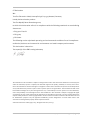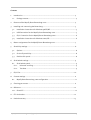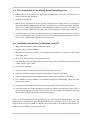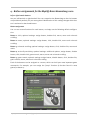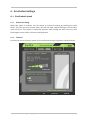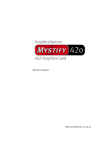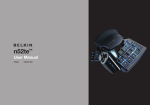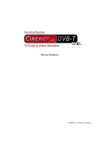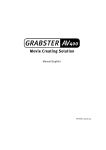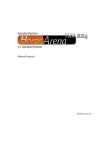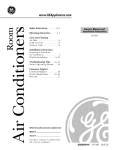Download Razer Boomslang Specifications
Transcript
English Manual Version: 11.06.03 CE Declaration We: TerraTec Electronic GmbH, Herrenpfad 38, D-41334 Nettetal, Germany hereby declare that the product: TerraTec Mystify Razer Boomslang 2100, to which this declaration refers is in compliance with the following standards or standardizing documents: 1. EN 55022 Class B 2. EN 55024 3. EN 61000 The following are the stipulated operating and environmental conditions for said compliance: residential, business and commercial environments and small-company environments. This declaration is based on: Test report(s) of the EMC testing laboratory The information in this document is subject to change without notice and shall not be deemed as a warranty by the seller. No warranties, express or implied, are made with regard to the quality, suitability or accuracy of this document. The manufacturer reserves the right to change the contents of this document and/or the associated products at any time without the provision of prior notice to specific persons or organizations. The manufacturer shall not be held liable for damages of any kind arising from the use, or the inability to use this product or its documentation, even if the possibility of such damage is known. The information in this document is subject to copyright. All rights are reserved. No part of this manual may be reproduced or transmitted in any form or for any purpose without the express written permission of the copyright holders. Product and brand names contained in this document are used for identification purposes only. All registered trademarks, product designations or brand names used in this document are the registered property of their respective owners. ©TerraTec® Electronic GmbH, 1994-2003. All rights reserved (11.06.03). 2 Mystify Razer Boomslang 2100 (English ) Contents 1. Introduction ................................................................................................................... 4 1.1. Package content........................................................................................................ 4 2. Features of the Mystify Razer Boomslang 2100............................................................... 4 3. Installing and connecting the Boomslang .......................................................................5 3.1. Installation instructions for Windows 98 SE/ME .........................................................5 3.2. USB Connection for the Mystify Razer Boomslang 2100 ..............................................5 3.3. PS/2 Connection for the Mystify Razer Boomslang 2100............................................ 6 3.4. Installation instructions for Windows 2000/XP.......................................................... 6 4. Button assignments for the Mystify Razer Boomslang 2100.............................................7 5. Sensitivity settings......................................................................................................... 8 5.1. Options ..................................................................................................................... 8 5.2. On-the-fly sensitivity ................................................................................................. 8 5.3. Double-click speed.................................................................................................... 8 6. Scroll wheel settings ...................................................................................................... 9 6.1. Scroll wheel speed .................................................................................................... 9 6.1.1. Universal scrolling .............................................................................................. 9 6.1.2. Test Area............................................................................................................. 9 7. PS/2-Flex ......................................................................................................................10 8. Custom settings ............................................................................................................ 11 8.1. Mystify Razer Boomslang 2100 configuration ........................................................... 11 9. Cleaning you mouse...................................................................................................... 11 10. Reference......................................................................................................................12 10.1. DirectX™..................................................................................................................12 11. FCC declaration.............................................................................................................12 12. Limited warranty ........................................................................................................... 13 Mystify Razer Boomslang 2100 (English ) 3 Introduction 1.1. Package content Your Mystify Razer Boomslang 2100 package should contain the following documentation, hardware and software: Ø 1 x Mystify Razer Boomslang 2100 Ø 1 x driver CD with detailed manual Ø 1 x Getting Started guide Ø 1 x PS/2 to USB adapter Ø 1 x Mystify SpeedPad (optional) Ø 1 x registration card Ø 1 x service request form If the package is incomplete or the contents damaged, please contact your retailer as soon as possible. 2. Features of the Mystify Razer Boomslang 2100 With its resolution of — believe it or not — 2100 dpi, this mouse breaks the sound barrier of reaction speeds. With just the slightest movement of the mouse, you'll gain exceptional ground with the Mystify Razer Boomslang 2100. It's best to increase mouse sensitivity stepby-step, so that you can get used to the Boomslang's performance. Then brush your opponents aside before they even realize what's hit them. The Mystify Razer Boomslang 2100 is designed symmetrically, and its shape, made for both left and right-handers, lets you choose which button to put your thumb on. You can customize all of the other buttons, too. 4 Mystify Razer Boomslang 2100 (English ) 3. Installing and connecting the Boomslang 3.1. Installation instructions for Windows 98 SE/ME Important: Note that the drivers have to be installed BEFORE you plug the Mystify Razer Boomslang 2100 into your computer. If you are connecting he Boomslang to a PS/2 port, make sure to shut down your computer before plugging it in. Always use the same USB port for your Mystify Razer Boomslang 2100. 1. Start your computer. (Do NOT connect your Mystify Razer Boomslang 2100 yet!) 2. Insert the Mystify Razer Boomslang 2100 CD into our CD-ROM drive. The start screen appears. 3. Choose your language. 4. Click “Next”. 5. Please read the License Agreement and subsequently click “Yes”. 6. Specify whether you are going to use a USB port or a PS/2 port. If you are using a PS/2 port, your system will shut down. When the computer is off, plug in the PS/2 mouse. Click “Next”. 7. Select the folder where you want the driver software installed. Click “Next”. 8. The installation screen appears. The installation program automatically copies the software to your system. 9. A dialog then appears to inform you that the installation has finished. Click “Yes” to reboot your computer. 3.2. USB Connection for the Mystify Razer Boomslang 2100 1. The computer is rebooted. If your computer does not reboot automatically, select the “Shut Down” > “Restart” option from the Start menu. Once your computer has rebooted, plug the cable into your computer's USB port. Follow the instructions which will then be displayed. 2. A window opens to prompt you whether you want to register electronically now or later. If you choose to register later, you can find a link in the your Mystify Razer Boomslang 2100 menu called, “Register Mystify Razer Boomslang 2100”. Mystify Razer Boomslang 2100 (English ) 5 3.3. PS/2 Connection for the Mystify Razer Boomslang 2100 1. Connect the PS/2 adapter to the Mystify Razer Boomslang 2100 cable and connect it to the PS/2 port on your computer. 2. Restart your computer. 3. Based on the requirements of your system, select the PS/2 device that is to be replaced by the Mystify Razer Boomslang 2100 driver. Usually, this is the PS/2-compatible standard mouse. (You should NOT replace any integrated pointer devices if you are installing your mouse on a laptop.) When you are done, you will be prompted to reboot your computer. 4. A window opens to prompt you whether you want to register electronically now or later. If you choose to register later, you can find a link in the your Mystify Razer Boomslang 2100 menu called, “Register Mystify Razer Boomslang 2100”. 3.4. Installation instructions for Windows 2000/XP 1. Log on to your computer with administrator rights. 2. Plug the mouse in to the USB port. 3. Windows will guide you through the installation procedure for a standard USB mouse driver (Win 2000). 4. Click “Yes” after you have connected the mouse. 5. Insert the Mystify Razer Boomslang 2100 driver CD into our CD-ROM drive. The installation screen appears. Click “Next”. 6. Choose your language. 7. Please read the License Agreement and subsequently click “Yes”. 8. Select the folder where you want the driver software installed. Click “Next”. 9. Select the program group for the Mystify Razer Boomslang 2100 menu. Click “Next”. 10. The installation screen appears. The installation program automatically copies the software to your system. 11. A dialog then appears to inform you that the installation has finished. Click “Finish”. 12. A window opens to prompt you whether you want to register electronically now or later. If you choose to register later, you can find a link in the your Mystify Razer Boomslang 2100 menu called, “Register Mystify Razer Boomslang 2100”. If the driver for the Mystify Razer Boomslang 2100 is not installed automatically: Click the Start button on the Windows 98 or Windows ME task bar and select “Run”. In the “Run” dialog box, select or enter the path “D:\SETUP” (be sure to replace “D:” with the letter of your CDROM drive if it is different), and then click “OK”. 6 Mystify Razer Boomslang 2100 (English ) 4. Button assignments for the Mystify Razer Boomslang 2100 Left or right-hander buttons Are you left-handed or right-handed? You can customize the Boomslang so that its buttons are positioned perfectly for your strong hand. Modification of this setting changes which button is activated as the thumb button. Button assignment You can set custom functions for each button, or simply use the following default configuration: Button 1: click; optional settings: assign button, double-click, macro, menu and universal scrolling. Button 2: menu; optional settings: assign button, click, double-click, macro and universal scrolling. Button 3: universal scrolling; optional settings: assign button, click, double-click, macro and menu. Button 4: on-the-fly sensitivity; optional settings: additional options, assign button, disable button, click, double-click, game control, macro, menu and universal scrolling. Button 5: game control; optional settings: assign button, disable button, click, double-click, game control, macro, menu and universal scrolling. Each of the buttons can be assigned to a macro, which can hold your most important game commands. For example, you can assign the “jump” function (a function found in most games) to button 4. Mystify Razer Boomslang 2100 (English ) 7 5. Sensitivity settings 5.1. Options The Mystify Razer Boomslang 2100 is equipped with 19 programmed sensitivity settings, ranging on a scale from 1 to 10 (and adjustable at each level to an accuracy of 0.5 units). Select your default setting. We recommend starting out with a slower setting. As you get used to the Boomslang, you will become faster and more skillful with it. As you do, you will probably want to increase the sensitivity in stages. 5.2. On-the-fly sensitivity If you turn this function on, you can adjust the mouse sensitivity right in the midst of action, or change it quickly when you jump to another application. All you have to do is press and hold the thumb button while rotating the scroll wheel to adjust the sensitivity: rotate the wheel away from you to increase sensitivity, and towards you to decrease it. The “show on-screen” option lets you decide whether you want the sensitivity scale to be displayed in a small window when you are adjusting the sensitivity on-the-fly. 5.3. Double-click speed As fast as your heart desires! Slide the arrow across the scale and test your double-click speed in the test area. 8 Mystify Razer Boomslang 2100 (English ) 6. Scroll wheel settings 6.1. Scroll wheel speed 6.1.1. Universal scrolling When this option is enabled, you can switch on universal scrolling by pressing the scroll wheel. This lets you scroll up and down, and left and right, without having to click the Windows scroll bar. This feature is especially practical when surfing the web. Press the scroll wheel again to turn off the universal scrolling feature. 6.1.2. Test Area Use the test area to check the speed of the scroll wheel and the universal scrolling function. Mystify Razer Boomslang 2100 (English ) 9 7. PS/2-Flex If your Boomslang is connected to a PS/2 jack, this feature lets you adjust the request rate, that is the communication speed, between the computer and the Mystify Razer Boomslang 2100, to a value between 10 and 200 Hz. PS/2 Flex, which is permanently integrated into the Mystify Razer Boomslang 2100 driver, gives you the flexibility and freedom of movement that you need when working with various devices, games and game requirements. Despite this feature, we recommend connecting your Mystify Razer Boomslang 2100 to a USB port or USB hub if you have one. PS/2 Flex uses additional system resources, which can lead to short delays in your system's ability to process signals and can affect your system's display rate. 10 Mystify Razer Boomslang 2100 (English ) 8. Custom settings 8.1. Mystify Razer Boomslang 2100 configuration After you have installed your mouse, the Mystify Razer Boomslang 2100 Customizer program opens. It provides you with the following options: 1. You can always check your new settings simply by adjusting the slide on the scale and then clicking inside the test area. 2. To make and save a new setting, adjust the slide on the scale and click “OK”. 3. You can always undo your changes by clicking “Cancel” instead. The configuration program then defaults back to the previous settings. 4. For advanced users, we recommend the additional features and settings provided by the extra functions button. 5. You can find help at any time by calling up the online help manual. 9. Cleaning you mouse The Razer Boomslang is equipped with a patented dust blocker. If, however, you ever need to clean your Boomslang, remove the mouse ball and clean the ball using a cotton swab and clean water or rubbing alcohol. Mystify Razer Boomslang 2100 (English ) 11 10. Reference 10.1.DirectX™ DirectX is a set of APIs (application programming interfaces) developed by Microsoft. It forms the foundation for sophisticated audio and graphics on Windows-based systems. The performance of graphics-intensive software (generally games) is optimized significantly by the use of DirectX. That also applies to sound effects and even for input devices such as joysticks and mice. As a constant, shared interface, DirectX offers hardware developers and software programmers a shared standard for the development of ever more sophisticated and fascinating technologies. It also simplifies the installation and configuration of software. DirectX consists of several components: DirectDraw, DirectSound, DirectPlay, Direct3D and DirectInput. 11. FCC declaration This equipment has been tested and found to comply with the limits for a Class B digital device in accordance with the specifications in Part 15 of FCC rules. These specifications are designed to provide reasonable protection against such interference in a residential installation. This equipment generates, uses, and can radiate radio-frequency energy. Incorrect use may lead to radio-frequency interference. However, there is no guarantee that interference will not occur in a particular installation. You can determine whether this device is causing interference by turning it off. If the device does cause interference, try to correct it by using one or more of the following measures: • Turn the television or radio antenna until the interference stops. • Move the device farther away from the receiver. • Plug the device into an outlet that is on a different circuit from the receiver. • Consult your retailer or an experienced radio/television technician for additional suggestions. Only devices designated as Class B may be connected and must feature shielded satellite cables. Changes or modifications to this product not authorized by the group responsible for the adherence to the regulations could void the FCC certification and negate your authority to operate the product. This device complies with the specifications in Part 15 of FCC rules. Its operation is subject to the following rules: 1.) The device must not emit dangerous radiation. 2.) The device must accept interference, including interference that may lead to faulty operation. 12 Mystify Razer Boomslang 2100 (English ) 12. Limited warranty TerraTec Electronic GmbH (hereinafter: “TerraTec”) guarantees the first buyer (hereinafter: “buyer”) the product's freedom from defects in materials and workmanship for a period of 24 months if used as intended, installed in the original system under the conditions specified below. This warranty does not cover problems of compatibility with hardware, software or alternative configurations used with the device. In the event of damage covered by this warranty, TerraTec shall repair or replace the device free of charge at its own discretion. TerraTec reserves the right to replace the device with a comparable or superior model. Such replacement devices may be reconditioned or may contain reconditioned parts. Repaired or replaced products shall be subject to the same terms of warranty. This limited warranty does not cover incorrect use, misuse, improper handling, accidents, improper installation or other reasons not related to defects in materials or workmanship. TerraTec reserves the right to invoice repairs performed for any of the reasons specified above as appropriate. This shall also apply to the return of equipment which is in good operating condition. Memory or other components that were not originally supplied with this product are not covered by this warranty. In the event of warranty claims, please contact TerraTec technical support. You must have spoken to one of our services staff members before returning a device to us. You will be given an RMA (return material authorization) number and information on how to proceed with the return of your damaged product. No TerraTec product will be accepted for repairs without an RMA number and proof of purchase. The sales slip or invoice shall suffice as proof of purchase. The costs for shipping of the product to be repaired by TerraTec shall be borne by the sender. No other warranties are made, express or implied, including but not restricted to warranties with regard to suitability for a specific purpose or commercial viability. TerraTec shall under no circumstances be held liable for damages arising from the deployment or installation of a TerraTec product or from the infringement upon an express or implied warranty. TerraTec's liability toward the buyer shall be limited to the purchase price of the device in the event that damages arise from the use of the device or negligence by TerraTec. TerraTec reserves the right to investigate and verify damage to any and all products or components. This warranty does not apply to software components. Mystify Razer Boomslang 2100 (English ) 13