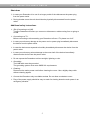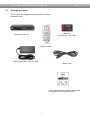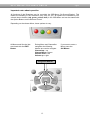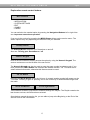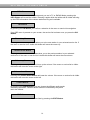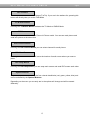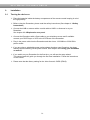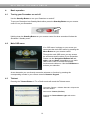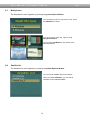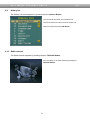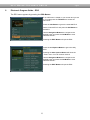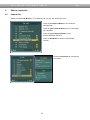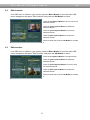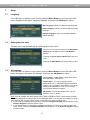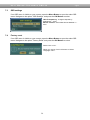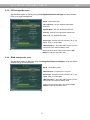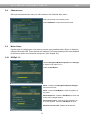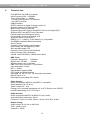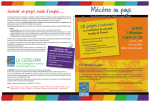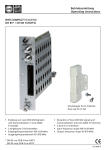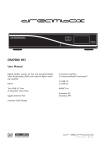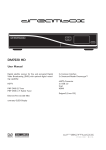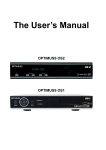Download DREAM MULTIMEDIA Dreambox DM 100 User manual
Transcript
Dreambox DM 100 Bedienungsanleitung User Manual Digitaler Satellitenempfänger zum Empfang von freien und verschlüsselten DVB-Programmen. Digital satellite receiver for free and encrypted Digital Video Broadcasting (DVB). Kommunikations-Schnittstelle Smartcard Leser Real Time OS Communication-Port Smartcard Reader Real Time OS User Manual Dreambox DM 100 english Table of contents 1. Before initial operation of the receiver 1.1 Safety instructions ...................................................................................... 4 1.2 Packaging contents .................................................................................... 7 1.3 Views ....................................................................................................... 8 1.3.1 Explanation front panel....................................................................... 9 1.3.2 Explanation rear panel........................................................................ 9 1.4 Remote control ......................................................................................... 11 2. Installation 2.1 Turning the device on ............................................................................. 16 3. Start wizard 3.1 Language selection .................................................................................. 17 4. Basic operation 4.1 Turning your Dreambox on and off............................................................ 18 4.2 Main OSD Menu ........................................................................................ 18 4.3 Teletext ................................................................................................... 18 4.4 Audio tracks............................................................................................... 19 4.5 Favorite list ............................................................................................... 19 4.6 Zoom 4.7 Multi picture ............................................................................................... 20 4.8 Sattelite list ............................................................................................... 20 4.9 History list .................................................................................................. 21 ................................................................................................... 19 4.10 Radio list ................................................................................................... 21 4.11 Infobar ................................................................................................... 22 5. Electronic Program Guide - EPG ........................................................... 23 2 User Manual Dreambox DM 100 english 6. Edit the channellist 6.1 Channel list ............................................................................................... 24 6.2 Edit channels ............................................................................................ 25 6.3 Edit favorites ............................................................................................. 25 6.4 Parental control ......................................................................................... 26 7. Setup 7.1 Language ................................................................................................... 27 7.2 Timezone ................................................................................................... 27 7.3 A/V Settings ............................................................................................... 27 7.4 OSD Settings.............................................................................................. 28 7.5 Factory reset .............................................................................................. 28 8. Service searching 8.1 Select the satellite ..................................................................................... 29 8.2 Antenna setup ........................................................................................... 29 8.3 Transponder scan ..................................................................................... 29 8.3.1 Automatic transponder scan............................................................. 30 8.3.2 Manual transponder scan ................................................................. 30 8.3.3 PID transponder scan....................................................................... 31 8.3.4 Blind transponder scan..................................................................... 31 8.4 Channel scan ............................................................................................ 32 8.5 Motor setup ............................................................................................... 32 8.5.1 DiSeqC 1.2 ...................................................................................... 32 8.5.2 USALS ............................................................................................. 33 8.6 Edit transponder ........................................................................................ 33 9. Technical data .................................................................................................. 34 10. Contact & support information .................................................................. 36 11. Copyright notes ............................................................................................. 36 12. Service slip ..................................................................................................... 37 3 User Manual Dreambox DM 100 1. english Before initial operation of the receiver 1.1 Safety instructions Please read the safety instructions completely and carefully, before using the Dreambox. The Manufacturer takes no responsibility for damages as a result of incorrect handling of the Dreambox. ¾ Allow enough space around the Dreambox for sufficient ventilation, minimum 10cm. ¾ Do not cover the top of the Dreambox and allow enough space to other devices. The louvers of the devices must be free at all times to allow sufficient heat transfer from inside the device. ¾ Never put vases or any other liquid filled containers on top of the device. Do not expose the device to dripping or splashing liquids. ¾ Do not place open flame sources, such as lit candles, on top of the device. ¾ The device may only be operated in moderate climate. ¾ Do not remove the cover. Risk of electric shock. If it is necessary to open the device please contact a trained professional. ¾ Do not put any metal things into the slots or ventilation openings. ATTENTION! Modifications and changes to the Dreambox lead to loss of warranty if not performed and documented by skilled personal. ATTENTION! We recommend not to remove SIM card inside Dreambox, it will lead to loss of warranty. Note: The Dreambox DM 100 carries the CE-sign and fulfills all requirements form the EU. Subject to change without prior notification. 4 User Manual Dreambox DM 100 english Shut down ¾ In case your Dreambox is in use for a longer period of time disconnect the power plug from the power outlet. ¾ During thunder storm the unit should also be physically disconnected from the power outlet. Additional safety instructions ¾ (Dis-)Connecting to a LNB: Turn the Dreambox off before you connect or disconnect a cable coming from or going to a LNB. ¾ Connecting to a TV: Before connecting or disconnecting your Dreambox to/from a TV please turn it off. ¾ In case you notice any damage to the power cord or power plug immediately disconnect the device from the power outlet. ¾ In case the device was exposed to humidity immediately disconnect the device from the power outlet. ¾ In case you notice any serious damage to the outer shell of the device immediately disconnect the device from the power outlet. ¾ Do not expose the Dreambox to direct sunlight, lightning or rain. ¾ Grounding: The LNB cable must be grounded. The grounding system must meet SABS 061 requirements. ¾ Cleaning: Disconnect the mains power cord before cleaning the cover. Use a slightly damp cloth without cleaning agents. ¾ Connect the Dreambox only to suitable sockets. Do not allow overloads to occur. ¾ Plug of the power supply should be easy to reach for shutting down the main power in an emergency situation. 5 User Manual Dreambox DM 100 english Disposal instructions The packaging of the Dreambox only consists of reusable materials. Please recycle if possible. This symbol on the product or on its packaging indicates that this product must not be disposed of with your other household waste. Instead, it is your responsibility to dispose of your waste equipment by handing it over to a designated collection point for the recycling of waste electrical and electronic equipment. The separate collection and recycling of your waste equipment at the time of disposal will help to conserve natural resources and ensure that it is recycled in a manner that protects human health and the environment. For more information about where you can drop off your waste equipment for recycling, please contact your local city office, your household waste disposal service or the shop where you purchased the product. Please note that empty batteries and electric waste is not to be put into the regular garbage. 6 User Manual Dreambox DM 100 1.2 english Packaging contents Please check the completeness of the box’s contents. Included in box: 2 Batteries (1,5V Mignon / AA / LR6) Dreambox DM 100 Remote control Power supply CWT 12V, 2A, 24W 1 Power cord 1 User manual (most recent version online: http://www.dream-multimedia-tv.de ) 7 User Manual Dreambox DM 100 1.3 english Views Front panel RC LED Smartcard Reader Standby LED Standby On / off Network interface Audio Output (Digital) Power supply connector Rear panel LNB Output LNB Input USB interface 8 TV Scart S-Video Output User Manual Dreambox DM 100 english 1.3.1 Explanation Front Panel Smartcard Reader Insert your Dreamcrypt Smartcard with the golden chip facing down and forward into the Smartcard reader. Dreamcrypt is a registered trademark of Dream-Multimedia. Standby LED The Standby LED lights up red if the Dreambox is in standby mode. It lights up green if the Dreambox is powered on. Remote Control (RC) Led The remote control LED lights up every time the Dreambox receives a signal from the remote control. Standby on/off The Standby on/off button toggles between standby mode and powered on mode. 1.3.2 Explanation rear panel LNB input Connect the coaxial cable from your LNB here. LNB output You can connect an analogue/digital receiver here. Remember to shutdown your Dreambox completely in order for the receiver to work. S-Video output Connect your S-Video cable to get better video quality. TV Scart Connect your TV or beamer to your Dreambox using a Scart cable. Audio output - digital (Toslink) You can connect your Dreambox with an optical (Toslink) cable to your HiFi-Amplifier or DSP. The AC3 signal is also available at this port in case the selected channel transmits Digital signals. 9 User Manual Dreambox DM 100 english Power supply connector Plug the power cable of the power supply that came with your Dreambox into power outlet. Connect your power supply to your Dreambox. You must not connect the power plug of the power supply to anything other than a socket that supplies 230V/50Hz. Network interface (Ethernet 10/100Mbit, RJ45) The Communication Port is an Ethernet port. It is used to communicate with your Dreambox via HTTP, FTP, NFS, Telnet and Samba. This port is also used to update the operating system of your Dreambox. Please use a regular patch cable to connect your Dreambox to your LAN. USB interface This USB Port is to connect your Dreambox to PC to update the operation system of your Dreambox. It’s only for update the operation system of Dreambox, any other USB equipment doesn’t work with this USB Port. 10 User Manual Dreambox DM 100 1.4 english Remote control MUTE-Button Standby-Button Numeric Keypad Back-Button TV/Radio-Button Channel-up-Button INFO-Button MENU-Button OK-Button Volume-down-Button Volume-up-Button EPG-Button EXIT-Button Channel-down-Button Favorite-Button Audio–Button Subtitle-Button Teletext-Button PIP Move-Button PIP–Button PIP Swap-Button PIP Channel –Button Options-Buttons 11 User Manual Dreambox DM 100 english Important notes about operation All functions of the Dreambox can be controlled via OSD-Menu (On-Screen-Display). This makes the handling of the Dreambox very easy for you. All options are indicated by four colored dots or beams (red, green, yellow, blue) in the OSD-Menu and can be started with the Option-Buttons on the Remote Control. Depending on the chosen Menu, these options do vary. All Menus and Service lists are closed with the EXITButton. During Menu and Channellist navigation the following buttons are used to navigate: Channel-up = up Channel-down = down Volume down = left Volume up = right Navigation-Buttons 12 If you want to enter a Menu press the OK-Button. User Manual Dreambox DM 100 english Explanation remote control buttons MENU-Button - INFORMATION - INSTALLATION - SYSTEM SETTINGS - EDIT - GAMES - CARDS You can switch to the needed option by pressing the Navigation-Buttons left or right. Also see: Important notes about operation. If you are in the service list, pressing the MENU-Button brings up the service menu. The shown options may vary depending on the service list you selected. Standby-Button The Standby-Button switches your Dreambox on and off. Also see: Turning your Dreambox on / off. Numeric Keypad Enter a service number to directly access the option by using the Numeric Keypad. The service numbers are on the left side of the service list. The Numeric Keypad can also be used to enter the page number in teletext mode, if you have pressed the TEXT-Button and activated the teletext decoder. The TV station has to submit teletext information; otherwise this feature cannot be used. MUTE-Button Pressing the MUTE-Button mutes the Volume. A crossed speaker symbol will appear on the TV screen. Pressing it again or pressing one of the Volume-up or down-Buttons brings back the audio. Arrow-left-Button Arrow-right-Button These Buttons enable to jump back or forwards through the Playlist. The Playlist contains the last chosen services, which have been selected. Once having opened the service list, you are able to jump at the Beginning or the End of the Service list or to the next Marker. 13 User Manual Dreambox DM 100 english INFO-Button If no OSD menu is visible on the screen and you are in TV or RADIO-Mode, pressing the INFO-Button will reveal the Infobar. Pressing it again while the Infobar still is visible will bring up the EPG information of the chosen station as long as it available. OK-Button By pressing the OK-Button you confirm a selection in the menu or service list navigation. If no OSD menu is present on your screen, the service list is shown once you press the OKButton. Channel-up-Button Pressing the Channel-up-Button takes you to the next station in your selected service list. If the menu or service list is visible this button will move the cursor up. Channel-down-Button Pressing the Channel-down-Button takes you to the previous station in your selected service list. If the menu or service list is visible this button will move the cursor down. Volume-up-Button Pressing the Volume-up-Button will turn up the volume. If the menu or service list is visible this button will move the cursor to the right. Volume-down-Button Pressing the Volume-down-Button will lower the volume. If the menu or service list is visible this button will move the cursor to the left. AUDIO-Button By pressing the AUDIO-Button you can choose the different audio tracks offered by the station. Different audio tracks are indicated by the yellow dot in the Infobar. EXIT-Button You can leave all menus and service lists by pressing the EXIT-Button. 14 User Manual Dreambox DM 100 english TEXT-Button The TEXT-Button activates the Teletext (TuxTxt). If you are in the stations list, pressing this button will directly take you to the FILE-Mode. TV/RADIO-Button Pressing the TV/RADIO-Button activates the TV-Mode or RADIO Mode PIP-Button Pressing the PIP-Button activates Picture in Picture model. You can see main picture and small sub picture at the same time PIP Channel-Buttons Pressing the PIP Channel-Button you can select channel for small picture PIP Move-Button Pressing the PIP Move-Button will move the location of small screen where you want to place. PIP Swap-Button Pressing the PIP-Swap-Button you can swap main screen and small PIP screen each other. Options-Buttons All possible options are shown by the four colored dots/blocks (red, green, yellow, blue) and can be activated by the Options-Buttons. Depending on the menu you currently are in the options will change and will be named differently. 15 User Manual Dreambox DM 100 2. Installation 2.1 Turning the device on english ¾ Place the batteries inside the battery compartment of the remote control keeping in mind the right polarity. ¾ Before using the Dreambox, please read the safety instructions (See chapter 1.1 Safety instructions) ¾ Connect the LNB or antenna with a coaxial cable to LNB in or Antenna in at your Dreambox. See chapter 1.3.2 Explanation rear panel. ¾ Connect the Dreambox with a Scart cable to your television screen and if available connect your DVD Player or VCR to the VCR Scart of the Dreambox. ¾ Plug in the power cable into the Dreambox and then into a 110V/60Hz or 230V/50Hz power socket. ¾ If you are using a switchable power socket please shutdown your Dreambox into deep standby before switching off the power socket. See chapter 4.1 Turning your Dreambox on and off ¾ If you switch on your Dreambox for the first time, you will see the setup wizard. The setup wizard will guide you through the first time installation. Follow the instructions on the screen. ¾ Please note that the factory setting for the video format is CVBS (FBAS). 16 User Manual Dreambox DM 100 3. Start wizard 3.1 Language selection english When you turn on Dreambox for the first time, or run ‘factory reset’ you have to choose OSD language first. Select your desired and language with the Navigation-Buttons up and down. Press the OK-Button to activate. Pressing the OK-Button will enter next menu. 17 User Manual Dreambox DM 100 4. Basic operation 4.1 Turning your Dreambox on and off english Use the Standby-Button to turn your Dreambox on and off. To put your Dreambox into Standby-Mode either press the Standby-Button on your remote control or on your Dreambox. Holding down the Standby-Button on your remote control for three seconds will show the Shutdown / Standby menu. 4.2 Main OSD menu If no OSD menu is shown on your screen you can access the main OSD menu by pressing the Menu-Button on your remote control. Through the main OSD menu you can access the submenus and functions of your Dreambox. Please use the Navigation-Buttons left and right or up and down, depending on you main OSD menu’s view, to access the desired functions and submenus. Use the OK-Button to activate your selection. As an alternative you can directly access the submenu or function by pressing the corresponding number in your remote control’s Numeric Keypad. 4.3 Teletext Pressing the Teletext-Button in TV or Radio mode will reveal the Teletext menu. The option Teletext - Software Decoder“ will open the service’s teletext. See section Teletext (TuxText). Pressing the Teletext-Button again will exit the Teletext. 18 User Manual Dreambox DM 100 4.4 english Audio tracks Press Audio-Button in TV or Radio mode will reveal the audio menu of the service. Use the Navigation-Buttons up and down to move to desired audio track. Press the OK-Button to select. The contents of this menu will vary from service to service. Move to the option “Stereo”. Use the NavigationButtons left or right to choose the different audio modes, Left-Mono, Stereo, Right-Mono. Press the OK-Button to select. . 4.5 Favorite list The Favorite List menu appears by pressing the FAV-Button. You can see 7 channels in the FAV1 folder. You can put your favorite channels in FAV1 - FAV8 folders. You can create favorite lists from “Edit Favorites” menu. 4.6 Zoom The Zoom menu appears by pressing the red Options-Button. You can choose from 4-times and 16times zoom. You can move up, down, left, right by Navigation-buttons. 19 User Manual Dreambox DM 100 4.7 english Multi-picture The Multi-picture menu appears by pressing the green Options-Button. You can select to see 4 or 9 pictures in one. Press the OK-Button to select. You can move up, down, left, right by using Navigation-buttons. You can press OK-Button to see switch to the selected channel. 4.8 Satellite list The Satellite List menu appears by pressing the yellow Options-Button. You can see all satellite that were scanned. When you press OK-Button, you can see all channels on the selected satellite. 20 User Manual Dreambox DM 100 4.9 english History list The History List menu appears by pressing the blue Options-Button. You can see all channels you watched so far. The first channel in the list is the most recent one. Select a channel and press OK-Button. 4.10 Radio channel The Radio channel appears by pressing the blue TV/Radio-Button. You can select TV or Radio mode by pressing the TV/Radio-Button. 21 User Manual Dreambox DM 100 4.11 english Infobar The Infobar appears by pressing the OK-Button once, if no OSD menu is shown on your screen. The Infobar shows all necessary Information about the selected service. Channel number Scrambled Channel name Satellite/TP Signal/Quality Current time Lock Teletext Subtitle Dolby Digital Scrambled: is highlighted yellow if you are watching an encrypted channel Locked: is highlighted yellow if the channel is locked Teletext: is highlighted yellow if the channel broadcasts Teletext information Subtitle: is highlighted yellow if the channel broadcasts subtitle information Dolby Digital: is highlighted yellow if the channel broadcasts an AC-3 audio track 22 User Manual Dreambox DM 100 5. english Electronic Program Guide – EPG The EPG menu appears by pressing the EPG-Button. If no OSD menu is visible on your screen and you are in TV mode press the TV-Button to access the service list. Press the Info-Button to get to the extended EPG. Select „Channel EPG“ and press the OK-Button to activate it. Use the Navigation-Buttons to navigate to the desired event and press the OK-Button to view selected channel. Pressing the EXIT-Button will quit the EPG. Press the red Options-Button to get to the daily EPG. Pressing the blue Options-Button will show the “Timer” menu. You can reserve channel. Use the Navigation-Buttons to navigate to the desired event and press the OK-Button to view selected channel. Pressing the EXIT-Button will quit the EPG. 23 User Manual Dreambox DM 100 6. Edit the channellist 6.1 Channel list english When you press OK-Button in TV or Radio mode, you can see channel list menu. Press the red Options-Button to sort channels alphabetically. Press the green Options-Button to sort channels by input alphabet. Press the yellow Options-Button to sort FTA/Scramble/All channels. Press the OK-Button to switch to the selected channel. Press the Info-Button to view specific information. 24 User Manual Dreambox DM 100 6.2 english Edit channels If no OSD menu is visible on your screen, press the Menu-Button to open the main OSD menu. Navigate to the option “Edit Channels” and press the OK-Button to select. Press the red Options-Button to lock or unlock the selected channel. Press the green Options-Button to delete the selected channel. Press the yellow Options-Button to move the selected channel. Press the blue Options-Button to rename the selected channel. Select channel and press the OK-Button to activate it. 6.3 Edit favorites If no OSD menu is visible on your screen, press the Menu-Button to open the main OSD menu. Navigate to the option “Edit Favorites” and press the OK-Button to select. Press the red Options-Button to change window. Press the green Options-Button to delete the selected channel. Press the yellow Options-Button to move or stop the selected channel. Press the blue Options-Button to rename the selected channel. Select channel and press the OK-Button to activate it. 25 User Manual Dreambox DM 100 6.4 english Parental control If no OSD menu is visible on your screen, press the Menu-Button to open the main OSD menu. Navigate to the option “Parental Lock” and press the OK-Button to select. It prevents anyone else from having unauthorized access to certain services, videos and audios. It also offers the possibility to only make certain services available to your kids. These protection mechanisms are controlled by a four digit PIN that only is know to you. Age Limit : you can setages from 4 to 16. Menu Lock : locks the Installation menu. Channel Lock : locks channels. Receiver Lock : locks the reciver from being turned on. Change PIN : changes the PIN code. Attention : If you loose your PIN you will have to reset your Dreambox to the factory defaults in order to deactivate any locks. 26 User Manual Dreambox DM 100 7. Setup 7.1 Language english If no OSD menu is visible on your screen, press the Menu-Button to open the main OSD menu. Navigate to the option “Language Settings” and press the OK-Button to select. OSD Language: select your desired OSD language. Audio Language: select you desired standard audio language. Subtitle Language: select your desired standard subtitle language. 7.2 Setting the time zone The time can be set automatically by switching the mode to Auto. Select your time and time zone with the Navigation Buttons up and down. Press the OK-Button to activate. Pressing the green Options-Button will enter next menu. Pressing the EXIT-Button will enter previous menu. 7.3 A/V settings If no OSD menu is visible on your screen, press the Menu-Button to open the main OSD menu. Navigate to the option “A/V Settings” and press the OK-Button to select. Color format : ‘CVBS’(FBAS), ‘RGB’ (Red, Green, Blue separated), YPbPr(YUV) Aspect Ratio : ’4:3’ (16:9 programs will be displayed on 4:3 TV’s with black beams at top and bottom), ‘16:9’ (programs transmitted in 16:9 will be displayed automatically in 16:9, on 4:3 TV’s the picture will be reduced in height). TV System : Choose the standard that your TV supports. ‘PAL’ or ‘NTSC’. Note: How to change the color format from CVBS or RGB to YPbPr if your screen is black The factory setting for the video output of your DM100 is RBG. If you connect it to a digital TV using a YUV cable you will only see a black screen. Follow these two steps to change this: 1. If you install your DM100 for the first time, press the red Options-Button and the 0 and 1 on the Numeric-Keypad to switch to YPbPr output 2. If you already have your Dreambox installed and switched TV sets you can still proceed in the same manner: Press the red Options-Button and the 0 and 1 on the Numeric-Keypad to switch to YPbPr output 27 User Manual Dreambox DM 100 7.3 english OSD settings If no OSD menu is visible on your screen, press the Menu-Button to open the main OSD menu. Navigate to the option “OSD Settings” and press the OK-Button to select. OSD Transparency : change transparency between 50 ~ 100% Banner Timeout : set infobar timeout between 1 ~ 5sec. 7.4 Factory reset If no OSD menu is visible on your screen, press the Menu-Button to open the main OSD menu. Navigate to the option “Factory Reset” and press the OK-Button to select. Select ‘Yes’ or ‘No’. When you choose ‘Yes’ it will return to ‘Select Language menu’. 28 User Manual Dreambox DM 100 8. Service searching 8.1 Select the satellite english You can select which satellites you want to scan in this menu. Use the Navigations-Buttons up/down to navigate and press the OK-Button to select or unselect the highlighted satellite. Pressing the yellow Options-Button enables you to rename the sattelite. Pressing the green Options-Button takes you to the next menu. Pressing the EXIT-Button takes you to the previous menu. 8.2 Setting antenna setup You can set up ‘LNB, 22Khz, and DiSEqC, Motor’ in this menu. LNB Frequency : Select your desired frequency and press the OK-Button. 22KHz : Can be toggled on and off. DiSEqC Type : Choose from DiSEqC 1 / DiSEqC 2 / DiSEqC 3 / DiSEqC 4 / SMATV. DiSEqC Port : If DiSeqC is enabled you can choose from port 1 to 16. Motor : Choose from 1.2 / USALS. Press the OKButton to enter the sub menu (See chapter 8.5). Pressing the green Options-Button takes you to the next menu. 29 User Manual Dreambox DM 100 english 8.3.1 Automatic transponder scan Set the Mode option to Auto by using the Navigation-Buttons left/right to scan a preset list of transponders. Mode : Select Auto mode. Network Scan : Choose from on and off. Scan Type : Choose from All TV/Radio, All TV, All Radio, Free TV, Free Radio. LNB Frequency : Show the LNB Frequency which was set up in the Antenna Setup menu. Select the Scart Scan option and press the OKButton to start the automatic scan. 8.3.2 Manual transponder scan Set the Mode option to Manual by using the Navigation-Buttons left/right to scan a single transponder. Mode : Select Manual mode. TP Frequency : Set you desired transponder frequency. Symbol Rate : Set your desired symbol rate. Polarity : Choose from Horizontal and Vertical. Network Scan : Choose from on and off. Scan Type : Choose from All TV/Radio, All TV, All Radio, Free TV, Free Radio. LNB Frequency : Show the LNB Frequency which was set up in the Antenna Setup menu. Select the Scart Scan option and press the OKButton to start the automatic scan. 30 User Manual Dreambox DM 100 english 8.3.3 PID transponder scan Set the Mode option to PID by using the Navigation-Buttons left/right to scan a desired PIDs on a single transponder. Mode : Select PIDmode. TP Frequency : Set you desired transponder frequency. Symbol Rate : Set your desired symbol rate. Polarity : Choose from Horizontal and Vertical. PID: Enter your desired PID value. Scan Type : Choose from All TV/Radio, All TV, All Radio, Free TV, Free Radio. LNB Frequency : Show the LNB Frequency which was set up in the Antenna Setup menu. Select the Scart Scan option and press the OKButton to start the automatic scan. 8.3.4 Blind transponder scan Set the Mode option to Blind by using the Navigation-Buttons left/right to scan the whole possible range of transponders. Mode : Select Blind mode. Network Scan : Choose from on and off. Scan Type : Choose from All TV/Radio, All TV, All Radio, Free TV, Free Radio. LNB Frequency : Show the LNB Frequency which was set up in the Antenna Setup menu. Select the Scart Scan option and press the OKButton to start the automatic scan. 31 User Manual Dreambox DM 100 8.4 english Channel scan Once you have started the scan you will be taken to the Channel Scan menu. Wait until channel scan reaches 100%. Press OK-Button to save all found channels. 8.5 Motor Setup Use this type of configuration if you want to receive many satellites with a Rotor or Stab from a Single Universal LNB. These options are enabled if you select anything other than disabled for the motor option in the Antenna setup menu (See chapter 8.2). 8.5.1 DiSEqC 1.2 Use the Navigation-Buttons up/down and left/right to set the motor option to 1.2. Press the OK-Button. Move : Pressing the Navigation-Buttons left/right will move the motor. Store : Press the OK-Button to save the position of the motor. Move Reference : Press the OK-Button to return the motor to the 0 degree setting. Save Current Limit : Limit the motor movement up to current position. Press the OK-Button to save. Remove Current Limit : Deletes all saved limit. 32 User Manual Dreambox DM 100 english 8.5.2 USALS Use the Navigation-Buttons up/down and left/right to set the motor option to USALS. Press the OK-Button. My Longitude/Latitude: Enter the latitude and longitude of your position. Goto: Press the OK-Button and the motor will turn your dish to the selected satellite. Move : Pressing the Navigation-Buttons left/right will move the motor. You can fine tune the motor. Store : Press the OK-Button to save the position of the motor. Move Reference : Press the OK-Button to return the motor to the 0 degree setting. 8.6 Edit transponder If no OSD menu is visible on your screen, press the Menu-Button to open the main OSD menu. Navigate to the TP Edit option and press the OK-Button to select. This menu will let you edit transponder lists that are used for the service scan. New transponders are usually announced in the Internet or in magazines. Press the red Options-Button to add a transponder. Press the green Options-Button to edit the selected transponder. Press the yellow Options-Button to remove the selected transponder. Press the blue Options-Button to rename the transponder. 33 User Manual Dreambox DM 100 9. Technical data Fully MPEG-2 and DVB-S Compliant Input Frequency 950 ~ 2150MHz Tuner Symbol Rate: 1 ~ 45MS/s 1 x Smart Card-Reader & 1 x SIM Card 1 x SCART interfaces USB-B interface S/PDIF Interface for digital bit stream out(AC-3) Supports Subtitle and Teletext(OSD) Multi Picture View(4, 9 pictures) Supports Electronic Program Guide(EPG), Picture In Graphic(PIG) Supports SCPC and MCPC from C/Ku band Favorite channel list editing and sorting Full automatic service scan & blind scan Supports Picture In Picture(PIP) DiSEqC 1.0, 1.1, Motor(1.2) and USALS(1.3) Compatible 10/100MBit compatible Ethernet Interface Zoom Function Powerful Channel Sorting and Grouping User friendly and 3D(Dimension) OSD Slim and fashionable STB Parental Control Video and Audio Mode History Channel List( 9 Channels) Internal Audio DAC(24bit, 192kHz Stereo DAC) DBS-Tuner: Frequency Range 950 …. 2150 MHz Signal Level - 65 dBm …. - 25 dBm Signal-to-Noise Level 12 dB max. DBS-Tuner Input Connector F-Type female Input Impedance 75 Ohm AFC +/- 3 MHz Demodulation Shaped QPSK FEC Viterbi and Reed-Solomon Viterbirate 1/2, 2/3, 3/4, 5/6, 7/8, automatic assimilation Roll-off Factor 35 % Demultiplexing according ISO 13818-1 Video decoder: Video Compression MPEG-2 and MPEG-1 compatible Video Standard PAL G/ 25 Hz Video Formats 4:3 / 16:9 Footage 16:9, automatic assimilation for 16:9 TV-Device (over SCART) Letterbox percolating for 4:3 TV-Device Audio decoder: Audio compression MPEG-1 & MPEG-2 Layer I and II Audio Mode Dual (main/sub), Stereo Frequency: 32 kHz, 44.1 kHz, 48 kHz, 16 kHz, 22.05 kHz, 24 kHz Output analog: Output Level L/R 0,5 Vss on 600 Ohm THD > 60 dB (1 kHz) Crosstalk < -65 Db 34 english User Manual Dreambox DM 100 Output digital: Output Level 0,5 Vss on 75 Ohm Sampled Data Filtering 32 kHz, 44.1 kHz, 48 kHz, 96 kHz S/PDIF-Output optical (AC3) Video parameter: Input Level FBAS 1 Vss +/- 0.3 dB on 75 Ohm Teletext filter in conformity with ETS 300 472 Standard TV-SCART: Output: RGB,CVBS USB: USB-B connector Ethernet: 10/100 Mbit compatible interface LNB Power and polarization: LNB Current 500mA max. ; Short-circuit-proof LNB Voltage vertical < 14V without load, > 11,5V at 400mA LNB Voltage horizontal < 20V without load, > 17,3V at 400mA LNB shut-off at Standby-Mode Count of active satellite position: DiSEqC 1.0/1.1/1.2 SAT POSITION / SAT OPTION DiSEqC - Motor Control Power consumption: < 10W / 12V Input voltage: DC12V,alternating acurrent +/- 15% External power supply: Input: 110-240V AC / 50-60Hz / 0,6A Output: 12V = / 1A 35 english User Manual Dreambox DM 100 10. Contact & support information Headquarter & Distribution: Dream-Multimedia GmbH Pierbusch 24-26 44536 Lünen Germany Dealer’s Hotline: (Dealers only) Tel.: +49 (0)180 - 3 85 85 90 112 (0,09€/min.) Fax: +49 (0)180 - 3 85 85 90 777 (0,09€/min.) You can reach the dealer’s hotline from : Mo - Fr. 09:00 am - 03:00 pm Technical Hotline: Tel.: +49 (0)180 - 3 85 85 90 110 (0,09€/min.) Fax: +49 (0)180 - 3 85 85 90 111 (0,09€/min.) You can reach the technical hotline from: Mo - Fr. 09:00 am - 03:00 pm Sales: Tel.: +49 (0)180 - 3 85 85 90 770 (0,09€/min.) You can reach the sales hotline from: Mo - Fr. 09:00 am - 03:00 pm Dealers & Pricing: E-Mail: [email protected] Technical Support: E-Mail: [email protected] Website: Weblink: http://www.dream-multimedia-tv.de Support Forum: Weblink: http://www.dream-multimedia-tv.de/board Software Support (actual images): Weblink DM 100: http://www.dm100.de 11. Copyright Notes © Dream-Multimedia 2008. All rights reserved. 36 english