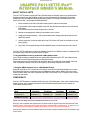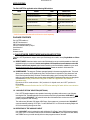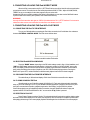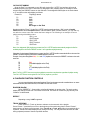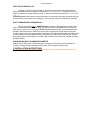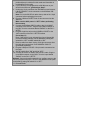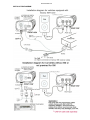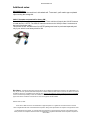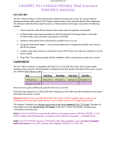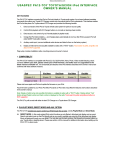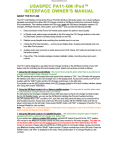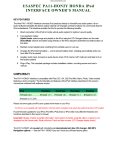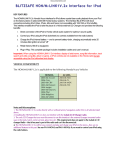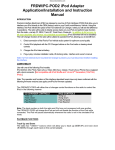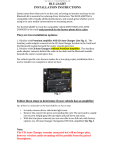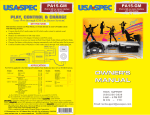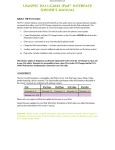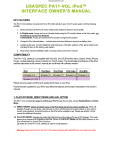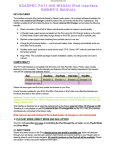Download USA SPECS PA11-VETTE Owner`s manual
Transcript
Discountcarstereo.com USASPEC PA11-VETTE iPod™ INTERFACE OWNER’S MANUAL ABOUT THE PA11-VETTE The PA11-VETTE interface connects the iPod or iPod Mini directly to GM audio system. Its on-board software translates commands from GM XM Band controls into commands that the iPod understands. This interface enables the iPod to co - exist with GM factory Navigation systems, CD Changer, XM Radio Receiver, DVD system, and On-Star™ and provides the following benefits: 1. Direct connection of the iPod to GM vehicle audio system for optimum sound quality 2. In Hybrid mode: select songs and playlist on the iPod using the XM control buttons on the radio and the iPod buttons In Direct Mode: Search and select songs directly on the iPod. 3. Maintain current playlist when switching from portable use to in-car use. 4. Charge the iPod internal battery --- and to prevent battery-drain, charging automatically ends one hour after iPod is paused 5. Auxiliary audio input [connect an audio device (mp3, DVD, Game, SAT radio etc) and listen to it on the factory system] 6. Plug-n-Play: This complete package includes installation cables, mounting screws and user’s manual. The PA11-VETTE is designed to use either the XM Band Controls of your GM factory radio for controlling the iPod and Auxiliary inputs. Select and use these controls as follows: 1. Using the XM Band control in parallel with a GM satellite receiver: If your vehicle has a factory installed XM receiver, set both DIP switch #3 and #4 to ‘OFF. XM1 will become the iPod and AUX control and XM2 band remains for XM radio reception. Access and control your iPod and Auxiliary with the “BAND” button on the GM radio. Press “BAND” button until “XM1” is displayed. Press the “Preset 5” key for Playlist (or, disc number) change and AUX access. 2. Using the XM band Control without a GM Satellite Receiver Setting DIP switch #3 to “OFF” and #4 to the “ON” position—both XM1 and XM2 bands will allow you to control the iPod and AUX input port.. Access and control your iPod and Auxiliary with the “BAND” button on the radio. Press the “BAND” button until “XM1” is displayed on the radio. Press “preset 5” key for Playlist (or, disc number) change and AUX access. COMPATIBILITY The PA11-VETTE interface is compatible with iPod (G3, G4, G5) iPod Mini, Nano, Photo, Video models featuring a dock connector. The functionality and features of the iPod interface described in this owner’s manual are confirmed with software version: iPod Firmware v2.3 iPod Nano iPod Photo iPod Video iPod Mini firmware 1.1.1 Firmware 1.2.1 firmware 1.1.1 firmware v1.4.1 firmware v3.1.1 (G4) Please visit www.apple.com/iPod and update the firmware on your iPod. G3 iPod is not compatible with Hybrid mode. G3 iPods will be in playlist mode when dip switch #2 is set to “ON”. Display of artist name and song title information is supported ONLY in Playlist mode. To display text on a radio that does not have Navigation capability: press “DISP: or “INFO” button while iPod is playing. Future firmware updates for your iPod, iPod Mini, iPod photo or iPod video may affect the features and functions described in this owner’s manual. Discountcarstereo.com APPLICATIONS The PA11-VETTE is applicable to the following GM vehicles: MAKE CHEVROLET CADILLAC CHEVY TRUCKS MODEL YEAR Cables to use * Corvette with XM Receiver 2005-08 CB-VET, CB-F12, CB-PA14 Corvette without XM Receiver 2005-08 *CAS-G7i, CB-F12, CB-PA14 SRX with XM Receiver 2005-06 CB-VET, CB-F12, CB-PA14 CTS with XM Receiver 2005-06 CB-VET, CB-F12, CDL-EXT, CBPA14 EQUINOX with XM Receiver 2005-08 CB-VET, CB-F12, CDL-EXT, CBPA14 UPLANDER 2005-08 CB-VET, CB-F12, CDL-EXT, CBPA14 * CAS-G7i required in Corvettes without XM receiver is sold separately. PACKAGE CONTENTS PA11-VETTE interface x1 CB-VET Bus harness x1 CB-F12 connecting harness x1 CDL-EXT extension cable (16.5ft) x1 User Manual x1 Screws x 4 Warranty card x1 1. PLAYLIST MODE, DIRECT MODE AND AUXILIARY OPTION The PA11-VETTE provides two ways to control your iPod through the car radio, namely Playlist Mode and Direct Mode. 1-1 DIRECT MODE: Search and select music on the iPod directly just as you would in portable use. Music will playback through your car stereo. Use the track up/down, fast forward and reverse buttons on the GM Radio to control music playback, and all control functions on the iPod will still be available for you to scroll through the menus just as you would if it was not connected. Please see section 2 of this manual for additional information. 1-2 HYBRID MODE: The songs on iPod are accessed exactly in the same way playlist mode. This mode allows you to access up to five playlist on the iPod. The iPod screen is not locked to “ok to disconnect” and iPod control keys are also funny functional. Therefore while playing your iPod at any DISC location on the radio, you can manually change song, change artist, change album, fast forward, fast rewind, etc thought the iPod clickwheel. Display of artist and song title on radio is supported in this mode of operation only. Dip switch #2 is for mode selection. “ON” position is for Hybrid mode, and “OFF” position for Direct Mode. Important: Disconnect the iPod from the PA11-VETTE before switching DIP switch #2 from one mode to the other. 1-3 “AUX INPUT OPTION” SELECTION (OPTIONAL) PA11-VETTE interface adapter is also capable of connecting an Auxiliary audio source to your GM radio, including the iPod. The additional audio source connects to the RCA input jack labeled “AUX INPUT”. If you choose to use the “AUX INPUT”, DIP switch #1 at the side of the interface box must be set to the “OFF” position (it is preset to “ON” at factory). The audio source (XM radio, DVD player, MP3 Player, Game system etc.) connected to the “AUX INPUT” can be accessed by selecting “CD 6 Track 1” on the GM Radio. CD 1 to CD4 are for accessing Playlist and CD 5 is for accessing all songs on the iPod. 1-4 OPERATING OF THE AUXILIARY INPUT If the “AUX INPUT” option is selected, the radio will display “CD 6 Track 1” when DISC 6 button is pressed. Use “CD 6 Track 1” to access the audio source connected the “AUX INPUT” port. Adjust VOLUME, BASS, and TREBLE etc. as you would normally do for the other program sources on the radio. Discountcarstereo.com 2. CONNECTING & PLAYING THE iPod IN DIRECT MODE When the iPod is connected to the PA11-VETTE the iPod’s screen will go blank for a few seconds before normal screen returns. The audio from the iPod will be played back at DISC 5 Track1. Adjust VOLUME, BASS, TREBLE etc as you normally do for the other programs sources on the radio. Operate the iPod as you would in portable mode. When in Direct Mode you may also use the GM Radio buttons to perform basic iPod controls (Track up/down, Fast Forward and Reverse.) WARNING!! Use only the iPod connection cable (part no. CB-PA14) included with the PA11-VETTE interface. iPod connection cables from other sources may look similar, but using them may damage your iPod. 3. CONNECTING & PLAYING THE iPod IN PLAYLIST MODE 3.1 CONNECTING THE iPod TO THE INTERFACE. Turn on your GM radio before connecting the iPod. After connection, the iPod will take a few minutes to change to EXTERNAL CONTROL MODE. The iPod screen will then show: You are now able to select iPod mode. 3.2 SELECTING iPod MODE ON GM RADIOS Press the “BAND” button, depending on the DIP switch settings made in Step 1 of the installation, until “XM1” and “P6 T-xxxx” appears on the radio display (x is the track number for “NOW PLAYING” song on the iPod). This display confirms that iPod mode has been completely synchronized and activated. Synchronization timing varies according to the number of playlist on your iPod. If the iPod was playing previous to turning the Radio’s ACC power OFF, and the iPod was not disconnected, playback resumes from where it stopped. 3-3. DISCONNECTING THE iPod FROM THE INTERFACE The radio will stay in XM band and displays “iPod” when iPod is disconnected from the adapter. 3-4. PLAYING SONGS ON THE iPod All audio tracks on your iPod will be played (All SONG) at P6. Track order is determined by the default order on your iPod. Selecting P1 to P5 on your GM radio will allow playback of 5 playlist on the iPod. Every time the iPod is connected to the interface, playback begins at the “Now Playing” song at DISC 6 by default. If the iPod was playing any of its playlist right before connection, the same playlist will continue to play and repeated at DISC 6 but the iPod will switch to “ALL” as soon as the FF (►) button is pressed. 3-5 SELECTING A PLAYLIST Press “Preset 5” button to select a Playlist.. The selected playlist will begin playing and the playlist number and track number will be displayed. In rare cases, this may take up to a few seconds to complete synchronization. After playing the last song in the current playlist, playback will start again from the first track in the current playlist. Discountcarstereo.com 3-6 PLAYLIST NAMING Once the iPod™ is connected to your GM radio via the PA11-VETTE, the interface will scan all available playlist on the iPod™ and looks for designated “GM” playlists which are created for direct access using the PRESET buttons on the GM radio. The designated GM Playlist on the iPod related to “P” numbers on the radio display as follows: Preset #’s P1 P2 P3 P4 P5 P6 Playlist(s) names GM1 GM2 GM3 GM4 GM5 All Songs on the iPod Naming a playlist in iTunes™ for the PA11-VETTE must be exactly as shown. “GM” must be in Capital letters and there can be no spaces between “GM” text and the “DISC” number. However, you may add any text after the correct name and number has been assigned. The following is an example of correct playlist naming with additional text: P1 P2 P3 P4 P5 GM1_Love GM2-Reggae GM3_Rock GM4_Classical GM5-Latin Note: If no designated “GM” playlist were created, the PA11-VETTE interface automatically assigns the first five available playlist on the iPod to PRESET number 1 to 5 regardless of playlist naming. If less than five designated GM playlist were created, the PA11-VETTE interface automatically fills up the rest of the PRESET numbers beginning with the first available playlist on the iPod. Example: If only three designated GM1, GM3 and GM5 playlists were created, the PRESET numbers on the radio would be: P1 P2 P3 P4 P5 GM1 (1st available playlist on the iPod) GM3 (2nd available playlist on the iPod) GM5 Note: The PA11-VETTE does not recognize a playlist that contains no audio tracks regardless of playlist naming. The PA11-VETTE does not recognize the “On-The-Go” playlist on your iPod. 4. PLAYBACK FUNCTION CONTROLS You can control playback with several functions. These functions are generally cancelled when you press select radio buttons; disconnect the iPod, or POWER OFF the radio or ACC. RANDOM (Shuffle) Press “PRESET 6”. Songs within a playlist will playback in random order. The track number display will change to start from 1 as it does on the iPod. The radio will continue to play this way until “Random” is deactivated. REPEAT Repeating a song is NOT supported. TRACK UP/DOWN Press “Preset 2”. (Track up) button to advance to the next track in the playlist. Press “Preset 1” (track down) to move to the beginning of the track being played. Press “Preset1” button twice to go back to previous track. If the Track ►► or Track ◄◄ buttons is pressed quickly in repetition, the track numbers displayed may change unevenly. You may also hear short bits of audio during repeated presses of the track up/down buttons. DiscountCarStereo.com FAST TRACK SEARCH (x10) Pressing the “Preset 4” (fast forward) or “Preset 3” (fast reverse) buttons will advance or retreat through the track in the playlist in increments of 10 (i.e. 04, 14, 24…). When the end of the playlist is reached, the search will stop at track 1, and then continue by increments of 10 (i.e. 19, 29, 1, 11…). Press and hold the fast forward or fast reverse button for more than 4 seconds; the search will jump to the last track or the first track of the playlist. If you are in scan mode, the mode will be cancelled. FAST FORWARD/FAST REVERSE PLAY This function applies only in RANDOM mode. Engaging or disengaging the random mode does not stop playback of the current song, you must go in or out of Random mode to do the fast track search (x10) function, or the fast forward/fast backward play function. Press and hold the fast forward or fast reverse button causes the current track to skip through at high speed. During fast forward, when the end of the current track is reached, the iPod will start playing the next random track at normal speed. During fast backward, when the start of the current track is reached, the track will start playing again at normal speed. To continue fast forward or fast reverse play, release the button and press it again. CHANGING SOURCE TO AM/FM/CD/CASSETTE When a source other than the iPod is selected on the radio, the iPod will pause and battery will continue to charge for approximately one hour before the iPod goes into sleep mode. 5. INSTALLATION INSTRUCTIONS Professional installation is strongly suggested. Installation in the CTS and SRX are skill demanding. 1. Set DIP switch #2 to “OFF” position if Direct Mode is preferred.(keep in mind that in this mode text information is not displayed on the radio) 2. If your vehicle is not equipped with a GM XM tuner or prewired for the XM tuner, go directly to Step 7. 3. Unplug the 16-pin connector from GM XM tuner and connect it to the “FEMALE” 16-pin connector on the USASpec CBVET cable. Note: Pull out the BLUE lock tab at the top side of the 16-pin connector before unplugging from tuner. 4. Plug the USASpec CB-VET male 16-pin connector into the XM tuner. Make sure the ACC power is “OFF” before performing the next step. 5. Connect the USASpec CB-F12 cable to the 12-pin MALE connector of the CB-VET. Plug the round DIN connector of the CB-F12 to the connector labeled “RADIO” on the PA11VETTE 6. Plug the single blue wire on the USASPec CB-VET to the “XM” connector of the PA11-VETTE interface (Go to Step 11) Note: if XM Service is not activated, the free-of-charge XM preview and alert channels can be disabled by setting DIP switch #3 to “OFF” and DIP switch #4 to “ON”. 7. Remove radio from dash. Unplug 12/24-pin connectors from the radio and connect them to the USASPec CAS-G7i (purchased separately). 8. Plug the USASpec CAS-G7i 12/24-pin male connectors into the radio. 9. Set DIP switch #3 to “ON” and #4 to “OFF” 10. Connect the CAS-F12 cable to the CAS-G7i cable. Plug the round DIN connector on the CAS-F12 to the input labeled “RADIO” on the PA11-VETTE. Optional. Connect the audio output of your auxiliary source to the “AUX” input jack on the PA11-VETTE if the additional AUX option is selected by setting DIP switch #1 to “OFF”. 11. Reinstall Radio. DiscountCarStereo.com INSTALLATION DIAGRAM DiscountCarStereo.com DiscountCarStereo.com Additional notes: 2005-06 Equinox: The XM tuner is on the rear driver’s side wheel well. To access it you'll need to pop out plastic clips securing the storage bin. 2005-07 Corvettes not prewired for factory XM Select 2005-07 Corvettes are not prewired for XM. These vehicles will require the CAS-G7i harness to install the PA11-VETTE. The CAS-G7i harness connects to the 12/24 pin Class II connectors on the back of the factory radio. This harness is NOT included in the PA1-VETTE package and must be purchased separately and only if your vehicle is not factory wired for XM. Disclaimer: All products sold by Discount Car Stereo.com are tested and optimized for vehicles in the United States. You may, at your own risk, purchase and install these parts in vehicles outside the USA however; Discount Car Stereo.com will not be liable for damage or compatibility issues that may arise. Products purchased for vehicles outside the US are not returnable. It is the customer's responsibility to retain an installation technician with adequate knowledge and experience in locating the proper wires and or harnesses of the vehicle into which the equipment will be installed Revised June 19, 2008 iPod™ iPod™ Mini and iTune™ are trademarks of Apple Computers Inc. registered in the USA and other countries. GM is a registered trade mark of General Motors Corporation. Design and specifications are subject to change without notice. © 1995-06 Discount Car Stereo, Inc. All rights reserved. Information in this document is subject to change without notice. Other products and companies referred to herein are trademarks or registered trademarks of their respective companies or mark holders.