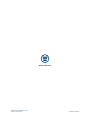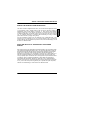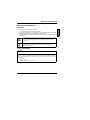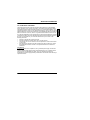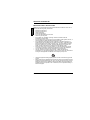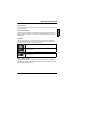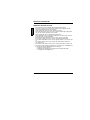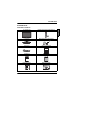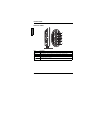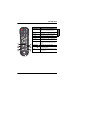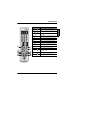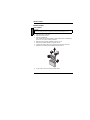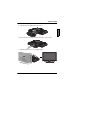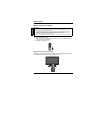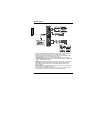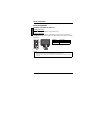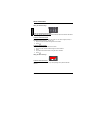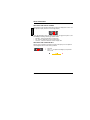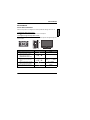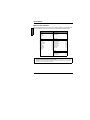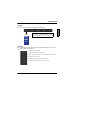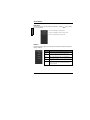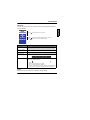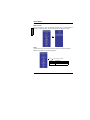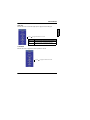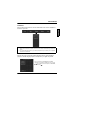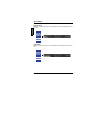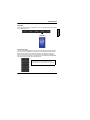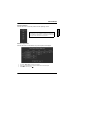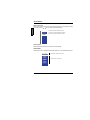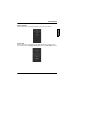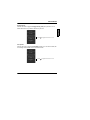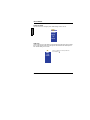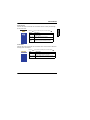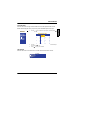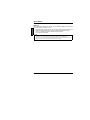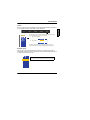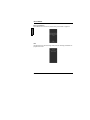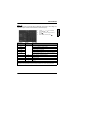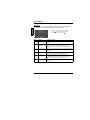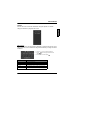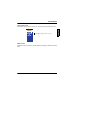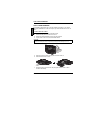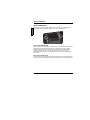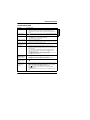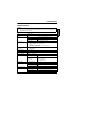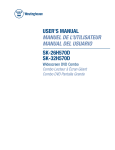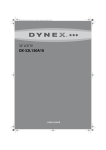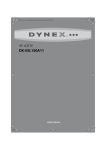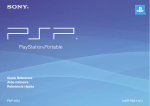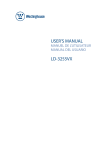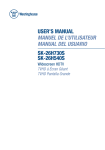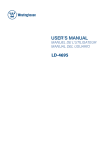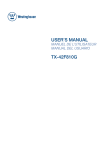Download Westinghouse SK-26H735S User`s manual
Transcript
USER’S MANUAL MANUEL DE L’UTILISATEUR MANUAL DEL USUARIO SK-26H735S SK-26H730S www.wde.com Westinghouse Digital Electronics Santa Fe Springs, CA SE-UM-2612-0801 DIGITAL TELEVISION TRANSITION NOTICE DIGITAL TELEVISION TRANSITION NOTICE For more information, call the FCC at 1-888-CALL-FCC (1-888-225-5322) or see www.DTV.gov. For information on the TV Converter program, and on government coupons that may be used toward the purchase of one, see www.dtv2009.gov, or call the NTIA at 1-888-DTV-2009. AVISO RELATIVO A LA TRANSICIÓN A TELEVISIÓN DIGITAL Este equipo incorpora un sintonizador de televisión digital, lo que le permitirá recibir una programación digital televisada por aire, con una antena adecuada, cuando se terminará la transmisión de alta potencia de la televisión analógica en los Estados Unidos el 17 de febrero de 2009. Ciertos receptores de televisión antiguos, si dependen de una antena de TV, necesitarán un conversor de TV para recibir por el aire una programación digital, pero seguirán funcionando como antes para otros usos (por ejemplo para ver emisoras de TV de baja potencia que todavía transmiten en analógico, para ver películas pregrabadas, o para utilizar sus videojuegos). Para obtener más información, llame FCC 1-888-CALL-FCC (1-888-225-5322) o refiérase a www.DTV.gov. Para toda información sobre el programa de conversores de TV, y acerca de los cupones del gobierno que se pueden usar para comprarlos, refiérase a www.dtv2009.gov, o llame al NTIA al 1-888-DTV-2009. 1 ENGLISH This device contains a digital television tuner, so it should receive digital over the air TV programming, with a suitable antenna, after the end of full-power analog TV broadcasting in the United States on February 17, 2009. Some older television receivers, if they rely on a TV antenna, will need a TV converter to receive over the air digital programming, but should continue to work as before for other purposes (e.g., for watching low-power TV stations still broadcasting in analog, watching pre-recorded movies, or playing video games). TABLE OF CONTENTS ENGLISH TABLE OF CONTENTS DIGITAL TELEVISION TRANSITION NOTICE 1 IMPORTANT INFORMATION WARNINGS SAFETY GUIDELINES NOTICES IMPORTANT SAFETY INSTRUCTIONS WARNINGS AND PRECAUTIONS ANTENNA INSTALLATION SAFETY CLEANING THE LCD TV 3 3 3 4 6 8 9 10 SYSTEM TOUR PACKAGE CONTENTS CONTROL PANEL TERMINALS REMOTE CONTROL 11 11 12 13 14 INSTALLATION LCD TV BASE REMOTE CONTROL BATTERIES ANTENNA CONNECTION EXTERNAL DEVICE CONNECTIONS POWER CONNECTION INITIAL SETUP 18 18 20 21 23 25 25 BASIC OPERATIONS TURNING THE POWER ON AND OFF ADJUSTING THE VOLUME CHANGING CHANNELS SELECTING THE INPUT SOURCE ADJUSTING THE DISPLAY FORMAT ADJUSTING THE LCD BACKLIGHT 26 26 27 27 29 30 30 SETUP MENUS SETUP MENU OPERATION MENU SETTING SCREENS 31 31 32 LCD TV BASE REMOVAL 62 WALL MOUNT OPTION 63 SAFETY BRACKETS 64 TROUBLESHOOTING 65 SPECIFICATIONS 67 2 IMPORTANT INFORMATION IMPORTANT INFORMATION WARNINGS • • • do not expose this product to rain or moisture. do not remove the rear cover. There are no user-serviceable parts inside. Refer all servicing requirements to qualified service personnel. the plug should be connected to a mains socket outlet with a protective earthing connection. The lightning flash with arrowhead inside an equilateral triangle symbol is intended to alert the user to the presence of uninsulated dangerous voltage within the product's enclosure that may be of sufficient magnitude to constitute a risk of electric shock. The exclamation inside an equilateral triangle symbol is intended to alert the user to related operating and maintenance instructions in the user documentation accompanying the product. SAFETY GUIDELINES WARNING! This device must be operated with the original power supply. CAUTION: The power supply outlet should be located near the LCD TV and should be easily accessible. Always use the appropriate AC cord that is certified for your specific country. Some examples are listed below: • USA – UL • Canada – CSA • Japan – Electric Appliance Control Act 3 ENGLISH To reduce the risk of fire or electric shock: IMPORTANT INFORMATION ENGLISH NOTICES Important Notices Concerning Power Cord Selection The specific power cord for this LCD TV is enclosed and has been selected according to the country of destination. Use the enclosed power cord to prevent electric shock. Observe the following guidelines if it is necessary to replace the original cord set, or if there is no cord set enclosed. The female receptacle of the cord set must meet IEC-60320 requirements and should look like Figure A1 below: For the United States and Canada In the United States and Canada the male plug is a NEMA5-15 style (Figure A2), UL-listed, and CSA-labeled. For LCD TVs that are to be placed on a desk or table, type SVT or SJT cord sets may be used. For LCD TVs that are to be placed directly on the floor, only SJT type cord sets may be used. The cord set must be selected according to the current rating for the LCD TV. Consult the table below for the selection criteria of power cords used in the United States and Canada. Cord Type Size of Conductor in Cord Maximum Unit Current Rating SJT 18 AWG 16 AWG 14 AWG 10 Amps 12 Amps 12 Amps SVT 18 AWG 17 AWG 10 Amps 12 Amps 4 IMPORTANT INFORMATION FCC COMPLIANCE STATEMENT • • • • Reorient or relocate the receiving antenna. Increase the distance between the LCD TV and the receiver. Connect the LCD TV to an outlet on a circuit separate from to which the receiver is connected. If the interference persists even after performing the above measures, consult the Westinghouse Service Center or an experienced radio/TV technician for assistance. FCC Warning To assure continued FCC compliance, use a grounded power supply cord and the provided shielded video interface cable with bonded ferrite cores. If a BNC cable is used, use only a shielded BNC (5) cable. Also, any unauthorized changes or modifications not expressly approved by manufacturer will void the user's authority to operate this device. 5 ENGLISH This equipment has been tested and complies with the limits for a Class B digital device, pursuant to part 15 of the FCC Rules. These limits are designed to provide reasonable protection against harmful interference in a residential installation. This equipment generates, uses, and can radiate radio frequency energy, and may cause harmful interference to radio communications if not installed and used in accordance with the instructions. However, there is no guarantee that interference will not occur in a particular installation. If this equipment does cause harmful interference to radio or television reception, which can be determined by turning the equipment off and on, the user is encouraged to try to correct the interference by one or more of the following measures: IMPORTANT INFORMATION ENGLISH IMPORTANT SAFETY INSTRUCTIONS Make sure to note and follow all warnings and instructions marked on the LCD TV. Observe the following safety instructions. • • • • • • • • • • • • • • 6 Read these instructions. Keep these instructions. Heed all warnings. Follow all instructions. Do not use this apparatus near water. Clean only with dry cloth. Do not block any ventilation openings. Install in accordance with the manufacturer’s instructions. Do not install near any heat sources such as radiators, heat registers, stoves, or other apparatus (including amplifiers) that produce heat. Do not defeat the safety purpose of the polarized or grounding-type plug. A polarized plug has two blades with one wider than the other. A grounding type plug has two blades and a third grounding prong. The wide blade or the third prong are provided for your safety. If the provided plug does not fit into your outlet, consult an electrician for replacement of the obsolete outlet. Protect the power cord from being walked on or pinched particularly at plugs, convenience receptacles, and the point where they exit from the apparatus. Only use attachments/accessories specified by the manufacturer. Use only with the cart, stand, tripod, bracket, or table specified by the manufacturer, or sold with the apparatus. When a cart is used, use caution when moving the cart/apparatus combination to avoid injury from tip-over. Unplug this apparatus during lightning storms or when unused for long periods of time. Refer all servicing to qualified service personnel. Servicing is required when the apparatus has been damaged in any way, such as power-supply cord or plug is damaged, liquid has been spilled or objects have fallen into the apparatus, the apparatus has been exposed to rain or moisture, does not operate normally, or has been dropped. IMPORTANT INFORMATION Circuit Overload Do not overload wall outlets, extension cords, or power strips. This can result in a fire or electronic shock. ENGLISH Power Cord Protection Power supply cords should be routed so that they are not likely to be walked on or pinched by items placed upon or against them. Periodically inspect the cords for damage. Install the LCD TV near a wall socket outlet where the power cord can be readily access. Ventilation The slots and openings on the cabinet are provided for necessary ventilation. To ensure reliable operation of the LCD TV and to protect it from overheating, these slots and openings must never be blocked or covered. Never cover the slots and openings with a cloth or other materials. Do not block the openings by placing the LCD TV on a bed, sofa, rug or other similar surface. Do not place the LCD TV in a built-in installation such as a bookcase or a rack unless proper ventilation is provided or the manufacturer’s instruction have been adhered to. Safety: Lamp Disposal Lamp(s) inside this product contain mercury and must be recycled or disposed of according to local, state or federal laws. For more information, contact the electronic industries alliance at www.eiae.org. 7 IMPORTANT INFORMATION ENGLISH WARNINGS AND PRECAUTIONS • • • • • • • • • • • • 8 Do not orient the LCD TV towards direct sunlight to reduce glare. If the LCD TV will not be used for a long period of time, unplug the unit and remove the batteries from the remote control. Avoid touching the display screen by hand or any object. Never remove the rear cover. The LCD TV interior contains high-voltage parts. You may be seriously injured if you touch them. Always handle the LCD TV with caution when moving it. Do not install the LCD TV in airtight compartments, or in areas where it can be exposed to water or high temperature. Ensure that the area around the LCD TV is clean and free of moisture. Do not place anything on the LCD TV that can hinder heat dissipation. Do not place naked flame sources, such as lighted candles, on or near the LCD TV. Do not place anything on the LCD TV that can cause liquid to splash on it (e.g. flower vase). Do not place heavy objects on the LCD TV, audio/video cables, or power cord. If the LCD TV emits smoke, abnormal noise, or a strange odor, immediately turn it off and contact the Westinghouse Service Center by: • logging on to www.wde.com • contacting the Westinghouse Customer Service at (866) 287-5555. • e-mailing us at [email protected] IMPORTANT INFORMATION ANTENNA INSTALLATION SAFETY Outdoor Antenna Grounding ENGLISH If an outside antenna or cable system is connected to the LCD TV, be sure the antenna or cable system is grounded to prevent voltage surges and built-up static charges. Article 810 of the National Electrical Code, ANS/NFPA 70, provides information on proper grounding of the mast and supporting structure, grounding of the lead-in wire to an antenna discharge unit, connection to grounding electrodes, and requirements for the grounding electrode. Lightning Z Z Z For added protection for the LCD TV during a lightning storm, or when it is left unattended and unused for long periods of time, unplug it from the wall outlet and disconnect the antenna or cable system. DO NOT disconnect the antenna or the power cord during a heavy storm—lightning may strike while you are holding the cable cord, causing serious injury. Turn off the LCD TV and wait for the weather to improve. Power Lines An outside antenna system should not be located in the vicinity of overhead power lines or other electric light or power circuits, or where it can fall into such power lines or circuits. When installing an outside antenna system, extreme care should be taken to keep from touching such power lines or circuits as contact with them might be fatal. 9 IMPORTANT INFORMATION CLEANING THE LCD TV ENGLISH • • Make sure the LCD TV is turned off and the power cord is disconnected from the power outlet. Never spray or pour any liquid directly onto the screen or the case. To clean the screen: 1. Wipe the screen with a clean, soft, lint-free cloth. This removes dust and other particles. 2. If it still is not clean, apply a small amount of non-ammonia, non-alcohol based glass cleaner onto a clean, soft, lint-free cloth, and wipe the screen. To clean the case: 1. Wipe the case with a soft, dry cloth. 2. If it still is not clean, apply a small amount of non-ammonia, non-alcohol based, mild non-abrasive detergent onto a clean, soft, lint-free cloth, then wipe the surface. Dolby-Digital Notice Manufactured under license from Dolby Laboratories. Dolby and the double-D symbol are registered trademarks of Dolby Laboratories. 10 SYSTEM TOUR SYSTEM TOUR PACKAGE CONTENTS Remote Control (with 2x AAA batteries) LCD TV Base Base Screws (3x) and Screwdriver Power Cord Quick Connect Guide User Manual Warranty Card Product Brochure Warranty Brochure ENGLISH 26” LCD TV Unit 11 SYSTEM TOUR ENGLISH CONTROL PANEL Item Description 1. MENU Display the LCD TV setup screen. 2. VOL + / - During playback, adjust the volume. In a menu screen, select an item. 3. CH + / - During TV viewing, adjust the channel. In a menu screen, select an item. 4. INPUT Select the video source. In a menu screen, select an item. 5. 12 Toggles the power on and off. SYSTEM TOUR TERMINALS ENGLISH 1. Service port For service/maintenance purposes only. 2. PC audio input Connect to the audio out port (green) of a computer. 3. VGA Using a 15-pin VGA cable, connect to a computer or other device with a VGA output. 4. YPbPr input Connect an external video device with component output to these jacks. 5. YPbPr audio input (Left/Right) Connect an external audio source to these jacks. 6. Analog audio output (Left/Right) Connect this output to an external analog audio receiver. 7. SPDIF audio output Connect this output to an external digital audio receiver. 8. AC in Connect the power cord from this outlet to a power source. 9. HDMI 1/2 Connect to an external video device such as a DVD player, game system, cable, or satellite box. 10. HDMI audio input (Right/Left) Connect an external audio source to these jacks. 11. TV tuner Connect the LCD TV to an antenna or cable service. Supports NTSC, ATSC, and cable formats. 12. Composite video input 1/2 Connect to an external video device with an analog signal such as a VCR. 13. Composite audio output 1/2 (Left/Right) Connect this output to an external audio receiver. 13 SYSTEM TOUR ENGLISH REMOTE CONTROL NOTE: This section shows two remote control models. The model included in your LCD TV unit depends on your purchase location. Both remote control models work the same. Remote Control Model A Item Description 1. Power Toggle the TV power on and off. 2. Mute Mute the sound. Press it again to toggle the sound back on. 3. Channel keys Key in the channel number. Go to page 28 for instructions on how to change channels using these keys. 4. Enter Execute a channel entry. 5. Vol +/– Adjust the system volume. 6. Input Select the video input source. Go to page 29 for instructions on how to use this key. 7. Ch 14 / Change the current TV channel. 8. Aspect ratio Select the video display format. Go to page 30 for a description of these options. 9. Arrow keys / / / Navigate through the on-screen menu selections. 10. Enter Execute a command. 11. Menu Display the LCD TV setup screen. 12. Return Switch to the previous channel. SYSTEM TOUR Description 13. Favorite Switch to a previously bookmarked channel. Go to page 28 for details on how to save a new favorite channel. 14. TV Enable TV or HDTV as the input source. 15. HDMI Enable HDMI 1 or HDMI 2 as the input source. 16. YPbPr Enable YPbPr as the input source. 17. PC Enable VGA as the input source. 18. Video Enable Video 1 or Video 2 as the input source. 19. Info Display the input source or channel information, as well as the system date and time. 20. Backlight Adjust the LCD screen backlight. 21. Sleep Set the sleep timer for the LCD TV to turn off automatically. 22. CC Toggle the closed caption display on and off. For more information on this feature, go to page 43. 15 ENGLISH Item SYSTEM TOUR Remote Control Model B ENGLISH Item Toggle the TV power on and off. 2. SWAP Function not available for this model. 3. PIP Function not available for this model. 4. Mute Mute the sound. Press it again to toggle the sound back on. 5. Sleep Set the sleep timer for the LCD TV to turn off automatically. 6. C. C. Toggle the closed caption display on and off. For more information on this feature, go to page 43. 7. Backlight Adjust the LCD screen backlight. 8. Favorite Function not available for this model. 9. Channel keys Key in the channel number. Go to page 28 for instructions on how to change channels using these keys. 10. Enter Execute a channel entry. 11. Input Select the video input source. Go to page 29 for instructions on how to use this key. 12. Ch 16 Description 1. Power / Change the current TV channel. 13. Aspect ratio Select the video display format. Go to page 30 for a description of these options. 14. Vol +/– Adjust the system volume. SYSTEM TOUR Description Switch to the previous channel. 16. Arrow keys / / / Navigate through the on-screen menu selections. 17. Info Display the input source or channel information. 18. HDMI Enable HDMI 1 or HDMI 2 as the input source. ENGLISH Item 15. Return 19. TV Enable TV or HDTV as the input source. 20. S-Video Function not available for this model. 21. DVI Function not available for this model. 22. YPbPr2 Function not available for this model. 23. Video Enable Video 1 or Video 2 as the input source. 24. YPbPr1 Enable YPbPr as the input source. 25. PC Enable VGA as the input source. 26. Guide Display the electronic program guide (EPG). EPG availability depends on your digital TV provider. 27. Enter Execute a command. 28. Menu Display the LCD TV setup screen. 17 INSTALLATION INSTALLATION ENGLISH LCD TV BASE CAUTION: The LCD TV unit may be too heavy for one person to lift. If this is the case, make sure to ask assistance in handling the LCD TV to prevent physical injury and/or damage to the unit. 1. Open the LCD TV carton box. 2. Remove the LCD TV base. 3. Remove the plastic bag. This contains the user documentation, remote control (with 2 AAA batteries), power cord, TV screws, and the screwdriver. 4. 5. 6. 7. Remove the two top carton stabilizers from the LCD TV. Remove the protective plastic covering the LCD TV. Grasp the two sides of the LCD TV and then pull it out of the carton box. Remove the two bottom carton stabilizers from the LCD TV. 8. Lay the LCD TV on a clear, flat, and stable surface. 18 INSTALLATION 9. Align the base to the bottom side of the LCD TV. ENGLISH 10. Secure the base to the LCD TV with the three M4 x L14 mm screws. 11. Carefully orient the LCD TV in an upright position. 19 INSTALLATION ENGLISH REMOTE CONTROL BATTERIES CAUTIONS: • Only use AAA batteries. • Do not mix new and old batteries. This may result in cracking or leakage, which may pose a fire risk or lead to personal injury. • Insert batteries according to the (+) and () markings. Inserting the batteries incorrectly may result in cracking or leakage, which may pose a fire risk or lead to physical injury. • Dispose of used batteries in accordance with local laws and regulations. • Keep batteries away from children and pets. • When the remote control will not to be used for an extended period, remove the batteries. 1. Remove the battery cover. 2. Insert the batteries. Make sure the (+) and (–) marks on the batteries match those inside the compartment. 3. Re-attach the battery cover. Remote Control Transmission Range Transmission range depends upon the reception angle. The range of coverage is 20° horizontal/vertical at a distance of 20 feet from the LCD TV. 20 INSTALLATION ANTENNA CONNECTION Outdoor Antenna Connection ENGLISH NOTE: The F-type connector should be finger-tightened only. When connecting the RF cable to the LCD TV, do not tighten F-type connector with any tool. If tools are used, it may cause damage to the LCD TV (e.g. breaking of internal circuit). 21 INSTALLATION ENGLISH Cable TV (CTV/DTV) Connection The unit has a TV tuner (75 ohm coaxial cable connector) located on the right I/O panel for easy cable hookup. When connecting the 75 ohm coaxial cable to the unit, screw the 75 ohm cable to the TV tuner. Some cable TV companies offer premium pay channels. Since the signals of these channels are scrambled, a cable TV converter/descrambler is usually provided to the subscriber by the cable TV company. This converter/descrambler is necessary for normal viewing of the scrambled channels. (Set your TV to channel 3 or 4. Typically one of these channels is used. If a channel is unknown, consult your cable TV company.) For more specific instructions on installing cable TV, consult your cable TV company. One possible method of utilizing the converter/descrambler provided by your cable TV company is explained below. • • 22 A position on the RF switch (not supplied) – You can view all unscrambled channels by using the TV's channel keys. B position on the RF switch (not supplied) – You can view the scrambled channels via the converter/descrambler by using the converter's channel keys. INSTALLATION EXTERNAL DEVICE CONNECTIONS ENGLISH IMPORTANT: Turn off the LCD TV first before connecting an external device to prevent any possible damage or physical injury. You can enjoy picture and sound by connecting various audio-video devices to the terminals located on the left and right I/O panels of the LCD TV. 23 ENGLISH INSTALLATION • • • • • • • 24 For more information about external device connections, see the operation manual of the external device you wish to connect to the LCD TV. Make sure that the correct cables are connected to each terminal. Improper cable connections may cause damage to the LCD TV. TV cable input: You can use a commercially available audio/video cable. Component (YPbPr) input: Picture can be displayed only when a 480i, 480P, 720P or 1080i signal is received. HDMI input: Picture can be displayed only when a 640 x 480, 480P, 720P or 1080i signal is received. When you connect to the HDMI terminal with a DVI-HDMI conversion cable, there is a possibility that the picture may not display correctly. Audio output: You can output audio signals from the LCD TV set through the analog audio out and SPDIF terminals. This TV does not support DTS audio format. You may not hear proper audio output from the TV speakers if you choose a DTS audio format. INSTALLATION POWER CONNECTION ENGLISH IMPORTANT: The LCD TV works on a 120 VAC, 60 Hz power input voltage ONLY. Turn off all connected devices before plugging in the power cord. Connect the power cord to the LCD TV then to a proper AC outlet. INITIAL SETUP Press on the control panel or on the remote control to turn on the LCD TV. The initial setup wizard will guide you on how to scan for available channels using your preferred input source. 25 BASIC OPERATIONS BASIC OPERATIONS ENGLISH TURNING THE POWER ON AND OFF To turn on the power: Press on the control panel or on the remote control. To turn off the power: Press on the control panel or on the remote control. The LCD TV shut down behavior will depend on the enabled Power Mode setting. Go to page 51 for related information. LED Status Description White light Power on/standby mode No light Power off NOTES: • If you are not going to use the TV for a long time, be sure to disconnect the power cord from the wall outlet and remove the batteries from the remote control. • In standby mode, a small amount of electricity is still consumed even when the power is turned off. 26 BASIC OPERATIONS ADJUSTING THE VOLUME Press Vol+ to increase the volume. The bar indicator shifts right. Press Vol- to decrease the volume. The bar indicator shifts left. • Press to turn off the sound. Mute appears on the volume bar. Press again to turn on the sound. ENGLISH • CHANGING CHANNELS There are several ways to change channels. Unless otherwise indicated, the buttons referred to in the following instructions are located on the remote control. Using the Ch / Buttons To browse through the available channels, press Ch or on the control panel. or Ch on the remote control 27 BASIC OPERATIONS ENGLISH Using the Channel Keys To use the Channel Select function: Key in the channel number using the 0 thru 9 buttons and then hold down the button for the last digit. To select a standard channel: Complete the following steps within 4 seconds. You can enter a single, double, or triple digit channel number (7, 12, 012, etc.). 1. Key in the channel number using the 0 thru 9 buttons. 2. Press . To select a digital channel: Complete the following steps within four seconds. 1. 2. 3. 4. Key in the main channel number using the 0 thru 9 buttons. Press . Key in the sub-channel number using the 0 thru 9 buttons. Press . Using the Favorite Keys To select a favorite channel: Press the Favorite button (A, B, or C) corresponding to the preferred favorite channel. 28 BASIC OPERATIONS To save a channel as a favorite: SELECTING THE INPUT SOURCE There are two ways to select the video input source. Using the Individual Input Keys Press any of the following remote control keys to change the input source: TV, HDMI, YPbPr, Video, or PC. Using the Input Key 1. Press Input. A list of supported video sources is displayed. Video sources that are not available will be grayed-out. 2. Press 3. Press / to select the preferred source. to switch to the selected input source. NOTE: If you enabled the Autosource function, the TV will automatically detect and switch to a new input connection. To illustrate, the TV will automatically switch to PC mode when you connect to a computer. Go to page 52 for instructions on how to enable this function. 29 ENGLISH 1. Display the channel you want to add as a favorite. 2. Press and hold the Favorite channel key you want to add the current channel to. 3. The Channel Saved message appears to confirm the new favorite channel item. BASIC OPERATIONS ENGLISH ADJUSTING THE DISPLAY FORMAT The input source can sometimes affect the way images are displayed on-screen. You can adjust the display format to view the image properly. Press repeatedly to toggle the display format. As you toggle each option on, the actual display will change accordingly. Options include: • • • Standard – Picture is displayed in its original size. Fill – Picture is displayed to cover the entire screen. Overscan – Picture is scaled down to fit the display area. ADJUSTING THE LCD BACKLIGHT Different viewing conditions can affect the quality of the display. You can adjust the LCD backlight to suit the current viewing condition. 30 1. Press . 2. Press level. / to adjust the backlight to your preferred SETUP MENUS SETUP MENUS SETUP MENU OPERATION ENGLISH Use the setup menus to configure the various operational settings of the LCD TV. To display the setup menu screen: Press on the remote control or MENU on the control panel. To navigate through the setup menu screen: Use the buttons on the remote control or on the control panel to navigate through the menu screens. Action Remote Control Key Display or close the menu bar. • • Select and display a primary menu. Adjust sub-menu options expressed in levels (e.g. brightness level, volume level). • • Select and display a sub-menu. Select a menu or a sub-menu option. • Return to the primary menu tab from a sub-menu screen. Return to the previous screen. • Apply the selected menu setting or cycle though available menu options. Control Panel Button MENU / –> CH + / – –> INPUT / –> VOL+ / – or –> INPUT CH – or INPUT INPUT 31 SETUP MENUS ENGLISH MENU SETTING SCREENS Use the five Setup menus to customize your viewing experience. For details on the options available for these menus, refer to the page numbers indicated below. Picture Settings View Mode Presets Advanced Reset Channels 33 Channel List 34 Antenna Scan 34 Cable Scan 35 35 Audio Bass Treble Balance Analog Audio Digital Audio SPDIF Level Set TV Speaker Audio Only Line Out Reset 41 42 42 Settings 36 36 36 37 38 38 39 39 40 40 40 Closed Captions Sleep Timer Menu Language Date & Time Power Settings Autosource Custom Label FW Version Reset All 43 46 47 47 50 52 53 53 54 Locks Ratings Locks Change PIN Front Panel Lock Reset Locks 55 60 61 61 NOTES: • The screenshots used in this manual are for explanation purposes only and may differ in appearance from those displayed on your LCD TV. • Depending on the current LCD TV settings, for example the input source, it may not be possible to view or adjust some menu items. 32 SETUP MENUS PICTURE Use the Picture sub-menus to configure the display quality. ENGLISH NOTE: The configuration settings for the Picture sub-menus will only be applied to the current input source. SETTINGS Use the Settings sub-menu options to manually adjust the display quality. Use the / keys to adjust the option level. –> Adjust the luminance level. –> Adjust the brightness to darkness ratio. –> Adjust the balance of the red, green, and blue colors in the display. –> Adjust the color intensity. –> Adjust the sharpness or softness of the display. –> Adjust the brightness level of the screen backlight. 33 SETUP MENUS ENGLISH VIEW MODE Use this sub-menu to select the display's aspect ratio. Use the the preferred setting. / keys to select –> Picture is displayed in its original size. –> Picture is displayed to cover the entire screen. –> Picture is scaled down to fit the screen. PRESETS Use this sub-menu to select one of five preset view options optimized for different viewing conditions. 34 Option Usage Showroom Increased color and sharpness for a vibrant picture display. Game Increased brightness and response time level for enjoying video games. Sports High contrast display for clear-cut images ideal for viewing sports events. Movie Images are displayed as accurately near to its original recording condition. Custom Allows the user to customize the display settings and select to which input source should the customize settings be applied. SETUP MENUS ADVANCED Use this sub-menu to select one of five preset view options optimized for different viewing conditions. to toggle the feature on and off. Press the / to display the feature's adjustment bar, then use keys to choose your preferred setting. Feature Description Film Mode This feature improves the appearance of movies converted from film (originally encoded at 24 frames/second) to video, including DVD titles. When enabled picture is less jerky and has a cinematic picture quality. Dynamic Contrast This feature enables automatic contrast adjustment based on the picture brightness. ENGLISH Press Color Stretch This feature allows for a more vivid color display. Noise Reduction This feature improves picture quality from a weak broadcast signal. There are four available settings as indicated below: Color Temperature Color temperature refers to the level of white balance in the display. There are four available settings: • • • • Warm – Pictures appear more reddish. Neutral – Pictures appear more white. Cool – Pictures appear with a bluish tint. Custom – Select this option, and then press to manually adjust the RGB (red, green, blue) levels. Default levels are set at Neutral. RESET Select Yes on this sub-menu to reset all display-related settings. 35 SETUP MENUS ENGLISH AUDIO Use the Audio sub-menus to configure the audio quality. These settings apply to the LCD TV speakers, not to any connected audio device. NOTE: The list of Audio sub-menus will vary depending on the audio terminal currently in use. BASS / TREBLE / BALANCE Use these sub-menus to adjust the sound pitch quality and the balance between the L/R speakers. Press the / 36 to display the option's adjustment bar, then use keys to choose your preferred setting. Option Description Bass Calibrate low-pitched sounds. Treble Calibrate high-pitched sounds. Balance Adjust the sound balance between the L/R speakers. SETUP MENUS ANALOG AUDIO Use this sub-menu to select the preferred audio stream for viewing analog TV programs. ENGLISH Signal Description Mono Only one of the speaker channels is used to broadcast audio signals (single stream). Stereo Both speaker channels are used to broadcast audio signals (L/R streams). SAP SAP (Second Audio Program) enables audio signals to be broadcasted in a second language. 37 SETUP MENUS ENGLISH DIGITAL AUDIO Use this sub-menu to select the preferred language track for viewing digital TV programs. Available language options will depend on your digital TV provider. SPDIF Use this sub-menu to select the preferred audio format for SPDIF audio signals. SPDIF is only available when watching digital TV. Press 38 to cycle between options. Option Description AC3 Surround audio format PCM Stereo audio format SETUP MENUS LEVEL SET Use this sub-menu to select the target inputs to apply the audio settings to. ENGLISH Press to toggle the feature on and off. Option Description OFF Audio settings will be retained for all input sources, as well as for both analog and digital TV channels. ON Audio settings will be only applied to the input source/TV signal currently being watched. TV SPEAKER Use this sub-menu to toggle the LCD TV speakers on and off. Press to toggle the feature on and off. 39 SETUP MENUS ENGLISH AUDIO ONLY Use this sub-menu to enable audio output only—no video display (e.g., when listening to CD music or listening to music from a music program). Press to cycle between options. Press any key to toggle the function off. LINE OUT Use this sub-menu to select the volume control mode of the TV audio output. Option Description Variable The volume level of the TV's audio output can be adjusted through an external audio connection. Fixed The volume level of the TV's audio output is independent from any external audio device. Press to toggle the feature on and off. RESET Select Yes on this sub-menu to reset all audio-related settings. 40 SETUP MENUS CHANNELS Use the Channels sub-menus to view the channel list and to scan for available TV channels in your area. ENGLISH NOTES: • Make sure the antenna is properly connected to the LCD TV tuner before you access this menu. • If a system PIN has been set up, you will be prompted to key it in before you can perform an antenna or cable scan. CHANNEL LIST Use this sub-menu to select the preferred language track for viewing digital TV programs. Available language options will depend on your digital TV provider. You can choose to enable/disable all available channels or to enable the digital ones only. Use the / keys to select one of the options, select Done, and then press . 41 SETUP MENUS ENGLISH ANTENNA SCAN Select Yes on this sub-menu to scan for available over-the-air and digital channels in your area. CABLE SCAN Select Yes on this sub-menu to scan for available cable and digital channels in your area. 42 SETUP MENUS SETTINGS Use the Settings sub-menus to configure the LCD TV operational setup and view the current firmware version. ENGLISH CLOSED CAPTIONS Use the Closed Captions sub-menus to configure the settings for closed captioning (CC, also known as subtitles) in TV programs. CC are primarily intended to allow people who are deaf or hard of hearing to access TV programs. However, this feature is also useful for viewers who are learning a new language, beginning to read, or in a noisy environment. As the video plays, text captions are displayed that transcribe speech and often other relevant sounds. NOTE: CC availability and content is dependent on your TV provider and may vary across channels and TV programs. 43 SETUP MENUS Closed Caption ENGLISH Use this sub-menu to enable or disable closed captioning in TV programs. Press to toggle the feature on and off. Basic Selection Use this sub-menu to select the preferred closed captioning content. Most closed caption content can be found within the CC1 setting. 44 SETUP MENUS Advanced Selection Use this sub-menu to select the preferred closed captioning content. ENGLISH NOTE: This sub-menu is only available for digital TV programming. The availability is dependent on your digital TV provider and may vary across channels and TV programs. Advanced Appearance Use this sub-menu to customized the way closed captions are displayed. 1. Use the / 2. Press to cycle between the options available for the selected aspect. / / keys to select a CC aspect. 3. Select Done, and then press . 45 SETUP MENUS ENGLISH Caption Preference Use this sub-menu to select which CC mode to implement for TV programs providing CC content. Use the / keys to select the preferred setting. –> Use the CC Basic Selection setting. –> Use the CC Advanced Selection setting. –> Use the program’s default CC content. Reset Captions Select Yes on this sub-menu to reset all CC-related settings. SLEEP TIMER Use this sub-menu to select the duration after which the TV will automatically turn off. Disables the sleep timer function. Select a sleep timer setting. 46 SETUP MENUS MENU LANGUAGE Use this sub-menu to select which language to use for on-screen menus. ENGLISH DATE & TIME Use this sub-menu to configure the system clock and time zone settings. You can also choose to enable the Daylight Saving Time (DST) and Auto Update functions. 47 SETUP MENUS Set Date / Set Time / Time Zone ENGLISH Use these sub-menus to configure the system clock and time zone settings. NOTE: The Set Date and Set Time sub-menus will be inaccessible if the Auto Update function is turned on. To define the system date, time, and time zone settings: 1. Select Set Date or Set Time and press 2. Use the / . keys to select a date and time segment. 3. Use the / keys to adjust the value. For the Day, Hour, and Minute segments, you can use the Channel keys to input numerical values. 4. Select Time Zone and press time zone options. 48 repeatedly to cycle through available SETUP MENUS Daylight Saving Use this sub-menu to toggle the Daylight Saving Time (DST) function on or off. Enable this function only if DST is observed in your area. ENGLISH Press to toggle the function on or off. Auto Update Use this sub-menu to toggle the Auto Update function on or off. When enabled, the clock settings will be based on the TV broadcast stream. Press to toggle the function on or off. 49 SETUP MENUS POWER SETTINGS ENGLISH Use this sub-menu to configure power-related settings for the LCD TV. DPMS Timer Use this submenu to set the display power management mode timer. When enabled, the TV enters standby mode if no VGA signal is received after the selected preset time. Default setting is one minute. Use the / keys to select a preset timer, and then press . 50 SETUP MENUS Power On Plug Use this sub-menu to select the LCD TV behavior when it receives power through the AC power cord. / keys to select an option, and then press Option Description Always On The TV will automatically turn on when it received power. Always Off The TV will remain off on when it received power. Last Power Setting The TV will revert to its last power setting before the AC power was disconnected. ENGLISH Use the . Power Mode Use this sub-menu to select the LCD TV behavior when it is turned off. It affects the standby power consumption. Use the / keys to select a mode option, and then press Mode Description Normal Higher standby power consumption. The TV can be quickly turned on next time. . Energy Saving Lower standby power consumption. The TV must be fully booted each time you turn it on. 51 SETUP MENUS ENGLISH Power LED Use this sub-menu to select the LCD TV power indicator behavior after turning on the set. Press to toggle the function on or off. Option Description ON The power indicator remains lit as long as the TV is turned on. OFF The power indicator turns off a few seconds after the TV is turned on. This is handy when watching the TV in a dark room as the a lit power indicator may be distracting. Power Reset Select Yes on this sub-menu to reset all power-related settings. AUTOSOURCE Use this sub-menu to toggle the Autosource function on or off. Press 52 to toggle the function on or off. Option Description ON The TV will automatically detect and switch to a new input connection (e.g. The TV will automatically switch to PC mode when you connect to your computer.). OFF User will need to manually switch to the new input using the Input key or the individual input source keys on the remote control. SETUP MENUS CUSTOM LABEL Use this sub-menu to assign a device label for each of the input terminals. These labels will be displayed when you press any of the individual input source keys. Use the / keys to select an input option, and then press 2. Use the source. Press / / to apply the new label. 3. / . keys to select a label for the selected input FW VERSION Use this sub-menu to view the LCD TV’s serial number and firmware version. 53 ENGLISH 1. SETUP MENUS ENGLISH RESET ALL Select Yes on this sub-menu to reset all LCD TV operational settings. Do this only if any of the following conditions occurs: • • • The system fails to respond to the remote control (make sure the remote control batteries are still working and that you are within the transmission range). The new configuration settings caused unexpected results. You forget the system PIN. NOTES: • If a system PIN was set up earlier, you will be prompted to enter it to access this sub-menu. If you have forgotten your PIN, key in 0000. This is the default PIN. • After the system reset, the screen will automatically display the system Welcome prompt. Perform a channel scan to reload the channels to your LCD TV. 54 SETUP MENUS LOCKS Use the Locks sub-menus to change the system PIN and set allowable video content for TV programs and DVD titles based on their rating levels. ENGLISH The first time you access the Locks menu, you will be prompted to set a system PIN. Key in your 4-digit PIN. 1. Key in the new PIN. 2. Key in the new PIN again to reconfirm it. You will be prompted to key in this PIN everytime you try to access the Locks menu and the Settings | Reset All sub-menu. RATINGS LOCKS Use this sub-menu to set allowable video content for TV programs (using the TV tuner) based on their rating levels. This will allow users parental control on the kind of TV programs their kids can access. NOTE: This sub-menu is only valid for the North American market. 55 SETUP MENUS Block Unrated Shows ENGLISH Select Block on this sub-menu to prevent viewing of all unrated TV programs. USA Use this sub-menu to select the rating levels (based on US ratings) of allowable TV programs and movies. 56 SETUP MENUS USA – TV Use this sub-menu to select the ratings of allowable TV programs. These ratings are determined by the Federal Communications Commission (FCC). 2. 3. Age-based Rating Content Designation Use the / / / keys to select a rating box. Press to block TV programs rated as such. Select Done, and then press . Description TV-Y Suitable for young children TV-Y7 May not be suitable for children under 7 TV-G ENGLISH 1. Suitable for all audiences TV-PG Parental guidance suggested TV-14 Parental guidance suggested for children under 14 TV-MA Suitable for mature audiences only; may be unsuitable for children under 17 FV Fantasy violence, combative situations D Suggestive dialogue L Coarse language S Sexual situations V Violence NOTE: Selecting a lower age-based rating block takes precedence over content-rating designation. 57 SETUP MENUS ENGLISH USA – Movie Use this sub-menu to select the ratings of allowable movies. These ratings are determined by the Motion Picture Association of America (MPAA). 1. 2. 3. Use the / keys to select a rating box. Press to block movies rated as such. Select Done, and then press . Rating Definition Content Description G General Audience Admitted Contains nothing most parents will consider offensive for even their youngest children to see or hear; suitable for young children. PG Parental Guidance Suggested May contain some material parents might not like to expose to their young children—material that will clearly need to be examined or inquired about before children are allowed to view the film. PG-13 Parents Strongly Cautioned May contain some scenes of drug use; use of one of the harsher sexually-derived words may be heard. May be inappropriate for pre-teens. R Restricted May contain some adult material. Parents are urged to learn more about the film before letting their children view it. NC-17 No One 17 and Under Admitted May contain explicit sex scenes, an accumulation of sexually-oriented language, and/or scenes of excessive violence. Suitable for adult audiences only. Rating does not signify that the film is obscene or pornographic. X X Rated Contains extreme violence or explicit sex; suitable for adults audiences only. 58 SETUP MENUS CANADA Use this sub-menu to select the classification categories (based on Canadian ratings) of allowable TV programs and movies. ENGLISH CAN - French Use this sub-menu to select the ratings of allowable TV programs and movies. These ratings are based on the classification categories determined by La Régie du cinéma du Québec. 1. 2. 3. Classification Audience Restriction G For general audiences Use the / keys to select a rating box. Press to block TV programs and movies rated as such. Select Done, and then press . 8 ans+ Not suitable for children under 8 years of age 13 ans+ Not suitable for persons under 13 years of age 16 ans+ Not suitable for persons under 16 years of age 18 ans+ Not suitable for persons under 18 years of age 59 ENGLISH SETUP MENUS CAN - English Use this sub-menu to select the ratings of allowable TV programs and movies based on the Canadian Home Video Rating System determined by the Canadian Motion Picture Distributors Association (CMPDA). 1. 2. 3. Use the / keys to select a rating box. Press to block TV programs and movies rated as such. Select Done, and then press . Classification Audience Restriction C Suitable for viewing by children of all ages C8+ Not suitable for children under 8 years of age G Suitable for general audiences PG Parental guidance advised 14+ Suitable for people 14 years of age or older 18+ Suitable for people 18 years of age or older CHANGE PIN Use this sub-menu to change the system PIN in case the original one has been compromised. You will need to key in the original PIN. If you forget the original PIN, you need to perform the Reset All option under the Settings sub-menu. 60 1. Key in your original PIN. 2. Key in the new PIN. 3. Key in the new PIN again to reconfirm it. SETUP MENUS FRONT PANEL LOCK Select ON on this sub-menu to lock the TV control panel on the left side of the unit. ENGLISH Press to toggle the function on or off. RESET LOCKS Select Yes on this sub-menu to reset all parental lock settings to their default unlock status. 61 LCD TV BASE REMOVAL ENGLISH LCD TV BASE REMOVAL If you intend to repack the LCD TV unit (for shipping or storage) or you want to change the installation to a wall mount option, you must first remove the LCD TV base. To remove the LCD TV base: 1. 2. 3. 4. Turn off the LCD TV and all connected devices. Disconnect the power cord from the LCD TV. Disconnect all signal cables from the I/O port terminals. Lay the LCD TV on a clear, flat, and stable surface. CAUTION: The LCD TV unit maybe too heavy for one person to lift. If this is the case, make sure to ask assistance in handling the LCD TV to prevent physical injury and/or damage to the unit. 5. Remove the three screws securing the base to the LCD TV. 6. Detach the base from LCD TV. 7. Pack the screws you removed in step 5 together with the LCD TV base for future reassembly. 62 WALL MOUNT OPTION WALL MOUNT OPTION WALL MOUNT INSTALLATION REMINDERS • • • Remove the LCD TV base first before mounting the unit on a wall. Go to page 62 for related instructions. It is the user's responsibility to use a UL listed wall mount unit rated to support the weight of this LCD TV. Please consult qualified contractors for wall mount installation. CAUTION: The incomplete or improper mounting of this unit to a wall may cause it to fall down resulting to property damage and/or potentially serious injury. 63 ENGLISH The LCD TV has been fitted with VESA FPMPMI compliant mounting holes. These 200 x 200 mm mounting holes allow the unit to be mounted on a wall. Use the four M6 x L12 mm screws included in the unit's package contents to wall mount the LCD TV. SAFETY BRACKETS ENGLISH SAFETY BRACKETS You can use the safety brackets located on the LCD TV's spine module cover to protect the unit from accidentally tipping over or from unwanted theft. ANTI-TIPPING MECHANISM You can use the safety brackets to anchor the LCD TV in place by looping a security cable through the brackets and securing it to a surface that is strong enough to support the weight of the unit. Using the safety brackets in this manner does not preclude the use of the LCD TV base. The safety brackets must be used in conjunction with the unit base. The brackets are only to be used as an additional safety option. ANTI-THEFT PROTECTION The safety brackets can also be used to protect the LCD TV from unwanted theft by looping a security cable through the brackets and bolting it to an immovable surface. 64 TROUBLESHOOTING TROUBLESHOOTING Corrective Action No power • • Power is suddenly turned off. Make sure the power indicator is illuminated blue. Make sure the power cord is securely connected to the AC-in jack and is plugged into a functional AC outlet. You may want to plug in another electrical device to the power outlet to verify that it is supplying the proper voltage. Press and select Settings | Sleep Timer to make sure the Leave TV On option is selected. Forgotten PIN 1. 2. 3. Press and select Settings | Reset All, and then Yes. Access the setup screen again and select Locks. Key in and reconfirm your new PIN. Remote control does not work. • • • Press only one button at a time. Make sure the batteries are properly inserted. The batteries may already be drained out. Replace batteries with new ones. Remote control code cannot be detected by a universal remote. • • Purchase a separate learning remote control. Go to www.wde.com for a list of remote codes. No picture • Make sure the video input cable is properly connected to the correct terminal, and that the correct input mode is enabled. To illustrate, when a VGA cable is connected to display a computer screen, the PC input mode must be enabled. In TV mode, verify that the antenna is properly connected and that the • preferred channel is enabled in the channel list. Press Channels | Channel List. and select • • Press and select Picture to adjust the display settings. If you are using a Macintosh computer older that is older than a G3 model, you need a Macintosh adapter. No picture or the No Signal message appears when a VGA cable is connected. • • Make sure the VGA cable is properly connected to the LCD TV’s VGA port. Decrease the video resolution setting on the computer and try again. • • Press and select Picture to adjust the display settings. Decrease the video resolution setting on the computer and try again. Picture is cut off or appear in a sidebar screen. Press Poor image quality in TV mode (cutoff picture, snowy images). • • • • • • and make sure the Standard option is selected. Check your antenna connection. If necessary, rotate the antenna and wait up to ten seconds for a signal. Reduce signal splitters and excessively long cables. Replace poor antenna cables and/or connectors to improve signal quality. Press and make sure the Standard option is selected. Press and select Picture | Advanced, and then adjust the Noise Reduction setting. In HDMI mode, make sure the external device is compatible with the LCD TV. 65 ENGLISH Problem ENGLISH TROUBLESHOOTING Problem Corrective Action Wrong, abnormal or missing colors • If any colors (red, green or blue) are missing, check the video cable to make sure it is securely connected. Loose or broken pins in the cable connector could cause an improper connection. • Press and select Picture | Settings to adjust the Hue and Saturation settings. You can also select Picture | Advanced to adjust the Color Temperature settings. Connect the TV to another computer and check if the problem is with the computer screen. • No sound • • Make sure the audio input cable is properly connected to the correct terminal, and that the correct input mode is enabled. The volume may be muted, press or Vol+ key to turn on the volume. • Press and select Audio to adjust the Bass, Treble, and Balance settings. • If you are using the TV speakers, press the TV Speakers option is set to On. • If you are using an external audio device, press and select Audio to make sure the TV Speakers option is set to Off. After which, make sure volume on the external audio device is turned on. and select Audio to make sure NOTES: If the problem condition persists even after performing the recommended corrective actions, contact us by: • Logging on to www.wde.com • Contacting the Westinghouse Customer Service at (866) 287-5555 or e-mail us at [email protected] 66 SPECIFICATIONS SPECIFICATIONS Item Specification Model Name SK-26H735S Panel Type 26-inch Active Matrix WXGA TFT LCD Resolution 1366 x 768 (RGB vertical stripe) Color 16.2 million Viewing angle 160° horizontal; 150° vertical Audio/Video Input Terminals • • • • • VGA (75 ohms, 0.7 Vp-p) + PC audio-in (mini-stereo) H/V separated (TTL) for PC; fh: 30-63 kHz, fv: 50-75 Hz HDMI 1 and HDMI 2 + RCA (L/R) stereo TV tuner YPbPr 1 + RCA (L/R) stereo Composite 1 and Composite 2 + two RCA (L/R) stereos Audio/Video Output Terminals • • RCA (L/R) stereo SPDIF (optical) Speaker Output 5W (2 channels) Image Processor ATI Xilleon™ 241 TV System Support NTSC and ATSC ENGLISH NOTES: • These product specifications are subject to change without user notification. • Do not set your computer graphics card to exceed the unit’s refresh rates; doing so may cause damage to the LCD TV. TV Compatibility 480i, 480P, 720P, 1080i PC Compatibility Recommended (reduced blanking) 1360 x 768 @ 60 Hz 1366 x 768 @ 60 Hz Supported H = 30-63 KHz V= 50-75 Hz 1280 x 720 @ 60 Hz 1024 x 768 @ 60 Hz 720 x 400 @ 70 Hz 640 x 480 @ 60, 75 Hz Power Voltage 120 VAC, 60 Hz, 2A Power Consumption (DC) On <150W (white illumination) Off in normal mode <17.5W Off in energy saving mode <1W Preset Timing Mode Pre-adjusted to reduce blanking: 1366 x 768 @ 60 Hz Operating Conditions Temperature 15 to +35°C (humidity < 75%) Relative humidity 20 to 90% non-condensing (Ta < 35%) Altitude 0 to 2,000 m 67 SPECIFICATIONS Item ENGLISH Storage Conditions Physical Specifications Regulations 68 Specification Temperature 20 to +60°C (humidity < 35%) Relative humidity 10 to 90% non-condensing Altitude 0 to 12,000 m Dimensions (W x D x H) With base: 640 x 214 x 468 mm Without base: 640 x 137 x 417 mm Weight (net) With base: 8.5 kg Without base: 8.0 kg UL/C-UL and FCC-B