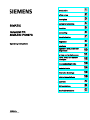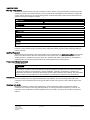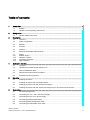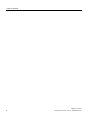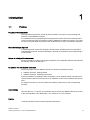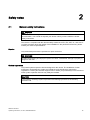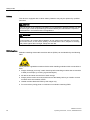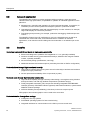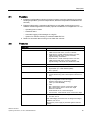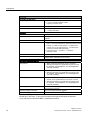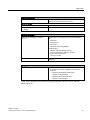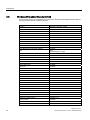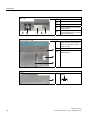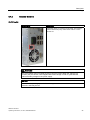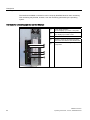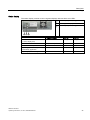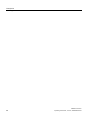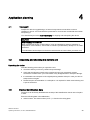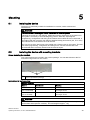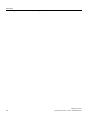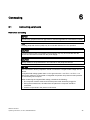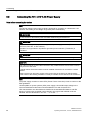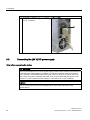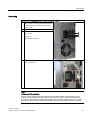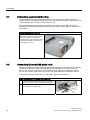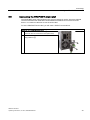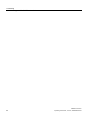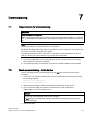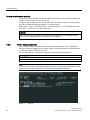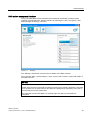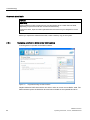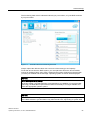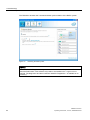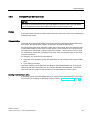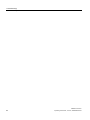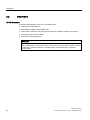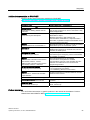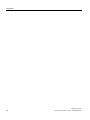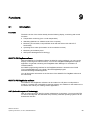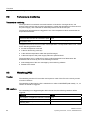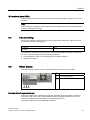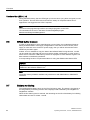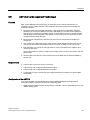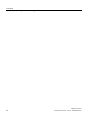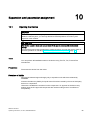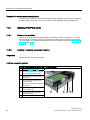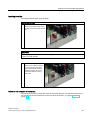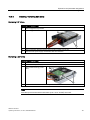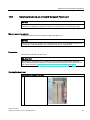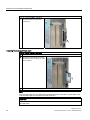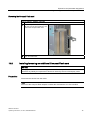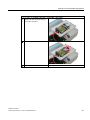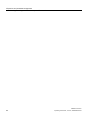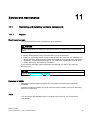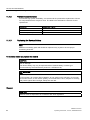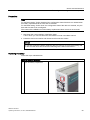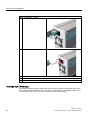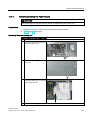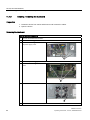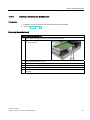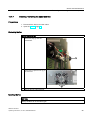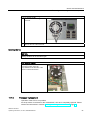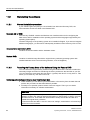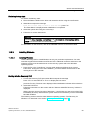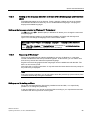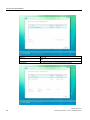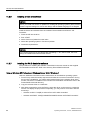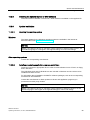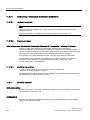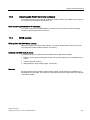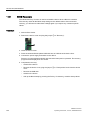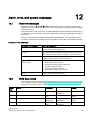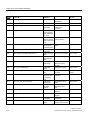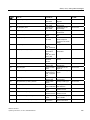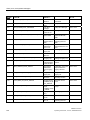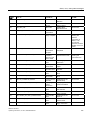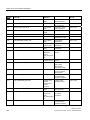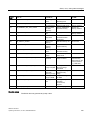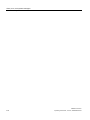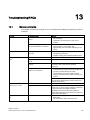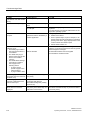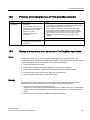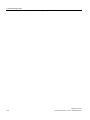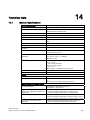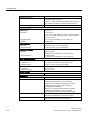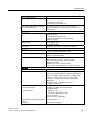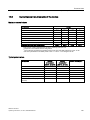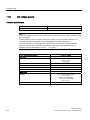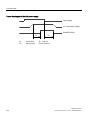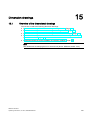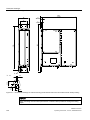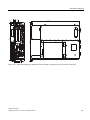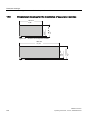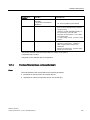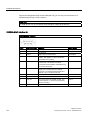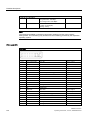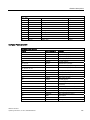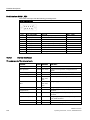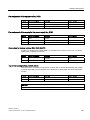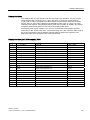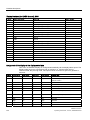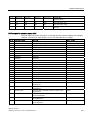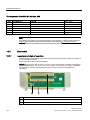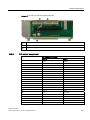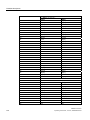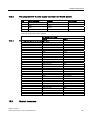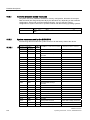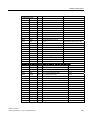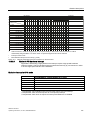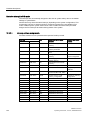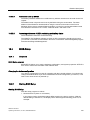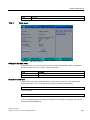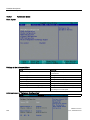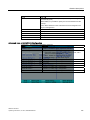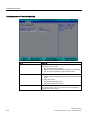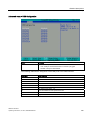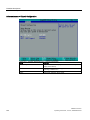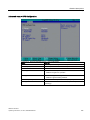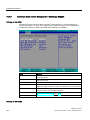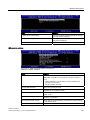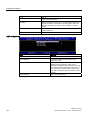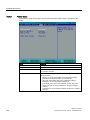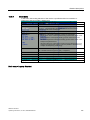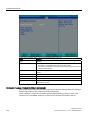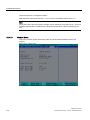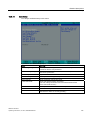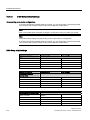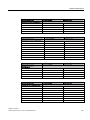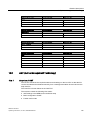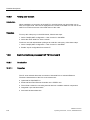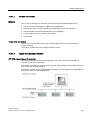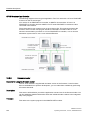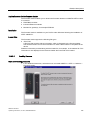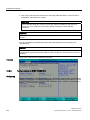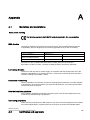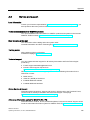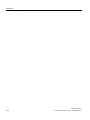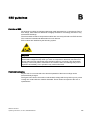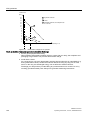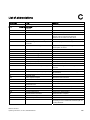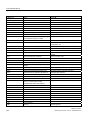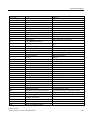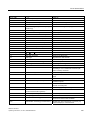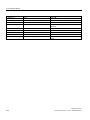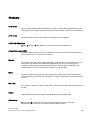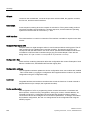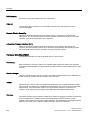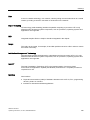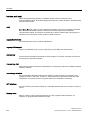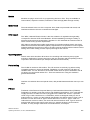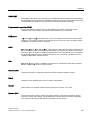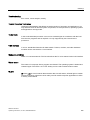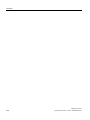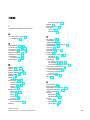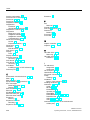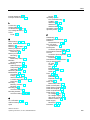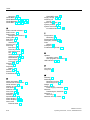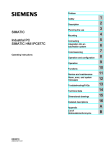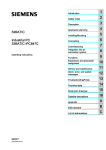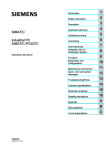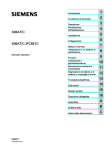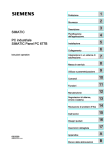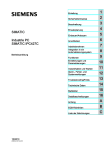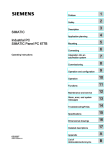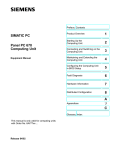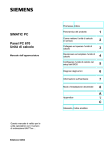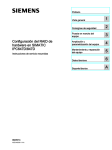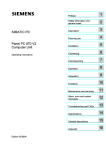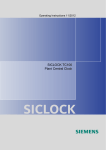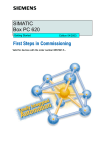Download Siemens SIMATIC IPC627C Operating instructions
Transcript
SIMATIC IPC627C
SIMATIC
Industrial PC
SIMATIC IPC627C
Operating Instructions
11/2010
A5E02669068-02
1
___________________
Introduction
2
___________________
Safety notes
3
___________________
Description
4
___________________
Application planning
5
___________________
Mounting
6
___________________
Connecting
7
___________________
Commissioning
8
___________________
Integration
9
___________________
Functions
Expansion and parameter
10
___________________
assignment
11
___________________
Service and maintenance
Alarm, error, and system
12
___________________
messages
13
___________________
Troubleshooting/FAQs
14
___________________
Technical data
15
___________________
Dimension drawings
16
___________________
Detailed descriptions
A
___________________
Appendix
B
___________________
ESD guidelines
C
___________________
List of abbreviations
Legal information
Legal information
Warning notice system
This manual contains notices you have to observe in order to ensure your personal safety, as well as to prevent
damage to property. The notices referring to your personal safety are highlighted in the manual by a safety alert
symbol, notices referring only to property damage have no safety alert symbol. These notices shown below are
graded according to the degree of danger.
DANGER
indicates that death or severe personal injury will result if proper precautions are not taken.
WARNING
indicates that death or severe personal injury may result if proper precautions are not taken.
CAUTION
with a safety alert symbol, indicates that minor personal injury can result if proper precautions are not taken.
CAUTION
without a safety alert symbol, indicates that property damage can result if proper precautions are not taken.
NOTICE
indicates that an unintended result or situation can occur if the corresponding information is not taken into
account.
If more than one degree of danger is present, the warning notice representing the highest degree of danger will
be used. A notice warning of injury to persons with a safety alert symbol may also include a warning relating to
property damage.
Qualified Personnel
The product/system described in this documentation may be operated only by personnel qualified for the specific
task in accordance with the relevant documentation for the specific task, in particular its warning notices and
safety instructions. Qualified personnel are those who, based on their training and experience, are capable of
identifying risks and avoiding potential hazards when working with these products/systems.
Proper use of Siemens products
Note the following:
WARNING
Siemens products may only be used for the applications described in the catalog and in the relevant technical
documentation. If products and components from other manufacturers are used, these must be recommended
or approved by Siemens. Proper transport, storage, installation, assembly, commissioning, operation and
maintenance are required to ensure that the products operate safely and without any problems. The permissible
ambient conditions must be adhered to. The information in the relevant documentation must be observed.
Trademarks
All names identified by ® are registered trademarks of the Siemens AG. The remaining trademarks in this
publication may be trademarks whose use by third parties for their own purposes could violate the rights of the
owner.
Disclaimer of Liability
We have reviewed the contents of this publication to ensure consistency with the hardware and software
described. Since variance cannot be precluded entirely, we cannot guarantee full consistency. However, the
information in this publication is reviewed regularly and any necessary corrections are included in subsequent
editions.
Siemens AG
Industry Sector
Postfach 48 48
90026 NÜRNBERG
GERMANY
A5E02669068-02
Ⓟ 11/2010
Copyright © Siemens AG 2010.
Technical data subject to change
Table of contents
1
Introduction................................................................................................................................................ 9
1.1
Preface...........................................................................................................................................9
1.2
Guideline to the operating instructions ........................................................................................10
2
Safety notes............................................................................................................................................. 11
2.1
General safety instructions ..........................................................................................................11
3
Description............................................................................................................................................... 13
3.1
Overview ......................................................................................................................................13
4
5
6
3.2
Areas of application .....................................................................................................................14
3.3
Benefits ........................................................................................................................................14
3.4
Function .......................................................................................................................................15
3.5
Features .......................................................................................................................................15
3.6
Windows Embedded Standard 2009 ...........................................................................................18
3.7
3.7.1
3.7.2
3.7.3
3.7.4
Design ..........................................................................................................................................19
Exterior design .............................................................................................................................19
Operator Controls ........................................................................................................................21
Connection elements ...................................................................................................................23
Status displays .............................................................................................................................26
Application planning................................................................................................................................. 29
4.1
Transport......................................................................................................................................29
4.2
Unpacking and checking the delivery unit ...................................................................................29
4.3
Device identification data .............................................................................................................29
4.4
Ambient and environmental conditions........................................................................................30
4.5
Permitted mounting positions.......................................................................................................31
Mounting.................................................................................................................................................. 33
5.1
Installing the device .....................................................................................................................33
5.2
Installing the device with mounting brackets ...............................................................................33
5.3
Installing the device with the vertical mounting kit .......................................................................34
5.4
Installing the device with the vertical mounting kit for PC port access from the front..................35
Connecting .............................................................................................................................................. 37
6.1
Connecting peripherals ................................................................................................................37
6.2
Connecting the 100 - 240 V AC Power Supply............................................................................38
6.3
Connecting the (24 V) DC power supply .....................................................................................40
6.4
Connecting equipotential bonding................................................................................................42
6.5
Connecting Ethernet/USB strain relief .........................................................................................42
6.6
Connecting the PROFINET strain relief.......................................................................................43
SIMATIC IPC627C
Operating Instructions, 11/2010, A5E02669068-02
3
Table of contents
7
8
9
10
4
Commissioning ........................................................................................................................................ 45
7.1
Requirements for commissioning................................................................................................ 45
7.2
Basic commissioning - initial startup ........................................................................................... 45
7.3
Windows XP, Windows 7 Security Center .................................................................................. 46
7.4
Switching off the device .............................................................................................................. 46
7.5
7.5.1
7.5.2
7.5.3
7.5.4
7.5.5
Notes on operation...................................................................................................................... 47
DVD burner ................................................................................................................................. 47
2HDD system (optional) .............................................................................................................. 47
RAID1 system (optional) ............................................................................................................. 48
Replacing a defective drive in the RAID system ......................................................................... 50
Compact Flash card (optional).................................................................................................... 53
Integration................................................................................................................................................ 55
8.1
Integration into an automation system ........................................................................................ 55
8.2
PROFINET .................................................................................................................................. 56
Functions ................................................................................................................................................. 59
9.1
Introduction ................................................................................................................................. 59
9.2
Temperature monitoring.............................................................................................................. 60
9.3
Watchdog (WD)........................................................................................................................... 60
9.4
Fan monitoring ............................................................................................................................ 61
9.5
Status display.............................................................................................................................. 61
9.6
SRAM buffer memory.................................................................................................................. 62
9.7
Battery monitoring ....................................................................................................................... 62
9.8
AMT (Active Management Technology)...................................................................................... 63
Expansion and parameter assignment..................................................................................................... 65
10.1
Opening the Device..................................................................................................................... 65
10.2
10.2.1
Memory expansion...................................................................................................................... 66
Removing/Installing Memory Module.......................................................................................... 66
10.3
10.3.1
10.3.2
Installing PCI/PCIe cards ............................................................................................................ 68
Notes on the modules ................................................................................................................. 68
Installing / removing expansion modules .................................................................................... 68
10.4
10.4.1
10.4.2
10.4.3
10.4.4
10.4.5
Installing drives ........................................................................................................................... 70
Options of installing disk drives................................................................................................... 70
Installing/removing a drive bay module....................................................................................... 71
Removing / installing an optical drive.......................................................................................... 72
Installing / removing hard disks................................................................................................... 73
emoving/installing an SSD drive ................................................................................................. 74
10.5
Installing/removing an on-board Compact Flash card ................................................................ 75
10.6
Installing/removing an additional Compact Flash card ............................................................... 77
SIMATIC IPC627C
Operating Instructions, 11/2010, A5E02669068-02
Table of contents
11
Service and maintenance ........................................................................................................................ 81
11.1
11.1.1
11.1.2
11.1.3
11.1.4
11.1.5
11.1.6
11.1.7
11.1.8
11.1.9
Removing and installing hardware components ..........................................................................81
Repairs.........................................................................................................................................81
Preventive maintenance ..............................................................................................................82
Replacing the Backup Battery......................................................................................................82
Removing/Installing the Power Supply ........................................................................................85
Installing / removing the bus board..............................................................................................86
Installing / removing the motherboard .........................................................................................87
Installing / removing the equipment fan .......................................................................................89
Installing / removing the power supply fan...................................................................................90
Processor replacement ................................................................................................................91
11.2
Reinstalling the software..............................................................................................................92
11.2.1 General installation procedure .....................................................................................................92
11.2.2 Restoring the Factory State of the Software Using the Restore DVD .........................................92
11.2.3 Installing Windows .......................................................................................................................93
11.2.3.1 Installing Windows .......................................................................................................................93
11.2.3.2 Setting up partitions for Windows XP and Server 2008 operating systems ................................94
11.2.4 Setting up the language selection by means of the Multilanguage User Interface (MUI)............95
11.2.5 Recovery of Windows 7 ...............................................................................................................95
11.2.6 Installing drivers and software .....................................................................................................98
11.2.7 Installing the RAID Controller software........................................................................................98
11.2.8 Installing the optional burner or DVD software ............................................................................99
11.2.9 Update installation .......................................................................................................................99
11.2.9.1 Updating the operating system ....................................................................................................99
11.2.9.2 Installing or updating application programs and drivers ..............................................................99
11.2.10 Data backup / subsequent modification of partitions .................................................................100
11.2.10.1 Hardware supported .............................................................................................................100
11.2.10.2 Creating an image.................................................................................................................100
11.2.10.3 Modifying the partitions.........................................................................................................100
11.2.11 CP 1616 onboard.......................................................................................................................100
12
13
14
11.3
Installing the RAID Controller software......................................................................................101
11.4
BIOS update...............................................................................................................................101
11.5
BIOS Recovery ..........................................................................................................................102
Alarm, error, and system messages ...................................................................................................... 103
12.1
Boot error messages..................................................................................................................103
12.2
BIOS beep codes.......................................................................................................................103
Troubleshooting/FAQs........................................................................................................................... 111
13.1
General problems ......................................................................................................................111
13.2
Problems when Using Modules of Third-party Manufacturers...................................................113
13.3
Display a temperature error by means of the DiagBase application .........................................113
Technical data ....................................................................................................................................... 115
14.1
General Specifications ...............................................................................................................115
14.2
Current/power requirements of the device.................................................................................119
14.3
AC voltage supply ......................................................................................................................120
14.4
DC power supply........................................................................................................................121
SIMATIC IPC627C
Operating Instructions, 11/2010, A5E02669068-02
5
Table of contents
15
16
6
Dimension drawings .............................................................................................................................. 123
15.1
Overview of the dimensional drawings ..................................................................................... 123
15.2
Dimensional drawings of the device ......................................................................................... 124
15.3
Dimensional drawings for the installation of expansion modules ............................................. 128
Detailed descriptions ............................................................................................................................. 129
16.1
16.1.1
16.1.2
16.1.3
16.1.4
16.1.5
16.1.6
Motherboard.............................................................................................................................. 129
Structure and functions of the motherboard.............................................................................. 129
Technical features of the motherboard ..................................................................................... 130
Position of the interfaces on the motherboard .......................................................................... 131
External ports ............................................................................................................................ 133
Internal interfaces...................................................................................................................... 138
Front ports ................................................................................................................................. 140
16.2
16.2.1
16.2.2
16.2.3
16.2.4
Bus board .................................................................................................................................. 144
Layout and principle of operation.............................................................................................. 144
PCI slot pin assignment ............................................................................................................ 145
Pin assignment 12 V power supply connection for WinAC module .......................................... 147
PCI Express slot x16 pin assignment ....................................................................................... 147
16.3
16.3.1
16.3.2
16.3.2.1
16.3.2.2
16.3.2.3
16.3.2.4
16.3.2.5
16.3.2.6
System resources ..................................................................................................................... 148
Currently allocated system resources....................................................................................... 148
System resources used by the BIOS/DOS ............................................................................... 148
I/O address allocation ............................................................................................................... 148
Interrupt Assignments ............................................................................................................... 150
Exclusive PCI hardware interrupt.............................................................................................. 151
Memory address assignments .................................................................................................. 152
Addresses used by SRAM ........................................................................................................ 153
Accessing addresses of LEDs, watchdog and battery status ................................................... 153
16.4
16.4.1
16.4.2
16.4.3
16.4.4
16.4.5
16.4.6
16.4.7
16.4.8
16.4.9
16.4.10
16.4.11
16.4.12
BIOS-Setup ............................................................................................................................... 153
Overview ................................................................................................................................... 153
Starting BIOS Setup.................................................................................................................. 153
BIOS Setup menus ................................................................................................................... 154
Main menu................................................................................................................................. 155
Advanced menu ........................................................................................................................ 156
Advanced menu: Active Management Technology Support..................................................... 163
Security menu ........................................................................................................................... 166
Power menu .............................................................................................................................. 167
Boot Menu ................................................................................................................................. 168
Version Menu ............................................................................................................................ 171
Exit menu .................................................................................................................................. 172
BIOS Setup default settings ...................................................................................................... 173
16.5
16.5.1
16.5.2
16.5.3
16.5.4
16.5.5
16.5.6
AMT (Active Management Technology).................................................................................... 176
Overview of AMT....................................................................................................................... 176
Enabling AMT, basic configuration ........................................................................................... 177
Advanced settings..................................................................................................................... 177
Resetting with Unconfigure ....................................................................................................... 178
Obtaining the network address ................................................................................................. 178
Forcing user consent................................................................................................................. 179
SIMATIC IPC627C
Operating Instructions, 11/2010, A5E02669068-02
Table of contents
16.6
16.6.1
16.6.1.1
16.6.1.2
16.6.1.3
16.6.2
16.6.2.1
16.6.3
A
Communications processor CP 1616 onboard ..........................................................................179
Introduction ................................................................................................................................179
Properties...................................................................................................................................179
Network connections..................................................................................................................180
Typical Communication Partners ...............................................................................................180
Firmware loader .........................................................................................................................181
Loading firmware .......................................................................................................................182
Further actions in STEP 7/NCM PC ..........................................................................................184
Appendix................................................................................................................................................ 185
A.1
Guidelines and declarations.......................................................................................................185
A.2
Certificates and approvals .........................................................................................................186
A.3
Service and support ...................................................................................................................187
B
ESD guidelines ...................................................................................................................................... 189
C
List of abbreviations............................................................................................................................... 191
C.1
Abbreviations .............................................................................................................................191
Glossary ................................................................................................................................................ 197
Index...................................................................................................................................................... 209
SIMATIC IPC627C
Operating Instructions, 11/2010, A5E02669068-02
7
Table of contents
8
SIMATIC IPC627C
Operating Instructions, 11/2010, A5E02669068-02
Introduction
1.1
1
Preface
Purpose of this document
These operating instructions contain all the information you need for commissioning and
operation of the SIMATIC IPC627C.
It is intended both for programming and testing personnel who commission the device and
connect it with other units (automation systems, additional programming devices), as well as
for service and maintenance personnel who install add-ons or carry out fault/error analyses.
Basic knowledge required
A solid background in personal computers and Microsoft operating systems is required to
understand this manual. General knowledge in the field of automation control engineering is
recommended.
Scope of validity of this document
The documentation is valid for all supplied variations of the SIMATIC IPC627C and describe
the delivery status as of May 2010.
Its place in the information landscape
The documentation for the SIMATIC IPC627C includes the following sections:
● SIMATIC IPC627C, Getting Started
● SIMATIC IPC627C, Operating Instructions
The documentation is supplied in German,English, French, Spanish, Italian, Japanese and
Chinese with the device in electronic form as a PDF file on the "Documentation and Drivers"
DVD.
For further instructions on how to handle the software, please refer to the corresponding
manuals.
Conventions
The term "Box PC" or "device" is sometimes used to refer to the SIMATIC IPC627C product
in this documentation. The abbreviation "CP" stands for CP 1616 onboard.
History
Currently released versions of these operating instructions:
SIMATIC IPC627C
Operating Instructions, 11/2010, A5E02669068-02
9
Introduction
1.2 Guideline to the operating instructions
Edition
Comment
05/2010
First Edition
11/2010
Second edition
Changes: Power supply, on/off switch and on/off button, BIOS setup, AMT,
programming interface DMAPI, system resources
New sections: "BIOS update", "BIOS recovery"
Deleted sections: "Turning on the device", "Reinstalling the operating system",
"Partitioning the data medium", "Installing drivers and software", "Installing
updates", "Data backup"
1.2
Guideline to the operating instructions
Organization of contents
Contents
Contents
Detailed organization of the documentation, including the index of pages and chapters
Introduction
Purpose, layout and description of the important topics.
Safety information
Covers all general safety-related aspects of statutory regulations in terms of the installation,
commissioning and operation of the product/system.
Description
Fields of application, features and installation of the product/system
Application planning
Aspects of storage, transport, environmental and EMC conditions to be considered in the
preparatory stage
Installing
Product installation options and installation instructions
Connecting
Options for connecting the product and wiring instructions
Commissioning
Commissioning the product/system.
Integration
Options of integrating the product into existing or planned system environments/networks.
Functions
Monitoring and display functions
Expansions / Programming
Installation of expansion devices (memory, modules, drives)
Maintenance and service
Replacement of hardware components, restoring and setup of the operating system,
installation of drivers and software
Troubleshooting
Problems, cause, remedy
Specifications
General specifications in compliance with relevant standards and current/voltage values
Dimensional Drawings
Dimensions of the device and of modules
Detailed descriptions
Structure, function and features of vital components, distribution of system resources and
use of the BIOS Setup routine
Appendix
Guidelines and certifications, service and support, notes on retrofitting
ESD directives
General ESD directives.
10
SIMATIC IPC627C
Operating Instructions, 11/2010, A5E02669068-02
2
Safety notes
2.1
General safety instructions
CAUTION
Please observe the safety instructions on the back of the cover sheet of this
documentation. You should not expand your device unless you have read the relevant
safety instructions.
This device is compliant with the relevant safety measures to IEC, EN, VDE, UL, and CSA. If
you have questions about the validity of the installation in the planned environment, please
contact your service representative.
Repairs
Only authorized personnel are permitted to repair the device.
WARNING
Unauthorized opening and improper repairs can cause considerable damage to property or
danger for the user.
System expansions
Only install system expansion devices designed for this device. The installation of other
expansions can damage the system and violate the radio-interference suppression
regulations. Contact your technical support team or where you purchased your PC to find out
which system expansion devices may safely be installed.
CAUTION
If you install or exchange system expansions and damage your device, the warranty
becomes void.
SIMATIC IPC627C
Operating Instructions, 11/2010, A5E02669068-02
11
Safety notes
2.1 General safety instructions
Battery
This device is equipped with a Lithium battery. Batteries may only be replaced by qualified
personnel.
CAUTION
There is the risk of an explosion if the battery is not replaced as directed. Replace only with
the same type or with an equivalent type recommended by the manufacturer. Dispose of
used batteries in accordance with local regulations.
WARNING
Risk of explosion and release of harmful substances!
For this reason, do not burn lithium batteries, do not solder on the cell body, do not open,
do not short circuit, do not reverse polarity, do not heat above 100°C, dispose of correctly,
and protect against direct sunlight, dampness and dew.
ESD directives
Modules containing electrostatic sensitive devices (ESDs) can be identified by the following
label:
Strictly follow the guidelines mentioned below when handling modules which are sensitive to
ESD:
● Always discharge your body´s static electricity before handling modules that are sensitive
to ESD (for example, by touching a grounded object).
● All devices and tools must be free of static charge.
● Always pull the mains connector and disconnect the battery before you install or remove
modules which are sensitive to ESD.
● Handle modules fitted with ESDs by their edges only.
● Do not touch any wiring posts or conductors on modules containing ESDs.
12
SIMATIC IPC627C
Operating Instructions, 11/2010, A5E02669068-02
3
Description
3.1
Overview
The SIMATIC IPC627C is a compact Box PC and is optimized for high-performance PC
applications and for installation direct at the machine where space is limited.
● Compact design
● Expandable (2 slots for expansion modules)
● Scalability
● High performance
● High degree of ruggedness
Figure 3-1
SIMATIC IPC627C
SIMATIC IPC627C
Operating Instructions, 11/2010, A5E02669068-02
13
Description
3.2 Areas of application
3.2
Areas of application
The SIMATIC Box IPC627C provides engineers building machines, plants and switch
cabinets with a high-performance, expandable PC platform for industrial application on the
plant floor:
● Measurement, controlling and regulation of process and machine data, for example, for
redundant process control systems and transport systems in production facilities
● Operating and visualization tasks with separate display / monitor solutions, for example,
large-scale displays in automotive production
● Data logging and processing, for example, production data logging, distributed process
control
The SIMATIC IPC627C has CE certification for use in the industrial sector as well as in
residential and commercial areas, and small businesses. In addition to industrial
applications, it can also be used in building services automation or in facilities open to the
public.
3.3
Benefits
Reduction in standstill times thanks to high system availability
● Efficient self-diagnostics (SIMATIC PC DiagMonitor ≥ V 4.2, optionally available)
● Solutions for data security (preventative data backups, SIMATIC IPC Image & Partition
Creator, optionally available)
● Service-friendly design (modifications, servicing)
● Additional hardware and software options (secondary hard disk or RAID1 configuration)
Cost reductions through high investment security
● High product continuity through long-term secure functionality in hardware and software
(support for legacy interfaces)
● Secure replacement availability of the components (5 years)
Reduced costs through high industrial functionality
● High industrial capability through extremely robust design, even against strong vibration
and impact loads, and with high ambient temperatures (ventilation design)
● Totally Integrated Automation (TIA) components including integrated PROFIBUS/MPI
interface (optional), PROFINET interface (optional) and Ethernet interface, system-tested
SIMATIC software package
● Sufficient flexibility and expandability (2 free slots) in the most compact space
PEG graphics and onboard graphics can be used at the same time
Cost minimization through time savings
● Configured, turn-key systems
● Preinstalled operating systems for fast commissioning
● Integrated interfaces for communication on the field or process control level
14
SIMATIC IPC627C
Operating Instructions, 11/2010, A5E02669068-02
Description
3.4 Function
3.4
Function
● Integrated configurable monitoring functions (program execution (watchdog) for internal
housing temperature, processor temperatures, disk drive temperatures and RPM of the
two fans)
● Enhanced diagnostics / messaging via Ethernet, e-mail, SMS, and for direct input in
SIMATIC software applications via OPC (optional via SIMATIC PC DiagMonitor ≥ V 4.2):
– Operating hours counter
– Hard disk status
– Automatic logging of all messages to a log file
– Options for central monitoring of networked SIMATIC PCs
● RAID1 for automatic data mirroring on two hard disk volumes
3.5
Features
Basic data
Design
Panel mounting device, box
Processor
Intel® Celeron™ P4505 mobile processor 1.86 GHz,
2 MB second-level cache, 2 cores / 2 threads
Intel® Core™ i3-330E mobile processor 2.13 GHz,
3 MB second-level cache, 2 cores /4 threads,
hyperthreading, virtualization
Intel® Core™ i7-610E mobile processor 2.53 GHz,
4 MB second-level cache, 2 cores / 4 threads,
hyperthreading, turboboost and virtualization, AMT
Chipset
Mobile Intel® QM57 Express Chipset
Main memory
1 GB SDRAM (DDR3)
Expandable up to 4 GB SDRAM (DDR3)
ECC, optional
Slots for add-ons
1x PCI 290 mm long and 1x PCI 185 mm long
1x PCI 290 mm long and 1x PCI Express x16 185 mm
long
Graphics
Intel® HD graphics controller,
chip set integrated 2-D and 3-D engine,
Dynamic Video Memory Technology
(uses up to 256 MB RAM)
CRT:
Max. 1280x1024 at 100 Hz / 32-bit color depth
Max. 1600x1200 at 60 Hz / 32-bit color depth
Maximum resolution:
2038x1536 at 75 Hz / 16-bit color depth
LCD via DVI-I: 1600x1200 at 60 Hz / 32-bit color depth
100 - 240 VAC, 190 W; wide range
24 V DC, 210 W
Power supply
Both with bridging of transient loss of voltage according to
NAMUR: max. 20 ms.
The 24V DC power supply is protected against reversed
polarity.
SIMATIC IPC627C
Operating Instructions, 11/2010, A5E02669068-02
15
Description
3.5 Features
Basic data
Drives and storage media
1 x 3.5" hard disk or
2 x 2.5" hard disk or RAID1 system
Capacity see order forms
Mass storage
DVD drive
DVD burner
Flash memory
Slot for Compact Flash card
1 x Solid State Disk
Interfaces
Ethernet
2x 10/100/1000 Mbps (RJ45)
PROFIBUS/MPI
12 Mbps (isolated potential, compatible to CP 5611),
optional
PROFINET
10/100 Mbps (CP 1616 onboard), three RJ45; optional
USB
External: 4 x USB 2.0 high current
(max. 2 can be simultaneously operated as high current)
Internal: 1 x USB 2.0 high current + 1x USB 2.0 low
current on a 10-pin male connector, 1 x USB 2.0 low
current for internal USB stick/dongle
Front panel ports: 1 x USB 1.1, 1 x USB 2.0,
both high current
COM
Serial V.24 port
Monitor
1x DVI-I (VGA monitors can be connected with a DVI/VGA
adapter that is available as an accessory)
Monitoring and safety functions
Temperature
When permitted temperature range is exceeded
Warning messages from application program that can
be analyzed: local (DiagBase), via LAN (DiagMonitor,
optionally available)
Fans
Failure of device and power supply fans
Warning messages from application program that can
be analyzed: local (DiagBase), via LAN (DiagMonitor,
optionally available)
Watchdog
Monitoring function for program execution
Restart can be parameterized in the event of a fault
Warning messages from application program that can
be analyzed: local (DiagBase), via LAN (DiagMonitor,
optionally available)
LED display
2 LEDs for displaying system status that can be
programmed by the user1
Transient voltage interruption
Up to 20 ms buffer time with full load
Buffer memory (optional)
2 MB battery-buffered SRAM 1) 2)
1) The DMAPI programming interface is available to activate the LEDs and the SRAM 2). You
will find this in the folder "C:\Program Files\Siemens\DiagnosticManagement\DMAPI".
2) only
16
with devices with PROFIBUS or PROFINET interface
SIMATIC IPC627C
Operating Instructions, 11/2010, A5E02669068-02
Description
3.5 Features
Optional accessories
Vertical mounting brackets
For space-saving installation of the Box PC in the control
cabinet, ports facing up/down or forward
Graphics adapter
DVI-I to VGA adapter
DVI-I to VGA and DVI Y-adapter (dual Used to connect two monitors to the Box PC
display)
Used to connect a monitor with a VGA port to the Box PC
Optional expansions
SIMATIC PC DiagMonitor software
≥ V 4.2
Software tool for monitoring local and remote SIMATIC
PCs:
Watchdog
Temperature
Fan speed
Hard disk monitoring (SMART)
Communication:
Ethernet interface (SNMP protocol)
OPC for integration in SIMATIC software
Client server architecture
Layout of log files
SIMATIC IPC Image & Partition Creator
Software tool for local data backup and partitioning of
hard disks
Software
Operating systems
Without
Preinstalled / activated / available on the Restore
CD/DVD:
– Windows Embedded Standard 2009
–
–
English on CompactFlash
Windows XP Professional MUI 1)
Windows 7 Ultimate MUI 1)
1) MUI:
Multi Language User Interface; 6 languages (English, German, French, Spanish,
Italian, Chinese)
SIMATIC IPC627C
Operating Instructions, 11/2010, A5E02669068-02
17
Description
3.6 Windows Embedded Standard 2009
3.6
Windows Embedded Standard 2009
The overview shows the essential device functions in Windows Embedded Standard 2009 if
the device ships with this operating system:
18
Function
Compact Flash card version
Enhanced Write Filter (EWF)
In RAM RAM(REG)
SIMATIC IPC DiagBase
Available
Pagefile
Deactivated in favor of the EWF
System Restore Core
Available
File based Writefilter (FBWF)
Available
Registryfilter
Available
Device Update Agent (DUA)
Available
HORM
Available
Telnet Server
Available
Windows Backup
Available
User Mode Driver Framework (UMDF)
Available
MUI
GER
default language: English
Administrator Account
Available
User Account
Available
Explorer Shell
Available
Internet Explorer (IE)
Available, IE7
Internet Information Server (IIS)
Available V 5.1
Terminal Services
Available
Bluetooth
Available
Wireless Network Support
Available
Windows Firewall
Available
Windows Security Center
Available
MSN Explorer
Not available
Outlook Express
Available
Administrative Tools
Available
SMS Advanced Client
Not available
Remote Desktop
Available V 6.0
Remote Assistance
Available
.NET Framework
Not available
ASP.NET
Not available
Windows .NET Messenger
Available V 4.7
Code pages/User Location/Keyboard
Selection available
Disk Management Services
Available
Windows Installer Service
Available V 3.1
Class Installer
Available
CoDevice Installer
Available
Windows Movie Maker
Not available
SIMATIC IPC627C
Operating Instructions, 11/2010, A5E02669068-02
Description
3.7 Design
Function
Compact Flash card version
Media Player
Available, V11.0
Windows Media Player Tour
Not available
DirectX
V9.0c
Accessories
Available
Help files for all components
Not available
Games
Not available
Fonts
118
Windows XP Tour
Not available
Microsoft Silverlight
Available V 1.0
NetMeeting
Available V 3.1
Note
Activation of "HORM" and creation of a "Hiber File"
When "HORM" is activated, the "Hibernate" function can be used for Windows Embedded
Standard 2009:
EWFMGR C: /activatehorm
"Hibernate" is activated following a restart. The system then always boots from this file.
3.7
Design
3.7.1
Exterior design
Front view
①
DVI/VGA port
②
On/off button
③
2 slots for expansion modules
④
Cover for Compact Flash Card
slot
⑤
COM interface
⑥
4 USB ports
⑦
2 RJ 45 Ethernet connections
⑧
IEC connector for AC power
supply or connection for DC
power supply
⑨
On / Off switch
⑩
PROFIBUS or PROFINET ports
⑪
Power supply fan
SIMATIC IPC627C
Operating Instructions, 11/2010, A5E02669068-02
19
Description
3.7 Design
Rear view
①
Battery compartment
②
Device fan
③
Rating label with serial number
④
Steel cover plate for the operator
panel interfaces
⑤
Status display: Two part 7
segment display and two LEDs for
POST code (optional)
①
Mounting for WinAC backup
battery (please use the supplied
battery mount without cover for
WinAC module)
②
Input data of the power supply
③
Drive bay module for hard disks
and DVD burner
①
Connection for equipotential
bonding
Side view (drive side)
Bottom
20
SIMATIC IPC627C
Operating Instructions, 11/2010, A5E02669068-02
Description
3.7 Design
3.7.2
Operator Controls
On/Off switch
On/Off switch
Description
Switch the device on using the on/off switch. This requires
that the BIOS Setup entry "After Power Failure" is set to
"Power On".
WARNING
The on/off switch does not isolate the device from the mains! When the switch is in 0
position (Off), the device is still supplied with mains voltage in order to generated the
internal auxiliary voltage for the power supply.
NOTICE
Terminate the operating system before shutting down the device with the on/off switch,
otherwise data may be lost.
SIMATIC IPC627C
Operating Instructions, 11/2010, A5E02669068-02
21
Description
3.7 Design
On/off button
On/off button
Description
The on/off button has three functions:
- Switch on the PC (press briefly 1x)
- Shut down the operating system and PC
(press briefly 1x)
- Switch off the PC without shutting down the
operating system
(press and hold more than 4 seconds) =
hardware reset.
CAUTION
Data may be lost when the PC performs a hardware reset.
WARNING
The on/off button does not isolate the device from the mains!
Note
By default, the BIOS Setup entry "After Power Failure" is set to "Power On". This means the
device is switched on with the on/off switch and you do not have to operate the on/off button.
22
SIMATIC IPC627C
Operating Instructions, 11/2010, A5E02669068-02
Description
3.7 Design
3.7.3
Connection elements
Interfaces
Arrangement of the interfaces on the front of the device
Item
Description
Description
①
DVI/VGA
DVI/VGA connection for CRT or LCD monitor
with DVI interface, VGA via DVI/VGA adapter
②
Compact Flash card
Slot for Compact Flash card
③
COM
Serial V.24 port
④
USB 2.0
4 ports for USB devices
(only 2 ports can be simultaneously used as
high current)
⑤
ETHERNET
2x RJ 45 Ethernet connection for 10/100/1000
Mbps
⑥
PROFIBUS/MPI
MPI interface (RS485, electrically isolated),
optional 9-pin D-sub socket (optional product
model)
⑦
PROFINET
CP 1616 onboard interface, three RJ45 sockets
(optional product models)
SIMATIC IPC627C
Operating Instructions, 11/2010, A5E02669068-02
23
Description
3.7 Design
The interfaces available on the device can be uniquely identified based on their numbering.
This numbering may deviate, however, from the numbering performed by the operating
system.
Interfaces for connecting operator panels / displays
Arrangement of the interfaces
①
LVDS display interface
for TFT displays up to 1024 x 768 pixels
②
Access to 2nd LVDS display interface for
TFT displays up to 1280 x 1024
③
USB 2.0 for front
④
Retaining screw for the steel cover plate
that covers the interfaces described below.
⑤
I/O interface for connecting front panel
components
24
SIMATIC IPC627C
Operating Instructions, 11/2010, A5E02669068-02
Description
3.7 Design
AC power supply
Position of the IEC power connector
Description
IEC power connector to AC power supply of the
device. The maximum permitted power range is
100 VAC to 240 VAC.
DC power supply
Position of the DC power connector
Description
Plug connector for DC power supply of the device
①
+ (24 V DC)
②
- (ground)
③
PE (ground terminal)
SIMATIC IPC627C
Operating Instructions, 11/2010, A5E02669068-02
25
Description
3.7 Design
3.7.4
Status displays
PROFINET status display
PROFINET status display
6)352),1(7
Display
Meaning
LED
Description
SF PROFINET
(optional)
Status display for CP
1616 onboard
OFF
Slow flashing
CP not available
CP disabled
No error, communication
established
Download in progress
Link status error
IO controller: IO device cannot
be addressed
IO controller: Duplicate IP
address
Fast flashing
Exception error: Diagnostics via
Web or SNMP no longer possible
AN
Diagnostic information
available
No communication
established.
Virtual status displays
The two "virtual" CP 1616 LEDs can only be seen in the SIMATIC software and can be scanned via
SNMP.
PROFINET
26
Virtual LEDs
RUN
CP is active
STOP
CP is in the stop state
Flashes
There are no "slow flashing" or
"fast flashing" states.
SIMATIC IPC627C
Operating Instructions, 11/2010, A5E02669068-02
Description
3.7 Design
Status display
The status display consists of two 7-segment displays with two three-color LEDs.
①
LED H1 (red, yellow, orange)
②
2 x 7-segment display
③
LED H2 (red, yellow, orange)
7 segment display
LED H1
LED H2
Power On
(= status display test)
88h
Orange
Orange
BIOS self-test
xxh (see BIOS post code)
Off
Off
BIOS self-test completed
00h
Off
Off
Operating system running or
controlled by application
00h
Off
Off
Operating system shutting down
Off
Off
Off
SIMATIC IPC627C
Operating Instructions, 11/2010, A5E02669068-02
27
Description
3.7 Design
28
SIMATIC IPC627C
Operating Instructions, 11/2010, A5E02669068-02
Application planning
4.1
4
Transport
Despite the device's rugged design, its internal components are sensitive to severe
vibrations or shock. You must therefore protect the PC from severe mechanical stress when
transporting it.
You should always use the original packaging for shipping and transporting the device.
CAUTION
Risk of damage to the device!
When transporting the PC in cold weather, it may be submitted to extreme variations in
temperature. In this situation, ensure that no moisture (condensation) develops on or inside
the device.
If condensation has developed on the device wait at least 12 hours before you switch it on.
4.2
Unpacking and checking the delivery unit
Unpacking the device
Note the following points when you unpack the unit
● Check the delivery unit for any visible transport damage.
● Verify that the shipment contains the complete unit and your separately ordered
accessories. Please inform your local dealer of any disagreements or transport damage.
● It is advisable not to dispose of the original packing material. Keep it in case you have to
transport the unit again.
● Please keep the documentation in a safe place. It is required for initial commissioning and
is part of the device.
4.3
Device identification data
The device can be clearly identified with the help of this identification data in case of repairs
or theft.
Enter the following data in the table below:
● Serial number: The serial number (S VP...) is found on the rating plate.
SIMATIC IPC627C
Operating Instructions, 11/2010, A5E02669068-02
29
Application planning
4.4 Ambient and environmental conditions
Rating plate
● Order number of the device
● Ethernet addresses: The Ethernet addresses of the device are printed on the device and
are stored in the BIOS Setup (F2 key) under "Advanced > Peripheral Configuration".
● Microsoft Windows "Product Key" on the "Certificate of Authenticity" (COA). The COA
label is bonded to the device. The Product Key is always required to reinstall the
operating system.
COA label
Serial number:
S VP ...
Order No.
6ES7647-6C...
Microsoft Windows Product Key
Ethernet address 1
Ethernet address 2
CP 1616 onboard layer 2
4.4
Ambient and environmental conditions
When you plan your project, take note of the following points:
● Observe the climatic and mechanical environmental conditions specified in the technical
specifications of your operating instructions.
● This device was designed for use in a normal industrial environment. Without additional
protective measures (such as the provision of clean air), SIMATIC Box PCs may not be
operated in harsh environments that are subject to caustic vapors or gases.
● At least 100 mm space should be left free around the ventilation slots, in order that the
PC receives sufficient ventilation.
● Do not cover the vent slots of the device.
● The device together with its AC power supply fulfils the requirements for fire protected
enclosures according to EN 60950-1. Therefore it can be installed without any additional
fire protective covering.
30
SIMATIC IPC627C
Operating Instructions, 11/2010, A5E02669068-02
Application planning
4.5 Permitted mounting positions
● The device with DC power supply does not fulfill the requirements according to
EN 60950-1 in the power supply unit area. The device must therefore be installed in such
a ways is part of an operating area with restricted access (e.g. a locked switchgear
cabinet, control panel or server room).
● Always observe the mounting positions permitted for this device.
● The connected or built-in peripherals should not introduce negative field voltage in excess
of 0.5 V into the device.
WARNING
Failure to adhere to these conditions when mounting the system voids the approvals
based on UL 60950-1, UL 508 and EN 60950-1!
4.5
Permitted mounting positions
PC mounting positions according to UL60950-1/UL508/EN60950-1/CSA22.2 No. 60950-1
An inclination of ± 20° is permitted for all approved mounting positions.
Position 1 (preferred)
Position 2
Position 3 (desktop)
SIMATIC IPC627C
Operating Instructions, 11/2010, A5E02669068-02
31
Application planning
4.5 Permitted mounting positions
Additional PC mounting positions according to UL508/CSA 22.2 No. 142
An inclination of ±15° is allowed in this mounting position.
Position 4 (ports facing down)
CD/DVD drive cannot be operated.
Position 5 (ports facing above)
CD/DVD drive cannot be operated.
Note
CD/DVD and floppy drives cannot be operated in this position. The CD drawer opens upward
or downward which can lead to mechanical damages in the drawer mechanism.
NOTICE
When using the device in the area of Industrial Control Equipment (UL 508), ensure that the
it is classified as "Open Type". A mandatory requirement for approval or operation
according to UL 508 is therefore installation of the device in an enclosure certified for UL
508.
NOTICE
Mounting positions 4 and 5 are also permitted for the Information Technology Equipment
area when the device is mounted in an enclosure that fulfills the requirements stipulated by
sections 4.6 and 4.7.3 of IEC/UL/EN/DIN EN 60950-2.
32
SIMATIC IPC627C
Operating Instructions, 11/2010, A5E02669068-02
5
Mounting
5.1
Installing the device
The device is particularly suitable for installation in consoles, switch cabinets and
switchboards.
WARNING
Function test while installing the device in machines or execute systems
Following the results of a risk analysis, additional protection equipment on the machine or
the system is necessary to avoid endangering persons. With this, especially the
programming, configuration and wiring of the inserted I/O modules have to be executed, in
accordance with the necessary risk analysis identified safety performance (SIL, PL or Cat.).
The intended use of the device has to be secured.
The correct use of the device has to be verified with a function test on the system. This test
can detect programming, configuration and wiring errors. The test results have to be
documented and if necessary inserted into the relevant inputs.
5.2
Installing the device with mounting brackets
Screw-mounting the brackets
Two angle brackets are included in the product package. You can attach these to the PC
enclosure using six M3 x 6 mm screws.
①
Mount the brackets onto the device using the included M3 screws with a max. insertion depth
of 5 mm (included in package).
Instructions for wall mounting
Mounting examples
Material
Hole diameter
Mounting
Concrete
8 mm diameter, 60 mm depth
Dowel: 8 mm, 50 mm, screws 4 mm, 50 mm
Plasterboard
(min. 13 mm thick)
14 mm diameter
Tilting dowel, diameter 4 mm
min. length 50 mm
Metal
(min. 2 mm thick)
5 mm diameter
Metal screws, diameter 4 mm
min. length 15 mm
WARNING
Ensure that the wall is capable of bearing four times the total weight of the device (including
the brackets and expansion modules). The total weight is approx. 7 kg.
SIMATIC IPC627C
Operating Instructions, 11/2010, A5E02669068-02
33
Mounting
5.3 Installing the device with the vertical mounting kit
5.3
Installing the device with the vertical mounting kit
The optional vertical mounting kit allows for space-saving installation of the device.
Securing the vertical mounting plate on the device
1.
Remove the equipotential bonding screw ① from the device and attach it with the vertical
mounting plate ②.
2.
Attach the vertical mounting plate with four M4 screws and three M3 screws to the device
Note
Please note the information in the following section Permitted mounting positions (Page 31).
34
SIMATIC IPC627C
Operating Instructions, 11/2010, A5E02669068-02
Mounting
5.4 Installing the device with the vertical mounting kit for PC port access from the front
5.4
Installing the device with the vertical mounting kit for PC port access
from the front
The optional vertical mounting kit allows for space-saving installation of the device.
Securing the vertical mounting plate on the device
1.
Secure the vertical mounting plate ① on the device using five M4 screws: two screws on top
② and three (not shown in figure) on the bottom of the device.
Note
Please note the information in the following section Permitted mounting positions (Page 31).
SIMATIC IPC627C
Operating Instructions, 11/2010, A5E02669068-02
35
Mounting
5.4 Installing the device with the vertical mounting kit for PC port access from the front
36
SIMATIC IPC627C
Operating Instructions, 11/2010, A5E02669068-02
Connecting
6.1
6
Connecting peripherals
Note before connecting
NOTICE
Connect only peripheral devices approved for industrial applications to EN 61000-6-2:2005.
Note
Hot-plug peripheral devices (USB) may be connected while the PC is in operation.
CAUTION
Peripheral devices that are incapable of hot-plugging may only be connected after the
device has been disconnected from the power supply.
CAUTION
Strictly adhere to the specifications in the manuals for the peripheral devices.
NOTICE
The connected or built-in peripherals should not introduce a negative field voltage into the
device.
A negative field voltage greater than 0.5 V to ground on the + 3.3 VDC / + 5 VDC / + 12
VDC power rail due to a connected or integrated component can prevent normal operation
or even destroy the computer.
When measuring the negative field voltage, remember the following:
The computer must be switched off and the power cable should be plugged in.
During the measurement, all cables from the plant to the computer should be
connected.
All other components in the plant must be active.
SIMATIC IPC627C
Operating Instructions, 11/2010, A5E02669068-02
37
Connecting
6.2 Connecting the 100 - 240 V AC Power Supply
6.2
Connecting the 100 - 240 V AC Power Supply
Note before connecting the device
Note
The varying voltage power supply module is designed for operation on 120/230/240 V AC
networks. The setting of the voltage range takes place automatically.
WARNING
Do not connect or disconnect power and data cables during thunderstorms.
WARNING
The device is designed for operation on grounded power supply networks (TN networks to
VDE 0100, Part 300, or IEC 60364-3).
Operation on ungrounded or impedance-grounded power networks (IT networks) is
prohibited.
WARNING
The permitted nominal voltage of the device must conform with local mains voltage.
CAUTION
The mains connector must be disconnected to fully isolate the device from mains. Ensure
easy access to this area.
A master mains disconnect switch must be installed if the device is mounted in a switch
cabinet.
Always ensure free and easy access to the power inlet on the device or that the safety
power outlet of the building installation is freely accessible and located close to the device.
Note
The power supply contains an active PFC (Power Factor Correction) circuit to conform to the
EMC guidelines.
Uninterruptible AC power systems (UPS) must supply a sinusoidal output voltage in the
normal and buffered mode when used with SIMATIC PCs with an active PFC.
UPS characteristics are described and classified in the standards EN 50091-3 and IEC
62040-3. Devices with sinusoidal output voltage in the normal and buffered mode are
identified with the classification "VFI-SS-...." or "VI-SS-....".
38
SIMATIC IPC627C
Operating Instructions, 11/2010, A5E02669068-02
Connecting
6.2 Connecting the 100 - 240 V AC Power Supply
Localized information
For countries other than the USA and Canada:
230 V supply voltage
This device is equipped with a safety-tested power cable which may only be connected to a
grounding outlet. If you choose not to use this cable, you must use a flexible cable of the
following type: Min 18 AWG conductor cross-section and 15-A / 250-V shockproof connector.
The cable set must be compliant with the safety regulations and stipulated IDs of the country
where the system is to be installed.
For the USA and Canada:
For the United States and Canada, a CSA or UL-listed power cord must be used.
The connector must be compliant with NEMA 5-15.
120 V AC power supply
To be used is a flexible power cord approved to UL and with CSA label, and which has the
following features: Type SJT with three leads, min. 18 AWG conductor cross-section, max.
4.5 m in length and parallel ground contact connector 15 A, min. 125 V.
240 VAC power supply
Use a flexible power cord which is approved to UL and CSA, and which has the following
features: Type SJT with three conductors, min. 18 AWG conductor cross-section, max.
length 4.5 m, and tandem grounded connector 15 A, min. 250 V.
Connecting
How to connect the device to the 120 V AC / 230 V AC power supply
1
Ensure that the ON/OFF switch is in "0"
position (Off) when you plug in the power cord
in order to avoid unintentional startup of the
device.
2
Connect the IEC connector
3
Connecting the power cord to the power socket
SIMATIC IPC627C
Operating Instructions, 11/2010, A5E02669068-02
39
Connecting
6.3 Connecting the (24 V) DC power supply
How to connect the device to the 120 V AC / 230 V AC power supply
4
Fasten the cable with the supplied power plug
latch ①, if necessary.
6.3
Connecting the (24 V) DC power supply
Note before connecting the device
WARNING
Only connect the device to 24 V DC power supply systems which meet the requirements of
a safe extra-low voltage (SELV); in addition, a protective conductor must be connected.
The conductors must withstand the short-circuit current of the 24 V DC power source, so
that a short-circuit will not damage the cable. Only connect cables with a minimum crosssection of 1.3 mm2 (AWG16) and a maximum cross-section of 3.3 mm2 (AWG12).
NOTICE
The 24 V DC power source must be adapted to the input data of the device (see
specifications).
40
SIMATIC IPC627C
Operating Instructions, 11/2010, A5E02669068-02
Connecting
6.3 Connecting the (24 V) DC power supply
Connecting
Steps for connecting the device to the 24 V DC power supply
1
Ensure that the ON/OFF switch is in the '0'
(OFF) position to prevent unintentional startup
of the device when connecting it to the 24 V
power supply.
2
Switch off the 24 V DC power source.
3
Insert the DC power plug.
① DC 24 V
② ground
③ protective conductor
4
Fasten the cable with the supplied power plug
latch, if necessary.
Note
Reverse-polarity protection
The DC power supply (24V) has a mechanism to protect against reverse polarity. In the
event the 24 V DC lines are reversed (24 V DC nominal (-15% / +20%) and connected to
ground, the device will not sustain any damage. The device will simply fail to turn on. After
the power supply has been connected correctly, the device will again be ready to operate.
SIMATIC IPC627C
Operating Instructions, 11/2010, A5E02669068-02
41
Connecting
6.4 Connecting equipotential bonding
6.4
Connecting equipotential bonding
The equipotential bonding terminal (M4 thread) on the device (large surface, large-area
contact) must be connected to the PE conductor of the cabinet or system in which the device
is to be installed. The minimum cross-section is 5 mm2.
The equipotential bonding terminal is necessary to protect the device and improves the
discharge of interference generated by external power cables, signal cables or cables to the
I/O modules.
Connecting equipotential bonding
Connect the equipotential bonding
terminal on the device (large surface,
large-area contact) to the central
grounding point of the cabinet in which
the device is installed. The minimum
cross-section is 5 mm2.
6.5
Connecting Ethernet/USB strain relief
The Ethernet/USB strain relief supplied in the product package is used to prevent accidental
removal of the Ethernet cable and Industrial Ethernet FastConnect connector from the
device. You need two cable ties to use the strain relief. In addition to the Ethernet cables,
you can also use this strain relief to protect the four USB cables from inadvertent removal.
To secure the Ethernet strain relief, you will need a TORX T10 screwdriver.
Steps for connecting the Ethernet/USB strain relief
1
Fasten the Ethernet/USB strain relief ① to the device
enclosure with two oval-head screws (M3 thread).
2
Connect the network/USB cable and attach it to the
strain relief using cable ties ②.
42
SIMATIC IPC627C
Operating Instructions, 11/2010, A5E02669068-02
Connecting
6.6 Connecting the PROFINET strain relief
6.6
Connecting the PROFINET strain relief
The PROFINET strain relief supplied in the product package is used to prevent accidental
removal of the Ethernet cable and Industrial Ethernet FastConnect connector from the
device. You need two cable ties to use the strain relief.
To fix the PROFINET strain relief, you will need a TORX T10 screwdriver.
Steps for connecting the strain relief
1
2
Fasten the PROFINET strain relief ① to the device
enclosure with two oval-head screws (M3 thread).
Connect network cable and attach to the strain relief
using cable ties ②
SIMATIC IPC627C
Operating Instructions, 11/2010, A5E02669068-02
43
Connecting
6.6 Connecting the PROFINET strain relief
44
SIMATIC IPC627C
Operating Instructions, 11/2010, A5E02669068-02
Commissioning
7.1
7
Requirements for commissioning
CAUTION
Risk of damage to the device!
Make sufficient allowances for the device to acquire room temperature before you put it into
use. If condensation has developed on the device wait at least 12 hours before you switch it
on.
Note
The device features an off/off switch and an on/off button.
By default, the BIOS Setup entry "After Power Failure" is set to "Power On". This means that
the device is turned on using the on/off switch.
If the BIOS Setup entry is set to "Stay Off" or "Last state" and the on/off switch is set to "I"
(ON), the device can only be turned on by pressing the on/off button.
● Connect the peripherals, such as the keyboard, mouse, monitor and the power supply,
before putting the device into operation.
● The operating system you ordered for your device is already installed on the hard disk.
7.2
Basic commissioning - initial startup
The PC operating system is automatically set up the first time you switch on the device.
Procedure:
1. Set the ON / Off switch to I position (On). The PC performs a POST. During the self-test,
this message appears:
Press <F2> go to SETUP Utility
Press <F12> go to Bootmanager
2. Wait until this message is cleared, then follow the instructions on the screen.
3. Type in the Product Key as required. You find this key on the "Certificate of
Authentication", in the "Product Key" line.
NOTICE
The PC may not be switched off when you run setup.
Do not change the default BIOS settings, otherwise the operating system setup may
become corrupted.
4. Automatic restart
SIMATIC IPC627C
Operating Instructions, 11/2010, A5E02669068-02
45
Commissioning
7.3 Windows XP, Windows 7 Security Center
After you have entered all necessary information and after the operating system
setup is completed, the PC is automatically restarted and displays the user interface of the
relevant operating system.
When you switch on the PC now, the user interface of the operating system or logon dialog
of the operating system (with Windows Embedded Standard 2009) is automatically opened
when the startup routine is completed.
7.3
Windows XP, Windows 7 Security Center
Warning from the Windows Security Center
A warning from the Windows Security Center appears the first time you switch on your
device. The Security Center checks the status of the device in regard to the three important
security aspects listed below. If a problem is detected (an outdated antivirus program, for
example), the Security Center issues a warning and makes recommendations on how you
can better protect the device.
● Firewall: The Windows Firewall adds protection to the device by blocking network or
Internet access to the device by unauthorized users. Windows checks if the device is
protected by a software firewall.
The firewall is enabled in the factory state.
● Antivirus software: Antivirus programs add protection to the device by searching for and
eliminating viruses and other security threats. Windows checks if a full-range, up-to-date
antivirus program is running on the device.
No antivirus software is installed in the factory state.
● Automatic updates: Using the Automatic Update feature allows Windows to regularly
search for the latest critical updates for the device and to install them automatically. This
feature is disabled in the factory state.
● Realtime protection (Windows 7 only): Windows Defender displays warnings if spyware
or possibly unwanted software is installed or executed on the computer. You will also
receive a warning if programs attempt to modify important Windows settings.
Configure the Security Center according to your requirements.
7.4
Switching off the device
Switch off the device
NOTICE
Close down the operating system before turning off the device with the on/off switch,
otherwise data may be lost.
Set the ON / Off switch to 0 position (off.) Disconnect the mains connector to isolate the
device from mains.
Note
After the operating system is shut down, power continues to be supplied to the device. The
fans continue to operate to ensure proper ventilation even when the device is in a powered
down state.
46
SIMATIC IPC627C
Operating Instructions, 11/2010, A5E02669068-02
Commissioning
7.5 Notes on operation
7.5
Notes on operation
7.5.1
DVD burner
The DVD burner drive is an optional feature. Recording methods supported by the disk drive:
Disc-at-once, Track-at-once, Session-at-once, Packet writing. You can write to CD-R, CDRW, DVD+R, DVD-R, DVD-RW, DVD+RW, DVD-RAM and dual-layer media.
Burner software
In order to utilize full functionality of the DVD burner under Windows XP, you need to install
additional software (burning software). This software is included on the CD supplied with the
device. Insert the CD in the drive, run setup and follow the instructions on the screen.
NOTICE
When first starting the burner software, no data carriers should be inserted in the drive. This
is because data carriers with errors can interrupt the automatic hard drive recognition. This
makes it impossible to correctly display the possible burner functions.
Notes on burning optical data carriers
CAUTION
Danger of data errors when burning data carriers!
Burning is permissible only in an undisturbed environment, i.e. shock and vibration stress
must be avoided. Because of heavy fluctuation in the quality of CD-Rs, data may be
corrupted in a burning session, even if no error message is initially displayed. The written
data can only be verified by comparing these with the source. To be on the safe side, data
should be verified after every burning session. When backing up an image, the data should
be restored to the hard disk and the system should be rebooted from the hard disk.
7.5.2
2HDD system (optional)
The two hard disks are configured as follows in the factory state of the device:
Hard disk 0
Hard disk 1
Partition C: System, NTFS, 25 GB
Not configured
Partition D: Data, NTFS, remaining capacity
The two hard disks are connected to the SATA ports 0 and 2. The hard disk on SATA port 2
is not configured. This gives you the option of backing up your data to this hard disk. For
information on hard disk capacities, refer to your order documentation.
SIMATIC IPC627C
Operating Instructions, 11/2010, A5E02669068-02
47
Commissioning
7.5 Notes on operation
Booting from the slave hard disk
The system boots by default from the hard disk on SATA port 0. You can also configure the
system to boot from the disk on SATA port 2.
In order to allow booting from the second hard disk, you need to configure it as the primary
boot device. Make the following settings in your BIOS Setup:
Select Boot > Legacy > Hard Disk Drive > <Hard disk name> e.g. P0- ST3500418AS, then
press the "+" key to move it up in the boot order.
NOTICE
The drive letters for the partitions on both drives are assigned by the operating system
used. You can change these in the Control Panel as required.
7.5.3
RAID1 system (optional)
This is a RAID1 system configuration (mirroring with two hard disks). This configuration
enhances system availability as the system is able to continue operation if a hard drive fails,
or if there is a cable problem at a channel.
The two hard disks are configured as follows in the factory state of the device:
RAID1 system
Partition C: System, NTFS, 25 GB
Partition D: Data, NTFS, remaining capacity
Note
You can find information regarding Intel RAID controllers in the RAID documentation on the
included "Documentation and Drivers" CD in the Drivers\RAID\Intel directory.
Figure 7-1
48
Example
SIMATIC IPC627C
Operating Instructions, 11/2010, A5E02669068-02
Commissioning
7.5 Notes on operation
RAID system management functions
The pre-installed RAID system software offers enhanced functionality for RAID system
operation and management. Start the software by selecting the "Start > Programs > Intel
Rapid Storage Technology command.
Figure 7-2
Example
The "Manage > Advanced" command returns details of the RAID volumes.
The command "Help > System Report > Save" can be used to create a report with details of
the RAID volumes.
NOTICE
The RAID status is always indicated in Windows.
A hard drive can be synchronized at operating system level if a fault is detected. It may take
up to several hours to synchronize a new disk in the background, depending on the size of
the hard disk and on the system load.
The redundant system state RAID 1 is reached again only after synchronization is
completed.
SIMATIC IPC627C
Operating Instructions, 11/2010, A5E02669068-02
49
Commissioning
7.5 Notes on operation
Comments about faults
NOTICE
Input delay
System load may briefly increase due to synchronization when a hard disk has failed,
depending on processor load and current hard disk activity.
In extreme cases, input from the keyboard and touch screen may be delayed for a brief
period.
Before you replace the defective hard disk, create a backup copy of the system.
7.5.4
Replacing a defective drive in the RAID system
A missing drive is reported via the RAID software.
Figure 7-3
Degraded message of RAID software
Replace defective RAID drives with a new drive in order to recover secure RAID1 state. The
RAID software reports the defective drive and returns details of the operable hard drive.
50
SIMATIC IPC627C
Operating Instructions, 11/2010, A5E02669068-02
Commissioning
7.5 Notes on operation
The functioning hard drive is indicated in BIOS by its port number, or by the RAID software
by its port number:
Figure 7-4
Information about the functioning hard drive
Always replace the defective drive with a new one of the same type and capacity.
To be able to boot from the RAID system, you must place this first in the list of bootable
sources in the BIOS "Boot" setup menu. Otherwise the system will boot from the hard disk
you have just installed and the message "Operating system not found" will be displayed.
NOTICE
BIOS messages during startup
At the first restart / cold start following a hard disk failure or installation of a new hard disk
(servicing), the RAID BIOS reports that the RAID functionality is no longer available and
offers the appropriate operator options.
NOTICE
The new HDD can be integrated into the RAID system at operating system level by means
of the RAID software. Synchronization may take several hours, depending on system load.
SIMATIC IPC627C
Operating Instructions, 11/2010, A5E02669068-02
51
Commissioning
7.5 Notes on operation
The "Rebuild to another disk" command initiates synchronization of the RAID1 system:
Figure 7-5
Restoring the RAID system
NOTICE
The "SIMATIC PC DiagMonitor" diagnostics and alarm software also provides information
about the RAID status. This software only needs to be installed once - logons are not
required. The diagnostics and alarm software "SIMATIC DiagMonitor " is available as an
accessory.
52
SIMATIC IPC627C
Operating Instructions, 11/2010, A5E02669068-02
Commissioning
7.5 Notes on operation
7.5.5
Compact Flash card (optional)
NOTICE
We highly recommend that use use approved SIMATIC Compact Flash cards. No liability
can be accepted if functions are impaired due to the use of third-party cards.
Design
A Compact Flash card can be used on-board and in an extra mount. This mount replaces the
usual hard disk mount.
Characteristics
The Flash drive with Compact Flash card reacts just like any standard IDE hard disk preset
as a master. No special driver software is required to operate the Flash drive.
Even though the Flash drive reacts like a hard disk on the outside, there are restrictions due
to the limited number of write cycles on Flash memory. The service life of a Compact Flash
card depends on the number of write access to the medium - read accesses have no effect.
To maximize the service life of Compact Flash cards, take care that the writing to the cards
is kept to a minimum.
For example, you can do this by ensuring that:
● Swap files of the operating system and application are not located on the Compact Flash
card.
● Cyclic writing is avoided.
Operating systems such as MS-DOS and Windows XP Embedded allow this, for example.
The Enhanced Write Filter (EWF) can be used with Windows XP Embedded, for example.
This minimizes the number of write accesses to the Flash drive or avoids it entirely.
Booting from the Flash drive
A operating system must be installed before you can boot from the Flash drive. You will find
the procedure for installing an operating system in section "Installing Windows (Page 93)".
SIMATIC IPC627C
Operating Instructions, 11/2010, A5E02669068-02
53
Commissioning
7.5 Notes on operation
54
SIMATIC IPC627C
Operating Instructions, 11/2010, A5E02669068-02
Integration
8.1
8
Integration into an automation system
The following options are available for the integration in existing or planned system
environments or networks:
Ethernet
The integrated Ethernet port (10/100/1000 Mbps) can also be used for communication and
data exchange with programmable controllers such as SIMATIC S7.
This functionality requires the "SOFTNET S7" software package.
PROFIBUS/MPI
The optional electrically isolated PROFIBUS interface (12 Mbps) can be used to interconnect
distributed field devices or for coupling to SIMATIC S7.
The "SOFTNET for PROFIBUS" software package is required for coupling to S7 automation
systems.
PROFINET
The CP 1616 onboard allows the connection of industrial PCs to Industrial Ethernet. Only
one CP 1616 can be installed in a PG/PC. You will find detailed information in sections
"PROFINET (Page 56)" and "Communications processor CP 1616 onboard (Page 179)".
Device driver CP 16xx.sys
The device driver allow integration of the Windows network protocol in the optional "CP 1616
onboard" Ethernet PROFINET controller on SIMATIC PCs. The PROFINET interface will act
like a regular 100 Mbit Ethernet interface with a MAC address when you use this driver. The
three RJ45 sockets are connected with each other via switch.
PROFINET IO application
You can create, operate and configure PROFINET IO applications using the "Development
Kit DK-16xx PN IO. It must be installed in addition to the CP 16xx.sys device driver. This kit
and the documentation are available free of charge at the following Internet address: DK16xx PN IO development kit
(http://www.automation.siemens.com/net/html_00/produkte/040_cp_1616_devlopkit.htm)
SIMATIC NET
You can create, operate and configure SIMATIC installations using this software package.
You will find information on this on the SIMATIC NET Manual Collection CD. This software
package and the documentation are not part of the product package.
Additional information
Additional information is available in the catalog and the online ordering system A&D Mall
(http://www.siemens.com/automation/mall).
SIMATIC IPC627C
Operating Instructions, 11/2010, A5E02669068-02
55
Integration
8.2 PROFINET
8.2
PROFINET
CP 1616 onboard
The basic characteristics of the PCS 1616 onboard are:
● Optimized for PROFINET IO
● With Ethernet realtime ASIC ERTEC 400
● Three RJ45 sockets for connecting terminal devices or addition network components
● Integrated 3-port real-time switch
● Automatic hardware detection
CAUTION
A maximum of one CP 1616/1604 module can be installed in one PG/PC. If you want to
use an additional CP 1616/1604 module, the CP 1616 onboard option must be disabled
via the entry "Onboard Profinet" in the BIOS Setup under Advanced > Peripheral
Configuration.
56
SIMATIC IPC627C
Operating Instructions, 11/2010, A5E02669068-02
Integration
8.2 PROFINET
Additional documentation on PROFINET
Get an overview of the information available for PROFINET
(http://support.automation.siemens.com/WW/view/en/18880715/133300).
Document name
What is contained in this document?
This documentation is not included in the scope of delivery:
Getting Started
PROFINET IO Getting Started: Manual
Collection
The documents use concrete examples to provide
step-by-step instructions on how to commission a fully
functional application.
Manual
PROFINET System Description
This gives you the basic knowledge about the
PROFINET IO topics:
Network components, data exchange and
communication, PROFINET IO, component-based
automation, application example of PROFINET IO and
component-based automation.
Manual
From PROFIBUS DP to PROFINET IO
Read this document if you want to convert an installed
PROFIBUS system to a PROFINET system.
Readme file for CP 1616/CP 1604 and DK16xx PN IO
This provides the latest information about the
SIMATIC NET products CP 1616/CP 1604, CP 1616
onboard, the developer kit.
Configuration Manual
Commissioning PC Stations
This provides you will all the information necessary for
commissioning and configuring a PC as a PROFINET
IO controller or IO device.
Manual
SIMATIC NET Industrial Communication
with PG/PC: Volume 1 - Basics
This manual introduces you to industrial
communication and explains the available
communication protocols. It also describes the OPC
interface as an alternative to the IO-based user
programming interface.
SIMATIC NET Industrial Communication
with PG/PC: Volume 2 - Interfaces
S7 CPs for Industrial Ethernet
Configuring and Commissioning
Manual
SIMATIC NET - Twisted Pair and FiberOptic Networks
This provides the following support:
- For commissioning S7 stations
- For establishing effective communication
Configure and build your Industrial Ethernet networks
based on this document.
This documentation is part of the supplied Documentation and Drivers CD:
Operating instructions
CP 1616/CP 1604/CP 1616 onboard
This provides you with all information required for
operation.
Installation guide
Device Driver CP16xx.sys
Read this guide if you want to install the NDIS device
driver, CP16xx.sys.
Further information
You can find the information on specific products in the Internet at the address: Productrelated Information SIMATIC NET (http://www.siemens.com/simatic-net)
SIMATIC IPC627C
Operating Instructions, 11/2010, A5E02669068-02
57
Integration
8.2 PROFINET
58
SIMATIC IPC627C
Operating Instructions, 11/2010, A5E02669068-02
9
Functions
9.1
Introduction
Functions
The basic version of the device already has the following display, monitoring and control
functions:
● Temperature monitoring (over / under temperature)
● Watchdog (hardware or software reset of the computer)
● Monitoring of hard disks, CompactFlash cards and SSD drives with S.M.A.R.T.
functionality
● Operating hours meter (information on the cumulative run time)
● Monitoring of the battery level
● AMT (Active Management Technology)
SIMATIC PC DiagBase software
With the SIMATIC PC DiagBase software (included in product package), you can use the
display, monitoring and control functions. You use the "DiagBase Management Explorer"
application for general monitoring and "DiagBase Alarm Manager" for notification of
individual alarms.
the DMAPI programming interface for the DiagBase software is located on the DVCD
"Documentation&Drivers" in the folder "\Drivers\DiagBase\program
files\Siemens\DiagnosticManagement".
You will find further information on the functions of the SIMATIC PC DiagBase software in
the online help.
SIMATIC PC DiagMonitor software
The SIMATIC PC DiagMonitor software can be ordered on CD (does not ship with the
product). It contains the networkable monitoring software, the software for the stations to be
monitored and a library for creating custom applications.
AMT (Active Management Technology)
AMT is a technology from Intel for remote maintenance of computers. You turn an AMT PC
on and off remotely and start the BIOS setup remotely. Different operating systems can be
booted with ISO files.
SIMATIC IPC627C
Operating Instructions, 11/2010, A5E02669068-02
59
Functions
9.2 Temperature monitoring
9.2
Temperature monitoring
Temperature monitoring
The temperature is monitored at several locations of the device. Amongst others, one
thermocouple monitors the processor temperature, another the temperature in the area near
the power supply, and a third the air intake temperature next to the DVI port.
The following fault reactions are triggered if one of the temperature values exceeds the set
temperature threshold:
Response
Option
Device and CPU fans are set to maximum speed. None
The DiagBase or DiagMonitor software reports a
temperature alarm.
Startup of user-defined programs can be set
Temperature errors do not occur under normal operation. If a temperature does occur, check
for the following possible causes:
● Are the fan apertures covered?
● Is the fan functioning correctly?
● Is the ambient temperature within the specified range?
● Is the total output of the power supply within the specified limit?
The temperature error is retained in memory until temperatures have fallen below the
thresholds and are reset by one of the following measures:
● Acknowledgment of the error message by the monitoring software
● Restart of the device
9.3
Watchdog (WD)
Function
The watchdog monitors IPC execution and reports a crash of the IPC to the user by means
of various reactions.
The watchdog is idle when the PC is switched on or after a HW-RESET(cold restart), i.e., no
reaction of the WD is triggered.
WD reactions
If the watchdog is not triggered again within the set time, the following reactions will be
triggered:
Response
Option
The DiagBase or DiagMonitor software is enabled None
Trigger a PC reset
Selectable
The DiagBase or DiagMonitor software reports a
watchdog alarm.
60
SIMATIC IPC627C
Operating Instructions, 11/2010, A5E02669068-02
Functions
9.4 Fan monitoring
WD monitoring times (TWD)
The monitoring times can be set in increments of one second within a range from 3 to 255
seconds.
Note
The watchdog is retriggered if the monitoring time is changed at the active watchdog (that is
while the watchdog is running)!
9.4
Fan monitoring
The function monitors operation of the enclosure and power supply fans. When a fan fails,
the following reactions are triggered:
Response
Option
The DiagBase or DiagMonitor software reports a
fan alarm.
Startup of user-defined programs can be set
The fan fault is retained in memory until the cause of the fan failure has been rectified and
the error is reset by taking one of the following measures:
● Acknowledgment of the error message by the monitoring software
● Restart of the device
9.5
Status display
The status display consists of two 7-segment displays and two three-color LEDs.
①
LED H1
②
2 x 7-segment display
③
LED H2
Function of the 7-segment displays
The POST codes of the respective test step are displayed during the startup of the BIOS.
The POST code of the most recently started test step is displayed should an error occur.
Code 00 is displayed when the startup is completed without error.
Application codes can also be displayed if required.
SIMATIC IPC627C
Operating Instructions, 11/2010, A5E02669068-02
61
Functions
9.6 SRAM buffer memory
Function of the LED H1, H2
During the BIOS startup, the two LEDs light up in three colors (red, yellow and green) to test
their operation. The two LEDs switch off when the startup is completed without errors.
Applications can trigger the two LEDs if required.
Note
You will find the programming interface and sample programs on the DVD
"Documentation & Drivers" in the folder "Drivers\DiagBase\program
files\Siemens\DiagnosticManagement".
9.6
SRAM buffer memory
In order for applications to store data following a power failure, the motherboard features
battery-buffered SRAM. If the supply voltage fails for more than 20 ms for the AC power
supply or more than 5 ms for the DC power supply, then you will be informed about this
situation by the NAU signal.
At least 10 ms is available to copy the data to the buffered RAM. During this time, 128 Kb
can be saved with a full load and even more with a smaller configuration, in other words, a
lesser load. A maximum 2 MB memory window is displayed via a PCI address register. The
base address is initialized by the BIOS.
A corresponding function is implemented there for using the SRAM under WinAC RTX.
NOTICE
If replacement of the battery takes longer than 30 seconds, the data saved in the CMOS
RAM and in the buffered SRAM is lost.
Note
The buffer memory SRAM is available only with devices with PROFIBUS or PROFINET
interfaces.
9.7
Battery monitoring
The installed buffer battery has a service life of at least 5 years. The status is checked by a
two-stage battery monitoring function and is displayed and evaluated by the DiagBase or
DiagMonitor software
When the first warning level is reached, the remaining service life of the battery for buffering
CMOS data amounts to at least 1 month.
62
SIMATIC IPC627C
Operating Instructions, 11/2010, A5E02669068-02
Functions
9.8 AMT (Active Management Technology)
9.8
AMT (Active Management Technology)
Function
AMT (Active Management Technology) is technology for the remote maintenance of
computers (simply called AMT-PC in the remainder of the document) and it includes the
following functions:
● Keyboard–Video–Mouse (KVM) redirection: Using KVM that is integrated in the AMT
hardware you access the AMT PC remotely. With KVM, you can also control AMT PCs
that have no or a defective operating system. A KVM remote session is always possible
with the KVM server integrated in the firmware. This means you can restart the PC and
change the BIOS setup remotely.
● Remote power management: AMT PCs can be turned on and off and restarted from
another PC.
● SOL (Serial over LAN): Redirection of the data of a serial interface to the network. The
main use of the function is text-based remote control of an AMT PC using a console.
● IDE redirection: An ISO file on the help desk PC can be mounted on the AMT PC and
used as a DVD drive.
An ISO file contains a memory image of the content of a CD or DVD structured in the ISO
9660 format.
● Remote reboot: An AMT PC can be booted from a bootable ISO file made available by
another PC.
Requirements
● A device with a Core i5 or Core i7 processor
● A functioning and configured management engine
● A functioning and configured Ethernet connection
● A help desk PC with a functioning and configured Ethernet connection for the full AMT
functionality
Configuration of the AMT PC
You configure AMT using the BIOS setup and the MEBx (Management Engine BIOS
Extension). MEBx is a BIOS extension for configuring AMT.
1. When the BIOS appears briefly during startup, press the <Ctrl+P> keyboard shortcut. The
"MEBx" dialog opens.
SIMATIC IPC627C
Operating Instructions, 11/2010, A5E02669068-02
63
Functions
9.8 AMT (Active Management Technology)
64
SIMATIC IPC627C
Operating Instructions, 11/2010, A5E02669068-02
Expansion and parameter assignment
10.1
10
Opening the Device
CAUTION
Work on the open device may only be carried out by authorized and qualified personnel.
Within the warranty time, you are only allowed to install expansions for memory and
expansion card modules.
CAUTION
The device contains electronic components which may be destroyed by electrostatic
charge.
You therefore need to take precautionary measures before you open the device. Refer to
the ESD guidelines on handling electrostatically sensitive components (Page 189).
Tools
You can perform all installation tasks on the device using Torx T6, T10, T15 and T20
screwdrivers.
Preparation
Disconnect the device from the mains.
Disclaimer of liability
All technical data and approvals apply only to expansion units which are released by
SIEMENS.
Siemens disclaims any liability for impairment of functions caused by the use of third-party
devices or components.
Observe the installation instructions for the components. UL approval of the device only
applies when the UL-approved components are used according to their "Conditions of
Acceptability".
SIMATIC IPC627C
Operating Instructions, 11/2010, A5E02669068-02
65
Expansion and parameter assignment
10.2 Memory expansion
Open the device up
Steps for opening the device
1
Remove the screws ①.
2
Swing the cover up and remove
it.
10.2
Memory expansion
10.2.1
Removing/Installing Memory Module
Memory expansion options
The motherboard is equipped with 2 slots for memory modules. For 184-pin DDR3 RAM
chips, unbuffered, without/with ECC. This allows you to expand device memory up to 4 GB,
of which you can use approx. 3.2 GB for the operating system and applications. You can
install one or two modules.
Combination
Slot X19
1
1 GB / 2GB / 4 GB
2
1 GB / 2GB / 4 GB
Slot X20
Maximum
expansion
4 GB
1 GB / 2GB / 4 GB
8 GB
Note
The modules can be installed in any slot.
66
SIMATIC IPC627C
Operating Instructions, 11/2010, A5E02669068-02
Expansion and parameter assignment
10.2 Memory expansion
Preparation
Disconnect the device from mains and unplug all cables.
CAUTION
The electronic components on the PCBs are highly sensitive to electrostatic discharge.
Always take appropriate precautionary measures when handling these components. Refer
to the ESD directives on handling electrostatic sensitive components.
NOTICE
We highly recommend using memory modules approved by Siemens. Siemens disclaims
any liability for impairment of functions caused by the use of third-party memory modules.
Installing a memory module
How to install a memory module
1
Open the device (Page 65).
2
Note where the (polarized) cutout ①
is located on the pin side of the RAM
module before inserting it.
3
Insert the module downwards,
applying slight pressure and press it
until the locking snaps into place.
4
Close the device.
Removing a memory module
How to remove a memory module
1
Open the device.
2
Release the locking mechanism on
the left and right.
3
Pull the memory module out of the slot.
4
Close the device.
SIMATIC IPC627C
Operating Instructions, 11/2010, A5E02669068-02
67
Expansion and parameter assignment
10.3 Installing PCI/PCIe cards
Display of the current memory configuration
A new memory module is automatically detected. When switching on the device and starting
the BIOS Setup using <F2>, the current memory size is displayed under "Total Memory".
10.3
Installing PCI/PCIe cards
10.3.1
Notes on the modules
The device is designed for use with modules conforming to PCI specifications V 2.2. 5 V 32bit PCI modules, universal (5 V & 3.3 V) 32-bit PCI modules and PCI Express x16 modules
can be operated. The permitted module dimensions are specified in the section Dimension
drawings (Page 123).
10.3.2
Installing / removing expansion modules
Preparation
Disconnect the device from the mains.
Installing expansion modules
How to install an expansion module (PCI / PCI express card):
1
2
Open the device (Page 65).
Loosen the fastening screw ④ and
remove the module bracket ⑤.
3
Remove the slot cover ① from the
intended slot.
4
Insert expansion module ② into
the slot provided.
Observe the guide rail ⑥ with long
PCI modules.
5
68
Mount the module bracket and
insert the slider ③.
6
Fasten the slot cover ① of the
expansion module.
7
Close the device.
SIMATIC IPC627C
Operating Instructions, 11/2010, A5E02669068-02
Expansion and parameter assignment
10.3 Installing PCI/PCIe cards
Inserting the slider
Proceed as follows when using the slider:
How to install a slider
1
Push the slider through the guide
slot until it is seated firmly on the
module. Insert the module into the
slot.
CAUTION
Do not put pressure on the module! Do not apply excessive force on the slider when you
push it onto the module.
2
Cut off the rest of the slider
element: Use a knife to apply a
cut on the slider at the upper
edge of the bracket and then
break this section off. Cut off
the residual element using a
side cutter.
Notes on the allocation of resources
The two slots for the PCI cards each have an exclusive interrupt. You will find information on
the assignment of the PCI IRQ line to the PCI slot in the section " or section Bus board
(Page 144).
SIMATIC IPC627C
Operating Instructions, 11/2010, A5E02669068-02
69
Expansion and parameter assignment
10.4 Installing drives
10.4
Installing drives
10.4.1
Options of installing disk drives
Drive bay module for hard disk drives and optical drives
DVD burner drive bay mount
Item Description
Slot for DVD burner drive
②
DVD burner drive bay mount
A 3.5" hard disk drive
Item Description
①
Slot for one 3.5" drive
②
Hard disk drive bay for one 3.5"
drive
Two 2.5" hard disks
Item Description
70
①
①
Two slots for 2.5" hard disks
②
Hard disk drive bay for 2.5" hard
disks
SIMATIC IPC627C
Operating Instructions, 11/2010, A5E02669068-02
Expansion and parameter assignment
10.4 Installing drives
10.4.2
Installing/removing a drive bay module
Preparations
Isolate the device from mains and disconnect all connection cables.
Removing a drive bay module for hard disks and optical drives
Steps for removing the drive bay
1
Remove the four screws ①.
2
Lift out the drive bay module for
hard disks and the optical drive.
SIMATIC IPC627C
Operating Instructions, 11/2010, A5E02669068-02
71
Expansion and parameter assignment
10.4 Installing drives
10.4.3
Removing / installing an optical drive
Preparations
Isolate the device from mains and disconnect all connection cables.
Required tools
You need the following screwdrivers to remove the the DVD burner:
● Torx T10 to mount/remove the drive bay
● Torx T6 to install/remove the drive
Removing the DVD burner drive
How to remove a DVD burner drive
1
Remove the drive bay module.
2
Loosen the screws ① on the DVD
burner drive bay.
3
Remove the retaining screws ① of
the drive.
72
4
Disconnect the power supply and the data cable from the drive.
5
Lift the drive out.
SIMATIC IPC627C
Operating Instructions, 11/2010, A5E02669068-02
Expansion and parameter assignment
10.4 Installing drives
10.4.4
Installing / removing hard disks
Removing 2.5" drives
How to remove a 2.5" drive
1
Remove the drive bay module.
2
Unscrew ① the drive.
3
Remove the hard disk drive and the steel mounting bracket from the bay.
4
Disconnect the power supply and the data cable from the drive.
Removing a 3.5" drive
How to remove a 3.5" drive
1
Remove the drive bay module.
2
Disconnect the power supply and the data cable from the drive.
3
Remove the screws ① of the
drive.
4
Remove the hard disk drive from the bay.
Note
Note that special screws with inch threads (6-32 x 3/16'' St G3E) are used!
SIMATIC IPC627C
Operating Instructions, 11/2010, A5E02669068-02
73
Expansion and parameter assignment
10.4 Installing drives
10.4.5
emoving/installing an SSD drive
Preparation
Disconnect the device from the mains.
Note
The use of the SSD drive excludes the simultaneous use of a hard disk.
Installing an SSD drive
How to install the SSD drive
1
Remove the hard disk cover and
place it on the device.
2
Connect the power supply cable and
the data cable to the SSD drive.
Fasten the SSD drive with four (4)
screws ①.
4
74
Mount the hard disk cover.
SIMATIC IPC627C
Operating Instructions, 11/2010, A5E02669068-02
Expansion and parameter assignment
10.5 Installing/removing an on-board Compact Flash card
10.5
Installing/removing an on-board Compact Flash card
NOTICE
We highly recommend that use use approved SIMATIC Compact Flash cards. Siemens
disclaims any liability for impairment of functions caused by the use of third-party cards.
Memory expansion options
The device features a slot for Compact Flash cards types I / II.
NOTICE
This slot is not hot-plug capable. The Compact Flash card must be installed before the PC
is switched on and should only be removed when the device is switched off.
Preparation
Disconnect the device from the mains.
CAUTION
The electronic components on the PCBs are highly sensitive to electrostatic discharge.
Always take appropriate precautionary measures when handling these components. Refer
to the ESD directives on handling electrostatic sensitive components (Page 189).
Opening the board slot
How to install a Compact Flash card
1
Remove the screws.
SIMATIC IPC627C
Operating Instructions, 11/2010, A5E02669068-02
75
Expansion and parameter assignment
10.5 Installing/removing an on-board Compact Flash card
How to install a Compact Flash card
2
Slide the cover plate of the module
slot towards the DVI connection
and lift it out.
Installing the Compact Flash card
How to install a Compact Flash card
1
Open the board slot.
2
Insert the Compact Flash card in the
slot with the connector facing in until it
locks into place.
3
Open the module slot.
Note
The Compact Flash slot is coded against reversed insertion. Insert the Compact Flash card
so that its label side is facing the front panel of the PC.
CAUTION
If the Compact Flash card meets resistance, flip it over. Never insert the Compact Flash
card with force.
76
SIMATIC IPC627C
Operating Instructions, 11/2010, A5E02669068-02
Expansion and parameter assignment
10.6 Installing/removing an additional Compact Flash card
Removing the Compact Flash card
How to remove a Compact Flash card
10.6
1
Open the board slot.
2
Press the eject button, for example
with the cover of the module slot, and
remove the Compact Flash card.
3
Open the module slot.
Installing/removing an additional Compact Flash card
NOTICE
We highly recommend that use use approved SIMATIC Compact Flash cards. Siemens
disclaims any liability for impairment of functions caused by the use of third-party cards.
Preparation
Disconnect the device from the mains.
Note
The use of the Compact Flash adapter excludes the simultaneous use of a hard disk.
SIMATIC IPC627C
Operating Instructions, 11/2010, A5E02669068-02
77
Expansion and parameter assignment
10.6 Installing/removing an additional Compact Flash card
Installing the additional Compact Flash card
How to install the Compact Flash card in the Compact Flash adapter
1
Remove the hard disk cover.
2
Lift out the Compact Flash adapter
module and lay it on the device.
3
Remove the screws ① and remove
the CompactFlash latch.
78
SIMATIC IPC627C
Operating Instructions, 11/2010, A5E02669068-02
Expansion and parameter assignment
10.6 Installing/removing an additional Compact Flash card
How to install the Compact Flash card in the Compact Flash adapter
4
Insert the Compact Flash card in the
adapter with the connector facing in
until it locks into place.
5
Close the Compact Flash latch.
6
Mount the hard disk cover.
SIMATIC IPC627C
Operating Instructions, 11/2010, A5E02669068-02
79
Expansion and parameter assignment
10.6 Installing/removing an additional Compact Flash card
80
SIMATIC IPC627C
Operating Instructions, 11/2010, A5E02669068-02
Service and maintenance
11.1
Removing and installing hardware components
11.1.1
Repairs
11
Repairing components
Only authorized personnel are permitted to repair the device.
WARNING
Unauthorized opening and improper repairs may lead to material damage and hazards to
users.
● Always disconnect the power connector before you open the device.
● Install only system expansions which are designed for this computer. The installation of
other expansions can damage the system and violate the radio-interference suppression
regulations. Contact Technical Support or your local sales department to find out which
system expansions are suitable for installation.
If you install or exchange system expansions and damage your device, the warranty
becomes void.
NOTICE
Observe the ESD instructions (Page 189).
Disclaimer of liability
All technical data and approvals apply only to expansion units which are released by
SIEMENS.
Siemens disclaims any liability for impairment of functions caused by the use of third-party
devices or components.
Tools
You can perform all installation tasks on the device using Torx T6, T10, T15 and T20
screwdrivers.
SIMATIC IPC627C
Operating Instructions, 11/2010, A5E02669068-02
81
Service and maintenance
11.1 Removing and installing hardware components
11.1.2
Preventive maintenance
To maintain high system availability, we recommend the preventative replacement of those
PC components that are subject to wear. The table below indicates the intervals for this
replacement.
11.1.3
Component
Replacement interval:
HDD
3 years
Fan
3 years
CMOS backup battery
5 years
Replacing the Backup Battery
Note
Batteries are wearing parts and should be replaced every 5 years to ensure proper
functioning of the PC.
To be noted before you replace the battery
CAUTION
Risk of damage!
The lithium battery may only be replaced with an identical battery or with a type
recommended by the manufacturer (Order No.: A5E00331143).
WARNING
Risk of explosion and release of harmful substances!
For this reason, do not burn lithium batteries, do not solder on the cell body, do not open,
do not short circuit, do not reverse polarity, do not heat above 100°C, dispose of correctly,
and protect against direct sunlight, dampness and dew.
Disposal
CAUTION
Batteries must be disposed of in accordance with local regulations.
82
SIMATIC IPC627C
Operating Instructions, 11/2010, A5E02669068-02
Service and maintenance
11.1 Removing and installing hardware components
Preparation
Note
For the BIOS setting "Profile: Standard" the configuration data of the device is deleted when
the battery replacement takes more than 30 seconds.
For the BIOS setting "Profile: User" the configuration data of the device is retained; only the
date and time has to be reconfigured.
The content of the SRAM is lost if the battery replacement takes more than 30 seconds.
1. Note down the current settings of the BIOS Setup.
A list in which you can note down this information is found in the BIOS manual.
2. Isolate the device from mains and disconnect all connection cables.
NOTICE
You can also replace the battery while the device is running; do not touch anything with
the device in this case. We recommend switching off the device beforehand.
Replacing the battery
Follow the steps outlined below:
Steps for replacing the battery
1
Open the battery compartment.
SIMATIC IPC627C
Operating Instructions, 11/2010, A5E02669068-02
83
Service and maintenance
11.1 Removing and installing hardware components
Steps for replacing the battery
2
Remove the battery holder.
3
Detach the cable.
4
Remove the old battery.
5
Fasten the new battery and reinsert the battery holder.
6
Close the battery compartment.
Reconfiguring the BIOS setup
If the battery replacement took longer than 30 seconds, the CMOS configuration data of the
device will have been deleted and you will need to reconfigure this in the BIOS Setup. If you
use the BIOS profile "User", you do not need to make any new settings.
84
SIMATIC IPC627C
Operating Instructions, 11/2010, A5E02669068-02
Service and maintenance
11.1 Removing and installing hardware components
11.1.4
Removing/Installing the Power Supply
WARNING
Only authorized trained personnel are allowed to replace the power supply unit.
Preparations
1. Isolate the device from mains and disconnect all connection cables.
2. Open (Page 65) the device.
Removing the power supply unit
How to remove the power supply module
1
Remove the drive bay module for the hard disk and DVD burner.
2
Loosen the screws ① and remove
the power supply cover.
3
Remove the screws ①
(Torx T10).
4
Detach the power plug ① from the
power supply module.
6
Lift out the power supply module.
SIMATIC IPC627C
Operating Instructions, 11/2010, A5E02669068-02
85
Service and maintenance
11.1 Removing and installing hardware components
11.1.5
Installing / removing the bus board
Preparation
1. Isolate the device from mains and disconnect all connection cables.
2. Open the device.
Removing the bus board
How to remove the bus board
1
Remove all modules from the slots.
2
Lift out the drive bay module for hard disks and the DVD burner.
3
Loosen the screws ① and remove
the power supply cover.
4
Remove the power supply.
5
Remove the screws ① on the bus
board.
6
Loosen the screws on the enclosure.
7
86
Pull the bus board from the motherboard.
SIMATIC IPC627C
Operating Instructions, 11/2010, A5E02669068-02
Service and maintenance
11.1 Removing and installing hardware components
11.1.6
Installing / removing the motherboard
Preparation
1. Isolate the device from mains and disconnect all connection cables.
2. Open the device (Page 65).
Removing the motherboard
How to remove the motherboard
1
Remove the drive bay module for the hard disk and DVD burner.
2
Remove the screw ②. Remove the
module bracket ①.
3
Remove the power supply cover.
5
Remove the power supply.
4
Remove the bus board.
6
Disconnect all cables from the motherboard, noting down their positions while doing so.
7
Remove the screws ① (6 pieces) and then the screws ② (4 pieces). Remove the processor
heat sink.
SIMATIC IPC627C
Operating Instructions, 11/2010, A5E02669068-02
87
Service and maintenance
11.1 Removing and installing hardware components
How to remove the motherboard
8
Remove the hexagon bolts (6 pieces) from the ports.
9
88
Remove the motherboard.
SIMATIC IPC627C
Operating Instructions, 11/2010, A5E02669068-02
Service and maintenance
11.1 Removing and installing hardware components
11.1.7
Installing / removing the equipment fan
Preparations
1. Disconnect the device from the mains.
2. Open the device (Page 65).
Removing the fan
How to remove the fan
1
Pull the fan plug ① from the
motherboard.
2
Loosen the four plastic rivets ① on
the enclosure.
3
Take the fan out of the enclosure.
Installing the fan
NOTICE
Always install a fan of the same type!
SIMATIC IPC627C
Operating Instructions, 11/2010, A5E02669068-02
89
Service and maintenance
11.1 Removing and installing hardware components
Fan mounting position
The figure shows the correct fan
mounting position.
Pay attention to the direction of the
arrow on the fan enclosure!
11.1.8
Installing / removing the power supply fan
Preparations
1. Disconnect the device from the mains.
2. Open the device (Page 65).
3. Remove the power supply.
Removing the fan
How to remove the fan
1
Pull out the fan connector ①.
90
SIMATIC IPC627C
Operating Instructions, 11/2010, A5E02669068-02
Service and maintenance
11.1 Removing and installing hardware components
How to remove the fan
2
Loosen the four screws ① on the
enclosure.
3
Take the fan out of the enclosure.
Installing the fan
NOTICE
Always install a fan of the same type!
Fan mounting position
The diagram shows the correct
mounting position of the fan.
Pay attention to the direction of the
arrow on the fan enclosure!
11.1.9
Processor replacement
Operation of the CPU is not possible.
As the processor is soldered on the motherboard, it has to be completely replaced. Please
observe the information in Section Installing / removing the motherboard (Page 87).
SIMATIC IPC627C
Operating Instructions, 11/2010, A5E02669068-02
91
Service and maintenance
11.2 Reinstalling the software
11.2
Reinstalling the software
11.2.1
General installation procedure
If your software gets corrupted you can reinstall it from either the Recovery DVD, the
Documentation and Drivers DVD or the Restore DVD.
Recovery CD or DVD:
The recovery CD/DVD contains the Windows user interface with tools for configuring the
hard drives, and for installation of the operating system and the languages supported by the
operating system (MUI).
The basic language of the operating system to be installed is English. If you want to integrate
additional languages, you will need to subsequently install them from Recovery CD2 or DVD.
Documentation and Drivers DVD:
Contains the documentation and the hardware drivers.
Restore DVD:
Contains a hard disk image file with the original factory software (operating system with
installed hardware drivers and monitoring software, such as DiagBase).
11.2.2
Restoring the Factory State of the Software Using the Restore DVD
You can restore the original factory software using the Restore DVD. The DVD contains the
necessary images and tools for transferring the factory software to the hard disk of your PC.
You can restore the entire hard disk with drive C: (system) and drive D: or only drive C:. This
allows you to retain any user data on drive D:.
Retrieving authorizations or license keys from the hard disk
● Check whether you can retrieve your authorization or license key from the hard disk and
perform this procedure as described below if possible.
● If backup is not possible, please contact Customer Support. There you can obtain
information necessary for software authorization.
CAUTION
If "Restore system partition only" is set all data on drive C: (system partition) will be
deleted. All data, user settings and all authorizations or license keys on drive C: are lost!
All data on drive C: of the hard disk will be deleted. Setup formats the hard disk and
installs the original factory software.
If "Restore entire hard disk" is set ALL data, user settings, authorizations or license keys
will be lost on the hard disk.
92
SIMATIC IPC627C
Operating Instructions, 11/2010, A5E02669068-02
Service and maintenance
11.2 Reinstalling the software
Restoring factory state
To restore the delivery state:
● Place the Restore DVD into the drive and restart the device using the on/off switch.
● When BIOS outputs the message
press F12.
The "Boot Menu" is displayed when initialization is completed.
Press <F2> to enter Setup or <F12> to show Boot menu
● Select the optical drive using the cursor keys.
● Follow the on-screen instructions.
CAUTION
All existing data, programs, user settings and authorizations or license keys will be
deleted from the hard disk and are therefore lost.
For information on the functions, refer to the README.TXT file on the Restore DVD.
11.2.3
Installing Windows
11.2.3.1
Installing Windows
Use the Recovery DVD to install Windows to suit your particular requirements. You also
need the supplied Documentation and Drivers DVD. Additional controllers unknown to the
operating system must be made known to the recovery system and to the Windows
operating system.
1. Press the F6 or the "Load Driver" icon key while booting and follow the on-screen
instructions. During the rest of the installation, you will be asked several times for the
missing driver of the controller.
Booting with the Recovery DVD
1. To boot the Recovery DVD press when BIOS outputs the message
Press <F2> to enter SETUP or <F12> to display the boot menu.
press the F12 key. The boot menu displayed after initialization indicates all boot devices.
2. Select the DVD drive.
Follow the instructions on the screen until the "Siemens SIMATIC Recovery" window is
displayed.
When using the recovery function of Windows 7, confirm that you want to boot from DVD
immediately at startup. Otherwise the system boots from hard disk if you have a bootable
hard disk installed.
The following sections describe older Windows operating systems. The Recovery for
Windows 7 is described in the section Recovery of Windows 7 (Page 95).
SIMATIC IPC627C
Operating Instructions, 11/2010, A5E02669068-02
93
Service and maintenance
11.2 Reinstalling the software
11.2.3.2
Setting up partitions for Windows XP and Server 2008 operating systems
You will need to reinstall the operating system from the Recovery DVD after a new hard disk
has been installed, to repair faulty partitions, or to change the partitioning.
CAUTION
All data on the hard disk are lost if you delete / setup partitions or logical DOS volumes. All
partitions on the hard disk are deleted.
Microsoft recommends setup of the NTFS file system on hard disk partitions in Windows
operating systems. Procedure:
Setting up partitions
When shipped, the partitions are set up as follows:
Partition
Operating system
Name
Size
File system
First
Windows XP
SYSTEM
25 GB
NTFS not compressed
Second
Windows XP
DATA
Remaind
er
NTFS not compressed
Boot from the Recovery DVD and follow the instructions on the screen.
Note
If you want to use Microsoft Windows as a professional user, you will need the following
manual (not supplied):
"Microsoft Windows XP Professional, Technical Reference" (MSPress No 934)
This manual contains information specifically for administrators involved in installing,
managing and integrating Windows in networks or multi-user environments.
Information for systems with RAID or AHCI controllers (optional)
Unknown additional controllers must be made known to the Windows operating system.
1. Press F6 key within the startup sequence and follow the on-screen instructions. During
the rest of the installation, you will be asked several times for a missing driver of the
module. The driver is available on the included "Documentation and Drivers" DVD in the
Drivers\RAID-AHCI\Intel directory.
2. Copy the relevant driver to a USB stick.
3. After being prompted to press the F6 key, select the driver on the screen in a selection
window. To display the proposed list completely, you may need to scroll down with the
arrow keys.
– Selection at AHCI: "Intel(R) 5 Series 6 Port SATA AHCI Controller"
– Selection with RAID: "Intel(R) ICH8M-E/ICH9M-E/5 Series SATA RAID Controller"
94
SIMATIC IPC627C
Operating Instructions, 11/2010, A5E02669068-02
Service and maintenance
11.2 Reinstalling the software
11.2.4
Setting up the language selection by means of the Multilanguage User Interface
(MUI)
Preinstalled languages such as German, French, Spanish or Italian can be set up directly.
Run MUISETUP.EXE from Recovery CD 2 to install additional languages. The program
displays all available languages.
Setting up the language selection for Windows XP Professional
The Multilanguage User Interface (MUI) in Windows XP allows you to change the menu and
dialog language.
The default language setting of your Windows installation is English with US keyboard
layout. You can change the language in the Control Panel. Select:
Start > Control Panel > Regional and Language, Languages tab Language used in menus and
dialogs field.
For the Date, Time, Language, and Regional Options, set the default as non-Unicode programs
under Advanced in addition to the language for menus and dialogs.
11.2.5
Recovery of Windows 7
There is a full graphical user interface available for recovery of Windows 7. It may take
several minutes before the first input window appears. In this window, you can set the time
and currency formats and select the keyboard language.
English is the basic language and other languages can be installed later with the MUI. The
MUI is on the recovery DVD.
Now follow the on-screen instructions. It may take several minutes before the next prompt for
the product key is displayed.
Note
Due to the previous activation, you do not need to enter the product key (COA number). This
is entered automatically during the installation.
Setting up and formatting partitions
Set up the hard disk partitions after having installed a new hard disk, or to repair faulty
partitions, or to change the partitioning.
In the next dialog box, you can set up the hard disk according to your requirements and add
controllers that are not yet known to the system.
SIMATIC IPC627C
Operating Instructions, 11/2010, A5E02669068-02
95
Service and maintenance
11.2 Reinstalling the software
96
Options
Meaning
Drive options (advanced)
Further functions are displayed with which you can set up the hard
disk.
Load Driver
To add new drivers, for example the driver for RAID.
SIMATIC IPC627C
Operating Instructions, 11/2010, A5E02669068-02
Service and maintenance
11.2 Reinstalling the software
Options
Meaning
Refresh
Updating
Delete
Deleting a partition
Format
Formatting a partition
New
Creating new partitions
Load Driver
To add new drivers, for example the driver for RAID
Extend
Changing the partition size
Any error messages that occur are displayed behind this icon, for example if
the hard disk was not formatted in the required "NTFS" format.
The first partition should be at least 25 GB. The operating system must be installed on this
partition. You can use the rest of the hard disk as a data partition. Both partitions must be
installed as the NTFS file system.
When shipped, the partitions are set up as follows:
Partition
Operating system
Name
Size
File system
First
Windows 7
SYSTEM
25 GB
NTFS not compressed
Second
Windows 7
DATA
Remainder
NTFS not compressed
Following a required reboot, Windows will be installed on the hard disk. This process takes
at least 20 minutes.
Now follow the instructions on the screen.
Note
If you want to reinstall drivers from a USB floppy disk drive, select Floppy Drive (A:) .
Note
If you want to use Microsoft Windows as a professional user, you should have the following
manuals available (not included in the scope of delivery):
Windows 7 Technical Reference (MS Press No. 5913)
These manuals contain specific information for administrators who install, manage and
integrate Windows in networks or multi-user environments.
Setting up the language selection in Windows 7
With the Multilanguage User Interface (MUI), you can set up the Windows menus and
dialogs for additional languages. When shipped, Windows 7 is installed with English menus
and dialogs. You can change this in the Control Panel with the "Regional and Language
options" or "Time and Date" dialogs.
Here, you can change all system formats:
Start > Control Panel > Clock, Language, and Region > Change display language >
Regional and Language options
Here, you can only change the date and time formats:
Start > Control Panel > Clock, Language, and Region > Change display language > Time
and Date
If you want to install additional languages, you can install these later in the Control Panel, as
follows. You will find the necessary files on the recovery DVD in the "Languagepacks" folder.
Start > Control Panel > Clock, Language, and Region > Change display language >
Regional and Language options > Keyboards and Languages
Additional languages can be integrated through Windows Update.
SIMATIC IPC627C
Operating Instructions, 11/2010, A5E02669068-02
97
Service and maintenance
11.2 Reinstalling the software
11.2.6
Installing drivers and software
NOTICE
Before you install new drivers or updates for multilingual operating systems, (MUI versions),
reset the regional settings for menus and dialogs and the default language to US English.
Install the drivers and software from the included "Documentation and Drivers" CD.
Procedure:
1. Place the CD into the drive.
2. Run START.
3. Select Drivers & Updates from the index.
4. Select the operating system in Drivers & Updates.
5. Install the required driver.
NOTICE
If you require the driver for the chipset after reinstalling 7 / XP / Server 2008, this must
always be installed first before all other drivers.
11.2.7
Installing the RAID Controller software
The procedure for installing the software is described in the user manual on the supplied
"Documentation and Drivers" DVD in the directory Drivers\RAID-AHCI\Intel.
Note on Windows XP Professional / Windows Server 2008 / Windows 7
Unknown additional controllers must be made known to the Windows operating system.
1. Press F6 key within the startup sequence and follow the on-screen instructions. During
the rest of the installation, you will be asked several times for the missing driver of the
module. The driver is available on the included "Documentation and Drivers" DVD in the
Drivers\RAID-AHCI\Intel directory.
2. Copy the relevant driver to a USB stick.
3. After being prompted to press the F6 key, select the driver on the screen in a selection
window. To display the proposed list completely, you may need to scroll down with the
arrow keys.
– Selection at AHCI: "Intel(R) 5 Series 6 Port SATA AHCI Controller"
– Selection with RAID: "Intel(R) ICH8M-E/ICH9M-E/5 Series SATA RAID Controller"
98
SIMATIC IPC627C
Operating Instructions, 11/2010, A5E02669068-02
Service and maintenance
11.2 Reinstalling the software
11.2.8
Installing the optional burner or DVD software
Information about installation of the burner / DVD software is available on the supplied CD.
11.2.9
Update installation
11.2.9.1
Updating the operating system
Windows
The latest updates for the Windows operating system are available in the Internet at
Microsoft Side Guide (http://www.microsoft.com).
NOTICE
Before you install new drivers or operating system updates for Windows MUI versions, set
the default language to US English in the regional settings for menus and dialogs.
Other operating systems
Contact the corresponding manufacturer.
11.2.9.2
Installing or updating application programs and drivers
Install and connect an appropriate drive in order to install software from a CD and / or floppy
disk in Windows.
The USB floppy disk and CD-ROM drivers are included in Windows and do not have to be
installed from other sources.
For information about installation of SIMATIC software packages, refer to the corresponding
manufacturer documentation.
Contact the manufacturer to obtain updates of drivers and application programs you
purchased from third-party vendors.
NOTICE
Before you install new drivers or operating system updates for Windows versions, set the
default language to US English in the regional settings for menus and dialogs.
SIMATIC IPC627C
Operating Instructions, 11/2010, A5E02669068-02
99
Service and maintenance
11.2 Reinstalling the software
11.2.10
Data backup / subsequent modification of partitions
11.2.10.1
Hardware supported
Note
Older versions of the SIMATIC IPC Image Creator do not support the hardware of the
SIMATIC IPC627C.
Support is available as of SIMATIC IPC Image & Partition Creator Version 3.1.
11.2.10.2
Creating an image
Data backup under Windows XP Embedded / Windows XP Professional / Windows 7 Ultimate
To back up data under Windows XP Embedded / Windows XP Professional /
Windows 7 Ultimate, we recommend the software tool "SIMATIC IPC Image & Partition
Creator". This tool provides comfortable and efficient functions for backup and restoring the
full content of Compact Flash cards, HDDs and individual partitions (images.)
The "SIMATIC IPC Image & Partition Creator" only supports burning to DVD media.
The software can be ordered from the Siemens online ordering system. For detailed
information about "SIMATIC IPC Image & Partition Creator", please refer to the
corresponding product documentation.
11.2.10.3
Modifying the partitions
In order to modify partitions, we recommend using the software tool
"SIMATIC IPC Image & Partition Creator".
Detailed information about using this tool is available in the manufacturer documentation of
the "SIMATIC IPC Image & Partition Creator".
11.2.11
CP 1616 onboard
NDIS device driver
Read the information in description provided by Device_Driver_CP16xx.pdf on the supplied
"Documentation and Drivers" CD.
PROFINET IO
Read the information regarding the SIMATIC devices and SIMATIC NET documentation
listed in the "Integration" section.
100
SIMATIC IPC627C
Operating Instructions, 11/2010, A5E02669068-02
Service and maintenance
11.3 Installing the RAID Controller software
11.3
Installing the RAID Controller software
You find the procedure for installing the RAID controller software in the RAID user manual on
the supplied "Documentation and Drivers" CD.
Note concerning Windows XP Professional
You need to select the Intel BD82QM57 Controller from the provided list when installing
Windows XP Professional for the first time.
11.4
BIOS update
Writing down the BIOS Setup settings
Before you update your BIOS Setup settings, you should write down the values so that you
can restore them after the BIOS update, if necessary.
Updating the BIOS default values
It is imperative that you update the BIOS default values after a BIOS update:
1. Keep the F2 key pressed during the device start until the setup menu is displayed on the
screen.
2. Load the defaults using F9.
3. Adapt the BIOS Setup settings again, if necessary.
Reboots
Several reboots can be carried out after a BIOS update. These reboots are initiated by the
Management Engine (ME). The reboots are required by the ME to adapt itself to the changes
in the BIOS update.
SIMATIC IPC627C
Operating Instructions, 11/2010, A5E02669068-02
101
Service and maintenance
11.5 BIOS Recovery
11.5
BIOS Recovery
The "BIOS-Recovery" function is used to reinstall the device when a BIOS is unusable.
The recovery resets all the BIOS setup settings to the default values. After successful
recovery, you will need to make these settings again if you require any customer-specific
values.
Procedure
1. Switch off the device.
2. Remove the device cover and plug the jumper ① to "Recovery".
3. Close the device cover.
4. Place the Siemens BIOS Update USB stick into an USB slot of the device front.
5. Connect the power supply and switch on the device.
Recovery is executed automatically and cannot be interrupted or operated. The recovery
progress will be displayed on the screen.
6. Complete the recovery:
– Switch off the device.
– Remove the device cover, plug the jumper ① to "Park position" and close the device
cover.
– Remove the USB stick.
– Switch on the device.
– Call up the BIOS Setup by pressing the F2 key. If necessary, reset the Setup values.
102
SIMATIC IPC627C
Operating Instructions, 11/2010, A5E02669068-02
12
Alarm, error, and system messages
12.1
Boot error messages
BIOS first performs a Power On Self Test (POST) within the boot routine to verify proper
operation of certain functional units of the PC. The boot sequence is interrupted immediately
if fatal errors occur.
If the POST does not return an error, the BIOS initializes and tests further functional units. In
this startup phase, the graphics controller is initialized and any error messages are output to
the screen.
The error messages output by the system BIOS are listed below. For information on error
messages output by the operating system or programs, refer to the corresponding manuals.
On-screen error messages
On-screen error message
Meaning / suggestions
Error - CMOS battery failed
The battery on the CPU module is defective or dead.
Contact your technical support team.
Error - SMART failure detected
on HDD
Hard disk error: An error bound suggested by the manufacturer
has been exceeded. The operation of the hard disk is not secure.
The hard disk must be replaced. Contact your technical support.
Error - Keyboard error
Check whether the keyboard is properly connected.
Keyboard faults Contact your technical support.
12.2
No bootable device -- Please
restart system
Possible causes:
No operating system present
Wrong drive addressed (disk in drive A/B)
Incorrect active boot partition
Wrong drive settings in SETUP
Hard disk is not connected / defective
Error - Realtime clock has lost
power
Clock chip error.
Contact your technical support team.
BIOS beep codes
The following section lists the POST codes relevant to users in the sequence in which they
occur: Contact Customer Support (http://www.siemens.com/automation/service&support) for
information on all other POST codes.
Display
(hex)
Meaning
Description
4DH
DXE_MTC_INIT
MTC Initial
MonoTonicCounter
initialization
Service case
4EH
DXE_CPU_INIT
CPU Middle
Initial
CPU initialization
Replace basic
module
4FH
DXE_MP_CPU_INIT
Multi-processor
Middle Initial
Multiprocessor
initialization
Replace basic
module
50H
DXE_SMBUS_INIT
SMBUS Driver
Initial
SMBUS driver
initialization
Service case
SIMATIC IPC627C
Operating Instructions, 11/2010, A5E02669068-02
Remedy
103
Alarm, error, and system messages
12.2 BIOS beep codes
Display
(hex)
Meaning
Description
51H
DXE_SMART_TIMER_INIT
8259 Initial
SMART Timer
initialization
Service case
52H
DXE_PCRTC_INIT
RTC Initial
RTC initialization
Service case
53H
DXE_SATA_INIT
SATA Controller
early initial
Advance initialization
of the SATA
Controller
Service case
54H
DXE_SMM_CONTROLER_INIT
Setup SMM
SSM Control service
Control service,
DXE_SMMContr
oler_INIT
Service case
55H
DXE_LEGACY_INTERRUPT
Setup Legacy
Setup Legacy
Interrupt service, Interrupt service
DXE_LegacyInte
rrupt
Service case
01H
SEC_SYSTEM_POWER_ON
CPU power on
and switch to
Protected mode
Switch to Protected
Mode
Service case
02H
SEC_BEFORE_MICROCODE_PATCH
Patching CPU
microcode
Load CPU Microcode
Service case
03H
SEC_AFTER_MICROCODE_PATCH
Setup Cache as
RAM
Set up cache as RAM Service case
04H
SEC_ACCESS_CSR
PCIE MMIO
Base Address
initial
Initialize PCIE
Service case
05H
SEC_GENERIC_MSRINIT
CPU Generic
MSR initial
Initialize CPU MS
(Machine Status)
Register
Service case
06H
SEC_CPU_SPEEDCFG
Setup CPU
speed
Specify CPU speed
Service case
07H
SEC_SETUP_CAR_OK
Cache as RAM
test
Carry out RAM Test
on cache
Replace basic
module
08H
SEC_FORCE_MAX_RATIO
Tune CPU
frequency ratio
to maximum
level
Setting CPU
frequency
Service case
09H
SEC_GO_TO_SECSTARTUP
Setup BIOS
ROM cache
Set up BIOS ROM
cache
Service case
0AH
SEC_GO_TO_PEICORE
Enter Boot
Firmware
Volume
Calling up the boot
firmware memory
area
Service case
70H
PEI_SIO_INIT
Super I/O initial
Initialization of the
Super I/O
Service case
71H
PEI_CPU_REG_INIT
CPU Early Initial Initialize CPU
Register
Service case
72H
PEI_CPU_AP_INIT
Multi-processor
Early initial
Multi processor
initialization
Service case
73H
PEI_CPU_HT_RESET
HyperTransport
initial
Initialize Hyper
Service case
Transport functionality
104
Remedy
SIMATIC IPC627C
Operating Instructions, 11/2010, A5E02669068-02
Alarm, error, and system messages
12.2 BIOS beep codes
Display
(hex)
Meaning
Description
74H
PEI_PCIE_MMIO_INIT
PCIE MMIO
BAR Initial
Initialize PCIE
Register
Service case
75H
PEI_NB_REG_INIT
North Bridge
Early Initial
Initialization of the
North bridge
Service case
76H
PEI_SB_REG_INIT
South Bridge
Early Initial
Initialization of the
South bridge
Service case
77H
PEI_PCIE_TRAINING
PCIE Training
Training phase of the
PCIE device
Service case
79H
PEI_SMBUS_INIT
SMBUS Early
Initial
Initialization of the SM Service case
Bus
41H
DXE_SB_SPI_INIT
South bridge
SPI initial
Initialization of the
Serial Peripheral
Interface in the South
Bridge
Service case
42H
DXE_CF9_RESET
Setup Reset
service,
DXE_CF9Reset
Setup Reset service
Service case
43H
DXE_SB_SERIAL_GPIO_INIT
South bridge
Serial GPIO
initial,
DXE_SB_Serial
GPIO_INIT
Initializations of the
serial GPIO
Service case
44H
DXE_SMMACCESS
Setup SMM
ACCESS
service
Setup SMM access
service
Service case
45H
DXE_NB_INIT
North bridge
Middle initial
Initialization of the
North Bridge
Service case
46H
DXE_SIO_INIT
Super I/O DXE
initial
Initialization of the
Super IO
Service case
47H
DXE_LEGACY_REGION
Setup Legacy
Region service,
DXE_LegacyRe
gion
Setup service Legacy
region
Service case
48H
DXE_SB_INIT
South Bridge
Middle Initial
Initialization of the
South Bridge
Service case
49H
DXE_IDENTIFY_FLASH_DEVICE
Identify Flash
device
Identify FLASH type
Service case
4AH
DXE_FTW_INIT
Fault Tolerant
Checking of the write
Write verification fault tolerance
Service case
4BH
DXE_VARIABLE_INIT
Variable Service Initialization of the
Initial
variable service
Service case
4CH
DXE_VARIABLE_INIT_FAIL
Fail to initial
Failure to initialize the Service case
Variable Service variable service
26H
BDS_CONNECT_LEGACY_ROM
Dispatch option
ROMs
Callup of the Legacy
Option ROMs
Service case
27H
BDS_ENUMERATE_ALL_BOOT_OPTION
Get boot device
information
Determine the Boot
Device information
Service case
SIMATIC IPC627C
Operating Instructions, 11/2010, A5E02669068-02
Remedy
105
Alarm, error, and system messages
12.2 BIOS beep codes
Display
(hex)
Meaning
Description
28H
BDS_END_OF_BOOT_SELECTION
End of boot
selection
Boot selection
terminated
Service case
29H
BDS_ENTER_SETUP
Enter Setup
Menu
Callup into SETUP
Service case
2AH
BDS_ENTER_BOOT_MANAGER
Enter Boot
manager
Callup Boot Manager
Service case
2BH
BDS_BOOT_DEVICE_SELECT
Try to boot
system to OS
Booting of the OS
Service case
2CH
BDS_EFI64_SHADOW_ALL_LEGACY_ROM
Shadow Misc
Option ROM
Copying the Legacy
Option ROMs into
RAM
Service case
2DH
BDS_ACPI_S3SAVE
Save S3 resume Make available for
required data in operating state S3
RAM
RAM
2EH
BDS_READY_TO_BOOT_EVENT
Last Chipset
initial before
boot to OS
Initialization of the last Service case
chipset before the OS
Boot
2FH
BDS_GO_LEGACY_BOOT
Start to boot
Legacy OS
Boot Legacy OS
Service case
30H
BDS_GO_UEFI_BOOT
Start to boot
UEFI OS
Boot UEFI OS
Service case
31H
BDS_LEGACY16_PREPARE_TO_BOOT
Prepare to Boot
to Legacy OS
Preparation for
booting of Legacy OS
Service case
32H
BDS_EXIT_BOOT_SERVICES
Send END of
POST Message
to ME via HECI
Terminate Boot
Service
Service case
33H
BDS_LEGACY_BOOT_EVENT
Last Chipset
initial before
boot to Legacy
OS.
Initialization of the last Service case
chipset before the
Legacy OS Boot
34H
BDS_ENTER_LEGACY_16_BOOT
Ready to Boot
Legacy OS.
Callup to boot the
Legacy OS
Service case
35H
BDS_RECOVERY_START_FLASH
Fast recovery
start flash
Start the BIOS
Recovery function
Service case
F9H
POST_BDS_NO_BOOT_DEVICE
No Boot Device,
PostBDS_NO_B
OOT_DEVICE
No BOOT device
found
Service case
FBH
POST_BDS_START_IMAGE
UEFI Boot Start
Image,
PostBDS_STAR
T_IMAGE
Booting of an UEFI
image
Service case
FDH
POST_BDS_ENTER_INT19
Legacy 16 boot
entry
Start Legacy 16 boot
Service case
FEH
P0ST_BDS_JUMP_BOOT_SECTOR
Try to Boot with
INT 19
Boot with INT 19
Service case
E5H
ASL_WAKEUP_S5
System wakeup
from S5
Reboot from
operating state S5
Service case
106
Remedy
Service case
SIMATIC IPC627C
Operating Instructions, 11/2010, A5E02669068-02
Alarm, error, and system messages
12.2 BIOS beep codes
Display
(hex)
Meaning
Description
Remedy
10H
BDS_ENTER_BDS
Enter BDS entry Phase Boot Device
Selection
Service case
11H
BDS_INSTALL_HOTKEY
Install Hotkey
service
Installation of the
Hotkey service
Service case
12H
BDS_ASF_INIT
ASF Initial
Initialize Alert
Standard Format
Service case
13H
BDS_PCI_ENUMERATION_START
PCI
enumeration
Enumerate PCI bus
Service case
14H
BDS_BEFORE_PCIIO_INSTALL
PCI resource
assign complete
Assign PCI resources
Run a test by
disabling the
hardware
components in
SETUP, or by
removing the
expansion modules
installed on the bus
module
15H
BDS_PCI_ENUMERATION_END
PCI
enumeration
complete
PCI enumeration
completed
Service case
16H
BDS_CONNECT_CONSOLE_IN
Keyboard
Controller,
Keyboard and
Mouse initial
Initialization of
keyboard and mouse
Run a test by
replacing the
keyboard/mouse
17H
BDS_CONNECT_CONSOLE_OUT
Video device
initial
Initialize graphic
connection
Service case
18H
BDS_CONNECT_STD_ERR
Error report
device initial
Initialize default error
output
Service case
19H
BDS_CONNECT_USB_HC
USB host
controller initial
Initialize USB host
controller
Service case
1AH
BDS_CONNECT_USB_BUS
USB BUS driver
initial
Initialize USB bus
driver
Service case
1BH
BDS_CONNECT_USB_DEVICE
USB device
driver initial
Initialize USB device
driver
Service case
1CH
BDS_NO_CONSOLE_ACTION
Console device
initial fail
Initialization of the
console faulty
Service case
1DH
BDS_DISPLAY_LOGO_SYSTEM_INFO
Display logo or
system
information
Display logo or
system information
Service case
1EH
BDS_START_IDE_CONTROLLER
IDE controller
initial
Initialization of the
IDE controller
Service case
1FH
BDS_START_SATA_CONTROLLER
SATA controller
initial
Initialization of the
SATA controller
Service case
20H
BDS_START_ISA_ACPI_CONTROLLER
SIO controller
initial
Initialization of the
Super IO
Service case
21H
BDS_START_ISA_BUS
ISA BUS driver
initial
Initialization of the
ISA bus driver
Service case
22H
BDS_START_ISA_FDD
Floppy device
initial
Initialization of the
floppy connection
Service case
SIMATIC IPC627C
Operating Instructions, 11/2010, A5E02669068-02
107
Alarm, error, and system messages
12.2 BIOS beep codes
Display
(hex)
Meaning
Description
Remedy
23H
BDS_START_ISA_SERIAL
Serial device
initial
Initialization of the
serial connection
Service case
24H
BDS_START_IDE_BUS
IDE device initial Initialization of the
IDE connection
Service case
25H
BDS_START_AHCI_BUS
AHCI device
initial
Initialization of the
AHCI connection
Service case
56H
DXE_RELOCATE_SMBASE
Relocate SMM
BASE
Reassign SMM base
Service case
57H
DXE_FIRST_SMI
SMI test
SMI test
Service case
58H
DXE_VTD_INIT
VTD Initial
Initialize I/O
virtualization (VTD)
Service case
59H
DXE_BEFORE_CSM16_INIT
Legacy BIOS
initial
Legacy BIOS
initialization
Service case
5AH
DXE_AFTER_CSM16_INIT
Legacy interrupt
function initial
Legacy interrupts
initialization
Service case
5BH
DXE_LOAD_ACPI_TABLE
ACPI Table
Initial
ACPI table
initialization
Service case
5CH
DXE_SB_DISPATCH
Setup SB SMM
Dispatcher
service,
DXE_SB_Dispat
ch
SMM dispatcher
service
Service case
5DH
DXE_SB_IOTRAP_INIT
Setup SB
SouthBridge IOTRAP
IOTRAP Service service
Service case
5EH
DXE_SUBCLASS_DRIVER
Build AMT Table Initialization of the
AMT (Active
Management
Technology) table
Service case
5FH
DXE_PPM_INIT
PPM Initial
Initialization of the
Processor Power
Management
Service case
60H
DXE_HECIDRV_INIT
HECIDRV Initial
Initialization of the
Host Embedded
Controller Interface
Service case
61H
DXE_VARIABLE_RECLAIM
Variable store
garbage
collection and
reclaim
operation
Loading of the
variable memory
Service case
7AH
PEI_PROGRAM_CLOCK_GEN
Clock Generator Initializations of the
Initial
clock generator
Service case
7BH
PEI_IGD_EARLY_INITIAL
Internal Graphic First initialization of
device early
the graphic
initial,
connection
PEI_IGDOpRegi
on
Service case
7CH
PEI_HECI_INIT
HECI Initial
Service case
108
Initialization of the
Host Embedded
Controller Interface
SIMATIC IPC627C
Operating Instructions, 11/2010, A5E02669068-02
Alarm, error, and system messages
12.2 BIOS beep codes
Display
(hex)
Meaning
Description
Remedy
7DH
PEI_WATCHDOG_INIT
Watchdog timer
initial
Initialization of the
watchdog timer
Service case
7EH
PEI_MEMORY_INIT
Memory Initial
for Normal boot
Memory initialization
during the PEI phase
Replace the
memory modules
7FH
PEI_MEMORY_INIT_FOR_CRISIS
Memory Initial
for Crisis
Recovery
Memory initialization
for BIOS recovery
Replace the
memory modules
80H
PEI_MEMORY_INSTALL
Simple Memory
test
Memory test
Replace the
memory modules
81H
PEI_TXTPEI
TXT function
early initial
Initialization of the
Trusted Execution
Technology
Service case
82H
PEI_SWITCH_STACK
Start to use
Memory
Start the memory use
Service case
83H
PEI_MEMORY_CALLBACK
Set cache for
physical
memory
Use cache as a
physical memory
Service case
84H
PEI_ENTER_RECOVERY_MODE
Recovery device Initialize the device
initial
for BIOS recovery
Service case
85H
PEI_RECOVERY_MEDIA_FOUND
Found Recovery BIOS Recovery
image
image found
Service case
86H
PEI_RECOVERY_MEDIA_NOT_FOUND
Recovery image
not found
BIOS Recovery
image not found
Check whether the
BIOS Recovery
image exists on the
recovery medium
(e.g. USB stick).
87H
PEI_RECOVERY_LOAD_FILE_DONE
Load Recovery
Image complete
Loading of BIOS
Recovery image
completed
Service case
88H
PEI_RECOVERY_START_FLASH
Start Flash
BIOS with
Recovery image
Starting of flashing of
BIOS Recovery
image
Service case
89H
PEI_ENTER_DXEIPL
Loading BIOS
image to RAM
Copy BIOS image to
the RAM
Service case
8AH
PEI_FINDING_DXE_CORE
Loading DXE
core
Loading DXE (Driver
Execution
Environment)
program
Service case
8BH
PEI_GO_TO_DXE_CORE
Enter DXE core
Start DXE program
Service case
Special codes
The BIOS does not generate any beep codes.
SIMATIC IPC627C
Operating Instructions, 11/2010, A5E02669068-02
109
Alarm, error, and system messages
12.2 BIOS beep codes
110
SIMATIC IPC627C
Operating Instructions, 11/2010, A5E02669068-02
13
Troubleshooting/FAQs
13.1
General problems
This chapter provides you with tips on how to localize and troubleshoot frequently occurring
problems.
Problem
Possible causes
Remedy
The device is not operational
There is no power supply to the
device.
Windows no longer boots
Device is being operated outside
the specified ambient. conditions
Check the ambient conditions.
After transport in cold weather, wait
approximately 12 hours before switching on the
device.
Settings in the BIOS Setup are
incorrect
Check the settings in the BIOS Setup "SATA
Configuration" submenu
Check the setting in the BIOS Setup Boot menu
The external monitor remains
dark.
Check the power supply, the network cable and
the power plug.
Check if the On/Off switch is in the correct
position.
The monitor is switched off.
Switch on the monitor.
The monitor is in "power save"
mode.
Press any key on the keyboard.
The brightness button has been set Increase the screen brightness. For detailed
to dark.
information, refer to the monitor operating
instructions.
The power cord or the monitor
cable is not connected.
Check whether the power cord has been properly
connected to the monitor and to the system unit
or to the grounded shockproof outlet.
Check whether the monitor cable has been
properly connected to the system unit and to the
monitor.
If the monitor screen still remains dark after you
have performed these checks, please contact your
technical support team.
The mouse pointer does not
appear on the screen.
The mouse driver is not loaded.
Check if the mouse driver is correctly installed.
The mouse is not connected.
Check whether the mouse lead is connected to the
system unit. If you are using an adapter or extension
for the mouse lead, check the connectors.
Should the mouse cursor still not be visible onscreen after completing these checks and measures,
contact technical support.
Wrong time and/or date on the
PC.
SIMATIC IPC627C
Operating Instructions, 11/2010, A5E02669068-02
1. Press <F2> during the boot sequence to open
BIOS Setup.
2. Set the time and date in the setup menu.
111
Troubleshooting/FAQs
13.1 General problems
Problem
Possible causes
Remedy
Although the BIOS setting is
OK, the time and data are still
wrong.
The backup battery is dead.
Replace the backup battery.
USB device not responding.
The USB ports are disabled in your Use a different USB port or enable the port.
BIOS.
Operating system does not support Enable USB Legacy Support for the mouse and
the USB port.
keyboard.
For other devices you need the USB drivers for the
respective operating system.
DVD: The front loader does
not open.
The device is switched off or the
open/close button is disabled by a
software application.
Emergency removal of the data medium:
1. Switch off the device
2. Insert a pointed object, a pin for example, or an
opened paper clip into the emergency extraction
opening of the drive. Apply slight pressure to the
contact until the front loader opens.
3. Pull the loader further out.
The RAID software reports the RAID is not activated
following errors:
The RAID plug-in failed to
load, because the drive is
RAID is activated
not installed.
The Serial ATA plug-in
failed to load, because the
driver is not installed
correctly.
The Intel® Matrix Storage
Console was unable to
load a page for the
following reason:
– A plug-in did not
provide a page for the
selected device
– A plug-in failed to load
In this case, the messages have no negative
influence on the device function and can be ignored.
Acknowledge the messages.
After changing the hard disk,
RAID array does not have highest
the system does not boot from boot priority
the RAID array
Set the RAID array to be first in the boot order
After changing the hard disk,
"unused" is indicated for the
relevant SATA port
The system was booted without a
functioning hard disk (the
removable cartridge was possibly
not turned on)
Reboot the system with a functioning hard disk
Computer does not boot or
"Boot device not found" is
displayed
The boot device is not first in the
Change the boot priority of the boot device in the
boot priority in the BIOS setup or is Boot menu of the BIOS setup or permit boot device
excluded as a boot device
in the boot priority
112
Re-install the software from the supplied
Documentation and Drivers DVD.
SIMATIC IPC627C
Operating Instructions, 11/2010, A5E02669068-02
Troubleshooting/FAQs
13.2 Problems when Using Modules of Third-party Manufacturers
13.2
Problems when Using Modules of Third-party Manufacturers
Problem
Possible cause
The PC crashes
during startup
Double allocation of I/O
addresses
Double allocation of hardware
interrupts and/or DMA channels
Signal frequencies or signal
levels are incorrect.
Different connector pin
assignments
Remedy
Check your computer configuration:
If the computer configuration corresponds with factory state,
please contact your technical support team.
If the computer configuration has changed, restore the
original factory settings. Remove all third-party modules,
then restart the PC. If the error no longer occurs, the thirdparty module was the cause of the fault. Replace this
module with a Siemens module or contact the module
supplier.
Contact Technical Support if the PC still crashes.
13.3
If the performance of the
external 24 V power supply is
insufficient
use a larger power supply.
Display a temperature error by means of the DiagBase application
Cause
Temperature errors do not occur during the normal approved use of the device. If the
monitoring software (DiagBase or DiagMonitor) indicates a temperature error and the symbol
in the status display changes from green to red, check the following:
● Are the fan apertures covered?
● Has the fan has failed (check speed display in the monitoring software)?
● Is the ambient temperature higher than the allowed value (see technical data)?
● Is the total output of the power supply within the specified limit?
● Are the heatsinks inside the PC covered with dust?
Remedy
The temperature fault is stored until the temperature drops back below the temperature
threshold and you acknowledge the error message in the monitoring software.
● Click on the button with the "small broom" icon.
When the error message has been acknowledged, the "TEMP" LED goes out, the title bar
changes in the monitoring software and the symbol in the status bar changes from red to
green.
● Restart the PC if you have not installed the monitoring software.
SIMATIC IPC627C
Operating Instructions, 11/2010, A5E02669068-02
113
Troubleshooting/FAQs
13.3 Display a temperature error by means of the DiagBase application
114
SIMATIC IPC627C
Operating Instructions, 11/2010, A5E02669068-02
14
Technical data
14.1
General Specifications
General specifications
Order numbers
6ES7647-6C...
Dimensions
Without DVD burner: 297x267x80 (WxHxD in mm)
With DVD burner: 297x267x100
Weight
approx. 7 kg
Supply voltage (AC)
Nominal 100 - 240 V AC (-15% / +10%) (autorange)
Supply voltage (DC)
Nominal 24 V DC (-20% / + 20%), SELV
Input current AC
Continuous current up to 2.3 A (on start-up, up to 50A for 1
ms)
Input current DC
Continuous current to 8 A (to 14 A for 30 ms at startup)
Line voltage frequency
50 - 60 Hz (47 to 63 Hz)
Transient current interruption according max. 20 ms
to Namur
max. power consumption AC / DC
Effective power 190 W / 210 W
Apparent power 250 VA / -
Maximum power loss and heat
dissipation
AC: 190 W = 190 J/s = 0.18 BTU/s
DC: 210 W = 210 J/s = 0.2 BTU/s
Efficiency > 80%
max. current output
+5 V / 16.5 A * (18.5 W peak)
+3.3 V / 8.5 A *
* total of 90 W permitted
+12 V / 6.5 A (8 A peak)
-12 V / 0.3 A
The total sum of all voltages is max. 150 W.
Noise emission
< 55 dB(A) according to EN ISO 7779
Degree of protection
IP 20
Safety
Protection class
Protection class I to IEC 61140
Safety regulations
AC: EN 60950-1; UL60950-1; CAN/CSA C22.2 No 60950-103
DC: EN 61131-2; UL508; CSA C22.2 No 142
Electromagnetic compatibility (EMC)
Emitted interference
EN 61000-6-3, EN 61000-3-2 class D
EN 61000-3-3; FCC class A
Noise immunity:
Mains borne disturbance variables on
supply lines
± 2 kV, (according to IEC 61000-4-4; Burst)
± 1 kV; (according to IEC 61000-4-5; Surge symm)
± 2 kV; (according to IEC 61000-4-5; Surge asymm)
Noise immunity on signal lines
± 1 kV;(according to IEC 61000-4-4; Burst; Length < 30 m)
± 2 kV; (according to IEC 61000-4-4; Burst; Length > 30 m)
± 2 kV; (according to IEC 61000-4-5; Surge; Length > 30 m)
Immunity to discharges of static
electricity
± 6 kV contact discharge (according to IEC 61000-4-2)
± 8 kV air discharge (according to IEC 61000-4-2)
SIMATIC IPC627C
Operating Instructions, 11/2010, A5E02669068-02
115
Technical data
14.1 General Specifications
General specifications
Immunity to RF interference
10 V/m 80 to 1000 MHz and 1.4 to 2 GHz, 80% AM
(according to IEC 61000-4-3)
1 V/m 2 - 2.7 GHz, 80% AM (according to IEC 61000-4-3)
10 V 10 KHz to 80 MHz; (according to IEC 61000-4-6)
Magnetic field
100 A/m, 50 Hz (to IEC 61000-4-6)
Climatic conditions
Temperature
Tested according to IEC 60068-2-1, IEC 60068-2-2, IEC
60068-2-14
- Operation *1
+5° to +45° C
+5° to +50° C (with a total sum of max. 20 W for the slots)
+5° to +55° C (with a total sum of max. 10 W for the slot)
- Storage/transport
– 20° C to +60° C
- Gradient
max. 10° C/h in operation, 20° C/h storage, no
condensation
Relative humidity
tested to IEC 60068-2-78, IEC 60068-2-30
-Operation
5% to 80% at 25° C (no condensation)
- Storage/transport
5% to 95 % at 25° C (no condensation)
Atmospheric pressure
-Operation
1080 to 795 hPa
(corresponds to an altitude of -1000 to 2000 m)
- Storage/transport
1080 to 660 hPa
(corresponds to an altitude of -1000 to 3500 m)
Mech. ambient conditions
Vibration
tested to DIN IEC 60068-2-6
*2, *3
- in operation
- Storage/transport
10 to 58 Hz: 0.075 mm, 58 to 500 Hz: 9.8 m/s2
5 to 9 Hz: 3.5 mm, 9 to 500 Hz: 9.8 m/s2
Shock resistance
- in operation *3
- Storage / transport
Tested to IEC 60068-2-27, IEC 60068-2-29
50 m/s2, 30 ms,
250 m/s2, 6 ms
Special features
Quality assurance
to ISO 9001
Motherboard
Chipset
Mobile Intel® QM57 Express Chipset
Processor
Intel® Celeron™ P4505 mobile processor 1.86 GHz,
2 MB second-level cache, 2 cores / 2 threads
Intel® Core™ i3-330E mobile processor 2.13 GHz,
3 MB second-level cache, 2 cores /4 threads,
hyperthreading, virtualization
Intel® Core™ i7-610E mobile processor 2.53 GHz,
4 MB second-level cache, 2 cores / 4 threads,
hyperthreading, turboboost and virtualization, AMT
116
Main memory
2 sockets maximum 4 GB SDRAM DDR3 1066
See order documentation for expansion memory
Backup memory
2 MB SRAM,
128 KB can be backed up in the buffer time
SIMATIC IPC627C
Operating Instructions, 11/2010, A5E02669068-02
Technical data
14.1 General Specifications
General specifications
Free expansion slots
1 x PCI 290 mm long and 1 x PCI 185 mm long
or
1 x PCI 290 mm long and 1
x PCI Express x16 185 mm long
Max. permissible power consumption
per PCI/PCIexpress slot
5 V / 2 A or 3.3 V / 3 A, 12 V / 1 A, -12 V / 0.05 A
The accumulated power consumption (all slots) may not
exceed 30 W
Disk drives
Hard disk drive
3.5" / 2.5" serial ATA, see ordering documentation for the
hard disk capacity
- 3 Gbps data transmission rate
- supports NCQ (Native Command Queuing;
SATA II property)
Flash memory
CompactFlash card
1 x Solid State Disk
DVD burner
∗2
Serial ATA, See order documentation for features
Graphics
Graphic controller
Intel® HD Graphics Controller,
2-D and 3-D engine integrated in chipset
Graphics memory
Dynamic Video Memory Technology
(uses up to 256 MB of RAM)
Resolutions/frequencies/colors
CRT:
Max. 1280x1024 at 100 Hz / 32-bit color depth
Max. 1600x1200 at 60 Hz / 32-bit color depth
Maximum resolution:
2038x1536 at 75 Hz / 16-bit color depth
LCD via DVI-I: 1600x1200 at 60 Hz / 32-bit color depth
Interfaces
DVI-I
Port for external CRT / LCD monitor
USB
External: 4 x USB 2.0 on the port side
(max. 2 can be simultaneously operated as high current)
There are 3 USBs available internally: 1 x USB 2.0 high
current + 1x USB 2.0 low current on a 10-pin male
connector, 1 x USB 2.0 low current for internal USB
stick/dongle
Front panel ports: 1 x USB 2.0 high current
1 x USB 1.1 high current
PROFIBUS / MPI interface ∗4
- Transmission speed
- Operating mode
- Physical interface - Memory address
space
- Interrupts
SIMATIC IPC627C
Operating Instructions, 11/2010, A5E02669068-02
9-pin Cannon socket
9.6 Kbps to 12 Mbps, software-selectable
potential isolation:
- Data lines A, B
- Control lines RTS AS, RTS_PG
- 5 V supply voltage (max. 90 mA)
ground connection:
- DP12 connector cable shield
RS485, isolated *5
automatically configured
117
Technical data
14.1 General Specifications
General specifications
PROFINET *6
3 x RJ-45 connection, CP 1616 compatible onboard
interface based on ERTEC 400, 10/100 Mbps isolated *5
Ethernet ∗5 ∗6
Wake on LAN and Remote Boot are supported
Ethernet 1: Intel 82577 L, capable of teaming
capable of AMT, supports jumbo frames up to 4088 bytes
Ethernet 2: Intel 82574 L, capable of teaming
supports jumbo frames up to 9014 bytes
COM1
Serial port 1
9-pin Cannon socket
Compact Flash
Slot for Compact Flash Card
Status displays on the device
DVD/CD access (to CD drive if installed)
2 x7 segment display (for BIOS post codes)
2x two-color alarm LEDs
1x LED for Profinet (optional)
118
*1
Restrictions for DVD burner: Burner is only permitted with ambient temperatures of +5°C
to +40°C
*2
Limitation with DVD burner drives:
10 to 58 Hz: 0.019 mm / 58 to 500 Hz: 2.5 m/s2
Burner can only be operated in an interference-free environment
*3
Restriction for installation with vertical mounting kit
Vibration: 10-58 Hz: 0.0375 mm / 58-500 Hz: 4.9 m/s2
Shock resistance: 25 m/s2, 30 ms
*4
Optional product variant
*5
Electrical isolation within the safety extra-low voltage circuit (SELV)
∗6
For unique labeling, the LAN interfaces are numbered on the housing. The numbering by
the operating system can differ.
SIMATIC IPC627C
Operating Instructions, 11/2010, A5E02669068-02
Technical data
14.2 Current/power requirements of the device
14.2
Current/power requirements of the device
Maximum current values
Component
Base device
Voltage
1) 2)
Hard disk drive 1 x 3.5" 2)
+5 V
+3.3 V
8.5 A
2.3 A
0.6 A
Hard disk drives 2 x 2.5" 2)
1.2 A
DVD burner drive 2)
0.8 A
USB ports 3)
PCI/PCIexpress slots
+12 V
-12 V
0.7 A
0A
0.5 A
1.2 A
4A
6A
2A
Internal front interfaces (on panel devices)
2.5 A
0.1 A
3.5 A
Individual currents (max. permissible) 4)
16.5 A
8.5 A
6.5 A
1)
3)
0.1 A
0.3 A
Basis device contains motherboard, processor, memory, both fans, CF
on the selected device configuration
3) The maximum permitted accumulated power for the PCI and USB extensions is max. 30 W.
4)The max. permitted accumulated power of the + 5 V and + 3.3 V voltages is 90 W.
2) Depends
Typical power values
Component
Current
consumption
(AC-SV, U=230V)
Current
consumption
(DC-SV, U=24V)
Power consumption
Base device
0.2 A
1.9 A
45 W
Hard disk drive 1 x 3.5"
0.04 A
0.38 A
9W
Hard disk drives 2 x 2.5"
0.03 A
0.25 A
6W
DVDburner drive
0.02 A
0.17 A
4W
USB expansion
0.03 A max.
0.29 A
Max. 7 W
PCI-/PCIexpress expansion
0.16 A max.
1.54 A max.
Max. 37 W
Internal front interface (on panel
devices)
0.23 A max.
2.21 A max.
Max. 53 W
SIMATIC IPC627C
Operating Instructions, 11/2010, A5E02669068-02
119
Technical data
14.3 AC voltage supply
14.3
AC voltage supply
Technical specifications
Degree of protection
IP20 (in installed state)
Protection class
VDE 0106
Note
The power supply contains an active PFC (Power Factor Correction) circuit to conform to the
EMC guidelines.
Uninterruptible AC power systems (UPS) must supply a sinusoidal output voltage in the
normal and buffered mode when used with SIMATIC PCs with an active PFC.
UPS characteristics are described and classified in the standards EN 50091-3 and IEC
62040-3. Devices with sinusoidal output voltage in the normal and buffered mode are
identified with the classification "VFI-SS-...." or "VI-SS-....".
Power supply characteristics
AC power supply
Input data
Voltage
Continuous current
Starting current (load-independent)
Nominal 100 - 240 V AC
(-15% / +10%),
widerange
Max. 2.3 A
to 50 A for 1 ms
Active power
190 W
Apparent power
250 VA
Output data
Voltages
Secondary power output
120
+5 V / 16.5 A * (18.5 A peak)
+3.3 V / 8.5 A *
* total of 90 W permitted
+12 V / 6.5 A (8 A peak)
-12 V / 0.3 A
Max. 150 W
SIMATIC IPC627C
Operating Instructions, 11/2010, A5E02669068-02
Technical data
14.4 DC power supply
Power Good signal of the AC power supply
,QSXWYROWDJH
9VHFRQGDU\YROWDJH
32:(5*22'
7
7
7
7
14.4
SUHVHWWLPH
KROGXSWLPH
PV
PVPLQLPXP
DC power supply
Specifications
Degree of protection
IP20 (in installed state)
Protection class
VDE 0106
1)
15 W per PCI slot included
Power supply characteristics
DC power supply
Input data
Voltage
Continuous current
Starting current (load-independent)
Active power
Nominal 24 V DC
(-15% / +20%),
SELV
Max. 8 A
to 14 A for 30 ms
190 W
Output data
Voltages
Secondary power output
SIMATIC IPC627C
Operating Instructions, 11/2010, A5E02669068-02
+5 V / 16.5 A * (18.5 A peak)
+3.3 V / 8.5 A *
* total of 90 W permitted
+12 V / 6.5 A (8 A peak)
-12 V / 0.3 A
Max. 150 W
121
Technical data
14.4 DC power supply
Power Good signal of the DC power supply
,QSXWYROWDJH
9VHFRQGDU\YROWDJH
32:(5*22'
7
7
7
122
SUHVHWWLPH
KROGXSWLPH
7
PV
PVPLQLPXP
SIMATIC IPC627C
Operating Instructions, 11/2010, A5E02669068-02
Dimension drawings
15.1
15
Overview of the dimensional drawings
This section contains the following dimension drawings:
● Dimensional drawing of device for mounting with angle bracket (Page 124)
● Dimensional drawing of device for mounting without angle bracket (Page 124)
● Dimensional drawing of device for mounting with the vertical mounting kit (Page 124)
● Dimensional drawing of device for installation with the vertical mounting kit for PC port
access from the front (Page 124)
● Dimensional drawings for the installation of expansion modules (Page 128)
Note
The dimensions are always given in in mm and inch (above: Millimeter, below: Inch).
SIMATIC IPC627C
Operating Instructions, 11/2010, A5E02669068-02
123
Dimension drawings
15.2 Dimensional drawings of the device
15.2
Figure 15-1
124
Dimensional drawings of the device
Dimensional drawing for mounting with angle bracket
SIMATIC IPC627C
Operating Instructions, 11/2010, A5E02669068-02
Dimension drawings
15.2 Dimensional drawings of the device
Figure 15-2
Dimensional drawing for mounting without angle bracket
NOTICE
When mounting devices with optical drives or WinAC backup batteries change the fitting
depth.
SIMATIC IPC627C
Operating Instructions, 11/2010, A5E02669068-02
125
Dimension drawings
15.2 Dimensional drawings of the device
9
9 Figure 15-3
Dimensional drawings for vertical mounting (model without DVD burner and without WinAC backup battery)
NOTICE
When mounting devices with optical drives or WinAC backup batteries change the fitting
depth.
126
SIMATIC IPC627C
Operating Instructions, 11/2010, A5E02669068-02
Dimension drawings
15.2 Dimensional drawings of the device
Figure 15-4
Dimensional drawing for installation with the vertical mounting kit for PC port access from the front
SIMATIC IPC627C
Operating Instructions, 11/2010, A5E02669068-02
127
Dimension drawings
15.3 Dimensional drawings for the installation of expansion modules
15.3
Dimensional drawings for the installation of expansion modules
Figure 15-5
PP
PP
PP
Short PCI or PCI Express modules
Figure 15-6
128
PP
PP
PP
Maximum size of PCI module
SIMATIC IPC627C
Operating Instructions, 11/2010, A5E02669068-02
16
Detailed descriptions
16.1
Motherboard
16.1.1
Structure and functions of the motherboard
The essential components of the motherboard are the processor and the chip set, two slots
for memory modules, internal and external interfaces and the Flash BIOS.
①
Processor heat sink
②
Slot for the bus board
③
Two memory module slots
SIMATIC IPC627C
Operating Instructions, 11/2010, A5E02669068-02
129
Detailed descriptions
16.1 Motherboard
16.1.2
Technical features of the motherboard
Component /
interface
Description
Characteristics
Chip set
Single chip set
Mobile Intel® QM57 Express Chipset
BIOS
Update by means of software
InsideH20 Setup Utility
Rev. 3.x
CPU
Intel® Celeron P4505 1.86
GHz
Intel® Core i3-330E 2.13
GHz
2 MByte second level cache, 2 cores /
2 threads
3 MByte second level cache, 2 cores
/4 threads, hyperthreading, virtualization
4 MB second level cache, 2 cores
/4 threads, hyperthreading, turbo boost
and virtualization, AMT
Memory
Intel® Core i7-610E 2.53
GHz
2 sockets maximum 4 GB
SDRAM DDR3
Graphics
integrated in chip set
Hard disk
2 channels, Serial ATA
Flash memory
CompactFlash card
64-bit/72-bit data bus width (without ECC /
with ECC)
3.3 V
SDRAM DDR3 in accordance with PC38500 specifications
Onboard Intel® Graphics Media
Accelerator HD Graphics Controller
2-D and 3-D engine integrated in chipset
Dynamic Video Memory Technology
(uses up to 256 MB of RAM)
CRT:
Max. 1280x1024 at 100 Hz / 32-bit color
depth
Max. 1600x1200 at 60 Hz / 32-bit color
depth
Maximum resolution:
2038x1536 at 75 Hz / 16-bit color depth
LCD via DVI-I: 1600x1200 at 60 Hz / 32bit color depth
3.5" / 2.5" serial ATA, see ordering
documentation for the hard disk capacity
- 3 Gbps data transmission rate
- supports NCQ (Native Command
Queuing;
SATA II property)
Solid State Disk
130
RAID
Onboard Serial ATA
Intel BD82QM57
RAID 0, 1, 0+1
DVD Burner 3
connection, Serial ATA
UDMA-capable, ATA33
PROFIBUS/MPI 2
Communication port SIMATIC
S7
Potential isolated 1 CP 5611 compatible
12 Mbps
SIMATIC IPC627C
Operating Instructions, 11/2010, A5E02669068-02
Detailed descriptions
16.1 Motherboard
Component /
interface
Description
Characteristics
PROFINET 2
Communication interface for
PROFINET
IO applications and SIMATIC
installations
10/100 Mbps, electrically isolated 1
CP 1616 compatible 3 port interface
Universal Serial Bus
External: 4 x USB 2.0 on the port side
(max. 2 can be simultaneously operated
as high current)
There are 3 USBs available internally: 2x
for connecting a cover with USB
interfaces as an extension - 1x for UFDs
Front panel ports:
1 x USB 2.0 high current, 1x USB 1.1 high
current
USB
Ethernet
2x 10BaseT/100Base-TX
16.1.3
10/100/1000 Mbps, electrically isolated1
Ethernet 1: Intel 82577 L, capable of
AMT, supports jumbo frames up to
4088 bytes
Ethernet 2: Intel 82574 L, supports jumbo
frames up to 9014 bytes
1
Electrically isolated within the safety extra-low voltage circuit (SELV)
2
Optional product variant
3
Depends on the selected device configuration
Position of the interfaces on the motherboard
Ports
The motherboard of the device features the following interfaces:
● Interfaces for the connection of external devices
● Interfaces for internal components (drives, bus boards etc.)
SIMATIC IPC627C
Operating Instructions, 11/2010, A5E02669068-02
131
Detailed descriptions
16.1 Motherboard
; ;
;
;
;
;
;
;
;
6
;
'
;
;
;
;
;
;
;
;
=
;
;
;
;
;
;
;
;
;
;
;
;
;
;
;
Figure 16-1
;
Interfaces on the motherboard
* Optional product variant
132
SIMATIC IPC627C
Operating Instructions, 11/2010, A5E02669068-02
Detailed descriptions
16.1 Motherboard
16.1.4
External ports
;
Figure 16-2
;
;
;
; ;
;
;
Connector pin assignment on the port
* Optional product variant
Interface
Positio
n
Connecto Description
r
USB 2.0
externa X60
l
Lower USB channel 0, upper USB channel 1
Lower USB channel 2, upper USB channel 3
PROFIBUS/MPI
externa X4
l
9-pin, standard socket, electrically isolated interface
PROFINET
externa X3
l
Three RJ45 ports
Ethernet
externa X1
l
X2
First RJ45 port
Second RJ45 port
DVI-I
externa X70
l
26-pin socket
Compact Flash
externa X50
l
50-pin CF socket, types I / II
COM1
externa X30
l
Serial port
USB ports, X60
The Universal Serial Bus interfaces have the following pinout:
USB interface
Pin no.
Short description
Meaning
Input / Output
1
VCC
+ 5 V (fused)
Output
2
– Data
Data channel
Input / Output
3
+ Data
Data channel
Input / Output
4
GND
Ground
–
The connectors are of type A.
SIMATIC IPC627C
Operating Instructions, 11/2010, A5E02669068-02
133
Detailed descriptions
16.1 Motherboard
All ports are designed as high current USB (500 mA), you can only use a maximum of 2
simultaneously as high current, however.
CAUTION
No USB devices can be connected which feed back voltage to the Box PC.
PROFIBUS/MPI interface X4
PROFIBUS/MPI interface 1
Pinno.
Short description
Meaning
Input / Output
1
–
Unassigned
–
2
–
Unassigned
–
3
LTG_B
Signal line B of MPI module
Input/output
4
RTS_AS
RTSAS, control signal for received data
stream. The signal is "1" when the directly
connected AS is sending.
Input
5
M5EXT
M5EXT return line (GND) of 5 V supply. The
current load of an external consumer
connected between P5EXT and M5EXT may
not exceed the 90 mA.
Output
6
P5 EXT
P5EXT power supply (+5 V) of the 5 V power
supply. The current load of an external
consumer connected between P5EXT and
M5EXT may not exceed the 90 mA.
Output
7
–
Unassigned
–
8
LTG_A
Signal line A of the MPI module
Input/output
9
RTS_PG
RTS output signal of the MPI module. The
control signal is "1" when the programming
device is sending.
Output
Shield
1
134
on connector casing
Optional product variant
SIMATIC IPC627C
Operating Instructions, 11/2010, A5E02669068-02
Detailed descriptions
16.1 Motherboard
PROFINET LAN X3 Port P1, P2, P3
PROFINET interface 1
/('
/('
Pinno.
Short description
1
RD+
Receive data *
Input
2
RD-
Receive data *
Input
TD+
Transmit data *
Output
SYMR
Internal with 75 Ohm terminating resistor
_
TD-
Receive data *
Output
SYMT-
Internal with 75 Ohm terminating resistor
_
3
4, 5
1)
6
7, 8
1)
S
Meaning
Input / Output
Shield
LED 1
Lit green: link
LED 2
Lights up yellow: activity
* Auto negotiation and auto crossover supported
1
Optional product variant
Ethernet RJ45 connection, X1, X2
Ethernet RJ45 connection
/('
/('
Pinno.
Short description
Meaning
Input / Output
1
BI_DA+
Bi-directional data A+
Input / Output
2
BI_DA-
Bi-directional data A-
Input / Output
3
BI_DB+
Bi-directional data B+
Input / Output
4
BI_DC+
Bi-directional data C+
Input / Output
5
BI_DC-
Bi-directional data C-
Input / Output
6
BI_DB-
Bi-directional data B-
Input / Output
7
BI_DD+
Bi-directional data D+
Input / Output
8
BI_DD-
Bi-directional data D-
Input / Output
Shield
–
S
SIMATIC IPC627C
Operating Instructions, 11/2010, A5E02669068-02
135
Detailed descriptions
16.1 Motherboard
Ethernet RJ45 connection
LED 1
Off: 10 Mbps
Lit in green color: 100 Mbps
Lit in orange color: 1000 Mbps
–
LED 2
Lit: Active connection
(to a hub, for example)
Flashing: Activity
–
Note
The interfaces available on the device have been numbered so they can be clearly
distinguished. This numbering may deviate from the numbering provided by the respective
operating system.
DVI-I port, X70
DVI-I port
136
Pinno.
Short description
Meaning
Input / Output
S
GND
Ground
–
S1
GND
Ground
–
C1
R
Red
Output
C2
G
Green
Output
C3
B
Blue
Output
C4
HSYNC
Horizontal synchronizing pulse
Output
C5
GND
Ground
–
CSA
GND
Ground
–
1
TX2N
TDMS data 2-
Output
2
TX2P
TDMS data 2+
Output
3
GND
Ground
–
4
NC
Unassigned
–
5
NC
Unassigned
–
6
DDC CLK
DDC clock
Input / Output
7
DDC CLK
DDC data
Input / Output
8
VSYNC
Vertical synchronizing pulse
Output
9
TX1N
TDMS data 1-
Output
10
TX1P
TDMS data 1+
Output
11
GND
Ground
–
12
NC
Unassigned
–
13
NC
Unassigned
–
SIMATIC IPC627C
Operating Instructions, 11/2010, A5E02669068-02
Detailed descriptions
16.1 Motherboard
DVI-I port
14
+5 V
+5 V
Output
15
GND
Ground
–
16
MONDET
Hotplug detect
Input
17
TX0N
TDMS data 0-
Output
18
TX0P
TDMS data 0+
Output
19
GND
Ground
–
20
NC
Unassigned
–
21
NC
Unassigned
–
22
GND
Ground
–
23
TXCP
TDMS clock +
Output
24
TXCN
TDMS clock -
Output
Compact Flash card, X50
Compact Flash card port
Pin no.
Short description
Meaning
41
RESET#
Reset (output)
7
CS0#
Chip select 0(output)
32
CS1#
Chip select 1(output)
34
IORD#
I/O read (output)
35
IOWR#
I/O write (output)
20, 19, 18,
A0-A2
Address bit 0-2 (output)
17, 16, 15, 14, 12, 11, 10, 8
A3-A10
Address bit 3-10 (output) to ground
21, 22, 23, 2, 3, 4, 5, 6, 47, 48, 49,
27, 28, 29, 30, 31
D0-D15
Data bits 0-15 (in/out)
37
INTRQ
Interrupt request (input)
9
OE# /ATA SEL#
Enables True IDE mode
24
IOCS16#
I/O-chip select 16 (input)
39
CSEL#
Cable select (output)
42
IORDY
I/O ready (input)
46
PDIAG#
Passed diagnostic
45
DASP#
Drive active/slave present (not
connected)
26, 25
CD1#, CD2#
Card detect (not connected)
33, 40
VS1#, VS2#
Voltage sense (not connected)
43
DMARQ
DMA request (input)
44
DMACK#
DMA acknowledge (output)
36
WE#
Write enable
1, 50
GND
Ground
13, 38
VCC
+ 3.3V power
SIMATIC IPC627C
Operating Instructions, 11/2010, A5E02669068-02
137
Detailed descriptions
16.1 Motherboard
Serial interface COM 1, X30
The COM1 serial port has the following pin assignment:
Serial interface COM1
16.1.5
Pinno.
Short description
Meaning
Input / Output
1
DCD (M5)
Receive signal (carrier)
Input
2
RxD (D2)
Receive data
Input
3
TxD (D1)
Transmit data
Output
4
DTR (S1)
Data terminal ready
Output
5
GND (E2)
Functional ground (reference potential) –
6
DSR (M1)
Ready for operation
Input
7
RTS (S2)
Request to send
Output
8
CTS (M2)
Clear to send
Input
9
RI (M3)
Incoming call
Input
Internal interfaces
Pin assignment of the internal ports
Interface
138
Positio
n
Connector
Description
Memory
Internal X19, X20
2 DIMM sockets, 64-bit
Bus expansion
Internal X10, X610
Socket for bus expansion, assigned PCI bus
signals
Power supply
Internal X13
20-pin connector plug for power supply
BIOS Recovery
Internal X72
Serial ATA
Internal X50, X51,
X52, X53,
X54
Serial ATA, max. 3 drives operable
Connection for PS serial
ATA
Internal X26, X27,
X28, X29,
X30
Voltage supply for serial ATA
Connection for PS fan
Internal X131
Voltage supply for CPU fan, 4-pin male connector
Connection for
equipment fan
Internal X132
Voltage supply for equipment fan, 4-pin male
connector
Backup battery
Internal X24, X240
Voltage supply for backup battery, 2-pin male
connector
Tap for backup battery
Internal X2400
Voltage tap ( = 3V) of the backup battery,
2-pin, male connector
USB interface
Internal X43
USB channel 6 and 7, 10-pole male connector
USB interface
Internal X48
USB channel 9, upright USB socket
SIMATIC IPC627C
Operating Instructions, 11/2010, A5E02669068-02
Detailed descriptions
16.1 Motherboard
Pin assignment of the equipment fan, X132
Pin no.
Short description
Meaning
Input / Output
1
GND
Ground
-
2
+12 V
Switched voltage supply
Output
3
CPU FAN_CLK
Clock signal
Input
Pin assignment of the supply for the power supply fan, X131
Pin no.
Short description
Meaning
Input / Output
1
GND
Ground
-
2
+12 V
Switched voltage supply
Output
3
PG1 FAN_CLK
Clock signal
Input
Connection for backup battery, X24, X240 (BATT)
A battery for buffering the CMOS RAM is connected to this connector. This is a 3 V Lithium
battery with a capacity of 750 mAh.
Pin no.
Short description
Meaning
Input / Output
1
+
Plus pole
Input
2
-
Minus pole
-
Tap of the backup battery, X2400 (OUT)
This connection is intended for expansion modules with on-board CMOS-RAM. The voltage
of the backup battery can be tapped here to backup the CMOS RAM data of the expansion
module.
Pin no.
Short description
Meaning
Input / Output
1
+
Plus pole
Output
2
-
Minus pole
-
NOTICE
No battery should be connected to this connection.
SIMATIC IPC627C
Operating Instructions, 11/2010, A5E02669068-02
139
Detailed descriptions
16.1 Motherboard
Pin assignment of the supply for the serial ATA drives X26, X27, X28, X29, X30
Pin no.
Short description
Meaning
Input / Output
1
2
+12 V
Voltage supply
Output
GND
Ground
–
3
GND
Ground
–
4
+5 V
Voltage supply
Output
5
+3.3 V
Voltage supply
Output
Pin assignment of the internal USB interface connector, X43
16.1.6
Pin no.
Short description
Meaning
Input / Output
1
VCC 5V
+ 5 V, fused
Output
2
VCC 5V
+ 5 V, fused
Output
3
USB3
USB3_M
Input / Output
4
USB5
USB5_M
Input / Output
5
USB3
USB3_P
Input / Output
6
USB5
USB5_P
Input / Output
7
GND
Ground
–
8
GND
Ground
–
9
GND
Ground
–
10
GND
Ground
–
Front ports
Overview
140
Interface
Position
Connecto Description
r
Display (LVDS)
Internal
X400
Connection of LCD displays with LVDS interface
(channel 1)
Display (LVDS)
Internal
X401
Connection of LCD displays with LVDS interface
(channel 2)
I/O front
Internal
X44
Ports for front I/O,
including USB channel 10
USB
Internal
X42
Internal USB 2.0 interface
(USB channel 8)
SIMATIC IPC627C
Operating Instructions, 11/2010, A5E02669068-02
Detailed descriptions
16.1 Motherboard
Display interfaces
TFT displays with an LVDS interface can be connected to this interface. You can connect
18-bit displays with a resolution up to 1024 x 768 pixels on X400 only (single-channel
LVDS), and of 1280 x 1024 pixels on X400 and X401 (dual-channel LVDS). On the X401,
there is also +12 V as supply voltage for the backlight inverter (max. 4.2 A) for 19" / Dual
Channel LVDS displays. The permitted display clock rate is 20 MHz to 66 MHz. The display
is selected automatically based on the code of the display select inputs.
The display power supply voltages 3.3 V and 5 V are switched via the graphic controller
depending on the requirements of the connected display units. The maximum cable length is
50 cm at a transmission rate of 455 MHz. Special cable properties are required for the
differential cable pairs specified by the LVDS specification.
Display interface (1st LVDS channel), X400
Pin no.
Short description
Meaning
Input / Output
1
P5V_D_fused
+5V (fused) display VCC
Output
2
P5V_D_fused
+5V (fused) display VCC
Output
3
RXIN0-
LVDS output signal bit 0 (-)
Output
4
RXIN0+
LVDS output signal bit 0 (+)
Output
5
P3V3_D_fused
+3.3V (fused) display VCC
Output
6
P3V3_D_fused
+3.3V (fused) display VCC
Output
7
RXIN1-
LVDS output signal bit 1 (-)
Output
8
RXIN1+
LVDS output signal bit 1 (+)
Output
9
GND
Ground
-
10
GND
Ground
-
11
RXIN2-
LVDS output signal bit 2 (-)
Output
12
RXIN2+
LVDS output signal bit 2 (+)
Output
13
GND
Ground
-
14
GND
Ground
-
15
RXCLKIN-
LVDS clock signal (-)
Output
16
RXCLKIN+
LVDS clock signal (+)
Output
17
GND
Ground
-
18
GND
Ground
-
19
NC
Unassigned
-
20
NC
Unassigned
-
SIMATIC IPC627C
Operating Instructions, 11/2010, A5E02669068-02
141
Detailed descriptions
16.1 Motherboard
Display interface (2nd LVDS channel), X401
Pin no.
Short description
Meaning
Input / Output
1
GND
Ground
-
2
GND
Ground
-
3
RXIN10-
LVDS input signal bit 0 (-)
Output
4
RXIN10+
LVDS input signal bit 0 (+)
Output
5
GND
Ground
Output
6
GND
Ground
Output
7
RXIN11-
LVDS input signal bit 1 (-)
Output
8
RXIN11+
LVDS input signal bit 1 (+)
Output
9
GND
Ground
-
10
GND
Ground
-
11
RXIN12-
LVDS input signal bit 2 (-)
Output
12
RXIN12+
LVDS input signal bit 2 (+)
Output
13
GND
Ground
-
14
GND
Ground
-
15
RXCLKIN1-
LVDS clock signal (-)
Output
16
RXCLKIN1+
LVDS clock signal (+)
Output
17
GND
Ground
-
18
P12VF
+12 V fused
Output
19
P12VF
+12 V fused
Output
20
P12VF
+12 V fused
Output
Assignment of the display to the display select pins
One of the 15 available displays is configured automatically via the display select inputs. The
display select inputs are connected to pull–up resistors, i.e. if these inputs are not
interconnected, they are high level. The input must be connected to ground to generate a
low level.
Pin no.
LCD_SEL3
LCD_SEL2
LCD_SEL1
LCD_SEL0
Display type
0
low
low
low
low
reserved
1
low
low
low
high
1280 x 1024 (SXGA), TFT, 2 x 18-bit, LVDS
channel 1 and 2
2
low
low
high
low
DVI LCD 640 x 480
3
low
low
high
high
DVI LCD 800 x 600
4
low
high
low
low
640 x 480 (VGA), TFT, 18 bits, LVDS channel 1
5
low
high
low
high
reserved
6
low
high
high
low
1024 x 768 (XGA), TFT, 18 bits, LVDS channel
1
7
low
high
high
high
800 x 600 (SVGA), TFT, 18 bits, LVDS channel
1
8
high
low
low
low
reserved
9
high
low
low
high
reserved
10
high
low
high
low
reserved
11
high
low
high
high
reserved
142
SIMATIC IPC627C
Operating Instructions, 11/2010, A5E02669068-02
Detailed descriptions
16.1 Motherboard
Pin no.
LCD_SEL3
LCD_SEL2
LCD_SEL1
LCD_SEL0
Display type
12
high
high
low
low
1024 x 768 (XGA), TFT, 2 x 18-bit, LVDS
channel 1 and 2
13
high
high
low
high
DVI LCD 1024 x 768
14
high
high
high
low
DVI LCD 1280 x 1024
15
high
high
high
high
No LVDS display or DVI LCD with automatic
DDC ID
I/O front port for operator panels, X44
This port carries all signals required for connecting operator panels in addition to the display
interface. The maximum cable length is 50 cm at a USB data rate of 12 Mbps.
Pin no. Short description
Meaning
Input / Output
1
GND
Ground
-
2
P12V
Inverter voltage supply
Output
3
BL_ON
Backlight on (5 V = On)
Output
4
P5V_fused
+5 V (fused)
Output
5
GND
Ground
-
6
P3V3_fused
+3.3 V VCC (fused)
Output
7
Reserved
Reserved
-
8
Reserved
Reserved
-
9
Reserved
Reserved
-
10
Reserved
Reserved
-
11
P5V_fused
+5 V (fused)
Output
12
USB_D1M
USB data channel 10
Input / Output
13
USB_D1P
USB data+, channel 10
Input / Output
14
GND
Ground
-
15
LCD_SEL0
Display Type-Select Signal 0
Input
16
LCD_SEL1
Display Type-Select Signal 1
Input
17
LCD_SEL2
Display Type-Select Signal 2
Input
18
LCD_SEL3
Display Type-Select Signal 3
Input
19
RESET_N
Reset signal (active low)
Input
20
reserved
Reserved
-
21
HD_LED
HD LED, anode with 1 kOhm in series on the
motherboard
Output
22
DP_LED
MPI/DP LED, anode via 1 kOhm in series on the
motherboard
Output
23
Ethernet_LED
Ethernet LED, anode with 1 kOhm in series on the
motherboard
Output
24
TEMP_ERR
Temperature error LED, anode with 1 kOhm in series
on the motherboard
Output
25
RUN_R
Watchdog error LED, anode with 1 kOhm in series on
the motherboard
Output
26
RUN_G
Watchdog OK LED, anode with 1 kOhm in series on
the motherboard
Output
SIMATIC IPC627C
Operating Instructions, 11/2010, A5E02669068-02
143
Detailed descriptions
16.2 Bus board
Pin Assignment of the USB 2.0 interface, X42
Pin no. Short description
Meaning
Input / Output
1
VCC
+ 5 V, fused
Output
2
USB5
USB5_M
Input / Output
3
USB5
USB5_P
Input / Output
4
GND
Ground
-
S1
S
Shield
-
S2
S1
Shield
-
Note
For detailed information on the pin assignments of the interfaces, please contact Customer
Support (http://www.siemens.com/automation/service&support) or the Repair Center.
16.2
Bus board
16.2.1
Layout and principle of operation
The bus board is designed as a link between the motherboard and the expansion modules. It
is secured with five screws.
Two models of the bus board are available:
Variant 1 has two PCI slots (1x short, 1x long). It can host expansion modules conforming to
PCI specification (Rev. 2.2) for 5 V and 3.3 V modules. All PCI slots are master compatible.
The expansion modules are supplied with power via the bus board to motherboard
connection.
144
①
12V power supply connection for WinAC module
②
Slot 2
③
Slot 1
SIMATIC IPC627C
Operating Instructions, 11/2010, A5E02669068-02
Detailed descriptions
16.2 Bus board
Variant 2 has one PCI and one PCI Express slot.
16.2.2
①
Slot 1 PCI
②
Slot 2 PCI Express x16
③
12V power supply connection for WinAC module
PCI slot pin assignment
5V System Environment
Side B
Side A
1
-12V
TRST#
2
TCK
+12V
3
Ground
TMS
4
TDO
TDI
5
+5V
+5V
6
+5V
INTA#
7
INTB#
INTC#
8
INTD#
+5V
9
PRSNT1#
Reserved
10
Reserved
+5 V (I/O)
11
PRSNT2#
Reserved
12
Ground
Ground
13
Ground
Ground
14
Reserved
Reserved
15
Ground
RST#
16
CLK
+5 V (I/O)
17
Ground
GNT#
18
REQ#
Ground
19
+5 V (I/O)
Reserved
20
AD[31]
AD[30]
21
AD[29]
+3.3V
SIMATIC IPC627C
Operating Instructions, 11/2010, A5E02669068-02
145
Detailed descriptions
16.2 Bus board
5V System Environment
22
146
Side B
Side A
Ground
AD[28]
23
AD[27]
AD[26]
24
AD[25]
Ground
25
+3.3V
AD[24]
26
C/BE[3]#
IDSEL
27
AD[23]
+3.3V
28
Ground
AD[22]
29
AD[21]
AD[20]
30
AD[19]
Ground
31
+3.3V
AD[18]
32
AD[17]
AD[16]
33
C/BE[2]#
+3.3V
34
Ground
FRAME#
35
IRDY#
Ground
36
+3.3V
TRDY#
37
DEVSEL#
Ground
38
Ground
STOP#
39
LOCK#
+3.3V
40
PERR#
SDONE
41
+3.3V
SBO#
42
SERR#
Ground
43
+3.3V
PAR
44
C/BE[1]#
AD[15]
45
AD[14]
+3.3V
46
Ground
AD[13]
47
AD[12]
AD[11]
48
AD[10]
Ground
49
Ground
AD[09]
50
CONNECTOR KEY
51
CONNECTOR KEY
52
AD[08]
C/BE[0]#
53
AD[07]
+3.3V
54
+3.3V
AD[06]
55
AD[05]
AD[04]
56
AD[03]
Ground
57
Ground
AD[02]
58
AD[01]
AD[00]
59
+5 V (I/O)
+5 V (I/O)
60
ACK64#
REQ64#
61
+5V
+5V
62
+5V
+5V
SIMATIC IPC627C
Operating Instructions, 11/2010, A5E02669068-02
Detailed descriptions
16.3 System resources
16.2.3
Pin assignment 12 V power supply connection for WinAC module
Pin
Short description
Meaning
1
+12 V
2
GND
3
GND
Ground
-
4
+5 V 1
5 V voltage
Output
1
Input /Output
12 V voltage
Output
Ground
-
1) max. permissible current: 1 A; with this power demand the total power demand for the PCI
slots are not allowed to be exceeded.
5V System Environment
16.2.4
Side A
P12V
P12V
GND
SMBCLK
SMBDAT
GND
P3V3
PTRST N
Aux 3V3
PCIE Wake N
Reserved
GND
PCIE TX P(1)
PCIE TX N(1)
M
PRSNT2 N
GND
PCIE TX P(2)
PCIE TX N(2)
GND
GND
PCIE TX P(3)
PCIE TX N(3)
GND
GND
PCIE TX P(4)
PCIE TX N(4)
GND
GND
PRSNT2 N
GND
PRSNT1 N
GND
P12V
GND
PTCK
PTDI
PTDO
PTMS
P3V3
P3V3
PCI RST N
GND
GND
GND
GND
PCIE RX P(1)
PCIE RX N(1)
GND
Reserved
GND
PCIE RXP(2)
PCIE RX N(2)
GND
GND
PCIE RX P(3)
PCIE RX N(3)
GND
GND
PCIE RX P(4)
PCIE RX N(4)
GND
Reserved
PCI1 Express slot x16 pin assignment
P12V
2
3
4
5
6
7
8
9
10
11
12
13
14
15
16
17
18
19
20
21
22
23
24
25
26
27
28
29
30
31
32
16.3
Side B
System resources
SIMATIC IPC627C
Operating Instructions, 11/2010, A5E02669068-02
147
Detailed descriptions
16.3 System resources
16.3.1
Currently allocated system resources
All system resources (hardware addresses, memory configuration, allocation of interrupts,
DMA channels) are assigned dynamically by the Windows OS, depending on the hardware
configuration, drivers and connected external devices. You can view the current
configuration of system resources or possible conflicts with the following operating systems:
16.3.2
Windows XP
Start > Run : In the Open dialog, enter msinfo32and confirm with OK
Windows 7 Ultimate
Start > Enter "cmd" in the search function, then enter "msinfo32" in the input
box
System resources used by the BIOS/DOS
The following table describes the system resources for the factory state of the device.
16.3.2.1
148
I/O address (hex)
Size
Description of the basic function
(bytes)
0000
000F
16
0010
001F
16
Motherboard resources
0020
0021
2
Programmable interrupt
controller
0022
003F
30
Motherboard resources
0040
0043
4
System timer
0044
005F
28
Motherboard resources
0060
0060
1
Keyboard controller
0061
0061
1
System loudspeaker
0062
0063
2
Motherboard resources
0064
0064
1
Keyboard controller
0067
006F
9
Motherboard resources
0070
0075
6
System CMOS/real-time clock
0076
0080
11
Motherboard resources
0081
008F
15
DMA controller
0090
009F
16
Motherboard resources
00A0
00A1
2
Programmable interrupt
controller
00A2
00BF
30
Motherboard resources
00C0
00DF
32
DMA controller
00E0
00EF
16
Motherboard resources
00F0
00FE
15
Numeric data processor
0110
016F
96
Not used
I/O from
address allocation
to
Possible alternative function
DMA controller
0170
0177
8
Secondary EIDE channel
0178
01EF
120
Not used
01F0
01F7
8
Primary EIDE channel
01F8
01FF
8
Not used
Switchable in Setup, then free
0200
0207
8
Reserved for game port
SIMATIC IPC627C
Operating Instructions, 11/2010, A5E02669068-02
Detailed descriptions
16.3 System resources
I/O address (hex)
0208
02E7
224
Not used
02E8
02EF
8
Reserved
02F8
02FF
8
COM2
0300
031F
32
Not used
0320
032F
16
Not used
0330
033F
16
Not used
0340
035F
32
Not used
0360
0367
8
Not used
0370
0371
2
SOM
0372
0375
4
Not used
0376
0376
1
Secondary EIDE channel
0378
037F
8
LPT 1
0380
03AF
48
Not used
03B0
03BB
12
Graphics
03BC
03BF
4
Reserved
03C0
03DF
16
Graphics
03E0
03E7
8
Not used
03E8
03EF
6
Reserved
03F0
03F5
6
Standard floppy disk controller
03F6
03F6
1
Primary EIDE channel
03F7
03F7
1
Standard floppy disk controller
03F8
03FF
8
COM1
Switchable in Setup, then free
Switchable in Setup, then free
Switchable in Setup, then free
Dynamic range; resources are managed by means of Plug and Play functionality
0400
0777
888
Not used
0778
077F
8
ECP LPT 1
0780
07FF
128
Not used
0800
080F
16
ACPI communications range
Fixed
0810
0CFB
1260
PCI configuration index
Fixed
Fixed
0CFC
0CFF
4
PCI configuration data
0D00
0EFF
512
Not used
0F00
0F4F
80
Super IO
0F50
0FFF
176
Not used
1000
10FF
256
Used internally
1180
11FF
128
Used internally
1800
187F
128
Used internally
8800
8BFF
1023
SATA RAID Controller
8C00
FEFF
29288
Not used for SATA RAID
8870
8897
39
PATA RAID Controller
8898
FEFF
30311
Not used for PATA RAID
1880
886F
28655
Not used
FF00
FF0F
16
EIDE bus master register
SIMATIC IPC627C
Operating Instructions, 11/2010, A5E02669068-02
149
Detailed descriptions
16.3 System resources
16.3.2.2
Interrupt Assignments
The functions are assigned different interrupts, depending on the operating system. A
distinction is made between the PIC and APIC modes.
,541XPEHU
&RPPHQW
,54$3,&0RGH
,543,&0RGH
$
+RVW3&,,54/LQH
%
&
'
(
)
*
+ )XQFWLRQ
;
36.H\ERDUG&RQWUROOHU(PXODWLRQ
;
&DVFDGHG,QWHUUXSW&RQWUROOHU
;
&RP3RUW&20
;
&RP3RUW&20
;
)'&RQWUROOHU
;
3DUDOOHOSRUW
5HDOWLPHFORFN57&
;
360DXV&RQWUROOHU(PXODWLRQ
;
1XPHULFSURFHVVRU
;
+'&RQWUROOHUSULPDU\
;
+'&RQWUROOHUVHFRQGDU\
6\VWHP7LPHU+3(7
,6$H[FOXVLYH
,6$H[FOXVLYH
,6$H[FOXVLYH
FDQDOVREHXVHGIRU&20
FDQDOVREHXVHGIRU&20
RQO\IUHHLQ$&3,3,&PRGH
)UHH
)L[HG
,6$H[FOXVLYH
)L[HG
FDQEHVZLWFKHGRIIIL[HGLQ(QKDQFHG0RGH
;
FDQEHVZLWFKHGRIIIL[HGLQ(QKDQFHG0RGH
6$7$
=
<
&DQEHVZLWFKHGRII
86%SRUW
=
<
&DQQRWEHGLVDEOHG
86%SRUW
=
<
&DQQRWEHGLVDEOHG
86%SRUW
=
<
&DQQRWEHGLVDEOHG
86%&RQWUROOHU
=
<
&DQQRWEHGLVDEOHG
(WKHUQHW
=
<
&DQEHVZLWFKHGRII
(WKHUQHW
=
<
&DQEHVZLWFKHGRII
9*$
=
<
&DQEHVZLWFKHGRII
352),%86RGHU352),1(7
=
<
&DQEHVZLWFKHGRIIH[FOXVLYH
1)
Host PCI-IRQ A to H will be assigned IRQ 16 to 23 permanently in ACPI mode. Host PCI-IRQ A to H will be
automatically assigned IRQ 0 to 15 in PIC mode. A specific assignment can not be enforced.
X
Interrupt in PIC and APIC mode
Y
Interrupt in APIC mode
Z
BIOS Default Interrupt in PIC mode (e.g. DOS)
Figure 16-3
150
Interrupt assignment in PIC mode
SIMATIC IPC627C
Operating Instructions, 11/2010, A5E02669068-02
Detailed descriptions
16.3 System resources
,541XPEHU
$&3,,54
,54
&RPPHQWV
+RVW3&,,54/LQH
$
)XQFWLRQ
&
'
(
)
*
+ 6ORW3&,
3&,,173LQ$
=
<
3&,,173LQ%
=
<
3&,,173LQ&
=
<
3&,,173LQ'
=
<
3&,,173LQ$
=
<
3&,,173LQ%
=
<
3&,,173LQ&
=
<
3&,,173LQ'
=
<
3&,,173LQ$
=
<
3&,,173LQ%
<
3&,,173LQ&
=
<
3&,,173LQ'
<
6ORW3&,
6ORW3&,H[SUHVV
1)
%
Host PCI-IRQ A to H will be assigned IRQ 16 to 23 permanently in ACPI mode. Host PCI-IRQ A to H will be
automatically assigned IRQ 0 to 15 in PIC mode. A specific assignment can not be enforced.
Y
Interrupt in APIC mode
Z
BIOS Default Interrupt in PIC mode (e.g. DOS)
Figure 16-4
16.3.2.3
Interrupt assignment of the slot connectors on the bus board
Exclusive PCI hardware interrupt
Applications demanding a high-performance interrupt require a high-speed hardware
interrupt reaction. The PCI hardware interrupt should be used only by one resource in order
to ensure high-speed reaction of the hardware.
Exclusive interrupt in APIC mode
IRQ assignments for Windows systems, (APIC mode)
Ethernet 1
16 1) 2)
Ethernet 2
17 1)
Profibus/MPI
19 1)
PCI slot 1
20 1)
PCI slot 2
21 1)
PCI Express slot
16 1) 3)
Requirement: The modules in the PCI slots each require only one interrupt
Requirement: VGA and PCI Express do not require an interrupt
3) Requirement: VGA does not require an interrupt and Ethernet1 is disabled
1)
2)
SIMATIC IPC627C
Operating Instructions, 11/2010, A5E02669068-02
151
Detailed descriptions
16.3 System resources
Exclusive interrupt in PIC mode
The interrupts are automatically assigned to the slots at system startup due to the default
settings in system BIOS.
Several slots may share the same interrupt, depending on the system configuration. This
functionality is known as interrupt sharing. Exclusive interrupts are not available in PIC
mode. Disable specific system resources in order to obtain exclusive interrupts. BIOS
assigns the PIC interrupts at random during restart of the system.
16.3.2.4
Memory address assignments
PCI VGA modules can be operated with expansion ROM up to 48K.
Address
152
Size
Description of the basic
function
0007 FFFF
512K
Conventional system
memory
0008 0000
0009 F7FF
127K
Conventional system
memory extended
0009 F800
0009 FFFF
2K
XBDA, extended Bios Data
Area
000A 0000
000A FFFF
64K
VGA graphics refresh
memory
Shared SMM for
power management
000B 0000
000B 7FFF
32K
Software graphics / text
refresh memory
Not used
000B 8000
000B FFFF
32K
VGA graphics/text refresh
memory
from
to
0000 0000
000C 0000
000C BFFF
48K
VGA BIOS expansion
000C 0000
000C FFFF
64K
VGA BIOS
000E 0000
000FFFF
2 x 64K
DMI data, System BIOS,
Options ROMs: PXE, RAID
0010 0000
CFFF FFFF
3.2GB
System memory 4 GB
memory configuration
D460 0000
D460 0FFF
4K
Motherboard resources
F000 0000
F3FF FFFF
64M
Motherboard resources
FED0 0000
FED0 03FF
1K
High Precision Event Timer
FED1 0000
FED1 3FFF
16K
Motherboard resources
FED1 8000
FED1 8FFF
4K
Motherboard resources
FED1 9000
FED1 9FFF
4K
Motherboard resources
FED1 C000
FED1 FFFF
16K
Motherboard resources
FED2 0000
FED3 FFFF
128K
Motherboard resources
FED9 0000
FED9 3FFF
16K
Motherboard resources
FEE0 0000
FEEF FFFF
1M
Motherboard resources
FF00 0000
FFFF FFFF
16M
Motherboard resources
Possible alternative
function
Always occupied or
reserved
Depends on memory
configuration
SIMATIC IPC627C
Operating Instructions, 11/2010, A5E02669068-02
Detailed descriptions
16.4 BIOS-Setup
16.3.2.5
Addresses used by SRAM
The battery-buffered SRAM uses a 2 MB memory address area that can be read via the PCI
register.
The address area is dynamic and is set by the BIOS during the enumeration. The base
address of the SRAM can obtained either using the resource information of the Device
Manager (device name: Standard RAM Controller) or in the PCI configuration address area
from the device with device ID "110Ah, VendorID 4040h" and Offset "10h"
16.3.2.6
Accessing addresses of LEDs, watchdog and battery status
These addresses cannot be accessed directly.
The SIMATIC PC DiagBase software provides an API programming interface for this that
you will find on the DVD "Documentation & Drivers" in the folder "\Drivers\DiagBase\program
files\Siemens\DiagnosticManagement".
16.4
BIOS-Setup
16.4.1
Overview
BIOS Setup program
BIOS SETUP allows you to set the hardware configuration, and system properties. SETUP is
also used to set the time and date of the realtime clock.
Changing the device configuration
Your device configuration is preset for operating with the included software. You should only
change the default values if you have modified the technical configuration your device, or if a
fault occurs when the unit is powered up.
16.4.2
Starting BIOS Setup
Starting BIOS Setup
Start the setup program as follows:
1. Reset the device (warm or cold restart).
In the figures shown, the default settings differ based on the device versions. With the
default setting of the Box PC, the display shown below appears following power-on, for
example:
SIMATIC IPC627C
Operating Instructions, 11/2010, A5E02669068-02
153
Detailed descriptions
16.4 BIOS-Setup
On completion of the POST, the BIOS gives you the opportunity of starting the SETUP
program. The following message appears on the screen:
–
Press F2 go to Setup Utility
–
Press ESC go to Boot Manager
2. Press the F2 key while the BIOS prompt appears on the screen.
16.4.3
BIOS Setup menus
The various menus and submenus are listed on the next pages. You can obtain information
on the selected SETUP item from the "item-specific help" part of the respective menu.
Figure
16-5
① Header
SETUP Main menu (example)
② Menu bar
④ Help window
⑤ Command line
③ System information
Menu layout
The screen is divided into four sections. In the top section ②, you can select the submenus
[Main],
[Advanced], [Security], [Power], [Boot], [Version], [Exit]. You can select various
settings or submenus in the left middle section ③. Short help texts are displayed on the right
④ for currently selected menu entries; the bottom section contains information for operator
input.
The following figures represent examples of specific device configurations. The screen
content may deviate slightly depending on the equipment actually supplied.
You can move between the menu forms using the cursor keys [←] left and [→] right.
Menu
Meaning
Main
System functions are set here
Advanced
An extended system configuration can be set here
Security
This is where setting security functions such as the password are set.
Power
The behavior of the device after a power failure and after wake events is specified
here.
Boot
This is where the boot priority is specified.
Version
This shows device-specific information (such as the release version).
154
SIMATIC IPC627C
Operating Instructions, 11/2010, A5E02669068-02
Detailed descriptions
16.4 BIOS-Setup
16.4.4
Menu
Meaning
Exit
Used for terminating and saving.
Main menu
Figure 16-6
Settings in the main menu
Main menu (example)
In the main menu, you can move up and down to select the following system configuration
boxes by means of the [↑] up and [↓] down cursor keys:
Field
Meaning
System Time
For viewing and setting the current time
System Date
For viewing and setting the current date
System time and date
System Time and System Date indicate the current values. Once you have selected the
appropriate option, you can use the [+] and [-] keys to modify the time setting
Hour: Minute: Second
and for the date
Month/Day/Year
.
You can navigate between the entries in the date and time fields (for example, from hour to
minute) using the ENTER key.
SIMATIC IPC627C
Operating Instructions, 11/2010, A5E02669068-02
155
Detailed descriptions
16.4 BIOS-Setup
16.4.5
Advanced menu
Menu layout
Settings in the Advanced Menu
Entry
Meaning
Peripheral Configuration
Configuration of components on the
motherboard.
SATA Configuration
Configuration of the SATA interface.
Video Configuration
Configuration of the graphics interface
USB Configuration
Configuration of the USB ports
Chipset Configuration
Extended chipset configuration.
CPU Configuration
Configuration of CPU parameters
Active Management Technology Support
Configuration of the AMT functionality
Fan control
Activate/deactivate fan control. If deactivated, the
fans always run at full speed.
Advanced menu > "Peripheral Configuration"
Figure
Entry 16-7
156
"Peripheral Configuration"
Meaning submenu
SIMATIC IPC627C
Operating Instructions, 11/2010, A5E02669068-02
Detailed descriptions
16.4 BIOS-Setup
Entry
Meaning
Internal COM 1
Enable (Enabled) or disable (Disabled) the serial port or configure it
automatically (Auto)
With Enabled, it is possible to specify the I/O base address and the
interrupt.
AUTO: BIOS switches on the COM. Resources are assigned in the
OS per reconfiguration.
Onboard Ethernet 1:
Enable or disable the onboard Ethernet 1 interface.
Ethernet 1 Address:
Display the MAC address of Ethernet 1
Onboard Ethernet 1:
Enable or disable the onboard Ethernet 2 interface.
Ethernet 1 Address:
Display the MAC address of Ethernet 2
PCI – MPI / DP / PROFINET: Enable or disable the onboard MPI/DP or PROFINET interface.
Advanced menu > SATA/PATA Configuration
Figure 16-8
Entry
"SATA/PATA Configuration" submenu
Meaning
SATA Controller
Enable or disable the SATA and PATA controllers.
SATA Controller mode
Set operating mode of the SATA controller:
Enhanced: SATA Ports 0-3 operate in Legacy mode, SATA
Ports 4-5 in native IDE mode
AHCI : Disable or enable the AHCI support
RAID: Disables or enables RAID support
Serial ATA Port 0
Submenu for SATA Port 0 configuration
Serial ATA Port 1
Submenu for SATA Port 1 configuration
Serial ATA Port 2
Submenu for SATA Port 2 configuration
Serial ATA Port 3
Submenu for SATA Port 3 configuration
Serial ATA Port 4
Submenu for SATA Port 4 configuration
Serial ATA Port 5
Submenu for SATA Port 5 configuration
SIMATIC IPC627C
Operating Instructions, 11/2010, A5E02669068-02
157
Detailed descriptions
16.4 BIOS-Setup
Advanced menu > Video Configuration
Figure 16-9
Entry
158
Submenu Advanced menu > Video Configuration
Meaning
Primary video device
Selection of the primary video interface to which the boot
messages are to be output:
IGD: Internal onboard graphics
PEG: PCIExpress graphics (internal graphics is deactivated)
PCI: PCI graphics (internal graphics is deactivated)
IGD boot type
Selection of the video device that is used during booting.
VBIOS default: The graphics specified by the VIDEO BIOS is
used.
CRT: VGA screen
EFP: External Flat Panel (DVI)
CRT+EFP: VGA and DVI screen
IGD Dual View DVI/CRT
Activate/deactivate the dual view mode: Simultaneous operation
of 2 monitors (CRT and DVI) by means of adapter (splitter) at
the DVI output of the device.
SIMATIC IPC627C
Operating Instructions, 11/2010, A5E02669068-02
Detailed descriptions
16.4 BIOS-Setup
Advanced menu > USB Configuration
Figure 16-10 Submenu Advanced menu > USB Configuration
Entry
Meaning
USB Port0 -10
Enable: USB port is activated.
Auto: USB port is deactivated when no device is plugged.
Disable: USB port is deactivated.
The following table lists the assignment of the USB ports to the USB interfaces:
USB port
USB interface
0
Ext. interface X60 P1
1
Ext. interface X60 P2
2
Ext. interface X60 P3
3
Ext. interface X60 P4
6
Int. interface X43 Pin 1 - 5
7
Int. interface X43 Pin 6 - 10
8
Front-end interface of the panel fronts X42
9
Int. interface X38
10
Keyboard / Touch controller interface of the panel fronts X44
SIMATIC IPC627C
Operating Instructions, 11/2010, A5E02669068-02
159
Detailed descriptions
16.4 BIOS-Setup
Advanced menu > Chipset Configuration
Figure 16-11 Submenu Advanced menu > Chipset Configuration
Entry
Meaning
160
Port 80h Cycles
Output Port 80 status display to PCI bus or LPC BUS (status
display at the device).
VT-d
Enable or disable advanced support for virtualization
technology "DIRECT I/O"
HPET
Enable High Precision Event Timer
SIMATIC IPC627C
Operating Instructions, 11/2010, A5E02669068-02
Detailed descriptions
16.4 BIOS-Setup
Advanced menu > CPU Configuration
Figure 16-12 Submenu Advanced menu > CPU Configuration
Entry
Meaning
C-States
Enable the power saving modes of the processor.
P-States (IST)
Enable the performance modes of the processor.
Turbo Mode
Enable or disable Turbo Modes.
CMP support
Auto: Multi Core operation, if available
Disabled: Single Core operation
HT Support
Auto: Use hyperthreading, if available.
Disabled: Hyperthreading disabled.
Use XD Capability
Enable or disable XD (Execute Disable) Capability.
VT Support
Enable or disable virtualization functionality "Vanderpool
Technology".
SIMATIC IPC627C
Operating Instructions, 11/2010, A5E02669068-02
161
Detailed descriptions
16.4 BIOS-Setup
16.4.6
Advanced menu: Active Management Technology Support
Settings in the BIOS
The following figure shows the BIOS submenu "Advanced Menu > Active Management
Technology Support", in which you configure part of AMT in the BIOS. You will find further
configuration options for AMT in the MEBx (see "Settings in the MEBx").
Figure 16-13 Submenu "Advanced menu > Active Management Technology Support"
Entry
Meaning
Intel AMT Support
Enable and disable BIOS support for Intel Active Management
Technology (AMT)
Intel AMT Setup Prompt
Enable and disable the boot interruption <Ctrl+P> to call up the MEBx
configuration page.
Intel AMT Password Write Enable and disable the AMT password write protection.
AMT CIRA Request Trig
Enable CIRA (Client Initiated Remote Access, "Fast Call For Help").
CIRA allows AMT maintenance event if the AMT PC is not in the Intranet.
AMT CIRA Timeout
CIRA timeout for connection establishment with MPS (Manageability
Presence Server / "vPro Enabled Gateway").
Unconfigure ME
Resets all the values of the MEBx to their defaults (see section
"Resetting with Unconfigure (Page 178)").
USB Configure
Enable and disable the USB configuration (provisioning).
Settings in the MEBx
162
SIMATIC IPC627C
Operating Instructions, 11/2010, A5E02669068-02
Detailed descriptions
16.4 BIOS-Setup
Figure
Entry 16-14 MEBx main menu
Meaning
Intel(R) ME General Settings
Opens the submenu with the general ME settings
(see "ME General Settings").
Intel(R) AMT Configuration
Opens the submenu for the AMT settings (see
"ME General Settings").
Exit
Exits the MEBx.
ME general settings
You
cannot
all Intel(R)
the switches
in theconfiguration
menu at the same time. Use the arrow buttons to
Figure
16-15 see
MEBx
ME platform
display the hidden switches.
Entry
Meaning
Intel(R) ME State Control
Enable ME: Normal operation
Disable ME: Stops ME at a very early boot stage to search for
errors.
When searching for errors, ME can then be excluded as a
possible source of error.
No ME activities on a BUS.
Change ME Password
Used to change the password
Password Policy
Password policy that specifies the conditions under which the
password can be modified remotely.
Network Setup
Network settings, for example DHCP, IP address, host name,
domain name.
Activate Network Access
Activates the network interface. This menu entry only exists if the
network is not activated.
Unconfigure Network Access
Deactivates the network interface and resets the network settings
to their default values.
Remote Setup And Configuration Displays the current provisioning settings.
SIMATIC IPC627C
Operating Instructions, 11/2010, A5E02669068-02
163
Detailed descriptions
16.4 BIOS-Setup
Entry
Meaning
FW Update Settings
Sets the user rights and the conditions under which ME firmware
updates can be transferred.
Set PRTC
PRTC (protected real time clock) is an internal ME clock, that is
required in the ME, for example for comparing times with TLS &
Kerberos, time stamps of events. Period of validity: 1.1.2004 –
4.1.2021.
Power Control
Specifies the power states S0, S3, S4 of the computer in which
the ME is activated.
Previous Menu
Return to the main menu.
AMT configuration
Figure
Entry 16-16 Intel(R) AMT Configuration
164
Meaning
Manageability Feature Selection
Enable and disable all AMT features.
SOL/IDER/KVM
Enable and disable the features SOL, IDE
redirection, KVM.
User Consent
User consent settings. Forces the following
additional security behavior: When a user
attempts to establish a KVM connection remotely,
a six-figure number is displayed on the AMT PC.
The remote user must enter this number on the
help desk PC before the KVM connection can be
opened.
Previous Menu
Return to the main menu.
SIMATIC IPC627C
Operating Instructions, 11/2010, A5E02669068-02
Detailed descriptions
16.4 BIOS-Setup
16.4.7
Security menu
In this menu access to the IPC can be limited or prevented by assigning passwords
(Supervisor / User password).
Figure 16-17 Security menu
Entry
Meaning
Supervisor Password
Installed: A Supervisor password is set up
Not installed: No Supervisor password is set up
User password
Installed: A User password is set up
Not installed: No User password is set up
Set Supervisor Password
Set a Supervisor password for full access to the SETUP.
This field opens the password input dialog. After entering the
Supervisor password correctly, the user can change the password,
or clear and thus deactivate it by pressing "ENTER".
Set User Password
Set a User password for limited access to the SETUP.
This field opens the password input dialog. Logged on users can
change the password, or clear and thus deactivate it by pressing
"RETURN."
SIMATIC IPC627C
Operating Instructions, 11/2010, A5E02669068-02
165
Detailed descriptions
16.4 BIOS-Setup
16.4.8
Power menu
The behavior of the device after a power failure and after wake events is specified in this
menu.
Figure
Entry 16-18 Power menu
166
Meaning
Wake on LAN 1
Device can be activated by an event via LAN.
Wake on PME/LAN 2
The device switches on when a Power Management Event occurs.
Wake on Time
The device switches on at a moment to be specified when it is in
the operating state S5.
After Power Failure
Specification of the device behavior after a voltage failure and
voltage recovery.
[Power On]: After voltage failure and subsequent voltage
restoration, the device switches on automatically.
[Stay Off]: After voltage failure and subsequent voltage
restoration, the device remains switched off.
[Last State]: If the device was switched on when the power
failure occurred, the device switches on when the voltage is
restored.
Otherwise, the device remains switched off when the voltage is
restored.
SIMATIC IPC627C
Operating Instructions, 11/2010, A5E02669068-02
Detailed descriptions
16.4 BIOS-Setup
16.4.9
Boot Menu
In this menu this booting behavior of the device is specified and the boot medium or
sequence of the boot media is determined.
Figure
Entry 16-19 Boot Menu
Meaning
UEFI Boot
Enable or disable the UEFI Boot functionality
Quick Boot
Enable or disable
If enabled, the programming device starts faster because various
hardware function tests are skipped.
Quiet Boot
Booting is carried out in text mode.
POST errors
Specification of the booting behavior if errors are recognized.
Never halt on errors: Continue the booting process when errors occur.
Halt on all errors: Interrupt the booting process when errors occur.
All without keyboard: Interrupt the booting process when errors occur,
except for keyboard errors.
All without kb/smart: Interrupt the booting process when errors occur,
except for keyboard and S.M.A.R.T errors. (SMART: Self-Monitoring,
Analysis and Reporting Technology)
NumLOCK
On = Enable numeric keypad on right
USB Boot
Allow/Do not allow booting of inserted USB devices.
Ethernet 1 Remote Boot
Enable or disable booting of the LAN1.
Off = Disable numeric keypad on right (= navigation)
Ethernet 2 Remote Boot
Enable or disable booting of the LAN2.
EFI>
Set order of the EFI boot media
Legacy>
Set traditional boot order (Normal, Advanced, Advanced Placeholder).
Boot menu > Legacy: Standard
SIMATIC IPC627C
Operating Instructions, 11/2010, A5E02669068-02
167
Detailed descriptions
16.4 BIOS-Setup
Figure 16-20 Submenu "Boot / Legacy / Normal Boot Menu <Normal>"
Entry
Meaning
Entry
Meaning
Normal Boot Menu
Boot Type Order
Submenu for setting the boot order of component groups relative to one
another
Hard Disk Drive
Submenu for setting the boot order within the hard disk group
CD/DVD ROM Drive
Submenu for setting the boot order within the group of optical drives.
USB
Submenu for setting the boot order within the group of USB drives.
Others
Submenu for setting the boot order within the others group (for example
Remote Boot Device)
Normal = Boot order based on component type
Advanced = Customized boot order of all components
Advanced Placeholder = Individual, fixed booting sequence that is not
changed automatically
Boot menu / Legacy / Normal Boot Menu (Advanced)
In this menu all the connected bootable components and their booting position are displayed.
The booting position of the component can be moved freely.
During booting the component at the first position (highest booting priority) is used. If the
component is not available, booting is carried out from the next component in the list.
168
SIMATIC IPC627C
Operating Instructions, 11/2010, A5E02669068-02
Detailed descriptions
16.4 BIOS-Setup
Figure 16-21 Submenu "Boot / Legacy / Normal Boot Menu <Advanced>"
Bootable
components
that are disconnected from and then reconnected to the PC between
Figure 16-22
Advanced Placeholder
booting processes are set by the BIOS to the first position in the case of the "Advanced"
setting, and relocated back to their original booting position (Advanced Placeholder Boot) in
the case of the "Advanced Placeholder" setting.
SIMATIC IPC627C
Operating Instructions, 11/2010, A5E02669068-02
169
Detailed descriptions
16.4 BIOS-Setup
The boot sequence is changed as follows:
Select the boot component with the ↑↓ keys, move to the desired position with + or -.
Note
During the booting process the boot manager can be started by using the F12 key. The boot
manager displays all the available boot components and boots the device selected by the
user.
16.4.10
Version Menu
This menu contains system information which should be made available to Technical
Support.
Figure 16-23 Version menu
170
SIMATIC IPC627C
Operating Instructions, 11/2010, A5E02669068-02
Detailed descriptions
16.4 BIOS-Setup
16.4.11
Exit menu
You always exit BIOS Setup in this menu.
Figure 16-24 The "Exit" menu (example)
Entry
Meaning
Exit Saving Changes
All the parameter changes are saved. Afterwards a system restart is
carried out with the new parameters.
Exit Discarding Changes
All the parameter changes are discarded and the system is restarted
with the old parameters.
Load Setup Defaults
All parameters are set to safe values.
Discard Changes
All the parameter changes are rejected.
Save Changes
All the parameter changes are saved.
Load User Profile
All the user-defined settings are loaded.
(The user settings must have been saved beforehand with the
Save User Profile function.)
Save User Profile
The set parameters are saved as a USER profile.
Load Manufacturer Profile
The manufacturer parameters are downloaded to the SETUP device.
Profiles
Display field: Displays the active profile (Standard, User, Manufacturer)
with which the device is currently operating ...
SIMATIC IPC627C
Operating Instructions, 11/2010, A5E02669068-02
171
Detailed descriptions
16.4 BIOS-Setup
16.4.12
BIOS Setup default settings
Documenting your device configuration
If you have changed any default settings in Setup, you can enter them in the following table.
You can then refer to these entries for any future hardware modifications.
Note
Print out the table below and keep the pages in a safe place once you made your entries.
Note
The default setup settings vary depending on the ordered device configuration.
If you have changed any default settings in Setup, you can enter them in the following table.
You can then refer to these entries for any future hardware modifications.
BIOS Setup default settings
System parameters
Default settings
Local settings
Main
System Time
hh:mm:ss
System Date
MM/DD/YYYY
System parameters
Default settings
Local settings
Advanced>Peripheral
Configuration
Internal COM 1
Auto
Onboard Ethernet 1
Enabled
Onboard Ethernet 2
Enabled
PCI – MPI / DP
Enabled
System parameters
Default settings
Local settings
Advanced>SATA Configuration
172
SATA Controller
Enabled
SATA Controller mode
AHCI
SIMATIC IPC627C
Operating Instructions, 11/2010, A5E02669068-02
Detailed descriptions
16.4 BIOS-Setup
System parameters
Default settings
Local settings
Advanced>Video Configuration
Primary video device
PEG
IGD boot type
VBIOS default
IGD Dual View DVI/CRT
Disabled
System parameters
Default settings
Local settings
Advanced > USB Configuration
USB Port0
Enabled
USB Port1
Enabled
USB Port2
Enabled
USB Port3
Enabled
USB Port6
Enabled
USB Port7
Enabled
USB Port8
Enabled
USB Port9
Enabled
USB Port10
Enabled
System parameters
Default settings
Local settings
Advanced>Chipset
Configuration
Port 80h Cycles
LPC Bus
VT-d
Enabled
HPET
Enabled
System parameters
Default settings
Local settings
Advanced>CPU Configuration
P-States (IST)
Enabled
Turbo Mode
Enabled
CMP support
Auto
HT Support
Auto
Use XD Capability
Disabled
VT Support
Enabled
Turbo Mode
Disabled
C-States
Enabled
SIMATIC IPC627C
Operating Instructions, 11/2010, A5E02669068-02
173
Detailed descriptions
16.4 BIOS-Setup
System parameters
Default settings
Local settings
Advanced>Active Management
Technology Support
Intel AMT Support
Enabled
Intel AMT Setup Prompt
Enabled
Intel AMT Password Write
Enabled
AMT CIRA Request Trig
Disabled
AMT CIRA Timerout
30
Un-Configure ME
Disabled
USB Configure
Enabled
System parameters
Default settings
Local settings
Advanced
Fan control
Enabled
Operating Mode Switch
Disabled
System parameters
Default settings
Local settings
Security
Supervisor Password
Not installed
User password
Not installed
Set Supervisor Password
Inactive (no password assigned)
Set User Password
Inactive (no password assigned)
System parameters
Default settings
Local settings
Power
Wake on LAN 1
Enabled
Wake on PME/LAN 2
Disabled
Wake on Time
Disabled
After Power Failure
Power On
System parameters
Default settings
Local settings
Boot
174
UEFI Boot
Enabled
Quick Boot
Enabled
Quiet Boot
Disabled
POST errors
All without keyboard
NumLOCK
On
SIMATIC IPC627C
Operating Instructions, 11/2010, A5E02669068-02
Detailed descriptions
16.5 AMT (Active Management Technology)
System parameters
Default settings
Local settings
Boot
USB Boot
Enabled
PXE Boot to LAN 1
Disabled
PXE Boot to LAN 2
Disabled
System parameters
Default settings
Local settings
Default settings
Local settings
Boot > EFI
System parameters
Boot > Legacy
Normal Boot Menu
Standard
System parameters
Default settings
Local settings
Exit
Profile:
Standard
16.5
AMT (Active Management Technology)
16.5.1
Overview of AMT
This section describes the required measures and settings on the local IPC so that the IPC
can be controlled and maintained remotely from a management station known below as the
help desk PC.
The local IPC is known below as the "AMT PC".
The sections contain the following information:
● AMT settings in the MEBx and in the BIOS setup
● Basic configuration of AMT
● Further useful notes
SIMATIC IPC627C
Operating Instructions, 11/2010, A5E02669068-02
175
Detailed descriptions
16.5 AMT (Active Management Technology)
16.5.2
Enabling AMT, basic configuration
Procedure
For security reasons, AMT is not enabled on new devices.
To enable AMT, follow these steps:
1. Connect the AMT PC with the LAN.
2. If necessary, first reset AMT to the default status (see section "Unconfigure").
3. To access the BIOS, press the <F2> key while the device is booting.
4. In the Advanced menu, enable "Intel AMT Support", "Intel AMT Setup Prompt" and "Intel
AMT Password Write".
5. Exit the BIOS with the <F10> key "Save and Exit". The AMT PC restarts.
6. To access the MEBx, press the <Ctrl+P> keyboard shortcut
7. In the login dialog, enter the standard password "admin".
8. Change the default password. The new password must include the following characters:
– In total at least eight characters
– One upper case letter
– One lower case letter
– One number
– One of the special characters ! @ # $ % ^ & *
Note
The underscore _ and the space characters are valid password characters, however
they do not increase password complexity.
9. Enable "Intel (R) AMT Configuration > Manageability Feature Selection".
10.Enable "Intel (R) ME General Settings > Activate Network Access".
16.5.3
Advanced settings
The BIOS and the MEBx contain the most important basic settings for AMT. Additional tools
are necessary if you want to make more advanced settings. If required, these must be
downloaded from the relevant manufacturer's site. For information on the options and use of
these tools, refer to the relevant documentation of the manufacturer.
● Manageability Commander and other tools of the Intel DTK (Manageability Developer
Tool Kit): Programs from the Intel DTK that you can download from the Internet at
"http://software.intel.com/en-us/manageability".
● AMT Web interface: For encrypted connections, the URL of the Web interface is "https://
<Fully qualified domain name>:16993" and for unencrypted connections "http://<IP
address>:16992".
● WinRM: A command line program that is part of Windows as of Windows Vista. This tool
can be downloaded for older Windows versions.
176
SIMATIC IPC627C
Operating Instructions, 11/2010, A5E02669068-02
Detailed descriptions
16.5 AMT (Active Management Technology)
16.5.4
Resetting with Unconfigure
Note
If the AMT PC still has its factory settings, for example has just been purchased, you can
skip this section.
If you have already configured AMT previously, it is best to discard all the previous AMT
settings made in the MEBx.
NOTICE
All previous settings in the management engine are deleted.
Correct operation in the plant may be at risk.
Note down all the settings in the MEBx. Make the settings again as necessary following
Unconfigure.
To reset the AMT settings, follow these steps:
1. Enable the "Unconfigure ME" entry in "Advanced > Active Management Technology
Support" in the BIOS.
2. Exit the BIOS with the <F10> key "Save and Exit". The AMT PC restarts.
3. After the restart, a user prompt appears asking whether you really want to discard all the
settings in the management engine:
4. Confirm with "Y". On a German keyboard, this means pressing the <Z> key.
The device continues to boot with the factory settings of the management engine.
16.5.5
Obtaining the network address
Introduction
To connect the AMT PC with the AMT server, the network address that uniquely localizes
the AMT server on the AMT PC must be entered.
Procedure
If DHCP is set for the automatic assignment of the network address in "Network Setup" in
the MEBx of the AMT PC, the network address is not fixed.
To check the network address, follow these steps:
1. If the AMT server uses the same network address as the operating system of the AMT
PC (most common situation): You can obtain the address of the AMT server in the
command line in Windows using "ipconfig" and in UNIX using "ifconfig".
2. If the AMT server and operating system do not use the same network address, ask your
network administrator for the address you have been assigned.
SIMATIC IPC627C
Operating Instructions, 11/2010, A5E02669068-02
177
Detailed descriptions
16.6 Communications processor CP 1616 onboard
16.5.6
Forcing user consent
Introduction
When establishing a connection to the AMT PC, the KVM viewer may prompt the user to
enter a six-figure code. This code is displayed on the screen of the AMT PC. The user of the
AMT PC must inform the user of the KVM viewer of this code.
Procedure
To set up this code query on the KVM viewer, follow these steps:
1. Select "Intel(R) AMT Configuration > User Consent" in the MEBx.
2. Select the value "KVM" for "User Consent".
To allow a user with administrator privileges to avoid this code query, follow these steps:
1. Select "Intel(R) AMT Configuration > User Consent" in the MEBx.
2. Enable "Opt-in configurable from remote IT".
16.6
Communications processor CP 1616 onboard
16.6.1
Introduction
16.6.1.1
Properties
The CP 1616 onboard allows the connection of industrial PCs to Industrial Ethernet.
The basic characteristics of the PCS 1616 onboard are:
● Optimized for PROFINET IO
● Enhanced Real Time Ethernet Controller 400 = ERTEC 400
● Three RJ45 sockets for connecting terminal devices or addition network components
● Integrated 3-port real-time switch
● Automatic hardware detection
178
SIMATIC IPC627C
Operating Instructions, 11/2010, A5E02669068-02
Detailed descriptions
16.6 Communications processor CP 1616 onboard
16.6.1.2
Network connections
Ethernet
The CP 1616 is designed for operation in Ethernet networks. Additional features are:
● The connectors are designed for 10BaseT and 100BaseTX.
● Data transfer rates of 10 and 100 Mbps in full/half duplex mode are supported.
● The handshake is performed automatically (auto negotiation).
● A 3-port realtime switch is located in the module.
● Autocrossing
Three RJ45 connectors
The CP 1616 is connected to the LAN (Local Area Network) via one of the three RJ45
sockets of the PC.
These three sockets lead to the integrated realtime switch.
16.6.1.3
Typical Communication Partners
CP 1616 onboard as an IO controller
The following diagram shows a typical application: CP 1616 onboard as PROFINET IO
controller on the IO controller layer.
The IO base controller user program runs on the PC. This program accesses the functions of
the IO base user program interface.
Data traffic is routed via the communication processor to several SIMATIC S7 PROFINET IO
devices, ET 200S over Industrial Ethernet.
SIMATIC IPC627C
Operating Instructions, 11/2010, A5E02669068-02
179
Detailed descriptions
16.6 Communications processor CP 1616 onboard
CP 1616 onboard as IO device
The following diagram shows a typical application: Two PCs each with a CP as a PROFINET
IO device on the IO device layer.
A PC with a CP as PROFINET IO controller, a SIMATIC S7-400 with a CP 443-1 as
PROFINET IO controller and two SIMATIC S7 ET 200S PROFINET IO devices are also
connected in the network.
The IO base device user program runs on the IO device PC. This program accesses the
functions of the IO base user program interface. Data traffic is routed via the CP 1616
onboard communication processor to a PC as PROFINET IO controller, or to an S7-400
automation system with CP 443-1 over Industrial Ethernet.
352),1(7,2&RQWUROOHU
3&ZLWK&3DQG
,2%DVH&RQWUROOHU
8VHU3URJUDP
6ZLWK
&3$GYDQFHG
31,2,QGXVWULDO(WKHUQHW
3&ZLWK&3DQG
,2%DVH'HYLFH
8VHU3URJUDP
352),1(7,2'HYLFHV
16.6.2
6,0$7,&6
(76
Firmware loader
Scenario for using the firmware loader
The CP 1616 onboard is supplied with the latest version of the firmware. If new functions
become available due to product development, you can make them available by performing
a firmware download.
Description
This section will familiarize you with the application area and use of the firmware loader. You
can find additional, detailed information about the individual loader variants in the integrated
help of the program.
Firmware
This refers to the system program in the SIMATIC NET modules.
180
SIMATIC IPC627C
Operating Instructions, 11/2010, A5E02669068-02
Detailed descriptions
16.6 Communications processor CP 1616 onboard
Application area for the firmware loader
The firmware loader enables you to reload new firmware releases to SIMATIC NET modules.
It is used for:
● PROFIBUS modules
● Industrial Ethernet modules
● Modules for gateways, for example IE/PB link
Installation
The firmware loader is available on your PG/PC under Windows following the installation of
STEP 7/NCM PC.
Loader files
The firmware loader supports the following file types:
● <file>.FWL
A file form that contains further information, which is displayed by the firmware loader.
The firmware loader can use this information to check if the firmware is compatible to the
device.
Read the information provided along with the loader file, for example, in the readme file. This
information is also displayed in the firmware loader when the FWL file is loaded.
16.6.2.1
Loading firmware
Start downloading procedure
1. In the Windows Start menu, select the menu command SIMATIC > STEP 7 > NCM S7 >
Firmware Loader.
SIMATIC IPC627C
Operating Instructions, 11/2010, A5E02669068-02
181
Detailed descriptions
16.6 Communications processor CP 1616 onboard
2. Click "Next" and follow the instructions in the dialog fields that follow. A help function is
integrated in the software as support.
CAUTION
Ensure that the loader file you are using for the update is suitable for the version of
firmware on your module. If you have any doubts, contact your local Siemens
consultant.
CAUTION
Be aware that aborting the loading process may result in an inconsistent state in your
module.
You can find additional, detailed information about the individual loader variants in the
integrated help.
NOTICE
When loading the firmware or commissioning the module, be aware that the CP 1616
onboard takes five MAC addresses (always in direct sequence). The first two are shown in
the BIOS.
Example
Figure 16-25 Advanced menu Peripheral Configuration
The lower MAC address at "Profinet" is provided for Layer 2 communication, while the
second one is used for Ethernet/PROFINET communication.
16.6.3
Further actions in STEP 7/NCM PC
Configuring
Your PC is now ready, although you still have to configure the SIMATIC NET communication
software. The rest of the procedure is described in the "Commissioning PC Stations" manual
(on the Windows PC that also contains STEP 7/NCM PC: Start > Simatic > Documentation >
English > Commissioning PC Stations).
182
SIMATIC IPC627C
Operating Instructions, 11/2010, A5E02669068-02
A
Appendix
A.1
Guidelines and declarations
Notes on CE marking
The following applies to the SIMATIC product described in this documentation:
EMC directive
The devices fulfill the requirements for the EC directive "2004/108/EEC Electromagnetic
Compatibility" and are designed for the following applications as per the CE marking:
Fields of application
Requirement for
Emitted interference
Immunity to interferences
Residential, business and trade
areas and small businesses.
EN 61000-6-3: 2007
EN 61000-6-1: 2007
Industry
EN 61000-6-4: 2007
EN 61000-6-2: 2005
The device is also compliant with EN 61000-3-2:2006 (harmonic currents) and
EN 61000-3-3:1995 +A1:2001 +A2:2005 (voltage fluctuation and flicker) standards.
Low-voltage directive
The devices with AC and DC power supply are compliant with the requirements of the EC
Directive 2006/95/EEC "Low-Voltage Directive." Conformance with this directive has been
verified according to EN 60950-1: 2006.
Declaration of conformity
The EC declaration of conformity and the corresponding documentation are made available
to authorities in accordance with the EC directives stated above. Your sales representative
can provide these on request.
Note the installation guidelines
The installation guidelines and safety instructions given in this documentation have to be
noted during commissioning and operation.
Connecting peripherals
Noise immunity requirements to EN 61000-6-2 are met if connected peripherals are suitable
for industrial applications. Peripheral devices are only be connected via shielded cables.
SIMATIC IPC627C
Operating Instructions, 11/2010, A5E02669068-02
A.2
Certificates and approvals
183
Appendix
A.2 Certificates and approvals
ISO 9001 certificate
The Siemens quality management system for all production processes (development,
production and sales) meets DIN ISO 9001:2000 requirements.
This has been certified by DQS (the German society for the certification of quality
management systems).
Q-Net certificate no.: DE-001108 QM
Software License Agreement
The device is shipped with preinstalled software. Please observe the respective license
agreements.
Approvals for the USA, Canada and Australia
Product safety
The following approval is available for the device:
Underwriters Laboratories (UL) to Standard UL 60950-1, Report E11 5352 and
Canadian Standard C22.2 no. 60950-1 (I.T.E), or to UL508 and C22.2 no. 142
(IND.CONT.EQ)
EMC
USA
Federal Communications
Commission
Radio Frequency
Interference Statement
This equipment has been tested and found to comply with the limits for a
Class A digital device, pursuant to Part 15 of the FCC Rules. These limits
are designed to provide reasonable protection against harmful
interference when the equipment is operated in a commercial
environment. This equipment generates, uses, and can radiate radio
frequency energy and, if not installed and used in accordance with the
instruction manual, may cause harmful interference to radio
communications. Operation of this equipment in a residential area is likely
to cause harmful interference in which case the user will be required to
correct the interference at his own expense.
Shielded Cables
Shielded cables must be used with this equipment to maintain compliance
with FCC regulations.
Modifications
Changes or modifications not expressly approved by the manufacturer
could void the user's authority to operate the equipment.
Conditions of Operations
This device complies with Part 15 of the FCC Rules. Operation is subject
to the following two conditions: (1) this device may not cause harmful
interference, and (2) this device must accept any interference received,
including interference that may cause undesired operation.
CANADA
Canadian Notice
This Class A digital apparatus complies with Canadian ICES-003.
Avis Canadian
Cet appareil numérique de la classe B est conforme à la norme NMB-003
du Canada.
AUSTRALIA
This product meets the requirements of the AS/NZS CISPR22.
184
SIMATIC IPC627C
Operating Instructions, 11/2010, A5E02669068-02
Appendix
A.3 Service and support
A.3
Service and support
Local information
Contain your Siemens representative (http://www.siemens.com/automation/partner) if you
have questions about the products described here.
Technical documentation for SIMATIC products
You can find additional documentation for SIMATIC products and systems in the Internet:
SIMATIC Guide manuals (http://www.siemens.com/simatic-tech-doku-portal)
Easy shopping at the mall
You can find the online catalog and order system under:
Industrial Automation and Drive Technologies (http://mall.automation.siemens.com)
Training center
All the training options are listed at:
SITRAIN homepage (http://www.sitrain.com)
Technical support
You can contact technical support for all Industry Automation and Drive Technologies
products by:
● E-mail: [email protected]
● Internet: Online support request form:
(http://www.siemens.com/automation/support-request)
When you contact the customer support, please have the following information for the
technician on hand:
● BIOS version
● Order No. (MLFB) of the device
● Installed additional software
● Installed additional hardware
Online Service & Support
Information about the product, Support and Service, right through to the Technical Forum,
can be found at: Industry Automation and Drive Technologies - Homepage
(http://www.siemens.com/automation/service&support)
After-sales information system for SIMATIC PC / PG
Information about contacts, drivers, and BIOS updates, FAQs and Customer Support can be
found at: After-sales information system for SIMATIC PC/PG (http://www.siemens.com/asis)
SIMATIC IPC627C
Operating Instructions, 11/2010, A5E02669068-02
185
Appendix
A.3 Service and support
186
SIMATIC IPC627C
Operating Instructions, 11/2010, A5E02669068-02
ESD guidelines
B
Definition of ESD
All electronic modules are equipped with large-scale integrated ICs or components. Due to
their design, these electronic elements are highly sensitive to overvoltage, and thus to any
electrostatic discharge.
The electrostatic sensitive components/modules are commonly referred to as ESD devices.
This is also the international abbreviation for such devices.
ESD modules are identified by the following symbol:
CAUTION
ESD devices can be destroyed by voltages well below the threshold of human perception.
These static voltages develop when you touch a component or electrical connection of a
device without having drained the static charges present on your body. The electrostatic
discharge current may lead to latent failure of a module, that is, this damage may not be
significant immediately, but in operation may cause malfunction.
Electrostatic charging
Anyone who is not connected to the electrical potential of their surroundings can be
electrostatically charged.
The figure below shows the maximum electrostatic voltage which may build up on a person
coming into contact with the materials indicated. These values correspond to IEC 801-2
specifications.
SIMATIC IPC627C
Operating Instructions, 11/2010, A5E02669068-02
187
ESD guidelines
3RZHULQN9
N9
6\QWKHWLFPDWHULDO
:RRO
$QWLVWDWLFPDWHULDOIRUH[DPSOHZRRG
RUFRQFUHWH
Figure B-1
5HODWLYHKXPLGLW\LQ
Electrostatic voltages on an operator
Basic protective measures against electrostatic discharge
● Ensure good equipotential bonding:
When handling electrostatic sensitive devices, ensure that your body, the workplace and
packaging are grounded. This prevents electrostatic charge.
● Avoid direct contact:
As a general rule, only touch electrostatic sensitive devices when this is unavoidable (e.g.
during maintenance work). Handle the modules without touching any chip pins or PCB
traces. In this way, the discharged energy can not affect the sensitive devices.
Discharge your body before you start taking any measurements on a module. Do so by
touching grounded metallic parts. Always use grounded measuring instruments.
188
SIMATIC IPC627C
Operating Instructions, 11/2010, A5E02669068-02
C
List of abbreviations
Abbreviation
AC
C.1
ACPI
Term
Meaning
Alternating current
Alternating current
Abbreviations
Advanced Configuration and Power
Interface
PLC
Programmable controller
AGP
Accelerated Graphics Port
High speed bus system
AHCI
Advanced Host Controller Interface
Standardized controller interface for SATA
devices. This is supported in Microsoft
Windows XP as of SP1 and IAA driver.
AMT
Active Management Technology
Remote maintenance technology from Intel
APIC
Advanced Programmable Interrupt
Controller
Extended programmable interrupt controller
APM
Advanced Power Management
Tool for monitoring and reducing power
consumption of the PC
AS
Automation system
ASIS
After Sales Information System
AT
Advanced Technology
ATA
Advanced Technology Attachment
ATX
AT-Bus-Extended
AWG
American Wire Gauge
US standard for the cable diameter
BIOS
Basic Input Output System
Basic Input Output System
CAN
Controller Area Network
CD-ROM
Compact Disc – Read Only Memory
Removable storage medium for large data
volumes
CD-RW
Compact Disc – Rewritable
Rewritable CD
CE
Communauté Européenne (CE symbol)
The product is in conformance with all applicable
EC directives
CF
Compact Flash
CGA
Color Graphics Adapter
Standard monitor interface
CIRA
Client Initiated Remote Access
Administration of AMT PCs not in the intranet
CLK
Clock pulse
Clock signal for controllers
CMOS
Complementary Metal Oxide
Semiconductors
Complementary metal oxide semiconductors
COA
Certificate of authentication
Microsoft Windows Product Key
CoL
Certificate of License
License authorization
COM
Communications Port
Term for the serial interface
CP
Communication Processor
Communication computer
CPU
Central Processing Unit
CPU
CRT
Cathode Ray Tube
CSA
Canadian Standards Association
SIMATIC IPC627C
Operating Instructions, 11/2010, A5E02669068-02
Canadian organization for tests and certifications
according to own or binational standards (with UL
/ USA) standards
189
List of abbreviations
C.1 Abbreviations
Abbreviation
Term
Meaning
CTS
Clear To Send
Clear to send
DRAM
Dynamic Random Access Memory
DC
Direct Current
DC current
DCD
Data Carrier Detect
Data carrier signal detection
DDRAM
Double Data Random Access Memory
Memory chip with high-speed interface
DHCP
Dynamic Host Configuration Protocol
Protocol for configuring IP networks
DMA
Direct Memory Access
Direct memory access
DOS
Disk Operating System
Operating system without GUI
DP
Display Port
New powerful digital monitor port
DQS
Deutsche Gesellschaft zur Zertifizierung
von Qualitätsmanagement mBH
DSR
Data Set Ready
Ready for operation
DTK
Developer Tool Kit
Tools for software development, testing,
configuration etc.
DTR
Data Terminal Ready
Data terminal is ready
DVD
Digital Versatile Disk
Digital versatile disk
DVI
Digital Visual Interface
Digital display interface
DVI-I
Digital Visual Interface
Digital display interface with digital and VGA
signals
ECC
Error checking and correction
Error correction code
ECP
Extended capability port
Extended parallel port
EFI
Extensible Firmware Interface
EGA
Enhanced Graphics Adapter
ESD
Components sensitive to electrostatic
charge
PC to monitor interface
DM
Electronic Manual
EIDE
Enhanced Integrated Drive Electronics
EISA
Extended Industry Standard Architecture
Extended ISA standard
EMM
Expanded Memory Manager
Manages memory expansions
EM64T
Extended Memory 64 technology
An enhancement of the IDE standard
EN
European standard
EPROM / EEPROM
Erasable Programmable Read-Only
Memory / Electrically Erasable
Programmable Read-Only Memory
Plug-in submodules with EPROM/EEPROM chips
EPP
Enhanced Parallel Port
Bi-directional Centronics interface
ESC
Escape character
Control character
EWF
Enhanced Write Filter
FAQ
Frequently Asked Questions
FAQs
FAT 32
File Allocation Table 32-bit
32-bit file allocation table
FBWF
File-Based Write Filter
FD
Floppy disk
Disk drive, 3.5"
FQDN
Fully qualified domain name
Full name of a domain
FSB
Front Side Bus
GND
Ground
190
Chassis ground
SIMATIC IPC627C
Operating Instructions, 11/2010, A5E02669068-02
List of abbreviations
C.1 Abbreviations
Abbreviation
Term
Meaning
HD
Hard disk
Hard disk
HDA
High Definition Audio
HDD
Hard Disk Drive
HU
Height unit
HMI
Human Machine Interface
HORM
Hibernate Once - Resume Many
HT
Hyper-Threading
HDD
User interface
HTML
Hyper Text Markup Language
Script language for creating Internet pages.
HTTP
Hypertext Transfer Protocol
Protocol for data transfer on the Internet
Hardware
Hardware
I/O
Input/Output
IAA
Intel Application Accelerator
IAMT
Intel Active Management Technology
IDE
Integrated Device Electronics
IDER
IDE Redirection
Data input/output on computers
Diagnostics, management and remote control of
PCs
Remotely mounting an ISO file as a drive
IEC
International Electronical Commission
IGD
Integrated Graphics Device
IP
Ingress Protection
Degree of protection
IR
Infrared
Infrared
IRDA
Infrared Data Association
Standard for data transfer via IR module
IRQ
Interrupt Request
Interrupt request
ISA
Industry Standard Architecture
Bus for expansion modules
ITE
Information Technology Equipment
KVM
Keyboard, Video, Mouse
L2C
Level 2 cache
LAN
Local Area Network
Computer network that is limited to a local area.
LCD
Liquid Crystal Display
Liquid crystal display
LEDs
Light Emitting Diode
Light emitting diode
LPT
Line Printer
Printer port
LVDS
Low Voltage Differential Signaling
LW
Drive
MAC
Media access control
Media access control
MC
Memory Card
Memory card in credit card format
ME
Management engine
Unit implemented by AMT
MEBx
Management Engine BIOS Extension
User interface for basic configuration of AMT
MLFB
Machine-readable product designation
MMC
Micro Memory Card
MPI
Multipoint-capable interface for
programming devices
MPS
Manageability Presence Server
MS-DOS
Microsoft Disc Operating System
MTBF
Mean Time Between Failures
SIMATIC IPC627C
Operating Instructions, 11/2010, A5E02669068-02
Memory card of the format 32 mm x 24.5 mm
Proxy for AMT
191
List of abbreviations
C.1 Abbreviations
Abbreviation
Term
Meaning
MUI
Multilanguage User Interface
Language localization in Windows
NA
Not Applicable
NAMUR
Normenarbeitsgemeinschaft for Mess- und
Regelungstechnik in der chemischen
Industrie (standardization body for
instrumentation and control technology in
the chemicals industry)
NC
Not Connected
Not connected
NCQ
Native Command Queuing
Automatic re-sorting of the file and disk access,
for increased performance
NEMA
National Electrical Manufacturers
Association
Syndicate of manufacturers of electrical
components in the USA
NMI
Non Maskable Interrupt
Interrupt the processor can not reject
NTFS
New Techniques File System
Secure file system for Windows versions (2000,
XP, 7)
ODD
Optical Disk Drive
OPC
OLE for Process Control
PATA
Parallel ATA
Standardized interface for industrial processes
PC
Personal computer
PCI
Peripheral Component Interconnect
High-speed expansion bus
PCIe
Peripheral Component Interconnect
express
High-speed serial, differential full-duplex PtP
interface with high data rate.
PCMCIA
Personal Computer Memory Card
International Association
PI
Protective Earth
PEG
PCI Express Graphics
PG
Programming device
PIC
Programmable Interrupt Controller
POST
Power On Self Test
Protective conductor
Programmable interrupt controller
PRTC
Protected Real Time Clock
Clock in the management engine MEBx
PXE
Preboot Execution Environment
Software for running new PCs without hard disk
data via the network
RAID
Redundant Array of Independent Disks
Redundant hard disk array
RAL
Restricted Access Location
Installation of device in operating facilities with
restricted access - for example, a locked
switchgear cabinet
RAM
Random Access Memory
RI
Ring Input
ROM
Read-Only Memory
RS 485
Reconciliation Sublayer 485
Bi-directional bus system designed for up to 32
nodes.
RTC
Real Time Clock
Real-time clock
RTS
Reliable Transfer Service
Request to send
RxD
Receive Data
Data transfer signal
SATA
Serial Advanced Technology Attachment
192
Incoming call
SIMATIC IPC627C
Operating Instructions, 11/2010, A5E02669068-02
List of abbreviations
C.1 Abbreviations
Abbreviation
Term
SCSI
Small Computer System Interface
SDRAM
Synchronous DRAM
Meaning
SELV
Safety Extra Low Voltage
SLC
Second Level Cache
Safety extra low voltage
SMART
Self Monitoring Analysis and Reporting
Technology
Hard disk error diagnostics program
SMS
Short Message Service
Short message via telecommunication network
SNMP
Simple Network Management Protocol
Network protocol
SO-DIMM
Small Outline Dual Inline Memory Module
SOL
Serial over LAN
SOM
SafeCard on Motherboard (SOM)
SPP
Standard Parallel Port
Synonym for parallel port
SRAM
Static Random Access Memory
Static RAM
Text-based remote control
SSD
Solid State Drive
SVGA
Super Video Graphics Array
SVP
Serial number of the device
SW
Software
TCO
Total Cost of Ownership
TFT
Thin-Film-Transistor
Type of LCD flat-screen
TTY
Tele Type
Asynchronous data transfer
TxD
Transmit Data
Data transfer signal
TXT
Trusted Execution Technology
Hardware implementation
TWD
Watchdog Time
Watchdog monitoring time
UEFI
Unified Extensible Firmware Interface
UL
Underwriters Laboratories Inc.
US organization for tests and certifications
according to own or binational standards (with
CSA / Canada) standards.
UMA
Unified Memory Architecture
Video memory
URL
Uniform Resource Locator
Designation of the full address of an Internet
page
USB
Universal Serial Bus
UXGA
Ultra Extended Graphics Array
Enhanced VGA standard with at least 256 colors
Graphic standard, maximum resolution
1600x1200 pixels.
V.24
ITU-T standardized recommendation for data
transfer via serial ports.
VCC
Positive supply voltage of integrated circuits
VDE
Verein deutscher Elektrotechniker (Union
of German Electrical Engineers)
VGA
Video Graphics Array
VRM
Voltage Regulator Module
VT
Virtualization Technology
Intel technology with which a virtually closed
environment can be made available.
VT-D
Virtualization Technology for Directed I/O
Enables the direct assignment of a device (e.g.
network adapter) to a virtual device.
SIMATIC IPC627C
Operating Instructions, 11/2010, A5E02669068-02
Video adapter which meets industrial standard
193
List of abbreviations
C.1 Abbreviations
Abbreviation
Term
Meaning
W2k
Windows 2000
WAN
Wide Area Network
WAV
Wave Length Encoding
Loss-free file format for audio data.
WD
Watchdog
Program monitoring with error detection and
alarming.
WLAN
Wireless LAN
LWireless local area network
WoL
Wake on Local Area Network
WWW
World Wide Web
XD
Execute Disable Capability
Hardware implementation
XGA
Extended Graphics Array
Graphic standard, maximum resolution 1024x768
pixels.
194
SIMATIC IPC627C
Operating Instructions, 11/2010, A5E02669068-02
Glossary
AHCI mode
AHCI is a standardized method to address the SATA controller. AHCI describes a structure
in the RAM, which contains a general area for control and status, as well as a command list.
APIC mode
Advanced peripheral interrupt controller. 24 interrupt lines are available.
ATAPI CD-ROM Drive
AT Bus Attachment Packet Interface (connected to AT bus) CD-ROM drive
Automation system (AS)
A programmable controller (PLC) of the SIMATIC S7 system consist of a central controller,
one or several CPUs, and various I/O modules.
Backup
Duplicate of a program, data medium or database, used either for archiving purposes or for
the protection of vital and non-replaceable data against loss when the working copy is
corrupted. Certain applications automatically generate backup copies of data files, and
manage both the current and the previous versions on the hard disk.
Baud
Physical unit for the step speed in signal transmission. Defines the number of transferred
signal states per second. With only two states, one baud is equivalent to a transmission rate
of 1 bps.
Boot disk
A boot disk is a disk with a "Boot" sector. This can be used to load the operating system from
the disk.
Cache
High-speed access buffer for interim storage (buffering) of requested data.
CE marking
Communauté Européene The CE mark confirms compliance of the product with
corresponding EC Directives, for example, with the EMC Directive.
SIMATIC IPC627C
Operating Instructions, 11/2010, A5E02669068-02
195
Glossary
Chipset
Located on the motherboard, connects the processor with the RAM, the graphics controller,
the PCI bus, and the external interfaces.
Cold restart
A start sequence, starting when the computer is switched on. The system usually performs
some basic hardware checks within the cold start sequence, and then loads the operating
system from the hard disk to work memory -> boot
COM interface
The COM interface is a serial V.24 interface. The interface is suitable for asynchronous data
transfer.
Compact Flash cards (CF)
Compact Flash is a digital storage medium in card format and without moving parts. The CF
card contains the non-volatile memory and the controller. The interface of the CF card
corresponds with the IDE interface. CF cards can be operated without additional electronics
on PCMCIA or IDE hard disk controllers using a plug and socket adapter. There are two
design forms: CF-I (42.6 x 36.4 x 3.3 mm) and CF-II (42.8 x 36.4 x 5 mm).
Configuration files
These are files containing data which define the configuration after restart. Examples of such
files are CONFIG.SYS, AUTOEXEC.BAT and the registry files .
Configuration software
The configuration software updates the device configuration when new modules are installed
. This is done either by copying the configuration files supplied with the module or by manual
configuration using the configuration utility.
Controller
Integrated hardware and software controllers that control the functions of certain internal or
peripheral devices (for example, the keyboard controller).
Device configuration
The configuration of a PC or programming device contains information on hardware and
device options, such as memory configuration, drive types, monitor, network address, etc.
The data are stored in a configuration file and enable the operating system to load the
correct device drivers and configure the correct device parameters. . If changes are made to
the hardware configuration, the user can change entries in the configuration file using the
SETUP program. .
196
SIMATIC IPC627C
Operating Instructions, 11/2010, A5E02669068-02
Glossary
Disc-at-once
With this burning technique, data are written to a CD in a single session, and the CD is then
closed. Further write access is then no longer possible.
DP
Display Port: New digital monitor interface.
Drivers
Program parts of the operating system. They adapt user program data to the specific formats
required by I/O devices such as hard disk, printers, and monitors.
Dual Core CPU
Dual-core processors significantly increase the speed of computing and program execution
compared to the previous generation of single-core processors with hyperthreading
technology.
ECC
Error checking and correction is a method for detecting and correcting errors when saving
and transferring data, frequently used in conjunction with RAM modules with and without
ECC.
EMC directive
Directive concerning Electromagnetic Compatibility. Compliance is confirmed by the CE
symbol and the EC certificate of conformity.
Energy management
The energy management functions of a modern PC allow individual control over the current
consumption of vital computer components (e.g. of the monitor, hard disk and CPU), by
restricting their activity based on the current system or component load. Energy
management is of particular importance for mobile PCs.
Energy options
The energy options can be used to reduce energy consumption of the computer, while
keeping it ready for immediate use. This can be configured in Windows by selecting Settings
> Control Panel > Energy options.
Enhanced Write Filter (EWF)
Configurable write filter that allows you, for example, to boot Windows Embedded Standard
from write-protected media (such as CD-ROM), to write protect individual partitions and
adapt the performance of the file system to your needs (when using Compact Flash cards).
SIMATIC IPC627C
Operating Instructions, 11/2010, A5E02669068-02
197
Glossary
ESD directive
Directive for using electrostatic sensitive components.
Ethernet
Local network (bus structure) for text and data communication with a transfer rate of
10/100/1000 Mbps.
Execute Disable Capability
Hardware implementation that prevents mutual memory accesses by programs and
applications. It is only effective when all relevant system components, such as processors,
operating systems and applications are supported.
Extensible Firmware Interface (EFI)
Refers to the central interface between the firmware, the individual components of a
computer and the operating system. EFI is located logically beneath the operating system
and represents the successor to PC BIOS, focusing on 64-bit systems.
File Based Write Filter (FBWF)
Configurable write filter to protect individual files from write access.
Formatting
Basic partitioning of memory space on a magnetic data medium into tracks and segments.
Formatting deletes all data on a data medium. All data media must be formatted prior to their
first use.
Gender changer
Using the gender changer (25-pin / 25-pin), the COM1/V24/AG interface of the SIMATIC PC
family can be converted to the usual 25-pin male connector.
HORM
Hibernate once, resume many is a method for fast booting from a single Hibernate file that
only needs to be created once. HORM ensures restoration of a uniform, saved system state
when booting. This reduces the writing to a CompactFlash medium to a minimum, for
example, when starting up and shutting down Windows Embedded Standard 2009.
Hot plug
The SATA interface gives the device's hard drive system hot plugging capability. Prerequisite
for this configuration is a RAID1 system with SATA RAID controller (onboard, or slot
module), and at least two SATA removable cartridges. The advantage of hot plugging is that
defective hard disks can be replaced without having to reboot the computer.
198
SIMATIC IPC627C
Operating Instructions, 11/2010, A5E02669068-02
Glossary
Hub
A term in network technology. In a network, a device joining communication lines at a central
location, providing a common connection to all devices on the network.
Hyper Threading
HT technology (multi-threading) enables the parallel computing of processes. HT is only
effective when all relevant system components, such as processors, operating systems and
applications are supported.
IGD
Integrated Graphics Device. Graphics interface integrated in the chipset.
Image
This refers to the image, for example, of hard disk partitions saved to a file in order to restore
them when necessary.
Intel Active Management Technology
This technology permits the diagnostics, management and remote control of PCs. It is only
effective when all relevant system components, such as processors, operating systems and
applications are supported.
Intel VT
The Intel Virtualization Technology (IVT) is the implementation of a secure closed
environment for applications. Special (visualization) software an a VT-capable processor is
required for its use.
Interface
See Interface
● Physical interconnection (cable) of hardware elements such as PLCs, PCs, programming
devices, printers or monitors.
● Interface for interactive software applications.
SIMATIC IPC627C
Operating Instructions, 11/2010, A5E02669068-02
199
Glossary
Interface, multi-point
MPI is the programming interface of SIMATIC S7/M7. Allows remote access to
programmable modules, text-based displays and OPs from central locations. The MPI nodes
can intercommunicate.
LAN
Local Area Network: LAN is a local network that consists of a group of computers and other
devices that are distributed across a relatively restricted range and are linked with
communication cables. The devices connected to a LAN are called nodes. The purpose of
networks is the mutual use of files, printers or other resources.
Legacy Boot Device
Conventional drives can be used as USB devices.
Legacy USB support
Support of USB devices (e.g. mouse, keyboard) on the USB ports without driver.
License key
The license key represents the electronic license stamp of a license. Siemens provides the
license keys for protected software.
License key disk
The license key disk contains the authorizations or license keys required to enable protected
SIMATIC software.
Low-voltage directive
EC Product Safety Directive relating to the safety of products which are operated on low
voltage (50 VAC to 1000 VAC, 70 VDC to 1500 VDC) and not specified in other directives.
Compliance is confirmed by the CE symbol and the EC certificate of conformity.
LPT interface
The LPT interface (Centronics interface) is a parallel interface that can be used to connect a
printer.
Memory card
Memory cards in credit card format. Memory for user programs and parameters, for
example, for programmable modules and CPs.
200
SIMATIC IPC627C
Operating Instructions, 11/2010, A5E02669068-02
Glossary
Module
Modules are plug-in units for PLCs, programming devices or PCs. They are available as
local modules, expansion modules, interfaces or mass storage (Mass storage module).
Motherboard
The motherboard is the core of the computer. Here, data are processed and stored, and
interfaces and device I/Os are controlled and managed.
NEC Class 2
The "NEC", National Electrical Code, is the USA collection of regulations that generally
correspond to German VDE 0100 standards. All USA standards governing the safety of
electrical equipment and corresponding "deviations" in IEC standards are based on NEC in
terms of their country-specific requirements.
NEC Class 2 specifies higher safety requirements for protection against electric shock and
National Fire Protection Association (NFPA) requirements for fire protection. Power supplies
operating within the range from 20 VDC to 30 VDC must be equipped with an internal current
limiting circuit which safely prevents output power higher than 100 VA.
Operating system
Generic term which describes all functions for controlling and monitoring user program
execution, distribution of system resources to the user programs and the operating mode in
cooperation with the hardware (for example Windows XP Professional).
Packet writing
The CD-RW is used as a disk medium. The CD can then be read only by packet–writing
compatible software or has to be finalized. Finalization of a CD closes the CD within an
ISO9660 shell. You can still write to the CD-RW several times in spite of finalization. Not all
CD drives can read packet-written CDs . There are restrictions to using this method in
general data transfer.
PATA
Interface for hard disk drives and optical drives, with parallel data transmission rate up to 100
Mbps.
PC card
Trademark of the Personal Computer Memory Card International Association (PCMCIA).
Designation for auxiliary cards that conform with PCMCIA specifications. A PC card that has
roughly the size of a credit card can be plugged into a PCMCIA slot. Version 1 specifies
cards of Type I with a thickness of 3.3 millimeters, which are designed mainly for use as
external memory. Version 2 of the PCMCIA specification also defines cards of Type II with a
thickness of 5 mm and cards of Type III with a thickness of 10.5 mm. Type II cards can
realize devices such as modems, fax cards and network interface cards. Type III cards are
equipped with devices that require more space, for example wireless communications
modules, or rotary storage media such as hard disk drives, for example.
SIMATIC IPC627C
Operating Instructions, 11/2010, A5E02669068-02
201
Glossary
PC/104 / PC/104-Plus
Two bus architectures are especially fashionable today in the industrial world. PC/104 and
PC/104-Plus. Both are standard in single-board computers of the PC class. The electrical
and logical layout of the two bus systems is identical with ISA (PC/104) and PCI (PC/104Plus). Software cannot usually detect a difference between them and normal desktop bus
systems. Their advantage is the compact design and the resulting space they save.
PCMCIA
Association consisting of approx. 450 member companies of the computer industry whose
focus is set on providing worldwide standards for miniaturization and flexible use of PC
expansion cards in order to provide basic technologies to the market.
PEG interface
PCI Express for Graphics. Graphics interface with 16 PCIe lanes for expansions with
graphics modules.
PIC mode
Peripheral interrupt controller. 15 interrupt lines are available.
Pixel
PixElement (picture point). The pixel represents the smallest element that can be reproduced
on-screen or on a printer.
Plug&Play
Generally, a reference to the ability of a computer to automatically configure the system for
communication with peripheral devices (for example monitors, modems or printers). The
user can plug in a peripheral and "play" it at once without manually configuring the system. A
Plug&Play PC requires both a BIOS that supports Plug&Play and a Plug&Play expansion
card.
POST
Self-test performed by the BIOS after the computer is switched on. Performs a RAM test and
a graphics controller test, for example. The system outputs audible signals (beep codes) if
the BIOS detects any errors; the relevant message indicating cause of error is output on the
screen.
PROFIBUS/MPI
Process Field Bus (standard bus system for process applications)
202
SIMATIC IPC627C
Operating Instructions, 11/2010, A5E02669068-02
Glossary
PROFINET
PROFINET is the name of the standard for Industrial Ethernet developed and maintained by
the PROFIBUS user organization. PROFINET unites protocols and specifications with which
Industrial Ethernet meets the requirements of industrial automation technology.
Programmable controller (PLC)
The programmable controllers (PLC) of the SIMATIC S5 system consist of a central
controller, one or more CPUs, and various other modules (e.g. I/O modules).
PXE server
A Preboot Execution Environment server is part of a network environment and can provide
software to connected computers even before they boot. This can involve operating system
installations or servicing tools, for example.
RAID
Redundant Array of Independent Disks: Data storage system which is used to save data and
the corresponding error correction codes (parity bits, for example) to at least two hard disk
volumes in order to enhance reliability and performance. The hard disk array is controlled by
management programs and a hard disk controller for error correction. The RAID system is
usually implemented in network servers.
RAL
Restricted Access Location: Installation of the device in a production facility with restricted
access, for example, a locked control cabinet.
Recovery CD
Contains the tools for configuring hard disks and the Windows operating system.
Reset
Hardware reset: Reset/restart of the PC using a button/switch.
Restart
Warm restart of a computer without switching the power off (Ctrl + Alt + Del)
Restore DVD
The Restore DVD is used to restore the system partition or the entire hard disk to factory
state if the system has crashed. The bootable DVD contains all the necessary image files.
You can also create a boot disk allowing restoration via the network.
SIMATIC IPC627C
Operating Instructions, 11/2010, A5E02669068-02
203
Glossary
ROM
Read-Only Memory ROM is a read-only memory in which every memory location can be
addressed individually. The programs or data are permanently stored and are not lost in the
event of a power failure.
S.M.A.R.T
The Self-Monitoring, Analysis and Reporting Technology (SMART or S.M.A.R.T.) is an
industry standard integrated in storage media. It makes for permanent monitoring of
important parameters and early detection of imminent problems.
SATA
Serial ATA Interface for hard disk drives and optical drives with serial data transmission rates
of up to 300 Mbps.
SCSI interface
Small Computer System Interface Interface for connecting SCSI devices such as hard disk
drives or optical drives.
Session at once
In session at once, the CD can be written to both with an audio session and a data session.
The two sessions are written to at once (as in disc at once).
SETUP (BIOS Setup)
A program in which information about the device configuration (that is the configuration of
the hardware on the PC/PG) is defined. The device configuration of the PC/PG is preset with
defaults. Changes must therefore be entered in the SETUP if a memory expansion, new
modules or a new drive are added to the hardware configuration.
SSD (Solid State Drive)
A Solid State Drive is a drive that can be installed like any other drive; it does not contain a
rotating disk or other moving parts because only semiconductor memory chips of similar
capacity will be used. This design makes SSDs more rugged, provides shorter access times,
low energy consumption and rapid data transfer.
STEP 7
Programming software for the creation of user programs for SIMATIC S7 controllers.
Track-at-once
In track-at-once recording, a CD can be written to in bits in several sessions if the CD was
not closed.
204
SIMATIC IPC627C
Operating Instructions, 11/2010, A5E02669068-02
Glossary
Troubleshooting
Error cause, cause analysis, remedy
Trusted Execution Technology
Hardware implementation that allows secured execution of programs and applications. It is
only effective when all relevant system components, such as processors, operating systems
and applications are supported.
Turbo Mode
In this mode individual processor cores can be clocked higher in accordance with the load
from the user programs and as required. It is only supported by Core i5 and Core i7
processors.
V.24 interface
V.24 is a standardized interface for data transfer. Printers, modems, and other hardware
modules can be connected to a V.24 interface.
Wake on LAN (WoL)
Wake on Local area network. This function allows the PC to be started via the LAN interface.
Warm restart
The restart of a computer after a program was aborted. The operating system is loaded and
restarted again. The CTRL+ ALT+ DEL hotkey can be used to initiate a warm restart.
WLAN
Wireless LAN is a local network that transmits data via radio waves, infrared light or another
wireless technology. Wireless LAN is mainly used for mobile computer applications in office
or factory environments.
SIMATIC IPC627C
Operating Instructions, 11/2010, A5E02669068-02
205
Glossary
206
SIMATIC IPC627C
Operating Instructions, 11/2010, A5E02669068-02
Index
"
"Peripheral Configuration" submenu,
Error messages, 103
Bottom, 20
Burner software, 47
Bus board
Design, 144
Removing, 86
2
24 V DC power supply, 25
Connecting, 40
A
Abbreviations, 191, 196
AC power supply, 25, 120
Accessories, 17
Allocation of resources, 69
Antivirus software, 46
Application areas, 14
Assignment
I/O addresses, 148
Authorization, 92
B
Backup battery, 139
Battery, 12
Battery monitoring, 62
Battery replacement, 83
BEEP codes, 103
Benefits, 14
BIOS, 130
Beep codes, 103
BIOS Setup, 153
Default settings, 173
Menu layout, 155
Menus, 154
Starting, 153
BIOS Setup menus
Advanced, 156
Boot, 168
Main, 156
Security, 166
Version, 171
Boot sequence
Error messages, 103
Booting
SIMATIC IPC627C
Operating Instructions, 11/2010, A5E02669068-02
C
CE marking, 185
Certificates, 186
Certifications, 186
Certifications and approvals, 31
Characteristics, 15
Chip set, 130
Climatic conditions, 116
COA label, 30
COM1, 118
Compact Flash card, 23, 75
Mounting, 76
Removing, 77
Connecting
24 V DC power supply, 40
Peripherals, 37, 185
Power supply 120/230 V AC, 38
Connection components, 23
Connector pin assigment
PCI Express slot, 147
Connector pin assignment
PCI slot, 145
CP 1616 onboard, 56
CPU, 130
D
Data backup, 100
Data exchange, 55
Declaration of conformity, 185
Degree of protection, 115
Delivery state, 93
Design
Bus board, 144
Motherboard, 129
Device
Open, 66
Switching off, 46
Unpacking, 29
207
Index
Device configuration, 173
Device driver CP16xx.sys, 57
Device fan, 89, 90
Device fan supply, 139
DiagBase software, 59
DiagMonitor
Extension, 17
Temperature monitoring, 60
DiagMonitor software, 59
Diagnostics
BIOS beep codes, 103
DiagBase software, 59
DiagMonitor software, 59
Troubleshooting, 111
Dimensional drawings
Device, 124
Expansion modules, 128
Dimensions, 115
Directives
ESD directives, 189
Disk drives, 117
Display
Ports, 141
Display interfaces, 24
Drive bay module, 70
Removing, 71
DVD burner, 47, 117, 130
DVD burner drive
Removing, 72
DVD-ROM
Installing burner or DVD software, 99
DVI/VGA port, 23
E
Electrostatic sensitive devices, 12, 189
EMC, 186
EMC directive, 185
Equipotential bonding terminal, 42
Error messages
BIOS beep codes, 103
Booting, 103
ESD directives, 189
Ethernet, 118
ETHERNET interface, 23
Ethernet RJ45 port, 16
Ethernet strain relief, 42
Expansion
Memory, 66
Expansion modules
Mounting, 68
Expansion slots, 15, 117
208
Extension, 17
F
Fan
Removal, 89, 90
Firewall, 46
First commissioning, 45
Flash drive
Booting, 54
Front ports, 143
Front view, 19
G
Graphic controller, 117
Graphics, 130
H
Hard disk drive, 117
Removing, 73
Hard disk drives, 16
Partitions, 47, 48
I
I/O addresses
Assignment, 148
Assignment, 148
I/O front ports, 143
Identification data, 29
IEC power connector, 25
Image
creating, 100
Installation
Burner / DVD software, 9999
Installing Windows, 93
Interfaces, 23, 117
COM, 23, 118
Ethernet, 118
ETHERNET, 23
Operator panels, 24
PROFIBUS, 55, 117
PROFIBUS/MPI, 16, 23, 55, 130
RJ45 Ethernet, 16
USB, 16, 23, 117, 131
VGA, 16, 23
Interfaces assignment on the motherboard
COM2 (X31), 138
SIMATIC IPC627C
Operating Instructions, 11/2010, A5E02669068-02
Index
Internal interfaces, 138
Interrupt reaction time, 151
L
License key, 92
Lithium battery, 82
Localized information, 39
Low-voltage directive, 185
LVDS
Ports, 141
M
Main memory, 15, 116
Mech. Ambient conditions, 116
Memory, 66
Memory configuration, 68
Memory expansion, 66
memory modules
Removing, 67
Memory modules
Mounting, 67
Messages
BIOS beep codes, 103
Modules
Module bracket, 68
Monitoring
Status displays, 26, 26
Temperature, 60
Watchdog, 60
Monitoring functions, 15
Motherboard, 129
Characteristics, 130
Design, 129
Internal interfaces, 138
Location of the interfaces, 131
Removing, 87
Mounting
Memory modules, 67
Modules, 68
Mounting angle
Screw-mounting, 33
Mounting bracket
Screw-mounting, 33, 34, 35
O
On / Off switch, 21, 22
Online ordering system, 55
Open
SIMATIC IPC627C
Operating Instructions, 11/2010, A5E02669068-02
Device, 66
Operating system
First commissioning, 45
Updates, 99
Windows 2000, 94
Windows 7, 95
Windows XP, 94
Operating systems, 17
Operator panels, 24
P
Partitioning, 94
Partitioning the hard disk, 94
Partitions
Hard disk drives, 47, 48
PCI / AT cards
Specifications, 117
PCI Express
Connector pin assigment, 147
PCI hardware interrupt, 151
PCI slot
Connector pin assignment, 145
Peripherals, 37, 185
Connecting, 185
Permitted mounting positions, 31
Port pin assignments
CF card, 137
COM1, 138
DVI, 136
Ethernet, 135
PROFIBUS/MPI, 134
USB, 133
Ports, 141
Display, 141
Ethernet, 135
Ethernet RJ 45, 55
LVDS, 141
POST codes
BIOS beep codes, 103
Power consumption, 115
Power factor correction, 120
Power Good signal, 121
Power requirements, 119
Power supply, 38
AC voltage supply, 120
DC voltage supply, 121
IEC power connector, 25
WinAC module, 147
Power supply
Removing, 8585
Processor, 15, 116
209
Index
Removing, 91
PROFIBUS, 55, 117
PROFIBUS/MPI, 16, 23, 55, 130
PROFIBUS/MPI interface, 16, 23
PROFINET, 57, 180, 183
R
RAID controller software, 101
RAID Level 1, 49
RAID system
Management functions, 49
Rating plate, 29
Rear view, 20
Recovery
Windows 7, 95
Recovery CD, 92
Removing
Bus board, 86
Drive bay module, 71
DVD burner drive, 72
Fan, 89, 90
Hard disk drive, 73
memory modules, 67
Motherboard, 87
Power supply, 85
Processor, 91
Repairs, 11
Tools, 81
Replacing
Battery, 82
Restart, 45
Restore DVD, 92
RJ45 Ethernet, 16
S
Safety information, 11
SATA/PATA Configuration, 158
Serial interface, 23
Setting up partitions, 94
Side view, 20
SIMATIC S7, 55
Slot cover, 68
SOFTNET S7, 55
Software, 92
Specifications, 117
Status display, 26, 26
Status displays, 26, 26
Strain relief
Ethernet cable, 42
210
PROFINET cable, 43
Supply voltage, 39, 115
Switching off
Device, 46
System expansions, 11
System partition, 92
System resources, 148
I/O address allocation, 148
T
Temperature, 60
Monitoring, 60
Temperature error, 113
Third-party modules, 113
Tools
Repairs, 81
Transport, 29
Troubleshooting/FAQs, 111
U
Updates
Operating system, 99
User programs and drives, 99
USB interface, 16, 23
V
Vent slots, 30
VGA port, 23
W
Warranty, 11
Watchdog
Monitoring function, 60
Monitoring times, 61
Weight, 115
WinAC module
Power supply connection, 147
Windows
Partitioning the hard disk, 94
Windows 7
Recovery, 95
Windows Security Center, 46
SIMATIC IPC627C
Operating Instructions, 11/2010, A5E02669068-02