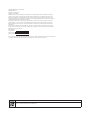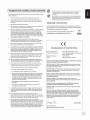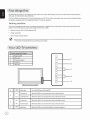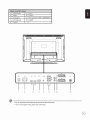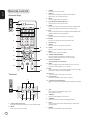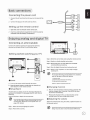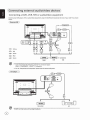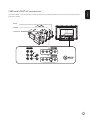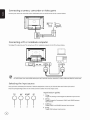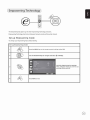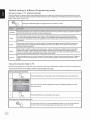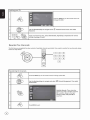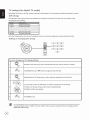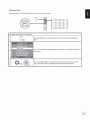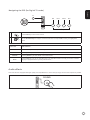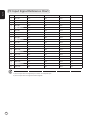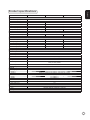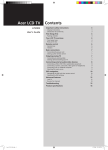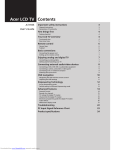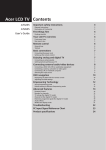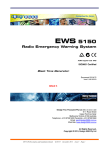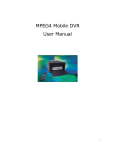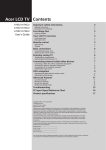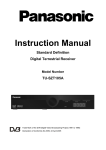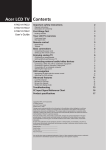Download Acer AT3235B User`s guide
Transcript
Acer LCD TV Contents AT4235B AT3235B AT2635B User's Guide Important safety instructions Disposal instructions Declaration of Conformity First things first Packing checklist Your LCD TV overview Front panel view Rear panel view Remote control General keys Teletext Basic connections Connecting the power cord Setting up the remote control Enjoying analog and digital TV Connecting an antenna/cable Getting started watching your TV Connecting external audio/video devices Connecting a DVD, VCR, STB or audio/video equipment CVBS and SCART AV connections Connecting a camera, camcorder or video game Connecting a PC or notebook computer Selecting the input source OSD navigation Navigating the OSD with the remote control Adjusting the OSD settings Empowering Technology Set up Empowering mode Default setting in different Empowering mode Advanced features Parental Control Reorder for channels TV ratings (for digital TV mode) Channel list (for digital TV mode) Electronic programme guide (for digital TV mode) Audio effects Widescreen display mode Troubleshooting PC Input Signal Reference Chart Product specifications 3 3 3 4 4 4 4 5 6 6 6 7 7 7 7 7 7 8 8 9 10 10 10 11 11 12 13 13 14 15 15 16 18 19 20 21 22 23 24 25 Copyright © 2007. Acer Incorporated. All Rights Reserved. Acer LCD TV User's Guide Original Issue: 05/2007 Changes may be made periodically to the information in this publication without obligation to notify any person of such revisions or changes. Such changes will be incorporated in new editions of this manual or supplementary documents and publications. This company makes no representations or warranties, either expressed or implied, with respect to the contents hereof and specifically disclaims the implied warranties of merchantability or fitness for a particular purpose. Record the model number, serial number, purchase date, and place of purchase information in the space provided below. The serial number and model number are indicated on the label affixed to your device. All correspondence concerning your unit should include the serial number, model number, and purchase information. No part of this publication may be reproduced, stored in a retrieval system, or transmitted, in any form or by any means, electronically, mechanically, by photocopy, recording, or otherwise, without the prior written permission of Acer Incorporated. Model Number: Serial Number: Purchase Date: Place of Purchase: Acer and the Acer Logo are registered trademarks of Acer Inc. Other companies' product names or trademarks are used herein for identification purposes only and belong to their respective companies. HDMI, the HDMI logo and High-Definition Multimedia Interface are trademarks or registered trademarks of HDMI Licensing LLC. DVB is a registered trademark of the DVB Project. English Remote control 1 POWER Press to turn your TV on/off. General keys 2 DISPLAY Press once to display input/channel information (dependent on input/source type). 3 MUTE Press to toggle audio on and off. 4 Input buttons (TV/AV/SCART/PC) Press to select correct input mode. 1 2 3 4 EPG 5-2EPG Press to launch Electronic Programme Guide (EPG) mode (Digital TV mode only). See page 19. CH LIST SOUND 5 5-3CH LIST Press to launch the channel list. See page 18. 5-4SOUND Press to turn audio mode to Surround mode. 6 6 Number keys. 7 ENTER TT 8 10 X /M 9 IX 11 T E 13 M I D 15 14 16 8 ENTER Press to confirm channel number selection. 9 MENU Press to open or close the Menu. 11 Directional keys/OK VOL (up/down), CH (up/down) 12 WIDE Press to toggle scaling mode between Auto, 4:3, 16:9, Panorama and Letterbox 1, 2, 3 modes. 13 MPX Press to select the sound input, displayed in the top right hand corner (mono, stereo, bilingual). 14 VOL (+/-) Press to increase or decrease the volume. Teletext 15 CH (up/down) Press to sequentially select the TV channel. 1 2 7 RECALL Press to return to the previous channel. 10 TTX/MIX (TELETEXT/MIX) Press to switch from TV/AV to Teletext mode. Press to overlay teletext page on the TV image. PX W 12 5-1SLEEP Press to set a time period after which the TV will switch itself to standby (15, 30, 45, 60, 90 or 120 minutes). 16 e (Empowering Technology) Press to activate Acer Empowering Technology. See page 12. INDEX SUBTITLE SUBPAGE REVEAL 7 SIZE HOLD 3 SIZE Press once to zoom teletext page to 2X. Press again to resume. 4 SUBTITLE Press to view subtitles on the screen. 3 4 5 6 5 SUBPAGE Press to access the teletext’s subpages directly. 1 Colour buttons (R/G/Y/B) Operates corresponding button on the teletext page. 6 HOLD Press to pause the current teletext page in multi page viewing mode. 2 INDEX Press to go to the index page 7 REVEAL Press to reveal hidden telext information. English CVBS and SCART AV connections To provide multiple source connectivity, your LCD TV supports both CVBS and SCART AV connections. The connectivity layout is presented as follows: VIDEO S-VIDEO L-AUDIO-R Pr Y P AV Y Pb OR Pr English Adjusting the OSD settings The OSD can be used for adjusting the settings of your LCD TV. Press the Menu key to open the OSD. You can use the OSD to adjust the picture quality, audio settings, channel settings and general settings. For advanced settings, please refer to following page: Adjusting the picture quality 1 Press the Menu key to bring up the OSD. 2 Using the directional keys, select Picture from the OSD. Then navigate to the picture element you wish to adjust. 3 Use the left or right keys to adjust the sliding scales. 4 The Picture menu can be used to adjust the current Scenario mode, brightness, contrast, colour, sharpness and other image related qualities. Adjusting the audio settings 1 Press the Menu key to bring up the OSD. 2 Using the directional keys, select Audio from the onscreen display. Then navigate to the feature you wish to adjust. 3 Use the left or right keys to adjust the sliding scale. Press OK to save. 4 The Audio menu can also be used to adjust the the current Scenario mode, treble, Bass, balance, Sound Surround and other important sound related settings. Adjusting the channel management 1 Press the Menu key to bring up the OSD. 2 Using the directional keys, select Channel management from the OSD. 3 Use the directional keys to navigate the menus. 4 The Channel management menu can be used to adjust Country, Daylight Saving, Time Zone, Auto Scan and other important channel related settings. Adjusting the settings 1 Press the Menu key to bring up the OSD. 2 Using the directional keys, select Settings from the OSD. Then navigate to the feature you wish to adjust. 3 The Settings menu can be used to adjust the screen wide mode, menu language and other important settings. Adjusting the parental control 1 Press the Menu key to bring up the OSD. 2 Using the directional keys, select Parental Contal from the OSD. 3 Use the directional keys to navigate the menus. 4 The Parental Contal menu can be used to set the password and effectively stop anyone without the password from watching TV. The options available on the OSD may vary depending on the TV signal source. Some digital options may not be available with an analog signal and vice versa. 12 Navigating the EPG (for Digital TV mode) English EPG Red Green Yellow Blue Colour keys EPG 1 Press the EPG key on the remote control. 2 Use the directional keys to navigate around the EPG menu and press OK to select your highlighted option. short-cuts EPG features Red Press the red key to view the previous day's list of channels. Green Press the green key to view the next day's list of channels. Yellow Press the yellow key to view details of the selected item. Blue Press the blue key to go to the Type filter page. The Type filter feature can help you to select a certain category of programmes that you may wish to watch. Audio effects Your Acer LCD TV is equipped with high quality sound specifications to ensure that you enjoy the best audio experience possible. SOUND 21 English Widescreen display mode Your Acer LCD TV has a special widescreen mode that allows you to toggle between Auto, 4:3, 16:9, Panorama, and Letterbox 1, 2 and 3 type views. Press the WIDE key on the remote control to toggle the display between the four wide modes. Wide mode The Acer LCD contains four widescreen modes, including Auto, 4:3, 16:9, Panorama, and Letterbox 1, 2 and 3. W E I D Auto In this mode, TV will auto detect picture source and fit in suitable size. 4:3 For 4:3 standard pictures. A side bar appears on each side. 16:9 In this mode, the whole picture is stretched toward each side of the screen. Panorama In this mode, the picture is progressively stretched toward each side of the screen. Letterbox 1, 2, and 3 In this mode, the picture is enlarged linearly to fit the screen. The top and bottom portions of the picture may be cut off. 22 English Troubleshooting Before you call the Acer service center, please check the following items: Here is a list of possible situations that may arise during the use of your LCD TV. Easy answers and solutions are provided for each. There is no picture or sound. • Make sure the power cord is properly inserted in the power outlet. • Make sure the input mode is correctly set by your selected input. • Make sure the antenna at the rear of the TV is properly connected. • Make sure the main power switch is turned on. • Make sure the volume is not set to minimum or the sound is not set to mute. • Make sure the headphones are not connected. • Reception other than those of broadcasting stations can be considered. Picture is not clear. • Make sure the antenna cable is properly connected. • Consider whether your TV signal is being properly received. • Poor picture quality can occur due to a VHS camera, camcorder, or other peripheral being connected at the same time. Switch off one of the other peripherals. • The 'ghost' or double image may be caused by obstruction to the antenna due to high rise buildings or hills. Using a highly directional antenna may improve the picture quality. • The horizontal dotted lines shown on the pictures may be caused by electrical interference, e.g., hair dryer, nearby neon lights, etc. Turn off or remove these. Picture is too dark, too light or tinted. • Check the colour adjustment. • Check the brightness setting. • Check the sharpness function. • The fluorescent lamp may have reached the end of its service life. Remote control does not work. • Check the batteries of the remote control. • Make sure the remote sensor window is not under strong fluorescent lighting. • Try to clean the remote control sensor lens on the TV with a soft cloth. • Use the buttons (hotkeys) on the TV before the remote control works. If the above suggestions do not solve your technical issue, please refer to the warranty card for service information. 23 English PC Input Signal Reference Chart Resolution Horizontal Frequency (kHz) Vertical Frequency (Hz) Standard 1 640 x 350 31.5 70.0 VGA 2 720 x 400 31.5 70.0 VGA 3 640 x 480 31.5 60.0 VGA 4 640 x 480 35.0 66.7 MAC 5 640 x 480 37.9 72.0 VESA 6 640 x 480 37.5 75.0 VESA 7 640 x 480 43.3 85.0 VESA 8 800 x 600 35.2 56.0 VESA 9 800 x 600 37.9 60.0 VESA 10 800 x 600 48.1 72.0 VESA 11 800 x 600 46.9 75.0 VESA 12 800 x 600 53.7 85.0 VESA 13 832 x 624 49.7 74.5 MAC 14 1024 x 768 48.4 60.0 VESA 15 1024 x 768 56.5 70.0 VESA 16 1024 x 768 60.0 75.0 VESA 17 1280 x 768 47.8 59.9 VESA 18 1280 x 720 44.8 59.9 VESA 16:9 19 1280 x 720 56.5 74.8 VESA 16:9 20 1360 x 768 47.7 59.8 VESA 16:9 21 1360 x 768 60.3 74.9 VESA 16:9 1). The PC input does not support Sync on Green or Composite Sync. 2). The PC input does not support interlaced signals. 24 Format Model Panel spec Resolution (pixels) Brightness (tpe.) Contrast Ratio (tpe.) Dynamic Contrast Ratio (tpe.) Display colour Viewing angle (tpe.) Response (tpe.) Power supply Input Max. power consumption Power saving Mechanical Dimensions (W x H x D mm) Weight (kg) Weight (lbs.) Gross weight (Kg) Gross weight (lbs) Wall mounting holes Analog TV system Colour system Sound system Stereo system Subtitle Digital TV system Digital TV standard Sound system Stereo system Frequency Terminal Analog/Digital Tuner In SCART 1 SCART 2 AV in HDMI 1 HDMI 2 PC D sub in PC audio in RCA Audio Out Resolution HDMI VGA Audio system Speakers AT2635B AT3235B English Product specifications AT4235B 1366 x 768 500 nit 800 : 1 3200 : 1 1500 : 1 6000 : 1 16.7 M H: 160o ; V:160o 8 ms (Gray to Gray) H: 178o ; V:178o 6.5 ms (Gray to Gray) 8 ms (Gray to Gray) 161 W 100 to 240 V AC (50~60 Hz) 185 W <1 W 291 W 693 x 529 x 195 814 x 610 x 261 1071 x 794 x 311 12.08 26.9 14.4 32 200mm x 100mm 17.7 39 21.06 46.9 32.3 71.15 38.6 85.8 400mm x 200mm PAL, SECAM B/G/D/K/I/L (multi European) NICAM/A2 Teletext 1.5 (1000 pages) DVB T ISO11172 3 layer1 & layer2 32KHz,44.1KHz,48KHz MPEG ( Layer I & II ) Stereo 32 / 44.1 / 48KHz 7/8 MHz Yes SCART for CVBS(In/Out), RGB(In), Audio R/L, FB, S Video SCART for CVBS(In/Out), RGB(In), Audio R/L, FB, S Video YPbPr/YCbCr,CVBS, Audio R/L Yes (HDMI 1.1) Yes (HDMI 1.1) Yes Yes Yes 480i/p, 576i/p, 720p, 1080i 640x480, 800x600, 1024x768, 1360x768 5W + 5 W 10W + 10W 25