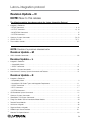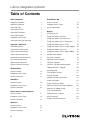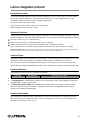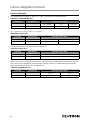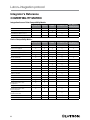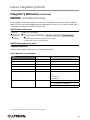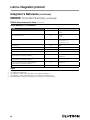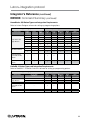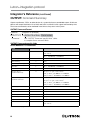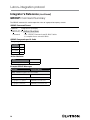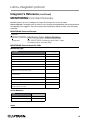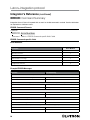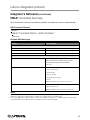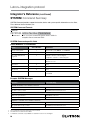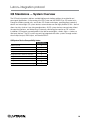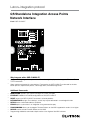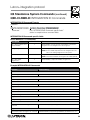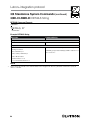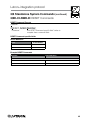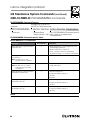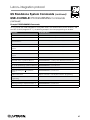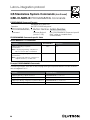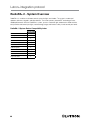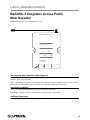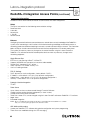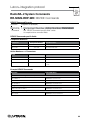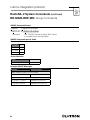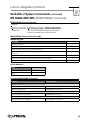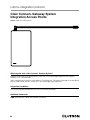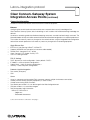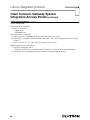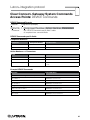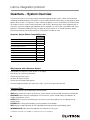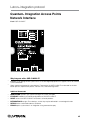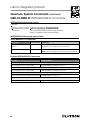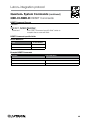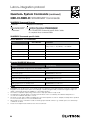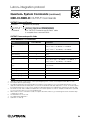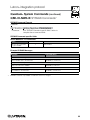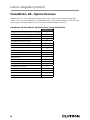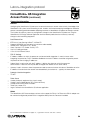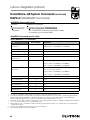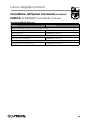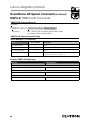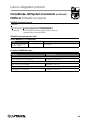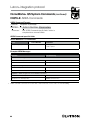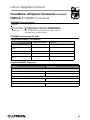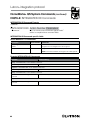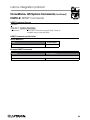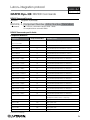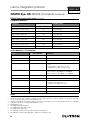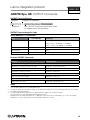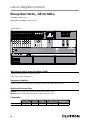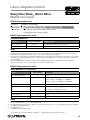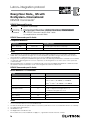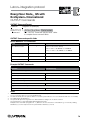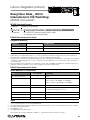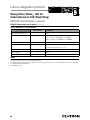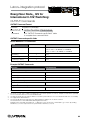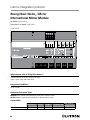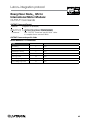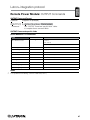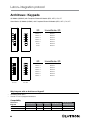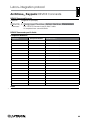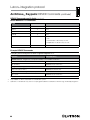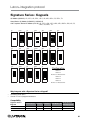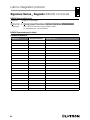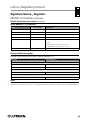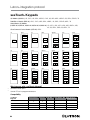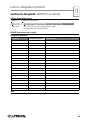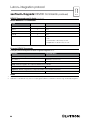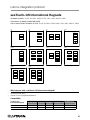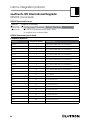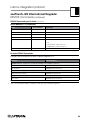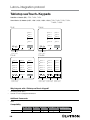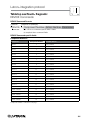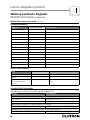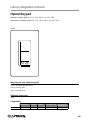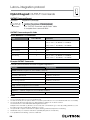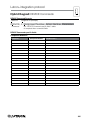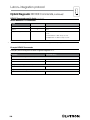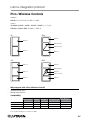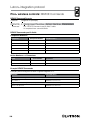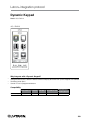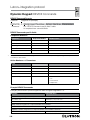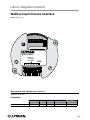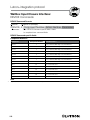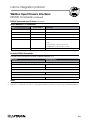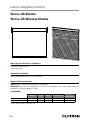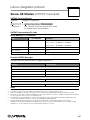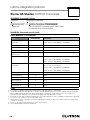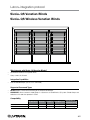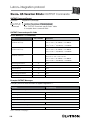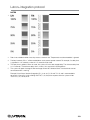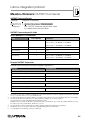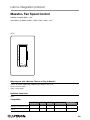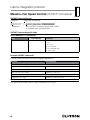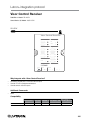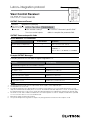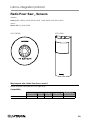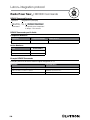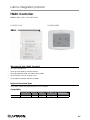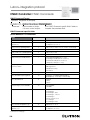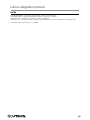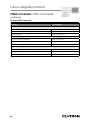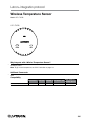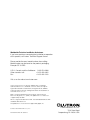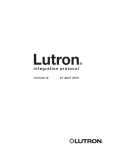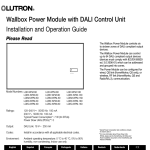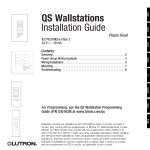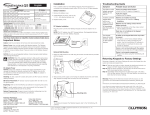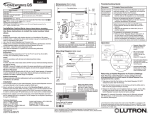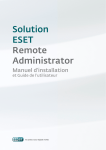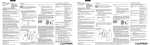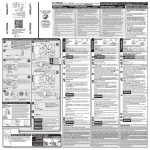Download AMX NXB-CCG-K System information
Transcript
Lutron ® integration protocol revision N 9 August 2013 Lutron integration protocol ® Revision Update — N NOTE: New to this release The following updates have been made to the LutronR Integration Protocol • Integrator's Reference – DEVICE Command. . . . . . . . . . . . . . . . . . . . . . . . . . . . . . . . . . . . . . . . . . . . . . . . . . . . . . . . . . . . . . . . 9, 10 – OUTPUT Command . . . . . . . . . . . . . . . . . . . . . . . . . . . . . . . . . . . . . . . . . . . . . . . . . . . . . . . . . . . . . . 12, 13 – MONITORING Command. . . . . . . . . . . . . . . . . . . . . . . . . . . . . . . . . . . . . . . . . . . . . . . . . . . . . . . . . . . . . 15 – SYSTEM Command . . . . . . . . . . . . . . . . . . . . . . . . . . . . . . . . . . . . . . . . . . . . . . . . . . . . . . . . . . . . . . . . . 18 •Quantum® System Commands. . . . . . . . . . . . . . . . . . . . . . . . . . . . . . . . . . . . . . . . . . . . . . . . . . . . . . . 50, 53 • Grafik Eye® QS. . . . . . . . . . . . . . . . . . . . . . . . . . . . . . . . . . . . . . . . . . . . . . . . . . . . . . . . . . . . . . . . . . 70, 71 •Pico® wireless controls. . . . . . . . . . . . . . . . . . . . . . . . . . . . . . . . . . . . . . . . . . . . . . . . . . . . . . . . . . . . . . . . 107 NOTE: Revisions to previous releases below Revision Update — M • HVAC Controller Commands. . . . . . . . . . . . . . . . . . . . . . . . . . . . . . . . . . . . . . . . . . . . . . . . . . . . . . . . . . . 132 Revision Update — L • Integrator's Reference – Compatibility Matrix . . . . . . . . . . . . . . . . . . . . . . . . . . . . . . . . . . . . . . . . . . . . . . . . . . . . . . . . . . . . . . . . . . 8 – GROUP Command. . . . . . . . . . . . . . . . . . . . . . . . . . . . . . . . . . . . . . . . . . . . . . . . . . . . . . . . . . . . . . . . . . 14 •RadioRA® 2 System Commands . . . . . . . . . . . . . . . . . . . . . . . . . . . . . . . . . . . . . . . . . . . . . . . . . . . . . . . . . 33 • Clear Connect® Gateway System Commands and Features. . . . . . . . . . . . . . . . . . . . . . . . . . . . . . . . . . . . . 41 Revision Update — K • Integrator's Reference – Compatibility Matrix. . . . . . . . . . . . . . . . . . . . . . . . . . . . . . . . . . . . . . . . . . . . . . . . . . . . . . . . . . . . . . . . . . . 8 – HomeWorks® QS Button Types and Integration Requirements. . . . . . . . . . . . . . . . . . . . . . . . . . . . . . . . . . 11 – GROUP Command. . . . . . . . . . . . . . . . . . . . . . . . . . . . . . . . . . . . . . . . . . . . . . . . . . . . . . . . . . . . . . . . . . 14 – HELP Command. . . . . . . . . . . . . . . . . . . . . . . . . . . . . . . . . . . . . . . . . . . . . . . . . . . . . . . . . . . . . . . . . . . . 17 – SYSTEM Command . . . . . . . . . . . . . . . . . . . . . . . . . . . . . . . . . . . . . . . . . . . . . . . . . . . . . . . . . . . . . . . . . 18 •QS Standalone System Commands. . . . . . . . . . . . . . . . . . . . . . . . . . . . . . . . . . . . . . . . . . . . . . . . . . . . . . . 22 •Quantum® System Commands. . . . . . . . . . . . . . . . . . . . . . . . . . . . . . . . . . . . . . . . . . . . . . . . . . . . . . . . . . 47 •HomeWorks® QS System Commands. . . . . . . . . . . . . . . . . . . . . . . . . . . . . . . . . . . . . . . . . . . . . . . . . . . . . 60 • Energi Savr NodeTM QS for International Motor Module. . . . . . . . . . . . . . . . . . . . . . . . . . . . . . . . . . . . . . . . . 84 • Remote Power Modules. . . . . . . . . . . . . . . . . . . . . . . . . . . . . . . . . . . . . . . . . . . . . . . . . . . . . . . . . . . . . . . . 86 • • ArchitraveTM Keypads. . . . . . . . . . . . . . . . . . . . . . . . . . . . . . . . . . . . . . . . . . . . . . . . . . . . . . . . . . . . . . . . . . 88 • • Wallbox Input Closure Interface . . . . . . . . . . . . . . . . . . . . . . . . . . . . . . . . . . . . . . . . . . . . . . . . . . . . . . . . . 111 Signature SeriesTM Keypads. . . . . . . . . . . . . . . . . . . . . . . . . . . . . . . . . . . . . . . . . . . . . . . . . . . . . . . . . . . . . 91 Maestro® Fan Speed Control . . . . . . . . . . . . . . . . . . . . . . . . . . . . . . . . . . . . . . . . . . . . . . . . . . . . . . . . . . . 123 3 Lutron integration protocol ® Table of Contents HomeWorks® QS About Integration Integration Operations 5 System Overview 56 Operation Characters 5 Integration Access Points 58 Command Types 5 System Commands 60 Command Structure 5 Command Termination 5 Command Examples 6 Integration Access Points 7 Command Rules and Formatting 7 Integrator’s Reference Devices GRAFIK Eye® QS 70 Energi Savr NodeTM QS / DALI®74 Energi Savr NodeTM QS / EcoSystem®77 Energi Savr NodeTM QS / Int’l EcoSystem®77 Energi Savr NodeTM QS / Int’l 0-10V 80 Compatibility Matrix 8 Energi Savr NodeTM QS / Int’l Phase Adaptive 80 Device Command Summary 9 Energi Savr NodeTM QS / 0-10V 80 Output Command Summary 12 Energi Savr NodeTM QS / Int’l Motor Module 84 Group Command Summary 14 Remote Power Module 86 Monitoring Command Summary 15 ArchitraveTM Keypads 88 Error Command Summary 16 Signature SeriesTM Keypads 91 Help Command Summary 17 seeTouch® Keypads 94 System Command Summary 18 seeTouch® QS International Keypads 97 QS Standalone System Overview 19 Integration Access Points 20 System Commands 22 RadioRA® 2 Tabletop seeTouch® Keypads 100 Hybrid Keypads 103 Pico® Wireless Controls 107 Dynamic Keypad 109 Wallbox Input Closure Interface 111 Sivoia® QS Shades 114 System Overview 30 Sivoia® QS Venetian Blinds 117 Integration Access Points 31 Maestro® Dimmers and Plug-In Modules 120 System Commands 33 Maestro® Fan Speed Control 123 Visor Control Receiver 125 Clear Connect® Gateway System System Overview 37 Radio Powr SavrTM Sensors 129 Integration Access Points 38 HVAC Controller 131 System Commands 41 Wireless Temperature Sensor 135 Quantum® System Overview 44 Integration Access Points 45 System Commands 47 4 Lutron integration protocol ® Integration Operations The LutronR integration protocol will allow third-party equipment, such as touch-screens, universal remote controls and software applications, to control and monitor devices in a LutronR lighting control system. The protocol supports three basic types of integration operations: • Execute an action in the LutronR system • Query the status of the LutronR system and LutronR devices • Monitor responses from the LutronR system Operation Characters To help create and manage the different integration operations, three distinct operation characters have been selected to begin each command. All protocol messages will start with one of the following operation characters: # Executes an action (e.g. turn a dimmer on/off) ? Query system information (e.g. determine on/off status of a dimmer) ~ Monitor responses from the system when requested or after a change has occurred (e.g. if someone turns on a dimmer locally a response command is sent out to indicate the change) Note to Integrator: Operation characters are not used in any other location in the protocol command string. Therefore, the driver can search for these characters to determine the start of a new command string. Command Types Operation characters will be followed by command types. The two most common commands are: OUTPUT and DEVICE. Other command types are available; see the Integrator's Reference for a summary. • OUTPUT allows control and monitoring of device outputs such as dimmers and contact closure outputs. • DEVICE allows control and monitoring of device inputs such as button presses, releases, and contact closure inputs. Command Structure The protocol command structure is made up of three parts: Command Integration ID Command-specific fields 1.The Command is made up of the operation character and the command type. 2.The Integration ID is assigned to each device in the system during system setup, providing a unique user- assigned address for each system device. 3.The Command-specific fields contain additional information relevant to the type of command. Details about what command-specific field data is supported can be found in the appropriate device specific section of this integration protocol guide. Command Termination Each command is made up of fields, separated by commas and terminated with a carriage return (ASCII dec 13/hex 0D) and a line feed (ASCII dec 10/hex 0A). Carriage return is shown as <CR> throughout this document and line feed is shown as <LF>. 5 Lutron integration protocol ® Command Examples 1) This command sets a dimmer (1) level to 75% with a 1 minute and 30 second fade time. #OUTPUT,1,1,75,01:30<CR><LF> Command #OUTPUT Integration ID Command-specific fields Action Number Level Fade Time 1 75 01:30 1 2) This command presses button number 1 of a keypad (2). #DEVICE,2,4,3<CR><LF> Command #DEVICE Integration ID Command-specific fields Component Number Action Number 4 3 2 3) This command requests the output level for a dimmer (3). ?OUTPUT,3,1<CR><LF> Command Integration ID Command-specific fields Action ?OUTPUT 3 1 4) When a user makes a change to a dimmer locally, the following command response would be sent out from the system or when requested by the command in Example 3 above. This command response example shows the local dimmer (3) level was changed to 90%. ~OUTPUT,3,1,90.00<CR><LF> Command ~OUTPUT 6 Integration ID 3 Command-specific fields Action Level 1 90.00 Lutron integration protocol ® Integration Access Points •Integration Access Points communicate with external systems using RS232, Ethernet or both. The LutronR integration protocol will allow third-party equipment, such as touch-screens, keypads and software applications, to control and monitor devices in the LutronR lighting control system through an Integration Access Point. For more information, check the page specific to the Integration Access Point being used. An example of an Integration Access Point is the QS Network Interface (QSE-CI-NWK-E). For a listing of all the available Integration Access Points supported by a particular system, see the Integration Access Points section for that system in the table of contents. Command Rules and Formatting • All commands are in ASCII characters • Each command is made up of fields, separated by commas and terminated with a carriage return (<CR>, ASCII 13) and a new line (<LF>, ASCII 10) • Letter case is ignored • Spaces are ignored • Leading zeros are ignored 7 Lutron integration protocol ® Integrator's Reference Compatibility Matrix Integration Access Point Compatibility Matrix: ConnectR QS Standalone QuantumR RadioRAR 2 HomeWorksR QS Clear Gateway System QS Network Interface RadioRAR 2 Main Repeater HomeWorksR QS Processor Clear ConnectR Gateway Device Compatibility Matrix: ConnectR QS Standalone QuantumR RadioRAR 2 HomeWorksR QS Clear Gateway System GRAFIK EyeR QS seeTouchR Keypads Tabletop seeTouchR Keypad ArchitraveT Keypads Signature SeriesT Keypads SivoiaR QS Shade MaestroR Dimmers + Switches MaestroR Fan Speed Control Visor Control Receiver Hybrid Keypad PicoR Wireless Controls Radio Powr SavrT Sensor HVAC Controller Energi Savr NodeT QS / Int'l 0-10V Energi Savr NodeT QS / EcoSystemR Energi Savr NodeT QS / 0-10V Energi Savr NodeT QS / Int'l EcoSystemR Remote Power Module Energi Savr NodeT QS / DALI Energi Savr NodeT QS / Int'l Motor Module Wallbox Input Closure Interface Wireless Temperature Sensor 8 Lutron integration protocol ® Integrator's Reference (continued) DEVICE: Command Summary Device integration commands allow the user to access components of the system such as a physical device. The user can activate programming via button presses, releases, etc., as well as monitor those same events as they occur in real time in the system. DEVICE Command Formats Operation Integration ID (example) #DEVICE, 5, Component Number, Action Number, Parameters Command Use “DEVICE Command-specific fields” tables to complete these command fields. DEVICE Command-specific fields Component Numbers: Refer to device specific tables for lists of Component Numbers. Action Numbers and Parameters: Action Action Number Parameters Press / Close / Occupied 3 None Release / Open / Unoccupied 4 None Hold2 5 None 6 None 1,2 7 Scene Set (#) or Get (?) LED State 9 0 = Off, Multi-tap2 Set or Get Current Scene 1 = On 2 = Normal Flash2 3 = Rapid Flash2 Set or Get Light Level3,4 14 0–100 or 0.00–100.00 SS.ss, SS, MM:SS, or HH:MM:SS SS.ss, SS, MM:SS, or HH:MM:SS Action Numbers and Parameters are continued on next page... 9 Lutron integration protocol ® Integrator's Reference (continued) DEVICE: Command Summary (continued) DEVICE Command-specific fields (continued) Action Numbers and Parameters: Action Parameters Set or Get Zone Lock 1,2 15 0 = Off 1 = On Set or Get Scene Lock 1,2 16 0 = Off 1 = On Set or Get Sequence State 1,2 17 0 = Off, 1 = Scenes 1–4 2 = Scenes 5–16 Start Raising 3,4 18 None Start Lowering 3,4 19 None 20 None Get battery status 22 1 = Normal, 2 = Low Set a custom lift and tilt level of venetian blinds programmed to the phantom button 3,5 23 Lift level % Tilt level % Set a custom lift level only of venetian blinds programmed to the phantom button 3,5 24 Lift level % Set a custom tilt level only of venetian blinds programmed to the phantom button 3,5 25 Tilt level % Hold / Release2 32 None Stop Raising / Lowering 1. 2. 3. 4. 5. Action Number 3,4 NOTES Not supported in HomeWorks® QS. Not supported in RadioRA® 2. Use OUTPUT command with equivalent action number in RadioRA® 2. Use OUTPUT command with equivalent action number in HomeWorks® QS. Use SHADEGRP command with equivalent action number in HomeWorks® QS. 10 Lutron integration protocol ® Integrator's Reference (continued) DEVICE: Command Summary (continued) HomeWorks® QS Button Types and Integration Requirements: Refer to LutronR Designer software for setting up programming options. Programming Options Buttton Type Single-Action and Toggle Buttons Hold Cycle Dim Press (3) Release (4) Multi-Tap (6) Hold (5) Hold Release (32) — — — — — — — — — — — — — — — — — — — — — — — — — — — — — — — — — — Master and Single Scene Raise / Lower Buttons — — — — — — Open/Stop/Close/Stop Buttons — — — — — — — Dual Action Buttons Double Tap Required Integration Action Numbers RadioRA® 2 Button Types and Integration Requirements: Refer to RadioRA® 2 Essentials / Inclusive software for setting up programming options. Programming Options Buttton Type Required Integration Action Numbers Scene Save Enabled Press (3) Release (4) Multi-Tap (6) Hold (5) Hold Release (32) — — — — — — — — Master and Single Scene Raise / Lower Buttons — — — — Shade Toggle Buttons — — — — — Single-Action and Toggle Buttons 11 Lutron integration protocol ® Integrator's Reference (continued) OUTPUT: Command Summary Outputs are dimmers, CCOs, or other devices in a system that have a controllable output. All of these devices will accept levels from 0% to 100% and 0.00% to 100.00% with a given fade and delay time. These same commands can be monitored in real-time as they occur in the system. OUTPUT Command Format Operation Integration ID (example) #OUTPUT, 6, Action Number, Parameters Command Use “OUTPUT Command-specific fields” tables to complete these command fields. OUTPUT Command-specific fields Action Numbers and Parameters: Action Set or Get Zone Level Action Number 1 Parameters 0–100 or 0.00–100.00 SS.ss 2, SS, MM:SS, or HH:MM:SS Start Raising 2 None Start Lowering 3 None Stop Raising / Lowering 4 None Start Flash 3 5 SS.ss 2, SS, MM:SS, or HH:MM:SS Pulse 6 SS.ss 2, SS, MM:SS, or HH:MM:SS Set (#) or Get (?) 4,8 Venetian tilt level only 9 Tilt Level 1 = 0–100 or 0.00–100.00 1 Fade 2 in: SS.ss 3, SS, MM:SS, or HH:MM:SS Delay 4 in: SS.ss 3, SS, MM:SS, or HH:MM:SS Set (#) or Get (?) 8 Venetian lift & tilt level 10 Lift Level 1 = 0–100 or 0.00–100.00 1 Tilt Level 1 = 0–100 or 0.00–100.00 1 Fade 2 in: SS.ss 3, SS, MM:SS, or HH:MM:SS Delay 4 in: SS.ss 3, SS, MM:SS, or HH:MM:SS Start raising Venetian tilt 11 None 8 Start lowering Venetian tilt 12 None 8 Stop Venetian tilt 13 None 8 Start raising Venetian lift 14 None 8 Start lowering Venetian lift 15 None 8 Stop Venetian lift 16 None 8 Set DMX color / level settings 5 17 Color / level index: 0–255 0.00–100.00 6 Continued on next page… 12 Lutron integration protocol ® Integrator's Reference (continued) OUTPUT: Command Summary (continued) OUTPUT Command-specific fields (continued) Action Numbers and Parameters: Action Action Number Parameters Motor Jog Raise 5 18 None 7 Motor Jog Lower 5 19 None 7 Motor 4-Stage Jog Raise 5 20 None 7 Motor 4-Stage Jog Lower 5 21 None 7 NOTES 1.For switched outputs, any non-zero level results in on or closed, 0 results in off or open. 2.Fractions are rounded up to the closest ¼ second. 3. To stop a dimmer from flashing, send it to a valid level (action 1). 4. The Delay time is optional. When not used the system will use a zero second delay. The minimum delay time is 0 seconds. The maximum delay time is 4 hours. 5. Not supported in RadioRA® 2. 6. Supported in Quantum® version 2.2 and higher. 7. Supported in Quantum® version 2.5 and higher. 8. Not supported in Quantum®. 13 Lutron integration protocol ® Integrator's Reference (continued) GROUP: Command Summary The GROUP command is used to report the status of a group of occupancy sensors. GROUP Command Format Operation Integration ID (example) ?GROUP, 6, Action Number Use “GROUP Command-specific fields” tables to complete these command fields. Command GROUP Command-specific fields Occupancy States: Description Occupied 3 Unoccupied 4 Unknown Value 255 Action Numbers: Action Action Number Get (?) Occupancy Group State 3 Example GROUP Messages Operation Command String Query: ?GROUP, Integration ID, Action Number What is Occ GROUP 1's status? ?GROUP,1,3<CR><LF> Response: ~ GROUP, Integration ID, Action Number, Parameters Occ group 1 is occupied ~GROUP,1,3,3<CR><LF> Occ group 1 is unknown ~GROUP,1,3,255<CR><LF> 14 Lutron integration protocol ® Integrator's Reference (continued) MONITORING: Command Summary Monitoring allows the user to configure what types of messages the system will report. Note to Integrator: The default values of these are set in the programming database and restored whenever the integration port is logged in. The user can temporarily change those settings to hide or show information as desired. MONITORING Command Formats Operation #MONITORING, Monitoring Type, Action Number Command Use “MONITORING Command-specific fields” tables to complete these command fields. MONITORING Command-specific fields Monitoring Type: Description Monitoring Type Diagnostic Monitoring 1 Event Monitoring 2 Button Monitoring 3 LED Monitoring 4 Zone Monitoring 5 Scene # 8 Reply State (if disabled, all messages FROM the integration access point will cease) 11 Prompt State (if disabled, the prompt will not be printed to the terminal) 12 Sequence Monitoring 16 HVAC Monitoring 17 1 Mode Monitoring 18 1 Set (#) or Get (?) State of All Monitoring (except Reply and Prompt) 255 Action Numbers: Action Action Number Enable 1 Disable 2 NOTES 1. Not compatible with QuantumR. 15 Lutron integration protocol ® Integrator's Reference (continued) ERROR: Command Summary Integration Access Points will respond with an error if an invalid command is received. See the table below for explanations of different errors. ERROR Command Formats Operation ~ERROR, Error Number Command Refer to “ERROR Command-specific fields” table ERROR Command-specific fields Error Numbers: Description Error Number Parameter count mismatch 1 Object does not exist 2 Invalid action number 3 Parameter data out of range 4 Parameter data malformed 5 Unsupported Command 6 Example ERROR Messages Operation Command String Parameter count mismatch: Too many or too few parameters for the specified action Too many parameters when activating scene #AREA,2,6,1,1,1,1,1<CR><LF> Parameter count mismatch. ~ERROR,1<CR><LF> Object does not exist: The Integration ID or serial number entered does not map to a known part of the system Send command to an ID that is not valid #OUTPUT,1234,1,100.00<CR><LF> Object does not exist ~ERROR,2<CR><LF> Invalid Action: The action does not exist for this command Send invalid action (4321) to Area 2 #AREA,2,4321<CR><LF> Invalid action number ~ERROR,3<CR><LF> Parameter data out of range: The parameter data is out of range for this action Send Output 11 to 120% #OUTPUT,11,1,120.00<CR><LF> Parameter data out of range ~ERROR,4<CR><LF> Parameter data malformed: The parameter data given was not formatted properly Set Time to 12:23:24:25 #SYSTEM,1,12:23:24:25<CR><LF> Invalid action number ~ERROR,5<CR><LF> 16 Lutron integration protocol ® Integrator's Reference (continued) HELP: Command Summary HELP Command for a specific Command Name provides command-name specific usage information. HELP Command Formats Operation ?HELP, Command Name 1, Action Number 2 Command Example HELP Messages Operation Command String Query: #HELP, Command Name, Action Number What are all the supported Integration Commands? ?HELP<CR><LF> What actions are available for #OUTPUT? ?HELP,#OUTPUT<CR><LF> How is “Raise” used for #OUTPUT? ?HELP,#OUTPUT,2<CR><LF> Response: ~HELP, Help Information The list of all Integration Commands. #OUTPUT,?OUTPUT,#DEVICE,?DEVICE,#AREA, ?AREA,#TIMECLOCK,?TIMECLOCK,#SYSTEM, ?SYSTEM,#MONITORING,?MONITORING, <CR><LF> The help information for the #OUTPUT command. ~HELP, #OUTPUT requires action<1-6><CR><LF> 1 = Set Level / Position 2 = Start Raising 3 = Start Lowering 4 = Stop Raising / Lowering 6 = Pulse USAGE: #OUTPUT, <ID>, <action>,<CR><LF> The help information for the “Raise” action (#OUTPUT). ~HELP, #OUTPUT, <action=2> start raising output level<CR><LF> USAGE: #OUTPUT, <ID>, <action=2><CR><LF> NOTES 1. The “Command Name” parameter is optional. If not entered, a list of all the supported Integration Commands will be printed. If a supported command name is entered, the corresponding actions will be listed. 2. The “Action” parameter is optional. When a valid action number is entered (i.e. it is supported by the corresponding “Command Name”), the help information for that particular action will be displayed. 17 Lutron integration protocol ® Integrator's Reference (continued) SYSTEM: Command Summary SYSTEM Command provides support for location, device and system specific information such as Date, Time, Software Version Numbers, etc. SYSTEM Command Formats Operation #SYSTEM, Action Number, Parameters Command Use “SYSTEM Command-specific fields” tables to complete these command fields. SYSTEM Command-specific fields Action Numbers and Parameters: Action Action Number Parameters Set (#) or Get (?)Time 1 1 Time in: SS.ss, SS, MM:SS, or HH:MM:SS Set or Get Date 2 Date in MM/DD/YYY Set or Get Latitude and Longitude 4 Latitude = -90.00 to +90.00 degrees Set or Get Time Zone 2 5 Longitude = -180.00 to +180.00 degrees Hours = -12 to 12 Minutes = 0 to 59 Get Sunset 6 None Get Sunrise 7 None Get OS Rev 8 None Set Load Shed 3 11 0 = Disabled 1 = Enabled Example SYSTEM Messages Operation Command String Execute: #SYSTEM, Action Number, Parameters Set time to 5:45 PM. #SYSTEM,1,17:45<CR><LF> Set date to June 1, 2009. #SYSTEM,2,06/01/2009<CR><LF> Query: ?SYSTEM, Action Number What is the system time? ?SYSTEM,1<CR><LF> What is the system date? ?SYSTEM,2<CR><LF> Response: ~SYSTEM, Action Number, Parameters The system time is 11:05 AM. ~SYSTEM,1,11:05:00<CR><LF> The system date is July 3, 2009. ~SYSTEM,2,07/03/2009<CR><LF> NOTES 1. The system time must be entered in 24 hour format. 2. The Time Zone is referenced to GMT. 3. Load Shed commands only available on QuantumR version 2.0 and higher. 18 Lutron integration protocol ® QS Standalone — System Overview The QS family of products delivers scalable lighting and shading solutions for residential and commercial applications. At the center of the QS system are the GRAFIK Eye® QS control units, Energi Savr NodeTM control units, and Sivoia® QS shades and drapes, providing direct control of electric and natural light. QS system devices communicate over the highly flexible QS link – the link allows for daisy-chain or t-tap wiring configurations. All QS system devices communicate without the need for interfaces, and addressing is automatic, eliminating the need to set DIP switches. In addition, QS keypads are configurable in the field to control lights, shades, lights + shades, or third-party devices. The QS system can easily be integrated with other systems through contactclosure input / output, DMX output, or Ethernet/RS232. QS System Device Compatibility Index: QS Standalone GRAFIK EyeR QS seeTouchR QS SivoiaR QS Shade Energi Savr NodeT QS DALI Energi Savr NodeT QS Int'l EcoSystemR Energi Savr NodeT QS Int'l 0-10V / Switching Energi Savr NodeT QS Int'l Phase Adaptive Energi Savr NodeT QS EcoSystemR Energi Savr NodeT QS 0-10V / Switching 19 Lutron integration protocol ® QS Standalone Integration Access Points Network Interface Model: QSE-CI-NWK-E Why Integrate with a QSE-CI-NWK-E? • Integrates a QS lighting control system with a PC or other digital equipment that supports RS232 or Ethernet TCP/IP connection. •Allows monitor and control of system devices. For example, the QSE-CI-NWK-E can be used to simulate button presses, report button presses, control light levels, and monitor light levels. Additional Commands • MONITORING specifies what type of messages the system will report • ETHERNET modifies the Ethernet configurations of the QSE-CI-NWK-E • RESET restarts the QSE-CI-NWK-E or restores it to factory defaults • INTEGRATION ID assigns IDs to devices, so that they may be referred to in a more logical fashion • DETAILS returns information about a QS device • ERROR reports syntax errors in an integration string command or query • PROGRAMMING allows user to program Phantom Buttons on the NWK supported in version 8.0 or higher • DEVICE used to activate Phantom Buttons on the NWK • Programming and device commands require version 8.0 or higher of the NWK software 20 Lutron integration protocol ® QS Standalone Integration Access Points (continued) Connection Information Provides an RS232 and Ethernet connection to communicate with external equipment. Communication is through either RS232 or Ethernet, but not both simultaneously. RS232 The RS232 connection has the following communication settings: • • • • • Baud Rate 9600/19200/38400/115200 (set via dipswitch on unit) 8 data bits No parity bit 1 stop bit No flow control Ethernet Configuring the control interface to communicate over a network takes not only knowledge of the QS system, but of networking as well. Installers with limited networking knowledge are advised to contact a networking professional before attempting to connect a QSE-CI-NWK-E through a network. The information below will help an installer communicate the QSE-CI-NWK-E configurations to a network professional. The installer will make any necessary changes to the control interface using the LutronR DeviceIP or PC software tool and the network professional can make any necessary changes to the networking equipment. Single Ethernet Port • • • • • IEEER 802.3 Auto-Sensing 10BaseT / 100BaseTX Supports MDI/MDIX auto-crossover (no crossover cable needed). Female 8P8C “Computer RJ-45” socket Green "Connect" LED, Amber "Activity" LED Use Cat 5 cabling or better TCP / IP Settings IP Address: <static default = 192.168.250.1> Subnet Mask: < static default = 255.255.255.0> • Gateway: <static default = 0.0.0.0> • • • Protocols Used for Integration TELNET • • • • • Telnet Server Used by third party equipment (i.e. touch screen) Limited to transferring ASCII characters Telnet Port number is 23 Login #1: nwk Login #2: nwk2 21 Lutron integration protocol ® QS Standalone System Commands QSE-CI-NWK-E: ETHERNET Commands ETHERNET Command Formats Operation #ETHERNET, Configuration Number, Parameters Command Use “ETHERNET Command-specific fields” tables to complete these command fields. ETHERNET Command-specific fields Configuration Numbers: Description Configuration Number Parameters Set IP Address 0 Address (XXX.XXX.XXX.XXX) Set Gateway Address 1 Address (XXX.XXX.XXX.XXX) Set Subnet Mask 2 Address (XXX.XXX.XXX.XXX) Change Login Info 3 User (1 or 2), Old Login, New Login Example ETHERNET Commands Operation Command String Execute: #ETHERNET, Configuration Number, Parameters Set IP Address to 192.168.250.1 #ETHERNET,0,192.168.250.1<CR><LF> Set Gateway Address to 10.2.4.1 #ETHERNET,1,10.2.4.1<CR><LF> Query: ?ETHERNET, Configuration Number, Parameters What is the IP Address? ?ETHERNET,0<CR><LF> What is the Login Information for user 1? ?ETHERNET,3,1<CR><LF> What is the Login Information for ALL users? (Note: 0 = ALL) ?ETHERNET,3,0<CR><LF> Response: ~DEVICE, Integration ID, Configuration Number, Parameters The IP Address is 192.168.250.1 22 ~ETHERNET,0=,192.168.250.1<CR><LF> Lutron integration protocol ® QS Standalone System Commands (continued) QSE-CI-NWK-E: INTEGRATION ID Commands INTEGRATION ID Command Formats Operation #INTEGRATIONID, Action Number, Parameters Command Use “INTEGRATIONID Command-specific fields” tables to complete these command fields. INTEGRATION ID Command-specific fields Action Numbers and Parameters: Description Action Number Parameters Set or Get Integration ID for a Serial Number 1 Serial Number = 8 character HEX serial number of the device, Integration ID = The integration ID to be assigned. Change Integration ID 2 Current Integration ID, New Integration ID NOTE: An error will be reported if the new Integration ID is the same as an existing Integration ID in the system. Get Info from ID 3 Integration ID NOTE: If this field is left blank, all integration IDs will be printed. Set or Get output Integration ID 4 Serial Number, Component Number, Integration ID Example INTEGRATION ID Commands Operation Command String Execute: #INTEGRATIONID, Action Number, Parameters Set the Integration ID for a serial number #INTEGRATIONID,1,1234ABCD,kitchen dimmer<CR><LF> Response: ~INTEGRATIONID, Action Number, Parameters Set the Integration ID for a serial number ~INTEGRATIONID,1,1234ABCD,kitchen dimmer<CR><LF> Execute: ?INTEGRATIONID, Action Number, Parameters Get the Integration ID for a serial number ?INTEGRATIONID,1,5678EFEF<CR><LF> Response: ~INTEGRATIONID, Action Number, Parameters Get the Integration ID for a serial number ~INTEGRATIONID,1,5678EFEF,living room keypad<CR><LF> Execute: #INTEGRATIONID, Action Number, Parameters Change the Integration ID #INTEGRATIONID,2,diningroomlights1,diningroomaccents<CR><LF> Response: ~INTEGRATIONID, Action Number, Parameters Change the Integration ID ~INTEGRATIONID,2,diningroomlights1,diningroomaccents<CR><LF> Execute: ?INTEGRATIONID, Action Number, Parameters Get information about an Integration ID command ?INTEGRATIONID,3,livingroomkeypad<CR><LF> Response: ~INTEGRATIONID, Action Number, Parameters Get information about an Integration ID command ~INTEGRATIONID,3,livingroomkeypad,DEVICE,5678EFEF<CR><LF> 23 Lutron integration protocol ® QS Standalone System Commands (continued) QSE-CI-NWK-E: DETAILS String DETAILS Command Formats Operation ?DETAILS, ID 1 Command Example DETAILS String Operation Command String Query: ?DETAILS, ID Get details of the device with serial ID number 00AC123D ?DETAILS,00AC123D<CR><LF> Response: ~DETAILS, Serial Number, Name, Family, Model, Software Rev., Boot Software Rev. The device with serial ID number 00AC123D has the following information: ~DETAILS,SN:00AC123D,IntegrationID:GRAFIKEye1,Famil Name = GRAFIK Eye 1 W:1.1<CR><LF> y:GRAFIK_Eye(2),Product:QSG(1),CODE:1.70,Boot:2.1,H Product Family = GRAFIK Eye Product Model = QSG Software Revision = 1.70 Boot Code Software Revision = 2 NOTE 1. Device ID may be entered as the serial ID number or the Integration ID. Use ALL_DEVICES or FFFFFFFF to query all devices on the link. 24 Lutron integration protocol ® QS Standalone System Commands (continued) QSE-CI-NWK-E: RESET Commands RESET Command Formats Operation #RESET, Action Number Command Use “RESET Command-specific fields” tables to complete these command fields. RESET Command-specific fields Action Numbers: Action Action Number Restart the device 0 Restore to factory defaults 1 Example RESET Commands Operation Command String Execute: #RESET, Action Number Restart the NWK #RESET,0<CR><LF> Restore NWK to factory defaults #RESET,1<CR><LF> 25 Lutron integration protocol ® QS Standalone System Commands (continued) QSE-CI-NWK-E: PROGRAMMING Commands PROGRAMMING Command Formats Operation Integration ID or Serial # of the QSE-CI-NWK being used #PROGRAMMING, 1, Button Number, Action Number, Parameters Phantom Button Use “PROGRAMMING Command-specific Number (can be 1–100) fields” tables to complete these command fields. PROGRAMMING Command-specific fields Command Action Numbers and Parameters: Description Add programming to a phantom button (Shade level only) Action Number 1 Parameters a) S hade Integration ID – The Integration ID of the shade being programmed b) Shade Component # – Always ‘0’ c) L evel – The level to which the shade being programmed will go to on activation of this button Clear programming from a phantom button. 3 None 4 0 = Stop-If-Moving Off NOTE: Use button #0 to clear programming from all buttons. Configure Stop-If-Moving functionality 1 = Stop-If-Moving On NOTE: Use button #0 to configure Stop-If-Moving functionality on all buttons. Add programming to a phantom button (Venetian blind, lift & tilt levels) 5 a) Venetian Integration ID b) Component Number (always 0) c) Lift level d) Tilt level Add programming to a phantom button (Venetian blind, tilt only) 6 a) Venetian Integration ID b) Component Number (always 0) c) Tilt level Add programming to a phantom button (Venetian blind, lift only) 7 a) Venetian Integration ID b) Component Number (always 0) c) Lift level NOTE A maximum of 500 programming assignments can be made in the QSE-CI-NWK-E. 26 Lutron integration protocol ® QS Standalone System Commands (continued) QSE-CI-NWK-E: PROGRAMMING Commands (continued) Example PROGRAMMING Commands For a system of one shade (Integration ID “living room sheer”), one Venetian blind (“kitchen venetian”), and one QSE-CI-NWK (Integration ID “1”), the following examples show how programming can be done. Operation Command String Add shade at 100% to phantom button 1 #PROGRAMMING,1,1,1,living room sheer,0,100<CR><LF> Response Received ~PROGRAMMING,1,1,1,living room sheer,0,100<CR><LF> Add Venetian blind at 0% lift and 50% tilt to phantom button 2 #PROGRAMMING,1,2,5,kitchen venetian,0,0,50<CR><LF> Response Received ~PROGRAMMING,1,2,5,kitchen venetian,0,0,50<CR><LF> Add Venetian blind at 75% tilt to phantom button 3 #PROGRAMMING,1,3,6,kitchen venetian,0,75<CR><LF> Response Received ~PROGRAMMING,1,3,6,kitchen venetian,0,75<CR><LF> Add Venetian blind at 15% lift to phantom button 4 #PROGRAMMING,1,4,7,kitchen venetian,0,15<CR><LF> Response Received ~PROGRAMMING,1,4,7,kitchen venetian,0,15<CR><LF> Add shade at 50% to phantom button 2 #PROGRAMMING,1,2,1,dining room blackout,0,50<CR><LF> Response Received ~PROGRAMMING,1,2,1,dining room blackout,0,50<CR><LF> Turn On Stop-If-Moving for phantom button 5 #PROGRAMMING,1,5,4,1<CR><LF> Response Received ~PROGRAMMING,1,5,4,1<CR><LF> Clear programming from all the phantom buttons #PROGRAMMING,1,0,3<CR><LF> Response Received Repeat command to clear all phantom button programming Repeat command to clear all phantom button programming #PROGRAMMING,1,0,3<CR><LF> Response Received ~PROGRAMMING,1,0,3<CR><LF> Clear programming from phantom button 6 #PROGRAMMING,1,6,3<CR><LF> Response Received ~PROGRAMMING,1,6,3<CR><LF> 27 Lutron integration protocol ® QS Standalone System Commands (continued) QSE-CI-NWK-E: PROGRAMMING Commands PROGRAMING Command Formats Operation Integration ID or Serial # of the QSE-CI-NWK being used ?PROGRAMMING, 1, Button Number, Action Number Command Phantom Button # (can be 1–100) Use “PROGRAMMING Command-specific fields” tables to complete these command fields. PROGRAMMING Command-specific fields Action Numbers and Parameters: Description Action Number Display programming of a specific phantom button Parameters None None 4 None NOTE: To display programming of all phantom buttons, leave the button # field blank Display Stop-If-Moving configuration of a specific phantom button NOTE: To display Stop-If-Moving configuration of all phantom buttons, use button #0 Example PROGRAMMING Commands The following examples show how to verify the programming of the phantom buttons of a QSE-CI-NWK-E with an Integration ID of "1." Operation Command String Display programming of phantom button 1 ?PROGRAMMING,1,1<CR><LF> Display programming of all phantom buttons ?PROGRAMMING,1<CR><LF> Display Stop-If-Moving configuration of phantom button 5 ?PROGRAMMING,1,5,4<CR><LF> Display Stop-If-Moving configuration of all phantom buttons ?PROGRAMMING,1,0,4<CR><LF> 28 Lutron integration protocol ® QS Standalone System Commands (continued) QSE-CI-NWK-E: DEVICE Commands DEVICE Command Formats Operation Integration ID or Serial # of the QSE-CI-NWK being used #DEVICE, 1, Button Number, Action Number, Parameters Command Phantom Button Number (can be 1-100) Use “DEVICE Command-specific fields” tables to complete these command fields. DEVICE Command-specific fields Action Numbers and Parameters: Description Activate the phantom button preset Action Number 3 Parameters None Set a custom level of the shades programmed to the phantom button 14 Level - The level the shades will go to 1 Raise the shades and venetians 18 2 None Lower the shades and venetians 19 None Stop the shades and venetians 20 None Set a custom lift and tilt level of venetian blinds programmed to the phantom button 1 23 Lift level % Tilt level % Set a custom lift level only of venetian blinds programmed to the phantom button 24 1 Lift level % Set a custom tilt level only of venetian blinds programmed to the phantom button 25 1 Tilt level % 1 2 NOTES 1. Specifying a custom level above will not affect the preset level programmed for the phantom button. 2.For Venetian blinds, the Raise & Lower Actions will affect either the lift or the tilt based on how the phantom button was programmed. If #PROGRAMMING Action 5 is used (affecting both lift and tilt levels), then the Raise & Lower Actions will affect the tilt. Example DEVICE Commands The following examples show how we can activate phantom buttons on a link with a QSE-CI-NWK-E whose Integration ID is "1." Operation Command String Activate Preset on phantom button 1 #DEVICE,1,1,3<CR> <LF> Set the level of all shades programmed to phantom button 2 to 50% #DEVICE,1,2,14,50<CR><LF> Set all venetian blinds programmed to phantom button 3 to a lift level of 50% and tilt level of 25% #DEVICE,1,3,23,50,25<CR><LF> Set all venetian blinds programmed to phantom button 4 to a lift level of 50% #DEVICE,1,4,24,50<CR><LF> Set all venetian blinds programmed to phantom button 5 to a tilt level of 25% #DEVICE,1,5,25,25<CR><LF> Raise the shades and venetian blinds programmed to phantom button 6 #DEVICE,1,6,18<CR><LF> Lower shades and venetian blinds programmed to phantom button 7 #DEVICE,1,7,19<CR><LF> Stop shades and venetian blinds programmed to phantom button 8 #DEVICE,1,8,20<CR><LF> 29 Lutron integration protocol ® RadioRA® 2 - System Overview RadioRAR 2 is a wireless multi-room control system for lights and shades. The system is made up of repeaters, dimmers, keypads, and other devices. The LutronR proven, patented RF technology ensures reliable performance. With the RadioRAR 2 system, you can: create the right ambience for varied activities, easily monitor and control your lights, reduce energy usage, and increase safety in and around your home. RadioRA® 2 System Device Compatibility Index: RadioRAR 2 MaestroR Dimmers Tabletop seeTouchR Keypad Visor Control Receiver GRAFIK EyeR QS seeTouchR Keypads SivoiaR QS Wireless Shades Hybrid Keypads PicoR Wireless Controls Radio Powr SavrT Sensors HVAC Controllers Plug-In Modules 30 Lutron integration protocol ® RadioRA 2 Integration Access Points Main Repeater ® Model: RR-MAIN-REP-WH, RRK-MAIN-REP-WH USB Main Repeater Repeater Status 1 M 2 3 4 Communication RF Setup Wired Test Power Repeater Link COM N/C MUX MUX 9V 1 2 3 4 Add Integrate RS232 Program / Integrate Ethernet Why Integrate with a RadioRA® 2 Main Repeater? • Integrates a RadioRA® 2 lighting control system with a PC or other digital equipment that supports RS232 or Ethernet TCP/IP communication. •Allows monitoring and control of system devices. For example, the Main Repeater can be used to simulate button presses, report button presses, monitor LEDs, and control light levels of dimmers. Integration Capabilities • 100 “virtual” programmable buttons with LEDs (use DEVICE command) • Monitoring of changes to other system devices (use MONITORING command) Additional Commands • MONITORING commands are used to program what types of messages the system will report 31 Lutron integration protocol ® USB Main Repeater Repeater Status 1 M 2 3 4 Communication RF Setup Power Repeater Link COM MUX MUX 9V N/C RadioRA® 2 Integration Access Points (continued) Wired Test 1 2 3 4 Add Integrate RS232 Program / Integrate Ethernet Connection Information Provides an RS232 and Ethernet connection to communicate with external equipment. RS232 The RS232 connection has the following communication settings: • • • • • Baud Rate 9600 8 data bits No parity bit 1 stop bit No flow control Ethernet Configuring the control interface to communicate over a network takes not only knowledge of the RadioRAR 2 system, but of networking as well. Installers with limited networking knowledge are advised to contact a networking professional before attempting to connect a control interface through a network. The information below will help an installer communicate the control interface configurations to a network professional. The installer will make any necessary changes to the control interface using the LutronR DeviceIP or RadioRAR 2 PC software tool and the network professional can make any necessary changes to the networking equipment. Single Ethernet Port • • • • • IEEER 802.3 Auto-Sensing 10BaseT / 100BaseTX Supports MDI/MDIX auto-crossover (no crossover cable needed). Female 8P8C “Computer RJ-45” socket Green "Connect" LED, Amber "Activity" LED Use Cat 5 cabling or better • • • • TCP / IP Settings • Protocols Used for Integration TELNET • • • • • • DHCP (dynamic) or static configuration <factory default = DHCP> IP Address: <static default = 192.168.1.50 or dynamic configuration> Subnet Mask: < static default = 255.255.255.0 or dynamic configuration > Gateway: <static default = 0.0.0.0 or dynamic configuration> Telnet Server Up to 4 telnet sessions can be accessed through Essentials Software Used by software and/or third party equipment (i.e. touch screen) Limited to transferring ASCII characters Telnet Port number is 23, can be changed using the LutronR DeviceIP software or RadioRAR 2 PC software Login: lutron Password: integration Notes: -Up to four additional login and password values can be defined in the RadioRAR 2 PC software. -Only one connection per login / password is allowed at a time. UDP Multicast Messaging • • Used by the RadioRAR 2 PC software during device configuration and system programming There are no user modifiable settings for UDP messaging 32 Lutron integration protocol USB ® Main Repeater Repeater Status 1 M 2 3 4 Communication RF Setup Power Repeater Link COM MUX MUX 9V N/C RadioRA® 2 System Commands RR-MAIN-REP-WH: DEVICE Commands Wired Test 1 2 3 4 Add Integrate RS232 Program / Integrate Ethernet DEVICE Command Formats Operation Integration ID (example) #DEVICE, 1, Component Number, Action Number, Parameters Command Use “DEVICE Command-specific fields” tables to complete these command fields. DEVICE Command-specific fields Component Numbers: Component Component Number Button 1–100 1–100 LED 1–100 101– 200 Available Actions Press, Release Set or Get LED state Action Numbers and Parameters: Action Action Number Parameters Press 3 None Release 4 None Set or Get LED State 9 0 = Off 1 = On Example DEVICE Commands Operation Command String Execute: #DEVICE, Integration ID, Component Number, Action Number, Parameters Press Button 1. #DEVICE,4,1,3<CR><LF> Release Button 1 #DEVICE,4,1,4<CR><LF> Turn On LED 1. #DEVICE,4,101,9<CR><LF> Query: ?DEVICE, Integration ID, Component Number, Action Number What is the state of LED 1? ?DEVICE,4,101,9<CR><LF> Response: ~DEVICE, Integration ID, Component Number, Action Number, Parameters LED 1 is On. ~DEVICE,4,101,9,1<CR><LF> 33 Lutron integration protocol ® USB Main Repeater Repeater Status 1 M 2 3 4 Communication RF Setup ?GROUP, 6, Action Number Use “GROUP Command-specific fields” tables to complete these command fields. Command GROUP Command-specific fields Occupancy States: Description Occupied 3 Unoccupied 4 Unknown Value 255 Action Numbers: Action Action Number Get (?) Occupancy Group State 3 Example GROUP Messages Operation Command String Query: ?GROUP, Integration ID, Action Number What is Occ GROUP 1's status? ?GROUP,1,3<CR><LF> Response: ~ GROUP, Integration ID, Action Number, Parameters Occ group 1 is occupied ~GROUP,1,3,3<CR><LF> Occ group 1 is unknown ~GROUP,1,3,255<CR><LF> 34 COM Integration ID (example) MUX Operation 9V MUX GROUP Command Format Power Repeater Link N/C RadioRA® 2 System Commands (continued) RR-MAIN-REP-WH: Group Commands Wired Test 1 2 3 4 Add Integrate RS232 Program / Integrate Ethernet Lutron integration protocol USB ® Main Repeater Repeater Status 1 M 2 3 4 Communication RF Setup RadioRA® 2 System Commands (continued) RR-MAIN-REP-WH: MONITORING Commands Wired Test Power Repeater Link COM N/C MUX MUX 9V 1 2 3 4 Add Integrate RS232 Program / Integrate Ethernet MONITORING Command Formats Operation #MONITORING, Monitoring Type, Action Number Command Use “MONITORING Command-specific fields” tables to complete these command fields. MONITORING Command-specific fields Monitoring Type: Description Monitoring Type Diagnostic Monitoring 1 Button Monitoring (if enabled, button actions will be reported) 3 LED Monitoring (if enabled, LED states will be reported) 4 Zone Monitoring (if enabled, zone levels will be reported, i.e. dimmer, shade, contact closure output level) 5 Reply State (if disabled, all messages FROM the integration access point will cease) 11 Prompt State (if disabled, the prompt will not be printed to the terminal) 12 Set or Get State of All Monitoring (except Reply and Prompt) 255 Action Numbers: Action Action Number Enable 1 Disable 2 Example MONITORING Commands Operation Command String Execute: #MONITORING, Monitoring Type, Action Number Disable Diagnostic Monitoring. #MONITORING,1,2<CR><LF> Enable Event Monitoring. #MONITORING,2,1<CR><LF> Query: ?MONITORING, Monitoring Type Is Diagnostic Monitoring disabled? ?MONITORING,1<CR><LF> Response: ~MONITORING, Monitoring Type, Action Number Diagnostic Monitoring is disabled. ~MONITORING,1,2<CR><LF> 35 Lutron integration protocol USB ® Main Repeater Repeater Status 1 M 2 3 4 Communication RF Setup Power Repeater Link COM MUX MUX 9V N/C RadioRA® 2 System Commands (continued) RR-MAIN-REP-WH: TIMECLOCK Commands Wired Test 1 2 3 4 Add Integrate RS232 Program / Integrate Ethernet TIMECLOCK Command Formats Operation Integration ID (example) #TIMECLOCK,4,Action Number, Parameters Command Use “TIMECLOCK Command-specific fields” tables to complete these command fields. TIMECLOCK Command-specific fields Action Numbers and Parameters: Action Action Number Parameters Set (#) Current Timeclock Mode 1 1 Mode Get (?) Current Timeclock Mode 1 None Get (?) Sunrise Time 2 None Get (?) Sunset Time 3 None Get (?) Day’s Schedule 4 None Execute (#) event 5 Index of the event to test. The index number of the first event is 1; the second event is 2, and so on. NOTES 1. In order to set the Timeclock Mode, the "mode" settings must first be determined using the ?help,#timeclock,1 command. Example TIMECLOCK Messages Operation Command String Execute: #TIMECLOCK, Integration ID, Action Number, Parameters Execute the 3rd event of the time clock. #TIMECLOCK,4,5,3<CR><LF> Query: ?TIMECLOCK, Integration ID, Action Number What is the sunrise time? ?TIMECLOCK,4,2<CR><LF> Response: ~TIMECLOCK, Integration ID, Action Number, Parameters The time the sun rises. 36 ~TIMECLOCK,4,2,05:32<CR><LF> Lutron integration protocol ® Clear Connect® Gateway System - System Overview The Clear ConnectR Gateway System is a wireless multi-room control system for lights and shades. The system is made up of repeaters, dimmers, keypads, and other devices. The LutronR proven, patented RF technology ensures reliable performance. With the Clear ConnectR Gateway system, you can: create the right ambience for varied activities, easily monitor and control your lights, reduce energy usage, and increase safety in and around your home. Clear Connect® System Device Compatibility Index: Clear ConnectR Gateway System MaestroR Dimmers seeTouchR Keypad SivoiaR QS Wireless Shades Radio Powr SavrT Sensors 37 Lutron integration protocol ® Clear Connect Gateway System Integration Access Points ® Models: NXB-CCG, NXB-CCG-K Why Integrate with a Clear ConnectR Gateway System? • Integrates a Clear ConnectR lighting control system with a PC or other digital equipment that supports Ethernet TCP/IP communication. •Allows monitoring and control of system devices. For example, the Translator can be used to simulate button presses, report button presses, monitor LEDs, and control light levels of dimmers. Integration Capabilities • 100 “virtual” programmable buttons with LEDs (use DEVICE command). Additional Commands • PING commands are used to verify network connectivity. 38 Lutron integration protocol ® Clear Connect Gateway System Integration Access Points (continued) ® Connection Information Provides an Ethernet connection to communicate with external equipment. Ethernet Configuring the control interface to communicate over a network takes not only knowledge of the Clear ConnectR Gateway System, but of networking as well. Installers with limited networking knowledge are advised to contact a networking professional before attempting to connect a control interface through a network. The information below will help an installer communicate the control interface configurations to a network professional. The installer will make any necessary changes to the control interface using the Integrated Web Configuration tool and the network professional can make any necessary changes to the networking equipment. Single Ethernet Port • • • • • IEEER 802.3 Auto-Sensing 10BaseT / 100BaseTX Supports MDI/MDIX auto-crossover (no crossover cable needed). Female 8P8C “Computer RJ-45” socket Green "Connect" LED, Amber "Activity" LED Use Cat 5 cabling or better • • • • TCP / IP Settings • • DHCP (dynamic) or static configuration <factory default = DHCP> IP Address: <static or dynamic configuration> Subnet Mask: < static or dynamic configuration > Gateway: <static or dynamic configuration> Protocols Used for Integration Raw socket (Telnet port) SSH Server • Up to 10 usernames can be created. Each username supports multiple simultaneous connections Used by software and/or third party equipment (i.e. touch screen) Limited to transferring ASCII characters Raw Socket port number is 23; can be changed in the Web Configuration tool SSH port number is 22; cannot be changed Default Integration Login information NXB-CCG / NXB-CCG-K: - Login: amx - Password: clearconnect • • • • • Connection information continued on next page... 39 Lutron integration protocol ® Clear Connect Gateway System Integration Access Points (continued) ® Connection Information (continued) System Configuration • Default web admin information NXB-CCG / NXB-CCG-K: - Login: admin - Password: 1988 • XML file extraction is supported a) Browsing to “/xml” after logging in will return the XML data for the system b) Browsing to “/xml?login=<user>&password=<password>” will return the XML data without first having to log in Notes: - The "login" info can use either web login or integration login credentials. ZeroConf discovery of the CCT device a) The device will present itself as: - NXB-CCG or NXB-CCG-K will present itself as "NXB-CCG-<Numeric Portion of Serial Number>" b) The domain suffix is displayed next to the hostname in the Web Configuration tool • 40 Lutron integration protocol ® Clear Connect Gateway System Commands Access Points: DEVICE Commands ® DEVICE Command Formats Operation Integration ID (example) #DEVICE, 1, Component Number, Action Number, Parameters Command Use “DEVICE Command-specific fields” tables to complete these command fields. DEVICE Command-specific fields Component Numbers: Component Component Number Button 1–100 1–100 LED 1–100 101– 200 Available Actions Press, Release Set or Get LED state Action Numbers and Parameters: Action Action Number Parameters Press 3 None Release 4 None Set or Get LED State 9 0 = Off 1 = On Example DEVICE Commands Operation Command String Execute: #DEVICE, Integration ID, Component Number, Action Number, Parameters Press Button 1. #DEVICE,4,1,3<CR><LF> Release Button. 1 #DEVICE,4,1,4<CR><LF> Turn On LED 1. #DEVICE,4,101,9<CR><LF> Query: ?DEVICE, Integration ID, Component Number, Action Number What is the state of LED 1? ?DEVICE,4,101,9<CR><LF> Response: ~DEVICE, Integration ID, Component Number, Action Number, Parameters LED 1 is On. ~DEVICE,4,101,9,1<CR><LF> 41 Lutron integration protocol ® Clear Connect Gateway System Commands ® (continued) Access Points: Group Commands GROUP Command Format Operation Integration ID (example) ?GROUP, 6, Action Number Use “GROUP Command-specific fields” tables to complete these command fields. Command GROUP Command-specific fields Occupancy States: Description Occupied 3 Unoccupied 4 Unknown Value 255 Action Numbers: Action Action Number Get (?) Occupancy Group State 3 Example GROUP Messages Operation Command String Query: ?GROUP, Integration ID, Action Number What is Occ GROUP 1's status? ?GROUP,1,3<CR><LF> Response: ~ GROUP, Integration ID, Action Number, Parameters Occ group 1 is occupied ~GROUP,1,3,3<CR><LF> Occ group 1 is unknown ~GROUP,1,3,255<CR><LF> 42 Lutron integration protocol ® Clear Connect Gateway System Commands ® (continued) Access Points: PING Command PING Command Formats Operation #PING Command Example PING Command Operation Command String Execute: #PING Ping to verify connectivity #PING Response: ~PING Connection is established ~PING 43 Lutron integration protocol ® Quantum® - System Overview The QuantumR system is the LutronR premier commercial lighting control system. It allows the control and monitoring of individual devices and outputs as well as allowing control of entire areas, shade groups or other portions of the system. The QuantumR system includes QS devices such as the GRAFIK EyeR QS and SivoiaR QS shades as well as LutronR EcoSystemR ballasts and GRAFIKT dimming panels. When integrating with a QuantumR system the integrator gets additional access to portions of a the system not available when using products in stand-alone mode, particularly the ability to activate scenes on an area-by-area basis and to control the position of and activate presets on entire groups of shades at once. Quantum® System Device Compatibility Index: QuantumR GRAFIK EyeR QS seeTouchR QS SivoiaR QS Shade QS Input / Output Interface Energi Savr NodeT QS DALI Energi Savr NodeT QS Int'l EcoSystemR Energi Savr NodeT QS Int'l 0-10V / Switching Energi Savr NodeT QS Int'l Phase Adaptive Energi Savr NodeT QS EcoSystemR Energi Savr NodeT QS 0-10V / Switching Why Integrate with a Quantum® System • Compatible with QuantumR system version 1.7 or higher • Gain access to system only information •Activate • Set levels for System Outputs •Activate • System Area scenes System Shade Group presets View and modify parameters of a QuantumR system, such as time, date, time zone, etc. Command Types Operation characters will be followed by command types: • AREA allows control of an area in the QuantumR system. Scenes can be activated, occupancy monitored etc. • SHADEGRP allows control of shade groups in the QuantumR system. Shade Groups are collections of shades that operate in unison • OUTPUT allows control and monitoring of a QuantumR system output group such as a lighting zone or closure output. • SYSTEM allows setting and controlling system parameters and variables * • HELP displays usage information for the supported commands and their corresponding actions • INTEGRATION ID allows querying integration IDs of devices in the system * Load Shed commands only available on QuantumR version 2.0 and higher. 44 Lutron integration protocol ® Quantum Integration Access Points Network Interface ® Model: QSE-CI-NWK-E Why Integrate with a QSE-CI-NWK-E? • Integrates a QS lighting control system with a PC or other digital equipment that supports RS232 or Ethernet TCP/IP connection. •Allows monitor and control of system devices. For example, the QSE-CI-NWK-E can be used to simulate button presses, report button presses, monitor LEDs, and control light levels. Additional Commands • MONITORING specifies what type of messages the system will report • ETHERNET modifies the Ethernet configurations of the QSE-CI-NWK-E • RESET restarts the QSE-CI-NWK-E or restores it to factory defaults • INTEGRATION ID assigns IDs to devices, so that they may be referred to in a more logical fashion • DETAILS returns information about a QS device • ERROR reports syntax errors in an integration string command or query 45 Lutron integration protocol ® Quantum® Integration Access Points (continued) Connection Information Provides an RS232 and Ethernet connection to communicate with external equipment. RS232 The RS232 connection has the following communication settings: • • • • • Baud Rate 9600/19200/38400/115200 (set via dipswitch on unit) 8 data bits No parity bit 1 stop bit No flow control Ethernet Configuring the control interface to communicate over a network takes not only knowledge of the QuantumR system, but of networking as well. Installers with limited networking knowledge are advised to contact a networking professional before attempting to connect a QSE-CI-NWK-E through a network. The information below will help an installer communicate the QSE-CI-NWK-E configurations to a network professional. The installer will make any necessary changes to the control interface using the LutronR DeviceIP or QuantumR PC software tool and the network professional can make any necessary changes to the networking equipment. Single Ethernet Port • • • • • IEEER 802.3 Auto-Sensing 10BaseT / 100BaseTX Supports MDI/MDIX auto-crossover (no crossover cable needed). Female 8P8C “Computer RJ-45” socket Green "Connect" LED, Amber "Activity" LED Use Cat 5 cabling or better • • • TCP / IP Settings IP Address: <static default = 192.168.250.1> Subnet Mask: < static default = 255.255.255.0> Gateway: <static default = 0.0.0.0> • Protocols Used for Integration TELNET • • • • • Telnet Server Used by third party equipment (i.e. touch screen) Limited to transferring ASCII characters Telnet Port number is 23 Login #1: nwk Login #2: nwk2 46 Lutron integration protocol ® Quantum® System Commands QSE-CI-NWK-E: ETHERNET Commands ETHERNET Command Formats Operation #ETHERNET, Configuration Number, Parameters Command Use “ETHERNET Command-specific fields” tables to complete these command fields. ETHERNET Command-specific fields Configuration Numbers: Description Configuration Number Parameters Set IP Address 0 IP Address (XXX.XXX.XXX.XXX) Set Gateway Address 1 IP Address (XXX.XXX.XXX.XXX) Set Subnet Mask 2 IP Address (XXX.XXX.XXX.XXX) Change Login Info 3 User (1 or 2), Old Login, New Login Example ETHERNET Commands Operation Command String Execute: #ETHERNET, Configuration Number, Parameters Set IP Address to 192.168.250.1 #ETHERNET,0,192.168.250.1<CR><LF> Set Gateway Address to 10.2.4.1 #ETHERNET,1,10.2.4.1<CR><LF> Query: ?ETHERNET, Configuration Number, Parameters What is the IP Address? ?ETHERNET,0<CR><LF> What is the Login Information for user 1? ?ETHERNET,3,1<CR><LF> What is the Login Information for ALL users? ?ETHERNET,3,0<CR><LF> (Note: 0=ALL) Response: ~ETHERNET, Integration ID, Configuration Number, Parameters The IP Address is 192.168.250.1 ~ETHERNET,0,192.168.250.1<CR><LF> 47 Lutron integration protocol ® Quantum® System Commands (continued) QSE-CI-NWK-E: INTEGRATION ID Commands INTEGRATION ID Command Formats Operation ?INTEGRATIONID, Action Number, Parameters Command Use “INTEGRATIONID Command-specific fields” tables to complete these command fields. INTEGRATION ID Command-specific fields Action Numbers and Parameters: Description Action Number Get Integration ID for a Serial Number 1 Get Info from ID 3 Parameters Serial Number - 8 character HEX serial number of the device, Integration ID - The integration ID to be assigned. Integration ID = The Integration ID that information is desired for. NOTE: If this field is left blank, all integration IDs will be printed. Example INTEGRATION ID Commands Operation Command String Execute: ?INTEGRATIONID, Action Number, Parameters Get the Integration ID for a serial number ?INTEGRATIONID,1,5678EFEF<CR><LF> Response: ~INTEGRATIONID, Action Number, Parameters Get the Integration ID for a serial number ~INTEGRATIONID,1,5678EFEF,1<CR><LF> Execute: ?INTEGRATIONID, Action Number, Parameters Get information about an Integration ID command ?INTEGRATIONID,3,1<CR><LF> Response: ~INTEGRATIONID, Action Number, Parameters Get information about an Integration ID command 48 ~INTEGRATIONID,3,1,DEVICE,5678EFEF<CR><LF> Lutron integration protocol ® Quantum® System Commands (continued) QSE-CI-NWK-E: RESET Commands RESET Command Formats Operation #RESET, Action Number Command Use “RESET Command-specific fields” tables to complete these command fields. RESET Command-specific fields Action Numbers: Action Action Number Restart the device 0 Restore to factory defaults 1 Example RESET Commands Operation Command String Execute: #RESET, Action Number Restart the NWK #RESET,0<CR><LF> Restore NWK to factory defaults #RESET,1<CR><LF> 49 Lutron integration protocol ® Quantum® System Commands (continued) QSE-CI-NWK-E: AREA Commands AREA Command Formats Operation Integration ID (example) #AREA 1, 2, 2, Action Number, Parameters Command Use “AREA Command-specific fields” tables to complete these command fields. AREA Command-specific fields Action Numbers and Parameters: Action Action Number Parameters Set (#) Area Level 1 Level 3 = 0–100 or 0.00–100.00 Fade 4 in: SS.ss 5, SS, MM:SS, or HH:MM:SS Delay 4 in: SS.ss 5, SS, MM:SS, or HH:MM:SS Start Raising 6 2 None Start Lowering 6 3 None Stop Raising / Lowering 4 None Set or Get Current Scene 6 Scene Number 7 = 0–32 Set or Get Daylighting Mode 7 1 = Active 2 = Inactive Get Occupancy State 8 3 = Occupied 4 = Unoccupied Set or Get Occupancy Mode 9 1 = Occupancy and Vacancy 8 2 = Vacancy 8 3 = Not Applicable 9 4 = Inactive Get or Set Occupied Level or Scene 12 Level = 0–100; 200-232 for Scene Number = 0–32 Get or Set Unoccupied Level or Scene 13 Level = 0–100; 200-232 for Scene Number = 0–32 Example AREA Messages Operation Command String Execute: #AREA, Integration ID, Action Number, Parameters Set area level to 75% (Fade = 4 sec, Delay = 2 sec) #AREA,2,1,70,4,2<CR><LF> Lower Area. #AREA,2,3<CR><LF> Query: ?AREA, Integration ID, Action Number Is the area occupied? ?AREA,2,8<CR><LF> What is the current active scene? ?AREA,2,6<CR><LF> Response: ~AREA, Integration ID, Action Number, Parameters The area is currently occupied. ~AREA,2,8,3<CR><LF> Area Scene 2 is currently active. ~AREA,2,6,2<CR><LF> Continued on next page… 50 Lutron integration protocol ® Quantum® System Commands (continued) QSE-CI-NWK-E: AREA Commands (continued) NOTES 1. AREA can only be used to control areas of a QuantumR system that have been assigned to a particular integration access point. Please refer to the Q-DesignT software (Integration Tab) or QuantumR Integration Report for details of what areas are available for control and monitoring. 2. AREA commands cannot be sent to areas that contain other areas, such as a floor or an entire building. 3. The Level is accepted as a percentage. 4. The Fade and Delay time are optional. When not used the system will use a one second fade time with zero second delay. The minimum fade and delay time is 0 seconds. The maximum fade and delay time is 4 hours. 5. Fractional seconds “SS.ss” will be rounded down to the nearest quarter second. For example, if a fade time is specified as 1.45 seconds a value of 1.25 seconds will be used. 6. When a Raise / Lower command is issued, the area’s level will continue to go towards high end / low end until a Stop command is received. 7. Scene 0 is the Off Scene. 8. If After Hours is used in an area, setting the area’s Occupancy Mode to “Occupancy and Vacancy” or “Vacancy” will activate After Hours. 9. The area will report “Not Applicable” as its Occupancy Mode if the area does not have occupancy sensors and if After Hours is not used. 51 Lutron integration protocol ® Quantum® System Commands (continued) QSE-CI-NWK-E: SHADEGRP Commands SHADEGRP Command Formats Integration ID (example) Operation #SHADEGRP 1, 2, Action Number, Parameters Use “SHADEGRP Command-specific fields” tables to complete these command fields. Command SHADEGRP Command-specific fields Action Numbers and Parameters: Action Action Number Set (#) Shade Group Level 1 Parameters Level 2 = 0–100 or 0.00–100.00, Delay 3 in: SS.ss 4, SS, MM:SS, or HH:MM:SS 2 None Start Lowering 3 None Stop Raising / Lowering 4 None Set or Get Current Preset 6 Preset Number 6 = 0–30 Start Raising 5 5 Example SHADEGRP Messages Operation Command String Execute: #SHADEGRP, Integration ID, Action Number, Parameters Set shade group to 70% (Delay = 2 sec) #SHADEGRP,2,1,70,2<CR><LF> Lower shade group. #SHADEGRP,2,3<CR><LF> Query: ?SHADEGRP, Integration ID, Action Number What is the current active preset? ?SHADEGRP,2,6<CR><LF> Response: ~SHADEGRP, Integration ID, Action Number, Parameters Shade group Preset 2 is currently active. ~SHADEGRP,2,6,2<CR><LF> NOTES 1. SHADEGRP can only be used to control shade groups of a QuantumR system that have been assigned to a particular integration access point. Please refer to the Q-DesignT software (Integration Tab) or QuantumR Integration Report for details of what shade groups are available for control and monitoring. 2. The Level is accepted as a percentage, where 100% is fully open and 0% is fully closed. 3. The Delay time is optional. When not used the system will use a zero second delay. The minimum delay time is 0 seconds. The maximum delay time is 4 hours. 4. Fractional seconds “SS.ss” will be rounded down to the nearest quarter second. For example, if a delay time is specified as 1.45 seconds a value of 1.25 seconds will be used. 5. When a Raise / Lower command is issued, the shade group’s level will continue to go towards open / close until a Stop command is received. 6. Preset 0 is the Open Preset and Preset 30 is the Closed Preset. 52 Lutron integration protocol ® Quantum® System Commands (continued) QSE-CI-NWK-E: OUTPUT Commands OUTPUT Command Format Operation Integration ID (example) #OUTPUT 1, 2, Action Number, Parameters Command Use “OUTPUT Command-specific fields” tables to complete these command fields. OUTPUT Command-specific fields Action Numbers and Parameters: Action Set (#) or Get (?) Output Level Action Number 1 Parameters Level 2 = 0–100 or 0.00–100.00 Fade 3 in: SS.ss 4, SS, MM:SS, or HH:MM:SS Delay 3 in: SS.ss 4, SS, MM:SS, or HH:MM:SS Start Raising 5 2 None Start Lowering 5 3 None Stop Raising / Lowering 5 4 None Pulse 6 Pulse 6 time in: SS.ss 4, SS, MM:SS, or HH:MM:SS, or Delay 3 in: SS.ss 4, SS, MM:SS, or HH:MM:SS Set DMX color / level settings 17 Color / level index: 0–255 0.00–100.00 6 7 Motor Jog Raise 7 18 None8 Motor Jog Lower 7 19 None 8 Motor 4-Stage Jog Raise 7 20 None8 Motor 4-Stage Jog Lower 7 21 None 8 NOTES 1. OUTPUT commands can be used to control system lighting zones, contact closed outputs and AC Motor Loads. 2. The Level is taken as a percentage. 3. The Fade and Delay time are optional. When not used the system will use a one second fade time with zero second delay. The minimum fade and delay time is 0 seconds. The maximum fade and delay time is 4 hours. For shade outputs, the Fade parameter has no effect (since shades have fixed speeds) but it is required when specifying an optional delay. 4. Fractional seconds “SS.ss” will be rounded down to the nearest quarter second. For example, if a fade time is specified as 1.45 seconds a value of 1.25 seconds will be used. 5. When a Raise / Lower command is issued, the output’s level will continue to go towards high end / low end until a Stop command is received. 6. The default time is one second. 7. Not supported in RadioRA® 2. 8.Quantum® 2.5 and up. 53 Lutron integration protocol ® Quantum® System Commands (continued) QSE-CI-NWK-E: OUTPUT Commands OUTPUT Command Format Operation Integration ID (example) #OUTPUT 1,2, Action Number, Parameters Command Use “OUTPUT Command-specific fields” tables to complete these command fields. Example OUTPUT Messages Operation Command String Execute: #OUTPUT, Integration ID, Action Number, Parameters Set output level to 70% (Fade = 4 sec, Delay = 2 sec) #OUTPUT,2,1,70,4,2<CR><LF> Raise Output #OUTPUT,2,2<CR><LF> Query: ?OUTPUT, Integration ID What is the current output level? ?OUTPUT,2<CR><LF> Response: ~OUTPUT, Integration ID, Action Number, Parameters 2 Output level is set to 48%. ~OUTPUT,2,1,48<CR><LF> NOTES 1. OUTPUT commands can be used to control system lighting zones, contact closed outputs and AC Motor Loads. 2. The Fade and Delay time are optional. When not used the system will use a one second fade time with zero second delay. The minimum fade and delay time is 0 seconds. The maximum fade and delay time is 4 hours. For shade outputs, the Fade parameter has no effect (since shades have fixed speeds) but it is required when specifying an optional delay. 54 Lutron integration protocol ® Quantum® System Commands (continued) QSE-CI-NWK-E: SYSVAR Commands 1 SYSVAR Command Formats Operation #SYSVAR,2,Action Number, Parameters Command Use “SYSVAR Command-specific fields” tables to complete these command fields. SYSVAR Command-specific fields Action Numbers and Parameters: Action Action Number Parameters 1 State number Set (#) or Get (?) the state of a given variable Example SYSVAR Messages Operation Command String Execute: #SYSVAR, Integration ID, Action Number, Parameters Set the variable state to the third state #SYSVAR,2,1,3<CR><LF> Query: ?SYSVAR, Integration ID, Action Number What is the state of the variable? ?SYSVAR,2,1<CR><LF> Response: ~SYSVAR, Integration ID, Action Number, Parameters The variable is in the third state. ~SYSVAR,2,1,3<CR><LF> NOTES 1. SYSVAR Commands only available on QuantumR version 2.5 or higher. 55 Lutron integration protocol ® HomeWorks® QS - System Overview HomeWorksR QS is Lutron's premier total home control system. It allows control and monitoring of lights, shades, HVAC, sensors and appliances. The HomeWorksR QS system includes QS devices, RF devices and power panels that provide solutions for new construction and retrofit projects of any size. HomeWorks® QS (HomeWorks® QS) System Device Compatibility Index: HomeWorks QSR HomeWorksR QS RF and Wired seeTouchR Keypads SivoiaR QS and RF Shades HomeWorksR QS RF and Wired MaestroR Controls HomeWorksR QS Hybrid Keypad HomeWorksR QS Dynamic Keypad HomeWorksR QS Tabletop seeTouchR Keypad HVAC Controller HomeWorksR QS Plug-in Modules HomeWorksR QS Visor Control Receiver QS Input / Output Interface HomeWorksR QS Wallbox Power Module GRAFIK EyeR QS PicoR Wireless Controls Radio Powr SavrT Sensors Remote Power Modules Int'l Adaptive Power Module Int'l with EcoSystemR Adaptive Power Module Int'l DALI® Power Module Int'l 0-10V / Switching Power Module Int'l Motor Module 56 Lutron integration protocol ® HomeWorks® QS - System Overview (continued) Command Types The following is a list of supported command types. Details on certain device specific types (e.g. DEVICE, HVAC) are located in the individual device section of this manual. Operation characters will be followed by command types. • DEVICE – Allows control and monitoring of device inputs such as button presses and contact closure inputs • OUTPUT – Allows control and monitoring of device outputs such as dimmers and contact closure outputs • SHADEGRP – Allows control of shades in the HomeWorksR QS system. Shade groups are collection of shades that operate in unison • MONITORING – Specifies the type of messages that the system will report • HVAC – Allows control and monitoring of LutronR HVAC equipment • TIMECLOCK – Allows control (enable / disable) and monitoring of system timeclocks • SYSVAR – Allows control and monitoring of system variables • AREA – Allows control and monitoring of an area. This includes activating area Scenes, monitoring occupancy, etc • ERROR – Displays responses to invalid commands • HELP – Displays usage information for the supported commands and their corresponding actions • SYSTEM – Allows setting and controlling system parameters and variables • ETHERNET – Modifies the Ethernet configuration of the HomeWorksR QS processor • INTEGRATIONID – Get information of the integration id or serial number of a device • RESET – Resets the HomeWorksR QS processor 57 Lutron integration protocol ® HomeWorks QS Integration Access Points HomeWorks QS Processor ® ® Model: HQP6-2 Why Integrate with a HomeWorks® QS Processor? • Integrating with a HomeWorksR QS Processor provides integration over Ethernet without the need for additional equipment or interfaces. • RS-232 integration can also be accomplished using third party Ethernet to RS-232 adapters. • Integrating directly with the HomeWorksR QS Processor also provides the greatest bandwidth port into the HomeWorksR QS system. • Integration IDs are automatically generated by the HomeWorksR QS software application (e.g. for devices, outputs, shadegroups, timeclocks, etc). Integration IDs can be removed to reduce processing and traffic of unwanted messages. • Phantom Keypads allow for integration functionality to be organized on various virtual keypads that have unlimited buttons and do not count towards link device count limits. Integration Capabilities • Control and monitoring of output devices such as dimmers, the GRAFIK EyeR, shades and contact closure outputs • Control and monitoring of physical or phantom keypad buttons and button status LEDs • Control and monitoring of LutronR HVAC equipment • Control and monitoring of individual timeclocks • Control and monitoring of state variables • Monitoring of occupancy sensors • Control and monitoring of areas to activate scenes and monitor occupancy 58 Lutron integration protocol ® HomeWorks® QS Integration Access Points (continued) Connection Information Ethernet Configuring the HomeWorksR QS processor to communicate over a network takes not only knowledge of the HomeWorksR QS system, but of networking as well. Installers with limited networking knowledge are advised to contact a networking professional before attempting to connect a HomeWorksR QS processor through a network. The installer will make any necessary configuration changes to the HomeWorksR QS processor using the HomeWorksR QS Design Software Application and the network professional can make any necessary changes to the networking equipment. Dual Ethernet Port • • • • • • IEEER 802.3 Auto-Sensing 10BaseT / 100BaseTX Supports MDI/MDIX auto-crossover (no crossover cable needed). Female 8P8C “Computer RJ-45” socket Green "Connect" LED, Amber "Activity" LED Use Cat 5 cabling or better 2 Port 10/100 Ethernet Switch TCP / IP Settings • IP Address: Address at which the processor can be reached for integration. In most instances when integrating to a processor, DHCP should be disabled and a static IP address should be assigned to prevent the processor from changing IP addresses. • Subnet Mask: In conjunction with the IP address, it defines the subnet on which the processor communicates. Processors will only be able to integrate with devices on the same subnet. • Gateway: Used in instances where the processor needs to communicate to the internet. Should be set to the IP address of the device on the network connected directly to the internet — typically the home router. • Protocols Used for Integration TELNET • • • • • Telnet Server Used by third party equipment (e.g. touch screen) Used by LutronR mobile devices (e.g. iPad and iPhone) Limited to transferring ASCII characters Telnet Port number is 23 Logins: Defined in the HomeWorksR QS software application RS232 The HomeWorksR QS Processor does not have native support for RS232. An Ethernet to RS232 adapter can be used and configured to provide RS232 integration directly from the Processor if needed. iPhone and iPad are trademarks of Apple, Inc., registered in the U.S. and other countries. 59 Lutron integration protocol ® HomeWorks® QS System Commands HQP6-2: OUTPUT Commands OUTPUT Command Format Operation Integration ID (example) #OUTPUT 1, 2, Action Number, Parameters Use “OUTPUT Command-specific fields” tables to complete these command fields. Command OUTPUT Command-specific fields Action Numbers and Parameters: Action Action Number Set (#) or Get (?) Output Level 1 Level 2 = 0–100 or 0.00–100.00 Fade 3 in: SS.ss 4, SS, MM:SS, or HH:MM:SS Delay 3 in: SS.ss 4, SS, MM:SS, or HH:MM:SS Start Raising 5 2 None 3 None Stop Raising / Lowering 4 None Flash (#) or Get (?) Flash Frequency 5 Fade 3 in: SS.ss 4, SS, MM:SS, or HH:MM:SS Delay 3 in: SS.ss 4, SS, MM:SS, or HH:MM:SS Set Pulse CCO (#) 6 Pulse 6 time in: SS.ss 4, SS, MM:SS, or HH:MM:SS, or Delay 3 in: SS.ss 4, SS, MM:SS, or HH:MM:SS Set (#) Venetian Shade Tilt to a specified level 9 Tilt level in % = 0.00-100 Fade 3 in: SS.ss 4, SS, MM:SS, or HH:MM:SS Delay 3 in: SS.ss 4, SS, MM:SS, or HH:MM:SS Set (#) Venetian Shade Tilt and Lift to a specified level 10 Lift 2 = 0–100 or 0.00–100.00, Tilt 2 = 0–100 or 0.00–100.00, Fade 3 in: SS.ss 4, SS, MM:SS, or HH:MM:SS Delay 3 in: SS.ss 4, SS, MM:SS, or HH:MM:SS Raise (#) Tilt Output Level 11 None Lower (#) Tilt Output Level 12 None Stop (#) Raise / Lower Tilt Output Level 13 None Raise(#) Lift Output Level 14 None Lower(#) Lift Output Level 15 None Stop (#) Raise / Lower Lift Output Level 16 None Start Lowering 5 5 Parameters NOTES 1. OUTPUT commands can be used to control system lighting zones, individual shades, and contact closed outputs. 2. The Level/Lift/Tilt is taken as a percentage. 3. The Fade and Delay time are optional. When not used the system will use a one second fade time with zero second delay. The minimum fade and delay time is 0 seconds. The maximum fade and delay time is 4 hours. For shade outputs, the Fade parameter has no effect (since shades have fixed speeds) but it is required when specifying an optional delay. 4. Fractional seconds “SS.ss” will be rounded down to the nearest quarter second. For example, if a fade time is specified as 1.45 seconds a value of 1.25 seconds will be used. 5. When a Raise / Lower command is issued, the output’s level will continue to go towards high end / low end until a Stop command is received. 6. The default time is one second. 60 Lutron integration protocol ® HomeWorks® QS System Commands (continued) HQP6-2: OUTPUT Commands (continued) Example OUTPUT Messages Operation Command String Execute: #OUTPUT, Integration ID, Action Number, Parameters Set output level to 70% (Fade = 4 sec, Delay = 2 sec) #OUTPUT,2,1,70,4,2<CR><LF> Raise Output #OUTPUT,2,2<CR><LF> Query: ?OUTPUT, Integration ID What is the current output level? ?OUTPUT,2<CR><LF> Response : ~OUTPUT, Integration ID, Action Number, Parameters 3 Output level is set to 48%. ~OUTPUT,2,1,48<CR><LF> NOTES 1. OUTPUT commands can be used to control system lighting zones, individual shades, and contact closed outputs. 2. The Level/Lift/Tilt is taken as a percentage. 3. The Fade and Delay time are optional. When not used the system will use a one second fade time with zero second delay. The minimum fade and delay time is 0 seconds. The maximum fade and delay time is 4 hours. For shade outputs, the Fade parameter has no effect (since shades have fixed speeds) but it is required when specifying an optional delay. 4. Fractional seconds “SS.ss” will be rounded down to the nearest quarter second. For example, if a fade time is specified as 1.45 seconds a value of 1.25 seconds will be used. 5. When a Raise / Lower command is issued, the output’s level will continue to go towards high end / low end until a Stop command is received. 6. The default time is one second. 61 Lutron integration protocol ® HomeWorks® QS System Commands (continued) HQP6-2: SHADEGRP Commands SHADEGRP Command Formats Integration ID (example) Operation #SHADEGRP 1, 2, Action Number, Parameters Use “SHADEGRP Command-specific fields” tables to complete these command fields. Command SHADEGRP Command-specific fields Action Numbers and Parameters: Action Action Number Parameters Set (#) or Get (?) Shade Group Level 6 1 Start Raising 4 2 None Start Lowering 3 None Stop Raising / Lowering 4 None Set (#) or Get (?) Current Preset 6 Preset Number 5 = 0–30 Set (#) Venetian Tilt 14 Level 1 = 0–100 or 0.00–100.00, 4 Level 2 = 0–100 or 0.00–100.00 Delay 2 in: SS.ss 3, SS, MM:SS, or HH:MM:SS Fade 2 in: SS.ss 3, SS, MM:SS, or HH:MM:SS Delay 2 in: SS.ss 3, SS, MM:SS, or HH:MM:SS Set (#) Lift and Tilt for venetians 15 Lift 1 = 0–100 or 0.00–100.00, Tilt 1 = 0–100 or 0.00–100.00, Fade 2 in: SS.ss 3, SS, MM:SS, or HH:MM:SS Delay 2 in: SS.ss 3, SS, MM:SS, or HH:MM:SS Raise Venetian Tilt 4 16 None Lower Venetian Tilt 4 17 None Stop Venetian Tilt 18 None 4 19 None Lower Venetian Lift 20 None Stop Venetian Lift 21 None 4 Raise Venetian Lift 4 4 NOTES 1. The Level is accepted as a percentage, where 100% is fully open and 0% is fully closed. 2. The Fade and Delay time are optional. For shades, the Fade parameter has no effect (since shades have fixed speeds) but it is required when specifying an optional delay. When not used, the system will use a zero second delay. The minimum fade and delay time is 0 seconds. The maximum fade and delay time is 4 hours. 3.Fractional seconds “SS.ss” will be rounded down to the nearest quarter second. For example, if a delay time is specified as 1.45 seconds, a value of 1.25 seconds will be used. 4. When a Raise / Lower command is issued, the shade group’s level will continue to go towards open / close until a Stop command is received. 5. Preset 0 is the Open Preset and Preset 30 is the Closed Preset. 6. Get (?) Shade Group Level (action number 1). 62 Lutron integration protocol ® HomeWorks® QS System Commands (continued) HQP6-2: SHADEGRP Commands (continued) Example SHADEGRP Messages Operation Command String Execute: #SHADEGRP, Integration ID, Action Number, Parameters Set shade group to 70% (Delay = 2 sec). #SHADEGRP,2,1,70,2<CR><LF> Lower shade group. #SHADEGRP,2,3<CR><LF> Query: ?SHADEGRP, Integration ID, Action Number What is the current active preset? ?SHADEGRP,2,6<CR><LF> Response: ~SHADEGRP, Integration ID, Action Number, Parameters Shade group Preset 2 is currently active. ~SHADEGRP,2,6,2<CR><LF> 63 Lutron integration protocol ® HomeWorks® QS System Commands (continued) HQP6-2: TIMECLOCK Commands TIMECLOCK Command Formats Operation #TIMECLOCK,2,Action Number, Parameters Command Use “TIMECLOCK Command-specific fields” tables to complete these command fields. TIMECLOCK Command-specific fields Action Numbers and Parameters: Action Action Number Parameters Get (?) Sunrise Time 2 None Get (?) Sunset Time 3 None Get (?) Day’s Schedule 4 None Execute (#) event 5 Index of the event to test. The index number of the first event is 1; the second event is 2, and so on. Example TIMECLOCK Messages Operation Command String Execute: #TIMECLOCK, Integration ID, Action Number, Parameters Execute the 3rd event of the timeclock. #TIMECLOCK,2,5,3<CR><LF> Query: ?TIMECLOCK, Integration ID, Action Number What is the sunrise time? ?TIMECLOCK,2,2<CR><LF> Response: ~TIMECLOCK, Integration ID, Action Number, Parameters The time the sun rises. 64 ~TIMECLOCK,2,2,05:32<CR><LF> Lutron integration protocol ® HomeWorks® QS System Commands (continued) HQP6-2: SYSVAR Commands SYSVAR Command Formats Operation #SYSVAR,2,Action Number, Parameters Command Use “SYSVAR Command-specific fields” tables to complete these command fields. SYSVAR Command-specific fields Action Numbers and Parameters: Action Action Number Parameters 1 State number Set (#) or Get (?) the state of a given variable Example SYSVAR Messages Operation Command String Execute: #SYSVAR, Integration ID, Action Number, Parameters Set the variable state to the third state. #SYSVAR,2,1,3<CR><LF> Query: ?SYSVAR, Integration ID, Action Number What is the state of the variable? ?SYSVAR,2,1<CR><LF> Response: ~SYSVAR, Integration ID, Action Number, Parameters The variable is in the third state. ~SYSVAR,2,1,3<CR><LF> 65 Lutron integration protocol ® HomeWorks® QS System Commands (continued) HQP6-2: AREA Commands AREA Command Formats Operation Integration ID (example) #AREA 1, 2, Action Number, Parameters Command Use “AREA Command-specific fields” tables to complete these command fields. AREA Command-specific fields Action Numbers and Parameters: Action Get (?) Occupancy State Action Number 8 Parameters 3 = Occupied 4 = Unoccupied Example AREA Messages Operation Command String Execute: #AREA, Integration ID, Action Number, Parameters Set area level to 75% (Fade = 4 sec, Delay = 2 sec) #AREA,2,1,70,4,2<CR><LF> Lower Area. #AREA,2,3<CR><LF> Query: ?AREA, Integration ID, Action Number Is the area occupied? ?AREA,2,8<CR><LF> What is the current active scene? ?AREA,2,6<CR><LF> Response: ~AREA, Integration ID, Action Number, Parameters The area is currently occupied. ~AREA,2,8,3<CR><LF> Area Scene 2 is currently active. ~AREA,2,6,2<CR><LF> NOTE 1. AREA commands cannot be sent to areas that contain other areas, such as a floor or an entire building. 66 Lutron integration protocol ® HomeWorks® QS System Commands (continued) HQP6-2: ETHERNET Commands ETHERNET Command Formats Operation #ETHERNET, Configuration Number, Parameters Command Use “ETHERNET Command-specific fields” tables to complete these command fields. ETHERNET Command-specific fields Configuration Number and Parameters: Description Configuration Number Parameters Get (?) or Set(#) IP Address 0 IP Address (XXX.XXX.XXX.XXX) Get (?) or Set (#) Gateway Address 1 IP Address (XXX.XXX.XXX.XXX) Get (?) or Set (#) Subnet Mask 2 IP Address (XXX.XXX.XXX.XXX) Get (?) DHCP 4 None Get (?) or Set (#) Multicast Address 5 IP Address (XXX.XXX.XXX.XXX) Example ETHERNET Commands Operation Command String Execute: #ETHERNET, Configuration Number, Parameters Set IP Address to 192.168.250.1 #ETHERNET,0,192.168.250.1<CR><LF> Set Gateway Address to 10.2.4.1 #ETHERNET,1,10.2.4.1<CR><LF> Query: ?ETHERNET, Configuration Number, Parameters What is the IP Address? ?ETHERNET,0<CR><LF> Response: ~DEVICE, Integration ID, Configuration Number, Parameters The IP Address is 192.168.250.1 ~ETHERNET,0=,192.168.250.1<CR><LF> 67 Lutron integration protocol ® HomeWorks® QS System Commands (continued) HQP6-2: INTEGRATION ID Commands INTEGRATION ID Command Formats Operation #INTEGRATIONID, Action Number, Parameters Command Use “INTEGRATIONID Command-specific fields” tables to complete these command fields. INTEGRATION ID Command-specific fields Action Numbers and Parameters: Description Action Number Parameters Get (?) Integration ID for a Serial Number 1 Serial Number = 8 character HEX serial number of the device, Integration ID = The integration ID to be assigned. Get (?) Info from ID 3 Integration ID NOTE: If this field is left blank, all integration IDs will be printed. Example INTEGRATION ID Commands Operation Command String Query: ?INTEGRATIONID, Action Number, Parameters Get the Integration ID for a serial number ?INTEGRATIONID,1,5678EFEF<CR><LF> Response: ~INTEGRATIONID, Action Number, Parameters Get the Integration ID for a serial number ~INTEGRATIONID,1,5678EFEF,1<CR><LF> Query: ?INTEGRATIONID, Action Number, Parameters Get information about an Integration ID command ?INTEGRATIONID,3,1<CR><LF> Response: ~INTEGRATIONID, Action Number, Parameters Get information about an Integration ID command 68 ~INTEGRATIONID,3,1,DEVICE,5678EFEF<CR><LF> Lutron integration protocol ® HomeWorks® QS System Commands (continued) HQP6-2: RESET Commands RESET Command Formats Operation #RESET, Action Number Command Use “RESET Command-specific fields” tables to complete these command fields. RESET Command-specific fields Action Numbers: Action Resets the HomeWorksR QS processor Action Number 0 Example RESET Commands Operation Command String Execute: #RESET, Action Number Reset the HomeWorksR QS processor #RESET,0<CR><LF> 69 Lutron integration protocol ® GRAFIK Eye QS Main Unit ® Models: QSGR-, QSGRJ-, QSGRK-, QSGRM-, QSGRN-, QSGRQ- 1 2 3 4 5 6 Scene 1 Fade Time 03 Seconds OK Why Integrate with a GRAFIK Eye® QS? • Control individual lights and scenes • Query current scene and light levels • Control LEDs of unprogrammed buttons Integration Capabilities •16 scenes and up to 24 controllable outputs (output count depends on model) Supported Command Types • DEVICE allows control and monitoring of buttons, LEDs and scenes •OUTPUT allows control and monitoring of the dimmer device output Compatibility ConnectR QS Standalone QuantumR RadioRAR 2 HomeWorksR QS Clear Gateway System GRAFIK EyeR QS Main Unit 70 Lutron integration protocol ® 1 2 3 4 5 6 Scene 1 Fade Time 03 Seconds OK GRAFIK Eye® QS: DEVICE Commands DEVICE Command Formats Operation Integration ID (example) #DEVICE, 5, Component Number, Action Number, Parameters Command Use “DEVICE Command-specific fields” tables to complete these command fields. DEVICE Command-specific fields Component Numbers: Component Zone 1 Controller - Component Number 1-24 Available Actions Raise, Lower, Stop, Set Light Level Zone 24 Controller Scene 1 Button 70 Press, Release (Scenes Activate on "Press") Scene 2 Button 71 Press, Release (Scenes Activate on "Press") Scene 3 Button 76 Press, Release (Scenes Activate on "Press") Scene 4 Button 77 Press, Release (Scenes Activate on "Press") Scene Off Button 83 Press, Release Shade Column 1 Open 38 Press, Release (Shades React on "Release") Shade Column 1 Preset 1 39 Press, Release (Shades React on "Release") Shade Column 1 Close 40 Press, Release (Shades React on "Release") Shade Column 1 Lower 41 Press, Release (Shades React on "Release") Shade Column 1 Raise 47 Press, Release (Shades React on "Release") Shade Column 2 Open 44 Press, Release (Shades React on "Release") Shade Column 2 Preset 1 45 Press, Release (Shades React on "Release") Shade Column 2 Close 46 Press, Release (Shades React on "Release") Shade Column 2 Lower 52 Press, Release (Shades React on "Release") Shade Column 2 Raise 53 Press, Release (Shades React on "Release") Shade Column 3 Open 50 Press, Release (Shades React on "Release") Shade Column 3 Preset 1 51 Press, Release (Shades React on "Release") Shade Column 3 Close 56 Press, Release (Shades React on "Release") Shade Column 3 Lower 57 Press, Release (Shades React on "Release") Shade Column 3 Raise 58 Press, Release (Shades React on "Release") Scene Controller 141 Set Current Scene, Set Zone Lock, Set Scene Lock, Set Sequence State, Raise, Lower, Stop Scene 1 LED 201 Get (?) LED state Scene 2 LED 210 Get (?) LED state Scene 3 LED 219 Get (?) LED state Scene 4 LED 228 Get (?) LED state Scene Off LED 237 Get (?) LED state Continued on next page... 71 Lutron integration protocol ® 1 2 3 4 5 6 Scene 1 Fade Time 03 Seconds OK GRAFIK Eye® QS: DEVICE Commands (continued) DEVICE Command-specific fields (continued) Component Numbers: Component Component Number Available Actions Shade Column 1 Open LED 174 Get (?) LED state Shade Column 1 Preset 1 LED 175 Get (?) LED state Shade Column 1 Close LED 211 Get (?) LED state Shade Column 2 Open LED 183 Get (?) LED state Shade Column 2 Preset 1 LED 184 Get (?) LED state Shade Column 2 Close LED 220 Get (?) LED state Shade Column 3 Open LED 192 Get (?) LED state Shade Column 3 Preset 1 LED 193 Get (?) LED state Shade Column 3 Close LED 229 Get (?) LED state Action Numbers and Parameters: Action Action Number Parameters Press 3 None Release 4 None 7 Scene Set (#) or Get (?) LED State 9 0 = Off 1 = On 2 = Normal-Flash: 1 flash every second 7 3 = Rapid-Flash: 10 flashes every second 7 Set Light Level 8,9 14 Level = 0–100 or 0.00–100.00 Fade 2 in: SS.ss 1, SS, MM:SS, or HH:MM:SS Delay 2, 5 in: SS.ss 1, SS, MM:SS, or HH:MM:SS Set Zone Lock 4 15 0 = Off; 1 = On 16 0 = Off; 1 = On Set Sequence State 17 0 = Off 1 = Sequence through Scenes 1–4 2 = Sequence through Scenes 5–16 Start Raising 8,9 18 None 19 None 20 None Set Current Scene 6,7 3 Set Scene Lock 4 4 Start Lowering 8,9 Stop Raising / Lowering 8,9 NOTES The number of zone controllers available matches the number of zones a particular model supports. 1.Fractional seconds “SS.ss” will be rounded down to the nearest quarter second. For example, if a fade time is specified as 1.31 seconds a value of 1.25 seconds will be used. 2. The Fade and Delay time are optional. When not used, the system will use a one second fade time with zero second delay. 3. QuantumR only. "Set" is for unprogrammed buttons only. 4. QS Standalone only. 5. Not supported in QS Standalone. 6. Not supported in HomeWorks® QS. 7. Not supported in RadioRA® 2. 8. Use OUTPUT command with equivalent command in RadioRA® 2. 9. Use OUTPUT command with equivalent command in HomeWorks® QS. 72 Lutron integration protocol ® 1 2 3 4 5 6 Scene 1 Fade Time 03 Seconds OK GRAFIK Eye® QS: OUTPUT Commands OUTPUT Command Format Operation Integration ID (example) #OUTPUT, 1, Action Number, Parameters Command Use “OUTPUT Command-specific fields” tables to complete these command fields. OUTPUT Command-specific fields Action Numbers and Parameters: Action Action Number Set or Get Zone Level 1 Parameters Level = 0–100 or 0.00–100.00 Fade 2 in: SS.ss 1, SS, MM:SS, or HH:MM:SS Delay 2, 3 in: SS.ss 1, SS, MM:SS, or HH:MM:SS Start Raising 2 None Start Lowering 3 None Stop Raising / Lowering 4 None Example OUTPUT Commands Operation Command String Execute: #OUTPUT, Integration ID, Action Number, Parameters Set dimmer to 75% with a 1 min 30 sec fade. #OUTPUT,1,1,75,01:30<CR><LF> Start Raising zone level. #OUTPUT,1,2<CR><LF> Stop Raising / Lowering zone level. #OUTPUT,1,4<CR><LF> Query: ?OUTPUT, Integration ID, Action Number What is the state of the output? ?OUTPUT,1,1<CR><LF> Response : ~OUTPUT, Integration ID, Action Number, Parameters 4 Output level is set to 90%. ~OUTPUT,1,1,90.00<CR><LF> NOTES 1.Fractional seconds “SS.ss” will be rounded down to the nearest quarter sec. For example, if a fade time is specified as 1.31 seconds a value of 1.25 seconds will be used. 2. The Fade and Delay time are optional. When not used the system will use a one second fade time with zero second delay. 3. Not supported in QS Standalone. 4. The system will report the target level of a dimmer while it is fading from one level to another. The actual level is not transmitted while dimming between levels. Example: If the “Over Sink” (Integration ID - 1) dimmer is at 20% and is then commanded to go to 100% by sending #OUTPUT,1,1,100 the response from the system will be ~OUTPUT,1,1,100.00 73 Lutron integration protocol ® Energi Savr Node™ QS for DALI ® QS Model: QSNE-2DAL-D HomeWorksR QS Model: LQSNE-2DAL-D COM 24 V MUX MUX Occ Test N ® QSNE-2DAL-D Z096 N1771 230 V~ 50/60 Hz 100 mA www.lutron.com +44.(0)20.7680.4481 Power 0,5 N∙m DALI 1 DALI 2 Ethernet Energi Savr NodeTM QS Hi Temp L QS Com IR 20 V Photo 4 Occ 2 4 IR 2 3 Photo 1 3 20 V 1 Com QSNE-2DAL-D 8 mm V D E Why Integrate with an Energi Savr NodeTM (ESN)? • Control individual zones and scenes in an area • Query current scene and light levels Integration Capabilities •Up to 32 areas with 16 scenes per area. Up to 32 zones across the two DALI buses Supported Command Types • DEVICE allows control and monitoring of zone levels and area scenes •OUTPUT allows control and monitoring of the dimmer device output Compatibility ConnectR QS Standalone QuantumR RadioRAR 2 HomeWorksR QS Clear Gateway System ESN QS for DALI 74 N 24 V MUX MUX QSNE-2DAL-D Test 230 V~ 50/60 Hz 100 mA www.lutron.com +44.(0)20.7680.4481 Power 0,5 N∙m DALI 1 DALI 2 Ethernet Energi Savr NodeTM QS Hi Temp L QS COM IR Occ 20 V Photo 2 4 IR 4 Occ 2 3 3 Com 1 Photo 1 20 V ® Com Lutron integration protocol ® Z096 N1771 8 mm Energi Savr Node™ QS for DALIR: DEVICE Commands5 V D E DEVICE Command Formats Operation Integration ID (example) #DEVICE, 5, Component Number, Action Number, Parameters Use “DEVICE Command-specific fields” tables to complete these command fields. Command DEVICE Command-specific fields Component Numbers: Component Component Number Available Actions Zone 1– Zone 32 1, 2, 3 201– 232 Set or Get Light Level, Raise, Lower, Stop Area 1– Area 32 401– 432 Set or Get Scene, Set Light Level, Raise, Lower, Stop 1, 3 NOTES 1. Zones and areas are created and configured using the LutronR ESN Configuration Tool on an iPhone or iPod Touch mobile device, the QuantumR Q-DesignT Tool, or the HomeWorks® QS LutronR Designer. Only those areas and zones which have been configured using one of these tools are accessible through integration. 2. Assigned zones can be given an individual Integration ID and controlled using the #OUTPUT command. For more details on setting the output Integration ID of a zone component, see the Integration Access Point section of the system that contains the ESN. 3. When the ESN is part of a QuantumR system, then the #AREA and #OUTPUT commands found in the QuantumR "System Commands" section of this integration document should be used. DEVICE Command-specific fields Action Numbers and Parameters: Action Action Number Parameters Set or Get Current Scene 7 Scene Set or Get Light Level 14 Level = 0–100 or 0.00–100.00 Fade 2 in: SS.ss 1, SS, MM:SS, or HH:MM:SS Delay 2, 3 in: SS.ss 1, SS, MM:SS, or HH:MM:SS Set Scene Lock 4 16 0 = Off; 1 = On Set Sequence State 4 17 0 = Off; 1 = Sequence through Scenes 1–4; 2 = Sequence through Scenes 5–16 Start Raising 18 None Start Lowering 19 None Stop Raising / Lowering 20 None NOTES 1.Fractional seconds “SS.ss” will be rounded down to the nearest quarter second. For example, if a fade time is specified as 1.31 seconds a value of 1.25 seconds will be used. 2. The Fade and Delay time are optional. When not used, the system will use a one second fade time with zero second delay. 3. Not supported in QS Standalone. 4. QS Standalone only. 5. Not Supported in HomeWorks® QS. iPhone and iPod Touch are trademarks of Apple, Inc., registered in the U.S. and other countries. 75 N 24 V MUX MUX QSNE-2DAL-D Test 230 V~ 50/60 Hz 100 mA www.lutron.com +44.(0)20.7680.4481 Power 0,5 N∙m DALI 1 DALI 2 Ethernet Energi Savr NodeTM QS Hi Temp L QS COM IR Occ 20 V Photo 2 4 IR 4 Occ 2 3 3 Com 1 Photo 1 20 V ® Com Lutron integration protocol ® Z096 N1771 8 mm Energi Savr Node™ QS for DALIR: OUTPUT Commands OUTPUT Command Format Operation Integration ID (example) #OUTPUT, 1, Action Number, Parameters Command Use “OUTPUT Command-specific fields” tables to complete these command fields. OUTPUT Command-specific fields Action Numbers and Parameters: Action Action Number Set or Get Zone Level 1 Parameters Level = 0–100 or 0.00–100.00 Fade 2 in: SS.ss 1, SS, MM:SS, or HH:MM:SS Delay 2, 3 in: SS.ss 1, SS, MM:SS, or HH:MM:SS Start Raising 2 None Start Lowering 3 None Stop Raising / Lowering 4 None Example OUTPUT Commands Operation Command String Execute: #OUTPUT, Integration ID, Action Number, Parameters Set dimmer to 75% with a 1 min 30 sec fade. #OUTPUT,1,1,75,01:30<CR><LF> Start Raising zone level. #OUTPUT,1,2<CR><LF> Stop Raising / Lowering zone level. #OUTPUT,1,4<CR><LF> Query: ?OUTPUT, Integration ID, Action Number What is the state of the output? ?OUTPUT,1,1<CR><LF> Response 4: ~OUTPUT, Integration ID, Action Number, Parameters Output level is set to 90%. ~OUTPUT,1,1,90.00<CR><LF> NOTES 1.Fractional seconds “SS.ss” will be rounded down to the nearest quarter second. For example, if a fade time is specified as 1.31 seconds a value of 1.25 seconds will be used. 2. The Fade and Delay time are optional. When not used the system will use a one second fade time with zero second delay. 3. Not supported in QS Standalone. 4. The system will report the target level of a dimmer while it is fading from one level to another. The actual level is not transmitted while dimming between levels. Example: If the “Over Sink” (Integration ID - 1) dimmer is at 20% and is then commanded to go to 100% by sending #OUTPUT,1,1,100 the response from the system will be ~OUTPUT,1,1,100.00 76 V D E Lutron integration protocol ® Energi Savr Node™ QS with EcoSystem ® Model: QSN-2ECO-S Energi Savr Node™ QS with International EcoSystem ® QS Model: QSNE-2ECO-D HomeWorksR QS Model: LQSE-2ECO-D QSNE-2ECO-D QSN-2ECO-S Why Integrate with an Energi Savr NodeTM? • Control individual zones and scenes in an area • Query current scene and light levels Integration Capabilities •Up to 100 areas with 16 scenes per area. Up to 100 zones across the two EcoSystemR loops Supported Command Types • DEVICE allows control and monitoring of zone levels and area scenes •OUTPUT allows control and monitoring of the dimmer device output Compatibility ConnectR QS Standalone QuantumR RadioRAR 2 HomeWorksR QS Clear Gateway System ESN QS with Int'l Ecosystem ESN with EcoSystemR 77 Lutron integration protocol ® Energi Savr Node™ QS with EcoSystem® / International: DEVICE Commands 5 DEVICE Command Formats Operation Integration ID (example) #DEVICE, 5, Component Number, Action Number, Parameters Command Use “DEVICE Command-specific fields” tables to complete these command fields. DEVICE Command-specific fields Component Numbers: Component Component Number Available Actions Zone 1– Zone 100 1, 2, 3 1001–1100 Set or Get Light Level, Raise, Lower, Stop Area 1– Area 100 1, 3 1201–1300 Set or Get Scene, Set Light Level, Raise, Lower, Stop NOTES 1. Zones and areas are created and configured using the LutronR ESN Configuration Tool on an iPhone or iPod Touch mobile device, the QuantumR Q-DesignT Tool, or the HomeWorks® QS LutronR Designer. Only those areas and zones which have been configured using one of these tools are accessible through integration. 2. Assigned zones can be given an individual Integration ID and controlled using the #OUTPUT command. For more details on setting the output Integration ID of a zone component, see the Integration Access Point section of the system that contains the ESN. 3. When the ESN is part of a QuantumR or HomeWorksR QS system, then the #AREA and #OUTPUT commands found in the QuantumR "System Commands" section of this integration document should be used. DEVICE Command-specific fields Action Numbers and Parameters: Action Action Number Parameters Set or Get Current Scene 7 Scene Set or Get Light Level 14 Level = 0–100 or 0.00–100.00, Fade 2 in: SS.ss 1, SS, MM:SS, or HH:MM:SS Delay 2, 3 in: SS.ss 1, SS, MM:SS, or HH:MM:SS Set Scene Lock 4 16 0 = Off; 1 = On Set Sequence State 4 17 0 = Off; 1 = Sequence through Scenes 1–4; 2 = Sequence through Scenes 5–16 Start Raising 18 None Start Lowering 19 None Stop Raising / Lowering 20 None NOTES 1.Fractional seconds “SS.ss” will be rounded down to the nearest quarter second. For example, if a fade time is specified as 1.31 seconds a value of 1.25 seconds will be used. 2. The Fade and Delay time are optional. When not used, the system will use a one second fade time with zero second delay. 3. Not supported in QS Standalone. 4. QS Standalone only. 5. Not Supported in HomeWorks® QS. iPhone and iPod Touch are trademarks of Apple, Inc., registered in the U.S. and other countries. 78 Lutron integration protocol ® Energi Savr Node™ QS with EcoSystem® / International: OUTPUT Commands OUTPUT Command Format Operation Integration ID (example) #OUTPUT, 1, Action Number, Parameters Command Use “OUTPUT Command-specific fields” tables to complete these command fields. OUTPUT Command-specific fields Action Numbers and Parameters: Action Action Number Set or Get Zone Level 1 Parameters Level = 0–100 or 0.00–100.00, Fade 2 in: SS.ss 1, SS, MM:SS, or HH:MM:SS Delay 2, 3 in: SS.ss 1, SS, MM:SS, or HH:MM:SS Start Raising 2 None Start Lowering 3 None Stop Raising / Lowering 4 None Example OUTPUT Commands Operation Command String Execute: #OUTPUT, Integration ID, Action Number, Parameters Set dimmer to 75% with a 1 min 30 sec fade. #OUTPUT,1,1,75,01:30<CR><LF> Start Raising zone level. #OUTPUT,1,2<CR><LF> Stop Raising / Lowering zone level. #OUTPUT,1,4<CR><LF> Query: ?OUTPUT, Integration ID, Action Number What is the state of the output? ?OUTPUT,1,1<CR><LF> Response : ~OUTPUT, Integration ID, Action Number, Parameters 4 Output level is set to 90%. ~OUTPUT,1,1,90.00<CR><LF> NOTES 1.Fractional seconds “SS.ss” will be rounded down to the nearest quarter second. For example, if a fade time is specified as 1.31 seconds a value of 1.25 seconds will be used. 2. The Fade and Delay time are optional. When not used the system will use a one second fade time with zero second delay. 3. Not supported in QS Standalone. 4. The system will report the target level of a dimmer while it is fading from one level to another. The actual level is not transmitted while dimming between levels. Example: If the “Over Sink” (Integration ID .- 1) dimmer is at 20% and is then commanded to go to 100% by sending #OUTPUT,1,1,100 the response from the system will be ~OUTPUT,1,1,100.00 79 Lutron integration protocol ® Energi Savr Node™ QS for International 0-10V / Switching QS Models (QSNE-): 4T10-D, 4S10-D HomeWorksR QS Models (LQSE-): 4T10-D, 4S10-D Energi Savr Node™ QS International Phase Adaptive QS Model: QSNE-4A-D HomeWorksR QS Model: LQSE-4A-D Energi Savr Node™ QS for 0-10V / Switching Models (QSN-): 4T16-S, 4S16-S QSNE-4T10-D QSN-4T16-S QSNE-4A-D 800 W Max 500 W Max 500 W Max 500 W Max Input S1 S2 S3 S4 CCI Zone 1 Zone 2 Zone 3 Zone 4 Type Input Hi Temp Prog Power QSNE-4A-D Photo Occ Switch DIN Rail Power Module IR 230 V~ 50 / 60 Hz 10 A Option Def H Opt1 M Opt2 L Opt3 www.lutron.com +44.(0)20.7702.0657 Why Integrate with an Energi Savr NodeTM (ESN)? • Control individual zones and scenes in an area • Query current scene and light levels Integration Capabilities •Four areas with 16 scenes per area. Four zones on four independent outputs Supported Command Types • DEVICE allows control and monitoring of zone levels and area scenes •OUTPUT allows control and monitoring of the dimmer device output Compatibility ConnectR QS Standalone QuantumR RadioRAR 2 HomeWorksR QS Clear Gateway System ESN Int'l 0-10V / Switching ESN QS Int'l Phase Adaptive ESN 0-10 / Switching 80 Lutron integration protocol ® 800 W Max 500 W Max 500 W Max 500 W Max Input S1 S2 S3 S4 CCI Zone 1 Zone 2 Zone 3 Zone 4 Type Prog Power 230 V~ 50 / 60 Hz 10 A QSNE-4A-D Photo Occ Switch Hi Temp DIN Rail Power Module IR Input Option Def H Opt1 M Opt2 L Opt3 www.lutron.com +44.(0)20.7702.0657 Energi Savr Node™ QS for International 0-10V / Switching: DEVICE Commands 5 DEVICE Command Formats Operation Integration ID (example) #DEVICE, 5, Component Number, Action Number, Parameters Use “DEVICE Command-specific fields” tables to complete these command fields. Command DEVICE Command-specific fields Component Numbers: Component Component Number 5–8 Zone 1 – Zone 4 1, 2, 3 Set or Get Light Level, Raise, Lower, Stop 10 –13 Area 1 – Area 4 1, 3 Available Actions Set or Get Scene, Set Light Level, Raise, Lower, Stop NOTES 1. Zones and areas are created and configured using the LutronR ESN Configuration Tool on an iPhone or iPod Touch mobile device, the QuantumR Q-DesignT Tool, or the HomeWorks® QS LutronR Designer. Only those areas and zones which have been configured using one of these tools are accessible through integration. 2. Assigned zones can be given an individual Integration ID and controlled using the #OUTPUT command. For more details on setting the output Integration ID of a zone component, see the Integration Access Point section of the system that contains the ESN. 3. When the ESN is part of a QuantumR or HomeWorksR system, then the #AREA and #OUTPUT commands found in the QuantumR "System Commands" section of this integration document should be used. DEVICE Command-specific fields Action Numbers and Parameters: Action Action Number Parameters Set or Get Current Scene 4 7 Scene Set or Get Light Level 14 Level = 0–100 or 0.00–100.00, Fade 2 in: SS.ss 1, SS, MM:SS, or HH:MM:SS Delay 2, 3 in: SS.ss 1, SS, MM:SS, or HH:MM:SS Set Scene Lock 4 Set Sequence State 4 16 0 = Off; 1 = On 17 0 = Off; 1 = Sequence through Scenes 1–4; 2 = Sequence through Scenes 5–16 Start Raising 18 None Start Lowering 19 None Stop Raising / Lowering 20 None NOTES 1.Fractional seconds “SS.ss” will be rounded down to the nearest quarter second. For example, if a fade time is specified as 1.31 seconds a value of 1.25 seconds will be used. 2. The Fade and Delay time are optional. When not used, the system will use a one second fade time with zero second delay. 3. Not supported in QS Standalone. 4. QS Standalone only. 5. Not Supported in HomeWorks® QS. iPhone and iPod Touch are trademarks of Apple, Inc., registered in the U.S. and other countries. 81 Lutron integration protocol ® 800 W Max 500 W Max 500 W Max 500 W Max Input S1 S2 S3 S4 CCI Zone 1 Zone 2 Zone 3 Zone 4 Type Prog Power 230 V~ 50 / 60 Hz 10 A QSNE-4A-D Photo Occ Switch Hi Temp DIN Rail Power Module IR Input Option Def H Opt1 M Opt2 L Opt3 www.lutron.com +44.(0)20.7702.0657 Energi Savr Node™ QS for International 0-10V / Switching: DEVICE Commands (continued) DEVICE Command-specific fields (continued) Action Numbers and Parameters: Action Action Number Parameters Set or Get Current Scene 7 Scene Set or Get Light Level 14 Level = 0–100 or 0.00–100.00, Fade 2 in: SS.ss 1, SS, MM:SS, or HH:MM:SS Delay 2, 3 in: SS.ss 1, SS, MM:SS, or HH:MM:SS Set Scene Lock 4 Set Sequence State 4 16 0 = Off; 1 = On 17 0 = Off; 1 = Sequence through Scenes 1–4; 2 = Sequence through Scenes 5–16 Start Raising 18 None Start Lowering 19 None Stop Raising / Lowering 20 None NOTES 1.Fractional seconds “SS.ss” will be rounded down to the nearest quarter second. For example, if a fade time is specified as 1.31 seconds a value of 1.25 seconds will be used. 2. The Fade and Delay time are optional. When not used, the system will use a one second fade time with zero second delay. 3. Not supported in QS Standalone. 4. QS Standalone only. 82 Lutron integration protocol ® 800 W Max 500 W Max 500 W Max 500 W Max Input S1 S2 S3 S4 CCI Zone 1 Zone 2 Zone 3 Zone 4 Type Prog Power 230 V~ 50 / 60 Hz 10 A QSNE-4A-D Photo Occ Switch Hi Temp DIN Rail Power Module IR Input Option Def H Opt1 M Opt2 L Opt3 www.lutron.com +44.(0)20.7702.0657 Energi Savr Node™ QS for International 0-10V / Switching: OUTPUT Commands OUTPUT Command Format Operation Integration ID (example) #OUTPUT, 1, Action Number, Parameters Command Use “OUTPUT Command-specific fields” tables to complete these command fields. OUTPUT Command-specific fields Action Numbers and Parameters: Action Action Number Set or Get Zone Level 1 Parameters Level = 0–100 or 0.00–100.00, Fade 2 in: SS.ss 1, SS, MM:SS, or HH:MM:SS Delay 2, 3 in: SS.ss 1, SS, MM:SS, or HH:MM:SS Start Raising 2 None Start Lowering 3 None Stop Raising / Lowering 4 None Example OUTPUT Commands Operation Command String Execute: #OUTPUT, Integration ID, Action Number, Parameters Set dimmer to 75% with a 1 min 30 sec fade. #OUTPUT,1,1,75,01:30<CR><LF> Start Raising zone level. #OUTPUT,1,2<CR><LF> Stop Raising / Lowering zone level. #OUTPUT,1,4<CR><LF> Query: ?OUTPUT, Integration ID, Action Number What is the state of the output? ?OUTPUT,1,1<CR><LF> Response : ~OUTPUT, Integration ID, Action Number, Parameters 4 Output level is set to 90%. ~OUTPUT,1,1,90.00<CR><LF> NOTES 1.Fractional seconds “SS.ss” will be rounded down to the nearest quarter second. For example, if a fade time is specified as 1.31 seconds a value of 1.25 seconds will be used. 2. The Fade and Delay time are optional. When not used the system will use a one second fade time with zero second delay. 3. Not supported in QS Standalone. 4. The system will report the target level of a dimmer while it is fading from one level to another. The actual level is not transmitted while dimming between levels. Example: If the “Over Sink” (Integration ID - 1) dimmer is at 20% and is then commanded to go to 100% by sending #OUTPUT,1,1,100 the response from the system will be ~OUTPUT,1,1,100.00 83 Lutron integration protocol ® Energi Savr Node™ QS for International Motor Module QS Model: QSE-CI-4M-D HomeWorksR QS Model: LQSE-4M-D LQSE-4M-D Why Integrate with an Energi Savr NodeTM? • Control individual zones and scenes in an area • Query current scene and motor levels Integration Capabilities •Up to 4 zones Supported Command Types • DEVICE allows control and monitoring of zone levels and area scenes •OUTPUT allows control and monitoring of the dimmer device output Compatibility ConnectR QS Standalone QuantumR RadioRAR 2 HomeWorksR QS Clear Gateway System ESN QS for Motor Modules 84 Lutron integration protocol ® Energi Savr Node™ QS for International Motor Module: OUTPUT Commands OUTPUT Command Format Operation Integration ID (example) #OUTPUT, 3, Action Number, Parameters Command Use “OUTPUT Command-specific fields” tables to complete these command fields. OUTPUT Command-specific fields Action Numbers and Parameters: Action Action Number Parameters Start Raising 2 None Start Lowering 3 None Stop Raising / Lowering 4 None Motor Jog Raise 18 None Motor Jog Lower 19 None Motor 4-Stage Jog Raise 20 None Motor 4-Stage Jog Lower 21 None 85 Lutron integration protocol ® Remote Power Modules Adaptive Phase Control Models: HW-RPM-4A, Phase Control Models: HW-RPM-4U Quiet Fan Speed Control Models: H W-RPM-4FSQ 3-Wire Motor Control: HW-RPM-4M Relay Switching: HW-RPM-4R HW-RPM-4A Why Integrate with a Remote Power Module? • Control individual zones and scenes in an area • Query current scene and light levels Integration Capabilities • Up to four zones on each remote power module Supported Command Types •OUTPUT allows control and monitoring of the control zone output Compatibility ConnectR QS Standalone QuantumR RadioRAR 2 HomeWorksR QS Clear Gateway System Remote Power Module 86 Lutron integration protocol ® Remote Power Module: OUTPUT Commands OUTPUT Command Format Operation Integration ID (example) #OUTPUT, 6, Action Number, Parameters Command Use “OUTPUT Command-specific fields” tables to complete these command fields. OUTPUT Command-specific fields Action Numbers and Parameters: Action Action Number Set or Get Zone Level 1 Parameters 0–100 or 0.00–100.00 SS.ss 1, SS, MM:SS, or HH:MM:SS Start Raising 2 None Stop Lowering 3 None Stop Raising / Lowering 4 None Start Flash 5 SS.ss 1, SS, MM:SS, or HH:MM:SS Pulse 6 SS.ss 1, SS, MM:SS, or HH:MM:SS Motor Jog Raise 18 None Motor Jog Lower 19 None Motor 4-Stage Jog Raise 20 None Motor 4-Stage Jog Lower 21 None 2 NOTES 1.Fractions are rounded up to the closest ¼ second. 2. To stop a dimmer from flashing, send it to a valid level (action 1). 87 Lutron integration protocol ® Architrave™ Keypads QS Models (QSWAS-) with Faceplate / Button Kit Models (KP5-, KP7-): DN, KP7 HomeWorksR QS Models (HQWA-) with Faceplate / Button Kit Models (KP5-, KP7-): DN, KP7 KP5-DN KP7-DN QS HomeWorksR QS Button 1 Button 2 Button 3 Button 4 Button 5 Raise Lower Button 1 Button 2 Button 3 Button 4 Button 5 Button 6 Button 7 QS HomeWorksR QS Button 1 Button 2 Button 3 Button 4 Button 5 Button 6 Button 7 Button 1 Button 2 Button 3 Button 4 Button 5 Button 6 Button 7 KP5-DW KP7-DW Why Integrate with an ArchitraveTM Keypad? • Simulate a button press • Control LEDs of unprogrammed buttons Compatibility ArchitraveTM Keypads QS Models HomeWorksR QS Models 88 ConnectR QS Standalone QuantumR RadioRAR 2 HomeWorksR QS Clear Gateway System Lutron integration protocol ® Architrave™ Keypads: DEVICE Commands DEVICE Command Formats Operation Integration ID (example) #DEVICE, 2, Component Number, Action Number, Parameters Command Use “DEVICE Command-specific fields” tables to complete these command fields. DEVICE Command-specific fields Component Numbers: Component Component Number Available Actions Button 1 1 Press, Release, Multi Tap, Hold, Hold Release Button 2 2 Press, Release, Multi Tap, Hold, Hold Release Button 3 3 Press, Release, Multi Tap, Hold, Hold Release Button 4 4 Press, Release, Multi Tap, Hold, Hold Release Button 5 5 Press, Release, Multi Tap, Hold, Hold Release Button 6 6 Press, Release, Multi Tap, Hold, Hold Release Button 7 7 Press, Release, Multi Tap, Hold, Hold Release Lower 18 Press, Release, Multi Tap, Hold, Hold Release Raise 19 Press, Release, Multi Tap, Hold, Hold Release CCI 1 25 Press, Release 1 26 Press, Release LED 1 81 Set or Get LED state LED 2 82 Set or Get LED state LED 3 83 Set or Get LED state LED 4 84 Set or Get LED state LED 5 85 Set or Get LED state LED 6 86 Set or Get LED state LED 7 87 Set or Get LED state CCI 2 1 NOTES 1. Only available on units in a QuantumR or HomeWorksR system. 89 Lutron integration protocol ® Architrave™ Keypads: DEVICE Commands (continued) DEVICE Command-specific fields (continued) Action Numbers and Parameters: Action Action Number Parameters Press 3 None Release 4 None Hold 5 None 1 Multi-tap 6 None 1 Set (#) or Get (?) LED State 2 9 0 = Off 1 = On 2 = Normal-Flash: 1 flash every second 1 3 = Rapid-Flash: 10 flashes every second 1 Hold Release 32 None 1 Example DEVICE Commands Examples presume keypad has been assigned Integration ID 2. Operation Command String Execute: #DEVICE, Integration ID, Component Number, Action Number, Parameters Press Button 1. #DEVICE,2,1,3<CR><LF> Turn On LED 5. #DEVICE,2,85,9,1<CR><LF> Query: ?DEVICE, Integration ID, Component Number, Action Number What is the state of LED 1? ?DEVICE,2,81,9<CR><LF> Response: ~DEVICE, Integration ID, Component Number, Action Number, Parameters LED 1 is On. ~DEVICE,2,81,9,1<CR><LF> NOTES 1. Only available on units in a QuantumR or HomeWorksR system. 2.QuantumR or HomeWorksR only. "Set" is for unprogrammed buttons and buttons with LED logic 'Defined by Integration.' 90 Lutron integration protocol ® Signature Series™ Keypads QS Models (QSWAS-): 1 B, 1RLD, 2B, 2BRL, 2RLD, 3B, 3BD, 3BRL, 5B, 5BRL, 7B HomeWorksR QS Models (HQWAS-B, HQWAS-G) with Faceplate / Button Kit Models (LFS-W): 1B, 1RLD, 2BS, 2RLD, 3BS, 3BD, 3BSRL, 4BS, 4S, 5B, 5BRL, 6B, 6BRL, 7B 1B 1RLD 1 2 3 2BS 2BRL 2B 4 5 3BRL 1 2 3 2 3 4 5 6 7 5BRL 5BT 1 2 3 4 5 1 2 3 4 5 4BS 3BSRL 2 3 4 2 3 5 6 3BD 3BS 1 2 3 4 3 4 4 3B 2RLD 5 6 4S 1 1 3 3 5 5 6 5B 1 2 3 4 2 3 4 5 6 6 7 6B 7B 6BRL 1 2 3 4 5 6 1 2 3 4 5 6 Configuration 1 2 3 4 5 6 7 Button 1 Button 2 Button 3 or Raise/Lower Button 4 Button 5 Button 6 Button 7 or Raise/Lower Why Integrate with a Signature SeriesTM Keypad? • Simulate a button press • Control LEDs of unprogrammed buttons Compatibility Signature SeriesTM Keypads QS Models HomeWorksR QS Models ConnectR QS Standalone QuantumR RadioRAR 2 HomeWorksR QS Clear Gateway System 91 Lutron integration protocol ® Signature Series™ Keypads: DEVICE Commands DEVICE Command Formats Operation Integration ID (example) #DEVICE, 2, Component Number, Action Number, Parameters Command Use “DEVICE Command-specific fields” tables to complete these command fields. DEVICE Command-specific fields Component Numbers: Component Component Number Available Actions Button 1 1 Press, Release, Multi Tap, Hold, Hold Release Button 2 2 Press, Release, Multi Tap, Hold, Hold Release Button 3 3 Press, Release, Multi Tap, Hold, Hold Release Button 4 4 Press, Release, Multi Tap, Hold, Hold Release Button 5 5 Press, Release, Multi Tap, Hold, Hold Release Button 6 6 Press, Release, Multi Tap, Hold, Hold Release Button 7 7 Press, Release, Multi Tap, Hold, Hold Release Button Top Lower 16 Press, Release, Multi Tap, Hold, Hold Release Button Top Raise 17 Press, Release, Multi Tap, Hold, Hold Release Button Bottom Lower 18 Press, Release, Multi Tap, Hold, Hold Release Button Bottom Raise 19 Press, Release, Multi Tap, Hold, Hold Release CCI 1 25 Press, Release CCI 2 26 Press, Release LED 1 81 Set or Get LED state LED 2 82 Set or Get LED state LED 3 83 Set or Get LED state LED 4 84 Set or Get LED state LED 5 85 Set or Get LED state LED 6 86 Set or Get LED state LED 7 87 Set or Get LED state 92 Lutron integration protocol ® Signature Series™ Keypads: DEVICE Commands (continued) DEVICE Command-specific fields (continued) Action Numbers and Parameters: Action Action Number Parameters Press 3 None Release 4 None Hold 5 None 1 Multi-tap 6 None 1 Set (#) or Get (?) LED State 2 9 0 = Off 1 = On 2 = Normal-Flash: 1 flash every second 1 3 = Rapid-Flash: 10 flashes every second 1 Hold Release 32 None Example DEVICE Commands Examples presume keypad has been assigned Integration ID 2. Operation Command String Execute: #DEVICE, Integration ID, Component Number, Action Number, Parameters Press Button 1. #DEVICE,2,1,3<CR><LF> Turn On LED 5. #DEVICE,2,85,9,1<CR><LF> Query: ?DEVICE, Integration ID, Component Number, Action Number What is the state of LED 1? ?DEVICE,2,81,9<CR><LF> Response: ~DEVICE, Integration ID, Component Number, Action Number, Parameters LED 1 is On. ~DEVICE,2,81,9,1<CR><LF> NOTES 1. Only available on units in a QuantumR or HomeWorksR system. 2.QuantumR or HomeWorksR only. "Set" is for unprogrammed buttons and buttons with LED logic 'Defined by Integration.' 93 Lutron integration protocol ® seeTouch Keypads ® QS Models (QSWS2-): 1 B, 1RLD, 2B, 2BRL, 2BRLIR, 2RLD, 3B, 3BD, 3BRL, 3BRLIR, 5B, 5BRL, 5BRLIR, 7B RadioRAR 2 Models (RRD-W): 1 RLD, 2RLD, 3BD, 3BRL, 3BSRL, 4S, 5BRL, 5BRLIR, 6BRL, 7B HomeWorksR QS Models (HQRD-W, HQWD-W, HQWA-W, HQRA-W, HQWAS-W): 1B, 1RLD, 2BS, 2RLD, 3BS, 3BD, 3BSRL, 4BS, 4S, 5B, 5BRL, 5BIR, 6B, 6BRL, 7B Clear ConnectR Device Models (CCD-W): 6BRL 1B 1RLD 2BS 2BRLIR 2BRL 2B 2RLD Button 1 Button 1 Button 2 Button 2 Button 3 Button 4 Button 3 Button 3 Button 3 Button 4 Button 4 Button 4 Button 3 Button 5 Button 5 Button 5 Button 6 Button 6 3B 3BD 3BRL Button 1 Button 2 Button 2 Button 2 Button 2 Button 3 Button 3 Button 3 Button 3 Button 4 Button 4 Button 4 4BS 3BSRL 3BRLIR 4S Button 1 Button 1 Button 3 Button 3 Button 5 Button 5 Button 1 Button 2 Button 3 Button 4 Button 5 Button 6 Button 6 Button 7 Button 7 5BRL 5B 5BRLIR 6B 5BIR 7B 6BRL Button 1 Button 1 Button 1 Button 1 Button 1 Button 1 Button 1 Button 2 Button 2 Button 2 Button 2 Button 2 Button 2 Button 2 Button 3 Button 3 Button 3 Button 3 Button 3 Button 3 Button 3 Button 4 Button 4 Button 4 Button 4 Button 4 Button 4 Button 4 Button 5 Button 5 Button 5 Button 5 Button 5 Button 5 Button 6 Button 6 Button 6 Button 5 Button 7 Why Integrate with a seeTouchR Keypad? • Simulate a button press • Control LEDs of unprogrammed buttons Compatibility seeTouchR Keypads QS Models RadioRAR 2 Models HomeWorksR QS Models Clear ConnectR Device Models 94 ConnectR QS Standalone QuantumR RadioRAR 2 HomeWorksR QS Clear Gateway System Lutron integration protocol ® seeTouch® Keypads: DEVICE Commands DEVICE Command Formats Operation Integration ID (example) #DEVICE, 2, Component Number, Action Number, Parameters Command Use “DEVICE Command-specific fields” tables to complete these command fields. DEVICE Command-specific fields Component Numbers: Component Component Number Available Actions Button 1 1 Press, Release Button 2 2 Press, Release Button 3 3 Press, Release Button 4 4 Press, Release Button 5 5 Press, Release Button 6 6 Press, Release Button 7 7 Press, Release Button Top Lower 16 Press, Release Button Top Raise 17 Press, Release Button Bottom Lower 18 Press, Release Button Bottom Raise 19 Press, Release 1 CCI 1 25 Press, Release CCI 2 26 Press, Release LED 1 81 Set or Get LED state LED 2 82 Set or Get LED state LED 3 83 Set or Get LED state LED 4 84 Set or Get LED state LED 5 85 Set or Get LED state LED 6 86 Set or Get LED state LED 7 87 Set or Get LED state 1 NOTE 1. Only available on units in a QuantumR or HomeWorksR system. 95 Lutron integration protocol ® seeTouch® Keypads: DEVICE Commands (continued) DEVICE Command-specific fields (continued) Action Numbers and Parameters: Action Action Number Parameters Press 3 None Release 4 None Hold 5 None 1 Multi-tap 6 None 1 Set (#) or Get (?) LED State 2 9 0 = Off 1 = On 2 = Normal-Flash: 1 flash every second 1 3 = Rapid-Flash: 10 flashes every second 1 Example DEVICE Commands Examples presume keypad has been assigned Integration ID 2. Operation Command String Execute: #DEVICE, Integration ID, Component Number, Action Number, Parameters Press Button 1. #DEVICE,2,1,3<CR><LF> Turn On LED 5. #DEVICE,2,85,9,1<CR><LF> Query: ?DEVICE, Integration ID, Component Number, Action Number What is the state of LED 1? ?DEVICE,2,81,9<CR><LF> Response: ~DEVICE, Integration ID, Component Number, Action Number, Parameters LED 1 is On. ~DEVICE,2,81,9,1<CR><LF> NOTES 1. Only available on units in a QuantumR or HomeWorksR system. 2.QuantumR or HomeWorksR only. "Set" is for unprogrammed buttons and buttons with LED logic 'Defined by Integration.' 96 Lutron integration protocol ® seeTouch QS International Keypads ® QS Models (QSWE-): 2B, 3B, 4B, 5BRL, 5BRLIR, 6BRL, 7BRL, 8BRL, 8BRLIR, 10BRL HomeWorksR QS Models (HWQIS-NB-NONE) with Faceplate / Button Kit Models (LFS-W): 2B, 3B, 4B, 5BRL, 5BRLIR, 6BRL, 7BRL, 8BRL, 8BRLIR, 10BRL 2B 4B 3B 5BRL Button 6 Button 6 Button 7 Button 2 Button 7 Button 4 Button 9 Button 7 Button 8 Button 8 Button 9 Button 9 Button 10 Button 10 Lower Raise 5BRLIR 7BRL 6BRL Button 6 Button 1 Button 6 Button 6 Button 7 Button 3 Button 8 Button 8 Button 9 Button 5 Lower Raise Button 10 Button 10 Lower Raise Lower Raise Button 6 Button 7 Button 3 Button 9 Button 4 Button 10 Button 1 Button 7 Button 2 Button 8 8BRLIR 8BRL Button 8 Button 9 Button 5 Button 10 Lower Raise 10BRL Button 1 Button 3 Button 5 Button 6 Button 1 Button 6 Button 7 Button 2 Button 7 Button 8 Button 3 Button 8 Button 9 Button 4 Button 9 Button 10 Button 5 Button 10 Lower Raise Lower Raise Why Integrate with a seeTouchR QS International Keypad? • Simulate a button press • Control LEDs of unprogrammed buttons Compatibility seeTouchR QS International Keypads QS Models HomeWorksR QS Models ConnectR QS Standalone QuantumR RadioRAR 2 HomeWorksR QS Clear Gateway System 97 Lutron integration protocol ® seeTouch® QS International Keypads: DEVICE Commands DEVICE Command Formats Operation Integration ID (example) #DEVICE, 2, Component Number, Action Number, Parameters Command Use “DEVICE Command-specific fields” tables to complete these command fields. DEVICE Command-specific fields Component Numbers: Component Component Number Available Actions Button 1 1 Press, Release, Multi Tap, Hold, Hold Release Button 2 2 Press, Release, Multi Tap, Hold, Hold Release Button 3 3 Press, Release, Multi Tap, Hold, Hold Release Button 4 4 Press, Release, Multi Tap, Hold, Hold Release Button 5 5 Press, Release, Multi Tap, Hold, Hold Release Button 6 6 Press, Release, Multi Tap, Hold, Hold Release Button 7 7 Press, Release, Multi Tap, Hold, Hold Release Button 8 8 Press, Release, Multi Tap, Hold, Hold Release Button 9 9 Press, Release, Multi Tap, Hold, Hold Release Button 10 10 Press, Release, Multi Tap, Hold, Hold Release Lower 18 Press, Release, Multi Tap, Hold, Hold Release Raise 19 Press, Release, Multi Tap, Hold, Hold Release CCI 1 25 Press, Release CCI 2 26 Press, Release LED 1 81 Set or Get LED state LED 2 82 Set or Get LED state LED 3 83 Set or Get LED state LED 4 84 Set or Get LED state LED 5 85 Set or Get LED state LED 6 86 Set or Get LED state LED 7 87 Set or Get LED state LED 8 88 Set or Get LED state LED 9 89 Set or Get LED state LED 10 90 Set or Get LED state 98 Lutron integration protocol ® seeTouch® QS International Keypads: DEVICE Commands (continued) DEVICE Command-specific fields (continued) Action Numbers and Parameters: Action Action Number Parameters Press 3 None Release 4 None Hold 5 None 6 None 9 0 = Off Multi-tap Set (#) or Get (?) LED State 1 1 = On 2 = Normal-Flash: 1 flash every sec 3 = Rapid-Flash: 10 flashes every sec Hold Release 32 None Example DEVICE Commands Examples presume keypad has been assigned Integration ID 2. Operation Command String Execute: #DEVICE, Integration ID, Component Number, Action Number, Parameters Press Button 1. #DEVICE,2,1,3<CR><LF> Turn On LED 5. #DEVICE,2,85,9,1<CR><LF> Query: ?DEVICE, Integration ID, Component Number, Action Number What is the state of LED 1? ?DEVICE,2,81,9<CR><LF> Response: ~DEVICE, Integration ID, Component Number, Action Number, Parameters LED 1 is On. ~DEVICE,2,81,9,1<CR><LF> NOTE 1. "Set" is for unprogrammed buttons and buttons with LED logic 'Defined by Integration.' 99 Lutron integration protocol ® Tabletop seeTouch Keypads ® RadioRAR 2 Models (RR-): T5RL, T10RL, T15RL HomeWorksR QS Models (HQR-, HQK-, HQQ-, HQM-, HQN-): T5RL, T10RL, T15RL, T5CRL, T10CRL, T15CRL T5-RL T10-RL Button 17 All On Button 1 Button 6 Button 1 Button 2 Button 7 Button 2 Button 3 Button 8 Button 3 Button 4 Button 9 Button 4 Button 5 Button 10 Button 5 Button 16 Button 17 Button 16 All Off Column 3: Lower Column 3: Raise All On All Off Column 3: Lower Column 3: Raise T15-RL T15-CRL Button 11 Button 6 Button 1 Button 11 Button 6 Button 1 Button 12 Button 7 Button 2 Button 12 Button 7 Button 2 Button 13 Button 8 Button 3 Button 13 Button 8 Button 3 Button 14 Button 9 Button 4 Button 14 Button 9 Button 4 Button 15 Button 10 Button 5 Button 15 Button 10 Button 5 Button 17 Button 16 All On All Off Column 3: Lower Column 3: Raise Column 3: Lower Column 2: Lower Column 1: Lower Column 3: Raise Column 2: Raise Column 1: Raise Why Integrate with a Tabletop seeTouchR Keypad? • Simulate a button press • Control LEDs of unprogrammed buttons Additional Commands •None Compatibility ConnectR QS Standalone QuantumR RadioRAR 2 HomeWorksR QS Clear Gateway System Tabletop seeTouchR 100 Lutron integration protocol ® Tabletop seeTouch® Keypads: DEVICE Commands DEVICE Command Formats Operation Integration ID (example) #DEVICE, 3, Component Number, Action Number, Parameters Command Use “DEVICE Command-specific fields” tables to complete these command fields. DEVICE Command-specific fields Component Numbers: Component Component Number Available Actions Button 1 1 Press, Release Button 2 2 Press, Release Button 3 3 Press, Release Button 4 4 Press, Release Button 5 5 Press, Release Button 6 6 Press, Release Button 7 7 Press, Release Button 8 8 Press, Release Button 9 9 Press, Release Button 10 10 Press, Release Button 11 11 Press, Release Button 12 12 Press, Release Button 13 13 Press, Release Button 14 14 Press, Release Button 15 15 Press, Release Button 16 16 Press, Release Button 17 17 Press, Release Column 1: Lower 20 Press, Release Column 1: Raise 21 Press, Release Column 2: Lower 22 Press, Release Column 2: Raise 23 Press, Release Column 3: Lower 24 Press, Release Column 3: Raise 25 Press, Release Component numbers continued on next page... 101 Lutron integration protocol ® Tabletop seeTouch® Keypads: DEVICE Commands (continued) DEVICE Command-specific fields (continued) Component Numbers: Component Component Number Available Actions LED 1 81 Set or Get LED state LED 2 82 Set or Get LED state LED 3 83 Set or Get LED state LED 4 84 Set or Get LED state LED 5 85 Set or Get LED state LED 6 86 Set or Get LED state LED 7 87 Set or Get LED state LED 8 88 Set or Get LED state LED 9 89 Set or Get LED state LED 10 90 Set or Get LED state LED 11 91 Set or Get LED state LED 12 92 Set or Get LED state LED 13 93 Set or Get LED state LED 14 94 Set or Get LED state LED 15 95 Set or Get LED state Actions and Parameters: Action Action Number Parameters Press 3 None Release 4 None Set (#) or Get (?) LED State 9 0 = Off Set is for unprogrammed LEDs only 1 = On Example DEVICE Commands Examples presume keypad has been assigned Integration ID 3. Operation Command String Execute: #DEVICE, Integration ID, Component Number, Action Number, Parameters Press Button 1. #DEVICE,3,1,3<CR><LF> Turn On LED 1. #DEVICE,3,81,9,1<CR><LF> Query: ?DEVICE, Integration ID, Component Number, Action Number What is the state of LED 1? ?DEVICE,3,81,9<CR><LF> Response: ~DEVICE, Integration ID, Component Number, Action Number, Parameters LED 1 is On. 102 ~DEVICE,3,81,9,1<CR><LF> Lutron integration protocol ® Hybrid Keypad RadioRAR 2 Models (RRD-H): 1RLD, 2RLD, 3BSRL, 4S, 5BRL, 6BRL HomeWorksR QS Models (HQRD-H): 1RLD, 2RLD, 3BSRL, 4S, 5BRL, 6BRL H6BRL Why Integrate with a Hybrid Keypad? • Turn On to specific light level or Off • Raise / Lower light level • Query current light level Additional Commands •None Compatibility ConnectR QS Standalone QuantumR RadioRAR 2 HomeWorksR QS Clear Gateway System Hybrid Keypad 103 Lutron integration protocol ® Hybrid Keypad: OUTPUT Commands OUTPUT Command Format Operation Integration ID (example) #OUTPUT, 1, Action Number, Parameters Command Use “OUTPUT Command-specific fields” tables to complete these command fields. OUTPUT Command-specific fields Action Numbers and Parameters: Action Action Number Set or Get Zone Level 1 Parameters Level = 0–100 or 0.00–100.00, Fade 2 in: SS.ss 1, SS, MM:SS, or HH:MM:SS Delay 2 in: SS.ss 1, SS, MM:SS, or HH:MM:SS Start Raising 2 None Start Lowering 3 None Stop Raising / Lowering 4 None Start Flashing 5 Fade 2 in: SS.ss 1, SS, MM:SS, or HH:MM:SS 4, 5, 6 Delay 2 in: SS.ss 1, SS, MM:SS, or HH:MM:SS Example OUTPUT Commands Examples presume dimmer has been assigned Integration ID 1. Operation Command String Execute: #OUTPUT, Integration ID, Action Number, Parameters Set dimmer to 75% with a 1 min 30 sec fade. #OUTPUT,1,1,75,01:30<CR><LF> Start Raising dimmer level. #OUTPUT,1,2<CR><LF> Stop Raising / Lowering dimmer level. #OUTPUT,1,4<CR><LF> Start Flashing a dimmer. #OUTPUT,1,5<CR><LF> Start Flashing a dimmer once every 2 seconds. #OUTPUT,1,5,1<CR><LF> Query: ?OUTPUT, Integration ID, Action Number What is the state of the output? ?OUTPUT,1,1<CR><LF> Response : ~OUTPUT, Integration ID, Action Number, Parameters 3, 4 Output level is set to 90%. ~OUTPUT,1,1,90.00<CR><LF> NOTES 1.Fractional seconds “SS.ss” will be rounded down to the nearest quarter second. For example, if a fade time is specified as 1.31 seconds a value of 1.25 seconds will be used. 2. The Fade and Delay time are optional. When not used the system will use a one second fade time with zero second delay. 3. The system will report the target level of a dimmer while it is fading from one level to another. The actual level is not transmitted while dimming between levels. Example: If the “Over Sink” (1) dimmer is at 20% and is then commanded to go to 100% by sending #OUTPUT,1,1,100 the response from the system will be ~OUTPUT,1,1,100.00 4. The system will not report a level while the output is flashing, it will instead report that it is flashing. 5. Default flash every second, unless fade time is specified (flash period is 2x fade time). 6. To stop a dimmer from flashing, send it to a valid level. 104 Lutron integration protocol ® Hybrid Keypad: DEVICE Commands DEVICE Command Formats Operation Integration ID (example) #DEVICE, 2, Component Number, Action Number, Parameters Command Use “DEVICE Command-specific fields” tables to complete these command fields. DEVICE Command-specific fields Component Numbers: Component Component Number Available Actions Button 1 1 Press, Release Button 2 2 Press, Release Button 3 3 Press, Release Button 4 4 Press, Release Button 5 5 Press, Release Button 6 6 Press, Release Button 7 7 Press, Release Button Top Lower 16 Press, Release Button Top Raise 17 Press, Release Button Bottom Lower 18 Press, Release Button Bottom Raise 19 Press, Release LED 1 81 Set or Get LED state LED 2 82 Set or Get LED state LED 3 83 Set or Get LED state LED 4 84 Set or Get LED state LED 5 85 Set or Get LED state LED 6 86 Set or Get LED state LED 7 87 Set or Get LED state 105 Lutron integration protocol ® Hybrid Keypads: DEVICE Commands (continued) DEVICE Command-specific fields (continued) Action Numbers and Parameters: Action Action Number Parameters Press 3 None Release 4 None Set (#) or Get (?) LED State 9 0 = Off 1 = On 2 = Normal-Flash: 1 flash every second 1 3 = Rapid-Flash: 10 flashes every second 1 NOTE 1. "Set" is for LEDs on unprogrammed buttons and buttons with LED logic 'Defined by Integration.' Example DEVICE Commands Examples presume keypad has been assigned Integration ID 2. Operation Command String Execute: #DEVICE, Integration ID, Component Number, Action Number, Parameters Press Button 1. #DEVICE,2,1,3<CR><LF> Turn On LED 5. #DEVICE,2,85,9,1<CR><LF> Query: ?DEVICE, Integration ID, Component Number, Action Number What is the state of LED 1? ?DEVICE,2,81,9<CR><LF> Response: ~DEVICE, Integration ID, Component Number, Action Number, Parameters LED 1 is On. 106 ~DEVICE,2,81,9,1<CR><LF> Lutron integration protocol ® Pico Wireless Controls ® CURRENT MODELS: PJ-2B, PJ-3B, PJ-2BRL, PJ-3BRL LEGACY QS Models (QSR4P-, QSR8P-, QSRKP-, QSRMP-,): 2, 2R, 3R RadioRAR 2 Models (RRD- P): 3BRL-L, 3BRL-S 2B 2BRL Button 1 Button 1 Button Raise Button Lower Button 3 Button 3 3BRL 3B Button 1 Button 1 Button Raise Button 2 Button 2 Button Lower Button 3 Button 3 Why Integrate with a Pico® Wireless Control? • Simulate a button press • Monitor button presses Compatibility ConnectR QS Standalone QuantumR RadioRAR 2 HomeWorksR QS Clear Gateway System * QS Models * RadioRAR 2 Models Current Models (PJ-) * Can only be used when associated to a QSM 107 Lutron integration protocol ® Pico® wireless controls: DEVICE Commands DEVICE Command Formats Operation Integration ID (example) #DEVICE, 2, Component Number, Action Number, Parameters Command Use “DEVICE Command-specific fields” tables to complete these command fields. DEVICE Command-specific fields Component Numbers: Component Component Number Available Actions Button 1 2 Press, Release Button 2 3 Press, Release Button 3 4 Press, Release Button Raise 5 Press, Release Button Lower 6 Press, Release Action Numbers and Parameters: Action Action Number Parameters Press 3 None Release 4 None Example DEVICE Commands Examples presume keypad has been assigned Integration ID 2. Operation Command String Execute: #DEVICE, Integration ID, Component Number, Action Number, Parameters Press Button 1. #DEVICE,2,2,3<CR><LF> Response: ~DEVICE, Integration ID, Component Number, Action Number, Parameters Button 1 was pressed. 108 ~DEVICE,2,2,3<CR><LF> Lutron integration protocol ® Dynamic Keypad Model: HQ-J-DK420 HQ-J-DK420 Why Integrate with a Dynamic Keypad? • Recognize a button press / release in order to control a third party device from the Dynamic Keypad’s user interface • Simulate a button press • Control LEDs of unprogrammed buttons Compatibility ConnectR QS Standalone QuantumR RadioRAR 2 HomeWorksR QS Clear Gateway System Dynamic Keypad 109 Lutron integration protocol ® Dynamic Keypad: DEVICE Commands DEVICE Command Formats Operation Integration ID (example) #DEVICE, 2, Component Number, Action Number, Parameters Command Use “DEVICE Command-specific fields” tables to complete these command fields. DEVICE Command-specific fields Component Numbers: Component Component Number Available Actions Button 1 (left hard button) 1 Press, Release Button 2 (middle hard button) 2 Press, Release Button 3 (right hard button) 3 Press, Release Button N N Press, Release LED M M Set or Get LED state 1 1 NOTES 1. Component Numbers for the various pages of buttons and LEDs for a Dynamic Keypad are generated by the HomeWorksR QS Software. Action Numbers and Parameters: Action Action Number Parameters Press 3 None Release 4 None Hold 5 None Multi-tap 6 None Set (#) or Get (?) LED State 9 0 = Off 1 = On 2 = Normal-Flash 3 = Rapid-Flash Example DEVICE Commands Examples presume the Dynamic Keypad has been assigned Integration ID 23. Operation Command String Execute: #DEVICE, Integration ID, Component Number, Action Number, Parameters Press Button 118. #DEVICE,23,118,3<CR><LF> Turn On LED 566. #DEVICE,23,566,9,1<CR><LF> Query: ?DEVICE, Integration ID, Component Number, Action Number What is the state of LED 566? ?DEVICE,23,566,9<CR><LF> Response: ~DEVICE, Integration ID, Component Number, Action Number, Parameters LED 1 is On. 110 ~DEVICE,23,566,9,1<CR><LF> Lutron integration protocol ® Wallbox Input Closure Interface Model: QSE-CI-WCI 12345678 ON 1 QSE-CI-WCI 2 ® INPUTS ENTRADA ENTRÉES COM 12345678 Why Integrate with a Wallbox Input Closure? • Simulate a button press Compatibility ConnectR QS Standalone QuantumR RadioRAR 2 HomeWorksR QS Clear Gateway System Wallbox Input Closure Interface 111 Lutron integration protocol 12345678 ® ON 1 QSE-CI-WCI INPUTS ENTRADA ENTRÉES Wallbox Input Closure Interface: DEVICE Commands Integration ID (example) #DEVICE, 2, Component Number, Action Number, Parameters Command Use “DEVICE Command-specific fields” tables to complete these command fields. DEVICE Command-specific fields Component Numbers: Component Component Number Available Actions Button 1 1 Press, Release, Multi Tap, Hold, Hold Release Button 2 2 Press, Release, Multi Tap, Hold, Hold Release Button 3 3 Press, Release, Multi Tap, Hold, Hold Release Button 4 4 Press, Release, Multi Tap, Hold, Hold Release Button 5 5 Press, Release, Multi Tap, Hold, Hold Release Button 6 6 Press, Release, Multi Tap, Hold, Hold Release Button 7 7 Press, Release, Multi Tap, Hold, Hold Release LED 1 81 Set or Get LED state LED 2 82 Set or Get LED state LED 3 83 Set or Get LED state LED 4 84 Set or Get LED state LED 5 85 Set or Get LED state LED 6 86 Set or Get LED state LED 7 87 Set or Get LED state NOTE 1. Only available on units in a QuantumR or HomeWorksR system. 112 COM 12345678 DEVICE Command Formats Operation ® 2 Lutron integration protocol 12345678 ® ON 1 QSE-CI-WCI INPUTS ENTRADA ENTRÉES Wallbox Input Closure Interface: DEVICE Commands (continued) 2 ® COM 12345678 DEVICE Command-specific fields (continued) Action Numbers and Parameters: Action Action Number Parameters Press 3 None Release 4 None Hold 5 None 1 Multi-tap 6 None 1 Set (#) or Get (?) LED State 2 9 0 = Off 1 = On 2 = Normal-Flash: 1 flash every second 1 3 = Rapid-Flash: 10 flashes every second 1 Hold Release 32 None 1 Example DEVICE Commands Examples presume keypad has been assigned Integration ID 2. Operation Command String Execute: #DEVICE, Integration ID, Component Number, Action Number, Parameters Press Button 1. #DEVICE,2,1,3<CR><LF> Turn On LED 5. #DEVICE,2,85,9,1<CR><LF> Query: ?DEVICE, Integration ID, Component Number, Action Number What is the state of LED 1? ?DEVICE,2,81,9<CR><LF> Response: ~DEVICE, Integration ID, Component Number, Action Number, Parameters LED 1 is On. ~DEVICE,2,81,9,1<CR><LF> NOTES 1. Only available on units in a QuantumR or HomeWorksR system. 2.QuantumR or HomeWorksR only. "Set" is for unprogrammed buttons and buttons with LED logic 'Defined by Integration.' 113 Lutron integration protocol ® Sivoia QS Shades Sivoia QS Wireless Shades ® ® Why Integrate with Sivoia® QS Shades? • Set shades to a specific level • Query current level Integration Capabilities • One controllable output (use OUTPUT command) Supported Command Types • OUTPUT allows control and monitoring of the shade output • SHADEGRP allows control of shade groups in a Quantum® or HomeWorks® QS system. Shade Groups are collections of shades that operate in unison. Compatibility ConnectR QS Standalone QuantumR RadioRAR 2 HomeWorksR QS Clear Gateway System SivoiaR QS SivoiaR QS Wireless Shades Includes all roller, cellular, and drapery styles 114 Lutron integration protocol ® Sivoia® QS Shades: OUTPUT Commands OUTPUT Command Format Operation Integration ID (example) #OUTPUT, 1, Action Number, Parameters Command Use “OUTPUT Command-specific fields” tables to complete these command fields. OUTPUT Command-specific fields Action Numbers and Parameters: Action Action Number Set (#) or Get (?) Zone Level 1 Parameters Level 2 = 0–100 or 0.00–100.00 1 Fade 3 in: SS.ss 4, SS, MM:SS, or HH:MM:SS Delay 5 in: SS.ss 4, SS, MM:SS, or HH:MM:SS Start Raising 2 None Start Lowering 3 None Stop Raising / Lowering 4 None Example OUTPUT Messages Examples presume shade has been assigned Integration ID 1. Operation Command String Execute: #OUTPUT, Integration ID, Action Number, Parameters Set shade to 75% with a 1 min 30 sec delay. #OUTPUT,1,1,75,0,1:30<CR><LF> Start Raising shade level. #OUTPUT,1,2<CR><LF> Stop Raising / Lowering shade level. #OUTPUT,1,4<CR><LF> Query: ?OUTPUT, Integration ID, Action Number What is the state of the output? ?OUTPUT,1,1<CR><LF> Response : ~OUTPUT, Integration ID, Action Number, Parameters 6 Output level is set to 90%. ~OUTPUT,1,1,90.00<CR><LF> NOTES 1. 0% = Closed; 100% = Open 2. For shades, a level of 0 (or 0.00) equals closed and a level of 100 (or 100.00) equals full open. 3. Fade is not available for shades since they move at a constant rate. The parameter must be entered but is ignored. 4.Fractional seconds “SS.ss” will be rounded down to the nearest quarter second. For example, if a delay time is specified as 1.45 seconds a value of 1.25 seconds will be used. 5. The Delay time is optional. When not used, the system will use a zero second delay. The minimum delay time is 0.25 seconds. The maximum delay time is 4 hours. Not supported in QS Standalone. 6. The system will report the target level of a shade. The actual level is not transmitted while they are moving. Example: If the Living Room Blackouts (Integration ID 1) are at 20% and are commanded to go to 100% by sending #OUTPUT,1,1,100 the response from the system will be ~OUTPUT,1,1,100.00 115 Lutron integration protocol ® Sivoia® QS Shades: OUTPUT Commands SHADEGRP Command Formats Integration ID (example) Operation #SHADEGRP 1, 2, Action Number, Parameters Use “SHADEGRP Command-specific fields” tables to complete these command fields. Command SHADEGRP Command-specific fields Action Numbers and Parameters: Action Action Number Parameters Set (#) or Get (?) Shade Group Level 6 1 Level 2 = 0–100 or 0.00–100.00 Start Raising 4 2 None Start Lowering 4 3 None Stop Raising / Lowering 4 None Set (#) or Get (?) Current Preset 6 Preset Number 5 = 0–30 Set (#) Venetian Tilt 14 Level 1 = 0–100 or 0.00–100.00, Delay 2 in: SS.ss 3, SS, MM:SS, or HH:MM:SS Fade 2 in: SS.ss 3, SS, MM:SS, or HH:MM:SS Delay 2 in: SS.ss 3, SS, MM:SS, or HH:MM:SS Set (#) Lift and Tilt for venetians 15 Lift 1 = 0–100 or 0.00–100.00, Tilt 1 = 0–100 or 0.00–100.00, Fade 2 in: SS.ss 3, SS, MM:SS, or HH:MM:SS Delay 2 in: SS.ss 3, SS, MM:SS, or HH:MM:SS Raise Venetian Tilt 4 16 None Lower Venetian Tilt 17 None Stop Venetian Tilt 18 None Raise Venetian Lift 4 19 None Lower Venetian Lift 4 20 None Stop Venetian Lift 4 21 None 4 4 NOTES 1. The Level is accepted as a percentage, where 100% is fully open and 0% is fully closed. 2. The Fade and Delay time are optional. For shades, the Fade parameter has no effect (since shades have fixed speeds) but it is required when specifying an optional delay. When not used, the system will use a zero second delay. The minimum fade and delay time is 0 seconds. The maximum fade and delay time is 4 hours. 3.Fractional seconds “SS.ss” will be rounded down to the nearest quarter second. For example, if a delay time is specified as 1.45 seconds, a value of 1.25 seconds will be used. 4. When a Raise / Lower command is issued, the shade group’s level will continue to go towards open / close until a Stop command is received. 5. Preset 0 is the Open Preset and Preset 30 is the Closed Preset. 6. Get (?) Shade Group Level (action number 1). 116 Lutron integration protocol ® Sivoia QS Venetian Blinds Sivoia QS Wireless Venetian Blinds ® ® Why Integrate with Sivoia® QS Venetian Blinds? • Set Venetian blind tilt, lift to specific levels • Query current tilt, lift levels Integration Capabilities • One controllable output (use OUTPUT command) Supported Command Types • OUTPUT allows control and monitoring of the Venetian blind output • SHADEGRP allows control of shade groups in a Quantum® or HomeWorks® QS system. Shade Groups are collections of shades that operate in unison Compatibility ConnectR QS Standalone QuantumR RadioRAR 2 HomeWorksR QS Clear Gateway System SivoiaR QS Venetians SivoiaR QS Wireless Venetians 117 Lutron integration protocol ® Sivoia® QS Venetian Blinds: OUTPUT Commands OUTPUT Command Format Operation Integration ID (example) #OUTPUT, 1, Action Number, Parameters Command Use “OUTPUT Command-specific fields” tables to complete these command fields. OUTPUT Command-specific fields Action Numbers and Parameters: Action Action Number Set (#) or Get (?) Venetian lift level only 1 Parameters Lift Level 1 = 0–100 or 0.00–100.00 1 Fade 2 in: SS.ss 3, SS, MM:SS, or HH:MM:SS Delay 4 in: SS.ss 3, SS, MM:SS, or HH:MM:SS Set (#) or Get (?) Venetian tilt level only 9 Tilt Level 1 = 0–100 or 0.00–100.00 1 Fade 2 in: SS.ss 3, SS, MM:SS, or HH:MM:SS Delay 4 in: SS.ss 3, SS, MM:SS, or HH:MM:SS Set (#) or Get (?) Venetian lift & tilt level 10 Lift Level 1 = 0–100 or 0.00–100.00 1 Tilt Level 1 = 0–100 or 0.00–100.00 1 Fade 2 in: SS.ss 3, SS, MM:SS, or HH:MM:SS Delay 4 in: SS.ss 3, SS, MM:SS, or HH:MM:SS Start raising Venetian tilt 11 None Start lowering Venetian tilt 12 None Stop Venetian tilt 13 None Start raising Venetian lift 14 None Start lowering Venetian lift 15 None Stop Venetian lift 16 None Example OUTPUT Messages Examples presume shade has been assigned Integration ID 1. Operation Command String Execute: #OUTPUT, Integration ID, Action Number, Parameters Set Venetian blind to lift 0%, tilt 50% #OUTPUT,1,10,0,50<CR><LF> Start raising Venetian tilt. #OUTPUT,1,11<CR><LF> Stop raising Venetian tilt. #OUTPUT,1,13<CR><LF> Query: ?OUTPUT, Integration ID, Action Number What is the state of the Venetian lift and tilt? ?OUTPUT,1,10<CR><LF> Response 5: ~OUTPUT, Integration ID, Action Number, Parameters Venetian lift level is 0%, tilt level 50%. Notes continued on next page... 118 ~OUTPUT,1,10,0.00,50.00<CR><LF> Lutron integration protocol ® NOTES 1. 2. Fade is not available for blinds since they move at a constant rate. The parameter must be entered but is ignored. 3.Fractional seconds “SS.ss” will be rounded down to the nearest quarter second. For example, if a delay time is specified as 1.45 seconds a value of 1.25 seconds will be used. 4. The Delay time is optional. When not used, the system will use a zero second delay. The minimum delay time is 0.25 seconds. The maximum delay time is 4 hours. Not supported in QS Standalone. 5. The system will report the target lift level and target tilt level of a Venetian blind. The actual levels are not transmitted while it is moving. Example: If the Kitchen Venetian (Integration ID 1) is set at 25% lift and 75% tilt, and is commanded to go to 100% lift and 50% tilt by sending #OUTPUT,1,10,100,50 the response from the system will be ~OUTPUT,1,10,100.00,50.00 119 Lutron integration protocol ® Maestro Dimmers & Plug-In Modules ® RadioRAR 2 Models (RRD-): 6D, 6NA, 8ANS, 8S-DV, 10D, 10ND, F6AN-DV, 3LD RadioRAR 2 Models (RR-): 3PD, 15APS HomeWorksR QS Models (HQRD-, HQRA): 6D, 6ND, 10D, 10ND, 6NA, F6AN-DV, 8ANS, 8S-DV HomeWorksR QS Models (HWD-, HWA-): 6D, 6ND, 10D, 10ND, 5NE *, 8ANS HomeWorksR QS Models (HQR-): 3PD-1, 15APS-1, 3LD Clear ConnectR Device Models (CCD-W): 6D, 6NA, F6AN-DV, 15APS-1 6D 3PD LUTRON Why Integrate with a MaestroR Dimmer or Plug-In Module? • Turn On to specific light level or Off • Raise / Lower light level • Query current light level Additional Commands •None Compatibility ConnectR QS Standalone QuantumR RadioRAR 2 HomeWorksR QS Clear Gateway System RadioRA® 2 Models HomeWorksR QS Models Clear ConnectR Devices Models * 5NE is not available in architectural style 120 Lutron integration protocol ® Maestro® Dimmers: OUTPUT Commands LUTRON OUTPUT Command Format Operation Integration ID (example) #OUTPUT, 1, Action Number, Parameters Command Use “OUTPUT Command-specific fields” tables to complete these command fields. OUTPUT Command-specific fields Action Numbers and Parameters: Action Action Number Set or Get Zone Level 1 Parameters Level = 0–100 or 0.00–100.00, Fade 2 in: SS.ss 1, SS, MM:SS, or HH:MM:SS Delay 2 in: SS.ss 1, SS, MM:SS, or HH:MM:SS Start Raising 2 None Start Lowering 3 None Stop Raising / Lowering 4 None Start Flashing 5 Fade 2 in: SS.ss 1, SS, MM:SS, or HH:MM:SS 4, 5, 6 Delay 2 in: SS.ss 1, SS, MM:SS, or HH:MM:SS Example OUTPUT Commands Examples presume dimmer has been assigned Integration ID 1. Operation Command String Execute: #OUTPUT, Integration ID, Action Number, Parameters Set dimmer to 75% with a 1 min 30 sec fade. #OUTPUT,1,1,75,01:30<CR><LF> Start Raising dimmer level. #OUTPUT,1,2<CR><LF> Stop Raising / Lowering dimmer level. #OUTPUT,1,4<CR><LF> Query: ?OUTPUT, Integration ID, Action Number What is the state of the output? ?OUTPUT,1,1<CR><LF> Response : ~OUTPUT, Integration ID, Action Number, Parameters 3 Output level is set to 90%. ~OUTPUT,1,1,90.00<CR><LF> NOTES 1.Fractional seconds “SS.ss” will be rounded down to the nearest quarter second. For example, if a fade time is specified as 1.31 seconds a value of 1.25 seconds will be used. 2. The Fade and Delay time are optional. When not used the system will use a one second fade time with zero second delay. 3. The system will report the target level of a dimmer while it is fading from one level to another. The actual level is not transmitted while dimming between levels. Example: If the “Over Sink” (1) dimmer is at 20% and is then commanded to go to 100% by sending #OUTPUT,1,1,100 the response from the system will be ~OUTPUT,1,1,100.00 4. The system will not report a level while the output is flashing, it will instead report that it is flashing. 5. Default flash every second, unless fade time is specified (flash period is 2x fade time). 6. To stop a dimmer from flashing, send it to a valid level. 121 Lutron integration protocol ® Maestro® Dimmers: DEVICE Commands DEVICE Command Format Operation Integration ID (example) #DEVICE 1, 2, Component Number, Action Number, Parameters Command Use “OUTPUT Command-specific fields” tables to complete these command fields. DEVICE Command-specific fields Component Numbers: Component Component Number MaestroR Tap Switch 6 Available Actions Press, Release, Double Tap, Hold Action Numbers and Parameters: Action Action Number Parameters Press 3 None Release 4 None Hold 5 None Double Tap 6 None Example OUTPUT Commands Examples presume dimmer has been assigned Integration ID 2. Operation Command String Execute: #DEVICE, Integration ID, Component Number, Action Number, Parameters Press Button 1. NOTES 1. Only supported in HomeWorks® QS 4.0 or higher. 122 #DEVICE,2,1,3,<CR><LF> LUTRON Lutron integration protocol ® Maestro Fan Speed Control ® RadioRAR 2 Models (RRD-): 2ANF HomeWorksR QS Models (HQRD-, HQRA-, HWD-, HWA-): 2ANF 2ANF LUTRON LUTRON Why Integrate with a MaestroR Dimmer or Plug-In Module? •Turn On to specific speed (High, Medium-High, Medium, Low or Off) • Raise / Lower fan speed • Query current speed Additional Commands •None Compatibility ConnectR QS Standalone QuantumR RadioRAR 2 HomeWorksR QS Clear Gateway System RadioRA® 2 Fan Speed Control HomeWorks® QS Fan Speed Control 123 Lutron integration protocol ® Maestro® Fan Speed Control: OUTPUT Commands OUTPUT Command Format Operation Integration ID (example) #OUTPUT 1, 1, Action Number, Parameters Command Use “OUTPUT Command-specific fields” tables to complete these command fields. OUTPUT Command-specific fields Action Numbers and Parameters: Action Action Number Set or Get Zone Level 1 Parameters Levels : 0 = Off 1–25% = Low 26–50% = Medium 56–75% = Medium High 76–100% = High Example OUTPUT Commands Examples presume dimmer has been assigned Integration ID 1. Operation Command String Execute: #OUTPUT, Integration ID, Action Number, Parameters Set fan speed to Medium High. #OUTPUT,1,1,75<CR><LF> Query: ?OUTPUT, Integration ID, Action Number What is the state of the output? ?OUTPUT,1,1<CR><LF> Response : ~OUTPUT, Integration ID, Action Number, Parameters 3 Output level is set to High. ~OUTPUT,1,1,100.00<CR><LF> NOTES 1. Only supported in HomeWorks® QS 4.0 or higher and RadioRA® 2 6.0 or higher. 124 LUTRON Lutron integration protocol ® Visor Control Receiver RadioRAR 2 Model: RR-VCRX HomeWorksR QS Model: HQR-VCRX RR-VCRX Visor Control Receiver Security Input Inputs Full Flash Outputs Keypad Visor Transmitter Learn Power Inputs Outputs 9V 1 Full 2 Flash C 1 C 2 C 3 C 4 C Why Integrate with a Visor Control Receiver? • Simulate a keypad press or contact closure inputs • Control LEDs of unprogrammed buttons • Control contact closure outputs Additional Commands •None Compatibility ConnectR QS Standalone QuantumR RadioRAR 2 HomeWorksR QS Clear Gateway System Visor Control Receiver 125 Lutron integration protocol ® Visor Control Receiver Inputs Security Input Outputs Keypad Full Flash Visor Control Receiver: DEVICE Commands Visor Transmitter Learn Power Operation Inputs Outputs 9V DEVICE Command Formats 1 Full 2 Flash C 1 Integration ID (example) #DEVICE, 5, Component Number, Action Number, Parameters Command Use “DEVICE Command-specific fields” tables to complete these command fields. DEVICE Command-specific fields Component Numbers: Component Component Number Available Actions Scene 1 1 Press, Release Scene 2 2 Press, Release Scene 3 3 Press, Release Scene 4 4 Press, Release Scene 5 5 Press, Release Scene 6 6 Press, Release Full / Security 30 Open Input, Close Input Security Flash 31 Open Input, Close Input Input 1 32 Open Input, Close Input Input 2 33 Open Input, Close Input LED Scene 1 81 Set or Get LED state LED Scene 2 82 Set or Get LED state LED Scene 3 83 Set or Get LED state LED Scene 4 84 Set or Get LED state LED Scene 5 85 Set or Get LED state LED Scene 6 86 Set or Get LED state Action Numbers and Parameters: Action Action Number Parameters Press, Close Input 3 None Release, Open Input 4 None Set (#) or Get (?) LED State 9 0 = Off 1 = On NOTE: Valid for Scene LEDs only 126 C 2 C 3 C 4 C Lutron integration protocol ® Visor Control Receiver Inputs Security Input Outputs Keypad Full Flash Visor Control Receiver: DEVICE Commands (continued) Visor Transmitter Learn Power Inputs Outputs 9V Example DEVICE Commands 1 Full 2 Flash C 1 C 2 C 3 C 4 C Examples presume Visor Control Receiver has been assigned Integration ID 5. Operation Command String Execute: #DEVICE, Integration ID, Component Number, Action Number, Parameters Press Scene 1. #DEVICE,5,1,3<CR><LF> Turn On Scene 1 LED. #DEVICE,5,9,81,1<CR><LF> Query: ?DEVICE, Integration ID, Component Number, Action Number What is the state of LED 1? ?DEVICE,5,9,81<CR><LF> Response: ~DEVICE, Integration ID, Component Number, Action Number, Parameters LED 1 is On. ~DEVICE,5,9,81,1<CR><LF> 127 Lutron integration protocol ® Visor Control Receiver Inputs Security Input Outputs Keypad Full Flash Visor Control Receiver: OUTPUT Commands Visor Transmitter Learn Power Operation Inputs Outputs 9V OUTPUT Command Format 1 Full 2 Flash C 1 C 2 C 3 C 4 C Integration ID (example) #OUTPUT,21, Action Number, Parameters Command Use “OUTPUT Command-specific fields” tables to complete the parameter field. Action number is always 1 for visor control outputs OUTPUT Command-specific fields Action Numbers and Parameters: Action Action Number Parameters Set (#) or Query (?) Output State 1 Level 1 = 0–100 or 0.00–100.00, Set Pulse CCO (#) 6 Pulse 2 time in: SS.ss 4, SS, MM:SS, or HH:MM:SS, or Delay 3 in: SS.ss 4, SS, MM:SS, or HH:MM:SS Example OUTPUT Messages Examples presume CCO has been assigned Integration ID 21. Operation Command String Set: #OUTPUT, Integration ID, Action Number, Parameters Set output to open. #OUTPUT,21,1,0<CR><LF> Set output to close. #OUTPUT,21,1,1<CR><LF> Query : ?OUTPUT, Integration ID, Action Number 5 What is the state of the output? ?OUTPUT,21,1<CR><LF> Response 6: ~OUTPUT, Integration ID, Action Number Output state is closed. ~OUTPUT,21,1,100.00<CR><LF> NOTES 1.Any level greater than 0 will close the output. When level is equal to 0 the output will open. 2. The default time is one second. 3. The Fade and Delay time are optional. When not used the system will use a one second fade time with zero second delay. The minimum fade and delay time is 0 seconds. The maximum fade and delay time is 4 hours. For shade outputs, the Fade parameter has no effect (since shades have fixed speeds) but it is required when specifying an optional delay. 4. Fractional seconds “SS.ss” will be rounded down to the nearest quarter second. For example, if a fade time is specified as 1.45 seconds a value of 1.25 seconds will be used. 5. Momentary outputs should not be queried. 6. The system will report the target level of outputs. Any level greater than 0 means that the output is closed. 128 Lutron integration protocol ® Radio Powr Savr™ Sensors CURRENT Models (LRF2-, CCD-): O CR2B, VCR2B, OKLB, OHLB, OWLB, VKLB, VHLB, VWLB LEGACY Models (LRF2-): OCRB, VCRB LRF2-OCR2B LRF2-OKLB Why Integrate with a Radio Powr SavrTM sensor? • Monitor occupied, unoccupied status of a single sensor Compatibility ConnectR QS Standalone QuantumR RadioRAR 2 HomeWorksR QS Clear Gateway System Radio Powr SavrT Sensors 129 Lutron integration protocol ® Radio Powr Savr™: DEVICE Commands DEVICE Command Formats Operation Integration ID (example) ~DEVICE, 19, 2, Action Number Command Occupied state component is always 2 for sensors DEVICE Command-specific fields Component Numbers: Component Component Number Occupied State 2 Available Actions Occupied, Unoccupied Action Numbers: Action Action Number Occupied 3 Unoccupied 4 Example DEVICE Commands Examples presume sensor has been assigned Integration ID 19. Operation Command String Response: ~DEVICE, Integration ID, Component Number, Action Number, Parameters Radio Powr SavrTM 19 went occupied. ~DEVICE,19,2,3<CR><LF> Radio Powr SavrTM 19 went unoccupied. ~DEVICE,19,2,4<CR><LF> 130 Lutron integration protocol ® HVAC Controller MODELS (LR-): HVAC-1-WH, HWLV-HVAC LR-HVAC-1-WH LR-HWLV-HVAC Why Integrate with a HVAC Controller? • Get current temperature • Set or get heat setpoints and cool setpoints • Set or get operating mode, fan mode and eco mode • Get connection status to the temp sensor • Get schedule information and hold schedules Supported Command Types • HVAC allows control and monitoring of the HVAC Controller Compatibility ConnectR QS Standalone QuantumR RadioRAR 2 HomeWorksR QS Clear Gateway System HVAC Controller 131 Lutron integration protocol ® HVAC Controller: HVAC Commands HVAC Command Format Operation Integration ID (example) #HVAC,21, Action Number, Parameters Command Action number is always 1 for visor control outputs Use “HVAC Command-specific fields” tables to complete the parameter field. HVAC Command-specific fields Action Numbers and Parameters: Action Action Number Parameters Get (?) Current Temperature (°F) 1 Temperature = 40–100 °F Set (#) or Get (?) Heat and Cool Setpoints (°F) 2 Heat Setpoint = 40–103 °F Cool Setpoint = 50–113 °F Set (#) or Get (?) Operating Mode 3 Mode (1 = Off, 2 = Heat, 3 = Cool, 4 = Auto, 5 = Em.Heat) Set (#) or Get (?) Fan Mode 4 Mode (1 = Auto, 2 = On) Set (#) or Get (?) Eco (Setback) Mode 5 Mode (1 = Off, 2 = On) Get (?) Eco Offset 6 Eco Offset = 1–11 Set (#) or Get (?) Schedule Status * 7 0 = Schedule Unavailable (Get "?" only) 1 = Following Schedule (Set "#" or Get "?") 2 = Permanent Hold (Set "#" or Get "?") 3 = Temporary Hold (Get "?" only) Get (?) Temperature Sensor Connection Status 8 1 = All sensors are active 2 = Missing Sensor 3 = Wired Sensor Only 4 = No Sensor Get (?) Schedule Event 9 Schedule # (1–7), Event # (1–4), HH,MM, SPH, SPC Get (?) Schedule-Day Assignment 10 Schedule#(1–7), DD(Bitmap:Sunday(Bit 0)– Saturday(Bit 6) 1–active day, 0–inactive day) Get (?) System Mode 11 1 = Normal 2 = Away 3 = Green Set (#) Emergency Heat Available 13 1 = Not Available 2 = Available Get (?) Call Status 14 0 = None, Last was Heat 1 = Heat Stage 1 2 = Heat Stage 1 and 2 3 = Heat Stage 1, 2 and 3 4 = Heat Stage 3 5 = None, Last was Cool 6 = Cool Stage 1 7 = Cool Stage 1 and 2 Get (?) Current Temperature (°C) ** 15 Temperature = 4–38 °C Set (#) or Get (?) Heat and Cool Setpoints (°C) ** 16 Heat Setpoint = 4–39 °C Cool Setpoint = 10–45 °C Continued on next page... 132 Lutron integration protocol ® NOTES * Schedule Unavailable –> Schedule not programmed or device needs date / time. Following Schedule –> Running programmed schedule; set points from schedule. Permanent Hold –> Schedule is not running; set points as adjusted. Temporary Hold –> Running schedule; set points as adjusted. Returns to following schedule at next schedule event. ** HomeWorksR QS software version 4.1 and higher. 133 Lutron integration protocol ® HVAC Controller: HVAC Commands (continued) Example HVAC Commands Operation Command String Execute: #HVAC, Integration ID, Action Number, Parameters Set Heat Setpoint to 68 °F and Cool Setpoint to 72 °F. #HVAC,1,2,68,72<CR><LF> Set System Mode to Cool. #HVAC,1,3,3<CR><LF> Turn Eco Mode On. #HVAC,1,5,2<CR><LF> Query: ?HVAC, Integration ID, Action Number What is the Current Temperature? ?HVAC,1,1<CR><LF> What is are the settings for Schedule 1, Event 2? ?HVAC,1,9,1,2<CR><LF> What days are running Schedule 1? ?HVAC,1,10,1<CR><LF> Response: ~HVAC, Integration ID, Action Number, Parameters Current Temperature is 70° F. ~HVAC,1,1,70<CR><LF> Schedule 1, Event 2 starts at 8:00am with SPH=65,SPC=78 ~HVAC,1,9,1,2,08,00,65,78<CR><LF> Schedule 1 is being run on Monday and Tuesday. ~HVAC,1,10,1,06<CR><LF> 134 Lutron integration protocol ® Wireless Temperature Sensor Model: LRF2-TWRB LRF2-TWRB Link Test Why Integrate with a Wireless Temperature Sensor? • Get battery status Note: To get current temperature, see HVAC Controller on page 132. Additional Commands •None Compatibility ConnectR QS Standalone QuantumR RadioRAR 2 HomeWorksR QS Clear Gateway System Wireless Temperature Sensor 135 Lutron integration protocol ® Link Wireless Temperature Sensor: DEVICE Commands DEVICE Command Formats Operation Integration ID (example) ?DEVICE, 1, Component Number, Action Number, Parameters Command Use “DEVICE Command-specific fields” tables to complete these command fields. DEVICE Command-specific fields Component Numbers: Component Component Number Available Actions Battery Status 1 Get battery status Action Numbers and Parameters: Action Get battery status Action Number 22 Parameters 1 = Normal, 2 = Low Example DEVICE Messages Operation Command String Query: ?DEVICE, Integration ID, Component Number, Action Number What is the Temperature Sensor's Battery Status? ?DEVICE,1,1,22<CR><LF> Response: ~DEVICE, Integration ID, Component Number, Action Number, Parameters Temperature Sensor's Battery is Low. 136 ~DEVICE,1,1,22,2<CR><LF> Test Worldwide Technical and Sales Assistance If you have questions concerning the installation or operation of this product, call Lutron® Technical Support Center. Please provide the exact model number when calling. Model number can be found on the product packaging. Example: SZ-CI-PRG U.S.A., Canada, and the Caribbean: 1.800.523.9466 Other countries call: +1.610.282.3800 Fax:+1.610.282.1243 Visit us on the web at www.lutron.com Lutron, Clear Connect, EcoSystem, GRAFIK Eye, HomeWorks, Quantum, Maestro, Pico, RadioRA, seeTouch, Sivoia, and ) are registered trademarks and Architrave, Energi Savr Node, GRAFIK, Q-Design, Radio Powr Savr, and Signature Series are trademarks of Lutron Electronics Co., Inc. IEEE is a registered trademark of the Institute of Electrical and Electronics Engineers, Inc., (IEEE). This publication is not endorsed or approved by the IEEE. DALI is a registered trademark of ZVEI - Zentralverband Elektrotechnikund Elektronikindustrie e.V. This publication is not endorsed or approved by Apple, Inc. © 2013 Lutron Electronics Co., Inc. P/N 040249 Rev. N 08/2013 Lutron Electronics Co., Inc. 7200 Suter Road Coopersburg, PA 18036 USA