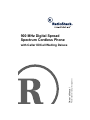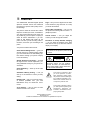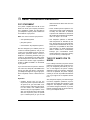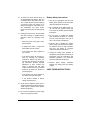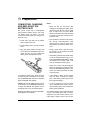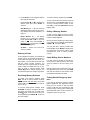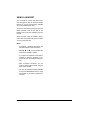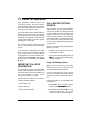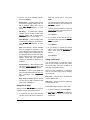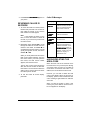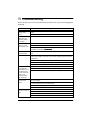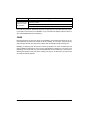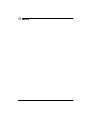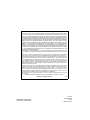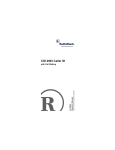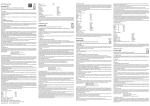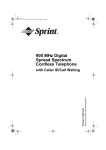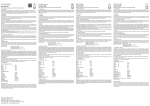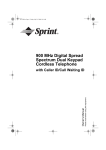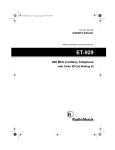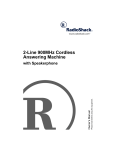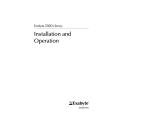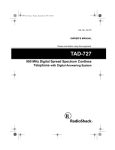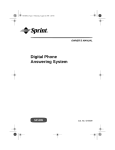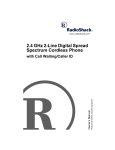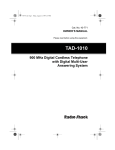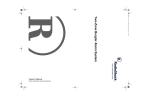Download Radio Shack 900 MHz Digital Spread Spectrum Cordless Phone Owner`s manual
Transcript
900 MHz Digital Spread Spectrum Cordless Phone Please read before using this equipment. Owner’s Manual with Caller ID/Call Waiting Deluxe ˆ Features Your RadioShack 900 MHz Digital Spread Spectrum Cordless Phone uses advanced technology for superior audio quality and extended range. The phone’s Caller ID records each caller’s telephone number (and name, if available in your area) and the date and time of the call, as provided by your local phone company to Caller ID service subscribers. If you subscribe to Call Waiting with Caller ID, the phone can show you the incoming caller information, even when you are talking on the phone. Page — lets you send a signal from the base to the handset to page someone or to help you locate the handset. Hearing-Aid Compatibility — lets you use the phone with hearing aids that have a T (telephone) switch. Volume Control — lets you adjust the volume you hear through the handset. Facedown or Faceup Handset Charging — you can place the handset on the base face down or face up (to show the Caller ID display, for example). Your phone’s features also include: Caller ID/Call Waiting Deluxe — gives you several options for handling waiting callers (you must subscribe to the Call Waiting Options Service through your phone company to use this feature). WARNING: To reduce the risk of fire or shock hazard, do not expose this product to rain or moisture. Spread Spectrum Technology — spreads the signal across several frequencies, providing additional security for your phone conversations. Caller ID Memory — stores up to 50 Caller ID records. CAUTION RISK OF ELECTRIC SHOCK. DO NOT OPEN. CAUTION: TO REDUCE THE RISK OF ELECTRIC SHOCK, DO NOT REMOVE COVER OR BACK. NO USER-SERVICEABLE PARTS INSIDE. REFER SERVICING TO QUALIFIED PERSONNEL. This symbol is intended to alert you to the presence of uninsulated dangerous voltage within the product’s enclosure that might be of sufficient magnitude to constitute a risk of electric shock. Do not open the product’s case. 20-Number Memory Dialing — lets you store up to 20 numbers in memory for easy dialing. Headset Jack — lets you connect an optional headset (available from your local RadioShack store) for hands-free convenience. 3-Line Display — lets you view an entire Caller ID record on one screen. ! This symbol is intended to inform you that important operating and maintenance instructions are included in the literature accompanying this product. © 2001 RadioShack Corporation. All Rights Reserved. RadioShack and RadioShack.com are trademarks used by RadioShack Corporation. 2 Features ! ˆ Read This Before Installation FCC STATEMENT make and receive calls if there is an AC power failure. Your phone complies with Part 68 of FCC Rules. You must, upon request, provide the FCC registration number and the REN to your telephone company. Both numbers are on the bottom of your phone. Note: You must not connect your phone to: • coin-operated systems • party-line systems • most electronic key telephone systems We have designed your cordless phone to conform to federal regulations, and you can connect it to most telephone lines. However, each phone (and each device, such as a telephone or answering machine) that you connect to the telephone line draws power from the telephone line. We refer to this power draw as the device's ringer equivalence number, or REN. The REN is on the bottom of your phone. If you use more than one phone or other device on the line, add up all of the RENs. If the total is more than five (three in rural areas), your telephones might not ring. If ringer operation is impaired, remove a device from the line. Important: • Cordless phones such as this one require AC power to operate. When the AC power is off, you cannot dial out or receive incoming calls using this phone. For this reason, this cordless phone should not be your only telephone. To be safe, you should also have a phone that does not require AC power to operate (not a cordless phone) so you can still • Some cordless phones operate at frequencies that might cause interference to nearby TVs and VCRs. To minimize or prevent such interference, the base of the cordless phone should not be placed near or on top of a TV or VCR. • Your telephone operates on standard radio frequencies as allocated by the FCC. Even though the access protection code prevents unauthorized use of your phone line, it is possible for other radio units operating on similar frequencies within a certain area to unintentionally intercept your conversations and/or cause interference. This lack of privacy can occur with any cordless phone. THE FCC WANTS YOU TO KNOW In the unlikely event that your phone causes problems on the phone line, the phone company can temporarily discontinue your service. If this happens, the phone company attempts to notify you in advance. If advance notice is not practical, the phone company notifies you as soon as possible and advises you of your right to file a complaint with the FCC. Also, the phone company can make changes to its lines, equipment, operations, or procedures that could affect the operation of this telephone. The telephone company notifies you of these changes in advance, so you can take the necessary steps to prevent interruption of your telephone service. Read This Before Installation 3 LIGHTNING Your telephone has built-in protection circuits to reduce the risk of damage from surges in telephone line and power line current. These protection circuits meet or exceed the FCC requirements. However, lightning striking the telephone or power lines can damage your telephone. Lightning damage is not common. Nevertheless, if you live in an area that has severe electrical storms, we suggest that you unplug your phone when storms approach to reduce the possibility of damage. IMPORTANT SAFETY INSTRUCTIONS When using your telephone equipment, basic safety precautions should always be followed to reduce the risk of fire, electric shock and injury to persons, including the following: 1. Read and understand all instructions. 2. Follow all warnings and instructions in the owner’s manual and marked on the product. 3. Never install telephone wiring during a lightning storm. 4. Never install telephone jacks in wet locations unless the jack is specifically designed for wet locations. 5. Never touch uninstalled telephone wires or terminals unless the telephone line has been disconnected at the network interface. 6. Use caution when installing or modifying telephone lines. 7. Do not fix the AC power supply cord to building surfaces with metal fittings (if the product has an AC power cord). 4 8. Unplug this product from the wall outlet before cleaning. Do not use liquid cleaners or aerosol cleaners. Use a damp cloth for cleaning. 9. Do not use this product near water, for example, near a bathtub, wash bowl, kitchen sink, or laundry tub, in a wet basement, or near a swimming pool. 10. Do not place this product on an unstable cart, stand, or table. The product may fall, causing serious damage to the product. 11. Slots and openings in the cabinet and the back or bottom are provided for ventilation. To protect it from overheating, these openings must not be blocked or covered. The openings should never be blocked by placing the product on a bed, sofa, rug, or other similar surface. This product should never be placed near or over a radiator or heat register. This product should not be placed in a built-in installation unless proper ventilation is provided. 12. This product should be operated only from the type of power source indicated on the marking label. If you are not sure of the type of power supply to your home, consult your local power company. 13. Do not allow anything to rest on the power cord. Do not locate this product where the cord will be stepped on. 14. Do not overload wall outlets and extension cords as this can result in a risk of fire or electric shock. 15. Never push objects of any kind into this product through cabinet slots as they may touch dangerous voltage points or short out parts that could result in a risk of fire or electric shock. Never spill liquid of any kind on the product. Read This Before Installation 16. To reduce the risk of electric shock, do not disassemble this product. Take it to a qualified service technician when service or repair work is required. Opening or removing covers may expose you to dangerous voltage or other risks. Incorrect reassemble can cause electric shock when the product is subsequently used. 17. Unplug this product from the wall outlet and refer servicing to qualified service personnel under the following conditions: • When the power cord plug is damaged or frayed. • If objects have fallen, or liquid has been spilled, into the product. • If the product has been exposed to rain or water. • If the product does not operate normally by following the operating instructions. Adjust only those controls that are covered by the operating instructions because improper adjustment of other controls may result in damage and will often require extensive work by a qualified technician to restore the product to normal operation. Battery Safety Instructions 1. Use only the appropriate type and size battery pack specified in the instruction manual provided for this product. 2. Do not dispose of the battery pack in a fire. The cell may explode. Check with local codes for possible special disposal instructions. 3. Do not open or mutilate the battery pack. Released electrolyte is corrosive and can cause damage to the eyes or skin. It can be toxic if swallowed. 4. Exercise care in handling the battery pack in order not to short it with conducting materials such as rings, bracelets, and keys. The battery or conductor might overheat and cause burns. 5. Charge the battery pack provided or identified for use with this product only in accordance with the instructions and limitations specified in the instruction manual provided for this product. 6. Observe proper polarity orientation between the battery pack and battery charger. SAVE THESE INSTRUCTIONS! • If the product has been dropped or the cabinet has been damaged. • If the product exhibits a distinct change in performance. 18. Avoid using a telephone (other than a cordless type) during an electrical storm. There may be a remote risk of electric shock from lightning. 19. Do not use the telephone to report a gas leak in the vicinity of the leak. Read This Before Installation 5 ˆ Contents Preparation ............................................................................................................................. 7 Connecting, Charging, and Replacing the Battery Pack ...................................................... 7 Using AC Power ................................................................................................................... 8 Mounting the Phone ............................................................................................................. 8 On a Desk, Shelf, or Table ............................................................................................... 9 On a Wall Plate ................................................................................................................ 9 On a Wall ......................................................................................................................... 9 Setting the Dialing Mode .................................................................................................... 10 Setting the Ringer Tone/Volume ........................................................................................ 10 Turning Auto Talk On/Off .................................................................................................... 11 Turning Caller ID/Call Waiting On/Off ................................................................................ 11 Storing Your Area Code ..................................................................................................... 11 A Quick Look at Your Phone ............................................................................................... 12 Operation .............................................................................................................................. 13 Making and Receiving Calls ............................................................................................... 13 Adjusting the Handset Volume ........................................................................................... 13 Paging ................................................................................................................................ 13 Memory Dialing .................................................................................................................. 13 Storing a Number and Name in Memory ....................................................................... 13 Editing or Deleting a Number in Memory ....................................................................... 14 Entering a Pause ........................................................................................................... 15 Reviewing Memory Numbers ........................................................................................ 15 Dialing a Memory Number ............................................................................................. 15 Chain-Dialing Service Numbers .................................................................................... 15 Testing Stored Emergency Numbers ............................................................................. 15 Using a Headset ................................................................................................................ 16 Caller ID Operation ............................................................................................................... 17 Important Caller ID Information .......................................................................................... 17 Call Waiting Options Service .............................................................................................. 17 Using Call Waiting Options ............................................................................................ 17 Using Ask to Hold .......................................................................................................... 18 Using Conference .......................................................................................................... 18 Reviewing Caller ID Records ............................................................................................. 19 Caller ID Messages ....................................................................................................... 19 Adding/Deleting the Area Code ......................................................................................... 19 Dialing Numbers from a Caller ID Record .......................................................................... 20 Storing a Caller ID Record in Memory ............................................................................... 20 Deleting Caller ID Records ................................................................................................ 20 Troubleshooting ................................................................................................................... 21 Care ................................................................................................................................... 22 Notes ..................................................................................................................................... 23 6 Contents ˆ Preparation CONNECTING, CHARGING, AND REPLACING THE BATTERY PACK The phone comes with a rechargeable nickel-cadmium battery pack in the handset. Before using your phone, you must connect the battery pack, then charge it for about 24 hours. 1. Press down and slide off the battery pack compartment cover. 2. Lift the battery pack out of the compartment. 3. Plug the battery pack's connector into the socket in the compartment, (the connector fits only one way), replace the battery pack, and replace the cover. Notes: • When you first use the phone after charging or recharging the battery pack, the phone might not work and you might hear a beep when you press TALK. Return the handset to the base for about 5 seconds to reset the security accessprotection code. • If the handset or the base loses power, the security access-protection code might be lost. To reset the code, return the handset to the base for about 5 seconds. • Using a pencil eraser, clean the charging contacts on the handset and base about once a month. • If the battery pack becomes weak during a call, the handset beeps every 3 seconds and Low Battery flashes. When this happens, you cannot make a call until you recharge the battery pack. • About once a month, fully discharge the battery by keeping the handset off the base until Low Battery flashes. Otherwise, the battery pack loses its ability to fully recharge. To charge the battery pack, place the handset either faceup or facedown on the base. The CHARGE/IN USE indicator on the base lights and Total:00 appears. • If the display is blank and the phone does not work, recharge the battery pack. (The battery power might be too low to light the display.) Caution: Be sure the battery pack is securely connected. The CHARGE/IN USE indicator lights and Total:00 appears even if the battery pack is not connected properly. • If you are not going to use your phone for an extended period of time, disconnect the battery pack. This increases the battery pack's usable life. Recharge the battery pack when Low Bat- The supplied battery pack should last about a year. If the battery pack does not hold a charge for more than 2 hours after an overnight charge, replace it with a new 3.6-volt, tery flashes on the display. Preparation 7 600 mA battery pack with a connector that fits the socket in the battery compartment. You can order a replacement battery pack through your local RadioShack store. Install the new battery pack and charge it for about 24 hours. Warning: Dispose of the old battery pack promptly and properly. Do not burn or bury it (see “Battery Safety Instructions” on Page 5 for additional information on proper battery handling). Important: The EPA certified RBRC® Battery Recycling Seal on the nickel-cadmium (Ni-Cd) battery indicates RadioShack is voluntarily participating in an industry program to collect and recycle these batteries at the end of their useful life, when taken out of service in the United States or Canada. The RBRC program provides a convenient alternative to placing used Ni-Cd batteries into the trash or the municipal waste stream, which may be illegal in your area. Please call 1-800-THE-SHACK (1-800-8437422) for information on Ni-Cd battery recycling and disposal bans/restrictions in your area. RadioShack’s involvement in this program is part of the company’s commitment to preserving our environment and conserving our natural resources. USING AC POWER You must power the phone using the supplied 9V, 210 mA AC adapter. Cautions: You must use a Class 2 power source that supplies 9V DC and delivers at least 210 mA. Its center tip must be set to positive and its plug must fit the phone's DC IN 9V jack. The supplied adapter meets these specifications. Using an adapter that does not meet these specifications could damage the phone or the adapter. ! 8 • Always connect the AC adapter to the phone before you connect it to AC power. When you finish, disconnect the adapter from AC power before you disconnect it from the phone. MOUNTING THE PHONE You can place the phone on a desk or table, mount it on a standard wall plate, or mount it directly on a wall. Select a location that is: • near an AC outlet • near a telephone line jack • out of the way of normal activities • away from electrical machinery, electrical appliances, metal walls or filing cabinets, wireless intercoms, alarms, and room monitors • away from other cordless phones The base’s location affects the handset’s range. If you have a choice of several locations, try each to see which provides the best performance. Your telephone connects directly to a modular telephone line jack. If your telephone wiring does not have a modular jack, you can update the wiring yourself using jacks and adapters (available at your local RadioShack store), or have the telephone company update the wiring for you. You must use compatible modular jacks that are compliant with Part 68 of FCC Rules. Note: The USOC number of the jack to be installed is RJ11C. Preparation On a Desk, Shelf, or Table 4. Plug the modular cord’s other end into the wall plate jack. 1. Plug one end of the supplied long modular cord into the TEL LINE jack on the back of the base. 5. Align the base’s keyhole slots with the wall plate studs and slide the base downward to secure it. 2. Insert the supplied AC adapter’s barrel plug into the DC IN 9V jack on the back of the base. 3. Route the adapter’s cord through the strain relief slot on the base. 6. Plug the adapter into a standard AC outlet. 7. Lift the base’s antenna to a vertical position. 4. Plug the modular cord’s other end into a telephone wall jack. 5. Plug the adapter into a standard AC outlet. 6. Lift the base’s antenna to a vertical position. 7. Place the handset faceup or facedown on the base. On a Wall Plate 1. Plug one end of the supplied short modular cord into the TEL LINE jack on the back of the base. 2. Insert the supplied AC adapter’s barrel plug into DC IN 9V on the back of the base. 3. Route the adapter and modular cords through the strain relief grooves on the base. 8. Place the handset faceup or facedown on the base. On a Wall To mount the phone directly on a wall, you need two screws (not supplied) with heads that fit into the keyhole slots on the bottom of the base. 1. Drill two holes 315/16 inches (100 mm) apart. Then thread a screw into each hole, letting the heads extend about 1/8 inch (3 mm) from the wall. 2. Plug one end of the supplied long modular cord into the TEL LINE jack on the back of the base. 3. Insert the supplied AC adapter’s barrel plug into DC IN 9V on the back of the base. 4. Route the adapter cable and modular cords through the grooves on the base. Preparation 9 5. Plug the modular cord’s other end into a telephone wall jack. 6. Align the base’s keyhole slots with the mounting screws and slide the base downward to secure it. 3. To set the dial mode, press TALK to hang up the phone if necessary, then hold down FLASH/7 until the phone beeps and the current dialing mode, 7RQH or 3XOVH, appears. ∗ 4. Press # to set to pulse mode or TONE/∗ to set to tone mode. The phone beeps and 3XOVH# 'LDOLQJ or 7RQH 'LDOLQJ appears. Note: The phone exits setting mode if a call or page is received, or if you press TALK. If the battery pack power becomes too low, the dial mode might reset to tone. If you are on a pulse line and cannot make a call, try setting the dialing mode to pulse. 7. Plug the adapter into a standard AC outlet. 8. Lift the base’s antenna to a vertical position. 9. Place the handset faceup or facedown on the base. SETTING THE DIALING MODE Your phone is preset for tone dialing. If you have pulse service, you must change the dialing mode. If you are not sure which type of service you have, do this test. 1. Lift the handset, press TALK, and listen for a dial tone. 2. Press any number other than 0. Note: If your phone system requires that you dial an access code (9, for example) before you dial an outside number, do not press the access code either. If the dial tone stops, you have touchtone service. If the dial tone continues, you have pulse service. 10 SETTING THE RINGER TONE/VOLUME You can select one of four different ringer tone/volume settings on the handset. At any time, except during a call, repeatedly press VOL/CID 8 or 9 to select the desired ringer setting. Each time you press a button, the phone rings at the selected setting and 5LQJ0 HU# $# +LJK, 5LQJHU# $# /RZ, 5LQJHU# %# +LJK, or 5LQJHU#%#/RZ appears. You can also turn off the ringer. At any time, except during a call, press and hold VOL/CID 9# until the phone beeps and 5LQJHU# 2II appears. When you place the handset faceup on the base, ?5LQJHU#2II! appears. You can still make or receive a call even when the ringer is turned off. When you have an incoming call, any other phone connected to the same line rings, and ,QFRPLQJ#&DOO appears. To turn the ringer back on, simply press VOL/ CID 8 or 9. The ringer is restored at the RINGER A HIGH setting. Preparation TURNING AUTO TALK ON/OFF With the Opt setting, you can use the advanced Caller ID/Call Waiting options. See “Call Waiting Options Service” on Page 17. Your phone is preset so you must press TALK when you lift the handset from the base to answer a call. With Auto Talk turned on, you can answer a call by just lifting the handset from the base. If the handset is away from the base, you can answer by pressing any key. Follow these steps to turn Auto Talk on or off. 1. Lift the handset and press MENU. A menu appears with $XWR 7DON selected. 2. Press SELECT to change the auto talk setting. 2Q or 2II appears indicating the selected setting. 3. Return the handset to the base or press MENU to store the new setting. TURNING CALLER ID/CALL WAITING ON/OFF If you subscribe to Call Waiting with Caller ID service, you can set the phone to show Caller ID information for an incoming call even while you are using the phone. STORING YOUR AREA CODE You can store your local area code in the phone’s Caller ID record so it does not show the area code if the received call is from your local area. If for some reason you need to dial the area code (or store in the memory), you can add it afterwards. See “Adding/Deleting the Area Code” on Page 19. Note: If your calling area requires 10-digit dialing including area code, do not enter the area code. Follow these steps to store your area code. 1. Lift the handset and press MENU. 2. Press 3 or VOL/CID $UHD &RGH. 3. Press SELECT, then enter your threedigit area code. If you make a mistake, repeatedly press REDIAL/6 or FLASH/ 7 to move the cursor over the incorrect digit, then enter the correct number. Note: If an area code is already stored, it appears on the display. To delete the area code, press DELETE/CH three times. Then enter your area code. Or you can use REDIAL/6 or FLASH/7 to move the cursor and edit the area code. Follow these steps to turn Caller ID/Call Waiting on or off. 1. Lift the handset and press MENU. 2. Press 2 or VOL/CID 9 to select &,'&: (Caller ID/Call Waiting). 3. Press SELECT to change the Caller ID/ Call Waiting setting. 2Q, 2II, or 2SW appears indicating the selected setting. 9 twice to select 4. Press SELECT to store the area code, then press MENU or return the handset to the base to clear the display. 4. Press MENU then return the handset to the base to store the new setting. Preparation 11 ˆ A Quick Look at Your Phone FLASH/7 — performs the electronic equivalent of a switchhook operation for special services, such as Call Waiting. For example, if you have Call Waiting, press FLASH/7 to answer an incoming call without disconnecting the current call. Press FLASH/7 again to return to the first call. Note: If you do not have any special phone services, pressing FLASH/7 might disconnect the current call. REDIAL/6 — press to quickly dial any of the last three numbers you dialed recently. Lift the handset and repeatedly press REDIAL/ 6 until the number you wish to dial appears. Then press TALK and the phone dials the number. Notes: • You can also press REDIAL/6 after pressing TALK to dial the last number dialed. • The redial memory holds up to 32 digits, so you can redial long-distance as well as local numbers. • The redial memory also holds pause entries. See “Entering a Pause” on Page 15. ∗ TONE/ — Some special services require tone signals (such as bank-byphone). If you have pulse dialing, you can still use these special tone services. Dial the service’s main number. When the service answers, press TONE/ . Any additional numbers you dial are sent as tone signals. The phone’s dial mode resets to pulse when you make or receive a call. ∗ 12 DELETE/CH — press to change the channel if the phone seems to disconnect for no reason during a call. 6FDQQLQJ appears as your phone searches for a clear channel. The phone has 20 channels. A Quick Look at Your Phone ˆ Operation MAKING AND RECEIVING CALLS Once you set the volume level, the setting is maintained even after you hang up the phone. Note: the handset window has plastic film on it to protect it during shipment. Carefully peel off the film before using your phone for the first time. Note: When you press VOL/CID 8 while the volume is maximum or 9 while the volume is low, the setting does not change and an error tone sounds. To make a call, lift the handset and press TALK. 7DON and the current volume setting (see “Adjusting the Handset Volume”) appear, and the CHARGE/IN USE indicator on the base lights. Dial the number. The number appears on the handset as you dial, then (after a few seconds) the call’s elapsed time appears. You can also dial the number before you press TALK. If you make a mistake, press DELETE/CH until the incorrect entry is erased, then enter the correct number. To delete the entire number, hold down DELETE/ CH for at least 2 seconds. When you receive a call, ,QFRPLQJ &DOO appears on the display. To answer it, lift the handset from the base and press TALK. If auto talk is on, just lift the handset from the base. If the handset is away from the base, press any key. Talk and the current volume setting appear on the display. To end a call, place the handset on the base or press TALK. ADJUSTING THE HANDSET VOLUME To adjust the volume of the sound you hear through the handset during a call, press VOL/ CID 8 or 9 on the handset until you obtain the desired volume level. 9ROXPH# 0D[LPXP, 9ROXPH# +LJK, 9ROXPH# 0HGLXP, or 9ROXPH# /RZ appears. PAGING To send a page from the base to the handset or to locate the handset when the phone is not in use, press PAGE/FIND on the base. The handset beeps for 15 seconds. To locate the handset using a continuous beep, press and hold PAGE/FIND longer than 2 seconds. Press any key or place the handset on the base to stop the page. Note: The phone rings when a call comes in while you are using the page feature. MEMORY DIALING You can store up to 20 phone numbers and names in memory, then dial a stored number by entering its memory location number. Each number can be up to 20 digits, and each name can be up to 13 characters. Storing a Number and Name in Memory When you are storing a number in memory, an error tone sounds and the phone exits the storing process if you wait more than 20 seconds between each keypress. Note: If you receive a call during memory entry, the phone exits the storing process. Operation 13 Follow these steps to store a number and name in memory. To enter a number, repeatedly press the corresponding number key until the number appears. 1. Lift the handset. To enter special character, use 0. Each time you press 0, the following characters appear in this order: 2. Hold down MEM until 0HPRU\#6WRUH and a list of memory location numbers appears. -#�#)#+#,#(space) 3 3. Press the appropriate numbers (01–20) to choose the desired two-digit memory location. Precede a single digit location number with 0 (01, 02, 03, and so on). 4. Press SELECT. 6WRUH 1DPH appears. If you do not want to enter a name, skip to Step 6. 5. To enter a name, use the number keys. Refer to the letters on the number keys to select the desired letter. Press the key once for the first letter in the upper case, press twice for the second letter in the upper case, and so on. To enter the lower case letter, press four times (or five times) to display the first letter in lower case, five or six times for the second letter, and so on. For example, to enter John: press 5 once; upper case - appears. Then press 6 six times; lower case R appears. Press 4 five times; lower case K appears. Finally, press 6 five times; lower case Q appears. To enter two letters from the same key in a row, press FLASH/7 to move the cursor to the next position. For example to enter AB, press 2; $ appears. Then press FLASH/7, the cursor moves to the next position, then press 2 twice so % appears. To enter a space, press FLASH/7 twice without entering any character. 14 If you make a mistake, use REDIAL/6 or FLASH/7 to move the cursor over the error, then enter the correct character, or press DELETE/CH to delete a character. To delete all characters, hold down DELETE/CH for at least 1 second. 6. Press SELECT. 6WRUH#1XPEHU#appears. 7. Enter the phone number and any tone or pause entries (see “A Quick Look at Your Phone” on Page 12 and “Entering a Pause” on Page 15). 8. Press SELECT. The phone beeps and 0HPRU\Q 0HPRU\QQ# 6WRUHG (QQ is the memory location number) appears. After 2 seconds, 0HPRU\#6WRUH appears. Repeat Steps 3–8 to store more numbers. 9. When you finish, press MEM. Note: To replace a stored number, store a new one in its place. Editing or Deleting a Number in Memory 1. Lift the handset. 2. Hold down MEM until 0HPRU\#6WRUH and a list of memory location numbers appear. 3. Choose a memory location (01–20) by pressing a number or by repeatedly pressing VOL/CID 8 or 9. Operation 4. Press SELECT. A menu appears with the three options that follow. To exit the memory number list, press MEM. Press VOL/CID 8 or 9 to highlight the desired option then press SELECT to choose it. To see a stored name and phone number at the same time, press SELECT when the cursor is by a memory location number. To exit this display, hold down DELETE/CH until the display clears. Edit Memory nn — edit the record as described in Steps 5 through 8 of “Storing a Number and Name in Memory” on Page 13. Dialing a Memory Number Delete Memory nn — the display prompts you to confirm the deletion. Press VOL/CID 8 or 9 to move the cursor to <HV, then press SELECT or DELETE/CH. The phone beeps, and 0HP0 RU\#QQ#'HOHWHG appears. Go Back — returns you to the list of memory numbers. Entering a Pause In some telephone systems, you must dial an access code (9, for example) and wait for a second dial tone before you can dial an outside number. You can store the access code with the phone number. However, you should also store a pause after the access code to allow the outside line time to connect. To enter a 2-second pause, press PAUSE. 3 appears to indicate a pause. You can add more pauses to create a long pause. To dial a number stored in memory, lift the handset and press MEM. The list of memory location numbers appears. Choose a memory location (01–20) by pressing a number or by repeatedly pressing VOL/ CID 8 or 9, then press TALK. You can also dial a memory number after pressing TALK. Press MEM (the display does not change but the phone’s memory recall activates) then enter a memory location number. Chain-Dialing Service Numbers For quick recall of numbers for special services (such as bank-by-phone), store each group of numbers in its own memory location. Dial the service’s main number first. Then, at the appropriate place in the call, press MEM and enter the number for the location where the additional information is stored. Reviewing Memory Numbers To review your memory numbers, press MEM. The list of memory location numbers (34–53) appears with the name stored with each number (or ?0HPRU\#QQ! if you did not store a name). To see the stored phone numbers, press FLASH/7. An arrow to the right of the number means it is longer than 13 digits. Press FLASH/7 again to see the rest of the number. Repeatedly press REDIAL/6 to return to the name display. Testing Stored Emergency Numbers If you store an emergency service’s number (police department, fire department, ambulance) and you choose to test the stored number, make the test call during the late evening or early morning hours to avoid peak demand periods. Also, remain on the line to explain the reason for your call. Operation 15 USING A HEADSET You can make or answer calls with handsfree convenience using an optional headset that has a 3/32-inch (2.5-mm) plug, available at your local RadioShack store. To connect the headset, gently pull open the rubber headset cover on the side of the handset, then insert the headset’s plug into the jack. When you finish using the headset, disconnect it from the handset and close the rubber cover to protect the jack. Notes: • Connecting a headset disconnects the handset’s earpiece and microphone. • VOL/CID 8 or 9 on the handset also controls the headset’s volume. • If you place the handset on the base to recharge it while the headset is connected, be sure the handset seats properly. • With a headset connected, you can make or answer calls as usual using the keys on the handset. • You can use a handset holder (available at your local RadioShack store) to hang the handset on your belt for greater convenience. 16 Operation ˆ Caller ID Operation If you subscribe to Caller ID service from your phone company, the phone company sends information about the call, as well as the time and date, between the first and second rings of every call you receive. The phone displays this information after the second ring, and it stores up to 50 Caller ID records for later review. It also shows if caller information is unavailable or if the name and number were blocked by the caller (“Caller ID Messages” on Page 19). If the phone’s Caller ID memory becomes full, any new call replaces the oldest call’s record. If you subscribe to Call Waiting with Caller ID, you will hear a tone through the handset when a call comes in, then the Caller ID record appears. If you want to answer the incoming call, press FLASH/7. To resume the previous phone conversation, press FLASH/ 7 again. To use the phone’s Caller ID and Call Waiting with Caller ID features, you must be in an area where those services are available and you must subscribe to those services through your local phone company. Where Caller ID is offered, one or more options are generally available: • caller’s name only • caller’s name and number. With this phone, you can order Call Waiting Options Service from your phone company. This service provides you with more choices on how to handle a second call when you are already on the phone. You can switch between the callers, have a 3-way conference call with both callers, send the second caller to your voice mail, or answer the second caller with a prerecorded message asking them to hold the line. Before you can use the Call Waiting Options Services, you must: • subscribe to the Options service from your telephone company. • set the Caller ID/Call Waiting feature to 2SW (see “Turning Caller ID/Call Waiting On/Off” on Page 11). Using Call Waiting Options IMPORTANT CALLER ID INFORMATION • caller’s number only CALL WAITING OPTIONS SERVICE Note: An error tone sounds and the phone exits the menu mode if you wait more than 20 seconds between each keypress. You hear a soft beep when a call comes in while you are already on the phone. The display shows the caller name and phone number. Follow these steps to use Call Waiting Options Services. 1. Press MENU. A list of several options, beginning with $VN#WR#+ROG, appears. 2. Repeatedly press VOL/CID 9 to scroll through the options list. You can also press the number of the desired option. Caller ID Operation 17 3. Choose one of the following options, then press SELECT. leave the second call on hold, press MENU. Ask to Hold — A waiting caller hears a prerecorded message stating that you will be available shortly, and is put on hold. &DOO# +ROGLQJ appears on your phone. To notify the second caller that you are too busy to take the call, scroll down to 7(//#%86< or press 2. Tell Busy — A prerecorded message indicates you are too busy to take a call, and the waiting call is disconnected. 7ROG#%XV\ appears on your phone. Take Message — Send a waiting caller to your phone company’s voice mail service. 7R# 9RLFH# 0DLO appears on your phone. Note: Voice Mail is a service available from some telephone companies. A call for a subscriber can be kept at the telephone company and retrieved later on by calling the special number and entering the caller’s phone number and code number. Check with your telephone company to determine if this service is available. Answer/Drop 1 — Disconnects the first call, and connects automatically to the new caller. $QVZHU2'URS#4VW appears. Conference — Allows you to speak with your first and second callers to have a 3way conference call. &RQIHUHQFHG appears. Drop First and Drop Last are options you can only use with a conference call (see “Using Conference”). Using Ask to Hold Press SELECT. 2. If you decide to take the second call, and end the first, scroll down to $QVZHU2 'URS#4 or press 4. Press SELECT. 3. If you decide to include the second caller in your conversation with the first caller, scroll down to &RQIHUHQFH or press 5. Press SELECT. Using Conference You can either begin a conference call as soon as you receive a second call, or after the second caller has been on hold for a while (see “Using Ask to Hold”). Once you have established a conference call, you can end it at any time by dropping one of the calls. Drop First — hang up on the 1st caller and continue with the 2nd. Drop Last — hang up on the 2nd caller and continue with the 1st. Follow these steps to drop one of the calls. When you select $6.#72#+2/', you can then use several of the other options as well. 1. If you decide you cannot end your first call, and you do not want to continue to 18 To send the second caller to voice mail (if you have voice mail), scroll down to 7$.(#0(66$*( or press 3. 1. To end a conference call, press MENU. 2. Scroll down to 'URS#)LUVW (or press 6) or 'URS# /DVW (or press 7) to drop the desired call. Caller ID Operation 3. Press SELECT. &DOO#'URSSHG appears on your phone. Caller ID Messages Display REVIEWING CALLER ID RECORDS 1. To review the Caller ID records, lift the handset and press CID. The number of new Caller ID records, if any, and the total number of records appear. Note: If the handset is faceup on the base, it shows the number of Caller ID records, so you can see if you have new records to review. 2. Repeatedly press VOL/CID 9 to scroll through the Caller ID records from the newest to the oldest, or VOL/CID 8 to scroll back through the records. To scroll quickly through the records, hold down VOL/CID 8 or 9. When you scroll past the last record, the total record number appears, then the first record. When you scroll past the first record, the total record number appears, then the last record. The top line of each record shows the date, time and the number of calls from that number. The second line shows the caller’s name, and the third line shows the caller’s phone number. 3. To exit the Caller ID record display, press CID. Description 1HZ= 1HZ=#;;# 7RWDO=#;; Shows the number of new Caller ID records (records you have not reviewed) and the total number of records. 3ULYDWH#1DPH# or 3ULYDWH# 1XPEHU 8QNQRZQ#1DPH or 8QNQRZQ# 1XPEHU The caller has blocked the Caller ID information. ,QFRPSOHWH# 'DWD Appears if there was an error during the transmission of Caller ID information. Occasional errors are normal. If ,QFRPSOHWH#'DWD frequently appears, contact your local telephone company or RadioShack store. The caller is not within a Caller ID service area. ADDING/DELETING THE AREA CODE When the area code of the received call is the same as the one you stored (see “Storing Your Area Code” on Page 11), the caller ID record does not show the area code. If it is different, the record shows the area code. However, you can add or delete the area code on the display. When the record is on the display, press 3 to add or delete the area code. Pressing 3 again deletes or adds the area code. When you dial the number or store it into memory, the phone dials or stores the number as it appears on the display. Caller ID Operation 19 DIALING NUMBERS FROM A CALLER ID RECORD DELETING CALLER ID RECORDS To dial a local number stored in a Caller ID record, recall the record, then press TALK. If it is a long distance call, press 1 (4 appears before the displayed number) before you press TALK. If you want to add or delete the area code, press 3 before you press TALK. You can delete Caller ID records individually or all at once. Note: If a Caller ID record does not contain a phone number (if it was blocked by the caller, for example), you cannot dial from that record. STORING A CALLER ID RECORD IN MEMORY 1. Press CID, then VOL/CID 8 or 9 to recall the record you want to store. If it is a long distance number, press 1. If you want to add or delete the area code, press 3. 2. Press MEM. 6HOHFW#/RFDWLRQ appears. 3. Choose a memory location (01–20) by pressing a number or by repeatedly pressing VOL/CID 8 or 9, then press SELECT. If the selected location is empty, the phone beeps to confirm that it stored the number, then the Caller ID record appears. Follow these steps to delete a single Caller ID record. 1. Press CID then VOL/CID 8 or 9 to recall the record you want to delete. 2. Press DELETE/CH. 'HOHWH# 0HVVDJH" appears, prompting you to confirm the deletion. 3. Press VOL/CID 8 or 9 to move the cursor to <HV, then press SELECT or DELETE/CH. The phone beeps once indicating that the record was deleted. Follow these steps to delete all Caller ID records. 1. Press CID so the record totals appear. 2. Press DELETE/CH. 'HOHWH#$OO" appears, prompting you to confirm the deletion. 3. Press VOL/CID 8 or 9 to move the cursor to <HV, then press SELECT or DELETE/CH. The phone beeps once and 7RWDO=33 appears, indicating that all Caller ID records were deleted. If a record exists in the selected location, 5HSODFH#0HPRU\" appears, prompting you to confirm the replacement. Move the cursor to <HV or 1R, then press SELECT. 20 Caller ID Operation ˆ Troubleshooting We do not expect you to have any problems with your phone, but if you do, these suggestions might help. Problem Suggestion The phone does not work or works poorly. Be sure the base’s phone line cord and AC adapter are correctly and securely connected. The display flashes slowly when the handset is faceup on the base. Make sure the battery pack in the handset is properly connected. The handset stops working or works poorly during a call. Move the handset closer to the base. Be sure the battery pack in the handset is connected and charged. Lift the base’s antenna to a fully vertical position. Be sure the handset’s battery pack is charged. (If the battery pack power is too low, the handset cannot display /RZ#%DWWHU\.) Low volume or unusual sounds. Someone has picked up another phone on the same line. Hang up the other phone. Dropout or mute. Keep the handset away from computers, remote control toys, wireless microphones, alarm systems, intercoms, room monitors, fluorescent lights, and electrical appliances. Move to another location or turn off the source of interference. Press DELETE/CH to change the channel. Hang up and redial the number. The phone cannot be operated at a useful distance from the base because the signal becomes weak or noisy (handset’s range has decreased). Lift the base’s antenna to a vertical position. The handset battery pack does not charge. Check the charging contacts on the handset and base. If they are dirty, clean them with a pencil eraser. Be sure neither the handset’s nor base’s antenna is touching a metal surface. Return the handset to the base and recharge the battery pack. Be sure the battery pack is connected correctly. Be sure the handset is properly seated on the base. Replace the battery pack. The handset does not ring or receive a page. Move the handset closer to the base. Lift the base’s antenna to a vertical position. Be sure the battery pack in the handset is connected and charged. Move the base away from other electrical devices. Troubleshooting 21 Problem You have an incoming call, but do not receive any Caller ID information. Suggestion Let the phone ring twice before you answer so the phone has time to record the Caller ID information. Check that the phone is correctly and securely connected. Check with your phone company to verify that your Caller ID service is active. If you still have problems, disconnect the phone. If other phones on the same line work properly, the fault is in this phone or its installation. If you cannot find the problem, take the phone to your local RadioShack store for assistance. CARE Keep the phone dry; if it gets wet, wipe it dry immediately. Use and store the phone only in normal temperature environments. Handle the phone carefully; do not drop it. Keep the phone away from dust and dirt, and wipe it with a damp cloth occasionally to keep it looking new. Modifying or tampering with the phone’s internal components can cause a malfunction and might invalidate its warranty and void your FCC authorization to operate it. If your phone is not performing as it should, take it to your local RadioShack store for assistance. If the trouble is affecting the telephone lines, the phone company can ask you to disconnect your phone until you have resolved the problem. 22 Troubleshooting ˆ Notes Notes 23 Limited One-Year Warranty This product is warranted by RadioShack against manufacturing defects in material and workmanship under normal use for one (1) year from the date of purchase from RadioShack company-owned stores and authorized RadioShack franchisees and dealers. EXCEPT AS PROVIDED HEREIN, RadioShack MAKES NO EXPRESS WARRANTIES AND ANY IMPLIED WARRANTIES, INCLUDING THOSE OF MERCHANTABILITY AND FITNESS FOR A PARTICULAR PURPOSE, ARE LIMITED IN DURATION TO THE DURATION OF THE WRITTEN LIMITED WARRANTIES CONTAINED HEREIN. EXCEPT AS PROVIDED HEREIN, RadioShack SHALL HAVE NO LIABILITY OR RESPONSIBILITY TO CUSTOMER OR ANY OTHER PERSON OR ENTITY WITH RESPECT TO ANY LIABILITY, LOSS OR DAMAGE CAUSED DIRECTLY OR INDIRECTLY BY USE OR PERFORMANCE OF THE PRODUCT OR ARISING OUT OF ANY BREACH OF THIS WARRANTY, INCLUDING, BUT NOT LIMITED TO, ANY DAMAGES RESULTING FROM INCONVENIENCE, LOSS OF TIME, DATA, PROPERTY, REVENUE, OR PROFIT OR ANY INDIRECT, SPECIAL, INCIDENTAL, OR CONSEQUENTIAL DAMAGES, EVEN IF RadioShack HAS BEEN ADVISED OF THE POSSIBILITY OF SUCH DAMAGES. Some states do not allow limitations on how long an implied warranty lasts or the exclusion or limitation of incidental or consequential damages, so the above limitations or exclusions may not apply to you. In the event of a product defect during the warranty period, take the product and the RadioShack sales receipt as proof of purchase date to any RadioShack store. RadioShack will, at its option, unless otherwise provided by law: (a) correct the defect by product repair without charge for parts and labor; (b) replace the product with one of the same or similar design; or (c) refund the purchase price. All replaced parts and products, and products on which a refund is made, become the property of RadioShack. New or reconditioned parts and products may be used in the performance of warranty service. Repaired or replaced parts and products are warranted for the remainder of the original warranty period. You will be charged for repair or replacement of the product made after the expiration of the warranty period. This warranty does not cover: (a) damage or failure caused by or attributable to acts of God, abuse, accident, misuse, improper or abnormal usage, failure to follow instructions, improper installation or maintenance, alteration, lightning or other incidence of excess voltage or current; (b) any repairs other than those provided by a RadioShack Authorized Service Facility; (c) consumables such as fuses or batteries; (d) cosmetic damage; (e) transportation, shipping or insurance costs; or (f) costs of product removal, installation, set-up service adjustment or reinstallation. This warranty gives you specific legal rights, and you may also have other rights which vary from state to state. RadioShack Customer Relations, 200 Taylor Street, 6th Floor, Fort Worth, TX 76102 We Service What We Sell RadioShack Corporation Fort Worth, Texas 76102 12/99 43-3514 UCZZ01711ZZ 01A01 Printed in China