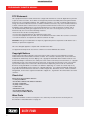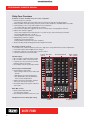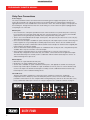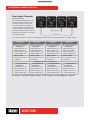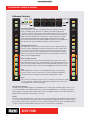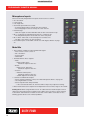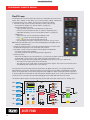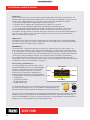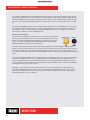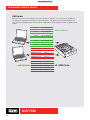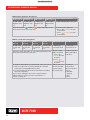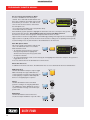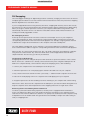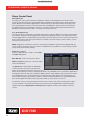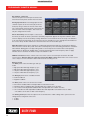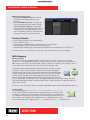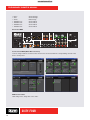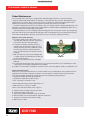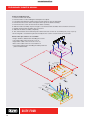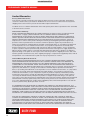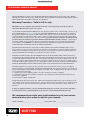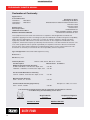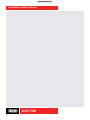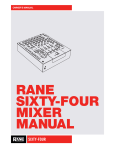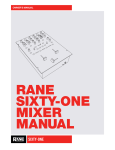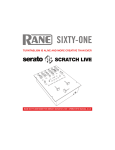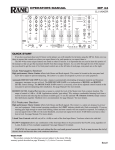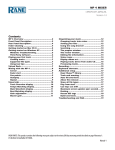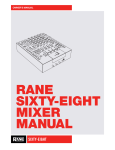Download Rane SIXTY-ONE Owner`s manual
Transcript
PRELIMINARY OWNER’S MANUAL draft updated September 11 RANE SIXTY-FOUR MIXER MANUAL SIXTY-FOUR PRELIMINARY OWNER’S MANUAL Important Safety Instructions 1. Read these instructions. 2. Keep these instructions. 3. Heed all warnings. 4. Follow all instructions. 5. Do not use this apparatus near water. 6. Clean only with a dry cloth. 7. Do not block any ventilation openings. Install in accordance with manufacturer’s instructions. 8. Do not install near any heat sources such as radiators, registers, stoves, or other apparatus (including amplifiers) that produce heat. 9. Do not defeat the safety purpose of the polarized or grounding type plug. A polarized plug has two blades with one wider than the other. A grounding-type plug has two blades and a third grounding prong. The wide blade or third prong is provided for your safety. If the provided plug does not fit into your outlet, consult an electrician for replacement of the obsolete outlet. 10. Protect the power cord and plug from being walked on or pinched particularly at plugs, convenience receptacles, and the point where it exits from the apparatus. 11. Only use attachments & accessories specified by Rane. 12. Use only with the cart, stand, tripod, bracket, or table specified by the manufacturer, or sold with the apparatus. When a cart is used, use caution when moving the cart/apparatus combination to avoid injury from tip-over. 13. Unplug this apparatus during lightning storms or when unused for long periods of time. 14. Refer all servicing to qualified service personnel. Servicing is required when the apparatus has been damaged in any way, such as power supply cord or plug is damaged, liquid has been spilled or objects have fallen into the apparatus, the apparatus has been exposed to rain or moisture, does not operate normally, or has been dropped. 15. The plug on the power cord is the AC mains disconnect device and must remain readily operable. To completely disconnect this apparatus from the AC mains, disconnect the power supply cord plug from the AC receptacle. 16. This apparatus shall be connected to a mains socket outlet with a protective earthing connection. 17. When permanently connected, an all-pole mains switch with a contact separation of at least 3 mm in each pole shall be incorporated in the electrical installation of the building. 18. If rack-mounting, provide adequate ventilation. Equipment may be located above or below this apparatus, but some equipment (like large power amplifiers) may cause an unacceptable amount of hum or may generate too much heat and degrade the performance of this apparatus. WARNING: To reduce the risk of fire or electric shock, do not expose this apparatus to rain or moisture. Apparatus shall not be exposed to dripping or splashing and no objects filled with liquids, such as vases, shall be placed on the apparatus. Warning To reduce the risk of electrical shock, do not open the unit. No user serviceable parts inside. Refer servicing to qualified service RISK OF ELECTRIC SHOCK personnel. The symbols shown below are internationally accepted DO NOT OPEN symbols that warn of potential hazards with electrical products. This symbol indicates that there are important operating and maintenance instructions in the literature accompanying this unit. CAUTION This symbol indicates that a dangerous voltage constituting a risk of electric shock is present within this unit. These stickers are located on the bottom of the mixer. SIXTY-FOUR 2 PRELIMINARY OWNER’S MANUAL FCC Statement This equipment has been tested and found to comply with the limits for a Class B digital device, pursuant to part 15 of the FCC Rules. These limits are designed to provide reasonable protection against harmful interference in a residential installation. This equipment generates, uses and can radiate radio frequency energy and, if not installed and used in accordance with the instructions, may cause harmful interference to radio communications. However, there is no guarantee that interference will not occur in a particular installation. If this equipment does cause harmful interference to radio or television reception, which can be determined by turning the equipment off and on, the user is encouraged to try to correct the interference by one or more of the following measures: • Reorient or relocate the receiving antenna. • Increase the separation between the equipment and receiver. • Connect the equipment into an outlet on a circuit different from that to which the receiver is connected. • Consult the dealer or an experienced radio/TV technician for help. CAUTION: Changes or modifications not expressly approved by Rane Corporation could void the user’s authority to operate the equipment. This Class B digital apparatus complies with Canadian ICES-003. Cet appareil numérique de la classe B est conforme à la norme NMB-003 du Canada. Copyright Notices ©2013 Rane Corporation. All rights reserved. Serato DJ and Scratch Live are trademarks of Serato. Trademarked in the United States and other countries. This software is based in part on the work of the Independent JPEG Group, and uses libpng code, copyright © 2000-2002 Glenn Randers-Pehrson. The Serato NoiseMap™ Control Tone, the audio pressed on Serato Control vinyl and Control CDs, is copyright ©2004-2013 Serato. The Control Vinyl and Control CDs are licensed for personal use only. The creation of personal backups of the Control CD is allowed, however duplicating Control CDs for commercial benefit is strictly prohibited. For avoidance of doubt the duplication or creation of Control vinyl for any use is strictly prohibited. Please respect our copyright. Windows® is a registered trademark of Microsoft Corporation in the United States and other countries. Apple, Mac, Macintosh, iTunes, Safari, QuickTime, GarageBand, and OS X are registered trademarks of Apple Inc., registered in the United States and other countries. Check List These items are included in the box: • 1 Sixty-Four Mixer. • Serato DJ software and drivers install disc. • 4 (four) control CDs. • 4 (four) control records. • 1 USB cable. • IEC C5 line cord. • Serato DJ Software Manual. • This Sixty-Four Mixer Manual. Wear Parts The Sixty-Four Mixer contains no wear parts. The control vinyl records and CDs are wear parts as described in "Limited Warranties" on page 29. SIXTY-FOUR 3 PRELIMINARY OWNER’S MANUAL Contents 5 Sixty-Four Overview 16 USB Audio 6 Sixty-Four Connections 17 USB Playback Channels Assignment 17 USB Record Channel Assignment 6 Power Supply 6 Mixer Outputs 6 Two USB Ports 18 Shift Options 7 Deck Input Channels 8 Headphone Cueing 9 Software Controls 9 Control Assignment 9 Library Scroll and Load 9 Auto Looping Controls 9 Slip 9 Sync 9 Loop and Cue Triggers 9 Layers 10 Microphone Inputs 10 Main Mix 11 FlexFX Loop 12 Effects Engine 12 12 12 13 13 13 13 14 15 FILTER Effect FLANGER Effect PHASER Effect ECHO Effect ROBOT Effect REVERB Effect Effects Display and BPM Source Effects Synchronization Effects Parameter Table 18 Ext. Insert Options Menu 18 Filter Effect Options Menu 18 Flanger Effect Options Menu 18 Echo Effect Options Menu 19 Deck 1-4 Input Channel Options Menu 19 Main Mix Options Menu 19 Mixer Shift Functions 19 MIDI Start/Stop 19 Nudge 19 BPM Adjust 20 DJ Swapping 21 Driver Control Panel 21 21 21 22 22 23 ASIO (Windows) Core Audio (Macintosh) Preferences Screen Deck Inputs 1-4 Screen Effects Screen MIDI Configuration Screen 23 Factory Defaults 23 MIDI Mapping 23 23 24 25 25 26 Mic Bypass Mode Top Panel Map Front Panel MIDI Controls Rear Panel MIDI Control Panel MIDI (mixer menu controls) MIDI Control Table 27 Fader Maintenance 27 Channel Fader Cleaning 28 Fader Assembly Removal 29 Limited Warranties 31 Declaration of Conformity SIXTY-FOUR 4 PRELIMINARY OWNER’S MANUAL Sixty-Four Overview Software controls are built-in for one or two computers • Includes Serato DJ software. • Includes Rane ASIO and Core Audio Drivers for Serato DJ and other audio programs. • Advanced MIDI and audio routing: route any deck to either USB Port, and MIDI follows the audio. • Control Library, Cues, Loops and Samples on two computers. • 30 controls with 157 unique mappings for software. • Each of the two USB ports supports six stereo record and five stereo playback channels. • USB record channels support: • Vinyl control signal for four Virtual Decks, or record any one of the four Decks post-fader. • Record the Main Mix, Mic 1 or Mic 2. • FlexFX USB Insert Send to each computer. • USB playback channels support: • Playback for four Virtual Decks. • FlexFX USB Insert Return from each computer. • Great-sounding 32-bit floating-point audio sampled at 48 kHz. Deck input channel controls • Pre-fader Level, 3-band isolator EQ, low-pass / high-pass sweep Filter with resonance adjustment. • Crossfader, FlexFX and headphone Cue assigns. • Proprietary magnetic crossfader with a contour control. • Contour control for the channel faders. Two Mic inputs • Mic 1 includes a Phantom power switch. • Mic 2 includes a Mic / Line level switch. • Controls: On / Off, Level, Pan, Tone and FlexFX assign for each Mic. • Unused Mic controls easily map to MIDI. Software Mic Inputs Controls Deck Input Channels Main Software Mix Controls B Advanced post-fader FlexFX • Internal Effects engine with: • Filter, Flanger, Phaser, Echo, Robot and Reverb. • MIDI beat clock track and generate. • Sync BPM with Serato DJ, MIDI beat clock or manual Tap button. • USB Insert loop for post-fader software effects for each of the two ports. • External analog insert loop for outboard effect units. DECK 3 Main Mix section • Balanced XLR Main Mix and 1/4" TRS Booth outputs. • RCA analog and S/PDIF Session In / Out. DECK 1 DECK 2 DECK 4 SIXTY-FOUR Headphone monitor with split cueing. FlexFX SIXTY-FOUR 5 Headphone Cue PRELIMINARY OWNER’S MANUAL Sixty-Four Connections Power Supply The Sixty-Four Mixer features an internal universal switching power supply that operates on any AC mains 100 to 240 VAC, 50 or 60 Hz (most places in the world). All that is required when traveling is the appropriate IEC line cord, available from a local electronics store. The universal supply is a major plus for the traveling DJ. Though this mixer has turn on/off muting, it’s smart to leave the power unplugged until everything else is connected. Mixer Inputs • One stereo Phono / CD input is provided for each of the four Decks on a pair of RCA jacks. Each may be set for PH or CD using rear panel slide switches. Set unused inputs to CD. Connect your turntable ground wires to the ground posts provided on the rear panel when using PH inputs. • There is one stereo unbalanced Aux input on RCA jacks. This input may be selected as a source by any of the four Deck channels. • One stereo Session Input is available on a pair of RCA jacks. This input may be used for connecting two mixers together or as a general purpose auxiliary input to the mixer. There is also an S/PDIF Session Input that may be used in combination with the S/PDIF Session Output on another mixer to digitally link mixers without converting to analog. • There are two balanced microphone inputs on combination TRS / XLR jacks. Mic 1 has phantom power available. Mic 2 may be set for Mic or Line level input. • Stereo FlexFX Loop Return input is on a pair of unbalanced 1/4" TS jacks. These inputs are automatically configured for mono when only one cable is connected to the left or right Return input. The FlexFX Return input is normally used in combination with the FlexFX Send output to connect an outboard analog effects processor. Mixer Outputs • Main Out is on a pair of balanced XLR jacks. • Booth Out is on a pair of balanced 1/4" TRS jacks. • Session Out is available on a pair of unbalanced RCA jacks, and digitally via S/PDIF on an RCA jack. • FlexFX Loop Send output is available on a pair of unbalanced 1/4" TS jacks. For a mono FlexFX Send, use the Left output. The FlexFX Send output is normally used in combination with the FlexFX Loop Return input to connect outboard analog effects. Two USB Ports The Sixty-Four allows simultaneous connection of two computers. Each port is completely independent. Rane's ASIO (PC) and Core Audio (Mac) drivers connect to most audio software. It is possible to run Serato DJ on one computer while running third-party software on the other, Mac or PC, in any combination. Either port connects to a single computer. See "Software Controls" on page 9. BOOTH OUT SIXTY-FOUR RIGHT SESSION MAIN OUT RIGHT OUT LEFT MIC INPUTS PHONO GROUNDS MIC 1 PH - CD R PH - CD PH - CD PH - CD OFF - +48 50/60 Hz 15 WATTS ACN 001 345 482 USB B USB A S/PDIF FLEXFX LOOP SESSION OUT SIXTY-FOUR 6 ANALOG INPUTS IN L MADE IN U.S.A. RANE CORP. 100-240V AUX IN LEFT IN RETURN RIGHT LEFT 4 SEND RIGHT 2 1 3 L L R R LEFT (MONO) MIC 2 MIC - LINE PRELIMINARY OWNER’S MANUAL Deck Input Channels 3 Source Selectors For control of opposing decks, the center channels of the Sixty-Four are wired to Decks 1 and 2, and the outside channels are wired to 3 and 4. This places pairs of decks centered over the crossfader. For a shared set example, the first DJ can take Decks 1&2, and the second DJ can take Decks 3&4. 1 PH/CD 3 AUX 3A 3B CONTROL 2 PH/CD 1 AUX 1A 1B CONTROL 4 PH/CD 2 AUX 2A 2B CONTROL PH/CD 4 AUX 4A 4B CONTROL mix pair 1-2 mix pair 3-4 The source selectors choose the active USB port, USB audio slot or analog input for each input channel. Deck 3 Source Selections Deck 1 Source Selections Deck 2 Source Selections Deck 4 Source Selections Port A playback for Deck 3 • USB audio slots 1-2. • Routes audio and MIDI for Deck 3 only to/from USB Port A. Port A playback for Deck 1 • USB audio slots 3-4. • Routes audio and MIDI for Deck 1 only to/from USB Port A. Port A playback for Deck 2 • USB audio slots 5-6. • Routes audio and MIDI for Deck 2 only to/from USB Port A. Port A playback for Deck 4 • USB audio slots 7-8. • Routes audio and MIDI for Deck 4 only to/from USB Port A. • Phono / CD 3 • PH-CD switch on the rear panel. • Phono / CD 1 • PH-CD switch on the rear panel. • Phono / CD 2 • PH-CD switch on the rear panel. • Phono / CD 4 • PH-CD switch on the rear panel. • Aux Input (common to all selectors). Port B playback for Deck 3 • USB audio slots 1-2. • Routes audio and MIDI for Deck 3 only to/from USB Port B. Port B playback for Deck 1 • USB audio slots 3-4. • Routes audio and MIDI for Deck 1 only to/from USB Port B. Port B playback for Deck 2 • USB audio slots 5-6. • Routes audio and MIDI for Deck 2 only to/from USB Port B. Port B playback for Deck 4 • USB audio slots 7-8. • Routes audio and MIDI for Deck 4 only to/from USB Port B. For details on sharing the Sixty-Four with a second computer, see "DJ Swapping" on page 20. SIXTY-FOUR 7 PRELIMINARY OWNER’S MANUAL Deck Source Selection is followed by: • Level (gain trim) • Off to +12 dB with unity gain at 12 o’clock. • Q-peak meter with peak hold • Adjust the channel Level to get the signal into the yellow during peaks, and to prevent overload. • 3-band isolator EQ • Off to +6 dB with unity gain at 12 o’clock. • High-pass / low-pass Filter • No effect at the center (flat response). • Low-pass filter cutoff moves from 20 kHz toward 20 Hz as the knob is turned CCW. • High-pass filter cutoff moves from 20 Hz toward 20 kHz as the knob is turned CW. • Crossfader assign • Routes the Deck to Crossfader A-side, Postcrossfader or B-side. • FlexFX assign • Takes a Deck out of the Main Mix and sends it to the FlexFX Loop. See "FlexFX Loop" on page 11. • Cue select • Assigns a Deck to the headphone monitor. • Channel Fader • All four channel faders share the Fader Contour control, adjustable from a fast cut (left) to a smooth fade (right). •Crossfader • The magnetic crossfader is easily cleaned or fieldreplaced. See "Fader Maintenance" on page 27. • Use the Crossfader assign switches to send each Deck to the A-side, B-side or Post-crossfader. • Adjust from a fast cut (left) to a smooth fade (right) with the Crossfader Contour control. Headphone Cueing • The Headphone monitor provides stereo or mono split cue operation. • When set for stereo operation (dim), the Pan control pans between stereo Cue and stereo Main Mix. • When set for Split Cue operation (bright), the Pan control pans between Mono Cue in the left ear and mono Main Mix in the right ear. • Individual Cue buttons are provided for Deck 1, Deck 2, Deck 3, Deck 4 and FlexFX. • Cue buttons are solo, meaning when a Cue is selected all other Cues are turned off. If you wish to listen to more than one Cue at a time, press both buttons at the same time. • The Phones control sets the level to the headphone jacks. • Headphones output is available on two 1/4" jacks, one on the front and one on the top. An additional 3.5 mm jack is located on the front. All share the same signal. SIXTY-FOUR 8 PRELIMINARY OWNER’S MANUAL Software Controls Port A Port B = green = orange 3 1 PH/CD 3 AUX 3A 3B 2 PH/CD 1 AUX 1A 1B 4 PH/CD 2 AUX 2A 2B PH/CD 4 AUX 4A 4B DECK 3 / 1 Alternates strip control assign to Deck 3 or 1. CONTROL CONTROL CONTROL CONTROL Port A = green Port B = orange Assign to Deck 2 or 4. DECK 2 / 4 TAB TAB SCROLL / LOAD LOOP LOOP ROLL Control Assignment Press the Deck 3 / 1 button to assign the left-hand controls to Deck 3 or Deck 1. Similarly, press the Deck 2 / 4 button to assign the right-hand controls to Deck 2 or Deck 4. The Control LED under each source selector shows the currently assigned Deck. The source selectors route Audio and MIDI to and from USB Port A or Port B. See "Source Selectors" on page 7. MIDI button backlighting is independently maintained for each USB port and each deck. This way audio and MIDI assigned to one USB port do not interfere with audio and MIDI assignments on the other port. SCROLL / LOAD LOOP LOOP ROLL Library Scroll and Load The Tab button sets the cursor in the Serato DJ Crates column. Rotate the Scroll encoder to highlight the desired Crate then press the encoder down to select it. This crate selection puts the cursor in the song column. Turn the Scroll encoder to select a song and press the encoder down to load it. Library controls have fixed functions and are not affected by the selected MIDI Layer (see Layers below). SLIP SYNC OFF SYNC BANK SLIP SYNC OFF SYNC BANK LAYER 1 LAYER 1 1 5 (CUE / LOOP) LAYER 2 2 6 (SAMPLES) Auto Looping Controls The LOOP encoder selects the auto loop length in Serato DJ. This can be adjusted while an auto loop is already looping. The Loop button performs an auto loop of the number of Bars selected. The Roll button performs a Loop Roll of the number of Bars selected. See Looping in the Serato DJ manual. 5 LAYER 2 6 LAYER 3 7 LAYER 4 4 8 LAYER 2 (SAMPLES) LAYER 3 3 1 (CUE / LOOP) Slip When Slip Mode is active you can manipulate the audio as normal (e.g., Scratch, Loop, Cues etc.). However, once you have finished, playback is returned to where it would be if you had not manipulated the audio. Sync Press to turn on and Sync a Deck. If Sync is already on, pressing Sync again re-syncs the Deck. Hold down the Shift button and press Sync to turn Sync off. See Sync in the Serato DJ manual. 7 3 LAYER 4 8 4 LAYER Loop and Cue Triggers Two banks of four software triggers are available for Cues and Loops. The Bank button selects 1-4 or 5-8. The colored line on the panel matches the color of the Bank button for 1-4 (orange) or 5-8 (red). These triggers are assigned to the eight Loop/Cue slots available in Serato DJ. Press the Shift and a trigger button to delete the associated Cue or Loop. Layers There are four possible MIDI layers. To select a layer, press and hold the Layer button and press button 1-4. A layer can be unique for each Deck and for each USB port assignment. When the Layer button is pressed, the current Layer 1-4 button is lit. Layer 1 maps the triggers to Cues and Loops (MIDI channel 1). Layer 2 maps to Samples (MIDI channel 2). Layers 3 and 4 are user-assignable. SIXTY-FOUR 9 PRELIMINARY OWNER’S MANUAL Microphone Inputs There are two fully independent mic inputs. Each has these controls: • On / Off switch. • Level Control. • Left / Right Pan. • One-knob spectral tilt Tone control: • Increasing highs reduces lows by the same amount. • Decreasing highs increases lows by the same amount. • FlexFX Assign: • Takes the signal out of the Main Mix and sends it to the FlexFX Loop. • Mic 1 can provide 48 volt phantom power for a condenser mic: • The 48V phantom power on/off switch is on the rear panel. • Mic 2 allows a Mic level or Line level input for a wireless mic: • The Mic / Line switch is on the rear panel. • Unused Mic inputs can be MIDI controls. See "Mic Bypass Mode" on page 23. Main Mix • These signals combine to make the Main Mix signal: • Deck 1, Deck 2, Deck 3, Deck 4. • Mic 1 and Mic 2. • Session Input. • FlexFX Mix. • The Main Mix has these outputs: • Main: • Balanced XLR jacks; • Maximum output 8 volts rms. • Booth: • Balanced 1/4" TRS jacks; • Maximum output 8 volts rms. • Session: • Unbalanced RCA jacks; • Maximum output 4 volts rms. • S/PDIF digital on one RCA jack. • Common to all Main Mix outputs: • Stereo or Mono (default is stereo). See "Main Mix Options Menu" on page 19. • Left / Right Balance control. • Stereo Q-peak meter with peak hold; • If the red overload LED is off, the mixer will not clip at any output level setting. • Main, Booth and Session outputs have independent Level controls; range is off to 0 dB. Cabling Note: When using unbalanced 1/4" TS cables from the Booth Outputs or RCA cables from the analog Session outputs, keep cables short, less than 3 meters (10 feet) to avoid hum and interference. Balanced 1/4" TRS or XLR cables are the best choice, allowing greater distance runs without problems. SIXTY-FOUR 10 PRELIMINARY OWNER’S MANUAL FlexFX Loop The FlexFX loop is a submix that may include any combination of the four Deck Inputs, Mic 1 and Mic 2. This allows you to create a unique submix, add internal or external effects to the submix, and record or rehearse the submix. • The FlexFX Loop consists of these elements in order of processing: • Internal Effects Engine (see "Effects Engine" on page 12). • External Analog Insert Loop • Signal is always present at the analog FlexFX Loop Send. • Press Ext. Insert for input from the 1/4" FlexFX Loop Return jacks. • Adjustable Sensitivity (see "Ext. Insert Options Menu" on page 18). • USB Inserts • Signal is always sent to the USB A and USB B sends. • Press A Insert to return through USB Port A. • Press B Insert to return through USB Port B. • Only one USB Insert return can be active at any time, choose A or B. Note: External and USB Inserts are selected individually and available with or without an internal effect. • FlexFX Cue monitor “listens” to the affected signal before it is introduced to the Main Mix through the Level control and the On switch. • The LEVEL control sets the level of the FlexFX signal in the Main Mix. • Use when mixing a unique submix. • Use when the level of an effected signal needs adjustment. • FlexFX On switch • When off, this bypasses the internal effects, 1/4" analog insert and the USB inserts. What you hear in the Main Mix is a dry version of any signal assigned to the FlexFX Loop. • When On, the signal is processed by any selected internal effect, Ext. Insert or USB insert. • This switch is an on/off switch for the entire loop. • This switch is not an on/off switch for the internal effects engine. These effects are turned on and off individually with the blue effect select buttons. If the FlexFX Level is turned up and the FlexFX loop is off (bypassed), there is no change heard in the Main Mix when a channel is assigned to FlexFX. In this instance, it is possible to add internal or external effects to the signal and Cue the effected signal in the headphones before turning the FlexFX loop ON. It is also possible to have the FlexFX Level turned down, FlexFX loop On or off, create a submix, add effects (or not) and Cue or rehearse the mix before bringing it into the Main Mix with the Level control. The FlexFX submix may be recorded separately via the USB send (slots 9-10) or the 1/4" analog send. DECK 3 FLEXFX SEND FLANGER -Fb BPM:120 * 4:1 2000 ms DECK 1 DECK 2 DECK 4 SEND B FILTER FLANGER PHASER ECHO ROBOT REVERB FLEXFX FLEXFX FLEXFX FLEXFX TAP Effects Engine MIN MAX DEPTH ON SIXTY-FOUR 11 EXT. INSERT SEND BEAT MIC 2 A LEFT FLEXFX TIME MIC 1 RIGHT RETURN BYPASS SEND Main Mix A RETURN MIN B RETURN RETURN RIGHT LEFT FLEXFX ON INSERT MAX ON FLEXFX LEVEL B RETURN A CUE Cue Bus PRELIMINARY OWNER’S MANUAL Effects Engine The internal effects engine is located in the FlexFX Loop. This allows any combination of Deck 1, Deck 2, Deck 3, Deck 4, Mic 1 and Mic 2 to be assigned to an effect. The FlexFX Loop supports recording, cueing and Main Mix level control of assigned channels. There are six built-in effects: • Filter • Flanger • Phaser • Hold Echo • Robot • Reverb. Effects share these general behaviors: • The effect time is saved for each effect. • Changing BPM for one effect changes the BPM for all effects. • Tapping the BPM requires at least two taps. • Changing the Beat multiplier results in an immediate change in effect time. • Changing the effect time adjusts the multiplier for other effects so that the new multiplier is as close as possible to the saved effect time. FILTER Effect The Filter Effect has a swept LFO synchronized to a selected BPM that sweeps the frequency of the selected filter type. There are four filter options: • High-pass filter with high-frequency sync. • High-pass filter with low-frequency sync. • Low-pass filter with high-frequency sync. • Low-pass filter with low-frequency sync. To sync to the BPM at the high point of the sweep, choose high-frequency sync.To sync to the BPM at the low point of the sweep, choose low-frequency sync. The type of filter is selected in the menu on the mixer in the "Filter Effect Options Menu" on page 18, or in the "Effects Screen" on page 22. Operation of controls for the filter is defined in the "Effects Parameter Table" on page 15. FLANGER Effect Flanging is an audio effect produced by mixing two identical signals together, with one signal delayed by a small and gradually changing period, usually smaller than 20 milliseconds. This produces a swept comb filter effect. Varying the time delay causes these to sweep up and down the frequency spectrum. Part of the output signal is fed back to the input producing a resonance effect which further enhances the intensity of the peaks and troughs. The Flanger has two possible modes of operation: • Positive feedback. • Negative feedback. The type of feedback is selected in the menu on the mixer in the "Flanger Effect Options Menu" on page 18, or in the "Effects Screen" on page 22. Operation of controls for the Flanger is defined in the "Effects Parameter Table" on page 15. PHASER Effect The Phaser effect is created by splitting an audio signal into two paths. One path treats the signal with one or more all-pass filters. When signals from the two paths are mixed, the frequencies that are out of phase cancel out, creating the phaser's characteristic notches. An LFO (low frequency oscillator) modulates the frequency of the all-pass filters. Operation of controls for the Phaser is defined in the "Effects Parameter Table" on page 15. SIXTY-FOUR 12 PRELIMINARY OWNER’S MANUAL ECHO Effect Echo is an audio effect which records an input signal and then plays it back after a period of time. The delayed signal may be played back multiple times to create the sound of a repeating, decaying echo. The amount of recirculation determines the echo decay rate. There are four available Echo options: • Echo with no feedback filter and adjustable recirculation 0 to 70%. • Hold Echo with no feedback filter and adjustable recirculation of 0% to 100%. • Low-Cut Echo with adjustable feedback filter and adjustable recirculation 0 to 70%. • Low-Cut Hold Echo with adjustable feedback filter and adjustable recirculation of 0% to 100%. The two feedback-filter types help reduce a “muddy” sound that can result when using a lot of recirculation. The type of Echo is selected in the menu on the mixer in the "Echo Effect Options Menu" on page 18, or in the "Effects Screen" on page 22. Operation of controls for the Echo is defined in the "Effects Parameter Table" on page 15. ROBOT Effect The Robot effect is a pitch-shift type that shifts pitch by an amount indicated on the display bar-graph. The range is -100% (minus one octave) to +100% (plus one octave). Operation of controls for the Robot is defined in the "Effects Parameter Table" on page 15. REVERB Effect The Reverb effect can give the impression of a larger more reverberant space. In other words, it can make a small room sound like a much larger room. Reverberation is created when a sound is produced in an enclosed space causing a large number of echoes to build up and then slowly decay as the sound is absorbed by the walls and air. This is most noticeable when the sound source stops but the reflections continue, decreasing in amplitude, until they can no longer be heard. The length of reverberation time is dependent on the size and acoustic character of a room. The bar-graph indicates the level of reverberation. 100% is most reverberant and 0% is least reverberant. Operation of controls for the Reverb is defined in the "Effects Parameter Table" on page 15. Effects Display and BPM Source The effects display shows the name of the current effect, BPM, MIDI beat clock source, Beat Multiplier and Time. A bar graph represents the effect time relative to its range. If no effect is selected, the information for the last effect is displayed. The display for Robot and Reverb is somewhat different as outlined below. There four possible BPM sources: •(*) Manual Tap. •(S) Serato DJ software. •(A) USB A Beat-Clock. •(B) USB B Beat-Clock. effect name BPM time PHASER BPM:120 * 4:1 2000 ms *, S, A, B multiplier time range To change the BPM source, press and hold the TAP button and use the BEAT joystick to step through the sources. If a new BPM is manually tapped in or the TIME encoder is manually altered, the BPM source returns to (*) Manual. The effect time is normally a product of the BPM and the Beat Multiplier. If the right arrow or left arrow appears, there is an inequality between the BPM*Beat and Time. The arrow indicates which way to adjust the Beat Multiplier to correct the inequality and get the closest possible time. If the BPM source is displayed (*, S, A, B), the BPM*Beat matches the displayed Time. SIXTY-FOUR 13 PRELIMINARY OWNER’S MANUAL For example, 120 BPM with a 4:1 Beat Multiplier would result in an effect Time of 2000 ms. If the Time is adjusted to a different value, such as 2097 ms, an arrow indicates that the product of the displayed BPM and Beat Multiplier does not result in the displayed effect Time. For this example, 2000 ms is below 2097 ms. In this case, moving the BEAT joystick left or down snaps to 120 * 4:1 and changes the time to 2000 ms. A flashing Beat Multiplier indicates that the Time required to match the current BPM*Beat is out of range. For an Echo example, if a BPM of 60 is used with a Beat Multiplier of 8, the resulting time is 8000 ms. If the multiplier is set to 16, the resulting time would be 16000 ms, which is out of range. In this case, the time remains at 8000 ms and the multiplier flashes. Effects Synchronization The mixer can synchronize its internal effects to four sources as described previously. The desired clock source is selected by holding down the TAP button and pushing the BEAT joystick up/right or down/left. The selected source (*, S, A, B) is displayed just following the BPM number. Manually tapping a BPM forces the selection to (*) Manual. Pressing a FlexFX button with no other FlexFX button engaged, with a BPM-tagged song playing in Serato DJ on the same channel, forces the clock source to (S) Serato DJ. The mixer will continue to track the Serato DJ BPM until a new BPM is manually tapped or a new clock source is selected. When one of S, A, or B is selected, the clock source indicator will flash when the mixer is actively following the selected clock. At any point the BPM and BPM source can be locked. By clicking down on the Joystick, the current BPM is frozen and the BPM source is set to (*) Manual and locked. The BPM label on the display flashes to indicate that the BPM source has been locked. The mixer will not change the BPM or BPM source until the user manually enters new BPM or time information, changes the BPM source, or unlocks the BPM by clicking down once more on the Joystick. Regardless of the clock source, the mixer broadcasts the current MIDI beat clock to both USB ports when the Send MIDI Beat Clock option is selected in the MIDI Configuration page of the driver control panel. Both USB ports will also echo out any system real-time messages from the host computer. See "MIDI Configuration Screen" on page 23. SIXTY-FOUR 14 PRELIMINARY OWNER’S MANUAL Effects Parameter Table Effect Depth Knob Time Encoder Adjusts the LFO time independent of the current BPM and Beat Multiplier. Filter Flanger Holding down the Shift button and turning the Time encoder adjusts the BPM. Phaser Pressing the Time encoder re-syncs the effect. Adjusts the strength of the effect. Echo Tap Button Adjusts the amount of echo recirculation, which in turn affects how quickly the echo effect decays. The amount of recirculation varies with the echo options selected (see last column). Setting the control to minimum or “0” results in a Dry signal with the minimum recirculation setting. Setting the control to maximum or “10” results a Wet signal with maximum recirculation. Adjusts the length of the recorded sample used by the echo. Holding down the Shift button and turning the Time encoder adjusts the BPM. Beat Joystick Adjusts the BPM multiplier to change the number of bars. The Tap button manually enters a new BPM. A minimum of two taps is required to get a new BPM. The mixer can sync these effects to different sources. See "Effects Synchronization" on page 14. Pressing the Echo button clears the echo. Time range is 1 ms to 10920 ms. Up increases the multiplier and down decreases the multiplier. Available multiplier values are: 1/16, 1/8, 1/4, 1/2, 3/4, 1/1, 2/1 4/1, 8/1, 16/1, 32/1 and 64/1. (64/1 not available in Echo). Press down on the Beat joystick to Lock the current BPM. This prevents the current BPM from changing until you manually change the BPM, Time, BPM Clock Source, or click the Beat Joystick button again to unlock it. Locked BPM is indicated by “BPM” flashing in the display. When either Hold Echo option is selected, it is possible to suspend an echo. To engage suspend, press the Time encoder. The Echo button flashes, indicating that suspend is active. Suspend terminates input to the delay memory while continuing to play delay memory indefinitely. Press the Time encoder again to terminate suspend. If you want a suspended echo to gradually decay, turn the Depth knob CCW. If you want the decay to stop, turn the Depth knob back to or above where it was at when suspend was engaged. Robot Reverb Adjusts the wet/dry mix and warble of the robot. Adjusts reverb intensity. Adjusts the % of pitch shift, shown by the bar in the display. Pressing the Time encoder resets pitch shift to 0%. Adjusts the % of reverb decay time, shown by the bar in the display. SIXTY-FOUR 15 Shift or Control Panel Option* •High-pass Filter with low frequency point sync. •Low-pass Filter with high frequency point sync. •Flanger with positive feedback. •Flanger with negative feedback. None •Echo: No feedback filter. Recirculation is adjustable 0-70%. •Hold Echo: No feedback filter. Recirculation is adjustable 0-100%. •Low-cut Echo: Feedback filter adjustable from 20 Hz to 10 kHz. Recirculation is adjustable 0-70%. •Low-cut Hold Echo: Feedback filter adjustable from 20 Hz to 10 kHz. Recirculation is adjustable 0-100%. Does not affect the robot. Adjusts the pitch up/ right or down/left in 20% steps. None Does not affect reverb. Adjusts the decay time up/right or down/left in 10% steps. *Effect options available in the "Shift Options" on page 18 or in the "Driver Control Panel" on page 21. PRELIMINARY OWNER’S MANUAL USB Audio There are six stereo record channels and 5 stereo playback channels. These channels are available on two USB ports, allowing two computers to share the device. This allows two DJs to play together, and supports uninterrupted transitions between them. USB audio is 32-bit floating point with a sample-rate of 48 kHz. USB RECORD USB 1-2 Deck 3 Playback USB 3-4 Deck 1 Playback USB 5-6 Deck 2 Playback USB 7-8 Deck 4 Playback USB 9-10 USB Insert Return Deck 3 Record USB 1-2 Deck 1 Record USB 3-4 Deck 2 Record USB 5-6 Deck 4 Record USB 7-8 USB Insert Send USB 9-10 Main Mix Record USB 11-12 SIXTY-FOUR 16 USB PLAYBACK x2 USB Ports PRELIMINARY OWNER’S MANUAL USB Playback Channels Assignment Virtual Deck 3 USB Playback Virtual Deck 1 USB Playback Virtual Deck 2 USB Playback Virtual Deck 4 USB Playback FlexFX USB Insert Return In USB audio playback slots 1-2. In USB audio playback slots 3-4. In USB audio playback slots 5-6. In USB audio playback slots 7-8. In USB audio playback slots 9-10. Routed from either USB A or Deck Input channel source selection. USB B depending on the Route from either USB Port: • Press A INSERT to route from USB A. • Press B INSERT to route from USB B. USB Record Channel Assignment Deck 3 Record Deck 1 Record Deck 2 Record Deck 4 Record USB FlexFX Send Main Mix Record In USB audio record slots 1-2. In USB audio record slots 3-4. In USB audio record slots 5-6. In USB audio record slots 7-8. In USB audio record slots 9-10. In USB audio record slots 11-12. Routed to either USB A or USB B depending on the Deck Input channel source selection. Routed to either USB A or USB B: • Press A INSERT to route to USB A. • Press B INSERT to route to USB B Broadcast to both USB A and USB B at all times. In either the Shift Options or Control Panel, select one source: 1. Phono / CD pre-source selector (default). This must be selected to use DVS (digital vinyl system). 2. Deck Post-fader (may be used for multichannel recording when not using DVS). These can be changed in the "Deck 1-4 Input Channel Options Menu" on page 19, or the "Deck Inputs 1-4 Screen" on page 22. USB Record is the Send on the USB Insert located in the FlexFX Loop. In the Driver Control Panel, select one of three sources. • Main Mix (default). • Mic 1. • Mic 2. SIXTY-FOUR 17 PRELIMINARY OWNER’S MANUAL Shift Options Several menus are available on the mixer to set preferences. Available menus are indicated with a gray up arrow. To select a menu, press and hold the Shift button and then press the desired menu key. Ext. Insert Options Menu This menu sets the sensitivity of the external EXTERNAL INSERT analog insert to +4 dBu or -10 dBV. Use the … +4 dBu +4 dBu setting when a device operating at -10 dBV 4 Vrms or more is connected to the external EXT. INSERT SHIFT FlexFX Loop. Use the -10 dBV setting when connecting lower voltage devices with RCA connectors. The overall loop gain remains unchanged for both settings. Push the Beat joystick up/down to select the desired setting then press the joystick to keep the selection. Press any effect button or the Shift button to exit the menu. Filter Effect Options Menu The Filter menu allows choosing one of four LP FILTER LO filter types. Move the Beat joystick up/down … LP FILTER HI to select the desired filter type then press the HP FILTER LO joystick down to keep the selection. The LowSHIFT FILTER HP FILTER LO sync Filters sync to BPM at the low point of the sweep, and the High-sync Filters sync to BPM at the high point of the sweep. Press any effect button or the Shift button to exit the menu. • Low-pass Filter Low-sync. • Low-pass Filter High-sync. • High-pass Filter Low-sync. • High-pass Filter High-sync. Flanger Effect Options Menu The Flanger menu allows the choice of positive or negative feedback. Move the Beat joystick up/down to highlight the desired feedback type then press the joystick down to keep the selection. Press any effect button or the Shift button to exit the menu. FLANGER -Fb … FLANGER +Fb SHIFT FLANGER Echo Effect Options Menu The Echo menu allows selection of four echo ECHO effects: … ECHO 81 Hz •Echo. HOLD ECHO • Echo with high-pass filter. SHIFT ECHO HD ECHO 120 Hz • Hold Echo. • Hold Echo with high-pass filter. Move the Beat joystick up/down to highlight the desired echo type then press the joystick down to keep the selection. For the high-pass Echo and high-pass Hold Echo, adjust the filter corner frequency by rotating the Time encoder, as it is displayed in the menu. Press any effect button or the Shift button to exit the menu. SIXTY-FOUR 18 PRELIMINARY OWNER’S MANUAL Deck 1-4 Input Channel Options Menu A menu is available for each deck input … REC PH/CD-1 channel. Press and hold the Shift button then REC DECK1 POST press the Cue button of an input channel. This FILTER RESONANCE menu allows you to select 1 of 2 USB record SHIFT CUE sources and set the resonance of the Filter. Record options are: • Pre-selector PH/CD input source (required for DVS). • Post-fader audio for a channel. Move the Beat joystick up/down to highlight the desired record source, then press the joystick down to keep the selection. The PH/CD input must be selected for DVS operation. Resonance is shown on the bar graph, and adjusted with the Time encoder. High resonance results in a zippy whistle sound with high peaking of the signal at the corner frequency. High resonance is typically used as an effect. A low resonance settings has no peaking and is typically used for mixing. Press any effect button or the Shift button to exit the menu. Main Mix Options Menu This menu contains two options: USB record … REC MAIN source for USB audio slots 11-12, and the REC MIC-1 Main Out Mono on/off. REC MIC-2 • To change the Record source, move the SHIFT SPLIT CUE MAIN OUT MONO Beat joystick up/down to highlight the desired source then press the joystick down to keep the selection. • To set the Stereo/Mono mode, use the Beat joystick to highlight the Mono item and press the joystick to toggle Mono on or off. Press any effect button or the Shift button to exit the menu. Mixer Shift Functions In addition to the menu selections, the Shift button also accesses alternate functions for other buttons. MIDI Start/Stop Hold the Shift button and press Tap to toggle MIDI Start/Stop messages. MIDI Start is a system real time message instructing devices to start playing a sequence. MIDI Stop tells devices to stop playing the sequence. Nudge Hold the Shift button and use the Beat joystick to “Nudge” the outgoing MIDI beat clock BPM up or down. MIDI beat clock is a system real time message sent 24 times per quarter note. BPM Adjust Hold the Shift button and turn the Time encoder to adjust the BPM to a specific value. SIXTY-FOUR 19 START / STOP SHIFT TAP PRELIMINARY OWNER’S MANUAL DJ Swapping One of the biggest challenges of digital DJing has been seamlessly changing over from one DJ to the next and playing back-to-back DJ sets. Now, with the next-level architecture of the Sixty-Four mixer, swapping between digital DJs has never been easier. If you’ve swapped between DJs using the Sixty-Two mixer, swapping with the Sixty-Four is done exactly the same way. It's like a four-channel Sixty-Two. Another innovative feature of both mixers is MIDI routing. When you assign a channel Input Source switch to your computer, MIDI follows along with the audio automatically. This means two DJs can share the mixer, MIDI controls and all, without interference or needing to manually toggle MIDI controls. Deck Swapping Controls At the top of each input channel is the Source Selector to switch input sources. If your computer is connected to USB port A, switch a channel Source Select knob to USB A, and the mixer assigns the corresponding Virtual Deck to that channel for audio playback. For example, assigning all four channels to USB A1-A4, assigns all four virtual decks to the computer connected to USB port A. The same applies to USB port B. If your computer is connected to USB port B, switching a channel Source Select knob to USB B, assigns the corresponding virtual deck to that channel for audio playback. When two DJs are connected to the Sixty-Four, they can quickly swap deck control between computers using the Source Select knobs. Any of the four virtual decks can be swapped back and forth with a simple knob twist. Nice and easy, just the way we intended. The DJ Handover Walkthrough Swapping between two DJs using the Sixty-Four with Serato DJ is quick and seamless. In the scenario below, one DJ, let’s call him DJ A, is already connected to the Sixty-Four using either USB port A or B. With DJ A’s computer already connected to the Sixty-Four and playing music, do the following: 1. Connect your computer to the unused USB port on the Sixty-Four. 2. Switch the Input Source on a non-playing input channel to the USB source of your computer. 3. Play a track on this Deck and mix it in when you're ready — audio from both computers are in the mix. 4. Fade out the audio playing from DJ A’s computer to the audio playing from your computer. 5. Assign the Input Source for the remaining free mixer channel(s) to your computer and continue DJing. When DJ A is done, disconnect his computer from the USB port. If you’re back-to-back mixing with DJ A, keep the computer connected and perform the same swapping instructions to regain deck control. Enhancing Back-to-Back Mixing with the USB Insert To enhance your back-to-back mixing experience, the Sixty-Four is equipped with two USB effect inserts. The USB Inserts allow you to route audio from the Sixty-Four back to your computer for postfader effects. Now, with two USB Inserts, both DJs can quickly route audio back to their computers using independent inserts for USB A and B. This gives both DJs the flexibility to swap insert audio routing as easily as swapping decks. SIXTY-FOUR 20 PRELIMINARY OWNER’S MANUAL Driver Control Panel ASIO (Windows) The Sixty-Four comes with a low-latency ASIO device driver on the installation CD to interface with Serato DJ and other 3rd-party software applications on Windows operating systems. Multi-client ASIO allows different audio software applications to simultaneously stream audio to and from the Sixty-Four. If the same playback channel is selected in more than one application, the driver mixes the audio from the applications before streaming it to the device. The driver Control Panel may be launched from the Windows Control Panel. Select Start > Control Panel > Rane Sixty-Four. Core Audio (Macintosh) The Sixty-Four uses a low-latency Core Audio device driver on the installation CD to interface with Serato DJ and other 3rd-party software applications on Macintosh operating systems. Core Audio allows audio software applications to simultaneously stream audio to and from the Sixty-Four. To launch the Sixty-Four driver Control Panel, open the System Preferences window. Locate the Sixty-Four in the “Other” section and click the Sixty-Four icon. NOTE: Settings are saved in the mixer. The control panel for Windows or Macintosh is updated with the mixer’s settings. Therefore, when you connect to a different Sixty-Four Mixer, it's saved settings override your previous Control Panel settings. Preferences Screen Select the Main Mix, Mic 1 or Mic 2 as the USB 11-12 Record source. Main Mix Out can be set to Stereo or Mono. USB Port Status indicates the connection status of the two USB ports. The Buffer Size control allows the USB buffer to be increased or decreased. The Sixty-Four drivers are designed to run at latencies as low as 5 milliseconds round-trip. However, computer performance and available resources (number of applications running) may adversely affect the computer’s ability to stream audio reliably. If pops and clicks are heard in the USB audio, try increasing the buffer size to eliminate them. With ASIO, total round-trip latency is equal to Buffer Size plus device latency. With Core Audio, total round-trip latency is equal to Buffer Size plus software application buffer latency, plus device latency. Device latency is 2.26 ms. The firmware version currently installed in the Sixty-Four is shown. If the Sixty-Four firmware installed on your computer is newer than the firmware in your Sixty-Four, the Update Device Firmware panel is enabled. Pressing the Update Device Firmware button updates the Sixty-Four firmware to the new version. SIXTY-FOUR 21 PRELIMINARY OWNER’S MANUAL Deck Inputs 1-4 Screen There is one panel for each input channel on the mixer. Each Deck panel controls these functions: Analog Input Source: The analog input for each channel may be set for Line level (CD) or Phono level (PH) using a switch on the rear of the mixer. The control panel shows the mode selected on the mixer for each of the four inputs. This mode can only be changed on the mixer. Phono Sensitivity: If Phono Input is selected on the mixer (as shown for Deck 3) the Phono Sensitivity adjustment appears in the panel. Click the downarrow to display a list of 16 sensitivity settings between 2.5 mV and 10 mV in 0.5 mV steps. The default is 5 mV. Set the Phono Sensitivity to the same level of your cartridge (see your cartridge documentation for the correct value). Another method is to match the level of a CD on another input. Filter Resonance: Each input channel has a Filter knob that provides high-pass and low-pass filtering. Filter resonance controls the “peak” of the filter cutoff frequency. The Low setting provides the smoothest Filter without adding gain. The High setting adds accent to frequencies near the Filter cutoff point by adding about 12 dB of gain. Adding gain in a narrow peak around the cutoff frequency adds a “zippy whistle” effect to audio as the Filter is swept. The default is 5 dB. USB Record Source: These controls select one of two sources for each input channel as the USB record source. The PH / CD source must be selected for DVS control. When DVS is not used, a record source may be set to Post-fader to allow multi-channel recording of a set. Effects Screen The Filter panel selects the filter type and sync mode: • High-pass Filter with high-frequency sync. • High-pass Filter with low-frequency sync. • Low-pass Filter with high-frequency sync. • Low-pass Filter with low-frequency sync. The Flanger panel selects a feedback mode: • Positive feedback. • Negative feedback. The Echo panel selects one of four echo modes. • Echo with no feedback filter and adjustable recirculation 0 to 70%. • Hold Echo with no feedback filter and adjustable recirculation of 0% to 100%. • Low-cut Echo with adjustable feedback filter and adjustable recirculation 0 to 70%. • Low-cut Hold Echo with adjustable feedback filter and adjustable recirculation of 0% to 100%. • The sliders set the low-cut filter cutoff frequency The Analog Insert panel has two options. We recommend the +4 dBu setting unless you insert a lowvoltage device using RCA connectors. • +4 dBu. • -10 dBV. SIXTY-FOUR 22 PRELIMINARY OWNER’S MANUAL MIDI Configuration Screen •When Receive MIDI Beat Clock is checked, the mixer receives MIDI real time system messages. •When Send MIDI Beat Clock is checked, the mixer sends MIDI real time system messages. •When User Button Lighting is checked, the mixer will not automatically light button LEDs for momentary presses. Enable this option if you wish to send MIDI commands to the mixer from 3rd-party software to control button LEDs. Factory Defaults To reset a Sixty-Four Mixer to its default settings: • Power off the Sixty-Four. • Push both Deck 1 FlexFX and Deck 2 FlexFX buttons at the same time. • While holding these buttons down, power on the Sixty-Four. • Immediately after fading up, the FlexFX lights flash bright one time, indicating a successful reset. To check the mixer's current firmware version, press and hold Shift then press Non PGM MIDI. MIDI Mapping Mic Bypass Mode All controls on the mixer are MIDI mappable, including the Mic sections. If you do not use the Mic sections, you can independently bypass the controls so they do not affect audio, and only output their MIDI changes. This allows you to map the Mic controls to functions in software, such as effects, and not have to worry about introducing noise in your mix from a floating Mic input. To toggle Mic Bypass Mode, hold the Shift button and press the Mic On button MIC for the Mic section you wish to bypass. That button will start flashing lightly, indicating those audio controls are now bypassed and are only outputting MIDI changes. The Mic On and FlexFX buttons, as well as the Level, Pan, and Tone SHIFT ON controls are affected by this mode. While bypassed, the FlexFX and Mic On buttons will flash with momentary button presses, but the LED state cannot be set from software like the side strip controls. Holding the Shift button and pressing the Mic On button again will exit Mic Bypass Mode, returning the Mic section to regular operation. The Mic On button will return to the ‘off’ state. Be sure to reset the Level, Pan, and Tone controls to appropriate values before switching the Mic back on. Top Panel Map In the following diagrams, green equals Control Change and blue equals Note On/ A B Off. All control changes are single precision, 0x00 to 0x7F (0 to 127 dec). As noted, all software controls on the two side strips are routed to USB Port A or USB Port B according to Deck input selectors. All other controls dedicated to mixer functions are NON PGM MIDI sent to USB Port A or USB Port B according to the Non PGM MIDI button located under the Main Mix meter. Toggle between Green for USB Port A and Orange for USB Port B. SIXTY-FOUR 23 PRELIMINARY OWNER’S MANUAL Front Panel MIDI Controls DECK 3 CONTROLS DECK 1 CONTROLS MIC 1 MIC 2 2A 2A 29 28 DECK 3 / 1 DECK 3 / 1 ON ON 2B 7D TAB TAB DECK 2 CONTROLS 4 0 10 2C SCROLL / LOAD 7B 0A 19 6C 6D 1C LOOP LOOP 6E 1E ROLL ROLL 6F 1D SLIP SLIP SYNC OFF SYNC OFF 13 79 SYNC SYNC 01 03 BANK BANK 14 68 1 (SAMPLES) 10 69 HIGH LOW 21 62 3 RIGHT 0 CONTROL 6 4 5A 2 8 10 0 LEVEL 8 27 63 TONE +6 HIGH OFF OFF FLEXFX FLEXFX OFF 64 1F 76 A INSERT B INSERT +6 OFF 0B 0A FILTER FLANGER PHASER 0D 09 08 ECHO ROBOT REVERB 14 02 20 60 MIN +6 OFF +6 OFF 74 8 +6 +6 OFF 48 LOW +6 OFF 0 +6 OFF LOW -18 A TIME LEVEL 07 6F A 78 B CROSSFADER LOW HIGH LOW FILTER FILTER POST POST A 7A B CROSSFADER A 79 B CROSSFADER DEPTH 75 04 SHIFT CUE 4 00 TAP ON 6 4B 0 10 FILTER 4 6 POST A 7B B CROSSFADER 44 43 42 41 FLEXFX FLEXFX FLEXFX 45 46 47 48 CUE CUE CUE CUE 57 2 0 3D ROLL 4F 7A SYNC SYNC 60 61 BANK BANK DECK 2 4C 10 SESSION IN 1 (CUE / LOOP) 35 7 56 53 54 55 PAN 4 02 6 36 2 (SAMPLES) 4A 7 3 55 6 8 4 56 8 4B 8 4 57 6A 10 77 77 LAYER LAYER 62 SIXTY-FOUR PHONES Controlling button backlighting is only possible for software controls. The MIDI Note ON/OFF number for button backlighting is the same as for the associated switch note on/off. The acceleration value determines the color and intensity of the backlight as follows: • LEDs OFF: 0x00 – 0x1E • Primary Color Dim: 0x1F – 0x2F • Primary Color Full: 0x30 – 0x4E • Secondary Color Dim: 0x4F – 0x5F • Secondary Color Full: 0x60 – 0x7F MIDI controllable backlight buttons and LED Colors are as follows: (Primary/Secondary) • TAB:Green/Yellow •LOOP: Green/Orange SIXTY-FOUR 24 67 LAYER 4 CROSSFADER CONTOUR 00 66 LAYER 3 LAYER 4 PHONES FADER CONTOUR 65 MAIN 63 2 49 3 54 1 (CUE / LOOP) LAYER 3 69 CUE 5 6B LAYER 2 2 (SAMPLES) SPLIT CUE MAX 4E LAYER 2 38 DECK 4 LAYER 1 LAYER 1 5 8 6 DECK 1 39 SLIP 6 0 72 ROLL SYNC OFF 8 45 3F LOOP SLIP 10 4 71 LOOP SYNC OFF SESSION OUT 2 2D LOOP 73 8 BOOTH HIGH 0 05 RIGHT BALANCE 01 MIN 70 3A LOOP 51 FLEXFX DECK 3 0B 13 B 78 LEFT +6 LOW LOW 7C SCROLL / LOAD NON PGM MIDI 44 HIGH 37 SCROLL / LOAD +6 MID 43 42 HIGH TAB -6 4A LOW 7E -12 +6 HIGH 49 34 TAB 12 +3 10 LEVEL 50 MID 33 DECK 2 / 4 OL MAX NUDGE 30 LAYER OFF 4F MID 47 OFF POST 0C BPM 8 74 0 33 DECK 2 / 4 LEVEL 68 +6 HIGH 4E MID START / STOP PHONES 10 8 10 6 5C 2 67 +6 HIGH 4D 58 FILTER 26 LAYER 8 6 5D 0 HIGH 41 7 4 4 LEVEL LAYER 4 LAYER 4 4 2 CONTROL 6 5B 2 66 65 OFF 22 BEAT 4 10 LEVEL LOW 6 (SAMPLES) 8 77 2 LAYER 3 7 15 PAN 4 MAIN MIX 76 CONTROL 6 59 2 4 PH/CD 4 AUX 4A 4B -3 40 TONE 5B 5 2 LAYER 3 3 LEFT EXT. INSERT LAYER 2 6 16 RIGHT PAN 4 0 46 5E LOW (CUE / LOOP) LAYER 2 2 LEVEL 10 LAYER 1 5 (CUE / LOOP) 17 0 2 PH/CD 2 AUX 2A 2B 75 CONTROL 8 FLEXFX LAYER 1 1 12 2C LOOP 10 58 SCROLL / LOAD LOOP 6 4C 2 1 PH/CD 1 AUX 1A 1B 74 4 8 LEVEL LEFT 11 6 64 2 3 PH/CD 3 AUX 3A 3B DECK 4 CONTROLS PRELIMINARY OWNER’S MANUAL • ROLL:Green/Orange • SLIP:Green/Orange •SYNC: Red/Orange • TRIGGER 1/5: Green/Yellow • TRIGGER 2/6: Green/Yellow • TRIGGER 3/7: Green/Yellow • TRIGGER 4/8: Green/Yellow Rear Panel MIDI BOOTH OUT SIXTY-FOUR RIGHT SESSION MAIN OUT RIGHT OUT LEFT LEFT ANALOG INPUTS MIC INPUTS IN PHONO GROUNDS L R MADE IN U.S.A. RANE CORP. 100-240V AUX IN 73 72 71 70 MIC 1 PH - CD PH - CD PH - CD PH - CD OFF - +48 50/60 Hz 15 WATTS S/PDIF ACN 001 345 482 USB B USB A FLEXFX LOOP SESSION OUT IN RETURN RIGHT 4 SEND LEFT RIGHT 2 1 3 L L R R LEFT (MONO) MIC 2 MIC - LINE Control Panel MIDI (Mixer Menu Controls) Control change numbers for items in the mixer menus are shared with the corresponding controls in the driver control panel. 21 31 28 27 2A 2F 2B MIDI Control Table Table will go here, along with some chairs. SIXTY-FOUR 25 19 16 17 29 71 18 70 15 1A 2E 73 1E 72 1B 1F 1C 1D 20 PRELIMINARY OWNER’S MANUAL Technical Specifications All specifications typical unless otherwise stated Analog PH/CD Inputs: • 4 Stereo unbalanced RCA jacks • Phono, CD switchable on rear panel • Phono Response RIAA ±1 dB, Gain: 31 dB at 1 kHz • Max Phono Input 126 mV • Max Line Input 4 Vrms Session S/PDIF I/O: • Input 16-bit or 24-bit PCM only • Input Sample Rate 16 kHz to 144 kHz • Output 24 bit 48 kHz sample rate ADCs: • 24-bit, 48 kHz; Dynamic range 103 dB A-weighted DACs: • 24-bit, 48 kHz; Dynamic range 107 dB A-weighted Digital Signal Processing: • 48 kHz, 32-bit floating point USB Audio: Two Ports • Six Stereo Record, Five Stereo Playback • 48 kHz, 32-bit floating point FlexFX Return: • Stereo unbalanced 1/4˝ TS (tip-sleeve) phone jack • 4 Vrms max FlexFX Send: • Stereo unbalanced 1/4˝ TS phone jack • 4 Vrms max Two Mic Inputs: • Balanced 1˝ TRS & XLR combination jacks • Single knob high/low Tone controls • Mic 1 +48V Phantom Power on/off switch • Mic 2 Mic/Line-level switch Line Outputs: • Frequency Response 20 Hz to 20 kHz ±0.25 dB • THD+N <0.01% re 0 dBFS, 20 to 20 kHz, 20 kHz BW • Unbalanced jacks (RCA & FlexFX) Maximum 4 Vrms • Balanced jacks (Main & Booth) Maximum 8 Vrms Universal Power Supply: • 100 to 240 VAC, 50 Hz to 60 Hz, 15 W max Unit Size: • 14.3˝ H x 12˝ W x 4˝ D (36.4 cm x 30.5 cm x 10.2 cm) • Weight 11.3 lb (5.2 kg) Shipping Size: • 7.75˝ H x 15˝ W x 19.25˝ D (19.7 cm x 38.1 cm x 49 cm) • Weight 16 lb (7.26 kg) SIXTY-FOUR 26 PRELIMINARY OWNER’S MANUAL Fader Maintenance The crossfader in the Sixty-Four is designed with materials highly resistant to corrosion and most chemicals. While it will handle millions of operations, it may become dirty over time. Bad things may be spilled into the crossfader, but in many instances the crossfader may not be damaged and the sound quality thus unaffected. Cleaning is only required to maintain the feel of the crossfader. In order to maintain the feel of your crossfader, it may occasionally require cleaning and lubrication. The bearings in the fader work best with DuPont Teflon Multi-use Lubricant (part # D00040101). Make sure to follow the instructions and warnings on the bottle. This lubricant goes on wet to deeply penetrate moving parts, but sets up with a clean, dry, long-lasting film which will not attract and absorb dirt and grime. Wet or oily lubricants may feel good at first, but will attract dirt and evaporate or become dry over time. See the crossfader cleaning instructions. Magnetic Crossfader Cleaning 1. For a light cleaning, move the carrier to one side and wipe rails with a lint-free cloth. Move the carrier to the other side and repeat. 2. If a heavier cleaning is required to remove oily lubricants, first take the carrier off of the rails by removing one of the endblocks. Clean the rails using a lint-free cloth and alcohol. Use a cue-tip and alcohol to clean the carrier bearings. 3. With the fader clean, dry and assembled, add a couple of drops of Teflon Multi-use Lubricant Sensors to each rail of the fader. 4. Move the carrier back and forth to distribute lubricant. 5. Do not disturb the position of the small sensors at each end of the fader. If you accidentally do, make sure the parts are standing straight before re-installing. 6. Problems? Contact Rane Corporation customer service at 425-355-6000 or email us at [email protected]. Channel Fader Cleaning With heavy use in harsh environments, the channel faders may need lubrication. This treatment extends longevity and can make used faders as good as new. The fader assembly must be removed from the Sixty-Four for proper cleaning. We recommend any of the following cleaning solutions: • Caig DeoxIT FaderLube F100 spray lubricant. • Caig DeoxIT FaderLube F5 spray cleaner. • CRC 2-26 (www.crcindustries.com). Order CaiLube MCL® from CAIG Laboratories, Inc. 12200 Thatcher Ct., Poway, CA 92064 Phone is 858-486-8388. Web is www.caig.com. A. Hold the fader assembly away from the mixer. B. Position the fader at mid-travel. C. Spray cleaner/lubricant into both ends of the fader. D. Move the fader over its full travel back and forth a few times. E. Shake excess fluid from the fader assembly. F. Wipe off excess fluid. SIXTY-FOUR 27 PRELIMINARY OWNER’S MANUAL Fader Assembly Removal 1. Remove all five fader knobs. 2. Remove all four screws holding the fader panel face plate. 3. Lift up the fader panel face plate and set it aside where it can’t get damaged. 4. Remove the two screws in the main panel at the top of the fader assembly. 5. Remove the two screws at the front of the fader assembly. 6. Slide the fader assembly out just enough to see the three white and blue wires and their connectors. 7. Unplug the three white and blue wire connectors. 8. Slide out the fader assembly completely. 9. The channel faders are mounted in pairs. Remove the four screws for each fader pair (3 & 1) or (2 & 4). 10. The magnetic crossfader may be removed by the two screws at each end of the crossfader. Reverse this procedure to re-assemble. • Plug in all three cables before installing the screws. • Left white cable connects Decks 3-1 to J1. • Right white cable connects Decks 2-4 to J3. • Blue center cable connects Crossfader to J2. • Test all the faders before installing the fader panel face plate and fader knobs. 1 2 3 4 CROSSFADER J2 DECK 2-4 J3 DECK 3-1 J1 6 8 5 CROSSFADER J2 DECK 2-4 J3 DECK 3-1 J1 SIXTY-FOUR 28 7 9 0 PRELIMINARY OWNER’S MANUAL Limited Warranties Factory Authorized Service Your unit may someday need to be serviced by the Rane Factory if you live in the USA. International customers should contact your dealer or distributor for service. You must call the Rane factory before shipping. Please do not return your unit to Rane without prior authorization. To obtain service or a Return Authorization in the USA, please phone Rane Corporation at 425-355-6000, or fax Rane at 425-347-7757. Limited U.S.A. Warranty RANE CORPORATION WARRANTS ALL RANE PRODUCTS (except those items classified and listed in "Wear Parts" on page 3) PURCHASED IN THE U.S. AGAINST DEFECTS IN MATERIAL OR WORKMANSHIP FOR A PERIOD OF TWO (2) YEARS. WEAR PARTS ARE LIMITED TO A PERIOD OF NINETY (90) DAYS FROM THE INITIAL DATE OF RETAIL PURCHASE FROM AN AUTHORIZED RANE DEALER—WEAR PARTS REQUIRE PROOF OF PURCHASE DATE. This limited warranty extends to all purchasers or owners of the product during the warranty period beginning with the original retail purchase. Rane Corporation does not, however, warrant its products against any and all defects: 1) arising out of material or workmanship not provided or furnished by Rane, or 2) resulting from abnormal use of the product or use in violation of instructions, or 3) in products repaired or serviced by other than the Rane Factory, or 4) in products with removed or defaced serial numbers, or 5) in components or parts or products expressly warranted by another manufacturer. Rane agrees to supply all parts and labor to repair or replace defects covered by this limited warranty with parts or products of original or improved design, at its option in each respect, if the defective product is shipped prior to the end of the warranty period to the Rane Factory in the original packaging or a replacement supplied by Rane, with all transportation costs and full insurance paid each way by the purchaser or owner. Limited Warranty Outside the U.S.A. RANE PRODUCTS ARE WARRANTED ONLY IN THE COUNTRY WHERE PURCHASED, THROUGH THE AUTHORIZED RANE DISTRIBUTOR IN THAT COUNTRY, AGAINST DEFECTS IN MATERIAL OR WORKMANSHIP, THE SPECIFIC PERIOD OF THIS LIMITED WARRANTY SHALL BE THAT WHICH IS DESCRIBED TO THE ORIGINAL RETAIL PURCHASER BY THE AUTHORIZED RANE DEALER OR DISTRIBUTOR AT THE TIME OF PURCHASE. Rane Corporation does not, however, warrant its products against any and all defects: 1) arising out of materials or workmanship not provided or furnished by Rane, or 2) resulting from abnormal use of the product or use in violation of instructions, or 3) in products repaired or serviced by other than authorized Rane repair facilities, or 4) in products with removed or defaced serial numbers, or 5) in components or parts or products expressly warranted by another manufacturer. Rane agrees, through the applicable authorized distributor, to repair or replace defects covered by this limited warranty with parts or products of original or improved design, at its option in each respect, if the defective product is shipped prior to the end of the warranty period to the designated authorized Rane warranty repair facility in the country where purchased, or to the Rane factory in the U.S., in the original packaging or a replacement supplied by Rane, with all transportation costs and full insurance paid each way by the purchaser or owner. ALL REMEDIES AND THE MEASURE OF DAMAGES ARE LIMITED TO THE ABOVE SERVICES, IT IS POSSIBLE THAT ECONOMIC LOSS OR INJURY TO PERSON OR PROPERTY MAY RESULT FROM THE FAILURE OF THE PRODUCT; HOWEVER, EVEN IF RANE HAS BEEN ADVISED OF THIS POSSIBILITY, THIS LIMITED WARRANTY DOES NOT COVER ANY SUCH CONSEQUENTIAL OR INCIDENTAL DAMAGES. SOME STATES OR COUNTRIES DO NOT ALLOW THE LIMITATIONS OR EXCLUSION OF INCIDENTAL OR CONSEQUENTIAL DAMAGES, SO THE ABOVE LIMITATION MAY NOT APPLY TO YOU. ANY AND ALL WARRANTIES, EXPRESS OR IMPLIED, ARISING BY LAW, COURSE OF DEALING, COURSE OF PERFORMANCE, USAGE OF TRADE, OR OTHERWISE, INCLUDING BUT NOT LIMITED TO IMPLIED WARRANTIES OF MERCHANTABILITY AND FITNESS FOR A PARTICULAR PURPOSE, ARE LIMITED TO A PERIOD OF TWO (2) YEARS FROM EITHER THE DATE OF ORIGINAL RETAIL PURCHASE OR, IN THE EVENT NO PROOF OF PURCHASE DATE IS AVAILABLE, THE DATE OF MANUFACTURE, SOME STATES OR COUNTRIES DO NOT ALLOW LIMITATIONS ON HOW LONG AN SIXTY-FOUR 29 PRELIMINARY OWNER’S MANUAL IMPLIED WARRANTY LASTS, SO THE ABOVE LIMITATIONS MAY NOT APPLY TO YOU. THIS LIMITED WARRANTY GIVES YOU SPECIFIC LEGAL RIGHTS, AND YOU MAY ALSO HAVE OTHER RIGHTS WHICH VARY FROM STATE TO STATE, COUNTRY TO COUNTRY. Warranty Procedure - Valid in U.S.A. only NOTICE! You must complete and return the warranty card or register your product online to extend the Warranty from 2 years to 3 years! TO VALIDATE YOUR EXTENDED WARRANTY: Use the postcard that came in the box with your unit, or go to the support page at dj.rane.com and click on product registration. Fill out the warranty completely, being sure to include the model and serial number of the unit since this is how warranties are tracked. If your Rane product was purchased in the U.S.A., mail the completed card or register online with to Rane Corporation within 10 days from the date of purchase. If you purchased the product outside the U.S.A. you must file your warranty registration with the Rane Distributor in that country. It is advised that you keep your bill of sale as proof of purchase, should any difficulties arise concerning the registration of the warranty card. NOTICE: IT IS NOT NECESSARY TO REGISTER IN ORDER TO RECEIVE RANE CORPORATION’S STANDARD TWO YEAR LIMITED WARRANTY. WARRANTY REGISTRATION is made and tracked by MODEL AND SERIAL NUMBERS ONLY, not by the purchaser’s or owner’s name. Therefore any warranty correspondence or inquires MUST include the model and serial number of the product in question. Be sure to fill in the model and serial number in the space provided below and keep this in a safe place for future reference. WARRANTY SERVICE MUST BE PERFORMED ONLY BY AN AUTHORIZED RANE SERVICE FACILITY LOCATED IN THE COUNTRY WHERE THE UNIT WAS PURCHASED, OR (if product was purchased in the U.S.) AT THE RANE FACTORY IN THE U.S.. If the product is being sent to Rane for repair, please call the factory for a Return Authorization number. We recommend advance notice be given to the repair facility to avoid possible needless shipment in case the problem can be solved over the phone. UNAUTHORIZED SERVICE PERFORMED ON ANY RANE PRODUCT WILL VOID ITS EXISTING FACTORY WARRANTY. FACTORY SERVICE: If you wish your Rane product to be serviced at the factory, it must be shipped FULLY INSURED, IN THE ORIGINAL PACKING OR EQUIVALENT. This warranty will NOT cover repairs on products damaged through improper packaging. If possible, avoid sending products through the mail. Be sure to include in the package: 1. Complete return street shipping address (P.O. Box numbers are NOT acceptable). 2. A detailed description of any problems experienced, including the make and model numbers of any other system equipment. 3. Remote power supply, if applicable. Repaired products purchased in the U.S. will be returned prepaid freight via the same method they were sent to Rane. Products purchased in the U.S., but sent to the factory from outside the U.S. MUST include return freight funds, and the sender is fully responsible for all customs procedures, duties, tariffs and deposits. In order to qualify for Rane’s one year extended warranty (for a total of 3 years parts and labor), the warranty must be completely filled out and sent to us immediately. Valid in USA only. We recommend you write your serial number here in your owners manual and on your sales receipt for your records. SERIAL NUMBER:____________________________PURCHASE DATE:___________________________ SIXTY-FOUR 30 PRELIMINARY OWNER’S MANUAL Declaration of Conformity Application of Council Directives: 2001/95/EC 2002/96/EC 2004/108/EC 2006/95/EC 2011/65/EU Standard(s) to which conformity is declared: EN60065:2002/A1:2006/A11:2008/A2:2010/A12:2011 EN55103-1:2009 EN55103-2:2009 EN50581:2012 ENVIRONMENT E2 SERIAL NUMBERS 850000 - 950000 CE MARK FIRST AFFIXED IN: 2013 Manufacturer: Rane Corporation 10802 47th Avenue West Mukilteo WA 98275-5000 USA This equipment has been tested and found to be in compliance with all applicable standards and regulations applying to the EU’s Low Voltage (LV) directive 2006/95/EC and Electromagnetic Compatibility (EMC) directive, 2004/108/EC. In order for the customer to maintain compliance with this regulation, high quality shielded cable must be used for interconnection to other equipment. Modification of the equipment, other than that expressly outlined by the manufacturer, is not allowed under this directive. The user of this equipment shall accept full responsibility for compliance with the LV directive and the EMC directive in the event that the equipment is modified without written consent of the manufacturer. This declaration of conformity is issued under the sole responsibility of Rane Corporation. Type of Equipment: Professional Audio Signal Processing Brand: Rane Model: Sixty-Four Immunity Results: THD+N: 4 dBu, 400 Hz, BW 20 Hz - 20 kHz Test Description Measurement Conditions RF Electromagnetic Fields Immunity 80 MHz -1000 MHz, 1 kHz AM, 80% depth, 3V/m <-65 dB 1400 MHz - 2700 MHz, 1 kHz AM, 80% depth, 3V/m <-65 dB Conducted RF Disturbances Immunity 150 kHz - 80 MHz, 1 kHz AM, 80% depth, 3V rms <-63 dB Magnetic Fields Immunity 50 Hz - 10 kHz, 3.0 - 0.3 A/m <-61 dB Common Mode Immunity (Signal Ports) 50 Hz - 10 kHz, -20 dBu <-60 dB Bandpass re: 4 dBu, 1/3-octave I, the undersigned, hereby declare that the equipment specified above conforms to the Directive(s) and Standard(s) shown above. (Signature) Compliance Engineer (Full Name) (Position) October 31, 2012 Mukilteo WA USA (Date) (Place) SIXTY-FOUR 31 Greg Frederick PRELIMINARY OWNER’S MANUAL SIXTY-FOUR 32