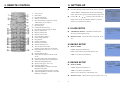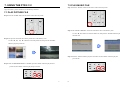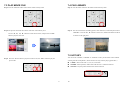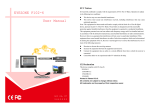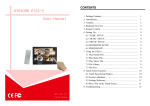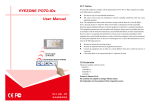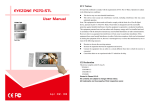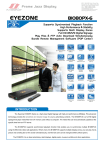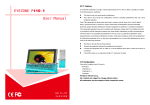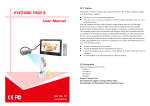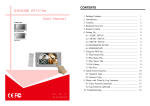Download EYEZONE P102-8 User manual
Transcript
CONTENTS EYEZONE P102-1/ 2 User Manual 1. Package Contents……………………..…………………….. 2. Introduction………………………………….……………... 1 1 3. Features…………………………………..………………… 4. Hardware Overview…………………………….…………... 5. Remote Control…………………………………………….. 6. Setting Up……………………………………..……..…….. 6.1 SLIDE SETUP……………………………………..…. 6.2 MUSIC SETUP…………….………………………… 6.3 MOVIE SETUP…………….………………………… 6.4 SLIDESHOW SETUP…………….……………………. 2 2 3 4 4 4 4 5 6.5 PREFERENCE……………….………………………… 6.6 TIMER FUNCTION…..…….………………………… 7. Using the P102-1/ 2.………………………………………... 7.1 Play Picture File……………………………………..…. 5 6 7 7 7.2 Play Music File……….………………………………… 8 7.3 Play Movie File……………..………………………..… 9 7.4 File Library…………………………….…….……….… 10 7.5 Hot Key……….………………………………….…….. 10 8. Troubleshooting…………….………………………………. 11 Oct 26, 07 34412F04 1. PACKAGE CONTENT 3. FEATURES Supports multiple file formats: Picture, Music and Video. Supports CF, SD, MMC and MS (Pro) memory card. Built-in 10.2” TFT-LCD display and stereo speakers. Supports S-Video and Audio input to connect to DVD player or video game player. Includes a full-function infrared remote control. Supports Timer Function: The P102-2 will power on/ off automatically at the designated time. Multi-Language OSD:English, French, German, Italian, Portuguese, Spanish, Netherlands, Japanese and Chinese. 1. P102-1/ 2 5. Audio Cable 2. User Manual 6. Power Adapter (12V, 1.5A) 3. Remote Control 7. Protect Cover Supports SLIDE SHOW Function: With 14 kinds of transition effects. Supports SLIDE TIME (INTERVAL) Mode:Interval time with 1, 3, 5, 10, 30, 60 seconds. Supports MUSIC SLIDE Show:Music and pictures play at the same time. Supports ZOOM IN (ON) 4x & PAN, ROTATE, MIRROR, PREVIEW and REPEAT. 4. HARDWARE OVERVIEW 4. S-Video Cable 2. INTRODUCTION The Eyezone P102-1/ 2 is a digital signage that plays picture, music and video without a computer. It uses media files from CF, SD, MMC and MS (Pro) memory card and displays them on a 10.2” TFT-LCD with audio-out from the built-in speakers. It also has S-Video and Audio input as for the display. The Eyezone P102-2 supports timer function, it will power on/ off automatically at the designated time. The Eyezone P102-1/ 2 is an ideal Digital Signage Display solution for advertising, presentations, training, and other media applications. 1 2 5. REMOTE CONTROL 6. SETTING UP Press the “SETUP” button on the remote control to open the “SETUP MENU – MAIN PAGE” shown in the following 6 7 8 9 10 11 12 13 14 15 16 17 18 19 20 21 22 23 24 25 26 27 28 29 30 figure. There are five groups of sub-menu in the setup menu. 、 ” buttons to select an item or to adjust values, and use the “ENTER” button to go into the function or to confirm the command. 6.1 SLIDE SETUP THUMBNAIL DIGEST: :Thumbnails load faster and allow you to browse photos easily. DIGEST STYLE: :Choose the slide preview mode. (2x2 / 3x3) 6.2 MUSIC SETUP REPEAT MODE • ONE: :Repeat the selected song. • ALL: :Repeat all the songs on the memory card. • OFF: :Turn off the repeat function. 6.3 MOVIE SETUP REPEAT MODE • ONE: :Repeat the selected movie. • OFF: :Turn off the repeat function. • ALL: :Play all the movies on the memory card. 3 Use the “▲、▼、 ▼ Power on/ off Mute sound Open the setup menu Memory card selection Show the information of the file selected Timer Setup (only for P102-2) Volume up/ down Move the cursor Confirm the selection/ entry Go to the previous/ next page or image Display all photo files Display all music files Display all movie files Go to file library (all files) Pause/ resume playback Stop playback Play the selected file Select the repeat mode Rewind/ forward movies View the previous/ next file Play the previous/ next file if in playback Set the slideshow interval to 1, 3, 5, 10, 30, 60 seconds Set the transition effect Rotate photo 90 degrees clockwise on the screen Play music and pictures at the same time Zoom in the image up to 4x magnification Mirror the image horizontally Set the screen type to 16:9 or 4:3 Select the output mode Set the Brightness/ Contrast/ Color/ Hue/ Sharpness of the panel To save and quit the setting screen of panel Adjust the Brightness/ Contrast/ Color/ Hue/ Sharpness of the panel ▲ 1 2 3 4 5 4 DIGEST STYLE: :Choose the movie preview mode. (2x2 / 3x3) 6.4 SLIDESHOW SETUP SLIDESHOW MODE: :Set the slideshow to start automatically. FOLDER REPEAT: :Set all files (picture, music or movie) in 6.6 TIMER FUNCTION (only for P102-2) NOTE: :Make sure the insulating slice has already been taken out. the folder to show only once or continuously (loop). INTERVAL TIME: :Set the time each photo is shown to 1, 3, 5, 10, 30 or 60 seconds. TRANSITION (EFFECT): :Set the transition effect and auto slide with sequential or random playback. TIME MESSAGE (only for P102-2): :Set the time message is shown on the screen constantly or not. AUTO START: :Enable/ disable auto playing media files on the memory card when the device Battery for timer is turned on. Insulating slice Press the “EDIT” button on remote control to open the timer setup window. 6.5 PREFERENCE Use the Left and Right buttons on the remote control to select each item. TV TYPE: Choose the TV TYPE. Use the Up and Down buttons on the remote control to change the value. • MULTI . SYSTEM: :Set the TV type automatically. Press EDIT button on remote control to save and quit the timer setup screen. • NTSC: Set the TV type to NTSC. Timer Setup Window Time : The current time(format: hour : minute : second) • PAL: Set the TV type to PAL. VIDEO OUTPUT: :Select the video output mode. - Power On Time: Set the time of auto power on. OSD LANG: Select the OSD language (ENGLISH, FRENCH, GERMAN, ITALIAN, - Power Off Time: Set the time of auto power off. JAPANESE, PORTUGUESE, SPANISH and NEDERLANDS). OSD MESSAGE: Turn the OSD message function on/ off. RESET: Reset all settings to the original (factory) settings. FIRMWARE : New F/W can upgraded from the memory card. • EDITION : Show the F/W versions. • UPDATE : Used to update the F/W. 5 6 7.2 PLAY MUSIC FILE 7. USING THE P102-1/ 2 Step 1: Press the “MUSIC” button on the remote control from any menu. Copy files (music, picture and movie) to the memory card first. 7.1 PLAY PICTURE FILE Step 1: Press the “SLIDE” button on the remote control from any menu. Step 2: The “MUSIC LIBRARY” will show all the music files on the memory card. Use the “▲、▼” buttons to select the music file, and press the “ENTER” button to play the music file. 、 ▼ Use the “▲、▼、 ▲ Step 2: The preview mode will show all the picture files on the memory card. ” buttons to select the picture file, and press the “ENTER” button to play the picture file. Step 3: Press the “NEXT” button to play the next music file, the “PREV” button to play the previous file. Step 3: If the “SLIDESHOW MODE” is disabled, press the “NEXT” button to play the next picture file, the “PREV” button to play the previous file. 7 8 Step 1: Press the “MOVIE” button on the remote control from any menu. Step 1: :Press the “FILE” button on the remote control from any menu. Step 2: The preview mode will show all the video files on the memory card. Step 2: :You can see all the files (including picture, music and movie) on the left panel of the “FILE Use the “▲、▼、 、 ▼ 7.4 FILE LIBRARY ▲ 7.3 PLAY MOVIE FILE LIBRARY”. Press the “▲、▼” buttons to select a file, and the information of the file will ” buttons to select the movie file, and press the “ENTER” be shown on the right panel. button to play the movie file. 7.5 HOT KEY Step 3: :Press the “NEXT” button to play the next movie file, the “PREV” button to play the You can use the “S-TIME”, “S-MODE” or “S-MUSIC” hot key on the remote control without selecting from the “Setup Menu”. (These functions are only used for playing picture files.) previous file. 9 S-TIME: :Interval time with 1,3, 5,10, 30, 60 seconds. S-MODE: :With sequential, random auto slide shows etc 14 kind of selections S-MUSIC: :Play the picture and music files at the same time. 10 8. TROUBLESHOOTING Situation Check Point 1. Check if the power supply is connected. No Picture 2. Make sure the P102-1/ 2 is turned on. 1. Make sure there is a clear view between the remote No response from control and the device. the remote control 2. Change the remote control’s batteries. 1. Push cards gently and securely. 2. If the card does not insert easily, check the direction. Memory card 3. Confirm format of the card. P102-1/ 2 supports CF, SD, MMC and MS (Pro) memory card. 1. Check if the mute function is on. No sound 2. Check if the volume is turned up. 1. Press “ EDIT ” key to open the timer setup window, confirm Timer inaccuracy (only for P102-2) whether time is correct. 2. If using the “ Timer Function ”, it is suggested to check whether the time is correct every three months. 11