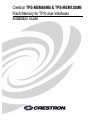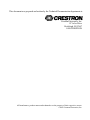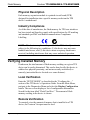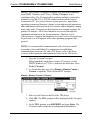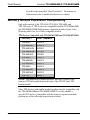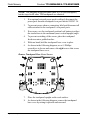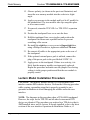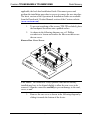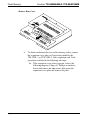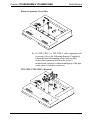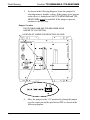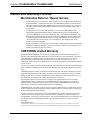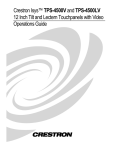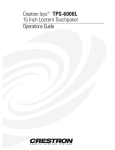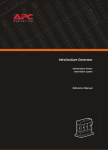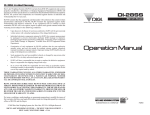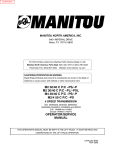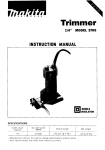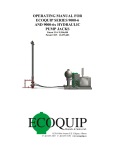Download Crestron TPS-MEM64MB Installation guide
Transcript
Crestron TPS-MEM64MB & TPS-MEM128MB Flash Memory for TPS User Interfaces Installation Guide This document was prepared and written by the Technical Documentation department at: Crestron Electronics, Inc. 15 Volvo Drive Rockleigh, NJ 07647 1-888-CRESTRON All brand names, product names and trademarks are the property of their respective owners. ©2004 Crestron Electronics, Inc. Crestron TPS-MEM64MB & TPS-MEM128MB Flash Memory Contents Flash Memory for TPS User Interfaces: TPS-MEM64MB & TPS-MEM128MB 1 Introduction........................................................................................................1 Features and Functions ..........................................................................1 Physical Description ..............................................................................2 Industry Compliance..............................................................................2 Verifying Installed Memory ..............................................................................2 Local Verification ..................................................................................2 Remote Verification...............................................................................2 Memory Module Expansion Compatibility .......................................................4 Tilt Model Inspection Procedure ...........................................................5 Lectern Model Inspection Procedure .....................................................5 Installation..........................................................................................................5 Tilt Model Installation Procedure ..........................................................5 Lectern Model Installation Procedure..................................................10 Problem Solving...............................................................................................17 Troubleshooting ...................................................................................17 Further Inquiries...................................................................................18 Future Updates .....................................................................................18 Return and Warranty Policies ..........................................................................19 Merchandise Returns / Repair Service.................................................19 CRESTRON Limited Warranty...........................................................19 Installation Guide - DOC. 6261 Contents • i Crestron TPS-MEM64MB & TPS-MEM128MB Flash Memory Flash Memory for TPS User Interfaces: TPS-MEM64MB & TPS-MEM128MB Introduction Features and Functions There are two flash memory expansion modules available for select TPS products: TPS-MEM64MB and TPS-MEM128MB. These memory modules directly replace the original 16MB memory module that is supplied with the TPS device. These expansion modules provide additional flash memory which may be needed to improve performance when loading/running large and complex programs. These modules also contain the latest TPS firmware. NOTE: TPS devices include select TPS touchpanel models and the TPS touchpanel interface unit (TPS-TPI). For more information, refer to “Memory Module Expansion Compatibility” on page 4. Functional Summary • Direct replacement for factory-installed 16MB flash memory module found on many TPS products • Improves performance when loading and running large and complex programs • Latest TPS firmware is already installed for access to latest TPS features Installation Guide - DOC. 6261 Flash Memory for TPS User Interfaces: TPS-MEM64MB & TPS-MEM128MB • 1 Flash Memory Crestron TPS-MEM64MB & TPS-MEM128MB Physical Description Each memory expansion module is a printed circuit board (PCB) designed for installation into a specific memory socket on the TPS device’s motherboard. Industry Compliance As of the date of manufacture, the flash memory for TPS user interfaces has been tested and found to comply with specifications for CE marking and standards per EMC and Radiocommunications Compliance Labelling. NOTE: This device complies with part 15 of the FCC rules. Operation is subject to the following two conditions: (1) this device may not cause harmful interference, and (2) this device must accept any interference received, including interference that may cause undesired operation. Verifying Installed Memory If unknown, the total amount of flash memory residing on a given TPS device can be easily determined. This can be done locally (the device is within close physical proximity, and not necessarily networked) or remotely (networked device located over some distance). Local Verification Enter the “SETUP MODE” as described in the "Configure the …" section of the TPS device’s Operations Guide. From the Main Menu, navigate to the Diagnostics Menu and select the Display Configuration button. The new screen displays a list of configuration information. Search for the item titled “Flash Total Size”. The amount of flash memory residing in the device is shown. Remote Verification To remotely view the amount of memory that is installed in a TPS device, the Crestron Viewport must be used. 2 • Flash Memory for TPS User Interfaces: TPS-MEM64MB & TPS-MEM128MB Installation Guide - DOC. 6261 Crestron TPS-MEM64MB & TPS-MEM128MB Flash Memory NOTE: The Crestron Viewport is available as a pull-down command from SIMPL Windows and VT Pro-e (Tools | Viewport) or as a standalone utility. The Viewport utility performs multiple system tasks, primarily via an RS-232 or TCP/IP connection between the control system and a PC. It is used to observe system processes, upload new operating systems and firmware, change system and network parameters, and communicate with network device consoles and touchpanels, among many other tasks. Viewport can also function as a terminal emulator for generic file transfer. All of these functions are accessed through the commands and options in the Viewport menus. Therefore, for its effectiveness as a support and diagnostic tool, the Crestron Viewport may be preferred over development tools when uploading programs and projects. NOTE: It is assumed that communications with a Crestron control system have been established. For instructions on establishing communications between a PC and a TPS device, refer to the latest revision of the Operations and Installation Guide for the TPS device. 1. Open the Crestron Viewport. Either launch the stand-alone version of Viewport, or start SIMPL Windows or VT Pro-e, and from the menu bar, select Tools | Viewport. 2. As shown after this step, select Remote | Remote Console | Connect to open the "Select Network ID" window. Remote | Remote Console | Connect 3. Enter or scroll down to the ID of the TPS device. 4. Click OK. The TPS> prompt will be displayed in the Viewport window. 5. At the TPS> prompt, type SHOWHW and press Enter. The Viewport replies with a list of configuration information. Installation Guide - DOC. 6261 Flash Memory for TPS User Interfaces: TPS-MEM64MB & TPS-MEM128MB • 3 Flash Memory Crestron TPS-MEM64MB & TPS-MEM128MB Search for the item titled “Flash Total Size”. The amount of flash memory that is installed in the device is shown. Memory Module Expansion Compatibility Only select models of the TPS-4500, TPS-5000, TPS-6000, and TPS-TPI series of TPS devices are compatible with the TPS-MEM64MB and TPS-MEM128MB flash memory expansion modules. Refer to the following table for a list of fully compatible models. TPS Devices Compatible with TPS-MEM64MB and TPS-MEM128MB PRODUCT PART NUMBER TPS-4500 6002378 TPS-4500LB 6002379 TPS-4500LVB 6002381 TPS-4500LVW 6002382 TPS-4500LW 6002380 TPS-5000 6002371 TPS-5000LB 6002372 TPS-5000LW 6002373 TPS-6000 6002374 TPS-6000LB 6002375 TPS-6000LW 6002376 TPS-TPI 6002377 NOTE: Part numbers are printed on labels that can be found on the bottom of TPS tilt models and on the back of the TPS-TPI and TPS lectern models. Other TPS devices with similar product numbers may be compatible with the TPS-MEM64MB and TPS-MEM128MB. To verify whether a specific TPS device is compatible with the memory expansion module, perform one of the following inspection procedures. 4 • Flash Memory for TPS User Interfaces: TPS-MEM64MB & TPS-MEM128MB Installation Guide - DOC. 6261 Crestron TPS-MEM64MB & TPS-MEM128MB Flash Memory Tilt Model Inspection Procedure Only TPS touchpanels with a jumper for selecting memory voltage are compatible with the TPS-MEM64MB and the TPS-MEM128MB. To confirm the presence of the jumper, perform steps 1 through 10 of the “Tilt Model Installation Procedure” on page 5. Lectern Model Inspection Procedure Only TPS devices with a jumper for selecting memory voltage are compatible with the TPS-MEM64MB and the TPS-MEM128MB. To confirm the presence of the jumper, perform steps 1 through 5 of the “Lectern Model Installation Procedure” on page 10. Installation CAUTION: Installation of a new memory module results in the loss of any VT Pro-e project uploaded prior to module replacement. Make sure that the project has been saved to a PC if the project is to be uploaded again. The TPS-MEM64MB and TPS-MEM128MB memory modules are designed for installation into a specific memory socket on a compatible TPS device. TPS devices are available in tilt and lectern models. As a result, the installation procedure for each model differs. The only tools required for either procedure are a #1 Phillips screwdriver and a grounding strap (or grounded workstation). Tilt Model Installation Procedure CAUTION: The memory module and the TPS tilt-model touchpanel contain ESD-sensitive devices. Perform the following procedure while wearing a grounding strap that is properly grounded or on a grounded workstation to avoid damaging the module and/or the user interface. NOTE: If the angle of the touchscreen needs to be adjusted, refer to the latest revision of the touchpanel Operations Guide for instructions of how to use the touchpanel position lock buttons. The latest version of the appropriate Operations Guide is available from the Downloads | Product Manuals section of the Crestron website (www.crestron.com). Installation Guide - DOC. 6261 Flash Memory for TPS User Interfaces: TPS-MEM64MB & TPS-MEM128MB • 5 Flash Memory Crestron TPS-MEM64MB & TPS-MEM128MB NOTE: The diagrams in this procedure show a TPS-5000 touchpanel, but the steps for all other TPS touchpanels are identical. 1. If an optional external power pack is utilized, disconnect the power pack from the touchpanel rear port labeled 24VDC 2A. 2. To prevent errors when re-connecting, label and disconnect all cables attached to the touchpanel’s rear panel ports. 3. If necessary, use the touchpanel position lock buttons to adjust the touchscreen to the maximum (most vertical/upright) angle. 4. To prevent scratching of the screen, place the touchpanel facedown onto a padded surface. 5. With one hand, hold the touchpanel base cover in place. 6. As shown in the following diagram, use a #1 Phillips screwdriver to loosen and remove the eight screws that secure the touchpanel base cover. Remove Touchpanel Base Cover Screws 7. Place the touchpanel upright on the work surface. 8. As shown in the following diagram, remove the touchpanel base cover by raising it upwards and rearward. 6 • Flash Memory for TPS User Interfaces: TPS-MEM64MB & TPS-MEM128MB Installation Guide - DOC. 6261 Crestron TPS-MEM64MB & TPS-MEM128MB Flash Memory Remove Touchpanel Base Cover 9. If installed, remove the TPS-VID-1 or TPS-VID-2 video expansion card to obtain unobstructed access to the memory socket, as shown in the following diagram. If there is no video expansion card, continue with the next step. TPS-VID-1 / TPS-VID-2 Removal Installation Guide - DOC. 6261 Flash Memory for TPS User Interfaces: TPS-MEM64MB & TPS-MEM128MB • 7 Flash Memory Crestron TPS-MEM64MB & TPS-MEM128MB 10. As shown in the following diagram, locate the jumper for selecting the memory module voltage. If the jumper is not present on the touchpanel motherboard, the TPS-MEM64MB and TPS-MEM128MB cannot be installed. If the jumper is present, continue to the next step. Jumper Location LOCATION OF JUMPER FOR SELECTING VOLTAGE FOR TPS-MEM-64MB AND TPS-MEM128MB, MOVE JUMPER TO 3.3V POSITION 8 • Flash Memory for TPS User Interfaces: TPS-MEM64MB & TPS-MEM128MB Installation Guide - DOC. 6261 Crestron TPS-MEM64MB & TPS-MEM128MB Flash Memory 11. Move the jumper to the 3.3V position by placing the jumper over the center pin and the pin labeled 3.3V as shown in the following diagram. Jumper in 3.3V Position NOTE: The memory expansion module will not work if the jumper is in the “+5V” position. 12. As shown in the following diagram, locate the memory socket. Memory Socket Location NOTE POLARITY OF MEMORY MODULE (NOTCH IN CORNER OF SIDE CLIP (ONE AT EACH END) BOARD) LOCATION OF MEMORY SOCKET WITH MEMORY MODULE 13. Press the two metallic side clips of the socket securing the original module in opposing directions and notice that the module lifts up slightly. 14. Use even pressure while backing out the original module out of the socket. Installation Guide - DOC. 6261 Flash Memory for TPS User Interfaces: TPS-MEM64MB & TPS-MEM128MB • 9 Flash Memory Crestron TPS-MEM64MB & TPS-MEM128MB 15. Observe polarity (as shown in the previous illustration) and insert the new memory module into the socket at a slight angle. 16. Apply even pressure to the module and level it off, parallel to the motherboard. The two metallic side clips snap into place as it becomes seated. 17. If removed, return the TPS-VID-1 or TPS-VID-2 expansion card. 18. Position the touchpanel base cover onto the base. 19. Hold the touchpanel base cover in place and position the touchpanel facedown onto a padded surface to prevent scratching of the screen. 20. Re-install the eight base cover screws to finger-tight then, using a Philips screwdriver, tighten an additional 1/8-turn. 21. Re-connect all cables to the appropriate ports on the rear of the touchpanel. 22. If the optional external power pack is utilized, connect the plug of the power pack to the port labeled 24VDC 2A. 23. Apply power to the touchpanel. If there is no activity, it is likely that the memory module was improperly replaced. Repeat the procedure and make sure the jumper for selecting voltage is in the proper position and that the new module is properly seated. Lectern Model Installation Procedure CAUTION: The memory module and the TPS lectern-model user interface contain ESD-sensitive devices. Perform the following procedure while wearing a grounding strap that is properly grounded or on a grounded workstation to avoid damaging the module and/or the user interface. NOTE: The diagrams in this procedure show a TPS-6000L touchpanel. However, the steps for the TPS-TPI and all other lectern-model TPS devices are identical. This procedure was written for a TPS device that is NOT installed into a wall or lectern. If already installed, refer to the latest revision of the user interface Operations & Installation Guide or, if 10 • Flash Memory for TPS User Interfaces: TPS-MEM64MB & TPS-MEM128MB Installation Guide - DOC. 6261 Crestron TPS-MEM64MB & TPS-MEM128MB Flash Memory applicable, the back box Installation Guide. Disconnect power and perform the installation procedure in reverse to remove the user interface. The latest versions of the Operations & Installation Guides are available from the Downloads | Product Manuals section of the Crestron website (www.crestron.com). 1. To prevent scratching of the screen (TPS-TPI excluded), place the touchpanel facedown onto a padded surface. 2. As shown in the following diagram, use a #1 Phillips screwdriver to loosen and remove the 10 screws that secure the rear cover. Remove Rear Cover Screws CAUTION: The connectors of any optional cards that are already installed may have to be aligned slightly to allow the rear cover to be removed. Align the connectors carefully to prevent damage to the card, cover, or unit. 3. Installation Guide - DOC. 6261 Remove the rear cover as shown in the following diagram by sliding it towards the bottom of the device. Flash Memory for TPS User Interfaces: TPS-MEM64MB & TPS-MEM128MB • 11 Flash Memory Crestron TPS-MEM64MB & TPS-MEM128MB Remove Rear Cover 4. To obtain unobstructed access to the memory socket, remove the expansion cover plate or if previously installed, the TPS-VIDL-1 or TPS-VIDL-2 video expansion card. Each procedure is defined in the following sub-steps. 4a. If the expansion cover plate is present, refer to the following diagram. Using a #1 Phillips screwdriver, loosen and remove the two screws that secure the expansion cover plate and remove the plate. 12 • Flash Memory for TPS User Interfaces: TPS-MEM64MB & TPS-MEM128MB Installation Guide - DOC. 6261 Crestron TPS-MEM64MB & TPS-MEM128MB Flash Memory Remove Expansion Cover Plate 4b. If a TPS-VIDL-1 or TPS-VIDL-2 video expansion card is present, refer to the following diagram. Completely loosen the knurled mounting screws and carefully remove the expansion card from the device’s motherboard connector without bending any of the pins on the device’s interface connector. TPS-VIDL-1/TPS-VIDL-2 Removal Installation Guide - DOC. 6261 Flash Memory for TPS User Interfaces: TPS-MEM64MB & TPS-MEM128MB • 13 Flash Memory Crestron TPS-MEM64MB & TPS-MEM128MB 5. As shown in the following diagram, locate the jumper for selecting memory module voltage. If the jumper is not present on the device’s motherboard, the TPS-MEM64MB and TPSMEM128MB cannot be installed. If the jumper is present, continue to the next step. Jumper Location FOR TPS-MEM-64MB AND TPS-MEM128MB, MOVE JUMPER TO 3.3V POSITION LOCATION OF JUMPER FOR SELECTING VOLTAGE CRESTRON ELECTRONICS INC. ROCKLEIGH, NJ 07647 USA + S S R+ RL+ LS AUDIO INPUT MIC OUT NET 24 Y Z G RS-232 6. Move the jumper to the 3.3V position by placing the jumper over the center pin and the pin labeled 3.3V as shown in the following diagram. 14 • Flash Memory for TPS User Interfaces: TPS-MEM64MB & TPS-MEM128MB Installation Guide - DOC. 6261 Crestron TPS-MEM64MB & TPS-MEM128MB Flash Memory Jumper in 3.3V Position NOTE: The memory expansion module will not work if the jumper is in the “+5V” position. 7. As shown in the following diagram, locate the memory socket. Memory Socket Location SIDE CLIP (ONE AT EACH END) CRESTRON ELECTRONICS INC. ROCKLEIGH, NJ 07647 USA LOCATION OF MEMORY SOCKET WITH MEMORY MODULE + S S R+ RL+ LS AUDIO INPUT MIC OUT NET 24 Y Z G RS-232 NOTE POLARITY OF MEMORY MODULE (NOTCH IN CORNER OF BOARD) 8. Press the two metallic side clips of the socket securing the original module in opposing directions and notice that the module lifts up slightly. 9. Use even pressure while backing out the original module out of the socket. 10. Observe polarity (as shown in the previous illustration) and insert the new memory module into the socket at a slight angle. 11. Apply even pressure to the module and level it off, parallel to the motherboard. The two metallic side clips snap into place as it becomes seated. Installation Guide - DOC. 6261 Flash Memory for TPS User Interfaces: TPS-MEM64MB & TPS-MEM128MB • 15 Flash Memory Crestron TPS-MEM64MB & TPS-MEM128MB 12. Return the expansion cover plate or TPS-VIDL expansion card. CAUTION: If the expansion card is present, the TPS-VIDL connectors may have to be aligned slightly to fit through the openings in the rear cover. Align the connectors of this card (or any other optional card that is installed) carefully to prevent damage to the card, cover, or touchpanel. 13. Install the rear cover by sliding it over any expansion card connectors that may be present. 14. Re-install the ten cover screws to finger-tight then, using a #1 Philips screwdriver, tighten the mounting screws an additional 1/8-turn to secure the cover. 15. Apply power to the unit. If there is no activity, it is likely that the memory module was improperly replaced. Repeat the procedure and make sure the jumper for selecting voltage is in the proper position and that the new module is properly seated. 16 • Flash Memory for TPS User Interfaces: TPS-MEM64MB & TPS-MEM128MB Installation Guide - DOC. 6261 Crestron TPS-MEM64MB & TPS-MEM128MB Flash Memory Problem Solving Troubleshooting The following table provides corrective action for possible trouble situations. If further assistance is required, please contact a Crestron customer service representative. TPS-MEM64MB & TPS-128MB Troubleshooting TROUBLE POSSIBLE CAUSE(S) CORRECTIVE ACTION Touchpanel does not operate after replacement. Improper connection; module improperly installed. Module installed with reverse polarity. Follow installation procedures in this guide. Damaged memory module. Inspect module. If damaged, contact Crestron customer service. Voltage jumper in incorrect position. Move jumper to 3.3V position. Device configuration information does not show updated memory value. Installation Guide - DOC. 6261 Remove the device cover and inspect module. Reverse polarity if necessary. Flash Memory for TPS User Interfaces: TPS-MEM64MB & TPS-MEM128MB • 17 Flash Memory Crestron TPS-MEM64MB & TPS-MEM128MB Further Inquiries If you cannot locate specific information or have questions after reviewing this guide, please take advantage of Crestron's award winning customer service team by calling the Crestron corporate headquarters at 1-888-CRESTRON [1-888-273-7876]. For assistance in your local time zone, refer to the Crestron website (www.crestron.com) for a listing of Crestron worldwide offices. You can also log onto the online help section of the Crestron website (www.crestron.com) to ask questions about Crestron products. Firsttime users will need to establish a user account to fully benefit from all available features. Future Updates As Crestron improves functions, adds new features, and extends the capabilities of the TPS memory modules, additional information may be made available as manual updates. These updates are solely electronic and serve as intermediary supplements prior to the release of a complete technical documentation revision. Check the Crestron website (www.crestron.com) periodically for manual update availability and its relevance. Updates are available from the Downloads | Product Manuals section and are identified as an “Addendum” in the Download column. 18 • Flash Memory for TPS User Interfaces: TPS-MEM64MB & TPS-MEM128MB Installation Guide - DOC. 6261 Crestron TPS-MEM64MB & TPS-MEM128MB Flash Memory Return and Warranty Policies Merchandise Returns / Repair Service 1. No merchandise may be returned for credit, exchange, or service without prior authorization from CRESTRON. To obtain warranty service for CRESTRON products, contact the factory and request an RMA (Return Merchandise Authorization) number. Enclose a note specifying the nature of the problem, name and phone number of contact person, RMA number, and return address. 2. Products may be returned for credit, exchange, or service with a CRESTRON Return Merchandise Authorization (RMA) number. Authorized returns must be shipped freight prepaid to CRESTRON, 6 Volvo Drive, Rockleigh, N.J., or its authorized subsidiaries, with RMA number clearly marked on the outside of all cartons. Shipments arriving freight collect or without an RMA number shall be subject to refusal. CRESTRON reserves the right in its sole and absolute discretion to charge a 15% restocking fee, plus shipping costs, on any products returned with an RMA. 3. Return freight charges following repair of items under warranty shall be paid by CRESTRON, shipping by standard ground carrier. In the event repairs are found to be non-warranty, return freight costs shall be paid by the purchaser. CRESTRON Limited Warranty CRESTRON ELECTRONICS, Inc. warrants its products to be free from manufacturing defects in materials and workmanship under normal use for a period of three (3) years from the date of purchase from CRESTRON, with the following exceptions: disk drives and any other moving or rotating mechanical parts, pan/tilt heads and power supplies are covered for a period of one (1) year; touchscreen display and overlay components are covered for 90 days; batteries and incandescent lamps are not covered. This warranty extends to products purchased directly from CRESTRON or an authorized CRESTRON dealer. Purchasers should inquire of the dealer regarding the nature and extent of the dealer's warranty, if any. CRESTRON shall not be liable to honor the terms of this warranty if the product has been used in any application other than that for which it was intended, or if it has been subjected to misuse, accidental damage, modification, or improper installation procedures. Furthermore, this warranty does not cover any product that has had the serial number altered, defaced, or removed. This warranty shall be the sole and exclusive remedy to the original purchaser. In no event shall CRESTRON be liable for incidental or consequential damages of any kind (property or economic damages inclusive) arising from the sale or use of this equipment. CRESTRON is not liable for any claim made by a third party or made by the purchaser for a third party. CRESTRON shall, at its option, repair or replace any product found defective, without charge for parts or labor. Repaired or replaced equipment and parts supplied under this warranty shall be covered only by the unexpired portion of the warranty. Except as expressly set forth in this warranty, CRESTRON makes no other warranties, expressed or implied, nor authorizes any other party to offer any warranty, including any implied warranties of merchantability or fitness for a particular purpose. Any implied warranties that may be imposed by law are limited to the terms of this limited warranty. This warranty statement supercedes all previous warranties. Trademark Information All brand names, product names, and trademarks are the sole property of their respective owners. Windows is a registered trademark of Microsoft Corporation. Windows95/98/Me/XP and WindowsNT/2000 are trademarks of Microsoft Corporation. Installation Guide - DOC. 6261 Flash Memory for TPS User Interfaces: TPS-MEM64MB & TPS-MEM128MB • 19 Crestron Electronics, Inc. 15 Volvo Drive Rockleigh, NJ 07647 Tel: 888.CRESTRON Fax: 201.767.7576 www.crestron.com Operations Guide - DOC. 6261 04.04 Specifications subject to change without notice.