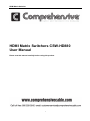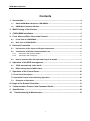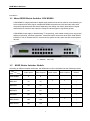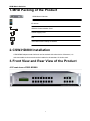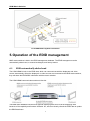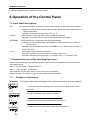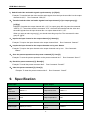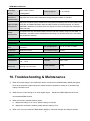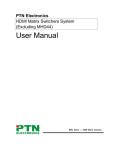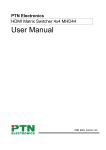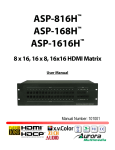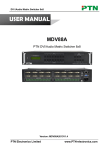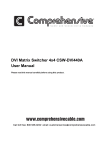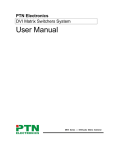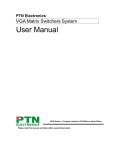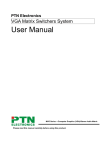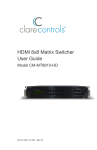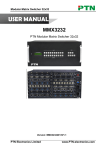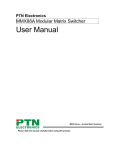Download PTN MHD3232 User manual
Transcript
HDMI Matrix Switcher HDMI Matrix Switchers CSW-HD880 User Manual Please read this manual carefully before using this product. 1 HDMI Matrix Switcher SAFETY PRECAUTIONS Please read all instructions before attempting to unpack, install or operate this equipment and before connecting the power supply. Please keep the following in mind as you unpack and install this equipment: • Always follow basic safety precaution to reduce the risk of fire, electrical shock and injury to persons. • To prevent fire or shock hazard, do not expose the unit to rain, moisture or install this product near water. • Never spill liquid of any kind on or into this product. • Never push an object of any kind into this product through any openings or empty slots in the unit, as you may damage parts inside the unit. • Do not attach the power supply cabling to building surfaces. • Use only the supplied power supply unit (PSU). Do not use the PSU if it is damaged. • Do not allow anything to rest on the power cabling or allow any weight to be placed upon it or any person walk on it. • To protect the unit from overheating, do not block any vents or openings in the unit housing that provide ventilation and allow for sufficient space for air circulate around the unit. 2 HDMI Matrix Switcher Contents 1. Introduction ................................................................................................................ 4 1.1 About HDMI Matrix Switcher CSW-HD880 ................................................................... 4 1.2 HDMI Matrix Switcher Models ....................................................................................... 4 2. MHD Packing of the Product .................................................................................... 5 3. CSW-HD880 Installation ............................................................................................ 5 4. Front View and Rear View of the Product ................................................................ 5 4.1 Front view of CSW-HD880 ............................................................................................. 5 4.2 Rear view of CSW-HD880 .............................................................................................. 6 5. External Connection .................................................................................................. 6 5.1 Introduction of the Input and Output Connectors ....................................................... 6 5.2 Connection of RS-232 Communication Port................................................................ 6 5.2.1 Connection with Control System ............................................................................................... 6 5.2.2 Connection with Computer ........................................................................................................ 6 5.3 How to Connect with the Input and Output Terminals ................................................ 7 6. Operation of the EDID management ........................................................................ 8 6.1 EDID automatically shake hand................................................................................... 8 6.2 EDID management of MHD matrix ................................................................................ 9 7. Operation of the Control Panel ............................................................................... 10 7.1 Front Panel Description ...................................................................................................10 7.2 Command Format of the Switching Operation ...............................................................10 7.3 Examples of Operation ................................................................................................10 8. Usage of the Remote Controller ............................................................................... 11 9. Communication Protocol and Command Codes .................................................. 12 9. Specification ............................................................................................................ 14 10. Troubleshooting & Maintenance ......................................................................... 15 3 HDMI Matrix Switcher Introduction 1.1 About HDMI Matrix Switcher CSW-HD880 CSW-HD880 is a high-performance digital signal switcher that can be used for cross switching of multi computer and audio signal. Independent HDMI component and I/O terminals make each component signal transmit and switch separately; this design can reduce attenuation of signal transmission to minimum and output the image and audio signal in high-fidelity quality. CSW-HD880 mostly apply in broadcasting TV engineering, multi-media meeting room, big screen display engineering, television education, command control center and other fields. With RS232 interface, it can be worked with PC, remote control system and any other far-end control system devices. 1-1 MDH88 front view 1.2 HDMI Matrix Switcher Models According to different situation and users, the HDMI series can be classified into the following models: Specification Video Inputs Video Outputs CSW-HD880 8 8 MHD1616 16 16 MHD3232 32 32 MHD6464 64 64 MHD9696 96 96 MHD128128 128 128 MHD144144 144 144 Model 4 Audio Inputs Audio Outputs RS232 x x √ x x √ x x √ x x √ x x √ x x √ x x √ HDMI Matrix Switcher 1. MHD Packing of the Product HDMI Matrix Switcher IR remote RS-232 Communication Cord Power Supply Cord CD User Manual and Quality Guarantee 2. CSW-HD880 Installation CSW-HD880 adopts metal shell and can be stacked with other device. Moreover, it is rack-mountable enclosure and can be installed in the standard 19 inches rack. 3. Front View and Rear View of the Product 4.1 Front view of CSW-HD880 5 HDMI Matrix Switcher 4.2 Rear view of CSW-HD880 4. External Connection 5.1 Introduction of the Input and Output Connectors CSW-HD880 are made up of 8-channels input/output HDMI ports (digital audio included). 5.2 Connection of RS-232 Communication Port Except the front control panel, CSW-HD880 can be control by far-end control system through the Ethernet control via the RS-232 communication port. 5.2.1 Connection with Control System With the RS-232 port, CSW-HD880 can be control by several kinds of control systems. This RS-232 communication port is a female 9-pin D connector. The definition of its pins is as the table below. No. Pin Function 1 N/u Unused 2 Tx Transmit 3 Rx Receive 4 N/u Unused 5 Gnd Ground 6 N/u Unused 7 N/u Unused 8 N/u Unused 9 N/u Unused F 5-1 9HDF 5.2.2 Connection with Computer When the switcher connects to the COM1 or COM2 of the computer with control software, users can control it by that computer. To control the switcher, users may use the public COM software. Please refer the details in Communication Protocol and Command Codes 6 HDMI Matrix Switcher F 5-2 Connecting to computer 5.3 How to Connect with the Input and Output Terminals CSW-HD880 may take DVD players, computers, graphic workstations and digital showing platform as their input signal source, and projectors, video recorders, displayers and amplifiers as their output signal destinations according to different situation. F5—3 HDMI connector HDMI pin function Pin Number Signal Name Pin Number Signal Name 1 TMDS Data 2+ 20 SHELL 2 TMDS Data 2 Shield 19 Hot Plug Detect 3 TMDS Data 2- 18 +5V Power 4 TMDS Data 1+ 17 Ground 5 TMDS Data 1 Shield 16 DDC Data 6 TMDS Data 1- 15 DDC Clock 7 TMDS Data 0+ 14 No Connect 8 TMDS Data 0 Shield 13 CEC 9 TMDS Data 0- 12 TMDS Clock- 10 TMDS Clock+ 11 TMDS Clock Shield System Diagram: 7 HDMI Matrix Switcher F5-4 HDMI matrix system connection 5. Operation of the EDID management MHD matrix switcher is built in the EDID management database. The EDID management can be automatically shake hand, or manual exchanged, and factory restore. 6.1 EDID automatically shake hand The CSW-HD880 is built in the EDID data, which can communicate with the displayers and video source automatically. When the displayers or video sources are connected to the MHD matrix switcher, they will share the EDID/DDC information with the matrix switcher. The CSW-HD880 communication solution is like this: The MHD EDID database includes most popular displaying data, but not all the displaying data because of the capability and firmware limitation. So, we can manually refresh the EDID data to update the EDID data base. 8 HDMI Matrix Switcher 6.2 EDID management of MHD matrix The RS232 commands for EDID management of MHD matrix models include: “EDIDMAuto.” ”EDIDMInit.” and ”EDIDM[X]B[Y].”, (Please notice the text-transform, and the dot in behind.) 6.2.1 Erase and Refresh the EDID data The EDID refresh ports have the priority grade when the matrix is executing the EDIDMAuto function, ranging from output 1 to output 8 in priority order. It means the output 1 is the most prior to exchange the EDID data, and then the output 2 is the second prior to exchange the EDID data. And, the output 8 is the last prior. When the user carries the EDID erase/refresh function, the MHD will detect the output priority and exchange the EDID data with the available most prior output port. Priority of CSW-HD880 6.2.2 Auto EDID management The only way for auto EDID management is by sending RS232 commands “EDIDMAuto.”. When the “EDIDMAuto.” is sent, the MHD matrix switcher will copy the EDID data from the most prior output port. It means the MHD will erase the old EDID data, and fully copy the EDID data from the displayer which is connected to the most prior output port. The feedback command is “EDIDMAuto”. 6.2.3 EDID restore to factory default There are two ways to do restore EDID management: by RS232 command or by buttons. EDID management by RS232 command When we send the “EDIDMInit.” to the MHD matrix switcher, it will recover the factory default EDID data. The feedback command is “EDIDMInit”. EDID management by buttons Press the button “INITIAL” on the front panel, the MHD matrix switcher will restore the EDID to factory default. 6.2.4 Manually EDID switching There are two ways to do manually EDID management: by RS232 command or by buttons. EDID management by RS232 command When we send the RS232 command “EDIDM[X]B[Y].”. The matrix will copy the EDID data of output[X] to the input[Y]. The feedback command is “EDIDM: [X]To[Y]”. EDID management by buttons Press the button “EXTERNAL” then input button [X], and then press output button [Y]. The matrix will copy the EDID data of the output[X] to the input[Y]. NOTICE: If the output[X] does not connect to an active display, the EDID management will take no action. 6.3.5 RS232 feedback: When a RS232 command is correctly sent, all the connected displayers will be blank for 2~3 seconds and recover again. And, the MHD matrix switcher will send out the RS232 feedback command. 9 HDMI Matrix Switcher If all these symbols works, it means the action is taken. 6. Operation of the Control Panel 7.1 Front Panel Description “AV” AV synchronal button: To transfer video and audio signal synchronously by the switcher Example: To transfer both the video and the audio signals from input channel No.3 to output channel No.4. Operation: Press buttons in this order “AV”,“3”,, “4””. “INITIAL” INITIAL button: To take the restore factory EDID management. Operation: Press this button to recover the default factory EDID data. “EXTERNAL” EXTERNAL button: To take the manually EDID switching. Example: To copy the EDID data of the display on output channel No.2 to the input channel No.3. Operation: Press buttons in this order: “EXTERNAL”, “2” in INPUT area, and then “3” in OUTPUT area. “1,2,3,4” I/O Keypads: Keys to select I/O channels. Example: To transfer input channel No.3 to output channel No.1 Operation: Press buttons in this order: “3” in INPUT area, “1” in OUTPUT area. 7.2 Command Format of the Switching Operation With the front control panel, the switcher could be control directly and rapidly by pressing the buttons under below format. “Menu” +“Input Channel” +“Output Channel 1” “Menu”: “AV”, “INITIAL”, “EXTERNAL” “Input Channel”: Fill with the number of input channel to be controlled “Output Channel”: Fill with the number of output channels to be controlled 7.3 Examples of Operation Example 1:To transfer video and audio signals from input channel No.1 to output channel No.3,4 AV Video Audio 1, Press the button for switching mode “AV” for the switching mode of video and audio 1 2 2 2 3 3 3 4 4 4 2, Press the button for input channel number“1” 3,Press the button for the first output channel number “3” ” 4, Press the button for the second output channel number “4” 10 HDMI Matrix Switcher Then, switching OK ! audio/video switching from “1” to “3” and “4” 7. Usage of the Remote Controller With the infrared remote controller, the matrix switcher could be control remotely. Because the function buttons on the remote controller are the same with the ones on the front control panel, the remote controller shares the same control operation and command format with the control panel. The inputs channels, from 0~9, and plusing “10+” for more Menu, for switching source and function The outputs channels, from 0~9, and plusing “10+” for more 11 HDMI Matrix Switcher 9. Communication Protocol and Command Codes With this command system, the RS232 software is able to control and operate the MHD Matrix with remotely. Communication protocol: Baud rate: 9600 Data bit: 8 Stop bit: 1 Parity bit: none Command Types Command Codes Functions System Command Operation Command (PTN2.0 Command System) /*Type; Inquire the models information. /%Lock; Lock the keyboard of the control panel on the Matrix. /%Unlock; Unlock the keyboard of the control panel on the Matrix. /^Version; Inquire the version of firmware /:MessageOff; Turn off the feedback command from the com port. It will only show the “switcher OK”. /:MessageOn; Turn on the feedback command from the com port. EDIDMAuto. Refresh the EDID data with the most priority output port. EDIDMInit. Recover the factory default EDID data. EDIDM[X]B[Y]. Manually EDID switching. Copy the EDID data of output[X] to the input[Y]. Undo. To cancel the previous operation. Demo. Switch to the “demo” mode, 1->1, 2->2, 3->3 … and so on. [x1]All. Transfer signals from the input channel [x1] to all output channels All#. Transfer all input signals to the corresponding output channels respectively. All$. Switch off all the output channels. [x1]#. Transfer signals from the input channel [x1] to the output channel [x1]. [x1]$. Switch off the output channel [x1]. [x1] V[x2]. Transfer the video signals from the input channel [x1] to the output channel [x2]. [x1] V[x2],[x3],[x4]. Transfer the video signals from the input channel [x1] to the output channels [x2], [x3] and [x4]. [x1] A[x2]. Transfer the audio signals from the input channel [x1] to the output channel [x2]. [x1] A[x2],[x3],[x4]. Transfer the audio signals from the input channel [x1] to the output channels [x2], [x3] and [x4]. [x1] B[x2]. Transfer both the video and the audio signals from the input channel [x1] to the output channel [x2]. 12 HDMI Matrix Switcher [x1] B[x2],[x3],[x4]. Transfer both the video and the audio signals from the input channel [x1] to the output channels [x2], [x3] and [x4]. [x1]P[g]. Transfer both the video and the audio signals from the input channel [x1] to the output group [g]. [g]PP[x2],[x3],[x 4]. Together the output channels [x2], [x3] and [x4] to the output group [g]. S[g]. Inquire the output channels of output group [g]. Status[x1]. Inquire the input channel to the output channel [x1]. Status. Inquire the input channel to the output channels one by one. Save[Y]. Save the present operation to the preset command [Y]. [Y] ranges from 0 to 9. Recall[Y]. Recall the preset command [Y]. Clear[Y]. Clear the preset command [Y]. Remarks: Dot is one part of the RS232 code! Note: 1. [x1], [x2], [x3] and [x4] are the symbols of input or output channels ranged according to the model of the matrix switcher. If the symbols exceed the effective range, it would be taken as a wrong command. 2. In above commands, “[”and “]” are symbols for easy reading and do not need to be typed in actual operation. 3. Please remember to end the commands with the ending symbols “.” and “;”. Detail Examples: 1、 Transfer signals from an input channel to all output channels: [x1]All. Example: To transfer signals from the input channel No.3 to all output channels. Run Command: “3All.” 2、 Transfer all input signals to the corresponding output channels respectively: All#. Example: If this command is carried out, the status of it will be: 1->1, 2->2, 3->3, 4->4……16->16. 3、 Switch off all the output channels: All$. Example: After running this command, there will be no signals on all the output channels. 4、 Check the version of the firmware: /^Version; To check the version of the firmware. 5、 Switch off the detail feedback command from the COM port: /:MessageOff; Switch off the detail feedback information from the COM port. But, it will leave the “switch OK” as the feedback, when you switch the matrix. 6、 Switch on the detail feedback command from the COM port: /:MessageOn; Switch on the detail feedback information from the COM port. it will show the detail switch information when it switch. Example: when switch 1->2 for Audio, it will feedback “A0102”. 7、 Transfer signals from an input channel to the corresponding output channel: [x]#. Example: To transfer signals from the input channel No.5 to the output channel No.5. Run Command: “5#.” 8、Switch off an output channel: [x]$. Example: To switch off the output channel No.5. Run Command: “5$.” 13 HDMI Matrix Switcher 9、Switch both video and audio signals synchronously: [x1] B[x2]. Example: To transfer both the video and the audio signals from the input channel No.2 to the output channel No.2,3,5. Run Command: “2B2,3,5.” 10、Transfer both the video and audio signals from input channel [x1] to output group [g]: [x1]P[g]. Example: If together the output channel NO.1,3,5,7 to output group NO.2 by sent the command “2PP1,3,5,7.”, then when send the command “1P2.”, the matrix will transfer both the video and the audio signals from the input channel No.1 to output channel NO.1,3,5,7. When you want to make a group [g], you should clear this group first. The command for clear group is “[g]P0.”. 11、Inquire the input channel to the output channel [x]: Status[x]. Example: To inquire the input channel to the output channel No.6. Run Command: “Status6.” 12、Inquire the input channel to the output channels one by one: Status. Example: To inquire the input channel to the output channels one by one. Run Command: “Status.” 13、Save the present operation to the preset command [Y]: Save[Y]. Example: To save the present operation to the preset command No.7. Run Command: “Save7.” 14、Recall the preset command [Y]: Recall[Y]. Example: To recall the preset command No.5. Run Command: “Recall5.” 15、Clear the preset command [Y]: Clear[Y]. Example: To clear the preset command No.5. Run Command: “Clear5.” 9. Specification Video Input Input Video Output HDMI Output HDMI HDMI 1.3 Output Connector HDMI 1.3 Input Level T.M.D.S. 2.9V/3.3V Output Level T.M.D.S. 2.9V/3.3V Input 75Ω Output Impedence 75Ω Gain 0 dB Bandwidth 340 MHz (10.2 Gbit/s) Video Signal HDMI (or DVI-D) Input Connector Impedence Video General Maximum Pixel Clock 14 165MHz HDMI Matrix Switcher Resolution Up to 1920 x 1200 or Range 1080P@60Hz Switching Speed 2 – 5 seconds Consumer Electronics Supports CEC wired infrared data pass-through using the HDMI 1.3 standard Control (CEC) Supports Extended Display Identification Data (EDID) and Display Data Channel (DDC) data EDID and DDC using DVI and HDMI standards, EDID and DDC signals are actively buffered. The built-in Management EDID/DDC database can analyze these two signals, mix them, and realize the handshake of them internally. Compliant with High-bandwidth Digital Content Protection (HDCP) using DVI and HDMI 1.3 HDCP Management standards. The built-in HDCP management technology can analyze HDCP key, and realize the handshake internally. Audio General Digital Audio Supports HDMI audio transmitted through the RGB and Y, Cr, Cb lines, actively buffered Control Parts Serial Control RS-232, 9-pin female D Port connector IR Remote Default IR remote Options TCP/IP control by PTNET(PTN's programmable interface) Pin Configurations 2 = TX, 3 = RX, 5 = GND Front Panel Control Buttons General Power Supply 100VAC ~ 240VAC, 50/60Hz Power Consumption 40W Temperature -20 ~ +70℃ Humidity 10% ~ 90% Case W483 x H175 x D320mm Dimension (2U high, full rack wide) Product Weight 8.7Kg 10. Troubleshooting & Maintenance 1) When the output image in the destination device connected to theHDMI Matrix (MHD) has ghost, such as the projector output with ghost, please check the projector’s setting or try another high quality connection cord. 2) When there is a color losing or no video signal output,,Maybe the HDMI cables haven’t been connected asHDMI criterion 3) When the remote controller doesn’t works: A. Maybe the battery is run out of, please change a new one. B. Maybe the controller is broken, please ask the dealer to fix it. 4) When user can not control the HDMI Matrix (MHD) by computer through its COM port, please 15 HDMI Matrix Switcher check the COM port number in the software and make sure the COM port is in good condition. 5) If there is not “beep” sound when switching the I/O signal, please make sure the beeper is switched-on. If so, the beeper inside the matrix may be broken. Please send it to the dealer for fixing. 6) When switching , the beeper beeps but without any output image: A. Check with oscilloscope or multimeter if there is any signal at the input end. If there is no signal input, it may be the input connection cord broken or the connectors loosen. B. Check with oscilloscope or multimeter if there is any signal at the output end. If there is no signal output, it may be the output connection cord broken or the connectors loosen. C. Please make sure the destination device is exactly on the controlled output channel D. If it is still the same after the above checking, it may be something wrong in the switcher. Please send it to the dealer for fixing. 7) If the output image is interfered, please make sure the system is earthed well. 8) If the static becomes stronger when connecting the HDMI connectors, it may be due to the incorrect earthling of the power supply, Please earth it again correctly, and otherwise it would bring damage to the switcher or shorten its natural life. 9) If the Matrix can not be controlled by the keys on the front panel, RS232 port or remote controller, the host may has already been broken. Please send it to the dealer for fixing. 16