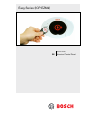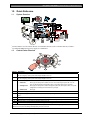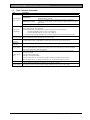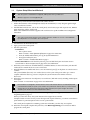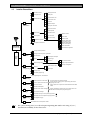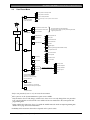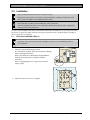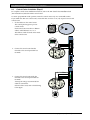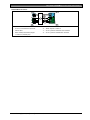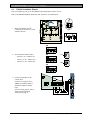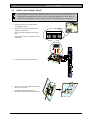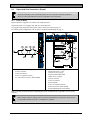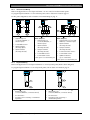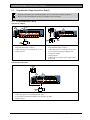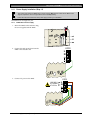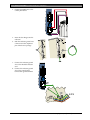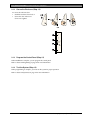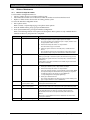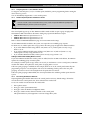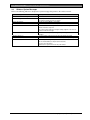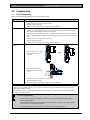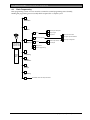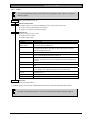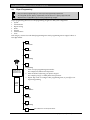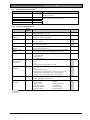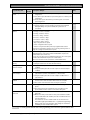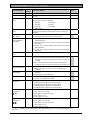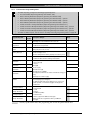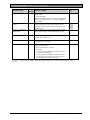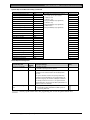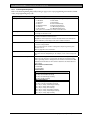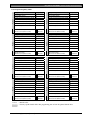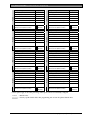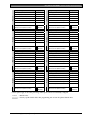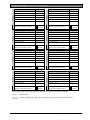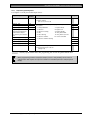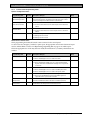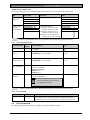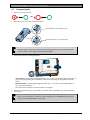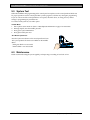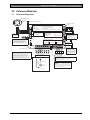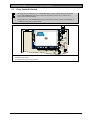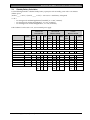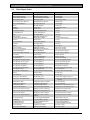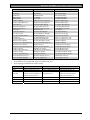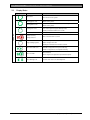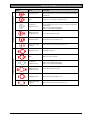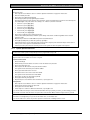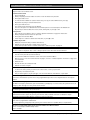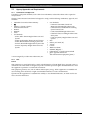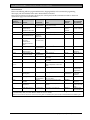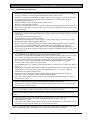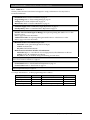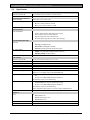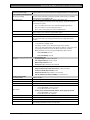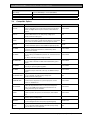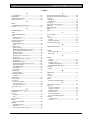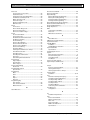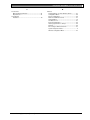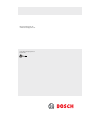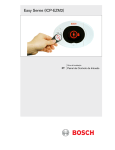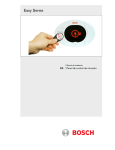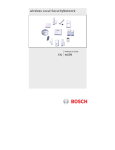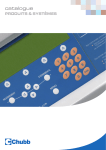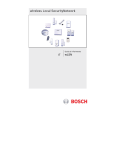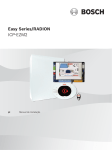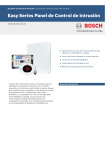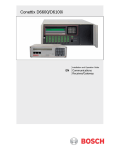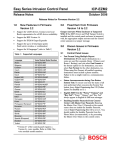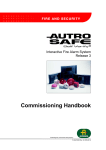Download Bosch ICP-EZM2 Easy Series Specifications
Transcript
Easy Series (ICP-EZM2) Installer Guide EN Intrusion Control Panel Easy Series (ICP-EZM2) | Installer Guide | Contents Contents 1.0 Quick Reference .................................................... 3 1.1 System Overview .................................................3 1.2 Control Center Overview ...................................3 1.3 Basic Operation Information..............................4 1.4 System Setup (Wired and Wireless) ..............5 1.5 Installer Phone Menu...........................................6 1.6 User Phone Menu ................................................7 2.0 Installation................................................................. 8 2.1 Enclosure Installation (Step 1)..........................8 2.2 Control Panel Board Installation (Step 2) ......9 2.3 Control Center Installation (Step 3) ............. 10 2.4 DX2010 Installation (Step 4) ......................... 12 2.5 Wireless Hub Installation (Step 5)................ 13 2.6 Supervised Point Connections (Step 6) ..... 14 2.6.1 Fire Point Wiring........................................ 14 2.6.2 Intrusion Point Wiring............................... 15 2.6.3 Keyswitch Wiring ...................................... 15 2.7 Programmable Output Connections (Step 7) ............................................................................... 16 2.7.1 Programmable Output 1 Wiring ............ 16 2.7.2 Programmable Outputs 2 to 4 Wiring . 17 2.8 Phone Line Connections (Step 8) ................ 18 2.9 Insert Voice Module (Step 9) ......................... 18 2.10 EZTS Connections (Step 10) ........................ 18 2.11 Power Supply Installation (Step 11)............. 19 2.11.1 EZPS Wire-in Power Supply.................. 19 2.11.2 Plug-in Power Supply............................... 21 2.11.3 12 VDC Standby Battery ........................ 21 2.12 Secure the Enclosure (Step 12) ................... 22 2.13 Program the Control Panel (Step 13).......... 22 2.14 Test the System (Step 14) ............................. 22 3.0 Point Expansion ...................................................23 3.1 Establishing the Wireless Network and Configuring Wireless Devices ....................... 23 3.1.1 Discover New System.............................. 23 3.1.2 Establish and Configure the Wireless Network ....................................................... 23 3.1.3 Configure Devices .................................... 24 3.1.4 Test Devices............................................... 24 3.2 Wireless Maintenance ..................................... 26 3.2.1 Wireless Configuration Menu ................ 26 3.2.2 Assigning Points 1 to 8 as Wireless Points ........................................................... 27 3.2.3 DX2010 Input Expanders and Wireless Points ........................................................... 27 3.2.4 Recovering the Wireless Network ........ 27 3.3 Wireless System Messages........................... 28 2 4.0 Programming ........................................................29 4.1 Enter Programming........................................... 29 4.2 Basic Programming .......................................... 30 4.2.1 Points ........................................................... 31 4.2.2 Report Configuration................................ 32 4.2.3 Outputs ....................................................... 33 4.2.4 Country Code ............................................ 34 4.3 Expert Programming......................................... 36 4.3.1 ROM Firmware Version Items ................ 37 4.3.2 System Programming Items ................... 37 4.3.3 Communicator Programming Items...... 41 4.3.4 Report Routing Programming Items..... 43 4.3.5 Point Programming Items........................ 46 4.3.6 Output Programming Items .................... 51 4.3.7 Control Center Programming Items ..... 52 4.3.8 User Programming Items......................... 53 4.3.9 Factory Default .......................................... 53 4.4 Exit Programming.............................................. 53 4.5 Programming Key.............................................. 54 4.6 Remote Programming Software (RPS) ....... 55 4.6.1 Installer Calls RPS .................................... 55 4.6.2 RPS Calls the Control Panel.................. 55 5.0 System Test...........................................................56 6.0 Maintenance ..........................................................56 7.0 Reference Materials...........................................57 7.1 Enclosure Wiring Label ................................... 57 7.2 Power-limited Wire Routing ........................... 58 7.3 Standby Battery Calculation .......................... 59 7.4 Event Report Codes......................................... 60 7.5 Display States.................................................... 62 7.6 Frequently Asked Questions (FAQ) ............. 64 7.6.1 Programming Questions ......................... 64 7.6.2 System Operation Questions................. 65 7.6.3 Control Center Questions ...................... 67 7.6.4 Passcode Questions................................ 67 7.7 Agency Approvals and Requirements.......... 68 7.7.1 Certifications and Approvals .................. 68 7.7.2 FCC.............................................................. 68 7.7.3 Industry Canada ........................................ 69 7.7.4 SIA................................................................ 69 7.7.5 Underwriters Laboratories (UL) ............. 71 7.7.6 EN50131-1 ................................................ 72 7.7.7 PD6662 and DD243 Requirements .... 73 7.7.8 INCERT ....................................................... 73 7.7.9 cUL ............................................................... 73 7.8 Specifications .................................................... 74 7.9 Compatible Options......................................... 76 Bosch Security Systems, Inc. | 10/06 | F01U025147C Easy Series (ICP-EZM2) | Installer Guide | 1.0 Quick Reference . 1.0 Quick Reference 1.1 System Overview C= C =12V C =0V 2 3 4 5 6 7 8 NC C NO 1 12 VDC 2 1 Connect either a two-wire smoke detector or an intrusion detector, such as a motion detector, to Point 1. 2 Use either the EZPS wire-in power supply or a transformer. 1.2 Control Center Overview 9 1 2 8 3 4 5 7 6 Callout 1 2 3 Description Press and hold [1] for two sec to start a fire alarm. For an emergency alarm, press and hold [1] and [2] for two sec. Press and hold [2] for two sec to start a panic alarm. For an emergency alarm, press and hold [1] and [2] for two sec. 1 Press and hold [3] for 2 sec to enter User Menu, and then present token or enter passcode. Select an option : Press [1]. Use this option to add a new user. You must assign a passcode. You can • Add User: also record a description and assign a token or key fob. Follow all voice prompts. Press [2]. Use this option to add or change the passcode, description, token, or key fob • Change User: assigned to an existing user. Follow all voice prompts. Press [3]. • Delete User: 4 5 Press and hold [4] for 2 sec to turn Chime Mode on or off. Press and hold [5] for 2 sec to enter Volume Menu, and then press again to select a level: low, medium, high, or quiet2. 6 Press [i] to turn the system on or off. Follow all voice prompts. 7 Speak into the audio interface to talk to someone on the telephone during a two-way voice session. 8 Present token to control center to turn the system on or off. 9 Control center display. Refer to Section 7.5 Display States on page 62 for more information. 1 Master user token or passcode required to access these options. Other users can change only their own passcodes. 2 Quiet Control Center: Exit Delay and Entry Delay tones are silenced. Bosch Security Systems, Inc. | 10/06 | F01U025147C 3 Easy Series (ICP-EZM2) | Installer Guide | 1.0 Quick Reference 1.3 Basic Operation Information Item Description House phone: Press [#] three times, and enter a passcode. Dial the house phone number, and press [*] three times when the call is answered. Enter a passcode. Connect a test telephone to the control panel’s test posts or telephone Installer quick connect: terminals. Press and hold the system test button for approximately 15 sec. Enter a passcode. Press [#] repeatedly until the system says “goodbye.” End a phone session: Start a phone session (refer to options above). Enter installer passcode when prompted. From the Installer Menu, press [3] for basic programming, or [4] for expert programming. For Basic Programming, refer to Section 4.2 on page 30. - For Expert Programming, refer to Section 4.3 on page 36. To exit programming, press [#] repeatedly until you hear the system announce the Installer Menu options. Options are four digits or six digits. Selection affects all passcode lengths. Expert programming →Expert Programming Item Number 861. Outside phone: Start and end a phone session Enter and exit programming Passcode length Installer passcode Master user passcode Factory default Add or change users System Test “Call for Service” Details 4 Four-digit default = 5432; six-digit default = 543211 (Expert Programming Item Number 7011). Four-digit default = 1234; six-digit default = 123455. (Expert Programming Item Number 7001). In expert programming, enter Expert Programming Item Number 9999. Doing this restores all factory default values. All programming items, except for the country code, are reset when you restore the factory default values. All recorded speech items are unaffected. Start a phone session, or press and hold [3] on the control center (refer to Section 1.2 Control Center Overview on page 3). Enter the master user passcode. Press [4] to select the User Menu. Press [1] to add a new user, or press [3] to change an existing user. Follow all voice prompts. When you add a new user or change an existing user, you can also assign a token or key fob. On the control panel board, press the System Test button once to start the System Test. Enter the installer passcode when you hear the “Call for Service” message. The system announces the system trouble condition and then asks you to select a menu option. Bosch Security Systems, Inc. | 10/06 | F01U025147C Easy Series (ICP-EZM2) | Installer Guide | 1.0 Quick Reference . 1.4 System Setup (Wired and Wireless) After the system is installed and configured, add key fobs when you add users. Wireless support is not investigated by UL. To install an Easy Series Intrusion Control Panel with wireless devices: 1. Follow all instructions in the wLSN Reference Guide (P/N: F01U009440) to verify adequate signal strength exists at each device location. 2. Install all hard-wired devices, such as the control panel, control center, input and output devices, DX2010 Input Expanders, and the wireless hub. Refer to the installation instructions supplied with each device for specific installation and configuration instructions. The control panel assigns wireless point numbers based on whether or not one or more DX2010 Input Expanders are connected to the control panel. 3. Install the bases for all wireless devices. 4. Apply power to the control panel. 5. Start the System Test: - From Phone: 1. Start a phone session. Refer to Section 1.3 Basic Operation Information on page 4 for instructions. 2. From the Installer Phone Menu, press [1] for System Maintenance. 3. Press [2] for Full System Test. Refer to Section 1.5 Installer Phone Menu on page 6. - From Control Panel: To start the full system test, press and hold the System Test button for one second. Refer to Section 5.0 System Test on page 56 for more information. 6. When the system announces “Install all batteries,” install the batteries or remove the battery tabs from all wireless devices. Mount the device covers on the bases. 7. When all batteries are installed and device covers are mounted, press [1] on the phone or control center to continue. The system identifies (discovers) new wireless devices on the system. This process takes up to 4 min to complete. When the discovery process is complete, the system announces the number of devices discovered. 8. When the system announces “Test all points,” test each device (fault and restore), including wireless inputs and outputs. Refer to Section 3.1.4 Test Devices on page 24 for more information. Point numbers are assigned to wireless devices in the order that the devices are tested (tampered or faulted and restored). If specific point numbers are preferred for wireless devices, ensure that the wireless devices are tested in the appropriate order. Otherwise, the system assigns the lowest available point number to the first tested wireless device. 9. As you test each device, complete Section 4.3.5 Point Programming Items on page 46, and Section 4.3.6 Output Programming Items on page 51. When you restore the device, the system announces the assigned device number. Complete Sections 4.3.5 and 4.3.6 as you test the inputs and outputs. Otherwise, you cannot cross-reference point numbers to point descriptions in the event of a point trouble. The control panel completes the remaining system tests and notifies you when they are complete. 10. When the control panel completes all system tests, enter Basic Programming. You can also use RPS to program the control panel. Bosch Security Systems, Inc. | 10/06 | F01U025147C 5 Easy Series (ICP-EZM2) | Installer Guide | 1.0 Quick Reference 1.5 Installer Phone Menu 1 Set date and time 1 Warning device test 2 Full system test 2 Battery test 3 Communication test 4 Control center test 3 System test menu 5 Point test 6 Operate Outputs # Exit system test menu 1 Most recent events 2 Events by date 3 Last alarm event 4 Last 10 events # Exit event history 1 System Maintenance 4 Event history 5 Reset system 6 # 2 Installer Phone Menu Exit system maintenance 1 Change installer passcode 2 Change master user (User 1) passcode # Exit user menu 1 Points 2 4 3 1 Record point description 2 Set point type # Exit points Report Configuration 3 Basic Programming 1 Select output function 5 6 Custom Messages 7 Programming Key # = 6 2 Add a device 3 Delete a device 4 Transfer wireless data (control panel-to-hub) 5 Transfer wireless data (hub-to-control panel) 6 Erase and discover # Exit Wireless configuration 1 Enter account number 2 Configure report destinations # Exit report configuration # Exit outputs Outputs 4 Country Code # Exit basic programming Enter programming item, enter selection. Expert Programming Two-Way Voice Session Replace a device Wireless configuration Installer passcode 4-digit default: 5432 6-digit default: 543211 User Menu 1 } } 1 Talk to person at control center 2 Listen to person at control center # End voice session 1 Record site description 2 Record call for service message # Exit custom messages 1 Send data from key to control panel (key position = ) 2 Send data from control panel to key (key position = ) # Exit programming key The voice session only lasts 90 seconds. To reset the timer, press [1] on the phone during talk mode, or [2] during listen mode. Only the person on the phone can switch between talk and listen modes. Custom messages are stored in the voice module, and are not saved with the control panel's programming data. Exit installer menu and end phone session. The system’s arming status (on or off) and Expert Programming Item Number 142’s setting of (0 or 1) determines the availability of these menu items. Bosch Security Systems, Inc. | 10/06 | F01U025147C Easy Series (ICP-EZM2) | Installer Guide | 1.0 Quick Reference . 1.6 User Phone Menu 1 Turn System On or Off Only use this option on non-UL systems. 2 Enter user passcode1 Two-Way Voice Session Phone Menu 1 Turn system on and stay inside 2 Turn system on and leave 3 Turn on custom protection # Exit To hear this option, custom protection must be enabled. 1 Talk to person at control center 2 Listen to person at control center # End voice session 1 Set date and time 2 Full system test 3 System test menu 3 System Maintenance2 4 4 User Menu3 } The voice session only lasts 90 seconds. To reset the timer, press [1] on the phone during talk mode, or [2] during listen mode. 1 Warning device test 2 Battery test 3 Communication test 4 Control center test 5 Point test 6 Operate outputs OR Expert Programming (Enable Installer Access)4 # Exit system test menu 1 Most recent events 2 Events by date 3 Last alarm event 4 Last 10 events # Exit Event history 5 Reset system # Exit 1 Add new user 2 Change user 3 Delete user # Exit } To add or change a user: 1 Change token 2 Record description 3 Change passcode 4 Change key fob # Exit Only the Master User can access the full User Menu. Users 2 to 21 can only change their own passcode. 5 Operate Outputs To turn an output on or off, press the corresponding number key on the phone. # Exit End phone session. 1 Only a user passcode (Users 1 to 21) can access the User Menu. 2 If the system is on, the System Maintenance option is not available. 3 Only the master user can add, change, or delete users. Users 2 to 21 can only change their own passcodes. User voice descriptions are stored in the voice module and are not transferred to the control panel with programming data. 4 Option 6 allows the master user (User 1) to enable the Installer Passcode. Refer to Expert Programming Item Number 142 on page 39 for more information. Availability of the menu items shown above depends on the system’s status. Bosch Security Systems, Inc. | 10/06 | F01U025147C 7 Easy Series (ICP-EZM2) | Installer Guide | 2.0 Installation 2.0 Installation Only use authorized service personnel to install this system. Because the control panel is permanently connected equipment, a readily accessible disconnect device must be included into the building installation wiring. Follow anti-static procedures when handling the control panel board. Touch the earth ground terminal on the control panel board to discharge any static charge before working on the control panel board. To aid in system installation, this section is divided into sub-sections and labeled in a step-by-step format. Each sub-section, or major step, might consist of several minor steps that must be completed before proceeding to the next sub-section or major step. 2.1 Enclosure Installation (Step 1) Use proper anchor and screw sets when installing the enclosure on non-load-bearing surfaces, such as drywall. 1. Mount the optional EZTS Tamper Switch. If a wall tamper is required, insert the round plastic wall plug before mounting the enclosure. Refer to the EZTS Cover or Wall Tamper Switch Installation Guide (P/N: F01U003734) for complete installation instructions. Refer to Programming Item 137 on page 39 for enclosure tamper options. 2. 8 Mount the enclosure. Screws not supplied. Bosch Security Systems, Inc. | 10/06 | F01U025147C Easy Series (ICP-EZM2) | Installer Guide | 2.0 Installation . 2.2 Control Panel Board Installation (Step 2) 1. Place the mounting clips on the enclosure standoffs. 2. Place the top edge of the control panel board between the enclosure retaining slots, and then set the control panel board on the mounting clips. 3. Secure the control panel board to the mounting clips using the supplied screws. = Bosch Security Systems, Inc. | 10/06 | F01U025147C 9 Easy Series (ICP-EZM2) | Installer Guide | 2.0 Installation 2.3 Control Center Installation (Step 3) For complete control center installation instructions, refer to the EZ1 Control Center Installation Guide (P/N: F01U003737) included with the control center. To ensure proper RF ID reader operation, mount the control center only on a non-metallic surface. If you install more than one control center, ensure that there is at least 1.2 m (4 ft) of space between each control center. 1. Set the address on the control center. The control panel supports up to four control centers. Each control center must have a different address. Valid addresses are 1 to 4. The address switch is located on the inside of the control center. BGYR 2. Connect the control center data bus terminals to the control panel data bus terminals. 3. Connect the control center audio bus terminals to the control panel audio bus terminals. Twisted pair wiring is recommended for audio bus connections. If CAT5 cable is used, refer to the following CAT5 figure. + - 10 Bosch Security Systems, Inc. | 10/06 | F01U025147C Easy Series (ICP-EZM2) | Installer Guide | 2.0 Installation . CAT5 Cable Connections 1 7 + R Y G B 4 5 3 6 2 1234- Control center audio bus terminals Control center data bus terminals CAT5 cable Blue and blue-and-white-striped conductors (twisted pair) 8 5678- Bosch Security Systems, Inc. | 10/06 | F01U025147C Solid color conductors White striped conductors Control panel board audio bus terminals Control panel board data bus terminals 11 Easy Series (ICP-EZM2) | Installer Guide | 2.0 Installation 2.4 DX2010 Installation (Step 4) The control panel supports up to three DX2010 Input Expanders for Points 9 to 32. Refer to the DX2010 Installation Instructions (P/N: 49533) for more information. 1. Mount the DX2010 into the control panel’s enclosure, or other suitable enclosure. = 102 2. Set the DX2010’s DIP switches. - Points 9 to 16 = Address 102 - Points 17 to 24 = Address 103 - Points 25 to 32 = Address 104 ON 103 OFF 104 3. Connect the DX2010 to the control panel. Connect a wire jumper to the TMPR and COM terminals to disable the DX2010’s tamper input. For point wiring options, refer to Section 2.6 Supervised Point Connections on page 14. 12 +OUT- TMPR R B G Y B 1 COM G Y R Bosch Security Systems, Inc. | 10/06 | F01U025147C Easy Series (ICP-EZM2) | Installer Guide | 2.0 Installation . 2.5 Wireless Hub Installation (Step 5) Before installing the wireless hub or any wireless devices, refer to Section 3.0 Point Expansion on page 23, the ISW-BHB1-WX Installation Instructions (P/N: F01U500915), the wLSN Reference Guide (P/N: F01U009440), and the installation instructions supplied with each wireless device. 1. Perform a site test as described in the wLSN Reference Guide. 2. Set the S1 switch on the wireless hub to Address 50 (Position 1). The control panel supports one wireless hub. Switches S2 and S3 are not used for device addressing. S1 S2 S3 5 5 5 0 0 0 R B G Y 3. Connect the hub to the control panel. 4. Put the cover on the wireless hub and lock the cover to the hub. 5. Install the wireless device bases as described in their installation instructions. Bosch Security Systems, Inc. | 10/06 | F01U025147C 13 Easy Series (ICP-EZM2) | Installer Guide | 2.0 Installation 2.6 Supervised Point Connections (Step 6) Separate primary AC power and standby battery wires from all power-limited wiring. Refer to Section 7.2 Power-limited Wire Routing on page 58 for more information. 2.6.1 Fire Point Wiring Supervised Point 1 supports two- and four-wire smoke detectors. Supervised Points 2 to 32 support only four-wire smoke detectors. To program supervised points as fire points, refer to Section 4.2.1 Points on page 31. For intrusion point configuration, refer to Section 2.6.2 Intrusion Point Wiring on page 15. 1 2 3 1 2 1 2 4 5 6 4 3 3 3 4 5 6 7 8 Two-wire smoke detector wiring 1 - Power-in terminal 2 - Power-out terminal 3 - Common (negative) terminal 4 - 2.2 k Ω end-of-line resistor (P/N: 25899) Four-wire smoke detector wiring 1 - Supervised Points 1 to 32 (Point 8 shown in figure) 2 - Programmable Output (PO) (PO 2 shown in figure) 3 - Power-in terminal 4 - Power-out terminal 5 - Alarm terminals 6 - Common (negative) terminal 7 - End-of-line resistor (P/N: 25899) 8 - Bosch EOL200 End-of-Line Module Refer to the Easy Series Smoke Detector Compatibility List (P/N: F01U004853) for compatible two-wire smoke detectors. When using an output to supply power to a four-wire smoke detector, program the output function for System Reset. Refer to Section 4.2.3 Outputs on page 33. 14 Bosch Security Systems, Inc. | 10/06 | F01U025147C Easy Series (ICP-EZM2) | Installer Guide | 2.0 Installation . 2.6.2 Intrusion Point Wiring Refer to the figures below to wire Supervised Points 1 to 32 as wired or wireless intrusion points. To program Supervised Points 1 to 32 as intrusion points, refer to Section 4.2.1 Points on page 31. For fire point configuration, refer to Section 2.6.1 Fire Point Wiring on page 14. 1 1 1 5 2 5 4 4 6 3 4 2 Single 2.2 kΩ EOL resistor 1 - Supervised point (on-board, DX2010, or wireless input) 2 - 2.2 kΩ EOL resistor 3 - Alarm terminals (Normally Open) 4 - Alarm terminals (Normally Closed) 2.6.3 3 Dual 2.2 kΩ Resistors (Point Tamper*) 1 - Supervised point (on-board, DX2010, or wireless input) 2 - Alarm terminals (Normally Closed) 3 - Tamper terminals (Normally Closed) 4 - 2.2 kΩ EOL resistor 5 - 2.2 kΩ alarm resistor * This option is not allowed by UL. 2 3 Dual 2.2 kΩ Resistors (Point Tamper*) 1 - Supervised point (on-board, DX2010, or wireless input) 2 - Alarm terminals (Normally Closed) 3 - Tamper terminals (Normally Closed) 4 - 2.2 kΩ end-of-line resistor 5 - 2.2 kΩ alarm resistor 6 - Additional devices (up to 4 maximum) * This option is not allowed by UL. Keyswitch Wiring Refer to the figure below to wire Supervised Points 1 to 32 as keyswitch points (Point 2 shown in figures). To program Supervised Points 1 to 32 as keyswitch points, refer to Section 4.2.1 Points on page 31. 1 1 2 2 3 3 Single 2.2 kΩ end-of-line resistor option 1 - Supervised point (on-board, DX2010, or wireless device) 2 - 2.2 kΩ resistor 3 - Normally-open momentary or maintained keyswitch Bosch Security Systems, Inc. | 10/06 | F01U025147C Dual 2.2 kΩ resistors (point tamper option) 1 - Supervised point (on-board, DX2010, or wireless device) 2 - 2.2 kΩ resistor 3 - Normally-closed momentary or maintained keyswitch 15 Easy Series (ICP-EZM2) | Installer Guide | 2.0 Installation 2.7 Programmable Output Connections (Step 7) Separate primary AC power and standby battery wires from all power-limited wiring. Refer to Section 7.2 Power-limited Wire Routing on page 58 for more information. 2.7.1 Programmable Output 1 Wiring Switched 12 V Option 1 2 1 2 3 (+) (-) (+) (-) 4 + - 5 3 Warning device (without battery) 1 - Programmable Output 1 (PO 1) 2 - Jumper plug position for switched 12 V option 3 - Warning device Warning device (with battery) 1 - Programmable Output 1 (PO 1) 2 - Jumper plug position for switched 12 V option 3 - Control panel board white auxiliary power terminals (12 VDC) 4 - Warning device 5 - Warning device activates when trigger voltage is removed Switched Ground Position 3 2 1 (+) (-) 4 1234- 16 Programmable Output 1 (PO 1) Jumper plug position for switched ground option Control panel board white auxiliary power terminals (12 VDC) Warning device Bosch Security Systems, Inc. | 10/06 | F01U025147C Easy Series (ICP-EZM2) | Installer Guide | 2.0 Installation . Dry Contact Option 1 2 3 (+) (-) 4 1234- 2.7.2 Programmable Output 1 (PO 1) Jumper plug position for dry contact option (no jumper) Warning device (normally-open option) Power source Programmable Outputs 2 to 4 Wiring 2 3 4 1 2 3 4 7 (+) (-) (+) (-) 5 1 + - 8 6 5 Warning device (without battery) 1 - Warning device (PO 2, 3, or 4) 2 - Programmable Output 2 (PO 2) 3 - Programmable Output 3 (PO 3) 4 - Programmable Output 4 (PO 4) 5 - 8 Ω speaker (PO 4 option only) Warning device (with battery) 1 - Programmable Output 2 (PO 2) 2 - Programmable Output 3 (PO 3) 3 - Programmable Output 4 (PO 4) 4 - Control panel board white auxiliary power terminals (12 VDC) 5 - Warning device (PO 2, 3, or 4) 6 - Trigger voltage 7 - 10 k Ω resistor (Refer to warning device instructions for recommended resistor value) 8 - Warning device activates when the programmable output activates If you program PO 4 as a supervised speaker driver, connect an 8 Ω speaker to prevent speaker supervision troubles. Refer to Expert Programming Item Number 642 on page 51 for more information. For a UL-approved installation, only connect a UL listed, 85 dB sounding device to PO 4. Bosch Security Systems, Inc. | 10/06 | F01U025147C 17 Easy Series (ICP-EZM2) | Installer Guide | 2.0 Installation 2.8 Phone Line Connections (Step 8) Connect the incoming phone line and the house phone to the control panel board. 2.9 Insert Voice Module (Step 9) The voice module is required for system operation. 2.10 EZTS Connections (Step 10) If the optional EZTS Tamper Switch was installed in Step 1 on page 8, connect its cable to the two-pin connector on the control panel. 18 Bosch Security Systems, Inc. | 10/06 | F01U025147C Easy Series (ICP-EZM2) | Installer Guide | 2.0 Installation . 2.11 Power Supply Installation (Step 11) This system uses either the EZPS wire-in power supply, OR a plug-in power supply. Both power supplies require the enclosure ground wire and a standby battery. Follow the instructions below for the power supply used in your installation. The EZPS is not investigated by UL. 2.11.1 EZPS Wire-in Power Supply 1. Mount the EZPS on the enclosure using the screws supplied with the EZPS. 2. Connect the earth ground wire from the EZPS to the enclosure stud. 3. EZPS L N Connect AC power to the EZPS. EZPS 100-240 V 0.5 A MAX 47-62 Hz Bosch Security Systems, Inc. | 10/06 | F01U025147C L N 19 Easy Series (ICP-EZM2) | Installer Guide | 2.0 Installation 4. Connect the EZPS wires to the control panel board. 5. Insert the door hinges onto the enclosure. 6. Push the enclosure ground wire connector onto the unpainted part of the door’s top hinge. 5 7. Connect the enclosure ground wire to the threaded enclosure stud. 8. Connect the enclosure ground wire to the control panel board’s earth ground terminal. 6 8 7 EZPS 20 Bosch Security Systems, Inc. | 10/06 | F01U025147C Easy Series (ICP-EZM2) | Installer Guide | 2.0 Installation . 2.11.2 Plug-in Power Supply 1. Connect a ground wire from the enclosure to a good earth ground source. 2. Connect the enclosure ground wire. For instructions, refer to Steps 5 to 8 in Section 2.11.1 EZPS Wire-in Power Supply on page 19. 3. Connect the plug-in power supply to the control panel board. 3 2 1 2.11.3 12 VDC Standby Battery When all system wiring is complete, apply AC and standby battery power to the control panel. (+) (-) 12 VDC Bosch Security Systems, Inc. | 10/06 | F01U025147C 21 Easy Series (ICP-EZM2) | Installer Guide | 2.0 Installation 2.12 Secure the Enclosure (Step 12) To secure the enclosure door: • Install the enclosure door lock, or • Secure the door with screws. Screws not supplied. OR 2.13 Program the Control Panel (Step 13) When installation is complete, you can program the control panel. Refer to Section 4.0 Programming on page 29 for more information. 2.14 Test the System (Step 14) When programming is complete, you must test the system for proper operation. Refer to Section 5.0 System Test on page 56 for more information. 22 Bosch Security Systems, Inc. | 10/06 | F01U025147C Easy Series (ICP-EZM2) | Installer Guide | 3.0 Point Expansion . 3.0 Point Expansion For complete wireless installation and configuration information, refer to the wLSN Reference Guide (P/N: F01U009440) supplied with the wireless hub, and the installation instructions supplied with each wireless device. Wireless support is not investigated by UL. 3.1 Establishing the Wireless Network and Configuring Wireless Devices In order for the wireless network to operate properly, the following process must occur as shown below. Inputs and Outputs (Point Test) Discover Devices Establish Network Configure Network Configure Devices Key Fobs (Add/Change User Menu) 3.1.1 Discover New System Discovery is the process through which the wireless hub identifies and includes new (undiscovered) devices into the system. You can only perform the new system discovery process once. To update an existing wireless system, refer to Section 3.2 Wireless Maintenance on page 26. There are three ways to start the discovery process on a new system: • System Test Button: 1. Ensure that all devices have exited RFSS Mode. 2. Press and hold the System Test button for one second. The device discovery process automatically starts at the beginning of the Point Test. • Wireless Configuration Menu: 1. Start a phone session. Refer to Section 1.3 System Setup on page 5 for phone session options. 2. From the Installer Menu, select System Maintenance, and then select Wireless Configuration. The device discovery process automatically starts. • Point Test: 1. Start a phone session. Refer to Section 1.3 System Setup on page 5 for phone session options. 2. From the Installer Menu: - Press [1] to select System Maintenance, and then press [2] to select Full System Test. The discovery process starts at the beginning of the Point Test. OR - Press [1] to select System Maintenance, and then press [3] to select System Test Menu. From the System Test Menu, press [5] to select Point Test. The discovery process starts at the beginning of the Point Test. 3.1.2 Establish and Configure the Wireless Network The wireless hub automatically establishes and configures the wireless network. The wireless hub evaluates each available radio frequency (RF) for noise, RF signal strength, and other adjacent wireless systems. The wireless hub then selects the frequency with the lowest amount of noise and least amount of traffic for network operation. To configure the wireless network, the wireless hub selects the best channel for broadcasting. Once a channel is selected, the wireless hub then configures all discovered devices to operate on the selected frequency. This process takes several minutes. Bosch Security Systems, Inc. | 10/06 | F01U025147C 23 Easy Series (ICP-EZM2) | Installer Guide | 3.0 Point Expansion 3.1.3 Configure Devices Input and Output Devices The ISW-BMC1-S135X Door/Window Contact and the ISW-BIN1-S135X Inertia Detector have a magnetic switch as an input. If the magnetic switch is not used, remove the magnet from the device before starting the Point Test. Once the network is established and configured, the system announces “Test all points.” Test the wireless devices in this order: input devices, output devices, and relay modules. Do not exit the Point Test until all intended wireless devices are tested. Otherwise, you must manually add devices to the system. If extra wireless devices not intended for installation are within the wireless hub’s range, the hub might also discover these devices. To exclude any unused devices from the system, press [#] (or [5] from the control center) to exit the Point Test. The wireless hub returns all unused devices to the undiscovered state. As you test each device, complete Section 4.3.5 Point Programming Items on page 46, and Section 4.3.6 Output Programming Items on page 51. When you restore the device, the system announces the assigned device number. 3.1.4 Test Devices Point numbers are assigned to wireless devices in the order that the devices are tested (tampered or faulted and restored). If specific point numbers are preferred for wireless devices, ensure that the wireless devices are tested in the appropriate order. Otherwise, the system assigns the lowest available point number to the first tested wireless device. Refer to the following table for instructions on testing each wireless device. Device Motion Detectors Smoke Detector Relay Module Inertia Detector Glass Break Detector Mini Door/Window Contact Recessed Door/Window Contact Door/Window Contact Siren To Test: Walk across the detector’s coverage pattern. • Press and release the detector’s test button, or • Blow smoke into the detector’s chamber to cause an alarm. Restore the alarm. • Input: Fault and restore the supervised loop. • Output: Tamper the device. Perform both tests only if both the input and output are used. • Magnetic Switch: Open and then close the switch. 1 • Inertia Only: Cause an alarm and then restore the alarm , or tamper the 3 detector. 2 3 Cause an alarm and then restore the alarm , or tamper the detector. Open and then close the magnetic switch. • Open and then close the magnetic switch, or • Fault and then restore the supervised loop. Perform both tests only if both the magnetic switch and supervised loop are used. Tamper the device. 1 To test the inertia detector, create a shock to cause an inertia alarm, and then restore alarm. 2 To test the glass break detector, use a special tool to cause a glass break alarm, and then restore the alarm. 3 If you tamper the detector, the control panel enrolls the detector, but does not test it. You must create the appropriate alarm and restore the alarm to test the detector. 24 Bosch Security Systems, Inc. | 10/06 | F01U025147C Easy Series (ICP-EZM2) | Installer Guide | 3.0 Point Expansion . Key Fobs Add key fobs after all other wireless devices (inputs and outputs) are discovered and configured. 1. After the last wireless device is configured and the Point Test ends, press [#] repeatedly until you exit the Installer Menu and end the phone session. 2. Start a new phone session, or press and hold [3] on the control center, and enter the master user (User 1) passcode. 3. Press [4] to select the User Menu. 4. Press [1] to add a new user. 5. Enter a passcode. 6. Re-enter the passcode. 7. Press [4] to add a key fob. Token assignment and voice description are optional. 8. Repeat Steps 4 to 7 to add more users and key fobs, or press [#] repeatedly to end the phone session. To create a key fob-only system (no wireless input or output devices installed), start at Step 2. In a key fob-only system, adding the first key fob might take several minutes to complete as the wireless network is established and configured. Subsequent key fob additions take less time. Bosch Security Systems, Inc. | 10/06 | F01U025147C 25 Easy Series (ICP-EZM2) | Installer Guide | 3.0 Point Expansion 3.2 Wireless Maintenance 3.2.1 Wireless Configuration Menu Use the Wireless Configuration Menu to: • Add new wireless devices to an existing wireless system • Add wireless devices that were not discovered when the wireless network was first discovered • Replace or delete wireless devices from an existing wireless system To access the Wireless Configuration menu: 1. Start a phone session. Refer to Section 1.3 System Setup on page 5 for phone session options. 2. From the Installer Menu, press [1] for System Maintenance. 3. From System Maintenance, press [6] for Wireless Configuration. Refer to the following table for menu options and descriptions. Menu options are only available after the initial device discovery and point test is completed. Button Press [1] Menu Option Replace a Device Description Use this option to replace a known device with a new device. 1. Press [1] to replace a point, or [3] to replace an output. For a relay module, select either the input or output, and then enter the appropriate number in Step 2. 2. Enter the desired point number or output number. The device discovery process starts. 3. When the system announces “Test all points,” activate the new device. The new device replaces the current device. If other devices were discovered in Step 2, they are returned to the undiscovered state. [2] Add a Device Use this option to add more devices to the wireless network. When you press [2] to select this option, the device discovery process starts. When the system announces “Test all points,” activate all of the new devices. If other devices were discovered but not activated, they are returned to the undiscovered state. [3] Delete a Device Use this option to delete a known device from the system. 1. Press [1] to delete a point, or [3] to delete an output. 2. Enter the desired point number or output number. If the selected point number corresponds with a relay module, both the input and output are deleted from the system. If you only want to delete the input or the output, you must disable the corresponding function through programming. 3. Press [1] to delete the device. The wireless hub deletes the device from the system, and the point type or output function is set to 0 (Disabled). [4] [6] Transfer Wireless Data (control panel-to-hub) Transfer Wireless Data (hub-to-control panel) Erase and Discover [#] Exit Wireless Configuration If you replace a hub, select this option to send wireless data from the control panel to the wireless hub. If you replace the control panel, select this option to send wireless data from the wireless hub to the control panel. This option deletes key fobs. If the wireless data in the control panel does not match the wireless data in the hub (Bus Device Trouble 50), use this option to erase the wireless data in both the control panel and hub, and rediscover all devices. This option is only available if the wireless data does not match in the control panel and hub. Select this option to return to the System Maintenance options. [5] 26 Bosch Security Systems, Inc. | 10/06 | F01U025147C Easy Series (ICP-EZM2) | Installer Guide | 3.0 Point Expansion . 3.2.2 Assigning Points 1 to 8 as Wireless Points To assign an on-board point (1 to 8) as a wireless point, disable the point in programming before starting the device discovery process. You can individually assign Points 1 to 8 as wireless points. 3.2.3 DX2010 Input Expanders and Wireless Points If Points 9 to 32 contain wired and wireless points, install all required DX2010 Input Expanders before adding any wireless points to the system. Adding a DX2010 Before Adding Wireless Points The control panel supports up to three DX2010 modules. Each module occupies a group of eight points. The DX2010’s DIP switch address determines which group of points the DX2010 occupies: • Address 102: DX2010 occupies Points 9 to 16 • Address 103: DX2010 occupies Points 17 to 24 • Address 104: DX2010 occupies Points 25 to 32 Refer to Section 2.4 DX2010 Installation on page 12 for more DIP switch settings. As each DX2010 module is added to the system, it occupies the next available group of points. For Points 9 to 32, wireless points also occupy points in the same groups of eight as the DX2010 modules: • If you add a DX2010 module using Address 102 (Points 9 to 16), wireless points can only occupy Points 17 to 32. • If you add two DX2010 modules using Addresses 102 (Points 9 to 16) and 103 (Points 17 to 24), wireless points can only occupy Points 25 to 32. • If you add three DX2010 modules, wireless points can only occupy Points 1 to 8. Adding a DX2010 After Adding Wireless Points If you add a DX2010 module after wireless points are added, based on its DIP switch address, the DX2010 replaces the conflicting group of wireless points. For example, if wireless points occupy Points 9 to 24, and you need Points 17 to 24 as wired points, a DX2010 module with Address 103 replaces the wired points occupying Points 17 to 24. If the next point grouping is available, for this example, Points 25 to 32, the control panel retains all point programming except for voice descriptions, and moves the conflicting wireless points to the next point grouping. You must re-record voice descriptions for the points that were moved. If the next point grouping is not available, the control panel deletes the conflicting wireless points from the system. 3.2.4 Recovering the Wireless Network Expert Programming Item Number 9999 restores the control panel to its factory default settings. All wireless network data in the control panel is lost, but is retained in the wireless hub. To recover wireless network data from the wireless hub: 1. Start a phone session. 2. Press [1] to select System Maintenance. 3. Press [6] to select the Wireless Configuration Menu. 4. Press [5] to transfer wireless data from the hub to the control panel. This option deletes key fob assignments. You must reassign all key fobs. Bosch Security Systems, Inc. | 10/06 | F01U025147C 27 Easy Series (ICP-EZM2) | Installer Guide | 3.0 Point Expansion 3.3 Wireless System Messages Refer to the following table for a description of system messages that pertain to the wireless network. System Message “Wireless devices not configured.” “Extra device ignored.” “Point x was tested.” “Point x low.” “Please wait.” “Wireless error.” “Wireless devices x.” “Wireless devices not tested x.” “Point x not tested.” 28 Description Point Test was exited before all wireless points were tested. An attempt was made to add a device to a system that already contains the maximum number of points or outputs. A point was tested. RFSS is acceptable. A point was tested. RFSS is unacceptable. The wireless network is busy, or the control panel is waiting for the wireless network to respond. The control center might show a single rotating segment of the circle of protection with this message. The wireless hub is jammed, missing, or experiencing a trouble condition. “x” = the number of devices that are discovered, but not tested. “x” = the number of devices that are discovered, but not yet configured. The control panel assigned a point number to the device, but the device was not tested (faulted, or tampered, and restored). “x” = the voice description. By default, the system announces the point number. Bosch Security Systems, Inc. | 10/06 | F01U025147C Easy Series (ICP-EZM2) | Installer Guide | 4.0 Programming . 4.0 Programming 4.1 Enter Programming Select one of the following methods to enter the Installer Menu: Method House Phone Outside Phone Steps 1. Press [#][#][#]. 2. Listen for the voice prompt to enter a passcode. 3. Enter the installer passcode.1 4. Press [3] for basic programming, or [4] for expert programming. 1. Call the premises phone number. 2. After the call is answered by either a person or a telephone answering device, press [*][*][*] to disconnect the answering party and access the system. If the phone is not answered by a person or telephone answering device, the system answers after a programmed number of rings. Refer to Expert Programming Item Number 222 on page 42. 3. Listen for the voice prompt to enter a passcode. 4. Enter the installer passcode.1 5. Press [3] for basic programming, or [4] for expert programming. Installer Quick 2 Connect 1. Connect a phone set to either the test posts or the phone terminals. 2. Press and hold the System Test button for approximately 15 sec. OR 15 s 3. Listen for the voice prompt to enter a passcode. 4. Enter the installer passcode.1 5. Press [3] for basic programming, or [4] for expert programming. RPS Refer to Section 4.6 Remote Programming Software (RPS) on page 55 for more information. 1 If the passcode length = four digits, the default installer passcode is 5432. If the passcode length = six digits, the default installer passcode is 543211. Refer to Section 4.3.8 User Programming Items on page 53 to change the passcode length and the installer passcode. 2 Select the installer quick connect method if a phone line is not available, or a local connection is required. The system must be off to use this method. First Time Programming 1. Set the country code to the appropriate code for your installation before making any other programming changes. This selection sets control panel’s defaults to the appropriate country-specific values. Refer to Section 4.2.4 Country Code on page 34. 2. Set the time and date. Refer to Section 1.5 Installer Phone Menu on page 6. Bosch Security Systems, Inc. | 10/06 | F01U025147C 29 Easy Series (ICP-EZM2) | Installer Guide | 4.0 Programming 4.2 Basic Programming Basic programming consists of a voice menu that contains the essential programming items. Generally, finishing this programming section is usually all that is required for a complete system 1 System Maintenance 2 User Menu 1 2 Points Basic Programming 3 Record point description 2 Set point type # Exit points Report Configuration 3 Installer passcode 4-digit default: 5432 6-digit default: 543211 1 1 Select output function # Exit outputs 1 Enter account number 2 Configure report destinations # Exit report configuration Outputs 4 Country Code # Exit basic programming 4 Installer Phone Menu Expert Programming 5 Two-Way Voice Session 6 Custom Messages 7 Programming Key # 30 Exit installer menu and end phone session. Bosch Security Systems, Inc. | 10/06 | F01U025147C Easy Series (ICP-EZM2) | Installer Guide | 4.0 Programming . 4.2.1 Points You cannot program any wireless points without first completing the steps in Section 1.4 System Setup on page 5. Points Enter a point number from 1 to 32. 1 Record Point Description For example, if Point 1 is located at the building’s front door, say “Front Door” at the tone. Press [1] to continue programming the selected point. Press [2] to re-record your current point description. 2 Set Point Type Press [1] to select the current option. Press [2] to hear more options. Press [#] to exit Point Type. Point Type Disabled Perimeter (Entry or Exit)* Interior (Follower)* Perimeter Instant* 24-Hour Fire Verified Fire Instant Silent Panic Interior Walkthrough* Perimeter Exit Cancel* Momentary Keyswitch Maintained Keyswitch # Description Point is disabled. If faulted and the system is on, Entry Delay starts. An alarm occurs if the system is not turned off when Entry Delay ends. If the system is on occupied, it ignores these points. If the system is on unoccupied, a faulted interior point starts an alarm. These points are ignored during Exit and Entry Delay times. If faulted when the system is on, a local alarm occurs. If faulted, an alarm always occurs. To restore a 24-hour point, turn the system off if it is on, or acknowledge the alarm if the system is off. If faulted, fire verification occurs. If a second fire event occurs during the two-min. wait period, a fire alarm occurs. If no second fire event occurs, the system returns to normal. If faulted, a fire alarm always occurs. If faulted, an alarm always occurs. There is no visual or audio indication of the alarm. If faulted and the system is on custom protection, Entry Delay starts. If the system is on occupied or unoccupied, this point functions as an interior point. If faulted and restored during Exit Delay, Exit Delay stops and the system immediately turns on. Turn the system on or off using a momentary keyswitch. Turn the system on or off using a maintained keyswitch. Exit Points Return to the Installer Menu. * An alarm report is not sent to the central station if the system is turned off within the abort window. Record point programming entries in the Point Programming Entry Tables starting on page 47. Bosch Security Systems, Inc. | 10/06 | F01U025147C 31 Easy Series (ICP-EZM2) | Installer Guide | 4.0 Programming 4.2.2 Report Configuration Report Configuration [1] Account Number [2] Report Destination [1] Route 1 Primary [2] Route 1 Backup [3] Route 2 Primary [4] Route 2 Backup Format Format Format Format Phone Number Phone Number Phone Number Phone Number [#] Exit [#] Exit [#] Exit [#] Exit Route 1 Route 2 [#] Exit To configure reports: 1. 2. 3. 4. Enter a four- or six-digit account number. The account number applies to all report destinations. Select a report destination. [1] = Route 1 Primary [2] = Route 1 Backup [3] = Route 2 Primary [4] = Route 2 Backup Select a format option for the report destination. [1] = Select first option. [2] = Hear next option. Enter a phone number for the report destination. 5. Repeat Steps 2 to 4 for additional report destinations. 6. Refer to Section 4.3.4 Report Routing Programming Items on page 43 to enable or disable reports. Account Number Entries: Entry 0 to 9 B C D E F Key Press [0] to [9] [*][1] [*][2] [*][3] [*][4] [*][5] Phone Number Entries: Entry Key Press 0 to 9 [0] to [9] * [*][*] # [*][#] Pause [*][1] Exit with Save [#] 1 Exit without Save [#][#] Disable phone number [0][#] 1 Press [#] twice within two seconds to exit without saving your entry. Format Options: • Disabled (default) • Contact ID • SIA • Voice • SMS Text (TAP)* • Fast Format * SMS Text Messages: • Intrusion Alarm • Fire Alarm • System On • System Off • Point Trouble • System Trouble • Test Report • Restoral • Keypad SMS providers do not guarantee delivery of SMS text messages. Record report configuration programming entries in Section 4.3.3 Communicator Programming Items on page 41. 32 Bosch Security Systems, Inc. | 10/06 | F01U025147C Easy Series (ICP-EZM2) | Installer Guide | 4.0 Programming . 4.2.3 Outputs You cannot program any wireless outputs without first completing the steps in Section 1.4 System Setup on page 5 Output devices consist of horns, bells, or strobes. Outputs 1 Enter an output number from 1 to 8. Output Function Press [1] to select the current option. Press [2] to hear more options. Press [#] to exit Output Function. Output Function Disabled Intrusion Intrusion Latching Fire Fire Latching Intrusion and Fire Intrusion and Fire Latching System Reset System On System Ready Key Fob On/Off Key Fob 2-sec Pulse User Controlled # Description Output is disabled. Output turns on when intrusion alarm occurs. To turn off output, turn off system, or wait until end of intrusion bell cut-off time. Output turns on when intrusion alarm occurs. To turn off output, turn off system. Output turns on when a fire alarm occurs. To turn off output, turn off system if it is already on, or wait until end of fire bell cut-off time. Output turns on when a fire alarm occurs. To turn off output, turn off system if it is already on, or acknowledge alarm if system is off. Output turns on when an intrusion or fire alarm occurs. To turn off output, turn off system, or wait until end of bell cut-off time. Fire alarms take priority over intrusion alarms. Output turns on when an intrusion or fire alarm occurs. To turn off output, turn off system if it is already on, or acknowledge alarm if system is off. Fire alarms take priority over intrusion alarms. Output is normally on. Output turns off for approximately 10 sec when system is reset. Use this function to supply power to devices such as four-wire smoke detectors that require power interruption to reset a latching alarm condition. Output turns on when the system is turned on, and remains on until system is turned off. Output turns on when the system is ready to turn on (no faulted points or system troubles exist). Output turns on or off when the user presses the key fob’s or key. Refer to Expert Programming Item Numbers 616 and 626 on page 40 for more information. Output turns on for two seconds when the user presses the key or key. fob’s Refer to Expert Programming Item Numbers 616 and 626 on page 40 for more information. Output turns on or off when a user or the installer uses the Operate Outputs option from the phone menus. Exit Outputs Return to the Installer Menu. Record output programming entries in Section 4.3.6 Output Programming Items on page 51. Bosch Security Systems, Inc. | 10/06 | F01U025147C 33 Easy Series (ICP-EZM2) | Installer Guide | 4.0 Programming 4.2.4 Country Code Select the appropriate country code for your installation. This code sets the control panel to the appropriate country-specific defaults. A C Country Afghanistan Albania Algeria American Samoa Andorra Angola Antigua Argentina Armenia Australia Austria Azerbaijan Code 65 65 63 65 65 65 65 01 62 02 03 65 Country Bahamas Bahrain Bangladesh Barbados Barbuda Belarus Belgium Belize Benin Bhutan Bolivia Bosnia Botswana Brazil Brunei Bulgaria Burkina Faso Burma (Myanmar) Burundi Code 65 63 65 65 65 62 04 65 65 65 65 65 65 05 65 65 65 65 65 Country Cambodia Cameroon Canada Cape Verde Central African Republic Chad Chile China Colombia Comoros Congo (Brazzaville) Congo (Kinshasa) Costa Rica Croatia Cuba Cyprus Czech Republic B G Code 65 65 07 65 65 65 65 08 09 65 65 65 65 10 65 11 12 Code 13 65 65 65 Country East Timor Ecuador Egypt El Salvador Equatorial Guinea Eritrea Estonia Ethiopia Code 65 65 14 65 65 65 15 65 Country Fiji Finland France French Polynesia Code 65 16 17 63 34 Country Haiti Herzegovina Holy See Honduras Hong Kong Hungary Code 65 65 65 65 20 21 Country Iceland India Indonesia Iran Iraq Ireland Israel Italy Ivory Coast Code 63 22 23 65 65 24 63 25 65 Country Jamaica Japan Jordan Code 65 26 62 I E F Code 65 65 62 18 65 19 65 65 65 65 65 65 H D Country Denmark Dijibouti Dominica Dominican Republic L Country Gabon Gambia Georgia Germany Ghana Greece Greenland Grenada Grenadines Guatemala Guinea Guinea-Bissau J K Country Kazakstan Kenya Kiribati Korea, North Korea, South Kuwait Kyrgystan Code 62 65 65 65 27 65 62 Country Laos Latvia Lebanon Lesotho Liberia Libya Liechtenstein Lithuania Luxembourg Code 65 28 63 65 65 65 63 29 30 M Country Macedonia Madagascar Malawi Malaysia Maldives Mali Malta Marshall Islands Mauritania Mauritius Mexico Micronesia Moldova Monaco Mongolia Montenegro Morocco Mozambique Code 31 65 65 32 65 65 33 65 65 65 34 65 62 65 65 46 63 65 N Country Namibia Nauru Nepal Netherlands Nevis New Zealand Nicaragua Niger Nigeria Norway Code 65 65 65 35 65 36 65 65 37 38 O Country Oman Code 62 Bosch Security Systems, Inc. | 10/06 | F01U025147C Easy Series (ICP-EZM2) | Installer Guide | 4.0 Programming . P T Country Pakistan Palau Panama Papua New Guinea Paraguay Peru Philippines Poland Portugal Principe Code 62 65 65 65 Country Taiwan Tajikistan Tanzania Thailand Togo Tonga Trinidad and Tobago Tunisia Turkey Turkmenistan Tuvalu 65 39 40 41 42 65 Q Country Qatar Code 62 Code 43 44 65 Country St. Kitts St. Lucia St. Vincent San Marion Sao Tome Saudi Arabia Senegal Serbia Seychelles Sierra Leone Singapore Slovakia Slovenia Soloman Islands South Africa Spain Sri Lanka Sudan Suriname Swazilands Sweden Switzerland Syria Code 65 65 65 65 65 45 65 46 65 65 47 48 49 65 50 51 65 65 65 65 52 53 62 65 56 65 65 U Country Uganda Ukraine United Arab Emirates United Kingdom United States Uruguay Uzbekistan R Country Romania Russian Federation Rwanda Code 54 65 65 55 65 65 65 S Code 65 62 65 57 58 65 65 V Country Vanuatu Venezuela Vietnam Code 65 59 60 Y Country Yemen Code 65 Country Zambia Zimbabwe Code 63 65 Z Bosch Security Systems, Inc. | 10/06 | F01U025147C 35 Easy Series (ICP-EZM2) | Installer Guide | 4.0 Programming 4.3 Expert Programming Only use expert programming if you have a special programming requirement. To comply with specific agency requirements, refer to Section 7.7 Agency Approvals and Requirements on page 68 for any necessary programming changes. Expert programming allows access to all programming categories for full system configuration: • System • Communicator • Report routing • Points • Outputs • Control centers • Users Each category consists of several related programming items. Each programming item is assigned a three- or four-digit number. 1 System Maintenance 2 User Menu 3 Basic Programming 4 Expert Programming Installer passcode 4-digit default: 5432 6-digit default: 543211 Installer Phone Menu 1. Enter an expert programming item number. For example, 201, Phone Line Supervision. 2. Enter the desired value using your phone’s keypad. For example, press [1] to enable phone line supervision. 3. Repeat Steps 1 and 2 to configure other programming items, or press [#] to exit Expert Programming. 5 Two-Way Voice Session 6 Custom Messages 7 Programming Key # 36 Exit installer menu and end phone session. Bosch Security Systems, Inc. | 10/06 | F01U025147C Easy Series (ICP-EZM2) | Installer Guide | 4.0 Programming . 4.3.1 ROM Firmware Version Items Programming Item Control Panel Firmware Version Item Number 090 Control Center 1 Firmware Version Control Center 2 Firmware Version Control Center 3 Firmware Version Control Center 4 Firmware Version 091 092 093 094 4.3.2 Description System announces the installed firmware version. This item is read-only. System announces the installed firmware version for the selected control center. These items are read-only. System Programming Items Programming Item Country Code Item Number 102 Enclosure Tamper Enabled 103 Fire Bell Cut-Off Time 107 Intrusion Bell-Cut off Time Intrusion Abort Window Intrusion Cancel Window Chime Tone Select 108 Chime Mode Operation After System Off 115 Automatic Test Report Frequency 116 RPS Passcode 118 Daylight Saving Time Operation 121 Default 110 112 114 Description (Range) Entry Select the appropriate code for country-specific operation and programming defaults (00 to 65). 0 = Enclosure tamper input disabled 1 = Enclosure tamper input enabled 58 Enter how long the fire alarm sounds at bell outputs and at the control center (0 to 90 min). Enter how long the intrusion alarm sounds at bell outputs and at the control center (0 to 90 min). Enter how long the control panel waits to send an alarm report after an alarm occurs (15 to 45 sec). Enter how long a user has to cancel an intrusion alarm report after the system sends the report to the central station (5 to 10 min). Select a Chime tone: 1 = Chime door bell 2 = Single chime 3 = Standard door bell Determines Chime Mode operation after the system is turned off. 0 = Off 1 = On 2 = Follows previous setting (either on or off) 5 Determines how often the control panel sends the automatic test report. 0 = No automatic test report 1 = Daily (refer to Programming Items 143 and 144 on page 40) 2 = Weekly (refer to Programming Item 145 on page 40) 3 = Monthly (refer to Programming Item 146 on page 40) Enter the 6-digit passcode that allows access to the control panel from RPS. Use digits 0 to 9 and A to F. 0 0 = No time adjustment 1 = North America (prior to 2007) 2 = Europe and Asia 3 = Tasmania, Australia 4 = Rest of Australia 5 = New Zealand 6 = Cuba 7 = South America and Antarctica 8 = Namibia, Africa 9 = USA after 2006 1 5 30 5 1 0 123456 1 = Country-specific default. Select this programming item to hear the updated default value. Bosch Security Systems, Inc. | 10/06 | F01U025147C 37 Easy Series (ICP-EZM2) | Installer Guide | 4.0 Programming Programming Item Installer Passcode Override Enabled Item Number 122 Description (Range) Entry 0 = Override disabled 1 = Override enabled To override the installer passcode prompt, short solder pads together for approximately 5 sec (see below). 1 5s Programming Key Auto Transfer 123 Point Alarm Verification 124 Pick up phone to hear Installer Menu options. 0 = Installer must activate the programming key from the Installer Menu. 1 = Programming key automatically sends or receives stored programming data. Refer to Section 4.5 Programming Key on page 54 for more information. Determines the level of alarm verification required by point before generating an intrusion alarm condition. 0 = None Point generates an alarm as soon as the condition is detected. 1 = Cross zone To cause an alarm, two or more Cross Zone points must be faulted within the time set in Expert Programming Item Number 134 (refer to page 39). Cross Zone Enabled must = 1 for at least two interior or perimeter points. Refer to Section 4.3.5 Point Programming Items on page 46. 2 = Intelligent threat assessment Protection levels, point types and conditions, and system event timing are used to assess a potential threat. If the threat reaches a specific threshold, the system sends a verified alarm report. 1 0 3 = Confirmed alarms Opening the initial entry door disables all means of alarm confirmation. 4 = Confirmed alarms Use a token, key fob, or key from a keyswitch to turn the system off. 125 Faulted Points Allowed Threshold Exit Delay 126 Entry Delay 127 Exit Time Restart 128 Recent Close Enabled 129 Default 38 Determines the maximum number of faulted points that are disabled while the system is on (0 to 8). Enter how long the user has to exit the building before the system turns on (45 to 255 sec). Enter how long the user has to enter the building and turn off the system before an alarm condition occurs (30 to 255 sec). 0 = User cannot reset Exit Delay timer. 1 = User can reset Exit Delay timer once while system is on. If the system is in Exit Delay, and a Perimeter point faults, restores, and faults again, the Exit Delay timer resets. 0 = Recent Close report not sent. 1 = Recent Close report sent within two min of turning on the system. 3 60 30 1 1 = Country-specific default. Select this programming item to hear the updated default value. Bosch Security Systems, Inc. | 10/06 | F01U025147C Easy Series (ICP-EZM2) | Installer Guide | 4.0 Programming . Programming Item Swinger Bypass Count Item Number 131 Description (Range) Entry 1 = One alarm report allowed from point while system is on before point is bypassed. 2 = Two alarm reports allowed from point while system is on before point is bypassed. 3 = Three alarm reports allowed from point while system is on before point is bypassed. 0 = System always turns on (unoccupied) when selected. 1 = System only turns on (unoccupied) if a perimeter point is faulted during Exit Delay. If no point is faulted, the system turns on (occupied). Determines the order that system-on options are announced to the user. 1 2 3 1 = “Stay ,” “Leave ,” “Custom ” 2 = “Stay,” “Custom,” “Leave” 3 = “Leave,” “Stay,” “Custom” 4 = “Leave,” “Custom,” “Stay” 5 = “Custom,” “Leave,” “Stay” 6 = “Custom,” “Stay,” “Leave” 1 “Stay” = System On Occupied 2 “Leave” = System On Unoccupied 3 “Custom”: Only announced if points are programmed as Custom Protection points. Refer to Section 4.2.1 Point Programming Items on page 46 to assign Custom Protection points. Enter how long the system waits for at least two Cross Zone points to be faulted before the control panel sends a Verified Alarm report to the central station (60 to 3600 sec). If only one Cross Zone point is faulted during this time, the control panel sends an Unverified Alarm report to the central station. The cross zone timer is also used as the confirmed alarm timer. 0 = Any user can clear the alarm memory. 1 = Only the master user can clear the alarm memory. 1 Auto Protection Level 132 System On Order Options 133 Cross Zone Timer 134 Restricted Alarm Memory 136 Latching Point and Enclosure Tamper 137 0 = Any user token or passcode can clear a point or enclosure tamper condition. 1 = Only the installer passcode can clear a point or enclosure tamper condition. 0 Latching System Device Tamper 138 0 = Any user token or passcode can clear a tamper condition from a system device (control center, DX2010, or wireless hub). 1 = Only the installer passcode can clear a tamper condition from a system device. 0 Verbose System Test Enabled 139 0 = Internal tests are conducted silently, and the control center announces the entire test status when all tests are complete. 1 = The control center announces tests as they are performed. 1 Demo Mode 140 0 = The system only announces all telephone menu messages over the phone. 1 = The system announces all telephone menu messages over the phone and at all control centers connected to the system. 0 Restrict Installer Passcode 142 0 = Master user passcode or token not needed to enable Installer Passcode. 1 = Master user must present token or enter passcode before installer enters Installer Passcode. Installer passcode is enabled until a user turns the system on. The master user can also enable installer access from the User Phone Menu ([3] System Maintenance → [6] Expert Programming). Refer to page 7 for more information. This setting also restricts the availability of certain Installer Menu options. 0 Default 1 1 120 0 = Country-specific default. Select this programming item to hear the updated default value. Bosch Security Systems, Inc. | 10/06 | F01U025147C 39 Easy Series (ICP-EZM2) | Installer Guide | 4.0 Programming Programming Item Test Report Hour Test Report Minute Test Report Day of Week Item Number 143 144 145 Test Report Day of Month 146 Restrict Confirmed Alarm Memory 147 Arming Beeps/Graduated Annunciation 148 Description (Range) Entry Enter the hour that the control panel sends the test report (0 to 23). Enter the minute that the control panel sends the test report (0 to 59). Select the day that the control panel sends the test report. Program Item 116 must = 2 (Weekly). 8 0 0 = Sunday 4 = Thursday 1 = Monday 5 = Friday 2 = Tuesday 6 = Saturday 3 = Wednesday Enter the day of the month that the control panel sends the test report (1 to 28). Expert Programming Item Number 116 must = 3 (Monthly). 0 = User passcode can clear a confirmed alarm. 1 = Only installer passcode can clear a confirmed alarm. 0 = No arming beeps from control center and no outputs activation during Entry Delay. 1 = No arming beeps from control center, but outputs activate during Entry Delay. 0 1 0 0 2 = Control center sounds arming beeps, but outputs do not activate during Exit Delay. 3 = Control center sounds arming beeps and outputs activate during Entry Delay. Wireless Jam Detect Level Key Fob Arming 150 Configure the jam detect level of the wireless devices (0 to 15). 12 153 0 = Do not turn system on if there are faulted points 1 = Force arm faulted points if the number of faulted points is within the range set in Expert Programming Item Number 125 (refer to page 38) 2 = Force arm faulted points even if the number of faulted points exceeds the range set in Expert Programming Item Number 125 0 = Allow two-way voice session to occur at any time 1 = Restrict two-way voice session to occur only during alarm conditions 0 = All faulted points must be force armed before the system can be turned on 1 = Exit Delay starts with faulted points 0 = Control center only speaks “Call for Service” when a fault occurs 1 = Control center speaks fault condition 0 = No signal attenuation 1 = 3 dB attenuation for EN 50131 Security Grade 1 2 = 6 dB attenuation for EN 50131 Security Grade 2 3 = 9 dB attenuation for EN 50131 Security Grade 3 4 = 12 dB attenuation for EN 50131 Security Grade 4 0 = Status request only 1 = Turn system on (occupied) 2 = Turn system on (custom protection) 3 = Turn output on or off 4 = Turn output on for 2 sec. 0 = Status request only 1 = Turn system on (occupied) 2 = Turn system on (custom protection) 3 = Turn output on or off 4 = Turn output on for 2 sec. 0 Two-Way Voice Session Configuration 158 Start Arming with Faulted Points 159 Speak Active Faults 160 Wireless Transmission Attenuation 161 Key Fob Button Configuration 616 Key Fob Button Configuration 626 Default 40 0 1 0 0 0 0 = Country-specific default. Select this programming item to hear the updated default value. Bosch Security Systems, Inc. | 10/06 | F01U025147C Easy Series (ICP-EZM2) | Installer Guide | 4.0 Programming . 4.3.3 Communicator Programming Items To enable reporting, configure the following programming items: • • • • • • • • • Account Number (Expert Programming Item Number 100) Route 1 Primary Destination (Expert Programming Item Number 206) Route 1 Backup Destination (Expert Programming Item Number 207) – optional Route 2 Primary Destination (Expert Programming Item Number 208) – optional Route 2 Backup Destination (Expert Programming Item Number 209) – optional Format for Route 1 Primary Destination (Expert Programming Item Number 211) Format for Route 1 Backup Destination (Expert Programming Item Number 212) – optional Format for Route 2 Primary Destination (Expert Programming Item Number 213) – optional Format for Route 2 Backup Destination (Expert Programming Item Number 214) – optional To enable or disable reports, refer to Section 4.3.4 Report Routing Programming Items on page 43. Programming Item Account Number Item Number 100 Description (Range) Entry Enter a 4- or 6-digit account number (0000 to FFFFFF). Valid digits are 0 to 9 and B to F. Do not use “A.” 000000 Phone Line Supervision 201 0 = Phone line is not supervised. 1 = Phone line is supervised. 0 Voice Format Repeat Count Voice Format Message Delivery Attempts 203 3 Dial Tone Detect 205 Enter the number of times the system repeats a voice report during the phone call (1 to 15). Enter how many times the system attempts to deliver a voice format message (1 to 5). The time delay between delivery attempts increases by 5 sec. 0 = Do not wait for dial tone before dialing central station. 1 = Wait for dial tone before dialing central station. Route 1 Primary Destination 206 0 Route 1 Backup Destination 207 Route 2 Primary Destination 208 Route 2 Backup Destination 209 Enter a phone number for each destination (up to 32 digits): 0 to 9 = [0] to [9] * = [*][*] # = [*][#] Pause = [*][1] Exit with save = [#] Exit without save = [#][#] Press [#] twice within two seconds to exit without saving your entry. SMS Service Provider Number 210 Format for Route 1 Primary Destination Format for Route 1 Backup Destination Format for Route 2 Primary Destination Format for Route 2 Backup Destination 211 Default 204 212 213 214 Disable phone number = [0][*] Enter your cellular phone service provider’s phone number for text messaging (up to 32 digits). For SMS providers that support TAP protocol, contact your cellular provider, or visit www.notepager.com/tap-phonenumbers.htm 0 = Disabled 1 = Contact ID 2 = SIA 3 = Voice 4 = SMS Text (TAP)* 5 = Fast Format * Refer to page 32 for SMS text messages. 1 1 0 0 0 0 0 0 0 0 SMS providers do not guarantee delivery of SMS text messages. = Country-specific default. Select this programming item to hear the updated default value. Bosch Security Systems, Inc. | 10/06 | F01U025147C 41 Easy Series (ICP-EZM2) | Installer Guide | 4.0 Programming Programming Item Call Waiting Disable Item Number 215 Description (Range) Entry Enter a 3-digit string. Dial this first before dialing the premises phone number. * = [*][*]; # = [*][#] Dialing a call waiting sequence on a non-call waiting phone line prevents the system from successfully contacting the central station. 0 Enter a 3-digit emergency number, such as 911. If a user dials this number, the system waits the amount of time entered in Expert Programming Item Number 217 before sending reports. Enter the amount of time the system waits before sending reports if an emergency number is dialed (0 to 60 min). 000 Emergency Call Override Number 216 Emergency Call Override Number Delay 217 Auto Detect Pulse Dial 218 0 = Tone dialing only 1 = Auto Detect Pulse or Tone 0 Phone Answer Ring Count 222 Enter the number of rings before the system answers an incoming call (1 to 255 rings). 10 Bell Test 223 This programming item applies to all Intrusion output types and to all arming modes. 0 = No closing ring-back or bell test 1 = Enabled If closing reports are disabled, the outputs turn on for 1 sec at the end of Exit Delay. 0 5 If closing reports are enabled, the outputs turn on for 1 sec. when the control panel receives a closing report acknowledgement from the central station. Default 42 = Country-specific default. Select this programming item to hear the updated default value. Bosch Security Systems, Inc. | 10/06 | F01U025147C Easy Series (ICP-EZM2) | Installer Guide | 4.0 Programming . 4.3.4 Report Routing Programming Items Point Report and Restoral Routing Programming Item Item Number Point Reports and Restorals (all) 301 Intrusion Alarm Intrusion Alarm Verified Intrusion Alarm Unverified Intrusion Alarm 24-hr Intrusion Alarm 24-hr Restoral Intrusion Alarm Restoral Duress Fire Alarm Fire Alarm Unverified Fire Alarm Restoral Panic Cancel Intrusion Trouble Intrusion Trouble Restoral Intrusion Zone Bypass Intrusion Zone Bypass Restoral Fire Trouble Fire Trouble Restoral Point Missing Point Missing Restoral Wireless Point Tamper Wireless Point Tamper Restoral Wireless Point Low Battery Wireless Point Low Battery Restoral Point Tamper Cross Zone Trouble Alarm Recent Close Panic Restoral Cross Zone Trouble Restoral Swinger Shunt Bypass Swinger Shunt Restoral 307 308 309 310 311 312 313 315 316 317 318 323 324 325 326 327 328 329 333 334 335 336 360 361 388 393 394 399 400 401 402 Bosch Security Systems, Inc. | 10/06 | F01U025147C Description Enter a value in Expert Programming Item Number 301 to globally set all of the following Point reports and Point Restoral reports to the same entry. To modify only a specific report, enter a value in that report’s item number. 0 = Neither route 1 = Route 1 only Primary and Backup (if programmed) 2 = Route 2 only Primary and Backup (if programmed) 3 = Both routes Primary and Backup (if programmed) Entry 3 3 3 3 3 3 3 3 3 3 3 3 3 3 3 3 3 3 3 3 3 3 3 3 3 3 3 3 3 3 3 3 43 Easy Series (ICP-EZM2) | Installer Guide | 4.0 Programming System On and Off Report Routing Programming Item Item Number System On and Off (open and close) Reports (all) 302 Exit Error Recent Closing Close (System On) Unoccupied Close (System On) Occupied Close Keyswitch Close Remote Open Open Keyswitch Open Remote Close (System On) Custom Partial Close (System On) 314 330 337 338 339 340 341 342 343 344 403 Description Enter a value in Expert Programming Item Number 302 to globally set all of the following Point reports and Point Restoral reports to the same entry. To modify only a specific report, enter a value in that report’s item number. 0 = Neither route 1 = Route 1 only Primary and Backup (if programmed) 2 = Route 2 only Primary and Backup (if programmed) 3 = Both routes Primary and Backup (if programmed) Entry Description Enter a value in Expert Programming Item Number 303 to globally set all of the following Point reports and Point Restoral reports to the same entry. To modify only a specific report, enter a value in that report’s item number. 0 = Neither route 1 = Route 1 only Primary and Backup (if programmed) 2 = Route 2 only Primary and Backup (if programmed) 3 = Both routes Primary and Backup (if programmed) Entry 3 3 3 3 3 3 3 3 3 3 3 3 System Report and Restoral Routing Programming Item Item Number System Reports and Restorals (all) 303 User Emergency* User Fire* User Fire Restoral User Panic* AC Fail AC Fail Restoral Auto System Test Normal Auto System Test Off-Normal Auxiliary Power Fault Auxiliary Power Restoral Communication Fail Communication Restoral Control Center Supervision Fail Control Center Supervision Restoral Control Center Tamper Control Center Tamper Restoral 319 320 321 322 345 346 347 348 349 350 351 352 353 354 355 356 3 3 3 3 3 3 3 3 3 3 3 3 3 3 3 3 3 * To enable the control center’s emergency buttons, ensure that the following programming items are set accordingly: Programming Item User Emergency Medical Button Alarm User Fire Fire Button Alarm User Panic Panic Button Alarm Item Number 319 889 320 888 322 890 Setting 1, 2, or 3 (refer above for descriptions) 1 (refer to Global Control Center Items on page 52 for descriptions) 1, 2, or 3 (refer above for descriptions) 1 (refer to Global Control Center Items on page 52 for descriptions) 1, 2, or 3 (refer above for descriptions) 1 or 2 (refer to Global Control Center Items on page 52 for descriptions) Check the appropriate box in the Easy Series User Guide (P/N: F01U025111) to identify which buttons are enabled. 44 Bosch Security Systems, Inc. | 10/06 | F01U025147C Easy Series (ICP-EZM2) | Installer Guide | 4.0 Programming . System Report and Restoral Routing (continued) Programming Item Local Programming Success Low Battery Low Battery Restoral Communication Test Manual Phone Line Fault Phone Line Fault Restoral Remote Programming Failure Remote Programming Success Wireless Receiver Jammed Wireless Receiver Jammed Restoral Bus Device Tamper Bus Device Tamper Restoral Bus Device Trouble Bus Device Trouble Restoral ROM Fault Bell Trouble Bell Restoral Walk Test End Walk Test Start Bus Device Missing Bus Device Missing Restoral Battery Missing Battery Missing Restoral RAM Checksum Failed Item Number 357 358 359 362 363 364 365 366 367 368 369 370 373 374 375 376 377 378 379 380 381 382 383 384 Description To modify only a specific report, enter a value in that report’s item number. 0 = Neither route 1 = Route 1 only Primary and Backup (if programmed) 2 = Route 2 only Primary and Backup (if programmed) 3 = Both routes Primary and Backup (if programmed) Entry 3 3 3 3 3 3 3 3 3 3 3 3 3 3 3 3 3 3 3 3 3 3 3 3 Global Report Routing Items Communicator Disable Item Number 304 Route Attempts 305 Send Reports During Walk Test 306 Programming Item Default Description (Range) Entry 0 = Enable reporting 1 = Disable reporting (local-only system) 0 Enter the number of times the system attempts each destination in the selected route if the first attempt fails (1 to 20). The system alternates between the primary and backup destinations. If both destinations are programmed for the selected route group, the number of attempts is doubled. For example, if this item is set to 10, the system tries the primary destination 10 times and the backup destination 10 times for a total of 20 attempts. 0 = No reports are sent during Walk Test 1 = Only Walk Test Start and Walk Test End reports are sent during Walk Test 10 0 = Country-specific default. Select this programming item to hear the updated default value. Bosch Security Systems, Inc. | 10/06 | F01U025147C 45 Easy Series (ICP-EZM2) | Installer Guide | 4.0 Programming 4.3.5 Point Programming Items Refer to the Point Programming Entry Tables, starting on page 47, for expert programming item numbers, default values, and programming entry cells. Programming Item Point Type Circuit Style Include in Custom Protection Cross Zone Enabled Description (Range) Refer to Section 4.2.1 Points on page 31 for point type descriptions. 0 = Disabled 6 = Fire Instant 1 = Perimeter 7 = Silent Panic 2 = Interior 8 = Interior Walkthrough 3 = Perimeter Instant 9 = Perimeter Exit Cancel 4 = 24-Hour 11 = Momentary Keyswitch 5 = Fire Verified* 12 = Maintained Keyswitch * This option is not available for wireless smoke detectors. 0 = Dual 2.2 kΩ alarm and tamper circuit 2 = Single 2.2 kΩ alarm circuit 0 = Point not included in Custom Protection 1 = Point included in Custom Protection Regardless of which protection mode is selected, 24-Hour, Fire Verified, Fire Instant, and Panic points always create alarm conditions if faulted. 0 = Cross zoning disabled 1 = Cross zoning enabled Do not change this item number’s setting unless Expert Programming Item Number 124 = 1. Refer to page 38 for more information. Response Time Sets the point’s response time in 50 ms increments (1 to 10). The value entered is multiplied by 50. For example, 6 x 50 = 300 ms response time. Wireless Detector Sensitivity 46 Determines how long the detector must detect motion before generating an alarm. The lower this level is set, the longer the detector must detect motion before generating an alarm. This applies to the wireless motion detectors (PIR and dual) and inertia detector. This item also determines the inertia detector’s pulse setting. Motion Detector (PIR and dual) 0 = Standard 4 = Intermediate Inertia Detector Gross Attack Options 0 = Tap off, low sensitivity 1 = Tap off, low/medium sensitivity 2 = Tap off, medium/high sensitivity 3 = Tap off, high sensitivity Minor Attack Options 8 = Tap on, 8 taps, low sensitivity 9 = Tap on, 8 taps, low/medium sensitivity 10 = Tap on, 8 taps, medium/high sensitivity 11 = Tap on, 8 taps, high sensitivity 12 = Tap on, 4 taps, low sensitivity 13 = Tap on, 4 taps, low/medium sensitivity 14 = Tap on, 4 taps, medium/high sensitivity 15 = Tap on, 4 taps, high sensitivity Bosch Security Systems, Inc. | 10/06 | F01U025147C Easy Series (ICP-EZM2) | Installer Guide | 4.0 Programming Entry Programming Item (Item Number) Entry Point Type (9011) 6 Point Type (9051) 1 Circuit Style (9012) 2 Circuit Style (9052) 2 Include in Custom Protection (9013) 0 Include in Custom Protection (9053) 0 Cross Zone Enabled (9014) 1 Cross Zone Enabled (9054) 1 Response Time (9015) 6 Response Time (9055) 6 Wireless Detector Sensitivity (9018) Voice Description 0 Wireless Detector Sensitivity (9058) Voice Description 0 Point 1 Wired Wireless Wired Wireless Entry Programming Item (Item Number) Entry Point Type (9021) 1 Point Type (9061) 2 Circuit Style (9022) 2 Circuit Style (9062) 2 Include in Custom Protection (9023) 0 Include in Custom Protection (9063) 0 Cross Zone Enabled (9024) 1 Cross Zone Enabled (9064) 1 Response Time (9025) 6 Response Time (9065) 6 Wireless Detector Sensitivity (9028) Voice Description 0 Wireless Detector Sensitivity (9068) Voice Description 0 Point 6 Programming Item (Item Number) Point 2 Wired Wireless Wired (On-board) Wireless Point (Wireless Hub) Point 3 Point 5 Wired (On-board) Wireless Point (Wireless Hub) Point 6 Wired Wireless Wired (On-board) Wireless Point (Wireless Hub) Programming Item (Item Number) Entry Programming Item (Item Number) Entry Point Type (9031) 1 Point Type (9071) 2 Circuit Style (9032) 2 Circuit Style (9072) 2 Include in Custom Protection (9033) 0 Include in Custom Protection (9073) 0 Cross Zone Enabled (9034) 1 Cross Zone Enabled (9074) 1 Response Time (9035) 6 Response Time (9075) 6 Wireless Detector Sensitivity (9038) 0 Wireless Detector Sensitivity (9078) 0 Voice Description Point 3 Voice Description Point 7 Point 7 Point 2 Wired (On-board) Wireless Point (Wireless Hub) Wired Wireless Wired (On-board) Wireless Point (Wireless Hub) Point 4 Point 5 Programming Item (Item Number) Wired Wireless Wired (On-board) Wireless Point (Wireless Hub) Programming Item (Item Number) Entry Programming Item (Item Number) Entry Point Type (9041) 1 Point Type (9081) 2 Circuit Style (9042) 2 Circuit Style (9082) 2 Include in Custom Protection (9043) 0 Include in Custom Protection (9083) 0 Cross Zone Enabled (9044) 1 Cross Zone Enabled (9084) 1 Response Time (9045) 6 Response Time (9085) 6 Wireless Detector Sensitivity (9048) 0 Wireless Detector Sensitivity (9088) 0 Voice Description Point 4 Voice Description Point 8 Wired (On-board) Wireless Point (Wireless Hub) Point 8 Point 1 . Point Programming Entry Tables Wired Wireless Wired (On-board) Wireless Point (Wireless Hub) Wired Wireless Default = Default value. Default = Country-specific default. Select this programming item to hear the updated default value. Bosch Security Systems, Inc. | 10/06 | F01U025147C 47 Entry Programming Item (Item Number) Entry Point Type (9091) 0 Point Type (9131) 0 Circuit Style (9092) 2 Circuit Style (9132) 2 Include in Custom Protection (9093) 0 Include in Custom Protection (9133) 0 Cross Zone Enabled (9094) 1 Cross Zone Enabled (9134) 1 Wireless Detector Sensitivity (9098) Voice Description 0 Wireless Detector Sensitivity (9138) Voice Description 0 Point 9 Wired Wireless Wired Wireless Entry Programming Item (Item Number) Entry Point Type (9101) 0 Point Type (9141) 0 Circuit Style (9102) 2 Circuit Style (9142) 2 Include in Custom Protection (9103) 0 Include in Custom Protection (9143) 0 Cross Zone Enabled (9104) 1 Cross Zone Enabled (9144) 1 Wireless Detector Sensitivity (9108) Voice Description 0 Point 10 Wireless Detector Sensitivity (9148) Voice Description 0 Point 14 Point 14 Programming Item (Item Number) Wired Wireless Wired (DX2010 Address 102)* Wireless Point (Wireless Hub)* Point 11 Point 13 Wired (DX2010 Address 102)* Wireless Point (Wireless Hub)* Wired Wireless Wired (DX2010 Address 102)* Wireless Point (Wireless Hub)* Programming Item (Item Number) Entry Programming Item (Item Number) Entry Point Type (9111) 0 Point Type (9151) 0 Circuit Style (9112) 2 Circuit Style (9152) 2 Include in Custom Protection (9113) 0 Include in Custom Protection (9153) 0 Cross Zone Enabled (9114) 1 Cross Zone Enabled (9154) 1 Wireless Detector Sensitivity (9118) 0 Wireless Detector Sensitivity (9158) 0 Voice Description Point 11 Voice Description Point 15 Point 15 Point 10 Wired (DX2010 Address 102)* Wireless Point (Wireless Hub)* Wired Wireless Wired (DX2010 Address 102)* Wireless Point (Wireless Hub)* Point 12 Point 13 Programming Item (Item Number) Wired Wireless Wired (DX2010 Address 102)* Wireless Point (Wireless Hub)* Programming Item (Item Number) Entry Programming Item (Item Number) Entry Point Type (9121) 0 Point Type (9161) 0 Circuit Style (9122) 2 Circuit Style (9162) 2 Include in Custom Protection (9123) 0 Include in Custom Protection (9163) 0 Cross Zone Enabled (9124) 1 Cross Zone Enabled (9164) 1 Wireless Detector Sensitivity (9128) 0 Wireless Detector Sensitivity (9168) 0 Voice Description Point 12 Voice Description Point 16 Wired (DX2010 Address 102)* Wireless Point (Wireless Hub)* Point 16 Point 9 Easy Series (ICP-EZM2) | Installer Guide | 4.0 Programming Wired Wireless Wired (DX2010 Address 102)* Wireless Point (Wireless Hub)* Wired Wireless * These options apply to the entire point range. These points cannot be individually configured. Default = Default value. Default = Country-specific default. Select this programming item to hear the updated default value. 48 Bosch Security Systems, Inc. | 10/06 | F01U025147C Easy Series (ICP-EZM2) | Installer Guide | 4.0 Programming Entry Programming Item (Item Number) Entry Point Type (9171) 0 Point Type (9211) 0 Circuit Style (9172) 2 Circuit Style (9212) 2 Include in Custom Protection (9173) 0 Include in Custom Protection (9213) 0 Cross Zone Enabled (9174) 1 Cross Zone Enabled (9214) 1 Wireless Detector Sensitivity (9178) Voice Description 0 Wireless Detector Sensitivity (9218) Voice Description 0 Point 17 Wired Wireless Wired Wireless Entry Programming Item (Item Number) Entry Point Type (9181) 0 Point Type (9221) 0 Circuit Style (9182) 2 Circuit Style (9222) 2 Include in Custom Protection (9183) 0 Include in Custom Protection (9223) 0 Cross Zone Enabled (9184) 1 Cross Zone Enabled (9224) 1 Wireless Detector Sensitivity (9188) Voice Description 0 Point 18 Wireless Detector Sensitivity (9228) Voice Description 0 Point 22 Point 22 Programming Item (Item Number) Wired Wireless Wired (DX2010 Address 103)* Wireless Point (Wireless Hub)* Point 19 Point 21 Wired (DX2010 Address 103)* Wireless Point (Wireless Hub)* Wired Wireless Wired (DX2010 Address 103)* Wireless Point (Wireless Hub)* Programming Item (Item Number) Entry Programming Item (Item Number) Entry Point Type (9191) 0 Point Type (9231) 0 Circuit Style (9192) 2 Circuit Style (9232) 2 Include in Custom Protection (9193) 0 Include in Custom Protection (9233) 0 Cross Zone Enabled (9194) 1 Cross Zone Enabled (9234) 1 Wireless Detector Sensitivity (9198) 0 Wireless Detector Sensitivity (9238) 0 Voice Description Point 19 Voice Description Point 23 Point 23 Point 18 Wired (DX2010 Address 103)* Wireless Point (Wireless Hub)* Wired Wireless Wired (DX2010 Address 103)* Wireless Point (Wireless Hub)* Point 20 Point 21 Programming Item (Item Number) Wired Wireless Wired (DX2010 Address 103)* Wireless Point (Wireless Hub)* Programming Item (Item Number) Entry Programming Item (Item Number) Entry Point Type (9201) 0 Point Type (9241) 0 Circuit Style (9202) 2 Circuit Style (9242) 2 Include in Custom Protection (9203) 0 Include in Custom Protection (9243) 0 Cross Zone Enabled (9204) 1 Cross Zone Enabled (9244) 1 Wireless Detector Sensitivity (9208) 0 Wireless Detector Sensitivity (9248) 0 Voice Description Point 20 Voice Description Point 24 Wired (DX2010 Address 103)* Wireless Point (Wireless Hub)* Point 24 Point 17 . Wired Wireless Wired (DX2010 Address 103)* Wireless Point (Wireless Hub)* Wired Wireless * These options apply to the entire point range. These points cannot be individually configured. Default = Default value. Default = Country-specific default. Select this programming item to hear the updated default value. Bosch Security Systems, Inc. | 10/06 | F01U025147C 49 Entry Programming Item (Item Number) Entry Point Type (9251) 0 Point Type (9291) 0 Circuit Style (9252) 2 Circuit Style (9292) 2 Include in Custom Protection (9253) 0 Include in Custom Protection (9293) 0 Cross Zone Enabled (9254) 1 Cross Zone Enabled (9294) 1 Wireless Detector Sensitivity (9258) Voice Description 0 Point 25 Wireless Detector Sensitivity (9298) Voice Description 0 Point 29 Wired Wireless Entry Programming Item (Item Number) Entry Point Type (9261) 0 Point Type (9301) 0 Circuit Style (9262) 2 Circuit Style (9302) 2 Include in Custom Protection (9263) 0 Include in Custom Protection (9303) 0 Cross Zone Enabled (9264) 1 Cross Zone Enabled (9304) 1 Wireless Detector Sensitivity (9268) Voice Description 0 Wireless Detector Sensitivity (9308) Voice Description 0 Point 30 Programming Item (Item Number) Point 26 Wired Wireless Wired (DX2010 Address 104)* Wireless Point (Wireless Hub)* Point 27 Wired Wireless Wired (DX2010 Address 104)* Wireless Point (Wireless Hub)* Point 30 Wired Wireless Wired (DX2010 Address 104)* Wireless Point (Wireless Hub)* Programming Item (Item Number) Entry Programming Item (Item Number) Entry Point Type (9271) 0 Point Type (93011) 0 Circuit Style (9272) 2 Circuit Style (9312) 2 Include in Custom Protection (9273) 0 Include in Custom Protection (9313) 0 Cross Zone Enabled (9274) 1 Cross Zone Enabled (9314) 1 Wireless Detector Sensitivity (9278) Voice Description 0 Wireless Detector Sensitivity (9318) Voice Description 0 Point 31 Point 26 Wired (DX2010 Address 104)* Wireless Point (Wireless Hub)* Point 27 Wired Wireless Wired (DX2010 Address 104)* Wireless Point (Wireless Hub)* Point 28 Point 29 Programming Item (Item Number) Point 31 Wired Wireless Wired (DX2010 Address 104)* Wireless Point (Wireless Hub)* Programming Item (Item Number) Entry Programming Item (Item Number) Entry Point Type (9281) 0 Point Type (9321) 0 Circuit Style (9282) 2 Circuit Style (9322) 2 Include in Custom Protection (9283) 0 Include in Custom Protection (9323) 0 Cross Zone Enabled (9284) 1 Cross Zone Enabled (9324) 1 Wireless Detector Sensitivity (9288) Voice Description 0 Point 28 Wireless Detector Sensitivity (9328) Voice Description 0 Point 32 Wired (DX2010 Address 104)* Wireless Point (Wireless Hub)* Wired Wireless Point 32 Point 25 Easy Series (ICP-EZM2) | Installer Guide | 4.0 Programming Wired (DX2010 Address 104)* Wireless Point (Wireless Hub)* Wired Wireless * These options apply to the entire point range. These points cannot be individually configured. Default = Default value. Default = Country-specific default. Select this programming item to hear the updated default value. 50 Bosch Security Systems, Inc. | 10/06 | F01U025147C Easy Series (ICP-EZM2) | Installer Guide | 4.0 Programming . 4.3.6 Output Programming Items Use Outputs 5 to 8 only for wireless output devices. Programming Item Fire Output Cadence Item Number 600 Description Entry 0 = Temporal Code 3 cadence 0 1 = Pulse cadence (two-sec on, two-sec off) Output 1 Type Output 2 Type Output 3 Type Output 4 Type Supervised speaker driver option. Refer to Expert Programming Item Number 642. Output 5 Type (wireless) Output 6 Type (wireless) Output 7 Type (wireless) Output 8 Type (wireless) Output 4 Function 611 621 631 641 651 661 671 681 642 Refer to Section 4.2.3 Outputs on page 33 for output function descriptions. 0 = Output disabled 7 = System Reset 1 = Intrusion 8 = System On 2 = Intrusion Latching 9 = System Ready 3 = Fire 10 = Key Fob On/Off 4 = Fire Latching 11 = Key Fob 2-sec Pulse 5 = Intrusion and Fire 13 = User Controlled 6 = Intrusion and Fire Latching 0 = Supervised 8 Ω speaker driver 5 5 7 5 0 0 0 0 0 1 = Unsupervised open collector (voltage level) Default = Country-specific default. Select this programming item to hear the updated default value. When programming a wireless output (for example, a siren or relay module), do not select an output function that requires the output to activate for an extended period (for example System Ready). Bosch Security Systems, Inc. | 10/06 | F01U025147C 51 Easy Series (ICP-EZM2) | Installer Guide | 4.0 Programming 4.3.7 Control Center Programming Items Speech Configuration Items Programming Item Alarm Message Minimum Repeat Time Item Number 880 Description (Range) Entry Enter how long the control center waits between alarm message announcements before repeating the message even if the control center’s proximity sensor detects motion (1 to 255 hrs). 0 = No announcement for aborted alarms. 1 = Control center announces “No alarm report sent” for aborted alarms. 12 “No Alarm Report Sent” Announcement 883 “Cancel Report Sent” Announcement 884 0 = No announcement for canceled alarms. 1 = Control center announces “Cancel report sent” for cancelled alarms. 1 Time Format 887 0 = Determined by voice module 1 = Always use 12-hr mode 2 = Always use 24-hr mode 0 1 Global Control Center Items These programming items affect all control centers connected to the control panel. To send a user fire, emergency (medical) or panic report, the appropriate control center button and report must be enabled. Refer to Section 4.3.4 Report Routing Programming Items on page 43 to enable reports. Check the appropriate box in the Easy Series User Guide (P/N: F01U025111) to identify which buttons are enabled. Fire Button Alarm Item Number 888 Medical Button Alarm 889 0 = Item disabled. 1 = Press and hold [1] and [2] for 2 sec to start a medical alarm. System announces medical alarm message once every minute for five min. 0 Panic Button Alarm 890 0 = Item disabled. 1 = Press and hold [2] for 2 sec to start an audible panic alarm. 0 One Button Arming 891 0 = Token or passcode is required to turn the system on. 1 = Press [i] to start Exit Delay for the first available system-on option. No token or passcode is needed. 0 Invalid Passcode Attempt Limit 892 Enter the number of times a user can enter an invalid passcode, or present an invalid token, before the user is locked out (3 to 8). 3 Control Center Lockout Time 893 Enter the number of minutes that a user is locked out when the Invalid Passcode Attempt Limit is reached (1 to 30). 3 Programming Item Description (Range) Entry 0 = Item disabled. 1 = Press and hold [1] for 2 sec to start a fire alarm. 0 2 = Press and hold [2] for 2 sec to start a silent panic alarm. 52 Bosch Security Systems, Inc. | 10/06 | F01U025147C Easy Series (ICP-EZM2) | Installer Guide | 4.0 Programming . Individual Control Center Items These programming items are set independently for each control center connected to the control panel. Programming Item Control Center Brightness Control Center Backlight Extinguish Mode Default 4.3.8 Item Number Description Entry Control Center 1: 811 Control Center 2: 821 Control Center 3: 831 Control Center 4: 841 5 = Brightest display (1 to 5) Control Center 1: Control Center 2: Control Center 3: Control Center 4: 5 5 5 5 Control Center 1: 814 Control Center 2: 824 Control Center 3: 834 Control Center 4: 844 0 = Display is always on 1 = Display is dim until presence is detected or button is pressed 2 = Display is off until presence is detected or button is pressed 3 = Display is off until a valid token is presented or passcode is entered Control Center 1: Control Center 2: Control Center 3: Control Center 4: 0 0 0 0 = Country-specific default. Select this programming item to hear the updated default value. User Programming Items Programming Item Passcode Length Item Number 861 Description (Range) Entry Set the length of all passcodes (4 or 6 digits). Four-digit Range: 1111 to 5555 Six-digit Range: 111111 to 555555 4 Installer Passcode (User 0) 7001 Master User Passcode (User 1) 7011 Four-digit Range: 1111 to 5555 Six-digit Range: 111111 to 555555 1234 123455 Duress User (User 22) Enabled 862 0 = Duress user disabled 1 = Duress user enabled Duress User passcode: Six digits: 111111 Four digits: 1111 0 RFID Token Password 863 Use this item to prevent unauthorized copying of tokens (00000000 to FFFFFFFF). 12345678 5432 543211 Do not change this item once tokens are added to the system. Default 4.3.9 = Country-specific default. Select this programming item to hear the updated default value. Factory Default Programming Item Factory Default Item Number 9999 Description Enter 9999 to restore all factory default values. All programming items, except for the country code, are reset when you restore the factory default values. This item also deletes all wireless data, but does not default the wireless hub. 4.4 Exit Programming Press [#] repeatedly until the system says “goodbye.” This ends the phone session. Bosch Security Systems, Inc. | 10/06 | F01U025147C 53 Easy Series (ICP-EZM2) | Installer Guide | 4.0 Programming 4.5 1. Programming Key If the system is on, turn it off. OR 2. Place the key’s lock switch in the desired position. Send data from control panel to key. Send data from key to control panel. Verify the switch position before inserting the programming key into the control panel board. An incorrect switch position might overwrite programming data. 3. Insert the key into the control panel board. - Auto Transfer: If Expert Programming Item Number 123 = 1 (refer to Programming Key Auto Transfer on page 38), the programming key automatically transfers data depending on the position of the lock switch. - Manual Transfer: If Expert Programming Item Number 123 = 0, you must use the Installer Menu to access the programming key. The control center announces when data transfer is completed. 4. When the √ LED flashes green, data transfer is successful. If the √ LED flashes red, the data transfer is unsuccessful. Bosch recommends that you transfer the programming data to the ICP-EZPK Programming Key when you finish programming the control panel. 54 Bosch Security Systems, Inc. | 10/06 | F01U025147C Easy Series (ICP-EZM2) | Installer Guide | 4.0 Programming . 4.6 Remote Programming Software (RPS) There are two methods to start a session with the remote programming software (RPS): the installer calls RPS, or RPS calls the control panel. Select the method that best meets the system’s needs for remote programming. RPS-to-control panel communication not investigated by UL. At any time during a voice phone session between the installer and RPS operator, the RPS operator can start the remote programming session by selecting Direct as the connection method and clicking Connect on the RPS Panel Communication window. 4.6.1 Installer Calls RPS 1. From the house phone, the installer dials the RPS phone number. 2. At the site where the RPS PC is located, the RPS operator clicks Answer on the Panel Communication window. The control panel seizes the phone line, and the remote programming session starts. 4.6.2 RPS Calls the Control Panel RPS can use either the public switched telephone network (PSTN) or a direct connection to call the control panel. PSTN Option 1. The RPS operator selects Modem as the connection method in the Panel Communication window, and then clicks Connect. 2. When the incoming call is answered, RPS sends the connection tone and the remote programming session starts. Direct Connection 1. Connect the RPS PC or laptop to the control panel’s house phone terminals. It might be necessary to connect a 270 Ω to 330 Ω, ¼ W resistor. OR 2. Press and hold the control panel’s System Test button for approximately 15 seconds, or until the relay clicks. 3. From the RPS Panel Communication window, select Direct as the connection method and click Connect. The remote programming session starts. 4. At the end of the remote programming session, reconnect the PSTN line if it was disconnected in Step 1. Bosch Security Systems, Inc. | 10/06 | F01U025147C 15 s 55 Easy Series (ICP-EZM2) | Installer Guide | 5.0 System Test 5.0 System Test When the installation and programming of the control panel is complete, test the control panel and all devices for proper operation. Test the control panel after you first program it, and after any subsequent programming. If you test a device and the control panel does not respond, check the device, its wiring, and any related settings or programming for potential errors. To conduct a full system test, use either option: Installer Menu 1. Start a phone session. Refer to Section 1.3 Basic Operation Information on page 4 for instructions. 2. When prompted, enter the installer passcode. 3. Press [1] for System Maintenance. 4. Press [2] for Full System Test. One-Button System Test Press the System Test button on the control panel board once. The system performs the same tests available on the Installer Menu. √ LED green flash = test successful √ LED red flash = test unsuccessful 6.0 Maintenance Bosch recommends testing the system regularly, and inspecting it according to local code or law. 56 Bosch Security Systems, Inc. | 10/06 | F01U025147C Easy Series (ICP-EZM2) | Installer Guide | 7.0 Reference Materials . 7.0 Reference Materials 7.1 Enclosure Wiring Label IUI-EZ1 Control Center Audio Bus (+) Audio Bus (-) Twisted pair wire (recommended) Test posts for phone set connection ICP-EZM2 Control Panel BGY R Current Draw: Voltage: Total Alarm Power: Auxiliary Power Current: * 3 m (10 ft) minimum distance from control panel to control center 85 mA standby; 160 mA alarm (all outputs activated) 12.0 VDC nominal (11.2 VDC to 12.3 VDC)* 1.4 A (AC and battery; intrusion applications only) 1.0 A for all auxiliary devices Auxiliary power devices 11.2 to 12.3 VDC. The ICP-EZM2 stops processing point faults when the voltage drops below 9.5 VDC. Auxiliary Power ICP-EZPS (wire-in power supply) 12 VDC, 1 A maximum. Subtract 110 mA for each control center connected to the system. AC Input Voltage: Line Voltage Frequency: Maximum Input Current: Power Factor: Powered sensor point suitable for two-wire smoke detectors. 2.2 k Ω resistor (P/N: 25899) required at End-of-Line. For compatible smoke detectors, refer to the Easy Series Intrusion Control Panel Smoke Detector Compatibility List (P/N: F01U004853). This loop also supports four-wire smoke detectors, such as the Bosch Security Systems F220 Series. This loop can also be used as a supervised point. 100 to 240 VAC 47 to 63 Hz 0.5 A Approximately 0.65 at full load Plug-in or Wire-in Power Supply Use an 18 V Class 2 Transformer 22 VAC, VA 50/60 Hz (TDC Power, model DA-22-18; 18 VAC, 22 VA), or the ICP-EZPS power supply. Do not connect to a receptacle controlled by a switch. Earth Ground Jumper (J) Placement Selections = dry contact = switched ground Battery Lead (Red) = switched 12 V Battery Lead (Black) 12 VDC Battery System Test Button Maximum charging current is 1.7 A. Replace every 3 to 5 years. Use a D126 7 AH or D1218 18 AH sealed, lead acid battery for burglary or combination fire and burglary systems. For additional load or standby power, refer to the battery calculation sheet in installation manual (P/N: F01U003731). Power-limited Wiring All wiring except primary AC power and standby battery is power-limited. Separate primary AC power and standby battery wires from other wires by at least 6.4 mm (¼ in.), and secure to enclosure to prevent movement. Primary AC power and standby battery wiring cannot share the same conduit, conduit fittings, or conduit knockouts with any other wiring. Power-limited fire alarm circuit conductors that extend beyond the cable jacket must be separated a minimum of 6.4 mm (¼ in.), or by non-conductive tubing or by a non-conductive barrier from all other conductors. NAC NAC NAC NAC Supervised Points (Single EOL) 2.2 kΩ Resistor (P/N: 47819) required at End-of-Line Point Tamper Wiring (Dual Resistor Supervision) Programmable Outputs (PO) 2 to 4 Open-collector outputs. 400 mA (not to exceed the maximum current of the control panel). PO 4 can also be programmed and used as a supervised speaker driver. Connect an approved 8 Ω speaker. Tamper Contact 2.2 kΩ alarm resistor Programmable Output (PO) 1 Contact Rating: Jumper installed: Alarm Contact 2A Current rating = 1.2 A* * When using the supply power to source or sink from the control panel. Not to exceed the maximum current of the control panel. Refer above for jumper placement selections. 2.2 kΩ EOL resistor Bosch Security Systems, Inc. | 10/06 | F01U025147C 57 Easy Series (ICP-EZM2) | Installer Guide | 7.0 Reference Materials 7.2 Power-limited Wire Routing All wiring except primary AC power and standby battery is power-limited. Separate primary AC power and standby battery wires from other wires by at least 6.4 mm (¼ in.), and secure to enclosure to prevent movement. Primary AC power and standby battery wiring cannot share the same conduit, conduit fittings, or conduit knockouts with any other wiring. 1 6.4 mm (¼ in.) 2 6.4 mm (¼ in.) 3 1 - Primary 18 VAC power wiring. 2 - Standby battery wiring. 3 - Power-limited point and output wiring. 58 Bosch Security Systems, Inc. | 10/06 | F01U025147C Easy Series (ICP-EZM2) | Installer Guide | 7.0 Reference Materials . 7.3 Standby Battery Calculation Use the following formula to calculate standby battery capacity for 24 hr of standby power and 4 to 30 minutes of alarm power: (Total B _____ x 24 hr) + (Total C _____ x Y hr*) + 10% reserve = Total battery Ah required * Y hr = - For UL-approved residential applications (household), Y = 0.067 (4 minutes) - For UL-approved commercial applications, Y = 0.25 (15 minutes) - For ULC-approved commercial applications, Y = 0.50 (30 minutes) If the Column C total exceeds 1.4 A, use an external power supply. Model Number Quantity Used Control Panel Control Center Wireless Hub (IWT-WSN-N1-86) DX2010 A AC Power On Normal Current Each Total Unit (mA) (mA) 85 x1 = 85 110 x Qty = B AC Power Off Minimum Current Each Total Unit (mA) (mA) 85 x1 = 85 110 x Qty = C In Alarm Maximum Current Each Total Unit (mA) (mA) 160 x1 = 160 165 x Qty = 30 x1 = 30 x1 = 30 x1 = 35 x Qty = 35 x Qty = 35 x Qty = 0 x Qty = 330 x Qty = x Qty x Qty x Qty x Qty x Qty x Qty = = = = = = x Qty x Qty x Qty x Qty x Qty x Qty = = = = = = Total B = Total C = 30 30 30 Sounders Connected to PO 4 0 x Qty = 0 D118 8 Ω Speaker Ratings of other devices in system that are not shown above x Qty = x Qty = x Qty = x Qty = x Qty = x Qty = Total A = Bosch Security Systems, Inc. | 10/06 | F01U025147C 0 59 Easy Series (ICP-EZM2) | Installer Guide | 7.0 Reference Materials 7.4 Event Report Codes Event Intrusion Alarm Intrusion Alarm Verified Intrusion Alarm Unverified Intrusion Alarm 24-hr Intrusion Alarm 24-hr Restoral Intrusion Alarm Restoral Duress Exit Error Fire Alarm Fire Alarm Unverified Fire Alarm Restoral Panic Panic Restoral User Emergency (Medical) User Fire User Fire Restoral User Panic Cancel Intrusion Trouble Intrusion Trouble Restoral Intrusion Point Bypass Intrusion Point Bypass Restoral Fire Trouble Fire Trouble Restoral Recent Closing Close (System On) Unoccupied Close (System On) Occupied Close (System On) Custom Close (System On) Partial Close (System On) Keyswitch Open (System Off) Open (System Off) Keyswitch AC Fail AC Fail Restoral Auto System Test (Normal) Auto System Test (Off-Normal) SIA Report BA Burglary Alarm BV Burglary Alarm Verified BG Unverified Event Burglary BA Burglary Alarm BH Burglary Alarm Restore BR Burglary Restoral HA Hold Up Alarm EA Exit Alarm FA Fire Alarm FG Unverified Event-Fire FH Fire Alarm Restore HA Holdup Alarm HH Holdup Alarm Restore QA Emergency Alarm FA Fire Alarm FH Fire Alarm Restore HA Holdup Alarm BC Burglary Cancel BT Burglary Trouble BJ Burglary Trouble Restore BB Burglary Bypass BU Burglary Unbypass FT Fire Trouble FJ Fire Trouble Restore CR Recent Closing CL Closing Report CL Closing Report CL Closing Report CL Closing Report CS Closing Keyswitch (User 255) OP Opening Report OS Opening Keyswitch (User 255) AT AC Trouble AR AC Restoral RP Automatic Test RY Test Off Normal Auxiliary Power Fault Auxiliary Power Restoral Communication Fail Communication Restoral Control Center Supervision Fail Control Center Supervision Restoral Control Center Tamper Control Center Tamper Restoral IA Equipment Failure Condition IR Equipment Fail Restoral YC Communications Fail YK Communications Restoral EM Expansion Device Missing EN Expansion Missing Restore ES Expansion Device Tamper EJ Expansion Device Tamper Restore LX Local Programming Ended YT System Battery Trouble YR System Battery Restoral RX Manual Test LT Phone Line Trouble LR Phone Line Restoral Local Programming Low Battery Low Battery Restoral Communication Test Phone Line Fault Phone Line Fault Restoral 60 Contact ID Report 1 130 Burglary 1 139 Burglary 1 130 Burglary 1 133 24 Hour (Safe) 3 133 Restoral 3 130 Burglary 1 121 Duress 1 374 Exit Error (zone) 1 110 Fire 1 110 Fire 3 110 Fire 1 120 Panic 3 120 Panic 1 101 Personal Emergency 1 110 Fire 3 110 Fire 1 120 Panic 1 406 Cancel 1 380 Sensor Trouble 3 380 Sensor Trouble 1 570 Zone/Sensor bypass 3 570 Zone/Sensor bypass 1 373 Fire Trouble 3 373 Fire Trouble 1 459 Recent Closing 3 401 Unoccupied Arm by User 3 441 Occupied Arm by User 3 441 Custom Arm by User 3 456 Partial Arm by User 3 409 Keyswitch O/C (User 255) 1 401 O/C by User 1 409 Keyswitch O/C (User 255) 1 301 AC Loss 3 301 AC Loss 1 602 Period Test Report (User 0) 1 608 Period Test Report, System Trouble Present 1 310 Ground Fault 3 310 Ground Fault 1 354 Failure to communicate event 3 354 Failure to communicate event 1 333 Expansion module failure 3 333 Sensor Trouble 1 341 Expansion Device Tamper 3 341 Expansion Device Tamper 1 628 Program mode exit 1 302 Low System Battery 3 302 Low System Battery 1 601 Manual trigger test report 1 351 Telco 1 fault 3 351 Telco 1 fault Bosch Security Systems, Inc. | 10/06 | F01U025147C Easy Series (ICP-EZM2) | Installer Guide | 7.0 Reference Materials . Event ROM Fault Bell Trouble Bell Restoral Walk Test End Walk Test Start Bus Device Missing Bus Device Missing Restoral Battery Missing Battery Missing Restoral RAM Checksum Failed Point Tamper Point Tamper Restoral Cross Zone Trouble Cross Zone Trouble Restoral Point Missing Point Missing Restoral Wireless Point Low Battery Wireless Point Low Battery Restoral Wireless Receiver Jammed Wireless Receiver Jammed Restoral Bus Device Tamper Bus Device Tamper Restoral Bus Device Trouble Bus Device Trouble Restoral Remote Programming Success Remote Programming Failure SIA Report YF Parameter Checksum Fail YA Bell Fault YH Bell Restored TE Test End TS Test Start EM Expansion Device Missing EN Expansion Missing Restore YM System Battery Missing YR System Battery Restoral YF Parameter Checksum Fail TA Tamper Alarm TH Tamper Alarm Restoral BG Unverified Event - Burglary BR Burglary Restoral UY Untyped Missing Trouble UJ Untyped Trouble Restore XT Transmitter Battery Trouble XR Transmitter Battery Restoral XQ RF Interference XH RF Interference Restoral XS RF Receiver Tamper XJ RF Receiver Tamper Restoral ET Expansion Trouble ER Expansion Restoral RS Remote Program Success RU Remote Program Fail Contact ID Report 1 304 ROM Checksum Bad 1 320 Sounder/ Relay 3 320 Sounder/ Relay 3 607 Walk Test Mode 1 607 Walk Test Mode 1 333 Exp. Module Failure 3 333 Exp. Module Failure 1 311 Battery Missing/Dead 3 311 Battery Missing/Dead 1 303 RAM Checksum bad 1 137 Tamper 3 137 Tamper Restoral 1 378 Cross-zone Trouble 3 378 Cross-zone Trouble 1 381 Loss of Supervision – RF 3 381 Loss of Supervision – RF 1 384 RF Low Battery 3 384 RF Low Battery 1 344 RF Receiver Jam Detect 3 344 RF Receiver Jam Detect 1 341 Exp Module Tamper 3 341 Exp Module Tamper 1 330 System Peripheral Trouble 3 330 System Peripheral Trouble 1 628 Program mode exit 1 628 Program mode exit The following table shows: • Non-standard event messages that appear in the history log, and • Event messages for SMS Text and Voice formats Event Tamper Enclosure Duress Quick Arm Keyswitch On Keyswitch Off Recent Close History Log Entry Tamper 0 Duress; System Off User 22 System On Occupied User 0 System On Unoccupied User 0 System On Custom User 0 System On Unoccupied 255 System Off 255 Recent Close User X SMS Text Format Point Trouble 0 Intrusion Alarm System Off System On User 0 System On User 255 System Off User 255 Intrusion Alarm Bosch Security Systems, Inc. | 10/06 | F01U025147C Voice Format Tamper 0 Duress System Off User 22 System On Occupied User 0 System On Unoccupied User 0 System On Custom User 0 System On Unoccupied 255 System Off 255 Recent Close User X 61 Easy Series (ICP-EZM2) | Installer Guide | 7.0 Reference Materials 7.5 Display States Display Color Description Green circle No alarm or trouble conditions exist. You can turn on the system. Flashing green circle Flashing amber circle Broken green circle System Off Broken amber circle 62 System trouble exists. You can still turn on the system. Alarm memory active. System trouble exists. You cannot turn on the system. Alarm memory active. Wired point(s) are faulted. Turn on the system to bypass faulted point(s). Chime point faulted. Chime tone sounds. Wired point(s) are faulted. You cannot turn on the system. Broken red circle; flashing red icons Fire or intrusion alarm occurred. Single rotating segment Alarm memory announcement. Add or change user token. Waiting for information from wireless network. Green circle and icons Add or change user passcode. Outside icon appears for first passcode entry. Inside icon appears for second passcode entry. Green or amber Point walk test. Green single circle segments represent tested points. Green flashing icons Control center test. Icons alternately flash. Bosch Security Systems, Inc. | 10/06 | F01U025147C Easy Series (ICP-EZM2) | Installer Guide | 7.0 Reference Materials . System On (Unoccupied) System On (Occupied or Custom Protection) Display Color Description Flashing red icon Exit Delay in progress. Circle segments turn on, one at a time, to provide a visual status of Exit Delay. Red System is on (occupied or custom protection). Flashing icon (amber then red) Entry Delay in progress. Circle segments turn off, one at a time, to provide a visual status of Entry Delay. Amber icon: First half of Entry Delay Red icon: Second half of Entry Delay Broken red circle; flashing red icons Fire or intrusion alarm occurred. Flashing red circle Active alarm memory (if system is on). Single red rotating segment Alarm memory announcement (if system is on). Flashing red icon Exit Delay in progress. Red System is on (unoccupied). Flashing icon (amber then red) Entry Delay in progress. Amber icon: First half of Entry Delay Red icon: Second half of Entry Delay Broken red circle; flashing red icons Fire or intrusion alarm occurred. Flashing red circle Active alarm memory (if system is on). Single red rotating segment Alarm memory announcement (if system is on). Bosch Security Systems, Inc. | 10/06 | F01U025147C 63 Easy Series (ICP-EZM2) | Installer Guide | 7.0 Reference Materials 7.6 Frequently Asked Questions (FAQ) 7.6.1 Programming Questions Can I program the control panel if I do not have a phone line connected to it? Yes. Follow these steps: 1. Connect a phone set to the phone set posts on the control panel board. 2. Press and hold the system test button for approximately 15 sec. 3. Enter the installer passcode when prompted. The emergency buttons on the control center do not work. How do I activate them? By default, the emergency buttons are turned off. Follow these steps to turn them on: 1. Start a phone session. Refer to Section 1.3 Basic Operation Information on page 4 for instructions. 2. Enter the installer passcode. 3. Press [4] to select Expert Programming. 4. Enter the following expert programming item numbers, and change the setting for each button: • 888 = fire alarm (0 = disabled, 1 = fire alarm) • 889 = medical alarm (0 = disabled, 1 = medical alarm) • 890 = panic alarm (0 = disabled, 1 = audible panic alarm, 2 = silent panic alarm) 5. Ensure that the following reports are enabled: • 319 = user emergency (1 = Route 1 only, 2 = Route 2 only, 3 = both routes) • 320 = user fire (1 = Route 1 only, 2 = Route 2 only, 3 = both routes) • 322 = user panic (1 = Route 1 only, 2 = Route 2 only, 3 = both routes) 6. Press [#] repeatedly until you hear the system say “goodbye.” The buttons are now active. How do I program a duress passcode? Follow these steps: 1. Start a phone session. Refer to Section 1.3 Basic Operation Information on page 4 for instructions. 2. Enter the installer passcode. 3. Press [4] to select Expert Programming. 4. Press [8][6][2] to select Expert Programming Item Number 862, and then press [1] to enable the duress user (User 22). By default, the duress passcode is “1111” if the passcode length = 4 digits, or “111111” if the passcode length = 6 digits. 5. Press [#] until you hear the system say “goodbye.” 6. Start a new phone session. 7. Enter the master user passcode. 8. Press [4] to select the User Menu. 9. Press [2] to change a user. 10. Press [2] repeatedly to scroll through all available users until you reach User 22. 11. Press [1] to select User 22. 12. Press [3] to enter a new passcode. 13. Enter a new passcode. Only digits 1 through 5 are allowed. You cannot assign a token to User 22. 14. Press [1] to return to User Menu selections. 15. Press [#] repeatedly until you hear the system say “goodbye.” The duress user (User 22) is now active. 64 Bosch Security Systems, Inc. | 10/06 | F01U025147C Easy Series (ICP-EZM2) | Installer Guide | 7.0 Reference Materials . I want to use the Custom Protection feature. How do I turn it on? Follow these steps: 1. Start a phone session. Refer to Section 1.3 Basic Operation Information on page 4 for instructions. 2. Enter the installer passcode. 3. Press [4] to select Expert Programming. 4. Enter the appropriate expert programming item number. Use Expert Programming Item Numbers 9013 to 9323 to set the Custom Protection option for each desired point. The middle digits = the point number. For example, “01” = Point 1, and “32” = Point 32. • For Point 1, press [9][0][1][3]. • For Point 2, press [9][0][2][3]. • For Point 3, press [9][0][3][3]. • For Point 10, press [9][1][0][3]. • For Point 20, press [9][2][0][3]. • For Point 32, press [9][3][2][3]. 5. Press [1] to include the point in Custom Protection. 24-Hour, Fire Verified, Fire Instant, and Panic points always create alarm conditions regardless of the selected protection mode. 6. Repeat Steps 4 and 5 to include additional points in Custom Protection. 7. Press [#] repeatedly until you hear the system say “goodbye.” Custom Protection is now an active protection mode selection. Only the points selected in Steps 4 and 5 turn on when you turn on the system in Custom Protection mode. Custom protection points also turn on when you turn on the system as either Occupied or Unoccupied. 7.6.2 System Operation Questions Will the system work if the voice module is different than the programmed country code? Yes. The voice module operates independently from the programmed country code. How do I add a user or token or key fob? Only the master user can add a user or token or key fob. From the control center: 1. Press and hold [3]. 2. When asked, present the master user token or enter the master user passcode. 3. Press [1] to add a new user. 4. Enter a passcode. Re-enter the new passcode when asked. The system announces that the passcode was added. 5. Press [1] to add a token to the new user. 6. Present the token to the control center when asked. The system announces that the token was added. 7. Press [2] to record a user description (optional). 8. Press [4] to add a key fob (optional). 9. Repeat Steps 3 to 8 to add more users and tokens, or press [5] to exit. From a phone: 1. Start a phone session. Refer to Section 1.3 Basic Operation Information on page 4 for instructions. 2. When asked, enter the master user passcode. 3. Press [4] to select the User Menu. 4. Follow Steps 3 to 8 above to add users and tokens, or press [#] to exit. If you are the master user and you cannot enter the User Menu when you present your token, you must assign your token as the master user token. Use the master user passcode to enter the User Menu, and then assign a token to yourself. My token does not work when I present it to the control center. How do I fix this? Your token is not assigned to you. If you are not the master user, see the master user. If you are the master user, refer to the previous question for instructions on adding a token to a user. Bosch Security Systems, Inc. | 10/06 | F01U025147C 65 Easy Series (ICP-EZM2) | Installer Guide | 7.0 Reference Materials How do I delete a user? Only the master user can delete a user. From the control center: 1. Press and hold [3]. 2. When prompted, present the master user token or enter the master user passcode. 3. Press [3] to delete a user. 4. To select the first available user (not the master user), press [1]. To select a different user, press [2]. Repeat this step until you select the desired user. 5. Press [1] to delete the user. The system announces that the user was deleted. The voice description is not deleted. Record a new description for a user that replaces the deleted user. 6. Repeat Steps 4 and 5 to delete more users, tokens, and key fobs, or press [5] to exit. From a phone: 1. Start a phone session. Refer to Section 1.3 Basic Operation Information on page 4 for instructions. 2. When prompted, enter the master user passcode. 3. Press [4] to select the User Menu. 4. Follow Steps 3 to 5 above to delete users and tokens, or press [#] to exit. To delete only a token: 1. Delete the user (follow either procedure shown above). 2. Add the user, but skip the step to assign a token or key fob. Follow either procedure shown in “How do I add a user or token or key fob?” on page 65. I assigned a token to User 1 (Master User). Can I delete this token? No. Once a token is assigned to User 1, User 1 always requires a token. The token cannot be deleted. How do I replace a user’s lost token or key fob? 1. Save the user’s passcode (record it elsewhere). 2. Access the User Menu from either the control center or the User Phone Menu. Refer to Section 1.2 Control Center Overview on page 3, or Section 1.3 Basic Operation Information on page 4, for more information. 3. Delete the user. 4. Re-enter the user (use saved passcode). 5. Add the new token or key fob. How do I reset a fire point? 1. To silence the alarm, present your token to the control center, or enter your passcode. 2. Repeat Step 1 to reset the fire point. This procedure applies to any fire point type, such as a smoke detector, heat detector, or pull station. How do I configure a four-wire smoke detector? Connect the smoke detector’s power wires to any programmable output. Then select “System Reset” for the output’s function. Can I reset an emergency alarm? No. When an emergency alarm starts (press and hold both [1] and [2] keys on control center), the system announces an emergency alarm message once every minute for five minutes. Can I turn the system on if there is a malfunction, such as a loss of main power? Yes. Present your token twice to the control center. Why do I hear the siren beep during Entry Delay? Graduated Annunciation (Expert Programming Item Number 148) is enabled. If this item is enabled, the outputs periodically activate during Entry Delay to remind you to turn your system off. Why does the siren activate during a Panic alarm? Panic alarm is programmed for audible alarm. In expert programming, change Expert Programming Item Number 890 from 1 (audible alarm) to 2 (silent alarm). My history log and central station report show Point 0 and User 0. What are these? Point 0 = on-board input for EZTS tamper switch. User 0 = installer. 66 Bosch Security Systems, Inc. | 10/06 | F01U025147C Easy Series (ICP-EZM2) | Installer Guide | 7.0 Reference Materials . 7.6.3 Control Center Questions How do I set the control center’s address? On the control center’s printed circuit board, turn the rotary switch to the desired position (1 to 4). Each control center must have a unique address. The control center does not initialize. All I see is a flashing amber circle. Ensure that the rotary address switch on the control center’s printed circuit board is properly set and not halfway between two numbers. Also, ensure that each control center has a unique address from 1 to 4. The control center does not recognize any of my tokens. If you have more than one control center, they are mounted too close to each other. Ensure that there is at least 1.2 m (4 ft) between each control center. Ensure that you do not run two or more sets of control center wiring together. Also, ensure that you do not coil extra control center wiring inside of the control panel’s enclosure. If you have more than one token on a keychain, separate the tokens. Tokens that are too close to one another interfere with control center operation. The control center beeps when I present a token, but nothing else happens. Your token is unassigned. If you are the master user, enter the master user passcode, select the User Menu, and assign a token to yourself. For all other users with this problem, the master user must enter the User Menu and assign a token to the appropriate user(s). 7.6.4 Passcode Questions What are the default installer and master user passcodes? • Default installer passcode: 5432 when passcode length = four digits; 543211 when passcode length = six digits • Default master passcode: 1234 when passcode length = four digits; 123455 when passcode length = six digits I cannot enter the Installer Menu using the installer passcode. Expert Programming Item Number 142, Restrict Installer Passcode, is enabled. The master user must first present his or her token, or enter his or her passcode, before you enter the installer passcode. The Installer Passcode is enabled until a user turns the system on. Bosch Security Systems, Inc. | 10/06 | F01U025147C 67 Easy Series (ICP-EZM2) | Installer Guide | 7.0 Reference Materials 7.7 Agency Approvals and Requirements 7.7.1 Certifications and Approvals Compliance with specific standards, such as SIA CP-01 and DD243, reduces false alarms and is required in many locations. The Easy Series Intrusion Control Panel is designed to comply with the following certifications, approvals, and standards: • • • • • • • ANSI/SIA CP-01 False Alarm Immunity • * EN50131-1 Security Grade 2, Environmental Class II* DD243* PD6662* CCC* UL Standards: - UL365, Police Station Burglar Alarm Units and Systems - UL609, Local Burglar Alarm Units and Systems - UL985, Household Fire Warning System Units - UL1023, Household Burglar-alarm System Units - UL1076, Proprietary Burglar Alarm Units and Systems • • • • • • • • cUL Standards: - CAN/ULC-S304-M88, Central and Monitoring Station Burglar Alarm Units - CAN/ULC-S545, Residential Fire Warning System Control Units - C1023, Household Burglar Alarm Units - CAN/ULC-S303, Local Burglar Alarm Units and Systems - C1076, Proprietary Burglar Alarm Units and Systems FCC Industry of Canada (IC) A-Tick* C-Tick* TBR21 for PSTN* INCERT (Belgium) * CSFM Listing – Control Unit Household Japan Approvals Institute for Telecommunications Equipment (JATE) * * Not investigated by Underwriters Laboratories, Inc. 7.7.2 FCC Part 15 This equipment was tested and found to comply with the limits for a Class B digital device, pursuant to Part 15 of the FCC rules. These limits are designed to provide reasonable protection against harmful interference when the equipment is operated in a commercial environment. This equipment generates, uses, and can radiate radio frequency energy. If this equipment is not installed and used according to this document, it might cause harmful interference to radio communications. Operation of this equipment in a residential area is likely to cause harmful interference, in which case the user must correct the interference. 68 Bosch Security Systems, Inc. | 10/06 | F01U025147C Easy Series (ICP-EZM2) | Installer Guide | 7.0 Reference Materials . Part 68 This equipment complies with Part 68 of FCC rules. A label contains, among other information, the FCC registration number and ringer equivalency number (REN). If requested, this information must be provided to the telephone company. The Bosch Security Systems Easy Series Intrusion Control Panel is registered for connection to the public telephone network using an RJ38X or RJ31X jack. The REN determines the number of devices that can be connected to the telephone line. Excessive REN’s on the telephone line might result in the devices not ringing in response to an incoming call. In most, but not all areas, the sum of the REN’s should not exceed five. To determine the number of devices that can be connected to the telephone line, contact the telephone company for the maximum REN for the calling area. The telephone company notifies you if this equipment harms the telephone network. If advance notice is not practical, the telephone company notifies the customer as soon as possible. Also, you are advised of your right to file a complaint with the FCC if you believe it is necessary to do so. The telephone company might make changes in its facilities, equipment, operation, or procedures that could affect the operation of this equipment. If this happens, the telephone company provides advance notice so you can make the necessary modifications for maintaining uninterrupted service. If you experience trouble with the Easy Series Intrusion Control Panel, contact Bosch Security Systems Customer Service for repair and warranty information. If the trouble harms the telephone network, the telephone company might request that you remove the equipment from the network until the problem is resolved. User repairs must not be made, and doing so voids the user’s warranty. This equipment cannot be used on public coin service provided by the telephone company. Connection to party line service is subject to state tariffs. Contact your state public utilities commission for more information. • FCC Registration Number: US:ESVAL00BEZ1; Ringer Equivalence: 0.0B • Service Center: Contact your Bosch Security Systems representative for the location of your service center. 7.7.3 Industry Canada This product meets the applicable Industry Canada technical specifications. The ringer equivalence number (REN) for this terminal equipment is 0.0. The REN assigned to each terminal equipment indicates the maximum number of terminals allowed to be connected to a telephone interface. The termination of an interface can consist of any combination of devices subject only to the requirement that the sum of the REN of all devices does not exceed five. 7.7.4 SIA Programming Requirements To comply with ANSI/SIA CP-01 False Alarm Reduction, set these programming items as follows: Programming Item Intrusion Abort Window Intrusion Cancel Window Exit Delay Entry Delay Exit Time Restart Swinger Bypass Count Auto Protection Level Item Number 110 112 126 127 128 131 132 Default 30 sec 5 min 60 sec 30 sec 1 1 1 Page Reference 37 37 38 38 38 39 39 * The middle digits = the point number. For example, “01” = Point 1, and “32” = Point 32. To comply with ANSI/SIA CP-01 False Alarm Reduction, by default, this system: • Sends Intrusion Alarm Verified and Exit Error reports • Sends a Recent Closing report for any alarm that occurs within two min of the end of Exit Delay • Includes a Fire Verified point type option that is disabled by default Bosch Security Systems, Inc. | 10/06 | F01U025147C 69 Easy Series (ICP-EZM2) | Installer Guide | 7.0 Reference Materials Quick Reference Refer to the following table for programmable features, shipping defaults, and recommended programming that comply with the ANSI/SIA CP-01 False Alarm Reduction standard. The system test button tests all points, all outputs, the control panel, and the communicator. Refer to Section 5.0 System Test on page 56 for more information. Paragraph Number in ANSI/SIA CP-01 4.2.2.1 4.2.2.2 4.2.2.3 4.2.2.5 4.2.4.4 4.2.3.1 4.2.5.1 Feature Exit Time Progress Annunciation/ Disable for Silent Exit Exit Time Restart Auto Stay Arm on Unvacated Premises Exit Time and Progress Annunciation/ Disable for Remote Arm Entry Delay(s) Shipping Default 60 sec Recommended 1 Programming 60 sec All control centers enabled. For re-entry during Exit Time If no exit after full arm All control centers enabled. Enabled Enabled Enabled Enabled Can be disabled for remote arm Enabled Enabled 30 sec to 4 min 30 sec At least 30 sec Can be disabled by zone or zone type 2 15 sec to 45 sec Enabled 30 sec Enabled (all zones) 2 At least 15 sec Enabled Enabled Enabled Enabled Disabled Disabled Disabled Enabled and two or more zones programmed Per walk path in protected premises One fault Requirement Required (programmable) Allowed Range For full or auto arming: 45 sec to 2 min (255 sec max) Individual control centers can be disabled. Required option Required option (except for remote arm) Allowed option (for remote arm) Required (programmable) Required option 2 4.2.5.1.2 Abort Window for Non-fire Zones Abort Window Time for Non-fire Zones Abort Annunciation Required (programmable) Required option 4.2.5.4.1 Cancel Annunciation Required option 4.2.6.1 and 4.2.6.2 Duress Feature Allowed option 4.3.1 Cross Zoning Required option Annunciate that no alarm was transmitted Annunciate that a Cancel was transmitted No 1+ derivative of another user code; no duplicates of other user codes Programming needed 4.3.1 Programmable Cross Zoning Time Allowed Can program Per manufacturer 4.3.2 Swinger Shutdown Swinger Shutdown Disable Fire Alarm Verification For all non-fire zones, shut down at one or two faults For non-police response zones One fault 4.3.2 Required (programmable) Allowed Required option Depends on control panel and sensors Disabled Required option Depends on user phone line Disabled 4.2.5.1 4.3.3 4.5 Call Waiting Cancel Enabled Enabled (all zones) Enabled unless sensors can selfverify Enabled if user has call waiting 1 Programming at installation site might be subordinate to other UL requirements for the intended application. Combined Entry Delay and Abort Window should not exceed 1 minute. 3 If the cross zone timer ends and a second cross zone point is not faulted, the system sends an intrusion alarm unverified report. 2 70 2 Bosch Security Systems, Inc. | 10/06 | F01U025147C Easy Series (ICP-EZM2) | Installer Guide | 7.0 Reference Materials . 7.7.5 Underwriters Laboratories (UL) Household Fire Warning System • Install at least one UL Listed four-wire latching type smoke detector rated to operate over the voltage • • • • • range of 11.2 VDC to 12.3 VDC. The maximum smoke detector load is 50 mA. Install one UL Listed 85 dB audible device rated to operate over the range of 11.2 VDC to 12.3 VDC as required for this application. Program the bell cut-off time for at least four minutes. Refer to Programming Item 107 on page 37. Install end-of-line resistor P/N: 47819 after last smoke detector. Do not use a printer interface module. Where two-wire addressable devices are used, do not place fire and intrusion devices on the same zone. The system must be able to operate for at least 24 hr, and generate a full alarm output for at least 4 min without AC power. Grade A Household Burglar Alarm Unit • Install at least one UL Listed 85 dB audible device rated to operate over the voltage range of 11.2 VDC • • • • • • • to 12.3 VDC. Install at least one IUI-EZ1 Control Center. Program all zones to use end-of-line supervision. Install intrusion initiating devices rated to operate over the voltage range of 11.2 VDC to 12.3 VDC. Program all intrusion zones for audible notification. Do not exceed 60 sec when programming Exit Delay. Refer to Programming Item 126 on page 38. Do not exceed 45 sec when programming Entry Delay. Refer to Programming Item 127 on page 38. Program the bell cut-off time for at least of four minutes. Refer to Programming Item 108 on page 37. The system must be able to operate for at least 24 hr, and generate a full alarm output for at least 4 min without AC power. Commercial Burglary, Grade A Local, Mercantile • Use the D8108A Attack Resistant Enclosure with the D2402 Mounting Skirt. • Install at least one UL Listed 85 dB audible device rated to operate over the voltage range of 11.2 VDC • • • • • • • • to 12.3 VDC. All wiring connections between the control panel and device must be in conduit. Do not exceed 60 sec when programming Exit Delay. Refer to Programming Item 126 on page 38. Do not exceed 60 sec when programming Entry Delay. Refer to Programming Item 127 on page 38. Install a tamper switch to protect the enclosure door. Set Programming Item 116 to 1 (Daily) to ensure the automatic test report is sent on a daily basis. Refer to page 37. Ensure that the integrated communicator is enabled (Programming Item 304 = 0; refer to page 45). Ensure that the system can send low battery reports (Programming Item 358 = 1, 2, or 3; refer to page 45). Install at least one IUI-EZ1 Control Center. Program the bell cut-off time for at least 15 minutes. Refer to Programming Item 108 on page 37. This system was not evaluated for Bank Safe and Vault applications. The system must be able to operate for at least 24 hr, and generate a full alarm output for at least 15 min without AC power. Commercial Burglary, Grade A Police Station Connected Protected Premises* • Refer to Commercial Burglary, Grade A Local, Mercantile for installation requirements. • Ensure that the integrated communicator is enabled (Programming Item 304 = 0; refer to page 45). The system provides basic line security. Commercial Burglary, Grade B Central Station, Protected Premises* Refer to Commercial Burglary, Grade A Local, Mercantile on page 71 for installation requirements. Commercial Burglary, Grade C Central Station* Refer to Commercial Burglary, Grade A Local, Mercantile for installation requirements. Bell and bell housing are not required. Commercial Burglary, Grade A Proprietary* • The integrated communicator is enabled (Programming Item 304 = 0; refer to page 45). • The system has one owner. • The system must be able to operate without AC power for at least 24 hours. The central station receiver must be able to receive reports without AC power for at least 24 hours. * Systems are approved for Encrypted Line Security when used in conjunction with the C900V2 Conettix IP Dialer Capture Module and communicating over a packet-switched data network (PSDN). Bosch Security Systems, Inc. | 10/06 | F01U025147C 71 Easy Series (ICP-EZM2) | Installer Guide | 7.0 Reference Materials 7.7.6 EN50131-1 The Easy Series Intrusion Control Panel is designed to comply with EN50131-1 Security Grade 2, Environmental Class II. Installation, Programming, and Maintenance • Installation: Refer to Section 2.0 Installation on page 8. • Programming: Refer to Section 4.0 Programming on page 29. • Testing: Refer to Section 5.0 System Test on page 56. • Maintenance: Refer to Section 6.0 Maintenance on page 56. Power Supply (AC and Standby Battery) • AC Power Supply: Refer to EZPS Power Supply Requirements on page 75. • Standby Battery: Refer to Control Panel Power Requirements on page 75. Automatic Inhibit • Intruder Alarm and Fault Signal or Message: Set Expert Programming Item Number 131 to a value • between 1 and 3. Refer to page 39 for more information. Authorization Code: Set Expert Programming Item Number 892 to a value between 3 and 8. Refer to page 52 for more information. Logical and Physical Keys • Minimum Number of Combinations per User: • - Passcodes: 15,625 (passcode length must be six digits) - Tokens: 42,000,000,000 - Key Fobs: 2,800,000,000,000,000 Method Used to Determine Number of Combinations: - Passcodes: Digits 1 to 5 are allowed. For a six-digit passcode, all combinations are allowed. - Tokens: 32 bits. All combinations are allowed. - Key Fobs: 56 bits (48 serialized during manufacturing, 8 remain static) Operating Temperature Range Refer to Environmental Considerations on page 74. Control Panel and Control Center Current Consumption • Control Panel: Refer to Control Panel Power Requirements on page 75. • Control Center: Refer to Control Center on page 74. Output Current Rating Refer to Programmable Outputs on page 74. To comply with EN50131-1, set these programming items as follows: Programming Item Entry Delay Swinger Bypass Count Restrict Installer Passcode Passcode Length 72 Item Number 127 131 142 861 Setting Set to 45 sec or less Select Option 3 Select Option 1 Set passcode length to six digits Page Reference 38 39 39 53 Bosch Security Systems, Inc. | 10/06 | F01U025147C Easy Series (ICP-EZM2) | Installer Guide | 7.0 Reference Materials . 7.7.7 PD6662 and DD243 Requirements To comply with PD6662 and DD243, you must meet all of the EN50131-3 requirements and the following requirements: Maintenance A qualified technician must check the system at least twice a year. AC Power Supply • Type: A • Rated Voltage: 230 V • Rated Input Frequency: 50 Hz • Rated Input Current: 250 mA maximum • Fuse Rating: 0.25 A, 250 V Slow Blow Construction Material Enclosures and housings for the control panel, control center, DX2010, wireless hub, and wireless devices are made from materials that are durable, secure, and resistant to attack by hand-held tools. Confirmed Alarms Set Expert Programming Item Number 124 to either Option 3 or 4. Refer to page 38 for more information. The Easy Series Intrusion Control Panel is designed to comply with PD6662:2004 as a Grade 2 system that supports Notification Options A, B, C, or X with the appropriate notification devices installed (devices not included with system). 7.7.8 INCERT To comply with INCERT, set these programming items as follows: Programming Item Restrict Installer Passcode Passcode Length Invalid Passcode Attempt Control Center Lockout Time Item Number 142 861 892 893 Default 1 6 digits 3* 3* Page Reference 39 53 52 52 * To comply with INCERT, set these programming items to 3 or higher. 7.7.9 cUL For Canadian installations, install systems according to ULC-S302. Systems that use the C900V2 Conettix IP Dialer Capture Module meet Level 3 Line Security when communicating over a packet-switched data network (PSDN). Bosch Security Systems, Inc. | 10/06 | F01U025147C 73 Easy Series (ICP-EZM2) | Installer Guide | 7.0 Reference Materials 7.8 Specifications Enclosure Dimensions (H x W x D): Construction Material: Environmental Considerations Relative Humidity: Operating Temperature: Storage Temperature: Supervised Points On-board Hardwire: Programmable Outputs (PO) On-board: PO 1 Relay Rating: PO 2 to PO 4 Rating: Control Center Dimensions (H x W x D): Total Number Supported: Recommended Mounting Surface: Minimum Mounting Distance: Current Draw: Minimum Wire Length: Maximum Wire Length: 37 cm x 31.8 cm x 8.5 cm (14.5 in. x 12.5 in. x 3.4 in.) Cold-rolled steel, zinc seal, 0.36 mm thick (20 Ga.) 93% at 32°C ± 2°C (+90°F ± 2°F) -10°C to +49°C (+14°F to +120°F) • UL: 0°C to +49°C (+32°F to +120°F) • CE: -10°C to +40°C (+14°F to +104°F) -10°C to +55°C (+14°F to +130°F) 8 • • • • Single or dual end-of-line (EOL) tamper point support Point 1 supports two-wire smoke detectors All points support four-wire smoke detectors Enclosure tamper input (does not reduce point capacity) 4 • • • PO 1 only: Configurable relay PO 2 to PO 4: Configurable solid state PO 4 only: Internal supervised speaker driver option • Contacts: 2 A with no jumper installed; resistive loads only • Output: 1.2 A with jumper installed; resistive loads only • Operating Voltage: 30 VDC maximum 400 mA current sink 12 cm x 17.7 cm x 2.5 cm (4.7 in. x 7 in. x 1 in.) 4 Non-metallic surface 1.2 m (4 ft) between each control center 110 mA standby; 165 mA alarm 3 m (10 ft) Total: 400 m (1312 ft) using using 0.8 mm (#22 AWG) wire; Single run: 100 m (328 ft) using 0.8 mm (#22 AWG) wire Data Bus Wire Type Options: • Audio Bus Wire Type Options: • CAT5 Wire Requirements: Number of... Users: Events: Tokens and Key Fobs: 74 1 four-conductor, power-limited 1.2 mm (#18 AWG) or 0.8 mm (#22 AWG) wire • At least 0.6 mm (#24 AWG) twisted pair CAT5 wire UL installations require power-limited wiring. 1 two-conductor or 1 four-conductor, power-limited 1.2 mm (#18 AWG) or 0.8 mm (#22 AWG) wire. Only two conductors are used. • At least 0.6 mm (#24 AWG) twisted pair CAT5 wire UL installations require power-limited wiring. Unless using CAT5 cable, audio bus connections require a dedicated wire. Refer to Section 2.3 Control Center Installation on page 10. 22 • User 1: Master user • Users 2 to 21: System users • User 22: Duress user 500 history events, stamped with time and date One per user (User 22 does not receive a token or key fob) Bosch Security Systems, Inc. | 10/06 | F01U025147C Easy Series (ICP-EZM2) | Installer Guide | 7.0 Reference Materials . Phone Line Phone line trouble voltage: Trouble condition occurs when the phone line voltage is between 1.10 V and 4.75 V Control Panel Power Requirements AC Input Line Voltage Use a UL Listed 18 V Class 2 transformer (22 VAC, VA 50/60 Hz), or the EZPS Power Supply (not investigated by UL). Total Alarm Power: 1.4 A (AC power and standby battery; intrusion applications only). With a 7.0 Ah battery, the following current draws apply to all outputs and devices connected to the system: • Up to 170 mA for 24 hr for fire and combined fire/burglary applications • Up to 400 mA for 4 hr for UL burglary applications • Up to 1.2 A for other applications (not investigated by UL) Auxiliary Power: Current Draw: Voltage: Battery: 12 VDC, 1.0 A maximum. Includes 110 mA for each control center connected to the system, and up to 400 mA for the programmable outputs. 85 mA standby; 160 mA alarm with all outputs activated 12 VDC nominal (11.2 VDC to 12.3 VDC) The control panel stops processing point faults when the voltage drops below 9.5 VDC. • • • • • D126 (7 Ah) or D1218 (18 Ah) sealed, lead acid rechargeable 1.7 A maximum recharging current Low battery condition occurs when battery drops below 12 VDC If AC power fails and the battery drops below 9.5 VDC, the control panel stops processing point faults. Disconnect the battery under these conditions. Maximum auxiliary current to recharge standby battery within 72 hours: - 12 V, 7 Ah Battery: 400 mA - 12 V, 18 Ah Battery: 900 mA EZPS Power Supply Requirements (not investigated by UL) AC Input: • AC Input Voltage: 100 VAC to 240 VAC DC Output: DX2010 Input Expander Operating Voltage: Current Draw: Outputs: Sensor Loop Terminal Wire Size: • • • Line Voltage Frequency: 47 Hz to 63 Hz Maximum Input Current: 0.5 A Power Factor: Approximately 0.65 at full load • • • • • Nominal Output Voltage under AC line input: 18 VDC Output Voltage Range under AC line input: 16 VDC to 20 VDC Continuous Rated Output Current: 1.25 A Output Current Limit: Approximately 1.75 A to 2.5 A Periodic and Random Deviation (PARD): Less than 250 mV 8 VDC to 14 VDC 35 mA standby; 135 mA maximum with connected accessories 100 mA, 12 VDC supervised output for accessories 0.8 mm (#22 AWG) to 1.8 mm (#14 AWG) • Wire Length: Operating Temperature: Relative Humidity: Sensor Loop Resistance: Sensor Loop: Control panel to DX2010 (DX2010 auxiliary output not used): - 0.8 mm (#22 AWG) = 305 m (1000 ft) - 1.2 mm (#1.2 mm) = 610 m (2000 ft) • Control panel to DX2010 (DX2010 auxiliary output supplying 100 mA): - 0.8 mm (#22 AWG) = 30 m (100 ft) - 1.2 mm (#1.2 mm) = 76 m (250 ft) +0°C to +50°C (+32°F to +122°F) 5% to 85% @ +30°C (+86°F) 60 Ω maximum Up to eight inputs; input contacts can be normally open (NO) or normally closed (NC) with appropriate EOL resistors for supervision. Bosch Security Systems, Inc. | 10/06 | F01U025147C 75 Easy Series (ICP-EZM2) | Installer Guide | 7.0 Reference Materials Wireless Hub (ISW-BHB1-WX) Wire Gauge: Power/Voltage: Wire Length: Compliance: 7.9 Compatible Options Model Number C900V2 CX4010 D132A DX2010 ICP-EZPK ICP-EZPS* ICP-EZPS-FRA* ICP-EZRU2 ICP-EZTS ICP-TR1822-CAN ISW-BHB1-WX* ITS-300GSM* IUI-EZ1 IUI-EZT-5 RPS-INTL* TF008* 0.14 mm (#18 AWG) to 1.5 mm (#24 AWG) 12 VDC nominal, 7 to 14 VDC 100 m (328 ft) EN50131-1 Security Grade 2 Type C, Environmental Class II Description Conettix IP Dialer Capture Module Links the digital dialer to the Public Switched Telephone Network (PSTN), the digital dialer’s telephone interface, and an Ethernet network. Plug-in Transformer For use in North America. 110 VAC primary voltage input. 18 VAC, 22 VA secondary input. Smoke Detector Reversing Relay Module Allows the control panel to sound all smoke detectors connected to Point 1 when one smoke detector on the loop goes into alarm. Input Expander Provides hard-wired expansion for an additional eight input points. Programming Key Blue key for transferring information to and from Easy Series Intrusion Control Panels. Wire-in Power Supply For use in Europe, the Middle East, Asia Pacific, Central and South America. 100 VAC to 240 VAC primary voltage input (AC). AFNOR Power Supply For use in France. Provides 14 VDC and isolated auxiliary power outputs. ROM Update Key Green key for performing Flash upgrades. Dual Tamper Switch Combination tamper switch with a wire loop for additional tamper outputs. Plug-in Transformer For use in Canada. 110 VAC primary voltage input. 18 VAC, 22 VA secondary input. wLSN Hub Provides wireless expansion for up to 32 input points. It is the interface to wLSN devices. GSM Network Communicator Enables backup transmission from a control panel’s telephone dialer over the GSM network if telephone transmission is not working. Transmits reports and audio. Oval Control Center Includes a speaker, microphone, function buttons, and a bubble level. Easy Series Token Package Five Easy Series proximity tokens. Remote Programming Software Account management and control panel programming utility. Plug-in Transformer For use in Australia and New Zealand. 240 VAC primary voltage input. 18 VAC, 1.3 A secondary input. Documentation Reference F01U003472 N/A 35567 49533 F01U004832 F01U003732 F01U008729 F01U025887 F01U003734 N/A F01U009440 F01U027641 F01U003737 N/A 4998141259 N/A * Not investigated by UL. 76 Bosch Security Systems, Inc. | 10/06 | F01U025147C Easy Series (ICP-EZM2) | Installer Guide | Index . Index A E Account Number.......................................................................41 Arming Beeps............................................................................40 Auto Detect Pulse Dial ............................................................42 Auto Protection Level ..............................................................39 Emergency Call Override Number .......................................42 Emergency Call Override Number Delay............................42 Enclosure Installation................................................................................ 8 Specifications .......................................................................74 Entry Delay .................................................................................38 Environmental Considerations...............................................74 Exit Delay ....................................................................................38 Exit Time Restart.......................................................................38 EZPS ...........................................................................................19 EZTS............................................................................................18 B Battery Standby Battery Specifications........................................75 Bell Test ......................................................................................42 C Call Waiting Disable ................................................................42 CAT5 Recommended Wiring .......................................................11 Chime Default on Disarm ................................................................37 Tone Select ...........................................................................37 Communicator Disable............................................................45 Confirmed Alarms Programming Options ........................................................38 Timer .......................................................................................39 Control Center Address Setting ...................................................................10 Alarm Message Minimum Repeat Time..........................52 Cancel Report Sent Announcement...............................52 Fire Button Alarm .................................................................52 Firmware Version .................................................................37 Individual Control Center Items........................................53 Installation..............................................................................10 Latching System Device Tamper .....................................39 Lockout Time.........................................................................52 Medical Button Alarm .........................................................52 No Alarm Report Sent Announcement...........................52 One Button Arming .............................................................52 Panic Button Alarm .............................................................52 Specifications .......................................................................74 Time Format ..........................................................................52 Control Panel Firmware Version .................................................................37 Control Panel Board Installation................................................................................ 9 Country Code ............................................................................37 Country Code ............................................................................34 Cross Zone Cross Zone Enabled ...........................................................46 Cross Zone Timer ................................................................39 Point Alarm Verification ......................................................38 Custom Protection ...................................................................46 D Daylight Saving Time Operation ...........................................37 Demo Mode ...............................................................................39 Device Configure ...............................................................................24 Test..........................................................................................24 Dial Tone Detect .......................................................................41 Duress Duress User Enabled..........................................................53 DX2010 And Wireless Points ...........................................................27 Installation..............................................................................12 Latching System Device Tamper .....................................39 Bosch Security Systems, Inc. | 10/06 | F01U025147C F Factory Default ..........................................................................53 FCC Part 15....................................................................................68 Part 68....................................................................................69 Registration Number...........................................................69 First Time Programming..........................................................29 G Graduated Annunciation.........................................................40 I Installer Installer Passcode ...............................................................53 Menu Tree................................................................................ 6 K Key Fob Arming ....................................................................................40 Configure ...............................................................................25 Output Functions.................................................................33 Sun Button Configuration..................................................40 Trapezoid Button Configuration.......................................40 Keyswitch Wiring .....................................................................................15 M Maintenance ..............................................................................56 Menu Installer ..................................................................................... 6 User........................................................................................... 7 Menus Wireless Configuration Menu...........................................23 O Open and Close Reports .......................................................44 Outputs Fire Output Cadence..........................................................51 Output 1 to 4 Type..............................................................51 Output 4 Function ...............................................................51 Output Function...................................................................33 PO 1 Wiring Options .........................................................16 PO 2 to PO4 Wiring Options ..........................................17 Overview of control center..................................................................... 3 of system.................................................................................. 3 77 Easy Series (ICP-EZM2) | Installer Guide | Index P R Passcode Control Center Lockout Time ...........................................52 Installer Passcode ...............................................................53 Installer Passcode Override Enabled .............................38 Invalid Passcode Attempt Limit ........................................52 Master User Passcode .......................................................53 Passcode Length.................................................................53 Restrict Installer Passcode................................................39 RPS Passcode .....................................................................37 Phone Connections..........................................................................18 Phone Answer Ring Count................................................42 Phone Line Supervision......................................................41 Phone Line Trouble Voltage..............................................75 Points Cross Zone Enabled ...........................................................46 Custom Protection ..............................................................46 Faulted Points Allowed Threshold...................................38 Fire Bell Cut-Off Time.........................................................37 Fire Point Wiring ..................................................................14 Intrusion Abort Window .....................................................37 Intrusion Bell Cut-Off Time................................................37 Intrusion Cancel Window ..................................................37 Intrusion Point Wiring .........................................................15 Keyswitch Wiring.................................................................15 Latching Point and Enclosure Tamper ...........................39 Point Alarm Verification ......................................................38 Point Description .................................................................31 Point Reports and Restorals .............................................43 Point Type..............................................................................31 Start Arming with Faulted Points .....................................40 Power Supply Pulg-in Option.......................................................................21 Specifications .......................................................................75 Wire-in Option ......................................................................19 Power-Limited Wiring Restrictions ...........................................................................58 Programmable Outputs Specifications .......................................................................74 Programming Basic .......................................................................................30 Enter........................................................................................29 Exit ...........................................................................................53 Expert......................................................................................36 First Time ...............................................................................29 Programming Key Auto Transfer ........................................................................54 Auto Transfer Enabled........................................................38 Manual Transfer....................................................................54 Recent Close Enabled ............................................................38 Report Configuration ...............................................................32 Report Routing Backup Destination Programming...................................41 Backup Format Programming...........................................41 Primary Destination Programming...................................41 Primary Format Programming ...........................................41 Report Routing Route Group Attempts..............................45 Restrict Confirmed Alarm Memory.......................................40 Restricted Alarm Memory .......................................................39 Ringer Equivalence ..................................................................69 RPS Control Panel Calls RPS ...................................................55 Passcode...............................................................................37 RPS Calls Control Panel ...................................................55 Q Quick Reference ......................................................................... 3 S SIA Quick Reference..................................................................70 SMS Service Provider Number.............................................41 Speak Active Faults .................................................................40 Standby Battery Installation..............................................................................21 Standby Battery Calculation .............................................59 Supervised Points Specifications .......................................................................74 Swinger Bypass Count ...........................................................39 System Basic Operation Information ............................................... 4 Discover New System ........................................................23 Setup Quick Start.................................................................. 5 Test Button............................................................................56 System On Order Options.....................................................39 System Reports and Restorals .............................................44 T Tamper Enclosure Tamper Enabled ...............................................37 Latching Point Tamper .......................................................39 Latching System Device Tamper.....................................39 Tamper Switch Installation......................................................................... 8, 18 Test Automatic Test Report Frequency ..................................37 Send Reports During Walk Test......................................45 Test Report Day of Month .................................................40 Test Report Day of Week ..................................................40 Test Report Hour .................................................................40 Test Report Minute..............................................................40 Verbose System Test Enabled .........................................39 Two-Way Voice Configuration ........................................................................40 U UL Installation Requirements ..................................................71 User Duress User Enabled..........................................................53 Master User Passcode.......................................................53 Menu Tree................................................................................ 7 Passcode Length.................................................................53 RFID Token Password........................................................53 Specifications .......................................................................75 78 Bosch Security Systems, Inc. | 10/06 | F01U025147C Easy Series (ICP-EZM2) | Installer Guide | Index V W Voice Format Message Delivery Attempts ..............................................41 Repeat Count .......................................................................41 Voice Module Installation..............................................................................18 Wireless Assigning Points 1 to 8 As Wireless Points.................27 Configuration Menu.............................................................23 Device Configuration ..........................................................24 DX2010 and Wireless Points ..........................................27 Hub Installation.....................................................................13 Jam Detect Level..................................................................40 Key Fob Configuration........................................................25 Latching System Device Tamper.....................................39 Network..................................................................................23 Recovering the Wireless Network...................................27 System Setup Quick Start .................................................. 5 Wireless Configuration Menu...........................................26 Bosch Security Systems, Inc. | 10/06 | F01U025147C 79 Bosch Security Systems, Inc. www.boschsecuritysystems.com © 2006 Bosch Security Systems, Inc. F01U025147C