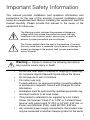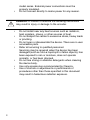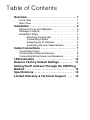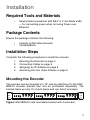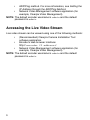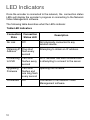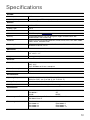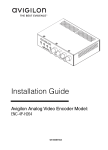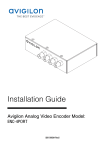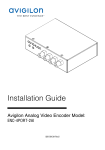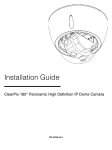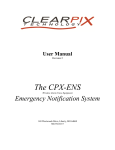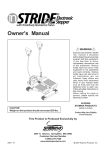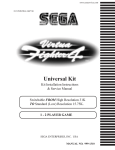Download ClearPix CFB22DN-H2 Installation guide
Transcript
Installation Guide Clearpix Analog Video Encoder Model: CPX-ENC40-H2 920-0046A-Rev1 Important Safety Information This manual provides installation and operation information and precautions for the use of this encoder. Incorrect installation could cause an unexpected fault. Before installing this equipment read this manual carefully. Please provide this manual to the owner of the equipment for future use. The Warning symbol indicates the presence of dangerous voltage within and outside the product enclosure that may constitute a risk of electric shock, serious injury or death to persons if proper precautions are not followed. The Caution symbol alerts the user to the presence of hazards that may cause minor or moderate injury to persons, damage to property or damage to the product itself if proper precautions are not followed. Warning — Failure to observe the following instructions may result in severe injury or death. • • • • • • Do not use near water or expose to dripping or splashing. Do not place objects filled with liquids above the device. Do not expose to rain or moisture. For indoor use only. If used outdoors, an approved outdoor mounting adapter or enclosure is required. Consult with Clearpix for more information. Installation must be performed by qualified personnel only, and must conform to all local codes. This product is intended to be supplied by a UL Listed Power Unit marked “Class 2” or “LPS” or “Limited Power Source” with output rated 12 VDC or 24 VAC, 8 W min. or Power over Ethernet (PoE), rated 48 VDC, 8 W min. Any external power supply connected to this product may only be connected to another Clearpix product of the same i • model series. External power connections must be properly insulated. Do not connect directly to mains power for any reason. Caution — Failure to observe the following instructions may result in injury or damage to the encoder. • • • • • • • ii Do not install near any heat sources such as radiators, heat registers, stoves, or other sources of heat. Do not subject the cables to excessive stress, heavy loads or pinching. Do not open or disassemble the device. There are no user serviceable parts. Refer all servicing to qualified personnel. Servicing may be required when the device has been damaged (such as from a liquid spill or fallen objects), has been exposed to rain or moisture, does not operate normally, or has been dropped. Do not use strong or abrasive detergents when cleaning the device body. Use only accessories recommended by Clearpix. Use of controls or adjustments or performance of procedures other than those specified in this document may result in hazardous radiation exposure. Regulator Notices This device complies with part 15 of the FCC Rules. Operation is subject to the following two conditions: (1) This device may not cause harmful interference, and (2) this device must accept any interference received, including interference that may cause undesired operation. This Class A digital apparatus complies with Canadian ICES-003. FCC Notice This equipment has been tested and found to comply with the limits for a Class A computing device pursuant to Subpart B of Part 15 of FCC rules, which are designed to provide reasonable protection against such interference when operated in a commercial environment. Operation of this equipment in a residential area is likely to cause interference, in which case the user at his/her own expense will be required to take whatever measures may be required to correct the interference. Changes or modifications made to this equipment not expressly approved by Clearpix Corporation or parties authorized by Clearpix Corporation could void the user’s authority to operate this equipment. Disposal and Recycling Information When this product has reached the end of its useful life, please dispose of it according to your local environmental laws and guidelines. European Union: This symbol means that according to local laws and regulations your product should be disposed of separately from household waste. When this product reaches its end of life, take it to a collection point designated by local authorities. Some collection points accept products for free. The separate collection and recycling of your product at the time of disposal will help conserve natural resources and ensure that it is recycled in a manner that protects human health and the environment. iii Other Notices Compilation and Publication Notice This manual has been compiled and published covering the latest product descriptions and specifications. The contents of this manual and the specifications of this product are subject to change without notice. Clearpix reserves the right to make changes without notice in the specifications and materials contained herein and shall not be responsible for any damages (including consequential) caused by reliance on the materials presented, including but not limited to typographical and other errors relating to the publication. Intellectual Property Notice No license is granted by implication or otherwise under any industrial design, industrial design rights, patent, patent rights, or copyrights of Clearpix Corporation or its licensors. Trademarks and registered trademarks are the property of their respective owners. iv Table of Contents Overview . . . . . . . . . . . . . . . . . . . . . . . . . . . . . . 1 Front View . . . . . . . . . . . . . . . . . . . . . . . . . . . . . . . . 1 Rear View . . . . . . . . . . . . . . . . . . . . . . . . . . . . . . . . 2 Installation . . . . . . . . . . . . . . . . . . . . . . . . . . . . . 3 Required Tools and Materials . . . . . . . . . . . . . . . . . Package Contents . . . . . . . . . . . . . . . . . . . . . . . . . Installation Steps . . . . . . . . . . . . . . . . . . . . . . . . . . Mounting the Encoder . . . . . . . . . . . . . . . . . Connecting Cables . . . . . . . . . . . . . . . . . . . Assigning an IP Address . . . . . . . . . . . . . . . Accessing the Live Video Stream . . . . . . . . 3 3 3 3 4 5 6 Cable Connections . . . . . . . . . . . . . . . . . . . . . . 7 Connecting Power . . . . . . . . . . . . . . . . . . . . . . . . . 7 Connecting to External Devices . . . . . . . . . . . . . . . 8 Connecting Microphones and Speakers . . . . . . . . . 9 LED Indicators . . . . . . . . . . . . . . . . . . . . . . . . 10 Reset to Factory Default Settings . . . . . . . . . 11 Setting the IP Address Through the ARP/Ping Method . . . . . . . . . . . . . . . . . . . . . . . . . . . . . . . 12 Specifications . . . . . . . . . . . . . . . . . . . . . . . . . 13 Limited Warranty & Technical Support . . . . 15 Overview Front View Video Inputs Audio Inputs/ Outputs Video Input Status LEDs Feature Description Video Inputs Four BNC inputs for connecting analog video devices. Video Input Status LEDs Provides information about the status of the analog video signal. The LED turns on when a video signal has been detected. Audio Inputs/ Outputs Four audio I/O mini-jack (3.5 mm) connections. 1 Rear View I/O Terminals Connection Status LED Ethernet Port Power Connector Block Feature Description Connection Status LED Provides information about device operation. See the section about LED indicators for more information. Ethernet Port Accepts an Ethernet connection to a network. Server communication and image data transmission occurs over this connection. Also receives power when it is connected to a network that provides Power over Ethernet. The Ethernet Port has two status lights indicating link (left) and activity (right). Power Connector Block Accepts a terminal block with either AC or DC power connection. DC input can be either polarity. Only required when Power over Ethernet is not available. I/O Terminals Provides connections to external input/output devices. See the section about connecting external devices for more information. 2 Installation Required Tools and Materials • Small slotted screwdriver with 5/64” or 2 mm blade width — for connecting power when not using Power over Ethernet. Package Contents Ensure the package contains the following: • • Clearpix H.264 Video Encoder Terminal Block Installation Steps Complete the following procedures to install the encoder. 1. 2. 3. 4. Mounting the Encoder on page 3 Connecting Cables on page 4 Assigning an IP Address on page 5 Accessing the Live Video Stream on page 6 Mounting the Encoder The encoder can be mounted in a 19” rack by attaching it to the ENCBRK1U encoder bracket that can be purchased separately. The bracket takes up only 1U of rack space and can hold 3 encoders. Figure: ENC-BRK1U rack mountable bracket with 3 encoders. 3 The encoder can be attached to the bracket by lining up the four holes on the bottom of the encoder with the hole pattern on the bracket and screwing them together with the screws provided with the bracket. Warning — • If installed in a closed or multi-unit rack assembly, the operating ambient temperature of the rack environment may be greater than room ambient. Ensure that the ambient temperature inside the rack does not exceed the maximum operating temperature of the encoder. • Ensure that sufficient airflow is provided in the rack environment such that safe operation of the equipment is not compromised. • Mounting of the equipment in the rack should be such that a hazardous condition is not created due to uneven mechanical loading. Connecting Cables Refer to the diagrams in the Overview section for the location of the different connectors. To connect the cables required for proper operation, complete the following: 1. 2. 3. 4. 4 If there are external input or output devices that need to be connected to the encoder (for example: door contacts, relays, etc), connect the devices to the encoder I/O Terminals. For more information, see Connecting to External Devices. If external microphones or speakers need to be connected to the encoder, connect the devices to the encoder’s audio connectors. For more information, see Connecting Microphones and Speakers. Connect the Ethernet Port (RJ45 connector) to a network using an Ethernet network cable. The Link LED will turn on once a network link has been established. Connect power using one of the following methods: • Power over Ethernet (PoE) Class 3 — If PoE is available, the encoder is automatically detected when the network cable is connected. • External Power — Connect an external 12 VDC or 24 VAC power source to the power connector block. For more information, see Connecting Power. 5. Connect analog video cameras to the encoder. Use the coax/BNC connector video inputs on the front of the encoder. The encoder supports 4 video inputs and is initially configured for a composite video input with 75 ohm termination. The video standard (NTSC/PAL) is automatically detected. The video input status LEDs will turn on if the encoder locks to the video signal. If the video source is connected in parallel with other equipment, the input termination should be turned off, this can be done through the encoder web interface. 6. Check that the Connection Status LED indicates the correct state. For more information, see LED Indicators. Assigning an IP Address The encoder automatically obtains an IP address by default. Once connected to a network, it attempts to locate and obtain an IP address from a DHCP server. If this fails, Zero Configuration Networking (Zeroconf) is used to choose an IP address. When the IP address is set using Zeroconf, the IP address is in the 169.254.0.0/16 subnet. The IP address settings can be changed using one of the following methods: • • (Recommended) Clearpix Camera Installation Tool software application. Encoder's web browser interface: http://<encoder IP address>/ 5 • ARP/Ping method. For more information, see Setting the IP Address through the ARP/Ping Method. • Network Video Management software application (for example, Clearpix Video Management). NOTE: The default encoder username is admin and the default password is admin. Accessing the Live Video Stream Live video stream can be viewed using one of the following methods: • (Recommended) Clearpix Camera Installation Tool software application. • Encoder's web browser interface: http://<encoder IP address>/. • Network Video Management software application (for example, Clearpix Video Management). NOTE: The default encoder username is admin and the default password is admin. 6 Cable Connections Connecting Power NOTE: Do not perform this procedure if Power over Ethernet (POE) is used. If PoE is not available, the encoder needs to be powered through the removable power connector block. Refer to the diagrams in this guide for the location of the power connector block. The device can be powered from 12 VDC or 24 VAC. The power consumption information is listed in the product specifications. To connect power to the power connector block, complete the following steps: 1. 2. Remove the power connector block from the device. Remove the insulation from ¼” (6 mm) of the power wires. Do not nick or damage the wires. 3. Insert the two power wires into the two terminals on the power connector block. The connection can be made with either polarity. Use a small slotted (5/64” or 2 mm blade width) screwdriver to loosen and tighten the terminals. 4. Attach the power connector block back into the receptacle on the device. Warning — This product is intended to be supplied by a UL Listed Power Unit marked “Class 2” or “LPS” or “Limited Power Source” with output rated 12 VDC or 24 VAC, 8 W min. or PoE rated 48 VDC, 8 W min. 7 Connecting to External Devices External devices are connected to the encoder through the I/O terminal. The pinout for the I/O terminal is shown in the following table and diagram. Table:External I/O Terminals Pin Function Description 1 3.3 VDC @200 mA max 3.3 VDC output. May be used to power small relays in conjunction with the relay outputs. 2 Ground Ground. 3 Input 1 4 Input 2 To activate, connect the Input to the Ground pin. To deactivate, leave disconnected or apply between 3-15 V. 5 Input 3 6 Input 4 7 Output 1 8 Output 2 9 Output 3 10 Output 4 11 RS485 A 12 RS485 B When active, Output is internally connected with the Ground pin. Circuit is open when inactive. Maximum load is 25 VDC, 120 mA. Half-duplex RS-485 interface for controlling PTZ cameras. RS485 Device 1 2 3.3V 3.3V 3 4 3.3V 5 3.3V 6 7 8 9 10 11 12 3.3V GND GND Figure: External I/O terminal schematics and example applications. 8 Connecting Microphones and Speakers The encoder can be connected to up to four external microphones and speakers through the audio connectors. The audio connectors support input and output for line-level audio signals. The connector is a minijack (3.5mm). The pinout is shown in the following diagram. Audio input and output use the left and right audio connections normally used on a stereo audio device. Audio IN Audio OUT GND Figure: TRS mini-jack audio connector. 9 LED Indicators Once the encoder is connected to the network, the connection status LEDs will display the encoder’s progress in connecting to the Network Video Management software. The following table describes what the LEDs indicate: Table:LED Indicators Connection State No Link Connection Status LED Off Description Not physically connected to any network device. Obtaining IP One short Address flash every second Attempting to obtain an IP address. Connecting to NVR Two short flashes every second An IP address has been obtained and is attempting to connect to the server Upgrading Firmware Two short Updating the firmware. flashes and one long flash every second Connected On 10 Connected to the Network Video Management software. Reset to Factory Default Settings If the encoder no longer functions as expected, you can choose to restore the encoder to its factory default settings. Use the firmware revert button to reset the encoder. Firmware Revert Button Figure: Firmware revert microswitch location on the rear of the encoder 1. Disconnect power from the encoder. 2. Using a straightened paperclip or similar tool, gently press and hold the firmware revert microswitch. While continuing to hold the microswitch, power the device. Release the microswitch after three seconds. 3. Caution — Do not apply excessive force. Inserting the tool too far will damage the device. 11 Setting the IP Address Through the ARP/Ping Method Complete the following steps to configure the encoder to use a specific IP address: 1. 2. 3. Locate and copy down the MAC Address (MAC) listed on the Serial Number Tag for reference. Open Command Prompt. From the Windows Start menu, select Run... then enter cmd in the Run dialog box and click OK. In Command Prompt, enter the following commands: a. arp -s <New Encoder IP Address> <Encoder MAC Address> For example: arp -s 192.168.1.10 00-1885-12-45-78 b. 4. 5. 12 ping -l 123 -t <New Encoder IP Address> For example: ping -l 123 -t 192.168.1.10 Reboot the encoder. Close Command Prompt when you see the following message: Reply IP from <New Encoder IP Address>: ... Specifications Encoder Video Input BNC connector Audio Input/Output Line-level signal, TRS mini-jack (3.5 mm) Network Network 100Base-TX Cabling Type CAT5 Connector RJ-45 API ONVIF compliant (www.onvif.org) Security Password protection, HTTPS encryption, digest authentication, WS authentication, user access log Protocols IPv4, HTTP, HTTPS, SOAP, DNS, NTP, RTSP, RTCP, RTP, TCP, UDP, IGMP, ICMP, DHCP, Zeroconf, ARP Streaming Protocols RTP/UDP, RTP/UDP multicast, RTP/RTSP/TCP, RTP/RTSP/HTTP/TCP,RTP/ RTSP/HTTPS/TCP, HTTP Mechanical Dimensions LxWxH 140 mm x 122 mm x 44 mm 5.5” x 4.8” x 1.7” Weight 0.62 kg (1.4 lbs) Electrical Power Source VDC: 12 V VAC: 24 V PoE: IEEE802.3af Class 3 compliant Power Consumption 8W Power Connector 2-pin terminal block Environmental Operating Temperature 12VDC: -10 °C to +48 °C (14 °F to 118 °F) 24VAC or POE: -10 °C to +50 °C (14 °F to 122 °F) Storage Temperature -10 °C to +70 °C (14 °F to 158 °F) Humidity 20 - 80% Relative humidity (non-condensing) Certifications UL 60950 EN 60950-1 ROHS CSA60950 CE WEEE Electromagnetic Emissions FCC Part 15 Subpart B Class A EN 55022 Class A IC ICES-003 Class A Electromagnetic Immunity EN 55024 Class A EN 61000-4-2 EN 61000-4-3 EN 61000-4-4 EN 61000-4-5 EN 61000-4-6 EN 61000-4-11 13 14 Limited Warranty & Technical Support ClearPix warrants to the original consumer purchaser, that this product will be free of defects in material and workmanship for a period of 3 years from date of purchase. The manufacturer’s liability hereunder is limited to replacement of the product, repair of the product or replacement of the product with repaired product at the discretion of the manufacturer. This warranty is void if the product has been damaged by accident, unreasonable use, neglect, tampering or other causes not arising from defects in material or workmanship. This warranty extends to the original consumer purchaser of the product only. CLEARPIX DISCLAIMS ALL OTHER WARRANTIES EXPRESSED OR IMPLIED INCLUDING, WITHOUT LIMITATION, ANY IMPLIED WARRANTIES OF MERCHANTABILITY OR FITNESS FOR A PARTICULAR PURPOSE, EXCEPT TO THE EXTENT THAT ANY WARRANTIES IMPLIED BY LAW CANNOT BE VALIDLY WAIVED. No oral or written information, advice or representation provided by ClearPix, its distributors, dealers, agents or employees shall create another warranty or modify this warranty. This warranty states ClearPix’s entire liability and your exclusive remedy against ClearPix for any failure of this product to operate properly. In no event shall ClearPix be liable for any indirect, incidental, special, consequential, exemplary, or punitive damages whatsoever (including but not limited to, damages for loss of profits or confidential or other information, for business interruption, for personal injury, for loss of privacy, for failure to meet any duty including of good faith or of reasonable care, for negligence, and for any other pecuniary or other loss whatsoever) arising from the use of or inability to use the product, even if advised of the possibility of such damages. Since some jurisdictions do not allow the above limitation of liability, such limitation may not apply to you. This Limited Warranty gives you specific legal rights and you may also have other rights which vary from jurisdiction to jurisdiction. Warranty service and technical support can be obtained by contacting ClearPix Technical Support by phone at 1.866.883.0203 or via email at [email protected]. 15