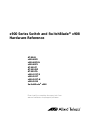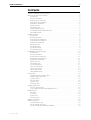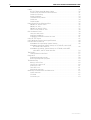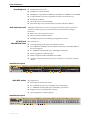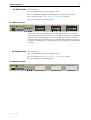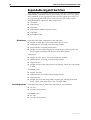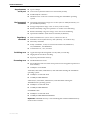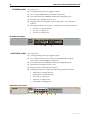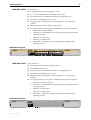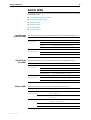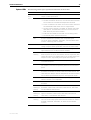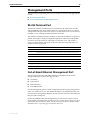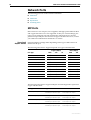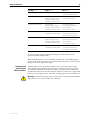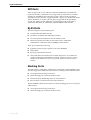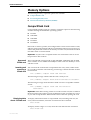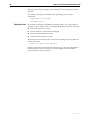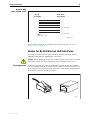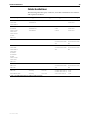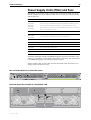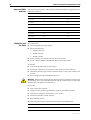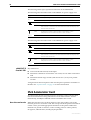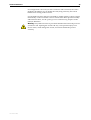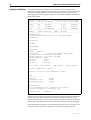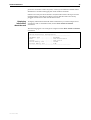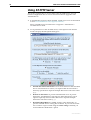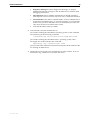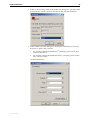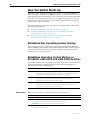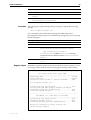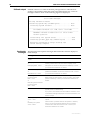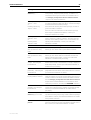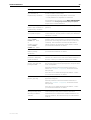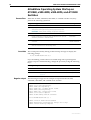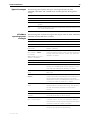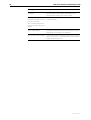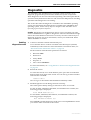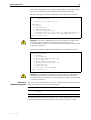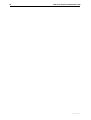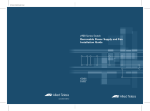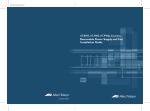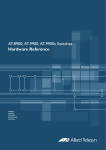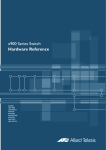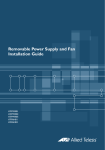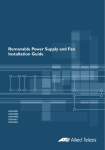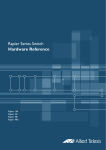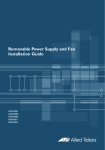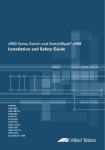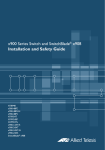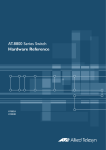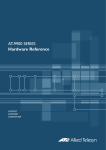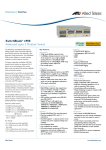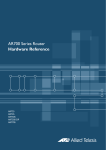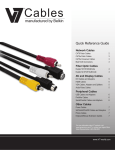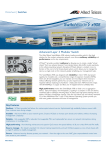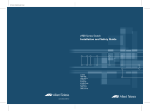Download Allied Telesis AT-FAN03 Specifications
Transcript
x900 Series Switch and SwitchBlade® x908 Hardware Reference AT-8948 x900-48FE x900-48FE-N x900-48FS AT-9924T AT-9924SP AT-9924Ts x900-12XT/S x900-24XT x900-24XT-N x900-24XS SwitchBlade® x908 x900 Series Switch and SwitchBlade® x908 Hardware Reference AT-8948 x900-48FE x900-48FE-N x900-48FS AT-9924T AT-9924SP AT-9924Ts x900-12XT/S x900-24XT x900-24XT-N x900-24XS SwitchBlade® x908 Download the complete document set from www.alliedtelesis.com/support/software x900 Series Switch and SwitchBlade® x908 Hardware Reference Document Number C613-03092-00 REV J © 2009 Allied Telesis, Inc. All rights reserved. No part of this publication may be reproduced without prior written permission from Allied Telesis, Inc. Allied Telesis, Inc. reserves the right to change specifications and other information in this document without prior written notice. The information provided herein is subject to change without notice. In no event shall Allied Telesis, Inc. be liable for any incidental, special, indirect, or consequential damages whatsoever, including but not limited to lost profits, arising out of or related to this manual or the information contained herein, even if Allied Telesis, Inc. has been advised of, known, or should have known, the possibility of such damages. Allied Telesis, AlliedWare, AlliedWare Plus, and SwitchBlade are trademarks or registered trademarks in the United States and elsewhere of Allied Telesis, Inc. Adobe, Acrobat, and Reader are either registered trademarks or trademarks of Adobe Systems Incorporated in the United States and/or other countries. Microsoft and Visio are either registered trademarks or trademarks of Microsoft Corporation in the United States and/ or other countries. Additional brands, names and products mentioned herein may be trademarks of their respective companies. Hardware Reference 3 Contents Devices Covered by this Document ................................................................... 5 48-Port Fast Ethernet Switches .......................................................................... 6 Dimensions ................................................................................................ 6 Mounting system ....................................................................................... 6 Asynchronous serial port ............................................................................ 6 Environmental conditions ........................................................................... 6 Regulatory standards .................................................................................. 6 Switching core ........................................................................................... 6 Processing core .......................................................................................... 7 IPv6 accelerator card .................................................................................. 7 AT-8948 and x900-48FE switches ............................................................... 7 x900-48FS switch ....................................................................................... 7 Gigabit Switches ............................................................................................... 8 Dimensions ................................................................................................ 8 Mounting system ....................................................................................... 8 Asynchronous serial port ............................................................................ 8 Environmental conditions ........................................................................... 8 Regulatory standards .................................................................................. 8 Switching core ........................................................................................... 8 Processing core .......................................................................................... 8 AT-9924T switch ........................................................................................ 9 AT-9924SP switch ...................................................................................... 9 Expandable Gigabit Switches .......................................................................... 10 Dimensions .............................................................................................. 10 Mounting system ..................................................................................... 10 Asynchronous serial port .......................................................................... 11 Environmental conditions ......................................................................... 11 Regulatory standards ................................................................................ 11 Switching core ......................................................................................... 11 Processing core ........................................................................................ 11 AT-9924Ts switch ..................................................................................... 12 x900-12XT/S switch .................................................................................. 12 x900-24XT switch .................................................................................... 13 x900-24XS switch .................................................................................... 13 SwitchBlade x908 ..................................................................................... 14 Switch LEDs .................................................................................................... 15 Fast Ethernet RJ-45 port LEDs ................................................................... 15 Gigabit RJ-45 port LEDs ............................................................................ 15 XFP port LEDs ........................................................................................... 15 SFP port LEDs ........................................................................................... 16 System LEDs ............................................................................................. 17 Stacking LEDs ........................................................................................... 18 Management Ports ......................................................................................... 19 RS-232 Terminal Port ................................................................................ 19 Out-of-Band Ethernet Management Port .................................................. 19 Network Ports ................................................................................................. 20 SFP Ports .................................................................................................. 20 XFP Ports .................................................................................................. 23 RJ-45 Ports ............................................................................................... 23 Stacking Ports .......................................................................................... 23 Expansion Options .......................................................................................... 24 Memory Options ............................................................................................. 25 CompactFlash Card .................................................................................. 25 Secure Digital (SD) Card ........................................................................... 27 Dual In-line Memory Module (DIMM) ....................................................... 29 C613-03092-00 REV J 4 x900 Series Switch and SwitchBlade® x908 Cables ............................................................................................................ RS-232 Terminal and Modem Cables ........................................................ Cables for RJ-45 Ethernet LAN Interfaces .................................................. Cables for Stacking .................................................................................. Cable Guidelines ...................................................................................... Troubleshooting Cables ............................................................................ Cable test ................................................................................................. Cable lengths ........................................................................................... Power Supply Units (PSUs) and Fans ................................................................ PWR01 AC and DC PSUs .......................................................................... PWR02 AC PSU ........................................................................................ PWR05 AC and DC PSUs .......................................................................... x900-12XT/S fixed AC PSU ....................................................................... IPv6 Accelerator Card ...................................................................................... How the card works ................................................................................. Verifying installation ................................................................................. Displaying information about the card ...................................................... Using AT-TFTP Server ....................................................................................... Using Windows Terminal and HyperTerminal ................................................... How the Switch Starts Up ............................................................................... AlliedWare Plus Operating System Startup ................................................ AlliedWare Operating System Startup on AT-9924Ts, x900-24XT, and x900-24XS Switches ................................................................... AlliedWare Operating System Startup on AT-8948, x900-48FE, x900-48FS, and AT-9900 Switches ..................................................... Test Facility ..................................................................................................... Testing Ethernet LAN Ports ....................................................................... Diagnostics ..................................................................................................... Enabling diagnostics mode ....................................................................... Running a diagnostic program .................................................................. Troubleshooting .............................................................................................. What to check first ................................................................................... L/A LED on a port is off ............................................................................ Power LED is off ....................................................................................... Fault LED is on .......................................................................................... Additional resources ................................................................................. Obtaining Documentation and Resources ........................................................ Other resources ........................................................................................ CD-ROM .................................................................................................. Contacting us ........................................................................................... 30 30 31 32 33 34 34 34 35 36 37 37 38 38 38 40 41 42 44 48 48 48 54 57 57 58 58 59 60 60 60 61 61 61 62 62 62 63 C613-03092-00 REV J Hardware Reference 5 Devices Covered by this Document This Hardware Reference contains information on the following devices: ■ AT-8948 switch ■ x900-48FE switch ■ x900-48FE-N switch ■ x900-48FS switch ■ AT-9924T switch ■ AT-9924SP switch ■ AT-9924Ts switch ■ x900-12XT/S switch ■ x900-24XT switch ■ x900-24XT-N switch ■ x900-24XS switch ■ SwitchBlade® x908 switch ■ AT-PWR01 AC and DC power supply units ■ AT-PWR02 AC power supply unit ■ AT-PWR05 AC and DC power supply unit ■ AT-FAN01 fan-only module ■ AT-FAN03 chassis fan You can download the complete document set for x900 Series switches and SwitchBlade x908 from www.alliedtelesis.com/support/software. For more information about the document set and other resources, see “Obtaining Documentation and Resources” on page 62. C613-03092-00 REV J x900 Series Switch and SwitchBlade® x908 6 48-Port Fast Ethernet Switches These Fast Ethernet switches meet the exceptionally high performance demands of high-end applications: Dimensions Mounting system Asynchronous serial port Environmental conditions Regulatory standards Switching core ■ AT-8948 ■ x900-48FE ■ x900-48FE-N (NEBS compliant model) ■ x900-48FS ■ Height: 44.5 mm, plus 5.1 mm if the rubber feet are used ■ Width: 440 mm, excluding rack-mounting brackets ■ Depth: 440 mm, excluding PSU handles ■ Weight: Not more than 7.3 kg (16.1 lbs) unpackaged, which includes one power supply unit (PSU) and one fan-only module (FOM) ■ 1U rack ■ 19-inch rack-mount kit ■ Up to 115 kbps ■ Universal Asynchronous Receiver Transmitter (UART) ■ Standard RJ-45 connector ■ Hardware flow control ■ Operating temperature range: 0º C to 50º C (32 to 122º F) ■ Storage temperature range: -25º C to 70º C (-13 to 158ºF) ■ Relative humidity range for operation: 5 to 80% non-condensing ■ Relative humidity range for storage: 5 to 95% non-condensing ■ Operational altitude: 3,050 metres maximum (10,000 feet) ■ EMC: EN55022 class A, FCC class A, and VCCI class A ■ Immunity: EN55024, EN61000-3 levels 2 (Harmonics), and 3 (Flicker)— AC models only ■ Safety: UL60950-1, CAN/CSA-C22.2 No. 60950-1-03, EN60950-1, AS/NZS60950.1, and EN60825-1 ■ Certification: UL, cUL, and TUV ■ Application-Specific Integrated Circuit (ASIC) switch chip ■ Non-blocking Layer 2 and Layer 3 IP switching ■ 256 kBytes IPv4 address table ■ x900-48FE and x900-48FS switches are IPv6-ready in hardware to provide accelerated unicast and multicast routing ■ 4096 Layer 2 multicast entries ■ 1024 Layer 3 IPv4 multicast entries ■ 4 096 logical IPv6 interfaces ■ Separate packet buffer memory C613-03092-00 REV J Hardware Reference 7 Processing core IPv6 accelerator card ■ 350 MHz RISC Processor ■ 32 MBytes of on-board flash ■ 256 MBytes of Synchronous DRAM, expandable to 512 MBytes with DIMM ■ CompactFlash slot for hot-swappable expansion of flash memory ■ 512 kBytes of SRAM ■ 32/66 PCI bus for 32-bit/33 MHz ■ Silicon ID chip stores serial number, board ID, and MAC address AT-8948 switches have a slot for an optional AT-ACC01 network processor accelerator card to provide accelerated unicast and multicast routing in hardware: AT-8948 and x900-48FE switches ■ 4096 Layer 3 IPv6 multicast entries ■ 1000 accelerator hardware filters ■ 128 MBytes Synchronous DRAM giving 64 K IPv6 routes Key features are: ■ Autonegotiating, multi-layer Fast Ethernet switch ■ 48 x 10BASE-T/100BASE-TX ports (RJ-45 connectors), auto MDI/MDI-X, full or half duplex ■ 4 x 1000BASE-X SFP uplink port, 1000 Mbps, full duplex ■ Hot-swappable, load sharing PSUs ■ NEBS compliant model x900-48FE-N available ■ Optional AT-ACC01 network processor accelerator card for the AT-8948 switch x900-48FE front panel 1 2 3 4 5 6 7 8 9 10 11 12 13 14 15 16 17 18 19 20 21 22 23 24 25 26 27 28 ACT D/C 29 30 31 32 33 34 35 36 37 38 39 Advanced L3 Switch PSU 1 L/A PSU 2 49 FAULT 50 CF RESET 51 ASYN0/CONS 52 SFP PORTS 49-52 L/A LINK x900-48FS switch x900-48FS front panel ASYN0/CONS C613-03092-00 REV J ACT SFP ENABLED FAULT L/A D/C PORTS 1-48 L/A LINK 100M ACT LINK 10M FULL DUP HALF DUP COL Key features are: ■ Multi-layer Fast Ethernet switch ■ 48 x 100BASE-X SFP ports, 100 Mbps, full or half duplex ■ 4 x 1000BASE-X SFP uplink ports, 1000 Mbps, full duplex ■ Support for hot-swappable SFP modules ■ Hot-swappable, load sharing PSUs 40 41 42 43 44 45 46 47 48 x900 Series Switch and SwitchBlade® x908 8 Gigabit Switches The AT-9900 series switch provides advanced Gigabit Ethernet multi-layer switches that are perfect for the high-density rack environment where space is at a premium: Dimensions Mounting system Asynchronous serial port Environmental conditions Regulatory standards Switching core Processing core ■ AT-9924T ■ AT-9924SP ■ Height: 44.5 mm, plus 5.1 mm if the rubber feet are used ■ Width: 440 mm, excluding rack-mounting brackets ■ Depth: 440 mm, excluding PSU handles ■ Weight: Not more than 7.3 kg (16.1 lbs) unpackaged, which includes one power supply unit (PSU) and one fan-only module (FOM) ■ 1U rack ■ 19-inch rack-mount kit ■ Up to 115 kbps ■ Universal Asynchronous Receiver Transmitter (UART) ■ Standard RJ-45 connector ■ Hardware flow control ■ Operating temperature range: 0ºC to 50ºC (32ºF to 122ºF) ■ Storage temperature range: -25º C to 70º C (-13ºF to 158ºF) ■ Relative humidity range for operation: 5% to 80% non-condensing ■ Relative humidity range for storage: 5% to 95% non-condensing ■ Operational altitude: 3,050 metres maximum (10,000 feet) ■ EMC: EN55022 class A, FCC class A, and VCCI class A. ■ Immunity: EN55024, EN61000-3, levels 2 (Harmonics), and 3 (Flicker)— AC models only ■ Safety: UL60950-1, CAN/CSA-C22.2 No. 60950-1-03, EN60950-1, AS/NZS60950.1, and EN60825-1 ■ Certification: UL, cUL, and TUV ■ Application-Specific Integrated Circuit (ASIC) switch chip ■ High performance IPv4 switching with separate packet buffer memory ■ 350 MHz RISC Processor ■ 16 MBytes of on-board flash with provision for an additional 16 MBytes ■ CompactFlash card slot on the front panel for hot-swappable expansion of flash memory ■ 256 MBytes of Synchronous DRAM, expandable to 512 MBytes with DIMM ■ 512 kBytes of NVSRAM ■ Silicon ID chip storing serial number, board ID, MAC address, and hardware revision level C613-03092-00 REV J Hardware Reference AT-9924T switch 9 Key features are: ■ Autonegotiating, multi-layer gigabit switch ■ 24 x 10BASE-T/100BASE-TX/1000BASE-T ports (RJ-45 connectors) ■ 4 x SFP ports (see “Network Ports” on page 20 for speeds) ■ Hot-swappable, load sharing PSUs AT-9924T front panel There can be 24 ports operational at one time. The RJ-45 ports 1 to 4 use the same physical interface as the SFP ports 1 to 4. When an SFP is inserted into an SFP port, the corresponding RJ-45 port is disabled. For example, if an SFP is inserted in SFP port 1, then RJ-45 port 1 is disabled. When the SFP is removed from port 1, the RJ-45 port 1 is again operational. All other RJ-45 ports function normally. AT-9924SP switch AT-9924SP front panel C613-03092-00 REV J Key features are: ■ Autonegotiating, multi-layer gigabit switch ■ 24 x SFP ports (see “Network Ports” on page 20 for speeds) ■ Hot-swappable, load sharing PSUs x900 Series Switch and SwitchBlade® x908 10 Expandable Gigabit Switches These gigabit link aggregation switches operate with other switches that have 10 Mb/100 Mb/1 Gb/10 Gb Ethernet ports. These switches can act as a gigabit server backbone or pass aggregated traffic over their gigabit ports. They can also aggregate gigabit desktop user connections and pass traffic to other 10 Gigabit Ethernet equipment. These switches are: Dimensions ■ AT-9924Ts ■ x900-12XT/S ■ x900-24XT ■ x900-24XT-N (NEBS compliant model) ■ x900-24XS ■ SwitchBlade x908 AT-9924Ts, x900-24XT, x900-24XT-N, and x900-24XS ■ Height: 44.5 mm, plus 5.1 mm if the rubber feet are used ■ Width: 440 mm, excluding rack-mounting brackets ■ Depth: 440 mm, excluding PSU handles ■ Weight: Not more than 7.3 kg (16.1 lbs) unpackaged, which includes one power supply unit (PSU) and one fan-only module (FOM) x900-12XT/S ■ Height: 44.5 mm, plus 5.1 mm with rubber feet attached ■ Width: 440 mm, excluding rack-mounting brackets ■ Depth: 350 mm ■ Weight: Not more than 6 kg (13.2 lbs) unpackaged, which does not include a XEM SwitchBlade x908 Mounting system ■ Height: 133.5 mm ■ Width: 440 mm, excluding rack-mounting brackets ■ Depth: 455 mm ■ Weight: Not more than 25 kg (55 lbs) unpackaged, which includes dual power supply units, dual chassis fans, and eight XEMs AT-9924Ts, x900-12XT/S, x900-24XT, x900-24XT-N, and x900-24XS ■ 1U rack ■ 19-inch rack-mount kit SwitchBlade x908 ■ 3U rack ■ 19-inch rack-mount kit C613-03092-00 REV J Hardware Reference Asynchronous serial port Environmental conditions Regulatory standards Switching core Processing core 11 ■ Up to 115 kbps ■ Universal Asynchronous Receiver Transmitter (UART) ■ Standard RJ-45 connector ■ Hardware flow control on switches running the AlliedWare operating system ■ Operating temperature range: 0º C to 40º C (32º F to 104º F) derated by 1° C per 305 Meters (1000 ft) ■ Storage temperature range: -25º C to 70º C (-13º F to 158º F) ■ Relative humidity range for operation: 5% to 80% non-condensing ■ Relative humidity range for storage: 5% to 95% non-condensing ■ Operational altitude: 3,050 metres maximum (10,000 feet) ■ EMC: EN55022 class A, FCC class A, and VCCI class A. ■ EN61000-3 levels 2 (Harmonics), and 3 (Flicker)—AC models only ■ Immunity: EN55024 ■ Safety: UL60950-1, CAN/CSA-C22.2 NO. 60950-1-03, EN60950-1, AS/NZS60950.1, and EN60825-1 ■ Certification: UL, cUL, and TUV ■ Application-Specific Integrated Circuit (ASIC) switch chip ■ High performance IPv4 switching ■ Separate packet buffer memory ■ 667 MHz RISC Processor ■ Secure Digital card slot on the front panel for hot-swappable expansion of flash memory ■ 512 kBytes of NVSRAM AT-9924Ts, x900-24XT, x900-24XT-N, and x900-24XS running the AlliedWare operating system: ■ 32 MBytes of on-board flash ■ 512 MBytes DDR SDRAM x900-12XT/S, x900-24XT, x900-24XT-N, and x900-24XS running the AlliedWare Plus operating system: ■ 64 MBytes of on-board flash ■ 512 MBytes DDR SDRAM SwitchBlade x908 ■ 64 MBytes of on-board flash ■ 512 MBytes DDR SDRAM SODIMM Important SODIMM memory is not interchangable with the DIMM memory used on other switches. C613-03092-00 REV J x900 Series Switch and SwitchBlade® x908 12 AT-9924Ts switch Key features are: ■ Autonegotiating, multi-layer gigabit switch ■ 24 x 10/100/1000BASE-TX ports (RJ-45 connectors) ■ Out-of-band 10/100/1000BASE-T Ethernet management port ■ Optional Secure Digital memory card ■ Supports dual, hot-swappable, load sharing PSUs—a second PSU is optional ■ Two high-speed bays to support a combination of expansion modules: • AT-A60, 1 x 10 GbE XFP port • AT-A61, 12 x SFP ports • AT-A62, 12 x RJ-45 ports AT-9924Ts front panel x900-12XT/S switch Key features are: ■ Autonegotiating, multi-layer gigabit switch ■ 12 x combo ports that can be either 10/100/1000BASE-TX (RJ-45 connectors) or 100/1000BASE-X SFP ports ■ Out-of-band 10/100/1000BASE-T Ethernet management port ■ Optional Secure Digital memory card ■ Support for hot-swappable SFP modules ■ One high-speed bay to support the following expansion modules: • XEM-1XP, 1 x 10 GbE XFP port • XEM-2XP, 2 x 10GbE XFP ports • XEM-12S, 12 x SFP ports • XEM-12T, 12 x RJ-45 ports • XEM-STK, 2 stacking ports x900-12XT/S front panel x900-12XT/S Advanced L3 Switch SD POWER FAULT CONSOLE ETH0 MANAGEMENT RESET LINK 1000M ACT LINK 10/100M ACT FULL DUP HALF DUP COL LINK ACT INSTALLED FAULT C613-03092-00 REV J Hardware Reference x900-24XT switch 13 Key features are: ■ Autonegotiating, multi-layer gigabit switch ■ 24 x 10/100/1000BASE-TX ports (RJ-45 connectors) ■ Out-of-band 10/100/1000BASE-T Ethernet management port ■ Optional Secure Digital memory card ■ Supports dual, hot-swappable, load sharing PSUs—a second PSU is optional ■ NEBS compliant model available, x900-24XT-N ■ Two high-speed bays to support a combination of expansion modules: • XEM-1XP, 1 x 10 GbE XFP port • XEM-2XP, 2 x 10GbE XFP ports (when running the AlliedWare Plus operating system) • XEM-12S, 12 x SFP ports • XEM-12T, 12 x RJ-45 ports • XEM-STK, 2 stacking ports (when running the AlliedWare Plus operating system) x900-24XT front panel x900-24XT Advanced L3 Switch ASYN0/CONS x900-24XS switch Key features are: ■ Autonegotiating, multi-layer gigabit switch ■ 24 1000BASE-X SFP ports ■ Out-of-band 10/100/1000BASE-T Ethernet management port ■ Optional Secure Digital memory card ■ Supports dual, hot-swappable, load sharing PSUs—a second PSU is optional ■ Two high-speed bays to support a combination of expansion modules: • XEM-1XP, 1 x 10 GbE XFP port • XEM-2XP, 2 x 10GbE XFP ports (when running the AlliedWare Plus operating system) • XEM-12S, 12 x SFP ports • XEM-12T, 12 x RJ-45 ports • XEM-STK, 2 stacking ports (when running the AlliedWare Plus operating system) x900-24XS front panel Advanced L3 Switch ASYN0/CONS C613-03092-00 REV J x900 Series Switch and SwitchBlade® x908 14 SwitchBlade x908 Key features are: ■ Autonegotiating, multi-layer gigabit switch ■ Out-of-band 10/100/1000BASE-T Ethernet management port ■ Optional Secure Digital memory card ■ Supports dual, hot-swappable, load sharing PSUs ■ Dual, hot-swappable chassis fans ■ Two fixed stacking connectors on the rear of the chassis ■ RoHS compliant ■ Eight high-speed bays to support a combination of expansion modules: • XEM-1XP, 1 x 10 GbE XFP port • XEM-2XP, 2 x 10 GbE XFP port • XEM-12S, 12 x SFP ports • XEM-12T, 12 x RJ-45 ports • XEM-STK, 2 stacking ports SwitchBlade x908 front panel with 8 XEMs AT-SBx908 Enhanced L3+ Modular Switch STACKING STAT MASTER SYSTEM MEMBER NEGOTIATING PORT LINK RESET ETH0 1 CONSOLE SD FAULT STATUS PORT 1 2 4 NEGOTIATING PORT LINK L/A XFP FAULT L/A 6 7 XEM-1XP XEM-12S XEM-STK PORT 2 LINK ACT XFP ENABLED DISABLED FAULT LINK ACT XFP ENABLED DISABLED FAULT 8 XEM-1XP MEMBER PSU 2 XEM-12T MASTER STACK XEM-12T STAT PSU 1 3 STATUS ID XEM-12T SELECT PORT 1 PORT 2 x908 SwitchBlade FAULT L/A XFP L/A C613-03092-00 REV J Hardware Reference 15 Switch LEDs The following LEDs report operations and faults on the x900 series switch and SwitchBlade x908: Fast Ethernet RJ-45 port LEDs ■ Fast Ethernet RJ-45 port LEDs ■ Gigabit RJ-45 port LEDs ■ XFP port LEDs ■ SFP port LEDs ■ System LEDs ■ Stacking LEDs The following LEDs report operations and faults on Fast Ethernet RJ-45 ports. LED State Description L/A (Link Activity) Green A 100 Mbps link has been established. Green flashing 100 Mbps activity is occurring. Amber A 10 Mbps link has been established. Amber flashing 10 Mbps activity is occurring. Green The port is operating in full duplex mode. Amber The port is operating in half duplex mode. Amber flashing Collisions are occurring. D/C (Duplex/Collision) Gigabit RJ-45 port LEDs The following LEDs report operations and faults on Gigabit RJ-45 ports. LED State Description L/A (Link Activity) Green A 1000 Mbps link has been established. Green flashing 1000 Mbps activity is occurring. Amber A 10/100 Mbps link has been established. Amber flashing 10/100 Mbps activity is occurring. Green The port is operating in full duplex mode. Amber The port is operating in half duplex mode. Amber flashing Collisions are occurring. D/C (Duplex/Collision) XFP port LEDs The following LEDs report operations and faults on XFP ports. LED State Description L/A (Link Activity) Green An XFP transceiver is installed and a 10 Gb link has been established. Green flashing An XFP transceiver is installed and link activity is occurring. Green An XFP transceiver is installed and enabled. No XFP is installed if this light is off. Amber An XFP transceiver is installed but not operating. Amber flashing The installed XFP transceiver has a transmission fault. XFP C613-03092-00 REV J x900 Series Switch and SwitchBlade® x908 16 SFP port LEDs The following LEDs report operations and faults on SFP ports. LED State Description L/A (Link Activity) Green A 1000 Mbps link has been established on uplink ports on these switches: • AT-8948 • x900-48FE • x900-48FS Green flashing Full duplex activity is occurring at 1000 Mbps on uplink ports on these switches: • AT-8948 • x900-48FE • x900-48FS Off An SFP is installed but a link has not been established on Uplink ports on these switches: • AT-8948 • x900-48FE • x900-48FS SFP Green An SFP transceiver is installed and a link has been established on: • AT-9900 series • x900-12XT/S • x900-24XT • x900-24XT-N • x900-24XS • x900-48FS switch ports Not valid for uplink ports on AT-8948, x900-48FE or x900-48FS switches. Green flashing An SFP transceiver is installed and a link activity is occurring on the following: • AT-9900 series • x900-12XT/S • x900-24XT • x900-24XT-N • x900-24XS • x900-48FS switch ports Not valid for uplink ports on AT-8948, x900-48FE or x900-48FS switches. Amber An SFP transceiver is installed but a link has not been established. Amber flashing An SFP transceiver is installed but there is a transmission fault. C613-03092-00 REV J Hardware Reference System LEDs 17 The following LEDs report operations and faults on the switch. LED State Description PSU 1 Green The PSU is installed and supplying power to the switch. The voltage output is within specification. Red One of the following: and PSU 2 • The PSU is installed in the switch, and a fan has failed or the PSU has exceeded its recommended temperature threshold. • A FOM is installed in the switch and a fan has failed. Note that the SwitchBlade x908 switch does not support FOMs. • The bay is empty. Applies to AT-8948, AT-9924Ts, x900-24XT, x900-24XT-N, and x900-24XS switches since they require a FOM when only one PSU is installed. • Dual PSUs are installed, but the PSU is not receiving power. • The standby switch has been turned off. Off A FOM is installed and operating at an acceptable speed. For the AT-9924T, x900-48FE, x900-48FS, and SwitchBlade x908 switches, a blanking plate is installed. POWER Green The PSU is operating and supplying power to the switch. The voltage output is within specification. Valid for the x900-12XT/S. Fault Red The switch or management software is malfunctioning. This LED lights and then turns off after hardware initialises. Red flashing The following flash sequences indicate a hardware-related fault. After sequences of two or more flashes, the LED stops briefly, then repeats the sequence. If multiple faults occur, the LED flashes each sequence in turn, stops briefly, then repeats the sequences. 1 Flash One or more heatsink fans has failed or is operating below the recommended speed. 2 Flashes For SwitchBlade x908 switches, one or both of the chassis fans are not installed, or the fans are operating below the recommended speed. 3 Flashes For switches running the AlliedWare operating system only, models AT-9924T, AT-9924SP, AT-9924Ts, x900-24XT, x900-24XT-N, and x900-24XS, the ability to monitor temperature and fans has failed, and it cannot report whether they are in the supported ranges. 4 Flashes For switches running the AlliedWare Plus operating system, an XEM failed to initialise or is incompatible. 6 Flashes The switch’s temperature has exceeded the recommended threshold. Slow flashing at startup The SDRAM (DIMM) has not been detected. Does not apply to AT-9924Ts, x900-12XT/S, x900-24XT, x900-24XT-N, x900-24XS, and SwitchBlade x908 switches. Rapid flashing at startup The SDRAM (DIMM) is not compatible with the switch. Does not apply to AT-9924Ts, x900-12XT/S, x900-24XT, x900-24XT-N, x900-24XS, or SwitchBlade x908 switches. Green flashing The CompactFlash memory card is active and should not be ejected. The card can be safely ejected when the LED remains off. Valid for AT-8948, x900-48FE, x900-48FS, AT-9924T, and AT-9924SP switches. CF C613-03092-00 REV J x900 Series Switch and SwitchBlade® x908 18 Stacking LEDs LED State Description (cont) SD Green flashing The Secure Digital memory card is active and should not be ejected. The card can be safely ejected when the LED remains off. Valid for the AT-9924Ts, x900-12XT/S, x900-24XT, x900-24XT-N, x900-24XS, and SwitchBlade x908 switches. The following LEDs report stacking operations and faults on the SwitchBlade x908 switch and the XEM-STK expansion module. LED State Description Port 1 and Port 2 Green A link has been established. Amber slow flashing The link has a transmission fault. Green The switch is the stack master. Amber The switch is a stack member. Green flashing The switch is in the process of learning the stack topology and selecting the stack master. Off The switch is not a stack member. numeric ID 1 to 8 Numeric ID of the stack member. (XEM-STK only) Off The switch is not a stack member. Status C613-03092-00 REV J Hardware Reference 19 Management Ports The following management ports let you configure, monitor, and upgrade the switch: ■ RS-232 Terminal Port ■ Out-of-Band Ethernet Management Port RS-232 Terminal Port The RS-232 ASYN0/CONSOLE port is standard for the x900 series switches and SwitchBlade x908, and connects them to a management device for initial configuration. This port allows the software on the switch to be accessed from a terminal or a PC running terminal emulation software. The ASYN0/CONSOLE port has an RJ-45 socket with an industry recognised pinout. This requires using a straight-through RJ-45 cable with an RJ-45 DB9 connector when the switch is connected to a terminal or PC. The socket is wired as a DTE and the pin layout is shown in the following table. Pins a re numbered from right to left Pin Role 1 RTS 2 DTR (DSR and DTR are connected but have no other internal connection) 3 TXD 4 GND 5 GND 6 RXD 7 DSR (DTR and DSR are connected but have no other internal connection) 8 CTS Out-of-Band Ethernet Management Port The out-of-band 10/100/1000 Mbps Ethernet port (Eth0) is dedicated to management traffic on the following switches: ■ AT-9924Ts ■ x900-12XT/S ■ x900-24X series ■ SwitchBlade x908 Use the management port for initial configuration and on-going management tasks. For remote access, use the default IP address, 192.168.242.242. This port is reserved for management only; the switch does not transmit frames between this port and switch ports. On the SwitchBlade x908, the management port can also be used to create a stack resiliency link when the switch is part of a virtual chassis stack. For more information about resiliency links, see the Stacking Introduction chapter of the AlliedWare Plus™ Operating System Software Reference. C613-03092-00 REV J x900 Series Switch and SwitchBlade® x908 20 Network Ports The following ports are on the switches and XEMs: ■ SFP Ports ■ XFP Ports ■ RJ-45 Ports ■ Stacking Ports SFP Ports SFP transceivers are compact, hot-swappable, and high speed. Different fibre and copper SFP transceivers are supported so that you can interchange port types to meet changing network requirements. SFP transceivers must be purchased separately. For the latest list of approved SFP transceivers, contact your authorised Allied Telesis distributor or reseller. Speed and duplex modes Speed and duplex settings differ depending on the type of SFP transceiver installed in the port. The following table shows supported speeds for copper and fibre SFPs. Copper (Mbps) Port Type AT-8948 uplink ports x900-48FE uplink ports x900-48FE-N uplink ports x900-48FS uplink ports 1000 100 Fibre (Mbps) 10 9 9 9 9 1000 9 9 9 9 9 x900-48FS switch ports AT-9924T switch ports AT-9924SP switch ports x900-12XT/S combo ports x900-24XS switch ports XEM-12S switch ports 100 9 9 9 9 9 9 9 9 9 9 9 9 9 9 9 9 9 9 91 9 9 9 1. Requires M4 revision of hardware. Use the show system command to check the hardware revision level. The following table shows supported duplex and autonegotiation options for copper and fibre SFPs. Port Type Copper Fibre AT-8948 uplink ports autonegotiate 1000 Mbps half/full duplex autonegotiate 1000 Mbps full duplex x900-48FE uplink ports autonegotiate 1000 Mbps half/full duplex autonegotiate 1000 Mbps full duplex x900-48FE-N uplink ports autonegotiate 1000 Mbps half/full duplex autonegotiate 1000 Mbps full duplex x900-48FS uplink ports autonegotiate 1000 Mbps half/full duplex autonegotiate 1000 Mbps full duplex C613-03092-00 REV J Hardware Reference 21 Port Type (cont) Copper (cont) Fibre (cont) x900-48FS switch ports n/a no autonegotiation 100 Mbps half/full duplex AT-9924T switch ports autonegotiate 10 Mbps half/full duplex 100 Mbps half/full duplex 1000 Mbps half/full duplex autonegotiate 1000 Mbps full duplex AT-9924SP switch ports autonegotiate 10 Mbps half/full duplex 100 Mbps half/full duplex 1000 Mbps half/full duplex no autonegotiation 100 Mbps half/full duplex x900-12XT/S combo ports autonegotiate 1000 Mbps half/full duplex autonegotiate 100 Mbps half/full duplex 1000 Mbps half/full duplex x900-24XS switch ports autonegotiate 10 Mbps half/full duplex 100 Mbps half/full duplex 1000 Mbps half/full duplex no autonegotiation 100 Mbps half/full duplex autonegotiate 1000 Mbps half/full duplex autonegotiate 100 Mbps half/full duplex 1000 Mbps half/full duplex XEM-12S switch ports autonegotiate 1000 Mbps full duplex autonegotiate 1000 Mbps full duplex An error message is displayed when an SFP port cannot operate at the specified speed or duplex mode. When using SFP ports 1 to 4 on AT-9924T switches, the corresponding RJ-45 ports (1 to 4) are disabled. However, when the SFP transceiver is removed, the RJ-45 port becomes operational again. Inserting and removing an SFP transceiver The SFP transceiver must be inserted the correct way in the socket, which varies depending on whether the switch has a single or dual row of sockets. For example, x900-48FE switches have single-row sockets, but AT-9900 series switches have a dual row. See the example of dual-row sockets for a copper SFP transceiver in the figure below. Notice the varying position of the release lever. Warning Do not look into SFP cables or transceivers. Even disconnected fibres and connectors can emit invisible laser radiation. C613-03092-00 REV J x900 Series Switch and SwitchBlade® x908 22 SFP Transceiver Release Lever Slide the transceiver into the SFP socket, and firmly press it until it engages. To remove it, first release it by gently pulling the release lever, and then pull the transceiver out of the socket. Never force a transceiver into or out of a socket. Note that the above illustration does not show the correct orientation for an SFP transceiver for insertion into an SFP socket in the top row of SFP sockets shown. The illustration shows the correct orientation for an SFP transceiver for insertion into an SFP socket in the lower row of SFP sockets shown. C613-03092-00 REV J Hardware Reference 23 XFP Ports XFPs are approved for use with the AT-A60 and XEM-1XP and XEM-2XP expansion modules. XEM-2XP is only supported on Allied Telesis switches running the AlliedWare Plus operating system. XFPs must be purchased separately. For the latest list of approved XFPs, contact your authorised Allied Telesis distributor or reseller. The AT-A60 is supported on the AT-9924Ts switch. The XEM-1 XP and XEM-2XP are supported on the x900-12XT/S, x900-24XT, x900-24XT-N, x900-24XS, and SwitchBlade x908 switches. RJ-45 Ports The following devices have RJ-45 ports: ■ AT-8948 and x900-48FE switches ■ AT-9924T, AT-9924T, and x900-24XT switches ■ AT-A62 expansion module for the AT-9924Ts switch ■ XEM-12T expansion module for the x900-12XT/S, x900-24XT, x900-24XT-N, x900-24XS, and SwitchBlade x908 switches These ports feature the following: ■ gigabit ports that support speeds of 10/100/1000 Mbps ■ status LEDs ■ Separate packet buffer memory ■ cable fault detection and distance-to-fault diagnostics are available on switches running the AlliedWare operating system (see the Test Facility chapter in the AlliedWare® Operating System Software Reference for the switch) Stacking Ports The x900-12XT/S, x900-24XT, x900-24XT-N, x900-24XS, and SwitchBlade x908 switches support the XEM-STK virtual chassis stacking module which features: ■ two high-speed stacking connections ■ LEDs showing port and stack member status ■ numeric display identifying status of stack members ■ Select button to reset the stack ID of the switch to 1 The SwitchBlade x908 switch also has two fixed stacking ports on its rear panel, which feature: C613-03092-00 REV J ■ two high-speed stacking connections ■ LEDs showing port and stack member status x900 Series Switch and SwitchBlade® x908 24 Expansion Options Optional expansion modules make the AT-9924Ts, x900-12XT/S, x900-24XT, x900-24XT-N, x900-24XS, and SwitchBlade x908 switches some of the most flexible units available. They provide economical combinations of speed and port density. The AT-9924Ts supports the following expansion modules: ■ AT-A60, 1 x 10 GbE XFP port ■ AT-A61, 12 x SFP ports ■ AT-A62, 12 x RJ-45 ports The x900-12XT/S, x900-24XT, x900-24XT-N, x900-24XS, and SwitchBlade x908 switches support: ■ XEM-1XP, 1 x 10 GbE XFP port ■ XEM-2XP, 2 x 10GbE XFP ports (when running the AlliedWare Plus operating system) ■ XEM-12S, 12 x SFP ports ■ XEM-12T, 12 x RJ-45 ports ■ XEM-STK, 2 stacking ports (when running the AlliedWare Plus operating system) For more information about AT-A6x expansion modules, see the AT-9900s Series Switch Expansion Module Installation Guide. For more information about XEM expansion modules, see the x900 Series Switch and SwitchBlade® x908 Expansion Module Installation Guide. For the latest list of approved transceiver modules, contact your authorised Allied Telesis distributor or reseller. C613-03092-00 REV J Hardware Reference 25 Memory Options The following memory expansion options are available: ■ CompactFlash Card ■ Secure Digital (SD) Card ■ Dual In-line Memory Module (DIMM) CompactFlash Card CompactFlash (CFlash) cards are a memory expansion option for the following switches running the AlliedWare operating system: ■ AT-8948 ■ x900-48FE ■ x900-48FS ■ AT-9924T ■ AT-9924SP Data such as releases, patches, and configurations can be stored on these cards, and files can be manipulated with the command line interface (CLI). However, release and patch files cannot be run directly from the card, but must be loaded into either NVS or on-board flash. Important Anyone with a compliant reader can read CFlash cards so do not keep sensitive data on them. Approved CFlash card The CompactFlash card approved for the x900-48FE, x900-48FS, and AT-9900 series switches is AT-CF128A-00 128 MBytes. Other cards are unlikely to work with the switch. Inserting and removing a CFlash card You can insert the card into the CompactFlash slot at any time; it takes about two seconds to initialise. The following CLI message confirms that the card has been inserted: Info (1106257): Compact flash card inserted. The following message confirms that the card is ready to use: Info (1106268): Compact flash card initialisation successful. The following message means that the CFlash card is not compatible with the switch: Info (3106300): Compact flash card initialisation unsuccessful. Important When data is being written to or read from the card, the CF LED on the front panel of the switch is green. Do not remove the card when it is active or you will corrupt the data. Wait until the LED is off before ejecting the card. Displaying data about a CFlash card To display information about a CompactFlash card, including card size, file count, and serial number, insert the card and enter the command: show cflash To display cluster ranges on a card, insert the card and enter the command: show cflash test C613-03092-00 REV J x900 Series Switch and SwitchBlade® x908 26 The following figure is an example of output from the show cflash test command when no test is running. Clusters available for testing Ranges: [42645--61944] Number of free clusters Number of ranges Number of used clusters Testing a CFlash card = 19300 = 1 = 42645 It is important to fully test the hardware interface of the switch to the CFlash card. This test consists of reading vendor information and reading and writing to every part of the card. To test the card, insert it in the CF slot and enter the command: enable cflash test start=startnumber end=endnumber where startnumber and endnumber are positive integers within a cluster range. The end number must be higher than the start number. Cluster ranges are displayed in the output of the show cflash test command. The test software reads the file allocation table and displays a list of free sectors. Sectors can be tested as single sectors or as a range. The test consists of a write/read/verify cycle. To stop the test, use the disable cflash test command. To display test results while a test is in process, enter the show cflash test command. Also, use this command when testing is not active to display the blank clusters range on the card. The following is example output from the show cflash test command when a test is running. Test Progress Starting cluster Ending cluster Current cluster Passed clusters number Passed sectors number = 700 = 1700 = 1185 = 485 = 1940 Failed clusters number = 0 Failed sectors number = 0 Used Clusters encountered = 0 Duration................ 4417 ms Error messages are displayed when a file write fails. Failure could be because of the card being removed or an error in the card itself. For more information about these test commands and others for CFlash, see the Managing the File System chapter in the AlliedWare® Operating System Software Reference. C613-03092-00 REV J Hardware Reference 27 Secure Digital (SD) Card Secure Digital cards are a memory expansion option for the following switches: ■ AT-9924Ts ■ x900-12XT/S ■ x900-24XT ■ x900-24XT-N ■ x900-24XS ■ SwitchBlade x908 Data such as releases and configurations can be stored on SD cards, and files can be manipulated with the command line interface (CLI). On switches running the AlliedWare Plus operating system, you can boot from an SD card using the Bootloader menu. However, under normal operating conditions you cannot run release or package files directly from the SD card; they must be loaded into NVS or on-board flash. SD cards are smaller than CompactFlash cards and have a large storage capacity. Switches accept most SD cards with various capacities up to 2 GBytes. Be sure to verify operation before attempting to store data. Important Do not keep sensitive data on SD cards because anyone with a compliant reader can read them. Inserting and removing an SD card You can insert a card into the SD slot at any time. Just push the card into the slot until you feel it latch. When data is being written to or read from the card, the SD LED on the front panel of the switch flashes green. Do not remove the card when it is active or you will corrupt the data being read or written, and may corrupt other data on the card. Wait until the LED remains off before releasing the card. To remove the card, use a press-and-release action. Avoid touching the metal contacts. To safeguard the data, store the card immediately in its case or somewhere away from heat, humidity, or dust. Do not store it near electrostatic, electromagnetic, magnetic or radioactive fields. If necessary, clean with a soft dry cloth. Displaying data about an SD card To display information about an SD card, such as card size, file count, and volume label, insert the card. On switches running the AlliedWare operating system, use the command: show card The following figure is an example of output from the show card command. Volume label ......... Files total size ..... Used space ........... Free space ........... Total space .......... SD_512 13367336 13434880 497754112 511188992 bytes bytes bytes bytes (30 files) You can also use the show card command to verify whether the switch recognises the card. For more information about this command, see the C613-03092-00 REV J x900 Series Switch and SwitchBlade® x908 28 Managing the File System chapter in the AlliedWare® Operating System Software Reference. On switches running the AlliedWare Plus operating system, use the commands: awplus#show file systems awplus#dir card:/ Testing the slot On switches running the AlliedWare operating system, you can test the SD card slot on front of the switch to verify that the hardware does the following: ■ detects the presence of a card ■ detects whether a card has been exchanged ■ detects write-protection on a card ■ transfers data to and from a card The test does not write data to the card or harm existing data. To test the slot, use the command: enable test device=card type=slot Output is sent to the management asynchronous port. For more information about testing the card slot, see the Test Facility chapter in the AlliedWare® Operating System Software Reference. C613-03092-00 REV J Hardware Reference 29 Dual In-line Memory Module (DIMM) Synchronous DRAM (SDRAM) is provided by a single DIMM. Only DIMMs supplied by Allied Telesis have been tested and approved for use. Using unapproved DIMMs may cause unreliable operation and will invalidate the warranty for the switch. The following SDRAM options are supported: ■ AT-8948, x900-48FE, x900-48FS, AT-9924T, and AT-9924SP switches ship with 256 MBytes of SDRAM, expandable to 512 MBytes with a DIMM. ■ AT-9924Ts, x900-12XT/S, x900-24XT, x900-24XT-N, and x900-24XS switches are shipped with a 512 MBytes of DDR SDRAM, no upgrades are available. ■ SwitchBlade x908 switches are shipped with a 512 MBytes DDR SDRAM SODIMM. The SODIMM memory is not interchangable with the DIMM memory in other switches. Warning Only authorised service personnel should install DIMMs. Opening the switch’s lid may cause personal injury from electric shock and could damage the switch. Verifying DIMM installation The switch is unlikely to boot unless the DIMM is correctly installed. You will not be able to issue any diagnostic commands, and will have to rely solely on LED fault codes. If the switch boots up but you suspect the DIMM is malfunctioning, display system information by using the show system command. See “Verifying installation” on page 40 for output. The size of SDRAM is in the memory section of the output. If the SDRAM size is less than the size of DIMM that has been installed, then the switch has not detected the DIMM. The most likely cause is that the DIMM connector is not correctly plugged into the slot. Record the switch’s serial number and revision details for later reference. If you have questions or problems with the DIMM at any time, contact your authorised Allied Telesis distributor or reseller and supply these serial numbers. C613-03092-00 REV J x900 Series Switch and SwitchBlade® x908 30 Cables This section describes the following: ■ RS-232 Terminal and Modem Cables ■ Cables for RJ-45 Ethernet LAN Interfaces ■ Cables for Stacking ■ Cable Guidelines ■ Troubleshooting Cables RS-232 Terminal and Modem Cables The terminal and modem cables described in this section are: ■ RS-232 RJ-45 to DB9 female terminal cable ■ DCE RS-232 terminal port RJ-45 to DB9 male modem cable Figures in this section show pin wiring diagrams to connect a standard VT100 compatible terminal or modem to ASYN0. RJ-45 to DB9 female terminal cable RJ-45 (to switch) 4 3 6 7 5 2 8 1 DB9 Female (to terminal) 1 2 3 4 5 6 7 8 9 not connected Note This cable supplied as part number C855-84903-00. Now at version B. RJ45DB9F_x900 C613-03092-00 REV J Hardware Reference 31 RJ-45 to DB9 male modem cable RJ-45 (to switch) DB9 Male (to modem) 7 1 6 3 2 3 2 5 4 not connected 1 4 5 6 not connected 7 8 8 9 not connected Note Cable version 1.0 RJ45DB9M_x900 For more information on pin assignments for the RS-232 port, see “RS-232 Terminal Port” on page 19. Cables for RJ-45 Ethernet LAN Interfaces A twisted pair cable with four pairs and RJ-45 connectors must be used for 10BASE-T/100BASE-TX/1000BASE-T connections. Caution Do not plug a phone jack into an RJ-45 switch port because you could damage the switch. Use only twisted pair cables with RJ-45 connectors. Pin assignments Each pair of twisted pair cables is identified by related colours. For example, one wire might be red and the related wire would be red-and-white stripe. An RJ-45 connector must be fitted to both ends of the cable. The following diagram shows RJ-45 connectors and the pin layout. 1 1 8 8 1 rjpin C613-03092-00 REV J x900 Series Switch and SwitchBlade® x908 32 1000BASE straight-through cable For 1000BASE network connections, all four pairs are used and the cable is wired in a straight-through configuration. You can use this cable with the software test facility to test 1000BASE network ports. The following table lists pin assignments for a 10/100/1000BASE-T RJ-45 four pair straight-through cable. End 1 1000BASE crossover cable End 2 Pin Pair Pin Pair 1 Pair 1+ 1 Pair 1+ 2 Pair 1- 2 Pair 1- 3 Pair 2+ 3 Pair 2+ 6 Pair 2- 6 Pair 2- 4 Pair 3+ 4 Pair 3+ 5 Pair 3- 5 Pair 3- 7 Pair 4+ 7 Pair 4+ 8 Pair 4- 8 Pair 4- For 1000BASE test cables, all four pairs are used and the cable is wired in either a crossover or straight-through configuration. The following table lists pin assignments for a 10/100/1000BASE-T RJ-45 four pair crossover cable. End 1 End 2 Pin Pair Pin Pair 1 Pair 1+ 1 Pair 2+ 2 Pair 1- 2 Pair 2- 3 Pair 2+ 3 Pair 1+ 6 Pair 2- 6 Pair 1- 4 Pair 3+ 4 Pair 4+ 5 Pair 3- 5 Pair 4- 7 Pair 4+ 7 Pair 3+ 8 Pair 4- 8 Pair 3- Cables for Stacking Cables for virtual chassis stacking using the XEM-STK expansion module or the rear panel stacking connectors on the SwitchBlade x908 must be purchased separately from your authorised Allied Telesis distributor or reseller. See “Cable Guidelines” on page 33 for a list of part numbers. C613-03092-00 REV J Hardware Reference 33 Cable Guidelines The following table lists port, connector, and cable combinations for switches and expansion modules. Switch / Expansion module Port Type Connector Type Cable Type1 Max Cable Length AT-8948 x900-48FE x900-48FE-N 10BASE-T / 100BASE-TX RJ-45 CAT5 100 m Max 120 m Max AT-9924T AT-9924Ts x900-12XT/S x900-24XT x900-24XT-N AT-A62 XEM-12 T 10BASE-T / 100BASE-TX / 1000BASE-T RJ-45 CAT5 CAT5 CAT5E 100 m Max 120 m Max 100 m Max x900-48FS 100BASE-X Varies with SFP Refer to documentation with SFP Refer to documentation with SFP AT-8948 x900-48FE x900-48FE-N x900-48FS AT-9924T AT-9924SP AT-A61 x900-12XT/S x900-24XS XEM-12 S 1000BASE-X Varies with SFP Refer to documentation with SFP Refer to documentation with SFP AT-A60 XEM-1 XP XEM-2XP 10GBASE Refer to documentation with XFP Refer to documentation with XFP XEM-STK Stacking PCIe x8 AT-XEM-STK-CBL0.5 0.5 m AT-XEM-STK-CBL2.0 2.0 m SwitchBlade x908 Stacking PCIe x16 AT-HS-STK-CBL1.0 1. Refer to the IEEE Standard 802.3 for additional cable information C613-03092-00 REV J 1.0 m x900 Series Switch and SwitchBlade® x908 34 Troubleshooting Cables Cable test The virtual cable test facility diagnoses cable faults and the approximate distance to them on Gigabit Ethernet RJ-45 ports for the following switches running the AlliedWare operating system: ■ AT-9924T ■ x900-24XT ■ x900-24XT-N ■ x900-24XS See “Test Facility” on page 57 for more information or the Test Facility chapter in the AlliedWare® Operating System Software Reference. Not all copper SFPs support this feature; however, those listed in “SFP Ports” on page 20 do support it. The virtual cable test facility is not supported in the AlliedWare Plus operating system. Cable lengths Approximate cable lengths are reported for gigabit Ethernet RJ-45 ports on the following switches running the AlliedWare operating system: ■ AT-9924T ■ x900-24XT ■ x900-24XT-N ■ x900-24XS Cable length is reported after the link is established. To check the length, use the show switch port command described in the Switching chapter in the AlliedWare® Operating System Software Reference. The Cable Length parameter in the output of this command can be one of the following values: ■ <50m ■ 50–80m ■ 80–110m ■ 110–140m ■ >140m ■ - (either the port link is down, or the port is operating at 10 Mbps or 100 Mbps) Cable length reporting is not supported in the AlliedWare Plus operating system. C613-03092-00 REV J Hardware Reference 35 Power Supply Units (PSUs) and Fans Depending on the model, single or dual PSUs can be fitted on the rear of the switch, as either AC or DC. Some models also have fan-only modules (FOM) and chassis fans. Model Description AT-8948 x900-48FE x900-48FS AT-9924T AT-9924SP Supports 1 PSU and 1 FOM, or 2 PSUs. x900-12XT/S Supports 1 fixed PSU. AT-9924Ts x900-24XT x900-24XS Supports 1 PSU and 1 FOM, or 2 PSUs. SwitchBlade x908 Supports 2 System PSUs and 2 chassis fan modules. AT-PWR01 AC or DC power supply unit. AT-PWR02 AC power supply unit. AT-PWR05 AC or DC power supply unit. AT-FAN01 Fan-only module (FOM). AT-FAN03 Chassis fan module. A second PSU is available for optional redundancy. When two are fitted, they must be the same type of current, either AC or DC. When there is just one PSU in an AT-9900 series switch, it must be in Bay 2 for optimised cooling. A second PSU is available for optional redundancy. Each PSU and FOM contains an EPROM chip that contains information, such as the type of module, serial number, and revision of the PSU. This information is available through the command line interface (CLI). How to install a PSU or fan in the switch is described in the Removable Power Supply and Fan Installation Guide. PSU and FOM installed in an x900-24XT switch PSUs and chassis fans installed in a SwitchBlade x908 AC 100-240V 50/60Hz 9A MAX SYSTEM PSU 1: DC 40-60V 20A MAX AC 100-240V 50/60Hz 9A MAX SYSTEM PSU 2: DC 40-60V 20A MAX CAUTION: DISCONNECT POWER CORD PRIOR TO REMOVAL OF PSU CAUTION: DISCONNECT ALL POWER CORDS TO DISABLE SYSTEM POWER FOR CENTRALISED DC POWER CONNECTION, INSTALL ONLY IN A RESTRICTED ACCESS LOCATION AT-FAN03 FAULT FAN 1 C613-03092-00 REV J AT-FAN03 STACKING PORT 1 STACKING PORT 2 FAULT FAN 2 x900 Series Switch and SwitchBlade® x908 36 Approved PSUs and fans The following table shows which models of PSUs and fans are appropriate for individual switches. Switch PWR01 PWR02 AT-8948 9 9 x900-48FE 9 9 9 x900-48FS FAN01 FAN03 9 AT-9924T 9 9 AT-9924SP 9 9 AT-9924Ts 9 9 x900-24XT 9 9 x900-24XS 9 9 9 SwitchBlade x908 PWR01 AC and DC PSUs PWR05 9 Key features are: ■ Hot-swappable and load sharing ■ Physical dimensions • Height: 40.9 mm • Width: 193 mm • Depth: 130 mm ■ Do not combine AC and DC PSUs in the same switch. ■ Do not combine PWR01 and PWR02 PSUs in the same switch. AC model: ■ Universal 100–240 VAC 47/63 Hz input ■ Maximum continuous current draw: 3.0 A at 230 V at full-rated load ■ Maximum inrush surge current (cold start at 25º C/77º F): 70 A at 240 V, 32 A at 115 V ■ Fuse rating for FH101 and FH102: 250 V, 5 A Warning Double pole/neutral fusing. Electric shock is possible since there are dual primary fuses, one on the phase circuit and one on the neutral circuit. If the neutral opens, the phase may still be live. DC model: ■ 40 V to 60 V, 48 V nominal ■ Supports either positive grounded or negative grounded operation ■ Maximum continuous current draw: 3.9 A at 40 V ■ Maximum standby current: 100 mA ■ Run/Standby switch The following LEDs report operations and faults on the PWR01 PSU. LED State Description PWR Green A PSU is installed in the switch and is delivering power. C613-03092-00 REV J Hardware Reference PWR02 AC PSU 37 LED State Description Fault Red There is either a fan failure, or the temperature has exceeded its limit of 70º C (158º F). Key features are: ■ Hot-swappable and load sharing ■ Physical dimensions • Height: 40.9 mm • Width: 193 mm • Depth: 130 mm ■ Do not combine PWR01 and PWR02 PSUs in the same switch. ■ Universal 100–240 VAC 47/63 Hz input ■ Maximum continuous current draw: 2.2 A at 100 V, 1.1 A at 230 V at fullrated load ■ Maximum inrush surge current (cold start at 25º C/77º F): 33 A at 115 V The following LEDs report operations and faults on the PWR02 PSU. PWR05 AC and DC PSUs LED State Description PWR Green A PSU is installed in the switch and is delivering power. Fault Red There is either a fan failure, or the temperature has exceeded its limit of 70º C (158º F). Key features are: ■ Hot-swappable and load sharing ■ Physical dimensions • Height: 40.6 mm • Width: 83.8 mm • Depth: 298.2 mm AC model ■ Universal 100–240 VAC 50/60 Hz input ■ Maximum continuous current draw: 9 A at 85 V, 3.3 A at 230 V at full-rated load ■ Maximum inrush surge current (cold start at 25º C/77º F): 34 A peak at 230 V DC model C613-03092-00 REV J ■ 40V to 60V DC, 48V nominal ■ Supports either positive grounded or negative grounded operation ■ Maximum continuous current draw: 20A max at 40V DC ■ Maximum standby current: 300 mA ■ Run/Standby switch x900 Series Switch and SwitchBlade® x908 38 The following LEDs report operations and faults on the PWR05 PSU The following table describes LEDs on the PWR05 AC power supply unit. LED ~ IN OUT FAULT State Description Green AC input voltage is within 90-264 VAC, 47-63Hz. Off AC input voltage is outside the acceptable range. Green DC output voltage is within 12V +/- 10%. Off DC output voltage is outside the acceptable range, or the Standby switch is Off. If a fault occurs then the FAULT LED will display and the OUT LED will be Off. Red A fault has occurred. There is either a fan failure, or the temperature has exceeded its limit of 70º C (158º F). Off No fault conditions detected. The following table describes LEDs on the PWR05 DC power supply units. LED IN OUT FAULT x900-12XT/S fixed AC PSU State Description Green DC input voltage is within 40 VDC to 60 VDC. Off DC input voltage is outside the acceptable range. Green DC output voltage is within 12V +/- 10%. Off DC output voltage is outside the acceptable range, or the Standby switch is Off. If a fault occurs then the FAULT LED will display and the OUT LED will be Off. Red A fault has occurred. There is either a fan failure, or the temperature has exceeded its limit of 70º C (158º F). Off No fault conditions detected. Key features are: ■ Universal 100–240 VAC 50/60 Hz input ■ Maximum continuous current draw: 2 A at 90 V, 0.8 A at 230 V at full-rated load ■ Maximum inrush surge current (cold start at 25º C/77º F): 33 A peak at 115 VAC A single LED on the front panel of the switch reports operations and faults on the PSU. See “System LEDs” on page 17 for more information. IPv6 Accelerator Card An optional AT-ACC01 network processor accelerator card accelerates IPv6 unicast and multicast routing in hardware on AT-8948 switches. For full functionality, 512 MBytes SDRAM must be installed in the switch. How the card works When the switch receives an IPv6 packet to route, the packet is sent to the network processor accelerator card. The card processes the packet and sends it out the correct port with appropriate alterations to the packet. Other IPv6 functions are passed to software, such as routing protocol control packets, encryption, authentication, and hop-by-hop headers. C613-03092-00 REV J Hardware Reference 39 No configuration is necessary for the accelerator card to function; the card is enabled at installation. If you disable the card (using software), the switch handles IPv6 routing in the software. Use the hardware filter and QoS commands to enable Quality of Service (QoS) functionality on the accelerator card. For information about QoS functionality and hardware filters, see the Quality of Service and Switching chapters in the Software Reference. Warning Only authorised service personnel should install a network processor accelerator card. Opening the switch’s lid may cause personal injury from electric shock, could damage the switch, and will invalidate the product warranty. C613-03092-00 REV J x900 Series Switch and SwitchBlade® x908 40 Verifying installation To confirm that the network processor accelerator card is installed and operating correctly, check that the switch has recognised it. Turn on the switch and enter the show system command to display system information. The following figure is an example of output from the show system command for the AT-8948 model. Switch System Status Time 14:50:14 Date 18-Apr-2007 Board ID Bay Board Name Host Id Rev Serial number -----------------------------------------------------------Base 201 AT-8948 0 P4-3 58823566 Accel 214 AT-ACC01 0 M1-1 61101175 PSU 212 1 AT-PWR01-AC 0 P3-0 58494001 -----------------------------------------------------------Memory DRAM :131072 kB FLASH : 32768 kB -----------------------------------------------------------SysDescription Allied Telesis AT-8948 version 2.8.1-06 30-Jan-2007 SysContact SysLocation SysName SysDistName SysUpTime 26588 ( 00:04:25 Boot Image : Software Version: Release Version : Patch Installed : Territory : Country : Help File : PSU1: (AC) ) 89_120.fbr size 1038496 30-May-2006 2.8.1-06 30-Jan-2007 2.8.1-00 23-Jun-2006 NONE europe none help.hlp Fan: Normal Temp: Normal Power: Normal Current temperature : Normal Current accelerator card temperature: Normal FAN ----------------Main fan Accelerator fan 1 Accelerator fan 2 ----------------- Normal Normal Normal Configuration Boot configuration file: flash:boot.cfg (exists) Current configuration: flash:boot.cfg Security Mode : Disabled The first section of the output shows information about boards installed in the switch. There are details about the switch base card, the accelerator card if installed, and the type of power supply unit or fan-only module. Both the part names and serial numbers of the base card and accelerator card are displayed. Record the details of the base card and the network processor accelerator card for later reference. If you have questions or problems with the network C613-03092-00 REV J Hardware Reference 41 processor accelerator card at any time, contact your authorised Allied Telesis distributor or reseller and supply the serial numbers for them. If there is no entry for the accelerator card, then the switch’s boot process has not detected the card. The most likely cause is that the card is incorrectly plugged into the slot on the switch’s base board. Displaying information about the card To display information about the status and memory of a network processor accelerator card on AT-8948 switch, use the show switch accelerator command. The following figure is an example of output from the show switch accelerator command. Switch Accelerator Configuration -------------------------------------------------Hardware Type .............. AT-ACC01 Mode ....................... IPv6 Acceleration Status ..................... IPv6 active Search memory size ......... 128 Mb Counter memory size ........ 2 Mb -------------------------------------------------- C613-03092-00 REV J x900 Series Switch and SwitchBlade® x908 42 Using AT-TFTP Server This section explains how to access and use the AT-TFTP Server. You can transfer configuration files as well as download software upgrades with AT-TFTP Server. 1. If AT-TFTP Server has not been installed, install it now. You can download it from www.alliedtelesis.com/support/software/. Select AT-TFTP Server from the Start > Programs > Allied Telesis > AT-TFTP Server menu. 2. To set preferences for the AT-TFTP Server, select Options from the File menu to display the Set Options dialog box. • Default file transfer directories: one or more directories that AT-TFTP Server will read from or write to, for requests that do not include a directory specification. Separate multiple directories with semi-colons (“;”). • Restrict to directories: To prevent unauthorised access to private directories, AT-TFTP Server will only use these directories, even if requests explicitly reference other directories. Separate multiple directories with semi-colons (“;”). • Read Only/Read Write: For added security, select “Read only” to prevent AT-TFTP Server writing files to the PC. If you wish to use the PC to archive scripts created using the create config command, you must enable the “Read Write” option. C613-03092-00 REV J Hardware Reference 43 3. • Diagnostic Messages: Check “Diagnostics Messages” to display additional diagnostic messages in the AT-TFTP Server window when debugging file transfers. • IPv4 and IPv6: Choose whether AT-TFTP Server should respond to TFTP requests received via IPv4 only, IPv6 only, or both IPv4 and IPv6. • Firewall mode: select “RFC Compliant Mode” to allow multiple files to be transferred simultaneously, or “Firewall Friendly” to force all TFTP traffic to use port 69 as either the source or destination port. This will only allow one file to be transferred at a time. • Click the OK button when you finish. To download a file from AT-TFTP Server: On switches running the AlliedWare® operating system, at the command line interface type the following command: load method=tftp file=filename server=ipadd dest=flash On switches running the AlliedWare Plus™ operating system, enter Privileged Exec mode and enter the command: awplus#copy tftp://ipadd/filename flash filename is the name of the file to download and ipadd is the IP address of the PC running AT-TFTP Server. 4. C613-03092-00 REV J TFTP requests are logged to the AT-TFTP Server main window. To save a TFTP Server log, select Save As from the File menu. x900 Series Switch and SwitchBlade® x908 44 Using Windows Terminal and HyperTerminal You can use a PC running terminal emulation software as the manager console, instead of a terminal. There are many terminal emulation applications available for PCs, but the most readily available are the Terminal and HyperTerminal applications included in Microsoft Windows 98, 2000, and XP Professional. In standard Windows installations, HyperTerminal is available from the Communications submenu. The key to successful use of terminal emulation software with the switch is to configure the software and switch with matching communications parameters. The following procedure can be applied to most terminal emulation programs. Dialog boxes in the procedure are from Windows 2000 and XP Professional. To configure Windows HyperTerminal for 2000 and XP Professional 1. 2. Start the program in Windows by doing one of the following: • Select Programs > Accessories > Communications > HyperTerminal. • Double-click the Hypertrm.exe icon. In the Connection Description dialog box: • Enter a name for the connection, such as Admin. • Select an icon from the scrollable list and click the OK button. C613-03092-00 REV J Hardware Reference 45 3. In the “Connect using” field on the Connect To dialog box, select the COM port on the PC used to connect to the switch. and click the OK button. 4. In the COMn Properties dialog box, set the port to 9600 bits per second, 8 data bits, no parity, and 1 stop bit. • For switches running the AlliedWare® operating system, set the flow control to Hardware. • For switches running the AlliedWare Plus™ operating system, set the flow control to None. Click the OK button. C613-03092-00 REV J x900 Series Switch and SwitchBlade® x908 46 5. From the main HyperTerminal window, select Properties from the File menu. Click the Settings tab, and set the Properties dialog box as follows. 6. Click ASCII Setup to display the ASCII Setup dialog box, and ensure the following options are not selected: • Echo typed characters locally • Append line feeds to incoming line ends Set other parameters as necessary and click the OK buttons on both dialog boxes to close them. C613-03092-00 REV J Hardware Reference 47 7. Save the current session by selecting Save from the File menu on the main HyperTerminal window. This creates a connection icon with the name you assigned in the HyperTerminal group. To use the configuration, double-click the connection icon. When the HyperTerminal window appears, press the Enter key several times; the switch’s login prompt is then displayed. C613-03092-00 REV J x900 Series Switch and SwitchBlade® x908 48 How the Switch Starts Up When the switch starts up following a power cycle or an operator-initiated reboot (using the reset button or restart command), it performs a series of tests and sends messages to the terminal or PC connected to the ASYN0/CONSOLE port. After the switch successfully starts, a prompt is displayed for you to log in. Refer to the x900 Series Switch and SwitchBlade® x908 Installation and Safety Guide for basic login instructions. The startup sequence, messages, and options varies depending on the switch and the operating system: ■ “AlliedWare Plus Operating System Startup” on page 48 ■ “AlliedWare Operating System Startup on AT-9924Ts, x900-24XT, and x900-24XS Switches” on page 48 ■ “AlliedWare Operating System Startup on AT-8948, x900-48FE, x900-48FS, and AT-9900 Switches” on page 54 AlliedWare Plus Operating System Startup The startup sequence for x900-12XT/S, x900-24XT, x900-24XT-N, x900-24XS, and SwitchBlade x908 switches running the AlliedWare Plus operating system is described in detail in the Startup Sequence chapter of the AlliedWare Plus™ Operating System Software Reference. AlliedWare Operating System Startup on AT-9924Ts, x900-24XT, and x900-24XS Switches This section explains how AT-9924Ts, x900-24XT, x900-24XT-N, and x900-24XS switches start initially, including error messages. The following types of software play key roles during startup. Process flow Software Description Base Product software that is typically the “preferred” base package installed. It constitutes a feature set—similar to a “release”—and runs the switch. A software licence must be enabled for specific base packages. Fallback A small subset of the base package that runs when the base package is unavailable. It can download and install a base package, modify configuration scripts, and monitor the system. Bootloader Software that runs the switch when it first powers up. It performs basic initialisation, provides a basic interface for hardware diagnostics, and executes either the base or fallback software. When the switch starts, it performs the following operations. Stage This happens... Done by... 1 Self-tests run that check basic operations. Bootloader 2 A prompt is displayed briefly to allow a user-override. Users can change the startup process by pressing special keys (see Overrides). If they enter nothing, the process continues. Bootloader 3 Product software or fallback software is executed, depending on what the user installed. Bootloader C613-03092-00 REV J Hardware Reference Overrides 49 Stage This happens... Done by... 4 Hardware boards and software components are initialised. Base or Fallback 5 The startup configuration script that the user specified is executed. Base or Fallback 6 Startup is complete and the switch starts switching traffic if devices connected to it are sending traffic. Base The switch pauses briefly during startup messages to display the following prompt: Boot fallback software (Y)? If you do nothing, the installed base package is loaded along with a preconfigured startup script. For troubleshooting, change the process by using the following keys. Pressing this key... Forces the switch to... Y Load the fallback software instead of the base package. S (skip) Load the base package and skip the startup configuration script. Ctrl+B Display a bootloader prompt. To upgrade a bootloader file, load the new .bin file into the file system, and enter the command: copy filename.bin bootloader For information about the load command, see the Managing Configuration Files and Software Versions chapter in the Software Reference. Ctrl+D Regular output Enter diagnostics mode. For more information, see “Diagnostics” on page 58. AlliedWare operating system bootloader and product software display a series of messages similar to those in the following figure during routine startup. -----------------------------------------------------------Bootloader v3-00, built 6 Mar 2006 -----------------------------------------------------------Identifying RAM .................................. 512 MB Initial RAM test ................................. passed Relocating the bootloader to execute from RAM .... done Boot fallback software (Y) ? Initialising file system access .................. done Booting preferred base package: AT9924s_311-00.pkg Installing system.img (1775093 bytes) ............ done Initiating system software ....................... done -----------------------------------------------------------AlliedWare v3.1.1-00, built 23 Jun 2006 -----------------------------------------------------------Initialising file system access .................. done Validating package licence ....................... done Installing product_apps.img (9705444 bytes) ...... done Executing configuration script <startup.cfg> Switch startup complete C613-03092-00 REV J x900 Series Switch and SwitchBlade® x908 50 Fallback output Fallback software is a subset of the base package and runs when the base package is unavailable. When the switch runs fallback software, a series of messages similar to those in the following figure are displayed. . . (bootloader messages) . Booting fallback software Installing system.img (1219098 bytes) ............ done Initiating system software ...................... done . . . -----------------------------------------------------------AlliedWare Fallback v3.1.1-00, built 7 Jun 2006 -----------------------------------------------------------WARNING: Fallback software will not allow normal network operation Initialising file system access .................. done Installing product_apps.img (1646897 bytes) ...... done Executing configuration script <startup.cfg> Switch startup complete Bootloader messages The following table explains messages that bootloader software displays at initial startup. Message Description Bootloader <version>, built <date> Banner that identifies the bootloader software. Identifying RAM...512 MB or Identifying RAM...failed The switch contains the amount of memory indicated. If memory identification fails, the switch displays a brief description of the failure and pauses indefinitely. Contact your authorised distributor or reseller. Initial RAM test...passed or Initial RAM test...failed Whether initial RAM tests are successful. If tests detect a problem with DRAM, the switch cannot be used. Contact your authorised distributor or reseller. Relocating the bootloader to execute from RAM...done or Relocating the bootloader to execute from RAM...failed Whether bootloader software is successfully running from RAM instead of flash memory. If not successful, the system pauses indefinitely; contact your authorised distributor or reseller. Boot fallback software (Y) ? Prompt that lets you override the standard startup sequence, typically when troubleshooting. If you press Y, the switch boots from fallback software, and a confirmation message is displayed. For more information, see fallback output. Initialising file system access...done or Initialising file system access...failed Whether bootloader software has initialised access to the file system. Failure means a problem with the file system or memory device. The switch reformats memory and processing continues but data will have been lost. Contact your authorised distributor or reseller. C613-03092-00 REV J Hardware Reference 51 Message Description (cont) Booting install-type filename.pkg. Name of the software package to be installed: preferred base package, temporary base package, or fallback. For information about types of install, see “Install Process” in the Managing Configuration Files and Software Versions chapter in the Software Reference. Installing system.img <bytes>...done or Installing system.img <bytes>...failed Whether the system software image of the given size is successfully installed in RAM and able to execute.This image is extracted from the installed package. If this fails when booting from a base package, the switch goes to the fallback software. If this file cannot be extracted from the fallback package, there may be a problem with fallback; contact your authorised distributor or reseller. Initiating system software...done or Initiating system software...failed Whether bootloader software has initiated execution of product software or fallback software, whichever the user selected, and is shifting control to it. If not successful, the system pauses indefinitely; contact your authorised distributor or reseller. Bootloader Error Messages C613-03092-00 REV J WARNING: Base package start-up failed too many times The base package has a problem that prevents it from starting up. The switch starts up the fallback software. WARNING: Fallback start-up failed too many times The fallback software has a problem that prevents it from starting up. The switch shifts to bootloader software and displays a bootloader prompt. Contact your authorised distributor or reseller before proceeding. ERROR: Fallback area is corrupt - launching the bootloader CLI The switch is shifting to bootloader software because the fallback area in flash is unformatted or corrupt. It displays a bootloader prompt. Contact your authorised distributor or reseller before proceeding. ERROR: No main board personality - launching the bootloader CLI Unique information about the main PCB has not been programmed and the switch cannot start without it. Contact your authorised distributor or reseller. No valid installed package booting fallback software The switch cannot find valid installed software, or files with install information are corrupt and the fallback area does not contain a valid file. The switch starts from fallback software. See the Managing Configuration Files and Software Versions chapter in the Software Reference for information about installation procedures, including the set install command. ERROR: No valid software available - launching the bootloader CLI The switch is shifting to bootloader software because it cannot find a valid package. It displays a bootloader prompt. Contact your authorised distributor or reseller before proceeding. ERROR: Package filename.pkg is not valid The switch could not extract the system image file because of a problem with the given package. Install a different package from fallback. Contact your authorised distributor or reseller if the problem continues. ERROR: ELF header has problem The system image file is corrupt or invalid for the reason given.The switch tries to start from fallback software. If this fails, contact your authorised distributor or reseller. x900 Series Switch and SwitchBlade® x908 52 AlliedWare operating system messages Message Description (cont) ERROR: System image has no section headers The system image file is corrupt or invalid because it has no section header information. Contact your authorised distributor or reseller. ERROR: No memory available for storing ELF element A serious problem exists with memory allocation software or memory on the switch. Contact your authorised distributor or reseller. The following table explains messages that the base and fallback software display at startup. Message Description Alliedware <version>, built <date> Banner that identifies the product software the switch is executing—base or fallback. WARNING: Fallback software will not allow normal network operation When starting from fallback software, a reminder that fallback is a subset of the product software and does not have its full functionality. Initialising file system access...done or Initialising file system access...failed Product software has initialised access to the file system. Validating package licence...done or Validating package licence...failed Whether a valid licence has been found for the base package. Verify licence, version, and switch model and contact your authorised distributor or reseller if necessary. Not displayed for fallback. Installing product_apps.img <bytes>...done or Installing product_apps.img < bytes>...failed Whether the product application image of the given size is installed in RAM and able to execute. This file is part of the installed package. IGMP packet trapping has been activated for IGMP snooping IGMP packet trapping is enabled to allow IGMP snooping to function. A warning is displayed if this function could not be activated. Not displayed for fallback. Executing configuration script <startup.cfg> Configuration commands in the given script file begin executing if selected by the user. If the script has an error, appropriate error messages are displayed. Switch startup complete The startup process is complete and the switch is ready. If devices connected to it are sending traffic, then the switch begins switching operations. Failure means a problem with the file system or flash. Processing will continue but data will be lost. Contact your authorised distributor or reseller. Failure could mean not enough RAM or the package is corrupt. Contact your authorised distributor or reseller. AlliedWare Operating System Error Messages ERROR: Phase 1 of Software Manager startup failed rebooting Software Manager is part of the system software that controls startup of the product software. It failed to complete the first phase of its initialisation and cannot boot the fallback software. Manually restart the switch with fallback software (for details, see “Overrides” on page 49). If this error occurs while rebooting from fallback, contact your authorised distributor or reseller. C613-03092-00 REV J Hardware Reference 53 Message Description (cont) WARNING: Bad board of type <number> in Expansion Bay <number> Board personality of the given type in the given bay could not be read. Possible causes include: • unprogrammed personality PROM on the board • faulty hardware on expansion or host board For information about boards, see the show system boards command in the Configuring and Monitoring the System chapter in the Software Reference. WARNING: Unsupported board of type <number> in Expansion Bay <number> Software does not support the board of the given type in the given bay. Unit was rebooted because of a system exception The switch is restarting after a system exception. Depending on the exception, you may need to contact your authorised distributor or reseller. Creating core file system_releasenumber.core...done or Creating core file system_releasenumber.core...failed Displayed after the switch restarts itself, and indicates whether system core information has been written to the specified file. Each image file creates its own core file and coredump. This information is loaded into RAM after a system exception and before the switch restarts. Contact your authorised distributor or reseller. ERROR: Unable to read fallback package information Information about fallback software is not available. Contact your authorised distributor or reseller. ERROR: Unable to read preferred or temporary install information Information is not available about the type of install indicated. The switch tries to start from fallback software. If this fails, contact your authorised distributor or reseller. ERROR: Failed to extract product_apps.img from package to RAM The product application image could not be extracted from the package file because the package file is corrupt or there is not enough RAM. Manually restart the switch with fallback software (for details, see “Overrides” on page 49), and install another base package. If this error occurs while rebooting from fallback, contact your authorised distributor or reseller. ERROR: Failed to run product_apps.img The operating system could not execute the product application image file. Manually restart the switch with fallback software (for details, see “Overrides” on page 49), and install another base package. If this error occurs while rebooting from fallback, contact your authorised distributor or reseller. ERROR: Phase 2 of Software Manager startup failed rebooting to fallback software C613-03092-00 REV J Software Manager is part of the system software that controls startup of the product software.The install information for it is invalid or the installed software is not licenced. Therefore, the switch boots up from the fallback software. x900 Series Switch and SwitchBlade® x908 54 AlliedWare Operating System Startup on AT-8948, x900-48FE, x900-48FS, and AT-9900 Switches Process flow Overrides When the AT-8948, x900-48FE, x900-48FS, or AT-9900 switches start, they perform the following operations. Stage This happens... Done by... 1 Self-tests run that check basic operations. Boot ROM 2 A prompt is displayed briefly to allow a user-override. Users can change the startup process by pressing special keys (see Overrides). If they enter nothing, the process continues. Boot ROM 3 The flash boot release is loaded as the install software. Boot ROM 4 Install information is checked and the switch boots up from either the preferred or default install. Boot ROM 5 The startup configuration script that the user specified is executed. Preferred or default software 6 Startup is complete and the switch starts switching traffic if devices connected to it are sending traffic. Release software The switch pauses briefly during routine startup messages to display the following prompt: Force EPROM download (Y)? If you do nothing, switch software is loaded along with a preconfigured startup script. For troubleshooting, change the process by using the following keys. Pressing this key... Forces the switch to... Regular output Y Load the flash boot release with no patch. S Start with the default configuration so that any boot script is ignored. Ctrl+D Enter diagnostics mode. For more information, see “Diagnostics” on page 58. The following messages are an example of output from the AT-8948, x900-48FE, x900-48FS, and AT-9900 series switches. INFO: INFO: PASS: INFO: PASS: INFO: INFO: Self tests beginning. RAM test beginning. RAM test, 131072k bytes found. BBR tests beginning. BBR test, 512k bytes found. Self tests complete Downloading switch software. Force EPROM download (Y) ? INFO: Initial download succeeded INFO: Executing configuration script <boot.cfg> INFO: Switch startup complete C613-03092-00 REV J Hardware Reference Types of messages AlliedWare operating system messages 55 The following table explains the types of messages that the AT-8948, x900-48FE, x900-48FS, and AT-9900 series switches generate during initial startup. Type Description INFO An action has been taken by the system. PASS A test has been completed successfully. ERROR An error message that a test has failed but the system continues to operate. FAIL An error message that a fatal error condition has caused the system to halt in an unrecoverable fashion. The following table explains messages in the output of the AT-8948, x900-48FE, x900-48FS, and AT-9900 series switches. Message Description INFO: Self tests beginning. Code loader tests are about to begin. INFO: RAM tests beginning RAM tests are about to begin. PASS: RAM test, 131072k bytes found RAM test passed and the switch is using the indicated amount of memory. ERROR: RAM test test-number. Error address = address The given RAM test failed at the given address, which means the memory system is faulty. The test repeats until it passes. If the error continues, contact your authorised distributor or reseller. For example: ERROR: RAM test 5. Error address = 00345678 INFO: BBR tests beginning BBR battery tests are about to begin. PASS: BBR test. Battery OK BBR battery tests passed. ERROR: BBR Battery low BBR battery test failed, indicating that the battery is running low. The BBR battery must be replaced. Contact your authorised Allied Telesis distributor or reseller. PASS: BBR test, 512k bytes found BBR size/location test passed with the indicated amount of BBR found. FAIL: BBR test. Error address = location BBR size/location test failed at the given location. The test at this location failed, indicating the end of memory, but a valid location was discovered in the 255 long words following this location. The BBR system must be replaced. Contact your authorised distributor or reseller. FAIL: BBR test, only 16k bytes found The BBR size/location test completed, but only the displayed amount of memory was found. This amount is less than the minimum required to run the switch software. INFO: Self tests complete Startup tests have finished. INFO: Downloading switch software The process of downloading the switch software and vector table from ROM is about to begin. ERROR: Code load retried Loading code from ROM to RAM failed. The load is retried a number of times, and the error message is displayed each time it fails. The fail message is displayed if the switch reaches the maximum number of attempts. FAIL: Code load failed Force EPROM download (Y) ? C613-03092-00 REV J Prompt that lets you override the standard startup sequence, typically when troubleshooting. x900 Series Switch and SwitchBlade® x908 56 Message Description (cont) INFO: Initial download succeeded Startup tests and download are complete, and the switch software is about to be started.The release is now decompressed. This may take a few seconds. INFO: Downloading compressed release. This may take up to 1 minute... The main switch software is decompressed before being loaded into RAM. INFO: Loading software into memory. This may take up to 1 minute... INFO: Executing configuration script <script-name> Configuration commands in the given script file begin executing if selected by the user. If the script has an error, appropriate error messages are displayed. INFO: Switch startup complete The startup process is complete and the switch is ready. If devices connected to it are sending traffic, then the switch begins switching operations. C613-03092-00 REV J Hardware Reference 57 Test Facility The test facility is a hardware test tool in the AlliedWare operating system. Its primary function is to validate that there are no hardware problems after installation of the switch or expansion options. You can also use it as a troubleshooting tool, but it is just one of many such tools. You could consider the test facility to be a specialised interface module, such as PPP or Frame Relay, where the interfaces under test are dedicated to the test facility. Before you use the test facility, disable configurations by using the set configuration=none command, and restart or reboot the switch. For more information about the test facility, see the Test Facility chapter in the AlliedWare® Operating System Software Reference. Testing Ethernet LAN Ports A crossover cable is required to run an Ethernet LAN test. How to make a suitable cable is described in “Cables for RJ-45 Ethernet LAN Interfaces” on page 31. To start the test, loop a four-pair crossover or straight-through cable between two RJ-45 ports and enter the enable test interface=all command. Interfaces connected by crossover cables are tested. If a test fails, contact your authorised Allied Telesis distributor or reseller. To display test results, use the show test command. To display detailed output with frame counts, use the show test count command. For example output from these commands, see the Test Facility chapter in the AlliedWare® Operating System Software Reference. This chapter also contains information on how to test other interfaces. C613-03092-00 REV J x900 Series Switch and SwitchBlade® x908 58 Diagnostics The AlliedWare and AlliedWare Plus operating systems include a set of diagnostic programs that perform basic checks of all system components. These diagnostics do not run with normal operating code and require that the system be totally dedicated to their use. The switch does not perform switching operations when diagnostics are running. This section describes the diagnostics available in the AlliedWare operating system. For information about diagnostics available in the AlliedWare Plus operating system, see the Startup Sequence chapter of the AlliedWare Plus™ Operating System Software Reference. Caution Diagnostics are designed to be run by service personnel only. This section is not intended as a guide to diagnostics software. Detailed knowledge of how the switch hardware functions is necessary in order to effectively use diagnostic programs. For more information, contact your authorised Allied Telesis distributor or reseller. Enabling diagnostics mode 1. Connect a terminal to the RS-232 terminal port. Use a terminal cable to connect a terminal to the RS-232 port (ASYN0/ CONSOLE) on the switch. For more information on terminal cables, see “RS-232 Terminal and Modem Cables” on page 30. Set the terminal communication parameters as follows: • Baud rate: 9600 • Data bits: 8 • Parity: None • Stop bits: 1 • Flow control: Hardware For more information, see “Using Windows Terminal and HyperTerminal” on page 44. 2. Restart the switch. To restart the switch, use a small diameter pin to press the recessed Reset button on the front panel of the switch. You can also log in at the terminal and enter the command: restart reboot How to log in is described in the Installation and Safety Guide. 3. Enable diagnostics mode during self-tests at startup. The switch pauses briefly during its self-tests to allow an override. For the AT-8948, x900-48FE, x900-48FS, and AT-9900 series switches, the following prompt is displayed: Force EPROM download (Y)? For AT-9924Ts, x900-24XT, x900-24XT-N, and x900-24XS switches, the following prompt is displayed: Boot fallback software (Y)? Press Ctrl+D to enable diagnostics mode. Press Ctrl+D just once to ensure you send no other characters to the switch. C613-03092-00 REV J Hardware Reference 59 One of the following menus is displayed depending on the switch model. When you see the menu, you know that the terminal is connected. Menu for AT-8948, x900-48FE, x900-48FS, and AT-9900 series switches. * * * Diagnostic Mode * * * version: Nov 10 2005 11:08:34 Main Menu: 0. Restart 1. Full RAM test 2. ROM checksum test 5. Battery backed RAM test 7. Display PCI devices (not shown for x900-48FE switches) 8. Watchdog test (not shown for x900-48FE switches) Enter selection ==> Caution If you have an EPROM chip and you perform a full flash test or erase flash, you will delete all configuration and release files. We recommend that you know how to reload these files before you erase flash or perform a flash test. Menu for AT-9924Ts, x900-24XT, x900-24XT-N, and x900-24XS switches. Diagnostics Menu: 0. Restart 1. Full RAM test 2. Bootloader ROM checksum test 3. Full FLASH test 4. Erase FLASH file system 5. Battery backed RAM (NVS) test 6. Quick RAM test 7. PCI bus search 8. Quit and continue booting Enter selection ==> Caution If you perform a full flash test or erase flash, you will delete all configuration files and the product software that runs the switch. We recommend that you know how to reload these files before you erase flash or perform a flash test. Running a diagnostic program There are several sub-menus that cover the available options. Control keys for diagnostic operations are in the following table. Key Function Q Quits tests that are running. Displays a banner page or restarts, depending on the switch. S Prints a summary of test results thus far for AT-9900 series switches only. To restore the switch to normal operation, use a small diameter pin to press the recessed reset button on the front panel of the switch, or press 0 to restart. C613-03092-00 REV J x900 Series Switch and SwitchBlade® x908 60 Troubleshooting This section provides information on how to troubleshoot the x900 series switch and SwitchBlade x908 to resolve the following basic problems: What to check first ■ L/A LED on a port is off ■ Power LED is off ■ Fault LED is on ■ Check power cord connections. ■ Check that the power supply voltage is stable. ■ Check that the correct data cables are used and that their connections are secure. ■ Make sure that other network devices work properly. ■ Check that the latest software release is loaded. The Software Reference describes how to obtain the latest software release. ■ L/A LED on a port is off • On switches running the AlliedWare operating system, use the show install command. • On switches running the AlliedWare Plus operating system, use the show version command. If the switch malfunctions, reboot it using one of the following methods: • use a small diameter pin to operate the recessed Reset button on the switch’s front panel • shut down and restart the switch at the main power source (AC models) or use the Run/Standby switch on the PSU (DC models). • On switches running the AlliedWare operating system, use the restart reboot command. • On switches running the AlliedWare Plus operating system, use the reload command. If the Link/Activity LED is off, it may indicate the following: ■ a loose data cable ■ the device at the other end of the connection does not work properly or is turned off ■ the data cable is not wired correctly ■ the network administrator has manually disabled the port through the software ■ the port’s selected transmission mode does not match that of the attached device Follow these suggestions to resolve the problem: 1. Make sure the data cable connections are secure. 2. Make sure the device at the other end of the connection is powered on and works properly. 3. Check that the data cable is wired correctly. 4. If you can, log in and check the port status. How to log in is described in the x900 Series Switch and SwitchBlade® x908 Installation and Safety Guide. C613-03092-00 REV J Hardware Reference Power LED is off 61 5. If the port is enabled, make sure the transmission speed matches that of the connected device (autonegotiating, full or half-duplex). 6. If the port is disabled, someone disabled it with the software. Find out why before you enable it. If the power LED is off, it may indicate the following: ■ a loose power cord ■ a power supply failure ■ a FOM is installed in that bay Follow these suggestions to resolve the problem: Fault LED is on 1. Check that the power cord connections are secure. 2. Check that all switches and circuit protection devices are in the “on” position. 3. Ensure that the supply voltage is within the operational range. See “Power Supply Units (PSUs) and Fans” on page 35. If the fault LED is on, it may indicate the following: ■ there is a problem with the switch ■ the switch or management software is malfunctioning ■ a hardware fault is preventing switch startup Follow these suggestions to resolve the problem: 1. Read the descriptions of LED flashing sequences for explanations of what to do (see “Switch LEDs” on page 15). 2. Reset the switch. Use a small diameter pin to press the recessed reset button on the front panel of the switch. 3. If you were attempting to download software or manage the switch over the RS-232 terminal port, check that connections between the terminal port and local terminal or PC are secure. If you cannot access the switch software because of a faulty RS-232 terminal port connection, you can still manage the switch by using Telnet or SNMP until the problem is resolved. Additional resources C613-03092-00 REV J 4. Download the most current software. The Software Reference describes how to obtain the latest software product. ■ www.alliedtelesis.com/support/software ■ the Test Facility chapter in the AlliedWare® Operating System Software Reference ■ How To notes from www.alliedtelesis.co.uk/en-gb/solutions/ techdocs.asp x900 Series Switch and SwitchBlade® x908 62 Obtaining Documentation and Resources The complete document set for x900 Series switches and SwitchBlade x908 includes: ■ this Hardware Reference, which contains detailed information on the switch and its hardware features ■ the x900 Series Switch and SwitchBlade® x908 Installation and Safety Guide, which describes how to install the switch and includes important safety and statutory information ■ the Removable Power Supply and Fan Installation Guide, which describes how to install power supply units and fan-only modules in the switch ■ the x900 Series Switch and SwitchBlade® x908 Expansion Module Installation Guide, which describes how to install expansion modules in x900 Series and SwitchBlade x908 switches ■ the AT-9900s Series Switch Expansion Module Installation Guide, which describes how to install expansion modules in AT-9900s Series switches ■ the x900 Series Switch AlliedWare® Operating System Software Reference, which contains detailed information on configuring switches running the AlliedWare operating system ■ the AlliedWare Plus™ Operating System Software Reference, which contains detailed information on configuring switches running the AlliedWare Plus operating system You can download these documents and updates from www.alliedtelesis.com/support/software. You need Adobe® Acrobat® Reader® software to view, search, or print these documents. You can download it from www.adobe.com. Other resources How-To Notes describe a range of standard Allied Telesis solutions, and include technical tips and guides to configuring specific hardware and software features. You can download the latest How-To Notes from www.alliedtelesis.com/resources/literature/howto.aspx. MIBs supported by Allied Telesis products can be downloaded from www.alliedtelesis.com/support/software. Microsoft® Visio® stencils for Allied Telesis products can be downloaded from www.alliedtelesis.com/resources/images/visio.aspx. AT-TFTP Server for Windows is a TFTP (Trivial File Transfer Protocol) server for transferring software versions, configuration scripts and other files between a PC and the switch. You download AT-TFTP Server from www.alliedtelesis.com/support/software. CD-ROM Some products ship with a Documentation and Tools CD-ROM, which includes: ■ the complete document set ■ Adobe® Acrobat® Reader® ■ AT-TFTP Server ■ Supported MIBs ■ How-To Notes, white papers, Microsoft® Visio® stencils and other resources C613-03092-00 REV J Hardware Reference 63 ■ Contacting us C613-03092-00 REV J Tryouts of networking software With locations covering all of the established markets in North America, Latin America, Europe, Asia, and the Pacific, Allied Telesis provides localized sales and technical support worldwide. To find the representative nearest you, visit us on the Web at www.alliedtelesis.com. 64 x900 Series Switch and SwitchBlade® x908 C613-03092-00 REV J