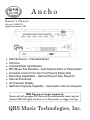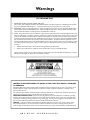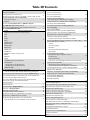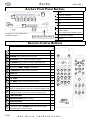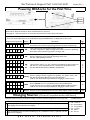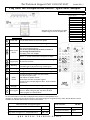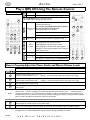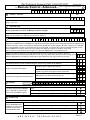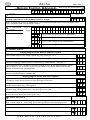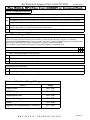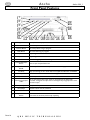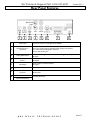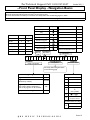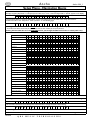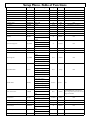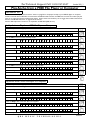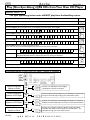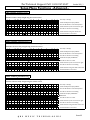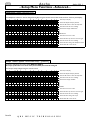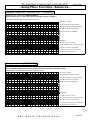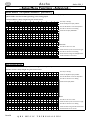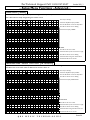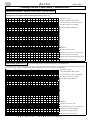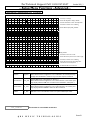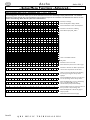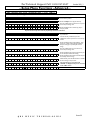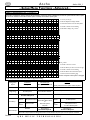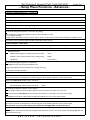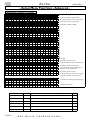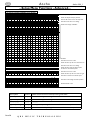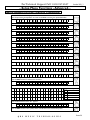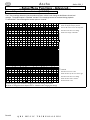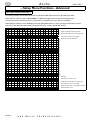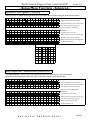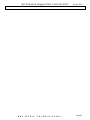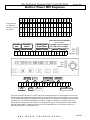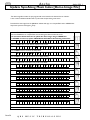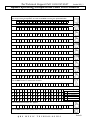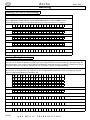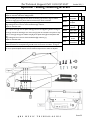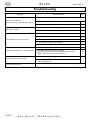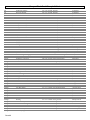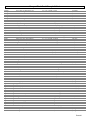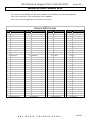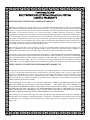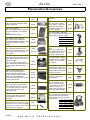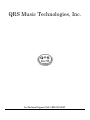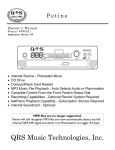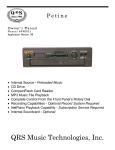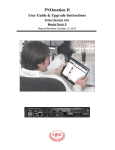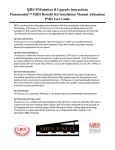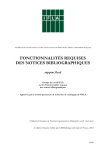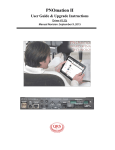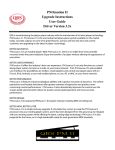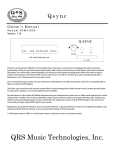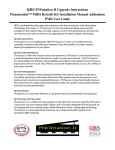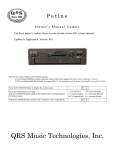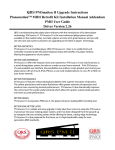Download QRS Music Technologies Ancho Installation manual
Transcript
Ancho O w n e r ’s M a n u a l Manual #980021 Application Version - V69 • • • • • • • • • Internal Source - Preloaded Music CD Drive CompactFlash Card Reader MP3 Music File Playback - Auto Detects Audio or Pianomation Complete Control From the Front Panel’s Rotary Dial Recording Capabilities - Optional Record Strip Required Internal Soundcard 20 Character Display NetPiano Playback Capability - Subscription Service Required MPE files are no longer supported. Ancho will still recognize MP3 files and now automatically detect any left channel QRS AMI signal and direct it to Pianomation to trigger the keys. QRS Music Technologies, Inc. Warnings FCC INFORMATION 1. 2. 3. IMPORTANT NOTICE: DO NOT MODIFY THIS UNIT! This product, when installed as indicated in the Installation Manual, meets FCC requirements. Modifications not expressly approved by QRS Music Technologies, Inc. may void your authority, granted by the FCC, to use this product. IMPORTANT: When connecting this product to accessories and/or another product use only high quality shielded cables. Cables supplied with this product MUST be used. Follow all installation instructions. Failure to follow instructions could void your FCC authorization to use this product in the United States of America. NOTE: This product has been tested and found to comply with the requirements listed in the FCC Regulations, Part 15 for Class “B” digital devices. Compliance with these requirements provides a reasonable level of assurance that your use of this product in a residential environment will not result in harmful interference with other electronic devices. This equipment generates/uses radio frequencies and, if not installed and used according to the instructions found in the Installation Manual, may cause interference harmful to the operation of other electronic devices. Compliance with FCC regulations does not guarantee that interference will not occur in all installations. If this product is found to be the source of interference, which can be determined by turning the unit “OFF” and “ON”, please try to eliminate the problem by using one of the following measures: • Relocate either this product or the device that is being affected by the interference. • Utilize power outlets that are on different circuits (circuit breaker or fuse) or install AC line filters. If these corrective measures do not produce satisfactory results, please contact the local authorized distributor, or contact QRS Music Technologies, Inc. 2011 Seward Ave. Naples, FL 34109. INSTRUCTIONS PERTAINING TO A RISK OF FIRE, ELECTRIC SHOCK, OR INJURY TO PERSONS The lightning flash with arrowhead symbol, within an equilateral triangle, is intended to alert the user to the presence of uninsulated “dangerous voltage” within the product’s enclosure that may be of sufficient magnitude to constitute a risk of electric shock to persons. The exclamation point within an equilateral triangle is intended to alert the user to the presence of important operating and maintenance (servicing) instructions in the literature accompanying the product. GROUNDING INSTRUCTIONS: This product must be grounded. If it should malfunction or breakdown, grounding provides a path of least resistance for electric current to reduce the risk of electric shock. This product is equipped with a cord having an equipment-grounding conductor and a grounding plug. The plug must be plugged into an appropriate outlet that is properly installed and grounded in accordance with all local codes and ordinances. DANGER - Improper connection of the equipment-grounding conductor can result in a risk of electric shock. Check with a qualified electrician or serviceman if you are in doubt as to whether the product is properly grounded. Do not modify the plug provided with the product. If it will not fit the outlet, have a proper outlet installed by a qualified electrician. Q R S M U S I C T E C H N O L O G I E S Table Of Contents Ancho’s Front Panel Buttons 4 Remote Control Buttons Powering ON Ancho for the First Time Changing Sources [CD - Internal - CompactFlash - Auxiliary - MIDI - Record] 5 Play the Internal Source’s Pre-installed Music Internal Source Song List Audio Volume [AUDIOVOL] Tempo “Music’s Speed - MIDI Files ONLY!” [TEMPO] Transpose “Music’s Key - MIDI Files ONLY!” [TRANSPOS] Play from the CompactFlash Source - QRS Music Sampler Play a QRS CD Using the Remote Control How to Properly Adjust the Piano, Audio and Master Volume Levels Play a QRS SyncAlong Series CD 7 8 9 Microphone Volume [MICROPHON] Stereo Balance [Two Speaker Installation] [BALANCE] Bass Volume [BASS] Treble Volume [TREBLE] Metronome Rate - Record “Click-Track” [METRONOM] Remote Control Features SOURCE [ Maximum Number of Songs & Programs] Metronome Volume - Record “Click-Track” [METROVOL] STOP Delay (Pianomation vs. Synthesizer) [MIDI-DLY] PLAY Pianomation Configuration [PM_CONFG] PAUSE MUTE 10 All Pianos / Piano Channel 1 / All Instruments / All MIDI How to set the Minimum Key Force / Alignment / Test 11 [PM_TAB11] PIANO Volume Standard AUDIO Volume Karaoke (Sing Along) BASS Volume Silent Piano TREBLE Volume Barcus Berry Pickup (Piano Microphone) 11 Update: Demo / System / Application / Key List RANDOM Format CF Card TEMPO Clear Record Memory Copy Record - How Recordings are Named when Saved as a Group <<TRACK-Previous and Next-TRACK>> 12 CD Drive Utilities [CD-ROM] Update: Demo / System / Application / Key List Append SyncAlong Files from CDROM to CompactFlash Playing Songs from a Program Directory Volume & Expression Curves - Activate / Change [F-CURVES] STEREO BALANCE Play MIDI & MP3 Files from CDROM OR CompactFlash Root Files vs. Program Files / Maximum Number of Songs & Programs Record a Song Using the Ancho Controller - Requires Optional PNOscan 13 14 Play a General MIDI Soundcard Instrument Using the Piano Keyboard. 29 30 31 32-33 34-35 MIDI Input Select [MIDI-SRC] Metronome - Time Signature (Record Click-Track) [TIMESIGN] Mixed Output Level - Soundcard Piano [PNOSHYNTH] 36 37 38 39 40-41 42 43 Soundcard Output [SYNTHVOL] How Individual Recordings are Named when Saved to a CompactFlash Card Play a Recorded Song Using the Remote Control 28 CompactFlash Utilities [C-FLASH] REPEAT Playing Songs from the Root Directory 27 Mixed Output TRANSPOSE Number Buttons 26 Audio Configuration [AV_CONFG] MASTER Volume PROGRAM - Root Files vs. Program Files 25 Piano Volume [PIANOVOL] Headphone Volume [HPHN-VOL] 6 PLAY Modes POWER Setup Menu Functions - Advanced Main Volume [MAIN-VOL] 15 Main Audio Output [MAIN-OUT] 44 Exit Setup Menu [EXIT] 45 Set Up Ancho to Trigger the Soundcard Instruments Front Panel Features 16 Music File Types Recognized 46 Back Panel Features 17 Power ON Sequence [Serial and Application Version Numbers] 47 Auto-Update Utility - Application Versions V0.38 or Later 48 Front Panel Display - Navigation Basics 18-19 Setup Menu - Navigation Basics 20 Updating Ancho’s Application Image 49 Setup Menu - Table of Functions 21 Update SyncAlong Music Index [Demo Image File] 50 Play a QRS CD Using the Ancho Controller 22 Update SyncAlong CompactFlash Music From CDROM 51 Set Up Ancho To Play from a MIDI File Player Or Computer Play Ancho from a MIDI File Player Or Computer Play (Non-SyncAlong) QRS CDs from Your Own CD player Connecting Ancho to Your Own CD Player - Direct or Wireless 23 24 Restoring Factory Default Settings Restoring Ancho’s Application Image Optional - Sliding Mounting Bracket Connecting Ancho to the Pianomation Engine MIDI Adapter Cable Connections - For RECORD or MIDI File Player Ancho Parts / Ancho Options / Updating Pianomation Troubleshooting CompactFlash Card Music Sampler - Song List General MIDI Sounds List Pianomation Two Year Limited Warranty 52 53 54 55 56 57-62 63 64-65 Pianomation Accessories 66 Notes 67 Ancho Ancho V69_1 Ancho’s Front Panel Buttons 7 1 2 3 4 5 6 8 Power 2 “Previous” Track Left 3 “Next” Track Right 4 Play 5 Stop 6 Record Source ADJ/SEL Dial 7 Rotate to Adjust Press to Select, PLAY, PAUSE or STOP 9 See page 16 for the complete list of “Front Panel Features”. 1 Push Here to Close Door! 8 CompactFlash Card Eject 9 CD Eject Remote Control Buttons See these pages in section “Remote Control Features” for more information 1 POWER the system ON and OFF. 10 2 MUTE the piano and audio. 10 3 NUMBER buttons select specific song tracks. 12 4 PROGRAM Up “PVP" exits from within a program. 11 5 Tap REPEAT during playback to select a repeat play mode. 11 6 Return to a PREVIOUS TRACK or PROGRAM. 12 7 Advance to the NEXT TRACK or PROGRAM. 12 8 Tap RANDOM to select a random play mode. 11 4 9 PAUSE play. 10 10 STOP play. 10 11 Begin PLAY. 10 2 1 3 6 7 5 8 10 11 9 12 13 15 14 10 13 Press TREBLE and then the master/volume buttons. 11 20 14 Press TRANSPOSE and then the master volume up and down buttons to change the key of the music, except when playing a CD. 11 15 Press TEMPO and then the master volume up and down buttons to change the tempo of the music, except when playing a CD. 12 16 PIANO VOLUME 10 17 MASTER VOLUME (piano and audio). 10 18 AUDIO VOLUME 10 19 Press the STEREO BALANCE and then the <<track>> buttons. 12 20 In stop mode, tap the SOURCE button and then the number button assigned to the desired source. 10 Q R S M U S I C 5 14 9 Press BASS and then the master/volume buttons. PAGE 4 2 20 15 19 12 1 T E C H N O L O G I E S 6 8 11 10 7 4 3 18 17 16 12 13 19 18 17 16 For Technical Support Call 1-800-247-6557 Ancho V69_1 Powering ON Ancho for the First Time Power Button Point the remote control at Ancho’s IR sensor and press the POWER button. Please wait for about 20 seconds for Ancho and Pianomation to power on. See page 47, “Power On Sequence” for the Ancho serial number and other system information. Ancho may power on to any one the following sources: If you’re not certain which source is currently selected, tap the SOURCE button to display the current source. Display [First 6 Segments] Source Description Page The “m” denotes a MIDI file and “IN” indicates the Internal Source is selected. Press PLAY on the remote to play through the 24 Internal pre-installed songs. 6 CD “XX” represents the total number of songs on the CD. This CD is recognized as “QRS” Nostalgic, Performance, Concert or SyncAlong. Press PLAY on the remote to play tracks 1 through “XX” 8 20 CD “SAL” indicates that a QRS SyncAlong Series CD inserted. Ancho is waiting for you to enter the SyncAlong access code. See “Play a QRS SyncAlong Series CD”. 9 CD or CF Three numbers “XXX” or a “P01” indicate recognizable music files on either the CD Source or the CompactFlash Source. “Play from the CompactFlash Source” See “Play MIDI & MP3 Files from CDROM or CompactFlash” 11 13 15 m I N Internal x Q R S x x S A L x x x C D x x x C D P 0 1 C D P 0 1 C F A “AMI” with a flashing dot indicates that the Source is active. Ancho is waiting to receive a signal into its Auxiliary rear panel’s “Line In” jack. U Auxiliary See “Play Non-SyncAlong QRS CDs From Your Own CD player”. STOP on the remote must be pressed before changing to another source. 23 Either of these two displays would indicate the MIDI Source is active. Use to optional record or play Ancho from an external MIDI device. To play from this source requires an optional MIDI Adapter Cable and jumper. STOP on the remote must be pressed before changing to another source. 22 0 2 x 4 A M I 0 0 1 R M I 0 0 0 E M I 0 0 1 M R C MIDI Record Requires the optional PNOscan Record system, MIDI Adapter Cable and jumper. 14-15 Changing Sources [CD-Internal-CompactFlash-Auxiliary-MIDI-Record] Using the remote control, press STOP to halt play. The source cannot be changed if the unit is in play mode. You can choose any one of these three options to select a source. Repeatedly tap the SOURCE button to cycle through the source list. 1 Stop tapping when the desired source displays. 2 Tap the SOURCE button, then immediately the number button associated with the desired source. Tap the SOURCE button and then immediately tap the <<TRACK>> buttons, repeatedly, until the 3 desired source displays Q R S M U S I C T E C H N O L O G I E S Available Sources 1 = CD - CD Drive 2 = IN - Internal Music 3 = CF - CompactFlash 4 = AU - Auxiliary 5 = MI - MIDI 6 = RC - Record PAGE 5 Ancho Ancho V69_1 Play the Internal Source’s Pre-installed Music Internal Source “IN” 1 If Ancho has powered on and the display reads “024” you are ready to play solo piano music from the internal source. Just press the PLAY button. Otherwise... Press Stop Press the STOP button to halt play. 3B Select the Internal Source Tap the Source button and then the number 2 button to select the Internal Source, “IN”. Wait for “024” to display. 1 Play Song Press the PLAY and the first song begins to play. 2 3A 5B 4 Adjust Volume Use these six buttons to adjust the volume levels. Piano adjusts the piano only. Audio adjusts the speaker volume. Master adjusts the Piano and Audio together. See page 8, “How to Properly Adjust the Piano, Audio and Master Volume Levels”. 2 Stop play Press the STOP button to stop the song. 5A 5B 3A 3B 5A 2 5A 5A 1 2 1 3B 4 3A 4 Next Song Pressing the TRACK >> will advance to the Next song. Previous Song Pressing the << TRACK will go to the Previous song. Internal Source Song List Solo Piano MIDI Files Internal Music Memory: Size = 1.44MB 1 Georgia On My Mind 7 Burt Bacharach Medley 13 Perfidia 19 Music Of The Night 2 Candle In The Wind 8 Ain’t Misbehavin’ 14 Crazy 20 Amazing Grace 3 Feelings 9 Nice Work If You Can Get It 15 Night And Day 21 On The Beautiful Blue Danube 4 Greensleeves 10 Sweet And Low Down 16 Someone To Watch Over Me 22 Ave Maria 5 Danny Boy 11 Angel Eyes 17 Something 23 Meditation and Intermezzo 6 Mack The Knife 12 Yes! We Have No Bananas 18 Stars Fell On Alabama 24 Liebesleid PLAY Modes If your Ancho doesn’t seem to be playing the way you think it should check below to verify the mode. For example, if the “Random” button on the remote is press by mistake, the Ancho will play one song and then stop. Page STOP PLAY Normal PLAY mode. PAUSE Pause halts play, the music continues from that point when play resumes. One Random Song Plays only one song random song and then stops! Random Program Plays songs randomly within the selected CD or Program on CDROM or CF. Random Source Plays songs randomly within the selected source. Repeat Song Repeats the selected song Repeat Program Repeats all songs in the selected CD or Program on CDROM or CF PAGE 6 Q R S M U S I C T E C H N O L O G I E S 10 11 For Technical Support Call 1-800-247-6557 Ancho V69_1 Play from the CompactFlash Source - QRS Music Sampler CompactFlash Source “CF” Program (P) List Children's Music Country & Western Classical Christmas & Holiday Dinner Music International Jazz Musicals New Age Nostalgic Popular Ragtime, Stride & Boogie Sacred Concert Series See pages 57-62, “CompactFlash Card Music Sampler - Song List” for the complete list. With the POWER OFF, insert the CompactFlash card into the reader. 1 Power ON Press the Power button to turn on the system. 2 Press Stop Press the STOP button to remove any flashing dots in display. 3A 3B Tap the Source button and then the number 3 button to select the CompactFlash Source. Select the CF You can also repeatedly tap the Source button to cycle through all of the sources. Source Stop tapping when “CF” displays 1 4A 4B 5 Press PLAY to enter the Program. Press PLAY again to play the first song of the Program. 4A Next Song Pressing the TRACK >> will advance to the Next song. 4B 7 4B 4A 2 5 4A 2 5 3A Previous Song Pressing the << TRACK will go to the Previous song. 6 Adjust Volume 2 Stop play Press the STOP button to stop the song. 6 6 Press the Program button to return to the Program (P) list. Exit Program Return to “Select a Program (P#)” step above to select another program from the list below. For more information on how files are displayed when read from a CompactFlash card... See page 12, “Playing songs from the Root Directory” and “Playing songs from a Program Directory” under “Number Buttons” which is located in the “Remote Control Features” section of this manual. CompactFlash cards known to work in the Ancho controller. 2Gb Max Maximum Number of Songs & Programs Songs on the Root of a CompactFlash Card 000 - 509 Sandisk CF Sandisk Ultra II Programs (Pxx) On a CompactFlash Card P01 - P99 Samsung Extreme Memory Kingston Songs within a Program on a CompactFlash Card 000 - 999 IBM Microdrive Kodak Q R S M U S I C 7 3B Use these six buttons to adjust the volume levels. Piano adjusts the piano only. Audio adjusts the speaker volume. Master adjusts the Piano and Audio together. See page 8, “How to Properly Adjust the Piano, Audio and Master Volume Levels”. 7 3A 4B Tap the <<TRACK>> buttons to display the desired Program Select a Program (P#) (P#) from the list above. Play Song 1 3B Wait for “P” and the total number of Programs to display. P# P01 P02 P03 P04 P05 P06 P07 P08 P09 P10 P11 P12 P13 P14 T E C H N O L O G I E S PAGE 7 Ancho Ancho V69_1 Play a QRS CD Using The Remote Control CD Source “CD” 1 1 Power ON Press the Power button to turn on the system. 2 Press Stop Press the STOP button to stop any flashing dots. Press the CD Eject button to open the CD tray. Snap the CD onto the spindle and close the tray. 3B 3A 3B 6B 6A 2 4 Tap the Source button and then the number 1 button to select the CD Source. You can also repeatedly tap the Source button Select the CD to cycle through all of the sources. Stop tapping when a “CD” displays. Source Play Song Adjust Volume Stop play Press the STOP button to stop the song. 5C 3A 5B 5C 5A 2 6A 6B 6B 4 6B 2 3B Press the PLAY and the first song begins to play. Use these six buttons to adjust the volume levels. Piano [5A] adjusts only the piano volume. Audio [5B] adjusts only the speaker volume. Master [5C] adjusts the Piano and Audio together. See page 8, “How to Properly Adjust the Piano, Audio and Master Volume Levels”. 5A 5B 3A Wait for Ancho to scan the CD. The total number of songs and “QRS” will display. 4 1 Pressing the TRACK >> advances to the Next song. Next Song Previous Song Pressing the << TRACK will go to the Previous song. 5B 5C 5A How to Properly Adjust the Piano, Audio and Master Volume Levels Select a QRS Concert or SyncAlong Series CD. 1 3A 3B Follow steps 1 through 3B above. 2 5A The piano volume range is from -33 to +33. Tap the Piano Volume buttons until “- - -” displays. This sets the piano volume in the center of it’s range. 5B The Audio volume range is from -33 to +33. Tap the Audio Volume buttons until “- - -” displays. This sets the audio volume in the center of it’s range. 4 Press the PLAY button to play a song. 5C Notes: Advanced: 5B 5C While listening to the acoustic piano, tap the Master Volume buttons to set the piano volume at a comfortable listening level. It is normal for the piano to stop playing when the Piano Volume is set to “- -” AND the Master Volume is turned down to “000”. The piano is playing at it’s softest level when the Piano Volume is set to “- -” AND the Master Volume is turned down to “001”. Pianomation can only play as softly as the individual instrument will allow and is also affected by the room’s acoustics. If you feel that the piano is playing too loudly, try asking someone to play the piano as softly as possible and compare that volume to Pianomation. If you feel the piano is still too loud, see pages 32 & 33. “How to set the Minimum Key Force / Alignment / Test 11”. Listen, and tap the Audio volume buttons to match the music from the speaker with the acoustic piano. You may want to adjust the volume controls on the speaker itself. You can now use the Master Volume to adjust the overall volume, the audio and piano will follow together. Advanced: You can affect how the audio and piano volume levels “follow” the master volume by adjusting the “Curves”. See pages 40 & 41, “Volume & Expression Curves - Activate / Change [F-CURVES]“ for details. PAGE 8 Q R S M U S I C T E C H N O L O G I E S For Technical Support Call 1-800-247-6557 Ancho V69_1 Play a QRS SyncAlong Series CD CD Source “CD” Y T With Ancho turned OFF, Insert the SyncAlong CompactFlash card into the CompactFlash card reader. s Power ON Ancho. P Press STOP to halt play. o L Press the CD Eject button to open the door and snap the QRS SyncAlong series CD onto the spindle. J Using the remote control, tap the SOURCE button and then the number 1 button to activate the CD source. If the access code for this CD has already been entered and saved , wait for “SAL” to display three times. I S A L H S A L 0 S A L F Y E T Press PLAY when the total number of tracks displays at the far left of the 20 character display. 0 1 8 If the access code has not been entered “SAL” will stay displayed, waiting for you to enter the code. S A L Y c P If “SAL” does not display, Update the SyncAlong Music Index [Demo Image], see page 50, and begin again at the top of this page. 0 1 8 T b o d s s a L Find the hand written access code located on the yellow QRS PICK TICKET that came with your order. P 9 J Use the six volume buttons at the bottom of the remote control to display the three character access code. The two Audio buttons change the left display character. The two Master/Volume buttons change the center display character. The two Piano buttons change the right display character. o 8 I Press PLAY to save the access code to memory. I 5 F L 7 H J 6 0 SAL displays to acknowledge the CD is recognized by the Demo Image index as SyncAlong. S A L SAL displays a second time to acknowledge the access code has been found in memory. S A L If “SAL” does not display a second time then verify the access code. H 4 E 0 3 d F 2 c E 1 b 0 1 8 Open and close the door to rescan the CD. If “SAL” displays and holds then enter the correct code. d 0 a S A L SAL displays a third time to acknowledge the piano files have been located on the CompactFlash card. If “SAL does not display a third time confirm the flash card is properly inserted. If it is then... “Update SyncAlong CompactFlash Music From CDROM”. See page 51. 0 1 8 Press PLAY again to play the CD. S A L S A L c 9 b 8 a 7 9 6 8 5 7 4 6 3 5 2 4 1 3 0 2 1 0 QRS Remote Q R S M U S I C T E C H N O L O G I E S PAGE 9 Ancho Ancho V69_1 Remote Control - Advanced... 1 POWER 20 SOURCE Refer to page 4 for button locations. Press the POWER button to turn the Ancho controller and Pianomation ON and OFF. 0 0 1 m I 0 N 0 1 6 V 0 2 3 Press STOP to halt play. The source cannot be changed if the unit is in play mode. Repeatedly tap the SOURCE button to cycle through the source list. Stop tapping when the desired source displays. 1 = CD - CD Drive 2 = IN - Internal Music 3 = CF - CompactFlash 2 Tap the SOURCE button, then immediately tap the number button associated with the desired source. 4 = AU - Auxiliary Tap the SOURCE button and then immediately tap the <<TRACK>> buttons, repeatedly, until the 5 = MI - MIDI 3 6 = RC - Record desired source displays 1 10 STOP Halts play. 0 0 1 m I N 0 0 1 0 V 0 2 3 11 PLAY Starts or resumes play. 0 0 1 m I N 0 0 1 1 V 0 2 3 9 PAUSE 0 0 1 m I N 0 0 1 6 V 0 2 3 2 MUTE Headphone Volume 0 0 1 m I N 0 0 1 6 H 0 6 4 Suspends play. The MUTE button toggles the piano and the audio ON and OFF while the source continues to play. When the piano and audio are muted Ancho displays the headphone volume level. Use the Master Volume buttons to adjust the headphone volume level. 0 17 0 1 m I N 0 0 2 4 MASTER Volume Tap the MASTER VOLUME UP or DOWN button to display the current master volume level setting. V 0 2 1 P - - - A + 8 B + 2 Tap or press and hold to adjust the volume of both the Piano and the Audio together. Range = 000 to 127 The Master Volume can also be changed by rotating the ADJust dial on the Ancho unit during song play. 16 PIANO Volume Tap the PIANO VOLUME UP or DOWN button to display the current piano volume level setting. Tap or press and hold to adjust the volume of the Piano only! Range = -33 to +33 18 AUDIO Volume Tap the AUDIO VOLUME UP or DOWN button to display the current audio volume level setting. Tap or press and hold to adjust the volume of the Audio only! Range = -32 to +32 12 BASS Volume Press the BASS button to display the current Bass audio volume setting. Within two seconds after pressing the BASS button, press the MASTER VOLUME buttons to adjust the Bass volume setting. Range = -12 to +12 PAGE 10 Q R S M U S I C T E C H N O L O G I E S For Technical Support Call 1-800-247-6557 ...Remote Control - Advanced... 0 13 0 m 1 I N 0 Ancho V69_1 Refer to page 4 for button locations. 0 2 4 TREBLE Volume Press the TREBLE button to display the current Treble audio volume setting. - T 0 1 Within two seconds after pressing the TREBLE button, press the MASTER VOLUME buttons to adjust the Treble volume setting. Range = -12 to +12 14 TRANSPOSE Press the TRANSPOSE button to display the current playback “key”. The key of the music on a CD or an MP3 file cannot be changed! 0 K 2 Within two seconds after pressing the TRANSPOSE button, press the MASTER VOLUME buttons to adjust the playback “key”. Range = Up 12 to Down 12 in half-step increments from middle “C”. 4 PROGRAM P 0 I 1 N 0 0 0 0 V 0 2 5 Root Files vs. Program Files Programs are subdirectories on a CDROM or CompactFlash card where song files can be categorized and saved for playback using the Ancho controller. Ancho will recognize and playback the playable files on either the Root or within a Program on a CDROM disc or CompactFlash card, but not from both areas on the same media. This means that, if there are playable song files on both the Root and within a Program, Ancho will only recognize and display the song files on the Root of the media. Save music files to either the Root or in Programs on a particular CDROM disc or CompactFlash card. When Pxx is displayed, where xx is a number between 00 and 99, it’s an indication that there are Programs (subdirectories) on the selected media. Unlike files on the root of the media, where the total number of songs on the media are displayed after the initial scan, media with Programs display the first program after the initial scan. P 0 1 Press the <<TRACK or TRACK>> buttons to view the available Programs. P 0 3 Press the PLAY button to enter the desired Program. The first song number will be displayed. 0 0 1 Press PLAY again to play the first song or... 0 0 1 Press the <<TRACK, TRACK>> or the Number buttons to go to a specific song within the Program and then press PLAY. 0 5 6 Press and Hold the <<TRACK button until “PuP” (Program Up) is displayed then press PLAY and then STOP or... P u P Press the PROGRAM button to display “PuP” then press STOP. P 0 1 0 2 3 To play a song within the Program... To exit from a Program press STOP and then... 5 REPEAT Play Mode 0 0 1 m I N 0 0 1 0 V There are two repeat modes: Repeat Song and Repeat Program. Press PLAY and then tap the REPEAT button, repeatedly, to cycle through PLAY and the two REPEAT options. 8 PLAY REPEAT Song - Repeats selected song. REPEAT Program - Repeats all songs within selected Program or Root. RANDOM There are three RANDOM modes: One Song, Program, and Source. The RANDOM mode can be changed during STOP or PLAY. Normal PLAY mode. Tap the RANDOM button, repeatedly, to cycle through RANDOM Song (one) - Plays one random song within the selected program or source. the PLAY mode and the RANDOM Program - Plays songs randomly within the selected program or source. three RANDOM modes. RANDOM Source - Plays songs randomly within the selected source. Q R S M U S I C T E C H N O L O G I E S PAGE 11 Ancho Ancho V69_1 ...Remote Control - Advanced... 0 15 0 1 m I N 0 Refer to page 4 for button locations. 0 2 4 TEMPO Press the TEMPO button to display the current tempo. The tempo of the music on a CD or an MP3 file cannot be changed! Ω + 0 4 Within two seconds after pressing the TEMPO button, press the MASTER VOLUME buttons to adjust the playback speed. Range = -50 (Displays “MIN”) to +100 (Displays “MAX”) 6 << PREVIOUS 7 NEXT>> 3 Programs P 0 1 Songs 0 P 0 2 To go to a Previous Program press the <<TRACK button. P 0 3 To go to the Next Program press the TRACK>> button. 0 0 2 To go to a Previous Song press the <<TRACK button. 0 0 3 To go to the Next Song press the TRACK>> button. 0 2 Number Buttons Playing songs from the Root or within a Program Press a Number button to select and play a specific song. Song numbers from 1 to 9. 5 Press the +10 or +20 button to enter a 1- or 2- (10 or 20) to the display. Press +20... 2 - Then, press a single digit number from 0-9 to complete the song number selection. ...Then press 3. 2 3 Press and HOLD the +10 or +20 button to increment the display by 10 or 20. The display will advance until the button is released or until the maximum number of songs available on the selected media has been reached. Maximum: CompactFlash=50- and CDROM=99-). 6 2 - Then, press a single digit number from 0-9 to complete the song number selection. Maximum: CompactFlash=509 and CDROM=999. 6 2 5 Programs are subdirectories on the media. The first Program is displayed after the initial media scan. In the following examples assume that there are a total of 4 Programs on the media. P 0 1 Pressing the Number (n) button displays Program number (n). Example: Pressing 2 displays song 1 within Program 2. P 0 2 If the Number (N) is greater than the total number of Programs on the media the last Program number will display. Example: Pressing 9 displays P04 because it is the last Program on the media. P 0 4 Then, press PLAY to play song 1 or the Number (N) button to play song (N). See the section directly above to enter numbers greater than 9. n n n Playing songs on media with only Programs 19 STEREO BALANCE Press the STEREO BALANCE button to display the current Left/Right audio balance setting. Range = Left 20 to Right 20 - Display setting shown indicates equal balance between left and right speaker. - - - Immediately after pressing STEREO BALANCE , press one of the <<TRACK>> buttons to balance the Left and Right speakers. The <<TRACK button increases the volume of the Left speaker as it decreases the volume of the Right. 2 The TRACK>> button increases the volume of the Right speaker as it decreases the volume of the Left. 4 PAGE 12 Q R S M U S I C T E C H N O L O G I E S For Technical Support Call 1-800-247-6557 Ancho V69_1 Play MIDI & MP3 Files from CDROM or CompactFlash CD or CompactFlash Source Ancho can read MIDI & MP3 files that are burned to a CD-R disc or copied to a CompactFlash memory card. Must be written for “Piano” [Patch numbers 1-6] to trigger the piano keys. See the “General MIDI Sounds List” on page 63. MIDI The optional soundcard must be installed to hear any other instruments [Patches 7-128], except drums. See page 63. Google search “MIDI Piano” on your computer to find MIDI files on the internet that will play the piano keys. MP3 If the MP3 file was generated from QRS data Ancho will automatically detect the Analog MIDI information on the left channel to play the piano keys. Otherwise the piano keys will not play. See “File Types Recognized” on page 46. Root Files vs. Program Files Programs are subdirectories on a CDROM disc or CompactFlash card where song files can be categorized and saved for playback. Ancho will recognize and playback the file types, listed above, on either the Root or within a Program on a CDROM or CompactFlash, but not from both areas on the same media. This means... if there are playable song files on both the Root and within a Program Ancho will only recognize and display the song files on the Root of the media. Save music files to either the Root or in Programs on a particular CDROM or CompactFlash card. Root Files will display three numbers “xxx”, ranging from 000-999 for CDROM and 000-509 for CompactFlash. 6 2 5 Programs will display as “Pxx”, where “xx” is a number from 01 and 99. P 0 1 Refer to the following pages for more information. “Maximum Number of Songs & Programs”, page 10. “Playing Songs from the Root Directory”, page 12. “Playing Songs from a Program Directory”, page 12. To play these files see the following: “Play from the CompactFlash Source…” Page 7. “Play a QRS CD Using the Remote Control” Page 8. Maximum Number of Songs & Programs Source Range CDROM Root 000 - 508 CDROM Program 000 - 999 CompactFlash Root 000 - 508 CompactFlash Program 000 - 999 Internal 000 - 508 Programs On CompactFlash or CDROM P01 - P99 Q R S M U S I C T E C H N O L O G I E S PAGE 13 Ancho Ancho V69_1 Record a Song Using the Ancho Controller Record Source “RC” Stop Play Select Record Source Activate Record Adjust bpm Recording the piano requires the optional PNOscan. See page 46. “Connecting for Standard Playback or Optional Record” section of this manual for instructions. Press the Stop button to stop play. Over 400 minutes of record space available! If the Record source (RC) is already selected as shown, skip to Activate Record. Press the red Record button to select the Record source. Volume is automatically set to V = 064. 0 0 1 m R C 0 0 0 0 V 0 6 4 Press the red Record button to activate record. Recording does not begin until MIDI data is received. The Rec/Tempo LED will begin to flash at 60 beats per minute. Rotate dial to change the bpm rate. m e m m R C 0 0 0 0 M 0 6 0 Press the Dial once and rotate to change the click track volume. The beats per minute Metronome rate Adjust Click (above) and the audible click track are for your reference only that have nothing to do with the recording. Track Volume m e m m R C 0 0 0 0 M V o 0 Record a Song Stop Recording Recording begins when the first piano key is pressed or MIDI data is received by Ancho. The counter will begin to count the recording time and does not stop until the stop button is pressed. m e m m R C 0 0 0 2 M 0 6 0 0 6 0 When finished recording press the Stop button. The new recording is now suspended in the temporary memory location “mem”. m e m R C 0 2 5 2 M You now have several options to choose from: Listen to the new recording, before saving, by pressing Play. or Re-record to “mem” by pressing the red Record button and repeating the “Activate Record” steps above. or Review previously recorded songs before replacing one of them with the new recording. Press the Dial so that the arrow flashes and then rotate the dial to one of the 9 record play locations. Press Play to review song. All record locations may be reviewed before saving the new song. 0 0 2 R C 0 2 5 2 M 0 6 0 Record Over an existing recording or Save to an empty record location. With the arrow flashing, rotate the dial to the desired record location and press the red record button. or s a v R C 0 2 5 2 M 0 6 0 0 0 2 R C 0 0 0 0 M 0 6 0 The very first time that an individual recording is saved using this feature Ancho creates a folder named “RECSES99” and saves the recording as “RECSN001. All subsequent “saves” to “cCF” to the same CompactFlash card are placed in this folder and named “RECSN002...RECSN###” up to RECSN999. Note: If there are ANY music files on the “root” of the CFLASH card Ancho will not recognize the files in the “RECSES99” folder. See the “CDROM & CompactFlash Root Files & Programs” section in this manual. or Save to CompactFlash. See “Record Over or Save” above and rotate the dial to “cCF” instead of a record source location number. or Erase a song in one of the 9 record source locations. Erase a song by following the “Activate Record” steps above but do not send MIDI data to Ancho. Then save this “empty” recording to one of the 9 record source locations. To erase all 9 songs as a group. See “CompactFlash Utilities” in this manual and select the “Clear Record Memory” option. PAGE 14 Q R S M U S I C T E C H N O L O G I E S For Technical Support Call 1-800-247-6557 Ancho V69_1 How Individual Recordings are Named when Saved to a CompactFlash Card The very first time that an individual recording is saved directly to the CompactFlash card Ancho creates a folder named “RECSES99” and saves the individual recording as “RECSN001. All subsequent recordings saved to “rcF”, on the same CompactFlash card, are placed in the same folder and named “RECSN002...RECSN###” up to RECSN999. Note: If there are ANY music files on the “root” of the CFLASH card Ancho will not recognize the files in the “RECSES99” folder. The nine record locations can also be saved, as a group, using the “Copy Record Memory” option of the “CompactFlash Utility”. These naming conventions are useful only when the CompactFlash card is viewed on a computer. Ancho will display these groups as “P xx” where “xx” is a number corresponding to the location of the groups on the CompactFlash card. For more information see “Playing Songs from a Program Directory” under “Number Buttons”, which is located in the “Remote Control Features” section of this manual. Play a Recorded Song Using the Remote Control To play back a song from one of the nine record source locations follow steps 1 thru 3 on the preceding page to access the Record Source. At step 4, stop tapping the <<TRACK>> buttons at the desired record location, rP1 through rP9. Press Play Play a General MIDI Soundcard Instrument Using the Piano Keyboard See page 54 for the connecting Ancho to the optional PNOscan Record system. Requires Optional PNOscan Press the Stop button to stop play. Rotate the ADJust dial to point toward the source section of the display. 0 0 I 4 N 0 0 0 0 V 0 6 3 0 0 0 0 V 0 6 3 N o n s V 0 6 3 Press the SELect again so that the cursor arrow begins to flash. 0 0 I 4 N Rotate the ADJust dial so that the “MI” source appears. I M I Press the SELect button to select the MIDI Input source. If “A-Pno” does not appear, follow the instructions below “Setup Ancho Trigger the Soundcard Instruments”. 0 0 0 R I M A - P n o V 0 6 3 Ancho is ready to trigger the internal soundcard voices from the piano keys. Use the << TRACK >> buttons (remote) or the NEXT/PREVIOUS (Ancho) to change the voices. See the General MIDI Sounds list. To set up for silent piano see “Silent Piano” in the Audio Configuration section of this manual. Set Up Ancho to Trigger the Soundcard Instruments 0 0 0 E M I Q - R - S V 0 6 3 Press Stop to halt play. 0 0 0 E M I S E T U P V 0 6 3 Rotate the ADJ Dial to display “SETUP”. M A I N - V O L 0 6 3 Press the SEL button to enter the Setup Menu. M A I N - V O L 0 6 3 Press SEL so that the arrow is flashing. Rotate Dial to display “MIDI-SRC”. M I D I - S R C F - P P l a y e r MIDI-SRC M I D I - S R C F - P P l a y e r Press SEL so the arrow is solid. M I D I - S R C F - P P l a y e r Rotate the Dial to put the arrow the far right. M I D I - S R C F - P P l a y e r Press SEL so that the arrow is flashing. M I D I - S R C F - P P l a y e r Rotate the Dial to select “RecStrip”. E M I - P n o 0 6 0 0 0 Q R S A M U S I C V 3 T E C H N O L O G I E S Double-Click SEL to exit. PAGE 15 Ancho Ancho V69_1 Front Panel Features 1 2 3 4 5 6 PAGE 16 17 16 7 8 9 10 11 12 13 14 1 Display Screen Twenty character display 2 Power Button Turns the system ON and OFF. 3 Previous Button 4 Next Button Go to the next song or program. 5 Play Button Play a Song 6 Stop Button Stop a Song 7 Record Button 8 CompactFlash Eject Button 9 CompactFlash Card Reader 10 CD Drive 11 CD Busy LED 12 CD Eject Button 13 CD Emergency Eject Hole 14 Headphone Jack 15 Infrared Eye 16 LED’s 17 ADJ Dial & Select Button Q R S 15 Go to the previous song or program. Record a Song (Optional Record System Must Be Installed!!) Press to eject CompactFlash Card. The CompactFlash card reader replaces the traditional floppy disc drive. Plays the following formats: Audio Stereo CD; QRS CD; MIDI files on CDROM. This LED illuminates whenever the CD is being scanned. Press to eject a CD. Use to open the CD door when power is removed from the Ancho CD controller. Straighten the open end of a small paper clip and gently insert it into the hole to open. Headphone Output. Receives remote control commands. LINE IN, MIDI, and REC/TEMPO Indicators. Used to access all of the functions of Ancho. Press & Hold to shut down if Ancho stops responding. M U S I C T E C H N O L O G I E S For Technical Support Call 1-800-247-6557 Ancho V69_1 Rear Panel Features AMI IN Left Right 1 2 3 4 5 6 7 8 1 Power Input 2 Microphone Input / Line Out 2 Microphone input or stereo “Mixed” output. The “mixed” output sends the synthesized piano melody to the speakers. See “Ancho Front Panel Navigation - Advanced” 3.5mm (1/8”) Stereo Jack 3 Analog MIDI Output Record to an analog source or transmit the MIDI signal wirelessly. RCA Jack 4 Auxiliary Input “Line In” 5 Line Output 6 S-Video Output 7 Output to the Pianomation Processor 8 Universal Serial Bus 1 Universal Serial Bus 2 Q R S Input from the AC to 5 Volt DC Power Adapter. Stereo input for connection to an external computer or CD/DVD changer. RCA Jacks Stereo output to powered speaker. RCA Jacks Currently Not Used Connector for the Standard Pianomation Processor Cable. DB15 Socket Currently Not Used M U S I C T E C H N O L O G I E S PAGE 17 Ancho Ancho V69_1 Front Panel Display - Navigation Basics... Most of the frequently used functions can be changed by using the remote control. See “Remote Control Features” on pages 10-13. There are some functions that can only be changed from the “Setup” menu, which is accessed through the front panel display. All of Ancho’s functions can be accessed from the front panel’s “Setup” menu. This page will show you how to access the six functions available from the front panel display. See “Front Panel Features” on page 16 for an explanation of the other front panel buttons. After the Power ON Sequence, refer to page 47, the Ancho display will look similar to example below, with the cursor arrow pointing to the last “played” source. On most of the sources the arrow will be solid (not flashing). Source 0 2 4 m Cursor Arrow I N Parameter 0 0 : 0 0 Play Mode Song or Program Number V Setup Menu 0 2 5 Rotate to Adjust Parameter Value Push to Select Tapping the SELect button will alternately change the cursor arrow from solid to flashing to solid... With Ancho’s playback stopped (Play Mode is a solid square) and the cursor arrow solid, rotating the ADJust Dial moves the arrow to the five shaded areas above, allowing the arrow to point to the six different sections of the display. Rotating the dial clockwise after reaching the far right segment of the display will turn the arrow so it points to the right instead of left. Try it! Tap the SELect button several times and watch the cursor arrow change from solid to flashing and then to solid again. 0 2 4 M I N 0 0 : 0 0 V 0 2 5 Solid Arrow 0 2 4 M I N 0 0 : 0 0 V 0 2 5 Flashing Arrow Before continuing, tap the SELect button until the arrow is solid. With the arrow solid, rotating the ADJust Dial will allow you to point the arrow at the six different areas of the display. Try it! With the Play Mode stopped, sold square and a solid cursor, rotate the dial to point the arrow at the six options. I N 0 0 : 0 0 V 0 2 5 Song or Program Number M I N 0 0 : 0 0 V 0 2 5 Source 4 M I N 0 0 : 0 0 V 0 2 5 Play Mode 2 4 M I N S E T U P V 0 2 5 Setup Menu 0 2 4 M I N 0 0 : 0 0 V 0 2 5 Parameter 0 2 4 M I N 0 0 : 0 0 V 0 2 5 Parameter Value 0 2 4 0 2 4 0 2 0 You can control any of these six functions from the front panel. Just move the solid arrow to the desired function and press the SELect button so that the arrow is flashing. Then, as you rotate the ADJ dial you can scroll through all of the available options Try it! With the arrow solid, rotate to point the arrow toward the Source. Press the SELect button so that the arrow flashes. 0 2 4 M I N 0 0 : 0 0 V 0 2 5 0 2 4 M I N 0 0 : 0 0 V 0 2 5 Now, just rotate the ADJust Dial to display the desired source. Let’s put a CD in the drive and select “CD”. 0 2 4 M C D 0 0 : 0 0 V 0 2 5 0 2 4 M I N 0 0 : 0 0 V 0 2 5 0 2 4 M C F 0 0 : 0 0 V 0 2 5 0 2 4 M A U 0 0 : 0 0 V 0 2 5 0 2 4 M M I 0 0 : 0 0 V 0 2 5 0 2 4 M R C 0 0 : 0 0 V 0 2 5 : 0 0 V 0 2 5 Press the SELect button to accept “CD” as the source. 1 PAGE 18 3 Q R Q R S S M U S I C 0 0 T E C H N O L O G I E S For Technical Support Call 1-800-247-6557 Ancho V69_1 ...Front Panel Display - Navigation Basics These are all of the different options and settings available from the front panel display. All can be accessed by following the instructions on the previous page. To access all of Ancho’s functions you must enter the “Setup Menu”. See the following pages for details. The complete list of functions are shown in the “Setup Menu Functions - Table” on page 21. Play Status Source Number Display CD Drive 1 CD Internal 2 IN CompactFlash 3 CF Auxiliary Input 4 AU MIDI Input 5 MI Record 6 RC 0 1 3 Display Parameter Display Stop Master Volume V Play Audio Volume A Pause Piano Volume P One Random Song Headphone Volume H Random Program Tempo Ω Transpose K Repeat Song Microphone Volume m Repeat Program Available while recording. Random Source Source Play Status I N Parameter S E T U P V Setup Menu Songs or Programs M Metronome Rate & Volume 0 2 5 Parameter Value See “Setup Menu Navigation Basics” on the following page. Songs/Program Display Song 000-999 Program (Subdirectory / Folder) P01-P99 Program Up Returns from within a subdirectory / folder so all programs can be accessed. Empty source or no song files on media PuP 000 Parameter Value V 000-127 A -33 to +33 P -33 to +33 H 000-127 Ω min (-50%) to max (+100%) K m 12 to 12 0dB to 9dB Microphone Volume Available while recording M Q R S M U S I C T E C H N O L O G I E S 20-239 bpm Vo0-Vo9 PAGE 19 Ancho Ancho V69_1 Setup Menu - Navigation Basics Review the “Front Panel Features - Navigation Basics” sections on the previous two pages for detailed Setup Menu access instructions. With play stopped (“Play Mode” = solid square) and a solid cursor arrow, rotate the ADJust dial so “SETUP” appears in the display. 0 2 4 M I N S E T U P V 0 6 3 Press the SELect button to enter the Setup Menu. You are now viewing the current value of first setup menu function. See below and also to the “Setup Menu - Table of Functions” on the following page. M A I N - V O L 0 6 3 Rotating the Dial while the arrow is SOLID moves the arrow from left to right in the display (table column). See shaded areas below. Notice that you can move the arrow to three columns for two of the functions. Rotating the Dial while the arrow is FLASHING moves you through the different functions or values (table row). Try It! Press the SELect button so that the arrow is flashing. Now rotate the ADJust dial to view all of the functions. Master Volume M A I N - V O L 0 6 3 Audio Volume A U D I O V O L + 0 0 Piano Volume P I A N O V O L + 0 0 Headphone Volume H P H N - V O L 0 6 3 Tempo T E M P O 1 0 0 Transpose T R A N S P O S = 0 0 Microphone Volume M I C R O P H N + 0 d Stereo Balance B A L A N C E = 0 0 Bass Volume B A S S = 0 0 Treble Volume T R E B L E = 0 0 Metronome Rate M E T R O N O M 0 6 0 Metronome Volume M E T R O V O L V o 0 MIDI Delay M I D I - D L Y P m a Pianomation Configuration P M _ C O N F G A l Pianomation Test 2 P M _ T A B 0 2 E Pianomation Test 11 P M _ T A B 1 1 E Audio Configuration P V _ C O N F G C - F L A S CompactFlash Utilities CD ROM Utilities % B b p m o f f t i o n l _ P i a x e c u t e x e c u t e S t a n d a r H U p - D m o n d E x E x C D - R O M U p - D m o Function Curves Access F - C U R V E S D i s a b l e d MIDI Input Select M I D I - S R C R e c S t r i p Time Signature T I M E S I G N 4 / 4 Synthesized Piano Volume P N O S Y N T H 8 0 Soundcard Output S Y N T H V O L M a x i m u m Main Audio Output M A I N - O U T M o n o E X I T E x e c u t e Exit the Setup Menu o Now, rotate the Dial counter-clockwise back to the “MAIN-VOL” function at the top of the list above. Let’s change the Master Volume. Press the SELect dial until the arrow is solid and rotate the Dial to put the arrow at the far right. M A I N - V O L 0 6 3 Press the Dial so that the arrow is flashing. Now rotate the Dial to change the master volume setting. M A I N - V O L 0 2 5 To save changes and exit the Setup Menu tap the Dial twice within one-half second or execute the “Exit” function. Detailed instructions for each of these functions are shown in the “Setup Menu Functions - Advanced” section in the pages that follow. PAGE 20 Q R S M U S I C T E C H N O L O G I E S Setup Menu -Table of Functions Function Display Options & Ranges Pages Default Remote Control Access Master Volume MAIN-VOL 000-127 8; 10; 25 064 Master Volume Up/Down Audio Volume AUDIOVOL -33 to +33 8; 10; 25 +00 Audio Volume Up/Down Piano Volume PIANOVOL -33 to +33 8; 10; 25 +00 Piano Volume Up/Down Headphone Volume HPHN-VOL 000-127 26 063 Mute + Master Volume Up/Down Tempo TEMPO MIN (-50%) to MAX (+200%) 12; 26 100% Tempo + Master Volume Up/Down Transpose TRANSPOS -12 to +12 11; 27 =00 Transpose + Master Volume Up/Down Microphone Volume MICROPHON +0dB to +9dB 27 +0dB None Stereo Balance BALANCE L20 - R20 12; 28 =00 Stereo Balance + << Track >> Bass Volume BASS -12 to +12 10; 28 =00 Bass + Master Volume Up/Down Treble Volume TREBLE -12 to +12 10; 29 =00 Treble + Master Volume Up/Down Metronome Rate (Record) METRONOM 020 - 240 Beats Per Minute 29 065bpm None Metronome Volume (Record) METROVOL Vo0 to Vo9 (Off; -48dB to -0dB) 30 Vo0 = Off None 30 Pmation None 31 All_Piano None Execute None 32; 33 Execute None 34; 35 Standard None 36; 37 Up-App None MIDI Delay MIDI-DLY Pmation (Pianomation) Synth (Synthesizer) All_Piano Piano_Ch1 Pianomation Configuration PM_CONFG Pianomation Test & Alignment Box - Test 2 PM_TAB02 Execute Pianomation Test & Alignment Box - Test 11 PM_TAB11 Execute All_Instruments All_MIDI Standard Karaoke Audio Configuration AV_CONFG Silent Pn (Silent Piano) Barcus Be (Barcus Berry) Mixed Out Up-Dmo (Update Demo) Up-Sys (Update System) CompactFlash Utilities C-FLASH Up-App (Update Application) Up-Key (Update Key List) Format Rc-Clr (Record Memory Clear) Up-Dmo (Update Demo) Up-Sys (Update System) CD ROM Utilities CD-ROM Up-App (Update Application) Up-Key (Update Key List) 38; 50; 51 Up-Dmo None Sa-SCpy -Append SyncAlong Sa-HCpy -Overwrite SyncAlong Disabled Function Curves Access F-CURVES Automatic 40; 41 Disabled The F1/SOURCE button on the remote is used to change the Function Curves when this setting is set to Manual. 15; 23; 42 RecStrip None Manual RecStrip (Record Strip) MIDI Input Select MIDI-SRC Time Signature TIMESIGN See list on page 43. 43 4/4 None Synthesized Piano Volume (Soundcard) PNOSYNTH 00-99 43 80 None Soundcard Output SYNTHVOL 44 Maximum None Main Audio Output MAIN-OUT 44 Mono None Exit the Setup Menu EXIT 44 Execute None F-Player (File Player) Maximum Dynamic Mono Stereo Execute PAGE 21 Ancho Ancho V69_1 Play a QRS CD Using the Ancho Controller CD Source “CD” Cursor Arrow Power Previous Next Stop Play Record Push Here to Close Door CD Eject Stop Play ADJust Dial/SELect Button Press the Stop button to halt play. Press the CD Eject button to access CD tray. Insert CD Place a QRS Pianomation CD (not a Sync Along) in the CD tray and snap it onto the spindle. Close the CD tray. Rotate the ADJust Dial so that the arrow points toward the source section of the display. Point To Source 0 2 4 m I N 0 0 0 0 V 0 6 3 0 0 V 0 6 3 Press the SELect button so that the arrow is flashing. 0 2 4 m I N 0 0 Rotate the ADJust Dial so that “CD” appears in the source area of the display. C Select the CD Source 0 D 0 0 0 V 0 6 3 Press the SELect button to activate the CD source. The CD is scanned and the total number of songs is displayed. 1 Play Song 1 Previous Song Pause Play PAGE 22 S 0 0 0 0 V 0 6 3 1 Q R S 0 0 0 6 V 0 6 3 V 0 2 0 0 2 0 Notice that the arrow is now pointing toward the master volume level. Rotate the ADJust Dial to change the master volume level. 0 Next Song Q R Press the Play button to play the first song. 0 Adjust Volume 5 1 Q R S 0 0 1 9 Press the Next button to go to the next song. Press the Previous button to go to the previous song. Press the Play button to toggle between play and pause (Play-Pause-Play…). 0 Q R S 1 Q R S M U S I C 0 0 1 9 V T E C H N O L O G I E S For Technical Support Call 1-800-247-6557 Ancho V69_1 Play Ancho from a MIDI File Player or Computer MIDI Source “MI” Refer to the “MIDI Adapter Cable Connections” section on page 54 for the proper hookup to your MIDI file player or computer. When an external device’s MIDI Out is connected to the MIDI IN cable of Ancho, the MIDI Source can be set to either play the piano or to trigger the internal soundcard instruments. Ancho comes from the factory set to trigger the soundcard instruments. See the “General MIDI Sounds List” on page 63 of this manual. See the “MIDI Input Select” function for an explanation of MIDI-SRC (MIDI Source). Set Up Ancho to Play from a MIDI File Player or Computer Press the Stop button to stop play. Rotate the ADJust dial to display “SETUP” in the center of the display. 0 0 4 m C F S E T U P 0 6 3 0 6 3 R R V 0 e c S t r i p e c S t r i p 6 3 Press the SELect button to enter the Setup mode. M A I N - V O L Press the SELect button again so that the arrow begins to flash. M A I N - V O L Rotate the ADJust dial so that the “MIDI-SRC” appears. M I D I - S R C Press the SELect button so that the arrow stops flashing. M I D I - S R C Rotate the ADJust dial so the arrow points toward the current MIDI-SRC selection. M I D I - S R C R e c S t r i p C R e c S t r i p C F - P l a y e r Press the SELect button again so that the arrow begins to flash. M I D I - S R Rotate the ADJust dial so that the “F-Player” appears. M I D I - S R Press the SELect button twice within one-half second to save the new setting and exit the function mode. Play Ancho from a MIDI File Player or Computer Press the Stop button to stop play. Use the remote control to change the source to “MI” or... Rotate the ADJust dial to point toward the source section of the display. 0 0 4 C F 0 0 0 0 V 0 6 3 0 0 0 0 V 0 6 3 Q - R - S V 0 6 3 Q - R - S V 0 6 3 Press the SELect again so that the arrow begins to flash. 0 0 4 C F Rotate the ADJust dial so that the “MI” source appears. M I Press the SELect button to select the MIDI Input Source. 0 0 0 E M I Ancho is ready for MIDI data from an external source connected to the MIDI Input cable. Q R S M U S I C T E C H N O L O G I E S PAGE 23 Ancho Ancho V69_1 Play (Non-SyncAlong) QRS CDs from Your Own CD Player Auxiliary Source “AU” The QRS SyncAlong series music will NOT play from the Auxiliary source. Connect your CD player to Ancho using one of the diagrams at the bottom of this page. Press the Stop button to stop any playback. Use the remote control to change the source to “AU” or... Rotate the ADJust dial to point the cursor arrow toward the source section of the display. 0 0 4 C F 0 0 0 0 V 0 6 3 0 0 0 0 V 0 6 3 S V 0 6 3 V 0 6 3 Press the SELect button so that the arrow begins to flash. 0 0 4 C F Rotate the ADJust dial so that “AU” appears in the source section of the display. 0 0 4 A U Q - R - Press the SELect button to select the Auxiliary Source. Ancho will now play from the external device connected to the rear panel’s Line Input. A M I A U Q - R - S The red “Line In” LED will light when a QRS AMI signal is present on Ancho’s Left Line Input. The yellow MIDI LED flashes to indicate that Ancho is sending out MIDI data. Ancho will recognize QRS Analog MIDI or Stereo Audio information. Track buttons will switch from AMI to STE. S T E A U Q - R - S V 0 6 3 Press Stop to stop play. Connecting Ancho to Your Own CD Player - Direct or Wireless Right Left Direct Connection Speaker at Piano or Connect your CD player’s Left and Right Line Outputs to Ancho’s Line Inputs. Direct Connection Speaker at CD Player or Connect only the Left Line Output of your CD player to Ancho’s Left Line Input. The audio plays through your home stereo system. Wireless Connection Speaker at CD Player or Connect your CD player’s Left and Right Line Outputs to the Shure wireless transmitters and Ancho’s Line Inputs to the Shure Receivers. or Connect your CD player’s Left Line Output to a Shure wireless transmitter and Ancho’s Left Line Input to a Shure Receiver. The audio plays through your home stereo system. Wireless Connection Speaker at Piano PAGE 24 Q R S M U S I C T E C H N O L O G I E S For Technical Support Call 1-800-247-6557 Ancho V69_1 Setup Menu Functions - Advanced... Main Volume [MAIN-VOL] Adjusts the Piano and the Audio volume levels at the same time. The Main volume is easily changed using the remote control 1 2 Q R S 0 0 : 0 0 V 0 6 3 Press Stop to halt play. 1 2 Q R S S E T U P V 0 6 3 Rotate the ADJ Dial to display “SETUP”. M A I N - V O L 0 6 3 Press the SEL button to enter the Setup Menu. M A I N - V O L : 0 6 3 Rotate the Dial to put the arrow at the far right. M A I N - V O L : 0 6 3 Press SEL so that the arrow is flashing. M A I N - V O L : 0 2 5 Rotate the Dial to change the volume level. 1 2 Q R S 0 : 0 0 0 V 0 2 5 Double-Click SEL to save and exit. Audio Volume [AUDIOVOL] Increases and decreases the Audio volume without affecting the Main volume or the Piano volume levels. The Audio volume is easily changed using the remote control 1 2 Q R S 0 0 : 0 0 V 0 6 3 Press Stop to halt play. 1 2 Q R S S E T U P V 0 6 3 Rotate the ADJ Dial to display “SETUP”. M A I N - V O L 0 6 3 Press the SEL button to enter the Setup Menu. M A I N - V O L 0 6 3 Press SEL so that the arrow is flashing. A U D I O V O L + 0 0 Rotate Dial to display “AUDIOVOL”. A U D I O V O L + 0 0 Press SEL so the arrow is solid. A U D I O V O L : + 0 0 Rotate the Dial to put the arrow at the far right. A U D I O V O L : + 0 0 Press SEL so that the arrow is flashing. A U D I O V O L : + 1 5 Rotate the Dial to change the Audio volume level. 0 : 0 1 2 Q R S 0 0 V 0 2 5 Double-Click SEL to save and exit. Piano Volume [PIANOVOL] Increases and decreases the Piano volume without affecting the Main volume or the Audio volume levels. The Piano volume is easily changed using the remote control 1 2 Q R S 0 0 : 0 0 V 0 6 3 Press Stop to halt play. 1 2 Q R S S E T U P V 0 6 3 Rotate the ADJ Dial to display “SETUP”. M A I N - V 0 6 3 Press the SEL button to enter the Setup Menu. O L M A I N - V O L 0 6 3 Press SEL so that the arrow is flashing. A U D I O V O L + 0 0 Rotate Dial to display “PIANOVOL”. P I A N O V O L + 0 0 PIANOVOL P I A N O V O L + 0 0 Press SEL so the arrow is solid. P I A N O V O L + 0 0 Rotate the Dial to put the arrow at the far right. P I A N O V O L + 0 0 Press SEL so that the arrow is flashing. P I A N O V O L - 0 4 Rotate the Dial to change the Piano volume level. 1 2 Q R S 0 : 0 Q R S 0 M U S I C 0 V 0 6 3 Double-Click SEL to save and exit. T E C H N O L O G I E S PAGE 25 Ancho Ancho V69_1 ...Setup Menu Functions - Advanced... Headphone Volume [HPHN-VOL] Increases and decreases the Headphone volume level. The Headphone volume can also be changed during Play using the remote control, Mute mode, and from the front panel display. 1 2 Q R S 0 0 : 0 0 V 0 6 3 Press Stop to halt play. 1 2 Q R S S E T U P V 0 6 3 Rotate the ADJ Dial to display “SETUP”. M A I N - V O L 0 6 3 Press the SEL button to enter the Setup Menu. M A I N - V O L 0 6 3 Press SEL so that the arrow is flashing. A U D I O V O L + 0 0 Rotate Dial to display “HPHN-VOL”. P I A N O V O L + 0 0 H P H N - V O L 0 6 3 HPHN-VOL H P H N - V O L 0 6 3 Press SEL so the arrow is solid. H P H N - V O L 0 6 3 Rotate the Dial to put the arrow at the far right. H P H N - V O L 0 6 3 Press SEL so that the arrow is flashing. H P H N - V O L 1 2 7 Rotate the Dial to change the Headphone volume. 1 2 Q R S 0 : 0 0 0 V 0 6 3 Double-Click SEL to save and exit. Tempo “Music’s Speed - MIDI Files Only!” [TEMPO] Increases or decreases the music’s speed. MIDI Files ONLY! The tempo of the music on a CD or music from an MP3 file cannot be changed! The Tempo is easily changed using the remote control 1 2 Q R S 0 0 : 0 0 V 0 6 3 Press Stop to halt play. 1 2 Q R S S E T U P V 0 6 3 Rotate the ADJ Dial to display “SETUP”. M A I N - V O L 0 6 3 Press the SEL button to enter the Setup Menu. M A I N - V O L 0 6 3 Press SEL so that the arrow is flashing. A U D I O V O L + 0 0 Rotate Dial to display “TEMPO”. P I A N O V O L + 0 0 V O L H P H N - 0 6 3 T E M P O 1 0 0 % TEMPO T E M P O 1 0 0 % Press SEL so the arrow is solid. T E M P O 1 0 0 % Rotate the Dial to put the arrow at the far right. T E M P O 1 0 0 % Press SEL so that the arrow is flashing. T E M P O 0 9 0 % Rotate the Dial to change the Tempo. 1 2 Q R 0 : 0 0 PAGE 26 S Q R S 0 M U S I C V 0 6 3 Double-Click SEL to save and exit. T E C H N O L O G I E S For Technical Support Call 1-800-247-6557 Ancho V69_1 ...Setup Menu Functions - Advanced... Transpose “Music’s Key - MIDI Files Only!” [TRANSPOS] Changes the “key” of the music. MIDI Files ONLY! The key of the music on a CD or music from an MP3 file cannot be changed! Transpose is easily changed using the remote control 1 2 Q R S 0 0 : 0 0 V 0 6 3 Press Stop to halt play. 1 2 Q R S S E T U P V 0 6 3 Rotate the ADJ Dial to display “SETUP”. M A I N - V O L 0 6 3 Press the SEL button to enter the Setup Menu. M A I N - V O L 0 6 3 Press SEL so that the arrow is flashing. A U D I O V O L + 0 0 Rotate Dial to display “TRANSPOS”. P I A N O V O L + 0 0 H P H N - V O L 0 6 3 T E M P O 1 0 0 T R A N S P O S = 0 0 TRANSPOS T R A N S P O S = 0 0 Press SEL so the arrow is solid. T R A N S P O S = 0 0 Rotate the Dial to put the arrow at the far right. T R A N S P O S = 0 0 Press SEL so that the arrow is flashing. T R A N S P O S + 0 1 Rotate the Dial to change the music’s “key”. 0 : 0 1 2 Q R S 0 % 0 V 0 6 3 Double-Click SEL to save and exit. Microphone Volume [MICROPHON] Increases the audio output for a Microphone connected to the Mic Input/Line Out 2 socket on the back panel. See the “Audio Configuration” function in this manual and select the “Karaoke” option. The Microphone is operational when Ancho is in the play mode. 1 2 Q R S 0 0 : 0 0 V 0 6 3 Press Stop to halt play. 1 2 Q R S S E T U P V 0 6 3 Rotate the ADJ Dial to display “SETUP”. M A I N - V O L 0 6 3 Press the SEL button to enter the Setup Menu. M A I N - V O L 0 6 3 Press SEL so that the arrow is flashing. A U D I O V O L + 0 0 Rotate Dial to display “MICROPHN”. P I A N O V O L + 0 0 V O L 0 6 3 1 0 0 H P H N - T E M P O T R A N S P O S = 0 0 M I C R O P H N + 0 d B MICROPHN M I C R O P H N + 0 d B Press SEL so the arrow is solid. M I C R O P H N + 0 d B Rotate the Dial to put the arrow at the far right. M I C R O P H N + 0 d B Press SEL so that the arrow is flashing. M I C R O P H N + 9 d B Rotate the Dial to change the Microphone level . 0 : 0 0 1 2 Q R S Q R S 0 M U S I C % V 0 6 3 Double-Click SEL to save and exit. T E C H N O L O G I E S PAGE 27 Ancho Ancho V69_1 ...Setup Menu Functions - Advanced... Stereo Balance “Two Speaker Installation” [BALANCE] Increases one of the audio channels as it decreases the other. This is useful ONLY if the player system is connected to two speakers AND a two-channel audio (SyncAlong) music is being played. The Stereo Balance is easily changed using the remote control. 1 2 Q R S 0 0 : 0 0 V 0 6 3 Press Stop to halt play. 1 2 Q R S S E T U P V 0 6 3 Rotate the ADJ Dial to display “SETUP”. M A I N - V O L 0 6 3 Press the SEL button to enter the Setup Menu. M A I N - V O L 0 6 3 Press SEL so that the arrow is flashing. A U D I O V O L + 0 0 Rotate Dial to display “BALANCE”. P I A N O V O L + 0 0 V O L 0 6 3 1 0 0 H P H N - T E M P O T R A N S P O S = 0 0 M I C R O P H N + 0 d B A L A N C E = 0 0 BALANCE B A L A N C E = 0 0 Press SEL so the arrow is solid. B A L A N C E = 0 0 Rotate the Dial to put the arrow at the far right. B A L A N C E = 0 0 Press SEL so that the arrow is flashing. B A L A N C E R 0 6 Rotate the Dial to change the Left/Right balance . 0 : 0 1 2 Q R S 0 % B 0 V 0 6 3 Double-Click SEL to save and exit. Bass Volume [BASS] Increases or decreases the low frequency audio coming out of the speaker system. The Bass Volume is easily changed using the remote control. 1 2 Q R S 0 0 : 0 0 V 0 6 3 Press Stop to halt play. 1 2 Q R S S E T U P V 0 6 3 Rotate the ADJ Dial to display “SETUP”. M A I N - V O L 0 6 3 Press the SEL button to enter the Setup Menu. M A I N - V O L 0 6 3 Press SEL so that the arrow is flashing. A U D I O V O L + 0 0 Rotate Dial to display “BASS”. P I A N O V O L + 0 0 V O L 0 6 3 1 0 0 = 0 0 H P H N - T E M P O T R A N S P O S N M I C R O P H B A L A N C E B A S B A B % + 0 d = 0 0 S = 0 0 BASS S S = 0 0 Press SEL so the arrow is solid. A S S = 0 0 Rotate the Dial to put the arrow at the far right. B A S S = 0 0 Press SEL so that the arrow is flashing. B A S S - 0 6 Rotate the Dial to change the Bass Volume level. 1 2 0 : 0 PAGE 28 Q R S Q R S 0 M U S I C B 0 V 0 6 3 Double-Click SEL to save and exit. T E C H N O L O G I E S For Technical Support Call 1-800-247-6557 Ancho V69_1 ...Setup Menu Functions - Advanced... Treble Volume [TREBLE] Increases or decreases the high frequency audio coming out of the speaker system. The Treble Volume is easily changed using the remote control. 1 2 Q R S 0 0 : 0 0 V 0 6 3 Press Stop to halt play. 1 2 Q R S S E T U P V 0 6 3 Rotate the ADJ Dial to display “SETUP”. M A I N - V O L 0 6 3 Press the SEL button to enter the Setup Menu. M A I N - V O L 0 6 3 Press SEL so that the arrow is flashing. A U D I O V O L + 0 0 Rotate Dial to display “TREBLE”. P I A N O V O L + 0 0 H P H N - V O L 0 6 3 T E M P O 1 0 0 T R A N S P O S = 0 0 M I C R O P H N + 0 d B A L A N C E = 0 0 % B B A S S = 0 0 T R E B L E = 0 0 TREBLE T R E B L E = 0 0 Press SEL so the arrow is solid. T R E B L E = 0 0 Rotate the Dial to put the arrow at the far right. T R E B L E = 0 0 Press SEL so that the arrow is flashing. T R E B L E + 0 5 Rotate the Dial to change the Treble volume. 1 2 Q R S 0 : 0 0 0 V 0 6 3 Double-Click SEL to save and exit. Metronome Rate - Record “Click-Track” [METRONOM] Adjusts the Metronome rate, in beats per minute, for the audio “Click-Track” while recording. The Metronome is not heard unless the Metronome Volume is above “0”. 1 2 Q R S 0 0 : 0 0 V 0 6 3 Press Stop to halt play. 1 2 Q R S S E T U P V 0 6 3 Rotate the ADJ Dial to display “SETUP”. M A I N - V O L 0 6 3 Press the SEL button to enter the Setup Menu. M A I N - V O L 0 6 3 Press SEL so that the arrow is flashing. A U D I O V O L + 0 0 Rotate Dial to display “METRONOM”. P I A N O V O L + 0 0 V O L 0 6 3 1 0 0 H P H N - T E M P O T R A N S P O S = 0 0 M I C R O P H N + 0 d B A L A N C E = 0 0 B A S S T R E B L E M E T R O N O M E T R O N M E T R O M E T R M E T 1 2 % B = 0 0 = 0 0 M 0 6 0 b p m METRONOM O M 0 6 0 b p m Press SEL so the arrow is solid. N O M 0 6 0 b p m Rotate the Dial to put the arrow at the far right. O N O M 0 6 0 b p m Press SEL so that the arrow is flashing. R O N O M 0 5 5 b p m Rotate the Dial to change the Metronome rate. Q R S 0 : 0 0 Q R S 0 M U S I C V 0 6 3 Double-Click SEL to save and exit. T E C H N O L O G I E S PAGE 29 Ancho Ancho V69_1 ...Setup Menu Functions - Advanced... Metronome Volume - Record “Click-Track” [METROVOL] Adjusts the Metronome volume for the audio “Click-Track” while recording. The Metronome is not heard unless the Metronome Volume is above “0”. 1 2 Q R S 0 0 : 0 0 V 0 6 3 Press Stop to halt play. 1 2 Q R S S E T U P V 0 6 3 Rotate the ADJ Dial to display “SETUP”. M A I N - V O L 0 6 3 Press the SEL button to enter the Setup Menu. M A I N - V O L 0 6 3 Press SEL so that the arrow is flashing. A U D I O V O L + 0 0 Rotate Dial to display “METROVOL”. P I A N O V O L + 0 0 H P H N - V O L 0 6 3 T E M P O 1 0 0 T R A N S P O S = 0 0 M I C R O P H N + 0 d B A L A N C E = 0 0 B A S S T R E B L E = 0 0 = 0 0 M E T R O N O M 0 6 0 M E T R O V O L V o M E T R O M E T R O V O L V V O L V M E T R O V O L M E T R O V O L 1 2 Q R S 0 % B b p m 0 o f f METROVOL o 0 o f f Press SEL so the arrow is solid. o 0 o f f Rotate the Dial to put the arrow at the far right. V o 0 o f f Press SEL so that the arrow is flashing. V o 1 - 4 8 0 : 0 0 V d B 0 6 Rotate the Dial to change the Metronome volume. 3 Double-Click SEL to save and exit. Set the Delay to “Synth”, for No Delay, when connecting Ancho to a digital device via the optional MIDI adapter cable. This keeps the background from the optional soundcard in sync with the digital device. MIDI Delay [MIDI-DLY] It takes 500ms for the mechanics of the acoustic piano keys to respond to the data sent from a QRS CD. We actually delay the audio by 500ms on the CD to keep it in sync with the piano. When playing QRS CDs this Delay setting should be set to “Pmation”, which is the default setting. 1 2 Q R S 0 0 : 0 0 V 0 6 3 Press Stop to halt play. 1 2 Q R S S E T U P V 0 6 3 Rotate the ADJ Dial to display “SETUP”. M A I N - V O L 0 6 3 Press the SEL button to enter the Setup Menu. M A I N - V O L 0 6 3 Press SEL so that the arrow is flashing. A U D I O V O L + 0 0 Rotate Dial to display “MIDI-DLY”. P I A N O V O L + 0 0 H P H N - V O L 0 6 3 T E M P O 1 0 0 T R A N S P O S = 0 0 N M I C R O P H B A L A N C E B A S S T R E B L E M E T R O N O M E T R O V M I D I - D M I D I - M I D I M I D I M I D 1 2 PAGE 30 % + 0 d = 0 0 = 0 0 = 0 0 M 0 6 0 O L V o 0 o f f L Y P m a t i o n MIDI-DLY D L Y P m a t i o n Press SEL so the arrow is solid. - D L Y P m a t i o n Rotate the Dial to put the arrow at the far right. - D L Y P m a t i o n Press SEL so that the arrow is flashing. I - D L Y S y n t h Q R S 0 : 0 0 Q R S 0 M U S I C B b p m Rotate the Dial to change the delay. V 0 6 3 Double-Click SEL to save and exit. T E C H N O L O G I E S For Technical Support Call 1-800-247-6557 Ancho V69_1 ...Setup Menu Functions - Advanced... Pianomation Configuration [PM_CONFG] The Pianomation Configuration settings determine how Petine and the piano will respond to MIDI data. 1 2 Q R S 0 0 : 0 0 V 0 6 3 Press Stop to halt play. 1 2 Q R S S E T U P V 0 6 3 Rotate the ADJ Dial to display “SETUP”. M A I N - V O L 0 6 3 Press the SEL button to enter the Setup Menu. M A I N - V O L 0 6 3 Press SEL so that the arrow is flashing. A U D I O V O L + 0 0 Rotate Dial to display “PM_CONFG”. P I A N O V O L + 0 0 V O L 0 6 3 1 0 0 H P H N - T E M P O T R A N S M I C R B A L A P O S = 0 0 O P H N + 0 d N C E = 0 0 B A S S T R E B L E M E T R O N O M E T R O V O M I D I - D P M _ C O P M _ C P M _ P M _ P M 1 2 _ = 0 0 = 0 0 M 0 6 0 L V o 0 L Y P m a N F G A l O N F G A C O N F G C O N F G C O N Q R S F G 0 % B b p m o f f t i o n l _ P i a n o PM_CONFG l l _ P i a n o Press SEL so the arrow is solid. A l l _ P i a n o Rotate the Dial to put the arrow at the far right. A l l _ P i a n o Press SEL so that the arrow is flashing. t r Rotate the Dial to change the configuration. See below for the list of options. 0 6 A l l _ 0 : 0 0 I n V s 3 Double-Click SEL to save and exit. See the “General MIDI Sounds List” section of this manual for the list of General MIDI sounds. All Pianos All_Piano General MIDI Piano Sounds 1-6 on channels 1-16 (except 10-drums). When the Pianomation Configuration is set to “All Pianos” the acoustic piano keys will play when the MIDI file is written for any of the first six piano instruments. Piano Channel 1 Piano_Ch1 General MIDI Sound 1 (Grand Piano) on Channel 1 When the Pianomation Configuration is set to “Piano Channel 1” the acoustic piano keys will play when the MIDI music is written for the Grand Piano, sound patch 1. All Instruments All _ Instr Piano plays full orchestration except drums and special effects. When the Pianomation Configuration is set to “All Instruments” the acoustic piano keys will play when the MIDI file is written for ALL instruments. All MIDI All_ Midi General MIDI Piano Sounds 1-6 are sent to Pianomation, the acoustic piano, and ALL MIDI data is sent to the MIDI Out socket of the options MIDI Adapter Cable. PM_TAB 02 Q R S This function is not available at this time. M U S I C T E C H N O L O G I E S PAGE 31 Ancho Ancho V69_1 ...Setup Menu Functions - Advanced... Sets Minimum Key Force / Alignment Test 11 [PM_TAB11]... The Test Alignment 11 function allows you to set the minimum force for each of the keys and the pedal solenoid. The standard Pianomation system will play keys 5 through 84, the first and last four keys are not connected. This eliminates the need to cut into the bass and treble legs. Note: Not all system use a Pedal Solenoid. 1 2 Q R S 0 0 : 0 0 V 0 6 3 Press Stop to halt play. 1 2 Q R S S E T U P V 0 6 3 Rotate the ADJ Dial to display “SETUP”. M A I N - V O L 0 6 3 Press the SEL button to enter the Setup Menu. M A I N - V O L 0 6 3 Press SEL so that the arrow is flashing. A U D I O V O L + 0 0 Rotate Dial to display “PM_TAB11”. P I A N O V O L + 0 0 H P H N - V O L 0 6 3 T E M P O 1 0 0 T R A N S P O S = 0 0 M I C R O P H N + 0 d B A L A N C E = 0 0 L E B A S S T R E B = 0 0 = 0 0 M E T R O N O M 0 6 0 M E T R O V O L V o 0 M I D I - D L Y P m a P M _ C O N F G A l P M _ T A B 0 2 E P M _ T A B 1 1 E P M _ T A B 1 1 P M _ T A B 1 1 P M _ T A B 1 P M _ T A B P M _ T A P M _ T P M _ P M _ % B b p m o f f t i o n l _ P i a x e c u t e Test 2 is not available at this time. x e c u t e PM_TAB11 E x e c u t e Press SEL so the arrow is solid. : E x e c u t e Rotate the Dial to put the arrow at the far right. 1 : . . . . . . . . . 1 1 : K E Y 0 1 / 2 5 . 5 B 1 1 : K E Y 0 1 2 5 . 5 % Press the “PREVIOUS” button to move the arrow from the percentage value to the key number. A B 1 1 : K E Y 0 5 2 5 . 5 % Rotate the ADJust dial to move to a playable key. Keys 1-4 and keys 85-88 do not play. The selected key will repeat automatically. T A B 1 1 : K E Y 0 5 / 2 5 . 5 Press the “NEXT” button to move the arrow from the key number to the percentage value. T A B 1 1 : K E Y 0 5 / 2 0 . 0 Rotate the ADJust dial so that the key plays as softly as possible. n o . Press SEL to “Execute” the TAB11 operation and wait for Ancho to upload the current values. Ancho is now in the calibration mode indicating the velocity percentage for the key number displayed. Instructions continue on the next page. PAGE 32 Q R S M U S I C T E C H N O L O G I E S For Technical Support Call 1-800-247-6557 Ancho V69_1 ...Setup Menu Functions - Advanced... ...Sets Minimum Key Force / Alignment Test 11 [PM_TAB11] Continued from the previous page. P M _ T A B 1 1 : K E Y 0 5 2 0 . 0 % Press the “PREVIOUS” button to point the arrow 1 toward the key number. P M _ T A B 1 1 : K E Y 0 6 2 5 . 5 % 2 Rotate the ADJust dial to play the next key. P M _ T A B 1 1 : K E Y 0 6 / 2 5 . 5 Press the “NEXT” button so that the arrow points 3 toward the percentage value. P M _ T A B 1 1 : K E Y 0 6 / 2 2 . 0 Rotate the ADJust dial so that the key plays as 4 softly as possible. Repeat the four steps above until all playable keys have been calibrated. P M _ T A B 1 1 : K E Y 8 4 P M _ T A B 1 1 : K E Y 8 P M _ T A B 1 1 : P E D P M _ T A B 1 1 : P E D P M _ T A B 1 1 : P M _ T A B 1 1 : P M _ T A B 1 1 : 1 2 Q R S Q R S P / The last playable KEY on an 80 not system will be key number 84. 2 3 . 0 4 2 3 . 0 % Once the last key is calibrated, press the “PREVIOUS” button to point the arrow at the key number. 0 1 2 8 . 9 % Rotate the ADJust dial to display “PED01”. If the system has a sustain pedal solenoid installed the dampers will begin to repeatedly lift off of the strings. 0 1 2 8 . 9 Press the “NEXT” button to point the arrow toward the percentage value. Rotate the ADJust dial counter clockwise until you see the dampers hesitate before lifting. Rotate the ADJust dial clockwise until the dampers lift smoothly off of the strings / E D 0 1 / 3 4 . 3 . . . S T O R E . . When finished, press the SELect button to STORE the new settings to the processor. K E Y 0 5 2 0 . 0 % The new settings are not saved until “STORE” is displayed and you are returned to the TAB11 menu. 0 0 : 0 0 V 0 6 3 Double-Click SEL to exit. M U S I C T E C H N O L O G I E S PAGE 33 Ancho Ancho V69_1 ...Setup Menu Functions - Advanced... Audio Configuration [AV_CONFG]... The Audio Configuration setting changes the functionality of the front panel’s Headphone and the rear panel’s Mic/Line Out 2 jacks. See the Front and Rear Panel Features sections of the manual for the locations of these jacks. 1 2 Q R S 0 0 : 0 0 V 0 6 3 Press Stop to halt play. 1 2 Q R S S E T U P V 0 6 3 Rotate the ADJ Dial to display “SETUP”. M A I N - V O L 0 6 3 Press the SEL button to enter the Setup Menu. M A I N - V O L 0 6 3 Press SEL so that the arrow is flashing. A U D I O V O L + 0 0 Rotate Dial to display “AV_CONFG”. P I A N O V O L + 0 0 H P H N - V O L 0 6 3 T E M P O 1 0 0 T R A N S P O S = 0 0 M I C R O P H N + 0 d B A L A N C E = 0 0 B A S S = 0 0 T R E B L E = 0 0 M E T R O N O M 0 6 0 M E T R O V O L V o 0 M I D I - D L Y P m a P M _ C O N F G A l l P M _ T A B 0 2 E x e % B b p m o f f t i o n _ P i a c u t e n o P M _ T A B 1 1 E x e c u t e A V _ C O N F G S t a n d a r d AV_CONFG A V _ C O N F G S t a n d a r d Press SEL so the arrow is solid. A V _ C O N F G S t a n d a r d Rotate the Dial to put the arrow at the far right. A V _ C O N F G S t a n d a r d Press SEL so that the arrow is flashing. A V _ C O N F G K a r a o k e S H U T D O W N . Rotate the Dial to select the desired option. See below and on the following page. Ancho will power off if option is changed. . Power the system ON to the new Audio Configuration setting. Configuration Option Front Panel Headphone Rear Panel Input Mic Input / Line Out 2 Rear Panel Line Out Usually connected to the speaker under the piano. Standard Unmixed Disabled Unmixed Karaoke (Sing Along) Unmixed No Microphone Microphone Input: On both L & R channels Microphone With Unmixed Audio Silent Piano Mixed Soundcard Required Disabled Muted Audio Right Channel Barcus Berry Left Channel Audio Mixed with Input: Mic Input/Line Out 2 Barcus Berry Planer Wave or Piano Microphone Unmixed Audio Required Disabled Mixed Output Right Channel Unmixed Audio To Piano Speaker Left Channel Audio Mixed with Mic Input/Line Out 2 To Home Audio System Mixed Output Soundcard Required Mixed Output Soundcard Required Mixed audio output includes the background audio from the CD plus the piano part from the optional soundcard. PAGE 34 Q R S M U S I C T E C H N O L O G I E S For Technical Support Call 1-800-247-6557 Ancho V69_1 ...Setup Menu Functions - Advanced... ...Audio Configuration [AV_CONFG] Standard The default setting. Front panel’s Headphone jack is active. Rear panel’s Line Out jack active for audio out. Rear panel’s “Mic Input / Line Out 2” jack is disabled. Using a Microphone - Karaoke (Sing Along) Connect a microphone to the back panel’s “Mic Input/Line Out 2” jack. Set the Audio Configuration Option to “Karaoke” (Sing Along) After changing the Configuration Setting the system will automatically turn OFF. Turn the system ON again. The Microphone will be active, from any source, while in “PLAY” mode and can be used alone by selecting the Auxiliary Source. The volume of the microphone follows the Master and Audio volume controls. Practice In Silence - Silent Piano You hear the Soundcard’s Grand Piano through headphones without hearing the acoustic piano strings. Requires the Optional: PNOscan, Headphones and Stop-Rail Optional Parts List: PNOscan Record System - Detects piano key movement. 79017 Stop Rail - Grand - Blocks hammers from striking strings. 56022 Headphones Local Purchase Set the Audio Configuration Option to “Silent Piano”. Plug headphones into the front panel’s headphone jack. Engage the Stop Rail to block the hammers from striking the strings. Play the piano to practice in silence. Send Acoustic Piano to Home Stereo - Barcus Berry Your piano with Pianomation is connected to your home stereo system. You can hear the audio “accompaniment” music through your home speaker system but, not the acoustic piano. Requires the Optional Barcus Berry Piano Transducer. Barcus Berry - Amplifies the piano’s soundboard 70046 Piano/Audio Mixer - Balances Piano with Audio 70530 Set the Audio Configuration Option to “Barcus Berry” Connect the Barcus Berry preamp’s Monitor Output into the rear panel’s “Mic Input / Line Out 2” jack. Make certain that the Left Channel of the rear panel’s Line Out jack is connected to you home stereo system. The amplified acoustic piano and the audio accompaniment will be sent to your home stereo system. Send Soundcard Piano to Home Stereo - Mixed Output Your piano with Pianomation is connected to your home stereo system. You can hear the audio “accompaniment” music through your home speaker system but, not the acoustic piano. This feature is only active when playing from the Ancho’s CD (QRS CDs) and Internal Sources. Set the Audio Configuration Option to “Mixed Output”. The soundcard’s Grand Piano and the audio accompaniment will be sent to your home stereo system when playing QRS CDs and the Internal Source music. Q R S M U S I C T E C H N O L O G I E S PAGE 35 Ancho Ancho V69_1 ...Setup Menu Functions - Advanced... CompactFlash Utilities [C-FLASH] 1 2 Q R S 0 0 : 0 0 V 0 6 3 Press Stop to halt play. 1 2 Q R S S E T U P V 0 6 3 Rotate the ADJ Dial to display “SETUP”. M A I N - V O L 0 6 3 Press the SEL button to enter the Setup Menu. M A I N - V O L 0 6 3 Press SEL so that the arrow is flashing. A U D I O V O L + 0 0 Rotate Dial to display “C-FLASH”. P I A N O V O L + 0 0 H P H N - V O L 0 6 3 T E M P O 1 0 0 T R A N S P O S = 0 0 M I C R O P H N + 0 d B A L A N C E = 0 0 B A S S = 0 0 T R E B L E = 0 0 M E T R O N O M 0 6 0 M E T R O V O L V o 0 M I D I - D L Y P m a P M _ C O N F G A l l P M _ T A B 0 2 E x e P M _ T A B 1 1 E x A V _ C O N F G S t C - F L A S H U C - F L A S H U C - F L A S H C - F L A S C - F L A C - F L C - F L % B b p m o f f t i o n _ P i a c u t e e c u t e a n d a r p - D m o E x C-FLASH p - D m o E x Press SEL so the arrow is solid. U p - D m o E x Rotate the Dial to put the arrow the before “Ex”. H U p - D m o E x Press SEL so that the arrow is flashing. S H U p - A p p E x Rotate the Dial to select the desired option. See below for the available options. A S H U p - A p p E x Press SEL so the arrow is solid. A S H U p - A p p E x Rotate the Dial to put the arrow at the far right. n o d There are specific instructions for most of these Utility options in other sections of this manual. C 1 - 2 F L A Q R S S H 0 U p - A 0 : 0 0 p O K S c p E x V 0 6 Press SEL to “Execute” the selected option. c Press SEL to acknowledge successful operation. Double-Click SEL to exit. 3 Demo Update Up-Dmo Updates the Internal Source music and the Sync Along series index. System Update Up-Sys Restores Ancho’s Application Image. Application Update Up-App Updates or Ancho’s Application Image. Key List Update Up-Key Unavailable Format Format Formats a CompactFlash card. Copy Record Rc-Cpy Copies songs in all 9 record source locations to CompactFlash Clear Record Memory Rc-Clr PAGE 36 Q R S Erases songs in all 9 record source locations. M U S I C T E C H N O L O G I E S Page 50 48; 49 37 For Technical Support Call 1-800-247-6557 Ancho V69_1 ...Setup Menu Functions - Advanced... Copy Record - How Recordings are Named when Saved as a Group Ancho’s internal Record Source holds nine single track recordings. The Optional Record Strip is required. When you are satisfied with all nine recordings, use this function to copy them ALL to a CompactFlash card. Recordings may also be individually saved to CompactFlash during the record process. HOW SONGS ARE SAVED: Each “group-save” creates a folder on the CompactFlash and then saves the contents from ALL 9 record source locations in this folder. Empty record locations ARE saved. The first folder is named “RECSES01” and you can perform a total of 98 of these group saves (RECSES01 through RECSES98). The “RECSES99” folder name is reserved for individual saves to CFLASH during the record process. The names assigned to the songs within these “group-saves” are “RECSNG01 through RECSNG09” Press the STOP button to halt play and insert a CompactFlash card into the reader. 0 0 1 m R C 0 0 0 0 V 0 6 4 4 Rotate the SELect Dial so that “SETUP” appears in the center of the display. 0 0 1 m R C S E P V 0 6 - D m o E x - D m o E x T U 6 4 Press the SELect button the enter the Setup Menu. M A I N - V O L 0 Press the SELect button again so that the arrow begins flashing. M A I N - V O L 0 6 4 Rotate the ADJust dial so that the arrow points to C-FLASH. C - F L A S H U p Press the SELect button to stop the arrow from flashing. C - F L A S H U p Rotate the ADJust dial to point the arrow toward the current C-FLASH setting. C - F L A S H U p - D m o E x Press the SELect button so that the arrow begins to flash. C - F L A S H U p - D m o E x R c - C p y E x c - C p y E x c - C p y E x Rotate the ADJust dial to display “Rc-Cpy”. C - F L A S H Press the SELect button to stop the arrow from flashing. C - F L A S H R Rotate the ADJust dial to point the arrow toward Ex. Press the SELect button to execute the command. C - F L A S H R Wait for the read/write process to finish and then press the SELect button when “Scc” displays. C O P Y R E C R D - S O N G C O P Y R E C R D - S O N G ( 0 0 9 r S c c ) Press the SELect button twice, quickly within one-half second, to save the new setting and exit. Q R S M U S I C T E C H N O L O G I E S PAGE 37 Ancho Ancho V69_1 ...Setup Menu Functions - Advanced... CD ROM Drive Utilities [CD-ROM] 1 2 Q R S 0 0 : 0 0 V 0 6 3 Press Stop to halt play. 1 2 Q R S S E T U P V 0 6 3 Rotate the ADJ Dial to display “SETUP”. M A I N - V O L 0 6 3 Press the SEL button to enter the Setup Menu. M A I N - V O L 0 6 3 Press SEL so that the arrow is flashing. A U D I O V O L + 0 0 Rotate Dial to display “CD-ROM”. P I A N O V O L + 0 0 H P H N - V O L 0 6 3 T E M P O 1 0 0 T R A N S M I C R B A L A B A S S T R E B P O S = 0 0 O P H N + 0 d N C E = 0 0 L E = 0 0 = 0 0 M E T R O N O M 0 6 0 M E T R O V O L V o 0 M I D I - D L Y P m a P M _ C O N F G A l l % B b p m o f f t i o n _ P i a n o P M _ T A B 0 2 E x e c u t e P M _ T A B 1 1 E x e c u t e A V _ C O N F G S t a n d a r C - F L A S H U p - D m o E x C D - R O M U p - D m o E x CD-ROM C D - R O M U p - D m o E x Press SEL so the arrow is solid. C D - R O M U p - D m o E x Rotate the Dial to put the arrow the before “Ex”. C D - R O M U p - D m o E x Press SEL so that the arrow is flashing. C D - R O M U p - A p p E x Rotate the Dial to select the desired option. See below for the available options. C D - R O M U p - A p p E x Press SEL so the arrow is solid. C D - R O M U p - A p p E x Rotate the Dial to put the arrow at the far right. d There are specific instructions for most of these Utility options in other sections of this manual. C 1 2 - F L A Q R S S H 0 U p - A 0 : 0 0 p O K S c p E x V 0 6 c Press SEL to “Execute” the selected option. Press SEL to acknowledge successful operation. Double-Click SEL to exit. 3 Demo Update Up-Dmo Updates the Internal Source and the Sync Along series index. System Update Up-Sys Restores Ancho’s Application Image. Application Update Up-App Updates Ancho’s Application Image. Key List Update Up-Key Unavailable Append SyncAlong Sa-SCp Adds “Appends” SyncAlong MIDI files from a CDROM to a CompactFlash. Overwrite SyncAlong Sa-HCp Replaces “Overwrites” SyncAlong MIDI files from a CDROM to a CompactFlash. PAGE 38 Q R S M U S I C T E C H N O L O G I E S For Technical Support Call 1-800-247-6557 Ancho V69_1 ...Setup Menu Functions - Advanced... Append SyncAlong Files from CDROM to CompactFlash Press the STOP button to halt play. Insert the Sync Along CompactFlash card and the CDROM containing the updated MIDI files. 0 0 0 m C D 0 0 : 0 0 V 0 2 5 Rotate the SELect Dial, point the arrow at the counter, so that “SETUP” displays in the screen. 0 0 0 m C D S E T 2 5 U P V 0 2 5 Press the SELect button the enter the Setup Menu. M A I N - V O 0 L Press the SELect button again so that the arrow begins flashing. M A I N - V O L 0 6 4 Rotate the ADJust dial do display CD-ROM at the left of the display. C D - R U O M p - D m o E x p - D m o E x Press the SELect button to stop the arrow from flashing. C D - R O M U Rotate the ADJust dial to point the arrow toward the current CD-ROM setting. C D - R O M U p - D m o E x Press the SELect button so that the arrow begins to flash. C D - R O M U p - D m o E x S a - S C p E x a - S C p E x a - S C p E x Rotate the ADJust dial to display “Sa-HCp”. C D - R O M Press the SELect button to stop the arrow from flashing. C D - R O M S Rotate the ADJust dial to point the arrow toward Ex. Press the SELect button to execute the command. C D - R O M S Wait several minutes for the read, write and verification process to finish. S C O P Y S Y N C A L O N G . . . x S C O P Y S Y N C A L O N G 1 4 1 r S C O P Y S Y N C A L O N G 1 4 1 w S C O P Y S Y N C A L O N G 0 0 1 v C - A L O G ( S c Error Messages (Er1) No CDROM (Er3) (Er4) No CDROM Files Check CFLASH Press the SELect button when “Scc” appears. C O P Y S Y N N c ) Press the SELect button twice, quickly within one-half second, to exit the setup menu. Q R S M U S I C T E C H N O L O G I E S PAGE 39 Ancho Ancho V69_1 ...Setup Menu Functions - Advanced... Volume & Expression Curves - Activate [F-CURVES] The F-Curve settings determine how the Audio and Piano volume levels change as the Master volume level changes. The default option is “Disabled” and the F-Curve settings cannot be accessed during playback. To activate the F-Curves change the access option to “manual”. 1 2 Q R S 0 0 : 0 0 V 0 6 3 Press Stop to halt play. 1 2 Q R S S E T U P V 0 6 3 Rotate the ADJ Dial to display “SETUP”. M A I N - V O L 0 6 3 Press the SEL button to enter the Setup Menu. M A I N - V O L 0 6 3 Press SEL so that the arrow is flashing. A U D I O V O L + 0 0 Rotate Dial to display “F-CURVES”. P I A N O V O L + 0 0 H P H N - V O L 0 6 3 T E M P O 1 0 0 T R A N S M I C R B A L A B A S S T R E B P O S = 0 0 O P H N + 0 d N C E = 0 0 L E = 0 0 = 0 0 M E T R O N O M 0 6 0 M E T R O V O L V o 0 M I D I - D L Y P m a P M _ C O N F G A l l % B b p m o f f t i o n _ P i a n o P M _ T A B 0 2 E x e c u t e P M _ T A B 1 1 E x e c u t e A V _ C O N F G S t a n d a r C - F L A S H U p - D m o E x C D - R O M U p - D m o E x d F - C U R V E S D i s a b l e d F-CURVES F - C U R V E S D i s a b l e d Press SEL so the arrow is solid. F - C U R V E S D i s a b l e d Rotate the Dial to put the arrow the far right. F - C U R V E S D i s a b l e d Press SEL so that the arrow is flashing. F - C U R V E S M a n u a 1 2 Q R S 0 : 0 0 0 Rotate the Dial to select t “Manual”. l V 0 6 3 See the next page of this manual for changing the F-Curves settings instructions. Be certain to change the Access Option back to “Disabled” after changing the settings. PAGE 40 Q R S M U S I C T E C H N O L O G I E S Double-Click SEL to exit. For Technical Support Call 1-800-247-6557 Ancho V69_1 ...Setup Menu Functions - Advanced... Volume & Expression Curves - Change Settings [F-CURVES] F-Curves: Default Settings Set the F-Curves Access Option to “Manual”, see the previous page. Volume Curves: The Audio button sets the audio level for each global volume. The Master button sets the Synth level for each global volume. The Piano button sets the Pianomation for each global volume. Audio Master Piano F1/Source - 1st tap 40 99 01 F1/Source - 2nd tap 95 99 50 F1/Source - 3rd tap 99 99 99 Li Li Li Audio UP Dy Dy Dy Audio UP Ex Ex Ex 50 75 F1/Source - 4th tap or Low: Corresponds to a global volume of 001. Medium: Corresponds to a global volume of 064. High: Corresponds to a global volume of 127. Midi Expression Curves: When this function is selected, you can define the midi expression curves... Ancho has 1000000 different expression curves. This defines how midi velocities from the source file are mapped into other velocities towards the Pianomation. The source can have from 0 to 127 midi velocities, and the same is true for the Pianomation. We use 3 typical midi velocities, being 32, 64, 96. They represent 25%, 50% & 75% of the maximum (127) midi velocity. When this expression function is selected, the Audio keys (remote control) will define those percentages. Audio UP F1 Audio UP U1 Audio UP U2 Audio UP U3 Audio UP U4 Audio UP G1 Audio UP G2 Audio UP G3 Audio UP G4 00 F1/Source - 5th tap Exit the F-Curve mode Insert a QRS CD, select the CD Source and press PLAY. Adjust the Master Volume level to “001”; the Audio Volume to “A---” and the Piano Volume to “P---”. 0 1 Q R S 0 0 0 0 V 0 0 1 Tap the F1/SOURCE button on the Remote control to access the “Low” audio offset level. Adjust the Audio Volume so that the music from the speaker sounds balanced with the acoustic piano. F - L O W A 4 S 0 9 9 P 0 1 Tap the F1/SOURCE button four times to exit. Adjust the Master Volume level to “063”. Tap the F1/SOURCE button twice to access the “middle” audio offset adjust. Adjust the Audio Volume so that the music from the speaker sounds balanced with the acoustic piano. 0 1 F - Q R I D M S 0 A 8 0 0 S 0 0 9 V 9 0 P 6 3 5 0 Tap the F1/SOURCE button three times to exit. Adjust the Master Volume level to “127”. Tap the F1/SOURCE button three times to access the “high” audio offset adjust. Adjust the Audio Volume so that the music from the speaker sounds balanced with the acoustic piano. 0 1 F - H Q R G H S 0 0 0 0 V 1 2 7 A 9 9 S 9 9 P 9 9 L L i M L i H L i Tap the F1/SOURCE button once. F - E X P Use the remote control’s Audio button to advance through the preset Expression settings until you get to the last setting. Then use the six volume buttons to manually set each of the Low, Medium and High Expression settings. Tap the F1/SOURCE button on the Remote control. [F1 - Fifth Tap] to Exit and return to normal PLAY Q R S M U S I C T E C H N O L O G I E S PAGE 41 Ancho Ancho V69_1 ...Setup Menu Functions - Advanced MIDI Input Select [MIDI-SRC] This setting changes how the MIDI Input Source responds to MIDI data received into the MIDI Input cable. When MIDI Input Select is set to “Record Strip” the MIDI data triggers Ancho’s internal soundcard voices. Note that the when the MIDI Input Source is selected the soundcard voice list is active in the display. When MIDI Input Select is set to F-Player (File Player) MIDI data written for “piano” will trigger Pianomation and the piano keys. Use this setting when playing the piano from a PC or other external MIDI device. 1 2 Q R S 0 0 : 0 0 V 0 6 3 Press Stop to halt play. 1 2 Q R S S E T U P V 0 6 3 Rotate the ADJ Dial to display “SETUP”. M A I N - V O L 0 6 3 Press the SEL button to enter the Setup Menu. M A I N - V O L 0 6 3 Press SEL so that the arrow is flashing. A U D I O V O L + 0 0 Rotate Dial to display “MIDI-SRC”. P I A N O V O L + 0 0 H P H N - V O L 0 6 3 T E M P O 1 0 0 T R A N S M I C R B A L A B A S S T R E B P O S = 0 0 O P H N + 0 d N C E = 0 0 L E = 0 0 = 0 0 M E T R O N O M 0 6 0 M E T R O V O L V o 0 M I D I - D L Y P m a P M _ C O N F G A l l P M _ T A B 0 2 E x e P M _ T A B 1 1 E x A V _ C O N F G S t C % B b p m o f f t i o n _ P i a c u t e e c u t e a n d a r n o d - F L A S H U p - D m o E x C D - R O M U p - D m o E x M I D I - S R C R e c S t r i p M I D I - S R C R e c S t r i p MIDI-SRC M I D I - S R C R e c S t r i p Press SEL so the arrow is solid. M I D I - S R C R e c S t r i p Rotate the Dial to put the arrow the far right. M I D I - S R C R e c S t r i p Press SEL so that the arrow is flashing. M I D I - S R C F - P l a y e r Rotate the Dial to select “RecordStrip or F-Player. 1 2 Q R S 0 : 0 0 PAGE 42 Q R S 0 M U S I C V 0 6 3 T E C H N O L O G I E S Double-Click SEL to exit. For Technical Support Call 1-800-247-6557 Ancho V69_1 ...Setup Menu Functions - Advanced... Metronome - Time Signature [TIMESIGN] Use this function to change the time signature of the “click-track” when recording using the optional record system. 1 2 Q R S 0 0 : 0 0 V 0 6 3 Press Stop to halt play. 1 2 Q R S S E T U P V 0 6 3 Rotate the ADJ Dial to display “SETUP”. M A I N - V O L 0 6 3 Press the SEL button to enter the Setup Menu. M A I N - V O L 0 6 3 Press SEL so that the arrow is flashing. Rotate Dial to display “TIMESIGN”. T I M E S I G N M I D I - S R C M I D I - S R M I D I - S M I D I - S 1 2 Q R S TIMESIGN 4 / 4 R e c S t r i p Press SEL so the arrow is solid. C R e c S t r i p Rotate the Dial to put the arrow the far right. R C R e c S t r i p Press SEL so that the arrow is flashing. R C F - P l a y e r Rotate the Dial to select the desired signature. 0 : 0 0 0 V 0 6 3 Double-Click SEL to exit. Time Signature Options 1 1 4 4 5 8 1 2 5 4 6 8 2 2 6 4 7 8 3 2 1 8 8 8 1 4 2 8 9 8 2 4 3 8 12 8 3 4 4 8 Mixed Output Level - Soundcard Piano [PNOSYNTH] This setting adjusts the volume level of the synthesized piano voice that is sent to a powered speakers along with the audio background when the Audio Configuration setting is set to Mixed Output. 1 2 Q R S 0 0 : 0 0 V 0 6 3 Press Stop to halt play. 1 2 Q R S S E T U P V 0 6 3 Rotate the ADJ Dial to display “SETUP”. M A I N - V O L 0 6 3 Press the SEL button to enter the Setup Menu. M A I N - V O L 0 6 3 Press SEL so that the arrow is flashing. Rotate Dial to display “PNOSYNTH”. P N O S Y N T H 8 0 PNOSYNTH P N O S Y N T H 8 0 Press SEL so the arrow is solid. P N O S Y N T H 8 0 Rotate the Dial to put the arrow the far right. P N O S Y N T H 8 0 Press SEL so that the arrow is flashing. P N O S Y N T H 8 0 Rotate the Dial to adjust the level. 1 2 Q R S 0 : Q R S 0 M U S I C 0 0 V 0 6 3 T E C H N O L O G I E S Double-Click SEL to exit. PAGE 43 Ancho Ancho V69_1 ...Setup Menu Functions - Advanced... Soundcard Output [SYNTHVOL] 1 2 Q R S Maximum / Dynamic 0 0 : 0 0 V 0 6 3 Press Stop to halt play. S P V 0 6 3 Rotate the ADJ Dial to display “SETUP”. 1 2 Q R S E T U M A I N - V O L 0 6 3 Press the SEL button to enter the Setup Menu. M A I N - V O L 0 6 3 Press SEL so that the arrow is flashing. S Y N T H V O L M a x i m u Rotate Dial to display “SYNTHVOL”. m SYNTHVOL S Y N T H V O L M a x i m u m Press SEL so the arrow is solid. S Y N T H V O L M a x i m u m Rotate the Dial to put the arrow the far right. S Y N T H V O L M a x i m u m Press SEL so that the arrow is flashing. S Y N T H V O L M a x i m u m 1 2 Q R S 0 : 0 0 0 V Rotate the Dial to select Maximum or Dynamic. 0 6 3 Double-Click SEL to exit. Main Audio Output [MAIN-OUT] Mono or Stereo. Select “Stereo” if using the QRS SyncAlong series music with two speakers connected to Ancho. 1 2 Q R S 0 0 : 0 0 V 0 6 3 Press Stop to halt play. 1 2 Q R S S E T U P V 0 6 3 Rotate the ADJ Dial to display “SETUP”. M A I N - V O L 0 6 3 Press the SEL button to enter the Setup Menu. M A I N - V O L 0 6 3 Press SEL so that the arrow is flashing. M A I N - O U T M o n Rotate Dial to display “MAIN-OUT”. o MAIN-OUT M A I N - O U T M o n o Press SEL so the arrow is solid. M A I N - O U T M o n o Rotate the Dial to put the arrow the far right. M A I N - O U T M o n o Press SEL so that the arrow is flashing. M A I N - O U T M o n o Rotate the Dial to select Mono or Stereo. 1 2 Q R S 0 : 0 0 0 V 0 6 3 Double-Click SEL to exit. Exit Setup Menu [EXIT] Select to exit the Setup menu. OR… Press the SELect button twice, quickly within one-half second, to exit. See the “Ancho Front Panel Navigation - Basics” section of this manual for access. 1 2 Q R S 0 0 : 0 0 V 0 6 3 Press Stop to halt play. S P V 0 6 3 Rotate the ADJ Dial to display “SETUP”. 1 2 Q R S E T U M A I N - V O L 0 6 3 Press the SEL button to enter the Setup Menu. M A I N - V O L 0 6 3 Press SEL so that the arrow is flashing. E X I T E x e c u t Rotate Dial to display “EXIT”. e EXIT 1 2 PAGE 44 Q E X I T E x e c u t e Press SEL so the arrow is solid. E X I T E x e c u t e Rotate the Dial to put the arrow the far right. E X I T E x e c u t e Press SEL so that the arrow is flashing. E X I T E x e c u t e R S 0 : 0 0 Q R S 0 M U S I C V Rotate the Dial to select Mono or Stereo. 0 6 3 T E C H N O L O G I E S Double-Click SEL to exit. For Technical Support Call 1-800-247-6557 Q R S M U S I C T E C H N O L O G I E S Ancho V69_1 PAGE 45 Ancho Ancho V69_1 Music File Types Recognized Source CD Source Description Display File Extension QRS QRS cda QRS Nostalgic, Performance, Digitally Orchestrated and Concert Series CDs QRS Sync Along SAL cda QRS Sync Along Series CDs Audio CDA cda Stereo Audio CDs [Piano keys do not play!] m mid CDROM General MIDI 3 mp3 CDROM MP3 Audio 3 mp3 CDROM MP3 Audio with Pianomation m mid General MIDI 3 mp3 MP3 Audio 3 mp3 MP3 Audio with Pianomation m mid General MIDI 3 mp3 MP3 Audio [Piano keys do not play!] 3 mp3 MP3 Audio with Pianomation CDROM CF IN AU RC CompactFlash Reader Internal Preloaded Music Auxiliary (External Source) AMI Play QRS CDs from an external source. The Sync Along series music will not play from an external source. STE Play audio CDs from an external source. The piano will not play. Record m mid R MI MIDI Input mid E PAGE 46 Types Recognized Record to the internal memory. Option record strip required. Ancho set up to trigger soundcard voices from keyboard. Option record strip required. Ancho set up to play from external MIDI signal from computer or other MIDI device. 1 3 Q R S 0 0 0 0 V 0 2 5 2 0 S A L 0 0 0 0 V 0 2 5 1 0 C D A 0 0 0 0 V 0 2 5 0 2 4 m I N 0 0 0 0 V 0 2 5 0 0 1 3 C D 0 0 0 0 V 0 2 5 0 0 1 3 C F 0 0 0 0 V 0 2 5 A M I A U Q - R - S V 0 2 5 S T E A U Q - R - S V 0 2 5 0 0 1 R I N 0 0 0 0 V 0 2 5 0 0 1 E I N 0 0 0 0 V 0 2 5 Q R S M U S I C T E C H N O L O G I E S For Technical Support Call 1-800-247-6557 Ancho V69_1 Ancho’s Power ON Sequence Q R S During this time the CD drive is also being scanned for content. M U S I C T E C H N O L O G Y Q R S Q R S M U S I C Q R S M U S I C Controller Code Ancho Serial Number T E C H N O L O G Y Operating System Version Number A C S File Type 0 2 1 4 3 Songs m Cursor I N Source Pianomation Processor EPROM Version Number. Call QRS Technical Support if P1.51K does not display. P 1 Counter/Setup 0 0 0 0 5 1 K Parameter V Play Mode 0 6 3 Parameter’s Level The Ancho controller will power on ready to play from the last played source. If the last played source was the CD Drive (CD), the CompactFlash Reader (CF) or the Internal Source (IN), the total number of songs currently on that media will be displayed. Pressing Play will begin to play the first song. If the last played source was either the CD Drive or the CompactFlash Reader and the drive or reader is empty, then the system will go to the Internal Source and display the total number of pre-programmed songs. If the last played source was Auxiliary Input (AU), Record (RC) or MIDI Input (MI), the Ancho controller will turn on to that source ready for an external input signal or a command from user. Q R S M U S I C T E C H N O L O G I E S PAGE 47 Ancho Ancho V69_1 Auto-Update Utility - Application Versions V0.38 or Later Remove the CompactFlash card before updating from a CDROM! To update the images on Ancho units with Application versions before V0.38 use the instructions on the previous pages. Updating Ancho’s Demo Image and Updating Ancho’s Application Image.. To see what version is currently installed, go to the “Ancho’s Power ON Sequence” page at the beginning of this manual. Download the current Application and/or Demo images files from the QRS website. (http://www.qrsmusic.com/support_pa.asp) and copy the files to a CompactFlash card or a CDROM disc. Power Ancho ON then insert the CDROM disc or CompactFlash card containing the image files into Ancho. Power Ancho OFF The following instructions show how to upgrade the Application and Demo images from a CDROM. Press and Hold the SELect button while powering Ancho ON. When “QRS MUSIC TECHNOLOGIES” appears Count 2 Seconds then release the SELect button. Q R M U S S I C T E C H N O L O G Y “System Configuration” displays while Ancho looks for the image files on CD or CompactFlash. S y s t e m C o n f i g u r a t i o n If the Application image is found Ancho will begin the upgrade process. “OK” displays when completed. Press the SELect button to continue. U P G R A D E A P P L C D ( 2 3 ) U P G R A D E A P P L C D ( O K ) If the Demo image is found Ancho will begin the upgrade process. “OK” displays when completed. Press the SELect button to continue. U P G R A D E D E M O C D ( 2 3 ) U P G R A D E D E M O C D ( O K ) Ancho automatically powers OFF to complete the upgrade process. S PAGE 48 H U Q R S T D O W N M U S I C T E C H N O L O G I E S PAGE 48 For Technical Support Call 1-800-247-6557 Ancho V69_1 Update Ancho’s Application Image The current Application Image, or operating system, version displays each time Ancho is turned on. See “Ancho’s Power ON Sequence” at the beginning of this manual. Download the new image file from the QRS Music website and copy to a CompactFlash card or CDROM disc. http://www.qrsmusic.com/support_pa.asp Press the STOP button to halt play. Insert the CDROM disc or CompactFlash card containing the demo.ima file into Ancho. The instructions below show how to update the demo image using a CDROM disc. If a CFLASH card is used, replace CD-ROM with C-FLASH in the following instructions. 0 2 4 m I N 0 0 0 0 V 0 2 0 P V 0 2 0 Rotate the SELect Dial so that “SETUP” displays in the screen. 0 2 4 m I N S E T U 0 2 0 2 0 U p - D m o E x U p - D m o E x Press the SELect button the enter the Setup Menu. M A I N - V O L Press the SELect button again so that the arrow begins flashing. M A I N - V O L 0 Rotate the ADJust dial so that the arrow points to CD-ROM. C D - R O M Press the SELect button to stop the arrow from flashing. C D - R O M Rotate the ADJust dial to point the arrow toward the current CD-ROM setting. C D - R O M U p - D m o E x U p - D m o E x U p - A p p E x U p - A p p E x U p - A p p E x Press the SELect button so that the arrow begins to flash. C D - R O M Rotate the ADJust dial to display “Up-App”. C D - R O M Press the SELect button to stop the arrow from flashing. C D - R O M Rotate the ADJust dial to point the arrow toward Ex. C D - R O M Press the SELect button to execute the command and again when “Scc” displays. Press the SELect button twice, quickly within one-half second, to save the new setting and exit. Q R S M U S I C T E C H N O L O G I E S PAGE 49 Ancho Ancho V69_1 Update SyncAlong Music Index [Demo Image File] The demo image file contains the pre-programmed music located in the Internal Source of Ancho. It also contains a hidden index file used to synchronize the Sync-Along series music. Download the new image from the QRS Music website and copy to a CompactFlash card or CDROM disc. http://www.qrsmusic.com/support_pa.asp Press the STOP button to halt play. Insert the CDROM disc or CompactFlash card containing the demo.ima file into Ancho. The instructions below show how to update the demo image using a CDROM disc. If a CFLASH card is used, replace CD-ROM with C-FLASH in the following instructions. 0 2 4 m I N 0 0 0 0 V 0 2 0 P V 0 2 0 Rotate the SELect Dial so that “SETUP” displays in the screen. 0 2 4 m I N S E T U 0 2 0 Press the SELect button the enter the Setup Menu. M A I N - V O L Press the SELect button again so that the arrow begins flashing. M A I N - V O L 0 2 0 Rotate the ADJust dial so that the arrow points to CD-ROM. C D - R O M U p - A p p E x p - A p p E x Press the SELect button to stop the arrow from flashing. C D - R O M U Rotate the ADJust dial to point the arrow toward the current CD-ROM setting. C D - R O M U p - A p p E x U p - A p p E x U p - D m o E x U p - D m o E x U p - D m o E x Press the SELect button so that the arrow begins to flash. C D - R O M Rotate the ADJust dial to display “Up-Dmo”. C D - R O M Press the SELect button to stop the arrow from flashing. C D - R O M Rotate the ADJust dial to point the arrow toward Ex. C D - R O M Press the SELect button to execute the command and again when “Scc” displays. Press the SELect button twice, quickly within one-half second, to save the new setting and exit. PAGE 50 Q R S M U S I C T E C H N O L O G I E S For Technical Support Call 1-800-247-6557 Ancho V69_1 Update SyncAlong CompactFlash Music From CDROM Press the STOP button to halt play. Insert the Sync Along CompactFlash card and the CDROM containing the updated MIDI files. 0 0 0 m C D 0 0 : 0 0 V 0 2 5 Rotate the SELect Dial, point the arrow at the counter, so that “SETUP” displays in the screen. 0 0 0 m C D S E T 2 5 U P V 0 2 5 Press the SELect button the enter the Setup Menu. M A I N - V O 0 L Press the SELect button again so that the arrow begins flashing. M A I N - V O L 0 6 4 Rotate the ADJust dial do display CD-ROM at the left of the display. C D - R U O M p - D m o E x p - D m o E x Press the SELect button to stop the arrow from flashing. C D - R O M U Rotate the ADJust dial to point the arrow toward the current CD-ROM setting. C D - R O M U p - D m o E x Press the SELect button so that the arrow begins to flash. C D - R O M U p - D m o E x S a - S C p E x a - S C p E x a - S C p E x Rotate the ADJust dial to display “Sa-HCp”. C D - R O M Press the SELect button to stop the arrow from flashing. C D - R O M S Rotate the ADJust dial to point the arrow toward Ex. Press the SELect button to execute the command. C D - R O M S Wait several minutes for the read, write and verification process to finish. S C O P Y S Y N C A L O N G . . . x S C O P Y S Y N C A L O N G 1 4 1 r S C O P Y S Y N C A L O N G 1 4 1 w S C O P Y S Y N C A L O N G 0 0 1 v C - A L O G ( S c Error Messages (Er1) No CDROM (Er3) (Er4) No CDROM Files Check CFLASH Press the SELect button when “Scc” appears. C O P Y S Y N N c ) Press the SELect button twice, quickly within one-half second, to exit the setup menu. Q R S M U S I C T E C H N O L O G I E S PAGE 51 Ancho Ancho V69_1 Restoring Restoring The Factory Default Settings Remove the CompactFlash card and CDROM disc before proceeding! Power Ancho OFF. Press and Hold the SELect button while powering Ancho ON. When “QRS MUSIC TECHNOLOGIES” appears Count 2 Seconds then release the SELect button. “System Configuration” displays and then Ancho will then go through the normal turn on sequence. S y s t e m C o n f i g u r a t i o n Rotate the ADJust dial to move the arrow to the center of the display until “SETUP” displays. 0 2 4 m I N S E T U V P 0 6 E x 4 Press the SELect button to enter the “System Configuration” Setup Menu. S Y S Y E M D e f l t s Rotate the ADJust dial to move the arrow to the far right of the display, pointing toward “Ex”. S Y S Y E M D e f l t s E x c c Press the SELect button to execute and reset the default settings. R E S E T D E F A U L T S ( S ) Quickly press the SELect button twice, within one-half second, to exit the Setup Menu. Restoring The Application Image The Application Image file (appl.ima) holds the program code, or operating system, for the Ancho controller’s user function set. It allows the user to operate the Pianomation player piano system using all of Petine’s functions and settings. The System Image file (syst.ima) holds the “core” program code for Petine. If the Application Image ever becomes corrupted or unusable for any reason, the System Image serves as a “backup” and allows the user to re-load or “restore” the Application Image. If your Ancho unit powers on in the following sequence then an update is required to restore the system. Download the current Application Inage “Appl.ima” file from the QRS website [http://www.qrsmusic.com/support_pa.asp] and copy it to a RW type CD-ROM or CompactFlash card. A n c h o C D S y s t e m C S y s t e m C E r r = 8 0 , S n : h e c k h e c k p r e s . . . . U s r E n s t e r Insert the CD-ROM or CompactFlash card containing the Appl.ima file and follow the instructions below. I n s e r t = 8 0 a C D - R O M D i s k p r e s s E n t e r C D R O M / C F L A S S U C C S S ! Press the SELect button. E r r , Ancho will search for the update file. D e t e c t Successful update. Power OFF and ON again. U PAGE 52 P G / Q R S F M T : M U S I C E T E C H N O L O G I E S H For Technical Support Call 1-800-247-6557 Ancho V69_1 Optional - Sliding Mounting Bracket Snap the narrow edge [A] of a plastic slide [3] into the sliding bracket’s slot [B]. Repeat on the other side of the sliding bracket. Lower the sliding bracket [2] over the Ancho controller [1] as shown in Figure 1 below. The narrow edge [A] of the plastic slides should touch the Ancho controller. Insert a screw [5] through hole [C] of the plastic slide [3] Align and tighten the screw into the threaded hole [C] of Ancho. Repeat on the other side. Place a plastic latch [4] over the plastic slide [3] with the catch [E] facing Ancho. See Figure 2. The larger hole of the latch aligns over the screw [C] that was inserted in the previous step. Insert a screw [5] through the smaller hole [D] of the plastic latch [4] and the plastic slide [3]. Align and tighten the screw into the threaded hole [D] of Ancho [1]. Repeat on the other side. Use the paper template to mark the position under the keybed for the mounting holes [F]. Attach the bracket to the keybed using the #8 screws and connect the cables. See Page 6. Item # Description QTY 98400A Ancho Controller 1 1 980007 Sliding Bracket Complete Sliding Bracket 1 2 Plastic Slide 2 3 Plastic Latch 2 4 990048 M3 x 14mm Screw 4 5 70592 #8 x 3/4” Screw-Black 4 6 980007A 990050 Pull Ancho out until the plastic latches snap into place. To close, spread the plastic latches as shown below and push Ancho under the keybed. Q R S M U S I C T E C H N O L O G I E S PAGE 53 Ancho Ancho V69_1 Connecting Ancho to the Pianomation Engine MIDI Adapter Cable Connections - For RECORD or MIDI File Player To Driver Boards To Power Supply Standard Cable #70329 Male Male Male Serial # Model # 79017 5 VDC, 1A PNOscan Sensor Interface MIDI OUT Cable: MIDI Adapter #99140 IN-Record / MIDI OUT Optional QRS PNOscan Record System Interface Box Pedals QRS Music Technologies, Inc. MIDI IN “Y” Cable - 1M to 2FM #70213 Keyboard OUT MIDI IN Powered Speaker #70040 To Test Box Cable: #70209 To avoid damage to the Ancho controller this jumper must be removed from inside the Ancho controller whenever the MIDI Adapter cable is removed. “To Pianomation” socket on Ancho’s Back Panel 1 7 2 Add or remove jumper on the second set of pins “2” from the CD drive’s ribbon cable. PAGE 54 Q R S M U S I C T E C H N O L O G I E S Pianomation Processor To User Interface Female MIDI In Powered Adapter #990522 - Specify Ancho For Technical Support Call 1-800-247-6557 Ancho V69_1 Ancho Parts Description Item # QTY 98400A Ancho Controller with Soundcard 1 990522 Power Adapter - AC/DC 1 71398 Remote Control 1 70388 Batteries AAA 4 99140 MIDI Adapter Cable 1 70209 Cable: RCA (Connects Ancho to Speakers) 1 990107 Universal Mounting Brackets 2 70213 “Y” Cable: 1 RCA Male to 2 RCA Female 1 990050 Plastic Slide for Mounting Bracket 2 990009 Screws M3 Length 6mm, Philips Pan-Head Black (Ancho to Bracket) 4 70592 Screws (Bracket to Piano) 4 980021 Owners Manual 1 OM98002 Quick Guide 1 Ancho Options Description Item # Description Item # 79017 QRS PNOscan Record System 980007 Optional - Sliding Mounting Bracket - Complete 990024 CompactFlash Card 256MB - Type II 980007A Sliding Mounting Bracket Only 50030 Q-touch Tablet-Ideal for Net Piano 9800101 Plastic Slides & Screws 970004 NetPiano “controller lifetime” subscription Updating Pianomation If you are upgrading from a previous version of Pianomation MIDI you will need to update the EPROM to version 1.51K. The version 1.51K EPROM requires a 256 processor, located in processors similar to the ones shown below. The EPROM version is written on the EPROM which is located on the processor board. Dip switch #3 must be set to the ON position. Use this notch to orient the EPROM in the correct position. PLAY.ASM ©1993 Piano Automation Ver 1.51K 1.30 SN: **** EPROM version 1.51K is required in systems using the QRS Ancho controller. This goes into the processor located under the piano. Description Part # Processor & 1.51K EPROM 60108 EPROM 1.51K 70570 Current version Released in the year 2000 Note: After installing Ancho on the piano flip switch #3 ON. Dip switches are located on the side of the Year 2000 processor and inside the enclosure on the previous years enclosures. Q R S M U S I C T E C H N O L O G I E S PAGE 55 Ancho Ancho V69_1 Troubleshooting Symptom Possible Solutions Page Ancho is in “Random - Play One Song and Stop” mode. Plays one song and stops. Doesn’t play songs in the order that I expect. See “PLAY Modes” See “Repeat” & “Random” - Remote Control Advanced See “How to Properly Adjust the Piano, Audio, and Master Volume Levels” Piano plays too loudly. See “Sets Minimum Key Force / Alignment Test 11” Review “Ancho’s Front Panel Buttons” Lost remote! How do I control Ancho. 11 8 32-33 4 Review “Front Panel Display - Navigation Basics” 18-19 Review “Setup Menu Functions - Navigation Basics” 20-21 “Play a QRS CD using the Ancho Controller” 22 “Record a song Using the Ancho Controller…” 14 See “How to Properly Adjust the Piano, Audio and Master Volume levels”. Ancho turns ON but piano or audio don’t play. 6 Pianomation system may not be turning ON. Verify that the “Pianomation Processor’s EPROM Version Number” displays “1.51” during the “Power ON Sequence” 8 47 Ancho may be set to the wrong source. Not playing the music that I expect. Press & Hold the ADJ/SEL dial to shut down if Ancho stops responding. Ancho wont’ power OFF. PAGE 56 Q R S See “Powering ON Ancho for the First Time” See “Changing Sources” M U S I C T E C H N O L O G I E S 5 CompactFlash Card “Sampler” Music Children's Music Children's Music Children's Music Children's Music Country/Western Country/Western Country/Western Country/Western Country/Western Country/Western Country/Western Country/Western Country/Western Country/Western Country/Western Country/Western Country/Western Country/Western Classical Classical Classical Classical Classical Classical Classical Classical Classical Classical Classical Classical Classical Classical Classical Classical Classical Classical Classical Classical Classical The Wizard of Oz Muppet Show Theme Animaniacs Theme The Sound of Music II You Light Up My Life For The Good Times Down Yonder Lookin’ For Love Southern Nights Always On My Mind Deep In The Heart Of Texas High Noon Duelling Banjos I Don’t Need You Crazy Don’t It Make My Brown Eyes Blue At A Georgia Camp-Meeting Beautiful Dreamer Paganini Etude No. 3 (La Campanella) Spinner’s Song , Op 67 No 4 (Mendelssohn) Etude in G-flat, Op 10 No 5 Etude in E, Op 10 No 3 Romanze from Concerto No 1 Etude in G-sharp Minor, Op 25 No 6 The Moth Waltz (Straus/Tausig) Minuet in G, Op 17 No 2 (Moszkowski) Reverie, Op 3 (Joel) Waltz No 1 (Joel) Intermezzo in A, Op 118 No 2 Ballade in D Minor, Op 10 No 1 Prelude No 10 in E Minor (Bach/Siloti) Impromptu in G-flat, Op 90 No 3 (Schubert) Waltz in A-flat, Op 39 No 15 (Brahms) Arabesque No 1 (Debussy) Rosenkavalier Waltzes (R. Strauss) Rudolpho’s Narrative (La Boheme)(Puccini) Polonaise, Op 26 No 1 Mazurka, Op 6 No 3 Polonaise in A-flat, Op 53 (Chopin) P01 P01 P01 P01 P02 P02 P02 P02 P02 P02 P02 P02 P02 P02 P02 P02 P02 P02 P03 P03 P03 P03 P03 P03 P03 P03 P03 P03 P03 P03 P03 P03 P03 P03 P03 P03 P03 P03 P03 001 002 003 004 001 002 003 004 005 006 007 008 009 010 011 012 013 014 001 002 003 004 005 006 007 008 009 010 011 012 013 014 015 016 017 018 019 020 021 401004 401004 401005 401005 400202 400202 400801 400801 400802 400802 400803 400803 400804 400804 801238 801238 801279 801279 801231 801231 801202 801202 801252 801252 801253 801253 802002 802002 801217 801217 801283 801283 801228 801228 801204 801204 801275 801275 401101 Children's Music Children's Music Children's Music II Children's Music II Country Crossovers Country Crossovers Country Jamboree I Country Jamboree I Country Jamboree II Country Jamboree II Country Jamboree III Country Jamboree III Country Jamboree IV Country Jamboree IV Country Piano Treasure Country Piano Treasure Saloon Piano Saloon Piano A Private Recital A Private Recital An All Chopin Program An All Chopin Program Baldwin Legends Play Chopin Baldwin Legends Play Chopin Baldwin Legends Play Classical Gems Baldwin Legends Play Classical Gems Fantasies And Delusions Fantasies And Delusions Brahms Piano Works Brahms Piano Works Brilliance Brilliance Candlelight Piano Classics Candlelight Piano Classics Casual Classics Casual Classics Chopin Masterworks Chopin Masterworks Classical Selections Classical Third Movement from Piano Concerto in E-flat, K P03 022 401101 Classical Selections Rudy Martin Classical Classical Classical Classical Classical Hungarian Rhapsody No 2 (Liszt) Moonlight Sonata, 1st Mvt. (Beethoven) Danse (Debussy) Clair de Lune, Op 46 No 2 (Faure) Valse Impromptu in A-flat (Liszt) P03 P03 P03 P03 P03 023 024 025 026 027 401102 401103 801216 801216 801201 I. J. Paderewski Mary Angell Cecile LaFontaine Cecile LaFontaine Josef Hofmann Classical Selections II Classical Selections II French Piano Music French Piano Music Great Pianists of the 20th Century Bill Blodgett Martin & Berkman George Bogatko Rudy Martin Rudy Martin Johnny Lopez Scott & Watters Bob Berkman Berkman & Ramsey Rudy Martin Jeff Watters Harold Scott Hi Babit Rudy Martin Jim Beishline Jim Beishline Dave Bourne Dave Bourne Valerie Tryon Valerie Tryon Cecile LaFontaine Cecile LaFontaine Wilhelm Backhaus Moriz Rosenthal Miecyslaw Munz Josef Lhevinne C. T. Sierzchula C. T. Sierzchula Gunther Danziger Gunther Danziger Hugo van Neck Hugo van Neck Mingshan Kong Mingshan Kong Charles Cooper Felix Arndt C. T. Sierzchula C. T. Sierzchula Leopold Godowsky Classical Annes de Pelerinage – Tarantella (Liszt) P03 028 801201 Great Pianists of the 20th Century Josef Hofmann Classical Classical Classical Classical Classical Classical Classical Classical Classical Classical Classical Classical Holberg Suite: Preludium Holberg Suite: Sarabande Prelude No 1 in C (WTC I) Allegro giusto (from Italian Concerto, BWV 971) Six Variations on Nel Cor Piu Contretanze Moderato, from Haydn Sonata in E Allegretto, from Haydn Sonata in E Allegro, from Sonata in C, K545 (Mozart) Andante, from Sonata in C, K545 (Mozart) Allegro, from Sonata in G, K283 Andante, from Sonata in G, K283 P03 P03 P03 P03 P03 P03 P03 P03 P03 P03 P03 P03 029 030 031 032 033 034 035 036 037 038 039 040 801218 801218 801221 801221 801255 801255 802003 802003 801219 801219 801226 801226 Leif Hannisdal Leif Hannisdal Percy Bigham Percy Bigham Dai Buell Laura Danziger C. T. Sierzchula C. T. Sierzchula Christopher Bolton Christopher Bolton C. T. Sierzchula C. T. Sierzchula Grieg: Holberg Suite & More Grieg: Holberg Suite & More Bach-Masterpieces of the Baroque Bach-Masterpieces of the Baroque Keyboard Legends Play Beethoven Keyboard Legends Play Beethoven Lang Lang Lang Lang Mozart & Scarlatti Mozart & Scarlatti Mozart Piano Sonatas Mozart Piano Sonatas PAGE 57 CompactFlash Card “Sampler” Music Classical Allegro con brio, from Sonata in C, Op 3 No 3 (Beethoven) P03 041 801227 Piano Classics Barnabas Fekete Classical Adagio, from Sonata in C, Op 3 No 3 (Beethoven) P03 042 801227 Piano Classics Barnabas Fekete Classical Classical Classical Classical Classical Classical Classical Classical Liebesleid (Kreisler/Rachmaninov) Nocturne in F (Chopin) Ave Maria (Schubert/Liszt) Tango (Albeniz) Hungarian Rhapsody No. 12 (Liszt) Liebestraum No. 3 (Liszt) Etude, Op 2 No 1 (Scriabin) Etude, Op 3 No 5 (Scriabin) About Strange Lands And People (Kinderscenen, Op 15) P03 P03 P03 P03 P03 P03 P03 P03 043 044 045 046 047 048 049 050 801257 801257 801232 801232 801244 801244 801243 801243 Sergei Rachmaninov Sergei Rachmaninov Valerie Tryon Valerie Tryon Robert Finley Robert Finley Robert Finley Robert Finley P03 051 801220 Schumann: Piano Works Gunther Danziger P03 P03 P03 P03 P03 P03 P03 P03 P03 P03 P03 P04 P04 P04 P04 P04 P04 P04 P04 P04 P04 P04 P04 P04 P04 P04 P04 P04 P04 P04 P04 P04 P04 P05 P05 P05 P05 P05 P05 P05 P05 P05 P05 P05 P05 P05 052 053 054 055 056 057 058 059 060 061 062 001 002 003 004 005 006 007 008 009 010 011 012 013 014 015 016 017 018 019 020 021 022 001 002 003 004 005 006 007 008 009 010 011 012 013 801220 801233 801233 801235 801235 801245 801245 801245 801271 801271 801271 801262 801262 400304 400304 400305 400305 802001 802001 801288 801288 801282 801282 801286 801286 801254 801254 400301 400301 400302 400302 400303 400303 801280 801280 801210 801210 801203 801203 801247 801247 801242 801242 801242 801229 801229 Gunther Danziger Thomas Wakefield Thomas Wakefield John Nauman John Nauman Robert Finley Robert Finley Robert Finley Barnabas Fekete Barnabas Fekete Barnabas Fekete Ken Kaufman Ken Kaufman Liberace Ferrante & Teicher Rudy Martin Rudy Martin C. T. Sierzchula C. T. Sierzchula Shapiro & Bernstein Shapiro & Bernstein Jan Vayne Jan Vayne Joe Augustine Joe Augustine Mike Jones Mike Jones Barnabas Fekete Barnabas Fekete Bob Berkman Frank Milne Bob Berkman Rudy Martin Joe Augustine Joe Augustine Emily Rose Shaffer Emily Rose Shaffer Michael T. Jones Michael T. Jones Larry Kass Larry Kass George Jones George Jones George Jones Russell Messina Russell Messina Classical Classical Classical Classical Classical Classical Classical Classical Classical Classical Classical Classical Christmas/Holiday Christmas/Holiday Christmas/Holiday Christmas/Holiday Christmas/Holiday Christmas/Holiday Christmas/Holiday Christmas/Holiday Christmas/Holiday Christmas/Holiday Christmas/Holiday Christmas/Holiday Christmas/Holiday Christmas/Holiday Christmas/Holiday Christmas/Holiday Christmas/Holiday Christmas/Holiday Christmas/Holiday Christmas/Holiday Christmas/Holiday Christmas/Holiday Dinner Music Dinner Music Dinner Music Dinner Music Dinner Music Dinner Music Dinner Music Dinner Music Dinner Music Dinner Music Dinner Music Dinner Music Dinner Music PAGE 58 A Curious Story (Kinderscenen, Op 15) Le Chemin de Fer (Alkan) Souvenirs D’Andalousie (Gottschalk) Fantasie in B minor, Op 28 (Scriabin) Sonata No 4 in F-sharp, Op 30 (Scriabin) Etude in C-sharp minor, Op 10 (Chopin) El Pelele (Goyescas) (Granados) Enticellas Suite, Op 14 No 1 (Bartok) Suite, Op 14 No 2 (Bartok) Suite, Op 14 No 3 (Bartok) Good King Wenceslas We Three Kings White Christmas Medley What Child Is This (Greensleeves) O Christmas Tree Linus & Lucy Thanksgiving Jesus, Jesus Rest Your Head Chanukah O Chanukah Candle Blessings Hark! The Herald Angels Sing In Dulci Jubilo My Christmas Song for You A Christmas Love Song God Rest Ye Merry Gentlemen Frosty the Snowman It Came Upon A Midnight Clear Jolly Old St. Nicholas Up On The Housetop Santa Claus Is Coming To Town A Holly Jolly Christmas I Saw Three Ships Dreamsville Since I Fell For You The Nearness of You More I Only Have Eyes For You Lazy Bones Dream Jeepers Creepers Fine And Dandy My Foolish Heart Ruby Isn’t It Romantic Glenn Miller Medley Rachmaninov Plays Rachmaninov Plays Relaxing Classics Relaxing Classics Robert Finley Plays Liszt Robert Finley Plays Liszt Russian Composers Russian Composers Schumann: Piano Works Virtuoso Piano, Vol. I Virtuoso Piano, Vol. I Virtuoso Piano, Vol. II Virtuoso Piano, Vol. II Virtuoso Piano, Vol. III Virtuoso Piano, Vol. III Virtuoso Piano, Vol. III Bartok And Prokofiev Bartok And Prokofiev Bartok And Prokofiev A Grand Piano Holiday A Grand Piano Holiday Celebrity Christmas Classics Celebrity Christmas Classics Cool Christmas Party Cool Christmas Party December December Home For Chanukah Home For Chanukah Jan Vayne’s Dutch Christmas Jan Vayne’s Dutch Christmas A Christmas Love Story A Christmas Love Story O Christmas Jazz O Christmas Jazz Stocking Stuffers I Stocking Stuffers I Stocking Stuffers II Stocking Stuffers II Stocking Stuffers III Stocking Stuffers III After Dark After Dark As Time Goes By As Time Goes By Cocktails Cocktails Dream: Johnny Mercer Dream: Johnny Mercer High Standards High Standards High Standards Isn’t It Romantic Isn’t It Romantic CompactFlash Card “Sampler” Music Dinner Music Dinner Music Dinner Music Dinner Music Dinner Music Dinner Music Dinner Music Dinner Music Dinner Music Dinner Music Dinner Music Dinner Music Dinner Music Dinner Music Dinner Music Dinner Music Dinner Music Dinner Music Dinner Music Dinner Music Dinner Music Dinner Music Dinner Music Dinner Music Dinner Music International International International International International International Jazz Jazz Jazz Jazz Jazz Jazz Jazz Jazz Jazz Jazz Jazz Jazz Jazz Jazz Jazz Jazz Jazz Jazz Jazz Jazz Jazz Jazz Jazz Jazz Jazz Jazz Jazz Jazz Jazz Dancing In The Dark Don’t Take Your Love From Me Everything I Have Is Yours Love Walked In The Way You Look Tonight Somewhere Out There Moonlight Cocktail Moonlight In Vermont I’ll Be Around Phantom Fantasy A Night At The Opera A Last Dance It Was A Very Good Year Speak Softly Love Through The Eyes Of Love (Ice Castles) Gone With The Wind Days of Wine and Roses Thanks For The Memory On The Sunny Side of the Street Memories of You/As Time Goes By Love Letters Forty-Second Street Shadow Waltz True Love It’s De-lovely MacNamara’s Band Sweet Rosie O’Grady Adoro El Dia Que Me Quieras Danny Boy Spancil Hill A Beautiful Friendship Blue Skies Please Be Kind The One I Love (Belongs To Somebody Else) Baby Medley Only Trust Your Heart I’ll Close My Eyes/Close Your Eyes Sea Songs Medley Send In The Clowns Mr. Jelly Lord The Nearness of You/One Morning In May How About You Exactly Like You I’m Old-Fashioned I’m Through With Love Rose of Washington Square I Want To Be Happy Stars Fell On Alabama The Very Thought Of You Blues For Big Scotia Honeysuckle Rose I Married An Angel The Folks Who Live On The Hill The Talk Of The Town I Don’t Stand A Ghost Of A Chance Satin Doll/They Can’t Take That Away From Me I’ve Got A Crush On You/I’ve Got It Bad First Kiss Killing Me Softly With His Song P05 P05 P05 P05 P05 P05 P05 P05 P05 P05 P05 P05 P05 P05 P05 P05 P05 P05 P05 P05 P05 P05 P05 P05 P05 P06 P06 P06 P06 P06 P06 P07 P07 P07 P07 P07 P07 P07 P07 P07 P07 P07 P07 P07 P07 P07 P07 P07 P07 P07 P07 P07 P07 P07 P07 P07 P07 P07 P07 P07 014 015 016 017 018 019 020 021 022 023 024 025 026 027 028 029 030 031 032 033 034 035 036 037 038 001 002 003 004 005 006 001 002 003 004 005 006 007 008 009 010 011 012 013 014 015 016 017 018 019 020 021 022 023 024 025 026 027 028 029 801258 801258 801258 801206 801206 801285 801285 801205 801205 801248 801248 802011 802011 801259 801259 801211 801211 801267 801267 801268 801268 801265 801265 802006 802006 401105 401105 801209 801209 801264 801264 801272 801272 801272 801239 801239 801239 801224 801224 400104 400104 801261 801261 801225 801225 801249 801249 801249 801269 801269 802004 802004 801207 801207 801208 801208 801263 801263 801250 801250 Late Night Songs Late Night Songs Late Night Songs Live At The Yesterday Lounge Live At The Yesterday Lounge Moonlight And Love Songs Moonlight And Love Songs Moonlight Moods Moonlight Moods Operatic Phantoms Operatic Phantoms Sinatra: The Very Good Years Sinatra: The Very Good Years Speak Softly To Me Speak Softly To Me Supper Club Deluxe Supper Club Deluxe Thanks For The Memories I Thanks For The Memories I Thanks For The Memories II Thanks For The Memories II The Reel Thing The Reel Thing Ultralounge/Cole Porter Ultralounge/Cole Porter Irish Pub Songs Irish Pub Songs Latin American Super Hits Latin American Super Hits Meeting of the Waters Meeting of the Waters A Beautiful Friendship A Beautiful Friendship A Beautiful Friendship Crazy Rhythm Crazy Rhythm Crazy Rhythm Jazz By Jones Jazz By Jones Jazz Masters Jazz Masters Just Friends Just Friends Let’s Misbehave Let’s Misbehave Mixed Emotions Mixed Emotions Mixed Emotions Night Club Ballads Night Club Ballads Oscar Peterson Oscar Peterson Sophisticated Sounds I Sophisticated Sounds I Sophisticated Sounds II Sophisticated Sounds II Three @ 100 Three @ 101 Touching You Touching You Larry Kass Larry Kass Larry Kass Emily Rose Shaffer Emily Rose Shaffer Bob Geresti Bob Geresti Larry Kass Larry Kass Ivan Docenko Ivan Docenko Michael T. Jones Michael T. Jones Bob Geresti Bob Geresti Russell Messina Russell Messina Joe Augustine Joe Augustine Joe Augustine Joe Augustine Larry Kass Larry Kass Michael T. Jones Michael T. Jones Pep Doyle Frank Milne Marcos Lizama Marcos Lizama Timothy O’Neill Timothy O’Neill Redd & Jones Redd & Jones Redd & Jones Mike Jones Mike Jones Mike Jones Mike Jones Mike Jones Marian McPartland Jelly Roll Morton Mike Jones Mike Jones Mike Jones Mike Jones Mike Jones Mike Jones Mike Jones Mike Jones Mike Jones Tim Griffin Tim Griffin Richard Dagenais Richard Dagenais Richard Dagenais Richard Dagenais Joe Augustine Joe Augustine Joe Augustine Joe Augustine PAGE 59 CompactFlash Card “Sampler” Music Jazz Jazz Jazz Jazz Musicals Musicals Musicals Musicals Musicals Musicals Musicals Musicals Musicals Musicals Musicals Musicals Musicals Musicals Musicals Musicals Musicals Musicals Musicals Musicals Musicals Musicals Musicals Musicals Musicals Musicals New Age New Age New Age New Age Nostalgic Nostalgic Nostalgic Nostalgic Nostalgic Nostalgic Nostalgic Nostalgic Nostalgic Nostalgic Nostalgic Nostalgic Nostalgic Nostalgic Nostalgic Nostalgic Nostalgic Nostalgic The Birth Of The Blues Georgia On My Mind Some Other Time Autumn In New York Annie Get Your Gun, part 1 Annie Get Your Gun, part 2 Ain’t Misbehavin’ Carousel Forty-Second Street, part 1 Forty-Second Street, part 4 La Cage Aux Folles Finian’s Rainbow The Fantasticks No No Nanette Sophisticated Ladies, part 1 Sophisticated Ladies, part 2 Les Miserables I Love My Wife Gypsy, part 1 Gypsy, part 2 As Long As He Needs Me If Ever I Would Leave You On Golden Pond New Hampshire Hornpipe Manhattan My Heart Stood Still It’s A Grand Night For Singing It Might As Well Be Spring The Phantom of the Opera Masquerade If You Believe The Gift Who Is It? Niteflite All I Do Is Dream Of You Brother Can You Spare A Dime Get Happy That Old Feeling Paper Moon Moonglow Benny Goodman Medley Tommy Dorsey Medley Sweet And Low Down So Am I The Entertainer Irving Berlin Medley Love Makes The World Go Round The Twist Polka Medley In The Mood I Love Paris Young At Heart P07 P07 P07 P07 P08 P08 P08 P08 P08 P08 P08 P08 P08 P08 P08 P08 P08 P08 P08 P08 P08 P08 P08 P08 P08 P08 P08 P08 P08 P08 P09 P09 P09 P09 P10 P10 P10 P10 P10 P10 P10 P10 P10 P10 P10 P10 P10 P10 P10 P10 P10 P10 030 031 032 033 001 002 003 004 005 006 007 008 009 010 011 012 013 014 015 016 017 018 019 020 021 022 023 024 025 026 001 002 003 004 001 002 003 004 005 006 007 008 009 010 011 012 013 014 015 016 017 018 801223 801223 801222 801222 400401 400401 400402 400402 400403 400403 400404 400404 400601 400601 400602 400602 400603 400603 400604 400604 801241 801241 802009 802009 801256 801256 801270 801270 801215 801215 801236 801236 801213 801213 400503 400503 400702 400702 400902 400902 400504 400504 801214 801214 400201 400201 401001 401001 400203 400203 400904 400904 Nostalgic Stumbling P10 019 400501 Roaring Twenties Confrey, Arden & Nostalgic Nostalgic Nostalgic Nostalgic Nostalgic Nostalgic Five Foot Two, Eyes Of Blue Carolina In The Morning Moonlight and Roses Hard-Hearted Hannah The Sheik of Araby The Trolley Song P10 P10 P10 P10 P10 P10 020 021 022 023 024 025 400501 400701 400701 400901 400901 400703 J. Lawrence Cook Max Kortlander Osborne & Howe Pete Wendling Zez Confrey Frank Milne PAGE 60 Way Blue Way Blue When I Fall In Love When I Fall In Love Broadway Musicals I Broadway Musicals I Broadway Musicals II Broadway Musicals II Broadway Musicals III Broadway Musicals III Broadway Musicals IV Broadway Musicals IV Broadway Musicals V Broadway Musicals V Broadway Musicals VI Broadway Musicals VI Broadway Musicals VII Broadway Musicals VII Broadway Musicals VIII Broadway Musicals VIII Broadway Revisited Broadway Revisited Now Playing Now Playing Rodgers & Hart on Broadway Rodgers & Hart on Broadway Some Enchanted Evenings Some Enchanted Evenings Phantom/Les Miserables Phantom/Les Miserables New Age Sampler New Age Sampler Suite In A-440 Suite In A-440 Fabulous Thirties I Fabulous Thirties I Fabulous Thirties II Fabulous Thirties II Fabulous Thirties III Fabulous Thirties III Forties Big Band Forties Big Band Gershwin Plays Gershwin Plays Mega Hits/Golden Oldies Mega Hits/Golden Oldies Hits of the 60s Hits of the 60s All Time Greatest Hits All Time Greatest Hits More 50s Favorites More 50s Favorites Roaring Twenties Roaring Twenties II Roaring Twenties II Roaring Twenties III Roaring Twenties III Forties II Joe Augustine Joe Augustine Joe Brancato Joe Brancato Dick Watson Dick Watson Cook & Waller Dick Watson J. Lawrence Cook J. Lawrence Cook Brian A. Williams Dick Watson Dick Watson Vincent Youmans J. Lawrence Cook J. Lawrence Cook Rudy Martin Bob Berkman Brian A. Williams Brian A. Williams Joe Brancato Joe Brancato Michael T. Jones Michael T. Jones Larry Kass Larry Kass Larry Kass Larry Kass Ken Kaufman Ken Kaufman C. T. Sierzchula C. T. Sierzchula Richard Salamone Richard Salamone J. Lawrence Cook J. Lawrence Cook J. Lawrence Cook J. Lawrence Cook J. Lawrence Cook J. Lawrence Cook J. Lawrence Cook J. Lawrence Cook George Gershwin George Gershwin Oakes & Williams J. Lawrence Cook J. Lawrence Cook J. Lawrence Cook J. Lawrence Cook J. Lawrence Cook J. Lawrence Cook J. Lawrence Cook CompactFlash Card “Sampler” Music Nostalgic Nostalgic Nostalgic Nostalgic Nostalgic Nostalgic Popular Popular Popular Popular Popular Popular Popular Popular Popular Popular Popular Popular Popular Popular Popular Popular Popular Popular Popular Popular Popular Popular Popular Popular Popular Popular Popular Popular Popular Popular Popular Popular Popular Popular Popular Popular Popular Ragtime/Stride/Boogie Ragtime/Stride/Boogie Ragtime/Stride/Boogie Ragtime/Stride/Boogie Ragtime/Stride/Boogie Ragtime/Stride/Boogie Ragtime/Stride/Boogie Ragtime/Stride/Boogie Ragtime/Stride/Boogie Ragtime/Stride/Boogie Ragtime/Stride/Boogie Ragtime/Stride/Boogie Ragtime/Stride/Boogie Sacred Sacred Sacred Sacred I Don’t Want To Walk Without You The Hut Sut Song Smoke Smoke Smoke Medley No. 1 Volare Love And Marriage The Stranger Captain Jack Oops! I Did It Again Always (Atlantic Star) I Just Called To Say I Love You Good-bye Yellow Brick Road Sad Songs Honky Cat Border Song Exodus Killing Me Softly With His Song Ooh! Look-a There, Ain’t She Pretty Taking A Chance On Love Zing Went The Strings Of My Heart Where Everybody Knows Your Name (Cheers) Could I Have This Dance Afternoon Delight Bad Bad Leroy Brown Chances Are It’s Not For Me To Say Bacharach Medley It’s Impossible Smells Like Teen Spirit Change The World Who Wants To Live Forever Angie Do That To Me One More Time Against All Odds Penny Lane Something Ghostbusters Theme Addams Family Theme The Way It Is Thank You God Bless America/America The Beautiful What The World Needs Now Oh Happy Day Eighteenth Street Strut If I Could Be With You When My Baby Smiles At Me Basin Street Blues Burton Lane Medley To Beat The Band Ivor Novello Medley The Tribute Straight Ahead Leola Chemin de Fer (rag) Chopsticks Music, Music, Music He Hideth My Soul Wonderful Words Of Life Morning Sun Morning Has Broken P10 P10 P10 P10 P10 P10 P11 P11 P11 P11 P11 P11 P11 P11 P11 P11 P11 P11 P11 P11 P11 P11 P11 P11 P11 P11 P11 P11 P11 P11 P11 P11 P11 P11 P11 P11 P11 P11 P11 P11 P11 P11 P11 P12 P12 P12 P12 P12 P12 P12 P12 P12 P12 P12 P12 P12 P13 P13 P13 P13 026 027 028 029 030 031 001 002 003 004 005 006 007 008 009 010 011 012 013 014 015 016 017 018 019 020 021 022 023 024 025 026 027 028 029 030 031 032 033 034 035 036 037 001 002 003 004 005 006 007 008 009 010 011 012 013 001 002 003 004 400703 400903 400903 801212 400704 400704 802007 802007 840001 400204 400204 401104 401104 80205 802005 400103 400103 801266 801266 801266 401003 401003 401002 401002 802008 802008 400101 400101 801251 801251 801281 801281 801277 801277 801237 801237 801287 801287 801274 801274 840002 801278 801278 400502 400502 401103 401103 801230 801230 801230 801284 801284 801240 801240 400102 400102 802010 802010 801260 801260 Forties II Forties III Forties III The Forties Hour Two Side of the 50s Two Side of the 50s Billy Joel Hits vol. 1 Billy Joel Hits vol. 1 Britney Spears Contemporary Mega Hits Contemporary Mega Hits Easy Listening Easy Listening Elton John –Greatest Hits Elton John –Greatest Hits Ferrante & Teicher/Roger Williams Ferrante & Teicher/Roger Williams Get Happy Get Happy Get Happy Hits of the 80s Hits of the 80s Hits of the 70s Hits of the 70s Johnny Mathis Johnny Mathis Liberace – The Piano Rolls Liberace – The Piano Rolls More Than Titanic More Than Titanic Romantic Popsongs Romantic Popsongs That 80s Music That 80s Music Beatles Songbook Beatles Songbook The Frankenstein Way The Frankenstein Way The Way It Is Now The Way It Is Now United We Stand What The World Needs Now What The World Needs Now Fats Waller Fats Waller Fats Waller Encores Fats Waller Encores Glamorous Night Glamorous Night Glamorous Night Boogie Woogie Piano Boogie Woogie Piano Rags And Then Some Rags And Then Some Ragtimers On Parade Ragtimers On Parade All The Day Long All The Day Long Chapter And Verse Chapter And Verse Frank Milne J. Lawrence Cook J. Lawrence Cook Emily Rose Shaffer J. Lawrence Cook J. Lawrence Cook C. T. Sierzchula C. T. Sierzchula C. T. Sierzchula Rudy Martin Rudy Martin Rudy Martin Rudy Martin C. T. Sierzchula C. T. Sierzchula Ferrante & Teicher Roger Williams Larry Kass Larry Kass Larry Kass Rudy Martin Rudy Martin Rudy Martin Rudy Martin Michael T. Jones Michael T. Jones Liberace Liberace Charles Czarnecki Charles Czarnecki Jan Vayne Jan Vayne Richard Allen Richard Allen Ken Kaufman Ken Kaufman C. T. Sierzchula Bob Berkman Charles Czarnecki Charles Czarnecki Joe Augustine Joe Augustine Joe Augustine Fats Waller Waller & Johnson Waller (Cook) Waller (Cook) Alex Hassan Alex Hassan Alex Hassan Martijn Schok Martijn Schok Bob Berkman Bob Berkman Jo Ann Castle Jo Ann Castle Newell Oler Newell Oler Joe Augustine Joe Augustine PAGE 61 CompactFlash Card “Sampler” Music Sacred Sacred Sacred Sacred Sacred Sacred Sacred Morning Has Broken Battle Hymn/How Great Thou Art Blessed Assurance Jesus, The Very Thought Of You Bringing In The Sheaves Down By The Riverside Shall We Gather At The River P13 P13 P13 P13 P13 P13 P13 004 005 006 007 008 009 010 801260 801246 801246 801276 801276 801234 801234 Concert Series That Old Black Magic P14 001 860075 Concert Series Concert Series Concert Series Concert Series Memories Of You It's Too Late Walkin' After Midnight Semper Fedelis P14 P14 P14 P14 002 003 004 005 860064 860079 860071 860031 Concert Series Unforgettable P14 006 860085 Remembering Nat King Cole Concert Series Minuet (Boccherini) P14 007 860021 Sunshine Quartet Sunshine String Quartet Concert Series The Good Life P14 008 860073 Yesterday Is Now Josephine Beavers - Vocals Concert Series Moonlight Serenade P14 009 860070 Swing - Then And Now Joe Augustine Trio Concert Series Irlandaise P14 010 860023 Suite For Flute & Jazz Piano (Bolling) Suzanne Kirton - Flute Concert Series Moondance P14 011 860065 Moondance Matt Ferraro - Sax Joe Augustine Trio Concert Series Valentine P14 012 860068 Timeless Concert Series Pizzicato Polka P14 013 860055 The Best Of Strauss Concert Series Concert Series Amazing Grace On The Street Where You Live Presto, from Concert Piece No. 2 in D Minor (Mendelssohn) P14 P14 014 015 860086 Amazing Grace 860074 Let's Fall In Love Ed Vodicka - Piano Ed Vodicka Trio P14 016 860028 The Art Of The Trio Andolina, Lipsky & Hoca P14 P14 017 018 860072 Caught Up In The Rapture 860078 Campfire Music Lisa Webb - Vocals Lobo Rangers Concert Series Concert Series Concert Series PAGE 62 The Rose Deed I Do Chapter And Verse Divine Devotions I Divine Devotions I Divine Devotions II Divine Devotions II Sweet Hour of Gospel Sweet Hour of Gospel Michael Civisca Live With The Trio Like Benny To Me Tapestry Rewoven Country Love Brass Americana Joe Augustine Bob Geresti Bob Geresti Bob Geresti Bob Geresti Willie Simmonds Willie Simmonds Michael Civisca Sal Andolina - Clarinet Ed Vodicka - Piano Lisa Webb - Vocals American Brass Band Dave Schiavone - Sax Joe Augustine Trio Sharon Jones - Vocals Barnabas Fekete with The People's Opera Orchestra of Vienna For Technical Support Call 1-800-247-6557 Ancho V69_1 General MIDI Sound List This is the list of voices available from the internal soundcard. The soundcard is used when playing MIDI files, written with orchestration, from a CompactFlash card or CDROM. These voices can also be triggered from the optional record system. General MIDI Sounds Patch Nam e Patch Name Patch Nam e Patch Nam e 1 Acoustic Grand Piano 33 Acoustic Bass 65 Soprano Sax 97 FX 1 (rain) 2 Bright Acoustic Piano 34 Electric Bass (finger) 66 Alto Sax 98 FX 2 (soundtrack) 3 Electric Grand Piano 35 Electric Bass (pick) 67 Tenor Sax 4 Honky-tonk Piano 36 Fretless Bass 68 Baritone Sax 100 FX 4 (atmosphere) 99 FX 3 (crystal) 5 Electric Piano 1 37 Slap Bass 1 69 Oboe 101 FX 5 (brightness) 6 Electric Piano 2 38 Slap Bass 2 70 English Horn 102 FX 6 (goblins) 7 Harpsichord 39 Synth Bass 1 71 Bassoon 103 FX 7 (echoes) 8 Clavi 40 Synth Bass 2 72 Clarinet 104 FX 8 (sci-fi) 9 Celesta 10 Glockenspiel 41 Violin 73 Piccolo 105 Sitar 42 Viola 74 Flute 106 Banjo 11 Music Box 43 Cello 75 Recorder 107 Shamisen 12 Vibraphone 44 Contrabass 76 Pan Flute 108 Koto 13 Marimba 45 Tremolo Strings 77 Blow n Bottle 109 Kalimba 14 Xylophone 46 Pizzicato Strings 78 Shakuhachi 110 Bag pipe 15 Tubular Bells 47 Orchestral Harp 79 Whistle 111 Fiddle 16 Dulcimer 48 Timpani 80 Ocarina 112 Shanai 17 Draw bar Organ 49 String Ensemble 1 81 Lead 1 (square) 113 Tinkle Bell 18 Percussive Organ 50 String Ensemble 2 82 Lead 2 (saw tooth) 114 Agogo 19 Rock Organ 51 SynthStrings 1 83 Lead 3 (calliope) 115 Steel Drums 20 Church Organ 52 SynthStrings 2 84 Lead 4 (chiff) 116 Woodblock 21 Reed Organ 53 Choir Aahs 85 Lead 5 (charang) 117 Taiko Drum 22 Accordion 54 Voice Oohs 86 Lead 6 (voice) 118 Melodic Tom 23 Harmonica 55 Synth Voice 87 Lead 7 (fifths) ( 119 Synth Drum 24 Tango Accordion 56 Orchestra Hit 88 lead) 120 Reverse Cymbal 25 Acoustic Guitar (nylon) 57 Trumpet 89 Pad 1 (new age) 121 Guitar Fret Noise 26 Acoustic Guitar (steel) 58 Trombone 90 Pad 2 (w arm) 122 Breath Noise 27 Electric Guitar (jazz) 59 Tuba 91 Pad 3 (polysynth) 123 Seashore 28 Electric Guitar (clean) 60 Muted Trumpet 92 Pad 4 (choir) 124 Bird Tw eet 29 Electric Guitar (muted) 61 French Horn 93 Pad 5 (bow ed) 125 Telephone Ring 30 Overdriven Guitar 62 Brass Section 94 Pad 6 (metallic) 126 Helicopter 31 Distortion Guitar 63 SynthBrass 1 95 Pad 7 (halo) 127 Applause 32 Guitar harmonics 64 SynthBrass 2 96 Pad 8 (sw eep) 128 Gunshot Q R S M U S I C T E C H N O L O G I E S PAGE 63 Pianomation® Electronics/Electromechanical System Limited Warranty PIANOMATION ELECTRONICS LIMITED WARRANTY QRS Music Technologies, Inc. (“QRS”) warrants to you for the Warranty Period that there are no defects in the materials of this Product (as identified at the end of this warranty certificate). The “Warranty Period” expires (except as explained below) Two (2) years from the date of your purchase of the Product. In order to determine the date of your purchase of the Product, you will need to provide to us a credit card receipt, a purchase agreement, a sales slip, a warranty registration or some other form of proof that you are the original purchaser and the date of your purchase of the Product. If you are not able to provide us with some form of proof of purchase date, the Warranty Period will be a shorter period (the “Shorter Warranty Period”) which is two years from the date that your dealer purchased the Product from QRS. If you cannot provide a proof of purchase date, you may contact us in the manner described below and we will assist you in determining the date that your dealer purchased the Product from us and determining the Shorter Warranty Period. This is a warranty for parts only and does not include shipping or labor. This warranty does not apply to any accessories you may have purchased with the Product and does not apply to any piano or components of the piano with which the Product is used or any Piano in which the Product is installed. In addition, this warranty does not cover scratches, dents or other defects in the cosmetic finish of the Product. The warranty is issued solely to the original purchaser of the Product. THIS WARRANTY IS NOT TRANSFERABLE. If, during the Warranty Period, parts incorporated in this Product are found to be defective in material or workmanship, and the original purchaser provides Purchase Documents to QRS, then QRS or its authorized dealer will provide replacement parts without charge. We may, at our discretion, provide reconditioned parts or assemblies as warranty replacements. You as the original purchaser will be responsible to pay labor costs incurred in connection with any repair. LIMITATION IN CONNECTION WITH OBSOLETE PRODUCTS If at the time you make a claim pursuant to this warranty, we no longer manufacture or sell the same model of Product, we may, at our discretion, rather than repair or replace defective parts in the Product, offer to sell you a more current version of a similar Product. If we offer to sell you a more current model of the Product, you will be responsible to pay the difference between the Manufacture’s Suggested Retail Price (“MSRP”) of the more current version of a similar Product and the price you paid for the Product you purchased. If you choose not to accept such offer, we will have no further obligations pursuant to this warranty. THIS WARRANTY IS IN LIEU OF ANY OTHER WARRANTY, EXPRESS OR IMPLIED, MADE BY THE MANUFACTURER IN CONNECTION WITH THIS PRODUCT. INCLUDING, BUT NOT LIMITED TO, WARRANTIES OR MERCHANTABILITY OR FITNESS FOR A PARTICULAR PURPOSE. TO THE EXTENT ALLOWED BY THE LAW, QRS SHALL NOT BE RESPONSIBLE FOR LOSS OF THE PRODUCT, LOSS OF TIME, INCONVENIENCE, COMMERCIAL LOSS, SPECIAL OR CONSEQUENTIAL DAMAGES, EVEN IF THE MANUFACTURER HAS BEEN ADVISED OF THE POSSIBILITY OF SUCH DAMAGES. This warranty gives you specific legal rights. Some states provide other rights, and some states do not allow excluding or limiting liability for incidental or consequential damage. Consequently, the limitations and exclusions in this warranty may not apply to you. In addition, some jurisdictions have consumer protection rules, regulations and statutes that may apply to you. PAGE 64 Exclusions There is no express warranty on the Product and this warranty is void if: 1) You did not purchase this Product from an authorized Pianomation reseller 2) This Product has been serviced, modified or tampered with by anyone other than an QRS Authorized Service Representative 3) The name, trademark or serial number has been modified, defaced or removed from the product, 4) This Product has been damaged as a result of abuse, abnormal force or strain, failure to reasonably maintain and protect, modification, accident or exposure to extreme temperature or humidity, 5) Parts, supplies or other accessories which have not been approved by QRS have been used with this Product, 6) Radio frequency interference is generated by uncertified and/or illegal equipment, 7) This Product has been moved or delivered without reasonable preparation and packaging or 8) QRS reasonably determines, after inspection that there has been modification of this Product which adversely affects the reliability of the product or component. Owner’s Responsibility In order to have rights under this warranty, you have the following responsibilities: 1) Retain your proof of purchase and purchase date and send in your Warranty Registration Card 2) Notify QRS or any authorized dealer of any warranty claim within ten (10) days after discovery and provide a detailed explanation of the problem. General If any provision herein shall be unlawful, void or for any reason unenforceable, then that provision shall be deemed severable from this warranty certificate and shall not affect the validity of and enforceability of the remaining provisions. QRS reserves the right to make changes in design and/or improvements to its products without any obligation to retrofit products previously manufactured. INSTRUCTIONS FOR OBTAINING WARRANTY SERVICE 1) If you cannot provide proof of purchase, contact QRS at 800-247-6557 and we will attempt to determine the date on which your dealer purchased the Product and assist you in determining the Shorter Warranty Period. For warranty service, contact the dealer from whom you purchased the product, or your nearest dealer. 2) If no dealer is near you, contact QRS by phone at 800-247-6557. 3) Do not ship the product without prior written Return Authorization from QRS. Do not attempt to repair or disassemble the product yourself. 4) Please record your model number and serial number and your date of purchase below for your records. Keep this information with your proof of purchase in case your product requires service. Do not dispose of the warranty after it expires. In the event your product ever requires service, these instructions should be helpful in enabling you to obtain proper service. Product Model #______________________ Product Serial #_______________________ Date of purchase_______________ PAGE 65 Ancho Ancho V69_1 Pianomation Accessories Catalog # Price Description Remote control USE: Controls the QRS 2000, 2000C, 2000CD & the Chili. Self-Powered Speaker USE: This speaker mounts under the piano and amplifies the orchestrated music. Mounting Bracket included. Barcus Berry Piano Transducer USE: Picks up and amplifies the soundboard vibrations so that the piano can be heard through a speaker system. Piano / Audio Mixer USE: Mixes the background music with the piano (with Barcus Berry). The output of the mixer is then sent to a sound system. Grand Stop Rail The Grand piano stop rail is a physical device that blocks the hammers from striking the strings. Use: In conjunction with the Ancho’s sound module and headphones so that you can practice without disturbing others. Wireless Transmitter/Receiver USE: This unit is used for home hookups using the customer’s CD player to send the signal to either the piano or the powered speaker. One PG14 Shure 50101 unit is needed for each channel used. Smart Switch USE: This device will automatically switch from several different sources (i.e., CD player, VCR, PC). Will also switch between audio CDs and Pianomation CDs. PC/Windows MIDI Interface USE: Connects to the USB of a PC and provides MIDI IN and MIDI OUT capabilities. PNOscan Optical Record System: MIDI interface for your acoustic piano Allows you to use your piano as a MIDI controller for recording or controlling a MIDI sequencer or computer. PAGE 66 Q R S 71398 $53.00 70040 $350.00 70046 $450.00 70530 $150.00 56022 $240.00 Shure 50101 $560.00 78000 $320.00 50123 $220.00 79017 $1,595.00 M U S I C Catalog # Price Description Orchestrated Cable Pack USE: This pack is used for home hookups. It allows the customer to select between audio CDs and QRS CDs on their stereo amplifier. 70207 $20.00 Audio Cables Male to Male RCA USE: For connecting CD, Video & DVD Players to the QRS Player System. 3ft 70133 $6.00 6ft 70131 $6.00 12ft 70134 $6.00 20ft 70135 $6.00 Audio cables Twin Male RCA to RCA USE: For connecting CD, Video & DVD Players to QRS Player System. This is for both left and right channels. 70209 $6.00 Audio Cable Splitter 1 Male to 2 Females: USE: For splitting the outputs of CD, Video & DVD players. 70213 Mini Stereo cable to Left & Right Male RCA USE: Plugs into a portable CD player and splits the cable into left & right male RCA connectors. 70367 RCA Barrel Connector USE: Joins 2 male audio cables together. $6.00 $8.00 70166 $6.00 MIDI Barrel Connector USE: Joins 2 MIDI cables together. This pack is used for home hookups. It allows the customer to select between audio CDs and QRS CDs on their stereo amplifier. 70158 $6.00 MIDI Cables USE: Generally used to connect PCs/ Floppy disc players to QRS Player System or Directly to the Pianomation MIDI Processor. 1ft 3ft 5ft 10ft 20ft 100ft T E C H N O L O G I E S 70150 70151 70371 70152 70153 70155 $17.50 $17.50 $17.50 $23.40 $28.80 $72.00 For Technical Support Call 1-800-247-6557 Ancho V69_1 Notes Setup Menu Functions Display Defaults Note Your Settings Note Your Settings Master Volume MAIN-VOL 064 Audio Volume AUDIOVOL + 00 Piano Volume PIANOVOL + 00 Headphone Volume HPHN-VOL 063 Tempo TEMPO 100% Transpose TRANSPOS = 00 Microphone Volume MICROPHON + 0dB Stereo Balance BALANCE = 00 Bass Volume BASS = 00 Treble Volume TREBLE = 00 Metronome Rate METRONOM 065bpm Metronome Volume METROVOL Vo0 = Off MIDI Delay MIDI-DLY Pmation Pianomation Configuration PM_CONFG All_Piano Pianomation Test 2 PM_TAB02 ------- -------- -------- Pianomation Test 11 PM_TAB11 ------- -------- -------- Audio Configuration AV_CONFG CompactFlash Utilities C-FLASH ------- -------- -------- CD ROM Utilities CD-ROM ------- -------- -------- Function Curves Access F-CURVES Disabled MIDI Input Select FMIDI-SRC RecStrip Time Signature TIMESIGN 4/4 Synthesized Piano Volume PNOSYNTH 80 Soundcard Output SYNTHVOL Maximum Main Audio Output MAIN-OUT Mono Exit the Setup Menu EXIT ------- -------- -------- Q R S M U S I C Note Your Settings Standard T E C H N O L O G I E S PAGE 67 QRS Music Technologies, Inc. For Technical Support Call 1-800-247-6557