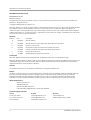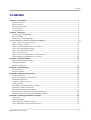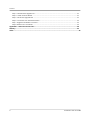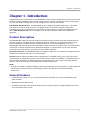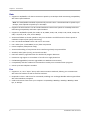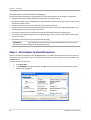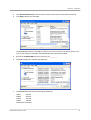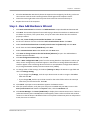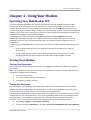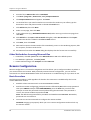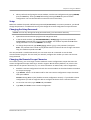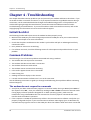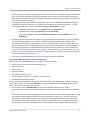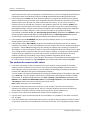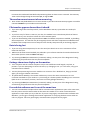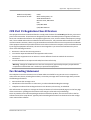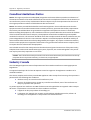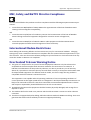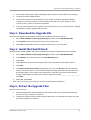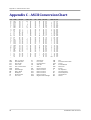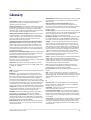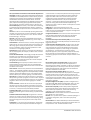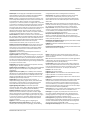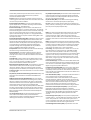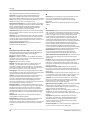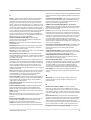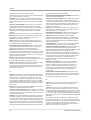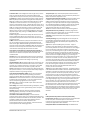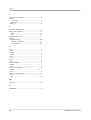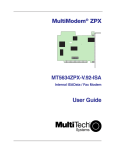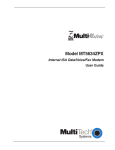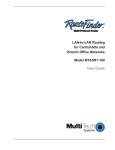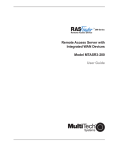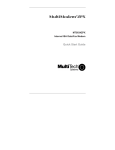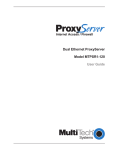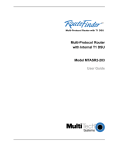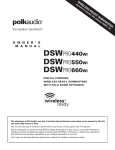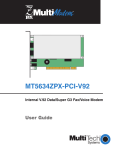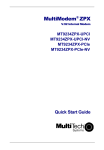Download Connect Tech Echo/ISA User guide
Transcript
MultiModem® ZPX MT5634ZPX-V.92-ISA Internal ISAData / Fax Modem User Guide Legal Notices and Contact information MultiModem ZPX User Guide MT5634ZPX-V.92-ISA S000372F, Revision F This publication may not be reproduced, in whole or in part, without prior expressed written permission from Multi-Tech Systems, Inc. All rights reserved. Copyright ©2012 by Multi-Tech Systems, Inc. Multi-Tech Systems, Inc. makes no representations or warranties with respect to the content hereof and specifically disclaims any implied warranties of merchantability or fitness for any particular purpose. Furthermore, Multi-Tech Systems, Inc. reserves the right to revise this publication and to make changes from time to time in the content hereof without obligation of Multi-Tech Systems, Inc. to notify any person or organization of such revisions or changes. Check Multi-Tech’s web site for current versions of our product documentation. Revisions Revision Date Description A 04/01/05 Manual released. B 06/29/06 Manual revised to remove information about TNV Circuit protection C 01/26/07 Corrected .inf reference. D 05/10/07 Revised tech support list and warranty & repair statements. 05/22/09 Add link to the Multi-Tech Web site for warranty information. E 07/27/11 Remove all CD references F 12/18/12 Updated RoHS and regulatory statements. Trademarks Multi-Tech Registered Trademarks: MultiModem ZPX, MultiModem, Multi-Tech, and the Multi-Tech logo. Microsoft, Windows 98, Me, NT, 2000, and XP are either registered trademarks or trademarks of Microsoft Corporation in the United States and/or other countries. All other brand and product names mentioned in this publication are trademarks or registered trademarks of their respective companies. Warranty For the Multi-Tech Warranty, see the Multi-Tech Web site at http://www.multitech.com Patents This device is covered by one or more of the following patents: 6,031,867; 6,012,113; 6,009,082; 5,905,794; 5,864,560; 5,815,567; 5,815,503; 5,812,534; 5,809,068; 5,790,532; 5,764,628; 5,764,627; 5,754,589; 5,724,356; 5,673,268; 5,673,257; 5,644,594; 5,628,030; 5,619,508; 5,617,423; 5,600,649; 5,592,586; 5,577,041; 5,574,725; 5,559,793; 5,546,448; 5,546,395; 5,535,204; 5,500,859; 5,471,470; 5,463,616; 5,453,986; 5,452,289; 5,450,425; 5,355,365; 5,309,562; 5,301,274. Other patents pending. World Headquarters: Multi-Tech Systems, Inc. 2205 Woodale Drive Mounds View, MN 55112 U.S.A (763) 785-3500 or (800) 328-9717; US Fax (763) 785-9874 Technical Support Contacts Country By Email By Phone Europe, Asia, Africa: [email protected] +(44) 118 959 7774 U.S., Canada, all others: [email protected] 800-972-2439 or 763-717-5863 Internet Address: http://www.multitech.com 2 MultiModem ZPX User Guide Contents Contents Chapter 1 - Introduction ................................................................................................................. 5 Product Description .......................................................................................................................................... 5 General Features ............................................................................................................................................... 5 Technical Specifications .................................................................................................................................... 7 AT Commands ................................................................................................................................................... 8 Fax Commands .................................................................................................................................................. 8 Chapter 2 - Installation ................................................................................................................... 9 Unpacking your MultiModem .......................................................................................................................... 9 What You’ll Need .............................................................................................................................................. 9 Analog Telecom Safety Warnings ..................................................................................................................... 9 Avertissements de sécurité télécom analogique ....................................................................... 10 Step 1 - Determine System Resources ........................................................................................................... 10 Step 2 - Configure Jumpers ............................................................................................................................. 12 Step 3 - Install the Modem into Your Computer ........................................................................................... 12 Step 4 - Run Add Hardware Wizard ................................................................................................................ 13 Step 5 - Run Add Modem Wizard ................................................................................................................... 14 Step 6 - Query Modem ................................................................................................................................... 14 Step 7 - Connect Your Modem to the Telephone Line ................................................................................... 14 Step 8: Configure the Modem for Your Country ........................................................................................... 15 Chapter 3 - Using Your Modem ...................................................................................................... 17 Operating Your MultiModem ZPX .................................................................................................................. 17 Testing Your Modem ...................................................................................................................................... 17 Remote Configuration ..................................................................................................................................... 18 Chapter 4 - Troubleshooting .......................................................................................................... 20 Initial Checklist ................................................................................................................................................ 20 Common Problems ......................................................................................................................................... 20 Appendix A - Regulatory Information ............................................................................................. 24 FCC Part 68 Telecom ....................................................................................................................................... 24 CFR Part 15 Regulation Class B Devices ......................................................................................................... 25 Fax Branding Statement ................................................................................................................................. 25 Canadian Limitations Notice ........................................................................................................................... 26 Industry Canada .............................................................................................................................................. 26 EMC, Safety, and R&TTE Directive Compliance .............................................................................................. 27 International Modem Restrictions ................................................................................................................. 27 New Zealand Telecom Warning Notice .......................................................................................................... 27 Waste Electrical and Electronic Equipment Statement ................................................................................. 28 Restriction of the Use of Hazardous Substances (RoHS) ............................................................................... 29 Appendix B - Updating the Modem’s Firmware .............................................................................. 30 Introduction .................................................................................................................................................... 30 Upgrade Overview .......................................................................................................................................... 30 Step 1: Identify the Modem Firmware ........................................................................................................... 30 Step 2: Identify the Current Firmware Version ............................................................................................. 30 MultiModem ZPX User Guide 3 Contents Step 3: Step 4: Step 5: Step 6: Step 7: Step 8: Download the Upgrade File ............................................................................................................... 31 Install the Flash Wizard ..................................................................................................................... 31 Extract the Upgrade Files .................................................................................................................. 31 Document Your Stored Parameters .................................................................................................. 32 Upgrade the Modem’s Firmware ....................................................................................................... 32 Restore Your Parameters ................................................................................................................... 33 Appendix C - ASCII Conversion Chart ............................................................................................. 34 Glossary ........................................................................................................................................ 35 Index ............................................................................................................................................... 45 4 iv MultiModem ZPX User Guide Chapter 1 - Introduction Chapter 1 - Introduction Congratulations on your purchase of the MultiModem® ZPX. You have acquired one of the finest internal data/fax modems available today from the world’s premier modem manufacturer: Multi-Tech Systems, Inc. This User Guide will help you to install, configure, test, and use your modem. One Modem, Worldwide Use. The MultiModem ZPX is designed for global applications. This means one modem can ship around the world. The global modem is ideal for businesses with global operations that want to standardize on one modem and are looking to simplify the ordering process. Go to www.multitech.com to see a complete list of all the countries for which this modem has approvals. Product Description The MultiModem® ZPX V.92 internal modem is the ideal choice for small- to medium-sized businesses that are looking for a remote device management solution. Whether your application need is out-ofband management, troubleshooting or sending updates to a remote management server, the MultiModem ZPX internal modem provides higher speeds and reduces transfer times. It includes a builtin processor to enhance performance and data throughput. It is approved for use in many countries around the world. This means one model can ship virtually anywhere. Fax Communications: The MultiModemZPX also supports “Super G3” ITU-T V.34 fax communications at speeds up to 33.6K bps with Class 2.1 fax commands. Features: Modem features include remote configuration. In standard mode, you can store up to four command lines or telephone numbers of up to 40 characters each in the modems’ nonvolatile memory. Other modem capabilities include AT&T calling card tone detection, pulse and tone dialing, adaptive answer, V.42 error correction, and V.42bis and V.44 data compression. NOTE: * Though this modem is capable of 56K bps download performance, line impairments, public telephone infrastructure, and other external technological factors may prevent the maximum 56K bps connections. General Features • Compliance with major ITU-T, TIA, and EIA international standards to ensure compatibility with other modems • Distinguishes data and fax calls • Compliance with the V.80 standard, allowing video conferencing over analog telephone lines with any H.324 video phone system MultiModem ZPX User Guide 5 Chapter 1 - Introduction Data • Supports V.90/K56flexTM for data transmission speeds up to 56 Kbps while maintaining compatibility with lower-speed modems Note: The V.90/K56flex standard asymmetrically transfers data—client downloads at speeds up to 56 Kbps; client uploads at speeds up to 33.6 Kbps • Supports the enhanced ITU-T V.34 standard with data transmission speeds to 33.6 Kbps while also maintaining compatibility with lower-speed modems • Supports V.90/K56flex speeds plus 33.6K, 31.2K, 28.8K, 26.4K, 24K, 21.6K, 19.2K, 16.8K, 14.4K, 12K, 9.6K, 7.2K, 4.8K, 2.4K, 1.2K, and 0–300 bps • Automatic fallback to slower speeds in noisy line conditions and fall-forward to faster speeds as conditions improve (line quality monitoring) • ITU V.42 LAP-M and MNP Class 3 and 4 error correction • ITU V.42bis (4-to-1) and MNP 5 (2-to-1) data compression • H.324 compliant (videophone ready) • Automatic disabling of compression when transferring already compressed files • Autodial, redial, pulse (rotary), and touch-tone dial • Dial tone and busy signal detection for reliable call-progress detection • Distinctive ring support to route data or fax calls on a single phone line • FlashROM upgradable (customer upgradable in a Windows environment) • Compatibility with the standard AT command set used by most communication programs • Stores up to two telephone numbers Fax • Supports V.17, ITU-T “Super” Group 3 fax communication standards, allowing it to communicate with other fax modems as well as with fax machines • Responds to Class 1 and Class 2 fax commands, enabling it to exchange editable and encrypted faxes with other Windows computers • Sends and receives faxes from your computer at 14,400 bps, 9600 bps, 7200 bps, 4800 bps, 2400 bps, or 300 bps 6 MultiModem ZPX User Guide Chapter 1 - Introduction Technical Specifications Trade Name MultiModem ZPX Model Number MT5634ZPX Server-to-Client V.90 speeds when accessing a V.90 or V.92 server (actual Data Rates speed depends on server capabilities and line conditions)* Client-to-Server Up to 50Kbps when accessing a V.92 server (actual speed depends Data Rates on server capabilities and line conditions); otherwise, the same as client-to-client data lines. Client-to-Client 33600,31200, 28800, 26400, 24000, 21600, 19200, 16800, 14400, 12000, Data Rates 9600, 7200, 4800, 2400, 1200, 0-300 bps Fax Data Rates 14400, 12000, 9600, 7200, 4800, 2400, 1200, 0-300 bps Data Format Serial, binary, asynchronous Modem Compatibility ITU-T V.92, V.90, V.34 enhanced, V.34, V.34bis, V.32, V.22bis, V.22; Bell 212A and 103; ITU-T V.21; V.42, V.42bis, V.44 Fax Compatibility ITU-T “Super” Group 3, Class 1.0, 2.0, 2.1, T.4, T30, V.21, V.27ter, V.29, V.34, V.17; TIA/EIA 578 Class 1,2, TR29.2 Video Compatibility ITU-T V.80 for H.34 video conferencing Error Correction ITU-T V.42 (LAP-M or MNP 4) Data Compression ITU-T V.44 (4:1 throughput), V.42bis (4:1 throughput), MNP 5 (2:1 throughput) Speed Detection Automatic speed detection and switching between available speeds Speed Conversion Serial port data rates adjustable to 300; 1200; 2400; 4800; 9600; 19,200; 38,400; 57,600; 115,200 bps Mode of Operation Fax online modes, full duplex data over dial-up Flow Control XON/XOFF (software), RTS/CTS (hardware) Intelligent Features Full AT command compatible, redial, repeat dial, pulse or tone dial, dial pauses, auto answer, adaptive answer; EIA extended automode; adaptive line probing; automatic symbol and carrier frequency during startup, retrain and rate renegotiation, DTMF detection, call status display, auto-parity and data rate selections, keyboard-controlled modem options, non-volatile memory, quick-connect startup. *Though these modems are capable of 56K bps download performance, line impairments, public telephone infrastructure and other external technological factors may prevent maximum 56K bps connections. MultiModem ZPX User Guide 7 Chapter 1 - Introduction Command Buffer 40 Characters Transmission Level -11 dBm (North America and Pan Euro) - varies by country setting Frequency Stability ±0.01% Receiver Sensitivity -43 dBm under worst-case conditions AGC Dynamic Range 43 dB Connectors One RJ-11 phone jack Cables One modular telephone cable (USA); country-specific cord for UK and International models; one 9-pin to 25-pin serial cable for UK and International models; external power transformer and cord Diagnostics Local analog loop, local digital loop, remote digital loop Environmental Temperature range 0°–50°C (32°–120°F); humidity range 20–90% (non-condensing) Storage Temperature -10° to +85°C (14°- 185° F) Dimensions 10.8 cm wide x 14.8 cm long x 2.9 high (4.25” × 5.8” x 1.15”) Weight 224 g (8 oz) Operating Systems Tested for use with Windows 95, 98, NT, and 2000, and Linux (2.2.x kernal) Limited Warranty 2 years AT Commands A complete AT Commands, S-Registers, and Result Codes Reference Guide can be found on the MultiTech Systems Installation Resources Website: www.multitech.com/setup/product.go. Fax Commands Fax commands resemble AT commands, but are more complicated to use. Because of this, we recommend that you use a fax program to send and receive faxes rather than attempting to control the modem directly. Developers who need to know the fax commands for the MT5634ZPX-V92 can find Fax Class 1 and Fax Class Class 2 Reference Guides on the Multi-Tech Systems Installation Resources Website: www.multitech.com/setup/product.go. 8 MultiModem ZPX User Guide Chapter 2 - Installation Chapter 2 - Installation Unpacking your MultiModem Your MultiModem package includes: • An MT5634ZPX-V92 data/fax internal modem • An RJ-11 telephone cable • A printed Quick Start Guide • A brochure with a warranty card If any item is missing, please contact Multi-Tech Systems or your dealer/distributers. What You’ll Need Before starting, please make sure you have everything you need: • The contents of your MultiModem package. • A 100-MHz or faster Pentium personal computer with an unused ISA expansion slot with Windows 98, NT, 2000, ME, XP or Linux (2.2.x kernel) operating system installed. For video conferencing, we recommend a 166-MHz or faster computer. • Tools to open your computer • A nearby telephone line jack • This User Guide, drivers, firmware, and utilities for updating firmware and changing country codes available through the Multi-Tech Systems Installation Resources website at: www.multitech.com/setup/product.go Analog Telecom Safety Warnings Before servicing, disconnect this product from its power source and telephone network. Also: • Never install telephone wiring during a lightning storm. • Never install a telephone jack in wet locations unless the jack is specifically designed for wet locations. • Use this product with UL and cUL listed computers only. • Never touch uninsulated telephone wires or terminals unless the telephone line has been disconnected at the network interface. • Use caution when installing or modifying telephone lines. • Avoid using a telephone during an electrical storm. There may be a remote risk of electrical shock from lightning. • Do not use a telephone in the vicinity of a gas leak. CAUTION: To reduce the risk of fire, use only 26 AWG or larger UL Listed or CSA Certified telecommunication line cord. MultiModem ZPX User Guide 9 Chapter 2 - Installation Avertissements de sécurité télécom analogique Avant de l’entretien, débrancher ce produit de son réseau d’alimentation et de téléphone. également: • Ne jamais installer du câblage téléphonique pendant un orage électrique. • Ne jamais installer de prises téléphoniques à des endroits mouillés à moins que la prise ne soit conçue pour de tels emplacements. • Utilisez ce produit avec UL et cUL ordinateurs répertoriés seulement. • Ne jamais toucher fils ou des bornes téléphoniques non isolés à moins que la ligne téléphonique n’ait été déconnectée au niveau de l’interface réseau. • Faire preuve de prudence au moment d’installer ou de modifier des lignes téléphoniques. • Éviter d’utiliser le téléphone pendant un orage électrique. Il peut y avoir un risque de choc électrique causé par la foudre. • N’utilisez pas un téléphone à proximité d’une fuite de gaz. ATTENTION: Pour réduire les risquesd’incendie, utiliser uniquement desconducteurs de télécommunications 26 AWG au de section supérleure. Step 1 - Determine System Resources Before you physically install your new MultiModem ZPX, you need to determine which system resources your system is using. The best way to check which resources are in use and which ones are available, run WINMSD Utility. To check the system resources: 10 1. Click Start I Run. 2. Type WINMSD in the Open field and click OK. The operating system then displays the System Information dialog box. MultiModem ZPX User Guide Chapter 2 - Installation 3. Click Hardware Resources in the left panel of System Information to expand the selection. 4. Click IRQs to display the used IRQs. The MultiModem ZPX only uses IRQs 3,4,and 5 so you need to check in the above screen to see if any of these IRQs are available. The MultiModem ZPX is defaulted to IRQ 5. 5. Record the available IRQ that you are going to use ________. 6. Click I/O to display the available I/O addresses. 7. The MultiModem ZPX uses the following I/O addresses: COM1: 3F8-3FF COM2: 2F8-2FF COM3: 3E8-3EF COM4: 2E8-2EF and defaults to COM 4. MultiModem ZPX User Guide 11 Chapter 2 - Installation Step 2 - Configure Jumpers The MT5634ZPX board contains seven jumpers for setting the interrupt request (IRQ) number and COM port assignment. The jumpers are located on the lower part of the PC board as shown below. The IRQ number is set using jumpers 1, 2, and 3 and the COM port assignment is set using jumpers 4 through 7. The default IRQ number is IRQ5 and the default COM port assignment is COM4. PC Board Jumpers 1. Before handling the MT5634ZPX, discharge static in your body by touching a metal piece of the computer chassis. Carefully remove the MultiModem ZPX from its antistatic bag, handling it only by the mounting bracket and edges. Do not touch the gold-plated connectors along the bottom edge. 2. To change the IRQ from the default IRQ5, move the jumper from the default position to the position that supports your application. 3. To change the COM port assignment from the default COM4, move the two jumpers from their default positions to new positions that support your application. Step 3 - Install the Modem into Your Computer Installing the MultiModem ZPX requires you to open your computer. Please consult your computer manual in addition to the following instructions: 12 1. Turn off the computer and unplug it. Failure to do so may result in damage to both the MultiModem ZPX and_ the computer. Do not turn on the computer until the instructions tell you to do so. 2. Remove the cover from the computer as instructed in the computer manual. 3. Select an empty ISA expansion slot. Remove the expansion slot cover and save the retaining screw. MultiModem ZPX User Guide Chapter 2 - Installation 4. Place the MultiModem ZPX directly above the expansion slot and gently, but firmly, push it into the connector until the card’s retaining bracket is flush against the computer chassis. 5. Fasten the retaining bracket to the computer chassis with the screw saved in Step 3. 6. Replace the cover of the computer. Step 4 - Run Add Hardware Wizard 1. Click Start I Control Panel and double-click Add Hardware to open the Add Hardware Wizard. 2. Click Next. The wizard will pause a few seconds trying to detect the new device. Windows will not detect any device, if the system does, it may be some other device that has not been properly installed. 3. Select Yes, I have already connected the hardware and click Next. 4. Scroll to the bottom of the list and select Add a new hardware device. Click Next. 5. Select Install the hardware that I manually select from a list [Advanced] and click Next. 6. Scroll down and select Ports [COM & LPT]. Click Next. 7. Select Communications Port under Model and click Next twice. 8. Click View or change resources for this hardware [Advance] to open the Add Hardware Wizard Properties window. 9. Click Set Configuration Manually and click OK. 10. Select a Basic configuration ### option from the Setting based on drop-down list. When you select a basic configuration, the details appear in the Resource settings field and hardware conflicts appear in the Conflicting device list field. For example Basic configuration 0003 has an I/O range 02F8-02FF used by Communications Port [COM2]. 11. To change either of the settings, click either I/O Range or IRQ in the Resource type field and then click Change Setting. • If you change the I/O Range, click the up or down arrow to select a range in the Value field and click OK. • If you change IRQ, click the up or down arrow for the Value field to select the interrupt value that you recorded earlier. Click OK. 12. Click Finish. A prompt to restart Windows appears. Click Yes to restart. 13. After the system reboots, verify that your com port is available and your IRQ is correct. Click Start |Control Panel and double-click System. Then, click the Hardware tab. 14. Click Device Manager. Click Ports (COM & LPT) to display the Communications Ports. If either a yellow Exclamation point or Red Question mark appears, there is either a conflict with another resource or that the device is disabled. If there are no yellow exclamation points or red question marks, there are no conflicts. MultiModem ZPX User Guide 13 Chapter 2 - Installation Step 5 - Run Add Modem Wizard 1. Download the driver zip file for modem model MT5634ZPX-V92 from www.multitech.com/setup/product.go. Extract the zpxisa.inf file to your hard drive. Note the location where you saved the zpxisa.inf file. 2. Click on Start I Control Panel and double-click Phone and Modem Options. 3. Click the Modems tab of the Phone and Modem Options window. 4. Click Add. 5. Check Don’t detect my modem; I will select it from a list and click Next. 6. Click Have Disk. 7. Browse to the location where you saved the zpxisa.inf file. Click on zpxisa.inf and click Open. Click OK. 8. In the Models field, select MT5634ZPX-V92 and click Next. 9. Click Selected Ports for the On which ports do you want to install it field and select the COM port from the list shown. This is the COM port that you selected in Determine System Resources. Click Next. 10. Windows will display the logo compatibility test screen, click Continue Anyway. 11. Click Finish. Step 6 - Query Modem To verify that the system can access the modem: 1. Select the MT5634ZPX-V92 in the Modem tab of the Phone and Modem Options window. Click Properties. The MT5634ZPX-V92 Properties window displays. 2. Click the Diagnostics tab. 3. Click Query Modem. The system will pause for a few seconds while trying to access the modem. The modem will respond to the AT commands sent by the system. 4. The modem response will display in the Command I Response pane. Step 7 - Connect Your Modem to the Telephone Line The MultiModem ZPX communicates over public-switched telephone network lines. Use the modular telephone cable provided with the modem to connect the MultiModem ZPX to your telephone wall jack. If you don’t have a standard modular wall jack near your computer, install one or have one installed for you by your telephone company. In the U.S., installation kits and adapters are available wherever telephones are sold. 14 MultiModem ZPX User Guide Chapter 2 - Installation MT5634ZPX Internal ISA Modem 1. Plug one end of the supplied modular telephone cable into the LINE jack. 2. Plug the other end of the telephone cable into a working wall jack. Step 8: Configure the Modem for Your Country Before you use your modem, you must configure it for the country in which it will be used. You must also do this if you move the modem to another country after it has been configured for the first country. You can use one of two configuration methods: the Global Wizard utility or AT commands. The Global Wizard Utility The Global Wizard configuration utility is recommended for computers running Windows 98 or newer. 1. Go to www.multitech.com/setup/product.go and select the software tab for modem model MT5634ZPX-V92. Click the link for the Global Wizard exe file. The File Download window opens. 2. Click Run. A Security Warning window opens. 3. Click Run. The Global Wizard Setup window opens. 4. Click Next. 5. Click Yes to accept the License Agreement. 6. Click Next to install the Global Wizard. 7. Click Finish to exit. 8. Click Start | Global Wizard to run the Global Wizard. 9. Click Next. The Global Wizard searches for your modem and identifies it. 10. Click Next. MultiModem ZPX User Guide 15 Chapter 2 - Installation 11. Select the country in which the modem will be used and then click Next. 12. Review your choice of country. If it is correct, click Next to configure the modem. 13. Click Finish to exit. AT Commands Non-Windows users can configure the modem using AT commands. You must enter these commands in your communication program’s terminal window. There is a separate document of AT Commands on the Multi-Tech Systems Installation Resources Website at www.multitech.com/setup/product.go. 1. Run your favorite communication program, and open the program’s terminal window. 2. To configure the modem for a specific country, type AT%T19,0,nn, where nn is the country code in hexadecimal notation, and press Enter. 3. To verify the change, type ATI9 and press Enter. The country code is displayed in decimal format. www.multitech.com/setup/product.go. Example of country, command and result codes Country AT command (hexadecimal) Result code (decimal) Euro/NAM AT%T19,0,34 (default) 52 Japan AT%T19,0,10 16 A complete list of country codes can be found on the Multi-Tech Web site at http://www.multitech.com/en_US/PRODUCTS/Categories/Device_Networking/global_modems/ configuration.aspx. 16 MultiModem ZPX User Guide Chapter 3 -Using Your Modem Chapter 3 - Using Your Modem Operating Your MultiModem ZPX If you’re an experienced modem user, you may only want to check your modem’s settings for data compression, error correction, and so on. You’ll find you can get moving quite quickly by using a terminal window (you may use HyperTerminal in Windows) to issue the AT&V<cr> command. This command will list your modem’s current configuration, the stored (user) profiles, and the stored telephone numbers. If you come across a setting you’re unsure of, refer to the AT Command Reference Guide for AT commands and S-Register explanations and defaults. Your MT5634ZPX can be controlled by issuing AT commands and setting S-Registers. Since your MultiModem ZPX default settings use a traditional modem set to make a dial-up call to a remote installation where the call is answered automatically—you shouldn’t need to change the current configuration. In operating your MultiModem ZPX, it is likely that you will use your data communications software to either: • Enter terminal mode, where you can speak most directly to the modem by issuing AT commands, or • Launch a data communications or Dial-Up Networking session through a set of modem configurations that you select and then associate with a target telephone number. Testing Your Modem Testing Data Functions You can test your modem’s data transfer functions by logging on to Multi-Tech’s Web site to register your modem. Note: This procedure assumes you have set up a successful dial-up Internet connection and you have a web browser installed on your computer. 1. Connect to the Internet. 2. Go to http://www.multitech.com/register/ 3. Complete and submit the form. Testing Fax Functions Test your modem’s fax capabilities by sending a fax to Multi-Tech or to a fax machine in your office. Windows 95, 98 and 2000 include a faxing application. If you are using Windows NT and want to fax from your computer, you will need to install a third party faxing application. The Windows fax application can act as a stand-alone fax program, or it can be used to fax from within an application such as a word processor. If you are using Windows 2000 and are not familiar with the faxing procedure, use the Windows 2000 Help index to find the topic entitled Fax, how to fax a document. If you are faxing from Windows 95 or Windows 98, use the following procedure: 1. Click Start | Programs | Accessories | WordPad. 2. Create a message in WordPad, for example: Testing the MultiModem ZPX’s fax capabilities. MultiModem ZPX User Guide 17 Chapter 3 -Using Your Modem 3. Save the file as ZPXTest.doc and exit WordPad. 4. Click Start | Programs | Accessories | Fax | Compose New Fax. 5. The Compose New Fax wizard appears. Click Next. 6. To send the file to your own fax machine or to another fax modem in your office, type the destination name and phone number in the To and Fax # boxes. 7. Click Add to List; then click Next. 8. Select a cover page; then click Next. 9. Type a subject line (e.g., MultiModem ZPX Fax Test) and a note to go on the cover page; then click Next. 10. Click Add File. In the Open a File to Attach dialog box, select ZPX Test.doc and click Open. The ZPX Test.doc file is added to the Files to Send list box. 11. Click Next; then click Finish. 12. Microsoft Fax opens the ZPX Test.doc file in WordPad, prints it to the Rendering System, dials the recipient, and then sends the fax. 13. Exit Microsoft Fax when the Status dialog box displays that the fax was sent successfully. Other Methods for Accessing Microsoft Fax • In Windows, click File | Print and select Microsoft Fax or Fax as the default printer. • In a Windows application, click File | Send. • In Microsoft Exchange, click Compose and then New Fax. Remote Configuration Remote configuration is a network management tool that allows you to configure modems anywhere in your network from one location. With password-protected remote configuration, you can issue AT commands to a remote MT5634ZPX modem for maintenance or troubleshooting as if you were on-site. Basic Procedure The following procedure is valid regardless of whether the connection is established by the local or remote Multi-Tech modem. 1. Establish a data connection with a remote MT5634ZPX modem. 2. Send three remote configuration escape characters followed by AT and the setup password. Then press ENTER. Example: %%%ATMTSMODEM, press the Enter key. You have four attempts to enter the password correctly before being disconnected. If the password is correct, the remote modem responds with OK. Note: The default setup password for your Multi-Tech Modem is MTSMODEM. Remember, passwords are case sensitive. 3. You now can send AT commands to configure the remote modem. CAUTION: Hanging up improperly while you are in remote configuration mode can lock up the remote modem. 18 MultiModem ZPX User Guide Chapter 3 -Using Your Modem 4. When you finish configuring the remote modem, save the new configuration by typing AT&W0, press the Enter key. Then type ATO, followed by pressing the Enter key to exit remote configuration. You can then break the connection in the normal way. Setup Multi-Tech modems ship with a default setup password (MTSMODEM). For security measures, you should change the password. For additional security, also change the remote configuration escape character. Changing the Setup Password Caution: You can only change the setup password locally; you cannot do it remotely. 1. Open a data communications program such as HyperTerminal. 2. In the terminal window, type AT#SMTSMODEM (or AT#Syyyyyy if you have replaced the MTSMODEM password with yyyyyy) and press Enter. The modem responds with OK if the setup password is correct and ERROR if it is wrong. 3. To change the password, type AT#S=yyyyyy, where yyyyyy is the password, and press Enter. The password can include any keyboard character and must be one to eight characters long. The modem responds with OK. The new password is saved automatically. You can enter more AT commands or exit the data communications program. The next time you remotely configure the modem you must use the new setup password. Changing the Remote Escape Character To increase security, you can change a remote modem’s remote configuration escape character. The remote configuration escape character is stored in register S9. The factory default is 37, which is the ASCII code for the percent character (%). For more information on ASCII codes, refer to Appendix C. 1. Establish a remote configuration link with the remote modem as described in Basic Procedure on the previous page. 2. Type ATS9=n, where n is the ASCII code for the new remote configuration escape character. Then press ENTER. Caution: Setting S9 to 0 (zero) disables remote configuration entirely—if you disable remote configuration you will no longer be able to configure this device from a remote location! 3. To save the new value, type AT&W and press Enter. 4. Type ATO, then Enter to exit remote configuration. MultiModem ZPX User Guide 19 Chapter 4 -Troubleshooting Chapter 4 - Troubleshooting This chapter describes common problems you may have with your modem and how to solve them. If you are unable to make a successful connection, or if you experience data loss or garbled characters during a connection, use the Initial Checklist below to begin the troubleshooting process. If the problem is not resolved after going through the Initial Checklist, review the Common Problems section for further troubleshooting recommendations. If you are still unable to make a successful connection, refer to the copyright page for information on how to reach technical support. Initial Checklist The following checklist will help to ensure the modem has been properly set up. • Make sure the COM port you chose during setup matches the COM port set in your communications software. See Chapter 2 for more information. • Check that the phone cord between the modem’s jack and the wall jack is undamaged and firmly connected to both. • Retry whatever action was not working. • If it still does not work, check the following section for a description and possible solution to your problem. Common Problems The following is a list of common problems associated with using a modem: • The modem does not respond to commands. • The modem dials but cannot make a connection. • The modem disconnects while online. • The modem cannot connect when answering. • File transfer appears slower than it should be. • Data is being lost. • Garbage characters display on the monitor. • Fax and communications software won’t run at the same time. Use the following instructions to guide you through troubleshooting these problems before contacting Technical Support: The modem does not respond to commands • Verify that your data communication program is in terminal mode; then type AT and press Enter. If the response is not OK, reset your modem by sending an ATZ or AT&F command in terminal mode. If using legacy software (software designed for an older operating system), make sure the initialization string includes &F as the first command to cancel any leftover commands that could interfere with the modem’s operation. • If the response is not OK, the problem may still be in the communications software. Verify that you properly configured the port in your communications software. Most legacy (prior to Windows 95) communications programs connect to the COM port when the software loads and remain connected 20 MultiModem ZPX User Guide Chapter 4 -Troubleshooting until the program terminates. Some programs can disconnect without exiting the program. If this is the case, try issuing the software’s connection command. If more than one communications program is open, they may conflict with each other. Make sure all other communications programs are closed and try to make the connection again. • If using legacy software, the COM port setting may not match the COM port that Windows assigned. Compare the COM port setting in your software to the COM port reported in Windows. To view your modem COM port settings, click Start | Settings |Control Panel and then: • In Windows 95/98, double-click Modems and click Diagnostics. • In Windows NT, double-click Modems and click Properties. • In Windows 2000/XP, double-click Modems and Phones, click the Modems tab. Click Diagnostics. • Another expansion card (such as a sound card) may be using the same COM port, memory address, or interrupt request (IRQ) as your modem. See Determine System Resources in Chapter 2 for information on verifying the configuration for your operating system. Look for conflicts with other devices installed on your computer. Resources are assigned at power up by the computer’s BIOS. If the resources assigned to the MultiModem ZPX conflict with the resources of another device, the resources of the second device have to be changed. Select the port the conflicting device is on and change it to resolve the conflict. If you need to change switches or jumpers on the conflicting device, refer to the device’s documentation. • If you have another MultiModem ZPX, install it and try to make a connection. The modem dials but cannot make a connection Reasons why the MultiModem ZPX fails to make a connection include: • Lack of a physical connection to the telephone line. • A wrong dial tone. • A busy signal. • A wrong number. • No modem at the other end. • A faulty modem, computer, or software at the other end. • Incompatibility between modems. Narrow the list of possibilities by using extended result codes. If you disabled the modem’s extended result codes, enable them by typing ATV1X4 in a terminal window and pressing Enter. When you dial again, the modem reports the call’s progress. • If the modem reports NO DIALTONE, check that the modem’s telephone line cable is connected to the modem’s jack and the telephone wall jack. If the cable looks secure, try replacing it. If the problem persists, check the building’s telephone installation. To test the building installation, plug a telephone into the modem’s telephone wall jack and listen for a dial tone. If you hear a dial tone, your modem may be installed behind a company phone system (PBX) with an internal dial tone that sounds different from the normal dial tone. In that case, the modem may not recognize the dial tone and may treat it as an error. Check with your in-house telephone switch (PBX) personnel or the PBX MultiModem ZPX User Guide 21 Chapter 4 -Troubleshooting system manual to see if you can change the internal dial tone. If you can’t change the interal dial tone, change the modem’s initialization string to include X3, which makes the modem ignore dial tones. • If the modem reports BUSY, the other number may be busy. Try again later. BUSY also may indicate that an outside line access number was not added to the phone number (for example, some phone systems require users dial 8 or 9 to make calls outside the system). If your system requires a number to access an outside line, include it in the modem’s dial prefix, for example, ATDT9, (the comma inserts a pause before the number is dialed). If you have set up your connection through Dial-Up Networking or another communications program, find the dialing configuration dialog box that allows you to add a dial prefix. Enter the access number as the prefix when dialing. For example, in Windows 95/98, click Start|Settings|Control Panel, and double-click Modems. Select the appropriate modem model (Multi-Tech MT5634ZPX-V92), click Dialing Properties and type the access number in the local and long distance fields for How I dial from this location. • If the modem reports NO ANSWER, the other system has failed to answer, or you may have dialed a wrong number. Check the number. • If the modem reports NO CARRIER, the phone was answered at the other end, but no modem connection was made. You may have dialed an incorrect number and a person answered instead of a computer. A NO CARRIER message may also indicate the modem you are calling is turned off or the software on the receiving end is faulty or incorrectly configured. Check the number and try again or try calling another system to make sure your modem is working. Try calling the modem’s phone number from your telephone. If you hear harsh sounds, a modem is answering the call. If the modem is answering, the modems may be having problems negotiating due to modem incompatibilities or line noise. Try the call again connecting at a lower speed by setting register S37 to a lower rate (for example, by typing ATS37=11 in the terminal window and pressing Enter). The modem disconnects while online • If you have call waiting on the same phone line as your modem, it may interrupt your modem connection when someone tries to call you. If you have call waiting, disable it before each call. In most telephone areas in North America, you can disable call waiting by preceding the telephone number with *70 (check with your local telephone company). You can disable call waiting automatically by including the disabling code in the modem’s dial prefix (e.g., ATDT*70,—note the comma, which inserts a pause before the telephone number is dialed). For example, in Windows 95/98 software, click Start | Settings | Control Panel, and double-click Modems. Select Multi-Tech MT5634ZPX-V92 and click Dialing Properties. Check This location has call waiting and select the correct code for your phone service. Note: *70 is used only in the United States. • If you have extension phones on the same line as your modem, someone can interrupt the connection by picking up another phone. If this is a frequent problem, disconnect the extension phones before using the modem or install another phone line for the modem only. • Check for loose connections between the modem and the telephone jack. • You may have a poor connection because of line conditions or a problem on the other end of the line. Try again. • If you were online with a commercial online service, it may have hung up because of lack of activity on your part or because you exceeded your time limit for the day. Try increasing the length of time 22 MultiModem ZPX User Guide Chapter 4 -Troubleshooting in minutes the modem will wait before disconnecting when no data is sent or received. The Inactivity Timer can be changed using AT Command \Tn, or register S30. The modem cannot connect when answering • Auto-answer may be disabled. Turn on auto-answer in your data communications program or send the command ATS0=1 to your modem in terminal mode. File transfer appears slower than it should • If you are using a slow transfer protocol, such as Xmodem or Kermit, try Zmodem or Ymodem/G instead. • Is your line noisy? If there is static on your line, the modem has to resend many blocks of data to ensure accuracy. You must have a clean line for maximum speed. • If you are downloading a file compressed with MNP 5 hardware compression enabled, try disabling data compression. The transfer may be marginally slower with data compression enabled because hardware data compression cannot compress a file already compressed by an archiving program. Data is being lost • If you are using data compression, be sure the serial port baud rate is set to a minimum of four times the data rate. • Make sure the flow control method you selected in your software matches the method selected in the modem (see AT commands &Kn and \Qn.) • Try entering the &V (View Parameters) command, making a screen print of the diagnostics listing, and checking for parameters that may be unacceptable. Garbage characters display on the monitor • Your computer and the remote computer may be set to different word lengths, stop bits, or parities. If you are attempting to connect at 8-N-1, try changing to 7-E-1, or vice-versa, using your communications software. • You may be experiencing line noise. Enable error correction if it is disabled. Or, hang up and call again; you may get a better connection. • At speeds above 2400 bps, the remote modem may not use the same transmission or error correction standards as your modem. Try connecting at a slower speed or disabling error correction. (With no error correction, however, line noise can cause garbage characters.) • Try entering the &V (View Parameters) command, making a screen print of the diagnostics listing, and checking for parameters that may be unacceptable. Fax and data software won’t run at the same time • You can have Windows compliant data and fax communication applications open at the same time, but they cannot use the same modem at the same time. Make sure no other communications application is open when you try to dial out. If you are using legacy communications software with Windows, you may get a message that another application is occupying the device even when no call is in progress. Close any open legacy communications programs and try again. MultiModem ZPX User Guide 23 Appendix A - Regulatory Information Appendix A - Regulatory Information FCC Part 68 Telecom 1. This equipment complies with part 68 of the Federal Communications Commission Rules. On the outside surface of this equipment is a label that contains, among other information, the FCC registration number. This information must be provided to the telephone company. 2. The suitable USOC jack (Universal Service Order Code connecting arrangement) for this equipment is shown below. If applicable, the facility interface codes (FIC) and service order codes (SOC) are shown. 3. An FCC-compliant telephone cord and modular plug is provided with this equipment. This equipment is designed to be connected to the telephone network or premises wiring using a compatible modular jack that is Part 68 compliant. See installation instructions for details. 4. The ringer equivalence number (REN) is used to determine the number of devices that may be connected to the telephone line. Excessive RENs on the telephone line may result in the device not ringing in response to an incoming call. In most, but not all, areas the sum of the RENs should not exceed 5.0. To be certain of the nuber of devices that may be connected to the line, as determined by the total RENs, contact the local telephone company. 5. If this equipment causes harm to the telephone network, the telephone company will notify you in advance that temporary discontinuance of service may be required. But if advance notice is not practical, the telephone company will notify you as soon as possible. Also, you will be advised of your right to file a complaint with the FCC if you believe it is necessary. 6. The telephone company may make changes in its facilities, equipment, operations, or procedures that could affect equipment operation. If this happens, the telephone company will provide advance notice in order for you to make necessary modifications in order to maintain uninterrupted service. 7. If trouble is experienced with this equipment (the model of which is indicated below) please contact Multi-Tech Systems, Inc. at the address shown below for details of how to have repairs made. If the trouble is causing harm to the telephone network, the telephone company may request you remove the equipment from the network until the problem is resolved. 8. No repairs are to be made by you. Repairs are to be made only by Multi-Tech Systems or its licensees. Unauthorized repairs void registration and warranty. 9. This equipment should not be used on party lines or coin lines. 10. If so required, this equipment is hearing-aid compatible. 11. Manufacturing information: Manufacturer: Trade Name Model Number: FCC Registration No: Ringer Equivalence No: 24 Multi-Tech Systems, Inc. MultiModem® ZPX MT5634ZPX AU7USA32234--M5-E 0.4B MultiModem ZPX User Guide Appendix A - Regulatory Information Modular Jack (USOC): Service Center in USA: RJ11C Multi-Tech Systems, Inc. 2205 Woodale Drive Mounds View, MN 55112 USA (763) 785-3500 (763) 785-9874 Fax CFR Part 15 Regulation Class B Devices This equipment has been tested and found to comply with the limits for a Class B digital device, pursuant to part 15 of the FCC Rules. These limits are designed to provide reasonable protection against harmful interference in a residential installation. This equipment generates, uses, and can radiate radio frequency energy and, if not installed and used in accordance with the instructions, may cause harmful interference to radio communications. However, there is no guarantee that interference will not occur in a particular installation. If this equipment does cause harmful interference to radio or television reception, which can be determined by turning the equipment off and on, the user is encouraged to try to correct the interference by one or more of the following measures: • Reorient or relocate the receiving antenna. • Increase the separation between the equipment and receiver. • Connect the equipment into an outlet on a circuit different from that to which the receiver is connected. • Consult the dealer or an experienced radio/TV technician for help. Warning: Changes or modifications to this unit not expressly approved by the party responsible for compliance could void the user’s authority to operate the equipment. Fax Branding Statement The Telephone Consumer Protection Act of 1991 makes it unlawful for any person to use a computer or other electronic device, including fax machines, to send any message unless such message clearly contains the following information: • Date and time the message is sent • Identification of the business or other entity, or other individual sending the message • Telephone number of the sending machine or such business, other entity, or individual This information is to appear in a margin at the top or bottom of each transmitted page or on the first page of the transmission. (Adding this information in the margin is referred to as fax branding.) Since any number of fax software packages can be used with this product, the user must refer to the fax software manual for setup details. Typically the fax branding information must be entered via the configuration menu of the software. MultiModem ZPX User Guide 25 Appendix A - Regulatory Information Canadian Limitations Notice Notice: The ringer equivalence number (REN) assigned to each terminal device provides an indication of the maximum number of terminals allowed to be connected to a telephone interface. The termination on an interface may consist of any combination of devices subject only to the requirement that the sum of the ringer equivalence numbers of all the devices does not exceed 5. Notice: The Industry Canada label identifies certificated equipment. This certification means that the equipment meets certain telecommunications network protective, operational and safety requirements. The Industry Canada label does not guarantee the equipment will operate to the user’s satisfaction. Before installing this equipment, users should ensure that it is permissible to be connected to the facilities of the local telecommunications company. The equipment must also be installed using an acceptable method of connection. The customer should be aware that compliance with the above conditions may not prevent degradation of service in some situations. Repairs to certified equipment should be made by an authorized Canadian maintenance facility designated by the supplier. Any repairs or alterations made by the user to this equipment or equipment malfunctions may give the telecommunications company cause to request the user to disconnect the equipment. Users should ensure for their own protection that the electrical ground connections of the power utility, telephone lines and internal metallic water pipe system, if present, are connected together. This precaution may be particularly important in rural areas. Caution: Users should not attempt to make such connections themselves, but should contact the appropriate electric inspection authority, or electrician, as appropriate. Industry Canada This Class B digital apparatus meets all requirements of the Canadian Interference-Causing Equipment Regulations. Cet appareil numérique de la classe B respecte toutes les exigences du Reglement Canadien sur le matériel brouilleur. This device complies with Industry Canada RSS Appliance radio exempt from licensing. The operation is permitted for the following two conditions: 1. the device may not cause harmful interference, and 2. the user of the device must accept any interference suffered, even if the interference is likely to jeopardize the operation. Le présent appareil est conforme aux CNR d’Industrie Canada applicables aux appareils radio exempts de licence. L’exploitation est autorisée aux deux conditions suivantes: 1. l’appareil ne doit pas produire de brouillage, et 2. l’utilisateur de l’appareil doit accepter tout brouillage radioélectrique subi, même si le brouillage est susceptible d’en compromettre le fonctionnement. 26 MultiModem ZPX User Guide Appendix A - Regulatory Information EMC, Safety, and R&TTE Directive Compliance The CE mark is affixed to this product to confirm compliance with the following European Community Directives: • Council Directive 89/336/EEC of 3 May 1989 on the approximation of the laws of Member States relating to electromagnetic compatibility; and • Council Directive 73/23/EEC of 19 February 1973 on the harmonization of the laws of Member States relating to electrical equipment designed for use within certain voltage limits; and • Council Directive 1999/5/EC of 9 March 1999 on radio equipment and telecommunications terminal equipment and the mutual recognition of their conformity. International Modem Restrictions Some dialing and answering defaults and restrictions may vary for international modems. Changing settings may cause a modem to become non-compliant with the national telecom requirements in specific countries. Also note that some software packages may have features or lack restrictions that may cause the modem to become non-compliant. New Zealand Telecom Warning Notice 1. The grant of a Telepermit for any item of terminal equipment indicates only that Telecom has accepted that the item complies with minimum conditions for connection to its network. It indicates no endorsement of the product by Telecom, nor does it provide any sort of warranty. Above all, it provides no assurance that any item will work correctly in all respects with another item of Telepermitted equipment of a different make or model, nor does it imply that any product is compatible with all of Telecom’s network services. This equipment is not capable under all operating conditions of correct operating conditions of correct operation at the higher speed which it is designated. 33.6 kbps and 56 kbps connections are likely to be restricted to lower bit rates when connected to some PSTN implementations. Telecom will accept no responsibility should difficulties arise in such circumstances. 2. Immediately disconnect this equipment should it become physically damaged, and arrange for its disposal or repair. 3. This modem shall not be used in any manner which could constitute a nuisance to other Telecom customers. 4. This device is equipped with pulse dialing, while the Telecom standard is DTMF tone dialing. There is no guarantee that Telecom lines will always continue to support pulse dialing. MultiModem ZPX User Guide 27 Appendix A - Regulatory Information Use of pulse dialing, when this equipment is connected to the same line as other equipment, may give rise to ‘bell tinkle’ or noise and may also cause a false answer condition. Should such problems occur, the user should NOT contact the Telecom Faults Service. The preferred method of dialing is to use DTMF tones, as this is faster than pulse (decadic) dialing and is readily available on almost all New Zealand telephone exchanges. 5. Warning Notice: No ‘111’ or other calls can be made from this device during a mains power failure. 6. This equipment may not provide for the effective hand-over of a call to another device connected to the same line. 7. Some parameters required for compliance with Telecom’s Telepermit requirements are dependent on the equipment (PC) associated with this device. The associated equipment shall be set to operate within the following limits for compliance with Telecom’s Specifications: For repeat calls to the same number: • There shall be no more than 10 call attempts to the same number within any 30 minute period for any single manual call initiation, and • The equipment shall go on-hook for a period of not less than 30 seconds between the end of one attempt and the beginning of the next attempt. For automatic calls to different numbers: • The equipment shall be set to ensure that automatic calls to different numbers are spaced such that there is no less than 5 seconds between the end of one call attempt and the beginning of another. 8. For correct operation, total of the RN’s of all devices connected to a single line at any time should not exceed 5. Waste Electrical and Electronic Equipment Statement WEEE Directive The WEEE Directive places an obligation on EU-based manufacturers, distributors, retailers, and importers to take-back electronics products at the end of their useful life. A sister directive, ROHS (Restriction of Hazardous Substances) complements the WEEE Directive by banning the presence of specific hazardous substances in the products at the design phase. The WEEE Directive covers all Multi-Tech products imported into the EU as of August 13, 2005. EU-based manufacturers, distributors, retailers and importers are obliged to finance the costs of recovery from municipal collection points, reuse, and recycling of specified percentages per the WEEE requirements. 28 MultiModem ZPX User Guide Appendix A - Regulatory Information Instructions for Disposal of WEEE by Users in the European Union The symbol shown below is on the product or on its packaging, which indicates that this product must not be disposed of with other waste. Instead, it is the user’s responsibility to dispose of their waste equipment by handing it over to a designated collection point for the recycling of waste electrical and electronic equipment. The separate collection and recycling of your waste equipment at the time of disposal will help to conserve natural resources and ensure that it is recycled in a manner that protects human health and the environment. For more information about where you can drop off your waste equipment for recycling, please contact your local city office, your household waste disposal service or where you purchased the product. July,2005 Restriction of the Use of Hazardous Substances (RoHS) Multi-Tech Systems, Inc. Certificate of Compliance 2011/65/EU Multi-Tech Systems confirms that its embedded products comply with the chemical concentration limitations set forth in the directive 2011/65/EU of the European Parliament (Restriction of the use of certain Hazardous Substances in electrical and electronic equipment - RoHS) These Multi-Tech products do not contain the following banned chemicals1: • Lead, [Pb] < 1000 PPM • Mercury, [Hg] < 1000 PPM • Hexavalent Chromium, [Cr+6] < 1000 PPM • Cadmium, [Cd] < 100 PPM • Polybrominated Biphenyl, [PBB] < 1000 PPM • Polybrominated Diphenyl Ether, [PBDE] < 1000 PPM Environmental considerations: • Moisture Sensitivity Level (MSL) =1 • Maximum Soldering temperature = 260C (in SMT reflow oven) Lead usage in some components is exempted by the following RoHS annex, therefore higher lead concentration would be found in some modules (>1000 PPM); 1 –Resistors containing lead in a glass or ceramic matrix compound. MultiModem ZPX User Guide 29 Appendix B - Updating the Modem’s Firmware Appendix B - Updating the Modem’s Firmware Introduction Your modem is controlled by semi-permanent software, called firmware, which is stored in flash memory. Firmware is nonvolatile; that is, it remains stored in memory when the modem is turned off. However, either the manufacturer or the user can change the firmware as bugs are fixed or new features are added. Multi-Tech System’s Flash Wizard utility can be used in the Windows operating system to update (flash) your modem’s firmware. Download the Flash Wizard from the Multi-Tech Systems Installation Resources Website: www.multitech.com/setup/product.go. Upgrade Overview The upgrade (flash) procedure for the Windows operating system consists of the following steps: 1. Identify the modem’s model number and firmware version. 2. Identify the current version of the firmware. 3. Download the upgrade (.HEX) file for your modem. 4. Extract the firmware upgrade (.HEX) file. 5. Install The Flash Wizard. 6. Document your stored parameters. 7. Upgrade the modem’s firmware using the .HEX file and the Flash Wizard. 8. Restore your parameters. Step 1: Identify the Modem Firmware You must know the model number and firmware version of your Multi-Tech modem to know whether you should update it. 1. Run your favorite terminal program. If you are using Windows 98, Windows NT, or Windows 2000, you can use HyperTerminal. 2. In the program’s terminal window, type AT&F and press Enter. Even if you cannot see the AT&F command on your screen, be sure to type it completely. The modem should respond OK. 3. After the modem responds OK, type ATI and press Enter. Record your results. The model number and firmware version should appear. Step 2: Identify the Current Firmware Version Identify the current version of the firmware available for your modem on the Multi-Tech web site. If your modem already has the current firmware, there is no need to update it. 30 MultiModem ZPX User Guide Appendix B - Updating the Modem’s Firmware 1. Go to Multi-Tech System’s support web page. Follow the links to the modem firmware page. 2. Locate your modem model number. 3. Compare the firmware version number for your modem as found in Identify the Modem Firmware, to the latest firmware version listed on the web site. If your modem is at the current version, it does not need to be updated. 4. If the current firmware version is greater than the firmware version number found in Identify the Modem Firmware, upgrade the firmware. Step 3: Download the Upgrade File Download the upgrade file from Multi-Tech Systems Installation Resources website. 1. Go to www.multitech.com/setup/product.go and select modem MT5634ZPX-V92. 2. Click Firmware and click the link for the current firmware file. 3. Click Save to download the file to a temporary directory on your hard disk. Step 4: Install the Flash Wizard Install the Flash Wizard upgrade utility from the Multi-Tech Systems Installation Resources website. 1. Go to www.multitech.com/setup/product.go and select modem MT5634ZPX-V92. 2. Click Software and click the link for the Flash Wizard exe file. 3. Select Run. 4. Select Run from the Security Warning window. The Flash Wizard setup window opens. 5. Click Next. 6. The Choose Destination Location pane displays. You may click Browse and select another folder if you do not want to use the default installation path. Remember the location of the destination folder; you’ll need to copy the firmware .Hex file to the same location before using the Flash Wizard to update your modem. Destination Folder _____________________. Click Next. 7. Select Yes, then Finish. Note: You must restart your computer to finish the Flash Wizard installation Step 5: Extract the Upgrade Files After the system restarts: 1. Move the upgrade file (downloaded from the support web site) to the Flash Wizard utility directory on your computer’s hard drive. 2. In Windows, double-click the self-extracting update file. The extracted files include the .HEX file used to update your modem. MultiModem ZPX User Guide 31 Appendix B - Updating the Modem’s Firmware Step 6: Document Your Stored Parameters Before you flash your modem it is important that you record the parameters that are currently stored in your modem so you can reprogram it after flashing. 1. Run your favorite terminal program. 2. In the program’s terminal window, type AT&V and press Enter to list your modem’s current parameters. 3. Record your parameters by saving the screens and sending them to your printer. 4. Close the terminal program. Step 7: Upgrade the Modem’s Firmware CAUTION: If you are using Windows NT, you must disable Windows RAS and Microsoft Fax Service before upgrading the modem’s firmware. To disable RAS and your Fax service (Windows NT Only): • Click Start | Settings | Control Panel, then double-click Services. Select Remote Access Server and click Startup.... Select Manual as the Start Up Type and click OK. NOTE: If you are using a Fax service in NT, change its Start Up Type to Manual. Using the Flash Wizard 1. Use Windows Explorer to copy the new firmware .Hex file (which you downloaded from the Multi-Tech web site) to the folder in which the Flash Wizard was installed. 2. Click Start | Programs | Flash Wizard to start the firmware update process. The program begins by identifying devices attached to your computer. 3. Select the device(s) you’d like to update and click Next to continue. 4. The Firmware Update Wizard displays the firmware version, port, and country identification for the firmware currently installed on your device(s). The Hex File list box displays the firmware versions available for updating your modem. a. If your modem’s firmware version number matches or is higher than the version number listed in the Hex File list, click Cancel to end the update process. b. If your modem’s firmware version number is lower than the firmware version shown in the Hex File list, continue the update. Select the port for the device you are updating. Use the list box to select the latest .Hex file version number for your country and click Next. The Firmware Update Wizard displays a progress indicator. 32 5. Click Finish to complete the update. 6. The Firmware Update Wizard indicate the device has been successfully updated. Click Next to close the Wizard. 7. You must restart your computer to make the firmware changes effective for your modem. MultiModem ZPX User Guide Appendix B - Updating the Modem’s Firmware Note: If you are using Windows NT, be certain to enable RAS and your fax program when the operating system restarts. Step 8: Restore Your Parameters Your modem has been updated. Open your terminal program to reprogram modem parameters or confirm the update by typing ATI in the terminal window. MultiModem ZPX User Guide 33 Appendix C - ASCII Conversion Chart Appendix C - ASCII Conversion Chart CTRL CODE HEX DEC @ A B C D E F G H I J K L M N O P Q R S T U V W X Y Z [ \ ] ^ _ NUL SOH STX ETX EOT ENQ ACK BEL BS HT LF VT FF CR SO SI DLE DC1 DC2 DC3 DC4 NAK SYN ETB CAN EM SUB ESC FS GS RS US 00 01 02 03 04 05 06 07 08 09 0A 0B 0C 0D 0E 0F 10 11 12 13 14 15 16 17 18 19 1A 1B 1C 1D 1E 1F NUL SOH STX ETX EOT ENQ ACK BEL BS HT LF 34 CODE HEX 0 1 2 3 4 5 6 7 8 9 10 11 12 13 14 15 16 17 18 19 20 21 22 23 24 25 26 27 28 29 30 31 Null, or all zeros Start of Header Start of Text End of Text End of Transmission Enquiry Acknowledge Bell or Alarm Backspace Horizontal Tab Line Feed SP ! " # $ % & ’ ( ) * + , . / 0 1 2 3 4 5 6 7 8 9 : ; < = > ? 20 21 22 23 24 25 26 27 28 29 2A 2B 2C 2D 2E 2F 30 31 32 33 34 35 36 37 38 39 3A 3B 3C 3D 3E 3F VT FF CR SO SI DLE DC1 DC2 DC3 DC4 NAK DEC CODE 32 33 34 35 36 37 38 39 40 41 42 43 44 45 46 47 48 49 50 51 52 53 54 55 56 57 58 59 60 61 62 63 @ A B C D E F G H I J K L M N O P Q R S T U V W X Y Z [ \ ] ^ _ HEX DEC 40 41 42 43 44 45 46 47 48 49 4A 4B 4C 4D 4E 4F 50 51 52 53 54 55 56 57 58 59 5A 5B 5C 5D 5E 5F 64 65 66 67 68 69 70 71 72 73 74 75 76 77 78 79 80 81 82 83 84 85 86 87 88 89 90 91 92 93 94 95 Vertical Tab Form Feed Carriage Return Shift Out Shift In Data Link Escape Device Control 1 Device Control 2 Device Control 3 Device Control 4 Negative Acknowledge CODE HEX DEC ` 60 96 a 61 97 b 62 98 c 63 99 d 64 100 e 65 101 f 66 102 g 67 103 h 68 104 i 69 105 j 6A 106 k 6B 107 l 6C 108 m 6D 109 n 6E 110 o 6F 111 p 70 112 q 71 113 r 72 114 s 73 115 t 74 116 u 75 117 v 76 118 w 77 119 x 78 120 y 79 121 z 7A 122 { 7B 123 | 7C 124 } 7D 125 ~ 7E 126 DEL 7F 127 SYN ETB CAN EM SUB ESC S GS RS US DEL Sync. End Transmission Block Cancel End of Medium Substitute Escape File Separator Group Separator Record Separator Unit Separator Delete MultiModem ZPX User Guide Glossary Glossary A Analog signal: A waveform which has amplitude, frequency and phase, and which takes on a range of values between its maximum and minimum points. Analog Transmission: One of two types of telecommunications which uses an analog signal as a carrier of voice, data, video, etc. An analog signal becomes a carrier when it is modulated by altering its phase, amplitude and frequency to correspond with the source signal. Compare with digital transmission. Application Program Interface (API): A software module created to allow dissimilar, or incompatible applications programs to transfer information over a communications link. APIs may be simple or complex; they are commonly required to link PC applications with mainframe programs. ASCII (American Standard Code for Information Interchange) (pronounced “askey”): A binary code for data that is used in communications and in many computers and terminals. The code is used to represent numbers, letters, punctuation and control characters. The basic ASCII code is a 7-bit character set which defines 128 possible characters. The extended ASCII file provides 255 characters. Asynchronous Transfer Mode (ATM): A very high-speed method of transmission that uses fixed-size cells of 53 bytes to transfer information over fiber; also known as cell relay. AT Commands: A standard set of commands used to configure various modem parameters, establish connections and disconnect. The “AT” is used to get the “attention” of the modem before the actual command is issued. Availability: The measure of the time during which a circuit is ready for use; the complement of circuit “outage” (100% minus % outage = % available). B Babble: unexpected bus activity that persists beyond a specified point in a frame. Backbone: 1. A set of nodes and their interconnecting links providing the primary data path across a network. 2. In a local area network multiple-bridge ring configuration, a high-speed link to which the rings are connected by means of bridges. A backbone may be configured as a bus or as a ring. 3. In a wide area network, a high-speed link to which nodes or data switching exchanges (DSEs) are connected. 4. A common distribution core that provides all electrical power, gases, chemicals, and other services to the sectors of an automated wafer processing system. Background: An activity that takes place in the PC while you are running another application. In other words, the active user interface does not correspond to the ‘background’ task. Bandwidth: the amount of data transmitted per unit of time, typically bits per second (bps) or bytes per second (Bps). Bell Operating Companies (BOC): The family of corporations created during the divestiture of AT&T. BOCs are independent companies which service a specific region of the US. Also called Regional Bell Operating Companies (RBOCs). Bell Pub 41450: The Bell publication defining requirements for data format conversion, line conditioning, and termination for direct DDS connection. MultiModem ZPX User Guide Bell Pub 62310: The Bell publication defining requirements for data format conversion, line conditioning, and termination for direct DDS connection. Binary Synchronous Communication (BSC): A form of telecommunication line control that uses a standard set of transmission control characters and control character sequences, for binary synchronous transmission of binary-coded data between stations. Bit (Binary digit): A bit is the basis of the binary number system. It can take the value of 1 or 0. Bits are generally recognized as the electrical charge generated or stored by a computer that represent some portion of usable information. Bps (bits per second): A unit to measure the speed at which data bits can be transmitted or received. Bps differs from baud when more than one bit is represented by a single cycle of the carrier. Bridges: 1. A functional unit that interconnects two local area networks that use the same logical link protocol but may use different medium access control protocols. 2. A functional unit that interconnects multiple LANs (locally or remotely) that use the same logical link control protocol but that can use different medium access control protocols. A bridge forwards a frame to another bridge based on the medium access control (MAC) address. 3. In the connection of local loops, channels, or rings, the equipment and techniques used to match circuits and to facilitate accurate data transmission. Buffer: A temporary storage register or Random Access Memory (RAM) used in all aspects of data communications which prevents data from being lost due to differences in transmission speed. Keyboards, serial ports, muxes and printers are a few examples of the devices that contain buffers. Bus: A common channel between hardware devices either internally between components in a computer, or externally between stations in a communications network. Bus Enumeration: Detecting and identifying Universal Serial Bus devices. Byte: The unit of information a computer can handle at one time. The most common understanding is that a byte consists of 8 binary digits (bits), because that’s what computers can handle. A byte holds the equivalent of a single character (such as the letter A). C Call Setup Time: The time to establish a circuit-switched call between two points. Includes dialing, wait time, and CO/long distance service movement time. Capabilities: Those attributes of a Universal Serial Bus device that are administerable by the host. Carrier Group Alarm (CGA): A T1 service alarm generated by a channel bank when an OOF condition occurs for a predefined length of time (usually 300mS to 2.5 seconds). The CGA causes the calls using a trunk to be dropped and for trunk conditioning to be applied. Carrier signal: An analog signal with known frequency, amplitude and phase characteristics used as a transport facility for useful information. By knowing the original characteristics, a receiver can interpret any changes as modulations, and thereby recover the information. 35 Glossary CCITT (Consultative Committee for International Telephone and Telegraph): An advisory committee created and controlled by the United Nations and headquartered in Geneva whose purpose is to develop and to publish recommendations for worldwide standardization of telecommunications devices. CCITT has developed modem standards that are adapted primarily by PTT (post, telephone and telegraph) organizations that operate phone networks of countries outside of the U.S. See also ITU. Central Office (CO): The lowest, or most basic level of switching in the PSTN (public switched telephone network). A business PABX or any residential phone connects to the PSTN at a central office. Centrex: A multi-line service offered by operating telcos which provides, from the telco CO, functions and features comparable to those of a PBX for large busines++s users. See also “Private Branch Exchange”, “Exchange”. Channel: A data communications path between two computer devices. Can refer to a physical medium (e.g., UTP or coax), or to a specific carrier frequency. Channel Bank: A device that acts as a converter, taking the digital signal from the T1 line into a phone system and converting it to the analog signals used by the phone system. A channel bank acts as a multiplexer, placing many slow-speed voice or data transactions on a single high-speed link. Characteristics: Those qualities of a Universal Serial Bus device that are unchangeable; for example, the device class is a device characteristic. Circuit-switched Network: A technology used by the PSTN that allocates a pair of conductors for the exclusive use of one communication path. Circuit switching allows multiple conversations on one talk path only if the end-users multiplex the signals prior to transmission. Circuit Switching: The temporary connection of two or more communications channels using a fixed, non-shareable path through the network. Users have full use of the circuit until the connection is terminated. Clear Channel: A transmission path where the full bandwidth is used (i.e., no bandwidth needed for signaling, carrier framing or control bits). A 64 Kbps digital circuit usually has 8 Kbps used for signaling. ISDN has two 64 Kbps circuits, and a 16 Kbps packet service of which part is used for signaling on the 64K channels. Client-Server: In TCP/IP, the model of interaction in distributed data processing in which a program at one site sends a request to a program at another site and awaits a response. The requesting program is called a client; the answering program is called a server. Cluster Controller: A device that can control the input/output operations of more than one device connected to it. A cluster controller may be controlled by a program stored and executed in the unit, or it may be entirely controlled by hardware. Committed Burst Size: The maximum number of bits that the frame relay network agrees to transfer during any measurement interval. Committed Information Rate (CIR): An agreement a customer makes to use a certain minimum data transmission rate (in bps). The CIR is part of the frame relay service monthly billing, along with actual usage, that users pay to their frame relay service provider. Compression: 1. The process of eliminating gaps, empty fields, redundancies, and unnecessary data to shorten the length of 36 records or blocks. 2. In SNA, the replacement of a string of up to 64repeated characters by an encoded control byte to reduce the length of the data stream to the LU-LU session partner. The encoded control byte is followed by the character that was repeated (unless that character is the prime compression character). 3. In Data Facility Hierarchical Storage Manager, the process of moving data instead of allocated space during migration and recall in order to release unused space. 4. Contrast with decompression. COMx Port: A serial communications port on a PC. Congestion: A network condition where there is too much data traffic. The ITU I.233 standard defines congestion managemennt in terms of speed and burstiness. Congestion notification: The function in frame relay that ensures that user data transmitted at a rate higher than the CIR are allowed to slow down to the rate of the available network bandwidth. Consecutive Severely Errored Seconds (CSES): An error condition that occurs when from 3 to 9 SES (Severely Errored Seconds) are logged consecutively. Customer Premise Equipment (CPE): The generic term for data comm and/or terminal equipment that resides at the user site and is owned by the user with the following exclusions: Over voltage protection equipment, inside wiring, coin operated or pay telephones, “company-official” equipment, mobile telephone equipment, “911” equipment, equipment necessary for the provision of communications for national defense, or multiplexing equipment used to deliver multiple channels to the customer. D Data Communications Equipment (DCE): Any device which serves as the portal of entry from the user equipment to a telecommunications facility. A modem is a DCE for the telephone network (PSTN) that is commonly on site at the user’s premises. Packet Switched Networks have another level of DCE which is most often located at a central office. Data Link Connection Identifier (DLCI): One of the six components of a frame relay frame. Its purpose is to distinguish separate virtual circuits across each access connection. Data coming into a frame relay node is thus allowed to be sent across the interface to the specified “address”. The DLCI is confirmed and relayed to its destination, or if the specification is in error, the frame is discarded. Dataphone Digital Service (DDS): A private line digital service that offers 2400, 4800, 9600 and 56 Kbps data rates on an interLATA basis by AT&T and on an intra-LATA basis by the BOCs. Data Service Unit (DSU): A device that provides a digital data service interface directly to the data terminal equipment. The DSU provides loop equalization, remote and local testing capabilities, and a standard EIA/CCITT interface. Dedicated Line: A communication line that is not switched. The term leased line is more common. Default: This is a preset value or option in software packages, or in hardware configuration, that is used unless you specify otherwise. Default Address: an address defined by the Universal Serial Bus Specification and used by a Universal Serial Bus device when it is first powered or reset. The default address is 00h. MultiModem ZPX User Guide Glossary Default Pipe: the message pipe created by Universal Serial Bus system software to pass control and status information between the host and a Universal Serial Bus device’s Endpoint 0. Device: a logical or physical entity that performs a function. The actual entity described depends on the context of the reference. At the lowest level, device may refer to a single hardware component, as in a memory device. At a higher level, it may refer to a collection of hardware components that perform a particular function, such as a Universal Serial Bus interface device. At an even higher level, device may refer to the function performed by an entity attached to the Universal Serial Bus; for example, a data/FAX modem device. Devices may be physical, electrical, addressable, and logical. When used as a non-specific reference, a Universal Serial Bus device is either a hub or a function. Device Address: the address of a device on the Universal Serial Bus. The Device Address is the Default Address when the Universal Serial Bus device is first powered or reset. Hubs and functions are assigned a unique Device Address by Universal Serial Bus software. Device driver: Software that controls how a computer communicates with a device, such as a printer or mouse. Digital Cross-connect System (DCS): The CO device which splits and redistributes the T1 bandwidth. the DCS takes time slots from various T1 lines and alters them to provide the needed connectivity. DCS connections are made with software at an administrator’s workstation. Digital Data: Information represented by discrete values or conditions (contrast “Analog Data”). Digital Loopback: A technique used for testing the circuitry of a communications device. Can be initiated locally, or remotely (via a telecommunications device). The tested device decodes and encodes a received test message, then echoes the message back. The results are compared with the original message to determine if corruption occurred en route. Digital PBX: A Private Branch Exchange that operates internally on digital signals. See also “Exchange”. Digital Service, level 0 (DS0): The world-wide standard speed (64 Kbps) for digital voice conversation using PCM (pulse coded modulation). Digital Service, level 1 (DS1): The 1.544M bps voice standard (derived from an older Bell System standard) for digitized voice transmission in North America. The 1.544M bps consists of 24 digitally-encoded 64 Kbps voice channels (north America) and 2.048M bps (30 channels) elsewhere. Digital Signal: A discrete or discontinuous signal (e.g., a sequence of voltage pulses). Digital devices, such as terminals and computers, transmit data as a series of electrical pulses which have discrete jumps rather than gradual changes. Digital Signaling Rates (DSn): A hierarchical system for transmission rates, where “DS0” is 64 Kbps (equivalent to ISDN B channel), and DS1 is 1.5 Mbps (equivalent to ISDN PRI). Digital Transmission: A method of electronic information transmission common between computers and other digital devices. Analog signals are waveforms: a combination of many possible voltages. A computer’s digital signal may be only “high” or “low” at any given time. Therefore, digital signals may be “cleaned up” (noise and distortion removed) and amplified during transmission. Digitize: To convert an analog signal to a digital signal. DIP switch (pronounced “dip switch”): A set of tiny toggle switches, built into a DIP (dual in-line package), used for setting MultiModem ZPX User Guide configurable parameters on a PCB (printed circuit board). Downstream: The direction of data flow from the host or away from the host. A downstream port is the port on a hub electrically farthest from the host that generates downstream data traffic from the hub. Downstream ports receive upstream data traffic. Driver: When referring to hardware, an I/O pad that drives an external load. When referring to software, a program responsible for interfacing to a hardware device; that is, a device driver. Drop and Insert: The process where a portion of information carried in a transmission system is demodulated (“Dropped”) at an intermediate point and different information is included (“Inserted”) for subsequent transmission. DTE (Data Terminal Equipment): A term used to include any device in a network which generates, stores or displays user information. DTE is a telecommunications term which usually refers to PCs, terminals, printers, etc. DTMF (Dual-Tone MultiFrequency): A generic push-button concept made popular by AT&T TouchTone. DWORD: Double word. A data element that is 2 words, 4 bytes, or 32 bits in size. Dynamic Insertion and Removal: the ability to attach and remove devices while the host is in operation. E E&M: A telephony trunking system used for either switch-toswitch, or switch-to-network, or computer/telephone system-toswitch connection. EIA: The Electronics Industries Association is a trade organization in Washington, DC that sets standards for use of its member companies. (See RS-232, RS-422, RS530.) Encapsulation: A technique used by network-layer protocols in which a layer adds header information to the protocol data unit from the preceding layer. Also used in “enveloping” one protocol inside another for transmission. For example, IP inside IPX. End User: The user of a host. Endpoint: See Device Endpoint. Endpoint Address: The combination of a Device Address and an Endpoint Number on a Universal Serial Bus device. Endpoint Number: A unique pipe endpoint on a Universal Serial Bus device. Ethernet: A 10-megabit baseband local area network that allows multiple stations to access the transmission medium at will without prior coordination, avoids contention by using carrier sense and deference, and resolves contention by using collision detection and transmission. Ethernet uses carrier sense multiple access with collision detection (CSMA/CD). Excess Zeros: A T1 error condition that is logged when more than 15 consecutive 0s or fewer than one 1 bit in 16 bits occurs. Exchange: A unit (public or private) that can consist of one or more central offices established to serve a specified area. An exchange typically has a single rate of charges (tariffs) that has previously been approved by a regulatory group. Exchange Area: A geographical area with a single uniform set of charges (tariffs), approved by a regulatory group, for telephone services. Calls between any two points within an exchange area are local calls. See also “Digital PBX”, “PBX”. Exchange Termination (ET): The carrier’s local exchange switch. 37 Glossary Contrast with “Loop Termination - LT”. Explicit Congestion Management: The method used in frame relay to notify the terminal equipment that the network is overly busy. The use of FECN and BECN is called explicit congestion management. Some end-to-end protocols use FECN or BECN, but usually not both options together. With this method, a congestion condition is identified and fixed before it becomes critical. Contrast with “implicit congesion”. Extended Super Frame (ESF): One of two popular formats for framing bits on a T1 line. ESF framing has a 24-frame superframe, where robbed bit signaling is inserted in the LSB (bit 8 of the DS-0 byte) of frames 6, 12, 18 and 24. ESF has more T1 error measurement capabilities than D4 framing. Both ESF and B8ZS are typically offered to provide clear channel service. F Failed Seconds: A test parameter where the circuit is unavailable for one full second. Failed Signal: A T1 test parameter logged when there are more than 9 SES (Severely Errored Seconds). Fax (facsimile): Refers to the bit-mapped rendition of a graphicsoriented document (fax) or to the electronic transmission of the image over telephone lines (faxing). Fax transmission differs from data transmission in that the former is a bit-mapped approximation of a graphical document and, therefore, cannot be accurately interpreted according to any character code. Firmware: A category of memory chips that hold their content without electrical power, they include ROM, PROM, EPROM and EEPROM technologies. Firmware becomes “hard software” when holding program code. Foreground: The application program currently running on and in control of the PC screen and keyboard. The area of the screen that occupies the active window. Compare with “background”. Fractional T1 (FT1): A digital data transmission rate between 56 Kbps (DS0 rate) and 1.544M bps (the full T1 rate - in North America). FT1 is typically provided on 4-wire (two copper pairs) UTP. Often used for video conferencing, imaging and LAN interconnection due to its low cost and relatively high speed. FT1 rates are offered in 64 Kbps multiples, usually up to 768 Kbps. Frequency: A characteristic of an electrical or electronic signal which describes the periodic recurrence of cycles. Frequency is inversely proportional to the wavelength or pulse width of the signal (i.e., long wavelength signals have low frequencies and short wavelength signals yield high frequencies). Foreign Exchange (FX): A CO trunk with access to a distant CO, allowing ease of access and flat-rate calls anywhere in the foreign exchange area. Foreign Exchange Office (FXO): Provides local telephone service from a CO outside of (“foreign” to) the subscriber’s exchange area. In simple form, a user can pick up the phone in one city and receive a tone in the foreign city. Connecting a POTS telephone to a computer telephony system via a T1 link requires a channel bank configured for the FX connection. To generate a call from the POTS set to the computer telephony system, a FXO connection must be configured. Foreign Exchange Station (FXS): See FX, FXO. To generate a call from the computer telephony system to the POTS set, an FXS connection must be configured. Forward Explicit Congestion Notification (FECN): A bit that tells 38 you that a certain frame on a particular logical connection has encountered heavy traffic. The bit provides notification that congestion-avoidance procedures should be initiatedin the same direction of the received frame. See also BECN (Backward Explicit Congestion Notification). Function: A Universal Serial Bus device that provides a capability to the host. For example, an ISDN connection, a digital microphone, or speakers. G Gateway: 1. A functional unit that interconnects two computer networks with different network architectures. A gateway connects networks or systems of different architectures. A bridge interconnects networks or systems with the same or similar architectures. 2. A network that connects hosts. Graphical User Interface (GUI): A type of computer interface consisting of a visual metaphor of a real-world scene, often of a desktop. Within that scene are icons, representing actual objects, that the user can access and manipulate with a pointing device. H Handshaking: A process that two modems go through at the time of call setup to establish synchronization over the data communications link. It is a synchronization and negotiation process accomplished by the exchange of predefined, mutually recognized control codes. Hexadecimal: A base 16 numbering system used to represent binary values. Hex uses the numbers 0-9 and the letters A-F: usually notated by an “h” (e.g., “4CF h”, read “four charley fox, hex”). The result is that one hex digit represents a 4-bit value. High-level Data Link Control (HDLC): An ISO standard, bitoriented data communications protocol that provides nearly error-free data transfers. Host: The host computer system where the Universal Serial Bus host controller is installed. This includes the host hardware platform (CPU, bus, etc.) and the operating system in use. Host Controller: The host’s Universal Serial Bus interface. A hardware device that provides the interface to the Host Controller Driver (HCD) and the USB bus. Host Controller Driver (HCD): Software that provides an interface to the USB Driver and the Host Controller. (The interface to the Host Controller is defined by the OHCI spec.) I Implicit congestion management: A method of informing the terminal that the network is busy. This method relies on the endsystem protocol to detect and fix the congestion problem. (TCP/ IP is an example of a protocol using only implicit congestion management.) See also “explicit congestion management”. In-band: Refers to the type of signalling over the conversion path on an ISDN call. Contrast “out-of-band”. Insufficient Ones: A T1 error condition that is logged when fewer than one 1 in 16 0s or less than 12.5 % average 1s density is received. Inter Exchange Carrier (IEC): The long distance company (LE) who’s MultiModem ZPX User Guide Glossary central office provides the point of reference for T1 access. Any common carrier authorized by the FCC to carry customer transmissions between LATAs. Internet: Refers to the computer network of many millions of university, government and private users around the world. Each user has a unique Internet Address. Internet Address (IP Address): A unique 32-bit address for a specific TCP/IP host on a network. Normally printed in dotted decimal format (e.g., 129.128.44.227). Internet Protocol (IP): A protocol used to route data from its source to its destination in an Internet enviroment. The Internet Protocol was designed to connect local area networks. Although there are many protocols that do this, IP refers to the global system of interconnecting computers. It is a highly distributed protocol (each machine only worries about sending data to the next step in the route). Internetwork Packet Exchange (IPX): A NetWare communications protocol used to route messages from one node to another. IPX packets include network addresses and can be routed from one network to another. An IPX packet can occasionally get lost when crossing networks, thus IPX does not guarantee delivery of a complete message. Either the application has to provide that control, or NetWare’s SPX protocol must be used. Interoperable: Devices from different vendors that can exchange information using a standard’s base protocol. Interrupt Request: A hardware signal that allows a device to request attention from a host. The host typically invokes an interrupt service routine to handle the condition which caused the request. I/O Addresses: Locations within the I/O address space of your computer used by a device, such as an expansion card, a serial port, or an internal modem. The address is used for communication between software and a device. IRQ Level (Interrupt Request Level): The notification a processor receives when another portion of the computer’s hardware requires its attention. IRQs are numbered so that the device issuing the IRQ can be identified, and so IRQs can be prioritized. Isochronous data: Information delivered in a continuous stream at a steady rate. ISA (Industry Standards Architecture) (pronounced “ice a”): The classic 8 or 16-bit architecture introduced with IBM’s PC-AT computer. ISDN (Integrated Services Digital Network): An International telecommunications standard for transmitting voice, video and data over a digital communications line. ISDN is a world-wide telecommunications service that uses digital transmission and switching technology to support voice and digital data communications. Frame relay was partially based on ISDN’s data link layer protocol (LAPD). Frame relay can be used to transmit across ISDN services offering circuit-switched connection at 64 Kbps and higher speeds. Contrast Public Switched Telephone Network (PSTN). ITU-TSS (formerly CCITT): International Telecommunications Union-Telecommunications Sector; the United Nations organization that prepares standards (“Recommendations”) for resolving communications issues and problems. K MultiModem ZPX User Guide Key Telephone System (KTS): Phone devices with multiple buttons that let you select incoming or outgoing CO phone lines directly. Similar in operation to a PBX, except with a KTS you don’t have to dial a “9” to call outside the building. Key Service Unit (KSU): A small device containing the switching electronics for a business key telephone system (KTS). Key Set: A phone set with several buttons for call holding, line pickup, intercom, autodialing, etc. Also called a touchtone phone (Ericsson) and a KTS (Key Telephone Set). L LAPB: Link Access Procedure Balanced; based on the X.25 Layer 2 specification. A full-duplex, point-to-point, bit-synchronous protocol commonly used as a data link control protocol to interface X.25 DTEs. LAPB is the link initialization procedure that establishes and maintains communications between the DTE and the DCE. LAPD: Link Access Protocol for the D-Channel; based on the ISDN Q.921 specification. A full-duplex point-to-point bit-synchronous link-level protocol for ISDN connections; different from LAPB in its framing sequence. Transmission is in units called “frames”, and a frame may contain one or more X.25 packets. Line Coding: The representation of 1s and 0s on a T1 line. The two methods of line coding commonly used, B8ZS and AMI, differ in the restrictions placed on user data. T1 line coding ensures that sufficient timing information is sent with the digital signal to ensure recovery of all the bits at the far end. Timing information on the T1 line is included in the form of 1s in the data stream; a long string of 0s in the data stream could cause problems recovering the data. Line Termination (LT): The electronics at the ISDN network side of the user/network interface that complements the NT1 at the user side. The LT and the NT1 together provide the high-speed digital line signals required for BRI access. Listed Directory Number (LDN): The main number assigned by the telco; the number listed in the phone directory and also provided by Directory Assistance. Some devices can have more than one LDN, such as ISDN devices that have one LDN for voice and another LDN for data. Local Area Network (LAN): 1. A computer network located on a user’s premises within a limited geographical area. Communication within a local area network is not subject to external regulations; however, communication across the LAN boundary may be subject to some form of regulation. 2. A LAN does not use store-and-forward techniques. 3. A network in which a set of devices are connected to one another for a communication and that can be connected to a larger network. Local Access and Transport Area (LATA): A post-divestiture geographical area generally equivalent to a Standard Metropolitan Statistical Area. At divestiture, the territory served by the Bell system was divided into approximately 161 LATAs. The Bell Operating Companies (BOCs) provide Intra-LATA services. Local Exchange Carrier (LEC): The local phone company which provides local (i.e., not long distance) transmission services. AKA “telco”. LECs provide T1 or FT1 access to LDCs (unless the T1 circuit is completely intra-LATA). Inter-LATA T1 circuits are made up of a combination of Access and Long Haul facilities. Local Management Interface (LMI): A specification for frame 39 Glossary relay equipment that defines status information exchange. Local Loop: A transmission path, typically twisted-pair wire, between an individual subscriber and the nearest public telecommunications network switching center. The wires provide ISDN service, but require an NT1 at the user end and an LT at the network end. (AKA, “loop” or “subscriber loop”.) Logical Link Control (LLC2): In a local area network, the protocol that governs the exchange of transmission frames between data stations independently of how the transmission medium is shared. The LLC2 protocol was developed by the IEEE 802 commitee and is common to all LAN standards. Logical Unit (LU): A type of network accessible unit that enables end users to gain access to network resources and communicate with each other. Long Haul: The T1 element that connects to the Access portion of the long distance company’s (LDC’s) central office. The LDC is commonly called the point of presence (POP). Each LDC has a number of POPs, located throughout the country. The LDC is also called an IEC (Inter Exchange Carrier). Long Haul Communications: The type of phone call reaching outside of a local exchange (LE). M Management Information Base (MIB): A database of network management information used by the Common Management Information Protocol (CMIP) and the Simple Network Management Protocol (SNMP). Megacom: An AT&T service with a normal WATS line (typically T1) between the customer premise and the AT&T serving class 4 CO are the customer’s responibility. MegaLink: BellSouth’s leased T1 service. Message: Associated with such terms as packet, frame, and segment. 1. In information theory, an ordered series of characters intended to convey information. 2. An assembly of characters and sometimes control codes that is transferred as an entry from an originator to one or more recipients. Message Pipe: A pipe that transfers data using a request/data/ status paradigm. The data has an imposed structure which allows requests to be reliably identified and communicated. Modem: A communications device that enables a computer to transmit information over a phone line. It converts the computer’s digital signals into analog signals to send over a phone line and converts them back to digital signals at the receiving end. Modems can be internal and fit into an expansion slot, or external and connect to a serial port. Multiplexer (Mux): 1. A device that takes several input signals and combines them into a single output signal in such a manner that each of the input signals can be recovered. 2. A device capable of interleaving the events of two or more activities or capable of distributing the events of an interleaved sequence to the respective activities. 3. Putting multiple signals on a single channel. Multiprotocol: A device that can interoperate with devices utilizing different network protocols. Multithreading: The ability of a software system to be able to handle more than one transaction concurrently. This is contrasted to the case where a single transaction is accepted and completely processed befor the next transaction processing is started. 40 N Network: A group of computers connected by cables or other means and using software that enables them to share equipment, such as printers and disk drives to exchange information. Node: Any point within a network which has been assigned an address. O OHCI (OpenHCI): Open Host Controller Interface Specification for USB. All transfers on the USB are initiated by the host system’s host controller. The host controller is responsible for controlling traffic on the USB and can be appropriately programmed to transfer data to and from USB devices. This is typically a PCI device that can be programmed to run a given schedule of transfers on the USB and bus master the results into memory for processing by the host software. There are currently two standards for host controllers: OpenHCI (OHCI or Open Host Controller Interface) and UHCI (Universal Host Controller Interface). Both these standards define register level interfaces of the host controller to PCI bus. Bandwidth allocation over the USB is software managed and is done by the programming of the host controller. Object-Oriented: A method for structuring programs as hierarchically organized classes describing the data and operations of objects that may interact with other objects. Office Channel Unit - Data Port (OCU-DP): The CO channel bank used as the interface between the customer’s DSU and the channel bank. Off-hook: The condition of a device which has accessed a phone line (with or without using the line). In modem use, this is equivalent to a phone handset being picked up. Dialing and transmission are allowed, but incoming calls are not answered. Contrast “on-hook”. Off Premise Extension (OPX): An extension or phone that terminates in a location other than that of the PBX. Commonly used to provide a corporate member with an extension of the PBX at home. Ones Density: The measure of the number of logical 1s on a T1 line compared to a given total number of bits on that line; used for timing information in data recovery in AMI and B8ZS. On-Hook: The condition of a device which has not accessed a phone line. In modem use, this is equivalent to a telephone handset that has not been picked up. In other words, it can receive an incoming call. Contrast “off-hook”. Open Shortest Path First (OSPF): A hierarchical Interior Gateway Protocol (IGP) routing algorithm for IP that is a proposed standard for the Internet. OSPF incorporates least-cost routing, equal-cost routing, and load balancing. Outage: The measure of the time during which a circuit is not available for use due to service interrupt. Outage is the complement of circuit “availability” (100% minus % available = % outage). Out-of-band: Signaling that is separated from the channel carrying the information (e.g., the voice/data/video signal is separate from the carrier signal). Dialing and various other “supervisory” signals are included in the signaling element. Contrast “In-band” signaling. Out of Frame (OOF): A T1 alarm condition that is logged on the loss of 2, 3 or 4 of 5 consecutive FT framing bits. MultiModem ZPX User Guide Glossary P Packet: 1. In data communication, a sequence of binary digits, including data and control signals, that is transmitted and switched as a composite whole. The data, control signals and, possibly, error control information are arranged in a specific format. 2. Synonymous with data frame. 3. In TCP/IP, the unit of data passed across the interface between the Internet layer and the link layer. A packet includes an IP header and data. A packet can be a complete IP datagram or a fragment of an IP diagram. 4. In X.25, a data transmission information unit. A group of data and control characters, transferred as a unit, determined by the process of transmission. Commonly used data field lengths in packets are 128 or 256 bytes. 5. The field structure and format defined in the CCITT X.25 recommendation. Packet Assembler/Dissembler (PAD): Used by devices to communicate over X.25 networks by building or stripping X.25 information on or from a packet. Packet Data: The information format (“packetized”) used for packet-mode calls. Packet Mode: Refers to the switching of chunks of information for different users using statistical multiplexing to send them over the same transmission facility. Parity bit: An extra bit attached to each byte of synchronous data used to detect errors in transmission. Permanent Virtual Circuit (PVC): A connection between two endpoints dedicated to a single user. In ISDN, PVCs are establised by network administration and are held for as long as the user subscribes to the service. Physical Unit (PU): The component that manages and monitors the resources (such as attached links and adjacent link stations) associated with a node, as requested by an SSCP via an SSCP-PU session. An SSCP activates a session with the physical unit in order to indirectly manage, through the PU, resources of the node such as attached links. This term applies to type 2.0, type 4, and type 5 nodes only. Pipe: A logical abstraction representing the association between an endpoint on a device and software on the host. A pipe has several attributes; for example, a pipe may transfer data as streams (Stream Pipe) or messages (Message Pipe). Plug and Play (PnP): A technology for configuring I/O devices to use non-conflicting resources in a host. Resources managed by Plug and Play include I/O address ranges, memory address ranges, IRQs, and DMA channels. Point of Presence (POP): The central office’s end points of the long distance carriers. Point-to-Point Protocol (PPP): A protocol that lets a PC user access TCP/IP (Internet memeber) using an ISDN terminal adapter or a high-speed modem over a standard phone line. Polling: Asking multiple devices, one at a time, if they have any data to transmit. Port: Point of access to or from a system or circuit. For Universal Serial Bus, the point where a Universal Serial Bus device is attached. Primary Rate Interface (PRI): Used on ISDN. In North America, and Japan, PRI is one 64Kbps D channel and 23 B channels. Elsewhere, it is one D channel and 30 B channels. Primitive: An abstract representation of interaction across the access points indicating that information is being passed between MultiModem ZPX User Guide the service user and the service provider. The OSI Reference Model defines four types of primitives: Request, Indication, Response and Confirm. Private Branch Exchange (PBX): A phone exchange located on the customer’s premises. The PBX provides a circuit switching facility for phone extension lines within the building, and access to the public phone network. See also “Exchange”. PROM (Programmable Read Only Memory - pronounced “prom”): A permanent memory chip that can be programmed or filled by the customer after by the manufacturer has set initial values. Contrast with ROM. Protocol: 1. A set of semantic and syntactic rules that determines the behavior of functional units in achieving communication. 2. In Open Systems Interconnection architecture, a set of semantic and syntactic rules that determine the behavior of entities in the same layer in performing communication functions. 3. In SNA, the meanings of and the sequencing rules for requests and responses used for managing the network, transferring data, and synchronizing the states of network components. 4. Synonymous with line control discipline. PSTN (Public Switched Telephone Network): A worldwide public voice telephone network that is used as a telecommunications medium for the transmission of voice, data and other information. Public Data Network (PDN): A packet-switched network that is available to the public for individual (“subscriber”) use. Typically, controlled by a government or a national monopoly. Public Switched Telephone Network (PSTN): The group of circuit-switching voice carriers, which are commonly used as analog data communications services. Pulse Code Modulation (PCM): 1. In data communication, variation of a digital signal to represent information; for example, by means of pulse amplitude modulation (PAM), pulse duration modulation (PDM), or pulse position modulation (PPM). 2. Transmissions of analog information in digital form through sampling and encoding the samples with a fixed number of bits. Pulse dialing: One of two methods of dialing a telephone, usually associated with rotary-dial phones. Compare with “tone dialing”. Q Quantizing: The process of analog-to-digital conversion by assigning a range, from the contiguous analog values, to a discrete number. R Random Access Memory (RAM): A computer’s primary workspace. All data must be stored in RAM (even for a short while), before software can use the processor to manipulate the data. Before a PC can do anything useful it must move programs from disk to RAM. When you turn it off, all information in RAM is lost. Rate Enforcement: The concept in frame relay where frames sent faster than the CIR are to be carried only if the bandwidth is available, otherwise they are to be discarded. (The frame relay network assumes that anything exceeding the CIR is of low priority.) Rate enforcement makes sure that the network will not get so congested that it isn’t able to meet the agreed on CIR. Recognized Private Operating Agency (RPOA): A corporation, 41 Glossary private or government-controlled, that provides telecommunications services. RPOAs, such as AT&T, participate as non-voting members in the CCITT. Red Alarm: A T1 error condition generated when a local failure (e.g., loss of synchronization) exists for 2.5 seconds, causing a Carrier Group Alarm (CGA). See also “Blue Alarm” and “Yellow Alarm”. Request for Comment (RFC): A set of papers in which Internet standards (published and proposed), along with generallyaccepted ideas, proposals, research results, etc. are published. RJ-11: An industry standard interface used for connecting a telephone to a modular wall outlet; comes in 4-and 6-wire packages. RJ-45: An 8-wire modular connector for voice and data circuits. Root Hub: A Universal Serial Bus hub directly attached to the host controller. This hub is attached to the host; tier 0. Root Port: The upstream port on a hub. Router: A device that connects two networks using the same networking protocol. It operates at the Network Layer (Layer 3) of the OSI model for forwarding decisions. Routing Information Protocol (RIP): A distance vector-based protocol that provides a measure of distance, or hops, from a transmitting workstation to a receiving workstation. RS-232C: An EIA standard for a serial interface between computers and peripheral devices (modem, mouse, etc.). It uses a 25-pin DB-25, or a 9-pin DB-9 connector. The RS-232 standard defines the purposes, electrical characteristics and timing of the signals for each of the 25 lines. RS-422: The EIA standard for a balanced interface with no accompanying physical connector. RS-422 products can use screw terminals, DB9, various DB25, and DB37 connectors. RS-530: The EIA standard for the mechanical/electrical interface between DCEs and DTEs transmitting synchronous or asynchronous serial binary data. RS-530 provides for high data rates with the same connector used for RS-232; however, it is incompatible with RS-232. S Serial Port: The connector on a PC used to attach serial devices (those that need to receive data one bit after another), such as a mouse, a printer or a modem. This consists of a 9- or 25-pin connector that sends data in sequence (bit by bit). Serial ports are referred to as “COMx” ports, where x is 1 to 4 (i.e., COM1 through COM4). A serial port contains a conversion chip called a “UART” which translates between internal parallel and external serial formats. Service: The requirements offered by an RPOA to its customers to satisfy specific telecommunications needs. Severely Errored Seconds (SES): Refers to a typical T1 error event where an error burst occurs (a short term, high bit-error rate that is self-clearing). Per the ITU-T (CCITT) G.821: any second in which the BER is less than 1x10 -3 . Signaling: The process of establishing, maintaining, accounting for, and terminating a connection between two endpoints (e.g., the user premises and the telco CO). Central office signals to the user premises can include ringing, dial tone, speech signals, etc. Signals from the user’s telephone can include off-hook, dialing, speech to far-end party, and on-hook signals. In-band signaling techniques include pulse and tone dialing. With common channel 42 signaling, information is carried out-of-band. Simple Network Management Protocol (SNMP): TCP/IP protocol that allows network management. Simultaneous Voice Data (SVD): A technology for letting a user send data via a modem, and use a handset to talk to another user at the same time over the same connection. The alternative, making a second call, can be expensive or even impossible. The uses for SVD are telecommuting, videoconferencing, distant learning, tech support, etc. Stop Bit: One of the variables used for timing in asynchronous data transmission. Depending on the devices, each character may be trailed by 1, 1.5, or 2 stop bits. Switched Virtual Circuit (SVC): A data transmission type where the connection is maintained only until the call is cleared. Switched Line: In communications, a physical channel established by dynamically connecting one or more discrete segments. This connection lasts for the duration of the call, after which each segment can be used as part of a different channel. Contrast with leased line. Switched Network: A network in which a temporary connection is established from one point via one or amore segments. Synchronous Data Link Control (SDLC): A discipline conforming to subsets of the Advanced Data Communications Control Procedures (ADCCP) of the American National Standards Institute (ANSI) and High-level Data Link Control (HDLC) of the International Organization for Standardization, for managing synchronous, code-transparent, serial-by-bit information transfer over a link connection. Transmission exchanges may be duplex, or half-duplex over switched or nonswitched links. The configuration of the link connection may be point-to-point, multipoint, or loop. Synchronous Transmission: The transmission of data which involves sending a group of characters in a packet. This is a common method of transmission between computers on a network or between modems. One or more synchronous characters are transmitted to confirm clocking before each packet of data is transmitted. Compare to Asynchronous Transmission. Systems Network Architecture (SNA): The description of the logical structure, formats, protocols, and operational sequences for transmitting information units through, and controlling the configuration and operation of, networks. T TCP/IP: A set of communication protocols that support peer-topeer connectivity functions for both local and wide area networks. T Carrier: The generic name for a digitally multiplexed carrier system. In the North American digital hierarchy, a T is used to designate a DS (digital signal) level hierarchy. Examples: T1 (DS1) is a 1.544 M bps 24-channel designation. In Europe, T1 is called E1. The T Carrier system was originally designed for transmitting digitized voice signals, but has since been adapted for digital data applications. T1: A digital transmission link capable of 1.544M bps. T1 uses two pairs of normal UTP, and can handle 24 voice conversations, each digitized at 64 Kbps. T1 is a standard for digital transmission in the U.S., Canada, Japan and Hong Kong. T1 is the access method for high-speed services such as ATM, frame relay, and SMDS. See also T Carrier, T1 line and FT1. MultiModem ZPX User Guide Glossary T1 Channel Tests: A set of diagnostics that vary by carrier, used to verify a T1 channel operation. Can include Tone, Noise Level, Impulse Noise Level, Echo Cancelers, Gain, and Crosstalk testing. T1 Framing: To digitize and encode analog voice signals requires 8000 samples per second (twice the highest voice frequency of 4000 Hz). Encoding in an 8-bit word provides the basic T1 block of 64 Kbps for voice transmission. This “Level 0 Signal, as its called, is represented by “DS-0”, or Digital Signal at Level 0. 24 of these voice channels are combined into a serial bit stream (using TDM), on a frame-by-frame basis. A frame is a sample of all 24 channels; so adding in a framing bit gives a block of 193 bits (24x8+1=193). Frames are transmitted at 8000 per second (the required sample rate), creating a 1.544M (8000x193=1.544M) transmission rate. T1 Line: A digital communications facility that functions as a 24channel pathway for data or voice transmission. A T1 line is composed of two separate elements: the Access element and the Long Haul element. T1 Mux: A device used to carry many sources of data on a T1 line. The T1 mux assigns each data source to distinct DS0 time slots within the T1 signal. Wide bandwidth signals take more than one time slot. Normal voice traffic or 56/64 Kbps data channels take one time slot. The T1 mux may use an internal or external T1 DSU; a “channel bank” device typically uses an external T1 CSU. Transmission Control Protocol / Internet Program (TCP/IP): A multi-layer set of protocols developed by the US Department of Defense to link dissimilar computers across dissimilar and unreliable LANs. Terminal: The screen and keyboard device used in a mainframe environment for interactive data entry. Terminals have no “box”, which is to say they have no file storage or processing capabilities. Terminal Adapter (TA): An ISDN DTE device for connecting a nonISDN terminal device to the ISDN network. Similar to a protocol converter or an interface converter, a TA connects a non-ISDN device between the R and S interfaces. Typically a PC card. Tie line: A dedicated circuit linking two points without having to dial a phone number (i.e., the line may be accessed by lifting the telephone handset or by pushing a button). Time-Division Multiplexing (TDM): Division of a transmission facility into two or more channels by allotting the common channel to several different information channels, one at a time. Time Slot: One of 24 channels within a T1 line. Each channel has a 64 Kbps maximum bandwidth. “Time slot” implies the time division multiplexing organization of the T1 signal. Toll Call: A call to a location outside of your local service area (i.e., a long distance call). Tone dialing: One of two methods of dialing a telephone, usually associated with Touch-Tone® (push button) phones. Compare with pulse dialing. Topology: Physical layout of network components (cables, stations, gateways, and hubs). Three basic interconnection topologies are star, ring, and bus networks. Transmission Control Protocol (TCP): A communications protocol used in Internet and in any network that follows the US Department of Defense standards for internetwork protocol. TCP provides a reliable host-to-host protocol between hosts in packet-switched communications networks and in interconnected systems of such networks. It assumes that the Internet protocol is the underlying protocol. MultiModem ZPX User Guide Transport Layer: Layer 4 of the Open Systems Interconnection (OSI) model; provides reliable, end-to-end delivery of data, and detects transmission sequential errors. Transport Protocol Data Unit (TPDU): A transport header, which is added to every message, contains destination and source addressing information that allows the end-to-end routing of messages in multi-layer NAC networks of high complexity. They are automatically added to messages as they enter the network and can be stripped off before being passed to the host or another device that does not support TPDU’s. Trunk: Transmission links that interconnect switching offices. TSR (terminate and stay resident): A software program that remains active and in memory after its user interface is closed. Similar to a daemon in UNIX environments. Tunneling: Encapsulation data in an IP packet for transport across the Internet. Twisted pair wiring: A type of cabling with one or more pairs of insulated wires wrapped around each other. An inexpensive wiring method used for LAN and telephone applications, also called UTP wiring. Type A: The upstream (USB Type A) connector. A Type A Connector is for those devices on which the external cable is permanently attached. Connectors for USB come in two designs: the 'A' and 'B' types. Upstream connections (computer, hub input, etc.) are made using the 'A' type connector, downstream connections (peripherals, hub outputs) are made using the 'B' type connector. The USB spec defines two types of connectors to protect the bus from illegal topologies (e.g., connecting one downstream port back to another, etc.) and to prevent end-user confusion. This allows end users to easily attach the correct connectors to peripherals and ports. Type A Plug and receptacle are to be used for those devices on which the external cable is permanently attached to devices such as Keyboard, mouse and hubs. Series B Plug and receptacle are to be used for those devices that require an external detachable cable such as printers, scanners and modems. Type B: The uplink (USB Type B) connector. A Type B Connector is for detachable external cables. Allows for double ended cable assemblies. Connectors for USB come in two designs: the 'A' and 'B' types. Upstream connections (computer, hub input, etc.) are made using the 'A' type connector, downstream connections (peripherals, hub outputs) are made using the 'B' type connector. The USB spec defines two types of connectors to protect the bus from illegal topologies (e.g., connecting one downstream port back to another, etc.) and to prevent end-user confusion. This allows end users to easily attach the correct connectors to peripherals and ports. Type A Plug and receptacle are to be used for those devices on which the external cable is permanently attached to devices such as Keyboard, mouse and hubs. Series B Plug and receptacle are to be used for those devices that require an external detachable cable such as printers, scanners and modems. U UART (Universal Asynchronous Receiver/Transmitter) (pronounced “you art”): A chip that transmits and receives data on the serial port. It converts bytes into serial bits for transmission, and vice versa, and generates and strips the start and stop bits appended to each character. UHCI (Universal Host Controller Interface): The USB Universal 43 Glossary Host Controller Interface. All transfers on the USB are initiated by the host system’s host controller. The host controller is responsible for controlling traffic on the USB and can be appropriately programmed to transfer data to and from USB devices. This is typically a PCI device that can be programmed to run a given schedule of transfers on the USB and bus master the results into memory for processing by the host software. There are currently two standards for host controllers: OpenHCI (OHCI or Open Host Controller Interface) and UHCI (Universal Host Controller Interface). Both these standards define register level interfaces of the host controller to PCI bus. Bandwidth allocation over the USB is software managed and is done by the programming of the host controller. UNIX: An operating system developed by Bell Laboratories that features multiprogramming in a muti-user environment. Universal Serial Bus: A collection of Universal Serial Bus devices and the software and hardware that allow them to connect the capabilities provided by functions to the host. Universal Serial Bus Device: Includes hubs and functions. See device. Universal Serial Bus Driver: The host resident software entity responsible for providing common services to clients that are manipulating one or more functions on one or more Host Controllers. Universal Serial Bus Interface: The hardware interface between the Universal Serial Bus cable and a Universal Serial Bus device. This includes the protocol engine required for all Universal Serial Bus devices to be able to receive and send packets. Unshielded Twisted Pair (UTP): Telephone-type wiring. Tansmission media for 10Base-T. Upstream: The direction of data flow towards the host. An upstream port is the port on a device electrically closest to the host that generates upstream data traffic from the hub. Upstream ports receive downstream data traffic. USB: See Universal Serial Bus. USBD: See Universal Serial Bus Driver. USB Performance categories: Low Speed (Interactive Devices at 10-100 Kb/s); Medium Speed (Phone, Audio, Compressed Video at 500Kb/s - 10Mbp/s); High Speed (Video, Disk at 25-500 Mb/s) Wide Area Network (WAN): 1. A network that provides communication services to a geographic area larger than that served by a local area network or a metropolitan area network, and that may use or provide public communication facilities. 2. A data communications network designed to serve an area of hundreds or thousands of miles; for example, public and private packet-switching networks, and national telephone networks. Contrast with local area network (LAN). Wide Area Telecommunications Service (WATS): A low-cost toll service offered by most long distance and local phone companies. Incoming (800 call service, or IN-WATS) and outgoing WATS are subscribed to separately, but over the same line. X X.25: ITU-T’s definition of a three-level packet-switching protocol to be used between packet-mode DTEs and network DCEs. X.25 corresponds with layer 3 of the 7-layer OSI model. Y Yellow Alarm: An error indication sent by the T1 device when it has not gotten a receive signal, or cannot synchronize on the receive signal received. Contrast “Red Alarm” and “Blue Alarm”. Z Zero Byte Time Slot Interchange (ZBTSI): A method for allowing 64 Kbps unrestricted user data (allowing all 0s in the user data). An alternative to (but not as popular as) B8ZS. V V.25bis: An ITU-T standard for synchronous communications between a mainframe or host and a modem using HDLC or other character-oriented protocol. V.54: The ITU-T standard for local and remote loopback tests in modems, DCEs and DTEs. The four basic tests are: • local digital loopback (tests DTE send and receive circuits), • local analog loopback (tests local modem operation), • remote analog loopback (tests comm link to the remote modem), and • remote digital loopback (tests remote modem operation). Virtual Circuit: A logical connection. Used in packet switching wherin a logical connection is established between two devices at the start of transmission. All information packets follow the same route and arrive in sequence (but do not necessarily carry a complete address). W 44 MultiModem ZPX User Guide Index Index Symbols H 33.6K bps .................................................................. 5 HyperTerminal ........................................................ 17 A I adaptive answer ....................................................... 5 ASCII conversion chart ........................................... 34 AT Commands ........................................................ 16 AT&T calling card tone detection ............................. 5 Industry Canada regulations .................................. 26 install modem ........................................................ 12 international modem restrictions ......................... 27 ITU-T .......................................................................... 7 ITU-T “Super” Group 3 ............................................. 7 ITU-T V.21 ................................................................. 7 ITU-T V.34 fax ............................................................ 5 ITU-T V.42 ................................................................. 7 ITU-T V.44 ................................................................. 7 ITU-T V.80 ................................................................. 7 C Canadian limitations notice ................................... 26 Canadian regulations ............................................. 26 CE mark ................................................................... 27 Class 1.0 .................................................................... 7 Class 2.1 fax .............................................................. 5 command buffer ...................................................... 8 configuring for your country ................................. 15 connectors LINE .................................................................... 15 country configuration ............................................ 15 J jumpers ................................................................... 12 L lost data .................................................................. 23 D M data loss ................................................................. 23 DTR dialing ................................................................ 5 modem cannot connect .................................................. 23 dials but does not connect ............................... 21 disconnects while online ................................... 22 international restrictions .................................. 27 not responding to commands .......................... 20 E European Community Directives ........................... 27 F fax and data software will not run at the same tim23 fax branding statement .......................................... 25 FCC regulations ...................................................... 24 features fax ........................................................................ 6 file transfer appears slow ...................................... 23 firmware identify version ................................................. 30 firmware updating ................................................. 30 G garbage characters ................................................. 23 Global Wizard ......................................................... 15 Global Wizard Utility .............................................. 15 glossary ................................................................... 35 MultiModem ZPX User Guide N New Zealand Telecom ............................................. 27 O operating your modem .......................................... 17 P parts .......................................................................... 9 pulse and tone dialing .............................................. 5 R regulatory compliance ........................................... 24 remote configuration ............................................. 18 escape character ................................................ 19 password ........................................................... 19 RTS/CTS ..................................................................... 7 45 Index S servicing your modem ........................................... 25 speed conversion ........................................................... 7 detection ............................................................. 7 Super G3 ................................................................... 5 T technical specifications ............................................ 7 testing your modem .............................................. 17 data .................................................................... 17 fax ...................................................................... 17 TIA/EIA 578 Class 1,2 ............................................... 7 TR29.2 ....................................................................... 7 troubleshooting ..................................................... 20 common problems ............................................ 20 initial checklist ................................................... 20 V V.17 ........................................................................... 7 V.22 ........................................................................... 7 V.22bis ...................................................................... 7 V.27ter ...................................................................... 7 V.29 ........................................................................... 7 V.3 ............................................................................. 7 V.32 ........................................................................... 7 V.34 ........................................................................... 7 V.34 enhanced .......................................................... 7 V.34bis ...................................................................... 7 V.42 ........................................................................... 7 V.42 error correction ................................................ 5 V.42bis ................................................................ 5, 7 V.44 ........................................................................... 7 V.44 data compression ............................................ 5 V.90 ........................................................................... 7 V.92 ........................................................................... 7 W warranty ................................................................. 24 X XON/XOFF ................................................................ 7 46 MultiModem ZPX User Guide