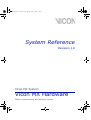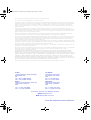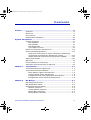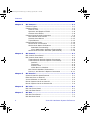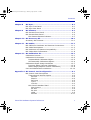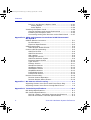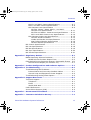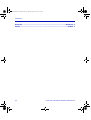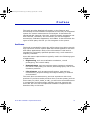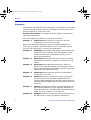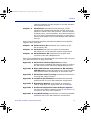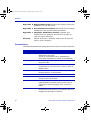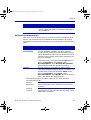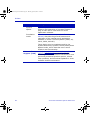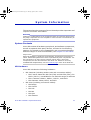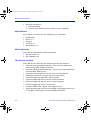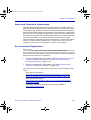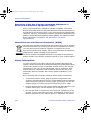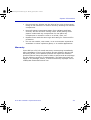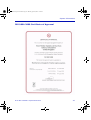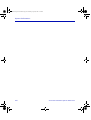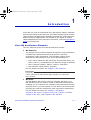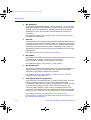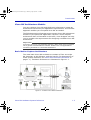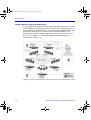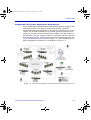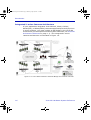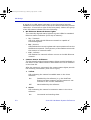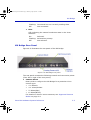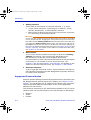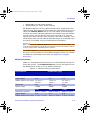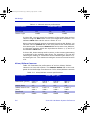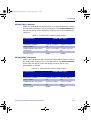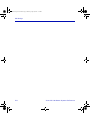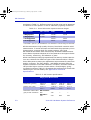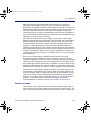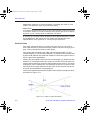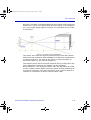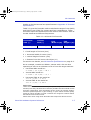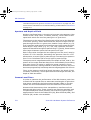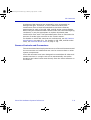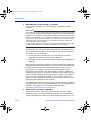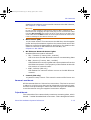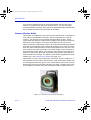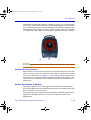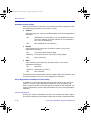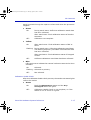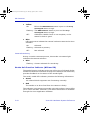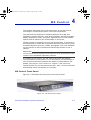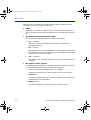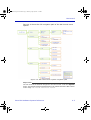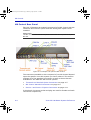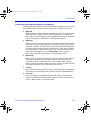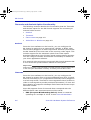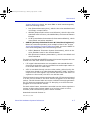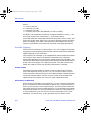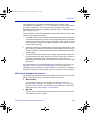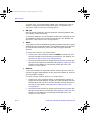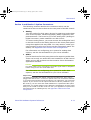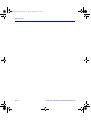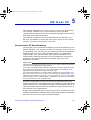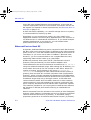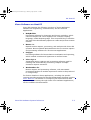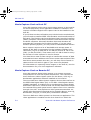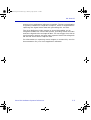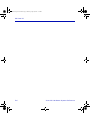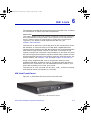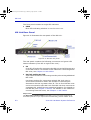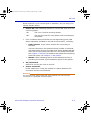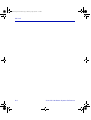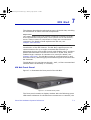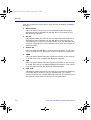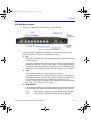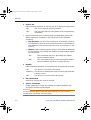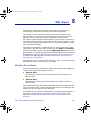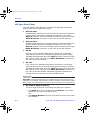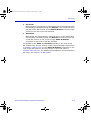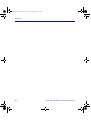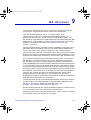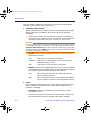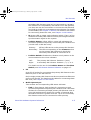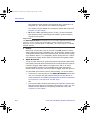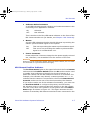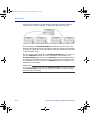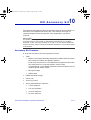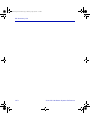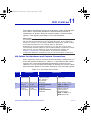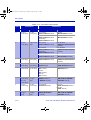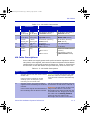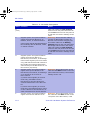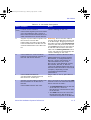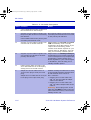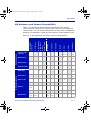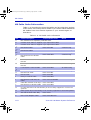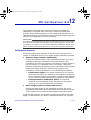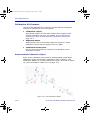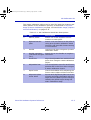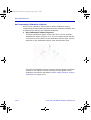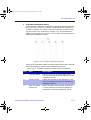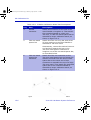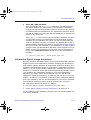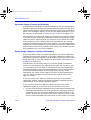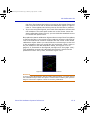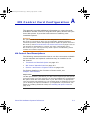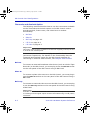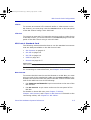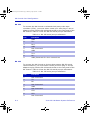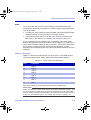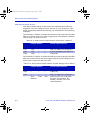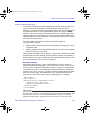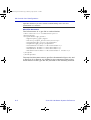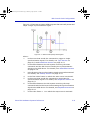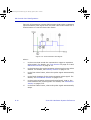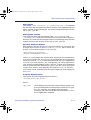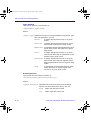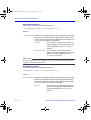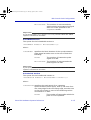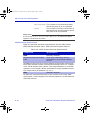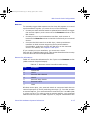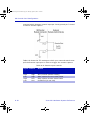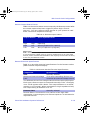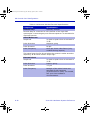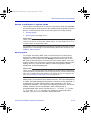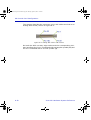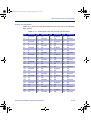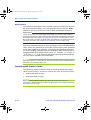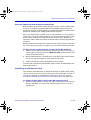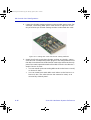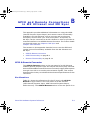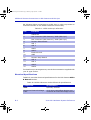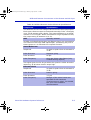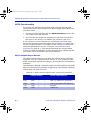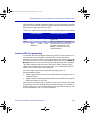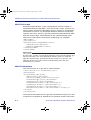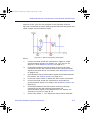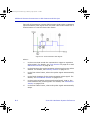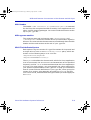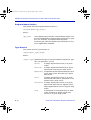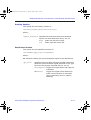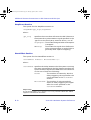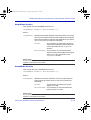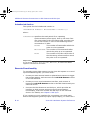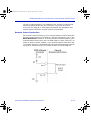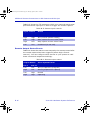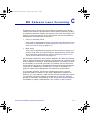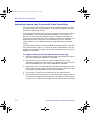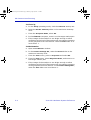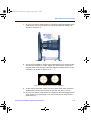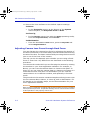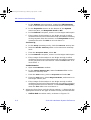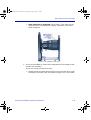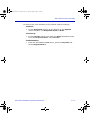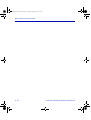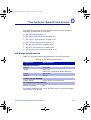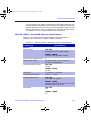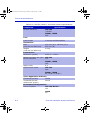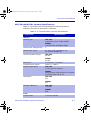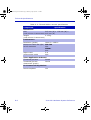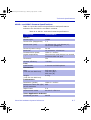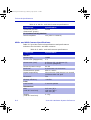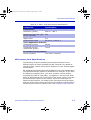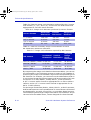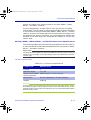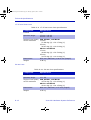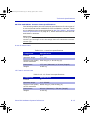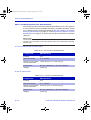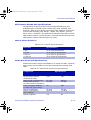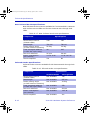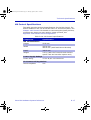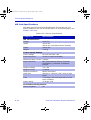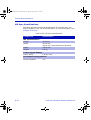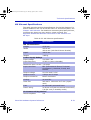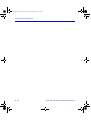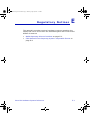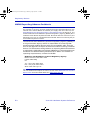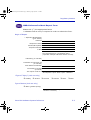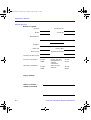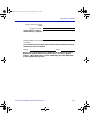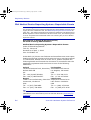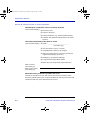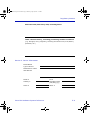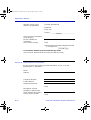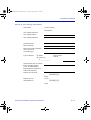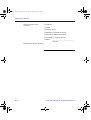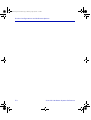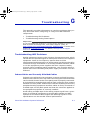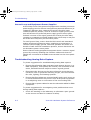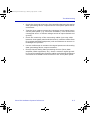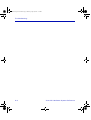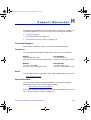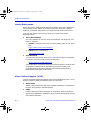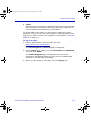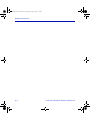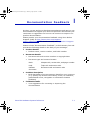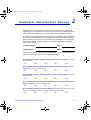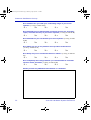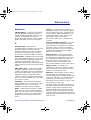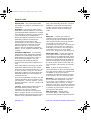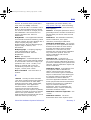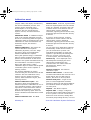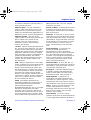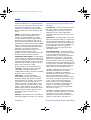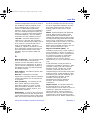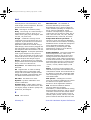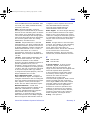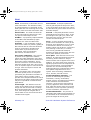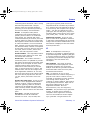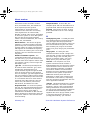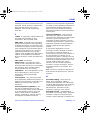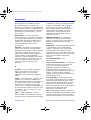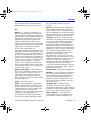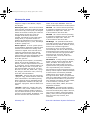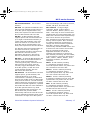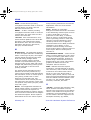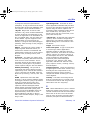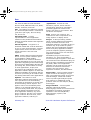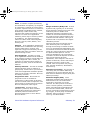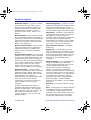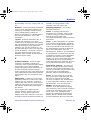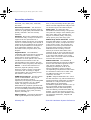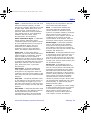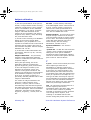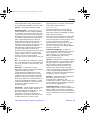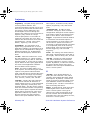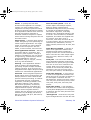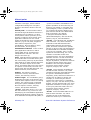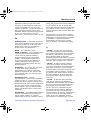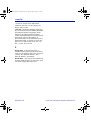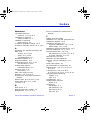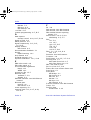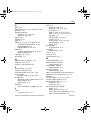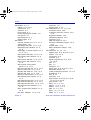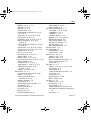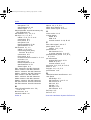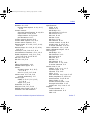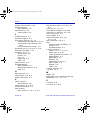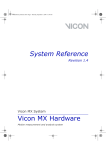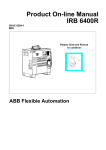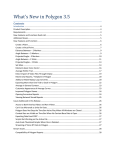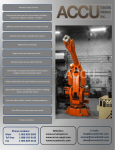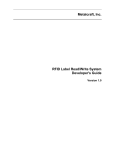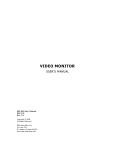Download Vicon IX 2000 L System information
Transcript
MXhardware_Reference.book Page i Monday, April 30, 2007 1:56 PM System Reference Revision 1.6 Vicon MX System Vicon MX Hardware Motion measurement and analysis system MXhardware_Reference.book Page ii Monday, April 30, 2007 1:56 PM © 2004-2007 Vicon Motion Systems Limited. All rights reserved. For use with Vicon MX Hardware in Vicon MX systems. Vicon Motion Systems Limited reserves the right to make changes to information in this document without notice. Companies, names, and data used in examples are fictitious unless otherwise noted. No part of this publication may be reproduced, stored in a retrieval system, or transmitted in any form or by any means, electronic or mechanical, by photocopying or recording, or otherwise without the prior written permission of Vicon Motion Systems Limited. Information furnished by Vicon Motion Systems Limited is believed to be accurate and reliable; however, no responsibility is assumed by Vicon Motion Systems Limited for its use; nor for any infringements of patents or other rights of third parties which may result from its use. No license is granted by implication or otherwise under any patent rights of Vicon Motion Systems Limited. Vicon®, BodyBuilder®, BODYLANGUAGE®, DYNACAL®, and OLGA® are registered trademarks of OMG Plc. Vicon MX™, Polygon™, Vicon iQ™, Vicon Nexus, and Workstation™ are trademarks of OMG Plc. The contents herein includes software initially developed by Lucent Technologies Inc., and is subject to the terms of the Lucent Technologies Inc. MicroMonitor Software Public License Agreement. A copy of the MicroMonitor Software Public License Agreement is available at: www.bell-labs.com/topic/swdist/licenses or by contacting Lucent Technologies at [email protected]. All software distributed under such Agreement is distributed on an “AS IS” basis, WITHOUT WARRANTY OF ANY KIND, either express or implied. See the MicroMonitor Software Public License Agreement for the specific language governing all rights, obligations and limitations under such Agreement. Portions of the software developed by Lucent Technologies Inc. are Copyright © 1999-2000. All rights reserved. Contributor: Vicon Motion Systems Ltd. Part of the software embedded in this product is eCos - Embedded Configurable Operating System, a trademark of Red Hat. Portions created by Red Hat are Copyright (C) 1998, 1999, 2000 Red Hat, Inc. (http:// www.redhat.com). All Rights Reserved. THE SOFTWARE IN THIS PRODUCT WAS IN PART PROVIDED BY RED HAT AND ANY EXPRESS OR IMPLIED WARRANTIES, INCLUDING, BUT NOT LIMITED TO, THE IMPLIED WARRANTIES OF MERCHANTABILITY AND FITNESS FOR A PARTICULAR PURPOSE ARE DISCLAIMED. IN NO EVENT SHALL THE AUTHOR BE LIABLE FOR ANY DIRECT, INDIRECT, INCIDENTAL, SPECIAL, EXEMPLARY, OR CONSEQUENTIAL DAMAGES (INCLUDING, BUT NOT LIMITED TO, PROCUREMENT OF SUBSTITUTE GOODS OR SERVICES; LOSS OF USE, DATA, OR PROFITS; OR BUSINESS INTERRUPTION) HOWEVER CAUSED AND ON ANY THEORY OF LIABILITY, WHETHER IN CONTRACT, STRICT LIABILITY, OR TORT(INCLUDING NEGLIGENCE OR OTHERWISE) ARISING IN ANY WAY OUT OF THE USE OF THIS SOFTWARE, EVEN IF ADVISED OF THE POSSIBILITY OF SUCH DAMAGE. Other product and company names herein may be the trademarks of their respective owners. Oxford Los Angeles Tel: +44 (0)1865 261800 Fax: +44 (0)1865 240527 Tel: +1 310 306 6131 Fax: +1 310 437 4299 Denver Lake Forest Tel: +1 (303) 799 8686 Fax: +1 (303) 799 8690 Tel: +1 (949) 472 9140 Fax: +1 (949) 472 9136 14 Minns Business Park, West Way Oxford OX2 0JB UK 7388 S. Revere Parkway, Suite 901 Centennial, CO 80112 USA 5419 McConnell Avenue Los Angeles, CA 90066 USA 9 Spectrum Pointe Drive Lake Forest. CA 92630 USA Vicon Motion Systems is an OMG Plc company Email: [email protected] Web: http://www.vicon.com Vicon MX Hardware System Reference MXhardware_Reference.book Page iii Monday, April 30, 2007 1:56 PM Contents Preface .............................................................................................. ix Audience ........................................................................ ix Structure .........................................................................x Conventions ................................................................... xii Related documentation ................................................... xiii System Information ..........................................................................xv System Contents ............................................................ xv MX Hardware ............................................................ xv MX Software ............................................................ xvi MX Peripherals ......................................................... xvi Third-Party Devices ................................................... xvi Radio and Television Interference .................................... xvii Environmental Regulations ............................................. xvii Restriction of the Use of certain Hazardous Substances in Electrical and Electronic Equipment (RoHS) ..............xviii Waste Electrical and Electronic Equipment (WEEE) .......xviii Safety Information ........................................................xviii Warranty ...................................................................... xix CE Declaration of Conformity ............................................ xx ISO 9001:2000 Certificate of Approval .............................. xxi Chapter 1 Introduction ................................................................ 1-1 Vicon MX Architecture Elements ...................................... 1-1 Vicon MX Architecture Models ......................................... 1-3 Basic Motion Capture Architecture .............................. 1-3 Large Camera-Count Architecture .............................. 1-4 Integrated Third-party Application Architecture ............ 1-5 Integrated V-series Cameras Architecture ................... 1-6 Chapter 2 MX Bridge.................................................................... 2-1 MX Bridge Front Panel ................................................... 2-1 MX Bridge Rear Panel .................................................... 2-3 Supported Camera Modes .............................................. 2-4 MCam2 Cameras ...................................................... 2-5 VCam/SVCam Cameras ............................................ 2-6 MCam(PAL) Cameras ................................................ 2-7 MCam(NTSC) Cameras ............................................. 2-7 Vicon MX Hardware System Reference iii MXhardware_Reference.book Page iv Monday, April 30, 2007 1:56 PM Contents Chapter 3 MX Cameras ................................................................ 3-1 Camera Types .............................................................. 3-1 Camera Lenses ............................................................. 3-3 Field of View ........................................................... 3-4 Aperture and Depth of Field ....................................... 3-8 Camera Lens Filters .................................................. 3-8 Camera Controls and Connectors .................................... 3-9 MX Camera Rear Panels ...........................................3-10 Camera Lens Mount ................................................3-13 Tripod Mount ..........................................................3-13 Camera Strobe Units .................................................... 3-14 Strobe Unit Connections ..........................................3-15 Strobe Unit Status Indicators ....................................3-15 Standard Functionality ........................................3-16 Vicon Application Software Functionality ................3-16 Strobe Unit Function Indicator (NIR and IR) ................3-18 Chapter 4 MX Control................................................................... 4-1 MX Control Front Panel .................................................. 4-1 MX Control Rear Panel ................................................... 4-4 Timecode and Genlock Option Connectors ................... 4-5 Timecode and Genlock Option Functionality ................. 4-6 Genlock ............................................................. 4-6 Timecode ........................................................... 4-6 Frame Count ...................................................... 4-8 Video Burn-in Window ......................................... 4-8 MX Control Standard Connectors ................................ 4-9 Device 1 and Device 2 Option Connectors ...................4-11 Chapter 5 MX Host PC .................................................................. 5-1 General Host PC Specifications........................................ 5-1 Ethernet Port on Host PC ............................................... 5-2 Vicon Software on Host PC ............................................. 5-3 Movie Capture Card on Host PC ...................................... 5-4 Movie Capture Card on Remote PC .................................. 5-4 Chapter 6 MX Link ....................................................................... 6-1 MX Link Front Panel ...................................................... 6-1 MX Link Rear Panel ....................................................... 6-2 Chapter 7 MX Net ........................................................................ 7-1 MX Net Front Panel ....................................................... 7-1 MX Net Rear Panel ........................................................ 7-3 iv Vicon MX Hardware System Reference MXhardware_Reference.book Page v Monday, April 30, 2007 1:56 PM Contents Chapter 8 MX Sync....................................................................... 8-1 MX Sync Front Panel .................................................... 8-1 MX Sync Rear Panel ..................................................... 8-2 Chapter 9 MX Ultranet ................................................................. 9-1 MX Ultranet Front Panel ................................................. 9-2 MX Ultranet Rear Panel .................................................. 9-3 MX Ultranet Position Indicator .................................... 9-7 Chapter 10 MX Accessory Kit ....................................................... 10-1 Accessory Kit Contents ................................................. 10-1 Chapter 11 MX Cables.................................................................. 11-1 MX Cables for Hardware and Camera Connections ............ 11-1 MX Cable Descriptions .................................................. 11-3 MX Hardware and Camera Compatibility.......................... 11-7 MX Cable Order Information .......................................... 11-8 Chapter 12 MX Calibration Kit...................................................... 12-1 Calibration Process....................................................... 12-1 Calibration Kit Contents ................................................ 12-2 Preassembled Calibration Object ...............................12-2 Self-assembly Calibration Objects .............................12-4 Calibration Object Usage Guidelines ............................... 12-7 Dynamic Stage (Camera Calibration) .........................12-8 Static Stage (Capture Volume Calibration) ..................12-8 Care and Maintenance Guidelines ................................. 12-10 Appendix A MX Control Card Configuration ....................................A-1 MX Control Card Descriptions ......................................... A-1 Timecode and Genlock Option .................................... A-2 Ref Out .............................................................. A-2 Plate In ............................................................. A-2 Ref Loop ............................................................ A-2 LTC In ............................................................... A-3 LTC Out ............................................................. A-3 MX Control Standard Card ......................................... A-3 Net Connect ....................................................... A-3 RS 422 .............................................................. A-4 RS 232 .............................................................. A-4 GPIO ................................................................. A-5 Remote ............................................................A-17 Vicon MX Hardware System Reference v MXhardware_Reference.book Page vi Monday, April 30, 2007 1:56 PM Contents Device 1 and Device 2 Option Cards ..........................A-21 Analog Option ....................................................A-21 Audio Option .....................................................A-24 Installing MX Option Cards ............................................ A-24 General Cautions and Access Instructions ...................A-25 Installing an MX Option Card ....................................A-25 Connecting Analog ADC Devices via the Patch Panel ....A-27 Appendix B GPIO and Remote Connections in MX Ultranet and MX SyncB-1 GPIO & Remote Connector ............................................. B-1 Pin Allocations ......................................................... B-1 Electrical Specifications ............................................. B-2 GPIO Functionality ........................................................ B-4 GPIO Output Status Events ....................................... B-4 Custom GPO Programming ............................................. B-5 GPO File Format ....................................................... B-6 GPO File Structure ................................................... B-6 XML Header ............................................................ B-9 AllPrograms section .................................................. B-9 GPO File Attribute Syntax .......................................... B-9 Program Name Section ............................................B-10 Type Section ..........................................................B-10 Polarity Section ......................................................B-11 StartEvent Section ..................................................B-11 StopEvent Section ...................................................B-12 StartOffset Section ..................................................B-12 StopOffset Section ..................................................B-13 PulseWidth Section ..................................................B-13 PulsePeriod Section .................................................B-14 Remote Functionality.................................................... B-14 Remote Control Operation ........................................B-15 Remote Output Status Events ...................................B-16 Appendix C MX Camera Lens Focusing ........................................... C-1 Adjusting Camera Lens Focus with Front Focus Ring .......... C-2 Adjusting Camera Lens Focus through Back Focus ............. C-6 Appendix D Technical Specifications ..............................................D-1 MX Bridge Specifications ................................................ D-1 MX Camera Specifications .............................................. D-2 MX-F40, MX40+, and MX40 Camera Specifications ....... D-3 MX-F20 and MX20+ Camera Specifications .................. D-5 vi Vicon MX Hardware System Reference MXhardware_Reference.book Page vii Monday, April 30, 2007 1:56 PM Contents MX13+ and MX13 Camera Specifications ..................... D-7 MX3+ and MX3 Camera Specifications ........................ D-8 MX Cameras Lens Specifications ................................ D-9 MX-F40, MX40+, MX40, MX13+, and MX13 Camera Lens Specifications ................................ D-11 MX-F20 and MX20+ Camera Lens Specifications .... D-13 MX3+ and MX3 Camera Lens Specifications .......... D-14 MX Cameras Strobe Unit Specifications ..................... D-15 Camera Strobe Durations ................................... D-15 Visible Red Strobe Unit Specifications .................. D-15 Near Infrared Strobe Specifications ..................... D-16 Infrared Strobe Specifications ............................. D-16 MX Control Specifications ............................................. D-17 MX Link Specifications ................................................. D-18 MX Net Specifications .................................................. D-19 MX Sync Specifications ................................................ D-20 MX Ultranet Specifications............................................ D-21 Appendix E Regulatory Notices ...................................................... E-1 MHRA Reporting Adverse Incidents.................................. E-2 MHRA Adverse Incident Report Form .......................... E-3 FDA Medical Device Reporting System—Reportable Events . E-6 Adverse Event Report (21 CFR 803.32) ....................... E-7 Appendix F Product Configurations and Software Options ............. F-1 Appendix G Troubleshooting ..........................................................G-1 Troubleshooting ADC Problems ....................................... G-1 Induced Noise and Correctly Shielded Cables ............... G-1 Ground Loop and Equipment Power Supplies ............... G-2 Troubleshooting Analog Data Capture .............................. G-2 Appendix H Support Resources ......................................................H-1 Technical Support ......................................................... H-1 Telephone ............................................................... H-1 Email ..................................................................... H-1 World Wide Web ...................................................... H-1 Useful References ......................................................... H-2 Vicon Online Support (VOS) ........................................... H-2 Appendix I Documentation Feedback ............................................ I-1 Appendix J Customer Satisfaction Survey...................................... J-1 Vicon MX Hardware System Reference vii MXhardware_Reference.book Page viii Monday, April 30, 2007 1:56 PM Contents Glossary ...............................................................................Glossary-1 Index ....................................................................................... Index-1 viii Vicon MX Hardware System Reference MXhardware_Reference.book Page ix Monday, April 30, 2007 1:56 PM Preface This book provides detailed information on the features and functionality of each hardware component of Vicon MX, an integrated system for motion measurement and analysis. It describes the specialized MX Cameras, MX units, and MX network equipment and their controls, indicators, and connectors, as well as supplied accessories, calibration apparatus, and cables. It also describes the types of third-party devices you can integrate in the system. Audience This book is intended for those who will be using Vicon MX to provide high-resolution motion capture data that can be applied to real-time and offline applications. Much of the information in this book is intended for technically qualified operators only; such material is explicitly indicated. Vicon MX motion capture data is typically used in the following types of applications: • Engineering, such as visualization simulation, virtual prototyping, and virtual reality. • Entertainment, such as computer game character animation, full motion video (FMV)/cut-scenes, advertising spots, and on-set character previews. • Life Sciences, such as sports performance, gait analysis, neuroscience, physical therapy and object tracking in medical environments. This book does not assume any previous experience with Vicon products. If you have used a previous Vicon V-series system (such as Vicon V460, V6, V612, V624, or V8i), you will notice some differences in components and terminology between previous systems and Vicon MX. All Vicon MX concepts and hardware components are described fully in this book. Vicon MX Hardware System Reference ix MXhardware_Reference.book Page x Monday, April 30, 2007 1:56 PM Preface Structure This section describes how the information in this book is organized. The first section provides general information that should be read before installing or using Vicon MX: System Information: A description of the system contents and consumer information. The first chapter provides an overview of Vicon MX: Chapter 1 Introduction provides an overview of the key components and use of Vicon MX. Each of the following chapters describe a single component of Vicon MX, including a brief description of the component and its function, its connections, controls, and indicators: x Chapter 2 MX Bridge describes the MX Bridge, which (if present) integrates Vicon V-series cameras (MCam2, VCam, SVCam, MCam (PAL), and MCam (NTSC)) into a Vicon MX architecture. Chapter 3 MX Cameras describes the MX Cameras, including associated illumination equipment, connectors, and cables. Chapter 4 MX Control describes the MX Control, which (if present) provides the master synchronization of the system and enables the interface between Vicon MX and third-party capture devices. Chapter 5 MX Host PC describes the network configuration required for Vicon MX. Chapter 6 MX Link describes the MX Link, which (if present) connects two to four MX Nets. Gigabit Ethernet communication between the MX Net and the MX Links ensures adequate data flow for high marker counts in real time. Chapter 7 MX Net describes the MX Net, which supplies power and communications to up to eight MX Cameras (or alternative devices), and then passes that data back to either the host computer or an MX Link. Chapter 8 MX Sync describes the MX Sync optional accessory to the MX Control, which (if present) provides an Vicon MX Hardware System Reference MXhardware_Reference.book Page xi Monday, April 30, 2007 1:56 PM Preface interface between the MX Control or the MX Ultranet and external devices. Chapter 9 MX Ultranet describes the MX Ultranet, which replaces the independent MX Net and MX Link units present in earlier Vicon MX systems. The MX Ultranet supplies power, synchronization, and communications for up to eight connected MX Cameras (or alternative devices such as MX Control or MX Bridge units) and the host PC. Each of the following chapters describe the additional equipment supplied with Vicon MX: Chapter 10 MX Accessory Kit describes the contents of the MX Accessory Kit. Chapter 11 MX Cables describes the types of proprietary MX cables for connecting the system components. Chapter 12 MX Calibration Kit describes the purpose and contents of the MX Calibration Kit. Each of the appendices provide additional information that can help you make the most of using Vicon MX: Appendix A MX Control Card Configuration provides procedures for installing and replacing add-on cards in the MX Control and connecting digital devices to it. Appendix B GPIO and Remote Connections in MX Ultranet and MX Sync provides procedures for using the GPIO and remote control functionality of these MX units. Appendix C MX Camera Lens Focusing provides procedures for focusing MX Camera lenses. Appendix D Technical Specifications describes the technical specifications for Vicon MX hardware components. Appendix E Regulatory Notices gives details of regulatory notices regarding the supply and use of Vicon MX. Appendix F Product Configurations and Software Options provides information relating to the CE Declaration of Conformity for Vicon MX+ systems. Appendix G Troubleshooting provides tips on resolving possible problems with Vicon MX hardware components. Vicon MX Hardware System Reference xi MXhardware_Reference.book Page xii Monday, April 30, 2007 1:56 PM Preface Appendix H Support Resources describes the support resources available to Vicon MX users. Appendix I Documentation Feedback describes how to supply feedback on the Vicon MX documentation. Appendix J Customer Satisfaction Survey requests your feedback on our products and services to help us improve future offerings. Glossary defines acronyms, concepts, and terms as they are used in Vicon products Conventions This table illustrates the typographical conventions used in this book. xii Convention Description This type Menus, commands, buttons, and options displayed in the GUI. Terms in a definition list or emphasis for important introductory words in a paragraph. This type Text displayed by the system or extracts of program code. This type Path names, file names, and extensions. Commands or text you are to enter in files or dialog boxes. This type Cross-references to related information in another section or document. This type A URL for a site on the World Wide Web. Caution A caution alerting you to actions that could result in the loss of data. Important A note giving information that emphasizes or supplements important points in the text or information that may apply only in special cases. Tip A tip helping you to apply the techniques and procedures in the text to your specific use or to suggest an alternative method. Vicon MX Hardware System Reference MXhardware_Reference.book Page xiii Monday, April 30, 2007 1:56 PM Preface Convention Description Warning A warning advising you of actions that could result in physical harm to yourself or damage to the hardware. Related documentation This Vicon MX Hardware System Reference book is designed to be used in conjunction with the additional documentation providing information related to this release of Vicon MX shown in the following table. Document Description Release Documents Release Documents provide details on the current software release, including system requirements, new features and enhancements, issues addressed, and known problems as well as product feature and functionality changes from previous releases. To access them, from the Windows Start menu, point to Programs, then Vicon, then Documentation, then Release Documents, and select the desired release document. Books Product books are installed in PDF format (requires Adobe Acrobat version 5.0 or later). To access them, from the Windows Start menu, point to Programs, then Vicon, then Documentation, then Books, then the type of book, and select the desired book. The following types of books make up the Vicon product documentation set: System Reference System Reference books describe the features and functionality of a component of Vicon MX systems. System Tutorial System Tutorial books provide step-by-step instructions on the intended way of using Vicon application software. Vicon MX Hardware System Reference xiii MXhardware_Reference.book Page xiv Monday, April 30, 2007 1:56 PM Preface Document Description System Option System Option books describe the general features and operation of a system option or plug-in that can be used with the Vicon application software. Foundation Guide Foundation Guide books, such as The Vicon Manual, describe the general features and operation of the hardware and application software in Vicon V-series systems (V460, V6, V612, V624, and V8i). Those books may be supplemented by the System Reference, System Tutorial, and System Option books, which describe more recent features and functionality. Vicon Online Support (VOS) xiv VOS (at http://www.vicon.com/support/ online_Support.html) is a Web-accessible knowledge base that enables customers to view previously answered product queries, submit new questions, and download updates to Vicon software and documentation. Vicon MX Hardware System Reference MXhardware_Reference.book Page xv Monday, April 30, 2007 1:56 PM System Information This section lists the contents of Vicon MX and provides important and required consumer information. Warning Changes or modifications to the supplied system not expressly approved by the party responsible for FCC compliance could void the user’s authority to operate the equipment. System Contents Vicon MX consists of hardware, peripheral, and software components, as well as optional third-party devices, as listed in the following sections. For details on the compatibility and connections between different ranges of Vicon MX hardware, see Chapter 11 MX Cables. Important Some MX hardware, peripheral, and software components introduced in earlier Vicon MX systems have been superseded by later components. For the convenience of users whose systems contain them, earlier MX components are still documented in this book. For details of currently available MX components, see the Products page of the Vicon Web site. MX Hardware Vicon MX includes the following hardware: • • MX Cameras (including strobe units and connection cables): • MX F-series Cameras: MX-F40 (F40) and MX-F20 (F20); the MX3+ (MX-3+) is available for use with this range of cameras • MX+ Cameras: MX40+, MX20+, MX13+, and MX3+ • MX Cameras: MX40, MX13, and MX3 MX Units (including connection cables): • MX Bridge • MX Control • MX Link • MX Net • MX Sync • MX Ultranet Vicon MX Hardware System Reference xv MXhardware_Reference.book Page xvi Monday, April 30, 2007 1:56 PM System Information • Network equipment: • Network cables • Host PC with Ethernet ports (Vicon or user-supplied) MX Software Vicon MX can be used with the following Vicon software: • BodyBuilder • Nexus 1.x • Polygon • Vicon iQ 2.x • Workstation 5.x MX Peripherals Vicon MX is supplied with these peripherals: • MX accessory kit • MX calibration kit Third-Party Devices Vicon MX can be used with the following third-party devices: xvi • External analog peripheral devices, such as force plates and electromyography (EMG) equipment • External digital peripheral devices, such as force plate amplifiers and ZeroWire EMG devices • External audio peripheral devices, such as microphones • Videotape recorders (through RS-422 connectivity) • Devices supporting PAL/NTSC video signals • Devices supporting RS-232 serial communications • Devices supporting RS-422 serial communications • Devices supporting RJ-45 connections • FireWire (IEEE 1394) digital video capture card • Video cameras that conform to the IEEE 1394 Digital Video (DV) or the IIDC 1394 Digital Camera (DCAM) standards. Vicon MX Hardware System Reference MXhardware_Reference.book Page xvii Monday, April 30, 2007 1:56 PM System Information Radio and Television Interference This equipment has been designed and tested to comply with the limits for a Class A digital device, pursuant to Part 15 of the FCC rules. These limits are designed to provide reasonable protection against harmful interference when the equipment is operated in a commercial environment. This equipment generates, uses, and can radiate radio frequency energy and, if not installed and used in accordance with the user documentation, may cause harmful interference to radio communications. Operation of this equipment in a residential area is likely to cause harmful interference, in which case users will be required to correct the interference at their own expense. Environmental Regulations Important This information applies only to European Union member states. Vicon meets these European Commission directives concerning waste electrical and electronic equipment: • Directive 2002/95/EC (for details, see Restriction of the Use of certain Hazardous Substances in Electrical and Electronic Equipment (RoHS) on page xviii) • Directive 2202/96/EC (for details, see Waste Electrical and Electronic Equipment (WEEE) on page xviii) You can find out more about these directives in the following Web sites: European Commission: http://ec.europa.eu/environment/waste/weee_index.htm http://ec.europa.eu/environment/waste/pdf/faq_weee.pdf UK Environment Agency: http://www.environment-agency.gov.uk/business/444217/ 444663/1106248 UK National Weights & Measure Laboratory (NWML): http://www.rohs.gov.uk Vicon MX Hardware System Reference xvii MXhardware_Reference.book Page xviii Monday, April 30, 2007 1:56 PM System Information Restriction of the Use of certain Hazardous Substances in Electrical and Electronic Equipment (RoHS) Vicon F-series and MX+ hardware is RoHS compliant. The RoHS Directive provides that new electrical and electronic equipment put on the market for the first time from 1 July 2006 should not contain lead, cadmium, mercury, hexavalent chromium, polybrominated biphenyls (PBB) or polybrominated diphenyl ethers (PBDE). For details on which Vicon hardware is compliant, see Appendix D Technical Specifications. Waste Electrical and Electronic Equipment (WEEE) The use of the symbol indicates that this product may not be treated as household waste. By ensuring this product is disposed of correctly, you will help prevent potential negative consequences for the environment and human health, which could otherwise be caused by inappropriate waste handling of this product. For more detailed information about the recycling of this product, please contact Vicon Motion Systems Limited or your nearest agent. Safety Information To avoid introducing a safety hazard and possibly damaging the system, please ensure that an adequate and good-quality alternating current (AC) power source is available. Please refer to the ratings statement on the rear of the relevant MX unit for guidance. Also ensure that any computers and peripheral devices are set to be electrically rated to operate with the AC power available in your location. When working with Vicon MX, observe these safety precautions: xviii • To prevent electric shock, plug all system components into properly grounded power sources. These cables must be equipped with three-prong plugs to ensure proper grounding. Do not use adapter plugs or remove the grounding prong from a cable. • Ensure nothing rests on the system cables and that cables are not located where they can be stepped on or tripped over. • Do not spill food or liquids onto any electrical component of the system. If any component gets wet, immediately contact Vicon Motion Systems or your nearest agent or distributor for advice. Vicon MX Hardware System Reference MXhardware_Reference.book Page xix Monday, April 30, 2007 1:56 PM System Information • Do not push any objects into the slots of any unit of the system. Doing so can cause fire or electric shock by shorting out internal components. • Keep all system components away from radiators and heat sources, and do not block cooling vents. Avoid placing loose papers underneath any components. Do not place any components on closed-in units or on a bed, chair, etc. • Replace fuses with the same type and rating for continued fire protection. • Do not use outside, near water, in an environment exposed to anesthetic or other explosive gases, or in mobile applications. Warranty Vicon MX has a full 12-month warranty commencing immediately after installation. If any such product proves defective during this warranty period, Vicon Motion Systems will repair the defective product without charge for parts or labor or will provide an exchange for the defective product or subassembly. This warranty shall not apply to any damage, defect, or failure caused by improper use or inadequate maintenance and use. Vicon MX Hardware System Reference xix MXhardware_Reference.book Page xx Monday, April 30, 2007 1:56 PM System Information CE Declaration of Conformity 0088 Declaration of Conformity Medical Devices Directive 93/42/EEC 14th June 1993 Electromagnetic Compatibility as defined by the EMC Directive 89/336/EEC of the 1st of January, 1992 We, Vicon Motion Systems Limited Unit 14 Minns Estate Oxford OX2 0JB United Kingdom declare that the VICON MX+ motion capture system manufactured by VICON MOTION SYSTEMS LIMITED meets ANNEX V and VII Section 5 of Medical Devices 93/42/EEC in that the Quality Management System has been approved by Lloyd’s Register Quality Assurance, a notified body of the European Union (Reg No. 0088) for the manufacture and support of the aforementioned CLASS 1 Medical device. Appendix F details the product configurations and software options that conform to the metrological requirements of the Directive. VICON MOTION SYSTEMS LIMITED has tested and demonstrated that all products of its own manufacture meet 89/336/EEC: Emissions to: EN55022:1998 Radiated, Class A, EN55022:1998, Conducted, Class A Immunity to: EN55024:1998 (EN60601-1-2) Low Voltage Directive to: EN60950:2001 Not for use in an operating theater or anesthetic gas environment. Not suitable for use in high magnetic flux, ionizing radiation, sterile, or life- or safety-critical environments. T.M.L. Shannon, TD, FIE (Aust), CPEng (Biomedical), FRSA Director of Operations 20th November 2006 xx Vicon MX Hardware System Reference MXhardware_Reference.book Page xxi Monday, April 30, 2007 1:56 PM System Information ISO 9001:2000 Certificate of Approval Vicon MX Hardware System Reference xxi MXhardware_Reference.book Page xxii Monday, April 30, 2007 1:56 PM System Information xxii Vicon MX Hardware System Reference MXhardware_Reference.book Page 1 Monday, April 30, 2007 1:56 PM 1 Introduction 1 Vicon MX is a suite of networked Vicon MX motion capture cameras and devices that provide real-time and offline digital-optical motion capture data. The data can be applied to engineering, entertainment, and life sciences applications. For details on the types of motion capture applications Vicon MX can be used with, visit the Applications page of our Web site. Vicon MX Architecture Elements The key elements of an Vicon MX architecture include: • MX Cameras The ranges of Vicon motion capture cameras for Vicon MX feature multiple high-speed processors that perform real-time proprietary image processing. The following ranges of MX cameras can be included in your Vicon MX architecture: • MX F-series Cameras: MX-F40 (F40) and MX-F20 (F20); the MX3+ (MX-3+) is available for use with this range of cameras • MX+ Cameras: MX40+, MX20+, MX13+, and MX3+ • MX Cameras: MX40, MX13, and MX3 For full details on these, see Chapter 3 MX Cameras. Important For brevity, this book generally refers to MX cameras. Unless otherwise noted, references to MX cameras apply equally to F-series and MX+ cameras. • MX Units The MX Bridge, MX Control, MX Link, MX Net, MX Sync, and MX Ultranet units are used to create a distributed architecture, enabling you to customize the number of MX Cameras and thirdparty devices in your MX system. In this book, the terms socket and plug are used for female and male connectors respectively. For full details on these, see Chapter 2 MX Bridge, Chapter 4 MX Control, Chapter 6 MX Link, Chapter 7 MX Net, Chapter 8 MX Sync, and Chapter 9 MX Ultranet. Vicon MX Hardware System Reference 1-1 MXhardware_Reference.book Page 2 Monday, April 30, 2007 1:56 PM Introduction • MX Software Vicon MX supports BodyBuilder, Nexus, Polygon, Vicon iQ, and Workstation application software for engineering, entertainment, and life sciences applications. Existing users will find familiar workflows as well as new features developed specifically for Vicon MX. For details on these, see Chapter 5 MX Host PC and the Vicon software documentation. • Host PC Vicon MX requires a host PC with a dedicated Gigabit Ethernet port to enable system communications (this is in addition to any other network ports on the PC). Any Vicon motion capture and analysis software to be used with Vicon MX is installed on this host PC. (Remote PCs may be used for other Vicon software or third-party applications.) For details on this, see Chapter 5 MX Host PC. • MX Cables Proprietary MX cables connect the system components, providing a combination of power, Ethernet communication, synchronization signals, video signals, and data. For details on these, see Chapter 11 MX Cables. • MX Peripherals Vicon MX is supplied with an Accessory Kit containing supplies for initial system use and a Calibration Kit containing the tools required to accurately calibrate the system. For details on these, see Chapter 10 MX Accessory Kit and Chapter 12 MX Calibration Kit. • Third-party Devices (optional) Vicon MX can be integrated with a range of third-party devices, including analog devices (such as force plates and EMG equipment), audio devices (such as microphones), external video sources (such as PAL or NTSC Video Tape Recorders), and external video cameras (such as DV and DCAM digital video cameras). Such devices can be integrated using the appropriate option card or connectors in the MX Control or the MX Ultranet. For details on these, see Appendix A MX Control Card Configuration or Appendix B GPIO and Remote Connections in MX Ultranet and MX Sync. 1-2 Vicon MX Hardware System Reference MXhardware_Reference.book Page 3 Monday, April 30, 2007 1:56 PM Introduction Vicon MX Architecture Models You can combine Vicon MX and third-party elements to create an architecture that meets your application requirements. This modular approach enables you to expand Vicon MX as needed. The following sections illustrate some common Vicon MX architecture models. If your particular application requires a more complex architecture than is illustrated in this book, Vicon Support can help you to consider the requirements for designing a suitable Vicon MX architecture. Important Vicon MX runs on its own dedicated network, rather than being integrated into a general communications network. Routers are not supported for connecting elements in a Vicon MX architecture. Basic Motion Capture Architecture The most basic Vicon MX architecture consists of from one-eight MX Cameras, an MX Ultranet, and the host PC (for descriptions of these system elements, see Vicon MX Architecture Elements on page 1-1). This basic architecture is illustrated in Figure 1-1. Figure 1-1: Basic Vicon MX architecture Vicon MX Hardware System Reference 1-3 MXhardware_Reference.book Page 4 Monday, April 30, 2007 1:56 PM Introduction Large Camera-Count Architecture If your application requires more than eight MX Cameras, you must include additional MX Ultranet units in the Vicon MX architecture. If your system has an MX Net unit, you must include additional MX Net units along with MX Link units to connect these together. For descriptions of these system elements, see Vicon MX Architecture Elements on page 1-1. This large camera-count architecture is illustrated in Figure 1-2. Figure 1-2: Vicon MX architecture with 40 cameras and 5 MX Ultranet units 1-4 Vicon MX Hardware System Reference MXhardware_Reference.book Page 5 Monday, April 30, 2007 1:56 PM Introduction Integrated Third-party Application Architecture If your application integrates third-party analog capture, genlock, and timecode devices, you must include an MX Control, with the appropriate option card installed, in the Vicon MX architecture. If you require an extended interface to the GPIO (general purpose input output) or remote control functionality available in the MX Control or MX Ultranet, you can include an MX Sync between that MX unit and the third-party device. For descriptions of these system elements, see Vicon MX Architecture Elements on page 1-1. This integrated thirdparty application architecture is illustrated in Figure 1-3. Figure 1-3: Vicon MX architecture with MX Control and third-party device Vicon MX Hardware System Reference 1-5 MXhardware_Reference.book Page 6 Monday, April 30, 2007 1:56 PM Introduction Integrated V-series Cameras Architecture If your application integrates Vicon MCam2, VCam, SVCam, MCam(PAL), or MCam(NTSC) cameras supported previously by Vicon V-series systems, you must include an MX Bridge in the Vicon MX architecture (for descriptions of these system elements, see Vicon MX Architecture Elements on page 1-1). This integrated V-series cameras architecture is illustrated in Figure 1-4. Figure 1-4: Vicon MX architecture with MX Bridge and V-series cameras 1-6 Vicon MX Hardware System Reference MXhardware_Reference.book Page 1 Monday, April 30, 2007 1:56 PM 2 MX Bridge 2 This chapter describes the physical structure of the MX Bridge, including its connections to other Vicon MX components and to supported V-series cameras. The MX Bridge provides the interface between Vicon MX and any MCam2, VCam, SVCam, MCam(PAL), and MCam(NTSC) cameras supported previously by Vicon V-series systems. It acts like an MX emulator and transforms the images sent by these cameras to the grayscale format used in Vicon MX. The MX Bridge is optional in Vicon MX. It connects to an MX Ultranet or an MX Net in the same way as an MX Camera, with the same physical connector, cables, and signals. An MX Bridge can connect up to three V-series cameras of the same type to the Vicon MX system. You can add additional MX Bridges to your Vicon MX architecture to meet your needs. Important Apart from VCam and SVCam cameras, which are interchangeable, you cannot connect a combination of other camera types to a single MX Bridge. If you want to integrate multiple V-series camera types in your Vicon MX system, you must use separate MX Bridge units for each camera type. The MX Bridge is a 1U unit that can be rack-, wall-, or floor-mounted and stacked either horizontally or vertically. MX Bridge Front Panel Figure 6-1 illustrates the front panel of the MX Bridge. Figure 2-1: MX Bridge front panel Vicon MX Hardware System Reference 2-1 MXhardware_Reference.book Page 2 Monday, April 30, 2007 1:56 PM MX Bridge A group of six LED status indicators on the front panel provide feedback on the status of each of the three camera channels (camera channels 1-3 from left to right of the front panel). Within this group of six LED status indicators are the following: • MX Ethernet Network Status Lights The vertically aligned status lights are green LEDs for standard Ethernet status indicators (from top to bottom): • Tx – Transmit LED is lit when the MX Ethernet network is capable of transmitting data. • Rx – Receive LED flashes when receiving data and communications from the MX Ethernet network. The frequency of the flashes varies with the amount of network traffic. • Col – Collision LED flashes if a network collision occurs on the MX Ethernet network. • Camera Status Indicators The horizontally aligned camera status lights provide feedback on the status of the camera and its state within the Vicon software on the host PC. After the camera is connected, the camera status lights provide the following information (from left to right): • Yellow LED indicating the camera’s enabled state in the Vicon software: • On: Disabled by the software (e.g. the RealTime Engine has been started, but this camera is not included in the current calibration). Off: Not disabled by the software. Green LED indicating the camera’s connection state in the Vicon software: On: 2-2 Connected and sending data. Vicon MX Hardware System Reference MXhardware_Reference.book Page 3 Monday, April 30, 2007 1:56 PM MX Bridge Flashing: Connected but not currently sending data. Off: • Not connected. Blue LED indicating the camera’s selection state in the Vicon software: On: Selected. Flashing: Selected as primary. Off: Not selected. MX Bridge Rear Panel Figure 6-2 illustrates the rear panel of the MX Bridge. Figure 2-2: MX Bridge rear panel The rear panel contains the following controls and connection points (from left to right of the rear panel): • Camera Select Rotary dial to configure the MX Bridge for a particular Vicon camera type: • 13: MCam2 • 14: VCam/SVCam • 5: MCam(PAL) • 6: MCam(NTSC) For details on these V-series cameras, see Supported Camera Modes on page 2-4. Vicon MX Hardware System Reference 2-3 MXhardware_Reference.book Page 4 Monday, April 30, 2007 1:56 PM MX Bridge • Analog Camera Three pairs of connectors for camera channels 1, 2, and 3: • 12-pin Lemo socket for connecting to an MCam2, VCam, SVCam, MCam(PAL), or MCam(NTSC) camera. • BNC socket located to the right of the 12-pin Lemo connector for connecting to an MCam camera. Warning Do not use this socket to connect an MX Bridge unit to either an MX Net unit or an MX Link unit. Plugging the 12-pin Lemo plug on one end of an MX cable into this Analog Camera socket and the other end of the plug into either the Link Connect socket on the rear panel of an MX Link or the Link socket on the rear panel of an MX Net will result in damage to the units. For details on these other MX units, see Chapter 6 MX Link and Chapter 7 MX Net. For details on the cables to connect these MX units, see Chapter 11 MX Cables. • Net Connect 10-Pin Lemo socket located to the right of each set of Analog Camera connectors. This connects the MX Bridge to an MX Ultranet or an MX Net, which supplies power and synchronization to each connected camera and carries the signal to and from it. For details on these other MX units, see Chapter 7 MX Net and Chapter 9 MX Ultranet. For details on the cables to connect these MX units, see Chapter 11 MX Cables. • External Interface 9-pin D-type RS-232 serial socket. This provides an interface to the cameras connected to the MX Bridge and is typically used only for factory test purposes. Supported Camera Modes Camera-specific cabling connects the supported Vicon cameras to the MX Bridge camera channel inputs (for details, see Chapter 11 MX Cables). The MX Bridge unit is configured to identify the connected camera type and pass this information to the Vicon application software on the host PC. The following sections give the performance details for the V-series cameras that can be connected to Vicon MX through an MX Bridge: • • • 2-4 MCam2 VCam SVCam Vicon MX Hardware System Reference MXhardware_Reference.book Page 5 Monday, April 30, 2007 1:56 PM MX Bridge • • MCam(PAL) for PAL video systems MCam(NTSC) for NTSC video systems MX Bridge supports only the camera frame rates supported by the camera itself. All supported frame rates are progressive scan. In all cases the Camera Select dial on the rear panel of the MX Bridge must be set to the indicated setting for the camera type (for details on this control, see MX Bridge Rear Panel on page 2-3). You can specify the frame rates for each camera in the Vicon software. The actual frame rates you can specify depends on the Vicon software you are using. For details, see your software documentation. Warning Before adjusting the Camera Select dial on the rear of the MX Bridge, you must first disconnect the MX Bridge unit from the Vicon MX system. Failure to do so could result in damage to the camera. For further details on these cameras, see the hardware user manual for your V-series system or Vicon Online Support (VOS). For details on obtaining information from VOS, see Appendix H Support Resources. MCam2 Cameras Table 2-1 illustrates the performance of a Vicon MCam2 camera in a Vicon MX system. The Camera Select dial on the rear panel of the MX Bridge must be set to 13 for MCam2 cameras. Table 2-1: MCam2 camera performance Performance Frame Rate (fps) 59.94 100 119.88 Resolution (pixels) 1272 H x 1024 V 1266 H x 1024 V 1266 H x 940 V Aspect Ratio 5:4 5:4 4:3 Usable sensor size (mm) 15.26 h x 12.29 v 15.19 h x 12.29 v 15.19 h x 11.28 v Shuttered Yes Yes Yes Sensor Type CMOS CMOS CMOS 250 500 1000 Resolution (pixels) 816 H x 656 V 498 H x 480 V 498 H x 210 V Aspect Ratio 5:4 1:1 5:2 5.97 h x 5.76 v 5.97 h x 2.52 v Usable sensor size (mm) 9.79 h x 7.87 v Vicon MX Hardware System Reference 2-5 MXhardware_Reference.book Page 6 Monday, April 30, 2007 1:56 PM MX Bridge Table 2-1: MCam2 camera performance Performance Frame Rate (fps) 59.94 100 119.88 Shuttered Yes Yes Yes Sensor Type CMOS CMOS CMOS In Vicon MX, you can control the intensity of the image from a Vicon camera using the Gain slider in the Vicon application software. The software Gain slider can be set to a factor of 1-4. When using an MCam2 camera connected through an MX Bridge, you can also use the Control dial on the rear panel of the camera to set the camera gain. The camera Control dial can be set to Low, Medium, or High gain settings, which are equivalent to factors 1, 2, and 3 on the software Gain slider. In Vicon MX, these settings work in series, so the camera gain setting is multiplied by the software gain factor. For example, if you set the camera gain setting to 2 and then set the software gain factor to 2, the total gain is 4. The maximum total gain must not exceed a value of 4. VCam/SVCam Cameras Table 2-2 illustrates the performance of a Vicon VCam/ SVCam camera in a Vicon MX system. The Camera Select dial on the rear panel of the MX Bridge must be set to 14 for VCam/SVCam cameras. Table 2-2: VCam/SVCam camera performance Performance Frame Rate (fps) 100 119.88 150 200 Resolution (pixels) 648 H x 493 V 648 H x 493 V 648 H x 493 V 648 H x 493 V Aspect Ratio 4:3 4:3 4:3 4:3 Usable sensor size (mm) 6.42 h x 4.88 v 6.42 h x 4.88 v 6.42 h x 4.88 v 6.42 h x 4.88 v Shuttered Yes Yes Yes Yes Sensor Type CMOS CMOS CMOS CMOS 2-6 Vicon MX Hardware System Reference MXhardware_Reference.book Page 7 Monday, April 30, 2007 1:56 PM MX Bridge MCam(PAL) Cameras Table 2-3 illustrates the performance of a Vicon MCam(PAL) camera for PAL video systems in a Vicon MX system. The Camera Select dial on the rear panel of the MX Bridge must be set to 5 for MCam(PAL) cameras. Table 2-3: MCam(PAL) camera performance Performance Frame Rate (fps) 50 100 Resolution (pixels) 1011 H x 1024 V 1000 H x 972 V Aspect Ratio 1:1 1:1 Usable sensor size (mm) 10.11 h x 10.24 v 10.00 h x 9.72 v Shuttered No No Sensor Type CMOS CMOS MCam(NTSC) Cameras Table 2-4 illustrates the performance of a Vicon MCam(NTSC) camera for NTSC video systems in a Vicon MX system. The Camera Select dial on the rear panel of the MX Bridge must be set to 6 for MCam(NTSC) cameras. Table 2-4: MCam(NTSC) camera performance Performance Frame Rate (fps) 59.94 119.88 Resolution (pixels) 1012 H x 987 V 947 H x 881 V Aspect Ratio 1:1 1:1 Usable sensor size (mm) 10.12 h x 9.87 v 9.47 h x 8.81 v Shuttered No No Sensor Type CMOS CMOS Vicon MX Hardware System Reference 2-7 MXhardware_Reference.book Page 8 Monday, April 30, 2007 1:56 PM MX Bridge 2-8 Vicon MX Hardware System Reference MXhardware_Reference.book Page 1 Monday, April 30, 2007 1:56 PM 3 MX Cameras 3 This chapter describes the MX Cameras, including lenses, controls and connectors, and associated strobe units. Warning There are no internal operator adjustments inside any components of the MX Cameras. Refer servicing to qualified personnel. Camera Types Vicon MX systems can include any of a range of proprietary Vicon motion capture cameras: F-series, MX+, and MX. Important For brevity, this book generally refers to MX cameras. Unless otherwise noted, references to MX cameras apply equally to F-series and MX+ cameras. If you are integrating Vicon MCam2, VCam, SVCam, MCam(PAL), or MCam(NTSC) cameras supported previously by Vicon V-series systems, see Chapter 2 MX Bridge for details on those cameras. There are two camera hardware designs—one for F-series and MX+ cameras and one for MX cameras— each of which consists of a distinct video camera, a strobe head unit, a suitable lens, optical filter, and cables as shown in Figure 3-1. Figure 3-1: F-series & Vicon MX+ Cameras (left) and Vicon MX Camera (right) A single hardware design can be built with different types of lenses and sensors to create a range of cameras with different resolutions, Vicon MX Hardware System Reference 3-1 MXhardware_Reference.book Page 2 Monday, April 30, 2007 1:56 PM MX Cameras as shown in Table 3-1. Different types of strobe units can be attached to cameras to suit specific on-set or laboratory lighting conditions. Table 3-1: Vicon MX motion capture camera ranges Resolution MX F-series MX+ MX 4 Megapixels MX-F40 MX40+ MX40 2 Megapixels MX-F20 MX20+ — 1.3 Megapixels — MX13+ MX13 0.3 Megapixels † MX3+ MX3 † The MX3+ (MX-3+) is available for use with the F-series range of cameras. All MX cameras are high-quality devices, fitted with sensitive solidstate sensors. F-series cameras are fitted with the proprietary Vicon Vegas sensor, purpose-built for motion capture. MX+ and MX Cameras are fitted with commercially available CMOS sensors. Vicon Motion Systems subjects all of its cameras to stringent checks for linearity, sensitivity, and absence of jitter. All MX Cameras provide high-speed and low-latency motion capture. You can combine the different types of MX Camera within a single Vicon MX system to meet your application requirements for resolution and/or coverage. The F40, MX40+, and MX40 cameras offer the highest resolution of the MX Cameras. The MX3+ and MX3 cameras can provide higher camera counts within a fixed budget, giving increased coverage. Table 3-2 illustrates the performance of each MX camera type. For full details, see Appendix D Technical Specifications. Table 3-2: MX camera performance Megapixel Resolution Performance 4 2 1.3 0.3 Resolution (pixels) 2352 H x 1728 V 1600 H x 1280 V 1280 H x 1024 V 659 H x 494 V Sensor size (mm) 16.5 h x 12.1 v 11.20 h x 8.96 v 15.4 h x 12.3 v 6.5 h x 4.9 v 370 — — 219 482 242 Maximum Frame Rate MX F-series: (fps) at full resolution 500 MX/MX+: 160 3-2 Vicon MX Hardware System Reference MXhardware_Reference.book Page 3 Monday, April 30, 2007 1:56 PM MX Cameras Each MX Camera is programmed with firmware to control its operation and enable it to perform its own onboard grayscale processing. As all MX Cameras use the same firmware, a mixture of cameras with different image sensors can be connected to and run on the same Vicon MX system. Vicon MX automatically recognizes cameras and their relevant characteristics when they are plugged in. Vicon MX’s distributed architecture enables the camera software to be updated across the system network. MX Cameras evaluate an entire image in grayscale, rather than applying a black and white threshold. This provides more information and increases motion measurement accuracy over an equivalent resolution black and white camera. The MX Cameras perform the majority of data processing. They generate grayscale blobs for reflections from objects in the capture volume and then use centroidfitting algorithms to determine which of these objects are likely to be markers. MX Camera data is sent to Vicon application software for viewing and further processing. For details, see your Vicon software documentation. Even with the elimination of background grayscale through thresholding, MX performance will be limited in real time by the number of cameras, number of markers, and the frame rate. MX data capture to disk is limited by the time it takes to write the data to disk as no buffering outside the host PC is available. You can configure the buffering of MX data at the time of capture. You do this in the Vicon software on the host PC. For details, see the software documentation. Cameras are automatically assigned master (controlling device) or subordinate (controlled device) status. Each Vicon MX system has only one master device, which provides the synchronization to the rest of the system and is established automatically during system booting. The master device is an MX Camera, or an MX Ultranet if present, or an MX Control if present. For details on system synchronization by the MX Control, see Chapter 4 MX Control. Camera Lenses The function of the camera lens is to collect reflected light from a scene and form a focused image on the camera’s sensor plane. The type of lens that will provide optimum performance for a particular Vicon MX Hardware System Reference 3-3 MXhardware_Reference.book Page 4 Monday, April 30, 2007 1:56 PM MX Cameras application depends on various factors, including the field of view (FOV), the aperture, and any lens filter fitted. Important Vicon Motion Systems has a policy of only using the best quality lenses with its cameras. Should you need to change lenses, please refer to Vicon Motion Systems or your nearest agent or distributor for advice. A variety of C-mount lenses as well as SLR (Nikon Bayonet) lenses are available for MX Cameras. For details on MX Camera lens specifications, see Appendix D Technical Specifications. Field of View The most important factor in determining the lens to use with a Vicon MX camera is the total area the camera can see using a given lens. This is called the Field of View (FOV). The scene that comprises the FOV has horizontal width (H) and vertical height (V). Knowing the distance (L) between the camera and a plane that defines the total FOV helps to select the type of lens to meet a particular application. Lenses are described in terms of their focal length (f), defined as the distance in millimeters that the center of the lens must be from the sensor plane surface to project a sharp image on the sensor. The focal length of a lens is often given on the body of the lens or around the surround of the glass element at the front of the lens as well as on the lens documentation and packaging. The focal length determines the angle of view (AOV) through the lens, as shown in Figure 3-2. Figure 3-2: Angle of View calculation 3-4 Vicon MX Hardware System Reference MXhardware_Reference.book Page 5 Monday, April 30, 2007 1:56 PM MX Cameras Normally, the AOV is calculated based on the known focal length and sensor size. This in turn determines the FOV, based on the distance (L) to the object being captured. Figure 3-3 illustrates how the FOV is calculated. Figure 3-3: Field of View calculation The sensor area used for capturing data through each MX Camera determines the maximum FOV available for a particular combination of camera and lens. The area of the sensor is determined by its horizontal width (h) and vertical height (v). The capture frame rate for each MX Camera can be configured in the Vicon application software (for details, see the software documentation). The configured frame rate will also affect the field of view. Higher camera frame rates may make vertical windowing of the sensor necessary such that the sensor area used for capture is reduced in comparison to lower camera frame rates. Vicon MX Hardware System Reference 3-5 MXhardware_Reference.book Page 6 Monday, April 30, 2007 1:56 PM MX Cameras Another characteristic of the camera sensor is the image circle. This is the sharp circular image that the camera lens casts onto the sensor, as shown in Figure 3-4. Figure 3-4: Image circle The diameter of this image circle is the maximum area of usable quality image that the lens can produce. Most lenses produce their best image at the center of the lens, dropping off in performance towards the outer extremes of the lens. This results in a gradual darkening of the image towards the corners of the image, known as vignetting. Theoretically, vignetting gets worse for wider angle lenses and for wider open apertures, but the area at which vignetting starts to occur depends on the lens. Thus for optimum performance, the image circle projected should be larger than the sensor area used by the camera. This ensures that the entire sensor is utilized and eliminates the fall-off of light that occurs towards the edge of the image circle. If the image circle of a lens is too small for the sensor size, then the camera image around the edges and corners is lost. MX Cameras are fitted with lenses that have an appropriately sized image circle for the sensor. If you wish to change the supplied lens, you must consider the sensor size of the new lens. Even if the focal length of the new lens is the same, a different sensor size will produce a different field of view. For example, the sensor sizes of C-Mount lenses are specified in formats of 1”, 2/3”, 1/2”, 1/3”, and 1/4”, which reflect a ratio of 1:0.69:0.5:0.38:0.25. Thus, a 1/2” format is 50% of a 1" format, a 1/3” format is 75% of a 1/2” format, and so on. For guidance on the necessary image circle diameter for a specific sensor format, see 3-6 Vicon MX Hardware System Reference MXhardware_Reference.book Page 7 Monday, April 30, 2007 1:56 PM MX Cameras details on the MX Camera lens specifications in Appendix D Technical Specifications. Table 3-3 gives the formulae used to calculate the angle of view (AOV) and field of view (FOV) for camera and lens combinations. These formulae require the dimensions of the sensor area used for each of the MX Cameras at different frequencies. Table 3-3: AOV and FOV formulae Horizontal AOV (°) Vertical AOV (°) Horizontal Vertical FOV FOV Width H (m) Height V (m) 2 x Tan-1 (h/2f) 2 x Tan-1 (v/2f) h x L/f v x L/f where: f = focal length of the lens (mm) h = horizontal width of sensor (mm) v = vertical height of sensor (mm) L = distance from the lens to the object (m) For sensor size details, see MX Camera Specifications on page D-2. As an example, consider an MX40+ camera with a 20 mm lens operating at 160 Hz at a distance of 9 m from the target markers: • Horizontal AOV would be: 2 x Tan-1 (16.5/40) = 44.8 ° • Vertical AOV would be: 2 x Tan-1 (12.1/40) = 33.7 ° • Horizontal FOV at 9m would be: 16.5 x (9/20) = 7.43 m • Vertical FOV at 9m would be: 12.1 x (9/20) = 5.44 m Important These formulae take into account only the optical components of the camera and lens, thus they calculate the maximum possible theoretical Field of View from this combination. Poor illumination of the volume by camera strobes, less than optimal aperture or gain settings, or poor marker surface quality might all reduce the FOV in which a camera can recognize a marker below this maximum theoretical level. Please note when using these formulae that frequencies above the full- Vicon MX Hardware System Reference 3-7 MXhardware_Reference.book Page 8 Monday, April 30, 2007 1:56 PM MX Cameras resolution frequencies given in MX Camera Specifications on page D-2, the sensor area is reduced due to vertical windowing, as described in Field of View on page 3-4. Aperture and Depth of Field Another significant factor in choosing a lens type is the aperture (also known as the f-stop value, f-number, and F#), which refers to the speed with which the lens can pass light in a given time. The aperture is the ratio of the focal length of the lens to the diameter of the lens opening, which determines the amount of light that can pass through the lens in a given time. Smaller f-stop values (e.g. f2, f2.8) represent wider apertures that allow more light to pass through, while larger f-stop values (e.g. f11, f16, f22) represent narrower apertures that allow less light to pass through. Typically, faster lenses have larger diameter optics that can pass more light. Each f-stop value changes the lens opening from the next f-stop by a factor of 2. For example, decreasing the aperture from f11 to f8 allows twice as much light to pass through. Increasing the aperture from f11 to f16 allows half as much light to pass through. The aperture and magnification affect the depth of field, that is, the portion of the image that has sharp focus. Immediately surrounding this area, there is a region in which the image remains in focus. Outside of this area, moving towards or away from the lens, the focus becomes progressively less sharp and the image appears out of focus. Thus, as the aperture and focal length decrease, the depth of field increases. Conversely, as the aperture and focal length increase, the depth of field decreases. Camera Lens Filters In order to optimize the performance of the MX Cameras, each lens is fitted with an optical filter to attenuate wavelengths of light other than those emitted by the light emitting diodes (LEDs) in the MX strobe unit and reflected back from the markers to the camera. Shuttered MX Cameras are less susceptible to interference from background light levels. These cameras are fitted as standard with low-pass absorptive filters (allowing low-frequency light to pass) appropriate for each of the Visible Red (VR), Near Infrared (NIR), and Infrared (IR) strobe units available. 3-8 Vicon MX Hardware System Reference MXhardware_Reference.book Page 9 Monday, April 30, 2007 1:56 PM MX Cameras Unshuttered MX Cameras are potentially more susceptible to background light. Therefore, a more restrictive band-pass interference filter is fitted as standard to the these cameras, appropriate for each of the VR, NIR, and IR strobe units available. When using an unshuttered MX Camera under well-controlled lighting conditions, it may be appropriate to replace this band-pass interference filter with a low-pass absorptive filter to maximize the amount of strobe light returned to the camera sensor. For details on which MX cameras are unshuttered, see MX Camera Specifications on page D-2. For details on VR, NIR, and IR strobe units, see Camera Strobe Units on page 3-14) Camera Controls and Connectors This section describes the physical structure of Vicon MX cameras and the connections and cables that are used to connect them to other system components. Vicon MX cameras have been designed to consolidate all video and strobe functions in a single unit and to automatically set strobe durations and video frame rates directly from the Vicon software on the host PC. Vicon MX Hardware System Reference 3-9 MXhardware_Reference.book Page 10 Monday, April 30, 2007 1:56 PM MX Cameras MX Camera Rear Panels Figure 3-5 shows the camera controls on the rear panel of an F-series or MX+ Camera. Figure 3-5: F-series and MX+ Camera rear panel 3-10 Vicon MX Hardware System Reference MXhardware_Reference.book Page 11 Monday, April 30, 2007 1:56 PM MX Cameras Figure 3-6 shows the camera controls on the rear panel of an MX Camera. Figure 3-6: MX Camera rear panel The rear panel contains the following controls and connection points (differences between F-series/MX+ and MX Cameras are identified): • System (F-series and MX+) 9-pin D-type RS-232 Serial Interface. This is reserved for Vicon production and testing; no customer connections are required. • External Interface (MX) 4-pin Lemo RS-232 Serial Interface. This is reserved for Vicon production and testing; no customer connections are required. Vicon MX Hardware System Reference 3-11 MXhardware_Reference.book Page 12 Monday, April 30, 2007 1:56 PM MX Cameras • VGA Monitor (F-series, MX+, and MX) 15-pin VGA connector for fixed-frequency output to a VGA monitor. Important This connector is not typically used in Vicon MX systems, where focusing is done while viewing grayscale data for markers in the Vicon application software: for example in a Live Monitor window (and optionally Preview mode) in Workstation, or in a Camera view pane or a Fullscreen Preview view pane in Vicon Nexus and Vicon iQ. You can zoom in on an image viewed through the Live Monitor or a Camera view pane, which you cannot do with a VGA monitor. A VGA monitor was used in Vicon V-series systems primarily for focusing an individual camera on an object other than a Vicon marker. The MX Cameras automatically start in monitor mode during system boot up, but switch this mode off once connected to the Vicon application software. If you wish to use this VGA Monitor connector, you must either: • Ensure that the cameras are not connected to the Vicon application software during system start up. • Manually switch on monitor mode from the Vicon application software. Once monitor mode is switched on, the MX Camera automatically changes its frame rate to match one of the range of frequencies listed in the entry for the VGA Monitor Mode in MX Camera Specifications on page D-2 and starts sending data to the connected VGA monitor (the VGA monitor must be capable of displaying this range). The camera remains in this mode until you either manually switch off monitor mode or reboot the camera from the Vicon application software. If you fail to switch off monitor mode, the frame rate of this camera may be out of sync with other MX Cameras in the system. For details on switching monitor mode on and off and on viewing grayscale data, see the documentation for your Vicon application software. For details on focusing MX Cameras, see Appendix C MX Camera Lens Focusing. • Net Connect (F-series and MX+) 8-pin Lemo socket. This connects to the MX Ultranet, which supplies power and synchronization signals to the camera and carries the Ethernet control and data signals to and from it. For 3-12 Vicon MX Hardware System Reference MXhardware_Reference.book Page 13 Monday, April 30, 2007 1:56 PM MX Cameras details on the cables to connect an MX Camera to the MX Ultranet, see Chapter 11 MX Cables. Warning Do not use this socket to connect an F-series or MX+ Camera to an MX Control unit. Plugging an 8-pin Lemo plug on one end of an MX cable into this Net Connect socket and the 8-pin Lemo plug on the other end of the cable into the GPIO socket on the rear panel of the MX Control will result in damage to the camera and the unit. • Net Connect (MX) 10-pin Lemo socket. This connects to the MX Net, which supplies power and synchronization signals to the camera and carries the Ethernet control and data signals to and from it. For details on the cables to connect an MX Camera to the MX Net, see Chapter 11 MX Cables. • MX Ethernet Network Status Lights Standard Ethernet status indicators: • Tx – Transmit (F-series, MX+, and MX) LED is lit when the MX Ethernet network is transmitting data. • Rx – Receive (F-series, MX+, and MX) LED flashes when receiving data and communications from the MX Ethernet network. The frequency of the flashes varies with the amount of network traffic. • Col – Collision (MX only) LED flashes if a network collision occurs on the MX Ethernet network. • Control (MX only) 10-position rotary control. This control is reserved for future use. Camera Lens Mount All MX cameras have a C-Mount lens connection. The lens is secured in place by a locking ring that can be tightened and loosened using the lever rods protruding on either side. SLR lens types are attached to an MX camera using the supplied connection adaptor. Tripod Mount The underside of the camera body contains a mounting plate, which has a ¼”–20UNC threaded hole in its center. This is designed to match Vicon MX Hardware System Reference 3-13 MXhardware_Reference.book Page 14 Monday, April 30, 2007 1:56 PM MX Cameras the common thread found on most tripod and wall mount fixing screws. For safety and optimum performance, you are strongly recommended to use with Vicon MX only tripods and wall mounts that Vicon Motion Systems has specified as suitable. Camera Strobe Units The strobe unit attached to the front of an MX Camera is configured with LEDs (Light Emitting Diodes), which illuminate the capture volume. The strobe unit generates a bright flash of light, which illuminates the markers (coated with a highly retroreflective material) attached to the subject, and which coincides with the time the camera’s shutter (if present) is open. The reflected strobe light passes through an optical filter with a spectral response such that only light with the same characteristics as the strobe passes into the lens. The lens collects the light and forms a focused image of the markers on the camera’s sensor plane. The camera electronically converts the pattern of light into data that represents the position and radius of each marker in the image. For details on the filters supplied with each strobe unit, see Camera Lens Filters on page 3-8. The strobe unit for F-series and MX+ Cameras, shown in Figure 3-7, uses surface-mount LEDs. These have a wide illumination angle and are all aligned forwards, giving even illumination across the volume without the need to manually optimize the LEDs. These strobe units are available in Visible Red (VR) and Near Infrared (NIR) versions. Figure 3-7: Strobe unit (F-series and MX+) 3-14 Vicon MX Hardware System Reference MXhardware_Reference.book Page 15 Monday, April 30, 2007 1:56 PM MX Cameras The strobe unit for MX Cameras, shown in Figure 3-8, uses throughhole LEDs. These have a narrower illumination angle than the surfacemount LEDs and require manual bending of the LEDs to optimize the illumination of the capture volume. These strobe units are available in Visible Red (VR), Near Infrared (NIR), and Infrared (IR) versions. Figure 3-8: Strobe unit (MX) Warning Do not look directly at the source when an NIR or IR strobe unit is in operation. Strobe Unit Connections Each strobe unit connects to the front of an MX Camera via a 6-pin Lemo connector plug (for details on this cable to connect the strobe unit to the cameras, see Chapter 11 MX Cables). Each strobe unit is mounted on two rods that pass through the body of the camera. The rods are fixed in position in the camera body with a thumbscrew on either side. Strobe Unit Status Indicators The status lights on the lower right of the strobe unit front panel provide feedback on the status of that camera and its state within the Vicon software on the host PC. The following sections describe the standard functionality for all Vicon application software and the functionality specific to particular applications. Vicon MX Hardware System Reference 3-15 MXhardware_Reference.book Page 16 Monday, April 30, 2007 1:56 PM MX Cameras Standard Functionality After the camera is connected, the strobe unit status lights provide the following information (from left to right): • Yellow LED indicating the camera’s enabled state in the Vicon application software: • On: Disabled by the software (e.g. the RealTime Engine has been started, but this camera is not included in the current calibration). Off: Not disabled by the software. Green LED indicating the camera’s connection state in the Vicon application software: On: Connected and sending data. Flashing: Connected but not currently sending data. Off: • Not connected. Blue LED indicating the camera’s selection state in the Vicon application software: On: Selected. Flashing: Selected as primary. Off: Not selected. For details on the status of the camera’s state within the software, see the documentation for your Vicon application software. Vicon Application Software Functionality In addition to the standard functionality described in the previous section, in some Vicon application software, such as Nexus and Vicon iQ, these strobe unit status lights provide process feedback. For further information, see the documentation for your Vicon application software. Volume Calibration During the camera calibration process, the strobe unit status lights provide the following information when the process is started and the 3-16 Vicon MX Hardware System Reference MXhardware_Reference.book Page 17 Monday, April 30, 2007 1:56 PM MX Cameras wand is waved through the capture volume and when the process is stopped: • Green On: During wand wave: Sufficient calibration wand data has been collected. After wand wave: Final calibration status of Good or Awesome Off: • Calibration not complete. Yellow On: After wand wave: Final calibration status of OK or Good. Flashing: During wand wave: Collecting calibration wand data. The flashing frequency increases until sufficient data has been collected. After wand wave: Final calibration status of Dropped or Bad. Off: • Sufficient calibration wand data has been collected. Blue LED continues to indicate the camera’s selection state in the Vicon software: On: Selected. Flashing: Selected as primary. Off: Not selected. Calibration Health Check After the calibration health check process, the strobe unit status lights reflect the results: • Green On: Both the RMS Distance status and the Prop Unassigned status are good. Off: Calibration Health Check is not complete, or if the status of one or more of is good. Vicon MX Hardware System Reference 3-17 MXhardware_Reference.book Page 18 Monday, April 30, 2007 1:56 PM MX Cameras • Yellow On: Either the RMS Distance status is poor or the Prop Unassigned status is high. Flashing: The RMS Distance status is poor and the Prop Unassigned status is high. Off: • Calibration Health Check is not complete, or the status for both is good. Blue LED continues to indicate the camera’s selection state in the Vicon software: On: Selected. Flashing: Selected as primary. Off: Not selected. Camera Reordering During a reorder cameras process, this strobe unit status light indicates the camera selection: • Blue Flashing: Camera selected for reordering. Strobe Unit Function Indicator (NIR and IR) The strobe function indicator at the top of the ring of infrared diodes on NIR and IR strobe units with through-hole LEDs (for MX Cameras) provides feedback on the status of the strobe lights. The small, visible LED indicator provides the following information: • Green All infrared diode segments are functioning normally. • Red The strobe or its drive feed from the camera is faulty. This indicator is not present on strobe units with surface-mount LEDs (for F-series and MX+ Cameras). This status information is available through the Vicon application software. 3-18 Vicon MX Hardware System Reference MXhardware_Reference.book Page 1 Monday, April 30, 2007 1:56 PM 4 MX Control 4 This chapter describes the physical structure of the MX Control, including its connections to other Vicon MX components. The MX Control provides the interface between Vicon MX and third-party capture devices, such as force plates, electromyography (EMG) equipment, audio, and other digital devices. It can contain option cards to enhance the functionality of Vicon MX. The MX Control is optional in a Vicon MX architecture. It connects to an MX Ultranet or an MX Net in the same way as an MX Camera, with the same physical connector, cables, and signals. The Vicon software on the host PC is able to determine that the MX Control is not a camera. Important You can include only a single MX Control within a Vicon MX architecture that contains Vicon Workstation application software. If included in the system, the MX Control provides the master synchronization of the system; if it is not present, an MX Ultranet or one of the MX Cameras provides the master synchronization (for details, see Chapter 9 MX Ultranet or Chapter 3 MX Cameras). The MX Control is a 1U unit that can be rack-, wall-, or floor-mounted and stacked either horizontally or vertically. MX Control Front Panel Figure 4-1 illustrates the front panel of the MX Control. Figure 4-1: MX Control front panel Vicon MX Hardware System Reference 4-1 MXhardware_Reference.book Page 2 Monday, April 30, 2007 1:56 PM MX Control The front panel contains the following LED status indicators and controls (from left to right of the unit): • PWR Blue LED is lit when the MX Control is on and receiving power, or off if it is disconnected from the MX Net or if the MX Net is turned off. • MX Ethernet Network Status Lights Green LEDs for standard Ethernet status indicators: • Tx – Transmit LED is lit when the MX Ethernet network is capable of transmitting data. • Rx – Receive LED flashes when receiving data and communications from the MX Ethernet network. The frequency of the flashes varies with the amount of network traffic. • Col – Collision LED flashes if a network collision occurs on the MX Ethernet network. • MX Control menu system LCD display and controls to navigate a hierarchical menu system to view settings and monitor MX Control functions: • 2-line 24-character alphanumeric LCD display Displays selected menus, sub menus, and current values. • Select dial Turns to navigate the menu system. Pushes in to accept the selected menu or sub menu. • Menu button Cancels a selection or returns to the previous menu. 4-2 Vicon MX Hardware System Reference MXhardware_Reference.book Page 3 Monday, April 30, 2007 1:56 PM MX Control Figure 4-2 shows the full navigation path of the MX Control menu system. Figure 4-2: MX Control menu system navigation path Important You can view the IP address assigned to the MX Control under the System menu. The MX Net assigns IP addresses to MX Cameras and the MX Control in the range 192.168.10.10—192.168.10.254. Vicon MX Hardware System Reference 4-3 MXhardware_Reference.book Page 4 Monday, April 30, 2007 1:56 PM MX Control MX Control Rear Panel Figure 4-3 illustrates an example rear panel of an MX Control with the Timecode and Genlock option and two analog ADC option cards installed. Important The MX Control does not have a power cable inlet as it is powered by the MX Net. Figure 4-3: Example rear panel of MX Control The connectors available on the rear panel of your MX Control depend upon the specific Vicon MX system you have ordered. This section outlines all of the standard connectors as well as those that are available for the different MX Control options: • Timecode and Genlock Option Connectors on page 4-5 • MX Control Standard Connectors on page 4-9 • Device 1 and Device 2 Option Connectors on page 4-11 In this book, the terms socket and plug are used for female and male connectors respectively. 4-4 Vicon MX Hardware System Reference MXhardware_Reference.book Page 5 Monday, April 30, 2007 1:56 PM MX Control Timecode and Genlock Option Connectors The rear panel of the MX Control contains the following connectors for the Timecode and Genlock option (from left to right of the unit): • Ref Out BNC socket for external broadcast video sources, such as a Video Tape Recorder (VTR) or other video equipment, to which the MX Control sends outgoing video signals that have been modified by the Timecode or Video Burn-in Window functions. • Plate In BNC socket for external video sources from which the MX Control receives incoming video signals—a background film scene that requires a specific movement of a computer-generated character to be accurately timed relative to that scene—that can be used by the Video Burn-in Window function. The external video source must also be plugged in to the Ref Loop socket, and the MX Control must be genlocked to this external source. • Ref Loop BNC socket for external video sources from which the MX Control receives a composite video signal—which may include VITC (Vertical Interval Timecode)—from the master video source, which it then can pass to other devices in a chain. The MX Control must be genlocked to this external video source. • LTC In Mini-XLR socket for external video sources with LTC (Longitudinal Timecode) from which the MX Control receives timecode data. • LTC Out Mini-XLR plug for transmitting timecode data to a third-party audio or video device. Associated video may be external video source, plate video, or internal video. Vicon MX Hardware System Reference 4-5 MXhardware_Reference.book Page 6 Monday, April 30, 2007 1:56 PM MX Control Timecode and Genlock Option Functionality The following sections describe the functionality that the Timecode and Genlock option for the MX Control supports for connecting to external video sources: • Genlock • Timecode • Frame Count on page 4-8 • Video Burn-in Window on page 4-8 Genlock From the Vicon software on the host PC, you can configure the MX Control to genlock to an external PAL, SECAM, or NTSC video source that is plugged in to a Ref Loop socket. Genlock synchronizes the MX Cameras to the scan rate of the incoming video signal. This includes support for the automatic uplock from lower-speed broadcast cameras to Vicon’s higher-speed motion capture cameras. You can configure whether this Genlock functionality is enabled in your Vicon application software. If no external video sources are connected, MX Control assumes that it is to act as the synchronization master for the system. Important Video sourced from a non time-base corrected VCR may cause problems due to the wide jitter bandwidth necessary to reliably lock the MX Control. Timecode From the Vicon software on the host PC, you can configure the MX Control to trigger from or be time-stamped from VITC (Vertical Interval Timecode) or LTC (Longitudinal Timecode) that is plugged in to a Ref Loop socket. Timecode is a time signature that is present in video or audio signals to provide positional information (i.e. time and frame details) on magnetic videotape. Each frame has its own unique timecode number. Vicon MX supports forms of timecode that correspond with the different frame rate requirements around the world: • 4-6 EBU (European Broadcasting Union): Based on cameras operating at a multiple of 25 Hz. In this Vicon MX Hardware Vicon MX Hardware System Reference MXhardware_Reference.book Page 7 Monday, April 30, 2007 1:56 PM MX Control System Reference book, the term EBU is used interchangeably with the following terms: • • PAL (Phase Alternating Line), which is the color standard used in Europe, except France. • SECAM (Sequential Couleur avec Mémoire), which is the color standard used in France, the Middle East, and most of Eastern Europe. • CCIR (Consultative Committee for International Radio), which is the black and white standard SMPTE (Society of Motion Picture & Television Engineers): Based on cameras operating at a multiple of 29.97 Hz. In this Vicon MX Hardware System Reference book, the term SMPTE is used interchangeably with the following terms: • NTSC (National Television System Committee), which is the color standard used in the United States. • EIA (Electronic Industry Association), which is the black and white standard. For each of the EBU and SMPTE formats, MX Control supports the use of both LTC and VITC forms of timecode: • LTC signal characteristics are compatible with standard audio channels so that they can be recorded onto audio tape tracks or to an audio track on video tape. • VITC is encoded directly into the video tracks, picked up by the helical scan heads on a Video Cassette Recorder (VCR), and then output on the video signal. This means that even if the VCR is in a pause or slow mode, the VITC can still be read. The MX Control can synchronize timecode with LTC devices plugged in to the LTC In socket or for VITC devices plugged in to a Ref Loop socket. The MX Control also can act as a master timecode generator for LTC devices connected to the LTC Out plug or to VITC devices plugged in to the Ref Out socket. For each video frame, timecode is encoded into the video signal as a unique 8-digit code number based on a 24-hour clock in hours, minutes, and seconds along with a frame number. Standard timecode format is: hh:mm:ss:ff Vicon MX Hardware System Reference 4-7 MXhardware_Reference.book Page 8 Monday, April 30, 2007 1:56 PM MX Control where: hh mm ss ff =hours (00-23) =minutes (00-59) =seconds (00-59) =frames (00-24 for PAL/SECAM, 00-29 for NTSC) For NTSC, the separator character changes between a colon (:) for non-drop frames and a semicolon (;) for drop frames. Vicon MX reads the sequential timecode along with video, audio, and Vicon raw (X2D) data, which you can use to locate a precise reference point for editing your data. This timecode information also can be used to synchronize Vicon MX with external recording equipment. Timecode Triggering From the Vicon software on the host PC, you can configure Timecode triggering to automatically have the MX Control start and/or stop data capture based on the timecode. This is useful, for example, if your application uses a background plate (film scene) that requires a specific movement of a computergenerated character to be accurately timed relative to that plate. You can set the data capture start time to the same timecode as the plate’s Action time and trigger the capture process. The MX Control then starts the capture when the specified timecode is reached. Frame Count The MX Control generates a frame count for each frame of data Vicon MX captures during a trial. You can use this frame count to locate a precise reference point in your captured data. The MX Control resets its internal frame counter to zero at the start of each trial capture and increments the count for each captured frame. Video Burn-in Window From the Vicon software on the host PC, you can configure the Video Burn-in Window to embed a display of either the current timecode or frame count into the video output signal. The MX Control reads the timecode from an incoming video signal, or if it is acting as the master timecode generator for Vicon MX and other devices, it generates LTC or VITC timecode (you can set the current timecode in the Vicon software). In either case, it can generate its own frame count. 4-8 Vicon MX Hardware System Reference MXhardware_Reference.book Page 9 Monday, April 30, 2007 1:56 PM MX Control The Video Burn-in Window embeds timecode or frame count information in standard hh:mm:ss:ff format. For frame count, ignore the colon separators. You can specify the position, size, and appearance of the display created by the Video Burn-in Window to suit your output source. The Video Burn-in Window embeds the timecode or frame count in the video output signal as follows: • If the MX Control is genlocked to an external video source plugged in to a Ref Loop socket, the MX Control applies the burn-in window (timecode or frame count) to the composite video signal or plate video and then sends the modified signal to other video devices via the Ref Out plug. • If the MX Control is not genlocked to an external video source, the MX Control generates its own black video image with the burn-in window (frame count) and sends it to other video devices via the Ref Out plug. • If the MX Control is acting as the master timecode generator for the MX system and other devices, the MX Control can overlay its internally generated VITC timecode onto an input video or internally generated black video image and sends it out via the Ref Out plug. For information on connecting third-party devices to this card, see Appendix A MX Control Card Configuration. For information on configuring Vicon software on the host PC to use Genlock, Timecode, and Burn-in Window functionality, see the software documentation. MX Control Standard Connectors The following sections describe the standard connectors on the rear panel of the MX Control (from left to right of the unit): • Net Connect 10-pin Lemo socket for connecting the MX Control to an MX Ultranet or MX Net. For details, see Chapter 7 MX Net and Chapter 9 MX Ultranet. For details on the cables for connecting these MX units, see Chapter 11 MX Cables. • RS 422 RS-422 serial socket for general-purpose communications with video tape recorders (VTR). Vicon MX Hardware System Reference 4-9 MXhardware_Reference.book Page 10 Monday, April 30, 2007 1:56 PM MX Control To use a VTR, you must either create your own plug or use an adaptor to plug into the RS 422 serial port. For details, see Appendix A MX Control Card Configuration. • RS 232 RS-232 serial socket for general-purpose communications with third-party external devices. To use such a device, you must either create your own plug or use an adaptor to plug into the RS 232 serial port. For details, see Appendix A MX Control Card Configuration. • GPIO 8-pin Lemo socket for additional general purpose input and output with third-party external devices. This enables third-party devices to interact with Vicon MX, and Vicon MX to trigger external devices. To use such a device, you must either: • • Create your own interface with the GPIO port and use it to connect the MX Control directly to the device. For details, see Appendix A MX Control Card Configuration • Connect the MX Control to an MX Sync and then connect the MX Sync to the device. For details, see Chapter 8 MX Sync. For details on the cables for connecting these MX units, see Chapter 11 MX Cables. Remote 7-pin Lemo socket for external remote-control devices used to remotely trigger data capture on the Vicon MX system or to send synchronization signals. To use a remote-control device, you must either: 4-10 • Create your own external switch or photoelectric sensor to trigger the remote capture. Create your own interface with the Remote port and use it to connect the MX Control directly to the device. For details, see Appendix A MX Control Card Configuration. • Connect the MX Control to an MX Sync and then connect the MX Sync to the device. For details, see Chapter 8 MX Sync. For details on the cables for connecting these MX units, see Chapter 11 MX Cables. Vicon MX Hardware System Reference MXhardware_Reference.book Page 11 Monday, April 30, 2007 1:56 PM MX Control Device 1 and Device 2 Option Connectors The following sections describe the connectors which can be contained in the two device slots on the rear panel of the MX Control: • Analog 100-way socket for third-party devices for capturing analog data such as force plates, electromyography (EMG) equipment, and potentiometers. There can be up to two analog ADC (Analog-toDigital Converter) cards installed in an MX Control. To use an analog device, you must connect the analog ADC card in the MX Control to the analog device via the Vicon patch panel using the supplied 100-way cable. You may need to create your own connector to plug your device into the Vicon patch panel. For details, see Appendix A MX Control Card Configuration. For information on configuring your system for analog data capture, see the documentation for your Vicon software. • Audio Four RCA sockets for third-party devices for capturing audio data. There can be only one audio ADC card installed in an MX Control within a Vicon MX architecture that contains Vicon Workstation application software. Caution For audio input from a microphone, the audio signal must be amplified before being sent to the audio ADC card. For information on configuring your system for audio data capture, see the documentation for your Vicon software. Important The Analog and Audio ADC option cards are the same size. They can be plugged into the Device 1 or Device 2 option slots. The connectors available in your MX Control depend upon the options you ordered for your Vicon MX system. If you want to use an option that was not factory installed in your MX Control, you can order and install additional or replacement MX option cards later. For further details on the different combinations of these cards that you can install in the MX Control to suit your application requirements and instructions on installing them, see Appendix A MX Control Card Configuration. Vicon MX Hardware System Reference 4-11 MXhardware_Reference.book Page 12 Monday, April 30, 2007 1:56 PM MX Control 4-12 Vicon MX Hardware System Reference MXhardware_Reference.book Page 1 Monday, April 30, 2007 1:56 PM 5 MX Host PC 5 This chapter describes the host PC used in a Vicon MX architecture. The host PC contains one or more Ethernet ports to enable communications between the Vicon software installed on this host PC and other Vicon MX components. The host PC is linked to one of an MX Ultranet, an MX Net, or an MX Link. For details on these MX units, see Chapter 9 MX Ultranet, Chapter 7 MX Net, and Chapter 6 MX Link. General Host PC Specifications The host PC in your Vicon MX architecture may be supplied by Vicon Motion Systems, or it may be one that you provided yourself. If you are providing your own host PC, the actual equipment specification depends upon your Vicon MX architecture and your application requirements. This section offers some general guidance on PC requirements. Additional details on PC specifications may also be provided in the release documents supplied with your Vicon application software. Important The actual specification of the PCs you use in your Vicon system architecture depends on your application requirements. In all cases, Vicon application software requires a PC with an Intel processor. Since Intel processors are used in Vicon development and testing, Vicon applications are optimized for this processor type. For further initial guidance, see the answer entitled PC Specifications and Recommendations for Vicon Software on Vicon Online Support (VOS). For details on using VOS, see Appendix H Support Resources. Your Vicon Sales representative or your nearest agent or distributor can help you to identify the requirements for your specific needs. Processor speed and memory are the most important factors for system performance. For performance and stability, a fast hard drive and a minimum of 1 GB of RAM is strongly recommended. Hard drive speed and RAM requirements are greater for high camera-count or high marker-count applications. A high-quality graphics card is required for any PC on which you have installed visualization software that makes high graphics demands, such as output from the Vicon RealTime Engine. Vicon MX Hardware System Reference 5-1 MXhardware_Reference.book Page 2 Monday, April 30, 2007 1:56 PM MX Host PC Vicon MX uses Gigabit Ethernet communications, so the host PC requires appropriate cards for local network connection and for the MX system (for details on these requirements, see Ethernet Port on Host PC on page 5-2). A DVD with RW/R capability, or a similar storage device or system, is recommended for backing up data. Depending on your architecture model, you may install Vicon application software and third-party applications on the same PC or on different PCs in a distributed architecture. If you install multiple software applications on the host PC, you will obtain better performance from a dual processor PC. Ethernet Port on Host PC A separate, dedicated Ethernet port is required for each MX Ultranet, MX Net, or MX Link connected (this is in addition to any other network ports on the PC). Vicon MX transfers Ethernet data at a minimum of 100 Mbps, so you must use at least a 100Base-T Ethernet card. However, you are recommended to use a Gigabit Ethernet card, supporting data transfer rates up to 1000 Mbps. Disable all protocols other than TCP/IP (Transmission Control Protocol/ Internet Protocol) for this network adapter card. The IP address for the card on the host PC must be set to 192.168.10.1 using the default IP address range. After setting the IP address, you must reboot the host PC for the change to take effect. When the system is booted, an IP address in the range 192.168.10.10— 192.168.10.254 is assigned to each camera and the MX Control (if present) from the host PC via DHCP (Dynamic Host Configuration Protocol), which centrally manages the assignment of IP addresses. Vicon DHCP will not interact with the DHCP on the local network. This IP address range does not go through routers, so MX data and communications traffic does not affect Internet or other network communications. Vicon MX maintains an internal connection map, which uniquely identifies each IP address with a particular camera. This makes it possible for you to plug active cameras into different MX Ultranet or MX Net ports without having to recalibrate the cameras. Data is streamed from the camera to the host PC as User Datagram Protocol (UDP) packets. Commands are sent via Telnet to individual cameras and the MX Control (if present), or broadcast using a proprietary protocol to all cameras and the MX Control (if present). 5-2 Vicon MX Hardware System Reference MXhardware_Reference.book Page 3 Monday, April 30, 2007 1:56 PM MX Host PC Vicon Software on Host PC Vicon MX supports the following versions of Vicon application software for engineering, entertainment, and life sciences applications: • BodyBuilder Processing software for kinematic and kinetic modeling, which reduces complex 3D vector algebra into a simple scripting language, called BodyLanguage. This script and Plug-in Modeler are used in the Workstation pipeline to create and process custom models. • Nexus 1.x Optical motion capture, processing, and analysis with Vicon MX systems. Nexus replaces Workstation as the core motion capture and processing software for life sciences applications. • Polygon Processing software for biomechanics visualization and reporting, which models muscles and ligaments as well as bones. • Vicon iQ 2.x Integrated motion capture and processing software used for tracking and automatically processing complex multiplecharacter capture scenarios. • Workstation 5.x Motion capture and processing software, with automated processing facilities to enable experiment results to be produced in a single step. For further details on these applications, including the specific versions providing support for specific MX hardware elements, see the Vicon Web site. For details on configuring MX Cameras and data capture and processing through these Vicon software applications, see the software documentation. Vicon MX Hardware System Reference 5-3 MXhardware_Reference.book Page 4 Monday, April 30, 2007 1:56 PM MX Host PC Movie Capture Card on Host PC Vicon MX supports synchronous movie image capture on the host PC on which the primary Vicon application software is installed. This requires a FireWire digital video capture card to be installed on the host PC. If you PC does not have a FireWire port included on the motherboard, you will need to install an IEEE 1394 FireWire serial interface add on PCI cards. The FireWire card must be Open Host Controller Interface (OHCI) compliant. Cards that include the Texas Instruments chip set are OHCI compliant. Microsoft Windows 2000 and Windows XP automatically recognize the FireWire interface; if you are using another operating system, you may need to install additional drivers. Movie capture requires a lot of bandwidth and storage space. A stream of DV data is compressed (in the hardware onboard your camcorder) to give a data rate of 3.6 MB per second at 720 x 576 (PAL) (or 480 for NTSC). That means over 4.3 GB of data for every 20 minutes of video captured in raw DV format. Your hard drive must be fast enough to handle this amount of data at a sustained rate in addition to the Vicon motion capture data. If the hard drive cannot sustain this rate, you will drop movie frames on capture which will result in gaps in your movie on playback. For information on capturing movie images on the host PC, see the documentation for your Vicon application software. Movie Capture Card on Remote PC Vicon MX supports digital video capture on a remote computer incorporated in a Vicon MX system architecture. This requires the Vicon Reference Video System option for the Nexus, Vicon iQ, or Workstation application software installed on the host PC. The Vicon Reference Video System supports devices that conform to the IEEE 1394 Digital Video (DV) or the IIDC 1394 Digital Camera (DCAM) standards. It enables you to simultaneously trigger DCAM and DVcam capture on a host PC that can stream data from multiple live cameras along with optical motion capture from Vicon cameras through Vicon MX. Vicon Reference Video generates standard .avi (Audio Video Interleaved) files that can be viewed in Nexus, Vicon iQ, Workstation, Polygon, or third-party visualization software. The Vicon Reference Video system is a client-server application. The client application is installed on the Vicon host PC on which the 5-4 Vicon MX Hardware System Reference MXhardware_Reference.book Page 5 Monday, April 30, 2007 1:56 PM MX Host PC primary Vicon application software is installed. The server application is typically installed on a separate computer, which is responsible for capturing the digital video data and generating the .avi files. The Vicon Reference Video system in Vicon MX enables you to integrate DCAMs into a Vicon MX system, providing frame-accurate and time-aligned video and optical data. You can trigger Vicon MX to synchronously capture and play back captured video files alongside 2D and 3D Vicon motion capture data. For information on capturing movie images on remote PCs, see the documentation for your Vicon application software. Vicon MX Hardware System Reference 5-5 MXhardware_Reference.book Page 6 Monday, April 30, 2007 1:56 PM MX Host PC 5-6 Vicon MX Hardware System Reference MXhardware_Reference.book Page 1 Monday, April 30, 2007 1:56 PM 6 MX Link 6 This chapter describes the physical structure of the MX Link, including its connections to other Vicon MX components. Important This chapter applies only to MX systems containing an MX Link (generally, those supplied before August 2006). Later systems use the MX Ultranet, which is made of lead-free components to comply with environmental regulations. For details of that replacement MX unit, see Chapter 9 MX Ultranet. The MX Link is optional in Vicon MX prior to the introduction of the MX Ultranet. It connects two to four MX Nets. Gigabit Ethernet communication between the MX Net and MX Link ensures adequate data flow for high marker counts in real time. If included in the system, the MX Link routes all communication to and from the host PC and timing/synchronization signals to all MX Nets (which connect all cameras and devices to the system) and any other MX Links. For further details, see Chapter 7 MX Net and Chapter 5 MX Host PC. Using a fully populated MX Link in conjunction with four fully populated MX Nets enables a total of 32 cameras and alternative devices to be connected. You can add additional MX Links to your Vicon MX architecture to meet your needs. The MX Link is a 1U unit that can be rack-, wall-, or floor-mounted and stacked either horizontally or vertically. MX Link Front Panel Figure 6-1 illustrates the front panel of the MX Link. Figure 6-1: MX Link front panel Vicon MX Hardware System Reference 6-1 MXhardware_Reference.book Page 2 Monday, April 30, 2007 1:56 PM MX Link The front panel contains a single LED indicator: • PWR Blue LED indicating whether or not the unit is on. MX Link Rear Panel Figure 6-2 illustrates the rear panel of the MX Link. Figure 6-2: MX Link rear panel The rear panel contains the following connectors and green LED status indicators (from left to right of the unit): • PC 8-pin RJ-45 socket for connecting the MX Link to the Ethernet port on the MX host PC. For details on the cables for connecting these MX units, see Chapter 11 MX Cables. • Up Link and Down Link 4-pin Lemo sockets for connecting to and synchronizing additional MX Links. Use these sockets for connecting multiple MX Link units in Vicon MX architectures where the number of cameras plus alternative devices is greater than 32. Two to four MX Net units can be connected to each MX Link. Each MX Link then connects to a separate PC, and all PCs are networked together. For details on the MX Net, see Chapter 7 MX Net. For details on the cables for connecting these MX units, see Chapter 11 MX Cables. Important The Up Link and Down Link functionality is not currently supported in Vicon MX systems. If you require this functionality, please contact Vicon 6-2 Vicon MX Hardware System Reference MXhardware_Reference.book Page 3 Monday, April 30, 2007 1:56 PM MX Link Motion Systems or your nearest agent or distributor, who can help you to identify suitable options. • • Power On: LED indicating whether or not the MX Link is on and receiving power: On: The unit is on and receiving power. Off: The unit is turned off, or the power cord is not properly connected. Four numbered device sockets and corresponding green LED status indicators (located to the left of the sockets), including: • Link Connect: 12-pin Lemo sockets for connecting to MX Nets. Use this connection for systems whose number of cameras plus alternative devices is greater than eight. Multiple MX Net units can be connected to an MX Link. For details on MX Net, see Chapter 7 MX Net. For details on the cables for connecting these MX units, see Chapter 11 MX Cables. • • Master: LEDs indicating which of the attached devices is providing the master synchronization signal to the system. On/Off Switch Switch for turning the unit on and off. • Power Connector Power cable inlet. Fuses are located in a panel between this connector and the on/off switch. Warning For full protection against electrical shock hazards, the unit must be connected to a grounded electrical supply. Vicon MX Hardware System Reference 6-3 MXhardware_Reference.book Page 4 Monday, April 30, 2007 1:56 PM MX Link 6-4 Vicon MX Hardware System Reference MXhardware_Reference.book Page 1 Monday, April 30, 2007 1:56 PM 7 MX Net 7 This chapter describes the physical structure of the MX Net, including its connections to other Vicon MX components. Important This chapter applies only to MX systems containing an MX Net (generally, those supplied before August 2006). Later systems use the MX Ultranet, which is made of lead-free components to comply with environmental regulations. For details of that replacement MX unit, see Chapter 9 MX Ultranet. The MX Net is always present in Vicon MX systems prior to the introduction of the MX Ultranet. The MX Net, supplies power and communications for up to eight connected MX Cameras (or alternative devices such as MX Control or MX Bridge units), and then passes that data back to either the host PC or an MX Link, which enables larger numbers of cameras to be used (for details, see Chapter 6 MX Link). The MX Net routes all communication to and from the host PC, and timing/synchronization signals to and from the MX Cameras. The MX Net is a 1U unit that can be rack-, wall-, or floor-mounted and stacked either horizontally or vertically. MX Net Front Panel Figure 7-1 illustrates the front panel of the MX Net. Figure 7-1: MX Net front panel The front panel contains a display window with the following green LED status indicators for the Ethernet connections to cameras, the Vicon MX Hardware System Reference 7-1 MXhardware_Reference.book Page 2 Monday, April 30, 2007 1:56 PM MX Net host PC or MX Links (from left to right and top to bottom of display window): • Net Connect LED is lit when the port for the corresponding MX Camera or alternative device attached to the MX Net is connected to the MX Ethernet network. • Rx/Tx LED flashes when the port for the corresponding MX Camera or alternative device attached to the MX Net is receiving (Rx) or transmitting (Tx) data or communications over the MX Ethernet network. The frequency of the flashes varies with the amount of network traffic. • Power On LED is lit when the MX Net is on and receiving power, or off if the unit is turned off or if the power cord is not properly connected. • 1000 LED is lit when the MX Net has a good connection to the host PC or an MX Link over a Gigabit MX Ethernet network. • 100 LED is lit when the MX Net has a good connection to the host PC or an MX Link over a 100 Mbps MX Ethernet network. This rate is generally too slow for MX Ethernet network traffic. • Link I/O LED flashes when the port for the host PC or an MX Link attached to the MX Net is receiving (Rx) or transmitting (Tx) data or communications over the MX Ethernet network. The frequency of the flashes varies with the amount of network traffic. 7-2 Vicon MX Hardware System Reference MXhardware_Reference.book Page 3 Monday, April 30, 2007 1:56 PM MX Net MX Net Rear Panel Figure 7-2 illustrates the rear panel of the MX Net. Figure 7-2: MX Net rear panel The rear panel contains the following connectors and green LED status indicators (from left to right of the unit): • PC 8-pin RJ-45 socket for connecting the MX Net to the Ethernet port on the host PC. Use this connection for systems whose number of cameras plus alternative devices is eight or less. Only a single MX Net can be connected to an Ethernet port on the host PC. For details on the cables for connecting these MX units, see Chapter 11 MX Cables. • Link 12-pin Lemo socket for connecting to an MX Link. Use this connection for systems whose number of cameras plus alternative devices is greater than eight. Multiple MX Nets can be connected to an MX Link. For details on the MX Link, see Chapter 6 MX Link. For details on the cables for connecting these MX units, see Chapter 11 MX Cables. • Link Master LED indicating whether or not one of the connected cameras is the one providing the master synchronization signal to the system: On: The master camera is not connected to this MX Net. Off: The master camera is connected to this MX Net. Vicon MX Hardware System Reference 7-3 MXhardware_Reference.book Page 4 Monday, April 30, 2007 1:56 PM MX Net • Power On LED indicating whether or not the unit is on and receiving power: • • On: The unit is on and receiving power. Off: The unit is turned off, or the power cord is not properly connected. Eight numbered device sockets and corresponding green LED status indicators (located to the left of the device sockets), including: • Net Connect: 10-pin Lemo sockets for connecting cameras (or alternative devices such as the MX Control). For details on the cables for connecting these MX units, see Chapter 11 MX Cables. • Master: LEDs indicating which (if any) of the devices attached to the MX Net is providing the master synchronization signal to the system: On: The connected device is providing the master synchronization signal. Off: The connected device is not providing the master synchronization signal or is a slave device. Enable LEDs indicating whether or not the device is connected correctly: On: The device is correctly connected. Flashing: The device is drawing too much current (may indicate a short circuit). Off: • The device is not correctly connected. On/Off Switch Switch for turning the unit on and off. • Power Connector Power cable inlet. Fuses are located in a panel between this connector and the on/off switch. Warning For full protection against electrical shock hazards, the unit must be connected to a grounded electrical supply. 7-4 Vicon MX Hardware System Reference MXhardware_Reference.book Page 1 Monday, April 30, 2007 1:56 PM 8 MX Sync 8 This chapter describes the physical structure of the MX Sync, including its connections to other Vicon MX components. The MX Sync is an optional accessory to the MX Control or the MX Ultranet in a Vicon MX system architecture. If included in the system, the MX Sync provides an extended interface to the MX Control or MX Ultranet functionality for connecting Vicon MX to third-party external devices that either Vicon MX can trigger or that can remotely trigger data capture on the Vicon MX system or send synchronization signals. The MX Sync connects to external devices via its input and output connectors. The MX Sync then connects to the GPIO and Remote sockets of the MX Control or the single GPIO & Remote socket of the MX Ultranet. For details on the specific GPIO and Remote functionality accessible through the MX Sync, see Appendix A MX Control Card Configuration and Appendix B GPIO and Remote Connections in MX Ultranet and MX Sync. The MX Sync is a 1U unit that can be rack-, wall-, or floor-mounted and stacked either horizontally or vertically. MX Sync Front Panel The front panel of the MX Sync contains two buttons for triggering remote data capture through Vicon MX: • Remote Start Activates the remote start functionality of the MX Control or MX Ultranet. • Remote Stop Activates the remote stop functionality of the MX Control or MX Ultranet. These buttons on the front panel of the MX Sync do not preclude the use of any other start or stop switches that may be connected to the sockets on the rear panel of the MX Sync. For details on the remote functionality for triggering data capture in Vicon MX, see Appendix A MX Control Card Configuration and Appendix B GPIO and Remote Connections in MX Ultranet and MX Sync. Vicon MX Hardware System Reference 8-1 MXhardware_Reference.book Page 2 Monday, April 30, 2007 1:56 PM MX Sync MX Sync Rear Panel The rear panel of the MX Sync contains the following connection points (from left to right of the unit): • Remote Start Standard RCA socket for an external device used to activate the remote start functionality available through the 7-pin Lemo Remote socket on the rear of the MX Control or the 15-pin D-type GPIO & Remote connector on the rear of the MX Ultranet. • Remote Stop Standard RCA socket for an external device used to activate the remote stop functionality available through the 7-pin Lemo Remote socket on the rear of the MX Control or the 15-pin D-type GPIO & Remote connector on the rear of the MX Ultranet. • GP IN One set of four standard RCA phono sockets for connecting external devices to the corresponding general purpose inputs available through the 8-pin Lemo GPIO socket on the rear of the MX Control or the 15-pin D-type GPIO & Remote connector on the rear of the MX Ultranet. • GP OUT Four sets of four standard RCA phono sockets for connecting external devices to the corresponding general purpose outputs available through the 8-pin Lemo GPIO socket on the rear of the MX Control or the 15-pin D-type GPIO & Remote connector on the rear of the MX Ultranet. Identical signals are passed out through all four connectors in each numbered set. Important The actual number of devices that can be driven from Vicon MX through the GPO OUT connection depends on the characteristics of the devices to be attached. For example, if the MX Sync must provide the current to drive a GPI Opto coupler in a connected device, then only two such devices can be driven. • MX Control GPIO & Remote 15-pin D-type socket for connecting the MX Sync to either: • • 8-2 the GPIO 8-pin Lemo socket and the Remote 7-pin Lemo socket on the rear of the MX Control. OR the GPIO & Remote 15-pin D-type socket on the rear of the MX Ultranet. Vicon MX Hardware System Reference MXhardware_Reference.book Page 3 Monday, April 30, 2007 1:56 PM MX Sync • Ext Clock BNC socket for connecting an external device to the external clock functionality available through the Remote 7-pin Lemo socket on the rear of the MX Control or the GPIO & Remote 15-pin D-type socket on the rear of the MX Ultranet. • Gated Ref BNC socket for connecting an external device to the Gated Ref functionality available through the Remote connector on the rear of the MX Control or the 15-pin D-type GPIO & Remote connector on the rear of the MX Ultranet. For details on the GPIO and Remote sockets on the rear of the MX Control unit, see the section on MX Control Standard Connectors in Chapter 4 MX Control. For the GPIO & Remote connector on the rear of the MX Ultranet, see the section on the rear panel in Chapter 9 MX Ultranet. For details on the cables for connecting these MX units, see Chapter 11 MX Cables. Vicon MX Hardware System Reference 8-3 MXhardware_Reference.book Page 4 Monday, April 30, 2007 1:56 PM MX Sync 8-4 Vicon MX Hardware System Reference MXhardware_Reference.book Page 1 Monday, April 30, 2007 1:56 PM MX Ultranet 9 9 This chapter describes the physical structure of the MX Ultranet, including its connections to other Vicon MX components. The MX Ultranet supplies power, synchronization, and communications for up to eight connected MX Cameras (or alternative devices such as MX Control or MX Bridge units). The MX Ultranet is the single box replacement for the independent MX Net and MX Link units present in earlier Vicon MX systems (for further details on the earlier MX units, see Chapter 6 MX Link and Chapter 7 MX Net). The MX Ultranet offers a greater system scalability, allowing you to add additional MX Ultranet units to your Vicon MX architecture to meet your needs. Only one MX Ultranet in any system will be connected to the Host PC. In this book, this unit is referred to as the primary MX Ultranet. Additional MX Ultranet units connected to this primary MX Ultranet are referred to as secondary MX Ultranet units. In a system incorporating multiple MX Ultranet units, the primary MX Ultranet can also connect to up to four additional secondary MX Ultranet units which enables larger numbers of cameras to be used. Gigabit Ethernet communication between the MX Ultranet units in such a system ensures adequate data flow for high marker counts in real time. The primary MX Ultranet routes all communication to and from the host PC, and timing/synchronization signals to and from the MX Cameras connected to it, as well as any secondary MX Ultranet units on the system and their connected cameras. Using a fully populated primary MX Ultranet in conjunction with four fully populated secondary MX Ultranet units enables a total of 40 cameras and alternative devices to be connected. The MX Ultranet also provides GPIO functionality without the need for an MX Control, and offers access to this through integration with MX Sync. For further details on these MX units, see Chapter 4 MX Control and Chapter 8 MX Sync. An MX Ultranet acts as the synchronization master if an MX Control is not included in the Vicon MX system architecture. The MX Ultranet is a 1U unit that can be rack-, wall-, or floor-mounted and stacked either horizontally or vertically. Vicon MX Hardware System Reference 9-1 MXhardware_Reference.book Page 2 Monday, April 30, 2007 1:56 PM MX Ultranet MX Ultranet Front Panel Figure 9-1illustrates the front panel of the MX Ultranet. Figure 9-1: MX Ultranet front panel The front panel contains the following LED status indicators for power and the Ethernet connections to cameras, the host PC or other MX Ultranet units (from left to right and top to bottom of LED panel): • Power Green LED indicating whether or not the MX Ultranet is on and receiving power: • On: The unit is on and receiving power. Off: The unit is in standby, power to the unit is turned off, or the power cord is not properly connected. Cameras Eight numbered LED status indicators: • • Lit when the port for the corresponding MX Camera or alternative device attached to the MX Ultranet has a good connection to the MX Ultranet over a 100 Mbps MX Ethernet network. Links Four LED status indicators: • • Lit when the port for the corresponding connected MX Ultranet has a good connection over a Gigabit MX Ethernet network. Active LED status indicator: • 9-2 Lit when the MX Ultranet communicates internally over a 100 Vicon MX Hardware System Reference MXhardware_Reference.book Page 3 Monday, April 30, 2007 1:56 PM MX Ultranet Mbps MX Ethernet network. • PC A pair of LED status indicators: • Upper LED is lit when the MX Ultranet has a good connection to the host PC over a Gigabit MX Ethernet network. This rate is expected for a Host PC correctly configured with a Gigabit network card as recommended in Vicon MX. • Lower LED is lit when the MX Ultranet has a good connection to the host PC over a 100 Mbps MX Ethernet network. It is not advised to connect Vicon MX to the Host PC over such a network, Gigabit communication is recommended. MX Ultranet Rear Panel Figure 9-2 illustrates the rear panel of the MX Ultranet. Figure 9-2: MX Ultranet rear panel Vicon MX Hardware System Reference 9-3 MXhardware_Reference.book Page 4 Monday, April 30, 2007 1:56 PM MX Ultranet The rear panel contains the following connectors and LED status indicators (from left to right of the unit): • Cameras and Controls Eight numbered device sockets and corresponding pairs of LED status indicators (located to the left of the device sockets), including: • 8-pin Lemo sockets for connecting cameras, or alternative devices such as the MX Control. For details on the cables for connecting these MX units, see Chapter 11 MX Cables. Warning Do not use this socket to connect an MX Ultranet unit to an MX Control unit. Plugging an 8-pin Lemo plug on one end of an MX cable into this Cameras and Controls socket and the 8-pin Lemo plug on the other end of the cable into the GPIO socket on the rear panel of the MX Control will result in damage to the units. • Enable: Upper LEDs indicating whether or not the device is connected correctly: On: The device is correctly connected. Flashing: The device is drawing too much current (may indicate a short circuit). Off: • • The device is not correctly connected. Master: Lower LEDs indicating which (if any) of the cameras or alternative devices attached to this MX Ultranet is providing the master synchronization signal to the system: On: The connected device is providing the master synchronization signal. Off: The connected device is not providing the master synchronization signal or is a subordinate device. Links Four numbered device sockets and corresponding pairs of LED status indicators (located to the upper left and right of the sockets), including: • Connect: 10-pin RJ-45 sockets for connecting to other MX Ultranet units. Use this connection for systems whose number of cameras plus alternative devices is greater than eight. Multiple 9-4 Vicon MX Hardware System Reference MXhardware_Reference.book Page 5 Monday, April 30, 2007 1:56 PM MX Ultranet secondary MX Ultranet units can be connected to a primary MX Ultranet. For compatibility with earlier Vicon MX systems, you also can use this connection to connect the MX Ultranet as a child to an MX Link or as a parent to an MX Net. For details on the MX Net, see Chapter 7 MX Net. For details on the cables for connecting these MX units, see Chapter 11 MX Cables. • M: Green LED on upper right indicating which (if any) of the attached secondary MX Ultranet units is providing the master synchronization signal to the system. • Position Status: Yellow LED on upper left indicating the connection position of a primary or secondary MX Ultranet unit (not MX Link or MX Net units): Primary: All four LEDs are lit on the primary MX Ultranet. Secondary: The LED corresponding to the Connect socket on the primary MX Ultranet to which this secondary MX Ultranet is connected is lit. • Position Switch: Enables the Ultranet unit’s position to be communicated to the Vicon software: Left: The primary MX Ultranet. Position 0 (zero). Right: A secondary MX Ultranet. Position 1, 2, 3, or 4. For details on the use of the Position Status and Position Switch, see MX Ultranet Position Indicator on page 9-7. • PC 8-pin RJ-45 socket for connecting the primary MX Ultranet to the Ethernet port on the MX host PC. Only a single primary MX Ultranet can be connected to an Ethernet port on the host PC. For details on the cables for connecting these MX units, see Chapter 11 MX Cables. • Multi System Sync Two sockets and corresponding LED status indicator: • Link: 3.5mm Stereo Jack sockets for connecting to and synchronizing additional primary MX Ultranet units. Use these sockets for connecting multiple primary MX Ultranet units in Vicon MX architectures where the number of cameras plus alternative devices is greater than 40. Up to four secondary MX Ultranet units can be connected to each primary Vicon MX Hardware System Reference 9-5 MXhardware_Reference.book Page 6 Monday, April 30, 2007 1:56 PM MX Ultranet MX Ultranet. Each primary MX Ultranet then connects to a separate PC, and all PCs are networked together. For details on the cables for connecting these MX units, see Chapter 11 MX Cables. • M: Green LEDs indicating which (if any) of the connected MX Ultranet units is providing the master synchronization signal to the system. Important The Multi System Sync functionality is not currently supported in Vicon MX systems. If you require this functionality, please contact Vicon Motion Systems or your nearest agent or distributor, who can help you to identify suitable options. • Power Switch for turning the unit on and off. The Off position of this switch places the unit in standby only. In this mode, power to the cooling fans and the device are switched off, but the power supply unit remains active. To completely power down the unit, switch off the power supply at the wall or disconnect the power cable. • GPIO & Remote 15-pin D-type socket for general purpose input and output with third-party external devices and also for external devices used to remotely trigger data capture through Vicon MX or to send synchronization signals. This enables third-party devices to interact with Vicon MX, and Vicon MX to trigger external devices. To use GPIO and remote control functionality you must either: • Create your own interface to the GPIO & Remote socket and use it to connect the MX Ultranet directly to the device or external switch. For details, see Appendix B GPIO and Remote Connections in MX Ultranet and MX Sync. • Connect the MX Ultranet to an MX Sync and then connect the MX Sync to the device. For details, see Chapter 8 MX Sync. For details on the cables for connecting these MX units, see Chapter 11 MX Cables. OR 9-6 Vicon MX Hardware System Reference MXhardware_Reference.book Page 7 Monday, April 30, 2007 1:56 PM MX Ultranet • Software Selection Status A red LED indicating this MX Ultranet unit’s selection status in the controlling Vicon application software. On: Selected. Off: Not selected. This is similar to the blue LED status indicator on the front of the MX Camera strobe unit (for details, see Chapter 3 MX Cameras). • Master A green LED indicating whether this MX Ultranet is providing the master synchronization signal to the system. • On: This unit is providing the master synchronization signal. Off: This unit is not providing the master synchronization signal or is a subordinate unit. Power Connector Power cable inlet. Fuses are integral to the power supply unit and are, therefore, not accessible from the exterior of the unit. Warning Warning: For full protection against electrical shock hazards, the unit must be connected to a grounded electrical supply. MX Ultranet Position Indicator The Position Status lights on the upper left side of the four Connect sockets and the Position Switch below the PC socket can be used to enable Vicon software to identify the physical location of a particular camera via the MX Ultranet to which it is connected. For example, the software may identify a camera position as 3(4) to indicate that the camera is connected to the fourth Cameras and Controls socket on the rear of the third secondary MX Ultranet. If you wish to make use of this software functionality, you must use the Position Switch to configure the primary and secondary MX Ultranet units to communicate their position in the MX system. You can verify each unit’s position in the system with its Position Status light as shown in Figure 9-3. This figure assumes the full number of secondary MX Ultranet units have been connected to the Vicon MX Hardware System Reference 9-7 MXhardware_Reference.book Page 8 Monday, April 30, 2007 1:56 PM MX Ultranet primary MX Ultranet, but the position indicator will also function correctly for a lesser number of secondary MX Ultranet units. Figure 9-3: MX Ultranet Position Switch settings and Position Status lights As illustrated, the Position Switch must be set to the left on the primary MX Ultranet and to the right on each secondary MX Ultranet in order to enable the Vicon software to identify cameras connected to MX Ultranet units. On the primary MX Ultranet, the Position Status light is lit next to all four Connect sockets. On each secondary MX Ultranet, the Position Status light is lit for the Connect socket corresponding to the primary MX Ultranet socket to which this unit is connected. This is regardless of which of the four Connect sockets is used on this secondary MX Ultranet. Important If you do not explicitly configure the Position Switch on each MX Ultranet, the Position Status lights may be lit, but their status will not necessarily have the defined meaning. 9-8 Vicon MX Hardware System Reference MXhardware_Reference.book Page 1 Monday, April 30, 2007 1:56 PM MX Accessory Kit 10 10 This chapter describes the type of contents that can be included in an accessory kit supplied with Vicon MX. The number and type of contents depend upon the specific Vicon application you have ordered. Important For details on the type and number of items actually supplied with your Vicon MX system, see the bill of materials accompanying your product shipment. If any items are missing on receipt, or if you require additional accessories later, please contact Vicon Motion Systems or your nearest agent or distributor. Accessory Kit Contents A Vicon MX accessory kit may typically include: • Tape: • Marker-fixing tape specially designed to adhere well to human skin without creating an allergic reaction. It can only be used once. The tape does not perform well if the skin becomes very wet with sweat. Under these circumstances, Vicon Motion Systems recommends the use of medical grade elastic strips. • Micropore tape • Gaffer tape • HASP licensing dongle • Velcro roll • Vicon Lycra suit • Vicon retroreflective markers: • 3 mm markers • 9.5 mm markers • 14 mm markers • 25 mm markers Vicon MX Hardware System Reference 10-1 MXhardware_Reference.book Page 2 Monday, April 30, 2007 1:56 PM MX Accessory Kit 10-2 Vicon MX Hardware System Reference MXhardware_Reference.book Page 1 Monday, April 30, 2007 1:56 PM 11 MX Cables 11 This chapter describes the types of proprietary cables supplied with Vicon MX to connect MX hardware components and provide a combination of power, Ethernet communication, synchronization signals, video signals, and data to Vicon MX hardware. Important For details on the cables actually supplied with your Vicon MX system, see the bill of materials accompanying your product shipment. If any cables are missing on receipt, or if you require additional cables later, please contact Vicon Motion Systems or your nearest agent or distributor. Depending on your Vicon MX architecture, you may also require some commercially available cables to connect MX hardware components to thirdparty devices. For full details on Vicon MX architecture models, see Chapter 1 Introduction. For information on specific MX hardware components and their connections, see the relevant chapter in this book. MX Cables for Hardware and Camera Connections Vicon cables are used to connect the MX hardware components in a Vicon MX system architecture. Table 11-1 describes the MX cables required for connecting specified MX hardware units and Vicon cameras. You can use this information to identify the correct cables and connection points to use when setting up your Vicon MX system. Table 11-1: MX Cable Connections Cable Terminator End 1 End 2 Connection End 1 End 2 F-series Camera MX+ Camera MX Camera Strobe Unit A 6-pin Lemo B BNC plug & BNC plug & MX Bridge 12-pin 12-pin (Analog Camera Lemo plug Lemo plug sockets) MCam (NTSC or PAL) (Cam 1, Cam 2, or Cam 3 sockets) C 12-pin Lemo plug MCam2 Camera/ VCam Camera/ SVCam Camera (Cam 1, Cam 2, or Cam 3 sockets) 12-pin Lemo plug MX Bridge (Analog Camera sockets) Vicon MX Hardware System Reference 11-1 MXhardware_Reference.book Page 2 Monday, April 30, 2007 1:56 PM MX Cables Table 11-1: MX Cable Connections Cable D E Terminator Connection End 1 End 2 End 1 End 2 10-pin Lemo plug 10-pin Lemo plug MX Control (Net Connect socket) MX Net (Net Connect socket) MX Camera (Net Connect socket) MX Bridge (Net Connect socket) MX Net (Net Connect socket) 10-pin Lemo plug 8-pin Lemo MX Control plug (Net Connect socket) MX Ultranet (Cameras and Controls socket) MX Camera (Net Connect socket) MX Bridge (Net Connect socket) MX Ultranet (Cameras and Controls socket) MX Net (Net Connect socket) F-series/MX+ Camera (Net Connect socket) F 8-pin Lemo plug 8-pin Lemo plug F-series/MX+ Camera (Net Connect socket) MX Ultranet (Cameras and Controls socket) G 12-pin Lemo plug 12-pin Lemo plug MX Net (Link socket) MX Link (Link Connect socket) H 8-pin RJ-45 plug 8-pin RJ-45 plug MX Ultranet (PC socket) MX Net (PC socket) MX Link (PC socket) MX Host PC (Ethernet port) I 8-pin Lemo plug & 7-pin Lemo plug 15-pin D-type plug MX Control (GPIO socket & Remote socket) MX Sync (MX Control GPIO & Remote socket) J 10-pin RJ-45 plug 12-pin Lemo plug MX Ultranet (Connect socket) MX Link (Link Connect socket) MX Net (Link socket) K 15-pin D-type plug 15-pin D-type plug MX Ultranet (GPIO & Remote socket) MX Sync (MX Control GPIO & Remote socket) 11-2 Vicon MX Hardware System Reference MXhardware_Reference.book Page 3 Monday, April 30, 2007 1:56 PM MX Cables Table 11-1: MX Cable Connections Cable Terminator Connection End 1 End 2 End 1 End 2 L 10-pin RJ-45 plug 10-pin RJ-45 plug M 4-pin Lemo plug 4-pin Lemo plug N 3.5mm 3.5mm MX Ultranet (Primary) stereo jack stereo jack (Link socket) MX Ultranet (Primary) (Link socket) O 100-way plug 100-way plug Vicon patch panel P 10-pin Lemo socket 8-pin Lemo Cable D end 1 plug OR Cable E end 1 OR Cable E end 2 MX Ultranet (Primary) (Connect socket) MX Link (Up Link socket) MX Control (Analog socket) MX Ultranet (Secondary) (Connect socket) MX Link (Down Link socket) MX Ultranet (Cameras and Controls socket) F-series/MX+ Camera (Net Connect socket) MX Cable Descriptions Vicon cables can supply power and synchronization signals as well as carry data, video signals, and communications between MX hardware components in a Vicon MX system architecture. Table 11-2 describes the function of the MX cables and provides any notes on their use. Table 11-2: MX Cable Descriptions Cable Function Notes A Supplies power from the camera to the Caution: Do not disconnect this cable strobe unit. while the camera is active. Doing so may cause the camera to automatically Carries control signals for strobe reset. settings (such as frequency and intensity) to the strobe unit. B Supplies power and synchronization Pair of externally bound cables with two signals from the MX Bridge to an MCam terminators on both End 1 and End 2. Camera. Warning: Do not use the 12-pin Lemo Carries video signals and data between plugs on this cable to connect an the MX Bridge and an MCam Camera. MX Bridge unit to either an MX Net unit or an MX Link unit. Plugging one end of this cable into an Analog Camera socket on the rear panel of an MX Bridge and the other end of this Vicon MX Hardware System Reference 11-3 MXhardware_Reference.book Page 4 Monday, April 30, 2007 1:56 PM MX Cables Table 11-2: MX Cable Descriptions Cable Function Notes B (cont) cable into either the Link Connect socket on the rear panel of an MX Link or the Link socket on the rear panel of an MX Net will result in damage to the units. C Supplies power and synchronization signals from the MX Bridge to an MCam2, VCam, or SVCam Camera. Warning: Do not use this cable to connect an MX Bridge to either an MX Net or an MX Link. Plugging one end of this cable into an Analog Carries video signals and data between Camera socket on the rear panel of an the MX Bridge and an MCam2, VCam, MX-Bridge and the other end of this or SVCam Camera. cable into either the Link Connect socket on the rear panel of an MX Link or the Link socket on the rear panel of an MX Net will result in damage to the units. D Supplies power and synchronization signals from the MX Net to an MX Camera, MX Control, or MX Bridge. Carries video signals (in Preview mode only) and data from the MX Camera to the MX Net for onward transmission either directly to the MX host PC or via the MX Link (if present). E Supplies power and synchronization signals from a) MX Ultranet to an MX Camera, MX Control, or MX Bridge or b) MX Net to an F-series or MX+ Camera. Warning: Do not plug end 2 of this cable into the GPIO socket on the rear panel of the MX Control; it will result in damage to the unit. a) Carries video signals (in Preview mode only) and data from the MX Camera to the MX Ultranet for onward transmission to the MX host PC. b) Carries video signals (in Preview mode only) and data from the F-series or MX+ Camera to the MX Net for onward transmission to the MX host PC. F 11-4 Supplies power and synchronization signals from the MX Ultranet to an Warning: Do not plug either end of this cable into the GPIO socket on the rear panel of the MX Control; it will Vicon MX Hardware System Reference MXhardware_Reference.book Page 5 Monday, April 30, 2007 1:56 PM MX Cables Table 11-2: MX Cable Descriptions Cable Function Notes F F-series or MX+ Camera. result in damage to the unit. (cont) Carries video signals (in Preview mode only) and data from the F-series or MX+ Camera to the MX Ultranet for onward transmission to the MX host PC. G Supplies synchronization signals from the MX Link to an MX Net. Passes data received by the MX Net from MX Cameras to the MX Link for onward transmission to the MX host PC. H Warning: Do not use this cable to connect either an MX Net or an MX Link to an MX Bridge. Plugging one end of this cable into either the Link Connect socket on the rear panel of an MX Link or the Link socket on the rear panel of an MX Net and the other end of the cable into an Analog Camera socket on the rear panel of an MX Bridge will result in damage to the units. Carries Ethernet communications between an MX Ultranet, MX Net, or MX Link and the MX host PC. 1000Base-T Ethernet Network cable. I Carries GPIO and Remote synchronization signals from the MX Control to an MX Sync. Single cable on end 2; split cable on end 1. J Supplies synchronization signals from the MX Ultranet to an MX Link or MX Net. End 1 connects to one of the four Link sockets on the rear of the MX Ultranet. Carries data between the units. Vicon MX Hardware System Reference Important: Only a single primary MX Ultranet, or a single MX Net or MX Link, can be connected to an individual Ethernet port on the MX host PC. Each additional primary MX Ultranet, MX Net, or MX Link requires an additional Ethernet port in either the same MX host PC or a second computer, depending on CPU consumption and hard disk performance. End 2 connects to either: • The Link Connect socket on the rear of the MX Link, when the MX Ultranet is connected as a child to an MX Link. • The Link socket on the rear of the MX Net when the MX Ultranet is connected as a parent to an MX Net. 11-5 MXhardware_Reference.book Page 6 Monday, April 30, 2007 1:56 PM MX Cables Table 11-2: MX Cable Descriptions Cable Function Notes K Carries GPIO and Remote signals from the MX Ultranet to the MX Sync. L Supplies synchronization signals from One of these cables is required for each the primary MX Ultranet to a secondary secondary MX Ultranet to be connected MX Ultranet. to the primary MX Ultranet. Carries data between the primary and secondary MX Ultranet units. M Supplies synchronization signals from one MX Link to another MX Link. Important: The Up Link and Down Link functionality is not currently supported in Vicon MX systems. If you require this functionality, please contact Vicon Motion Systems or your nearest agent or distributor, who can help you to identify suitable options. N Supplies synchronization signals from one primary MX Ultranet to another primary MX Ultranet. Important: The Multi System Sync functionality is not currently supported in Vicon MX systems. If you require this functionality, please contact Vicon Motion Systems or your nearest agent or distributor, who can help you to identify suitable options. O Passes analog data received by the Vicon Patch Panel from a third-party analog device to the MX Control. P Adapts one end of cable D from a 10-pin Lemo plug to an 8-pin Lemo plug. Adapts end 1 of cable E from a 10-pin Lemo plug to an 8-pin Lemo plug. 11-6 Enables existing MX cables to be used to connect MX hardware components to an MX Ultranet and F-series or MX+ Cameras: • Plugging end 1 of this cable into end 1 or end 2 of cable D adapts cable D into cable E. • Plugging end 1 of this cable into end 1 of cable E adapts cable E into Cable F. Warning: Do not plug end 2 of this cable into the GPIO socket on the rear panel of the MX Control; it will result in damage to the unit. Vicon MX Hardware System Reference MXhardware_Reference.book Page 7 Monday, April 30, 2007 1:56 PM MX Cables MX Hardware and Camera Compatibility Table 11-3 shows the MX hardware components that can be connected and indicates the required MX cable for connecting the components. You can use this information to determine compatibility between F-series/MX+ Cameras, MX Cameras, and hardware units. Table 11-3: MX Hardware and Vicon Camera Compatibility MX Ultranet MX Sync MX Net MX Link MX Host PC MX Bridge VCAM/SVCam MCam2/ MCAM (PAL) MCam (NTSC)/ MX Cameras Cameras F-series/MX+ Vicon Cameras F-series/MX+ Cameras 2,3 E / D+P 1,2 F / E+P MX Cameras D 2,3 2,3 E / D+P D2,3 E2,3/ D+P MCam (NTSC)/ MCam (PAL) B MCam2/ VCAM/SVCam C B MX Bridge MX Hardware Units MX Control MX Hardware Units Vicon Cameras C D1 MX Control MX Host PC MX Link MX Net 2,3 2,3 E / D D+P D 2,3 MX Sync MX Ultranet D 1 I H H H H M G J H G J I 1,2 2,3 F / E / E+P D+P Vicon MX Hardware System Reference 2,3 E / D+P 1 E / D+P E1/ D+P K H J J K L, N 11-7 MXhardware_Reference.book Page 8 Monday, April 30, 2007 1:56 PM MX Cables MX Cable Order Information Table 11-4 describes the Vicon MX Cables and provides their product order codes. Use these product details if you need to obtain additional MX Cables from Vicon Motion Systems or your nearest agent or distributor. Table 11-4: MX Cable order information Ref Cable Description A Not available as a separately orderable item. B Contact Vicon Sales or Support if you require this cable. C Contact Vicon Sales or Support if you require this cable. D1 MX Control Cable VACC-V215 MX 2 meters long D2 MX Camera Cable VACC-V192 MX 25 meters long D3 F-series/MX+ Camera Cable VACC-V191 MX 50 meters long E1 MX Control to MX Ultranet Cable VACC-V220 MX+ 2 meters long E2 F-series/MX+ Camera to MX Net VACC-V217 MX+ MXNET 25 meters long E3 F-series/MX+ Camera to MX Net VACC-V218 MX+ MXNET 50 meters long F1 F-series/MX+ Camera Cable VACC-V192 MX+ 25 meters long F2 F-series/MX+ Camera Cable VACC-V191 MX+ 50 meters long G MX Net-Link Cable VACC-V193 MX H MX PC Cable VACC-V195 MX I MX Sync Control Cable VACC-V222 MX+ J MX Ultranet to MX Net/Link Cable VACC-V219 ULTRANET K Cable MX Ultranet to MX Sync VACC-V223 MX+ L MX Ultranet to Ultranet Cable M Up Link and Down Link functionality is not currently supported in Vicon MX systems. N Multi System Sync functionality is not currently supported in Vicon MX systems. O ADC Patch Panel Cable Only VACC-V210 P MX+ to MX Adapter Cable VACC-V216 MX MX+ 11-8 Product Order Code Notes VACC-V193 MX+ Vicon MX Hardware System Reference MXhardware_Reference.book Page 1 Monday, April 30, 2007 1:56 PM MX Calibration Kit 12 12 This chapter describes the contents that can be included in a calibration kit supplied with Vicon MX, explains the calibration process, and provides guidance on the usage and maintenance of calibration objects. The number and type of contents depend upon the specific Vicon application you have ordered. Important For details on the calibration kit actually supplied with your Vicon MX system, see the bill of materials accompanying your product shipment. If any items are missing on receipt, or if you require additional calibration objects later, please contact Vicon Motion Systems or your nearest agent or distributor. Calibration Process Vicon MX performance depends on the accuracy with which the system is calibrated during a two-stage system calibration process: • Dynamic Stage (Camera Calibration) During the dynamic stage of the calibration process, the Vicon application software calculates the physical position and orientation of each Vicon camera in the capture volume based on the movement of a calibration wand. This stage, called the Dynamic Calibration (DynaCal) process, calculates internal (focal length and image distortion) and external (position and orientation) camera parameters in two simultaneous phases: • • Linearization phase: The optical distortion of the camera lenses and any other non-linearity in the system is measured, and a correction matrix is calculated. Corrections are applied to every frame of data subsequently acquired by each camera. • Photogrammetric Calibration phase: The physical locations and orientations of the cameras are calculated, referring to a user-defined set of coordinates. Static Stage (Capture Volume Calibration) During the static stage of the calibration process, the Vicon application software measures the position of a calibration object in the capture volume and sets the global coordinate system. In Nexus and Vicon iQ, the dynamic is performed before the static stage. In Workstation, the static is performed before the dynamic. Vicon MX Hardware System Reference 12-1 MXhardware_Reference.book Page 2 Monday, April 30, 2007 1:56 PM MX Calibration Kit Calibration Kit Contents The Vicon MX Calibration Kit contains the specialized equipment required to calibrate a Vicon MX system: • Calibration objects Specialized objects for the static and dynamic stages of the system calibration process. For details, see Preassembled Calibration Object or Self-assembly Calibration Objects on page 12-4. • Alignment plates Attachments used to accurately align the edges of a static calibration object with the edges of a force plate. • Calibration marker pack Set of Vicon retroreflective markers to be attached to the calibration objects. Preassembled Calibration Object Some Vicon calibration kits contain a preassembled single static calibration object and dynamic calibration wand (called an MX Calibration Wand or a 5-marker wand & L-frame), as shown in Figure 12-1 and described in Table 12-1 on page 12-3. Figure 12-1: MX Calibration Wand 12-2 Vicon MX Hardware System Reference MXhardware_Reference.book Page 3 Monday, April 30, 2007 1:56 PM MX Calibration Kit This single calibration object can be used for both the dynamic and static phases of the calibration process, as described in Dynamic Stage (Camera Calibration) on page 12-8 and Static Stage (Capture Volume Calibration) on page 12-8. Table 12-1: MX Calibration Wand Part Descriptions Key Part Description 1 Marker pillars Attach one of the supplied 14 mm markers to each pillar. 2 Optional marker pillar Attach a 14 mm marker to this pillar if using as a dynamic calibration wand wand for real-time MX Camera aiming in Vicon Nexus. 3 Handle Hold this end when using as a dynamic calibration wand. 4 Handle extension Attach this to the handle to lengthen (not shown in Figure the wand. 12-1) 5 Fixed foot Align the adjustable feet with this fixed point when using as a static calibration object. 6 Adjustable feet Turn the adjuster screw for each foot to position flat on the floor when using as a static calibration object. 7 Spirit levels Check the bubbles when adjusting the feet to ensure object is flat on the floor. 8 Alignment plate screw holes Screw each alignment plate into a set of holes and align the plates with the edge of a force plate if you are using to identify the global origin during the static calibration stage Vicon MX Hardware System Reference 12-3 MXhardware_Reference.book Page 4 Monday, April 30, 2007 1:56 PM MX Calibration Kit Self-assembly Calibration Objects Some Vicon calibration kits contain a static calibration object, components for assembling separate dynamic calibration wands, and a software file defining the calibration objects: • Ergo calibration object (Ergocal) The Ergo calibration object comes with four 9.5 mm markers attached, as shown in Figure 12-2. You can replace these with the 14 mm or 25 mm markers in the calibration marker pack. All four markers on the calibration object must be the same size. Figure 12-2: Ergocal static calibration object This type of calibration object is used to set the global coordinate system in the capture volume during the static phase of the calibration process as described in Static Stage (Capture Volume Calibration) on page 12-8. 12-4 Vicon MX Hardware System Reference MXhardware_Reference.book Page 5 Monday, April 30, 2007 1:56 PM MX Calibration Kit • 3-marker calibration wand The kit contains parts for assembling calibration wands of lengths from 120 mm to 780 mm (called Small Calibration Wands or 3-marker wands) and using Vicon retroreflective markers from 9.5 mm to 25 mm, as shown in Figure 12-3 and described in Table 12-2 on page 12-5. Figure 12-4 on page 12-6 illustrates an assembled calibration wand. Figure 12-3: 3-marker calibration wand kit This type of calibration object is used to calibrate the MX Cameras during the dynamic phase of the calibration process. Table 12-2: 3-Marker Calibration Wand Part Descriptions Key Part Description 1 120 mm wand Use this 120 mm long bar with three 9.5 mm markers and a handle as a small calibration wand. 2 Wand handle Attach this handle to the 240 mm or the 390 mm wand spacer bar to assemble a calibration wand. 3 240 mm wand spacer bar Attach this 240 mm long bar with three 14 mm markers to the wand handle to assemble a medium calibration wand. Vicon MX Hardware System Reference 12-5 MXhardware_Reference.book Page 6 Monday, April 30, 2007 1:56 PM MX Calibration Kit Table 12-2: 3-Marker Calibration Wand Part Descriptions Key Part Description 4 Handle extension Attach this extension to the end of the wand handle to lengthen it. Then attach the extended handle to a 240 mm, 390 mm, or 780 mm wand spacer bar to assemble a larger calibration wand, as shown in Figure 12-4. 5 390 mm wand spacer bar Attach this 390 mm long bar with three 25 mm markers to the wand handle to assemble a 390 mm wand. Alternatively, remove the marker from one end and then attach this bar to the 390 mm wand spacer extension to lengthen it to a 780 mm wand spacer bar, as described below. 6 390 mm wand spacer bar extension Attach this 390 mm extension to the 390 mm wand spacer bar and screw the marker removed from the end of wand spacer bar to the other end of this extension to assemble the top of a large 780 mm wand. Then attach the extended spacer bar to an extended handle to assemble a larger calibration wand, as shown in Figure 12-4. Figure 12-4: Assembled 780 mm 3-marker calibration wand 12-6 Vicon MX Hardware System Reference MXhardware_Reference.book Page 7 Monday, April 30, 2007 1:56 PM MX Calibration Kit • Vicon CD “CRO Cal Files” This CD contains the Ergocal.cro Calibration Reference Object file, which defines the dimensions of the supplied calibration objects, for use with Workstation software on the host PC. This file is installed with the Workstation 5.x application software. Keep this CD as a backup in case the file gets damaged or deleted and needs to be recovered. The Ergocal.cro file ensures that Workstation software contains configuration entries corresponding to the calibration objects supplied in the Calibration Kit. Once you have constructed the desired calibration objects, you specify the appropriate entry in the Workstation software (for details, see the Workstation System Reference book). For example, if you assemble a 3-marker wand using the 240 mm Wand Spacer Bar with 14 mm markers and you attach the 25 mm markers to the Ergocal, select the following entry in the Calibrate Cameras dialog box in the Workstation software: 1C) Ergocal 25mm mkr – 240mm Wand 14mm mkr Calibration Object Usage Guidelines Both the dynamic and static stages of the system calibration process depend on the Vicon application software knowing the dimensions and relative marker positions of a specified calibration object. This definition of a calibration object is contained in a calibration reference object (.cro) file for Workstation application software and in a Vicon Skeleton (.vsk) file for Vicon iQ and Nexus application software. When you configure the calibration process in your Vicon application software, you either select the displayed entry for the desired calibration object (Workstation) or load the .vsk file for it (Vicon iQ, Tracker, and Nexus). For details on specifying the calibration objects from your software, see the documentation for your Vicon software. The following sections provide general guidance on using the MX calibration objects for these two stages: • Dynamic Stage (Camera Calibration) on page 12-8 • Static Stage (Capture Volume Calibration) on page 12-8 For full details on the calibration process, see the documentation for your Vicon software. Vicon MX Hardware System Reference 12-7 MXhardware_Reference.book Page 8 Monday, April 30, 2007 1:56 PM MX Calibration Kit Dynamic Stage (Camera Calibration) During the dynamic stage of system calibration, the Vicon application software calculates the physical position and orientation of each Vicon camera in the capture volume based on the movement of a calibration wand. The calibration wand you use for this stage depends on your MX system, as described in Calibration Kit Contents on page 12-2. The objective of the dynamic stage is to describe the capture volume to the MX system. Wave the calibration wand throughout the empty capture volume, ensuring that the markers on the wand are visible to the cameras, until a good number of wand frames are spread evenly across the field of view for each camera. Your Vicon application software provides feedback to help you determine when enough wand data has been acquired to calibrate each camera. For details, see the documentation for your Vicon software. Static Stage (Capture Volume Calibration) During the static stage of system calibration, the Vicon application software measures the position of the static calibration object and sets global coordinate system. The calibration object you use for this stage depends on your MX system, as described in Calibration Kit Contents on page 12-2. The objective of the static stage is to set the global coordinates system so that subjects are displayed the right way up and so that you can change the way data is visualized in the Vicon application software workspace. Place the static calibration object flat on the floor to identify the coordinates of the global origin (0,0,0), which represents the center of the capture volume, and the global axes (X,Y,Z), which represent the horizontal and vertical axes of the capture volume. If you are using force plates to identify the origin of the global coordinate system, attach the alignment plates supplied with the calibration kit to the static calibration object. If you are not using force plates, adjust the feet of the static calibration object to ensure that they are all flat on the floor: • 12-8 If you are using the MX calibration wand, start with the handle and adjust the foot between the fixed foot and the hand grip, and then adjust the other foot until the bubble in the spirit level is in the center. Next on the top edge of the wand, adjust the foot on the left end until the bubble in the spirit level is in the center. To adjust Vicon MX Hardware System Reference MXhardware_Reference.book Page 9 Monday, April 30, 2007 1:56 PM MX Calibration Kit the feet, first loosen the locking nut next to the metal frame and then turn the screw left to lower the calibration object or right to raise it. Then tighten the locking nuts to fix the feet in position. • If you are using the Ergocal, turn each of the adjuster screws until the bubbles in the two spirit levels are in the center. Once the static calibration object is level, you can slide the attached covers to conceal the spirit levels. Next place the static calibration object either on top of the force plates or flat on the floor in the center of the capture volume in the field of view of at least three cameras. Position the left corner of the static calibration object where you would like the volume origin to be and in the orientation that you would like the horizontal x and y axes to be (for details on the MX calibration wand, see Figure 12-1 on page 12-2; for details on the Ergocal, see Figure 12-2 on page 12-4). The calibration process will calculate the vertical z axis from the positions of the x and y axes, as shown Figure 12-5. Figure 12-5: Global axes orientation Warning If you are using Workstation, after the static stage finishes, you must remove the calibration object from the capture volume before starting the dynamic stage to ensure the capture volume is correctly calibrated. Vicon MX Hardware System Reference 12-9 MXhardware_Reference.book Page 10 Monday, April 30, 2007 1:56 PM MX Calibration Kit Care and Maintenance Guidelines Follow these guidelines to keep your calibration objects in good working order: 12-10 • Store calibration objects safely when not in use. For example, hang the MX calibration wand on a wall hook from the hole in its handle; hang the Ergocal from the notched circular hole in its frame. • Take care not to damage the Vicon markers attached to a calibration object. For example, do not lay objects on top of the markers, lay the object upside down with the markers on the floor, or scrape the markers against other objects. • Re-coat or replace the markers if they become severely scratched or damaged. • Ensure all of the markers are the same size if you need to replace the originally attached markers, for example, if you need to use a different size marker for your particular motion capture application. You may also need to change the marker definition (.cro/.vsk) file to reflect this marker size. Vicon MX Hardware System Reference MXhardware_Reference.book Page 1 Monday, April 30, 2007 1:56 PM A MX Control Card Configuration A This appendix provides additional information on using the cards available in the MX Control to integrate third-party devices with your Vicon MX system. It provides instructions on installing userinstallable options. Warning MX option cards must be fitted into the designated area inside the MX Control. This must be done only by technically qualified operators. Technical operators, before attempting to add or replace an option card in the MX Control, read General Cautions and Access Instructions on page A-25. Do not attempt to disassemble or replace any other components of the MX Control. If your unit requires any other repair or modification, please contact Vicon Motion Systems. MX Control Card Descriptions The following sections describe how to use the connectors available on the standard and optional cards that may be installed in the MX Control: • Timecode and Genlock Option on page A-2 • MX Control Standard Card on page A-3 • Device 1 and Device 2 Option Cards on page A-21 For further details on the functions of these cards, see Chapter 4 MX Control. Important The MX options factory installed in your MX Control depend upon the specific Vicon MX system you have ordered. You can order additional or replacement MX option cards later and install them in your MX Control, as appropriate. Your Vicon Sales representative or your nearest agent or distributor can help you to identify the options suitable for your application requirements. For details on installing additional cards, see Installing MX Option Cards on page A-24. Vicon MX Hardware System Reference A-1 MXhardware_Reference.book Page 2 Monday, April 30, 2007 1:56 PM MX Control Card Configuration Timecode and Genlock Option The following sections describe how to use the connectors available on the Timecode and Genlock option on the MX Control card to provide genlock, frame count, and video burn-in window functionality: • Ref Out • Plate In • Ref Loop on page A-2 • LTC In on page A-3 • LTC Out on page A-3 Important This option must be factory installed. If it was not originally ordered, the slot is covered with a blank panel. In this book, the terms socket and plug are used for female and male connectors respectively. For details on the functionality that the Timecode and Genlock option for the MX Control supports for connecting to external video sources, see Chapter 4 MX Control. Ref Out To connect an external broadcast video device (such as a Video Tape Recorder) to the MX Control, you must plug it into the Ref Out socket on the rear panel of the MX Control using a BNC lead. Plate In To connect a plate video source to the MX Control, you must plug it into the Plate In socket on the rear panel of the MX Control using a BNC lead. Ref Loop To connect an external video source to the MX Control, you must plug it into the Ref Loop socket on the rear panel of the MX Control using a BNC lead. Important If the MX Control is the last device in the chain, the Ref Loop connection that is not being used for signal output must be terminated using a 75 Ω (ohms) terminator. A-2 Vicon MX Hardware System Reference MXhardware_Reference.book Page 3 Monday, April 30, 2007 1:56 PM MX Control Card Configuration LTC In To connect an external LTC timecode audio or video source to the MX Control, you must plug it into the LTC In socket on the rear panel of the MX Control using a mini-XLR lead. LTC Out To connect an external LTC timecode receiving audio or video device to the MX Control, you must connect it to the LTC Out plug on the rear panel of the MX Control using a mini-XLR lead. MX Control Standard Card The following sections describe how to use the standard connectors that are always available on the MX Control card: • Net Connect on page A-3 • RS 422 on page A-4 • RS 232 on page A-4 • GPIO on page A-5 • Remote on page A-17 Important This card is factory installed in all MX Control units. For details on the functionality that the standard MX Control supports for connecting to external devices, see Chapter 4 MX Control. Net Connect To connect the MX Control to an MX Ultranet or an MX Net, you must plug one end of the supplied MX cable into this Net Connect 10-pin female Lemo socket on the rear panel of the MX Control and the other end of the cable into one of the following: • the Cameras and Controls 8-pin Lemo socket on the rear of the MX Ultranet • the Net Connect 10-pin Lemo socket on the rear panel of the MX Net. For details on these MX units, see Chapter 7 MX Net, Chapter 4 MX Control, and Chapter 9 MX Ultranet. For details on the connecting cables, see Chapter 11 MX Cables. Vicon MX Hardware System Reference A-3 MXhardware_Reference.book Page 4 Monday, April 30, 2007 1:56 PM MX Control Card Configuration RS 422 To connect the MX Control to selected third-party video tape recorders (VTRs), you must either create your own plug or use an adaptor to plug into the RS 422 serial socket on the rear panel of the MX Control. Table A-1 lists the RS 422 serial port pin allocations. Table A-1: RS 422 serial port pin allocation Pin Function 1 GND 2 TX - 3 RX + 4 GND 5 Not Connected 6 GND 7 TX + 8 RX - 9 GND (Reserved for Vicon internal use RS 232 To connect the MX Control to devices that support RS-232 serial communications, you must either create your own plug or use an adaptor to plug into the RS 232 serial socket on the rear panel of the MX Control. Table A-2 lists the RS 232 serial port pin allocations. Table A-2: RS 232 serial port pin allocation A-4 Pin Function 1 Not Connected 2 TX 3 RX 4 Not Connected 5 GND 6 Not Connected 7 CTS 8 RTS 9 Not Connected Vicon MX Hardware System Reference MXhardware_Reference.book Page 5 Monday, April 30, 2007 1:56 PM MX Control Card Configuration GPIO To connect the MX Control to third-party external devices that interact with Vicon MX or enable Vicon MX to trigger external devices, you must either: • Create your own interface with the GPIO (General Purpose Input Output) socket in the rear panel of the MX Control. • Connect the MX Control to an MX Sync and then connect the MX Sync to the device. For details, see Chapter 8 MX Sync. If you create your own interface for connecting your third-party device that supports general purpose input/output, you must use a Lemo FGG.1B.308.CLAD52 8-way connector. This section describes the circuitry involved and the electrical specifications. It also describes how a GPO program you create can be activated from Vicon software. GPIO Pin Allocations Table A-3 shows the allocations for the 8 pins in the GPIO socket (GPI=General Purpose Input, GPO=General Purpose Output). Table A-3: GPIO socket pin allocation Pin Function 1 GPO 1 2 GPO 2 3 GPO 3 4 GP0 4 5 GPI 4 6 GPI 3 7 GPI 2 8 GPI 1 The outer casing of the 8-way Lemo socket is GND (0V). Important GPO 1 and GPO 2 are duplicated on both the GPIO and Remote sockets. This is not intended to enable users to connect multiple devices by using both sockets, rather it makes GPO available to the majority of users who are likely to use only the Remote socket. For details, see Remote on page A-17. Vicon MX Hardware System Reference A-5 MXhardware_Reference.book Page 6 Monday, April 30, 2007 1:56 PM MX Control Card Configuration GPO Output Status Events The GPO outputs status events after the remote action has been triggered. You can configure other devices in your system to read these events and respond accordingly, as illustrated in the following examples. The example in Table A-4 shows the status events output by the GPO after the remote action has been triggered by a third-party treadmill (where High=5V and Low=0V). Table A-4: GPO control output status—third party treadmill Output Status Vicon System Event GPO 1 GPO 2 GPO 3 GPO 4 Low Low — — Idle (no capture in progress) High Low — — Armed (prepared for capture) High High — — Capturing The example in Table A-5 shows the status events output by the GPO after the remote action has been triggered by a Kyowa-Dengyo Force Plate (where High=5V and Low=0V). Table A-5: GPO control output status—Kyowa-Dengyo Force Plates Output Status A-6 Vicon System Event GPO 1 GPO 2 GPO 3 GPO 4 High — — — Capturing Low — — — Idle (no capture in progress) — Zero +CAL Balance -CAL Reserved for use by KyowaDengyo Force Plates. For details, contact your local representative. Vicon MX Hardware System Reference MXhardware_Reference.book Page 7 Monday, April 30, 2007 1:56 PM MX Control Card Configuration Custom GPO Programming To activate a custom program specifying how the Vicon system is to interact with your third-party external device from the Vicon software, you must create a .gpo configuration file. This file specifies the characteristics of a synchronization signal through the GPIO socket on the rear panel of the MX Control. For example,.gpo files supplied with the Vicon Reference Video system option specify the relationship of the frame rate of a connected reference video camera with that of MX Cameras. You can create .gpo files to send the following types of synchronization signal: • GPO1: single frame synchronous signal that can trigger an arm or a capture state • GPO2: repetitive pulse signal that starts on the first video capture frame and stops on the last This section describes how to create a .gpo file to activate the GPO outputs that send the desired synchronization signals. For details on how to specify your .gpo configuration file during motion capture, see the documentation for your Vicon software. GPO File Format General Purpose Output (.gpo) configuration files are written in eXtensible Markup Language (.xml) file format. These .xml files are used to store structured information and to enclose or encapsulate information so that it can be passed between different computing systems. As in any .xml file, .gpo file sections are delimited with start and end section tags, and subsections are nested beneath main sections to reflect their hierarchical relationship, for example: <XML header> <SectionStart> <SubsectionStart ATTRIBUTE="value"> <Keyword>Value</Keyword> <Keyword ATTRIBUTE="value"/> </SubsectionEnd> </SectionEnd> Important The .gpo file can be viewed in most Web browsers or standard text editors like any other .xml file. You may find it helpful to view one of the sample .gpo files provided with your Vicon application software while you read this appendix describing the general format and content of a .gpo file. This Vicon MX Hardware System Reference A-7 MXhardware_Reference.book Page 8 Monday, April 30, 2007 1:56 PM MX Control Card Configuration appendix assumes you have a basic understanding of the use and presentation of .xml files. GPO File Structure The full structure of a .gpo file is outlined below: <?xml version="1.0" standalone="yes"?> <AllPrograms> <Program Name="gpo_name"> <Type>signal_type</Type> <Polarity>signal_direction</Polarity> <StartEvent>gpo_start</StartEvent> <StopEvent>gpo_stop</StopEvent> <StartOffset Frames="" MicroSeconds=""/> <StopOffset Frames="" MicroSeconds=""/> <PulseWidth Frames="" MicroSeconds=""/> <PulsePeriod Frames="" MicroSeconds="" Ticks=""/> </Program> </AllPrograms> The way the MX system uses a .gpo file is illustrated in Figure A-1 and in Figure A-2 on page A-10. Details for the contents of each of the main sections of the .gpo file are provided in the following sections. A-8 Vicon MX Hardware System Reference MXhardware_Reference.book Page 9 Monday, April 30, 2007 1:56 PM MX Control Card Configuration Figure A-1 illustrates a custom GPO program that manually starts and stops a single synchronization signal. where: Figure A-1: Manual Start/Stop GPO Signal 1 is the event that sends the command to trigger a single synchronization signal. For details, see Type Section on page A-12 and StartEvent Section on page A-13. 2 is the offset between the MX system receiving the start command and the MX Control sending the synchronization signal to the GPO device. For details, see StartOffset Section on page A-14. 3 is the direction the synchronization signal moves when started. For details, see Polarity Section on page A-12. 4 is the first video frame on which the start event is actioned. 5 is the event that sends the command to terminate the synchronization signal. For details, see StopEvent Section on page A-13. 6 is the offset between the MX system receiving the stop command and the MX Control terminating the synchronization signal to the GPO device. For details, see StopOffset Section on page A-14. 7 is the video frame + 1 on which the stop event is actioned. Vicon MX Hardware System Reference A-9 MXhardware_Reference.book Page 10 Monday, April 30, 2007 1:56 PM MX Control Card Configuration Figure A-2 illustrates a custom GPO program that sends a repetitive synchronization pulse signal from the first video frame either for a fixed duration or until the last video frame. Figure A-2: Fixed Duration GPO Signal where: A-10 1 is the event that sends the command to trigger a repetitive pulse signal. For details, see Type Section on page A-12 and StartEvent Section on page A-13. 2 is the direction the synchronization pulse signal moves when started. For details, see Polarity Section on page A-12. 3 is the first video frame, where the pulse signal automatically starts. 4 is the fixed duration of the synchronization pulse signal. For details, see PulseWidth Section on page A-15. 5 is the synchronization pulse signal wavelength, that is, the time between two pulse signals. For details, see PulsePeriod Section on page A-15. 6 is the final video frame, where the pulse signal automatically stops. Vicon MX Hardware System Reference MXhardware_Reference.book Page 11 Monday, April 30, 2007 1:56 PM MX Control Card Configuration XML Header The header <?xml version="1.0" standalone="yes"?> is essential for the file to be recognized as XML format by Vicon applications and other .xml file viewing packages. You must include this section at the top of your .gpo file. AllPrograms section The program start and end section tags <AllPrograms> and </AllPrograms> delimit the details of the synchronization signal to be sent. You must include the start section immediately after the XML header and the end section at the end of your .gpo file. GPO File Attribute Syntax Each option in a given section of a .gpo file consists of a keyword and a single value or one or more attribute="value" pairs, which are written in the following ways in an .xml file: <Keyword>value</Keyword> <Keyword ATTRIBUTE="value"/> The Keyword identifies the element with which the Vicon application is to be concerned, the ATTRIBUTE is a characteristic of the specified keyword, and the value is the actual data that the Vicon application is to use. For most options, you must specify the value required for your specific implementation of the .gpo file. To help you understand how to construct these definitions in your .gpo file, when giving the syntax for a section, this appendix provides the Keyword and any ATTRIBUTE words, and describes the type of data you must supply for the value. Program Name Section The syntax for the Program Name section is: <Program Name="gpo_name"> where: gpo_name is the display name for this custom GPO program. You are recommended to use this same name for the .gpo file. For example, the sample GPO program Duration.gpo, has the display name Duration in the Vicon application software. Vicon MX Hardware System Reference A-11 MXhardware_Reference.book Page 12 Monday, April 30, 2007 1:56 PM MX Control Card Configuration Type Section The syntax for the Type section is: <Type>signal_type</Type> where: signal-type specifies the type of synchronization signal the .gpo file is to generate, one of: Atomic A single signal that occurs on a given event. Duration A single signal that lasts from a given start event until a given stop event. Repeating A repetitive pulse signal that begins on a given start event and ends on a given stop event. Start A single signal that occurs on a given start event and then a guarantee of no pulses from a stop event. StartStop A single signal that occurs on a given start event and then no signals until a single signal that occurs on a given stop event. Stop A guarantee of no signals from a start event and then a single signal that occurs on a given stop event. Polarity Section The syntax for the Polarity section is: <Polarity>signal_direction</Polarity> where: signal_direction specifies the direction the synchronization signal is to start and then move, one of: A-12 High Start low and move high. Low Start high and move low. Vicon MX Hardware System Reference MXhardware_Reference.book Page 13 Monday, April 30, 2007 1:56 PM MX Control Card Configuration StartEvent Section The syntax for the StartEvent section is: <StartEvent>gpo_start</StartEvent> where: MX Control sending the synchronization signal to the GPO device gpo_start specifies the event that will cause the MX Control to send the synchronization signal specified in the .gpo file to the third-party external device, one of: StartCapture Trigger the signal when trial capture is started. MXDVStart Trigger the signal when Reference Video communication is activated (this is generally prior to capture starting). StopEvent Section The syntax for this StopEvent section is: <StopEvent>gpo_stop</StopEvent> where: gpo_stop specifies the event that will cause the MX Control to terminate the synchronization signal specified in the .gpo file to the third-party external device, one of: StopCapture Terminate the signal when trial capture is stopped. MXDVStop Vicon MX Hardware System Reference Terminate the signal when Reference Video communication is ended (this is generally after capture stopping). A-13 MXhardware_Reference.book Page 14 Monday, April 30, 2007 1:56 PM MX Control Card Configuration StartOffset Section The syntax for the StartOffset section is: <StartOffset Frames="" MicroSeconds=""/> where: StartOffset specifies the delay between the MX system receiving the start command and the MX Control sending the synchronization signal to the GPO device as either one or the sum of both the following: Frames The number of frames by which to delay triggering the signal after the event specified in the StartEvent section. MicroSeconds The number of microseconds by which to delay triggering the signal after the event specified in the StartEvent section. Important If you specify both Frames and MicroSeconds, the two values are added together to determine the offset. StopOffset Section The syntax for the StopOffset section is: <StopOffset Frames="" MicroSeconds=""/> where: StopOffset specifies the delay between the MX system receiving the stop command and the MX Control terminating the synchronization signal to the GPO device as either one or the sum of both the following: Frames A-14 The number of frames by which to delay terminating the signal after the event specified in the StopEvent section. Vicon MX Hardware System Reference MXhardware_Reference.book Page 15 Monday, April 30, 2007 1:56 PM MX Control Card Configuration MicroSeconds The number of microseconds by which to delay terminating the signal after the event specified in the StopEvent section. Important If you specify both Frames and MicroSeconds, the two values are added together to determine the offset. PulseWidth Section The syntax for the PulseWidth section is: <PulseWidth Frames="" MicroSeconds=""/> where: PulseWidth specifies the fixed duration of the synchronization pulse signal as either one or the sum of both the following: Frames The number of frames the pulse signal is to last. MicroSeconds The number of microseconds the pulse signal is to last. Important If you specify both Frames and MicroSeconds, the two values are added together to determine the offset. PulsePeriod Section The syntax for the PulsePeriod section is: <PulsePeriod Frames="" MicroSeconds="" Ticks=""/> where: PulsePeriod specifies the total period for a repeating synchronization pulse signal, that is, the time from one rising edge to the next rising edge, as either one or the sum of two or more of the following values converted to 27 Mhz: Frames Vicon MX Hardware System Reference The number of frames after which the pulse is to be repeated. A-15 MXhardware_Reference.book Page 16 Monday, April 30, 2007 1:56 PM MX Control Card Configuration MicroSeconds The number of microseconds after which the pulse is to be repeated. Ticks The number of 27 Mhz clock ticks of the MX timing reference after which the pulse is to be repeated. Important If you specify Frames , MicroSeconds, and Ticks, all values are added together to determine the offset. GPIO Electrical Specifications Table A-6 provides electrical specifications for the GPIO socket (GPI=General Purpose Input, GPO=General Purpose Output). Table A-6: GPIO Socket Electrical Specifications Component Specification GPO Optically isolated Maximum External Voltage Load 18 V when controlling devices connected to an external voltage source. All GPOs are driven from a single channel of the output optocoupler. Each open collector output is connected internally to the +5 V supply via a 270 Ω resistor and a diode. This output behaves in a similar manner to a TTL signal. When connected to a high impedance load, the output swing is between 0 V-4.3 V. GPI Optically isolated All GPIs are connected directly to one channel of the high CMR optocoupler. Connecting any one of these inputs to 0 V activates the required function. A-16 Vicon MX Hardware System Reference MXhardware_Reference.book Page 17 Monday, April 30, 2007 1:56 PM MX Control Card Configuration Remote To remotely trigger data capture on the Vicon MX system or to send synchronization signals, you must do one of the following: • Create your own external switch or photoelectric sensor to trigger the remote capture, and connect it to the Remote socket on the MX Control. • Create your own synchronization interface, and connect it between the Remote socket on the MX Control and your external device. • Connect the MX Control to an MX Sync, which provides an interface to both remote triggering and synchronization functionality, and then connect the MX Sync to the external device. For details, see Chapter 8 MX Sync. If you create your own interface, you must use a Lemo FGG.1B.307.CLAD52 mating plug. This section describes the circuitry involved and the electrical specifications. Remote Pin Allocations Table A-7 shows the allocations for the 7 pins in the Remote socket (GPO=General Purpose Output). Table A-7: Remote control interface cable wiring Pin Function 1 Gated Ref 2 GPO 1 3 Remote Start Switch 4 GPO 2 5 Remote Stop Switch 6 External clock 7 GND Of these seven pins, your external switch is concerned with the two control input pins (3 and 5) and the ground pin (7). In order to start a remote capture, your external switch must force pin 3 to GND (that is, short circuit it). In order to stop a remote capture, your external switch must force pin 5 to GND. Figure A-3 page A-18 illustrates the Vicon MX Hardware System Reference A-17 MXhardware_Reference.book Page 18 Monday, April 30, 2007 1:56 PM MX Control Card Configuration external switch between control input pin 3 and ground pin 7 closed to start a remote capture. Figure A-3: Example of Remote Switch Table A-8 shows the TTL settings to which your external switch must pull the Remote input pins in order to trigger the remote capture. Table A-8: Remote input controls Input Control A-18 Action Pin 3 Pin 5 High High Idle (normal system setting) Low High Start capture at next video frame High Low Stop capture at next video frame Low Low Undefined (do not use) Vicon MX Hardware System Reference MXhardware_Reference.book Page 19 Monday, April 30, 2007 1:56 PM MX Control Card Configuration Remote Output Status Events Table A-9 shows the status events output by the Remote control after the remote capture has been triggered (where High=5V and Low=0V). You can configure other devices in your system to read these events and respond accordingly. Table A-9: Remote output status Output Status Vicon System Event Pin 2 Pin 4 High High Capturing High Low Armed (prepared for capture) Low Low Idle (no capture in progress) Important GPO 1 and GPO 2 are duplicated on both the GPIO and Remote sockets. This is not intended to enable users to connect multiple devices by using both sockets, rather it makes GPO available to the majority of users who are likely to use only this Remote socket. Remote Electrical Specifications Table A-10 provides electrical specifications for the Remote socket (GPO=General Purpose Output). Table A-10:Remote Socket Electrical Specifications Component Specification GPO Optically isolated Maximum External Voltage Load 18 V when controlling devices connected to an external voltage source. The GPOs are driven from a single channel of the output optocoupler. Each open collector output is connected internally to the +5V supply via a 270 Ω resistor and a diode. This output behaves in a similar manner to a TTL signal. When connected to a high impedance load, the output swing is between 0V-4.3V. Remote Start Optically isolated Remote Start is connected to one channel of the high CMR optocoupler. Connecting any one of these inputs to 0 V activates the required function. Vicon MX Hardware System Reference A-19 MXhardware_Reference.book Page 20 Monday, April 30, 2007 1:56 PM MX Control Card Configuration Table A-10:Remote Socket Electrical Specifications Component Specification Remote Stop Optically isolated Remote Stop is connected to one channel of the high CMR optocoupler. Connecting any one of these inputs to 0 V activates the required function. Gated Reference Amplitude 2V peak to peak when terminated in 75 Ω Pulse Direction Negative going Pulse Duration 80 Pulse Frequency Once per Vicon video frame (only enabled during capture) µS This signal goes low for 80 µS when the system is either armed or capturing. At all other times it stays high. External Clock A-20 Amplitude 2V peak to peak when terminated in 75 Ω Pulse Direction Positive going Pulse Duration 3.7 Pulse Frequency Multiple of the video frame rate specified for MX Cameras (synchronous to video). For details, see your Vicon software documentation. µS Vicon MX Hardware System Reference MXhardware_Reference.book Page 21 Monday, April 30, 2007 1:56 PM MX Control Card Configuration Device 1 and Device 2 Option Cards This section describes how to use the connectors that are available on the MX option cards that can be installed and accessed from the Device 1 and Device 2 slots in the rear panel of the MX Control: • Analog Option • Audio Option on page A-24 Important These option cards may be factory installed. If they were not originally ordered, the slot is covered with a blank panel. You can install one or more of these cards, as appropriate, later. For details on the functionality that these options for the MX Control supports for connecting to external analog and audio sources, see Chapter 4 MX Control. Analog Option To connect an analog ADC card in the MX Control to third-party devices for capturing analog data, you must plug one end of the supplied 100-way cable into the Analog socket on the rear of the MX Control and the other end into the Vicon patch panel. You may need to create your own plug to connect the Vicon patch panel to your analog devices, such as force plates, electromyography (EMG) equipment, and potentiometers. Important There can be two analog ADC cards installed in an MX Control. Depending upon the options you ordered for your Vicon MX system, your MX Control may not have an analog ADC card installed. For details of how to integrate one later, see Installing an MX Option Card on page A-25. The analog ADC card is a 64-channel device for generating 16-bit offset binary conversions from analog sources. The input impedance is 1 MΩ. The data sampling frequency is common to all channels; it is affected by the MX Camera frame rate specified in the Vicon application software. The higher the sampling frequency, the fewer analog channels there are available. Each channel has a programmable gain, which can be set to +/- 10 volts, +/- 5 volts, +/- 2.5 volts, or +/- 1.25 volts. For details on specifying these settings, see your Vicon software documentation. Vicon MX Hardware System Reference A-21 MXhardware_Reference.book Page 22 Monday, April 30, 2007 1:56 PM MX Control Card Configuration This section describes the connector, pins, and cables involved in an Analog ADC socket, shown in Figure A-4. Figure A-4: Analog ADC card in MX Control On both the ADC 100-way edge socket and the corresponding 100way interface plug, Pin 1 is indicated with a triangular symbol (T) and Pin 51 is indicated with a circular symbol (z). A-22 Vicon MX Hardware System Reference MXhardware_Reference.book Page 23 Monday, April 30, 2007 1:56 PM MX Control Card Configuration Analog Pin Allocations Table A-11 shows the pin allocations for the 100 pins in the Analog ADC socket. Table A-11: Analog ADC 100-way socket pin allocation Pin Channel Pin Channel Pin Channel Pin Channel 1 Ground 26 17 51 Ground 76 49 2 1 27 Ground 52 33 77 Ground 3 Ground 28 18 53 Ground 78 50 4 2 29 19 54 34 79 51 5 3 30 Ground 55 35 80 Ground 6 Ground 31 20 56 Ground 81 52 7 4 32 21 57 36 82 53 8 5 33 Ground 58 37 83 Ground 9 Ground 34 22 59 Ground 84 54 10 6 35 23 60 38 85 55 11 7 36 Ground 61 39 86 Ground 12 Ground 37 24 62 Ground 87 56 13 8 38 25 63 40 88 57 14 9 39 Ground 64 41 89 Ground 15 Ground 40 26 65 Ground 90 58 16 10 41 27 66 42 91 59 17 11 42 Ground 67 43 92 Ground 18 Ground 43 28 68 Ground 93 60 19 12 44 29 69 44 94 61 20 13 45 Ground 70 45 95 Ground 21 Ground 46 30 71 Ground 96 62 22 14 47 31 72 46 97 63 23 15 48 Ground 73 47 98 Ground 24 Ground 49 32 74 Ground 99 64 25 16 50 Ground 75 48 100 Ground Vicon MX Hardware System Reference A-23 MXhardware_Reference.book Page 24 Monday, April 30, 2007 1:56 PM MX Control Card Configuration Audio Option To connect an audio ADC card in the MX Control to third-party devices for capturing audio data, you must plug the device into the Audio socket on the rear of the MX Control using a standard RCA plug. Important There can be only one audio ADC card installed in an MX Control within a Vicon MX architecture that contains Vicon Workstation application software. Depending upon the options you ordered for your Vicon MX system, your MX Control may not have an audio ADC card installed. For details of how to integrate one later, see Installing an MX Option Card on page A-25. The audio ADC card is a 4-channel device for capturing audio data. The input impedance is 600 Ω. This card supports fixed analog sample rates, which are dependent on the MX Camera frame rate specified in the Vicon application software. The higher the sampling frequency, the fewer analog channels there are available. Each channel has a programmable gain, which can be set to +/- 10 volts, +/- 5 volts, +/ - 2.5 volts, or +/- 1.25 volts. For details on specifying these settings, see your Vicon software documentation. Caution For audio input from a microphone, the audio signal must be amplified before being sent to the audio ADC card. Installing MX Option Cards The following sections describe how to install available MX option cards in the Device 1 or Device 2 slot in the rear of the MX Control: • analog ADC add-on card • audio ADC add-on card Caution Before opening the MX Control, see General Cautions and Access Instructions. When installing cards in the MX Control, be careful not to touch any tracks on the cards. A-24 Vicon MX Hardware System Reference MXhardware_Reference.book Page 25 Monday, April 30, 2007 1:56 PM MX Control Card Configuration General Cautions and Access Instructions Before touching anything inside the MX Control, use an earth strap or touch a properly grounded point to dissipate static electricity. Continue to wear an earth strap or periodically touch the earth point whenever handling the PCBs inside the MX Control. When you disconnect a cable, pull on its connector or on its strainrelief loop, not on the cable itself. As you pull connectors apart, keep them evenly aligned to avoid bending any pins. Also, before you connect a cable, make sure both connectors are correctly aligned and oriented. Handle internal cards with care. Do not touch components or contacts on a card. Hold a card by its edges or by its metal mounting bracket. To gain access to the internal circuits of the MX Control: 1. Switch off the MX Control through the MX Ultranet or MX Net, or remove the Lemo plug from the Net Connect socket on the rear panel of the MX Control. 2. With an M3 Pozidrive™ screwdriver, undo and remove the screws: six on the top and eight on each side of the cover. 3. Gently lift the top panel upwards and set it aside. You can now replace the relevant MX option cards, as described in the following sections. Installing an MX Option Card This section describes how to install an analog or audio ADC option card in the Device 1 or Device 2 slot in the rear of the MX Control. If you have installed an analog ADC option card, also see section Connecting Analog ADC Devices via the Patch Panel on page A-27. To install an MX option card in the MX Control board: 1. Remove blank panel covering the slot if the option card was not factory installed, or remove an existing option card if you are replacing it. Vicon MX Hardware System Reference A-25 MXhardware_Reference.book Page 26 Monday, April 30, 2007 1:56 PM MX Control Card Configuration 2. Locate the female mating sockets on the new MX option card. For example, the analog ADC option card shown in Figure A-5 has 60-pin and 80-pin female mating sockets underneath the card. Figure A-5: Analog ADC card with female mating sockets 3. Gently but firmly push these female sockets on the MX option card into the corresponding male plugs on the designated area of the MX Control board so that the ADC card edge socket is the only part of the card exposed outside of the MX Control in the Device 1 and/or Device 2 slots: A-26 • You can install up to two analog ADC cards in the Device 1 and/ or Device 2 slots. • You can install one audio ADC card either in the Device 1 or Device 2 slot. The other device slot cannot be used, so is covered by a blank panel. Vicon MX Hardware System Reference MXhardware_Reference.book Page 27 Monday, April 30, 2007 1:56 PM MX Control Card Configuration Connecting Analog ADC Devices via the Patch Panel You use the Vicon patch panel to connect analog ADC cards in the MX Control to an external third-party analog devices. The Vicon ADC screw terminal patch panel is contained in a gray plastic case measuring 259 mm x 157 mm x 61mm. The 100-way cable used to connect an analog ADC card in the MX Control to the patch panel is 2.1 m long. You may need to create a suitable plug to connect your third-party device to the patch panel (for details, see Analog Option on page A-21). You must open the patch panel case to connect new signal cables for your device to the patch panel. To connect ADC devices to the MX Control via the patch panel: 1. Ensure all equipment is switched off and the power cables are removed. 2. Remove the four dark plastic screw covers on the top of the plastic box using the flat screwdriver blade. 3. Remove the four M3 Pozidrive screws on the lid of the box to expose the patch panel, shown in Figure A-6. Figure A-6: Vicon patch panel Vicon MX Hardware System Reference A-27 MXhardware_Reference.book Page 28 Monday, April 30, 2007 1:56 PM MX Control Card Configuration 4. Pass the cables through the inlet on the side of the box with the cable grip flanges. 5. Install the signal cables into the screw terminal marked CH1-CH64. 6. Install the braided and ground cables into any screw terminals marked SGND (Signal Ground). 7. When complete, clamp the cables using the grip flanges. 8. Align the lid and box grooves and rims, and then replace the lid, screws, and screw covers. 9. Plug one end of a 100-way cable, shown in Figure A-7, into the Vicon patch panel, ensuring that it clicks firmly into place. Figure A-7: 100-way cable 10. Plug the other end of the 100-way cable into the ADC card edge socket on the rear panel of the MX Control, shown in Figure A-8, ensuring that it clicks firmly into place. Figure A-8: ADC edge socket 11. Wire the plug you created for your third-party device into the patch panel. A-28 Vicon MX Hardware System Reference MXhardware_Reference.book Page 1 Monday, April 30, 2007 1:56 PM GPIO and Remote Connections in MX Ultranet and MX Sync B B This appendix provides additional information on using the GPIO (General Purpose Input Output) and remote control functionality available in the MX Ultranet units to connect and synchronize third-party devices with your Vicon MX system. If required, an MX Sync can be connected to an MX Ultranet in order to provide an external interface to its GPIO & Remote functions. For further details on these MX units, see Chapter 8 MX Sync and Chapter 9 MX Ultranet. The sections in this appendix describe how to use the GPIO and remote control functionality available from the MX Ultranet and MX Sync: • GPIO & Remote Connector • GPIO Functionality on page B-4 • Remote Functionality on page B-14 GPIO & Remote Connector The GPIO & Remote socket in the rear panel of an MX Ultranet enables general purpose input and output with third-party external devices and enables external devices to remotely trigger data capture through Vicon MX or to send synchronization signals. This section describes the circuitry involved and the electrical specifications for the connector. Pin Allocations Table B-1 shows the allocations for the 15 pins in the GPIO & Remote D-type socket in the rear panel of an MX Ultranet (GPI=General Purpose Input, GPO=General Purpose Output, GND=Ground). The GPIO & Remote socket in the rear panel of an Vicon MX Hardware System Reference B-1 MXhardware_Reference.book Page 2 Monday, April 30, 2007 1:56 PM GPIO and Remote Connections in MX Ultranet and MX Sync MX Ultranet allows connection to an MX Sync in order to provide an external interface to the GPIO & Remote functionality. Table B-1: GPIO socket pin allocation Pin Function 1 Gated Ref 2 Not connected (MX Ultranet) / GND (MX Sync) 3 Not connected (MX Ultranet) / GND (MX Sync) 4 Remote Start Switch 5 GPI 1 6 GPI 3 7 GPO 1 8 GPO 3 9 External clock 10 GND 11 Remote Stop Switch 12 GPI 2 13 GPI 4 14 GPO 2 15 GPO 4 For details on pin arrangements, see the documentation supplied with your D-type socket. Electrical Specifications Table B-2 provides electrical specifications for the MX Ultranet GPIO & Remote socket. Table B-2:GPIO & Remote Socket Electrical Specifications B-2 Component Specification GPO Optically isolated Maximum External Voltage Load 18 V when controlling devices connected to an external voltage source. Vicon MX Hardware System Reference MXhardware_Reference.book Page 3 Monday, April 30, 2007 1:56 PM GPIO and Remote Connections in MX Ultranet and MX Sync Table B-2:GPIO & Remote Socket Electrical Specifications Component Specification The GPOs are driven from a single channel of the output optocoupler. Each open collector output is connected internally to the +5V supply via a 270 Ω resistor and a diode. This output behaves in a similar manner to a TTL signal. When connected to a high impedance load, the output swing is between 0V-4.3V. GPI Optically isolated All GPIs, including Remote Start and Remote Stop, are connected to one channel of the high CMR optocoupler. Connecting any one of these inputs to 0 V activates the required function. Gated Reference Amplitude 2V peak to peak when terminated in 75 Ω Pulse Direction Negative going Pulse Duration 80 Pulse Frequency Once per Vicon video frame (only enabled during capture) µS This signal goes low for 80 µS when the system is either armed or capturing. At all other times it stays high. External Clock Amplitude 2V peak to peak when terminated in 75 Ω Pulse Direction Positive going Pulse Duration 3.7 Pulse Frequency Multiple of the video frame rate specified for MX Cameras (synchronous to video). For details, see your Vicon software documentation. Vicon MX Hardware System Reference µS B-3 MXhardware_Reference.book Page 4 Monday, April 30, 2007 1:56 PM GPIO and Remote Connections in MX Ultranet and MX Sync GPIO Functionality To connect the MX Ultranet to third-party external devices that interact with Vicon MX or enable Vicon MX to trigger external devices, you must either: • Create your own interface with the GPIO & Remote socket in the rear panel of the MX Ultranet. • Connect the MX Ultranet to an MX Sync and then connect the MX Sync to the device. For details, see Chapter 8 MX Sync. If you create your own interface for connecting your third-party device that supports general purpose input/output, you must use a 15-pin D-type connector. For details on the circuitry involved and electrical specifications for the connector, see GPIO & Remote Connector on page B-1. This section describes the output status events for GPIO functionality. It also describes how a GPO program you create can be activated from Vicon software. GPIO Output Status Events The GPIO outputs status events after the remote action has been triggered. You can configure other devices in your system to read these events and respond accordingly, as illustrated in the following examples. The example in Table B-3 shows the status events output by the GPIO after the remote action has been triggered by a third-party treadmill (where High=5V and Low=0V). Table B-3: GPIO control output status—third party treadmill Output Status B-4 Vicon System Event GPO 1 GPO 2 GPO 3 GPO 4 Low Low — — Idle (no capture in progress) High Low — — Armed (prepared for capture) Low High — — Paused High High — — Capturing Vicon MX Hardware System Reference MXhardware_Reference.book Page 5 Monday, April 30, 2007 1:56 PM GPIO and Remote Connections in MX Ultranet and MX Sync The example in Table B-4 shows the status events output by the GPIO after the remote action has been triggered by a Kyowa-Dengyo Force Plate (where High=5V and Low=0V). Table B-4: GPIO control output status—Kyowa-Dengyo Force Plates Output Status Vicon System Event GPO 1 GPO 2 GPO 3 GPO 4 High — — — Capturing Low — — — Idle (no capture in progress) — Zero +CAL Balance -CAL Reserved for use by KyowaDengyo Force Plates. For details, contact your local representative. Custom GPO Programming To activate a custom program specifying how the Vicon system is to interact with your third-party external device from the Vicon software, you must create a .gpo configuration file. This file specifies the characteristics of a synchronization signal through the GPIO & Remote socket on the rear panel of the MX Ultranet. For example, .gpo files supplied with the Vicon Reference Video system option specify the relationship of the frame rate of a connected reference video camera with that of MX Cameras. You can create .gpo files to send the following types of synchronization signal: • GPO1: single frame synchronous signal that can trigger an arm or a capture state • GPO2: repetitive pulse signal that starts on the first video capture frame and stops on the last This section describes how to create a .gpo file to activate the GPO outputs that send the desired synchronization signals. For details on how to specify your .gpo configuration file during motion capture, see the documentation for your Vicon software. Vicon MX Hardware System Reference B-5 MXhardware_Reference.book Page 6 Monday, April 30, 2007 1:56 PM GPIO and Remote Connections in MX Ultranet and MX Sync GPO File Format General Purpose Output (.gpo) configuration files are written in eXtensible Markup Language (.xml) file format. These .xml files are used to store structured information and to enclose or encapsulate information so that it can be passed between different computing systems. As in any .xml file, .gpo file sections are delimited with start and end section tags, and subsections are nested beneath main sections to reflect their hierarchical relationship, for example: <XML header> <SectionStart> <SubsectionStart ATTRIBUTE="value"> <Keyword>Value</Keyword> <Keyword ATTRIBUTE="value"/> </SubsectionEnd> </SectionEnd> Important The .gpo file can be viewed in most Web browsers or standard text editors like any other .xml file. You may find it helpful to view one of the sample .gpo files provided with your Vicon application software while you read this appendix describing the general format and content of a .gpo file. This appendix assumes you have a basic understanding of the use and presentation of .xml files. GPO File Structure The full structure of a .gpo file is outlined below: <?xml version="1.0" standalone="yes"?> <AllPrograms> <Program Name="gpo_name"> <Type>signal_type</Type> <Polarity>signal_direction</Polarity> <StartEvent>gpo_start</StartEvent> <StopEvent>gpo_stop</StopEvent> <StartOffset Frames="" MicroSeconds=""/> <StopOffset Frames="" MicroSeconds=""/> <PulseWidth Frames="" MicroSeconds=""/> <PulsePeriod Frames="" MicroSeconds="" Ticks=""/> </Program> </AllPrograms> The way the MX system uses a .gpo file is illustrated in Figure B-1 and in Figure B-2 on page B-8. Details for the contents of each of the main B-6 Vicon MX Hardware System Reference MXhardware_Reference.book Page 7 Monday, April 30, 2007 1:56 PM GPIO and Remote Connections in MX Ultranet and MX Sync sections of the .gpo file are provided in the following sections. Figure B-1 illustrates a custom GPO program that manually starts and stops a single synchronization signal. where: Figure B-1: Manual Start/Stop GPO Signal 1 is the event that sends the command to trigger a single synchronization signal. For details, see Type Section on page B-10 and StartEvent Section on page B-11. 2 is the offset between the MX system receiving the start command and the MX Ultranet sending the synchronization signal to the GPO device. For details, see StartOffset Section on page B-12. 3 is the direction the synchronization signal moves when started. For details, see Polarity Section on page B-11. 4 is the first video frame on which the start event is actioned. 5 is the event that sends the command to terminate the synchronization signal. For details, see StopEvent Section on page B-12. 6 is the offset between the MX system receiving the stop command and the MX Ultranet terminating the synchronization signal to the GPO device. For details, see StopOffset Section on page B-13. 7 is the video frame + 1 on which the stop event is actioned. Vicon MX Hardware System Reference B-7 MXhardware_Reference.book Page 8 Monday, April 30, 2007 1:56 PM GPIO and Remote Connections in MX Ultranet and MX Sync Figure B-2 illustrates a custom GPO program that sends a repetitive synchronization pulse signal from the first video frame either for a fixed duration or until the last video frame. Figure B-2: Fixed Duration GPO Signal where: B-8 1 is the event that sends the command to trigger a repetitive pulse signal. For details, see Type Section on page B-10 and StartEvent Section on page B-11. 2 is the direction the synchronization pulse signal moves when started. For details, see Polarity Section on page B-11. 3 is the first video frame, where the pulse signal automatically starts. 4 is the fixed duration of the synchronization pulse signal. For details, see PulseWidth Section on page B-13. 5 is the synchronization pulse signal wavelength, that is, the time between two pulse signals. For details, see PulsePeriod Section on page B-14. 6 is the final video frame, where the pulse signal automatically stops. Vicon MX Hardware System Reference MXhardware_Reference.book Page 9 Monday, April 30, 2007 1:56 PM GPIO and Remote Connections in MX Ultranet and MX Sync XML Header The header <?xml version="1.0" standalone="yes"?> is essential for the file to be recognized as XML format by Vicon applications and other .xml file viewing packages. You must include this section at the top of your .gpo file. AllPrograms section The program start and end section tags <AllPrograms> and </AllPrograms> delimit the details of the synchronization signal to be sent. You must include the start section immediately after the XML header and the end section at the end of your .gpo file. GPO File Attribute Syntax Each option in a given section of a .gpo file consists of a keyword and a single value or one or more attribute="value" pairs, which are written in the following ways in an .xml file: <Keyword>value</Keyword> <Keyword ATTRIBUTE="value"/> The Keyword identifies the element with which the Vicon application is to be concerned, the ATTRIBUTE is a characteristic of the specified keyword, and the value is the actual data that the Vicon application is to use. For most options, you must specify the value required for your specific implementation of the .gpo file. To help you understand how to construct these definitions in your .gpo file, when giving the syntax for a section, this appendix provides the Keyword and any ATTRIBUTE words, and describes the type of data you must supply for the value. Vicon MX Hardware System Reference B-9 MXhardware_Reference.book Page 10 Monday, April 30, 2007 1:56 PM GPIO and Remote Connections in MX Ultranet and MX Sync Program Name Section The syntax for the Program Name section is: <Program Name="gpo_name"> where: gpo_name is the display name for this custom GPO program. You are recommended to use this same name for the .gpo file. For example, the sample GPO program Duration.gpo, has the display name Duration in the Vicon application software. Type Section The syntax for the Type section is: <Type>signal_type</Type> where: signal-type specifies the type of synchronization signal the .gpo file is to generate, one of: B-10 Atomic A single signal that occurs on a given event. Duration A single signal that lasts from a given start event until a given stop event. Repeating A repetitive pulse signal that begins on a given start event and ends on a given stop event. Start A single signal that occurs on a given start event and then a guarantee of no pulses from a stop event. StartStop A single signal that occurs on a given start event and then no signals until a single signal that occurs on a given stop event. Stop A guarantee of no signals from a start event and then a single signal that occurs on a given stop event. Vicon MX Hardware System Reference MXhardware_Reference.book Page 11 Monday, April 30, 2007 1:56 PM GPIO and Remote Connections in MX Ultranet and MX Sync Polarity Section The syntax for the Polarity section is: <Polarity>signal_direction</Polarity> where: signal_direction specifies the direction the synchronization signal is to start and then move, one of: High Start low and move high. Low Start high and move low. StartEvent Section The syntax for the StartEvent section is: <StartEvent>gpo_start</StartEvent> where: MX Ultranet sending the synchronization signal to the GPO device gpo_start specifies the event that will cause the MX Ultranet to send the synchronization signal specified in the .gpo file to the third-party external device, one of: StartCapture Trigger the signal when trial capture is started. MXDVStart Vicon MX Hardware System Reference Trigger the signal when Reference Video communication is activated (this is generally prior to capture starting). B-11 MXhardware_Reference.book Page 12 Monday, April 30, 2007 1:56 PM GPIO and Remote Connections in MX Ultranet and MX Sync StopEvent Section The syntax for this StopEvent section is: <StopEvent>gpo_stop</StopEvent> where: gpo_stop specifies the event that will cause the MX Ultranet to terminate the synchronization signal specified in the .gpo file to the third-party external device, one of: StopCapture Terminate the signal when trial capture is stopped. MXDVStop Terminate the signal when Reference Video communication is ended (this is generally after capture stopping). StartOffset Section The syntax for the StartOffset section is: <StartOffset Frames="" MicroSeconds=""/> where: StartOffset specifies the delay between the MX system receiving the start command and the MX Ultranet sending the synchronization signal to the GPO device as either one or the sum of both the following: Frames The number of frames by which to delay triggering the signal after the event specified in the StartEvent section. MicroSeconds The number of microseconds by which to delay triggering the signal after the event specified in the StartEvent section. Important If you specify both Frames and MicroSeconds, the two values are added together to determine the offset. B-12 Vicon MX Hardware System Reference MXhardware_Reference.book Page 13 Monday, April 30, 2007 1:56 PM GPIO and Remote Connections in MX Ultranet and MX Sync StopOffset Section The syntax for the StopOffset section is: <StopOffset Frames="" MicroSeconds=""/> where: StopOffset specifies the delay between the MX system receiving the stop command and the MX Ultranet terminating the synchronization signal to the GPO device as either one or the sum of both the following: Frames The number of frames by which to delay terminating the signal after the event specified in the StopEvent section. MicroSeconds The number of microseconds by which to delay terminating the signal after the event specified in the StopEvent section. Important If you specify both Frames and MicroSeconds, the two values are added together to determine the offset. PulseWidth Section The syntax for the PulseWidth section is: <PulseWidth Frames="" MicroSeconds=""/> where: PulseWidth specifies the fixed duration of the synchronization pulse signal as either one or the sum of both the following: Frames The number of frames the pulse signal is to last. MicroSeconds The number of microseconds the pulse signal is to last. Important If you specify both Frames and MicroSeconds, the two values are added together to determine the offset. Vicon MX Hardware System Reference B-13 MXhardware_Reference.book Page 14 Monday, April 30, 2007 1:56 PM GPIO and Remote Connections in MX Ultranet and MX Sync PulsePeriod Section The syntax for the PulsePeriod section is: <PulsePeriod Frames="" MicroSeconds="" Ticks=""/> where: PulsePeriod specifies the total period for a repeating synchronization pulse signal, that is, the time from one rising edge to the next rising edge, as either one or the sum of two or more of the following values converted to 27 Mhz: Frames The number of frames after which the pulse is to be repeated. MicroSeconds The number of microseconds after which the pulse is to be repeated. Ticks The number of 27 Mhz clock ticks of the MX timing reference after which the pulse is to be repeated. Important If you specify Frames , MicroSeconds, and Ticks, all values are added together to determine the offset. Remote Functionality To remotely trigger data capture on the Vicon MX system or to send synchronization signals, you must either: • Create your own external switch or photoelectric sensor to trigger the remote capture, and connect it to the GPIO & Remote socket on the MX Ultranet. • Create your own synchronization interface, and connect it between the GPIO & Remote socket on the MX Ultranet and your external device. • Connect the MX Ultranet to an MX Sync, which provides an interface to both remote triggering and synchronization functionality, and then connect the MX Sync to the external device. For details, see Chapter 8 MX Sync. If you create your own interface for connecting your third-party device that supports general purpose input/output, you must use a B-14 Vicon MX Hardware System Reference MXhardware_Reference.book Page 15 Monday, April 30, 2007 1:56 PM GPIO and Remote Connections in MX Ultranet and MX Sync 15-pin D-type connector. For details on the circuitry involved and electrical specifications for the connector, see GPIO & Remote Connector on page B-1. This section describes the operation and output status events for remote control functionality. Remote Control Operation For remote control functions, your external switch is concerned with the two control input pins (4 and 11) and the ground pin (10) in the GPIO & Remote connector. In order to start a remote capture, your external switch must force pin 4 to GND (that is, short circuit it). In order to stop a remote capture, your external switch must force pin 11 to GND. Figure B-3 illustrates the external switch between control input pin 4 and ground pin 10 closed to start a remote capture. Figure B-3: Example of Remote Switch Vicon MX Hardware System Reference B-15 MXhardware_Reference.book Page 16 Monday, April 30, 2007 1:56 PM GPIO and Remote Connections in MX Ultranet and MX Sync Table B-5 shows the TTL settings to which your external switch must pull the Remote input pins in order to trigger the remote capture. Table B-5: Remote input controls Input Control Action Pin 3 Pin 5 High High Idle (normal system setting) Low High Start capture at next video frame High Low Stop capture at next video frame Low Low Undefined (do not use) Remote Output Status Events Table B-6 shows the status events output by the remote control after the remote capture has been triggered (where High=5V and Low=0V). You can configure other devices in your system to read these events and respond accordingly. Table B-6: Remote output status Output Status B-16 Vicon System Event Pin 7 Pin 14 Low Low Idle (no capture in progress) High Low Armed (prepared for capture) Low High Paused High High Capturing Vicon MX Hardware System Reference MXhardware_Reference.book Page 1 Monday, April 30, 2007 1:56 PM C MX Camera Lens Focusing C M Cameras are in focus when the images of markers seen by the camera at a distance representative of the capture distance (that is, the distance between subject and camera) are clear and sharp. The degree of focus of the lens on an MX Camera can be controlled by altering two characteristics of the lens: • Front (or forward) focus This is set by adjusting the focus ring at the front of the lens. This procedure is described in section Adjusting Camera Lens Focus with Front Focus Ring on page C-2. • Back focus This is set by adjusting the position of the entire lens closer to or further away from the camera sensor along the axis of the lens. This procedure is described in section Adjusting Camera Lens Focus through Back Focus on page C-6. All cameras supplied by Vicon Motion Systems are back focused as part of system testing in the factory; this should not normally need to be repeated in the field. If small adjustments (trimming) of focus are necessary in the field, generally you should use the lens front focus method. However, if a supplied camera lens has been loosened, removed, or swapped for another lens, it may be necessary to perform a back focus adjustment for maximum performance. In Vicon MX systems, focusing is typically done while viewing grayscale data for markers in the Vicon application software. If desired, you can connect a VGA monitor to the VGA Monitor output on the back of the MX Camera and switch it to monitor mode to provide a secondary visualization of the image seen by the camera. For details on using a VGA Monitor, see Chapter 3 MX Cameras. Vicon MX Hardware System Reference C-1 MXhardware_Reference.book Page 2 Monday, April 30, 2007 1:56 PM MX Camera Lens Focusing Adjusting Camera Lens Focus with Front Focus Ring You can sharpen the camera lens focus by adjusting the focus ring at the front of the lens. The procedure in this section applies to both fixed-focus and zoom lenses. You can see the results while you are focusing the camera by viewing the markers in your Vicon application software. For example, in Nexus, you can view the camera data in a Camera view pane. In Vicon iQ, you can view the camera data in a Camera view pane or a Fullscreen Preview view pane. In Workstation you can view the camera data in a Live Monitor window, and optionally in Preview mode. The following procedure contains examples outlining how to view the live camera data in Nexus, in Vicon iQ, and in Workstation. For full details on the software steps, see the documentation for your Vicon application software. To adjust camera lens focus with the front focus ring: 1. Mount the camera on a tripod within reach of the host PC on which the Vicon application software is installed. 2. Ensure that you can view the camera data from the Vicon application software on the host PC. For details on doing this, see the documentation for your Vicon application software. 3. Place a pair of 25 mm retroreflective markers with centers 50 mm apart central to the camera Field of View and at a distance from the camera representative of the capture distance. 4. If focusing a zoom lens, set the zoom to the desired level. 5. Ensure that the lens aperture is at its most open setting, that is, it is set to the lowest numerical value on the aperture ring (shown in Figure C-1). This lets more light into the camera and minimizes C-2 Vicon MX Hardware System Reference MXhardware_Reference.book Page 3 Monday, April 30, 2007 1:56 PM MX Camera Lens Focusing the depth of field (for details on depth of field, see Chapter 3 MX Cameras). Figure C-1: Camera aperture ring 6. In the Vicon software, check the image of the markers from this camera: In Nexus a. In the View pane, click the Camera view type. b. In the Resources pane, ensure Nexus is in Live mode. c. In the System resources pane, expand the MX Cameras node in the data tree and select the desired MX Camera entry. d. In the Properties section at the bottom of the System resources pane, set Grayscale mode to All. e. In the Camera view pane, zoom in on the target marker pair. f. If the image of the markers is not bright enough to allow confidence in the level of focus achieved, increase the intensity of the grayscale from the camera: in the Properties section, increase the value for Gain to a level above x1. Vicon MX Hardware System Reference C-3 MXhardware_Reference.book Page 4 Monday, April 30, 2007 1:56 PM MX Camera Lens Focusing In Vicon iQ a. In the Setup operating mode, click the Cameras activity bar. b. Raise the Strobe Intensity slider to the maximum intensity level. c. From the Grayscale Mode, select All. d. In the Camera view pane, zoom in on the target marker pair. e. If the image of the markers is not bright enough to allow confidence in the level of focus achieved, increase the intensity of the grayscale from the camera: raise the Gain slider to a level above 1. In Workstation a. Open a Live Monitor window. b. In the Camera Settings Bar, raise the Strobe slider to the maximum intensity level. c. From the View menu, point to Greyscale and select All. d. From the View menu, select Diagnostic Mode, and zoom in on the target marker pair. e. If the image of the markers is not bright enough to allow confidence in the level of focus achieved, increase the intensity of the grayscale from the camera: in the Camera Settings Bar, raise the Gain slider to a level above 1. C-4 Vicon MX Hardware System Reference MXhardware_Reference.book Page 5 Monday, April 30, 2007 1:56 PM MX Camera Lens Focusing 7. If your lens has a mechanism for engaging and disengaging the front focus ring, ensure that it is set to M (manual mode), as shown in Figure C-2. Figure C-2: Camera manual focus ring 8. In the Vicon software, observe the sharpness of the image of the two 25 mm markers; slowly adjust the front focus ring of the camera lens until the two markers appear in sharp focus in the software, as shown in Figure C-2. Figure C-3: Marker view in Vicon software 9. In the Vicon software, zoom out and check that other markers distributed around the volume of interest are also in focus. 10. If your lens has a mechanism for engaging and disengaging the front focus ring, disengage it to ensure the focus stays at the desired level. Vicon MX Hardware System Reference C-5 MXhardware_Reference.book Page 6 Monday, April 30, 2007 1:56 PM MX Camera Lens Focusing 11. Return the Vicon software to the default capture settings: In Nexus • In the Properties section at the bottom of the System resources pane, set Grayscale mode to Auto. In Vicon iQ • In the Cameras activity bar under the Setup operating mode, from the Grayscale Mode, select Normal. In Workstation • From the Workstation View menu, point to Greyscale and select Merged Markers. Adjusting Camera Lens Focus through Back Focus You can sharpen the camera lens focus by adjusting the position of the entire lens closer to or further away from the camera sensor along the axis of the lens. The latter is achieved by screwing the lens mount into or out of the front of the camera. The way you do this depends upon whether you are using a fixedfocus or zoom lens. Any differences are described in the following procedure. You can see the results while you are focusing the camera by viewing the markers in your Vicon application software. For example, in Nexus, you can view the camera data in a Camera view pane. In Vicon iQ, you can view the camera data in a Camera view pane or a Fullscreen Preview view pane. In Workstation you can view the camera data in a Live Monitor window, and optionally in Preview mode. The procedure in this section contains examples outlining how to view the live camera data in Nexus, in Vicon iQ, and in Workstation. For full details on the software steps, see the documentation for your Vicon application software. Warning Back focusing is a delicate operation that must be performed only by qualified and experienced persons. Irreparable damage can be caused to the camera if this operation is not properly carried out. C-6 Vicon MX Hardware System Reference MXhardware_Reference.book Page 7 Monday, April 30, 2007 1:56 PM MX Camera Lens Focusing To adjust camera lens focus through back focus: 1. Mount the camera on a tripod within reach of the host PC on which the Vicon software is installed. 2. Ensure that you can view the camera data from the Vicon software on the host PC. For details on doing this, see the documentation for your Vicon application software. 3. Place a pair of 25 mm retroreflective markers with centers 50 mm apart central to the camera Field of View and at as great a distance as possible (up to a maximum of 25 m) from the camera. 4. Ensure that the aperture lock (if there is one) is released and that the lens aperture is open to its most open setting, that is the lowest numerical value on the lens aperture ring (shown in Figure C-1). This lets more light into the camera and minimizes the depth of field (for details on depth of field, see Chapter 3 MX Cameras). Figure C-4: Camera manual aperture ring 5. In the Vicon application software, check the image of the markers from this camera: In Nexus a. In the View pane, click the Camera view type. b. In the Resources pane, ensure Nexus is in Live mode. Vicon MX Hardware System Reference C-7 MXhardware_Reference.book Page 8 Monday, April 30, 2007 1:56 PM MX Camera Lens Focusing c. In the System resources pane, expand the MX Cameras node in the data tree and select the desired MX Camera entry. d. In the Properties section at the bottom of the System resources pane, set Grayscale mode to All. e. In the Camera view pane, zoom in on the target marker pair. f. If the image of the markers is not bright enough to allow confidence in the level of focus achieved, increase the intensity of the grayscale from the camera: in the Properties section, increase the value for Gain to a level above x1. In Vicon iQ a. In the Setup operating mode, click the Cameras activity bar. b. Raise the Strobe Intensity slider to the maximum intensity level. c. From the Grayscale Mode, select All. d. In the Camera view pane, zoom in on the target marker pair. e. If the image of the markers is not bright enough to allow confidence in the level of focus achieved, increase the intensity of the grayscale from the camera: raise the Gain slider to a level above 1. In Workstation a. Open a Live Monitor window. b. In the Camera Settings Bar, raise the Strobe slider to the maximum intensity level. c. From the View menu, point to Greyscale and select All. d. From the View menu, select Diagnostic Mode, and zoom in on the target marker pair. e. If the image of the markers is not bright enough to allow confidence in the level of focus achieved, increase the intensity of the grayscale from the camera: in the Camera Settings Bar, raise the Gain slider to a level above 1. 6. Adjust the front focus until the infinity setting (∞) aligns with the appropriate mark for the type of strobe unit on your MX Camera: • C-8 Visible Red: the white mark, as shown in Figure C-5. Vicon MX Hardware System Reference MXhardware_Reference.book Page 9 Monday, April 30, 2007 1:56 PM MX Camera Lens Focusing • Near Infrared or Infrared: the R label, if the lens has an infrared focus compensation setting; otherwise, the white mark as above. Figure C-5: Camera focus ring 7. In the Vicon software, observe the sharpness of the image of the two 25 mm markers. If you are using a fixed-focus lens: • Slowly loosen the back focus locking ring using the lever rods protruding on either side, as shown in Figure C-6, and rotate Vicon MX Hardware System Reference C-9 MXhardware_Reference.book Page 10 Monday, April 30, 2007 1:56 PM MX Camera Lens Focusing the lens and adapter assembly until the two markers appear in sharp focus. Figure C-6: Camera back focus lock If you are using a zoom lens, focus the zoom setting using the zoom control as follows: a. Zoom IN fully (lens focal length at its maximum) on the markers and adjust the front focus to obtain a sharp image of the markers. b. Zoom OUT fully and slowly loosen the back focus locking ring using the lever rods protruding on either side, as shown in Figure C-6, and rotate the lens and adapter assembly until the two markers appear in sharp focus. c. Repeat steps a and b until the focus stays sharp throughout the zoom range and no adjustment is necessary at either extreme of the zoom range. 8. Gently retighten the back focus locking ring in a clockwise motion and recheck the focus of the marker pair in the Vicon software. 9. If necessary, trim the focus using the front focus ring (for details, see Adjusting Camera Lens Focus with Front Focus Ring on page C-2). C-10 Vicon MX Hardware System Reference MXhardware_Reference.book Page 11 Monday, April 30, 2007 1:56 PM MX Camera Lens Focusing 10. Return the Vicon software to the default capture settings: In Nexus • In the Properties section at the bottom of the System resources pane, set Grayscale mode to Auto. In Vicon iQ • In the Cameras activity bar under the Setup operating mode, from the Grayscale Mode, select Normal. In Workstation • From the Workstation View menu, point to Greyscale and select Merged Markers. Vicon MX Hardware System Reference C-11 MXhardware_Reference.book Page 12 Monday, April 30, 2007 1:56 PM MX Camera Lens Focusing C-12 Vicon MX Hardware System Reference MXhardware_Reference.book Page 1 Monday, April 30, 2007 1:56 PM D Technical Specifications D This appendix provides technical specifications for the following hardware components of Vicon MX: • MX Bridge Specifications • MX Camera Specifications on page D-2 • MX Control Specifications on page D-17 • MX Link Specifications on page D-18 • MX Net Specifications on page D-19 • MX Sync Specifications on page D-20 • MX Ultranet Specifications on page D-21 MX Bridge Specifications Table D-1 provides technical specifications for the MX Bridge. Table D-1: MX Bridge specifications Component Specification MX 1U Dimensions Height 43.6 mm Width 443.4 mm 482.4 mm (with Rack Mount Bracket) Depth 348.2 mm Weight 2.5 kg Power Supply Ratings Power Rating 15-20 W per unit maximum Environmental Regulations RoHS Compliant No For further details on the use of this MX unit in a Vicon MX system, see Chapter 2 MX Bridge. Vicon MX Hardware System Reference D-1 MXhardware_Reference.book Page 2 Monday, April 30, 2007 1:56 PM Technical Specifications MX Camera Specifications The following sections provide technical specifications and performance indicators for the different types of Vicon MX cameras and their associated lenses and strobe units: • MX-F40, MX40+, and MX40 Camera Specifications on page D-3 • MX-F20 and MX20+ Camera Specifications on page D-5 • MX13+ and MX13 Camera Specifications on page D-7 • MX3+ and MX3 Camera Specifications on page D-8 • MX Cameras Lens Specifications on page D-9 • MX Cameras Strobe Unit Specifications on page D-15 For further details on the use of these MX Cameras in a Vicon MX system, see Chapter 3 MX Cameras. Important If you are integrating Vicon MCam2, VCam, SVCam, MCam(PAL), or MCam(NTSC) cameras supported previously by Vicon V-series systems, for details on those cameras see Chapter 2 MX Bridge and the hardware user manual for your V-series system or Vicon Online Support (VOS). For details on obtaining information from VOS, see Appendix H Support Resources. Performance Notes: • Shuttering: The image quality from a shuttered camera is constant across all frame rates. For an unshuttered camera, which is more susceptible to background light levels, narrow bandwidth interference filters are used to provide a signal to noise ratio performance comparable to the shuttered cameras. Factors such as strobe illumination, field of view, and depth of field also affect the image quality. For details of which cameras are shuttered or not, see the appropriate table in this appendix. For details on working with these factors, see Camera Lenses on page 3-3. D-2 • Monitor Mode: The camera frame rate that monitor mode runs at is fixed. This mode enables you to use a VGA monitor as a view finder for the camera; motion capture is not performed in this mode. For details, see MX Camera Rear Panels on page 3-10. • Increased Frame Rates: You can specify higher frame rates than those shown in the appropriate table for your camera type. However, at higher frequencies, the MX Cameras automatically reduce the image size (vertical windowing). For details, see Field of View on page 3-4. Vicon MX Hardware System Reference MXhardware_Reference.book Page 3 Monday, April 30, 2007 1:56 PM Technical Specifications You can specify the capture frame rate of each MX Camera in the Vicon application software. MX Cameras are capable of capturing up to a maximum of 2,000 fps, but the actual frame rate you can specify depends on the Vicon application software you are using. For details, see your Vicon software documentation. MX-F40, MX40+, and MX40 Camera Specifications Table D-2 provides technical specifications and performance indicators for the MX-F40, MX40+, MX40 cameras. Table D-2: MX-F40, MX40+, and MX40 camera specifications Component Specification Sensor Sensor type MX-F40 proprietary Vicon Vegas CMOS MX40+, MX40 commercially available CMOS Sensor size (Megapixels) 4 Sensor size (mm) 16.46 mm (H) x 12.10 mm (V), 20.43 mm (Diagonal) Sensor dynamic range MX-F40 56 dB MX40+, MX40 59 dB Pixel size 7 microns x 7 microns Photosensitive pixels 2352 H x 1728 V Digital responsivity MX-F40 2.5 V per lux-second MX40+, MX40 Monochrome 2500 bits per lux-second @ 550nm ADC ref @ 1V Shuttered MX-F40 Yes MX40+, MX40 No Vicon MX Hardware System Reference D-3 MXhardware_Reference.book Page 4 Monday, April 30, 2007 1:56 PM Technical Specifications Table D-2: MX-F40, MX40+, and MX40 camera specifications Component Shutter efficiency Specification MX-F40 >99.9% MX40+, MX40 N/A Lens Lens format C-mount and SLR options Dimensions Size (with 20 mm SLR lens) 215 mm (H) x 138 mm (W) x 255 mm (D) Weight (with 20 mm SLR lens) 2.6 kg Performance Resolution (pixels) 2352 H x 1728 V Maximum frame rate (fps) at full resolution MX-F40 370 MX40+, MX40 160 Aspect ratio 4:3 VGA monitor mode MX-F40 N/A MX40+, MX40 85.1 kHz h x 48 Hz v Vicon Application Software Threshold grid size 74x54 Threshold grid tile dimensions (pixels) 32x32 Environmental Regulations RoHS compliant MX-F40, MX40+ Yes MX40 No D-4 Vicon MX Hardware System Reference MXhardware_Reference.book Page 5 Monday, April 30, 2007 1:56 PM Technical Specifications MX-F20 and MX20+ Camera Specifications Table D-3 provides technical specifications and performance indicators for the F20 and MX20+ cameras. Table D-3: F20 and MX20+ camera specifications Component Specification Sensor Sensor type MX-F20 proprietary Vicon Vegas CMOS MX20+ commercially available CMOS Sensor size (Megapixels) 2 Sensor size (mm) 11.2 mm (H) x 8.96 mm (V), 14.34 mm (Diagonal) Sensor dynamic range MX-F20 56 dB MX20+ 59 dB Pixel size 7 microns x 7 microns Photosensitive pixels 1600 H x 1280 V Digital responsivity MX-F20 >2.5 V per lux-second MX20+ Monochrome 2500 bits per lux-second @ 550nm ADC ref @ 1V Shuttered MX-F20 Yes MX20+ No Shutter efficiency MX-F20 >99.9% MX20+ N/A Lens Lens format Vicon MX Hardware System Reference C-mount options D-5 MXhardware_Reference.book Page 6 Monday, April 30, 2007 1:56 PM Technical Specifications Table D-3: F20 and MX20+ camera specifications Component Specification Dimensions Size 215 mm (H) x 138 mm (W) x (with 16 mm C-mount lens) 215 mm (D) Weight 2.15 kg (with 16 mm C-mount lens) Performance Resolution (pixels) 1600 H x 1280 V Maximum frame rate (fps) at full resolution MX-F20 500 MX20+ 219 Aspect ratio 5:4 VGA monitor mode N/A Vicon Application Software Threshold grid size 50x40 Threshold grid tile dimensions (pixels) 32x32 Environmental Regulations RoHS compliant D-6 Yes Vicon MX Hardware System Reference MXhardware_Reference.book Page 7 Monday, April 30, 2007 1:56 PM Technical Specifications MX13+ and MX13 Camera Specifications Table D-4 provides technical specifications and performance indicators for the MX13+ and MX13 cameras. Table D-4: MX13+ and MX13 camera specifications Component Specification Sensor Sensor type CMOS Sensor size (Megapixels) 1.3 Sensor size (mm) 15.36 mm (H) x 12.29 mm (V), 19.67 mm (Diagonal) Sensor dynamic range 59 dB Pixel size 12 microns x 12 microns Photosensitive pixels 1280 H x 1024 V Digital responsivity Monochrome 1600 bits per lux-second @ 550nm ADC ref @1V Shuttered Yes Shutter efficiency >99.9% Lens Lens format C-mount and SLR options Dimensions Size (with 20 mm SLR lens) 215 mm (H) x 138 mm (W) x 255 mm (D) Weight (with 20 mm SLR lens) 2.6 kg Performance Resolution (pixels) 1280 H x 1024 V Maximum frame rate (fps) at full resolution 482 Aspect ratio 5:4 VGA monitor mode 60 kHz h x 50 Hz v Vicon Application Software Threshold grid size Vicon MX Hardware System Reference 64x52 D-7 MXhardware_Reference.book Page 8 Monday, April 30, 2007 1:56 PM Technical Specifications Table D-4: MX13+ and MX13 camera specifications Component Specification Threshold grid tile dimensions (pixels) 20x20 Environmental Regulations RoHS compliant Yes (MX13+ camera) MX3+ and MX3 Camera Specifications Table D-5 provides technical specifications and performance indicators for the MX3+ and MX3 cameras. Table D-5: MX3+ and MX3 camera specifications Component Specification Sensor Sensor type CMOS Sensor size (Megapixels) 0.3 Sensor size (mm) 6.52 mm (H) x 4.89 mm (V), 8.15 mm (Diagonal) Sensor dynamic range 60 dB Pixel size 9.9 microns x 9.9 microns Photosensitive pixels 659 H x 494 V Digital responsivity Monochrome 1800 bits per lux-second @ 550nm ADC ref @1V Shuttered Yes Shutter efficiency >98.5% Lens Lens format C-mount options Dimensions D-8 Size (with 8.5 mm lens) 215 mm (H) x 138 mm (W) x 182 mm (D) Weight (with 8.5 mm lens) 2.1 kg Vicon MX Hardware System Reference MXhardware_Reference.book Page 9 Monday, April 30, 2007 1:56 PM Technical Specifications Table D-5: MX3+ and MX3 camera specifications Component Specification Performance Resolution (pixels) 659 H x 494 V Maximum frame rate (fps) at full resolution 242 Aspect ratio 4:3 VGA monitor mode 60 kHz h x 100 Hz v Vicon Application Software Threshold grid size 66x50 Threshold grid tile dimensions (pixels) 10x10 Environmental Regulations RoHS compliant Yes (MX3+ camera) MX Cameras Lens Specifications The following sections provide technical specifications for the different types of lenses available for MX Cameras. For details of specific lenses, contact Vicon Motion Systems or your nearest agent or distributor. MX Cameras are fitted with lenses suitable for the type of application you specified that the system is intended to be used for. If you wish to change the supplied lens, you must consider various factors, including the Field of View (FOV), the aperture, and any lens filter fitted. A significant factor in the field of view is the image circle that the camera lens casts onto the sensor size of the new lens. For optimum performance, the image circle projected should be larger than the sensor area used by the camera. For details on these factors influencing the choice of camera lens, see Chapter 3 MX Cameras. Vicon MX Hardware System Reference D-9 MXhardware_Reference.book Page 10 Monday, April 30, 2007 1:56 PM Technical Specifications Table D-6 lists the image circle diameter produced by the C-mount lens formats (1", 2/3", and 1/2") and the 35 mm SLR format lens appropriate for use with Vicon cameras. Table D-6: Image circle diameter produced by sensor formats Sensor Format Horizontal Dimension 1" C-mount 12.8 mm 9.6 mm 16 mm 2/3" C-mount 8.8 mm 6.6 mm 11 mm 1/2" C-mount 6.4 mm 4.8 mm 8 mm 35 mm SLR 36 mm Vertical Dimension 24 mm Image Circle Diameter 43.3 mm Table D-7 lists the necessary image circle diameter for each MX Camera at maximum resolution. Table D-7: Image circle diameter required by MX Cameras Vertical Dimension Required Image Circle Diameter MX-F40 / MX40+ / MX40 16.46 mm 12.10 mm 20.42 mm MX-F20 / MX20+ 11.2 mm 8.96 mm 14.34 mm MX13+ / MX13 15.36 mm 12.29 mm 19.67 mm 6.52 mm 4.89 mm 8.15 mm MX Camera MX3+ / MX3 Horizontal Dimension By comparing the image circle details in these two tables, you can use the information in the following sections to select a lens capable of producing the image circle diameter required for the specified type of MX Camera. For example, you can see from the tables above that no C-mount lens format projects an image circle large enough to fully use the sensor in an F40, MX40+, MX40, MX13+, or MX13 camera. A 2/3" C-mount sensor format is appropriate for an F20 or MX20+ camera, and a 1/2" C-mount sensor format is appropriate for an MX3+ or MX3 camera. For the larger format F40, MX40+, MX40, MX13+, or MX13 cameras, SLR format lenses are more suitable than C-mount lenses. SLR lenses are designed for use with 35 mm film, or equivalent digital sensors. This format projects a larger image circle than C-mount lenses. As you can see from the tables above, lenses designed for these formats D-10 Vicon MX Hardware System Reference MXhardware_Reference.book Page 11 Monday, April 30, 2007 1:56 PM Technical Specifications project an image circle large enough for the F40, MX40+, MX40, MX13+, and MX13 cameras. In some applications, a large field of view may be the overriding requirement. In such cases, it may be appropriate to use a wide angle C-mount lens on a larger format F40, MX40+, MX40, MX13+, or MX13 camera. However, be aware that such lenses project an image circle too small for the sensor. Therefore, you must determine whether the benefits of the wide angle lens outweigh the inability to use the full sensor area. MX-F40, MX40+, MX40, MX13+, and MX13 Camera Lens Specifications The following tables provide technical specifications for the types of C-mount and SLR format lenses available for MX-F40, MX40+, MX40, MX13+, and MX13 cameras. Important The Angle of View examples in each of the tables are specific to the referenced camera type. The angle of view will change if the lens is attached to another camera type. 16 mm C-mount Lens Table D-8: 16 mm lens specifications Component Specification Format 1" Aperture range 1.4 - 22 Angle of view (AOV) 54.45 deg (H) x 41.41 deg (V) at full resolution Dimensions 51 mm (diameter) x 75 mm (length) Weight 0.28 Kg Caution For best results, set the aperture of this lens to an f-stop value of f2 or larger. If maximizing light in a large capture volume is an overriding priority, it may be appropriate to set this lens to an aperture of f1.4, but be aware that marker distortion may result. Vicon MX Hardware System Reference D-11 MXhardware_Reference.book Page 12 Monday, April 30, 2007 1:56 PM Technical Specifications 17-35 mm Zoom Lens Table D-9: 17-35 mm zoom lens specifications Component Specification Format SLR Aperture range 17 mm: 2.8-22 35 mm: 4.0-22 Angle of view (AOV) F40, MX40+, and MX40 at full resolution 17 mm: 51.68 deg (H) x 39.17 deg (V) 35 mm: 26.47 deg (H) x 19.61 deg (V) MX13+ and MX13 17 mm: 48.62 deg (H) x 39.74 deg (V) 35 mm: 24.75 deg (H) x 19.91 deg (V) Dimensions 83.2 mm (diameter) x 86.5 mm (length) Weight 0.44 kg 20 mm Lens Table D-10: 20 mm lens specifications Component Specification Format SLR Aperture range 1.8 - 22 Angle of view (AOV) F40, MX40+, and MX40 at full resolution 44.74 deg (H) x 33.65 deg (V) MX13+ and MX13 42.01 deg (H) x 34.15 deg (V) D-12 Dimensions 88.6 mm (diameter) x 87 mm (length) Weight 0.52 kg Vicon MX Hardware System Reference MXhardware_Reference.book Page 13 Monday, April 30, 2007 1:56 PM Technical Specifications MX-F20 and MX20+ Camera Lens Specifications The following tables provide technical specifications for the types of C-mount format lenses available for F20 and MX20+ cameras. These are in addition to the lenses described in MX-F40, MX40+, and MX40 Camera Specifications on page D-3, which also can be used for F20 and MX20+ cameras. Important The Angle of View examples in each of the tables are specific to the referenced camera type. The angle of view will change if the lens is attached to another camera type. 9 mm C-mount Lens Table D-11: 9 mm lens specifications Component Specification Format 2/3" Aperture range 1.4 - 1.6 Angle of view (AOV) 52.6 deg (H) x 42.16 deg (V) at full resolution Dimensions 17.7 mm (diameter) x 35 mm (length) Weight 0.055 kg 12.5 mm C-mount Lens Table D-12: 12.5 mm lens specifications Component Specification Format 1" Aperture range 1.4 - Closed Angle of view (AOV) 48.26 deg (H) x39.44 deg (V) at full resolution Dimensions 42 mm (diameter) x 58 mm (length) Weight 0.135 Kg Vicon MX Hardware System Reference D-13 MXhardware_Reference.book Page 14 Monday, April 30, 2007 1:56 PM Technical Specifications MX3+ and MX3 Camera Lens Specifications The following tables provide technical specifications for the types of C-mount format lenses available for MX3+ and MX3 cameras. These are in addition to the lenses described in MX-F40, MX40+, and MX40 Camera Specifications on page D-3 and MX-F20 and MX20+ Camera Specifications on page D-5, which also can be used for MX3+ and MX3 cameras. Important The Angle of View examples in each of the tables are specific to the referenced camera type. The angle of view will change if the lens is attached to another camera type. 4.5 mm Small-format C-mount Lens Table D-13: 4.5 mm lens specifications Component Specification Format 1/2" Aperture range 1.4 - Closed Angle of view (AOV) 71.88 deg (H) x 57.04 deg (V) at full resolution Dimensions 30 mm (diameter) x 30 mm (length) Weight 0.055 Kg 6 mm C-mount Lens Table D-14: 6 mm lens specifications Component Specification Format 1/2" Aperture range 1.2 - Closed Angle of view (AOV) 57.06 deg (H) x 44.35 deg (V) at full resolution D-14 Dimensions 42 mm (diameter) x 46 mm (length) Weight 0.125 Kg Vicon MX Hardware System Reference MXhardware_Reference.book Page 15 Monday, April 30, 2007 1:56 PM Technical Specifications MX Cameras Strobe Unit Specifications The following sections provide technical specifications for the available types of strobe units (Visible Red, Near Infrared, and Infrared). Each type of strobe unit can be used with any of the types of Vicon MX cameras (F40, MX40+, MX40, F20, MX20+, MX13+, MX13, MX3+, and MX3). Any differences between the surface-mount LED strobes used for F-series and MX+ cameras and the through-hole LED strobes used for MX Cameras are noted. Camera Strobe Durations Table D-15: Camera strobe durations Duration Specification 1 ms up to 120z progressive 0.5 ms up to 250 Hz progressive 0.25 ms up to 500 Hz progressive 0.125 ms up to 1000 Hz progressive Visible Red Strobe Unit Specifications Visible Red strobe units are available for F-series and MX+ cameras with surface mount LEDs and for MX Cameras with through-hole LEDs. Table D-16: Visible Red strobe unit specifications Component Strobe active source (AlInGaP II LEDs) Wavelength (Red-Orange) Diode viewing angle (to half luminous intensity) Time averaged radiance (in Wm-2sr-1 per array) Max lens diameter Power consumption (per camera) RoHS compliant Vicon MX Hardware System Reference Specification Surface Mount Through Hole 192 120 617 nm 60 deg 623 nm 30 deg 30 360 56 mm 16.9 W 56 mm 11.25 W Yes No D-15 MXhardware_Reference.book Page 16 Monday, April 30, 2007 1:56 PM Technical Specifications Near Infrared Strobe Specifications Near Infrared strobe units are available for F-series and MX+ cameras with surface mount LEDs and for MX Cameras with through-hole LEDs. Table D-17: Near Infrared strobe unit specifications Component Strobe active source (AlGaAs LEDs) Wavelength Diode viewing angle (to half luminous intensity) Time averaged radiance (in Wm-2sr-1 per array) Max lens diameter Power consumption (per camera) RoHS compliant Specification Surface Mount Through Hole 126 120 780 nm 56 deg 780 nm 30 deg 40 407 56 mm 14.74-19 W 56 mm 11.25-14.5 W Yes No Infrared Strobe Specifications Infrared strobe units are available for MX Cameras with through-hole LEDs. Table D-18: Infrared strobe unit specifications Component Strobe active source (AlGaAs LEDs) Wavelength Diode viewing angle (to half luminous intensity) Time averaged radiance (in Wm-2sr-1 per array) Max lens diameter Power consumption (per camera) RoHS compliant D-16 Specification Surface Mount Through Hole Not Available 120 Not Available Not Available 875 nm 30 deg Not Available 552 Not Available Not Available 56 mm 14.5 W Not Available Yes Vicon MX Hardware System Reference MXhardware_Reference.book Page 17 Monday, April 30, 2007 1:56 PM Technical Specifications MX Control Specifications This table provides technical specifications for the MX Control. For further details on the use of this MX unit in a Vicon MX system, see Chapter 4 MX Control. For details on connecting third party devices, including any plugs you may need to create yourself, see Appendix A MX Control Card Configuration. Table D-19: MX Control specifications Component Specification MX 1U Dimensions Height 43.6 mm Width 443.4 mm 482.4 mm (with Rack Mount Bracket) Depth 348.2 mm Weight 2.5 kg (with the Timecode and Genlock option card and one ADC option card) Power Supply Ratings Power rating 15-20 W per unit maximum Environmental Regulations RoHS compliant Yes Vicon MX Hardware System Reference D-17 MXhardware_Reference.book Page 18 Monday, April 30, 2007 1:56 PM Technical Specifications MX Link Specifications This table provides technical specifications for the MX Link. For further details on the use of this MX unit in a Vicon MX system, see Chapter 6 MX Link. Table D-20: MX Link specifications Component Specification MX 1U Dimensions Height 43.6 mm Width 443.4 mm 482.4 mm (with Rack Mount Bracket) Depth 348.2 mm Weight 3.18 kg Power Supply Ratings Input voltage 85-132/170-265 v AC Input frequency 50-60 Hz (auto selectable) Maximum input current 4 Amps Input connector IEC (International Electro-Technical Commission), Switched, Fused and Filtered Output voltage 5.0 v DC Output current 10 Amps Output connection Molex connectors Case size 260 mm x 129 mm x 39.7 mm (2 part case) Fuse 3.15 Amps (for both High and Low line input voltages) Power rating 10 W per unit Environmental Regulations RoHS compliant D-18 No Vicon MX Hardware System Reference MXhardware_Reference.book Page 19 Monday, April 30, 2007 1:56 PM Technical Specifications MX Net Specifications This table provides technical specifications for the MX Net. For further details on the use of this MX unit in a Vicon MX system, see Chapter 7 MX Net. Table D-21: MX Net specifications Component Specification MX 1U Dimensions Height 43.6 mm Width 443.4 mm 482.4 mm (with Rack Mount Bracket) Depth 348.2 mm Weight 3.85 kg Power Supply Ratings Input voltage 85-132/170-265 v AC Input frequency 47-63 Hz (auto selectable) Maximum input current 5 Amps Input connector IEC (International Electro-Technical Commission), Switched, Fused, and Filtered. Output voltage 52.8 v DC Output current 3.78 Amps Output connection Molex connectors Cooling 40 mm Fan Case size 260 mm x 129 mmx 39.7 mm (2 part case) Fuse 3.15 Amps (for both High and Low line input voltages) Power rating 10 W per unit (standby power with no cameras connected) Environmental Regulations RoHS compliant No Vicon MX Hardware System Reference D-19 MXhardware_Reference.book Page 20 Monday, April 30, 2007 1:56 PM Technical Specifications MX Sync Specifications This table provides technical specifications for the MX Sync. For further details on the use of this MX unit in a Vicon MX system, see Chapter 8 MX Sync. Table D-22: MX Sync specifications Component Specification MX 1U Dimensions Height 43.6 mm Width 443.4 mm 482.4 mm (with Rack Mount Bracket) Depth 348.2 mm Weight 2.2 kg Power Supply Ratings Power rating 0 W per unit Environmental Regulations RoHS compliant D-20 Yes Vicon MX Hardware System Reference MXhardware_Reference.book Page 21 Monday, April 30, 2007 1:56 PM Technical Specifications MX Ultranet Specifications This table provides technical specifications for the MX Ultranet. For further details on the use of this MX unit in a Vicon MX system, see Chapter 9 MX Ultranet. For details on connecting third party devices, including any plugs you may need to create yourself, see Appendix B GPIO and Remote Connections in MX Ultranet and MX Sync. Table D-23: MX Ultranet specifications Component Specification MX 1U Dimensions Height 43.6 mm Width 443.4 mm 482.4 mm (with Rack Mount Bracket) Depth 348.2 mm Weight 3.85 kg Power Supply Ratings Input voltage 100-240 v AC Input frequency 47-63 Hz (auto selectable) Maximum input current 3.5 Amps Input connector IEC (International Electro-Technical Commission), Switched, Fused, and Filtered Output voltage 54 v DC and 5 v DC Output current 4 Amps and 3 Amps Output connection Molex connectors Cooling 40 mm Fan Case size 260 mm x 129 mmx 39.7 mm (2 part case) Fuse No externally accessed fuses Power rating 20 W per unit (with no cameras connected) 5 W per unit (in standby mode) Environmental Regulations RoHS compliant Yes Vicon MX Hardware System Reference D-21 MXhardware_Reference.book Page 22 Monday, April 30, 2007 1:56 PM Technical Specifications D-22 Vicon MX Hardware System Reference MXhardware_Reference.book Page 1 Monday, April 30, 2007 1:56 PM E Regulatory Notices E This appendix provides required regulatory notices regarding the supply and use of Vicon MX in the United Kingdom and in the United States of America: • MHRA Reporting Adverse Incidents on page E-2 • FDA Medical Device Reporting System—Reportable Events on page E-6 Vicon MX Hardware System Reference E-1 MXhardware_Reference.book Page 2 Monday, April 30, 2007 1:56 PM Regulatory Notices MHRA Reporting Adverse Incidents Notice to Agents For inclusion in all Vicon systems supplied from the United Kingdom for use outside of the United States of America (for supply and use in the US, see FDA Medical Device Reporting System—Reportable Events on page E-6). The master Medicines and Healthcare products Regulatory Agency (MHRA) file is located at Vicon Motion Systems Limited. Should an adverse event occur, the following form is to be completed and forwarded within one working day to Vicon Motion Systems Limited. The Medicines and Healthcare products Regulatory Agency (MHRA) is a UK government agency which is responsible for ensuring that medicines and medical devices work are acceptably safe. Use the form in this appendix to report an adverse incident involving a medical device. Full information and guidance on reporting Adverse Incidents is published in MHRA Device Bulletin DB2006(01) Reporting Adverse Incidents and Disseminating Medical Advice Alerts. For details on reporting requirements, contact the MHRA: Medicines and Healthcare products Regulatory Agency Market Towers 1 Nine Elms Lane London SW8 5NQ UK Tel: +44 (0)20 7084 2000 Fax: +44 (0)20 7084 2353 Web: www.mhra.gov.uk Tip You can obtain and complete an online version of the MHRA Adverse Incident Report Form from the MHRA Web site (www.mhra.gov.uk). E-2 Vicon MX Hardware System Reference MXhardware_Reference.book Page 3 Monday, April 30, 2007 1:56 PM Regulatory Notices MHRA Adverse Incident Report Form Please tick (9) the appropriate boxes * indicates that an entry is required in order to submit the form. Origin of Report * Reporting Organisation (give details) * Address * Reporter’s Name Position/Occupation Telephone Number E-Mail This address will be used to send you a copy of the completed form if completed online (separate multiple addresses with a comma). Laboratory (if relevant) Prosthetic & Technician Co (if relevant) Local Reference Number Consultant in Charge (if known) This report confirms a Telephone report Fax report Neither *Type of “Injury” (tick one only) Fatality Serious Revision Distress Minor None Type of device (tick one only) Other (please specify) Further details can be given on additional sheets if necessary. Vicon MX Hardware System Reference E-3 MXhardware_Reference.book Page 4 Monday, April 30, 2007 1:56 PM Regulatory Notices Medical Devices Details of system Product Catalogue No Model Serial No Manufacturer Telephone no: Supplier Batch No Expiry date Date of mfr Quantity defective Location of device now Is there a CE-mark? Was there a fatality? YES NO If YES, was the manufacturer or supplier contacted? YES Was an injury caused? YES YES NO NO NO Injury details: Nature of defect / details of incident E-4 Vicon MX Hardware System Reference MXhardware_Reference.book Page 5 Monday, April 30, 2007 1:56 PM Regulatory Notices Contact name for further details Telephone number Action taken by staff / manufacturer / supplier: PLEASE NOTE IT IS ILLEGAL TO SEND CONTAMINATED ITEMS THROUGH THE POST. If you still have the incident device please retain it and await further instructions from the MHRA Signed Date Please send completed form to: Medicines & Healthcare products Regulatory Agency Adverse Incident Centre, 2nd Floor, Market Towers, 1 Nine Elms Lane, London, SW8 5NQ, Fax 0207 084 3109, e-mail [email protected]. Vicon MX Hardware System Reference E-5 MXhardware_Reference.book Page 6 Monday, April 30, 2007 1:56 PM Regulatory Notices FDA Medical Device Reporting System—Reportable Events Notice to Agents For inclusion in all Vicon systems supplied to the United States of America (for supply and use outside the US, see MHRA Reporting Adverse Incidents on page E-2). The master Medical Device Reporting (MDR) file is located at Vicon Motion Systems Limited. Should an adverse event occur, the following form is to be completed and forwarded within one working day to Vicon Motion Systems Limited. Department of Health & Human Services, US Food and Drug Administration Medical Device Reporting System—Reportable Events Code of Federal Regulations Title 21, Volume 8 Revised as of April 1, 2006 Cite: 21CFG803.32 Under 803.1(a) device user facilities and manufacturers must report deaths and serious injuries to which a device has or may have caused or contributed. Should such an event occur, please complete the following details and forward the document in accordance with the applicable regulations and time limits to one of the following addresses: Los Angeles Oxford 14 Minns Business Park, West Way 5419 McConnell Avenue Los Angeles, CA 90066 Oxford OX2 0JB USA UK Tel: +1 310 306 6131 Tel: +44 (0)1865 261800 Fax: +1 310 437 4299 Fax: +44 (0)1865 240527 Lake Forest Denver 7388 S. Revere Parkway, Suite 901 9 Spectrum Pointe Drive Lake Forest. CA 92630 Centennial, CO 80112 USA USA Tel: +1 (303) 799 8686 Fax: +1 (303) 799 8690 Tel: +1 (949) 472 9140 Fax: +1 (949) 472 9136 Tip You can obtain and complete an online version of the Adverse Event Report (MEDWATCH form FDA 3500A) from the US FDA Web site (www.fda.gov/ medwatch). E-6 Vicon MX Hardware System Reference MXhardware_Reference.book Page 7 Monday, April 30, 2007 1:56 PM Regulatory Notices Adverse Event Report (21 CFR 803.32) Note for Completion Use blank pages if required. Section A. Patient Information Important Patient confidentiality to be maintained unless authorized otherwise in writing by User Facility. Patient name or other identifier Age at the time of the event (Years, Months), or Date of birth (MM/DD/YYYY) Gender Weight Vicon MX Hardware System Reference Female Male lb kg E-7 MXhardware_Reference.book Page 8 Monday, April 30, 2007 1:56 PM Regulatory Notices Section B. Adverse Event or Product Problem Identification of adverse event or product problem (check all that apply) Adverse Event Product Use Error Product Problem (e.g. defects/malfunctions) Problem with Different Manufacturer of Same System Outcomes attributed to the adverse event (check all that apply) Death: ________________________ (mm/dd/yyyy) Life-threatening injury or illness Hospitalization—initial or prolonged Required intervention to prevent permanent impairment/damage (Devices) Disability or permanent damage Congenital Anomaly/Birth Defect Other Serious (Important Medical Events) Date of Event (mm/dd/yyyy) Date of this report (mm/dd/yyyy) Describe event, problem or product use error (include a discussion of how the device was involved, nature of the problem, patient follow-up or required treatment, and any environmental conditions that may have influenced the event) E-8 Vicon MX Hardware System Reference MXhardware_Reference.book Page 9 Monday, April 30, 2007 1:56 PM Regulatory Notices Relevant tests/laboratory data, including dates Other relevant history, including preexisting medical conditions (e.g. allergies, race, pregnancy, smoking and alcohol use, liver/kidney problems, etc.) Section C. Device Information Brand Name Type of Device Manufacturer name and address Model # Lot # Catalog # Expiration Date (mm/dd/yyyy) Serial # Other # Vicon MX Hardware System Reference E-9 MXhardware_Reference.book Page 10 Monday, April 30, 2007 1:56 PM Regulatory Notices Operator of the device (delete not applicable) health professional patient lay user other ____________________________ (specify) Date of system installation (mm/dd/yyyy) Device available for evaluation? (Do not send to FDA) Yes No Returned to Vicon Motion Systems Limited or its agents on: ___________ (mm/dd/yyyy) Concomitant medical products and therapy dates (Do not report products that were used to treat the event.) Section D. Initial Reporter Information For the reporter who initially provided information to you, or to the manufacturer or distributor: Name Address Telephone Number E-mail Address Health Professional? Yes No Occupation (include speciality if appropriate) Initial reporter also sent a copy of report to FDA? E-10 Yes No Vicon MX Hardware System Reference MXhardware_Reference.book Page 11 Monday, April 30, 2007 1:56 PM Regulatory Notices Section E. User Facility Information Check One User Facility Importer User Facility Number User Facility Name User Facility Address Contact Person Phone Number Date User Facility became aware of event (mm/dd/yyyy) Type of Report Date of This Report Initial Follow-up #_____________ Approximate age of system Event problem Codes (refer to “MEDWATCH Medical Device Reporting Code Instructions”) Report sent to FDA? Yes ____________ (mm/dd/yyyy) No Report sent to manufacturer? Yes ____________ (mm/dd/yyyy) No Vicon MX Hardware System Reference E-11 MXhardware_Reference.book Page 12 Monday, April 30, 2007 1:56 PM Regulatory Notices Location where event occurred Hospital Home Nursing Home Outpatient Treatment Facility Outpatient Diagnostic Facility Ambulatory Surgical Facility Other: ___________________________ (specify) Manufacturer Name/Address E-12 Vicon MX Hardware System Reference MXhardware_Reference.book Page 1 Monday, April 30, 2007 1:56 PM Product Configurations and Software Options F F This appendix provides information relating to the CE Declaration of Conformity in System Information on page xx. Conformity of the Metrological Performance of CLASS 1 Products Manufactured in Accordance with Annex VII, Section 5 of the Medical Devices Directive 93/42/EEC 14th June 1993 We, Vicon Motion Systems Limited Unit 14 Minns Estate Oxford OX2 0JB United Kingdom declare that the VICON MX+ motion capture system manufactured by VICON MOTION SYSTEMS LIMITED has been tested prior to shipment and meets the following metrological performance: • Resolution of the distance between the centers of two static 14mm static circular markers located within a volume no less than 7m x 5m x 3m to within 1mm Mean; 1mm Standard Deviation; Sample size no less than 1,000. • Resolution of a given analog voltage to within +/-5mV RMS within the following configurations and constraints: • No fewer than three cameras of any variant fully viewing static markers • Independent of lens and strobe variants fitted to each camera • Controlled lighting (no greater than 100 lux) and temperature (17-25° C) • Single termination to each analog input • Testing using WORKSTATION software Version 5.x or later and Nexus software Version 1.0 Vicon MX Hardware System Reference F-1 MXhardware_Reference.book Page 2 Monday, April 30, 2007 1:56 PM Product Configurations and Software Options F-2 Vicon MX Hardware System Reference MXhardware_Reference.book Page 1 Monday, April 30, 2007 1:56 PM G Troubleshooting G This appendix provides information on resolving problems that you may encounter when configuring or using Vicon MX hardware components: • Troubleshooting ADC Problems • Troubleshooting Analog Data Capture Important If you have additional questions or require further assistance, log on to our Web-accessible knowledge base, Vicon Online Support (VOS), at http://www.vicon.com/support/online_Support.htm) or contact Vicon Support at [email protected]. For details, see Appendix H Support Resources. Troubleshooting ADC Problems Analog systems are prone to the injection of extraneous noise, which can de-rate the specified signal to noise performance of the supplied equipment. Noise in the frequency spectra that could be superimposed and detected on an analog signal can be introduced by induction through unshielded or incorrectly shielded interface cables or via the equipment power supplies and their respective safety grounds. When installing analog equipment, care must be taken to ensure that correct shielding and power supply connection rules are followed. Induced Noise and Correctly Shielded Cables Induced noise will tend to be stochastic in nature and high frequency. Please ensure that the 100-way cable connecting the 64-channel ADC card in the MX Control to the Vicon patch panel is properly connected. A click should be sensed at both ends of each connector when contact has been correctly made. Please ensure that the shielding braid of any peripheral analog equipment interface cables is firmly connected to a SGND input on the patch panel and that the connector applied to the peripheral equipment is correctly installed. Avoid taking multiple taps of the analog output signal from a given piece of peripheral equipment to several patch panels and ADC systems as increased cable lengths and differing signal to noise specifications can de-rate MX Control performance. Vicon MX Hardware System Reference G-1 MXhardware_Reference.book Page 2 Monday, April 30, 2007 1:56 PM Troubleshooting Ground Loop and Equipment Power Supplies Ground loop occurs if two pieces of equipment do not share a common power supply ground or if there is a significant potential difference (or resistance) between their respective grounds. Should a lower resistance path be present, such as a common signal ground, then this will become the preferred power supply ground return path. Induced currents in the signal grounds will overlay the ADC data, creating an unwanted sinusoidal-shaped noise, which may or may not be at the same frequency as the mains power. To avoid ground loop, ensure that the MX Control and associated analog peripheral equipment power supplies are connected to a common mains supply ground. Wherever possible and within the bounds of safe electrical installation practice, ensure that there are no alternative power return paths. Ensure that all analog peripheral equipment share a common signal ground by correctly installing the interface cables such that the shields are connected to a SGND screw terminal on the Vicon patch panel. Troubleshooting Analog Data Capture Try these suggestions for troubleshooting analog data capture: • Ensure that all analog data generating and capture devices (e.g. EMG equipment, force plates, MX Control) are connected to the same, earthed electrical output to ensure a good ground. • Eliminate other devices on the same electrical circuit that may introduce noise or generate switching surges, such as electrical fan coils, lighting, and heating systems. • Ensure that force plates are mounted stably and in such a way as to avoid vibrations from any source such as AC power equipment in an adjoining room or movement of the surrounding floor. • Ensure that no power cables lie near the electrode cables for EMG equipment. Try these suggestions for investigating noise problems that occur during analog data capture: • G-2 Check the earthing in the laboratory to eliminate a poor ground as the source and also for reasons of safety. Vicon MX Hardware System Reference MXhardware_Reference.book Page 3 Monday, April 30, 2007 1:56 PM Troubleshooting • Check the electrical continuity of the shielding between the analog data generating device output and the Vicon patch panel with a multimeter. • Test the Vicon capture system by injecting a known signal into it via the patch panel (e.g. connect a 9V battery—one of the small rectangular ones—or known voltage across an input channel and ground). • Check the continuity of the connecting cables (100-way cable between Vicon patch panel and MX Control, interface cables from force plates and EMG equipment) with a multimeter to ensure no breakages are present. • Use an oscilloscope to measure the signal present at the analog data generating device output connector. • Ensure that all analog data generating devices (force plate amplifier, EMG equipment, etc.) share a common signal ground by correctly installing the interface cables such that the shields are connected to a SGND screw terminal on the Vicon patch panel. Vicon MX Hardware System Reference G-3 MXhardware_Reference.book Page 4 Monday, April 30, 2007 1:56 PM Troubleshooting G-4 Vicon MX Hardware System Reference MXhardware_Reference.book Page 1 Monday, April 30, 2007 1:56 PM H Support Resources H This appendix describes the resources Vicon provides to enable you to obtain support for your use of Vicon MX in Vicon MX systems: • Technical Support • Useful References on page H-2 • Vicon Online Support (VOS) on page H-2 Technical Support Vicon offers telephone, email, and online technical support. Telephone You can speak with Support Engineers in the US and UK offices: Oxford +44 (0)1865 261 800 09:00 to 17:00 Greenwich Mean Time Los Angeles +1 310 306 6131 9:00 to 17:00 Pacific Time Denver +1 (303) 799 8686 09:00 to 17:00 Mountain Time Lake Forest +1 (949) 472 9140 9:00 to 17:00 Pacific Time Email You can raise feature requests, bugs, and support issues via email: [email protected] World Wide Web You can access support areas and FAQs on our Web-accessible knowledge base, Vicon Online Support (VOS): http://www.vicon.com/support For further details on using this online Technical Support service, see Vicon Online Support (VOS) on page H-2. Vicon MX Hardware System Reference H-1 MXhardware_Reference.book Page 2 Monday, April 30, 2007 1:56 PM Support Resources Useful References Vicon 3D motion capture and analysis systems have been applied to technologies in the fields of human movement sciences, clinical analysis, computer animation, and engineering around the world. You can use these resources to keep up-to-date with Vicon developments: • Vicon Newsletters You can register to receive Vicon newsletters via email for your field of interest: • Online: Complete the form on the Contact page of our Web site: http://www.vicon.com/contact/ • Email: Send a request to: [email protected] • The Standard You can view the latest issue of The Standard online or subscribe to receive a printed copy from the Web site: http://www.viconstandard.org/ This publication contains articles on motion analysis in science and engineering research and application projects. Articles are contributed by practicing experts and leading authorities in laboratories throughout the world. Vicon Online Support (VOS) This section describes the support resources available from the Vicon Online Support (VOS) knowledge base on the Web: • Downloads Obtain latest firmware and other software patches, models and scripts, and product documentation. • FAQs Locate topics providing answers to frequently asked questions about Vicon hardware, software, plug-ins, and licensing as well as third-party software. H-2 Vicon MX Hardware System Reference MXhardware_Reference.book Page 3 Monday, April 30, 2007 1:56 PM Support Resources • Cases Submit your own question or report a problem if you cannot locate the information you need in the FAQs, then track responses to your questions and updates to your problems. To access VOS on the Web, you must have a VOS User ID and password. If you do not have these details or need assistance with logging in to VOS, contact Vicon Support, as described in Technical Support on page H-1. To log in to VOS: 1. From a Web browser, enter the URL for VOS: http://www.vicon.com/support The Vicon Support + Services page is displayed. 2. In the Log in area, enter your VOS Username and Password and then click Enter. The Online Support page is displayed, with your login information highlighted below the links for the available VOS sections on the left side of the page. 3. When you are ready to exit VOS, click the Logout link. Vicon MX Hardware System Reference H-3 MXhardware_Reference.book Page 4 Monday, April 30, 2007 1:56 PM Support Resources H-4 Vicon MX Hardware System Reference MXhardware_Reference.book Page 1 Monday, April 30, 2007 1:56 PM I Documentation Feedback I At Vicon, we are working to develop comprehensive and easy-to-use documentation to support your use of our products. We welcome your comments or suggestions on how we can continue to improve our product documentation. Please provide your documentation feedback using Vicon Online Support (VOS) at http://www.vicon.com/support/ online_Support.html. For details on VOS, see Appendix H Support Resources. Please include “Documentation Feedback” in the Summary line and provide the following details in the body of your message: • Product details • • • Document details • Document title and revision number or copyright date • Document type and content location: Book Chapter title, section title, and page number Help Topic title and section title Release document Document title and section title Problem description • • Product name, version number, and build number Brief description of current content, identifying your concerns (e.g. specify any factual inaccuracies, errors, or omissions; grammatical errors; navigation or information location problems) Feedback details • Your suggestions for correcting or improving the documentation Vicon MX Hardware System Reference I-1 MXhardware_Reference.book Page 2 Monday, April 30, 2007 1:56 PM Documentation Feedback I-2 Vicon MX Hardware System Reference MXhardware_Reference.book Page 1 Monday, April 30, 2007 1:56 PM Customer Satisfaction Survey J J Please help us to improve our services by printing this page and sending your completed survey by fax or post to your nearest Vicon office. See the inside cover of this book for our contact details. We value your honest opinion on the service you have received so far. We take your feedback into consideration when providing products and services in the future. If you have any questions or comments about this survey, please contact our Sales and Support Manager in our Oxford office. Contact Name Title Organization Date For each question, check the box that most closely describes your opinion. Leave any that are not applicable blank. How satisfied are you with the quality of your Vicon system? (1=Very, 5=Not at all) 1 2 3 4 5 How satisfied are you with the purchase experience of your Vicon system? (1=Very, 5=Not at all) 1 2 3 4 5 How satisfied are you with the value of your Vicon system? (1=Very, 5=Not at all) 1 2 3 4 5 How satisfied are you with the installation or your first usage of your Vicon system? (1=Very, 5=Not at all) 1 2 3 4 5 How often do you use your Vicon system? (1=Every day, 2= Every week, 3=Every 2-3 weeks, 4=Every month, 5=Every 2-3 months) 1 2 Vicon MX Hardware System Reference 3 4 5 J-1 MXhardware_Reference.book Page 2 Monday, April 30, 2007 1:56 PM Customer Satisfaction Survey How satisfied are you with your continuing usage of your Vicon system? (1=Very, 5=Not at all) 1 2 3 4 5 How satisfied are you with the after-purchase service (e.g. warranty, repair, customer service) of your Vicon system? (1=Very, 5=Not at all) 1 2 3 4 5 How satisfied are you overall with your Vicon system? (1=Very, 5=Not at all) 1 2 3 4 5 How likely are you to buy another Vicon product in the future? (1=Very, 5=Not at all) 1 2 3 4 5 How likely are you to recommend Vicon to others? (1=Very, 5=Not at all) 1 2 3 4 5 How completely were any problems you contacted Vicon customer services about resolved? (1=Fully, 5=Not at all) 1 2 3 4 5 Please provide any additional information or comments J-2 Vicon MX Hardware System Reference MXhardware_Reference.book Page 1 Monday, April 30, 2007 1:56 PM Glossary Numerics 3D Workspace A type of view pane in a Vicon application software window in which reconstructed data from all active cameras is displayed in 3D (threedimensional) perspective, that is length, width, and depth. Also see View pane. A Accessory kit A collection of specialized Vicon accessories for use with its motion capture systems. The kit typically contains items such as marker fixing tape, licensing dongles, Velcro™, Lycra™ suit, and retroreflective markers. Activity bar A tabbed pane on the right side of an operating mode in a Vicon iQ or Tracker application software window. An activity bar provides the tools and functions relating to the current operating mode. Also see Control bar and Operating mode. ADC option card An Analog-to-Digital Converter (ADC) device for converting voltage to a digital value that represents the signal at the instant at which it was sampled. Analog or audio ADC option cards are used to integrate a third-party device for capturing analog or audio data into a Vicon system. Algorithm A well-defined procedure that transforms one or more given input variables into one or more output variables in a finite number of steps. Alias An association between a virtual point and one or more markers whose gaps are to be filled using a virtual points fill operation in some Vicon application software. Also see Marker and Virtual point. Vicon MX Hardware System Reference Analog A voltage that is limited to a maximum range of ±10 v and can optionally be captured by Vicon systems, such as force plates, EMG measurements, or audio data. Also see ADC option card, Datastation, EMG, Force plate, MX Control, Scale factor (analog), and .vad file. Analog sampling frequency The rate (in Hertz) at which samples of analog data are taken. The higher the sampling frequency (that is, the more samples taken per second), the more closely the digitized data resembles the original data. Also see Analog. Analog sensor An electronic device that produces a voltage proportional to the measured quantity, which must then be converted to a digital format by an ADC device before a computer can process it. Also see ADC option card, Force plate, Reference video, and Sensor. Angle of view The total area, expressed as an angle, that the camera lens can reproduce as a sharp, focused image. Also see Field of view. Aperture The diameter of the camera lens opening, which determines the amount of light that can pass through the lens in a given time. The size of the lens opening is controlled by an iris and is expressed in f-stop values (f1.4, f2, f2.8, f4, f5.6, f8, f11, f16, f22). Typically, each f-stop value represents a 50 percent change in the amount of light. Smaller f-stop values represent wider apertures that allow more light to pass through. Larger f-stop values represent narrower apertures that allow less light to pass through. Also see Depth of field and Field of view. Glossary-1 MXhardware_Reference.book Page 2 Monday, April 30, 2007 1:56 PM Aspect ratio Aspect ratio The proportional width and height of a picture, expressed in the format w:h. Autolabel A process by which Vicon application software applies a previously generated autolabel calibration to a saved trial, identifies individual marker trajectories, and labels them automatically. During this offline processing, the Vicon application software compares the reconstructed 3D markers in the 3D Workspace to the marker locations that the autolabel calibration process stored in the .sp or .vsk file for the subject. Also see Autolabel calibration, Marker, .sp file, Subject calibration, and .vsk file. Autolabel calibration A process by which some Vicon application software identifies the relationship between the labels defined in the marker (.mkr) or Vicon skeleton template (.vst) file associated with a subject and the reconstructed 3D markers captured in a trial. During this offline processing, the Vicon application software stores the marker locations in the subject parameters (.sp) or Vicon skeleton (.vsk) file. The Vicon application software can then apply this autolabel calibration to that subject in subsequent trials. Some Vicon application software uses the subject calibration process instead. Also see Autolabel, .mkr file, Pipeline, .sp file, Subject calibration, .vsk file, .vst file, and Workstation. .avi file Audio Video Interleaved file. A Microsoft Windows binary file with extension .avi, which combines multimedia sound and moving picture data in a single stream in the Microsoft RIFF (Resource Interchange File Format) format. Vicon application software can Glossary-2 play—and optionally generate—.avi files. Additional compressor/decompressor (codec) software may be required for certain .avi files. Also see Reference video. B Ball joint A 3 DOF joint with full rotational (but not translational) freedom. This joint type has the position of the child segment defined from the position of the parent and joint, but its orientation can vary freely. This joint type is typically used to link two segments that share one marker. Also see Degree of freedom (DOF), Free joint, Hardy Spicer joint, Hinge joint, and Slider joint. Band-pass filter A filter that permits only signals within a specified range of frequencies to be passed through. Some Vicon cameras are fitted with band-pass interference optical filters that allow the specific wavelengths of light emitted by the Vicon strobe units to pass. Also see Low-pass filter, MX Camera, and Strobe unit. Blob In Vicon V-series systems, a continuous area of above-threshold data from the camera. Blobs are submitted as candidates to Vicon circle-fitting algorithms to determine which are likely to be markers. Also see Grayscale blob. Blooming The defocusing of a picture due to excessive brightness. This can occur when a Vicon marker is close to a camera with high sensitivity or whose aperture is too wide. This can be resolved by altering sensitivity and/or the aperture or possibly by moving the camera. Also see Aperture and Marker. BNC connector British Naval Connector (BNC). A durable cable connector that transfers signals between Vicon MX Hardware System Reference MXhardware_Reference.book Page 3 Monday, April 30, 2007 1:56 PM BOB devices. It connects with a push and a twist. Also see LEMO® connector. BOB Break Out Box. A hardware unit in Vicon V-series systems used to connect one to three cameras to a single port on the Datastation. Also referred to as a Camera Interface Unit. Also see Datastation. BodyBuilder Vicon application software for kinematic and kinetic modeling, which reduces complex 3D vector algebra into a simple scripting language, called BodyLanguage. Also see BodyLanguage, Pipeline, Plug-in Modeler, and Workstation. BodyLanguage A scripting language used in BodyBuilder to create biomechanical models. Also see BodyBuilder. Bones See Segment. Bounding box A semitransparent 3D box drawn around each segment defined in the kinematic model for a subject (as specified in the .vsk or .vst file). This display is optional and is used for visualization purposes only. Also see Subject, .vsk file, and .vst file. Burn-in window window. See Video Burn-in C .c3d file A binary file with extension .c3d, which contains among other details, the 3D reconstructions of video data, unlabeled trajectory data, analog data, and parameters. Vicon application software creates .c3d files when it reconstructs and saves video data captured by the Vicon system. By default, .c3d files are saved to the active Session folder of the open database. This is a public domain file format that also can be read and written by third-party Vicon MX Hardware System Reference applications (for further details, visit http://www.c3d.org/). Also see Analog, Eclipse database, Label, Reconstruction, and Trajectory. Cadence A temporal parameter used in gait analysis for the number of strides the subject takes per minute. Also see Gait analysis. Calibration See Autolabel calibration, Camera calibration, Floor plane calibration, and Subject calibration. Calibration health check The process by which some Vicon application software determines the state of each camera, provides information about possible reflections in a camera’s view, and identifies any cameras whose calibration may need to be repaired. Also see Camera calibration and Camera calibration repair. Calibration kit A collection of specialized Vicon calibration objects for use in the Dynamic Calibration (DynaCal) process for calibrating Vicon systems and cameras. Also see Calibration object and Camera calibration. Calibration object A specialized piece of equipment used to calibrate the capture volume and Vicon cameras. There are two basic types of calibration object: a frame and a wand. Both types are typically made of metal and have retroreflective markers attached. The Vicon application software uses the known physical dimensions and distance between the markers on a calibration object to calculate calibration parameters. Also see Calibration kit, Calibration wand, Camera calibration, and Static calibration object. Calibration reference object file .cro file. See Calibration volume The threedimensional area of the capture space Glossary-3 MXhardware_Reference.book Page 4 Monday, April 30, 2007 1:56 PM Calibration wand (length, width, and depth) calculated by the camera calibration process. This volume can be visualized in the 3D Workspace in Vicon application software. Also see 3D Workspace, Capture volume, and Reconstruction volume. Calibration wand A calibration object used in the camera calibration process. Pieces for constructing different types of calibration wand are supplied in the Vicon calibration kit. Also see Calibration kit, Calibration object, and Camera calibration. Camera calibration Also known as system calibration and dynamic calibration (DynaCal). The two- stage process by which Vicon application software calibrates the system. During the dynamic stage, a calibration wand is used to measure the physical position and orientation of each Vicon camera in the system and determine any lens linearization correction required. During the static stage, a static calibration object is used to set the global coordinate system for the capture or tracking volume. The camera calibration is used in reconstructing the 3D motion from all the cameras. Also see Calibration wand, Capture volume, Global coordinate system, Static calibration object, and Tracking volume. Camera calibration repair The process by which Vicon application software repairs the calibration for one or more specified cameras. This might be required if a camera has been moved from its original position or has been identified as requiring repair. Also see Camera calibration and Calibration health check. Camera interface unit Glossary-4 See BOB. Camera mask In Nexus, a grid of small blue tiles superimposed over the camera image in a Camera view pane, each cell of which can be set to obscure raw 2D camera data, such as unwanted reflections, opposing camera strobe units, and direct light sources that are seen by a camera. In Vicon V-series systems, a simple shape that is used to obscure raw 2D camera data, such as unwanted reflections, opposing camera strobe units, and direct light sources that are seen by a camera. You can have Vicon application software automatically create camera masks, or you can create them yourself. The equivalent functionality for Vicon MX systems is provided by threshold grids. Also see .msk file, Vicon MX, Vicon V-series system, and Threshold grid. Camera ray A line displayed in the 3D Workspace identifying the Vicon camera that contributed to the reconstruction of a marker. Also see 3D Workspace, Marker, and Reconstruction. Camera resection calibration repair. See Camera Camera video sensor A device that measures illumination and converts it to a digital signal. Also see MX Camera, Sensor, and Vicon V-series system. Camera view pane A type of view pane in a Vicon application software window in which raw, 2D camera data for an individual camera is displayed. Also see View pane. Capture See Motion capture. Capture data A single, contiguous period of motion capture data acquired by a Vicon system. This can include video data from Vicon cameras; analog data from third-party analog devices; or movie Vicon MX Hardware System Reference MXhardware_Reference.book Page 5 Monday, April 30, 2007 1:56 PM Capture space or reference data from external video or audio recording devices. EBU timecode, EIA, LTC, PAL, SECAM, Timecode, and VITC. Capture space The full dimensions (length, width, and depth) of the room being used as a Vicon motion capture studio (for entertainment applications) or laboratory (for life sciences applications). Center of Mass The theoretical point of a segment or body at which the whole mass may be considered as concentrated. Also see Segment. Capture volume The area of the capture space in which Vicon cameras are able to capture the motion of trial subjects. Also see Capture space, Calibration volume, Reconstruction volume, and Subject. .car file Capture Analog Reconstruction file. A text file with extension .car, which contains all the parameters required for capture and reconstruction in Workstation application software. This file is created when a system or session configuration is specified in Workstation and initially contains the default parameters for the system. Also see Motion capture and Reconstruction. CCD Charge Coupled Device. An image sensor consisting of a grid of pixels made up of capacitors sensitive to light. An image is projected through a lens onto the capacitor array, causing each capacitor to accumulate an electric charge proportional to the light intensity at that location. This charge is subsequently converted into a voltage, and the voltage for each pixel is read out from the sensor. Also see CMOS and Sensor. CCIR Consultative Committee for International Radio (the predecessor of the International Telecommunication Union–Telecommunication Standardization Bureau, ITU–T). A format defined for analog black and white television, with a vertical resolution of 625 lines and a base frame rate of 25 Hz. This is the format used in Europe. CCIR uses the EBU timecode standard. Also see Vicon MX Hardware System Reference Centroid In Vicon MX, a 2D circle with cross-hairs for the horizontal and vertical radii fitted around the center of intensity calculated for a grayscale blob viewed by an MX Camera. The equivalent for Vicon V-series systems is a circle. Also see Circle, Centroid fitting, and Grayscale blob. Centroid fitting In Vicon MX, the process by which algorithms in MX Cameras or in Vicon application software calculate the center of intensity for a grayscale blob and fit a centroid around it. The equivalent functionality for Vicon V-series systems is provided by circle fitting. Also see Centroid, Circle fitting, and Grayscale blob. Centroids data In Vicon MX, the x,y coordinates and the radius of the centroid calculated for a grayscale blob. Also see Centroid and Grayscale blob. CG plug-in Computer Graphics plug-in. A software module that facilitates the import of Vicon data into a third-party animation package. Also see Plug-in. Child segment A segment in a kinematic model whose attributes are controlled by a parent segment. A child segment also can be the parent of other child segments. Also see Parent segment. Circle In Vicon V-series systems, a 2D circular shape fitted to a series of horizontal video lines for a blob. Also see Blob and Circle fitting. For Vicon MX systems, see Centroid. Circle fitting In Vicon V-series systems, the process by which algorithms in Vicon application software calculate a Glossary-5 MXhardware_Reference.book Page 6 Monday, April 30, 2007 1:56 PM CMOS central coordinate for a marker based on three or more horizontal video lines. The equivalent functionality for Vicon MX systems is provided by centroid fitting. Also see Algorithm, Centroid fitting, and Circle. CMOS Complementary Metal-OxideSemiconductor. An approach to the design and implementation of digital circuits on silicon chips. Image sensors produced by the CMOS process are an alternative to CCD sensors and offer the advantage of requiring less power. CMOS sensors consist of a grid of pixels each made up of a photodetector and several transistors. An image is projected through a lens onto the sensor, and a voltage is read from each pixel proportional to the light intensity at that location. Also see CCD and Sensor. Composite video signal A video signal containing all the necessary chrominance (color), luminance (black and white), and synchronization pulses combined using a standard such as PAL or NTSC. Also see NTSC, PAL, Progressive video, Synchronization, and Synchronization. .conf file An XML file with extension .conf which contains Vicon Nexus configuration settings. This file is created by Nexus. Also see Nexus. Constraint The mathematical relationship between one element in a kinematic model and another element whose behavior it controls. For example, a segment may be constrained by a marker, the path a muscle takes over a segment may be constrained by a wrap object, or the position of a segment or model marker may be constrained in the local coordinate system. Also see Local coordinate system, Marker, and Segment. Context The condition or circumstance that relates data in an event (e.g. left and Glossary-6 right foot events in gait analysis). Also see Event. Context bar The area below the Time Bar ruler in which events contained in context that are currently in use are displayed in some Vicon application software. Also see Context, Event, and Time bar. Control bar A tabbed pane on the left side of an operating mode in a Vicon iQ or Tracker application software window. A control bar may contain either options for determining the way data is displayed in the workspace or help on using the application. Also see Activity bar and Operating mode. Coordinates data In Vicon MX, the x and y location of the start and end points of a line of illuminated pixels in a grayscale blob; it is the grayscale data without the pixel values. Coordinates data can be displayed as just the start and end edges of each line of grayscale, or with connecting lines between the start and end edges. The latter looks similar to edge data from Vicon V-series cameras. Also see Edges and Grayscale blob. .cp file Calibration Parameters file. A text file with extension .cp, which contains the calibration parameters specified for a set of Vicon cameras. This file is created during the camera calibration process and used when data from these cameras is processed. A copy of the .cp file is saved to the active Session folder of the open database. Similar functionality is provided by the .xcp file in Vicon Nexus application software. Also see Camera calibration, Nexus and .xcp file. .cro file Calibration Reference Object file. A text file with extension .cro, which contains for one or more calibration objects the coordinates of its markers in relation to each other. This file also Vicon MX Hardware System Reference MXhardware_Reference.book Page 7 Monday, April 30, 2007 1:56 PM .csm file contains configuration entries for each of the calibration objects supplied in the Vicon calibration kit, so they can be selected in Workstation application software. These .cro files are installed in the Vicon Calibration Objects folder (by default, C:\Program Files\Vicon\System \CalibrationObjects). Also see Marker, Calibration kit, and Calibration object. .csm file Character Studio Motion capture file. A text file with extension .csm, which contains capture data from a Vicon system in a format that can be used by 3D Studio Max. This file is created by a pipeline operation in some Vicon application software and saved in the active Session folder of the open database. Also see Capture data and Pipeline. D Data acquisition The process by which Vicon motion capture and analysis systems convert information from realworld sources to digital form in which it may be stored, manipulated, analyzed, and displayed. Also see Data streaming and Motion capture. Data capture See Motion capture and Movie capture. Data file Related pieces of data organized in a specific manner. Data files contain information but not instructions or programs. Data streaming The passing of realtime motion data from some Vicon application software to Vicon or thirdparty visualization software. Also see Data acquisition, Motion capture, and Visualization software. Datastation In Vicon V-series systems, a Vicon hardware unit that captures and synchronizes all Vicon camera and analog data. This unit provides the link between Vicon MX Hardware System Reference the Vicon cameras, the host PC running the Vicon application software, and any third-party analog devices. Also see Analog, Host PC, and Vicon V-series system. DCAM Instrumentation and Industrial Control Working Group (IIDC) 1394based Digital Camera Specification. A standard for digital cameras that output uncompressed image data without audio and are to be connected to a computer using an IEEE 1394 connector. The Vicon Reference Video option supports the Basler range of DCAM cameras. Also see IIDC 1394 and Reference video. Degree of freedom (DOF) An indication of how freely a joint is able to move (translate or rotate) in respect to its parent segment. This is expressed as the minimum number of coordinates required to completely specify the rotational (Rx, Ry, and Rz) and/or translational (Tx, Ty, Tz) movement of the joint. 0 DOF indicates a fixed joint with no rotational or translation freedom. 1 DOF indicates a hinge joint with rotational freedom around a single axis. 2 DOF indicates a universal joint with two rotational degrees of freedom around two orthogonal axes. 3 DOF indicates a balland-socket joint with full rotational (but not translational) freedom. 6 DOF indicates a free joint with full translational as well as rotational freedom. Also see Rotation and Translation. Depth of field The distance between the nearest object in focus and the furthest object in focus within a scene as viewed by a particular camera lens. Outside this area, moving towards or away from the lens, the focus becomes progressively less sharp and the image appears out of focus. Depth of field varies Glossary-7 MXhardware_Reference.book Page 8 Monday, April 30, 2007 1:56 PM DOF with subject-to-camera distance, lens focal length, and lens aperture. Also see Aperture and Focal length. Dolly The moving of a camera along a horizontal axis closer to (dolly in) or further from (dolly out) the subject. Also see Pan, Tilt, and Truck. EBU timecode The standard of timecode defined by the European Broadcasting Union, which is based on video cameras operating at multiples of 25 Hz. During videotaping, frame numbers corresponding to a particular video frame are encoded in either LTC or VITC. Also see CCIR, LTC, PAL, SECAM, SMPTE timecode, Timecode, and VITC. Dongle A hardware security device connected to an input/output port on a computer to permit the use of licensed software on that computer. Vicon application software is licensed using a HASP dongle, which must be plugged into the appropriate port (parallel or USB) on the computer while the software is in use. Eclipse data directory browser A window in which new Eclipse databases can be created or the contents of existing databases can be viewed and managed in Vicon application software (similar functionality is provided by the Data Management window in Vicon Nexus). Also see Eclipse database. Double support A temporal parameter used in gait analysis for the period of time, or the percentage of the gait cycle, where both feet are on the ground. Also see Gait analysis and Single support. Eclipse database The Vicon integrated data management tool, which Vicon application software uses to store and manage all data associated with Vicon motion capture trials. Data is organized in a hierarchical structure, with specific data and information stored in relevant nodes. Also see Eclipse data directory browser, .enf file, .eni file, Motion capture, and Trial. DOF See Degree of freedom (DOF). Driver A hardware device or software program that controls a specific hardware device, such as a video driver. Drop frame timecode. See SMPTE drop-frame DV Digital Video. A video-recording format that stores compressed video image and sound data in digital format based on the IEEE 1394 standard. Also see IEEE 1394 and Reference video. DV video See Reference video. DynaCal Dynamic Calibration. See Camera calibration. Dynamic trial A data capture during which the target of the trial moves. Also see Object, Range of Motion (RoM) trial, Static trial, and Subject. E Earth See Ground. Glossary-8 Edges In Vicon V-series systems, the start and end points of horizontal lines of video data for a blob. This looks similar to the display of Vicon MX coordinates data with connecting lines. Also see Blob and Coordinates data. Edit options A dialog box in which users can configure parameters to control the behavior of a specific feature or function in Vicon application software. EIA Electronic Industries Alliance (formerly Electronic Industry Association). A format defined for analog black and white television, with a vertical resolution of 525 lines and a base frame rate of 29.97 Hz. This format is used in Canada, Japan, Korea, Mexico, USA, and parts of Central and South America. EIA Vicon MX Hardware System Reference MXhardware_Reference.book Page 9 Monday, April 30, 2007 1:56 PM EMG uses the SMPTE timecode standard. Also see CCIR, LTC, NTSC, SMPTE timecode, Timecode, and VITC. EMG Electromyography. A test for detecting the electrical activity of muscles and the nerves controlling them to assess their health. Vicon application software can record and analyze the analog signals from third-party EMG devices integrated into a Vicon system. Also see Analog, Datastation, and MX Control. 1 Gigabit. A Vicon system runs over its own dedicated Ethernet network; Vicon MX uses Gigabit Ethernet communications. Also see LAN. Euler angles The three angles defining the three rotation matrices of an object about an axis. These angles are used to relate two orthogonal coordinate systems in a kinematic model for a motion capture subject. Also see Kinematic model and Rotation. .enf file Eclipse Node File. A text file with extension .enf, which contains all the information about a specific node level in an Eclipse database. This file contains the default fields defined in the .eni file on which it was based. An .enf file is generated for each node in an Eclipse database. Also see Eclipse database and .eni file. Event A single action in the time span of a trial. For example, a foot contacting the floor during a walking trial is an event. Each event must have an associated context. Events are indicated on the context bar in some Vicon application software. Also see Context, Context bar, and Normalization scheme. .eni file Eclipse Node Initialization file. A text file with extension .eni, which contains a definition of the default hierarchy of Eclipse database nodes for a specific application area, such as animation, clinical, and generic. This file is used as a template for creating specific .enf files. The root .eni files are contained in the Vicon Eclipse folder (by default, C:\Program Files\Vicon\Eclipse). Also see Eclipse database and .enf file. F Ergo calibration frame A type of static calibration object. This object is a triangular metal frame with a rectangular hole, four markers positioned on its upper side, adjuster screws, and two spirit levels. Also see Static calibration object. Ethernet network A local area network (LAN) architecture based on the IEEE 802.3 standard for contention networks. Standard Ethernet supports data transfer rates of 10 Mbps. 100Base-T (or Fast Ethernet) supports data transfer rates of 100 Mbps. Gigabit Ethernet supports data transfer rates of Vicon MX Hardware System Reference F20 See MX-F20. F40 See MX-F40. F-series Camera A range of highresolution, digital, motion capture cameras: MX-F40 and MX-F20. This range of Vicon cameras was supplied with Vicon MX systems after April 2007. F-series Cameras provide high-speed, low-latency motion capture. F-series Cameras are made of lead-free components to comply with environmental regulations. Each F-series Camera is fitted with the proprietary Vicon Vegas CMOS sensor and a strobe unit with surface-mount LEDs. Each is programmed with Vicon application firmware to control its operation and enable it to perform its own onboard processing. Also see MX-F20, MX-F40, Firmware, MX Camera, MX+ Camera, RoHS compliant, and Vegas sensor. F-stop See Aperture. Glossary-9 MXhardware_Reference.book Page 10 Monday, April 30, 2007 1:56 PM Field Field An assembly of alternate lines of video information. For interlaced video, an interlaced frame is composed of two fields (odd and even scanning lines of the picture). Also see Frame and Frame rate. Foot contact A temporal parameter used in gait analysis for the point in time, or the percentage of the gait cycle, where the foot hits the ground. Also see Foot off and Gait analysis. Field of view The total area that can be seen through the camera lens. Also see Aperture and Depth of field. Foot off A temporal parameter used in gait analysis for the point in time, or the percentage of the gait cycle, where the foot leaves the ground. Also see Foot contact and Gait analysis. FireWire A proprietary implementation of the IEEE 1394 standard by Apple Computer Inc. Also see IEEE 1394. Firmware A set of software routines stored in the read-only memory (ROM) of MX Cameras and of some MX hardware units to control their operation and enable them to perform their own processing. Also see MX Bridge, MX Camera, and MX Control. Floor plane calibration The process by which Vicon application software refines the initial calibration of the floor plane of the capture volume determined during the system calibration. This is done to account for uneven areas that otherwise would cause the X and Y axes to be on a plane higher or lower than the Z origin. Also see Capture volume and System calibration. FMV Full Motion Video. Prerecorded television-quality movie or computergenerated (CG) animation included in a video game. FMV is typically used to provide more complex effects than can be produced in the game engine itself. FMV may be incorporated in entertainment applications. Focal length The distance from the center of the camera lens to a focused image with the lens focused on infinity. Short focal lengths offer a broad field of view, while long focal lengths offer a narrow field of view. Zoom lenses have variable focal lengths. Glossary-10 Force A vector quantity that tends to produce an acceleration of a body in the direction of its application. Force is used to describe the action of one body on another, which may be direct, such as the foot pressing on the floor, or indirect, such as the gravitational attraction between the body and the earth. Also see Force plate, Moment, and Vector. Force plate Also referred to as a force platform. An electromechanical device for measuring kinetic data as a subject makes contact with or applies force to the platform. The force plate gives electrical signals proportional to the component 3D forces and moments. Vicon application software can record and analyze the analog signals from supported third-party force plates integrated into a Vicon system. Also see Analog, Datastation, Force, Kinetics, and MX Control. Forward dynamics (kinetics) The process of calculating the position, orientation, velocity, acceleration, angular velocity, and angular acceleration of the elements of an articulated structure, given the force and moment (torque) applied to those elements and their mass and inertia. Also see Forward kinematics, Inverse dynamics (kinetics), Inverse kinematics, and Kinetics. Forward kinematics The process of calculating the position and orientation of the elements of an articulated structure, given the angles at all the joints Vicon MX Hardware System Reference MXhardware_Reference.book Page 11 Monday, April 30, 2007 1:56 PM Frame connecting those elements. This is a fully determined problem with a unique solution. Also see Forward dynamics (kinetics), Inverse dynamics (kinetics), Inverse kinematics, and Kinematics. Frame A complete video picture composed of two scanned fields at a specific period of time in a continuous video signal. For example PAL video contains 25 frames per second, and each of these frames is made up of two fields that together contain 625 horizontal lines of video information. For non-interlaced data, a frame is synonymous with a field. For interlaced data, a frame is composed of two fields: one even and one odd. Also see Field, Frame number, Frame rate, NTSC, PAL and Progressive video. Frame number The sequential number assigned to each frame of a video. Also see Frame and Timecode. Frame rate The number of times a second the picture is updated to provide the illusion of continuous movement. Also thought of as the speed at which video cameras capture data, frame rate is measured in either frames per second (fps) or camera frequency in Hertz. The camera frame rate can be configured in Vicon application software. In .avi files, the frame rate refers to the rate at which the video will be played back. Also see .avi file, Frame, and Frame rate view pane. Frame rate view pane A type of view pane in a Vicon iQ application software window in which a range of diagnostic real-time graphing views for all active cameras can be displayed: frame rate, mean residual, marker residual, marker separation. Also see Frame rate and View pane. Free joint A 6 DOF joint with full translational as well as rotational freedom. In Vicon .vst/.vsk files, this Vicon MX Hardware System Reference joint type is typically used to link two segments that do not share any markers. It is used for the root segment to allow it to move freely with respect to the global origin; you can not change the root’s joint type. Also see Ball joint, Degree of freedom (DOF), Hardy Spicer joint, Hinge joint, Slider joint, .vsk file, and .vst file. Fullscreen preview A type of view pane in some Vicon application software in which the unthresholded, full grayscale image from the entire CMOS sensor in an MX Camera is displayed. Also see CMOS and Grayscale blob. G Gain A multiplicative increase (or decrease) in a voltage or digital signal by a specified magnitude. Adjusting the gain in a Vicon camera increases or decreases the intensity of a marker displayed in the workspace. Also see Marker and Workspace. Gait analysis The study of human movement for medical purposes. Vicon application software can record and analyze such data to generate kinematic and kinetic data. Also see Force plate, Kinematics and Kinetics. Gap An absence of one or more reconstructions for a marker trajectory. A gap can occur when a marker is fully occluded (or blocked) from the camera’s view during motion capture, thus resulting in missing data for that marker during that period of time. Gaps can be filled using editing tools in Vicon application software. Also see Reconstruction, Tail, and Trajectory. Genlock The process of sync generator locking. A genlock device enables a composite video signal from a master source to be introduced to the subject sync generator. The generator to be Glossary-11 MXhardware_Reference.book Page 12 Monday, April 30, 2007 1:56 PM Ghost marker locked has circuits to isolate vertical drive, horizontal drive, and subcarrier. Vicon systems provide genlock functionality to synchronize Vicon cameras to the scan rate of incoming video signals from an external PAL, SECAM, or NTSC video source integrated in the Vicon system. A Vicon MX system also can act as the synchronization master. Also see Datastation, MX Control, NTSC, PAL, and SECAM. Ghost marker Also known as ghost trajectory. A spurious marker trajectory produced by the reconstruction process. A ghost marker is a false reconstruction that appears as an additional trajectory very close to an existing one over a short duration. Also see Reconstruction and Trajectory. Global coordinate system The coordinates defining the origin (0,0,0) and the axes (x,y,z) of the world in the context of the Vicon capture volume. Also see Capture volume, Volume origin and Workspace axes. .gpo file General Purpose Output file. An XML file with extension .gpo, which specifies the characteristics of a synchronization signal through the GPO ports of an MX Control or MX Ultranet unit. For example, .gpo files supplied with the Vicon Reference Video system option specify the relationship of the frame rate of a connected reference video camera with that of the MX Cameras. Also see Frame rate, MX Camera, MX Control, MX Ultranet, and Reference video. Grayscale blob In Vicon MX systems, the raw, 2D grayscale data MX Cameras generate for reflections from objects in the capture volume. Such data is submitted as candidates to MX centroidfitting algorithms to determine which are likely to be markers. Also see Blob and Centroid fitting. Glossary-12 Grayscale data In Vicon MX, the complete pixel and line information for a grayscale blob. Also see Grayscale blob. Ground Also known as earth. A point that is assumed to be at a zero voltage potential. H Hardy Spicer joint A 2 DOF joint with two rotational degrees around two axes. This joint type has two perpendicular vectors defining the directions of the two axes around which the joint can rotate. Also see Ball joint, Degree of freedom (DOF), Free joint, Hinge joint, and Slider joint. Hinge joint A 1 DOF joint with rotational freedom around a single axis. This joint has a single vector defining the axis of the hinge. Also see Ball joint, Degree of freedom (DOF), Free joint, Hardy Spicer joint, and Slider joint. Host PC The computer in a Vicon system architecture that contains a dedicated Ethernet port for Vicon system communications and on which the core Vicon application software is installed. The host PC enables communications between the Vicon application software and other Vicon system components. Additional network ports and Vicon application or third-party software may be installed on the host PC, depending upon the computer specification. Also see Vicon application software. .hsf file Hardware Settings File. An XML file with extension .hsf, which contains hardware, system, and synchronization settings that affect Vicon MX Cameras. You can specify settings that are added to the default HardwareSettings.hsf file supplied with Vicon iQ (by default, under C:\Program Files\Vicon\ViconiQ 2.5 \Config) Alternatively, you can save Vicon MX Hardware System Reference MXhardware_Reference.book Page 13 Monday, April 30, 2007 1:56 PM i.LINK settings to your own .hsf files to suit your particular needs; these are saved to the active Session folder of the open database. Also see MX Camera and Vicon MX. elements. Inverse dynamics approaches are used in Vicon application software for biomechanical modeling applications. Also see Forward dynamics (kinetics), Forward kinematics, Inverse kinematics, and Kinetics. I Inverse kinematics The process of calculating the angles at all the joints connecting the elements of an articulated structure, given the position and orientation of those elements. Inverse kinematics approaches are used in Vicon application software for biomechanical modeling applications and skeleton editing. i.LINK A proprietary implementation of the IEEE 1394 standard by Sony Corporation. Also see IEEE 1394. IEEE 1394 A standard for connecting digital devices without requiring analogto-digital conversion. It is typically used for transferring digital video to and from video equipment and computers and for connecting storage devices. Vicon MX supports synchronous movie image capture using an IEEE 1394 digital video capture card installed on the host PC. Also see FireWire, i.LINK, and Reference video. IIDC 1394 See DCAM. Image circle The diameter of the sharp, circular image that the camera lens casts onto the sensor. This indicates the maximum area of usable quality image that the lens can produce. Impedance The total opposition to the flow of alternating or direct current specified for signal input/output connections. Interpolation The process by which Vicon application software fills a gap in a trajectory by calculating a smooth curve between the broken ends. Also see Trajectory. Inverse dynamics (kinetics) The process of calculating the force and moment (torque) acting on the elements of an articulated structure, given the mass, inertia, position, orientation, velocity, acceleration, angular velocity, and angular acceleration of those Vicon MX Hardware System Reference In animation applications, inverse kinematics ’solvers’ attempt to deduce the motion of segments based on a desired result, commonly the position of the end element (or effector) in an articulated structures. Examples are the positioning of legs by moving the feet, or of arms by moving the hands. This is an inverse problem without a unique solution. Also see Forward dynamics (kinetics), Forward kinematics, Inverse dynamics (kinetics), Kinematics, and Segment. Iris The device inside the camera lens that controls the aperture size. Also see Aperture. K Kinematic fitting The process by which Vicon application software positions the segments in the kinematic model so that segments on the model fit to the labeled trajectories. Also see 3D Workspace, Kinematic model, Segment, Trajectory, and .vsk file. Kinematic model A mathematical description of a moving object. Kinematic models for subjects or objects whose motion is being captured or analyzed in a Glossary-13 MXhardware_Reference.book Page 14 Monday, April 30, 2007 1:56 PM Kinematics Vicon system are contained in Vicon Skeleton Template (.vst) and Vicon Skeleton (.vsk) files. A representation of the kinematic model for a subject can be displayed in the 3D Workspace. Also see Kinematics, Kinematic fitting, .vsk file, and .vst file. Kinematics The study of motion without reference to its cause or its mass. Vicon application software is concerned with angular and linear displacements, velocity, and acceleration. Also see Forward kinematics and Inverse kinematics. Kinetics The study of the changes in motion as a result of external factors, including internal forces (muscle activity, ligaments or friction in muscles and joints) and external forces (ground or external loads). Vicon application software is concerned with kinetic forces, moments (torque), and power. Also see Force, Forward dynamics (kinetics), Inverse dynamics (kinetics), and Moment. L L-frame A type of static calibration object. Also referred to as an ergo calibration frame. Also see Static calibration object and Ergo calibration frame. Label A name by which a point or the trajectory of a marker is identified in Vicon application software. The labels to be used to identify the reconstructed 3D markers are defined in kinematic model (.vst or .vsk file) for the subject or in the associated marker (.mkr) file. Also see Marker, .mkr file, Trajectory, .vsk file, and .vst file. LAN Local Area Network. A shortdistance data communications network— typically within a single building or group Glossary-14 of buildings—used to connect computers in order to share data and peripheral devices (such as printers, CD-ROM drives, and modems). Each device on a LAN is known as a node; nodes are connected by cables through which messages are transmitted. Also see Ethernet network. LEMO® connector An electronic connector for attaching electro-optic devices. Connects with a push-pull selflatching mechanism. Also see BNC connector. Limp index A temporal parameter used in gait analysis for the total support (single + double) for the current foot divided by the total support for the opposite foot. For a symmetric walk, the limp index is exactly one. Also see Double support, Gait analysis, and Single support. Live 3D Workspace 3D Workspace. See Local coordinate system A coordinate system whose origin (0,0,0) and axes (x,y,z) are fixed with respect to a particular segment or element in a kinematic model, as opposed to the global origin and axes directions. Also see Capture volume, Global coordinate system, Kinematic model, Volume origin, and Workspace axes. Low-pass filter A filter that permits only signal components below a specified frequency to be passed through. Some Vicon cameras are fitted with low-pass absorptive optical filters that allow lowfrequency light from Vicon strobe units to pass. Also see Band-pass filter, MX Camera, and Strobe unit. LTC Longitudinal Timecode. A form of timecode compatible with standard audio channels so that they can be recorded onto an audio tape track or an audio track Vicon MX Hardware System Reference MXhardware_Reference.book Page 15 Monday, April 30, 2007 1:56 PM Marker on video tape. Also see EBU timecode, SMPTE timecode, Timecode, and VITC. M Marker 1) A sphere, hemisphere, or disk coated with a highly retroreflective material which is attached to a subject or object whose motion is being captured or analyzed in a Vicon system. The Vicon cameras are designed to capture the pattern of light reflected from such a marker and convert it into an image that represents the position and radius of the marker. Also see Subject and Object. 2) The 3D representation of a retroreflective marker generated by Vicon application software (also referred to as a model marker). The expected location of all markers attached to a subject whose motion is being captured or analyzed in a Vicon system is defined in the kinematic model (.vst or .vsk file) for the subject or in the associated marker (.mkr) file. These can be visualized as elements of the 3D representation of the subject. Also see Kinematic model, .mkr file, Subject, .vsk file, and .vst file. Marker covariance A 3D representation in Vicon application software of how much a marker is allowed to move in relation to its associated segment or joint, based on the subject’s RoM trial. Also see Marker, Range of Motion (RoM) trial, and Segment. Mask See Camera mask. MCam A high-resolution, high-speed digital CMOS sensor camera used in a Vicon V-series system. There are Mcam cameras that lock to PAL or NTSC video systems and run in synchronous multiples of their base frame rate. MCam cameras can be integrated into a Vicon MX system using the MX Bridge unit. Also see CMOS, MX Bridge, NTSC, Vicon MX Hardware System Reference PAL, Vicon MX, and Vicon V-series system. MCam2 A high-resolution, high-speed digital CMOS sensor camera used in a Vicon V-series system. MCam2 cameras can be integrated into a Vicon MX system using the MX Bridge unit. Also see CMOS, MX Bridge, and Vicon V-series system. .mkr file Marker file. A text file with extension .mkr, which specifies the labels to be used on the markers displayed in the 3D Workspace in Vicon application software and indicates the placement of the physical markers on the subject or object whose motion is being captured or analyzed in a Vicon system. The file also can include information about body segments, modeled data, and how the subject will be displayed in the 3D Workspace. You can use any of the default .mkr files supplied with your Vicon application software or create your own to suit your particular needs. Viconsupplied .mkr files are installed under the Vicon Models directory (by default, C:\Program Files\Vicon\Models). Also see Kinematic model, Label, Marker, Object, Segment, and Subject. Model marker See Marker definition 2. Moment A vector quantity representing the turning effect produced by a force. This is calculated as the product of the force and the perpendicular distance between the point of application of the force and the axis of rotation. Also see Force and Vector. .monitors file An XML file with extension .monitors, which contains configuration settings for event monitors and alarms created in the Monitors status pane in Vicon Nexus. Also see Nexus. Motion capture The recording of motion data with a Vicon system from retroreflective markers attached to a Glossary-15 MXhardware_Reference.book Page 16 Monday, April 30, 2007 1:56 PM Motorcycle pose subject or object. Also Marker, Object, and Subject. folder of the open database. Also see Camera mask and Vicon V-series system. Motorcycle pose A form of the neutral pose typically used when capturing a RoM trial in Vicon iQ. In this pose, the subject stands in the basic neutral pose with the knees slightly flexed, the arms out straight to the sides, elbows bent forward, and hands in front with palms facing down (in a position similar to holding the handlebars of a motorcycle). Also see Neutral pose, T-pose, and Range of Motion (RoM) trial. MX-F20 An F-series camera providing 2 megapixel resolution used in Vicon MX systems from April 2007. Also see F-series Camera and Vicon MX. Movie capture A Vicon system option for Workstation application software that enables movie data from analog video cameras or digital video cameras to be captured simultaneously with optical motion data from Vicon systems. This functionality has been augmented by the Reference Video option available for Vicon MX systems. For analog camera capture, a Broadway option card must be installed in the host PC, and the captured data is stored in .mpeg files. For DV camera capture, an IEEE 1394 option card is required, and the captured data is stored in .avi files. Also see .avi file, DV, IEEE 1394, .mpeg file, Polygon, Reference video, Vicon iQ, Vicon MX, and Workstation. .mpeg file A binary file with extension .mpeg or .mpg, which contains video and audio information in the MPEG (Moving Picture Experts Group) standard format. Vicon application software can play and generate .mpeg files. Also see Reference video. .msk file Mask file. A binary file with extension .msk, which contains a set of user-defined camera masks to obscure raw, 2D data viewed by Vicon cameras in a Vicon V-series system. By default, .msk files are saved to the active Session Glossary-16 MX-F40 An F-series camera providing 4 megapixel resolution used in Vicon MX systems from April 2007. Also see F-series Camera and Vicon MX. MX Bridge An optional MX hardware unit that provides the interface between Vicon MX and any MCam, MCam2, VCam, and SV Cam cameras supported previously by Vicon V-series systems. The MX Bridge acts like an MX emulator and transforms the images sent by these V-series cameras to the grayscale data format used in Vicon MX. Also see Grayscale data, Vicon MX, and Vicon V-series system. MX Camera A range of high-resolution, digital, motion capture cameras: MX40, MX13, and MX3. This range of Vicon cameras was supplied with Vicon MX systems before July 2006; MX Cameras were superseded by MX+ Cameras. MX Cameras provide high-speed and lowlatency motion capture. Each MX Camera is fitted with a commercially available CMOS sensor and a strobe unit with through-hole LEDs. Each is programmed with Vicon application firmware to control its operation and enable it to perform its own onboard processing. Also see CMOS, F-series Camera, Firmware, MX+ Camera, MX3, MX13, MX40, and Vicon application software. MX Control An optional MX hardware unit that provides the interface between Vicon MX and third-party capture devices, such as force plates, electromyography (EMG), audio, and other digital devices. Also see Vicon MX, Genlock, and Timecode. Vicon MX Hardware System Reference MXhardware_Reference.book Page 17 Monday, April 30, 2007 1:56 PM MX F-series Camera. MX F-series Camera. Camera. See F-series MX Link An optional MX hardware unit that connects multiple MX Net units in a Vicon MX system supplied before July 2006; later systems use the MX Ultranet. Also see MX Ultranet and Vicon MX. MX Net An MX hardware unit that supplies power and communications for up to eight connected MX Cameras (or certain other MX hardware units) and either the host PC or an MX Link in a Vicon MX system supplied before July 2006; later systems use the MX Ultranet. The MX Net routes all communication to and from the host PC, and timing/ synchronization signals to and from the MX Cameras. Also see Host PC, MX Bridge, MX Camera, MX Control, MX Link, MX Ultranet, and Vicon MX. MX Sync An optional MX hardware unit that provides an extended interface to the MX Control functionality for connecting third-party external devices that Vicon MX can trigger, that can remotely trigger data capture on the Vicon MX system, or that can send synchronization signals. Also see MX Control and Vicon MX. MX Ultranet An MX hardware unit that supplies power, synchronization, and communications for up to eight connected MX+ cameras (or alternative devices such as MX Control or MX Bridge units) and the host PC. The MX Ultranet, made of lead-free components to comply with environmental regulations, replaced the MX Net and MX Link units available in Vicon MX systems before July 2006. When integrated with an MX Sync, an MX Ultranet also provides GPIO functionality without the need for an MX Control. Multiple MX Ultranet units can be connected in a single Vicon MX system. Vicon MX Hardware System Reference Also see MX Bridge, MX Control, MX Link, MX Net, MX Sync, and Vicon MX. MX+ Camera A range of highresolution, digital, motion capture cameras: MX40+, MX20+, MX13+, and MX3+. This range of Vicon cameras was supplied with Vicon MX systems after July 2006; MX+ Cameras were superseded by MX F-series cameras in April 2007. MX+ Cameras provide high-speed, lowlatency motion capture. MX+ Cameras are made of lead-free components to comply with environmental regulations. Each MX+ Camera is fitted with a commercially available CMOS sensor and a strobe unit with surface-mount LEDs. Each is programmed with Vicon application firmware to control its operation and enable it to perform its own onboard processing. Also see CMOS, F-series Camera, Firmware, MX Camera, MX3+, MX13+, MX20+, MX40+, Vicon application software, and RoHS compliant. MX13 An MX Camera providing 1.3 megapixel resolution used in Vicon MX systems before July 2006. Also see MX Camera and Vicon MX. MX13+ An MX+ Camera providing 1.3 megapixel resolution used in Vicon MX systems after July 2006. Also see MX+ Camera and Vicon MX. MX20+ An MX+ Camera providing 2 megapixel resolution used in Vicon MX systems after July 2006. Also see Also see MX+ Camera and Vicon MX. MX3 An MX Camera providing 0.3 megapixel resolution used in Vicon MX systems before July 2006. Also see MX Camera and Vicon MX. MX3+ An MX+ Camera providing 0.3 megapixel resolution used in Vicon MX systems after July 2006. Also see MX+ Camera and Vicon MX. Glossary-17 MXhardware_Reference.book Page 18 Monday, April 30, 2007 1:56 PM MX40 MX40 An MX Camera providing 4 megapixel resolution used in Vicon MX systems before July 2006. Also see MX Camera and Vicon MX. MX40+ An MX+ Camera providing 4 megapixel resolution used in Vicon MX systems after July 2006. Also see MX+ Camera and Vicon MX. .mxe file A file with extension .mxe, which contains updates to the Vicon MX firmware in MX Cameras and certain MX hardware units. Also see Firmware, MX Bridge, MX Camera, MX Control, MX Sync, and MX Ultranet. N Neutral pose The anatomical position in which a subject maintains a stationary stance. In this type of pose, the subject typically stands upright with the head level and looking straight ahead, shoulders relaxed (neither hunched forward nor pressed backward), arms hanging loosely by the sides with wrists straight and palms facing inward, pelvis level, and feet flat on the floor and pointing forward. The actual posture depends upon the definition of the zero position for key joints in the kinematic model described in the associated .vst file. A neutral pose is using during a static trial or at the beginning of a dynamic trial. Two common forms of the neutral pose are the motorcycle pose and the T-pose. Also see Dynamic trial, Motorcycle pose, Static trial, and T-pose. Nexus Vicon application software for optical motion capture, processing, and analysis with Vicon MX systems. It contains functionality to prepare, acquire, and review the movement of live subjects and inanimate objects. Nexus replaced Workstation as the core motion capture Glossary-18 and processing software for life sciences applications. Also see Vicon MX and Workstation. Noise Random or systematic background interference that is unrelated to the data being collected (such as hum or hiss in audio data, or snow or graininess in video data), or random spikes or jitters in motion data. Some noise is generally present in most data collected. Typical examples are noise caused by human error in digitizing, electrical interference in EMG, mechanical vibrations in force plates, or nonseamless camera tracking of markers during motion capture. Different types of noise require different techniques to eliminate it. Normalization scheme A set of events within a context defined for a trial, which is used to normalize graph data in some Vicon application software. Graphs are plotted using a horizontal axis which is determined by two events. This enables graphs from different trials to be compared. Also see Context. NTSC National Television System Committee. A format defined for analog color television, with a vertical resolution of 525 lines and a base frame rate of 29.97 Hz. This is the format used in Canada, Japan, Korea, Mexico, USA, and parts of Central and South America. NTSC uses the SMPTE timecode standard. Also see EIA, LTC, PAL, SECAM, SMPTE timecode, Timecode, and VITC. O .obd file A text file with extension .obd, which contains information on fixed objects (such as furniture) in the capture volume. This enables such objects to be visualized in Vicon Workstation. You can use the default .obd files supplied in the Workspace directory (by default, Vicon MX Hardware System Reference MXhardware_Reference.book Page 19 Monday, April 30, 2007 1:56 PM .obj file C:\Program Files\Vicon\Workstation \Wkspace). A copy is written to the active Session folder of the open database. Also see Capture volume and Workstation. .obj file Object file. A text file with extension .obj, which contains definitions of mesh segments corresponding to the names of segments in an associated .vst file or modeled data. You can select any of the default .obj files supplied in the Meshes folder of Vicon Polygon (by default, C:\Program Files\Vicon\Polygon \Meshes). Also see Plug-in Gait, Polygon, and .vst file. Object The target of a trial, usually a single-segment inanimate article, to which Vicon markers are attached and subsequently tracked by a Vicon system. Also see Trial, Tracking volume, and Subject. Operating mode A window in some Vicon application software that provides access to the activities required during a specific stage of motion capture and processing. Each operating mode has its own control bars, view panes, and activity bars. Also see Control bar, View pane, and Activity bar. .options file An XML file with extension .options, which contains configuration settings for view options created in the Options dialog box in Vicon Nexus. Also see Nexus. Origin See Volume origin. Occlusion The state of a marker that has been completely obstructed from the view of one or more cameras. This is generally caused by the marker being covered by a body part or by another motion capture subject. Also see Marker. Ortho view pane A type of view pane in a Vicon iQ or Nexus application software window in which the point of sight, or direction, from which to view the capture volume (or tracking volume) in the workspace can be set. The available views are based on orthographic projection (also called orthogonal projection): top, bottom, front, back, right side, and left side. Also see View pane, Capture volume, Tracking volume, and Workspace. Offline processing The process of converting raw motion data previously captured by Vicon cameras and saved in .tvd or .x2d files into 3D data. Also see Real-time processing, .tvd file, and .x2d file. Orthogonal axes Three axes which are at right angles to each other. Vectors may be analyzed into components in any orthogonal system of axes, and the components added according to normal vector algebra. OLGA Optimized Lower-limb Gait Analysis. A Vicon system software option for Polygon. OLGA is a plug-in procedure used to increase the accuracy and repeatability of trials that have been captured with the Newington/Helen Hayes marker set and processed with the Conventional Gait Model (CGM), also known as the Davis/Kadaba model (as implemented by Vicon first in Vicon Clinical Manager and later in Plug-in Gait). Also see Gait analysis, Plug-in, and Plug-in Gait. Overlap The state of two trajectories that are reconstructed in a certain range of consecutive frames and are given the same label. Also see Trajectory. Vicon MX Hardware System Reference P PAL Phase Alternation by Line. A format defined for analog color television, with a vertical resolution of 625 lines and a base frame rate of 25 Hz. This is the format used in much of Europe (except France), Australia, and parts of Asia and Africa. Glossary-19 MXhardware_Reference.book Page 20 Monday, April 30, 2007 1:56 PM Pan PAL uses the EBU timecode standard. Also see CCIR, EBU timecode, LTC, NTSC, SECAM, Timecode, and VITC. Pan The rotation of a stationary camera in a horizontal plane about a vertical axis (pan left or pan right). Also see Dolly, Tilt, and Truck. Parameter links A visual representation in Vicon application software of the parameter associations between specified markers and segments in a subject. Parent segment A segment in a kinematic model that controls attributes of one or more child segments. A parent segment also can be the child of other parent segments. Also see Child segment. PECS Pipeline External Communication Server. A Vicon system software option for Workstation. PECS enables Workstation to be used as a Windows ActiveX automation server. This gives any application supporting ActiveX technology direct access to Workstation data and the processing API, which enables a variety of client applications, scripts, and processes to be evaluated in the Vicon application software pipeline. It offers the additional capability of providing ActiveX access for processing of 3D marker data and analog data within other applications. Pipeline The feature in Vicon application software that specifies one or more operations to be automatically performed on the data for a specific type of trial following motion capture. The pipeline can be run immediately after capture or on demand against one or more previously saved trials. The pipeline includes default operations from the Vicon application software, any Vicon plug-in modules, and any user-created plug-in modules. Also see Trial, Vicon application software, and Plug-in. Glossary-20 .pipeline file An XML file with extension .pipeline, which contains configuration settings for automated processing pipelines created in the Pipeline tool pane in Vicon Nexus. Also see Nexus and Pipeline. Pixel Picture (pix) element. The smallest unit of the composition of an image capture or display device. Plug-in A data-processing module which provides additional functionality directly accessible from the Vicon application software. A number of plug-in modules may be provided as system options with Vicon application software. Some third-party application software (such as computer graphics packages) may provide plug-ins for use with Vicon application software. Workstation plug-ins have the file extension .vpi. Their functionality is accessed through the pipeline. Users also can create their own Workstation plug-ins using the Plug-in Software Development Kit (SDK). Other Vicon application software may provide plug-ins with a different file extension and access method. Also see Pipeline, Vicon application software, and Workstation. Plug-in Gait A Vicon system software option for Nexus and Polygon. Plug-in Gait is an enhanced version of the Vicon Clinical Manager model that enables users to produce gait analysis reports that conform to established clinical practices. Also see Gait analysis, Nexus, and Polygon. Plug-in Modeler A Vicon system software option that enables BodyLanguage models to be inserted into Workstation as pipeline processing operations. Also see BodyBuilder, BodyLanguage, Pipeline, and Workstation. Vicon MX Hardware System Reference MXhardware_Reference.book Page 21 Monday, April 30, 2007 1:56 PM Point Point A location in space specified by 3D coordinates. A trajectory (or segment of a trajectory) consists of a time-series of points. A point is stored in a .c3d file as three spatial coordinates and a residual, identified by a label. Points may represent the measured positions of real markers. In some Vicon application software, points may be virtual (created by modeling). The terms point and marker are often used interchangeably. Also see .c3d file, Label, Marker, and Virtual point. Polygon Vicon application software for biomechanics visualization and reporting, which models bones, muscles, and ligaments. Polygon functionality can be extended with plug-in modules. Also see OLGA and Plug-in Gait. Post-triggering A feature in some Vicon application software that enables a Vicon system to capture events that have already happened. This is useful, for example, for subjects whose motion is difficult to predict, such as animals and children. Primary selection The first of multiple selected objects (such as markers or graph plots). Some tools or processes in some Vicon application software operate solely on the primary selection. Also see Secondary selection. Progressive video Also known as progressive scan. A method for constructing a video image by drawing the lines of each frame in sequence. The entire image is constructed every frame. Also see Composite video signal. .protocol file An XML file with extension .protocols, which contains configuration settings for customized workflow protocols created in the Protocols status pane in Vicon Nexus. Also see Nexus. Vicon MX Hardware System Reference R Range of Motion (RoM) trial A short dynamic trial (typically 15-30 seconds) during which the subject moves his or her limbs and joints to enable Vicon application software to determine the location of and measurements between key markers and to assign labels to the reconstructed 3D markers. This type of dynamic trial is required for the subject calibration process. During a RoM trial, the subject moves each limb and joint to be captured through its full range of motion at least once. For entertainment applications, the movements included in a RoM trial should match any moves that will be included in the planned data captures. For life sciences applications, the movements included in a RoM trial depend on factors such as the subject’s physical capabilities; if the subject is not able to perform a RoM trial, use the full subject calibration process in Plug-in Gait instead. Also see Dynamic trial, Plug-in Gait, Subject calibration, Workstation, and Vicon iQ. Real-time processing The process of converting raw, 2D motion data being streamed live by Vicon cameras into 3D data. Also see RealTime Engine (RTE) and Offline processing. RealTime Engine (RTE) Vicon application software that produces 3D data based on the raw motion data acquired by Vicon MX or V-series cameras. The RTE (known as Tarsus in Vicon V-series systems) reconstructs, labels, and optionally kinematically fits this real-time motion data, which can then be viewed and incorporated in Vicon iQ, Polygon, or third-party visualization software. Also see Polygon, Tracker, Vicon iQ, and Workstation. Glossary-21 MXhardware_Reference.book Page 22 Monday, April 30, 2007 1:56 PM RealTime subject RealTime subject A subject or object whose motion is to be acquired and streamed into visualization software in which the data can be visualized and manipulated in real time. Also see RealTime Engine (RTE), Subject, and Object. Reconstruction The process by which Vicon application software calculates the position of markers in three-dimensional space and links these points frame-byframe into a trajectory. Also see Frame, Marker, and Trajectory. Reconstruction entity A 3D representation generated by Vicon application software showing the reconstructed markers. Also see Marker and Reconstruction. Reconstruction volume The 3D representation of the capture volume displayed in some Vicon application software. This enables the user to visualize the space within which the Vicon system attempts to reconstruct marker data. The dimensions of this volume are user configurable. Also see Calibration volume, Capture volume, Marker, and Trajectory. Reference video A Vicon system option for Vicon motion capture software applications that enables digital video data from multiple DCAM or DV format video cameras to be captured simultaneously with optical motion data from Vicon MX systems (similar functionality is provided by the Movie Capture option in Vicon V-series systems). An IEEE 1394 option card must be installed in the same computer as the Reference Video option. The captured data is stored in .avi files. Also see .avi file, DCAM, DV, IEEE 1394, Movie capture, Polygon, Vicon iQ, Vicon MX, and Workstation. Glossary-22 Remote triggering A feature in Vicon application software that enables a thirdparty device integrated into a Vicon system to start or stop data capture. Also see Datastation, MX Control, and Trigger. Resolution A measure of the fineness of detail with which a camera or monitor can produce an image with good definition. This measurement is based on the total number of pixels displayed horizontally and vertically on the camera video sensor or the video monitor. Also see Camera video sensor and Pixel. Retroreflective marker definition 1. See Marker Rigid body A virtual object formed from a specified group of markers with a relatively fixed proximity to one another. Some Vicon application software can use rigid bodies to fill gaps in other marker trajectories. Also see Marker and Trajectory. RoHS compliant Vicon hardware that complies with Directive 2002/95/EC concerning the Restriction of the Use of certain Hazardous Substances in Electrical and Electronic Equipment (RoHS). This European Commission Directive provides that new electrical and electronic equipment put on the market for the first time from 1 July 2006 should not contain lead, cadmium, mercury, hexavalent chromium, polybrominated biphenyls (PBB) or polybrominated diphenyl ethers (PBDE). Also see WEEE compliant. RoM trial trial. See Range of Motion (RoM) Root The segment of a subject that the autolabeling process is to identify first. This segment is designated in the file identifying the marker labels to be used. For human subjects, this is typically a 6 DOF joint represented by the pelvis. Vicon MX Hardware System Reference MXhardware_Reference.book Page 23 Monday, April 30, 2007 1:56 PM Rotation Also see DOF, .mkr file, .vsk file, and .vst file. example, to free up space on the computer. Also see Frame rate. Rotation A movement about a specified axis. In Vicon application software, the rotation of a kinematic model element can be manipulated to change its displayed orientation in a 3D Workspace. Also see 3D Workspace, Scale, and Translation. Sampling frequency sampling frequency. .rtp file RealTime Parameters file. A text file with extension .rtp, which contains a set of parameters that specify the way the RealTime Engine is to stream data through some Vicon application software. You can save settings to .rtp files and load them to suit your particular needs. By default, .rtp files are saved in the active Session folder of the open database. Also see Data streaming and RealTime Engine (RTE). S S-Video connector Superior Video connector. A hardware interface for connecting video equipment that handles chrominance (color) and luminance (black and white) signals separately. An S-video connector provides a higherquality signal free of the cross luminance/ color problems associated with composite video signals. Also see Composite video signal. Sample skip A feature in some Vicon application software to reduce the video capture rate. For example, a setting a sample skip video rate of 2 for a camera capturing 120 frames per second reduces the effective sample rate to 60 frames per second. This is useful when capturing slow moving subjects, capturing for long periods, or using large numbers of subjects with many cameras. It can also be used to reduce the amount of data, for Vicon MX Hardware System Reference See Analog Scalar A quantity that has only magnitude. For example, mass, length, or kinetic energy are scalar quantities and can be manipulated with conventional arithmetic. Also see Kinetics and Vector. Scale 1) The enlargement or reduction of an image by proportionally adjusting its size. In Vicon application software, the scale of a kinematic model element can be manipulated to change its displayed size in a 3D Workspace. Also see 3D Workspace, Rotation, and Translation. 2) The alteration of values from one unit of measure to another. Vicon application software can scale incoming voltage signals (e.g. from a force plate) from bits to Newtons (N) for forces and Newton millimeters (Nmm) for moments. Also see Force plate and Scale factor (analog). Scale factor (analog) The factor by which to multiply the incoming voltage unit from a third-party analog device to convert it to another unit of measure that can be used by Vicon application software. Also see Scale definition 2. Scrub The movement of the current time cursor left or right along the Time Bar ruler to manage the trial data currently viewable in the 3D Workspace in Vicon application software. Also see 3D Workspace, Trial, and Time bar. SECAM Séquential Couleur avec Mémoire. A format defined for analog color television, with a vertical resolution of 625 lines and a base frame rate of 25 Hz. This is the standard used in France, the Middle East, and most of Eastern Europe. SECAM uses the EBU timecode standard. Also see CCIR, EBU Glossary-23 MXhardware_Reference.book Page 24 Monday, April 30, 2007 1:56 PM Secondary selection timecode, LTC, NTSC, PAL, Timecode, and VITC. Secondary selection The second or subsequent of multiple objects (such as markers or graph plots) selected after the primary selection. Also see Primary selection. Segment One of the constituent parts into which a body or object is divided. A segment can be represented in a kinematic model of a subject, for example a bone in a human being or an animal. A segment can be visualized as an element of the 3D representation of a subject in Vicon application software. Also see Kinematic model, Segment Axes, and Subject. Segment Axes The embedded coordinate reference frame for a segment in the kinematic model for a subject whose motion is being captured or analyzed in a Vicon system. This can be visualized as an element of the 3D representation of the subject. Also see Kinematic model, Segment, and Subject. Sensor A device that measures or detects a physical quantity such as pressure, motion, sound, or light and converts it into an analog or digital representation. Also see Analog sensor and Camera video sensor. SIMM export plug-in A Vicon system option for Workstation. This plug-in exports joint angles, kinetics, trajectories, force plates, and analog data to the files necessary to run a SIMM model. The plug-in is included in Workstation as a pipeline operation that enables the SIMM model automatically to be run immediately following processing. Also see Analog, Force plate, Kinetics, Pipeline, and Plug-in. Single support A temporal parameter used in gait analysis for the period of Glossary-24 time, or the percentage of the gait cycle, where one foot supports the subject. Also see Double support and Gait analysis. Slider joint A 1 DOF joint with translational freedom along a single axis. The joint has a single vector defining the axis of the slider. Also see Ball joint, Degree of freedom (DOF), Free joint, Hardy Spicer joint, and Hinge joint. SMPTE drop-frame timecode SMTPE timecode that skips, or drops, two frame numbers per minute, except at the tens of the minute count. This resolves the problem of incorrect synchronization of timecode with clock time caused by SMPTE timecode counting a full 30 frames per second while NTSC video operates at 29.97 Hz. If unresolved, the timecode would count 108 more frames in one hour than actually occur in the NTSC video in one hour. Also see SMPTE timecode and Timecode. SMPTE timecode The standard of timecode defined by the Society of Motion Picture and Television Engineers in the USA, which is based on cameras operating at multiples of 29.97 Hz. During videotaping, frame numbers corresponding to a particular video frame are encoded in either LTC or VITC. Also see EBU timecode, EIA, LTC, NTSC, Timecode, and VITC. .sp file Subject Parameters file. A text file with extension .sp, which contains the names and initial coordinates of markers attached to a subject whose motion is being captured or analyzed by Workstation application software. The .sp file is generated during the autolabel calibration process and subsequently used for labeling reconstructed data. By default, .sp files are saved in the active Session folder of the open database. Also see Autolabel calibration, Subject and Workstation. Vicon MX Hardware System Reference MXhardware_Reference.book Page 25 Monday, April 30, 2007 1:56 PM Spike Spike A point that lies to one side of an otherwise smooth trajectory. A spike appears as a sudden, dramatic rise or fall in graph data. Spikes often occur as a result of a poor reconstruction in a particular frame and can be eliminated using editing tools in Vicon application software. Also see Frame, Point, Reconstruction, and Trajectory. Static calibration object A calibration object used for setting the global coordinate system in the capture volume. An ergo calibration frame is one type of static calibration object. Also see Calibration kit, Calibration object, Calibration volume, Ergo calibration frame, and Global coordinate system. Static trial A short data capture (typically 3-5 seconds) during which the subject stands in a stationary, neutral pose to enable the Vicon system to determine the location of key markers on the subject. This type of trial is required to optimize an autolabel process in Vicon application software. Also see Neutral pose, Motorcycle pose, T-pose and Dynamic trial. Step length A temporal parameter used in gait analysis for the distance along the line of progression from foot contact by one foot to foot contact by the other foot. Also see Foot contact and Gait analysis. Step time A temporal parameter used in gait analysis for the period of time, or the percentage of the gait cycle, from foot off to foot contact by the same foot. Also see Foot contact, Foot off, and Gait analysis. Step width A temporal parameter used in gait analysis for the distance between the specified foot marker and the corresponding marker on the opposite foot when a foot contact event occurs Vicon MX Hardware System Reference along the line of progression. Also see Foot contact and Gait analysis. Stick A visual aid to illustrate the connection between reconstructed marker positions or between virtual points in a kinematic model for a subject whose motion is being captured or analyzed in a Vicon system. This can be visualized as an element of the 3D representation of the subject. Also see Kinematic model, Marker, and Subject. Stride length A temporal parameter used in gait analysis for the distance along the line of progression from one foot contact to the next foot contact by the same foot. Also see Foot contact, Gait analysis, and Stride time. Stride time A temporal parameter used in gait analysis for the period of time, or the percentage of the gait cycle, from foot off to foot contact by the same foot, that is, the time taken for the foot to do a full gait cycle. Also see Foot contact, Foot off, and Gait analysis. Strobe unit A specialized piece of illumination equipment attached to the front of a Vicon camera. The strobe unit generates a bright flash of light, which illuminates the retroreflective markers attached to the subject or object whose motion is being captured or analyzed in a Vicon system. The strobe unit’s flash coincides with the time the camera’s shutter (if present) is open. Strobe units can be fitted with Visible Red (VR), Near Infrared (NIR), or Infrared (IR) Light Emitting Diodes (LEDs). Subject 1) The target of a trial, usually a multi-segment being such as a person or an animal wearing Vicon markers, whose motion is being captured or analyzed by a Vicon system. Also see Trial, Capture volume, and Object. Glossary-25 MXhardware_Reference.book Page 26 Monday, April 30, 2007 1:56 PM Subject calibration 2) The 3D representation of the person, animal, or object whose motion is being captured or analyzed in a Vicon system. This is a visualization of the calibrated Vicon Skeleton (.vsk) file for a specific subject. Individual elements of the subject can be visualized in 3D: Bones, Segment Axes, Marker, Stick, Bounding box, and Parameter links. 3) A node in the hierarchy of a database based on the generic Eclipse Node Initialization (.eni) template file. This equates to the Patient node in the Clinical template and the Capture Day node in the Animation template. Also see Eclipse database and .eni file. 4) A collection of files named after the trial subject. Also see .sp file, .mkr file, and .vsk file. Subject calibration The process by which the Vicon application software creates or modifies a kinematic model for a specific subject. During this processing, the Vicon application software compares the physical segments, joints, and markers on the trial subject to either a) the definition of segments, joints, and markers in the generic model for the subject type described in the associated Vicon Skeleton Template (.vst) file in Vicon iQ or b) marker locations in a previously manually labeled trial for that subject in Workstation. The results of subject calibration are stored in a subject-specific Vicon Skeleton (.vsk) file, which is used to automatically track and label segments and marker trajectories for the subject in in the 3D Workspace. Also see Autolabel calibration, Kinematic model, Marker, Segment, Trajectory, .vsk file, and .vst file. Glossary-26 SV Cam A small format, wide-angle lens CMOS digital sensor camera used in a Vicon V-series system. This type of camera is the same specification as a VCam camera, but with a reduced strobe size. Also see CMOS and VCam. Synchronization The process by which a signal change common to all camera view and analog signals is used to match them in time. This causes analog and/or video data from different sources to match exactly. Also see Analog, Datastation, and MX Control. System calibration calibration. See Camera .system file An XML file with extension .system, which contains configuration settings for Vicon system hardware managed by Nexus application software. This file is created in the System browser pane in Nexus. Also see Nexus. T T-pose A form of the neutral pose used when capturing a static trial in Workstation or starting a RoM trial in Vicon iQ and Nexus application software. In this pose, the subject stands in the basic neutral pose and raises the arms out straight to the sides with palms facing down (in a position in the shape of a T). This type of static trial may be required for the autolabel or the subject calibration process. Also see Autolabel calibration, Neutral pose, Motorcycle pose, RoM trial, Static trial, and Subject calibration. Tail An inaccurate reconstruction for a marker trajectory that occurs immediately before and after gaps. Tails can occur when a marker is partially occluded (or blocked) from the camera’s view during motion capture, thus resulting in unreliable data for that marker during that period of time. Tails Vicon MX Hardware System Reference MXhardware_Reference.book Page 27 Monday, April 30, 2007 1:56 PM Tarsus can be eliminated using editing tools in Vicon application software. Also see Gap. Tarsus See RealTime Engine (RTE). Threshold grid In Vicon MX, a grid superimposed over the image displayed in a camera view pane in which raw, 2D camera data can be manually marked to be used for processing or to be discarded. This enables grayscale blobs generated from unwanted light sources such as stray reflections from other objects or surfaces in the capture volume and opposing strobe units to be ignored. You can have Vicon application software automatically create threshold grids, or you can create them yourself. The equivalent functionality for Nexus and for Vicon V-series systems is provided by camera masks. Also see Camera mask, Capture volume, Grayscale blob, Vicon MX, Vicon V-series system, and .vtt file. Tilt The rotation of a stationary camera in a vertical plane about a horizontal axis (tilt up or tilt down). Also see Dolly, Pan, and Truck. Time bar A dialog bar in Vicon application software that enables motion capture data with time and synchronization characteristics to be viewed and manipulated. The time bar contains a ruler, context bars, and data playback controls to move to a specific time range within the visualized data. In some Vicon application software, it also contains normalization ranges. Also see Context bar, Motion capture, and Synchronization. Timecode A time signature that can be imprinted in video or audio signals to provide positional information (i.e. time and frame details) on magnetic videotape. Each field of the signal is assigned its own unique eight-digit code number based on a 24-hour clock Vicon MX Hardware System Reference specifying hours, minutes, and seconds along with a frame number (hh:mm:ss:ff). Vicon MX supports the two forms of timecode: EBU (used for PAL, SECAM, and CCIR systems) and SMTPE (used for NTSC and EIA systems). Vicon MX can synchronize timecode with connected devices and act as a master timecode generator for the system. Vicon V-series systems can synchronize timecode with connected devices. Also see CCIR, EBU timecode, EIA, Field, Frame, LTC, NTSC, PAL, SECAM, SMPTE timecode, and VITC. Timecode triggering A feature in Vicon application software that enables a Vicon system to start or stop data capture based on a specified timecode. Also see Datastation, MX Control, Timecode, and Trigger. .tpl file Template file. A Polygon report file with extension .tpl, from which similar Polygon reports for different data sets can be created. These template files define the hierarchical structure and contents of a specific type of Polygon report. The supplied .tpl files are installed in the Polygon Templates folder (by default, C:\Program Files\Vicon\Polygon\ Templates). Also see Polygon. Tracker Vicon application software for 3D optical tracking in virtual environments, simulators, and visualization systems. Tracker is the core motion capture and processing software for engineering applications. Tracking volume The area of the capture space in which Vicon cameras are able to capture the motion of specified tracking objects. Also see Reconstruction volume, Calibration volume, and Capture volume. Glossary-27 MXhardware_Reference.book Page 28 Monday, April 30, 2007 1:56 PM Trajectory Trajectory The path though space that a moving marker follows. This reconstructed data is stored in a file as a time-series of points with the same label. A trajectory can be displayed in the 3D Workspace as a line through the position of a marker in the current field. A trajectory may consist of a single uninterrupted path or of a number of segments. The latter can occur when markers are obscured from view. Also see 3D Workspace, .c3d file, Field, Label, Marker, Trajectory, and .trial file. Translation The movement of an object along a specified axis. In Vicon application software, the translation of an object can be manipulated to change its displayed position in a 3D Workspace. Also see 3D Workspace, Rotation and Scale. .trc file Track Row Column file. A text file with extension .trc, which contains marker and trajectory data in Track Row Column format. A .trc file can be used to import data from third-party applications into some Vicon application software. Also see Marker and Trajectory. Trial The result of data capture in a Vicon system. The two basic types of data capture are dynamic trials and static trials. Trial data can be saved to file types appropriate for the stage of processing. Also see .c3d file, Dynamic trial, Static trial, .trial file, .tvd file, and .x2d file. .trial file A binary file with extension .trial, which contains all data from a motion capture trial (e.g. unprocessed 2D camera, rigid body, virtual point, and kinematic data). This file can be created when the real-time stream is acquired by Vicon motion capture systems and when offline data is processed in some Vicon application software. By default, .trial files are saved to the active Session folder of the open database. Also see Glossary-28 Data capture, Kinematic model, Motion capture, Rigid body, Trial, and Virtual point. .TrialTypes file An XML file with extension .TrialTypes, which contains configuration settings for motion capture trial setups created in the Capture tools pane in Vicon Nexus. Also see Nexus. Trigger A specified event that initiates or terminates remote data capture or synchronization in a Vicon system. This can be when a specific level either in increasing or decreasing signal is reached or at a specified point of an incoming analog signal. Also see Post-triggering, Remote triggering, and Timecode triggering. Truck The moving of a camera side to side along a horizontal axis (truck left or truck right). Also see Dolly, Pan, and Tilt. .tvd file A binary file with extension .tvd, which contains 2D camera data previously captured in a Vicon V-series system. By default, .tvd files are saved to the active Session folder of the open database. Also see Eclipse database and Vicon V-series system. V .vad file Vicon Analog Data file. A binary file with extension .vad, which contains unprocessed data from analog data capture. By default, .vad files are saved to the active Session folder of the open database. Similar functionality is provided by the .x1d file in Vicon Nexus. Also see Analog and Nexus. VCam A small format, wide-angle lens CMOS digital sensor camera used in a Vicon V-series system. This type of camera is the same specification as an SV Cam camera with a standard body and strobe size. Also see CMOS, SV Cam, and Vicon V-series system. Vicon MX Hardware System Reference MXhardware_Reference.book Page 29 Monday, April 30, 2007 1:56 PM Vector Vector A quantity that has both direction and magnitude. For example, velocity is a vector quantity whose magnitude is a body’s speed and whose direction is the body’s direction of motion. Vicon application software uses vectors to describe and analyze elements of kinematic models of subjects or objects whose motion is being analyzed. Also see Kinematic model. Vegas sensor A purpose-built camera sensor designed by Vicon specifically for motion capture applications. The Vegas sensor is included in F-series cameras used in Vicon MX systems. Also see CMOS, F-series Camera, and Vicon MX. Vicon application software Software for motion capture, processing, and analysis by Vicon systems. A range of software is available for use in a variety of engineering, entertainment, and life sciences applications. Also see BodyBuilder, Plug-in, Polygon, Tracker, Vicon iQ, and Workstation. Vicon iQ Vicon application software used for tracking and automatically processing complex multiple-character capture scenarios. Vicon iQ is the core integrated motion capture and processing software for entertainment applications. Vicon MX Vicon integrated system for digital optical motion measurement and analysis, based on video cameras that perform centroid processing. It consists of specialized cameras, illumination equipment, controlling hardware units, application software, and a host PC. MX network equipment, accessories, calibration apparatus, and cables are supplied with the system. Third-party devices can be integrated with the system. Also see Accessory kit, Host PC, Calibration kit, MX Bridge, MX Control, MX Link, MX Net, MX Sync, MX Camera, and Strobe unit. Vicon MX Hardware System Reference Vicon V-series system Vicon 3D motion capture and analysis system, based on analog cameras and a Datastation that performs the processing. It consists of specialized cameras, illumination equipment, controlling hardware unit, application software, and a host PC. Vicon accessories, calibration apparatus, and cables are supplied with the system. Vicon 460, Vicon 6, Vicon 612, Vicon 624, and Vicon 8i are V-series systems. Also see Accessory kit, Calibration kit, Datastation, Host PC, MCam, MCam2, Strobe unit, SV Cam, and VCam. Video Burn-in window A function in some Vicon application software that embeds a small window containing a display of either the current timecode or frame count into the video output signal. Also see Frame, Reference video, and Timecode. View pane The area in the middle of a Vicon application software window that enables users to specify the type of data from one or more Vicon cameras to be viewed. Each type of view pane may contain its own menu bar, toolbar, and workspace. Also see View pane menu bar, View pane toolbar, and Workspace. View pane menu bar A set of menus in some Vicon application software from which the type of view pane to display in the workspace is selected. Also see 3D Workspace, Camera view pane, Frame rate view pane, Fullscreen preview, Ortho view pane, View pane, and View pane toolbar. View pane toolbar A set of buttons with which the number and arrangement of view panes displayed in the workspace is specified. Also see View pane and View pane menu bar. .ViewType file Vicon Nexus view pane layout configuration file. An XML file with Glossary-29 MXhardware_Reference.book Page 30 Monday, April 30, 2007 1:56 PM Virtual point extension .ViewType, which contains configuration settings for view pane layouts in the Nexus window. Also see Nexus. Virtual point A virtual marker that is derived through calculations based on a specified group of markers—or other virtual points—whose proximity to one another is relatively fixed. Some Vicon application software can use virtual points as though they were reconstructed markers (e.g. to edit, filter, fill gaps in other marker trajectories, and visualization). Also see Marker, Point, Reconstruction, and Trajectory. Visualization software Vicon or thirdparty application software in which motion data can be visualized and manipulated in real time. Also see Polygon and Vicon iQ. VITC Vertical Interval Timecode. A form of timecode that is encoded directly into the video tracks, picked up by the helical scan heads on a Video Cassette Recorder (VCR), and then output on the video signal. This means that even if the VCR is in a pause or slow mode, the VITC can still be read. Also see EBU timecode, LTC, SMPTE timecode, and Timecode. Volume See Capture volume, Calibration volume, Reconstruction volume, and Tracking volume. Volume origin The coordinates (0,0,0) identifying the origin of the world in the context of the capture volume or tracking volume. The volume origin is specified during the system calibration process. Also see Capture volume, Tracking volume, and System calibration. .vpi file Vicon Plug-In file. A C++ DLL file with extension .vpi, which is a userdefined plug-in to Workstation application software that has been written using the Vicon Software Development Kit (SDK). A Glossary-30 .vpi file is included in Workstation as a pipeline operation in the Vicon Plug-ins directory (by default, C:\Program Files \Vicon\Plugins). These .vpi files can be run in Nexus through the Pipeline tool pane and are stored in the Workstation Plug-ins directory (by default, C:\Program Files\Vicon\Nexus \WorkstationPlugIns). Also see Nexus, Pipeline, Plug-in, and Workstation. .vsk file Vicon Skeleton file. An XML file with extension .vsk, which contains a kinematic model that describes the relationships between the segments, joints, and Vicon markers for a specific subject or object of the type described in the associated Vicon Skeleton Template (.vst) file. For example, if the .vst file represents a human being, the .vsk file contains a kinematic model of an individual person. The Vicon application software uses the .vsk file to track and label markers and segments for that subject. By default, .vsk files are saved to the active Session folder of the open database. Also see Eclipse database, Kinematic model, Marker, Object, Segment, Subject, and .vst file. .vst file Vicon Skeleton Template file. An XML file with extension .vst, which contains a kinematic model that describes the generic relationships between segments, joints, and Vicon markers for a certain type of subject or object. For example, a .vst file may be used to represent a human being, a calibration object, or a prop. You can use any of the default .vst files supplied with your Vicon application software or create your own to suit your particular needs. Also see Kinematic model, Marker, Object, Segment, Subject, .vsk file. .vtt file Vicon Threshold Table file. An XML file with extension .vtt, which contains the set of threshold grids defined to discard (or in some Vicon Vicon MX Hardware System Reference MXhardware_Reference.book Page 31 Monday, April 30, 2007 1:56 PM Walking speed application software reduce the data intensity of) defined areas of 2D data visible to MX Cameras in a Vicon MX system. By default, .vtt files are saved to the active Session folder of the open database. Similar functionality is provided by the .xcp file in Nexus. Also see MX Camera, Threshold grid, and .xcp file. W Walking speed A temporal parameter used in gait analysis for the speed of the current foot based on stride time and stride length. Also see Gait analysis, Stride length, and Stride time. Wand See Calibration wand. WEEE compliant Vicon hardware that complies with Directive 2202/96/EC concerning the disposal of Waste Electrical and Electronic Equipment (WEEE). This European Commission Directive provides for the disposal of certain equipment that may not be treated as household waste. Also see RoHS compliant. Workspace The area in the view pane in which data can be viewed and manipulated. The type of workspace displayed depends on the type of view pane selected. Also see View pane and 3D Workspace. Workspace axes A visual representation in some Vicon application software of the X, Y, and Z axes in the global coordinate system. These axes are specified as part of the system calibration process. They can be visualized in the 3D Workspace. Also see 3D Workspace, Global coordinate system, and System calibration. Workstation Vicon application software for data acquisition and processing of optical motion capture. It contains functionality to set up, calibrate, acquire, Vicon MX Hardware System Reference verify, edit, and process motion data from Vicon systems as well as analog data from third-party devices such as EMG and force plates. It also controls capture of digital reference video and real-time data streaming. Workstation is the core motion capture and processing software for life sciences applications. A range of plug-in software is available to extend Workstation functionality. Also see Plug-in, PECS, Plug-in Modeler, and SIMM export plugin. X .x1d file A binary file with extension .x1d, which contains unprocessed data from analog data capture in Vicon Nexus. By default, .x1d files are saved to the active Session folder of the open database. Similar functionality is provided by the .vad file in earlier Vicon application software. Also see Nexus and .vad file. .x2d file An XML file with extension .x2d, which contains 2D camera data previously captured in Vicon MX systems. This can be a mixture of unprocessed grayscale blobs, calculated centroids, and coordinates data. By default, .x2d files are saved to the active Session folder of the open database. Also see Centroid, Coordinates data, Grayscale blob, and Vicon MX. .xcp file An XML file with extension .xcp, which contains the calibration parameters and threshold data specified for Vicon cameras and supported thirdparty digital video cameras in Vicon Nexus. This file is created during the MX Camera and DV camera calibration processes and used when data from these cameras is processed. A copy of the .xcp file is saved to the active Session folder of the open database. Similar functionality is provided by the .cp and Glossary-31 MXhardware_Reference.book Page 32 Monday, April 30, 2007 1:56 PM .xml file .vtt files in earlier Vicon application software. Also see .cp file, DCAM, DV, Nexus, and .vtt file. .xml file eXtensible Markup Language file. A condensed form of SGML (Standard Generalized Markup Language) which defines a language standard used to create customized tags for organizing and presenting types of information in documents that can be published on the World Wide Web. A number of Vicon file types are in XML format. Also see .vsk file, .vst file, and .vtt file. Z Zoom lens A camera lens with a variable focal length and whose angle of view can be changed without moving the camera. See MCam2, MX13+, and MX-F40, MX40+, and MX40. Zoom ratio The ratio of the longest and shortest focal length of a zoom lens. Also see Focal length and Zoom lens. Glossary-32 Vicon MX Hardware System Reference MXhardware_Reference.book Page 1 Monday, April 30, 2007 1:56 PM Index Numerics 100 Mbps ethernet network 7-2, 9-2–9-3 1000Base-T ethernet network cable 11-5 100Base-T ethernet network card 5-2 3-marker calibration wand 12-5 5-marker wand & L-frame 12-2, 12-5 A accessory kit. See MX accessory kit ADC card analog 4-11, A-21 audio 4-11, A-24 troubleshooting G-1 adverse incidents E-1 alignment plates 12-2 analog ADC card 4-11, A-21 pin allocations A-23 analog data capture troubleshooting G-2 angle of view 3-4 calculating 3-7 AOV. See angle of view aperture 3-4, 3-8, D-9 architecture. See MX architecture models aspect ratio D-4, D-6–D-7, D-9 audio ADC card 4-11, A-24 .avi files 5-4 B back focus C-1 basic architecture model 1-3 BodyBuilder xvi, 1-2, 5-3 Vicon MX Hardware System Reference burn-in window See video burn-in window C cables. See MX cables calibration kit. See MX calibration kit calibration objects 12-2 calibration process 12-1 dynamic calibration 12-1, 12-8 static stage 12-1, 12-8 calibration reference object file 12-7 camera calibration 12-1, 12-8 camera frame rate 3-5, D-3 MX Cameras D-4, D-6–D-7, D-9 V-series cameras 2-4–2-7 camera lens. See lens cameras. See MX Cameras capture volume calibration 12-1, 12-8 CCIR video signal 4-7 CE declaration of conformity xx CMOS sensor 2-5–2-7, D-3, D-5, D-7–D-8 C-mount lens 3-6, D-4–D-5, D-7–D-8, D-10–D-11, D-13–D-14 communications protocol TCP/IP 5-2 UDP 5-2 compatibility 11-7 configuration protocol DHCP 5-2 connectors MX Bridge 2-3 MX Cameras 3-9 MX Control 4-11 MX Link 6-2 Index-1 MXhardware_Reference.book Page 2 Monday, April 30, 2007 1:56 PM Index MX Net 7-3 MX Sync 8-2 MX Ultranet 9-4 .cro files 12-7 custom programming A-7, B-5 D data capture remote control 4-10, A-17, B-14 depth of field 3-8 DHCP protocol 5-2 digital responsivity D-3, D-5, D-7–D-8 display window MX Control 4-2 documentation feedback I-1 dongle HASP licensing 10-1 drop frames 4-8 DynaCal process 12-1 dynamic calibration 12-1, 12-8 E EBU video mode 4-6 EIA video signal 4-7 environmental regulations RoHS xviii WEEE xviii ergocal.cro file 12-7 Ethernet card 100Base-T 5-2 Gigabit 5-2 Ethernet network. See MX Ethernet network Ethernet port host PC xvi MX host PC 5-2 event reporting E-1 external clock 8-3, A-17, A-20, B-2–B-3 Index-2 F F# 3-8 F20 camera. See MX Cameras F40 camera. See MX Cameras FDA medical device reporting system E-1 field of view 3-4–3-5, D-9 calculating 3-5, 3-7 files .avi 5-4 .cro 12-7 .gpo A-7, B-5 .vsk 12-7 .x2d 4-8 .xml A-7, B-6 filter 3-1, 3-4, D-2, D-9 lens 3-8 firmware. See MX firmware f-number 3-8 focal length 3-4–3-5, 3-7–3-8 focusing lens C-1 with back focus lock C-7 with front focus ring C-2 FOV. See field of view fps D-4, D-6–D-7, D-9 frame rate. See camera frame rate front focus C-1 front panel MX Bridge 2-1 MX Control 4-1 MX Link 6-1 MX Net 7-1 MX Sync 8-1 MX Ultranet 9-2 F-series cameras. See MX Cameras f-stop 3-8 function light strobe units 3-18 Vicon MX Hardware System Reference MXhardware_Reference.book Page 3 Monday, April 30, 2007 1:56 PM Index G gain 2-6 Gated Ref 8-3, A-17, A-20, B-2–B-3 genlock 4-6 Gigabit ethernet network 7-2, 9-2–9-3 network card 5-2 GP IN 8-2 GP OUT 8-2 GPI B-3 GPIO 4-10, 8-2, A-5, B-4, B-14 electrical specifications A-16 output status B-4 pin allocations A-5, B-1 GPO B-2 custom programming A-7, B-5 output status A-6 .gpo files A-7, B-5 grayscale 3-3 lens 3-3 angle of view 3-4 aperture 3-4, 3-8, D-9 C-mount D-11 field of view 3-4–3-5, D-9 filter 3-1, 3-4, 3-8, D-2, D-9 focusing C-1 image circle 3-6, D-9 mount 3-13 sensor area 3-5–3-6, D-9 specifications D-9 types D-9 lens format C-mount lens 3-6 licensing HASP dongle 10-1 LTC in 4-5 LTC out 4-5 LTC timecode 4-7 H M HASP licensing dongle 10-1 hazards xviii, A-25 host PC. See MX host PC I image circle 3-6, D-9 incident reporting E-1 infrared strobe unit 3-8, 3-15 input codes remote control A-18, B-16 IP address Ethernet card on MX host PC 5-2 MX Cameras 5-2 MX Control 5-2 ISO 9001 2000 certificate of approval xxi L LEDs in strobe unit 3-14 Vicon MX Hardware System Reference master timecode 4-6 MCam(NTSC) camera specifications 2-7 MCam(PAL) camera specifications 2-7 MCam2 camera specifications 2-5 MDD. See Medical Devices Directive Medical Devices Directive xx, F-1 MHRA E-1 monitor mode 3-12, C-1, D-2 movie image capture 5-4 MX accessory kit xvi, 1-2 contents 10-1 overview 10-1 MX architecture models basic 1-3 large camera count 1-4 with third-party applications 1-5 with V-series cameras 1-6 Index-3 MXhardware_Reference.book Page 4 Monday, April 30, 2007 1:56 PM Index MX Bridge xv, 1-1 cables 11-1–11-4 connectors 2-3 controls 2-3 front panel 2-1 in MX architecture model 1-6 rear panel 2-3 specifications D-1 status lights 2-2 MX cables camera–strobe unit 11-1, 11-3 connections 11-1 MX Bridge–MX Net 11-2, 11-4 MX Bridge–MX Ultranet 11-2, 11-4 MX Bridge–V-series camera 11-1, 11-3–11-4 MX Camera–MX Net 11-2, 11-4 MX Camera–MX Ultranet 11-2, 11-4 MX Control–MX Net 11-2, 11-4 MX Control–MX Ultranet 11-2, 11-4 MX Control–Vicon patch panel 11-3, 11-6 MX Link–MX host PC 11-2, 11-5 MX Link–MX Link 11-3, 11-6 MX Net–MX host PC 11-2, 11-5 MX Net–MX Link 11-2, 11-5 MX Sync–MX Control 11-2, 11-5 MX Ultranet–MX host PC 11-2, 11-5 MX Ultranet–MX Link 11-2, 11-5 MX Ultranet–MX Net 11-2, 11-5 MX Ultranet–MX Sync 11-2, 11-6 MX Ultranet–MX Ultranet 11-3, 11-6 MX+ camera–MX Ultranet 11-2, 11-4 MX–MX+ adaptor 11-3, 11-6 Index-4 overview 11-1 strobe units 3-15 MX calibration kit xvi, 1-2, 12-1 3-marker wand 12-5 5-marker wand & L-frame 12-2, 12-5 alignment plates 12-2 calibration objects 12-2 contents 12-2 CRO Cal Files CD 12-7 dynamic calibration object 12-2, 12-5 marker pack 12-2 static calibration object 12-2, 12-5 MX Cameras xv, 1-1, 3-1 aspect ratio D-4, D-6–D-7, D-9 cables 11-1–11-4 connectors 3-9 controls 3-9 digital responsivity D-3, D-5, D-7–D-8 F20 1-1 F40 1-1 firmware 3-3 frame rate D-4, D-6–D-7, D-9 hardware design 3-1 in MX architecture model 1-3–1-4 IP address 5-2 lens D-11 lens filter 3-8 lens format D-4–D-5, D-7–D-8, D-10, D-13–D-14 lens mount 3-13 MX13 xv, 1-1, 3-2 MX13+ xv, 1-1, 3-2 MX20+ xv, 1-1, 3-2 MX3 xv, 1-1, 3-2 MX3+ xv, 1-1, 3-2 MX40 xv, 1-1, 3-2 Vicon MX Hardware System Reference MXhardware_Reference.book Page 5 Monday, April 30, 2007 1:56 PM Index MX40+ xv, 1-1, 3-2 MX-F20 xv, 3-2 MX-F40 xv, 3-2 performance D-2 photosensitive pixels D-3, D-5, D-7–D-8 pixel size D-3, D-5, D-7–D-8 rear panel 3-10–3-11 resolution D-4, D-6–D-7, D-9 RoHS compliant D-4, D-6, D-8–D-9 sensor dynamic range D-3, D-5, D-7–D-8 sensor size D-3, D-5, D-7–D-8 sensor type D-3, D-5, D-7–D-8 shuttered D-7–D-8 size D-4, D-6–D-8 specifications D-2–D-11 status lights 3-13 strobe units 3-14, D-15 threshold grid D-4, D-6–D-7, D-9 tripod mount 3-13 unshuttered D-3, D-5 VGA monitor 3-12, C-1, D-2 VGA monitor mode D-4, D-6–D-7, D-9 weight D-4, D-6–D-8 MX Control xv, 1-1 accessing internal cards A-25 cables 11-2–11-6 connecting third-party devices A-4–A-5 display window 4-2 front panel 4-1 in MX architecture model 1-5 IP address 5-2 menu system 4-2 overview 4-1 rear panel 4-4 RoHS compliant D-17 Vicon MX Hardware System Reference specifications D-17 status lights 4-2 MX Ethernet network 1-3 100 Mbps 7-2, 9-2–9-3 1000Base-T 11-5 100Base-T 5-2 cameras status 3-13 gigabit 5-2, 7-2, 9-2–9-3 MX Bridge status 2-2 MX Control status 4-2 MX Net connection 7-2 MX Net status 7-1 MX Ultranet status 9-2 MX firmware 3-3 MX hardware xv compatibility 11-7 order codes 11-8 MX host PC xvi, 1-2 cables 11-2, 11-5 Ethernet port 5-2 in MX architecture model 1-3 movie capture card 5-4 overview 5-1 MX Link xv, 1-1 cables 11-2–11-3, 11-5–11-6 connectors 6-2 front panel 6-1 in MX architecture model 1-4 overview 6-1 rear panel 6-2 specifications D-18 status lights 6-2 MX Net xv, 1-1 cables 11-2, 11-5 connectors 7-3 front panel 7-1 in MX architecture model 1-4 MX Ethernet network connection 7-2 overview 7-1 Index-5 MXhardware_Reference.book Page 6 Monday, April 30, 2007 1:56 PM Index rear panel 7-3 specifications D-19 status lights 7-1 MX peripherals. See MX accessory kit, MX calibration kit MX software xvi, 1-2, 5-3 MX Sync xv, 1-1, 8-1 cables 11-2, 11-5–11-6 connectors 8-2 front panel 8-1 rear panel 8-2 RoHS compliant D-20 specifications D-20 MX Ultranet xv, 1-1 cables 11-2–11-6 connecting third-party devices B-4, B-14 connectors 9-4 front panel 9-2 in MX architecture model 1-3–1-4 overview 9-1 rear panel 9-3 RoHS compliant D-21 specifications D-21 status lights 9-2 MX+ cameras. See MX Cameras MX13 camera. See MX Cameras MX13+ camera. See MX Cameras MX20+ camera. See MX Cameras MX3 camera. See MX Cameras MX3+ camera. See MX Cameras MX40 camera. See MX Cameras MX40+ camera. See MX Cameras MX-F20 camera. See MX Cameras MX-F40 camera. See MX Cameras N near infrared strobe unit 3-8, 3-14–3-15 Net connect 4-9 network cables xvi Index-6 Nexus xvi, 1-2, 5-3 NTSC drop frames 4-8 NTSC video signal 4-6–4-7 O order codes 11-8 output status GPIO B-4 GPO A-6 remote control A-19, B-16 P PAL video signal 4-6–4-7 patch panel A-27 cables 11-3, 11-6 performance MX Cameras D-2 V-series cameras 2-4–2-7 photosensitive pixels D-3, D-5, D-7–D-8 pin allocations analog ADC card A-23 GPIO A-5, B-1 remote control A-17 pixel size D-3, D-5, D-7–D-8 Plate in 4-5 Polygon xvi, 1-2, 5-3 precautions xviii R radio/television interference xvii rear panel MX Bridge 2-3 MX Cameras 3-10–3-11 MX Control 4-4 MX Link 6-2 MX Net 7-3 MX Sync 8-2 MX Ultranet 9-3 Ref loop 4-5 Ref out 4-5 Vicon MX Hardware System Reference MXhardware_Reference.book Page 7 Monday, April 30, 2007 1:56 PM Index Remote 8-1–8-3 remote data capture 4-10, A-17, B-14 remote control electrical specifications A-19, B-2 input codes A-18, B-16 output status A-19, B-16 pin allocations A-17 remote control devices B-2 remote data capture 8-1–8-2 remote movie capture 5-4 Remote Start 8-1–8-2, A-17, A-19, B-2–B-3 Remote Stop 8-1–8-2, A-17, A-20, B-2–B-3 resolution D-4, D-6–D-7, D-9 retroreflective markers 10-1, 12-2 RoHS compliance xviii, D-1, D-4, D-6, D-8–D-9, D-15–D-21 RS 232 4-10, A-4 RS 422 4-9, A-4 S safety information xviii SECAM video signal 4-7 sensor dynamic range D-3, D-5, D-7–D-8 size D-3, D-5, D-7–D-8 sensor area 3-5–3-6, D-9 vertical windowing 3-5 sensor type CMOS 2-5–2-7, D-3, D-5, D-7–D-8 Vegas D-3, D-5 shuttered D-7–D-8 SLR lens D-4, D-7, D-10 SMTPE video mode 4-6–4-7 software. See MX software Vicon MX Hardware System Reference specifications GPIO A-16 lenses D-9 MX Bridge D-1 MX Cameras D-2–D-11 MX Control D-17 MX Link D-18 MX Net D-19 MX Sync D-20 MX Ultranet D-21 remote control A-19, B-2 strobe units D-15–D-16 V-series cameras 2-4–2-7 static calibration 12-1, 12-8 static calibration object 12-4 status lights MX Bridge 2-2 MX Cameras 3-13 MX Control 4-2 MX Link 6-2 MX Net 7-1 MX Ultranet 9-2 strobe units 3-15, 3-18 V-series cameras 2-2 strobe units 3-14 cables 3-15, 11-1, 11-3 function light 3-18 infrared 3-8, 3-15 LEDs 3-14 near infrared 3-8, 3-14–3-15 RoHs compliant D-15–D-16 specifications D-15–D-16 status lights 3-15 surface-mount LEDs 3-14 through-hole LEDs 3-15 visible red 3-8, 3-14–3-15 support contact details H-1 useful references H-2 VOS H-2 Index-7 MXhardware_Reference.book Page 8 Monday, April 30, 2007 1:56 PM Index TCP/IP protocol 5-2 technical support H-1 third-party devices xvi, 1-2 connecting to MX Control A-4–A-5 connecting to MX Ultranet B-4, B-14 in MX architecture model 1-5 threshold grid D-4, D-6–D-7, D-9 through-hole LEDs 3-15 timecode 4-5–4-7 drop frames 4-8 format 4-7 LTC 4-7 triggering 4-8 VITC 4-7 tripod mount 3-13 troubleshooting ADC problems G-1 analog data capture G-2 VOS G-1 VGA monitor mode D-4, D-6–D-7, D-9 Vicon iQ xvi, 1-2, 5-3 Vicon Online Support. See VOS video burn-in window 4-5, 4-8 video frame rate 3-9 video signals 4-6 visible red strobe unit 3-8, 3-14–3-15 VITC timecode 4-6–4-7 VOS documentation feedback I-1 support H-2 troubleshooting G-1 V-series cameras cables 11-1, 11-3–11-4 frame rate 2-4–2-7 in MX architecture model 1-6 MCam(NTSC) 2-7 MCam(PAL) 2-7 MCam2 2-5 performance 2-4–2-7 status lights 2-2 SVCam 2-6 VCam 2-6 V-series systems xiv .vsk files 12-7 U W surface-mount LEDs 3-14 SVCam camera specifications 2-6 synchronizing 4-6 video signals 4-6 T UDP protocol 5-2 unshuttered D-3, D-5 useful references H-2 V VCam camera specifications 2-6 Vegas sensor D-3, D-5 vertical windowing 3-5 VGA monitor MX Cameras 3-12, C-1, D-2 Index-8 WEEE xviii windowing. See vertical windowing Workstation xvi, 1-2, 5-3 X .x2d files 4-8 .xml files A-7, B-6 Vicon MX Hardware System Reference