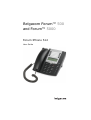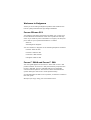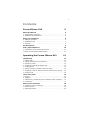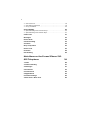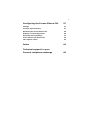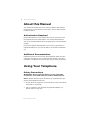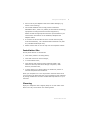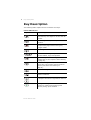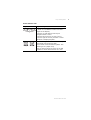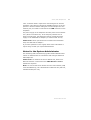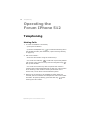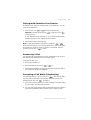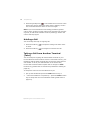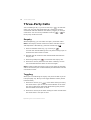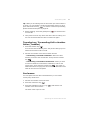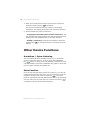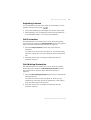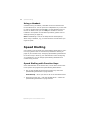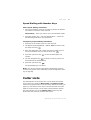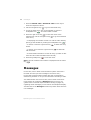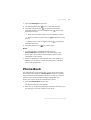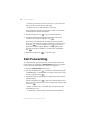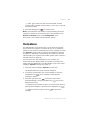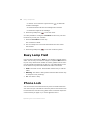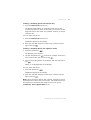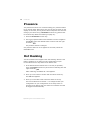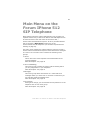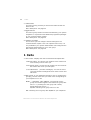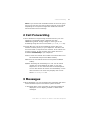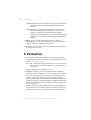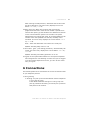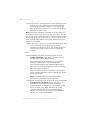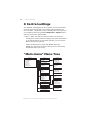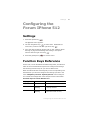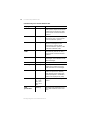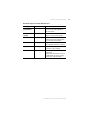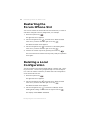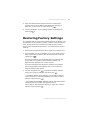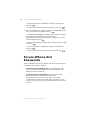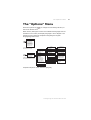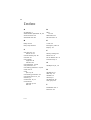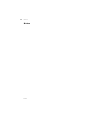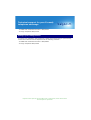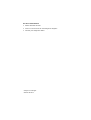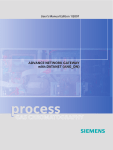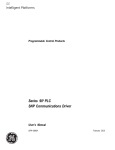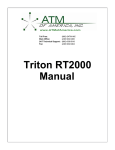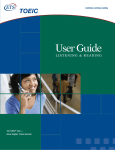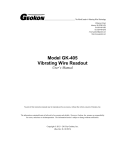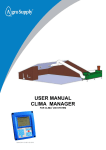Download BELGACOM Forum IPhone 512 User guide
Transcript
Belgacom Forum™ 500 and Forum™ 5000 Forum IPhone 512 User Guide Welcome to Belgacom Thank you for choosing a Belgacom product that stands for the best in quality matched with high design standards. Forum IPhone 512 The following operating instructions will assist you in using your Forum IPhone 512 and answer most of the questions that may arise. If you need any extra information or support, the first people to ask are your system administrator or retailer. Internet: www.belgacom.be/pabx You can contact our Support on the following telephone numbers: in Dutch: 0800 22 400 in French: 0800 33 400 in German: 0800 44 400 in English: 0800 55 400 Forum™ 5000 and Forum™ 500 This user guide applies to the Forum™ 5000 and Forum™ 500 product families. The Forum™ 500 product family comprises the Forum™ 523/524, Forum™ 525/526 and Forum™ 550/560 communications systems. The Forum™ 5050 communications system belongs to the Forum™ 5000 product family. If individual features differ on the systems, a reference is made in this user guide. We hope you enjoy using your Forum IPhone 512. 1 Contents Forum IPhone 512 5 About this Manual 6 z Authorisation Required . . . . . . . . . . . . . . . . . . . . . . . . . . . 6 z Additional Documentation . . . . . . . . . . . . . . . . . . . . . . . . . 6 Using Your Telephone 6 z Safety Precautions . . . . . . . . . . . . . . . . . . . . . . . . . . . . . . 6 z Installation Site . . . . . . . . . . . . . . . . . . . . . . . . . . . . . . . . 7 z Cleaning . . . . . . . . . . . . . . . . . . . . . . . . . . . . . . . . . . . . . 7 Key Description 8 VoIP / SIP Telephones 10 z Connectors on the Forum IPhone 512 . . . . . . . . . . . . . . . . 10 z Notes for the System Administrator . . . . . . . . . . . . . . . . . 11 Operating the Forum IPhone 512 12 Telephoning z Making Calls . . . . . . . . . . . . . . . . . . . . . . . . . . . . . . . . z Calling with Selective Line Seizure . . . . . . . . . . . . . . . . . z Answering a Call . . . . . . . . . . . . . . . . . . . . . . . . . . . . . z Accepting a Call While Telephoning . . . . . . . . . . . . . . . . . z Holding a Call . . . . . . . . . . . . . . . . . . . . . . . . . . . . . . . z Taking a Call from Another Terminal (Take) . . . . . . . . . . . z Accepting a Call for Another Terminal (Pickup from group). z Ending a Call . . . . . . . . . . . . . . . . . . . . . . . . . . . . . . . . . . . . . . . . Three-Party Calls 12 12 13 13 13 14 14 15 15 16 z Enquiry . . . . . . . . . . . . . . . . . . . . . . . . . . . . . . . . . . . . . 16 z Toggling . . . . . . . . . . . . . . . . . . . . . . . . . . . . . . . . . . . . 16 z Transferring / Forwarding Call to Another Caller (Transfer). . 17 z Conference . . . . . . . . . . . . . . . . . . . . . . . . . . . . . . . . . . 17 Other Device Functions 18 z Handsfree / Open-Listening . . . . . . . . . . . . . . . . . . . . . . . 18 z Mute Function . . . . . . . . . . . . . . . . . . . . . . . . . . . . . . . . 18 z Adjusting Volume . . . . . . . . . . . . . . . . . . . . . . . . . . . . . . 19 2 z Call Protection . . . . . . . . . . . . . . . . . . . . . . . . . . . . . . . . 19 z Call Waiting Protection . . . . . . . . . . . . . . . . . . . . . . . . . . 19 z Using a Headset . . . . . . . . . . . . . . . . . . . . . . . . . . . . . . . 20 Speed Dialling 20 z Speed Dialling with Function Keys. . . . . . . . . . . . . . . . . . . 20 z Speed Dialling with Number Keys . . . . . . . . . . . . . . . . . . . 21 Caller Lists 21 Messages 22 Phone Book 23 Call Forwarding 24 Voicebox 25 Busy Lamp Field 26 Phone Lock 26 Presence 28 Hot Desking 28 Main Menu on the Forum IPhone 512 SIP Telephone 29 1 Calls 30 2 Call Forwarding 31 3 Messages 31 5 Protection 32 6 Connections 33 9 Applications 35 0 Central settings 36 “Main menu” Menu Tree 36 3 Configuring the Forum IPhone 512 37 Settings 37 Function Keys Reference 37 Restarting the Forum IPhone 512 40 Deleting a Local Configuration 40 Restoring Factory Settings 41 Forum IPhone 512 Passwords 42 The “Options” Menu 43 Index 44 Technical support for your Forum® telephone exchange 49 5 Forum IPhone 512 The Forum IPhone 512 is a Voice over IP (VoIP) telephone in accordance with the internationally standardised SIP standard (Session Initiation Protocol). Connected to the communications system Forum 500 / Forum 5000 you have additional comfort functions available. Forum IPhone 512 The Forum IPhone 512 has two dedicated trunk keys / and eight function keys with LED. The function keys are configured using the Forum 500 / Forum 5000 communications system and offer access to individually configurable system functions such as e.g. configuring call forwarding, switching call protection on/off or accessing the phone book of the Forum 500 / Forum 5000 communications system. Use the options key for quick access to the Devices menu (Options menu) which contains the configurable functions on the device, e.g. ringer signal and contrast. The three-line display shows the respectively executable functions in the bottom line and supports you in operating the devices menu. Forum IPhone 512 6 About this Manual About this Manual This manual describes how to use a Forum IPhone 512 SIP telephone which is connected to a Forum 500 / Forum 5000 communications system. Authorisation Required Most of the features in this manual can only be used if you have the appropriate user authorisation. Your system administrator sets up your authorisations when configuring the communications system. Contact the system administrator if you have any questions on individual features or you are not able to use a feature satisfactorily. Additional Documentation Please also make use of the other documentation which was provided with the parts of your communications system. This documentation is located on the Forum 500 / Forum 5000 product CD. Using Your Telephone Safety Precautions WARNING! Do not open the device nor any connected accessories. You could come into contact with live parts. Note: Repairs should only be carried out by certified expert personnel (from Belgacom Service). z Do not allow the telephone or accessories to come into contact with water or chemicals. z Use (if necessary) the optionally supplied AC adapter (no. D0023-1051-00-75) only. Forum IPhone 512 Using Your Telephone z Do not use any AC adapters that show visible damage (e.g. cracks in the housing). z Connected headsets must comply with the standard DIN EN 60 950-1, Point 6.2 (“Safety of information technology equipment including electrical business equipment”). Please contact the appropriate customer representative if you need further information on the headsets, adapters and adapter cables. z To connect the Forum IPhone 512 to a local network (LAN, Local Area Network), use a shielded CAT-5 Ethernet line (STP line, shielded twisted pair line). z Please ensure that no one can trip over the telephone cables. Installation Site Do not place devices or accessories z near water, moisture or damp places, z near heat sources or direct sunlight, z in unventilated rooms, z near devices that produce strong magnetic fields, near electronic devices, fluorescent lamps, computers, radio devices, television sets, z in dusty places or in places subject to vibrations, shocks or extreme temperature fluctuations. Place your telephone on a non-slip surface. Surface elements of your furniture can affect the feet of your telephone. Feet softened by foreign substances can leave undesirable impressions on your furniture. Cleaning Wipe your telephone with a slightly damp or an anti-static cloth. Never use a dry cloth. Never use cleaning fluids. Forum IPhone 512 7 8 Key Description Key Description The following table explains the Forum IPhone 512 keys. Forum IPhone 512 Keys Key Description and Function Hold key: puts the current call on hold. Press this key once again to retrieve the call on hold. Redial key: redials previously dialled numbers. Goodbye key: ends an active call or exits an open menu page without saving any changes made. Mute key: turns the microphone on or off. Volume control keys: adjusts the volume for the handset, ringer and speaker. Options key: accesses the Options menu (please refer to The “Options” Menu starting on page 43). Callers List key: this key is not used on the Forum 500 / Forum 5000 communications system (see Caller Lists starting on page 21). Conference key: establishes a conference Transfer key: transfers the current call to another subscriber Trunk keys: connect you to a specific line or accept a call which is signalled on the line. Loudspeaker key: activates the handsfree function for making and receiving calls without picking up the handset. Forum IPhone 512 Key Description Forum IPhone 512 Keys Key Description and Function Navigation keys: press the arrow keys up or down to view different status and text pages on the display. Press the up and down arrow keys to navigate within a menu. Press the left arrow key to exit a menu. Press the right arrow key to select a menu selection or displayed option. Function keys: the function of these keys is configured with the Forum 500 / Forum 5000 communications system. The labelling is on a paper strip. Next to each function key there is an LED indicator to show what function is in use. Forum IPhone 512 9 10 VoIP / SIP Telephones VoIP / SIP Telephones The following information is of interest when telephoning via the Forum IPhone 512: z Brief silences or echoes may occur during some connections. This is due to the transmission quality of the line and not a functional defect of your telephone. z When the telephone is connected to the line or is disconnected from the line (e.g. when the company network fails), when commissioning the device, the required terminal software is loaded first (the telephone is “booting”). This happens automatically and may take a few minutes. The telephone is ready for operation when the display shows the date/time and the internal call number. Then you can telephone as you are accustomed. z When using a connected headset, after accepting a call, you should wait a second before you begin to speak. This time is necessary for establishing the connection between yourself and the caller. Connectors on the Forum IPhone 512 Above the display there are two RJ45 connectors on the back of the device for connecting a data cable(s). They are labelled LAN and PC. There are two variants for connecting the Forum IPhone 512 depending on the technical conditions at your work area. The system administrator will take care of connecting the telephone for you. In case the lines are disconnected at some point, you can re-connect it yourself using the following explanation. Variant 1: The workstation has a network port available. Insert the network cable into the LAN connector on the telephone, the other end into the available network port. Variant 2: The workstation has an available network port; telephone and PC use this port jointly. The telephone can be looped into the existing network connection via its LAN und PC connectors. It is connected as follows in this Forum IPhone 512 VoIP / SIP Telephones case: a network cable is required for connecting the PC and the telephone. This cable is inserted into the PC connector on the telephone. A second network cable goes from the telephone to the network port; this cable is inserted into the LAN connector on the telephone. The power supply of the telephone can take place via the network line (“Power over Ethernet”). If the company network has no Power over Ethernet, the telephone requires a separate power supply via an additional AC adapter (no. D0023-1051-00-75). Please note: Never operate the Forum IPhone 512 simultaneously with PoE and AC adapter! If you have questions in this regard, desire more information or require help, contact your system administrator. Notes for the System Administrator The “Mounting and Commissioning” guide contains detailed information on VoIP and how to commission and configure VoIP and SIP telephones. Please note: For feeds to the Forum IPhone 512, Power over Ethernet function in accordance with IEEE 802.3af - class 3 standard is required! Note: To connect the Forum IPhone 512 to a local network (LAN, Local Area Network), use a shielded CAT-5 Ethernet line (STP line, shielded twisted pair line). Forum IPhone 512 11 12 Telephoning Operating the Forum IPhone 512 Telephoning Making Calls 1. In order to establish a connection, – pick up the handset or – press the loudspeaker key , to make the following call in the handsfree mode (see Handsfree / Open-Listening starting on page 18). 2. Dial a call number: – Enter the call number using the number keys. – Or: Press the redial key to call back a previously dialled call number. Then select an entry with the navigation keys . Pick up the handset. – Or: Press the function key with the phone book function (please refer to Phone Book starting on page 23). This function is for selecting a call number from the phone book of the Forum 500 / Forum 5000 communications system. 3. Wait for the connection to be established. After about five seconds, the Forum IPhone 512 accepts the entire call number and dials. To speed up dialling, press the hash key after entering the call number. Operating the Forum IPhone 512 Telephoning Calling with Selective Line Seizure If multiple trunk keys are configured for your telephone, you can seize a line selectively. 1. Press a trunk key / to seize a specific line. Optional: Use the left arrow key to select a line. or right arrow key In the display the line numbers (1, 2) are shown and indicate whether this line is free and can thus be seized. 2. Dial a call number (see page 12). Note: If the administrator has linked a trunk key / with a SIP user account, you will be calling under the call number of the SIP user account. If the trunk key is not linked, the call number of trunk key 1 is used. Answering a Call An incoming call is signalised via ringer, a blinking trunk key and the blinking red LED indicator to the upper right: To accept the call, you: z pick up the handset or z press the blinking trunk key z press the loudspeaker key to accept the following call in the handsfree mode (see page 18). / or Accepting a Call While Telephoning You are telephoning, e.g. on trunk key 1 , hear the call-waiting tone and see the call on the display. The LED next to your available trunk key, e.g. , is blinking. 1. Press the trunk key where the caller is waiting. The other caller is put on hold. You talk with the caller. 2. You can also toggle back and forth between callers or initiate a conference with both callers (please refer to page 16 also). Operating the Forum IPhone 512 13 14 Telephoning 3. Press the goodbye key to terminate the current call. Then press the trunk key where the other caller is waiting. You are now connected with the caller on hold once again. Note: If you have switched on call waiting protection (please refer to page 19 also) no other calls will be signalled (no call-waiting tone, no LED of an available trunk key blinking). Callers now receive the busy signal. Holding a Call You can briefly interrupt an ongoing call: 1. Press the hold key on hold. 2. Press the hold key . The person calling now hears music once again to continue the call. Taking a Call from Another Terminal (Take) You can accept an ongoing call from another terminal on your Forum IPhone 512 and continue it there. To be able to do so, your telephone and the other terminal have to have the same internal call number. To do so, the administrator of the Forum 500 / Forum 5000 communications system has to configure a Take function key (please refer to Function Keys Reference starting on page 37). To accept the call on the Forum IPhone 512 you: z pick up the handset and press the Take function key or z – when the handset is not picked up – press the Take function key to accept the call in the handsfree mode (please refer to page 18). Operating the Forum IPhone 512 Telephoning Accepting a Call for Another Terminal (Pickup from group) You can accept a call for another telephone in your Pickup group. To do so, the administrator of the Forum 500 / Forum 5000 communications system has to configure a Pickup from group function key (please refer to Function Keys Reference starting on page 37). Another telephone in your Pickup group is ringing. To accept the call, you: z pick up the handset and press the Pickup from group function key or z – when the handset is not picked up – press the Pickup from group function key to accept the call in the handsfree mode (please refer to page 18). If you are telephoning and would like to accept a call using Pickup … 1. Press an available trunk key, e.g. trunk key 2 . The person calling is put on hold and now hears music on hold. 2. Press the Pickup from group function key. 3. You can also toggle back and forth between callers or initiate a conference with both callers (please refer to page 16 also). Note: “Pickup” is not possible if the person called belongs to a user group which has pickup protection activated. Ending a Call To end a call you do as follows: z Put down the handset. or z press the goodbye key . Operating the Forum IPhone 512 15 16 Three-Party Calls Three-Party Calls You are making a call, e.g. on the trunk key 1 , its LED indicator is lit. You can now forward the call, execute an enquiry, switch back and forth between two callers (“toggle”) or set up a conference. You can use any available trunk key / for three-party conference calls. Enquiry While telephoning, you can make an enquiry to another caller. Note: The enquiry function cannot be used to transfer calls on SIP telephones. Alternatively, press the transfer key . 1. Press an available trunk key, e.g. trunk key 2 . You hear the internal dialling tone. The person calling is put on hold and now hears music on hold. 2. Now dial the call number of the caller desired and make the enquiry call. 3. Press the goodbye key to terminate the enquiry call. 4. Press the trunk key where the first caller is waiting. You are now connected with the caller on hold once again. Note: If after ending the enquiry call you put down the handset, after a few seconds you will automatically be called back with the connection on hold. Toggling While you are conducting an enquiry call, the first caller is put on hold (see page 16). Now you can toggle between callers (switch back and forth). 1. Press the trunk key (e.g. ) of the caller waiting currently. The other caller is put on hold. The LED indicator of the trunk key of the respectively held caller blinks during this process. The held caller hears music on hold. 2. Press the trunk key of the caller waiting to switch to that caller. The other caller is now put on hold. Operating the Forum IPhone 512 Three-Party Calls Tip: While you are talking with the first caller (the second caller is on hold), you can initiate a conference with both callers. To do so, press the conference key . To end the conference specifically, please read the description on page 18. 3. Ending toggling: Press the goodbye key current call. to terminate the 4. Then press the trunk key where the other caller is waiting. You are now connected with the caller on hold once again. Transferring / Forwarding Call to Another Caller (Transfer) 1. Press the transfer key . You hear the internal dialling tone. The person calling is put on hold and now hears music on hold. 2. Dial the call number of the internal caller desired. – Transferring a call with notification: When the caller answers, announce the call transfer. Then press the transfer key . – Transferring a call without notification: When you wish to wish to transfer the call without notification, wait for the ringing tone. Then press the transfer key . The caller on hold now hears the ringing tone of the transfer destination and waits for the call to be accepted. Conference You can speak with two callers simultaneously in a so-called “three-party conference”. 1. Dial the call number of the first caller. 2. Press the conference key . 3. Press the available trunk key (e.g. number of the second caller. ) and dial the call The other caller is put on hold. Operating the Forum IPhone 512 17 18 Other Device Functions 4. When the second caller answers, announce the conference. Press the conference key once again. You are now connected with both callers in a three-party conference. The display shows the list of conference partners. 5. Do the following to end the conference: – Dropping an individual caller from the conference: Use the navigation keys to select one caller and press the Drop softkey. This ends the connection to the caller selected. – Ending a conference: Put down the handset or press the goodbye key to end the conference (connection to both callers). Other Device Functions Handsfree / Open-Listening You can make a call in the handsfree mode, e.g. to let anyone present in the room listen in. To do so, press the loudspeaker key before or during a call. The speaker is switched on. The red LED indicator next to the loudspeaker key lights up. Press the key once again to switch the speaker off. Mute Function If you do not want the caller to listen in to what, e.g. you are discussing with someone in the room, you can temporarily mute the telephone. During a call press the mute key . The microphone is switched off. The red LED indicator next to the key blinks and your caller can no longer hear you. Press the mute key once again to switch the microphone back on. Operating the Forum IPhone 512 Other Device Functions Adjusting Volume You can adjust the volume of the ringer, of the handset or of the speaker with the volume keys . z During call signalling you can adjust the volume of the ringer. z While making a call, you adjust the volume of the handset or – in the handsfree mode – the volume of the speaker. Call Protection The administrator of the Forum 500 / Forum 5000 communications system can configure a Call protection function key (please refer to Function Keys Reference starting on page 37). 1. Press the Call protection function key to activate call protection. The LED next to the function key lights up. The person calling hears the ringing tone, but your telephone does not signal the call. 2. Press the function key once again to deactivate the call protection function. Call Waiting Protection The administrator of the Forum 500 / Forum 5000 communications system can configure a Call waiting protection function key (please refer to Function Keys Reference starting on page 37). 1. Press the Call waiting protection function key to activate call waiting protection. The LED next to the function key lights up. While you are telephoning, other calls will not be signalled by a call-waiting tone; the caller hears the busy tone. 2. Press the function key once again to deactivate the call protection function. Operating the Forum IPhone 512 19 20 Speed Dialling Using a Headset Instead of using a handset, a headset can be connected to the Forum IPhone 512. You can press the loudspeaker key in this case in order to accept and end calls . Via the Options menu of the Forum IPhone 512 you can configure whether to use the headset or the speaker for handsfree operation (please refer to Settings starting on page 37). Note: Establishing a call can be delayed with SIP telephony. When using a headset, e.g. you should wait a second before you begin to speak. Speed Dialling Call numbers can be saved as a speed dialling destination to function keys (please refer to Function Keys Reference starting on page 37) and number keys. Assigning speed dialling destinations to function keys is done by your administrator when configuring your telephone; you can assign speed dialling destinations to number keys yourself. Speed Dialling with Function Keys If the administrator of the Forum 500 / Forum 5000 communications system has programmed speed dialling destinations: z Pick up the handset and press the function key where the speed dialling destination is programmed. alternatively – when you wish to call in the handsfree mode: z Press the function key – with the handset down – where the speed dialling destination is programmed. Operating the Forum IPhone 512 Caller Lists Speed Dialling with Number Keys Select speed dialling destination z Pick up the handset. Press the number key where the desired call number is saved for a few seconds. alternatively – when you wish to call in the handsfree mode: z Press the number key – with the handset down – where the speed dialling destination is programmed. Configuring a speed dialling destination 1. Press one of the number keys for a few seconds. 2. The display shows Speeddial ->Enter Number. Confirm with the down arrow key . 3. Enter the destination call number using the number keys. To correct a mistaken entry use the left arrow key . 4. Press the right arrow key number. to save the destination call 5. Use the navigation keys to select a trunk key which is to be linked with the speed dialling. 6. Press the right arrow key . The speed dialling is now saved. Note: You cannot remove speed dialling destinations saved to number keys (please refer to Deleting a Local Configuration starting on page 40). Caller Lists The administrator of the Forum 500 / Forum 5000 communications system can configure Missed calls and Answered calls function keys (please refer to Function Keys Reference starting on page 37). Use these function keys to access the caller lists managed on the Forum 500 / Forum 5000 communications system. The LED indicator next to the Missed calls function key also blinks when the caller list contains new entries. Operating the Forum IPhone 512 21 22 Messages 1. Press the Missed calls or Answered calls function key to show the respective call list. 2. Use the navigation keys to go to the desired entry. 3. To call the caller back, pick up the handset or press the loudspeaker key . The call number is called. 4. Press the right arrow key to show the menu of the selected call. Use the navigation keys to go to the desired menu entry. – 1 Displaying call number of caller. You call the caller back by picking up the handset or pressing the loudspeaker key . – 2 Delete: Press the right arrow key shown. to delete the entry – 3 Delete all: Press the right arrow key call list entries. to delete all – 4 shows detail information on this call entry (number of calls from this call number and date of the last call). 5. Press the goodbye key to exit the menu. Note: The list of dialled call numbers is displayed with the redial key . Messages Forum 500 / Forum 5000 communications system users with a terminal can send you short messages. The Forum 500 / Forum 5000 communications system also has a configuration determining whether or not you are informed of incoming e-mails. The administrator of the Forum 500 / Forum 5000 communications system can configure a Messages function key for you (please refer to Function Keys Reference starting on page 37) regarding which messages you can read on the telephone display. The LED next to the Messages function key blinks when there are new messages. Operating the Forum IPhone 512 Phone Book 1. Press the Messages function key. 2. Use the navigation keys to go to the desired entry. 3. Press the right arrow key to show the menu of the selected message. Use the navigation keys to go to the desired menu entry. – 1 Show: The text, date and time of the message is shown. – 2 Delete: Press the right arrow key shown. to delete the entry – 3 Delete all: Press the right arrow key message list entries. 4. Press the goodbye key to delete all to exit the menu. Notes z You can send short messages yourself with the Forum 500 CTI web application. The online help of the Forum 500 / Forum 5000 communications system offers information in this regard. z When you delete an e-mail message the e-mail itself is not deleted. You can query, process and delete the e-mail with your e-mail programme. Phone Book The administrator of the Forum 500 / Forum 5000 communications system can configure a Phone Book function key (please refer to Function Keys Reference starting on page 37). Use this function key to access the phone books managed on the Forum 500 / Forum 5000 communications system. 1. Press the Phone Book function key. The display shows the text Search. 2. Enter one or multiple first letters for the phone book entry you are looking for. Use the number keys to do so. Operating the Forum IPhone 512 23 24 Call Forwarding – Use the up arrow key to correct an error in your entry and then enter the correct text for searching. – Confirm your entry with the down arrow key. A list of phone book entries of the Forum 500 / Forum 5000 communications system will appear. 3. Use the navigation keys to go to the desired entry. 4. To call the selected phone book call number, pick up the handset or press the loudspeaker key . If the entry has multiple call numbers saved in the phone book, you can select one of them specifically. Press the right arrow key . Use the navigation keys to get to the desired call number (Work, Mobile or Home). Dial the call number by lifting the handset or pressing the loudspeaker key . 5. Press the goodbye key to exit the menu. Call Forwarding The administrator of the Forum 500 / Forum 5000 communications system can configure a Call forward function key (please refer to Function Keys Reference starting on page 37). 1. Press the Call forward function key. 2. Use the navigation keys to select the call forwarding type 1 immediately, 2 after Time or 3 busy. Confirm your entry with the right arrow key . 3. A separate call forwarding can be configured for each type of call forwarding. Use the navigation keys to get to the desired input line or option. Confirm and save your entry respectively with the right arrow key . – Option 1 switch on / 1 switch off: You switch the call forwarding on or off. – 2 Phone No.: Enter the call number to be forwarded to. Operating the Forum IPhone 512 Voicebox – 3 Call type: Select the calls to be forwarded: intern (internal calls), extern (external calls) or int.+ext. (internal and external calls). 4. Press the goodbye key to exit the menu. Note: The destination call number of call forwarding cannot be changed or deleted on the terminal. This is only possible in the Devices: Functions menu in the Configurator of the Forum 500 / Forum 5000 communications system. Voicebox The administrator of the Forum 500 / Forum 5000 communications system can configure a voicebox for you as an answering machine. This voicebox is operated via a “Voice message” function key (Speech) (please refer to Function Keys Reference starting on page 37). Activating or deactivating the voicebox is done via call forwarding to a voicebox call number (please refer to Call Forwarding starting on page 24). Any time there are new messages on your voicebox, the Forum IPhone 512 display shows the number of voicebox messages received. Additionally, the LED indicator next to the “Voice message” (Speech) function key lights up. 1. Press the “Voice message” (Speech) function key. The display shows the list of received messages. 2. To listen to the message, pick up the handset or press the loudspeaker key . Your voicebox is called and the message is played. 3. Press the right arrow key to show the menu of the selected message. Use the navigation keys to go to the desired menu entry. – 1 Displaying call number of caller. You call the caller back by picking up the handset or pressing the loudspeaker key . – 2 Delete: Press the right arrow key message. to delete the Operating the Forum IPhone 512 25 26 Busy Lamp Field – 3 Delete all: Press the right arrow key voicebox messages. to delete all – 4 shows the date and time the message was received. – 5 shows the length of the message. 4. Press the goodbye key to exit the menu. It is also possible to configure a Voicebox function key. Use this function key to call your voicebox. 1. Press the Voicebox function key. The voicebox is called. 2. The next steps are voice controlled. Follow the voice menu instructions. 3. Press the goodbye key to exit the voicebox system. Busy Lamp Field Use the “Busy Lamp Field” (BLF) to view another internal caller's state: free or busy. You have to configure a separate BLF function key for every desired call number of a caller (please refer to Function Keys Reference starting on page 37). The LED indicator next to the function key shows the state of the caller connected: z Unlit: The caller is free. Press the BLF function key to call the caller. z Blinking: The caller is being called. Press the BLF function key to accept the call (“Pickup”). z Lit: The caller is busy. Phone Lock You can lock the Forum IPhone 512 to prevent unauthorised use. You must use your user PIN to unlock the phone. This function can be executed via a function key (please refer to Function Keys Reference starting on page 37) or via the Options menu. Operating the Forum IPhone 512 Phone Lock Locking / unlocking phone via function key 1. Press the Phone lock function key. The display shows Phone is locked, the LED next to the function key lights up. When in this state, no functions can be triggered and no calls made. It is possible, however, to accept incoming calls. You can unlock the phone: 1. Press the Phone lock function key. Password: appears on the display. 2. Enter the user PIN using the number keys. Confirm with the right arrow key . Locking / unlocking phone via “Options” menu 1. Press the options key . The Options menu appears. 2. Use the navigation keys to select the 3 Phone Lock menu entry. Confirm with the right arrow key . 3. Confirm Lock the phone? on the display with the right arrow key . Phone is locked appears on the display. You can unlock the phone: 1. Press the options key . Password: appears on the display. 2. Enter the user PIN using the number keys. Confirm with the right arrow key . Note: When the Forum IPhone 512 is locked, emergency calls to predefined call numbers can still be made. The admitted call numbers depend on the special lists assigned to the user group (Telephony: Lists: Special lists menu). Operating the Forum IPhone 512 27 28 Presence Presence The presence function is for communicating your presence status to an internal caller. When there is a call, the text is shown on the display of the caller, as long as the caller's telephone is a terminal. Change your status using a Presence function key (please refer to Function Keys Reference starting on page 37). 1. Press the Presence function key. 2. There are prepared status texts available. Use the navigation keys to select the desired status. Confirm with the right arrow key . The presence status is changed. If a presence status is not to appear for the caller, select the Available text. Hot Desking The Forum IPhone 512 supports the “Hot Desking” feature. This feature enables you to apply the user configuration of your Forum IPhone 512 to any other Forum IPhone 512. 1. If the desired Forum IPhone 512 is currently in operation, press the Logout function key and confirm restarting with the right arrow key . After restarting, the Phone No. field appears. 2. Enter your call number. Confirm with the down arrow key. The PIN field appears. 3. Enter your user PIN. Confirm with the down arrow key. The Forum IPhone 512 restarts – it is configured with your configuration. If your configuration is currently active on another Forum IPhone 512, the other Forum IPhone 512 will be logged out automatically. Operating the Forum IPhone 512 29 Main Menu on the Forum IPhone 512 SIP Telephone Most features which the system administrator can program to a separate function key of the Forum IPhone 512 SIP telephone can be set and used via the main menu of the Forum 500 / Forum 5000 communications system. To do so, the administrator has to configure a Main menu function key on the Forum IPhone 512 SIP telephone (see Function Keys Reference starting on page 37). The main menu contains the system features of the Forum 500 / Forum 5000 communications system. These features are arranged in a menu tree. The main menu contains the following menu groups: 1 Calls This is where the most important call-related features are grouped together. Menu description: see page 30 2 Call forwarding This menu group provides all types of call forwarding which you can programme on your telephone. Menu description: see page 31 3 Messages This menu group offers information on e-mails and short messages which you have sent or received. Furthermore you can activate prepared message texts. Menu description: see page 31 5 Protection Among other things, you can activate the call protection or the telephone lock in this menu group. Menu description: see page 32 Main Menu on the Forum IPhone 512 SIP Telephone 30 1 Calls 6 Connections This menu group provides you with all the features that can affect a call. Menu description: see page 33 9 Applications This menu group contains all functions offered by your system telephone in conjunction with additional programme packages of your communications system. Menu description: see page 35 0 Central settings This is where you can configure central settings for the communications system. This is an optional menu item, it is only available if your system administrator has configured the appropriate authorisation for your user group. Menu description: see page 36 1 Calls 1 Call lists: Displays the lists of missed and accepted calls. 1 Missed calls: You see the call numbers of the callers who most recently tried to reach you. 2 Accepted calls: You see the call numbers or the names of the callers with whom you last spoke. 3 Voicebox mess. (voicebox messages): You see the list of received voicebox messages and can listen to them and edit them. 4 Hunt group: If your telephone belongs to one or multiple hunt group(s), use this menu entry to switch hunt call signalling for your telephone on or off. HG No.: [internal call number]: The pick-list of hunt group call numbers appears. Activated hunt group calls have a “+” prefixing the hunt group call number; deactivated ones have a “-”. On/Off: switching hunt group calls on or off All: switching all hunt group calls On/Off for your telephone Main Menu on the Forum IPhone 512 SIP Telephone 2 Call Forwarding Note: If you are the last reachable member of the hunt group and you log out then any further callers will hear a busy signal. Depending on the system configuration additional calls can also be directed to the exchange. 2 Call Forwarding 1 Call diversion: Programming call diversions for your own telephone. The display shows a separate line with Immediately, After delay or Busy for each type of call forwarding along with the current status (“+” = on, “-” = off). 6 Follow Me: This type of call forwarding diverts calls from another terminal (source) to your telephone. The PIN of the source terminal is required for this function. If the “follow me” function is active, all call numbers of the other device are forwarded immediatelyto your telephone. Source: Enter the internal call number from which calls are to be forwarded and press the Enter softkey. PIN: Enter the user PIN of the source and press the Enter softkey. On/Off: Switching call forwarding on or off. You can switch “Follow me” call forwarding off again on your own telephone or on the other terminal via the Off option. You can also switch off “Divert call immediately” on the other terminal. The menu entry displays the current status: “+” = on, “-” = off. 3 Messages 1 Short messages: You can exchange short messages with other communications system users with a system terminal. 1 Received mail: A list of senders of received messages is displayed. You can display, forward or delete these messages. Main Menu on the Forum IPhone 512 SIP Telephone 31 32 5 Protection 2 Outgoing mail: Short messages sent by you are displayed. These messages can also be displayed, forwarded or deleted. 3 New message: You can send a message to another user. Activate the Message: input field. First enter the text (max. 160 characters) and then press the Enter softkey. Then activate the No.: input field. Enter the call number of the message recipient and press the Enter softkey. 2 E-Mail: A list of senders who have sent you e-mails is displayed and you can query the relevant e-mail information (sender, subject line, date/time received). 4 Presence: You can inform other communications system users of your presence status. 5 Protection 1 Call protect: Switching signalling of calls on/off for all call numbers of your device. The menu entry displays the current status: “+” = on, “-” = off. int./ext. calls (internal & external calls): You can activate call protection for internal calls only, for external only or for all calls. On/Off: Switching call signalling on or off 3 Telephone lock: If you wish to temporarily allow another person to use your telephone, you can activate the telephone lock. Then your telephone is given the authorisations for the “Guests” user group. This user group is configured by the system administrator and prevents unauthorised persons from accessing, reading or making changes in the Main menu and its menu entries and lists on your telephone. Dialling rights may also be restricted. Please contact your system administrator for information on the altered range of functions when the telephone lock is on. Telephone lock access is user-PIN protected (default “0000”). Main Menu on the Forum IPhone 512 SIP Telephone 6 Connections After entering the PIN, activate / deactivate the function with the On or Off option. The menu entry displays the current status: “+” = on, “-” = off. 4 Baby call: The “Baby call” function dials a previously programmed internal or external call number a specific time interval after picking up the handset. The default time interval on the communications system is 5 seconds. The system administrator can change this value. If you begin dialling a call number within the specified time interval, the baby call is cancelled. The menu entry displays the current status: “+” = on, “-” = off. Dest.: Enter the destination call number for a baby call. On/Off: switching baby call on or off 8 Call wait. prot. (call waiting protection): Switches baby call on/off. The menu entry displays the current status: “+” = on, “-” = off. On/Off: switching call-waiting protection on or off 0 Logout: If the system administrator for the system telephone has configured the “Hot Desking” function and you are logged in to this system telephone as a user, you can use this menu entry to log out. 6 Connections The following features are executed if the current connection state of your telephone permits. 1 Call pick-up 1 Pick-up: You pick up the call intended for another telephone in your pick-up group. If the called subscriber belongs to a user group with pick-up protection activated, you cannot pick up calls for that person's call number. Main Menu on the Forum IPhone 512 SIP Telephone 33 34 6 Connections 2 Pick-up select. (pick-up selective): After entering the call number, you pick up the call for any other telephone. If the called subscriber belongs to a user group with pick-up protection activated, you cannot pick up calls for that person's call number. Note: If the other telephone is already in the call state (e. g. an answering machine is making an announcement), you can pick up the call with “Pick-up select.”. The subscriber for whom you picked up the call must belong to a user group for which “Call removal” authorisation is activated, otherwise “Pick-up select” is not possible. 3 Take: You wish to take a current call from one terminal over to your telephone and continue the call on the telephone. To be able to do so, your telephone and the other terminal have to have the same internal call number. 2 Dial 1 Announcement: You direct an announcement to other system terminals. Under Dest: you enter the call number and press the Enter softkey. Announcements can be configured on the following terminals: corded Forum Phone 515/525/535, Forum Phone 520/530 type system telephones and DECT Forum Free 566/576/586, Forum Free 565/575/ 585 type system telephones. Announcements can also be directed to call numbers where multiple subscribers can be reached (e.g. a hunt group call number). Note: If a called subscriber has announcement protection on, this feature is not executed. 2 Intercom: This function is for directing an announcement to a single system terminal and the microphone is switched on on the system terminal called. The subscriber called can answer you immediately without having to press a key. Enter the device ID of the terminal under Device-ID: and press the Enter softkey. For information on the device IDs available, contact your system administrator. Main Menu on the Forum IPhone 512 SIP Telephone 9 Applications The Intercom function is for contacting the following terminals: corded Forum Phone 515/525/535, Forum Phone 520/530 type system telephones and DECT Forum Free 566/576/586, Forum Free 565/575/ 585 type system telephones. Note: If a called subscriber has call waiting protection on, this feature is not executed. 4 Phone book: You open the Forum 500 / Forum 5000 phone book and can call one of the subscribers listed there. 6 Suppress number: Your call number is not transmitted to the called person for the following (external or internal) call. This menu entry is dependent on the system setting. 7 Transmit number: Your call number is transmitted to the person you call for the following call. This menu entry is dependent on the system setting. 9 Applications This menu card is only shown if the system administrator has set up additional programme packages for your communications system and you have the user authorisation to use these programmes. 1 Voicebox: This menu entry is only shown if the system administrator has installed the additional programme package Forum Voicemail and configured a voicebox for you. 1 Voicebox mess. (voicebox messages): You see the list of received voicebox messages and can listen to them and edit them. 2 Call voicebox: You call your voicebox. The next steps are voice-controlled. For detailed information please refer to the guide for the voicebox programme Forum Voicemail. Main Menu on the Forum IPhone 512 SIP Telephone 35 36 0 Central settings 0 Central settings The Central settings menu card is where you can set the date and time of the Forum 500 / Forum 5000 communications system. The Date / Time menu entry is available if the user group of your telephone has been granted Configurator - Expert authorisation by the system administrator. 2 Date / Time: The date and time are taken over from the exchange on the first external outgoing call. If this information is not transmitted by your network operator, you can set the date and time here yourself. Select the desired entry (time with hh:mm, date with dd.mm.yy). Overwrite the active setting. To save the setting activate the Save menu entry. “Main menu” Menu Tree 1 2 3 5 6 9 0 Main menu Calls Call forwarding Messages Protection Connections Applications Central settings 1 Calls 1 Call lists 4 Hunt group 1 Call lists 1 Missed calls 2 Accepted calls 3 Voicebox mess. 2 Call forwarding 1 Call diversion 6 Follow Me 1 Call diversion 1± immediately 2± After delay 3± Busy 3 Messages 1 Short messages 2 E-Mail 4 Presence 1 Short messages 1 Received mail 2 Outgoing mail 3 New message 5 Protection 1± Call protect 3± Telephone lock 4± Baby call.. 8± Call wait. prot. 0 Logout 6 Connections 1 Call pick-up 2 Dial 9 Applications 1 Voicebox 1 Call pick-up 1 Pick-up 2 Pick-up select. 3 Take 1 2 4 6 7 2 Dial Announcement Intercom Phone book Suppress number Transmit number 1 Voicebox 1 Voicebox mess. 2 Call voicebox 0 Central settings 2 Datum / Time Main Menu on the Forum IPhone 512 SIP Telephone Settings Configuring the Forum IPhone 512 Settings 1. Press the options key . The Options menu appears. 2. Use the navigation keys to select the 1 Preferences menu entry. Confirm with the right arrow key . 3. Go to the desired setting (please refer to The “Options” Menu starting on page 43 and change the setting or the option. Confirm with the right arrow key . 4. Press the goodbye key to exit the menu. Function Keys Reference Forum 500 / Forum 5000With the Web Configurator, the administrator of the communications system can configure and change the following function keys for your Forum IPhone 512. When the administrator has assigned you the corresponding user authorisation you can also change these settings yourself in the menu Telephony: Devices: System phones of the Configurator. Consult the Configurator online help for further information. Function keys for Forum IPhone 512 Key type Parameter Function none – none Destination Call number, Labelling Direct dialling of a call number or code procedure. BLF Call number, Labelling Busy Lamp Field; LED indicator shows when caller is busy Configuring the Forum IPhone 512 37 38 Function Keys Reference Function keys for Forum IPhone 512 Key type Parameter Function Main menu Labelling Display of entire menu of the SIP system telephone features supported on the Forum 500 / Forum 5000 communicationssystem Phone book Labelling Shows phone book managed by the Forum 500 / Forum 5000 communications system. Missed calls Labelling Shows the list of missed calls which is managed on the Forum 500 / Forum 5000 communications system; LED indicates available calls Answered calls Labelling Shows list of answered calls accepted by the Forum 500 / Forum 5000 communications system. Speech Labelling Shows the list of recorded voice messages; LED indicates available messages Voicebox Labelling Calls your voice box Messages Labelling Displays the list of short messages and e-mails received; LED indicates new messages Presence Labelling Display and changes of your status as present or absent; LED display when status activated (exception: “Available” status not displayed by LED) Call forward Labelling, Int. + ext. calls / Int. calls / Ext. calls Displays “Call forwarding” menu Call protection Labelling Switches call protection on or off; LED indicates active function Configuring the Forum IPhone 512 Function Keys Reference Function keys for Forum IPhone 512 Key type Parameter Function Call waiting protection Labelling Switches call waiting protection on or off; LED indicates active function Pickup from group Labelling Picks up a call from another device in your pickup group. Take Labelling Transfers an active call from another device operated using your internal call number. Phone lock Labelling Locks or unlocks the telephone; LED indicates function is active Logout Labelling Logs out the telephone and shows the Login Display XML URL, Labelling Calls the specified URL from a Web server. Programmable function control via XML data retrieval (configured by the administrator). Configuring the Forum IPhone 512 39 40 Restarting the Forum IPhone 512 Restarting the Forum IPhone 512 You have to restart the Forum IPhone 512 sometimes, in order to activate a changed trunk key assignment, for example. 1. Press the options key . The Options menu appears. 2. Use the navigation keys to select the 2 Phone Status menu entry. Confirm with the right arrow key . The Phone Status menu appears. 3. Use the navigation keys to select the 6 Restart phone menu entry. Confirm with the right arrow key . 4. Confirm the restart request by pressing the hash key . The Forum IPhone 512 starts and is quickly ready for operation once again. Deleting a Local Configuration The Forum IPhone 512 stores speed dialling numbers and - possibly concurrent - function key programmings in a local configuration. This can make it necessary to delete the local configuration of the Forum IPhone 512. 1. Press the options key . The Options menu appears. 2. Use the navigation keys to select the 2 Phone Status menu entry. Confirm with the right arrow key . The Phone Status menu appears. 3. Use the navigation keys to select the 8 Erase Local Config menu entry. Confirm with the right arrow key . The display shows Admin Password. Configuring the Forum IPhone 512 Restoring Factory Settings 4. Enter the administrator password with the number keys (please refer to Forum IPhone 512 Passwords starting on page 42). Confirm with the right arrow key . 5. Confirm the Erase local config? display by pressing the hash key . Restoring Factory Settings It is possible that you have been operating the Forum IPhone 512 with another communications system or with an Internet SIP provider. To operate the Forum IPhone 512 with the Forum 500 / Forum 5000 communications system, you should restore factory settings. 1. Disconnect the Ethernet connection of the Forum IPhone 512. 2. If the telephone is not in operation, turn on the power supply. Wait until the Forum IPhone 512 has started. Now press the options key . If the Forum IPhone 512 has already been operated on the Forum 500 / Forum 5000 communications system, the Options menu appears with 3 menu entries. If the Forum IPhone 512 has factory settings only partially active, the Options menu appears with 7 menu entries in English. Continue with step 4. 3. Use the navigation keys to select the 2 Phone Status menu entry. Confirm with the right arrow key . navigation – The Phone Status menu appears. Use the keys to select the 7 Factory Default menu entry. Confirm with the right arrow key . – The display shows Admin Password. Enter the administrator password with the number keys (please refer to Forum IPhone 512 Passwords starting on page 42). Confirm with the right arrow key . Configuring the Forum IPhone 512 41 42 Forum IPhone 512 Passwords – Confirm the Restore Defaults? display by pressing the hash key . – Confirm the restart request by pressing the hash key . 4. Use the navigation keys to select the 5 Admin Menu menu entry. Confirm with the right arrow key . – The display shows Admin password. Enter the administrator password with the number keys (please refer to Forum IPhone 512 Passwords starting on page 42). Confirm with the right arrow key . – Select the 4 Factory Default option. Confirm with the right arrow key . – Confirm the Restore Defaults? display by pressing the hash key . – Confirm the restart request by pressing the hash key . Forum IPhone 512 Passwords Certain functions of the Forum IPhone 512 can only be accessed via password for security reasons: z Login of the Forum IPhone 512: Under Phone No. enter your call number. Under PIN enter your user PIN (see Hot Desking starting on page 28). z Local settings on the telephone: The factory settings password is “22222”. After the first login of the Forum IPhone 512 onto the Forum 500 / Forum 5000 communications system this password is overwritten by the Forum 500 / Forum 5000 communications system for security reasons. Configuring the Forum IPhone 512 The “Options” Menu The “Options” Menu Press the options key the Forum IPhone 512. to configure local settings directly on When factory settings are restored no additional language files are available. In this case, the display language is set to English. The following menu reference simplifies navigating the Englishlanguage Options menu. Options 1 Call Forward 2 Preferences 3 Phone Status 4 User Password 5 Admin Menu 6 Restart Phone 7 Phone Lock Factory default menu Menü im Auslieferzustand Preferences 1 Tones 2 Contrast Level 3 Set Audio Options 1 Preferences 2 Phone Status 3 Phone Lock PABX operated menu Menü am Kommunikationssystem Phone Status 1 IP&MAC Addresses 2 LAN Port 3 PC Port 4 Firmware Info 5 Error Messages 6 Restart Phone 7 Factory Default 8 Erase Local Cfg. Tones 1 Ring Tone 2 Tone Set Ring Tone: [1 to 5] Silent Contrast Level <-- [brighter] --> [darker] Tone Set US [further countries] Set Audio 1 Audio Mode 2 Headset Mic Vol Audio Mode Speaker Headset Speaker/Headset Headset/Speaker Restart Phone Restart phone? Admin Password Password: Headset Mic Vol Low Medium High Phone Lock Lock the phone? Telephone Options menu reference (English) Configuring the Forum IPhone 512 43 44 Index A D AC adapter 6 Administrator password 41, 42 Announcement 34 Answered calls 38 Date set 36 Destination 37 Devices menu 5 B E Baby call 33 Busy lamp field 37 e-mail 32 Emergency calls 27 Enquiry 16 C call diversion 31 Follow me 31 Call forwarding 24, 38 Call lists 30 Call number suppress 35 transmit 35 Call protection 19, 38 call protection 32 Call waiting protection 19, 39 Caller list 21 Calls pick-up 33 Call-waiting protection 33 Call-waiting tone 13, 19 Cleaning 7 Conference 16, 17 Connections Call pick-up 33 Dial 34 F Factory settings 41 Follow me 31 Forum IPhone 512 5 Function keys 9 G Goodbye key 8, 15 H Handsfree 18 Hash key 12 Headset 10 Hold key 8 Hot desking 28 hunt group 30 I Installation site 7 Intercom 34 Index 45 L R Logout 33, 39 Loudspeaker key 8 Redial key 8 Repair 6 Restarting 40 M Main menu 38 applications 35 Call forwarding 31 Calls 30 central settings 36 Connections 33 Menu tree 36 messages 31 protection 32 Messages 22, 38 Missed calls 38 Mute key 8 S Safety precautions 6 Short messages 22, 31, 38 Speech 38 Speed dialling 20 T Navigation keys 9 Take 34, 39 Telephone lock 32 Telephone options (English) 43 Time set 36 Toggling 16 Transfer 16, 17 Trunk keys 8 O U Open-listening 18 Options key 8 User password 27 N P Password 42 Phone book 23, 35, 38 Phone lock 39 Pick-up 33 select 34 Pickup from group 39 Presence 32, 38 V Voicebox 35, 38 Volume adjusting 19 Volume control keys 8 X XML 39 Index 46 Notes Notes Index Technical support for your Forum® telephone exchange Technical support for your Forum® telephone exchange User instructions All the user instructions for our Forum® telephone exchanges are available on the included CD ROM, and on our Internet site at: www.belgacom.be/pabx. Diagnosing the problem In the event of a technical failure or problem, we request that you systematically carry out the following tests before contacting our technical support service. To facilitate the diagnosis, please inform the helpdesk operator(1) of these test results. Our helpdesk can solve certain problems remotely. This will avoid a technician's visit and reduce repair time considerably. Problem with a telephone connected to your exchange 1. Reset the telephone by unplugging it and plugging it back in again. 2. Check the connections, cables and the various plugs. Try it out with the cables from another telephone that is working properly. 3. Test the defective telephone in another socket into which a functioning telephone is plugged. Problem with a cordless DECT telephone 1. Remove and then reinsert the batteries. 2. Ensure that the charger is properly connected. 3. Test the DECT telephone near each of the antennas. General external or internal communication problem 1. Check that the installation is always powered by 230V. 2. Reset the PABX: Switch off the 230V power supply for a few seconds. Disconnect the Forum's UPS backup power supply, too. Plug it back in and wait a few minutes for the system to start up again NB: You will not be able to use the system during this period (for up to 30 minutes). If the problem persists, contact our technical support service. (1) Contact our technical support service If the problem persists after these few tests: Consult our Internet site www.belgacom.be or contact our technical support 24/24 at the following numbers: Belgacom SA under public law, Bd. du Roi Albert II 27, B-1030 Brussels, VAT No. BE 202 239 951 Brussels Register of Legal Entities Technical support for your Forum® telephone exchange - for SMEs and residential customers: 0800/55700 - for large companies 0800/55100 Change your configuration To change your installation, add equipment or adapt the programming on your Forum®, contact our Customer Service Department at the following numbers: - for SMEs and residential customers: 0800/55800 - for large companies 0800/55200 Belgacom SA under public law, Bd. du Roi Albert II 27, B-1030 Brussels, VAT No. BE 202 239 951 Brussels Register of Legal Entities For more information: z Please dial 0800 55 400 z Visit us in the Internet at www.belgacom.be/pabx z Contact your Belgacom dealer Subject to changes Status 09.2011