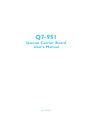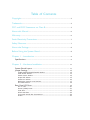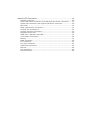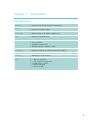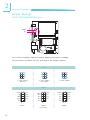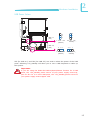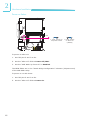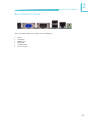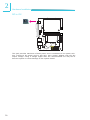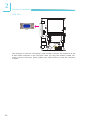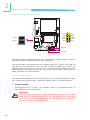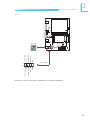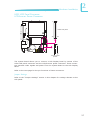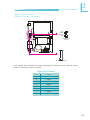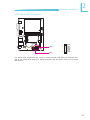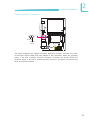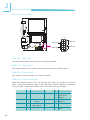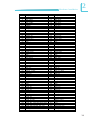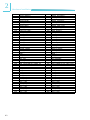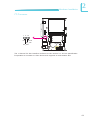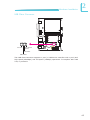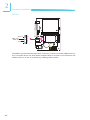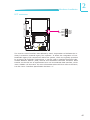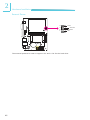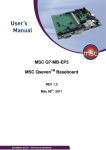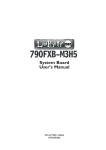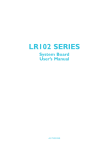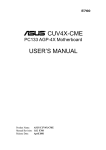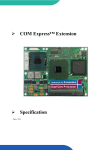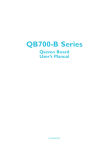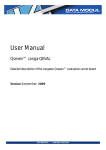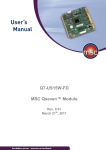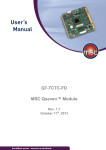Download DFI Q7-951 User`s manual
Transcript
Q7-951 Qseven Carrier Board User’s Manual A14720205 Copyright This publication contains information that is protected by copyright. No part of it may be reproduced in any form or by any means or used to make any transformation/adaptation without the prior written permission from the copyright holders. This publication is provided for informational purposes only. The manufacturer makes no representations or warranties with respect to the contents or use of this manual and specifically disclaims any express or implied warranties of merchantability or fitness for any particular purpose. The user will assume the entire risk of the use or the results of the use of this document. Further, the manufacturer reserves the right to revise this publication and make changes to its contents at any time, without obligation to notify any person or entity of such revisions or changes. © 2012. All Rights Reserved. Trademarks All trademarks and registered trademarks of products appearing in this manual are the properties of their respective holders. FCC and DOC Statement on Class B This equipment has been tested and found to comply with the limits for a Class B digital device, pursuant to Part 15 of the FCC rules. These limits are designed to provide reasonable protection against harmful interference when the equipment is operated in a residential installation. This equipment generates, uses and can radiate radio frequency energy and, if not installed and used in accordance with the instruction manual, may cause harmful interference to radio communications. However, there is no guarantee that interference will not occur in a particular installation. If this equipment does cause harmful interference to radio or television reception, which can be determined by turning the equipment off and on, the user is encouraged to try to correct the interference by one or more of the following measures: • • • • Reorient or relocate the receiving antenna. Increase the separation between the equipment and the receiver. Connect the equipment into an outlet on a circuit different from that to which the receiver is connected. Consult the dealer or an experienced radio TV technician for help. Notice: 1. The changes or modifications not expressly approved by the party responsible for compliance could void the user’s authority to operate the equipment. 2. Shielded interface cables must be used in order to comply with the emission limits. Table of Contents Copyright������������������������������������������������������������������������������������������� 2 Trademarks���������������������������������������������������������������������������������������� 2 FCC and DOC Statement on Class B���������������������������������������������� 3 About this Manual����������������������������������������������������������������������������� 6 Warranty ������������������������������������������������������������������������������������������ 6 Static Electricity Precautions������������������������������������������������������������� 7 Safety Measures��������������������������������������������������������������������������������� 7 About the Package���������������������������������������������������������������������������� 8 Before Using the System Board�������������������������������������������������������� 8 Chapter 1 - Introduction������������������������������������������������������������������ 9 Specifications................................................................................... 9 Chapter 2 - Hardware Installation�������������������������������������������������� 11 System Board Layout..................................................................... 11 Jumper Settings.............................................................................. 12 COM2 RS232/RS422/RS485 Select.............................................. 12 USB Power Select...................................................................... 13 Panel Power Select.................................................................... 14 Super IO Select........................................................................ 15 Power-on Select........................................................................ 16 Backlight Control Level Select..................................................... 17 AT Mode Select......................................................................... 18 Rear Panel I/O Ports...................................................................... 19 DC-in 12V................................................................................ 20 Serial (COM) Ports.................................................................... 21 VGA Port.................................................................................. 22 RJ45 LAN Port.......................................................................... 23 Universal Serial Bus Connectors.................................................. 24 Audio....................................................................................... 25 Internal I/O Connectors. ............................................................... 26 S/PDIF Connector...................................................................... 26 LVDS LCD Panel Connector and LCD/Inverter Power Connector....... 27 Digital I/O Connector and Digital I/O Power Connector.................. 29 Mini PCIe................................................................................. 30 SATA (Serial ATA) Connectors..................................................... 31 Cooling Fan Connectors.............................................................. 32 Chassis Intrusion Connector....................................................... 33 Standby Power LED................................................................... 34 WAN LED, LAN LED, PAN LED..................................................... 35 Front Panel Connectors.............................................................. 36 Battery.................................................................................... 37 MXM Connector......................................................................... 38 I2C Connector........................................................................... 41 Can-bus Connector.................................................................... 42 USB Client Connector................................................................ 43 SM bus.................................................................................... 44 LPC Connector.......................................................................... 45 External Power......................................................................... 46 1 Introduction About this Manual An electronic file of this manual is included in the CD. To view the user’s manual in the CD, insert the CD into a CD-ROM drive. The autorun screen (Main Board Utility CD) will appear. Click “User’s Manual” on the main menu. Warranty 1. Warranty does not cover damages or failures that arised from misuse of the product, inability to use the product, unauthorized replacement or alteration of components and product specifications. 2. The warranty is void if the product has been subjected to physical abuse, improper installation, modification, accidents or unauthorized repair of the product. 3. Unless otherwise instructed in this user’s manual, the user may not, under any circumstances, attempt to perform service, adjustments or repairs on the product, whether in or out of warranty. It must be returned to the purchase point, factory or authorized service agency for all such work. 4. We will not be liable for any indirect, special, incidental or consequencial damages to the product that has been modified or altered. 6 Introduction 1 Static Electricity Precautions It is quite easy to inadvertently damage your PC, system board, components or devices even before installing them in your system unit. Static electrical discharge can damage computer components without causing any signs of physical damage. You must take extra care in handling them to ensure against electrostatic build-up. 1. To prevent electrostatic build-up, leave the system board in its anti-static bag until you are ready to install it. 2. Wear an antistatic wrist strap. 3. Do all preparation work on a static-free surface. 4. Hold the device only by its edges. Be careful not to touch any of the components, contacts or connections. 5. Avoid touching the pins or contacts on all modules and connectors. Hold modules or connectors by their ends. Important: Electrostatic discharge (ESD) can damage your processor, disk drive and other components. Perform the upgrade instruction procedures described at an ESD workstation only. If such a station is not available, you can provide some ESD protection by wearing an antistatic wrist strap and attaching it to a metal part of the system chassis. If a wrist strap is unavailable, establish and maintain contact with the system chassis throughout any procedures requiring ESD protection. Safety Measures To avoid damage to the system: • Use the correct AC input voltage range. To reduce the risk of electric shock: • Unplug the power cord before removing the system chassis cover for installation or servicing. After installation or servicing, cover the system chassis before plugging the power cord. Battery: • Danger of explosion if battery incorrectly replaced. • Replace only with the same or equivalent type recommend by the manufacturer. • Dispose of used batteries according to local ordinance. 7 1 Introduction About the Package The system board package contains the following items. If any of these items are missing or damaged, please contact your dealer or sales representative for assistance. One One One One One One motherboard Serial ATA data cable power cable COM cable DVD QR (Quick Reference) The system board and accessories in the package may not come similar to the information listed above. This may differ in accordance to the sales region or models in which it was sold. For more information about the standard package in your region, please contact your dealer or sales representative. Before Using the System Board Before using the system board, prepare basic system components. If you are installing the system board in a new system, you will need at least the following internal components. • • • A CPU Memory module Storage devices such as hard disk drive, CD-ROM, etc. You will also need external system peripherals you intend to use which will normally include at least a keyboard, a mouse and a video display monitor. 8 Introduction 1 Chapter 1 - Introduction Specifications Graphics • Chrontel CH7317B (SDVO to RGB DAC) Audio •Realtek ALC262 audio codec • 2-channel audio output Serial ATA •Two Serial ATA ports • SATA speed up to 3Gb/s (SATA 2.0) TPM •Infineon SLB9635TT12 I/O Chip •Winbond 83627DHG-P controller • LPC interface • Supports system fan • Default I/O port address “2Eh” Damage Free Intelligence • Monitors system temperature and overheat alarm • Monitors system fan speed and failure alarm Temperature •0oC to 60oC Humidity •Operating: 10% to 90% Rear Panel I/O Ports • • • • • • 1 1 1 2 1 1 12V DC-in jack DB-15 VGA port DB-9 RS232 serial port USB 2.0/1.1 ports RJ45 LAN port line-out jack 9 1 10 Introduction I/O Connectors • • • • • • • • • • • • • • • • • 2 connectors for 4 external USB 2.0/1.1 ports 1 connector for an external RS232/422/485 serial port 1 LPC connector 1 I2C connector 1 CAN-bus connector 1 USB client connector 1 LVDS LCD panel connector - 18/24-bit single channel 1 LCD/inverter power connector 1 8-bit Digital I/O connector 1 Digital I/O power connector 1 audio connector for line-in, line-out and mic-in jacks 1 S/PDIF connector 2 Serial ATA connectors 1 4-pin 12V/5V power connector 1 chassis intrusion connector 1 front panel connector 1 fan connector Expansion Slots • 1 SD/SDIO/MMC socket • 1 mini PCIe socket Board to board Connectors • One MXM connector PCB • 3.5” form factor • 102mm (4.02”) x 147mm (5.79”) Hardware Installation 2 Chapter 2 - Hardware Installation System Board Layout DC-IN 12V DIO 2 External power COM 2 RS232/ 422/485 select (JP1) VGA COM 2 1 9 1 2 3 4 5 6 1 1 LPC DIO power MXM AT Mode Select (SW1) Super IO Select (JP6) 1 Chassis intrusion System fan 1 1 2 1 2 1 I C USB 0 USB 1 Power-on select (JP2) SM Bus (J8) 1 USB 0-1 power select (JP3) WAN LED LAN LED PAN LED Backlight level select 1 (JP7) 1 1 LAN 39 40 1 1 1 2 5 1 6 2 CAN bus Battery Standby power LED USB Client Front panel 1 8 10 1 S/PDIF 1 10 9 USB 2-5 power select (JP4) 1 7 7 1 2 1 2 1 SATA 0 9 10 9 Realtek ALC262 1 LCD/Inverter power Front audio SATA 1 Line-out Panel power select (JP5) 1 2 LVDS LCD panel ON 1 Mini PCIe COM 1 1 11 12 USB 2-3 USB 4-5 11 2 Hardware Installation Jumper Settings COM2 RS232/RS422/RS485 Select COM2 JP1 JP1 is used to configure COM 2 to RS232, RS422 (Full Duplex) or RS485. The pin function of COM 2 will vary according to the jumper’s setting. JP1 1 2 1 2 1 3 4 3 4 3 4 5 6 5 6 5 6 1-2 On: RS232 (default) 3-4 On: RS422 Full Duplex 2 5-6 On: RS485 COM 2 1 2 DCDTD GND DTRDSRCTS- RTSRI- 1 2 RXD- RXD+ N.C. N.C. N.C. N.C. N.C. N.C. RS232 DATA- DATA+ N.C. N.C. N.C. N.C. N.C. N.C. N.C. N.C. 9 12 1 2 RD 9 RS422 Full Duplex 9 RS485 Hardware Installation 2 USB Power Select 3 3 USB 0-1 (JP3) 2 2 1 1 1-2 On: +5V (default) USB 2-5 (JP4) 3 2 1 1-2 On: +5V (default) 2-3 On: +5V_ standby 3 2 1 2-3 On: +5V_ standby JP3 (for USB 0-1) and JP4 (for USB 2-5) are used to select the power of the USB ports. Selecting +5V_standby will allow you to use a USB keyboard to wake up the system. Important: If you are using the Wake-On-USB Keyboard/Mouse function for 2 USB ports, the +5V_standby power source of your power supply must support ≥1.5A. For 3 or more USB ports, the +5V_standby power source of your power supply must support ≥2A. 13 2 Hardware Installation Panel Power Select JP5 1 2 1 2 1 3 4 3 4 3 4 5 6 5 6 5 6 1-2 On: +12V 3-4 On: +5V 2 5-6 On: +3.3V (default) JP5 is used to select the power supplied to the LCD panel. Important: Before powering-on the system, make sure JP5’s setting matches the LCD panel’s specification. Selecting the incorrect voltage will seriously damage the LCD panel. 14 Hardware Installation 2 Super IO Select JP6 1 1 2 2 3 3 1-2 On: Enable 2-3 On: Disable (default) JP6 is used to select enable or disable the super IO select. 15 2 Hardware Installation Power-on Select JP2 1 3 1-2 On: Power-on via power button 1 3 2-3 On: Poweron After G3 (default) To power-on after G3: 1. Set JP2 pins 2 and 3 to On. 2. Set the “After G3” field to Power Off/WOL. 3. Set the “GbE Wake Up From S5” to Enabled. The BIOS fields are in the “South Bridge Configuration” submenu (Chipset menu) of the AMI BIOS utility. To power-on via AC Power: 1. Set JP2 pins 2 and 3 to On. 2. Set the “After G3” field to Power On. 16 Hardware Installation 2 Backlight Control Level Select JP7 1 1 2 2 3 3 1-2 On: +5V (default) 2-3 On: +3.3V JP7 is used to select the backlight control level +5V or +3.3V. 17 2 Hardware Installation SW1 2 21 1 2 1 1 2 3 4 5 6 ON 1 On: Enable ON ON 2 1 ON 2 1 ON 2 1 2 1 SW1 is used to select switch 1 to enable or disable the function. ON 2 1 ONON ON 1 Off: Disable (default) 18 1 2 3 4 5 6 1 2 3 4 5 6 ON ON ON 1 2 3 4 5 6 AT Mode Select Hardware Installation 2 Rear Panel I/O Ports DC-in VGA COM 1 USB LAN Line-out The rear panel I/O ports consist of the following: • • • • • • DC-in VGA port COM1 port LAN port 2 USB ports Line-out jack 19 2 Hardware Installation DC-in 12V This jack provides maximum of 60W power and is considered a low power solution. Connect a DC power cord to this jack. Use a power adapter with 12V DC output voltage. Using a voltage higher than the recommended one may fail to boot the system or cause damage to the system board. 20 Hardware Installation 2 Serial (COM) Ports COM 1 12 COM 2 DCDTD GND RTSRI- RD DTRDSRCTS9 The system board is equipped with 1 onboard serial port (COM 1). It is also equipped with a 9-pin connector for connecting an external serial port (COM 2). The serial ports are RS-232 asynchronous communication ports with 16C550Acompatible UARTs that can be used with modems, serial printers, remote display terminals, and other serial devices. To connect COM 2, please refer to the following description. The serial port may be mounted on a card-edge bracket. Install the card-edge bracket to an available slot at the rear of the system chassis then insert the cable connector to the 9-pin connector. Make sure the colored stripe on the ribbon cable is aligned with pin 1 of the connector. 21 2 Hardware Installation VGA Port VGA The VGA port is used for connecting a VGA monitor. Connect the monitor’s 15-pin D-shell cable connector to the VGA port. After you plug the monitor’s cable connector into the VGA port, gently tighten the cable screws to hold the connector in place. 22 Hardware Installation 2 RJ45 LAN Port LAN The onboard RJ45 LAN port allows the system board to connect to a local area network by means of a network hub. 23 2 Hardware Installation Universal Serial Bus Connectors 10 9 N. C. Key GND +Data -Data VCC GND +Data -Data VCC USB 0 USB 1 2 1 USB 4-5 USB 2-3 USB allows data exchange between your computer and a wide range of simultaneously accessible external Plug and Play peripherals. The system board is equipped with four onboard USB 2.0/1.1 ports. The USB 4-5 and USB 2-3 connectors allow you to connect 4 additional USB 2.0/1.1 ports. The additional USB ports may be mounted on a card-edge bracket. Install the cardedge bracket to an available slot at the rear of the system chassis then insert the cable connector to a USB connector. Wake-On-USB Keyboard The Wake-On-USB Keyboard function allows you to use a USB keyboard to wake up a system from the S3 (STR - Suspend To RAM) state. To use this function: • Jumper Setting: JP4 must be set to “2-3 On: +5V_standby”. Refer to “USB Power Select” in this chapter for more information. Important: If you are using the Wake-On-USB Keyboard/Mouse function for 2 USB ports, the +5V_standby power source of your power supply must support ≥1.5A. For 3 or more USB ports, the +5V_standby power source of your power supply must support ≥2A. 24 Hardware Installation 2 Audio Mic Power Mic N. C. AuD_R_Out AuD_L_Out Line-out 1 2 Front audio GND AuD_L_Return Key AuD_R_Return AuD_Vcc 9 10 This jack is used to connect a headphone or external speakers. 25 2 Hardware Installation I/O Connectors S/PDIF Connector SPDIF out Ground SPDIF in 5 Key +5V 1 The S/PDIF connector is used to connect external S/PDIF ports. Your S/PDIF ports may be mounted on a card-edge bracket. Install the card-edge bracket to an available slot at the rear of the system chassis then connect the audio cable to the S/PDIF connector. Make sure pin 1 of the audio cable is aligned with pin 1 of the connector. 26 Hardware Installation 2 LVDS LCD Panel Connector LCD/Inverter Power Connector 2 1 LVDS LCD panel 40 39 1 8 LCD/Inverter power The system board allows you to connect a LCD Display Panel by means of the LVDS LCD panel connector and the LCD/Inverter power connector. These connectors transmit video signals and power from the system board to the LCD Display Panel. Refer to the next page for the pin functions of these connectors. Jumper Settings Refer to the “Jumper Settings” section in this chapter for settings relevant to the LCD panel. 27 2 Hardware Installation LVDS LCD Panel Connector Pins Function Pins 1 GND 2 GND 3 LVDS_Out3+ 4 LVDS_Out7+ 5 LVDS_Out3- 6 LVDS_Out7- 7 GND 8 GND 9 LVDS_Out2+ 10 LVDS_Out6+ 11 LVDS_Out2- 12 LVDS_Out6- 13 GND 14 GND 15 LVDS_Out1+ 16 LVDS_Out5+ 17 LVDS_Out1- 18 LVDS_Out5- 19 GND 20 GND 21 LVDS_Out0+ 22 LVDS_Out4+ 23 LVDS_Out0- 24 LVDS_Out4- 25 GND 26 GND 27 LVDS_CLK1+ 28 LVDS_CLK2+ 29 LVDS_CLK1- 30 LVDS_CLK2- 31 GND 32 GND 33 LVDS_DDCCLK 34 N. C. 35 LVDS_DDCDAA 36 N. C. 37 Panel Power 38 Panel Power 39 Panel Power 40 Panel Power Function LCD/Inverter Power Connector Pins Function 28 1 GND 2 GND 3 Panel Inverter Brightness Voltage Control 4 Panel Power 5 +3.3V 6 Panel Backlight On/Off Control 7 +12V 8 +12V Hardware Installation 2 Digital I/O Connector Digital I/O Power Connector +5V 5VSB Ground +12V 4 1 Digital I/O power 8 1 8-bit Digital I/O The Digital I/O connector provides powering-on function to an external device that is connected to this connector. Digital I/O Connector Pins Function 1 DIO0 2 DIO1 3 DIO2 4 DIO3 5 DIO4 6 DIO5 7 DIO6 8 DIO7 29 2 Hardware Installation Mini PCIe Mini PCIe socket The Mini PCIe socket is used to install a Mini PCIe card. Mini PCIe card is a small form factor PCIe card with the same signal protocol, electrical definitions, and configuration definitions as the conventional PCI. 30 Hardware Installation 2 SATA (Serial ATA) Connectors 7 SATA 0 SATA 1 1 GND RXP RXN GND TXN TXP GND The Serial ATA connectors are used to connect Serial ATA devices. Connect one end of the Serial ATA cable to a SATA connector and the other end to your Serial ATA device. 31 2 Hardware Installation Cooling Fan Connectors Ground Power Sense 1 3 Sytem Fan The fan connectors are used to connect cooling fans. The cooling fans will provide adequate airflow throughout the chassis to prevent overheating the CPU and system board components. 32 Hardware Installation 2 Chassis Intrusion Connector 1 2 Ground Chassis signal The board supports the chassis intrusion detection function. Connect the chassis intrusion sensor cable from the chassis to this connector. When the system’s power is on and a chassis intrusion occurred, an alarm will sound. When the system’s power is off and a chassis intrusion occurred, the alarm will sound only when the system restarts. 33 2 Hardware Installation Standby Power LED Standby Power LED Standby Power LED This LED will lit red when the system is in the standby mode. It indicates that there is power on the system board. Power-off the PC then unplug the power cord prior to installing any devices. Failure to do so will cause severe damage to the motherboard and components. 34 Hardware Installation 2 WAN LED, LAN LED, PAN LED WAN LED LAN LED PAN LED Active low signals. These signals are used to allow the PCI Express, Mini Card add-in card to provide status indicators via LED devices that will be provided by the system. State PAN LED LAN LED WAN LED OFF Not powered Not powered Not powered ON Powered; ready to transmit or receive Powered, asPowered, assosociated, and au- ciated, and authenticated but thenticated but not transmitting not transmitting or receiving or receiving Slow Blink N/A Powered but not Powered but associated or not associated authenticated; or authenticatsearching ed; searching Intermittent Blink Activity proportional to transmitting/ receiving speed Activity proActivity proportional to portional to transmitting/ transmitting/ receiving speed receiving speed For voice applications , turning off and on the intermittent blink based on the ring pulse cycle can indicate a ring event. 35 2 Hardware Installation Front Panel Connectors 1 2 PWR-LED HDD-LED PWR-BTN RESET-SW 11 12 HDD-LED - HDD LED This LED will light when the hard drive is being accessed. RESET SW - Reset Switch This switch allows you to reboot without having to power off the system. PWR-BTN - Power Switch This switch is used to power on or off the system. PWR-LED - Power/Standby LED When the system’s power is on, this LED will light. When the system is in the S1 (POS - Power On Suspend) state, it will blink every second. When the system is in the S3 (STR - Suspend To RAM) state, it will blink every 4 seconds. Pin Pin Assignment N. C. 1 N. C. PWR-LED 2 4 6 HDD-LED 3 5 HDD Power Signal PWR-BTN 8 10 Signal Ground RESET SW 7 9 Ground RST Signal 11 N. C. Key 12 Key N. C. 36 Pin Pin Assignment LED Power LED Power Signal Hardware Installation 2 Battery Battery The lithium ion battery powers the real-time clock and CMOS memory. It is an auxiliary source of power when the main power is shut off. Safety Measures • Danger of explosion if battery incorrectly replaced. • Replace only with the same or equivalent type recommend by the manufacturer. • Dispose of used batteries according to local ordinance. 37 2 Hardware Installation MXM Connector MXM connector The MXM connector is used to interface the carrier board with a Qseven board. Refer to the following page for the pin function of this connector. 38 Hardware Installation 1 3 5 7 9 11 13 15 17 19 21 23 25 27 29 31 33 35 37 39 41 43 45 47 49 51 53 55 57 59 61 63 65 67 69 71 73 75 77 79 81 83 85 87 89 91 93 95 97 99 101 103 105 107 109 111 113 115 117 119 121 123 125 127 129 131 133 GND GBE_MDI3GBE_MDI3+ GBE_LINK100# GBE_MDI1GBE_MDI1+ GBE_LINK# GBE_CTREF WAKE# SUS_STAT# SLP_BTN# GND GND BATLOW# SATA0_TX+ SATA0_TXSATA0_ACT# SATA0_RX+ SATA0_RXGND BIOS_DISABLE#/BOOT_ALT# SDIO_CD# SDIO_CMD SDIO_PWR# SDIO_DAT0 SDIO_DAT2 SDIO_DAT4 SDIO_DAT6 GND HAD_SYNC HAD_RST# HAD_BITCLK HAD_SDI HAD_SDO THRM# THRMTRIP# GND USB_P7USB_P7+ USB_6_7_OC# USB_P5USB_P5+ USB_2_3_OC# USB_P3USB_P3+ USB_CC USB_P1USB_P1+ GND LVDS_A0+ LVDS_A0LVDS_A1+ LVDS_A1LVDS_A2+ LVDS_A2LVDS_PPEN LVDS_A3+ LVDS_A3GND LVDS_A_CLK+ LVDS_A_CLKLVDS_BLT_CTRL/GP_PWM_OUT0 LVDS_DID_DAT/GP_I2C_DAT LVDS_DID_CLK/GP_I2C_CLK CAN0_TX SDVO_BCLK+ SDVO_BCLK- 2 4 6 8 10 12 14 16 18 20 22 24 26 28 30 32 34 36 38 40 42 44 46 48 50 52 54 56 58 60 62 64 66 68 70 72 74 76 78 80 82 84 86 88 90 92 94 96 98 100 102 104 106 108 110 112 114 116 118 120 122 124 126 128 130 132 134 2 GND GBE_MDI2GBE_MDI2+ GBE_LINK1000# GBE_MDI0GBE_MDI0+ GBE_ACT# SUS_S5# SUS_S3# PWRBTN# LID_BTN# GND PWGIN RSTBTN# SATA1_TX+ SATA1_TXGND SATA1_RX+ SATA1_RXGND SDIO_CLK SDIO_LED SDIO_WP SDIO_DAT1 SDIO_DAT3 SDIO_DAT5 SDIO_DAT7 RSVD GND SMB_CLK SMB_DAT SMB_ALERT# I2C_CLK I2C_DAT WDTRIG# WDOUT GND USB_P6USB_P6+ USB_4_5_OC# USB_P4USB_P4+ USB_0_1_OC# USB_P2USB_P2+ USB_ID USB_P0USB_P0+ GND LVDS_B0+ LVDS_B0LVDS_B1+ LVDS_B1LVDS_B2+ LVDS_B2LVDS_BLEN LVDS_B3+ LVDS_B3GND LVDS_B_CLK+ LVDS_B_CLKRSVD LVDS_BLC_DAT LVDS_BLC_CLK CAN0_RX SDVO_INT+ SDVO_INT- 39 2 Hardware Installation 135 137 139 141 143 145 147 149 151 153 155 157 159 161 163 165 167 169 171 173 175 177 179 181 183 185 187 189 191 193 195 197 199 201 203 205 207 209 211 213 215 217 219 221 223 225 227 229 40 GND SDVO_GREEN+ SDVO_GREENGND SDVO_BLUE+ SDVO_BLUEGND SDVO_RED+ SDVO_REDHDMI_HPD# PCIE_CLK_REF+ PCIE_CLK_REFGND PCIE3_TX+ PCIE3_TXGND PCIE2_TX+ PCIE2_TXEXCD0_PEAST# PCIE1_TX+ PCIE1_TXEXCD0_CPPE# PCIE0_TX+ PCIE0_TXGND LPC_AD0 LPC_AD2 LPC_CLK SERIRQ VCC_RTC FAN_TACHOIN/GP_TIMER_IN GND SPI_MOS1 SPI_MOS0 SPI_SCK 5V_SB MFG_NC0 MFG_NC1 VCC (+5V) VCC (+5V) VCC (+5V) VCC (+5V) VCC (+5V) VCC (+5V) VCC (+5V) VCC (+5V) VCC (+5V) VCC (+5V) 136 138 140 142 144 146 148 150 152 154 156 158 160 162 164 166 168 170 172 174 176 178 180 182 184 186 188 190 192 194 196 198 200 202 204 206 208 210 212 214 216 218 220 222 224 226 228 230 GND SDVO_FLDSTALL+ SDVO_FLDSTALLGND SDVO_TVCLKIN+ SDVO_TVCLKINGND SDVO_CTRL_DAT SDVO_CTRL_CLK DP_HPD# PCIE_WAKE# PCIE_RST# GND PCIE3_RX+ PCIE3_RXGND PCIE2_RX+ PPCIE2_RXEXCD1_PERST PCIE1_RX+ PCIE1_RXEXCD1_CPPE# PCIE0_RX+ PCIE0_RXGND LPC_AD1 LPC_AD3 LPC_FRAME# LPC_LDRQ# SPKR FAN_PWMOUT/GP_PWM_OUT1 GND SPI_CS0# SPI_CS1# MFG_NC4 5V_SB MFG_NC2 MFG_NC3 VCC (+5V) VCC (+5V) VCC (+5V) VCC (+5V) VCC (+5V) VCC (+5V) VCC (+5V) VCC (+5V) VCC (+5V) VCC (+5V) Hardware Installation 2 I2C Connector 1 2 3 4 3V3 Ground I2C_CLK I2C_DAT The 1-channel I2C bus interface conforms to the version 2.1 I2C bus specification. It operates as a master or slave device and supports a multi-master bus. 41 2 Hardware Installation Can-bus Connector NC CANL Ground CANH 4 3 2 1 The CAN controller performs communication in accordance with the BOSCH CAN Protocol Version 2.0B Active1 (standard format and extended format). The bit rate can be programmed to a maximum of 1Mbit/s. To connect the CAN controller module to the CAN bus, it is necessary to add transceiver hardware. When communicating in a CAN network, individual message objects are configured. The message objects and the identifier masks for the receive filter for the received messages are stored in the message RAM. Controller Area Network (CAN or CAN-bus) is a message based protocol designed specifically for automotive applications but now is also used in other areas such as industrial automation and medical equipment. 42 Hardware Installation 2 USB Client Connector 4 3 2 1 Ground USB device detect USB data- USB data+ The USB client connector supports 1 port (1 USB device controller with 1 port) and high-speed (480Mbps) and full-speed (12Mbps) operations. It complies with USB 2.0/1.1 protocols. 43 2 Hardware Installation SM bus Ground SMB_CLK SMB_DATA 3V3SB 4 3 2 1 The SMBus (System Management Bus) connector is used to connect SMBus devices. It is a multiple device bus that allows multiple chips to connect to the same bus and enable each one to act as a master by initiating data transfer. 44 Hardware Installation 2 LPC connector CLK RST# FRAME# LAD3 LAD2 12 LAD1 LAD0 VCC3 GND 9 The Low Pin Count Interface was defined by Intel® Corporation to facilitate the industry’s transition towards legacy free systems. It allows the integration of lowbandwidth legacy I/O components within the system, which are typically provided by a Super I/O controller. Furthermore, it can be used to interface firmware hubs, Trusted Platform Module (TPM) devices and embedded controller solutions. Data transfer on the LPC bus is implemented over a 4 bit serialized data interface, which uses a 33MHz LPC bus clock. For more information about LPC bus refer to the Intel® Low Pin Count Interface Specification Revision 1.1’. 45 2 Hardware Installation External Power 4 3 2 1 +12V Ground Ground +5V The external powered is used to support +5V and +12V for the hard drive. 46