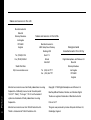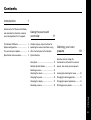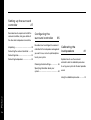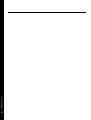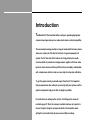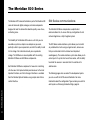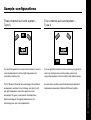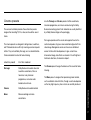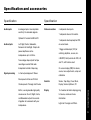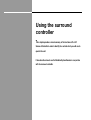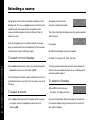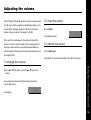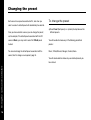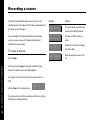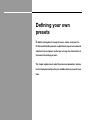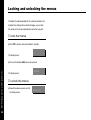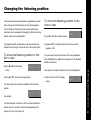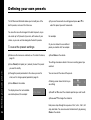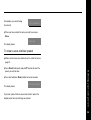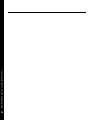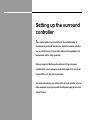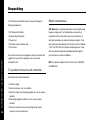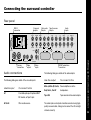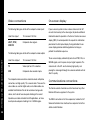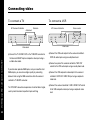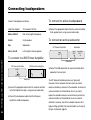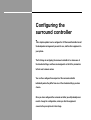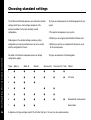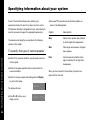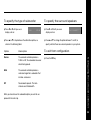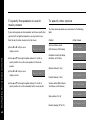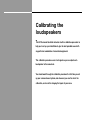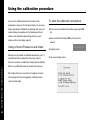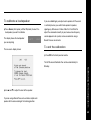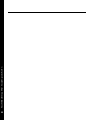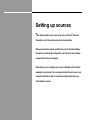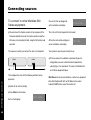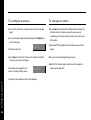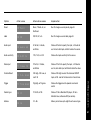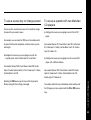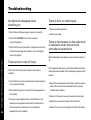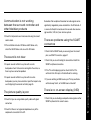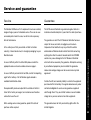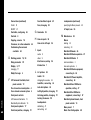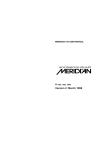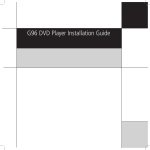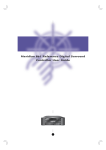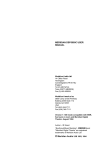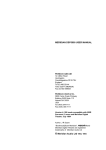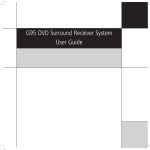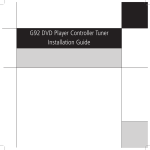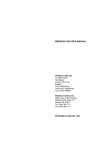Download Meridian 541 Specifications
Transcript
e i d u g r e s u Meridian 541 Surround Controller Sales and service in the UK Meridian Audio Ltd Stonehill Stukeley Meadows Sales and service in the USA Huntingdon PE18 6ED Meridian America Inc England 3800 Camp Creek Parkway Building 2400 Tel (01480) 52144 Designed and manufactured in the UK by Suite 112 Fax (01480) 459934 Atlanta GA 30331 World Wide Web Digital Gramophone and Wireless Ltd Stonehill Stukeley Meadows http://www.meridian.co.uk Tel (404) 344 7111 Fax (404) 346 7111 Huntingdon PE18 6ED England Manufactured under licenses from Dolby Laboratories Licensing Corporation. Additionally licensed under Canadian patent Boothroyd|Stuart Meridian, Meridian, and Meridian Digital Theatre are registered trademarks of Meridian Audio Ltd. Preface 1,037,877. “Dolby”, “Pro Logic”, “AC-3” and the double-D Copyright © 1995 Digital Gramophone and Wireless Ltd symbol are trademarks of Dolby Laboratories Licensing Corporation. Part no: 541/1 Manufactured under license from Trifield Productions Ltd. This guide was produced by Human-Computer Interface Ltd, ii Trifield is a trademark of Trifield Productions Ltd. Cambridge, England. Contents Introduction 1 Introduces the 541 Surround Controller, sound configurations that it supports. Using the surround controller The Meridian 500 Series ........................ 2 Provides step-by-step instructions for Sample configurations ........................... 3 operating the surround controller, using The surround sound options .................. 6 either the front panel or the Meridian Specification and accessories ............... 9 System Remote. and describes the alternative surround 11 Defining your own presets 19 Describes how to change the Front panel ............................................. 12 characteristics of the built-in surround Meridian System Remote ...................... 13 presets, and create your own presets. Selecting a source ................................. 14 Adjusting the volume ............................. 15 Locking and unlocking the menus ......... 20 Changing the preset .............................. 16 Changing the listening position ............. 21 Changing the display ............................. 17 Changing the preset parameters ........... 22 Recording a source ................................ 18 Defining your own presets ..................... 24 Preface iii Setting up the surround controller 27 Describes how to unpack and install the surround controller, and gives details of the video and loudspeaker connections. Unpacking .............................................. 28 Connecting the surround controller ....... 29 Connecting video ................................... 32 Connecting loudspeakers ...................... 34 Configuring the surround controller 35 Describes how to configure the surround controller for the loudspeaker arrangement you want to use, and set up other options to suit your system. Choosing standard settings ................... 36 Specifying information about your system .................................................... 38 Calibrating the loudspeakers 41 Explains how to use the surround controller’s built-in calibration procedure to set up your system for the best possible sound. Preface Using the calibration procedure ............ 42 iv Setting up sources 45 Explains how to connect sources to the surround controller, and set them up to your preferred configuration. Connecting sources ............................... 46 Setting up a two-room system .............. 48 Setting up sources ................................. 49 Examples of configuring the sources .... 52 Troubleshooting and maintenance 55 Provides suggested solutions to typical problems, and gives information about cleaning and servicing your surround controller. Troubleshooting ..................................... 56 Maintenance .......................................... 58 Service and guarantee ........................... 59 Preface v vi Preface Introduction The Meridian 541 Surround Controller is unique in providing high quality surround-sound processing in an audio-visual remote-control preamplifier. The surround processing provides a range of modes both for home cinema and music, making the 541 ideal as the heart of a general-purpose hi-fi system. The 541 also has all the features of a high-performance audiovisual controller. It provides six analogue inputs, together with three video inputs for home cinema switching. All the features are highly customisable, with a simple menu interface and on-screen help for setup and calibration. To get the superb results you should expect from the 541 it is important that you spend some time setting it up correctly with your system, and this guide is designed to help you do this as simply as possible. For instructions on setting up the unit turn to Setting up the surround controller, page 27. Once the surround controller has been set up refer to the next chapter, Using the surround controller, for information about getting the best results from all your music and film recordings. The Meridian 500 Series The Meridian 541 Surround Controller is part of the Meridian 500 500 Series communications series of advanced digital, analogue, and video components designed to meet the demand for absolute quality, ease of use, The Meridian 500 Series incorporates a sophisticated and lasting value. communications link, to ensure that any configuration of units will work together as a fully integrated system. The flexibility of the Meridian 500 series is such that you can assemble a system as simple or as complex as you need, The 500 Series communications system allows you to control perfectly suited to your requirements, and with the ability to add any combination of units using a single handset, and ensures to it or change it at a later date should your requirements that your commands from the handset are interpreted change. The 500 Series is also compatible with the existing unambiguously. The communications system also allows you to Meridian 200 Series and 600 Series components. extend your hi-fi system into two or three rooms, with the ability to control the sources in one room from the control unit in Each Meridian 500 Series component is housed in a matching another room. slim line case. Front panel controls provide access to the most important functions, and the full range of functions is available The following pages show several of the loudspeaker layouts from the Meridian System Remote using a simple and intuitive you can use with the 541 Surround Controller. For more control interface. information about the configuration Type number you select for Introduction each layout see Choosing standard settings, page 36. 2 Sample configurations Three-channel surround system – Type 3 Four-channel surround system – Type 4 The ideal starting point for a surround sound system is to add a If you are primarily interested in home cinema you may prefer to centre loudspeaker to the left and right loudspeakers of a extend an existing stereo system by adding a pair of rear conventional stereo system. surround loudspeakers, for cinema effects and ambient sounds. The 541 Surround Controller takes advantage of the additional An ideal choice would be a pair of wall mounting or bookshelf loudspeaker to reinforce the central image, and allow the left loudspeakers powered by a Meridian 555 Power Amplifier. soundstage. This gives a more realistic and stable threedimensional image of the original recorded sound, for outstanding music and cinema reproduction. Introduction and right loudspeakers to be further apart for a wider 3 Five-channel surround system – Type 5 Cinema surround systems – Type 1 or 2 Our recommended surround system for music and cinema uses If your primary interest is cinema, you can use a mono five loudspeakers, with the main left and right loudspeakers subwoofer to enhance the bass performance for both cinema providing the bass. This gives a very natural sound for music and music presets. Introduction listening, and a precise three-dimensional image combined with 4 good bass performance for cinema. An ideal configuration would This is the configuration recommended by Dolby for use with include a pair of Meridian M60 Active loudspeakers for the main Pro Logic, and is a good choice if your main left and right left and right loudspeakers and a Meridian M60C Active loudspeakers have a poor bass response, or the room is large. Loudspeaker for the centre loudspeaker. If you also have a mono subwoofer available you can choose to use this for the Cinema presets, to enhance cinema effects without affecting the quality of music from your system (Type 6). Second room system – Type 7 The 541 Surround Controller has all the features necessary to set up a two (or three) room hi-fi system. From either room you can watch and listen to any source playing in the main room, in addition to any local sources in that room. The Meridian communications system lets you control the system from either room. using whichever of the other types is appropriate; eg Type 5. Introduction You set up the second room using Type 7, and the main room 5 The surround sound options The 541 Surround Controller provides a sophisticated range of For more information see Defining your own presets, page 24. audio and video control options, and even if you have no immediate plans for surround sound it is an ideal choice as a The 541 Surround Controller provides two categories of presets: conventional two-channel preamplifier. cinema and music, and these are described in the following sections. However, the 541 Surround Controller really comes into its own as the heart of a full surround system. It accepts a conventional two-channel source, such as music on compact disc, or a video soundtrack, and processes it to create between three and six separate output channels designed to be fed to an array of correctly-positioned loudspeakers. The surround controller provides several signal processing options, called presets, designed to provide the best results with a range of different types of music and cinema material. This section gives information about each of the presets, and gives recommendations for the preset to choose for different types of Introduction material. 6 In addition to selecting built-in presets, the 541 Surround Controller allows you to create your own presets based on the standard ones. For example, you may want to add more delay to the rear loudspeakers to create a more spacious sound. You can store your modified preset with a name of your choice, and recall it for use at a later date. Cinema presets Use the ProLogic and Cinema presets for film soundtracks, television programmes, and music encoded using the Dolby The surround controller provides three alternative presets Surround encoding system. Such materials are usually identified designed for decoding TV, film, video, and LaserDisc sound by a Dolby Surround logo on the packaging. tracks. Pro Logic separates out the vocals and supplies these to the The cinema presets are designed to bring videos, LaserDiscs, centre loudspeaker, to give a clear soundtrack aligned with the and TV broadcasts alive with fully-involving sound and special video image. Background sounds and music are distributed effects. They include Dolby Pro Logic, and a custom Meridian across the three front loudspeakers, to give a clear three- Cinema mode better suited to home listening. dimensional image, and effects are steered in the left-right and front-back directions, for maximum impact. Use this preset For this material Pro Logic Dolby Surround encoded video and LaserDisc soundtracks, films on television, many television programmes, and some radio broadcasts and music. Dolby Surround encoded material. Mono Mono recordings and video soundtracks. listening. The Mono preset is designed for reproducing mono material, such as old black and white films, through a centre loudspeaker so that any high frequency hiss or clicks are centrally localised. Introduction Cinema The Cinema preset changes the balance of the sound for home 7 Music presets Each of the music presets can be used for reproducing material originally designed for a conventional stereo pair of The 541 Surround Controller provides two alternative presets loudspeakers, and the choice of which to choose largely designed to enhance traditional stereo recordings and depends on your own personal preferences. broadcasts. Music uses special processing techniques to give a wider, more The music presets, Music and Trifield, are designed to give new spacious sound, especially suitable for orchestral music. life to conventional stereo recordings and broadcasts. They integrate a centre channel, and add ambience, to take Trifield gives a precise spatial image, suitable for all types of advantage of the additional loudspeakers in a surround system. music, and is ideal for solo instrument or vocal music where a wider image may seem unnatural. In addition, a Stereo preset is provided for comparison with the Both presets use the same procedure to extract the surround surround options: component of the original recording, which is delivered to the Use this preset For this material Music Recordings and broadcasts intended for normal stereo reproduction. Introduction Trifield 8 Recordings and broadcasts intended for normal stereo reproduction. Stereo For comparison, or binaural/transaural material. rear surround loudspeakers. Stereo is provided for comparison with the other presets, and uses just the main left and right loudspeakers for traditional twochannel reproduction. Specification and accessories Specification Audio inputs Specification 6 analogue inputs. User-adjustable Video connections sensitivity. Re-nameable legends. 1 composite video out to monitor. Optional LP module for MM or MC. Audio outputs 1 composite video tape loop for VCR Left, Right, Centre, Subwoofer, or second room. Surround Left and Right. Outputs for 1 trigger control output (12V) for power amplifiers or active switching amplifiers, screens, etc. loudspeakers up to 3.5 Vrms. 3 SCART (Peritel) sockets for VCR, LD, Two analogue tape outputs for tape and TV, with function select. recording or second/third room. Independent control of tape copy. Signal processing On-screen display (OSD) for volume, source, menu adjustments, setup and 2-channel preamp preset: Stereo. Music presets: Music and Trifield. calibration. Controls Cinema presets: ProLogic and Cinema. Source, Tape Copy, Preset, Mute, Display, Volume Up/Down, Off. Display 12-character dot-matrix display giving crossovers on the Left, Right, Centre, full source, volume and menu and Subwoofer outputs for accurate information. integration of a subwoofer with your loudspeakers. Lights for Pro Logic and Trifield. Introduction Built-in, user-bypassable high-quality 3 composite video inputs. 9 Available accessories The following accessories are available from your dealer: ❍ Phono modules: 515 (MC) and 516 (MM). Meridian Audio reserves the right to amend product Introduction specifications at any time. 10 Using the surround controller This chapter provides a visual summary of the functions of the 541 Surround Controller in order to identify the controls which you will use to operate the unit. It also describes how to use the Meridian System Remote in conjunction with the surround controller. Front panel 1 Source Selects the source. 2 Copy Copies a selected source Display to the tape output. 3 Preset Changes the preset. BOOTHROYD STUART ProLogic 541 Source Copy Preset Surround Controller 65 Mute Display Off 4 Mute Mutes the sound. Using the surround controller 5 Display 12 Changes the information displayed on the front panel. 1 2 3 4 5 6 7 8 6 V (Decrease) Decreases the volume. 7 A (Increase) Increases the volume. 8 Off Switches to standby. Meridian System Remote 1 2 3 1 Source selection keys Selects the source. 2 Source control keys Control the source functions. 3 Off Switches to Standby. 4 Function shift Used to access additional functions. 5 Numeric keys Volume keys Using the surround controller For entering track numbers Change the volume. 13 and radio presets. 6 Store, Clear For defining custom presets. 7 Menu keys For customising the 541. 8 4 5 6 7 8 9 Display Changes the information displayed on the front panel. 9 Selecting a source During normal use the surround controller should be left in the The display shows the source, Standby state. This uses a negligible amount of electricity and is and volume setting; for example: CD 65 completely safe, but ensures that the components of the surround controller operate at maximum efficiency from the Then after a short delay the display shows the preset associated moment you start. with that source. If you are not going to use the surround controller for several For example: Music 65 Using the surround controller days you should switch the unit completely off at the rear panel, 14 and disconnect it from the AC power supply. By default the following 6 sources are available: To switch on from Standby CD, Radio, TV, Tape1 (or LP), VCR1, and LDisc. ● Press Source (front panel), or select a source by pressing the The input and preset associated with each source depends on appropriate source key on the remote: eg CD. how the surround controller has been set up; see Setting up the surround controller, page 27. If the 541 Surround Controller is part of a Meridian system, it will automatically switch on any other unit in the system, such as the To switch to Standby CD player. ● Press Off on the front panel or To select a source ● Press Source (front panel) until the display shows the source . the remote. The display will show: If you have other Meridian 500 series equipment connected to you require, or press the appropriate source key on the the surround controller using the comms lead, these units will remote; eg CD. also switch to standby. Adjusting the volume The 541 Surround Controller adjusts the volume in precise steps To mute the sound of 1 dB, where 9 dB is equivalent to doubling the loudness. The ● Press Mute. current volume setting is displayed in dB on the front panel display, and can be varied in the range 1 to 99 dB. Mute The display will show: When you first connect power to the surround controller the volume is set to 65, which is similar to the mid-way position of To restore the sound the rotary volume control on a conventional preamplifier. For normal to high level listening you should expect volume levels in ● Press Mute again. the range 60 to 90. Alternatively the sound will be restored if you adjust the volume. To change the volume remote. As you adjust the volume setting the display will show the current volume level. Music For example: 70 Using the surround controller ● Press A or V (front panel), or the red A or V keys on the 15 Changing the preset Each source has a preset associated with it, and when you To change the preset select a source its default preset will automatically be selected. ● Press Preset (front panel), or • (remote) to step between the Once you have selected a source you can change the preset; different presets. so, for example, if the default preset associated with the CD source is Music, you may wish to select the Trifield preset You will be able to choose any of the following predefined instead. presets: You can also change the default preset associated with the Music, Trifield, Stereo, ProLogic, Cinema, Mono. source; See To change a source preset, page 52. You will also be able to choose any user-defined presets you Using the surround controller have stored. 16 Changing the display The 541 Surround Controller displays information about the In addition, the following symbols on the front panel display current settings on the 12-character front panel display. In indicate which of the presets are selected: addition, It can display the same information superimposed on a video image. For more information about setting up the on-screen display refer to Setting up the surround controller, page 27. To change the display Symbol What it means Trifield The Trifield processor is operating. The Pro Logic processor is operating. ● Press Display. Each time you press Display the display will step between the following options: Blank Using the surround controller † Only if configured for two-room mode. 17 Display option Example Music 65 RD 65 Preset and volume Source and volume RD Source and remote display † 1 97.9 Recording a source The 541 Surround Controller allows you to copy any of the Display standard sources to the tape and VCR outputs, independently of the source you are listening to. Copy Source If you are using the 541 Surround Controller in a two-room Copy Mute Copy CD Copies the first source to the tape and VCR outputs. To copy a source Copy Radio ● Press Copy. Using the surround controller The tape and VCR outputs are muted. available to the second room. 18 The current audio and video inputs are fed to the tape/VCR outputs. system, you copy a source to the tape output to make it Steps through each source in turn, etc. Each time you press Copy the surround controller will step between the options shown in the table opposite. For example, to record the television picture and sound on a VCR: Copy TV ● Press Copy until the display shows: You can now listen to a CD, by selecting the CD source, without affecting what is being recorded. Option Defining your own presets In addition to being able to change the source, volume, and preset, the 541 Surround Controller provides a sophisticated range of more advanced adjustments for each preset, to allow you to change the characteristics of the sound to the settings you want. This chapter explains how to adjust these advanced parameters, and how to store them permanently so they are available whenever you want to use them. Locking and unlocking the menus To simplify the normal operation of the surround controller, and to protect the settings from accidental changes, you can lock the menus so the advanced parameters cannot be accessed. To lock the menus ● Press Off to put the surround controller in standby. . The display shows: Defining your own presets ● Press and hold down Mute for several seconds. 20 Locked The display shows: To unlock the menus ● Repeat the above sequence so that the display shows: Unlocked Changing the listening position A conventional stereo system provides a single balance control, which changes the relative loudness of the two loudspeakers. To move the listening position to the front or rear The 541 Surround Controller provides a more sophisticated adjustment which correspond to changing the effective listening Rear +0 position relative to the loudspeakers. ● Press > or < until the display shows: Two separate controls are provided, one to move the listening ● Use A and V to change the relative level of the surround position to the left or right, and one to move it to the front or rear. To move the listening position to the left or right speakers, in dB. You can change the relative loudness of the rear loudspeakers from -30dB (about one-eighth of the loudness) to +10 dB (about double the loudness). ● Press > or < until the display Balance <0> shows: position where 0 is central, 8 is line with corresponding main Defining your own presets For example, to double the loudness of the rear loudspeakers: speaker, and 10 is fully to one side. 21 ● Press A or V to move the listening position. ● Adjust their level until the display shows: The display shows the direction and position of the listening position. Balance <1 For example: The arrow indicates the direction, and the number indicates the Rear +10 Changing the preset parameters Each preset provides a series of parameters which you can vary You can save the changes you have made to a preset so that to customise the behaviour of the preset to your specific you can use the same settings whenever you want. You have a requirements. For example, most presets provide a Delay choice of saving changes to the built-in preset, or you can parameter, to allow you to specify the delay applied to the rear create a new preset with a name of your choice. User-defined surround speakers in order to change the spaciousness of the presets appear in the list of presets after the built-in ones. sound. The following table shows the parameters available for each Defining your own presets preset, and their standard values: 22 Parameter Range Default What it changes Balance -10 to +10 0 The L-R balance. Rear -30dB to +10dB +0 The relative level of the surrounds. Delay 0 to 30.0 ms 25.0 The spaciousness of the surrounds. Centre -3.0dB to +3.0dB 0 The integration of the centre speaker. Sub -10dB to +10dB 0 The relative level of the subwoofer. OSD Off, Low, Med, High Low The position of the on-screen display. Stereo only provides the parameters Balance, Sub, and OSD. Mono only provides the parameters Sub and OSD. To change a preset parameter ● Make sure the menus are unlocked; see To unlock the menus, page 20. ● Press > or < until the display shows the name of the parameter you want to change. Delay 25.0 For example: ● Press A or V to change the value of the parameter. change preset. To change a parameter permanently see the next Defining your own presets As you change the value you will be able to hear the effect on section. 23 the sound, and the display shows the current value. Delay 30.0 For example: After a short delay the display reverts to the standard display of preset and volume. Note that the parameter will be restored to its stored value if you Defining your own presets ● If you want to overwrite an existing preset press A or V to The 541 Surround Controller allows you to modify one of the built-in presets, and save it for future use. select the preset you want to overwrite. You can either save the changes to the built-in preset, or you Sto.User can create up to 10 presets of your own, with names of your 1 For example: choice, so you can use them alongside the built-in presets. Or you can choose the user-defined To save the preset settings preset you started with; for example: ● Make sure the menus are unlocked; see To unlock the menus, ● Press Store on the remote. Sto.Music page 20. ● Press Preset (front panel), or • (remote), to select the preset Defining your own presets you want to modify. ● Change the preset parameters to the values you want to The settings have been stored in the new or existing preset you selected. You can now edit the name of the preset. store; see To change a preset parameter, page 23. A flashing cursor shows the letter you ● Press Store on the remote. The display shows the next available user-defined preset; for example: Sto.•ser 2 are editing: Sto.User 2 ● Press > or < to select the character position you want to edit. ● Press A or V to change the character. Each press steps through the sequence A to Z, a to z, 0 to 9, full stop, and blank. You can also select a blank directly by pressing 24 Clear on the remote. For example, you could change Sto.Stadium the name to: ● When you have entered the name you want to use press Store. Stored The display shows: To clear a user-defined preset ● Make sure the menus are unlocked; see To unlock the menus, page 20. ● Press Preset (front panel), or A and V (remote) to select the ● Press and hold down Clear (remote) for several seconds. Preset Clear The display shows: If you clear a preset that was saved over a built-in preset, the original preset name and settings are restored. Defining your own presets preset you want to clear. 25 26 Defining your own presets Setting up the surround controller This chapter explains how to install the 541 Surround Controller. It describes what you should find when you unpack the surround controller, how you should connect it to your other audio and video equipment and loudspeakers, and the siting constraints. Before you begin installation you should ensure that your surround controller is the correct voltage for you local AC supply. If it is not, do not try to install the unit, and contact your dealer. You should not make any connections to the surround controller, or to any other component in your system, while the AC power supply is connected and switched on. Unpacking The 541 Surround Controller comes in a box containing the Radio interference following components: FCC Warning: This equipment generates and can radiate radio ❍ 541 Surround Controller. frequency energy and if not installed and used correctly in ❍ Meridian System Remote. accordance with our instructions may cause interference to ❍ Power cord. radio communications or radio and television reception. It has ❍ 500 series communications lead. been type-tested and complies with the limits set out in Subpart ❍ This manual. J, Part 15 of FCC rules for a Class B computing device. These limits are intended to provide reasonable protection against Setting up the surround controller If any of these items are missing please contact your dealer. We 28 such interference in home installations. suggest that you retain the packing in case you need to transport the unit. EEC: This product complies with the limits set out in EN55013 and EN55020C. To position the surround controller Do not place the surround controller: ❍ In direct sunlight. ❍ Near heat sources, such as a radiator. ❍ Directly on top of heat producing equipment, such as a power amplifier. ❍ Near strong magnetic radiation, such as a near a power amplifier. ❍ Near to a television, or where connecting cables may be subject to or cause interference. Connecting the surround controller Rear panel RS232 connection Surround outputs SURR-L CENTRE Main audio outputs MAIN-L SURR-R RS232 SUB MAIN-R LD/V1 LD RADIO CD TAPE1/LP L TAPE OUT Trigger LD R A6 A5 A4 TV A3 A2 A1 VCR1 VCR1/V3 TV/V2 C-VIDEO IN Video outputs Video inputs SCART audio/video connections Audio connections The following table gives details of the audio outputs: The following table gives details of the six audio inputs: Use this output Use this input To connect to this A1 A turntable pickup with optional MM/ MC module, or Tape1 input. A2 to A6 Other audio sources. To connect to this Main-L, Main-R, Centre, Power amplifiers or active Sub, Surr-L, Surr-R loudspeakers. Tape Out Tape recorder or two-room outputs. The audio inputs and outputs should be connected using highquality screened cable, taking care to connect the left and right channels correctly. Setting up the surround controller Comms connections TV R ON VCR TV C-VIDEO OUT VCR1 Audio inputs L OFF COMMS Meridian Comms Only Tape/two-room outputs 29 Video connections On-screen display The following table gives details of the composite video inputs: If your surround system includes video or a television the 541 can add a text overlay to the video signal, to provide additional Use this input To connect to this LD/V1, TV/V2, Composite video signals. VCR1/V3 Setting up the surround controller display (OSD). In normal operation this repeats the information provided on the front panel display. During calibration the onscreen display provides additional guidelines to help you The following table gives details of the composite video outputs: 30 information about its operation in the form of a textual on-screen Use this output To connect to this TV Video input for a TV or monitor. VCR Composite video recorder inputs. The composite video connections should be made with phono connectors, and high-quality 75Ωscreened cable. These are the same cables as used for digital audio, and suitable cables are available from Meridian. We do not recommend using audio cables, which do not have adequate shielding or the correct impedance, or cables intended for UHF applications, as these do not provide adequate shielding in the 1-30MHz region. perform the calibration sequence. The on-screen display automatically locks to an NTSC, PAL, or SECAM signals, and it requires an input signal to operate. The video circuits in the 541 are of extremely high quality, and passing the video signal through the surround controller will not affect its quality. Communications connections The Comms sockets should be used to interconnect any other Meridian 500 series equipment in the system. The RS232 connection is for future expansion, to allow the 541 Surround Controller to be interfaced to a computer. For further details contact Meridian. SCART connectors In addition, the 541 provides European standard SCART (or Peritel) connectors, which duplicate the signals on the composite video connectors and some of the audio connectors. The connections are shown in the following table: Pin Signal LD TV Pin Signal LD TV Tape Out R 12 NC A6 13 Red Gnd Out In Tape Out L 14 Blank Gnd Out In • 15 Red Out In 16 Fast Blank Out In 17 C-Video Gnd • • • • 1 Audio Out R 2 Audio In R 3 Audio Out L 4 Audio Ground • • 5 Blue Ground Out In 6 Audio In L A4 A5 7 Blue Out In 18 Fast Blank Gnd 8 Function Select • 19 C-Video Out 9 Green Gnd In 20 C-Video In 10 NC 21 Shield 11 Green A4 Out Out A5 In A6 VCR1 • • VCR Out V1 V2 V3 • • • Setting up the surround controller VCR1 31 Connecting video To connect a TV 541 Surround Controller To connect a VCR Audio lead 541 Surround Controller Television Video recorder Audio leads AUDIO TV OUT TV IN A5 TUNER OUT AUDIO OUT MONITOR IN VCR OUT VCR1 IN Setting up the surround controller the television SCART input or composite video input using a 32 suitable video cable. A6 OUTPUTS INPUTS VIDEO Video leads Video leads ● Connect the TV C-VIDEO OUT or the TV SCART connector to TAPE OUT ● Connect the VCR audio outputs to the surround controller’s VCR1/A6 audio inputs using an audio phono lead. ● Connect one pair of the surround controller’s TAPE OUT sockets to the VCR audio inputs using an audio phono lead. If your television provides RGB inputs, and your LaserDisc had RGB outputs, you can achieve higher quality by connecting ● Connect the VCR composite video output to the surround between them using the RGB connections from the surround controller’s VCR1/V3 C-VIDEO IN input using a composite controller’s TV SCART connector. video lead. ● Connect the surround controller’s VCR C-VIDEO OUT socket The TV SCART connector also provides a Function Select signal, used by most televisions to perform input switching. to the VCR composite video input using a composite video lead. To connect a VCR using SCART 541 Surround Controller To connect a LaserDisc Video recorder 541 Surround Controller SCART LD/V1 IN LaserDisc AUDIO VCR1 VIDEO A4 Audio lead Video lead SCART-SCART lead If your VCR has a SCART connector you can make all the above connections using a single SCART-SCART lead in which case you should leave all the corresponding composite video and controller’s LD/A4 audio inputs using an audio phono lead. ● Connect the LaserDisc composite video output to the surround controller’s LD/V1 C-VIDEO IN input using a composite video lead. ● RGB is also passed on from the LD SCART to the TV SCART by the surround controller. Setting up the surround controller audio connectors unused. ● Connect the LaserDisc audio outputs to the surround 33 Connecting loudspeakers Connect to loudspeakers as follows: To connect to active loudspeakers Use this output To connect to this ● Connect the appropriate outputs from the surround controller Main-L, Main-R Main left and right loudspeakers. Centre Centre speaker. Sub Subwoofers. Surr-L, Surr-R Left and right surround speakers. to the speaker inputs, using screened audio cable. To connect an active subwoofer 541 Surround Controller Subwoofer DIRECT INPUT Setting up the surround controller SUB To connect to a 555 Power Amplifier Audio lead 541 Surround Controller 555 Stereo Power Amplifier MAIN-L INPUT INPUT ● Connect the SUB output from the surround controller to the subwoofer’s line level input. MAIN-R Audio lead The 541 Surround Controller provides very high quality crossovers for the subwoofer. For best results you should ● Connect the appropriate outputs from the surround controller to the 555 amplifier line inputs, using screened audio cable. ● Connect the loudspeaker outputs from the 555 power amplifier to suitable loudspeakers. remove or disable any crossover in the subwoofer, and leave the surround controller set to Sub Narrow. Even if you cannot bypass the subwoofer crossover we recommend you leave the surround controller set to Sub Narrow to use the surround controller’s crossover, and set the subwoofer crossover to its highest setting (eg 200Hz). For more information see To specify the type of subwoofer, page 39. 34 CROSSOVER INPUT Configuring the surround controller This chapter explains how to configure the 541 Surround Controller to suit the loudspeaker arrangement you want to use, and the other equipment in your system. The first stage in configuring the surround controller is to choose one of the standard settings, and these are designed to set all of the parameters to their most common values. You can then configure those aspects of the surround controller individually where they differ from one of the standard settings you have chosen. Once you have configured the surround controller you will probably never need to change the configuration, unless you alter the equipment connected to your system at a later stage. Choosing standard settings The 541 Surround Controller provides seven alternative standard The Type you choose depends on the following aspects of your settings, called Types, which configure all aspects of the system: surround controller into the most commonly needed ❍ The layout of loudspeakers in your system. configurations. ❍ Whether you are using the earlier Meridian 200 Series units. Choosing one of the standard settings overrides any other configuration you may have performed, and so can be used to The types are explained in the following table: Configuring the surround controller For details of the different loudspeaker layouts see Sample 36 ❍ Whether you want to use a subwoofer for all presets, or just for the cinema presets. reset the configuration of the unit. configurations, page 3. Type Main-L Main-R Centre Surround-L Surround-R Sub Notes 1 ● ● ● ● ● ● 2 ● ● ● ● ● ● 200 mode 3 ● ● ● 4 ● ● ● ● 5 ● ● ● ● ● 6 ● ● ● ● ● ● Subwoofer for cinema presets 7 ● ● ● Second room A duplicate set of types configure input A1 for LP rather than Tape 1, for use if you have a phono module. To select a standard setting For example, to select Type 3 for use Type 3 LP with a phono module the display shows: Warning! Selecting Type will reset the 541 Surround Controller to one of a standard set of configurations. If you want to make ● Wait for one second, and then switch off the surround changes to the configuration of an existing system use Config; controller using the power switch on the back panel. see Specifying information about your system on the next page. With Config you can alter any Type to match any system. ● Switch on again to use the standard settings you have selected. ● Switch off any power amplifiers that are connected to the surround controller. the back panel. ● Switch on the power again while holding down the Off key on the front panel. Type The display will show: Type 1 followed by: ● Press A or V on the front panel to change the Type number. Configuring the surround controller ● Switch off the surround controller, using the power switch on 37 Specifying information about your system ● Press A or V to step between the alternative options, as If none of the standard settings exactly matches your requirements choose the one that is closest, and then use the shown in the following table: 541 Surround Controller’s configuration menus, called Config, to make the necessary changes to the appropriate parameters. The procedures for doing this are described in the following Option Description Norm Normal centre speaker; bass handled by left and right main loudspeakers. sections of this chapter. Wide Configuring the surround controller To specify the type of centre speaker 38 ● Switch off the surround controller, using the power switch on Wide-range centre speaker, with good bass response. Phan No centre present; phantom centre signal created by left and right main the back panel. loudspeakers. ● Switch off any power amplifiers that are connected to the When you have chosen the Centre option you want to use surround controller. ● Switch on the power again while holding down the Display key on the front panel. Config The display will show: ● Press > or < until you see a display such as: Centre Norm proceed to the next step. To specify the type of subwoofer ● Press > or < until you see a Sub To specify the surround speakers Wide display such as: shown in the following table: Description Narrow The surround controller provides a 120Hz cut off; the subwoofer crossover should be bypassed. The surround controller provides a wide-band signal for a subwoofer that includes a crossover. No subwoofer present. The main channels are full bandwidth. When you have chosen the subwoofer option you want to use proceed to the next step. ● Press A or V to change the option between Y and N, to specify whether there are surround speakers in your system. To exit from configuration ● Press the Off key. Configuring the surround controller Option Off Surrounds? Y display such as: ● Press A or V to step between the alternative options, as Wide ● Press > or < until you see a 39 To specify the speakers to use for music presets To specify other options The more advanced options are summarised in the following If your centre speaker and/or subwoofer are of lower quality than table: your main left and right loudspeakers, you may prefer to use them for only for home cinema, but not for music. ● Press > or < until you see a Option Communications mode Music Cen? Y display such as: Configuring the surround controller 40 500 Comms (500 Comms or 200 Comms) Controller mode (Auto Setup, ● Press A or V to change the option between Y and N, to Initial Value Auto Setup Controller, or Not Con.) specify whether to use the centre speaker for the music Sys.Addr.= 1 presets. ● Press > or < until you see a System address (1 to 8) Music Sub? Y display such as: ● Press A or V to change the option between Y and N, to specify whether to use the subwoofer for the music presets. Prod.Addr.=1 Product address (1 to 8) Volume control (Main Volume, Main Volume 2nd Volume, or No Volume) Copy Addr.=2 Copy address (1 to 8) Displays Off Remote displays (Off or On) Calibrating the loudspeakers The 541 Surround Controller includes a built-in calibration procedure to help you to set up your installation to give the best possible sound with any particular combination of associated equipment. This calibration procedure uses a test signal so you can adjust each loudspeaker to the same level. You should work through the calibration procedure the first time you set up your surround sound system, and whenever you want to check the calibration, such as after changing the layout of your room. Using the calibration procedure As you run the calibration procedure the name of each To start the calibration procedure loudspeaker is shown on the front panel display. The on-screen display also provides additional text explaining what to do, and sample displays are reproduced in the following sections for reference. For information about setting up the on-screen display see On-screen display, page 30. Using a Sound Pressure Level meter Although you can perform the calibration procedure by ear, it is recommended that you perform the tests using a Sound Calibrating the loudspeakers Pressure Level meter, available fairly cheaply from Tandy/Radio 42 Shack, or your Meridian dealer may be able to lend you one. Set the Sound Pressure Level meter to C weighted, and slow. Take readings from the listening position, holding the meter vertical at head height. ● Put the surround controller into standby by pressing the Off key. ● Press and hold the front panel Off key for at least five seconds. Calibration The display shows: The on-screen display shows: To calibrate a loudspeaker If you are calibrating by ear adjust each speaker until the sound is uniformly loud as you switch from speaker to speaker, ● Press Source (front panel), or > or < (remote) to select the The display shows the loudspeaker ignoring any differences in timbre. Note that it is difficult to adjust the subwoofer correctly by ear, because low frequency loudspeaker you want to calibrate. sounds appear much quieter, and we recommend using a Left +0.0 you are adjusting: The on-screen display shows: Sound Pressure Level meter. To end the calibration ● Press Off on the front panel or remote. The 541 Surround Controller then returns automatically to ● Use A and V to adjust the level of the speaker. If you are using a Sound Pressure Level meter adjust each speaker for the same reading at the listening position. Calibrating the loudspeakers Standby. 43 44 Calibrating the loudspeakers Setting up sources This chapter explains how to connect up sources to the 541 Surround Controller, and set them up to your preferred configuration. When you set up the surround controller to one of the standard settings, the inputs are automatically configured to cater for the six most common arrangements of sources and inputs. Alternatively, you can configure each source individually to suit the other equipment in your system. You can choose the label for each source, and the input sensitivities so that the sound level remains similar when you switch between sources. Connecting sources To connect to other Meridian 500 Series equipment. One unit will then be designated ● Connect one of the Comms sockets on the rear panel of the This is the unit that will respond to the handset. Controller as the controller, and display: Surround controller to one of the comms sockets on another 500 series unit (excluding the 563), using the 500 comms lead All the other units will be configured provided. as non-controllers, and display: The sequence in which you connect the units is not important. COMMS COMMS Not Con. Your system is now set up and ready for use. ● If, for any reason, the automatic setup does not give the configuration you want, restore the default operation by selecting Type 1 as described in To connect to Meridian 600 or 200 Series equipment below. Then configure the units with the following automatic setup Setting up sources procedure: 46 marked COMMS on the rear of the control unit. ● Switch all the units to standby. ● Press Clear on the handset. Auto Setup Each unit will display: Note: Do not, under any circumstances, connect any equipment other than Meridian 500, 600, or 200 Series to the socket To connect to Meridian 600 or 200 Series equipment If your system includes any Meridian 600 or 200 Series units, with 600 COMMS or 200 COMMS sockets, you should set all the 500 Series units to 200 COMMS operation using the following procedure: the Meridian System Remote User Guide for details. ● To return to 500 COMMS operation repeat the above procedure, and select any type apart from Type 2. For more information see Choosing standard settings, page 36. What next? ● Turn off the control unit, using the power switch on the back panel. Congratulations – your 541 Surround Controller is now set up and ready for use. Refer to the chapter Using the surround ● Turn on the power again while holding down the Off key on the front panel. The display will show the current ● Configure the Meridian System Remote for 601 operation; see controller for details of using the surround controller with your music and cinema sources. Type 1 Type setting: to Type 2. Type 2 The display will show: ● Switch the power off and on again to restore the control unit Setting up sources ● Press A and V on the front panel to change the Type setting to normal operation. 47 Setting up a two-room system The design of the Meridian 500 Series incorporates a powerful To set up a two-room system two-room capability, making it possible to link systems between 541 Surround Controller two or more rooms. COMMS The most usual configuration is to provide all the sources in the main room. The control unit in the second room can then select Third room any of the sources in the main room, independently of what the VCR OUT TAPE OUT Main room 541 Surround Controller COMMS V1 IN A4 Second room main room is listening to, and control the selected source. ● Connect the 541 Surround Controller’s A4 inputs to one pair The 541 Surround Controller is an ideal choice as the control of the TAPE OUT sockets of the control unit in the main room. unit for a second room, and is easy to set up using the tworoom configuration option (Type 7). This makes it select all the The main room can use a second 541 Surround Controller, a sources from the main room, and displays information from the 501, 501V, 562, or 562V Control Unit, or a 551 integrated current source (such as track number or radio preset) on the Amplifier. front-panel and on-screen displays. Setting up sources ● Configure the 541 Surround Controller in the second room to 48 Type 7; see Choosing standard settings, page 36. ● Configure the main room to an appropriate type; eg Type 1. Setting up sources The 541 Surround Controller provides six sources corresponding For most settings there is a last valid, or L.V., option that leaves to the following source selection keys on the remote control: the corresponding setting unchanged from its previous value when the source is selected. For example, selecting CD after TV CD, Radio, TV, Tape1 (or LP), VCR1, and LD. would leave the TV picture. When the surround controller is set to one of the standard For each source you can configure: settings the six sources are set up with standard labels and ❍ The preset to be used. inputs, as shown in the table below. ❍ The label used for it on the front panel display, from over 50 Source Audio Sensitivity Input Video Preset alternative labels. ❍ The audio and video inputs it selects. Input A2 2.0V LV Music Radio A3 2.0V LV Music TV A5 1.4V V2 ProLogic Tape1 A1 1.4V LV Music VCR1 A6 1.4V V3 ProLogic LDisc A4 2.0V V1 Cinema LP A1 2.0V Blank Music If the configuration you want is not catered for by one of the ❍ The input sensitivity. ❍ The comms type and address, to identify other Meridian 500 Series equipment. The procedure for doing this is as follows. Setting up sources CD standard settings, you can configure each source individually. 49 To configure a source To change an option ● Turn off the control unit, using the power switch on the back ● Press Copy (front panel) or > and < (remote) to change. The panel. left-hand side of the display shows the source you are ● Turn on the power again while holding down the Display key on the front panel. Config configuring, and the right-hand side shows the current value of the option. ● Press A or V to step between the alternative values for the option. The display will show: ● Press Source until the left-hand pair of characters identifies When you have finished programming sources: the source you want to configure. ● Switch off at the back panel, and then switch on again to For example, to configure the CD CD Music source the display initially shows: Setting up sources The options are summarised in the table opposite: 50 restore normal operation. Option Preset Initial value Alternative values Explanation CD Music Music, Trifield, etc, or See To change a source preset, page 52. No Preset. Label CD CD CD, RD, LP, etc. See To change a source label, page 52. Audio input CD Audio A2 A1 to A6, L.V.Audio, Choose A1 to A6 to specify the input, L.V.Audio to and Mute. use the last valid input, or Mute to mute the sound. 1.0V, 1.4V, or 2.0V. Choose the input sensitivity for the source. V1 to V3, L.V.Video, Choose V1 to V3 to specify the input, L.V.Video to and Blank. use the, last valid input, or Blank to blank the video. Audio sensitivity Video input Function Select TV Video V2 V1 F.S. High TV Trig High F.S. High, F.S. Low, or Choose F.S. High to select the television SCART Last F.S. input, or F.S. Low for the television’s internal tuner. Trig High, or Trig Low. Choose the trigger level to operate an external switch. Comms type CD 1C 1C to 9C, or NC. Choose 1C for a Meridian CD player, 2C for a Meridian tuner, otherwise NC (no comms). Address CD 1A 1A – 8A. Allows you to have up to eight of each source type. Setting up sources Trigger CD 2.0V In 51 Examples of configuring the sources The following examples illustrate how you can configure the For example, to configure the CD source options to your own requirements. video input choose: To change a source preset ● Press A or V to choose the video input. ● Display the source you want to configure, together with its For example, if you always want the TV current preset, as described in To configure a source, CD L.V.Video CD Video V2 picture when you select CD, set it to: page 50. To change a source label For example, to configure the CD CD Music ● Display the source you want to configure, together with its source preset choose: current label, as described in To configure a source, page 50. ● Press A or V to select the built-in or user-defined preset you want to use, or No Preset to leave the preset unchanged. Setting up sources For example, to use the Trifield preset 52 CD Trifield set it to: To change the video input for a source ● Display the source you want to configure, together with the current video input, as described in the previous sections. For example, to configure the Radio source label choose: RD Radio ● Press A or V to step between the alternative labels. For example, to use the label FM for RD FM Tuner the Radio source set it to: Over 50 alternative labels are provided to allow you to choose the most appropriate ones for your sources. To use a source key to change preset To set up a system with two Meridian CD players You can use the unused source keys on the remote to change the preset for your current source. ● Configure the source you are going to use for the first CD player. For example, you can make the CDR key on the remote switch the preset to Stereo for comparison, whatever source you are For example: Source CD, Preset Music, Label CD, Audio input listening to: A2, Video input L.V.Video, Function Select Last F.S., Comms type 1C, Address 1A. ● Configure the source key you are going to use with the required preset, and the Audio input set to Last Valid. ● Configure the source you are going to use for a second CD player, with a different address. For example: Source CDR, Preset Stereo, Label CDR, Audio input L.V.Audio, Audio sensitivity 2.5V In, Video input L.V.Video, For example: Source CDR, Preset Music, Label CDX, Audio Function Select Last F.S. input A3, Video input L.V.Video, Function Select Last F.S., Comms type 1C, Address 2A. Stereo, leaving all other settings unchanged. The remote control will now automatically control whichever of the CD players you have selected with the CD or CDR source keys. Setting up sources Selecting the CDR source key will now switch the preset to 53 54 Setting up sources Troubleshooting and maintenance This chapter describes problems you may encounter when using the surround controller, and includes suggested solutions. If these suggestions fail to cure the problem, please contact your Meridian dealer for further assistance. Troubleshooting No lights are displayed when switching on There is hum on other inputs ❍ Check your other equipment. ❍ Check that your AC power supply is connected correctly. ❍ Consult your dealer. ❍ Check that the ON OFF switch on the rear panel is in the ON position. ❍ Check that the fuse on the control unit rear panel and the fuse in the unit’s power plug have not blown; see To change the Troubleshooting and maintenance mains fuse, page 58. 56 There is hum on the LP input The LP input is the most sensitive input on the surround controller. ❍ Check that the tone arm is connected to the technical ground of the surround controller. ❍ Check that the tone arm is connected to the power ground in the turntable. ❍ If you are using a magnetic pickup, check that there is not another piece of equipment too near to the turntable or the left-hand side of the control unit. If so, re-position the equipment to cure the problem. There is interference on the radio and/ or television when the surround controller is switched on Before following the steps below, ensure all units are switched off. If this equipment does cause or suffer from interference to/from radio or television reception then the following measures should be tried: ❍ Reorient the receiving aerial (or antenna) or route the antenna cable of the receiver as far as possible from the surround controller and its cabling. ❍ Ensure that the receiver uses well-screened antenna cable. ❍ Relocate the receiver with respect to the control unit. ❍ Connect the receiver and this product to different AC outlets. Communication is not working between the surround controller and other Meridian products Remember that reception of broadcast or cable signals can be significantly degraded by cross-modulation in the RF domain. It is unwise to attempt to cascade and mix several video sources (eg LaserDisc, VCR, etc) to an antenna system. ❍ Check that all products are interconnected using the correct comms leads. ❍ If the installation includes 200 Series or 600 Series units, check that all 500 Series units are set to 200 mode. The sound is not clear There are problems using the SCART connectors ❍ Check that the SCART leads you are using have the correct pins; see SCART connectors, page 31. ❍ If speech sounds muffled in a system with a centre loudspeaker check that sound is coming from the centre, as there may be a connection problem. ❍ If speech sounds muffled in a system with no centre loudspeaker you may have selected a layout that expects one; see Configuring the surround controller, page 35. The picture quality is poor ❍ Check that you are using suitable quality cables with good connectors. ❍ Check that there is not a ground-loop between any of the components connected to the 541. SCART and phono connectors. ❍ If the TV is not displaying a picture check that the TV is switched to the AV input, or Function Select is working. ❍ If you are watching an RGB source your TV may need to be switched away from it, or the RGB source turned off. There is no on-screen display (OSD) ❍ Check that you are feeding a composite video signal on either SCART or phono for the current source. Troubleshooting and maintenance ❍ Check that you are not making the connections to both the 57 Maintenance Cleaning To clean the audio and video connections When cleaning the surround controller bear in mind that the front of the unit is plastic, and the display panel and lid are glass. The audio and video sockets on the rear of the surround controller are gold-plated and need no cleaning if gold-plated Disconnect the power cord before cleaning the unit. phono plugs are used. Otherwise, it is recommended that you unplug and reconnect the plugs at least once a year. A Note: Do not use abrasive cleaners on any part of the control proprietary contact cleaner can be used to some advantage. unit. Troubleshooting and maintenance To change the mains fuse 58 To clean the case, display panel, and keypad ● Remove the mains connector, and pull out the drawer next to the power input to access the fuses. ● Use a slightly damp cloth. Before replacing a blown fuse, if possible ascertain the cause of Ensure that no water is allowed to get inside the case, and do the failure. not reconnect the power until you are certain that the control unit is completely dry. The fuse drawer includes a spare fuse. This should be replaced by one of the same rating. Service and guarantee Service Guarantee The Meridian 500 Series of hi-fi components have been carefully The 541 Surround Controller is guaranteed against defects in designed to give years of untroubled service. There are no user- material and workmanship for 2 years from the date of purchase. serviceable parts inside the case, nor do the units require any form of maintenance. The guarantee is void if the 541 Surround Controller has been subject to misuse, accident, or negligence, or has been In the unlikely event that your control unit fails to function tampered with or modified in any way without the written correctly, it should be returned, in its original packaging, to your authorisation of Meridian Audio Limited. Note that connecting Meridian dealer. anything other than the correct network lead to the COMMS which will not be covered by this guarantee. Attempted servicing appropriate sales and service address shown on page ii. by unauthorised people may also invalidate this guarantee. Labour and carriage charges are not covered unless by local In case of difficulty outside the UK or USA, contact the importing agreement. agent for the territory. A list of Meridian agents abroad is available from Meridian Audio. Outside the UK, local warranty liability is restricted to equipment purchased within the territory. Our agents abroad are only under No responsibility can be accepted for the control unit whilst in contractual obligation to service under guarantee equipment transit to the factory or an agent, and customers are therefore sold through them. They are entitled to make a non-refundable advised to insure the unit. charge for any service carried out on other equipment. When seeking service under guarantee, proof of the date of This guarantee does not limit your statutory rights within the purchase will be required. United Kingdom. Troubleshooting and maintenance sockets may cause damage to the 541 Surround Controller In case of difficulty within the UK or USA please contact the 59 60 Troubleshooting and maintenance Index A Accessories 10 Changing (continued) Config options (continued) Active subwoofer preset system address 40 connecting 34 preset parameters 16 Config settings, Sub Narrow Audio connections 29 Cinema preset 7 Configuring sources Audio inputs Cinema presets 7 Configuring the surround Audio outputs 34 9 Balance, changing 21 Balance parameter 22 Cables 30 Calibrating loudspeakers 41 Connecting 7 Pro Logic 7 active subwoofer 34 Cinema surround systems 4 LaserDisc 33 Cleaning 58 loudspeakers 34 Clearing user-defined presets 25 Meridian 555 Power Amplifier Communications connections 30 to Meridian 500 Series Calibration procedure 42 Components 28 CD players, two 53 Config options Centre Config option 38 Centre Centre parameter communications mode 22 Centre speaker, specifying type 38 equipment equipment 38 controller mode 46 40 40 47 two-room system 48 VCR 32 video 32 Changing Music Cen 40 Connecting sources 46 balance Music Sub Connections 17 front/rear position 21 40 product address 40 audio inputs remote displays audio outputs left/right position 21 Sub listening position 21 Surrounds 39 39 40 cleaning 29 Index display 34 to Meridian 600 and 200 Series copy address 40 21 34 50 controller 35 Cinema 7 9 Mono C 40 volume 15 setting crossover B volume control 23 29 58 communications 30 61 Connections (continued) Function Select signal 32 Loudspeakers (continued) Peritel Fuse, changing 58 specifying for Music presets 31 SCART Controller, configuring 46 G Guarantee H Hum on inputs 56 59 M Controls 9 Copying, a source 18 56 I controller 38 Meridian 200 mode 36 audio 9 Meridian 200 Series operation video 9 19, 24 Meridian 500 Series 2 Interference, solving Display 9, 17 Introduction 1 56 L L.V. options 49 Index 2 connecting to LaserDisc, connecting 33 12 4 Last valid options 49 Four-channel surround system 3 Left/right position, changing 21 Front panel controls Listening position, changing 21 541 Surround Controller 12 Meridian System Remote Front panel symbols 13 17 Front/rear position, changing 21 Locking the menus 20 Loudspeakers 46 Meridian 555 Power Amplifier, changing for a source 52 541 Surround Controller, front Five-channel surround system 62 2 Meridian 500 Series equipment, Labels 53 panel controls communications two-room systems 17 Dolby Pro Logic 4 F locking 20 Inputs Delay parameter 22 changing 58 unlocking 20 Customising the surround Defining presets Maintenance Menus Hum on the LP input Crossover, in active subwoofer 34 D 40 LP input, hum 56 31 connecting 34 Meridian 600 and 200 Series operation, setting 47 Meridian 600 or 200 Series equipment, connecting t 47 Meridian System Remote, front panel controls 13 calibrating 41 Mono preset connecting 34 Music Cen Config option 40 7 47 Music preset 8 Preset parameters (continued) Recording Music presets 8 Delay a source Music OSD 22 from a television specifying loudspeakers for 40 Rear 22 Restoring the sound 15 Stereo 8 saving 24 Trifield Sub 8 8 Music Sub Config option Muting the sound O P 22 S 22 18 Sample configurations 3 cinema surround systems Presets 40 changing 15 18 4 five-channel surround system 4 16 changing for a source 52 four-channel surround system On-Screen Display 22 changing parameters second room system On-screen display 30 Cinema 7 three-channel surround system troubleshooting 57 clearing 25 SCART connectors OSD parameter defining 19, 24 troubleshooting 57 22 23 editing name 24 Second room system audio 9 Mono 7 Selecting a source 14 video 9 Music 8 Service 59 Peritel connections 31 Setting up Stereo 8 Phono modules Trifield Signal processing 515 (MC) 10 Pro Logic light 17 Sound Pro Logic preset 7 muting 15 516 (MM) 10 28 Preset parameters Balance 22 Centre 22 9 restoring 15 R Radio interference 28 Sound Pressure Level meter Rear parameter 22 Source labels 53 42 Index Positioning 5 27 Setting up sources 45 8 3 31 Outputs Pro Logic 7 3 5 63 Standby Sources Address Types 36 switching on from 51 14 audio input 51 switching to audio sensitivity 51 Stereo preset changing label 52 Sub Config option 39 changing presets 52 Sub Narrow config setting 200 Series operation 47 14 choosing 8 U 34 Sub parameter 22 Unpacking 28 Subwoofers User-defined presets configuring 50 calibrating 43 clearing connecting 46 specifying 39 creating 24 default 52 25 Surround speakers, specifying 39 editing name 24 Function Select 51 Surrounds Config option Using the Surround Controller 11 Label Switching on from Standby 14 Preset 49 51 39 V Switching to Standby 14 51 VCR, connecting Video, connecting recording 18 T 32 32 Television, recording from 18 Video connections 9, 30 Three-channel surround system 3 Video inputs 30 Trigger 51 Trifield light changing for a source 52 video input 51 Trifield preset 8 selecting 14 setting up 49 Specification 9 Standard settings 36 Index 3 Unlocking the menus 20 Comms type 51 changing video input 64 37 sample configurations choosing 37 17 Troubleshooting Video outputs 30 Volume, changing 15 55 Two-room system, setting up 48 Index 65 66 Index