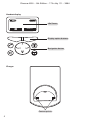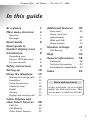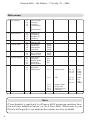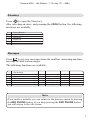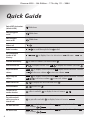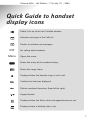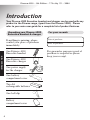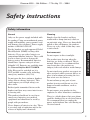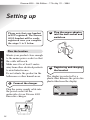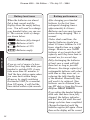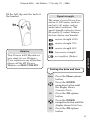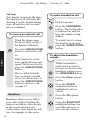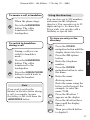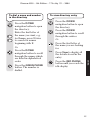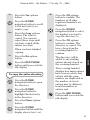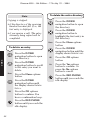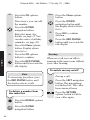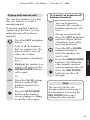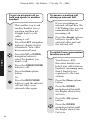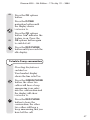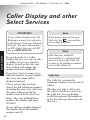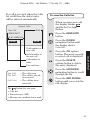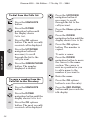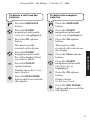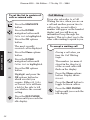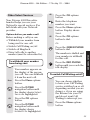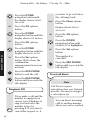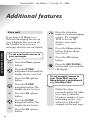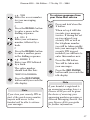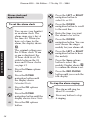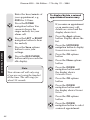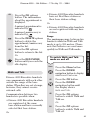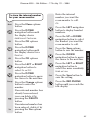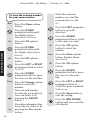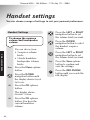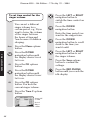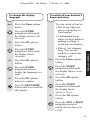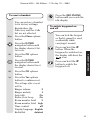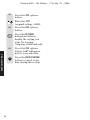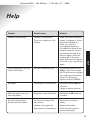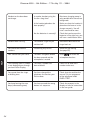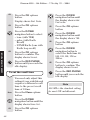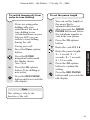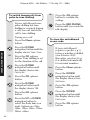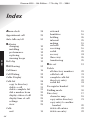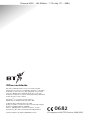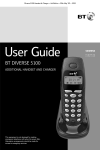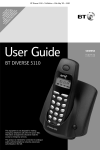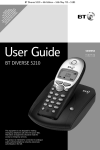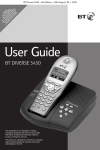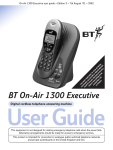Download BT 3010 Executive User guide
Transcript
The Art of Communication C S * EX BEF CA AL UB YO IN EC OR LL LER SC U M FO U E W D RI U RM TIV YO AIT IS BE ST E U IN P T FE AT W R D G LAY O A E IO ILL IV SE A IS N. D E R N PA A IS RS VIC D YA QU PL E E BL A AY 400 E. RT TH 0 ER I LY S Diverse 4000 ~ 5th Edition ~ 17th July ’01 ~ 3664 This equipment is not designed for making emergency telephone calls when the power fails. Alternative arrangements should be made for access to emergency services. This product is intended for registration to any base in the BT Diverse 4000 range. It may also be registered to other GAP compatible bases, with possible limited availability of some functions Diverse 4000 Executive Handset & Charger Digital Cordless Telephone User Guide Diverse 4000 ~ 5th Edition ~ 17th July ’01 ~ 3664 Please open this page for a further ‘At a glance’ guide to your Diverse 4000 Executive. Diverse 4000 ~ 5th Edition ~ 17th July ’01 ~ 3664 At a glance Option buttons Lets you select from the menu options shown in the display. In use light Lights up when the handset is in use and flashes to indicate calls, message, alarm calls or appointment reminders. Navigation button Let you display and select on-screen options. Display Displays the status of your handset. Red phone Press to end a call, return the display to idle or turn the power on and off. Green phone For making and answering calls. Calls list Handsfree Use to answer calls or make a call in handsfree mode. Directory Used to store numbers, names and birthdays in the directory. One button Apart from being the number one button hold down to access your Voice Mail service or answering machine. INT Lets you access your lists – calls, text and voice mail. M Keypad 1 2 ABC 3 DEF 4 GHI 5 JKL 6 MNO 7PQRS 8 TUV 9WXYZ 1 Recall 0 R Star/Bell Switches the handset ringer on and off. Microphone Hash/Keyguard Hold down to switch the keypad guard on and off. Press for use with switchboards and certain Network Services. Press and hold down to access an extra directory for storing 10 names and numbers. Diverse 4000 ~ 5th Edition ~ 17th July ’01 ~ 3664 Handset display Idle Screen Menu Display option buttons M INT Navigation button Charger Contact points 2 Diverse 4000 ~ 5th Edition ~ 17th July ’01 ~ 3664 In this guide At a glance Main menu structure Directory Messages Quick Guide Quick guide to handset display icons Introduction 1 4 5 5 6 7 8 Unpacking your Diverse 4000 Executive For your records 8 8 Safety instructions Setting up Using the telephone 9 10 15 Making and ending calls Handsfree Using the directory Character map Redial Secrecy Paging and internal calls 15 16 17 18 23 24 25 Caller Display and other Select Services 28 Calls list Call Waiting Other Select Services 28 32 33 Additional features 36 Voice mail Alarm clock and appointments Walk and Talk Room monitor 38 41 42 Handset settings 46 Call Barring Help General information Guarantee Technical information Switchboard compatibility Index 36 53 55 58 58 59 59 64 Hints and tips boxes In this user guide, we’ve included helpful tips and useful notes. They are shown in a white box like this. 3 Diverse 4000 ~ 5th Edition ~ 17th July ’01 ~ 3664 Main menu 1 Text message 1-1 1-2 1-3 1-4 2 Select Services 3 Additional Features 4 Calendar Clock 5 Sound Settings 6 Handset Settings 2-1 2.2 2.3 2.4 3-1 3-2 4-1 4-2 4-3 4-4 5-1 5-2 5-3 6-1 6-2 6-3 6-4 6-5 7-2 7-3 7-4 7 Base Settings Write message Incoming Outgoing Service Centre. 1 Service Centre. 2 Withhold No. Call Waiting Ringback off Call Divert Room Monitor Walk and Talk Set Appoints. Alarm Clock Missed Dates Date/Time Handset Volume Ringer Settings Advisory Tones Auto Answer Language Register H/Set Select Base Reset Handset System-PIN Base Reset Add.Features [entry] [entry] [entry] [entry] [entry] [entry] [entry] [list] [list] [list] [entry] 7-4-1 Dialling mode 7-4-1-1 7-4-1-2 7-4-1-3 Tone Pulse DTMF Earth 7-4-2 TBR 7-4-2-1 8-4-2-2 80ms etc until 600ms 7-4-3 7-4-4 7-4-5 7-4-6 8-1-1 Repeater mode Access Code Add. Emerg. No Listening in Mailbox 8-4-2-8 8 Voice mail 8-1 Set key Note If your handset is registered to a Diverse 4000 answering machine base, you will have additional menu’s in No.8 Voice Mail. Please refer to your Diverse 4016 guide to see what further menus are now available. 4 Diverse 4000 ~ 5th Edition ~ 17th July ’01 ~ 3664 Directory Press to open the Directory. After selecting an entry, and pressing the MENU button, the following functions are available. 1 2 3 5 6 7 Display Number Delete Entry Copy Entry Delete List Send List Available Memory Messages Press to get your messages from the mailbox, answering machine, message list and text messages. The following functions are available: 1 2 3 4 Text Message Answering Machine (if available) Mailbox Calls List 4-1 4-2 4-3 Copy to Dir. Del Calls List Settings 4-3-1 4-3-2 Missed Calls All Calls Note If you make a mistake, you can return to the previous menu by pressing the RED PHONE button. If you keep pressing the RED PHONE button you will return to the idle screen. 5 Diverse 4000 ~ 5th Edition ~ 17th July ’01 ~ 3664 Quick Guide Switch OFF the handset: (default is ON) Hold down Switch keyguard on/off Hold down Switch keypad tones on/off Hold down Make a call to scroll through the list Redial a number Save a displayed number in the directory Menu to display Copy to directory OK add name Menu OK to name or number you want to dial Dial from the directory to display Caller list Dial from Calls list 6 to dial. Menu Adjust handsfree volume OK Adjust earpiece volume OK Menu OK to display the number you want to display Sound settings OK display shows Handset volume to decrease volume to increase volume Save to display Sound settings OK display shows Handset volume to decrease volume to increase volume Save Make internal call to display the list of internal users Call all handsets to Call all Transfer call to another handset caller is on hold Put caller on hold while you make an internal call to put caller on hold to display Internal users OK to display Internal users OK End Set date and time Menu to display Calendar/Clock Save enter settings OK to display Date/Time Set alarm clock Menu to display Calendar/Clock enter settings Save OK to display Alarm Clock OK OK Diverse 4000 ~ 5th Edition ~ 17th July ’01 ~ 3664 Quick Guide to handset display icons Redial, lists up to the last 5 dialled number. Indicates messages in the Calls list. Flashes to indicate new messages. INT Menu For calling other handsets. Opens the menu. Shows the status of the handset battery. Shows the range status. Displayed when the handset ringer is set to off. Confirms the function displayed. Deletes numbers/characters (from left to right). Keypad locked. Displayed when the Alarm clock and appointments are set. Displayed when a birthday date is set. 7 Diverse 4000 ~ 5th Edition ~ 17th July ’01 ~ 3664 Introduction Your Diverse 4000 Executive handset and charger can be used with any product in the Diverse range, (apart from the Diverse 1000). Please refer to your main user guide for a complete list of product features. Unpacking your Diverse 4000 Executive handset & charger If anything is missing, please contact your place of purchase immediately. One Diverse 4000 Executive handset M 2 ABC 3 DEF 5 JKL 6 MNO 8 TUV 9 WXYZ 0 INTRODUCTION R One Diverse 4000 Executive charger One power supply for the charger One battery compartment cover Two AA rechargeable batteries One belt clip Battery compartment cover 8 INT 1 4 GHI 7 PQRS For your records Date of purchase: Place of purchase: For guarantee purposes proof of purchase is required so please keep your receipt. Diverse 4000 ~ 5th Edition ~ 17th July ’01 ~ 3664 Safety instructions Safety information General Cleaning Only use the power supply included with the product. Using an unauthorised power supply will invalidate your guarantee and may damage the telephone. Power supply number is M-GA35-095130F. Simply clean the handset and base station with a damp (not wet) cloth, or an anti-static wipe. Never use household polish as this will damage the product. Never use a dry cloth as this may cause a static shock. If the Keyguard is switched on, it is NOT possible to make calls, including emergency numbers (999/112). Do not open the base station or handset (other than to change batteries). This could expose you to high voltages or other risks. Radio signals transmitted between the handset and base may cause interference to hearing aids. This product should not be used near emergency/intensive care medical equipment and should not be used by people with pacemakers. Never dispose of batteries in a fire. There is a serious risk of explosion and/or the release of highly toxic chemicals. Environmental SAFETY INSTRUCTIONS For the handset use only approved Nickel Metal Hydride (NiMH) rechargeable batteries. Never use other batteries or conventional alkaline batteries. They could lead to a short circuit or destroy the battery casing. Recommended batteries should have a power rating of at least 600mAh 1.2V. Batteries are available from the Diverse Helpline 08457 908070. Do not expose to direct sunlight. The product may heat up when the batteries are being recharged. This is normal. However, we recommend that you do not place the product on antique/veneered wood to avoid damage. Do not stand your product on carpets or other surfaces which generate fibres, or place it in locations preventing the free flow of air over its surfaces. Do not submerge any part of your product in water and do not use it in damp or humid conditions, such as bathrooms. Do not expose your product to fire, explosive or other hazardous conditions. There is a slight chance that your phone could be damaged by an electrical storm. We recommend that you unplug the power and telephone line cord during an electrical storm. 9 Diverse 4000 ~ 5th Edition ~ 17th July ’01 ~ 3664 Setting up Please note that your handset is NOT registered. The Diverse 4000 handset will be easily registered once you complete the stops 1 to 3 below. 2 Plug the power adaptor into the wall socket and switch on 3 Registering and charging the handset SETTING UP Plan the location Situate your product close enough to the mains power socket so that the cable will reach. Make sure it is at least 1 metre away from other electrical products to avoid interference. Do not situate the product in the bathroom or other humid areas. 1 Connect the charger Plug the power supply cable into the power socket on the underside of your Diverse 4000 Executive charger. 10 The display is protected by a plastic film. Remove the protective plastic film from the display. Menu Diverse 4000 ~ 5th Edition ~ 17th July ’01 ~ 3664 Inserting the batteries Insert the two batteries supplied, as indicated on the label inside the battery compartment and slide the battery compartment cover shut. To register your handset, place it in the main Diverse 4000 Base station with the display facing upward. After approx. one minute, the handset’s internal number is displayed (eg: INT2). Successful registration is signalled by a confirmation tone. Replace the newly registered handset into the Executive Charger Unit and leave to charge for approximately 16 hours. The charging status icon flashes on the handset to indicate that the batteries are being charged. Under no circumstances should non-rechargeable batteries be used. Only use the approved batteries. Using unapproved batteries will invalidate your guarantee and may damage the telephone. SETTING UP WARNING INT 2 Menu If the icons on the display flash continuously... It means that the handset is not registered with the base station. Ensure you have correctly carried out step 3 above. All additional handsets you purchase will need to be individually registered with the base station before they will work. 11 Diverse 4000 ~ 5th Edition ~ 17th July ’01 ~ 3664 Battery level icons When the batteries are almost flat a beep sounds and the display shows the empty battery icon. You will need to recharge your handset before you can use it. The various states of charge are shown below: Batteries fully charged Batteries at 66% Batteries at 33% SETTING UP Batteries empty Out of range? If you go out of range of a base station for a long time while your handset is switched ON, it may take more than 20 minutes to ‘find’ the base station again when you come back within range. However, by simply switching the handset OFF for a moment, then ON again, it will find the base station within a few seconds. Battery performance After charging your handset batteries for the first time, subsequent charging time is approximately 4–5 hours. Batteries and case may become warm during charging. This is normal. Under ideal conditions, the handset batteries should give about 10 hours talktime or 150 hours standby time on a single charge. However, new NiMH batteries do not reach their full capacity until they have been in normal use for several days. Fully discharging the batteries at least once a week will help them last as long as possible. However, the charge capacity of rechargeable batteries will reduce with time as they wear out, so reducing the talk/standby time of the handset. Eventually they will need to be replaced. New batteries can be obtained from any BT shop or from the Diverse Helpline 08457 908070. If you replace the handset batteries with ones that have been fully charged, the battery indicator will not show full until the next charge cycle has been completed. Charge the handset until the batteries register full again. From then on the display will be correct. 12 Diverse 4000 ~ 5th Edition ~ 17th July ’01 ~ 3664 Fit the belt clip onto the back of the handset. Signal strength The range of your Diverse base station is 300 metres outdoors and up to 50 metres indoors under ideal conditions. The signal strength indicator shows the quality of contact between the base station and handset. Slot receive strength 100% receive strength 75% receive strength 50% Helpline low receive strength Your Diverse 4000 Executive is now ready for use. However, If you experience any difficulties please call the BT Diverse Helpline on 08457 908 070. no reception (flashes) SETTING UP Setting the date and time Menu Press the Menu options button. Press the DOWN navigation button until the display shows Calendar/Clock. OK Press the OK options button. Press the DOWN navigation button until the display shows Date/Time. OK Press the OK options button. 13 Diverse 4000 ~ 5th Edition ~ 17th July ’01 ~ 3664 Enter the day/month/ year, e.g. 05 10 01 for 5th October 2001. Press the DOWN navigation button. Enter the time – hours/ minutes. e.g. 0925 for 9:25am. am/pm Press the am/pm options button to choose between am or pm if in 12 hour mode. Press the DOWN navigation button. SETTING UP Enter the mode – 12hr is the default. If you want to keep as 12hr clock Save Press the Save options button if you want to change to 24hr clock Press the LEFT navigation button the option changes to 24 hr clock. Save Press the Save options button. Press the RED PHONE button until you reach the idle display. Note If you subscribe to a Caller Display service the time and date will be set with the first incoming call. 14 Diverse 4000 ~ 5th Edition ~ 17th July ’01 ~ 3664 Using the telephone Note To quit a menu at any time, press the RED PHONE button. This will take you back one step. Keep pressing the RED PHONE button to get back to the idle screen. To switch the handset power off and on Making and ending calls To make an external call Ensure the handset is switched ON. Press the GREEN PHONE button. You will hear the dial tone. Press and hold the RED PHONE button to switch the handset on again. USING Dial the number. Press and hold the RED PHONE button to switch the handset off. Preparatory dialling Enter the phone number first. If you make a mistake, press the DELETE options button to remove any incorrect digits. Press the GREEN PHONE button to dial the number. To end a call Press the RED PHONE button. 15 Diverse 4000 ~ 5th Edition ~ 17th July ’01 ~ 3664 Call timer Your handset automatically times the duration of all external calls, showing it on the display during your call and for a few seconds after it is finished. To make a handsfree call Dial the number Press the HANDSFREE button. The loudspeaker is switched on and you hear the number being dialled. To receive an external call When the phone rings the In use light on top of the handset will flash. To switch back to using the handset at any time, press the GREEN PHONE button. Press the GREEN PHONE button to answer the call. Or USING If the handset is on the base, simply lift it up and speak. You do not need to press the GREEN PHONE button. This is called Autotalk. You can switch autotalk off so you always have to press the GREEN PHONE button to answer a call, see page 57. Handsfree Handsfree allows you to talk to your caller without holding the handset and allows other people in the room to listen to the conversation. Your hands are left free, for example to take notes. 16 To adjust the handsfree volume Whilst in handsfree mode and you want to increase or decrease the handsfree volume press the HANDSFREE button. Menu Press the Menu options button. Press the DOWN navigation button to highlight Handsfree volume. OK Press the OK options button. Using the RIGHT/LEFT navigation buttons you can either increase or decrease the volume. Diverse 4000 ~ 5th Edition ~ 17th July ’01 ~ 3664 To answer a call in handsfree When the phone rings: Press the HANDSFREE button. The call is transferred to the loudspeaker. Using the directory You can store up to 200 numbers and names in the telephone directory. You can enter up to 32 digits and up to 16 characters. If you wish, you can also add a birthday or special date. To store an entry in the directory To switch to handsfree during a call During a call you can switch to handsfree mode: Press the DOWN navigation button until the display shows New Entry. OK USING Press the HANDSFREE button. The call is transferred to the loudspeaker. Press the OK options button. Enter the telephone number. Press the DOWN navigation button to enter the name. Press the GREEN PHONE button to switch back to using the handset. Enter the name. Entering names: Enter the name using the letters on the keypad. For example, to enter the name TOM: Note If you need to replace the handset in the base station during a call, for example, because the battery is flat, hold down the HANDSFREE button. 8 TUV 6 MNO 6 MNO Press the 8 button, T appears on the display. Press the 6 button three times until the display shows O. Then press the 6 button to display M. 17 Diverse 4000 ~ 5th Edition ~ 17th July ’01 ~ 3664 Menu OK For the full character map, see below. Note If required, use the DOWN navigation button and keypad to enter birthday or special date information. (For more details see page 39.) The first letter of each name, and the first letter after a punctuation mark are automatically shown as capitals. Letters are always added to the left of the cursor. Press the Menu options button. Display shows Save Entry. Press to switch between capitals and lower case. Press the OK options button to confirm. Press to delete from left to right, Press to move the cursor USING Press the RED PHONE button until you reach the idle display. Press 1 to enter a blank space. 1 Character map These are the characters you can use when storing a directory entry. 1x 2x 3x 4x 5x 6x 7x 8x 9x 10x 11x 12x 13x 14x 1 ? £ $ ¥ 2 ABC a b c 2 ä á à â 3 DEF d e f 3 ë é è ê 4 GHI g h i 4 ï í ì î 5 JKL j k l 5 6 MNO m n o 6 ö ñ ó ò 7PQRS p q r s 7 ß 8 TUV t u v 8 ü ú ù û 9WXYZ w x y z 9 ÿ y´ a➔A ✱ / ( ) < = . , ? ! 0 + - : ¿ # @ \ & § 1 0 18 ã ç ô õ æ ø å > % ¡ “ ‘ ; – Diverse 4000 ~ 5th Edition ~ 17th July ’01 ~ 3664 To dial a name and number in the directory To view directory entry Press the DOWN navigation button to open the directory. Press the DOWN navigation button to open the directory. 3 DEF 3 DEF Press the DOWN navigation button to scroll through the entries. Enter the first letter of the name you want, e.g. for Emma, press 3 twice to search for names beginning with E. Or Press the first letter of the name you are looking for. Or Press the GREEN PHONE button. The number is dialled. View Press View to display all the details stored in the entry. Press the RED PHONE button until you reach the idle display. USING Press the DOWN navigation button to scroll through the names which are listed in alphabetical order. 19 Diverse 4000 ~ 5th Edition ~ 17th July ’01 ~ 3664 To edit a directory entry To copy an entry to another handset Press the DOWN navigation button to open the directory. You can copy individual entries to another Diverse 4000 Executive handset. Press the DOWN navigation button to scroll to the entry you want. View Change Press the DOWN navigation button to open the directory. Press View. The number is displayed. Press the DOWN navigation button to scroll to the entry you want to copy. Press the Change options button to amend the details in that entry. Menu USING Enter the changes you want. Press the DOWN navigation button until the display shows Copy Entry. Press the DOWN navigation button to move to the name. Enter the changes you want. OK Press the DOWN navigation button to move to the birthday details. Press the OK options button. Display shows Save Entry. Press RED PHONE button until you reach the idle display 20 Press the OK options button to confirm. You hear a confirmation beep. Press the DOWN navigation button to display the number of the handset you want to copy the entry to. Enter the changes you want. OK Press the Menu options button. OK Press the OK options button to confirm. The entry is copied. You hear a beep from the receiving handset to confirm. You can now copy another entry. Diverse 4000 ~ 5th Edition ~ 17th July ’01 ~ 3664 Yes Press the Yes options button. OK Press the DOWN navigation button to scroll to the next entry you want to copy. Copy Press the Copy options button. The entry is copied. You can now repeat these steps until you have copied all the entries you want. When you have finished copying No Press the No options button. To copy the entire directory Press the DOWN navigation button to open the directory. Press the DOWN navigation button to highlight the first entry in the directory. Menu Press the DOWN navigation button to select the handset you want to copy the directory to. OK Press the OK options button to confirm. The directory is copied. You hear a beep from the receiving handset to confirm. The directory will be added to any existing entries already stored on the receiving handset. USING Press the RED PHONE button until you reach the idle display. Press the OK options button to confirm. The numbers of all other registered handsets are displayed. The receiving handset displays how many entries have been received. Any entries with the same number are duplicated so the number of stored entries may be different from the number of entries sent. Press the RED PHONE button until you reach the idle display. Press the Menu options button. Press the DOWN navigation button until the display shows Send List. 21 Diverse 4000 ~ 5th Edition ~ 17th July ’01 ~ 3664 Note To delete the entire directory Copying is stopped: Press the DOWN navigation button to open the directory. • if the directory of the receiving handset becomes full. If so, the last entry is displayed. Press the DOWN navigation button to highlight the first entry in the directory. • if you receive a call. The entry currently being copied will be completed. Menu To delete an entry USING Press the DOWN navigation button to open the directory. Press the DOWN navigation button to scroll to the entry you want to delete. Menu Press the Menu options button. Press the DOWN navigation button until the display shows Delete Entry. OK Press the OK options button to confirm. You hear a confirmation beep. Press the RED PHONE button until you reach the idle display. 22 Press the Menu options button. Press the DOWN navigation button until the display shows Delete List. OK Press the OK options button. Yes Press the Yes options button to confirm. Or press the No options button to cancel. Press the RED PHONE button until you reach the idle display. Diverse 4000 ~ 5th Edition ~ 17th July ’01 ~ 3664 To display the available memory You can see how much directory memory is still unused. Press the DOWN navigation button to open the directory. Redial Your handset automatically saves the last five telephone numbers dialled into a redial list. To dial a number in the redial list Press the REDIAL options button. The last number dialled will be displayed. Press the DOWN navigation button to highlight the first entry in the directory. Menu Press the Menu options button. Press the GREEN PHONE button to dial the number. USING Press the DOWN navigation button until the display shows Available Memory. OK Press the DOWN navigation button to scroll through the redial list. To copy numbers shown in the redial list to the directory Press the OK options button. The amount of memory available is displayed. Press the REDIAL options button. Press the DOWN navigation button to highlight the number you want to copy. Press the RED PHONE button until you reach the idle display. Menu Press the Menu options button. Press the DOWN navigation button until the display shows Copy to Directory. 23 Diverse 4000 ~ 5th Edition ~ 17th July ’01 ~ 3664 OK Press the OK options button. Menu If necessary, you can edit the number. Press the DOWN navigation button until the display shows Delete Entry. Press the DOWN navigation button. Enter the name (for details, see page 17. You can also enter a birthday reminder, see page 39). Menu USING OK Press the Menu options button. Display shows Save Entry. Press the OK options button to confirm. Press the RED PHONE button until you reach the idle display. Press the Menu options button. OK Press OK to confirm deletion. Press the RED PHONE button until you reach the idle display. Secrecy When on a call you can talk to someone in the same room, without your caller hearing. To switch secrecy on/off Note To cancel any procedure, press the RED PHONE button until the display returns to idle. To delete a number from the redial list Press the REDIAL options button. Press the DOWN navigation button. 24 During a call: Press the LEFT navigation button. The microphone is switched off. The caller hears musical tones. Press the RETURN options button to talk to your caller again. Diverse 4000 ~ 5th Edition ~ 17th July ’01 ~ 3664 Paging and internal calls You can alert handset users that they are wanted, or locate a missing handset. If you have multiple handsets registered to the base you can make internal calls between handsets. Press the LEFT navigation button. A list of all the handsets that are registered to the base are listed, you can select any of them. Highlight the handset you want to call and press the GREEN PHONE button to call or page. Or Call All Press the Call All options button to page all the handsets registered to the base. Press the RED PHONE button on the handset you are paging or calling, to end the call or page. You can forward an external call to another handset registered to the base. During an external call: Press the LEFT navigation button to display the list of handsets. Your caller hears musical tones. Press the UP or DOWN navigation button to select the handset you want to call. Press the GREEN PHONE button to call. When the other handset answers you can announce the call. USING Your handset is identified by a <. To transfer an external call between handsets Press the RED PHONE button to put the call through. Note You can also put the call through without announcing it by immediately by pressing the RED PHONE button after dialling the other handset. 25 Diverse 4000 ~ 5th Edition ~ 17th July ’01 ~ 3664 To put an external call on hold and speak to another handset This enables you to ask another handset user a question and then get straight back to your caller. During a call: Press the LEFT navigation button to display the list of handsets. Your caller hears musical tones. USING Press the UP or DOWN navigation button to select the handset you want to call. To answer a waiting call during an internal call If you are making an internal call and hear the Call Waiting tone you can immediately take the incoming call. Accept To switch 3-way conversation function on or off Your Diverse 4000 Executive handset can hold 3-way calls between handsets (assuming more than 2 handsets are registered to the base station). Press the GREEN PHONE button to call. End Press the End options button Or Press the RED PHONE button to end the internal call and talk to your external caller again. Press the Accept options button to speak to the external caller and end the internal call. Menu Press the Menu options button. Press the DOWN navigation button until the display shows Base Settings. OK Press the OK options button. Press the DOWN navigation button until the display shows Add. Features. 26 Diverse 4000 ~ 5th Edition ~ 17th July ’01 ~ 3664 OK Press the OK options button. Press the DOWN navigation button until the display shows Listening In. OK Press the OK options button. A ✔ indicates the feature is on. Press the OK options button again to switch it off. Press the RED PHONE button until you reach the idle display. USING To hold a 3-way conversation Providing the feature is switched on: Your handset display shows the line is In Use. Press the GREEN PHONE button, the other two callers will hear a beep announcing your entry into the conversation and the display will show Listening In. Press the RED PHONE button to leave the conversation, the other two callers will hear a beep announcing that you have left the call. 27 Diverse 4000 ~ 5th Edition ~ 17th July ’01 ~ 3664 Caller Display and other Select Services IMPORTANT CALLER DISPLAY To use Caller Display and Call Waiting you must first subscribe to the Services from your Network Provider. For more information on BT’s Select Services call BT free on 0800 800 150. If you subscribe to a Caller Display Service you can see who is calling you on your handset display, as well as the date and time of their call (unless the number has been withheld). If you have stored a name to go with the number in your handset directory, the name will be displayed instead. Please ensure that you have stored the full telephone number, including the area code, otherwise the name will not match the number stored in the directory. If the caller has withheld their number, the display will show WITHHELD. If you call from another handset, the display shows the handset number and INT. 28 Note If you have a new call in your Calls list, the icon and the In use light will flash. Note Calls that are ‘withheld’, ‘unavailable’ or ‘international’ are not stored in the Calls list, as there is no telephone number sent via the Network. Calls list The Calls list contains the telephone numbers of your last 30 callers. Whether you take a call or not, the caller’s details are stored in the Calls list. You can display, scroll through and dial numbers in the list and copy them into the directory. Diverse 4000 ~ 5th Edition ~ 17th July ’01 ~ 3664 If a call is received when the Calls list is full then the oldest entry will be deleted automatically. To view the Calls list When you have new call, the display flashes and the In Use light flashes. Missed Calls New Call 02/04 Press the ENVELOPE button. 08912345678 12.07.200011:33 Delete Total number of new calls Call number or name Date and time New Call Old Call = The call is new. = The call has already been viewed. Call List = The call has been answered. OK Press the OK options button. The most recently received call is displayed. CALLER DISPLAY Serial number of the new call The Press the DOWN navigation button until the display shows Calls list. Menu Press the DELETE options button to delete the entry displayed. Press the UP/DOWN navigation button to scroll through the list. Press the RED PHONE button until you reach the idle display. button lets you open: • Calls list. • Text messages (SM). • Messages in a mailbox (voice mail). 29 Diverse 4000 ~ 5th Edition ~ 17th July ’01 ~ 3664 Press the UP/DOWN navigation button if necessary to scroll through the list to the call you want. To dial from the Calls list Press the ENVELOPE button. Press the DOWN navigation button until the display shows Calls list. OK Press the OK options button. The most recently received call is displayed. Menu Press the DOWN navigation button until the display shows Copy to Dir. OK CALLER DISPLAY Press the UP/DOWN navigation button if necessary to scroll through the list to the call you want. OK Press the ENVELOPE button. Press the DOWN navigation button until the display shows Calls list. OK 30 Press the OK options button. The most recently received call is displayed. Press the OK options button. The number is copied. To enter a name: Press the DOWN navigation button to move the cursor to the name section. The cursor is now in a position for you to add a name to the number if you want to. Press the GREEN PHONE button. The number displayed is dialled. To copy a number from the Calls list to the Directory Press the Menu options button. OK Enter the name. Press the OK options button to save the entry. Press the RED PHONE button until you reach the idle display. Diverse 4000 ~ 5th Edition ~ 17th July ’01 ~ 3664 To delete a call from the Calls list OK To delete the complete Calls list Press the ENVELOPE button. Press the ENVELOPE button. Press the DOWN navigation button until Calls List is highlighted. Press the DOWN navigation button until Calls List is highlighted. Press the OK options button. OK The most recently received call is shown. The most recently received call is shown on the display. Menu Press the DOWN navigation button until Del Calls List is highlighted. Press the DELETE options button. Display shows Entry has been deleted. Press the RED PHONE button until you reach the idle display. Press the Menu options button. CALLER DISPLAY Press the DOWN navigation button until the call is displayed that you want to delete. Press the OK options button. OK Press the OK options button. Display shows No Entries Found. Press the RED PHONE button until you reach the idle display. 31 Diverse 4000 ~ 5th Edition ~ 17th July ’01 ~ 3664 To set the list to contain all calls or missed calls Press the ENVELOPE button. Press the DOWN navigation button until Calls List is highlighted. OK Press the OK options button. The most recently received call is displayed. SELECT SERVICES Menu Call Waiting If you also subscribe to a Call Waiting Service, when you are on a call and another person tries to call you, the second caller’s number will appear on the handset display and you will hear an intermittent beep through the handset. This is to alert you to the other caller waiting to speak to you. To accept a waiting call Press the Menu options button. During a call when you hear the Call Waiting beeps: Press the DOWN navigation button until Caller List is highlighted. OK OK Press the OK options button. Highlight and press the OK options button for which ever list you require. Either All Calls or Missed Calls will have a tick by the side to tell you which is the current setting. Press the RED PHONE button until you reach the idle display. 32 The number (or name if stored in the directory) of the second caller will flash on the display. Menu Press the Menu options button. Display shows Accept. Recall Press the Recall button to toggle between callers. Press the RED PHONE button until you reach the idle display. Diverse 4000 ~ 5th Edition ~ 17th July ’01 ~ 3664 Other Select Services Your Diverse 4000 Executive handset helps you use your Network’s special services. For full details ask your Network provider. OK Enter the telephone number you want. Menu Options before you make a call Before making a call you can: OK • Withhold your number from being sent for one call. • Switch Call Waiting on/off. • Switch off Ringback. • Divert all calls to another number (must be subscribed to). Press the GREEN PHONE button to dial. The number is dialled and your number is withheld for this call. Press the RED PHONE button until you reach the idle display. To switch Call Waiting on/off Press the Menu options button. You can choose whether to have your Call Waiting service switched on or off depending on what you are doing i.e. if you are using the Internet via your PC and do not want Call Waiting to interrupt you. Press the DOWN navigation button until the display shows Select Services highlighted. OK Press the OK options button. Press the DOWN navigation button until the display shows Withhold No highlighted. Press the OK options button to dial. SELECT SERVICES Menu Press the Menu options button. Display shows Send. Or To withhold your number from being sent Your number appears on the display of the person you call. You can withhold it from the next call. Press the OK options button. Menu Press the Menu options button. 33 Diverse 4000 ~ 5th Edition ~ 17th July ’01 ~ 3664 Press the DOWN navigation button until the display shows Select Services. OK SELECT SERVICES Press the Set options button. Wait to hear the confirmation announcement from your network. Press the RED PHONE button to end the call. Press the RED PHONE button until you reach the idle display. Ringback Off 5 JKL 34 If you make a call and the number is engaged you can set your telephone to ring you back once the number is free by pressing 5. If you want to cancel this request i.e. if Press the Menu options button. Display shows Select Services. OK Press the OK options button. Press the DOWN navigation button until Ringback Off is highlighted. Press the OK options button. Press the DOWN navigation button until the display shows On or Off. Set Menu Press the OK options button. Press the DOWN navigation button until the display shows Call Waiting. OK you have to go out before the call rings back. Set Press the Set options button. The ringback is cancelled. Press the RED PHONE button until you reach the idle display. To set call divert Note Call Divert requires subscription from your Network provider. You may be charged a subscription fee. You can divert incoming calls to another number where you can be reached. Diverse 4000 ~ 5th Edition ~ 17th July ’01 ~ 3664 You can divert calls: • Automatic – calls are put straight through to the number you have set. • No answer – calls are forwarded if your phone is not answered. • When busy – calls are forwarded if your phone is engaged. Menu OK Press the OK options button. Press the LEFT/RIGHT navigation button to display the option you want Automatic, No Answer or If Busy. Press the Menu options button. Display shows Save Entry. Press the OK options button. Press the DOWN navigation button to scroll to the next line. Press the LEFT/RIGHT navigation button to switch Call Divert On or Off. Send SELECT SERVICES Press the OK options button. Press the DOWN navigation button until the display shows Call Divert. OK Menu Press the Menu options button. Press the DOWN navigation button until the display shows Select Services highlighted. OK Enter the telephone number you want your calls diverted to. Press the Send options button. Wait to hear the confirmation announcement from your Network. Press the RED PHONE button to end the call. Press the RED PHONE button until you reach the idle display. Press the DOWN navigation button to scroll to the next line. Edit Press the Edit options button. 35 Diverse 4000 ~ 5th Edition ~ 17th July ’01 ~ 3664 Additional features Voice mail ADDITIONAL FEATURES If you have Call Minder or a Network Messaging Service on your telephone line you can set the 1 button to access your messages directory via one button. To set one-touch access to your messages Menu Press the Menu options button. Press the DOWN navigation button until the display shows Voice Mail. OK Press the OK options button. Press the DOWN navigation button. The display shows Set Key 1. OK Press the OK options button. Press the DOWN navigation button. The display shows Mailbox. OK 36 Press the OK options button. OK Menu OK Enter the telephone number of your messaging service. For example, 1571 to access ‘BT Answer’ voice mail service. Press the Menu options button. Display shows Save Entry. Press the OK options button. Press the RED PHONE button until you reach the idle display. To set up quick access to your Voice Mail service when behind a switchboard e.g. Meridian Mail Follow the steps previously given, but when you come to enter the telephone number of your messaging service, you will need to follow the example on the next page: Diverse 4000 ~ 5th Edition ~ 17th July ’01 ~ 3664 e.g.. 7000 Enter the access number for your messaging service. R P Press the RECALL button to enter a pause in the dialling sequence. To retrieve messages from your Voice Mail service 1 P Press the RECALL button to enter a another pause in the dialling sequence. e.g.. 000000 # Enter your PIN followed by a hash. The entire number should look like this: 7000P1234nP000000n Press the RED PHONE button until you reach the idle display. Note If you store your security PIN as part of the quick access number, anyone with access to the handset will be able to retrieve your messages. OK ADDITIONAL FEATURES When set up it will take you into your message service. If during the set up you entered your security PIN as well as the telephone number you will be taken quickly into your messages. If the security PIN was not included you will have to enter this number now. e.g.. 1234 # Enter your extension number, followed by a hash. R Press and hold down the 1 button. Press the OK button. You will be taken into your messages. Press the RED PHONE button until you reach the idle display. Note If your handset is registered to an answering machine base i.e. Diverse 4016 you will be given the choice of accessing your answering machine messages or Network Messaging Service. See your Diverse 4016 user guide for further information. 37 Diverse 4000 ~ 5th Edition ~ 17th July ’01 ~ 3664 Alarm clock and appointments Press the LEFT or RIGHT navigation button to select On or Off. To set the alarm clock ADDITIONAL FEATURES You can use your handset as an alarm clock. The alarm rings every day at the time set. When you have set a time for the alarm, the display shows . The original setting uses the 12 hour clock. If am or pm is displayed, the 12 hour clock is set. To switch between the 24 hour and 12 hour clocks see page 13. Menu Press the Menu options button. Press the DOWN navigation button until the display shows Calendar/Clock. OK Press the OK options button. Press the DOWN navigation button until the display shows Alarm Clock. OK 38 Press the OK options button. Press the DOWN navigation button to scroll to the next line. Enter the time you want the alarm to be set for. Press the DOWN navigation button. You can now choose the ringer melody for your alarm call. Press the LEFT or RIGHT navigation button to hear the melody. Save Press the Save options button to select the melody. Display shows to confirm the alarm is set. Press the RED PHONE button until you reach the idle display. To stop the alarm ringing The alarm will ring for about 30 seconds. Press any button to stop it ringing. Diverse 4000 ~ 5th Edition ~ 17th July ’01 ~ 3664 To switch off the alarm clock To set an appointment call You have set the alarm but do not want it to ring every day. Menu Press the Menu options button. Press the DOWN navigation button until the display shows Calendar/Clock. OK OK Press the RED PHONE button until you reach the idle display. ADDITIONAL FEATURES Press the Save options button to confirm. Press the Menu options button. Press the DOWN navigation button until the display shows Calendar/Clock. Press the OK options button. Display shows Set Appoints. Press the OK options button. Press the LEFT or RIGHT navigation button to select Off. Save Menu Press the OK options button. Press the DOWN navigation button until the display shows Alarm Clock. OK You can tell your handset to remind you of one appointment at a specific date and time. If am or pm is displayed you are using the 12 hour clock. OK Press the OK options button. Press the LEFT or RIGHT navigation button to select Off or On. Press the DOWN navigation button to move to the next line. Enter the day/month of your appointment, e.g. 05 02 for 5th February. Press the DOWN navigation button to move to the next line. 39 Diverse 4000 ~ 5th Edition ~ 17th July ’01 ~ 3664 Enter the hour/minute of your appointment, e.g. 0905 for 9:05am. To display/delete a missed appointment/anniversary Press the DOWN navigation button. You can now choose the ringer melody for your alarm call. Press the LEFT or RIGHT navigation button to hear the melody. ADDITIONAL FEATURES Save If you miss an appointment or an anniversary call, details are saved and the display shows Appt. Appt Press the UP/DOWN navigation button to display Missed Appointment. Press the Save options button to save your settings. Press the RED PHONE button until you reach the idle display. OK Menu Press the OK options button. Press the Menu options button. Press the DOWN navigation button until the display shows Calendar/Clock. Note Your alarm call will only ring if you are not using the handset at the time. The call rings for about 30 seconds. Press the Appt options button. Display shows the list. OK Press the OK options button. Press the DOWN navigation button until the display shows Missed Dates. OK Press the OK options button. Press the DOWN navigation button to select a missed appointment. 40 Diverse 4000 ~ 5th Edition ~ 17th July ’01 ~ 3664 OK Press the OK options button. The information about the appointment is displayed. • Diverse 4000 Executive handsets have set Best Base station as their base station setting. A missed appointment is indicated by . • Diverse 4000 Executive handsets are not registered with any base station. A missed anniversary is indicated by . Press the DELETE options button to delete the appointment/anniversary from the list. OK Or Press the RED PHONE button until you reach the idle display. Range The maximum range between two handsets whilst in Walk and Talk mode is up to 300 metres. Please note that batteries are used more quickly in Walk and Talk mode. To switch Walk and Talk mode on and off Menu Communication between two handsets is possible when: • Diverse 4000 Executive handsets are registered at the same base station and have currently selected that base station. Or Press the Menu button. Press the DOWN navigation button to display Additional Features. Walk and Talk Diverse 4000 Executive handsets can communicate with each other outside the range of the base station. When they are out of range, however, they cannot receive external calls. ADDITIONAL FEATURES Press the OK options button to return to the list. Or OK Press the OK button. Press the DOWN navigation button until the display shows Walk and Talk. OK Press the OK options button to switch Walk and Talk on. Or Off Press the Off options button to switch Walk and Talk off. 41 Diverse 4000 ~ 5th Edition ~ 17th July ’01 ~ 3664 To use Walk and Talk Walk and Talk mode must be switched on for at least two handsets. Call Call a handset: Press the Call options button. The called handset receives a Walk and Talk message on the display. ADDITIONAL FEATURES Answer a call: Press the GREEN PHONE button to take the call. Room monitor You can use a handset as a room monitor. If a certain noise level is reached, the handset will automatically dial an internal or external number which you have set. Note To use the room monitor: The answering machine must be switched off. Make sure that the call bar has not been set. The battery power is used more quickly. Any incoming calls on the handset which is being used as the room monitor will not ring at the handset. The keypad and display are not backlit. 42 Diverse 4000 ~ 5th Edition ~ 17th July ’01 ~ 3664 Enter the internal number you want the room monitor to call. To store the internal number for your room monitor Menu Or Press the Menu options button. Press the LEFT navigation button to display handset numbers. Press the DOWN navigation button until the display shows Additional Features. OK Press the OK options button. Save Press the DOWN navigation button to move the cursor to the next line. Press the OK options button. Press the LEFT or RIGHT navigation button to select the noise sensitivity High or Low. Press the LEFT or RIGHT navigation button to select On or Off. Press the DOWN navigation button to move the cursor to the next line. Change Press the Change options button to enter the number. Press the Save options button to save the number. Save Press the Save button to save the setting. Press the RED PHONE button until you reach the idle display. If an external number has already been entered, your can delete it by pressing the DELETE button. Yes If an internal number has been entered, delete it by pressing the Yes options button. 43 ADDITIONAL FEATURES Press the DOWN navigation button until the display shows Room Monitor. OK Press the UP or DOWN navigation button to select the handset you want the room monitor to call. Diverse 4000 ~ 5th Edition ~ 17th July ’01 ~ 3664 Enter the external number you want the room monitor to call. To store the external number for your room monitor Menu Press the Menu options button. Or Press the LEFT navigation button to open the directory. Press the DOWN navigation button until the display shows Additional Features. OK Press the OK options button. ADDITIONAL FEATURES Press the DOWN navigation button until the display shows Room Monitor. OK Press the DOWN navigation button to scroll to the entry you want. OK Menu Press the OK options button. Press the LEFT or RIGHT navigation button to select On or Off. OK Yes 44 If an internal number has been entered, delete it by pressing the Yes options button. Press the OK options button. Press the LEFT or RIGHT navigation button to select the noise sensitivity High or Low. Press the Change options button to enter the number. If an external number has already been entered, your can delete it by pressing the DELETE button. Press the Menu options button. Display shows Save Entry. Press the DOWN navigation button to move the cursor to the next line. Press the DOWN navigation button to move the cursor to the next line. Change Press the OK options button to select the number. Save Press the Save button to save the setting. Press the RED PHONE button until you reach the idle display. Diverse 4000 ~ 5th Edition ~ 17th July ’01 ~ 3664 To switch off the room monitor from another phone When you are called by the room monitor, you can switch off the room monitor from that phone. Answer the call. 9WXYZ 2 ABC Press the 9 and 2 button. The room monitor is switched off. ADDITIONAL FEATURES 45 Diverse 4000 ~ 5th Edition ~ 17th July ’01 ~ 3664 Handset settings You can choose a range of settings to suit your personal preferences. Handset Settings Press the LEFT or RIGHT navigation button to set the volume level you want. To change the earpiece volume and loudspeaker volume Press the DOWN navigation button to select the handset earpiece volume HANDSET SETTINGS You can choose from: • 3 earpiece volume levels • 5 levels handsfree loudspeaker volume levels. Menu Press the Menu options button. Press the DOWN navigation button until the display shows Sound Settings. OK Press the OK options button. The display shows Handset Volume. OK 46 Press the OK options button. You hear the current handsfree volume. Press the LEFT or RIGHT navigation button to set the volume level you want. Save Press the Save options button to confirm and save the settings. Press the RED PHONE button until you reach the idle display. Diverse 4000 ~ 5th Edition ~ 17th July ’01 ~ 3664 Press the LEFT or RIGHT navigation button to set the ringer melody you want. The melody is played and its number shown To set the ringer volume and melody You can choose from: • 5 ringer volumes (original setting = 3) • Crescendo ring (increasing volume) • Ringer off • 10 ringer melodies Menu Press the Menu options button. OK Press the OK options button. Press the DOWN navigation button until the display shows Ringer Settings. OK Press the Save options button to confirm and save the settings. Press the RED PHONE button until you reach the idle display. Note HANDSET SETTINGS Press the DOWN navigation button until the display shows Sound Settings. Save If you want to switch the handset ringer off quickly you can also press and hold the button. The icon is displayed. To turn the handset ringer back on press and hold down the button again and the symbol will disappear. Press the OK options button. You hear the current ringer volume. Press the LEFT or RIGHT navigation button to set the ringer level you want. Press the DOWN navigation button to select the ringer melody. 47 Diverse 4000 ~ 5th Edition ~ 17th July ’01 ~ 3664 Press the LEFT or RIGHT navigation button to switch the time control on or off. To set time control for the ringer volume You can set a different ringer volume for a certain period, e.g. If you want to lower the volume of the ringer between the hours of 8pm and 7am because of children sleeping. Menu HANDSET SETTINGS Press the OK options button. Press the DOWN navigation button until the display shows Ringer Settings. OK Time C Press the OK options button. You hear the current ringer volume. Press the Time C options button. Status ON or OFF Period Ringer volume 48 Enter the time period you want for the ringer from. Press the DOWN navigation button to scroll down to the time you want it until. Press the Menu options button. Press the DOWN navigation button until the display shows Sound Settings. OK Press the DOWN navigation button. Press the LEFT or RIGHT navigation button to set the ringer volume. Save Press the Save options button to confirm the settings. Press the RED PHONE button until you reach the idle display. Diverse 4000 ~ 5th Edition ~ 17th July ’01 ~ 3664 To change the display language Menu To switch off your handset’s beeps and tones You can switch off and on: • Key beeps when you press each button on your handset Press the Menu options button. Press the DOWN navigation button until the display shows H/Set Settings. OK Press the DOWN navigation button until the display shows Language. • Battery Low warning beep. You can also set this to sound only during a call. Press the OK options button. Menu Press the OK options button to confirm. Press the Menu options button. Press the DOWN navigation button until the display shows Sound Settings. Press the DOWN navigation button to display the language you want. OK HANDSET SETTINGS OK Press the OK options button. • Confirmation beeps when you have finished making a setting or action on your handset. OK Press the OK options button. Press the DOWN navigation button until the display shows Advisory Tones. Press the RED PHONE button until you reach the idle display. OK Press the OK options button. Press the LEFT or RIGHT navigation button to switch the key tones On or Off. 49 Diverse 4000 ~ 5th Edition ~ 17th July ’01 ~ 3664 Press the DOWN navigation button to move to the next line. To switch auto talk on or off When you receive a call, you can answer it simply by lifting the handset off the base station. This is called auto-talk. When you switch auto-talk off, you answer all calls by pressing the GREEN PHONE button. Press the LEFT or RIGHT navigation button to switch the confirmation tones On or Off Press the DOWN navigation button to move to the next line. HANDSET SETTINGS Press the LEFT or RIGHT navigation button to switch the battery low beep On or Off or to sound only during a call. Save Press the Save options button to confirm the settings. Menu Press the Menu options button. Press the DOWN navigation button until the display shows H/Set Settings. OK Press the RED PHONE button until you reach the idle display. Press the OK options button. Press the DOWN navigation button until the display shows Auto Answer. OK Press the OK options button. A ✔ indicates auto talk is switched on. Press the OK options button again to switch auto-talk off. Press the RED PHONE button until you reach the idle display. 50 Diverse 4000 ~ 5th Edition ~ 17th July ’01 ~ 3664 To reset a handset You can restore a handset to its factory settings. Registration, the Directory and the Calls list are not affected. Menu Press the Menu options button. Press the DOWN navigation button until the display shows H/Set Settings. To switch keyguard on and off You can lock the keypad so that it cannot be used accidentally while carrying it around. Press the OK options button. Press and hold the # button. When the keyguard is switched on, the display will show the icon. Press the DOWN navigation button until the display shows Reset Handset. Press and hold the # button to switch the keyguard off. OK Press the OK options button. Yes Press the Yes options button to confirm reset. HANDSET SETTINGS OK Press the RED PHONE button until you reach the idle display. The settings after a reset will be: Ringer volume 3 Ringer melody 1 Auto talk On Battery low beep On Room monitor level 5 Room monitor level high Time control off Display language English Redial list deleted 51 Diverse 4000 ~ 5th Edition ~ 17th July ’01 ~ 3664 To give a handset a name rather than a number To change the internal number of a handset The handsets when registered are assigned numbers e.g. INT 1. You can give the handset a name instead of a number to match the user or location, e.g. Anne or Office. The name can be up to 10 characters long. Your handsets are automatically assigned internal numbers between 1-6. You can change these numbers. Press the LEFT navigation button to display the list of handsets. Press the UP or DOWN navigation button to select the handset you want. HANDSET SETTINGS Press the LEFT navigation button to display the list of handsets. Press the UP or DOWN navigation button to select the handset you you want to change the name or number of. Edit Edit Enter an available number. If the number is already assigned to another handset you hear a beep. Select another number. Press the Edit options button. Enter the name you want. Save Press the Edit options button. Press the Save options button to confirm. If required, press the UP or DOWN navigation button to select another handset and use the Keypad to change the number. Press the RED PHONE button until you reach the idle display. OK Press the OK options button to confirm. Press the RED PHONE button until you reach the idle display. 52 Diverse 4000 ~ 5th Edition ~ 17th July ’01 ~ 3664 To de-register a handset Press the LEFT navigation button to display the list of internal handsets registered to the base. Call Barring To set call barring You can stop individual handsets from dialling specific external numbers. Press the UP or DOWN navigation button to select the handset you want to de-register. Menu Press the Menu options button. • No barring (this is the original setting) Press the DOWN navigation button until the display shows De-reg. H/Set No. • Outgoing – handset can make internal calls and receive external calls but cannot make external calls. Press the OK options button. • Internal only – handset can only make internal calls. Enter the base station PIN (original setting = 0000). OK Press the OK options button. Yes Press the Yes options button. HANDSET SETTINGS OK You can set the following options: Press the LEFT navigation button to display a list of handsets. Press the UP or DOWN navigation button to select the handset you want. Press the RED PHONE button to confirm de-registration. Menu Press the Menu options button. Press the DOWN navigation button until the display shows Call Barring. 53 Diverse 4000 ~ 5th Edition ~ 17th July ’01 ~ 3664 OK Press the OK options button. Enter the PIN (original setting = 0000) OK Press the OK options button. Press the DOWN navigation button to display the setting you want, No barring, Outgoing or Internal only. HANDSET SETTINGS OK Press the OK options button. A ✔ will appear next to your selection. Press the RED PHONE button to cancel at any time during these steps. 54 Diverse 4000 ~ 5th Edition ~ 17th July ’01 ~ 3664 Help Possible cause Solution Handset not registering. The base is not powered. There are no batteries in the handset. Make sure that the power supply is plugged in at the base and switched on. Make sure that the rechargeable batteries (included) are fitted in the handset correctly. Switch the handset off and then back on again, place the handset on to the base again and leave for approx. 1 minute to try registering again. You have forgotten your base station PIN number. You have changed the PIN. Try entering the default PIN (0000). If you have changed the PIN and cannot remember the number you will need to contact the BT Diverse Helpline on 08457 908070. No display. The handset not switched off. Hold down RED PHONE for 1 second. HELP Problem Charge or replace batteries. Nothing happens when you press any button. Keyguard may be switched on. Hold down the # button for 1 second. No connection between handset and base station. Are you out of range of the base station. Move closer to the base station. Handset is not registered. Register the handset. Base station is not switched on. Check the mains power is connected correctly. 55 Diverse 4000 ~ 5th Edition ~ 17th July ’01 ~ 3664 HELP Handset on the base does not charge. 56 Is another handset using the line for a long time? Maximum charging power is only possible when no calls are being made. Is the handset placed on the base properly? Make sure that the handset is placed on the base or in the charger correctly. You will hear a confirmation tone. Are the batteries in correctly? Check that you have put the batteries in the right way, you will hear a confirmation tone. Handset does not ring. The handset ringer may be switched off. Hold down ✱ to switch the ringer back on. You cannot dial external numbers. Call barring may be set. Switch off call barring (see page 53). Your cannot hear your caller. The LEFT navigation button has been pressed and the microphone is muted. Press to switch the microphone back on. The incoming caller’s number is not displayed even though you have Caller Display. The caller’s number has been withheld. Caller has to allow their number to be sent. You cannot hear the ringer or dialling tone. You have changed the telephone line cord on your Diverse base. Check that the cord has the correct 3-4 pin assignment of the telephone leads/ EURO CTR37. You keep hearing the error beep (a descending tone) You have pressed the wrong button in a sequence. Check the prompts in the display or refer to instructions in the user guide. Diverse 4000 ~ 5th Edition ~ 17th July ’01 ~ 3664 Compatibility The tables below give you a quick reference guide to compatibility when registering different handsets to bases within the Diverse 3000 and 4000 range. 4000 Classic handset 3010 Executive Caller Display/Call Waiting Yes Yes Time displayed in idle mode Yes No Language selection No No SMS No No Loudspeaker via the base No Yes Room monitor No No Walk and Talk mode No No 4010/4016 Classic 3010/3016 Classic Caller Display/Call Waiting Yes Yes* Time/date displayed in idle mode Yes Yes 4000 Executive handset Language selection No No SMS No No Loudspeaker via the base Yes Yes Directory transfer Yes No Room monitor Yes Yes Walk and Talk mode Yes Yes Call Barring No Yes HELP 4010/4016 Executive It is possible for Diverse 4000 and Diverse 3000 Executive Handsets to transfer directory entries. *With the Diverse 3016, although you will hear the beeps when a call is waiting, the number or name of the waiting caller will not be shown on the handset display. 57 Diverse 4000 ~ 5th Edition ~ 17th July ’01 ~ 3664 General information Guarantee GENERAL INFORMATION Your Diverse 4000 Executive is guaranteed for a period of 12 months from the date of purchase. Subject to the terms listed below the guarantee will provide for the repair of, or at BT’s or its agent’s discretion the option to replace the Diverse 4000 Executive, or any component thereof, (other than batteries), which is identified as faulty or below standard, or as a result of inferior workmanship or materials. Products over 28 days old from the date of purchase may be replaced with a refurbished product. The conditions of this guarantee are: • The guarantee shall only apply to defects that occur within the 12 month guarantee period. • Proof of purchase is provided. • The equipment is returned to point of purchase. • This guarantee does not cover any faults or defects caused by accidents, misuse, fair wear and tear, neglect, tampering with the equipment, or any attempt at adjustment or repair other than 58 through approved agents. • This guarantee does not affect your statutory rights. Within the 12-month guarantee period: If you experience difficulty using the product, prior to returning your product, please read the Help section beginning on page 55, or contact the Diverse Helpline on 08457 908070 for assistance. In the unlikely event of a defect occurring, please follow the Helpline’s instructions for replacement or repair. Outside the 12-month guarantee period: If your product needs repair after the guarantee period has ended, the repair must meet the approval requirements for connection to the telephone network. We recommend that you call the Helpline on 08457 908070 and ask for details of our recommended repair agents. Diverse 4000 ~ 5th Edition ~ 17th July ’01 ~ 3664 Technical information How many telephones can you have? If you are experiencing difficulty, please call the BT Diverse Helpline on 08457 908070. Switchboard compatibility Generally this telephone may be connected to switchboards which support tone signalling and timed break recall. In the event of any difficulties please consult your switchboard service provider. To set the dialling mode You need only adjust this setting if your switchboard does not operate with the pre-set tone dialling. You can change the dial mode to pulse dialling. Only use approved power supply item code: C39 280-Z4-C478. R&TTE This product is intended for use within the UK for connection to the public telephone network and compatible switchboards. This equipment complies with the essential requirements for the Radio Equipment and Telecommunications Terminal Equipment Directive (1999/5/EC). Menu Press the Menu options button. Press the DOWN navigation button until the display shows Base Set. OK Press the OK options button. Press the DOWN navigation button until the display shows Add Features. 59 GENERAL INFORMATION All items of telephone equipment have a Ringer Equivalence Number (REN), which is used to calculate the number of items that may be connected to any one telephone line. The Diverse 4000 Executive has a REN of 1. Any other instrument provided by BT may be assumed to have a REN of 1 unless stated otherwise. A total REN of 4 is allowed. (For example: if Diverse 4000 Executive is used in conjunction with three extension telephones, each with a REN of 1, the total REN is 4.) Note Diverse 4000 ~ 5th Edition ~ 17th July ’01 ~ 3664 OK Press the OK options button. Press the DOWN navigation button until the display shows Add Features. Display shows Dial Mode. OK Press the OK options button. Press the DOWN navigation button to select: – tone (with TBR) – pulse (with Earth Recall) – DTMF-Earth (tone with Earth loop recall) GENERAL INFORMATION OK To set the recall time You need only adjust this setting if your switchboard requires a different recall time to the pre-set recall time of 100ms . Press the Menu options button. Press the DOWN navigation button until the display shows Base Set. OK 60 Press the OK options button. Press the OK options button. Press the DOWN navigation button until the display shows TBR. OK Press the OK options button. Press the DOWN navigation button to select the flash time 80, 100, 120, 180, 250 or 300ms. Press the OK options button to confirm. The display shows Saved. Press the RED PHONE button until you reach the idle display. Menu OK OK Press the OK options button to confirm. The display shows Saved. Press the RED PHONE button until you reach the idle display. Note 100 MS is the standard setting for most UK switchboards. Diverse 4000 ~ 5th Edition ~ 17th July ’01 ~ 3664 To switch temporarily from pulse to tone dialling If you are using pulse dialling with your switchboard but need tone dialling to use certain functions on your Diverse 4000 you can switch to tone dialling during the call. Menu You can set the length of the pause that is automatically inserted after you press the GREEN PHONE button and before the telephone number is sent from your phone. OK During your call: Press the Menu options button. Press the OK options button. Tone dialling is now active. Press the RED PHONE button until you reach the idle display. Press the OK options button. Enter the code 8 9 1 6. Enter the pause length: GENERAL INFORMATION Press the DOWN navigation button until the display shows Temp.Tone. OK To set the pause length 1 = 1 second, 2 = 3 seconds, 3 = 7 seconds, 4 = 3.2 seconds. OK Press the OK options button to confirm the setting. Press the RED PHONE button until you reach the idle display. Note This setting is only for the duration of the call. 61 Diverse 4000 ~ 5th Edition ~ 17th July ’01 ~ 3664 To switch temporarily from pulse to tone dialling OK If your switchboard uses pulse dialling but tone dialling is required during a call, you can switch the call to tone dialling. Menu During your call: Press the Menu options button. Press the RED PHONE button until you reach the idle display. To store the switchboard access code GENERAL INFORMATION Press the DOWN navigation button until the display shows Temp.Tone. OK OK Press the Menu options button. Press the DOWN navigation button until the display shows Base Settings. OK Press the OK options button. Press the DOWN navigation button until the display shows Add. Features. Press the OK options button. Press the UP or DOWN navigation button to select the flash time you want. Options are 80ms. 100ms, 120ms, 180ms, 250ms, 300ms, 600ms. 62 Menu Press the OK options button. Press the DOWN navigation button until the display shows TBR. OK If your switchboard requires a prefix, e.g. 9, before a number is dialled, your Diverse 4010 Executive can store it so it is dialled automatically for external numbers. Press the OK options button. Tone dialling is set for the duration of the call. Press the DOWN navigation button until the display shows Add. Features. Press the OK options button to confirm the setting. OK Press the OK options button. Diverse 4000 ~ 5th Edition ~ 17th July ’01 ~ 3664 Press the DOWN navigation button until the display shows Access code. OK Press the OK options button. Enter the access code, e.g. 9. Menu OK Press the Menu options button. Display shows Save Entry. GENERAL INFORMATION Press the OK options button to confirm the setting. Press the RED PHONE button until you reach the idle display. Important When storing numbers in the Directory, you still need to enter the switchboard access code first. The code you store here is always dialled automatically before telephone numbers in the caller list and the emergency numbers. 63 Diverse 4000 ~ 5th Edition ~ 17th July ’01 ~ 3664 Index Alarm clock 38 Appointment call 39 Auto talk on/off 50 Batteries INDEX charging installing performance replacing warning beeps 10 11 12 11 12 Belt clip 13 Call Barring 53 Call timer 16 Call Waiting 32 Caller Display 28 Calls list copy to directory delete a call delete complete list dial a number from display status of call display time of call settings view 28 30 31 31 30 29 29 32 29 Calls end 15 64 external handsfree holding internal making on hold receiving redial secrecy three-way transferring 15 16 26 25 15 26 16 23 24 26 25 Date set 13 Delete all directory numbers calls list call complete calls list directory entry redial list 22 31 31 22 24 De-register handset 53 Dialling mode 59 Directory character map copy entire directory copy entry to another handset delete all entries delete an entry 17 18 21 20 22 22 Diverse 4000 ~ 5th Edition ~ 17th July ’01 ~ 3664 dial a number display available memory edit an entry store name and number view an entry 19 23 20 17 19 Display icons 7 Ending calls 15 External calls 15 Guarantee 58 Handset 49 52 7 47 52 15 51 47 alarm clock auto talk beeps and tones handset power keyguard room monitor secrecy three-way conversation walk and talk 39 50 49 15 51 45 24 26 41 Page a handset 25 Pause length 61 Phone socket 13 Power connection 10 Preparatory dialling 15 Pulse dialling 59 Quick guide display handset 7 6 Handset quick guide 6-7 Handsfree 16 Range warning 12 Help 55 Recall time 60 Holding calls 26 Receiving calls 16 Internal calls 25 Internal number – change 52 Keyguard 51 Redial copy to directory delete dial number in redial list 23 23 24 23 Language change 49 Registering 10 REN, how many phones can I have? 59 Reset handset settings 51 Main menu 4 Making calls 15 Melody 47 INDEX beeps and tones change internal number display melody naming on/off reset ringer On/off 65 Diverse 4000 ~ 5th Edition ~ 17th July ’01 ~ 3664 Room monitor INDEX Safety instructions 42 9 Secrecy 24 Select Services Call Divert Caller Display Calls list Call Waiting Ring Back withhold your number Voice mail 28 34 28 28 32 34 33 36 Setting up 10 Switchboard compatibility 59 Technical information 59 Telephone line cord 13 Three-way conversation 26 Time control for ringer volume 48 Time – set 13 -14 Tone dialling 59 Transferring calls 25 Voice mail 36 37 36 retrieve messages set one-touch access set up quick access behind switchboard 36 Volume earpiece 46 handset ringer and melody 47 loudspeaker 46 Walk and Talk 66 41 Diverse 4000 ~ 5th Edition ~ 17th July ’01 ~ 3664 Offices worldwide The Telecommunications services described in this publication are subject to availability and may be modified from time to time. Services and equipment are provided subject to British Telecommunications plc’s respective standard conditions of contract. Nothing in this publication forms any part of any contract. TouchtoneTM is a registered trade mark of British Telecommunications plc in the UK. © British Telecommunications plc 2001. Registered Office: 81 Newgate Street, London EC1A 7AJ. Registered in England No. 1800000. Diverse 4000 Executive handset & charger (7/01) 5 Designed by The Art & Design Partnership Limited. Siemens number: A31008-G4000-P002-1-7619 0682 CE compliant to R&TTE Directive (1999/5/EC)