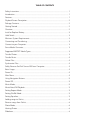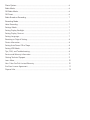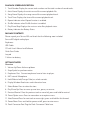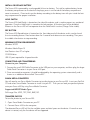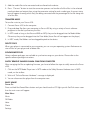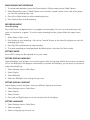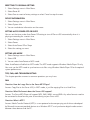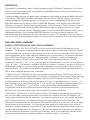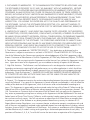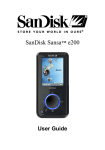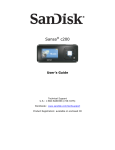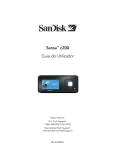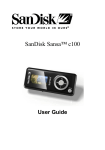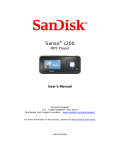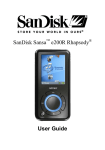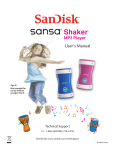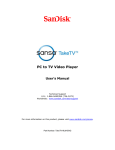Download SanDisk C200 User guide
Transcript
Sansa™ c200 User Guide Technical Support: 1-866-SANDISK (726-3475) http://www.sandisk.com 80-36-00556 TABLE OF CONTENTS Safety Instructions........................................................................................................... 1 Introduction..................................................................................................................... 1 Features........................................................................................................................... 1 Playback Screen Description.......................................................................................... 2 Package Contents........................................................................................................... 2 Getting Started............................................................................................................... 2 Overview.......................................................................................................................... 2 Install or Replace Battery.................................................................................................3 Hold Switch..................................................................................................................... 3 Minimum System Requirements.....................................................................................3 Connecting and Transferring.......................................................................................... 3 Connect to your Computer............................................................................................ 3 Sansa Media Converter.................................................................................................. 3 Supported IMPORT Media Types.................................................................................. 3 Transfer Photos............................................................................................................... 3 Transfer Music................................................................................................................. 4 Delete Files......................................................................................................................4 Synchronize Files............................................................................................................. 4 Safely Remove SanDisk Sansa c200 from Computer................................................... 4 Basic Usage..................................................................................................................... 4 Power On.........................................................................................................................4 Main Menu...................................................................................................................... 4 Using Navigation Buttons............................................................................................... 5 Power Off........................................................................................................................ 5 Music Mode.....................................................................................................................5 Music/Voice/FM Playback.............................................................................................. 5 Setting Repeat Mode..................................................................................................... 5 Setting Shuffle Mode...................................................................................................... 5 Setting Equalizer............................................................................................................. 5 Adding songs to GoList................................................................................................. 6 Remove songs from GoList............................................................................................ 6 Photo Mode.................................................................................................................... 6 Viewing Photos............................................................................................................... 6 Slideshow........................................................................................................................ 6 Photo Options................................................................................................................. 6 Radio Mode.....................................................................................................................6 FM Radio Mode...............................................................................................................6 FM Preset.........................................................................................................................6 Radio Broadcast Recording............................................................................................ 7 Recording Mode..............................................................................................................7 Voice Recording.............................................................................................................. 7 Settings Mode................................................................................................................. 7 Setting Display Backlight................................................................................................ 7 Setting Display Contrast..................................................................................................7 Setting Language............................................................................................................ 7 Resetting to Original Setting.......................................................................................... 8 Device Information..........................................................................................................8 Setting Auto Power Off or Sleep....................................................................................8 Setting USB Mode...........................................................................................................8 Tips, FAQ, and Troubleshooting.....................................................................................8 Service and Warranty Information.................................................................................. 9 Getting Technical Support.............................................................................................. 9 Learn More...................................................................................................................... 10 Your 1-Year SanDisk Limited Warranty........................................................................... 10 End User License Agreement......................................................................................... 11 Disposal Info.................................................................................................................... 13 SAFETY INSTRUCTIONS 1. Read the safety instructions carefully before using your Sansa. 2. Read this entire manual to ensure proper usage. 3. Keep this User Guide for future reference. 4. Do not use Head Phones/Earphones while driving, cycling, or operating any motorized vehicle. This may create a traffic hazard and may be illegal in some areas. It can also be dangerous to play your music with Headphones/Earphones at high volume while walking, or engaged in other activities. You should exercise extreme caution and discontinue use in potentially hazardous situations. 5. Avoid using Headphones/Earphones at high volume. Hearing experts advise against continuous loud and extended music play. Keep the volume at a moderate level, so that you are better able to hear outside sound, and to be considerate of the people around you. 6. Keep your player away from sinks, drinks, bathtubs, showers, rain, and other sources of moisture. Moisture can cause electric shocks with any electronic device. 7. Do not disassemble, crush, short-circuit or incinerate your battery as it may cause fire, injury, burns or other hazards. 8. Follow these tips to keep your player working well for a long time: • Clean your player with a soft lint-free cloth used on glass lenses. • Do not allow young children to use your player unsupervised. • Never force any connector into the ports of your player or your computer. Make sure your connectors are the identical shape and size before you connect. INTRODUCTION Congratulations on your purchase of a SanDisk Sansa c200. The SanDisk Sansa c200 is a high performance portable digital audio player with a photo browser, a FM radio and a voice recorder plus a micro SD slot. The Sansa c200 enables users to play MP3, WMA, and secure WMA audio files. It also shows photo files that are transferred to the player through Sansa Media converter. You can listen to FM radio broadcast, record voice and record FM radio broadcast. Additionally, you can use the micro SD slot to expand your storage and/or move files via microSD™ cards. FEATURES • Digital Audio Player – supports MP3,WAV,WMA and secure WMA files playback. • Color LCD • Photo Browser – presents pictures and provides slideshow function. • FM Radio – includes an integrated FM radio for listening to live-broadcast FM radio stations. • Voice Recorder – supports voice recording function with built-in microphone. • FM Radio Program Recording – supports FM radio recording function for later playback of radio music or radio program. • Digital Equalizer – supports 5 equalizer types: Normal, Rock, Jazz, Classic, Pop, and one custom equalizer. • Internal Memory – allows users to store data on the internal memory as an USB drive. • microSD slot- allows users to expand memory capacity and read microSD cards. PLAYBACK SCREEN DESCRIPTION 1. Track Number Display the current track number and the total number of sound tracks. 2. Artist Name Displays the artist name of the current playback file. 3. Song Name Displays the song name of the current playback track. 4. Track Timer Displays the timer of the current playback track. 5. Repeat Indicates when Repeat function is enabled. 6. Shuffle Indicates when Shuffle function is enabled. 7. Play/Pause/Stop Displays the music or voice files playback status. 8. Battery Indicates the Battery Status. PACKAGE CONTENTS Please unpack your Sansa c200 and check that the following were included. Sansa c200 digital audio player Earphones USB Cable CD with User’s Manual and Software Quick Start Guide Lanyard 1 lithium ion battery GETTING STARTED Overview 1. Volume Up/Down Volume up/down 2. Strap Eyelet Lanyard connection. 3. Earphones Port Connect earphones here to listen to player.. 4. MIC Internal Microphone 5. Hold Slide to lock(Orange Color) or unlock controls. 6. Display Window Read status and information here. 7. Select Button Press to select the item. 8. Play/Pause/Up Press to move up one item, pause, or resume. 9. Previous/Rewind Press for previous track or move left, press and hold for rewind. 10. Down/Option menu Press to move down or to options menu. 11. Next/Forward Press for next track or move right, press and hold for fast forward. 12. Power/Menu Press and hold to power on/off, press to enter menu. 13. Dock Connector Port Plug the Dock Connector Cable here. INSTALL OR REPLACE BATTERY The Sansa c200 is powered by a rechargeable lithium ion battery. To install or replace battery, locate the battery compartment on the back of the player, press in on the tab of the battery compartment cover to remove it. Orient and insert the battery according to the battery icon with pins inside the battery compartment for proper installation. HOLD SWITCH The Sansa c200 Hold Switch is located on the side of the device, and is used to prevent any accidental operation. Once the Hold Switch is moved to the lock position, all function keys will be disabled. Buttons on the Sansa c200 will not operate when the Hold Switch is active (Orange Color visible). REC BUTTON The Sansa c200 Record button is located on the front side panel of the device and is used to launch the mic recording feature. Press button down for 2 seconds and release to start recording. Then press the middle silver button to stop recording. MINIMUM SYSTEM REQUIREMENTS Windows XP SP1 Windows Media Player 10 Intel Pentium class PC or higher CD-ROM drive USB 2.0 port required for hi-speed transfer CONNECTING AND TRANSFERRING Connect to your Computer 1. Connect the small USB Cable Connector to the USB port on your computer, and then plug the larger Cable Dock Connector in to your Sansa c200 port. 2. Once connected to computer, it should be detected by the operating system automatically and is shown as an additional drive called “Sansa c200”. SANSA MEDIA CONVERTER You will need to use Sansa Media Converter to transfer photos to your Sansa c200. Insert your SanDisk CD and select Sansa Media Converter to install it to your PC. Then you can load your personal photos onto your Sansa c200 by using Sansa Media Converter. Supported IMPORT Media Types Still Image Files: JPEG, TIFF, PNG, BMP, GIF. TRANSFER PHOTOS To transfer photos to your Sansa c200: 1. Open Sansa Media Converter on your PC 2. Connect Sansa c200 to the computer. The detected Sansa c200 will list the available space and total space on the device. If more than one device is inserted, only the first device will be supported. 3. Add the media files to be converted and transferred to the device. 4. Press “Convert” button to start the conversion process and transfer all of the files in the selected media window and output them using the parameter setting for each media type. A convert status box will appear showing which file(s) are being converted and the percentage of that file along with all of the files. TRANSFER MUSIC To transfer music to your Sansa c200: 1. Connect Sansa c200 to the computer. 2. Drag and drop files from your computer to Sansa c200 by using a variety of music software programs to transfer/synchronize your files. 3. In MTP mode as long as the files are WMA or MP3, they can be dragged into the Media folder. Otherwise, they can be dragged into the Data folder (these files will not appear on the player). 4. In MSC mode, files/folders can be dragged/copied to the device. DELETE FILES When your player is connected to your computer, you can use your operating system file browser to view all files on your player and to delete files. SYNCHRONIZE FILES Various software packages are available to synchronize songs on your device. Please refer to the specific software package instructions. SAFELY REMOVE SANDISK SANSA C200 FROM COMPUTER After managing the files or updating firmware, you have to follow the steps to safely remove the Sansa c200: 1. Click on the MTP Media Player icon in MTP mode or the Safely Remove Hardware icon in MSD mode, on the taskbar. 2. Wait until "Safe to Remove Hardware" message is displayed. 3. You can disconnect the player from the computer now. BASIC USAGE Power On Press and hold the Power/Menu button and you should see the LCD light up with SanDisk screen saver then the main menu will appear. Main Menu Music FM Radio Voice Photo Settings USING NAVIGATION BUTTONS Use Navigation Buttons, described in “Getting Started” section, to navigate though menus, play music, listen to FM radio, record voice, and browse photos. POWER OFF Press the Power button and hold for two seconds or until the display is off. Music Mode Music/Voice/FM Playback 1. To play music stored on the player, recorded FM radio or Voice, press Menu button and select Music menu. FM and Voice files are located under “Recordings”. 2. Browse through the menu selections, highlight the desired track or file, and press Select button to play. 3. Press Right button to skip to the next sound or press and hold to fast forward. 4. Press Left button to go back to the beginning of the sound and press Left twice to go back to the previous sound. Press and hold Left to rewind. SETTING REPEAT MODE 1. In playback mode, press Down button to enter Music Option. 2. Press Down button to highlight Repeat. 3. Press Select button or Right button to choose: Off: No repeat of tracks One: Repeat the current track All: Repeat all selected tracks SETTING SHUFFLE MODE 1. In playback mode, press Down button to enter Music Option. 2. Press Down button to highlight Shuffle. 3. Press Select button or Right button to turn On or Off Shuffle. SETTING EQUALIZER Sansa c200 provides 5 equalizer types: Normal, Rock, Jazz, Classic, Pop and One Custom, for users to choose as following step to increase the enjoyment of listening to music, and to meet the personal need or habit. 1. In playback mode, press Down button to enter Music Option. 2. Press Down button to highlight Equalizer. 3. Press Select button or Right button to enter equalizer type selection. 4. Press Up or Down button to select the equalizer type desired then press Select or Right button to choose. 5. For Custom EQ, press Up and Down button to adjust parameters of one equalizer band, use Right and Left button to switch between each equalizer bands. ADDING SONGS TO GOLIST 1. In playback mode, press Down button to enter Music Option. 2. Press Down button to highlight Add to GoList. 3. Press Down button or Right button to add the song to GoList. REMOVE SONGS FROM GOLIST 1. Press Menu button to enter menu select Settings menu 2. Select Playback in Settings menu 3. Highlight Clear Favorites in Playback then press Select or Right button to remove songs from GoList. PHOTO MODE Viewing Photos 1. To view photos stored in the player, press Menu button and select Photo in Main Menu. 2. Select View All then select the image you want to view 3. Press Right button to view the next image or press Left button to view the previous image. 4. Press Menu button to exit photo viewing SLIDESHOW To play slideshow, press Menu button and select Photo in Main Menu. then select Starts Slideshow. Photo Options 1. To set Photo options, select Photo Options in Photo menu. 2. Highlight Random and press Down or Right button to select Random On or Random Off. 3. Highlight Loop and press Down or Right button to select Loop On or Loop Off. 4. Highlight Duration and press Down or Right button to choose duration time for each slide. RADIO MODE FM Radio Mode 1. To listen to the radio broadcast, select Radio in Main Menu. 2. When the radio frequency appears on the screen, press the Left or Right button to adjust and search the frequency you want. 3. Press and hold Right or Left button to scan for Radio stations. FM PRESET 1. To set Radio options, press the Down button in Radio mode. 2. Select the Add this Preset item. To save current frequency into presets. 3. Select the Delete a Preset item. To remove current frequency from presets. 4. Select the View All Presets item. To view all presented frequencies. 5. Select Scan to automatically store available radio stations to preset. This action will erase all the presets you have set previously. RADIO BROADCAST RECORDING 1. To record radio broadcast, press the Down button in Radio mode to enter Radio Options. 2. Select Record Now item in Radio Options or the hot key “record” button at the side of the player can start the recording right away. 3. Press left or Right button to select recording duration. 4. Press Select button to end recording. RECORDING MODE Voice Recording Sansa c200 has a microphone built in to support voice recording. You can use it to record your own voice, an interview or a speech. To use the voice recording function, please follow the steps shown below. 1. Select Voice in Main menu 2. Press button to start recording – the hot key “record” button at the side of the player can start the recording right away. 3. Press Play/Pause/Up button to stop recording 4. The voice recording can be played back by following the instructions for Music mode. SETTINGS MODE Sansa c200’s setting can be adjusted to suit your needs. SETTING DISPLAY BACKLIGHT Display Backlight timer program can save the power. After having been idle for few seconds, the device will run the Backlight timer program automatically and cease the backlight, you can press any button to wake the backlight up. 1. Select Settings menu in Main Menu. 2. Select Display 3. Select Backlight 4. Select the Backlight timer setting that you want. SETTING DISPLAY CONTRAST Adjust display contrast for better viewing in different lighting environment. 1. Select Settings menu in Main Menu. 2. Select Display 3. Select Contrast 4. Press Left and Right button to set the contrast level of the display SETTING LANGUAGE 1. Select Settings menu in Main Menu. 2. Select Language 3. Select a language you want to use. RESETTING TO ORIGINAL SETTING 1. Select Settings menu in Main Menu. 2. Select Reset All 3. Select Save to reset to factory settings or select Cancel to stop the reset. DEVICE INFORMATION 1. Select Settings menu in Main Menu. 2. Select System Info 3. You can read device information on the screen. SETTING AUTO POWER OFF OR SLEEP You can set the timer under Auto Power Off setting to turn off Sansa c200 automatically when it is playing or recording for a certain time. 1. Select Settings menu in Main Menu. 2. Select Power. 3. Select Auto Power Off or Sleep 4. Select the setting you want. SETTING USB MODE 1. Select Settings menu in Main Menu. 2. Select USB 3. You can select AutoDetect or MSC mode. Note: AutoDetect will default to MTP mode. The MTP mode supports Windows Media Player 10 only. You must use the MTP mode to synchronize music files using Windows Media Player 10 for the optimal system performance. TIPS, FAQ, AND TROUBLESHOOTING This chapter provides answers to common questions you may have. FAQ Question: How do I copy files to the Sansa MP3 Player? Answer: Copy files to the Sansa c200, in MSC mode, is just like copying files to a Hard Drive. Question: What file formats does the Sansa c200 support? Answer: The Sansa MP3 Player will support MP3, WAV, WMA, secure WMA. Any other formats need to be converted to these formats prior to transferring to your Sansa c200. Question: What is MTP? Answer: Media Transfer Protocol (MTP) is a new protocol and accompanying set of drivers developed by Microsoft to connect portable devices to a Windows XP PC and synchronize digital media content between those devices and the PC. Question: Some of my music files are on my player, but cannot be played. When I select them, another song begins to play. What is wrong? Answer: You may not have purchased the rights to play the song on an additional device. To test this, try to play a song that you have copied from an older CD and converted to MP3 format. If you can play that song, but not the song that will not play, then you need to purchase the rights to play the song. Question: Why should I update the firmware? Answer: You should always update the player to the latest firmware to ensure that it functions correctly and has all the latest features. Question: How do I copy a CD to player? Answer: First you must rip the CD using a program such as Windows Media Player. Once the songs are on your computer, simply copy and paste the songs to the player or use WMP to Sync the songs. Question: How can I use non-supported file types with my mp3 player? Answer: First you must convert the songs to a supported format. Then you can transfer the songs to the player as normal, either by copying and pasting, or transferring. Question: In MTP mode, how do I drag files to the player? Answer: As long as the files are wma, wav, or mp3, they can be dragged into the Media folder. Otherwise, they can be dragged into the Data folder (these files will not appear on the player). An alternative is to switch the player to MSC mode, then the files can be dragged/copied to the root directory. Question: Is the player compatible with podcasts? Answer: As long as the podcasts are in mp3 format and an appropriate bit rate (32-320 kbps), then the player should be capable of playing the files. Question: Why does my player say unknown artist/album? Answer: Normally this is because the ID3 tags are missing information. On the computer, right-click the song and choose Properties, then the Summary tab and click Advanced. Then you can input the data such as Artist, Album, Song Title, Track Number, Genre, and Year. SERVICE AND WARRANTY INFORMATION This chapter provides information about how to get support for your player and the terms of your warranty. GETTING TECHNICAL SUPPORT Before you contact Technical Support, we encourage you to read the Tips, FAQ, and Troubleshooting section. If you have questions about the use or features of your player, please call the SanDisk Technical Support Center at 1-866-SanDisk (1-866-726-3475), or fill out an on-line support request at http://www.sandisk.com/retail/support.asp. If you have questions about our partner services, please call their Technical Support Center. When you call or contact us for support, please include as much information as you can from your packaging material. This will allow us to help you more quickly. LEARN MORE You also can visit us on the web at http://www.sandisk.com to learn more about your player as well as other SanDisk products. YOUR 1-YEAR SANDISK LIMITED WARRANTY This warranty does not apply to any third party software or content used or provided with the product and you are responsible for all needed service and repair. This warranty is provided to the original end user purchasing from SanDisk or an authorized reseller, and is not transferable. Proof of purchase may be required. SanDisk is not responsible for any failure or defect caused by any third party product or component, whether authorized or not. This warranty does not apply to any third party software provided with the product and you are responsible for all service and repair needed for such software. This warranty is void if the product is not used in accordance with the product instructions, or if it is damaged as a result of improper installation, misuse, unauthorized repair, modification or accident. To obtain warranty service contact SanDisk at 1-866-SanDisk or send an email to:[email protected]. You must return the product in tamper resistant packaging, freight prepaid, as instructed by SanDisk. You must obtain a tracking confirmation number, which you may be required to provide to SanDisk. SanDisk will, at its option, repair or replace the product with new or refurbished product of equal or greater capacity and functionality, or refund the purchase price. The warranty duration on replaced product will be that time period remaining on the original product. THIS CONSTITUTES SANDISK’S ENTIRE LIABILITY AND YOUR EXCLUSIVE REMEDY FOR BREACH OF THIS WARRANTY. SanDisk does not warrant, and shall not be responsible for, any lost data or information contained in any product (including in any returned product), regardless of the cause of the loss. SanDisk’s products are not warranted to operate without failure. SanDisk products should not be used in life support systems or other applications where failure could threaten injury or life. This warranty gives you specific legal rights, and you may also have other rights which vary by jurisdiction. THE FOREGOING IS SANDISK’S SOLE WARRANTY. SANDISK DISCLAIMS ALL OTHER EXPRESS AND IMPLIED WARRANTIES TO THE FULLEST EXTENT PERMITTED BY APPLICABLE LAW. THE IMPLIED WARRANTIES OF MERCHANTABILITY AND FITNESS FOR A PARTICULAR PURPOSE ARE LIMITED TO THE DURATION OF THE EXPRESS WARRANTY. SOME JURIDSICTIONS DO NOT ALLOW LIMITATION ON HOW LONG AN IMPLIED WARRANTY LASTS, SO THE ABOVE LIMITATION MAY NOT APPLY TO YOU. IN NO EVENT SHALL SANDISK OR ANY AFFILIATED OR SUBSIDIARY COMPANY BE LIABLE UNDER ANY CIRCUMSTANCES FOR ANY DIRECT, INDIRECT, OR CONSEQUENTIAL DAMAGES, ANY FINANCIAL LOSS OR ANY LOST DATA OR IMAGE, EVEN IF SANDISK HAS BEEN ADVISED OF THE POSSIBILITY OF SUCH DAMAGE. SOME JURISDICTIONS DO NOT ALLOW THE EXCLUSION OR LIMITATION OF INCIDENTAL OR CONSEQUENTIAL DAMAGES, SO THE ABOVE LIMITATION OR EXCLUSION MAY NOT APPLY TO YOU. IN NO EVENT WILL SANDISK’S LIABILITY EXCEED THE AMOUNT PAID BY YOU FOR THE PRODUCT. SanDisk, the SanDisk logo, and Store Your World In Ours are trademarks of SanDisk Corporation, registered in the U.S. and other countries. Sansa, TrustedFlash™, and gruvi are trademarks of SanDisk Corporation. SD and microSD are trademarks. The PlaysForSure logo is a trademark or registered trademark of Microsoft Corporation in the United States and/or other countries. Liquidmetal is a registered trademark of Liquidmetal Technologies, Inc. Other brand names mentioned herein are for identification purposes only and may be trademarks of their respective holder(s). © 2006 SanDisk Corporation. All rights reserved. Made in China USER NOTICE: This product is protected by certain intellectual property rights of Microsoft Corporation. Use or distribution of such technology outside of this product is prohibited without a license from Microsoft or an authorized Microsoft subsidiary. Content providers are using the digital rights management technology for Windows Media contained in this device (“WM-DRM”) to protect the integrity of their content (“Secure Content”) so that their intellectual property, including copyright, in such content is not misappropriated. This device uses WM-DRM software to play Secure Content (“WM-DRM Software”). If the security of the WM-DRM Software in this device has been compromised, owners of Secure Content (“Secure Content Owners”) may request that Microsoft revoke the WM-DRM Software’s rights to acquire new licenses to copy, display and/or play Secure Content. Revocation does not alter the WM-DRM Software’s ability to play unprotected content. A list of revoked WM-DRM Software is sent to your device whenever you download a license for Secure Content from the Internet or from a PC. Microsoft, may, in conjunction with such license, also download revocation lists onto your device on behalf of Secure Content Owners. END USER LICENSE AGREEMENT SANDISK CORPORATION END USER LICENSE AGREEMENT DO NOT USE OR LOAD THIS SOFTWARE until you have carefully read the following terms and conditions. The firmware, computer programs, device drivers, data or information (“Software”) distributed or bundled with the product is provided to you under the terms and conditions of this End User License Agreement, and may be subject to additional terms and conditions in an agreement between you and SanDisk’s third party licensors. By downloading, installing or using the accompanying Software, you agree to all of the terms of this End User License Agreement between SanDisk Corporation (“SanDisk,” “we,” or “us”) and each person who downloads, installs or uses the Software (“you” or “your”). The Software is owned by SanDisk or by others (“Licensors”) who permit SanDisk to distribute their Software. If you do not agree to the following terms and conditions, do not install or use the Software. The Software is protected by copyright laws and international copyright treaties, as well as other intellectual property laws and treaties. 1. Software License. Subject to the terms and conditions contained herein, SanDisk grants to you a limited, non-exclusive, non-sublicensable, transferable in accordance with these terms, royalty-free right and license under SanDisk’s intellectual property rights to use the Software in executable form for SanDisk products and services solely for your personal use on a single computer (the "License"). For each Software licensee, the Software can be “in use” on only one computer or hardware device at any given time. The Software is “in use” when it is either downloaded, copied, loaded into RAM or installed into the hard disk or other permanent memory of a computer or other hardware device. SanDisk and its Licensors retain all right, title and interest in and to the Software. 2. Restrictions. SanDisk or its Licensors retain all rights in the Software not expressly licensed to you. You may not modify, create derivative works (new versions) of, adapt or translate the Software. No source code is provided under this Agreement. You may not reverse engineer, disassemble, decompile, rent, or lease the Software, or re-create or discover the source code version of the Software. The Software contains proprietary and confidential information of SanDisk or its Licensors, which you agree not to discover or reveal to others. Any and all permitted copies of the Software that you make or distribute must be unmodified, must contain all of the original Software’s proprietary notices, and must include or be accompanied by this Agreement. You may not separate the Software into component parts for sublicense, distribution or transfer to a third party. You may not embed the Software within any other software product or modify the Software in whole or in part in any manner. 3. DISCLAIMER OF WARRANTIES. TO THE MAXIMUM EXTENT PERMITTED BY APPLICABLE LAW, THE SOFTWARE IS PROVIDED “AS IS” AND “AS AVAILABLE” WITH NO WARRANTIES. NEITHER SANDISK NOR ITS LICENSORS MAKE ANY REPRESENTATION OR WARRANTY, STATUTORY OR OTHERWISE, IN LAW OR FROM THE COURSE OF DEALING OR USAGE OF TRADE, EXPRESS OR IMPLIED, INCLUDING WITHOUT LIMITATION ANY WARRANTIES OF MERCHANTABILITY, FITNESS FOR A PARTICULAR PURPOSE, NON-INTERFERENCE, OR NON-INFRINGEMENT OF ANY THIRD PARTY INTELLECTUAL PROPERTY RIGHTS, OR EQUIVALENTS UNDER THE LAWS OF ANY JURISDICTION. YOU ASSUME THE ENTIRE RISK AS TO THE QUALITY AND PERFORMANCE OF THE SOFTWARE. SHOULD THE SOFTWARE PROVE DEFECTIVE, YOU, AND NOT SANDISK, ITS LICENSORS OR RESELLERS, ASSUME THE ENTIRE COST OF NECESSARY SERVICING, REPAIR, OR CORRECTION. 4. LIMITATION OF LIABILITY. IN NO EVENT WILL SANDISK OR ITS LICENSORS, OR THEIR RESPECTIVE DIRECTORS, OFFICERS, EMPLOYEES, CONSULTANTS, LICENSORS, LICENSEES OR AFFILIATES, BE LIABLE FOR ANY INDIRECT, INCIDENTAL, SPECIAL, CONSEQUENTIAL, OR EXEMPLARY DAMAGES, ARISING OUT OF OR IN CONNECTION WITH THE DOWNLOAD, USE OR PERFORMANCE OR NON-PERFORMANCE OF THE SOFTWARE. THE FOREGOING LIMITATIONS OF LIABILITY SHALL APPLY NOTWITHSTANDING ANY FAILURE OF ANY REMEDY PROVIDED FOR HEREUNDER IN ITS ESSENTIAL PURPOSE. IN NO EVENT WILL SANDISK’S OR ITS LICENSORS’ TOTAL LIABILITY TO YOU EXCEED THE AMOUNT YOU PAID TO US FOR THE USE OF THE SOFTWARE. 5. The Software is provided with “RESTRICTED RIGHTS.” Use, duplication or disclosure by the Government is subject to restrictions as set forth in FAR 52.227-14 and DFARS 252.227-7013 et seq. Use of the Software by the Government constitutes acknowledgement of SanDisk’s proprietary rights therein. Contractor or Manufacturer is SanDisk Corporation, 601 McCarthy Boulevard, Milpitas, CA 95035. 6. Termination. We may terminate this Agreement and the license if you violate this Agreement at any time. Upon termination of this Agreement, you must delete or destroy all copies of the Software. 7. High Risk Activities. The Software is not fault-tolerant and is not designed or intended for use in hazardous environments requiring fail-safe performance, or any other application in which the failure of the Software could lead directly to death, personal injury, or severe physical or property damage (collectively, “High Risk Activities”). SANDISK DISCLAIMS ANY EXPRESS OR IMPLIED WARRANTY OF FITNESS FOR HIGH RISK ACTIVITIES AND SHALL NOT BE LIABLE FOR ANY LIABILITIES OR DAMAGES ARISING FROM SUCH USE. 8. General. This Agreement contains the entire understanding between the parties with respect to your use of the Software. If any part of this Agreement is found void and unenforceable, it will not affect the validity of the balance of this Agreement, which shall remain valid and enforceable according to its terms. This Agreement is governed by and construed under the laws of the State of California and the Federal laws of the United States of America without regard to conflicts of laws provisions thereof. The U.N. Convention on Contracts for the International Sale of Goods shall not apply to this Agreement. Any action or proceeding arising from or relating to this Agreement shall be adjudicated in the state or federal courts of Santa Clara County, California, and the parties hereby agree to the exclusive jurisdiction and venue of such courts. You will not remove or export from the United States or reexport from anywhere any part of the Software or any direct product thereof to any country in violation of U.S. Export Administration Regulations, or a successor thereto, or otherwise except in compliance with and with all licenses and approvals required under applicable export laws and regulations including, without limitation, those of the U.S. Department of Commerce. Any waivers or amendments of this Agreement shall be effective only if made in writing and signed by an authorized representative of each party. The provisions of Sections 3, 4, 5, 6, 7 and 8 shall survive the termination or expiration of this Agreement. DISPOSAL INSTRUCTIONS Do not dispose of this device with unsorted household waste. Improper disposal may be harmful to the environment and human health. Please refer to your local waste authority for information on return and collection systems in your area.