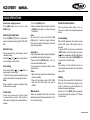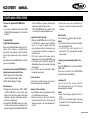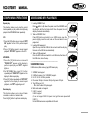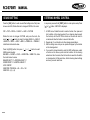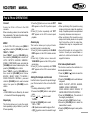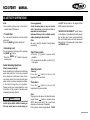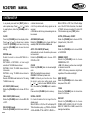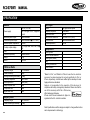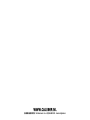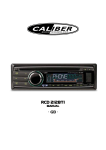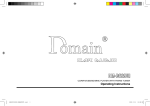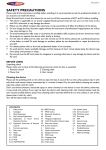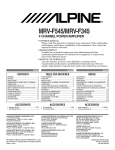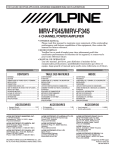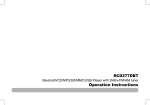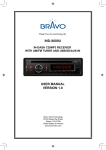Download Caliber RCD 80I Installation guide
Transcript
RCD 2 7 2BTi manual • GB • RCD 272BTi MANUAL PANEL CONTROLS EQ INT 1. - Power / Mute 2. - Previous / next track - Seek + / - (long press) 3. - SRC - TUNER - Disc play (when disc inserted) - USB (when USB connected) - AUX - BLUETOOTH(when BT connected) - iPod (when iPod connected) 4. - Sound effect setting 5. - Traffic announcement 6. - Band switch: FM1 -> FM2 -> FM3 -> AM - BT mode – Dial / Answer call 7. - RADIO mode – PTY select - CD mode – No function - BT mode – Phonebook – Terminate call (during talking) - AUX mode – No function - iPod mode – iPod menu - USB mode – Search function 8. - Scan play / Preset scan - Auto store (long press) 9. - Adjust volume level / Confirm (press) 10. - Display switch - System setup (long press) 11. - Button 1: Play / Pause / Top play (long press) / Preset station 1 - Button 2: Scan play / Preset station 2. - Button 3: Repeat play / Preset station 3. - Button 4: Random play / Preset station 4. - Button 5: Previous folder / Preset station 5. /MP3 track -10 down (long press) - Button 6: Next folder / Preset station 6. /MP3 track +10 up (long press) 12. - Aux-in jack 13. - Unlock the front panel. 14. - USB connector 3 RCD 272BTi MANUAL OTHER INSTRUCTIONS Press the button to open the panel. 2 3 4 5 1 1. SD/MMC card slot 2. Disc eject 3. Reset hole Note: Pressing the RESET hole will erase the clock setting and stored stations. 4. Panel status indicator Lights up when you flip the panel down; Twinkles when you remove the panel. 5. Disc slot, insert the disc. 4 RCD 272BTi MANUAL RADIO OPERATIONS Select tuner as playing source Press [SRC] button once or more to enter RADIO mode. 1. Press the [PS/AS] button. 2. When a desired station is tuned in, press the [PS/AS] button again to continue receiving that station. Selecting the radio band Note: Be careful not to press and hold the [PS/ AS] button for 1 second or longer, otherwise the auto store function will begin and the unit starts storing stations. Press the [BAND / ] button on the panel to select one radio band among FM1, FM2, FM3, AM. Manual tuning During manual tuning, the frequency will be changed in steps. Press the [ ] or [ ] button on the panel to tune in a higher / lower station. Auto tuning Press and hold the [ ] or [ ] button to seek a higher / lower station. To stop searching, repeat the operation above or press other buttons having radio functions. Note: When a station is received, searching stops and the station is played. Preset scan Preset scan receives the stations stored in preset memory in order. This function is useful when searching for a desired station in memory. Auto store Only stations with sufficient signal strength will be detected and stored in the memory. Press and hold the [PS/AS] button (1 sec.) to start automatic station search. To stop auto store, press other buttons having radio functions. Notes: 1. After auto store, the previous stored stations will be overwritten. 2. The unit has 4 bands, such as FM1, FM2, FM3 and AM. Each bands can store 6 stations. Manual store When one expected radio station has been detected, press and hold number button 1-6 to store it in the memory. Recall the stored stations Press one numeric button among 1 to 6 on the panel to select the corresponding stored station. Local seeking When LOCAL seeking is ON, only those radio stations with strong radio signal could be received. To select LOCAL function, press and hold the [ DISP ] button on the front panel, then press [ ] button repeatedly until LO or DX isplays on the screen, and rotate the [vOLUmE] knob to select Local or Distant mode. Note: The number of radio stations that can be received will decrease after the local seeking mode is ON. Display First row: When receive the PS information of RDS, the PS information will display on the screen. If there are no PS information, the band and frequency will display. Second row: Press [DISP] button repeatedly to switch among band, frequency, PTY, Radio Text and clock. 5 RCD 272BTi MANUAL RADIO DATA SYSTEM OPERATIONS Radio Data System This unit has a built-in “Radio Data System” decoder system that supports broadcast stations transmitting “Radio Data System” data. When using the “Radio Data System” function, always set the radio to FM mode. AF function The AF function switches to a different frequency on the same network in order to maintain optimum reception. * The factory default setting is ON. 1. Set to system setup by long pressing [DISP] button. 2. Press the [ ] or [ ] button to select “AF”. 3. Rotate the [vOLUmE] knob to select ON or OFF. •AFON: “AF” indicator appears in the display and AF function turns on. •AFOFF: “AF” indicator disappears in the display and AF function turns off. REG (Regional programme) function When the REG function is ON, the optimum regional station can be received. When this function is OFF, if the regional station area switches as you drive, a regional station for that region is received. * The factory default setting is ON. 6 Notes: • This function is disabled when a national station such as BBC R2 is being received. • The REG function ON/OFF setting is valid when the AF function is ON. 1. Set to system setup by long pressing [DISP] button. 2. Press the [ ] or [ ] button to select “REG”. 3. Rotate the [vOLUmE] knob to select ON or OFF. Manually tuning a regional station in the same network This function is valid when the AF function is ON and the REG function is OFF. Note: This function can be used when a regional broadcast of the same network is received. TA (Traffic Announcement) In the TA standby mode, when a traffic announcement broadcast starts, the traffic announcement broadcast is received as top priority regardless of the function mode so you can listen to it. Traffic programme (TP) automatic tuning is also available. * This function can only be used when “TP” appears in the display. When “TP” appears, this means that the “Radio Data System” broadcast station being received has traffic announcement programmes. Setting the TA standby mode If you press the [TA] button, “TA” lights in the display and the unit is set into the TA standby mode until a traffic announcement is broadcast. When a traffic announcement broadcast starts, “TRAF INF” appears in the display. If you press the [TA] button while a traffic announcement broadcast is being received, the traffic announcement broadcast reception is cancelled and the unit goes into the TA standby mode. Cancelling the TA standby mode As “TA” lights in the display, press the [TA] button. The “TA” in the display goes off and the TA standby mode is cancelled. PTY (Programme Type) This function enables you to listen to a broadcast of the selected programme type even if the unit is on a function mode other than radio. * Some countries do not yet have PTY broadcast. * In the TA standby mode, a TP station has priority over a PTY broadcast station. Selecting PTY Press [mENU / ] button, then rotate the [vOLUmE] knob to select PTY type, press the [vOLUmE] knob, the unit begin searching. RCD 272BTi MANUAL CD/MP3/WMA OPERATIONS This unit can playback MP3/WMA files Notes: • I f you play a WMA file with active DRM (Digital Rights Management), there will be no audio. To disable DRm (Digital Rights management) When using Windows Media Player 9/10/11, click on Tool -> Options -> Copy Music tab, then under Copy settings, unclick the Check box for copy project music. Then, reconstruct files. Personally constructed WMA files are used at your own responsibility. Precautions when creating MP3/WMA file Usable sampling rates and bit rates 1. MP3: Sampling rate 8 kHz-48 kHz, Bit rate 32 kbps-320 kbps / VBR 2. WMA: Bit rate 32 kbps-196 kbps File extensions 1. Always add a file extension “.MP3”, “.WMA” to MP3, WMA file by using single byte letters. If you add a file extension other than specified or forget to add the file extension, the file cannot be played. 2. Files without MP3/WMA data will not play. The files will be played soundlessly if you attempt to play files without MP3/WMA data. * When VBR files are played, the play time display may differ the play location. * When MP3/WMA files are played, a little no sound part is caused between tunes. Logical format (File system) 1. When writing MP3/WMA file on a CD-R disc or CD-RW disc, please select “ISO9660 level 1, 2 or Joliet” or Apple ISO as the writing software format. Normal play may not be possible if the disc is recorded on another format. 2. The folder name and file name can be displayed as the title during MP3/WMA play but the title must be within 32 single byte alphabetical letters and numerals (including an extension). 3. Do not affix a name to a file inside a folder having the same name. Folder structure A disc with a folder having more than 8 hierarchical levels will be impossible. Numberoffilesorfolders 1. Up to 999 files can be recognized per folder. Up to 3000 files can be played. 2. Tracks are played in the order that they were recorded onto a disc. (Tracks may not always be played in the order displayed on the PC.) 3. Some noise may occur depending on the type of encoder software used while recording. Eject function Just pressing the [ ] button, ejects the disc . Notes: • If you force a CD into before auto reloading, this can damage the CD. • If a CD (12 cm) is left ejected for 15 seconds, the CD is automatically reloaded (Auto reload). Listening to a disc already loaded in the unit Press the [SRC] button to select the CD/MP3/ WMA mode. When the unit enters the CD/MP3/WMA mode, play starts automatically. Loading a CD Insert a CD into the center of the CD SLOT with label facing up. The CD plays automatically after loading. Notes: • Never insert foreign objects into the CD SLOT. • If the CD is not inserted easily, there may be another CD in the mechanism or the unit may require service. 7 RCD 272BTi MANUAL CD/MP3/WMA OPERATIONS • Discs without the or mark and CDROMs cannot be played by this unit. • Some CD-R/CD-RW discs may not be usable. TEXT Pausing play 1. Press the [ 1 ] button to pause play. “PAUSE” appears in the display. 2. To resume CD play, press the [ 1 ] button again. Displaying CD titles This unit can display title data for MP3/WMA disc. When SCROLL is OFF, each time you press the [ DISP ] button to change the title display. mP3/WmA disc Track -> Folder -> File title -> Album -> Title -> Artist -> Track ... Notes: • If MP3/WMA disc has no ID3 TAG, “NO TITLE” appears in the display. • Only ASCII characters can be displayed in Tags. Selecting a track Track-up 1. Press the [ ] button to move ahead to the beginning of the next track. 2. Each time you press the [ ] button, the 8 track advances ahead to the beginning of the next track. 3. For MP3/WMA disc, press and hold the [ 6 ] button (1 sec.) to move ahead to +10 tracks. 2. To select a track, press the [ button. Track-down 1. Press the [mENU / ] button to enter FOLD SCH mode. Press the [vOLUmE] button to enter the folder list search mode. 2. Turn the [vOLUmE] knob to select a folder. 3. Press the [vOLUmE] button to enter the file list search mode. And then the track list appears in the display. 4. Turn the [vOLUmE] knob to select a track. 5. Press the [vOLUmE] knob to play. * When play back MP3 / WMA file, this function is performed in the current folder. 1. Press the [ ] button to move back to the beginning of the current track. 2. Press the [ ] button twice to move back to the beginning of the previous track. 3. For MP3/WMA disc, press and hold the [ 5 ] button (1 sec.) to move back to -10 tracks. Fast-forward/Fast-reverse Fast-forward Press and hold the [ ] button. Fast-reverse Press and hold the [ ] button. * For MP3/WMA discs, it takes some time until the start of searching and between tracks. In addition, some errors may occur in the play time. Folder Select This function allows you to select a folder containing MP3/WMA files and start playing from the first track in the folder. 1. Press the [ 5 ] or [ 6 ] button. Press the [ 6 ] button to move the next folder. Press the [ 5 ] button to move the previous folder. ] or [ ] Search Function Top function The top function resets the CD player to the first track of the disc. Press and hold the [ 1 ] button (1 sec.) to play the first track (track No. 1) on the disc. * In case of MP3/WMA, the first track of the current folder will be played. Other various play functions Scan play This function allows you to locate and play the first 10 seconds of all the tracks recorded on a disc. Press the [ 2 ] button to perform scan play. RCD 272BTi MANUAL CD/MP3/WMA OPERATIONS USB/SD/MMC MP3 PLAYBACK Repeat play 1. Loading SD/MMC Card button to flip down the panel, insert the SD/MMC card Press into the slot, with the front side at left. Close the panel, the unit will play the music automatically. 2. Take out SD/MMC Card Press SRC button and switch to non CARD mode, open the panel, slightly press the card, take out the card when it was popped out. 3. Loading USB equipment Open the cap, insert the USB into the connector and the unit play the music in the USB storer automatically. 4. Take out USB equipment Press the SRC button and switch to non USB mode, then take off the USB storer, close the cap. ——————————————————————— This function allows you to play the current track repeatedly or play a track currently being played in the MP3/WMA folder repeatedly. CD: 1. Press the [ 3 ] button once or more until “RPT ON” appears on the LCD to perform repeat play. 2. Press [ 3 ] button again to cancel repeat playback, “RPT OFF” appears on the LCD. MP3/WMA: 1. Press the [ 3 ] button once or more until “TRACK RPT” appears on the display to perform repeat play, and “RPT” segment lights on. 2. For MP3/WMA files, press [ 3 ] button repeatedly until “FOLD RPT” appears on the display for folder repeat play. 3. Press [ 3 ] button repeatedly until “RPT OFF” appears on the display to cancel repeat playback, and “RPT” segment goes off. Random play This function allows you to play all tracks recorded on a disc in a random order. Press the [ 4 ] button to perform random play. USB/SD/mmC Notes USB functions (flash memory type) MP3 music play 1. 2. 3. 4. 5. SD/MMC card support. USB flash memory 2 in 1 (SD/MMC) support. Fat 12 / fat 16 / fat 32 is possible. File name: 32 byte / dir name: 32 byte / tag name: 32 byte. Tag (ID3 tag ver 2.0) - title / artist / album: 32 byte support. 6. Multi card reader not support. 7. USB 1.1 support. USB 2.0 support (It can not support USB 2.0 speed. Just, get the same speed with USB1.1). Not all USB devices are compatible with the unit. 9 RCD 272BTi MANUAL SOUND SETTING STEERING WHEEL CONTROL Press the [ EQ ] button to enter sound effect setting mode. First press shows current EQ. Rotate the knob to changes DSP EQ in this order: In any mode, press and hold [ DISP ] button to enter system setup. Press [ ] or [ ] button SWC SET is displayed. OFF -> POP -> ROCK -> CLASSIC -> JAZZ -> CUSTOM 1. At SWC menu, Rotate the knob to select a function, then press and hold a button on the steering wheel (if your steering wheel support the function) until the SET OK is shown and the unit will return to normal mode. Now the function is saved in the button. 2. Repeat step 1 to set functions of other steering wheel buttons. 3. Exit the setting menu and you can operate the player by the buttons on the steering wheel. 4. If you want to change the setting, enter the SWC setting menu, select a function on the screen, press and hold a button on the steering wheel more than 2 seconds, then the function is saved into the button on steering wheel. At the same time, all other steering wheel settings are clear, you must reset them. Rotate the knob to changes CUSTOM, and press the knob, the ] or [ ] button to select it including: BASS-G -> BASS-F press [ ->BASS-Q -> MID-G -> MID-F ->MID-Q ->TREBLE-G -> TREBLE-F, rotate the knob to select a value. Press the [ EQ ] button, then press [ ] or [ ] button to select USER preset including: BALANCE -> FADER -> LOUD -> SUBW FRE-> SUBW VOL, rotate the knob to select a value. BALANCE:LEFT 1-7->CENTER->RIGHT 1-7 FADER:FRONT 1-7->CENTER->REAR 1-7 LOUD: ON/OFF SUBW FRE: THROUGH -> 80 -> 120 -> 160 SUBW VOL: (-6) - (+6) 10 RCD 272BTi MANUAL iPod & iPhone OPERATIONS Connect C onnect a n iPo d o r iPh o n e to th e U SB connector. When connecting a device, the unit will read the files automatically. The track information display on the screen once playback start. 1. Press the [ 3 ] button once or more until “RPT ON” appears on the LCD to perform repeat play. 2. Press [ 3 ] button repeatedly until “RPT OFF” appears on the LCD to cancel repeat playback. MENU Random play In the S-CTRL OFF mode, press [mENU / ] button,rotate the [vOLUmE] knob select “mUSIC” or “vIDEO”. Select “mUSIC”, press the [vOLUmE] knob, then rotate the [vOLUmE] knob to show PLAY LISTS / ARTISTS / ALBUMS / GENRES / SONGS / COMPOSERS, press and rotate the [vOLUmE] knob to select a desired option, then press the [vOLUmE] knob to confirm. Select “vIDEO”, press the [vOLUmE] knob, then rotate the [vOLUmE] knob to show MOVIES / MUSIC VIDEO / TV SHOWS / VIDEO PODCASTS / RENTALS, press and rotate the [vOLUmE] knob to select a desired option, then press the [vOLUmE] knob to confirm. Note: • VIDEO MENU item is different by the model of connected iPod and language setting. Repeat play This function allows you to play the current track repeatedly or play all tracks in your iPod/ iPhone repeatedly. This function allows you to play all tracks recorded on a disc in a random order. 1. Press [ 4 ] button repeatedly until “ALBUm RDm” appears on the LCD for album random play. 2. Press the [ 4 ] button once or more until “SONG RDm” appears on the LCD to perform random play. 3. Press [ 4 ] button repeatedly until “RDm OFF” appears on the LCD to cancel random playback. Setting iPod simple control mode Use this function if you wish to operate through your iPod connected to this unit via the USB cable. * The factory default setting is “ OFF ”. 1. Press and hold [DISP] button to enter system setup. 2. Press [ ] or [ ] button to select “ S-CTRL”. 3. Rotate the [vOLUmE] knob to select “ ON ” or “ OFF ” . • ON: Operations are made through your iPod. • OFF: Operations cannot be made through your iPod. Notes: • When performing iPod operations using simple control mode, make the operations slowly. If repetitive operations are performed too quickly, unforeseen errors may occur. • When performing iPod operations using simple control mode, please do not operate the iPod and the unit at the same time, otherwise there may be unexpected event happened. • Some iPod models do not support this function. Consult your nearest dealer or website to confirm which models do not support this function. iPod menu alphabet search This function searches the subfolders for desired alphabetical letters. 1. Press the [mENU / ] button to select the iPod menu mode. 2. Press the [vOLUmE] knob to switch between categories. MUSIC: PLAYLIST, ARTISTS, ALBUMS, GENRES, SONGS, COMPOSERS VIDEO: MOVIES, MUSIC VIDEOS, TV SHOWS VIDEO PODCASTS, RENTALS 3. Press the [vOLUmE] knob. (The contents of the category are displayed.) 4. Press and hold the [ DISP ] button (1 sec.). 5. Rotate the [vOLUmE] knob to select the desired letter to search. 6. Press the [DISP] button again to next perform search. 7. Press the [ vOLUmE ] knob to confirm. 11 RCD 272BTi MANUAL BLUETOOTH OPERATIONS The Bluetooth allows you to utilize your car’s built-in audio system for wireless mobile phone or music handsfree communication. Some Bluetooth mobile phones have the audio features, and some portable audio players support Bluetooth feature. This system can play audio data stored in a Bluetooth audio device. The car stereo with Bluetooth will be able to retrieve phonebook contacts, received call, dialed call, missed call, incoming calls, outgoing call and listen to music. Notes: • Do not leave the microphone of Bluetooth handsfree in the places with wind passing such as air outlet of the air conditioner, etc. This may cause a malfunction. • If leave it in the places subjected to direct sun, high temperature can cause distortion, discoloration which may result in a malfunction. • This system will not operate or may operate improperly with some Bluetooth audio players. • Cannot guarantee the compatibility of all mobile phones together with unit. • Audio playback will be set to the same volume level as set during telephone call. This might cause problems, if extreme volume level is set during telephone call. 12 Handsfree Operations Pairing 1. Turn on Bluetooth function of your mobile phone. 2. Enter mobile phone’s Bluetooth setup menu. 3. Search for new Bluetooth devices. 4. Select CALIBER from the pairing list on the mobile phone. 5. E n t e r “ 1 2 3 4 ” a s t h e p a s s w o r d ( T h e password default setting is “ 1234 ”). 6. After pairing successfully, BT and HPF icons will light up. A2DP icon will light up after A2DP connected. Making a call Operation from Bluetooth menu Press the [SRC] button to switch the source to ]button to “BLUETOOTH”. Press [mENU / select a way to make outgoing call: • DialNumber ] button. 1. Press the [mENU / 2. Rotate the [vOLUmE] knob on the front panel to switch: “DIAL NUmBER”. 3. Press the [vOLUmE] knob to confirm the selection. 4. Rotate the [vOLUmE] knob to select a number, press the knob to confirm and ready to input the next digit. Repeat the above until all numbers inputted. 5. Press the [BAND / ] button to dial. ] to terminate call. 6. Press [mENU / • Dialled/Missed/Received You can search any Dialled/Missed/Received. 1. S e l e c t “ D I A L N U m B E R ” . R o t a t e t h e [vOLUmE] knob to select “DIALLED”, “mISSED” , “RECEIvED”. 2. Press the [vOLUmE] knob to enter the selected call history. 3. Rotate the [vOLUmE] knob to scroll the contacts. 4. When the contact name or mobile phone No. is displayed, press the [vOLUmE] knob to call the mobile phone No. of that contact. ] button to end the call. * Press the [mENU/ • CallfromPhonebook User can search the contact name in the phonebook and make call. 1. Rotate the [vOLUmE] knob to select “USER PHONEBOOK” . 2. Press the [vOLUmE] knob to enter the selected phonebook. 3. Rotate the [vOLUmE] knob to scroll the contacts. 4. The phone number and the name to scroll display.When the contact name is displayed, press the [vOLUmE] knob to call the mobile phone No. of that contact. ] button to end the * Press the [mENU / call. RCD 272BTi MANUAL BLUETOOTH OPERATIONS Note: • Some mobile phones may not be able to transfer data of Phonebook. • TransferCall You can switch Handsfree call and mobile phone call. Press the [BAND / ] button during call. • Answeringacall You can answer an incoming call by pressing the [BAND / ] button. ] button to reject an * Press the [mENU / incoming call. Audio Streaming Operations What is audio streaming? Audio streaming is a technique for transferring audio data such that it can be processed as a steady and continuous stream. Users can stream music from their external audio player to their car stereo wirelessly and listen to the tracks through the car’s speakers. Please consult your nearest dealer for more information on the product of wireless audio streaming transmitter offered. CAUTION Please avoid operating your connected mobile phone while audio streaming as this may cause noise or sound choppy on the song playback. Audio streaming may or may not resume after telephone interrupt as this is dependent on mobile phone. System will always return to Radio mode if audio streaming is disconnected. Note: Be sure to read the chapter “Pairing” before proceeding. and HFP” will be shown on the display. When A2DP device is disconnected, “BLUETOOTH DISCONNECT” will be shown on the display Some Bluetooth audio players may not have play / pause synchronized with this unit. Please make sure both device and main unit are in the same play / pause status in BT mUSIC mode. Play / Pause a track 1. Push the [ 1 ] button to pause audio playback. 2. To resume audio playback, push the [ 1 ] knob again. Selecting a track Track-up ] button to move to the Press the [ beginning of the next track. Track-down Press the [ ] button to move to the beginning of the previous track. Note: Playing order will depend on Bluetooth audio player. When [ ] button is pressed, some A2DP devices will restart the current track depends on the duration of playback. During music streaming playback, “A2DP 13 RCD 272BTi MANUAL SYSTEM SETUP In any mode, press and hold [ DISP ] button to ] or [ ] button enter system setup. Press [ to select options, rotate the [vOLUmE] knob to adjust. CLOCK Press the [vOLUmE] knob, time display blinks. Press [ ] or [ ] to choose hour or minute .Rotate the [vOLUmE] knob toset clock, long press the [vOLUmE] knob to save the clock setting. RETUNE mode Rotate the knob to choose RETUNE-S or RETUNE-L. RETUNE-S or RETUNE-L is time length selection of TA SEEK retune interval. RETUNE-S: Short, TA SEEK retune interval is 45 seconds. RETUNE-L: Long, TA SEEK retune interval is 180 seconds. Remark: RETUNE mode functions for TA during TA SEEK mode only. AF:ON/OFF(RADIOmode) Rotate the [vOLUmE] knob to choose AF ON or OFF. REG:ON/OFF(RADIOmode) Rotate the [vOLUmE] knob to choose REG ON or OFF. DX/LO (RADIO mode) Rotate the [vOLUmE] knob to choose radio local 14 or distant at radio mode. • LO: Only stations with strong signal can be received. • DX: Stations with strong and weak signals can be received. AUX SENS (AUX mode) Rotate the [vOLUmE] knob to choose AUX Input sensitivity LOW, MID or HIGH at AUX mode. AUTOCON:ON/OFF(BTmode) Automatically connects the mobile phone was last connected. Rotate the [vOLUmE] knob to choose AUTO CON ON or OFF. COLOR Rotate the [vOLUmE] knob to choose backlight color. SCN: The backlight change circularly. COLOR 01~12: Select a preset color. USER1~3: Select your favorite color. Press the knob to enter color setting mode, press [ ] or [ ] button to select GREEN, BLUE or RED, the rotate the [vOLUmE] knob to select a color. Press and hold [ vOLUmE ] knob to memory. SCROLL:ON/OFF For track information that is longer than the display panel: When SCROLL is ON, the LCD will display ID3 TAG information cyclely, e.g: TRACK->FOLDER>FILE->ALBUM->TITLE->ARTIST->TRACK->... When SCROLL is OFF, the LCD will display one of the ID3 TAG information, the default is TRACK, but user can adjust it to other ID3 TAG information by press [ DISP ] button. S-CTRL(IPODmode):ON/OFF Rotate the [vOLUmE] knob to choose S-CTRL (Simple Control) ON or OFF. REAR / S-W Rotate the [vOLUmE] knob to choose REAR or S-WOOFER. DIMMER:ON/OFF Rotate the [vOLUmE] knob to choose DIMMER ON or OFF. • ON:LCD dimmer is active when small light of vehicle is turned ON. • OFF: LCD always maximum brightness regardless of the vehicle small light. BEEP:ON/OFF Rotate the [vOLUmE] knob to choose button beep sound ON or OFF. 12/24H Rotate the [vOLUmE] knob to choose time format: 12 or 24 hour. SWC SET Rotate the [vOLUmE] knob to choose POWER, MUTE, SOURE, VOL UP, VOL DN, SEEK UP, SEEK DN or BAND, saved in the steering wheel buttons. RCD 272BTi MANUAL ELECTRICAL CONNECTIONS Wiring Diagram MIC Light SWC Orange 15 RCD 272BTi MANUAL INSTALLATION GUIDE Installation Opening This unit can be installed in any dashboard having an opening as shown below. The dashboard should be 4.75mm - 5.56mm thick in order to be able to support the unit. If the opening is too small, carefully cut or file as necessary until the sleeve easily slides into the opening. Do not force the sleeve into the opening or cause it to bend or bow. Check for sufficient space behind the dashboard for the unit chassis. ANTI-THEFT SYSTEM Installation Procedures 1. If relevant, remove any other audio system from the car. 2. Insert the mounting sleeve into the dashboard. Fix it firmly in place by folding down the metal tabs. 3. P e r f o r m t h e r e q u i r e d e l e c t r i c a l connections. 4. Then check that everything works before installing the main unit. 5. Remove the two screws on the top of the unit, otherwise, the unit will not work. 6. Install the car radio in the dashboard using the supplied screws (M5x6mm). 7. Attach the outer trim frame. If you are not sure how to install this unit correctly, contact a qualified technician. Reset Press the RESET button with a pointed object to reset the unit to the original status. Note: Press the RESET button will erase the clock setting and stored stations. Remove the detachable panel 1. Switch off the power of the unit. 1 2. Press button to flip 2 down the panel. 3. Hold the right part of the panel. Press to the left side, then take off the panel. 4. Place the panel into the case and take it with you when you leave the car. Install the panel 1. Hold the panel and ensure the panel faces downward, and set left side of the panel in the panel bracket, then set the right part. 2. Press the top of panel until it locks. Remove the unit Remove the two screws Mounting sleeve Main unit Trim plate 16 This unit is equipped with a detachable panel. Removing this panel makes the radio totally inoperable. 1. Remove the panel and the trim plate. 2. Insert both T-Keys into hole on the front of the set until they lock. 3. Pull out the unit. RCD 272BTi MANUAL TROUBLESHOOTING The following checklist can help you solve some problems which you may encounter when using the unit. Before consulting it, check the connections and follow the instructions in the user manual. Do not use the unit in abnormal condition, for example without sound, or with smoke or foul smell can cause fire or electric shock, immediately stop using it and call the store where you purchased it. Problem General The unit will not switch on. No sound The unit or screen does not work normally. DISC mode The appliance will not play discs. Sound skips due to vibration. TUNER mode Unable to receive stations. Poor quality reception of radio station. Preset stations are lost. Possible cause Solution Car ignition is not on. Turn your car key in the ignition. Cable is not properly connected. Check cable connection. Fuse is burnt. Replace fuse with a new fuse of the same capacity. Volume is set at minimum or the mute Check the volume or switch the mute function off. function is on. The unit system is unstable. Press the RESET button. The disc is inserted incorrectly. The disc is dirty or damaged. Mounting angle is over 30˚. Mounting is unstable. Disc must be inserted with the label side facing up. Clean the disc and check for damage. Try another disc. Adjust mounting angle to less than 30˚. Mount the unit securely with the supplied parts. The antenna is not connected properly. Connect the antenna properly. The antenna is not fully extended or it is Fully extend the antenna and if broken, replace it with a broken. new one. Connect the permanent live on the unit to the permanent The battery cable is not properly connected. live on the vehicle. USB/SD/mmC mode Unable to insert USB device or SD/MMC The memory card or USB device has been Insert it the other way around. card. inserted the wrong way round. Check that the file system is in FAT or FAT32 format. Due The USB device or SD/MMC card cannot NTFS format is not supported. to different formats, some models of devices may not be be read. read. 17 RCD 272BTi MANUAL SPECIFICATION General Power supply: Maximum power output: Continuous power output: Suitable speaker impedance: Pre-Amp output voltage: Fuse: Dimensions(WxHxD): Weight: Aux-in: Disc Player 12V DC (11V-16V) Test voltage 14.4V, negative ground 75Wx4 channels 20Wx4 channels (4 ,10% T.H.D.) 4-8 ohm 2.0V (CD play mode: 1KHz, 0 dB, 10 K load) 15A 178x50x166mm 1.7kg ≥300mV Fm Stereo Radio Frequency range: Usable sensitivity: Quieting sensitivity(S/N=50dB): Frequency response: Stereo separation: Image response ratio: IF response ratio: Signal/noise ratio: 87.5-108.0MHz 8 dBμ 12 dBμ 30Hz-15kHz 30dB (1kHz) 50dB 70dB 55dB Am(mW) Radio Frequency range: Usable sensitivity(S/N=20dB): 522-1620 KHz 30 dBμ System: Frequency response: Signal/noise ratio: Total harmonic distortion: Wow and flutter: Channel separation: Disc digital audio system 20Hz-20kHz >80 dB Less than 0.20% (1kHz) Below measurable limits >55 dB Components Mounting collar Machine screws M5x6mm Mounting bolt (50mm) L-key Operating instructions Rubber cushion 1 4 1 2 1 1 “Made for iPod,” and “Made for iPhone” mean that an electronic accessory has been designed to connect specifically to iPod, or iPhone, respectively, and has been certified by the developer to meet Apple performance standards. Apple is not responsible for the operation of this device or its compliance with safety and regulatory standards. Please note that the use of this accessory with iPod or iPhone may affect wireless performance. iPhone and iPod are trademarks of Apple Inc., registered in the U.S. and other countries. Note: Specifications and the design are subject to change without notice due to improvements in technology. 18 WWW.CALIBER.NL Caliber Head Office • The Netherlands • Fax: +31 (0)416 69 90 01 • E-mail: [email protected]