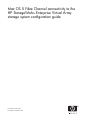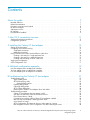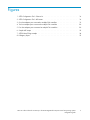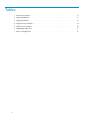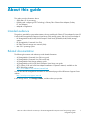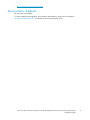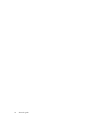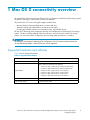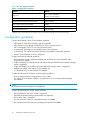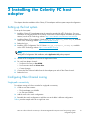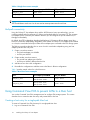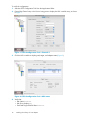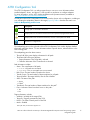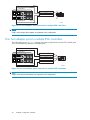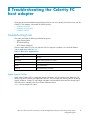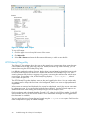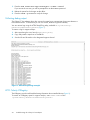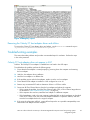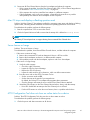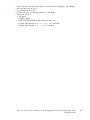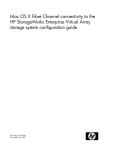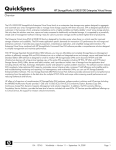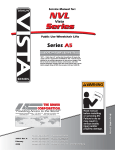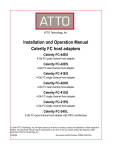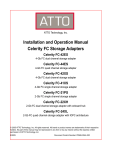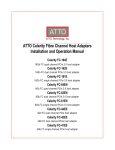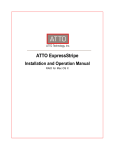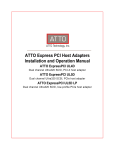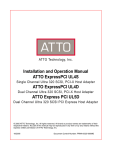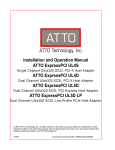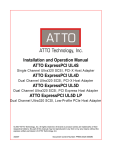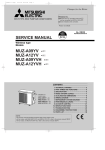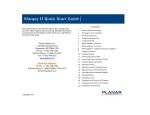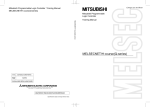Download ATTO Technology FC-41EL Technical data
Transcript
Mac OS X Fibre Channel connectivity to the HP StorageWorks Enterprise Virtual Array storage system configuration guide Part number: 5697-7272 First edition: December 2007 Legal and notice information © Copyright 2007 Hewlett-Packard Development Company, L.P. Confidential computer software. Valid license from HP required for possession, use or copying. Consistent with FAR 12.211 and 12.212, Commercial Computer Software, Computer Software Documentation, and Technical Data for Commercial Items are licensed to the U.S. Government under vendor’s standard commercial license. The information contained herein is subject to change without notice. The only warranties for HP products and services are set forth in the express warranty statements accompanying such products and services. Nothing herein should be construed as constituting an additional warranty. HP shall not be liable for technical or editorial errors or omissions contained herein. Intel is a trademark of Intel Corporation or its subsidiaries in the U.S. and other countries. Apple and the Apple logo are trademarks of Apple Computer, Inc., registered in the U.S. and other countries. Java is a U.S. trademark of Sun Microsystems, Inc. Contents About this guide . . . . . . . . . . . . . . . . . . . . . . . . . . Intended audience . . . . . . . Related documentation . . . . . Document conventions and symbols HP technical support . . . . . . Subscription service . . . . . . HP websites . . . . . . . . . . Documentation feedback . . . . . . . . . . . . . . . . . . . . . . . . . . . . . . . . . . . . . . . . . . . . . . . . . . . . . . . . . . . . . . . . . . . . . . . . . . . . . . . . . . . . . . . . . . . . . . . . . . . . . . . . . . . . . . . . . . . . . . . . . . . . . . . . . . . . . . . . . . . . . . . . . . . . . . . . . . . . . . . . . . . . . . . . . . . . . . . . . . . . . . . . . . . . . . . . . . . . . . . . . . . . . . . . . . . . . . . . . . . . 7 7 7 8 8 8 8 9 1 Mac OS X connectivity overview . . . . . . . . . . . . . . . . . . . 11 2 Installing the Celerity FC host adapter 13 Supported hardware and software . . . . . . . . . . . . . . . . . . . . . . . . . . . . . . . 11 Configuration guidelines . . . . . . . . . . . . . . . . . . . . . . . . . . . . . . . . . . 12 Setting up the host system . . . . . . . . . . . . Configuring Fibre Channel zoning . . . . . . . . Single-path connectivity . . . . . . . . . . . Multipath connectivity . . . . . . . . . . . Using Command View EVA to present LUNs to a Mac Creating a host entry for a single-path Mac host Creating a host entry for a multipath Mac host . Creating and presenting a LUN to a Mac host . Verifying the configuration . . . . . . . . . . . ATTO Configuration Tool . . . . . . . . . . . . . . . . . . . . . . . . . . . . . . . . . . . . host . . . . . . . . . . . . . . . . . . . . . . . . . . . . . . . . . . . . . . . . . . . . . . . . . . . . . . . . . . . . . . . . . . . . . . . . . . . . . . . . . . . . . . . . . . . . . . . . . . . . . . . . . . . . . . . . . . . . . . . . . . . . . . . . . . . . . . . . . . . . . . . . . . . . . . . . . . . . . . . . . . . . . . . . . . . . . . . . . . . . . . . . . . . . . . . . . . . . . . . . . . . . . . . . . . A Multipath configuration examples . . . . . . . . . . . . . . . . . One host adapter port to multiple EVA controllers . . . . . . . . . . . . . . . . . . . . . . . . Two host adapter ports to multiple EVA controllers . . . . . . . . . . . . . . . . . . . . . . . Four host adapter ports to multiple EVA controllers . . . . . . . . . . . . . . . . . . . . . . . B Troubleshooting the Celerity FC host adapter . . . . . . . . . . . . Troubleshooting tools . . . . . . . . . . . . . . . . . . . . . . . Apple System Profiler . . . . . . . . . . . . . . . . . . . . . ATTOCelerityFCLog utility . . . . . . . . . . . . . . . . . . . System NVRAM options . . . . . . . . . . . . . . . . . Enabling debug output . . . . . . . . . . . . . . . . . . . . Collecting debug output . . . . . . . . . . . . . . . . . . . ATTO Celerity IORegistry . . . . . . . . . . . . . . . . . . . Removing the Celerity FC host adapter driver and utilities . . . . . Troubleshooting examples . . . . . . . . . . . . . . . . . . . . . Celerity FC host adapter does not appear in ASP . . . . . . . . . ASP does not detect any of the Fibre Channel devices . . . . . . . Fibre Channel device is faulty . . . . . . . . . . . . . . . . . Computer does not boot with the Celerity FC host adapter installed . Mac OS stops and displays a flashing question mark . . . . . . . Server freezes or hangs . . . . . . . . . . . . . . . . . . . . ATTO Configuration Tool does not show an online status for a device Path disappears from the ATTO Configuration Tool after rebooting the . . . . . . . . . . . . . . . . . . . . . . . . . . . . . . . . . . . . . . . . . . . . . . . . server . . . . . . . . . . . . . . . . . . . . . . . . . . . . . . . . . . . . . . . . . . . . . . . . . . . . . . . . . . . . . . . . . . . . . . . . . . . . . . . . . . . . . . . . . . . . . . . . . . . . . . . . . . . . . . . . . . . . . . . . . . . . . . . . . . . . . . . . . . . . . . . . . . . . . . . . . Mac OS X Fibre Channel connectivity to the HP StorageWorks Enterprise Virtual Array storage system configuration guide . . . . . . . . . . . . . . . . . 13 13 13 14 14 14 15 15 15 17 19 19 19 20 21 21 21 22 23 23 24 24 25 25 25 26 26 26 27 27 27 28 3 ATTO Configuration Tool does not display paths . . . . . . . . . . . . . . . . . . . . . . Escalation checklist . . . . . . . . . . . . . . . . . . . . . . . . . . . . . . . . . . . . . 4 28 28 Figures 1 ATTO Configuration Tool—Channel 4 . . . . . . . . . . . . . . . . . . . . . . . 16 2 ATTO Configuration Tool—HSV status . . . . . . . . . . . . . . . . . . . . . . . 16 3 One host adapter port connected to multiple EVA controllers . . . . . . . . . . . . . 19 4 Two host adapter ports connected to multiple EVA controllers . . . . . . . . . . . . . 20 5 Four host adapter ports connected to multiple EVA controllers . . . . . . . . . . . . . 20 6 Sample ASP output . . . . . . . . . . . . . . . . . . . . . . . . . . . . . . . 22 7 ATTOCelerityFCLog example . . . . . . . . . . . . . . . . . . . . . . . . . . . 24 8 IORegistry report . . . . . . . . . . . . . . . . . . . . . . . . . . . . . . . . 25 Mac OS X Fibre Channel connectivity to the HP StorageWorks Enterprise Virtual Array storage system configuration guide 5 Tables 1 Document conventions . . . . . . . . . . . . . . . . . . . . . . . . . . . . . . . 2 Supported hardware 6 . . . . . . . . . . . . . . . . . . . . . . . . . . . . . . . 8 11 3 Supported software . . . . . . . . . . . . . . . . . . . . . . . . . . . . . . . 12 4 Single host zone example . . . . . . . . . . . . . . . . . . . . . . . . . . . . 14 5 Dual host zone example . . . . . . . . . . . . . . . . . . . . . . . . . . . . . 14 6 Multipathing status icons . . . . . . . . . . . . . . . . . . . . . . . . . . . . . 17 7 Mac OS X applications . . . . . . . . . . . . . . . . . . . . . . . . . . . . . 21 About this guide This guide provides information about: • Apple Mac OS X connectivity • Installing and configuring ATTO Technology’s Celerity Fibre Channel Host Adapter (Celerity FC host adapter) • Multipath configurations Intended audience This guide is intended for system administrators who are installing the Celerity FC host adapter for Mac OS X with the HP StorageWorks Enterprise Virtual Array (EVA) storage system, and who have knowledge of: • HP StorageWorks 4x00/6x00/8x00 Enterprise Virtual Array (EVA4x00/6x00/8x00) storage systems • HP StorageWorks Command View EVA • HP Fibre Channel storage area network (SAN) • Mac OS X operating system Related documentation The following documents and websites provide related information: • • • • • HP StorageWorks Command View EVA user guide HP StorageWorks Command View EVA online help HP StorageWorks SAN design reference guide HP StorageWorks 4x00/6x00/8x00 Enterprise Virtual Array user guide ATTO Celerity 2-Gb and 4-Gb Host Adapter Installation & Operation Manual, available on the ATTO Technology website: http://www.attotech.com/software/manuals.html You can find the HP StorageWorks documents on the Manuals page of the HP Business Support Center website: http://www.hp.com/support/manuals In the Storage section, click Storage software, and then select your product. Mac OS X Fibre Channel connectivity to the HP StorageWorks Enterprise Virtual Array storage system configuration guide 7 Document conventions and symbols Table 1 Document conventions Convention Element Blue text: Table 1 Cross-reference links and email addresses Blue, underlined text: http://www.hp.com Website addresses Bold text • Keys that are pressed • Text typed into a GUI element, such as a box • GUI elements that are clicked or selected, such as menu and list items, buttons, tabs, and check boxes Italic text Text emphasis Monospace text • • • • Monospace, italic text • Code variables • Command variables Monospace, bold text Emphasized monospace text File and directory names System output Code Commands, their arguments, and argument values HP technical support For worldwide technical support information, see the HP support website: http://www.hp.com/support Before contacting HP, collect the following information: • • • • • • Product model names and numbers Technical support registration number (if applicable) Product serial numbers Error messages Operating system type and revision level Detailed questions Subscription service HP recommends that you register your product at the Subscriber’s Choice for Business website: http://www.hp.com/go/e-updates After registering, you will receive email notification of product enhancements, new driver versions, firmware updates, and other product resources. HP websites For additional information, see the following HP websites: • • • • 8 http://www.hp.com http://www.hp.com/go/storage http://www.hp.com/service_locator http://www.hp.com/support/manuals About this guide • http://www.hp.com/support/downloads Documentation feedback HP welcomes your feedback. To make comments and suggestions about product documentation, please send a message to [email protected]. All submissions become the property of HP. Mac OS X Fibre Channel connectivity to the HP StorageWorks Enterprise Virtual Array storage system configuration guide 9 10 About this guide 1 Mac OS X connectivity overview HP supports Fibre Channel connectivity of Mac OS X on its Enterprise Virtual Array (EVA) storage systems using ATTO Technology’s Celerity Fibre Channel Host Adapters. HP provides Mac OS X users with high-throughput workflows that: • Minimize data movement and duplication to increase efficiency • Streamline editing and collaboration to accelerate time-to-market • Provide highly scalable capacity to accommodate rapid, unpredictable growth HP and ATTO Technology have partnered to develop a host adapter driver specifically for EVA storage systems. The driver includes multipath software to utilize the active/active ports on the EVA storage systems. You can use the ATTO Configuration Tool to manage paths and retrieve I/O statistics. IMPORTANT: The Celerity FC host adapter 3.10MP and ATTO Configuration Tool 3.13 contain customized drivers for use with EVA storage systems. Other ATTO drivers are not supported. Supported hardware and software Table 2 lists the supported hardware. Table 2 Supported hardware Product Version Apple systems (PowerPC and Intel) Power Mac G5, Xserve, Mac Pro Host adapters ATTO 4-GB PCIe and PCI-X host adapters: • Celerity FC-41XS, single channel, 64-bit/133 MHz PCI-X • Celerity FC-42XS, dual channel, 64-bit/133 MHz PCI-X • Celerity FC-41EL, single channel, x4 PCI Express • Celerity FC-41ES, single channel, x4 PCI Express • Celerity FC-42ES, dual channel, x4 PCI Express • Celerity FC-44ES, quad channel, x8 PCI Express Fibre Channel switches HP B-Series 2 Gb and 4 Gb SAN switches EVA storage systems EVA4x00/6x00/8x00 Mac OS X Fibre Channel connectivity to the HP StorageWorks Enterprise Virtual Array storage system configuration guide 11 Table 3 lists the supported software. Table 3 Supported software Product Version Mac OS X Tiger: 10.4.7 (minimum) Leopard: 10.5 (minimum) HP B-Series Fibre Channel switches 5.2.1b (minimum) HP EVA extensible controller software (XCS) 6.100 (minimum) ATTO Celerity 4-Gb FC host adapter 3.10MP1 ATTO Configuration Tool 3.13 HP Command View EVA 6.02 (minimum) 1Multipath software embedded in the host adapter driver was developed specifically for HP EVA storage systems. Configuration guidelines Consider the following Celerity FC host adapter guidelines: • • • • • • ATTO 4-Gb FC cards (PCI-X and PCIe only) are supported. ATTO Celerity FC host adapter 3.10MP driver is the only supported version. ATTO Configuration Tool 3.13 is the only supported version. A maximum of 256 targets per host adapter channel are supported. A maximum of 255 logical unit numbers (LUNs) per host adapter channel are supported. PowerPC- and Intel-based servers are supported. Consider the following multipath guidelines: • HP recommends zoning a single host adapter port worldwide port name (WWPN) with a single EVA port WWPN. • Single host adapter port WWPN zoned with multiple EVA port WWPNs to the same EVA storage system is supported. • Single host adapter port WWPN zoned with multiple EVA storage systems is supported. • Multiple host adapter ports support I/O load balancing. • I/O load balancing can span multiple host adapters. Consider the following Fibre Channel switch and fabric guidelines: • B-Series switches must be running firmware 5.2.1b or later. • The Celerity FC host adapter WWPN is not supported in zones containing other third-party host adapters. NOTE: HP C-Series and M-Series switches are not supported. Consider the following EVA storage system guidelines: • • • • • 12 HP Command View EVA 6.02 or later is supported. EVA4x00/6x00/8x00 storage system models are supported. XCS 6.100 or later is supported. The EVA connection name (O/S parameter) must be set to Linux The Command View EVA host entry operating system must be set to Linux. Mac OS X connectivity overview 2 Installing the Celerity FC host adapter This chapter describes installation of the Celerity FC host adapter and host system setup and configuration. Setting up the host system To set up the host system: 1. Install the Celerity FC host adapter using the procedure provided by ATTO Technology. For more information or to download the ATTO Celerity 2-Gb and 4-Gb Host Adapter Installation & Operation Manual, see the ATTO Technology website: http://www.attotech.com/software/manuals.html. 2. Install the Celerity FC host adapter 3.10MP driver osx_drv_celerity_310MP.dmg.dz, available on the ATTO Technology website: http://www.attotech.com/hp. 3. Reboot the host. 4. Install the ATTO Configuration Tool 3.13 driver osx_app_configtool_313.dmg.dz, available on the ATTO Technology website: http://www.attotech.com/hp. NOTE: During ATTO Configuration Tool installation, select Application Only when prompted. 5. Start the ATTO Configuration Tool from the Applications folder. 6. For each host adapter channel: • Set Device Discovery to Port WWN. • Set Connection Mode to Point-to-Point. • Commit changes. 7. Connect the Fibre Channel cables from the host adapter ports to the Fibre Channel switch. 8. Reboot the host. Configuring Fibre Channel zoning Single-path connectivity To configure zoning on B-Series switches for single-path connectivity: 1. Create a zone that contains: • The host adapter port WWPN • An EVA port WWPN 2. Add the zone to the switch configuration. 3. Re-enable the switch configuration to add the zone to the fabric’s effective configuration. Table 4 provides sample values for a single host zone. Mac OS X Fibre Channel connectivity to the HP StorageWorks Enterprise Virtual Array storage system configuration guide 13 Table 4 Single host zone example Zone Host adapter port WWPN EVA port WWPN EVA_Port_1_Zone 21:00...3e:ea 50:00....20:7d EVA_Port_2_Zone 21:00...3e:eb 50:00....20:78 NOTE: You can add hosts to each zone. You do not need to create separate zones for each host. Multipath connectivity Using the Celerity FC host adapter driver and the HP EVA active/active port technology, you can configure multiple paths for automatic I/O failover and multiple paths for concurrent I/O. This increases host adapter port or controller port utilization because you can configure the port for additional I/O throughput immediately. By default, the ATTO multipathing algorithm load balances I/O between all host adapter ports (also known as round-robin multipathing). Regardless of the number of Celerity FC host adapter ports installed on a host, this round-robin technique includes all host adapter ports connected to the EVA storage system. The following procedure describes how to zone a host for round-robin multipathing using two host adapter ports and two EVA ports: 1. Create a zone that contains: • The first host adapter port WWPN • An EVA port WWPN 2. Create another zone that contains: • The second host adapter port WWPN • An EVA port WWPN, different from the first 3. Add the zones to the switch configuration. 4. Re-enable the configuration to add the zones to the fabric’s effective configuration. Table 5 provides sample values for a dual host zone. Table 5 Dual host zone example Zone Host adapter port WWPN EVA port WWPN EVA_Port_1_Zone (Host 1) 21:00...3e:ea (Host 2) 21:00...54:20 50:00....20:7d EVA_Port_2_Zone (Host 1) 21:00...3e:eb (Host 2) 21:00...54:21 50:00....20:78 Using Command View EVA to present LUNs to a Mac host You use the Command View EVA management tool to configure EVA storage systems. This section describes how to create the Mac host entry and present LUNs to the host. Creating a host entry for a single-path Mac host To create a Command View EVA host entry for a single-path Mac host: 1. Log on to Command View EVA. 14 Installing the Celerity FC host adapter 2. In the Hosts folder on the Storage System pane, click Add host. By default, the host type is Fibre Channel. 3. Enter the name of the host in the Name box. Command View EVA displays this name in the Hosts folder. 4. Select the host adapter port WWPN from the Port World Wide Name list. 5. For a Mac host, select Linux from the Operating System list. 6. Click Add host. Creating a host entry for a multipath Mac host To create a Command View EVA host entry for a multipath Mac host: 1. Log on to Command View EVA. 2. In the Hosts folder on the Storage System pane, click Add host. By default, the host type is Fibre Channel. 3. Enter the name of the host in the Name box. Command View EVA displays this name in the Hosts folder. 4. Select the host adapter port WWPN from the Port World Wide Name list. 5. For a Mac host, select Linux from the Operating System list. 6. Click Add host. 7. In the Hosts folder, select the host you created in Step 3. 8. Click the Ports tab. 9. Click Add port. 10. Select the second host adapter port WWPN from the Port World Wide Name list. 11. Click Add port. 12. Click OK. 13. To add another port, repeat Step 9 through Step 12. Creating and presenting a LUN to a Mac host To create and present a LUN to a Mac host: 1. Log on to Command View EVA. 2. In the Virtual Disks folder on the Storage System pane, click Create Vdisk. 3. Enter a name for the Vdisk in the Name box. 4. Enter the size of the Vdisk in the Size box. 5. Select a group from the Disk group list. 6. Select a redundancy (RAID) level. 7. Select the Mac host entry name from the Present to host list. 8. Click Create Vdisk. Verifying the configuration The Celerity FC host adapter 3.10MP driver automatically determines the number of paths to a LUN. The ATTO Configuration Tool allows you to view path status and statistics. Mac OS X Fibre Channel connectivity to the HP StorageWorks Enterprise Virtual Array storage system configuration guide 15 To verify the configuration: 1. Start the ATTO Configuration Tool from the Applications folder. 2. Expand the Channel entry in the Device Listing pane to display the HSV controller entry, as shown in Figure 1. Figure 1 ATTO Configuration Tool—Channel 4 3. Click the HSV controller to display path, target, and adapter status (Figure 2). Figure 2 ATTO Configuration Tool—HSV status 4. Verify that: • Path Status is Online. • Path Errors displays No. • Each Path Target WWPN State is Active. 16 Installing the Celerity FC host adapter ATTO Configuration Tool The ATTO Configuration Tool is a utility program that you can use to view information about installed adapters, drivers, and devices. It also provides a mechanism to configure adapters. For more information, see the ATTO Utilities Installation and Operation Manual, available at http://www.attotech.com/software/manuals.html. The left pane of the ATTO Configuration Tool window lists the devices in the configuration, including an icon indicating the multipathing status for the target (Figure 2). Table 6 describes the status icons. Table 6 Multipathing status icons Icon Description A single path is connected to the device. Multiple paths are connected to the device and are operational (Target Based Failover). Multiple paths were connected to the device, but one or more paths have failed. The device is a logical unit. The multipathing pane on the right side of the ATTO Configuration Tool window displays detailed information about the devices. To view information about a specific device, select the device in the Device Listing pane. The multipathing pane has three sections: • The top half of the pane displays information for all paths • The bottom half of the pane displays: • Target information if the Target tab is selected • Controller information if the Controller tab is selected Path information includes: • Status—The overall status of all paths: • Online—All paths are connected. • Degraded—One or more paths are not connected. • Path Count—The total number of paths to the device • Transfer Count—The total number of bytes transferred on all paths • Target WWPN—The target WWPN, also the EVA WWPN1 • State—The state of this path: • Active • Failed1 • Transferred—The total number of bytes transferred on this path1 • Errors—Indicates if there have been errors on this path1 : • Yes • No Target information includes: • WWNN—WWNN of the target (EVA) • Target ID—Target ID presented to Mac OS X • Port ID—The Fibre Channel port ID of the EVA • Mode—Enabled 1If the path fails, this information appears red. Mac OS X Fibre Channel connectivity to the HP StorageWorks Enterprise Virtual Array storage system configuration guide 17 • • • • Read Count—Number of read bytes on this path Write Count—Number of write bytes on this path Command Count—Number of commands travelled on this path Error Count—Number of errors on this path Adapter information includes: • WWNN (Celerity FC host adapter) • WWPN • Port ID (Fibre Channel port ID of the Celerity FC host adapter) • Topology (Fibre Channel topology; PTP or PTP Preferred) • Link Speed • Domain ID (host adapter domain ID on the Fibre Channel fabric) • PCI Location (Location of the host adapter on the server’s PCI bus) 18 Installing the Celerity FC host adapter A Multipath configuration examples Regardless of the complexity of your configuration, you can configure paths between the Mac server and the EVA in multiple ways, depending on system and SAN resources. This appendix describes typical multipath configurations that follow the installation and setup guidelines. One host adapter port to multiple EVA controllers The configuration shown in Figure 3 provides active/passive path failover between EVA controller ports only. There is no I/O load balancing because it requires multiple host adapter ports. Controller 1 FP1 Active FP2 Fibre Channel Zone 1 FP1 FP2 Controller 2 Passive 25340a Figure 3 One host adapter port connected to multiple EVA controllers NOTE: Dual- and quad-port host adapters are supported in this configuration. Two host adapter ports to multiple EVA controllers The configuration shown in Figure 4 provides active/passive and active/active path failover between EVA controller ports and I/O load balancing between host adapter ports. Mac OS X Fibre Channel connectivity to the HP StorageWorks Enterprise Virtual Array storage system configuration guide 19 Controller 1 FP1 FP2 FP1 FP2 Active Passive Fibre Channel Zone 1 Fibre Channel Zone 2 Controller 2 Passive Active 25341a Figure 4 Two host adapter ports connected to multiple EVA controllers NOTE: Single- and quad-port host adapters are supported in this configuration. Four host adapter ports to multiple EVA controllers The configuration shown in Figure 5 provides active/active path failover between EVA controller ports and I/O load balancing between host adapter ports. Controller 1 Active Active Fibre Channel Zone 1 FP1 FP2 FP1 FP2 Controller 2 Fibre Channel Zone 2 Fibre Channel Zone 3 Fibre Channel Zone 4 Active Active 25342a Figure 5 Four host adapter ports connected to multiple EVA controllers NOTE: Single- and dual-port host adapters are supported in this configuration. 20 Multipath configuration examples B Troubleshooting the Celerity FC host adapter This appendix presents troubleshooting techniques that you can use to identify and resolve issues with the Celerity FC host adapter. It describes the following topics: • Troubleshooting tools • Troubleshooting examples • Escalation checklist Troubleshooting tools This section describes the following troubleshooting tools: • Apple System Profiler • ATTOCelerityFCLog • ATTO Celerity IORegistry There are other utilities you can use with Mac OS X to diagnose a problem. You should be familiar with the applications listed in Table 7. Table 7 Mac OS X applications Mac OS X application Use TextEdit Edit text. Disk Utility Repair and format Mac OS X disks. Console View application logs in real-time. Finder View standard files. Terminal Send UNIX-based commands. Apple System Profiler Apple System Profiler (ASP) is a utility that displays information such as processor type, RAM type, OS version, logs, driver versions, and application versions. You can output ASP data to a file for use during support escalation. Celerity FC host adapter information includes details about the EVA storage system and LUN, and is available in the Fibre Channel hardware section. Figure 6 shows sample ASP output. Mac OS X Fibre Channel connectivity to the HP StorageWorks Enterprise Virtual Array storage system configuration guide 21 Figure 6 Sample ASP output To view ASP output: 1. Click the Apple icon in the top left corner of the screen. 2. Click More info. 3. Select File > Save as and enter the file name and directory in which to save the file. ATTOCelerityFCLog utility The Celerity FC host adapter driver does not use the system log to communicate driver events because it has limited resources and events are easily lost. Instead, the driver logs events internally; you can retrieve them using the ATTOCelerityFCLog utility. It is difficult to predict the number of events, but the driver’s internal event log should be large enough to hold all events from the time the driver is loaded until the time ATTOCelerityFCLog is run. If the event log becomes full, the driver continues to log events, overwriting the earliest events with the most recent events. If event data is lost, ATTOCelerityFCLog displays ...Lost X bytes..., where X is the number of bytes lost. The ATTOCelerityFCLog utility displays events as they are logged by the driver. You can set the utility as a startup item to always retrieve events in the background, but this can cause a slight performance degradation. When events are retrieved and displayed, they cannot be redisplayed, even if they are not overwritten by subsequent events. If you want to save events for future reference, save the Terminal output or use standard redirection when starting ATTOCelerityFCLog to save the output to a file. Each event begins with a channel identifier, Channel X.Y.Z, where X is the PCI bus number, Y is the PCI device number, and Z is the PCI function number. Driver initialization messages can be logged before this information is available. You can specify the types of events that are logged using the -e System NVRAM option. Each bit in the mask corresponds to a group of related messages. 22 Troubleshooting the Celerity FC host adapter 0x01 Log fatal events that prohibit the driver from loading normally 0x02 Log events associated with the Fibre Channel loop 0x04 Log SCSI request errors 0x08 Log events reported by the adapter controller chip 0x10 Log port login/logout events 0x20 Log RSCN events 0x40 Log resource usage failures 0x80 Log informational messages System NVRAM options You can use the system NVRAM environment variable atto-args-celerityfc to configure the Celerity FC host adapter driver. The options are: Disable the driver. -d -e mask Specify the hexadecimal mask for event logging. -f Load the driver in flash-only mode. You can use the ATTO Configuration Tool to update the adapter, but devices will not be visible. -m Enable Mac OS X failover. This setting is useful in multipath environments. -p View the current options in Mac OS X. [blank] Leave the options parameter blank to clear the options. Consider the following: • These options are stored in system NVRAM; therefore, they persist between reboots and shutdowns. • To remove options, reset the system NVRAM by pressing Command+Option+P+R. • To view the current options in Mac OS X, open a Terminal session and enter the nvram -p command. Setting the options from the Open Firmware User Interface (PowerPC systems only) To set the system NVRAM options from a Terminal session: 1. Boot to the Open Firmware User Interface by pressing Command+Option+O+F while booting. 2. At the prompt, enter setenv atto-args-celerityfc=“options”. 3. At the prompt, enter the mac-boot command. Setting the options in Mac OS X To set the system NVRAM options from a Terminal session: 1. Enter sudo nvram atto-args-celerityfc="options" If you are not the root user, you will be prompted for an administrator password. 2. Reboot the system for the changes to take effect. Enabling debug output To enable debug output from a Terminal session: Mac OS X Fibre Channel connectivity to the HP StorageWorks Enterprise Virtual Array storage system configuration guide 23 1. Enter the sudo nvram atto-args-celerityfc=“-e 0xff” command. If you are not the root user, you will be prompted for an administrator password. 2. Reboot the system for the changes to take effect. 3. Enter the nvram –p command to verify the change. Collecting debug output The Celerity FC host adapter driver does not use the system log to communicate driver events because it has limited resources. To ensure that you can view events, the driver logs them internally. You can retrieve logs using the ATTOCelerityFCLog utility, available in /System/Library/ Extensions/ATTOCelerityFCUtils (Figure 7). To retrieve a log for support analysis: 1. After reproducing the issue, launch ATTOCelerityFCLog. 2. Copy and paste the output into a TextEdit file. 3. Save the file and forward it to the designated support channel. Figure 7 ATTOCelerityFCLog example ATTO Celerity IORegistry The IORegistry provides useful troubleshooting information about installed devices (Figure 8). To retrieve an IORegistry report for support analysis, enter IOREG.command from /System/Library/Extensions/ATTOCelerityFCUtils. 24 Troubleshooting the Celerity FC host adapter Figure 8 IORegistry report Removing the Celerity FC host adapter driver and utilities To remove the Celerity FC host adapter driver and utilities, use the Uninstall command script in /System/Library/Extensions/ATTOCelerityFCUtils. Troubleshooting examples This section describes problems and provides recommended steps for resolution. Perform the steps in the order presented. Celerity FC host adapter does not appear in ASP Problem: The Celerity FC host adapter is installed but is not listed in the ASP output. To troubleshoot this problem, perform the following steps: 1. Ensure that the host adapter is seated properly by powering down the computer and reseating the host adapter. 2. Verify the host adapter driver installation. 3. Move the host adapter to a different slot. 4. If the problem persists with the host adapter, replace it with a new host adapter. 5. Ensure that the PCIe adapter is installed in a slot configured as x4 or x8. 6. Remove any nonessential PCI cards to determine if there is a PCI bus conflict. 7. Disconnect all Fibre Channel devices from the host adapter and reboot the computer. • If this corrects the problem, check the Fibre Channel cable, SFPs, or Fibre Channel target devices as described in “Fibre Channel device is faulty” on page 26. • If the computer does not boot, install the host adapter in a different computer. • If the host adapter works in the new computer, update the flash on the host adapter as described in the ATTO Celerity 2-Gb and 4-Gb Host Adapter Installation & Operation Manual, and then move the host adapter back to the original computer. 8. If the original configuration still fails, contact HP and report this as a possible interoperability issue between the host adapter and the computer. Mac OS X Fibre Channel connectivity to the HP StorageWorks Enterprise Virtual Array storage system configuration guide 25 ASP does not detect any of the Fibre Channel devices Problem: The ASP recognizes the Celerity FC host adapter but does not detect any of the connected Fibre Channel devices. To troubleshoot this problem, perform the following steps: 1. Verify that the Fibre Channel devices are powered on. 2. Verify the cable integrity: • Check the cable connections. • Inspect the SFPs for physical damage. • Replace the SFPs if necessary. • Inspect the cable ends for dirt or abrasions, which can affect communication. 3. Verify zoning, if any, including the WWPNs of the host adapter port and the EVA ports. 4. For Command View EVA: • Verify that the host entry for the server has been created and the host adapter WWPNs are correct. • Verify that the EVA LUNs have been presented to the EVA host entry. 5. Boot Mac OS X and use the ATTO Configuration Tool to set the connection mode to PTP or Loop (to match your device setting), or set the data rate to the speed of your target devices. By default, the Celerity FC host adapter autonegotiates these parameters. 6. Save the changes and restart the computer with the Fibre Channel device attached Fibre Channel device is faulty Problem: A faulty Fibre Channel device is connected to the Celerity FC host adapter. To troubleshoot this problem, perform the following steps: 1. 2. 3. 4. Disconnect all Fibre Channel devices from the host adapter and reboot the computer. Attach one Fibre Channel device with a different cable, and then reboot the computer. Repeat 2 until the problem occurs. Watch the LED indicators on the Fibre Channel devices before, during, and after startup. Drive LEDs should flash at startup when the Fibre Channel port is scanned. 5. If the ATTO Configuration Tool does not launch, verify that the latest Java version is installed. 6. Replace the host adapter. Computer does not boot with the Celerity FC host adapter installed Problem: The computer does not boot with the Celerity FC host adapter installed. To troubleshoot this problem, perform the following steps: 1. Ensure that the host adapter is seated properly by powering down the computer and reseating the host adapter. 2. Move the host adapter to a different slot. If the problem persists with the host adapter, replace it with a new host adapter. 3. Ensure that the PCIe adapter is installed in a slot configured as x4 or x8. 4. Zap the PRAM (Command+Option+P+R) at boot. Allow it to chime three times. 26 Troubleshooting the Celerity FC host adapter 5. Disconnect all Fibre Channel devices from the host adapter and reboot the computer. • If this corrects the problem, check the Fibre Channel cable, SFPs, or Fibre Channel target devices as described in “Fibre Channel device is faulty” on page 26. • If the computer does not boot, install the host adapter in a different computer. • If the host adapter works in the new computer, contact HP and report this as a possible interoperability issue between the host adapter and the computer. Mac OS stops and displays a flashing question mark Problem: With the Celerity FC host adapter installed, the operating system stops and displays a flashing question mark, indicating that the hardware cannot find an operating system from which to boot. To troubleshoot this problem, perform the following steps: 1. Boot the computer from a CD or some other source. 2. Check the System Preferences field to ensure that the startup disk is defined as Startup disks. NOTE: The Celerity FC host adapter does not support booting from an external Fibre Channel drive. Server freezes or hangs Problem: The server freezes or hangs. To troubleshoot this problem, disconnect all Fibre Channel devices, and then reboot the computer. • If the server continues to hang: 1. Remove the nonessential PCI cards to determine if there is a PCI bus conflict. 2. Remove the host adapter and test it in a different model computer. 3. If the problem persists with the host adapter, replace it with a new host adapter. • If the server no longer hangs: 1. Verify the cable integrity: • Check the cable connections. • Inspect the SFPs for physical damage. • Replace the SFPs if necessary. • Inspect the cable ends for dirt or abrasions, which can affect communication. 2. Boot the server and use the ATTO Connection Tool to: • Set the connection mode to PTP. • Set the data rate to the speed of your target device. By default, the Celerity FC host adapter autonegotiates these parameters. • Save the changes and restart the server with the Fibre Channel device attached. 3. Watch the LED indicators on the Fibre Channel devices before, during, and after startup. • Drive LEDs should flash at startup as the Fibre Channel port is scanned. • If a drive LED remains on when the server freezes, there is a problem with the drive. ATTO Configuration Tool does not show an online status for a device Problem: The ATTO Configuration Tool does not show a device status as online. To troubleshoot this problem, perform the following steps: 1. Check the power and data connections to all devices. Mac OS X Fibre Channel connectivity to the HP StorageWorks Enterprise Virtual Array storage system configuration guide 27 2. Use the ATTO Configuration Tool to identify inactive paths. • The Celerity FC host adapter and target WWPNs identify the endpoints of the path. • If you have intermediate devices, such as a Fibre Channel switch, you may need to use the management software for those devices to find the problem. 3. Use the ATTO Configuration Tool to identify the host adapter channel. a. In the multipathing window, select the path that you want to identify. b. Right-click (or Ctrl+click) the path and select Identify from the menu. A check mark appears next to the Identify menu item, indicating that the path is being identified. The link LED blinks continuously for the host adapter channel associated with the path. c. After you have identified the Celerity FC host adapter channel, select Identify from the menu to stop identification. 4. After you have identified the faulty path, verify the cable integrity: • Check the cable connections. • Inspect the SFPs for physical damage and replace them, if necessary. • Inspect the cable ends for dirt or abrasions, which can affect communication. • Replace the cable. As you replace components in the path, the ATTO Configuration Tool automatically refreshes the display to indicate changes. 5. Repeat Step 2 through Step 4 until the device status is Active. Path disappears from the ATTO Configuration Tool after rebooting the server Problem: A path disappears after rebooting the server. This problem can occur if the missing path failed prior to reboot. You must repair the path and then reboot the server. ATTO Configuration Tool does not display paths Problem: The ATTO Configuration Tool does not display paths or the Path tab is unavailable. This problem occurs when an unsupported Celerity FC host adapter driver or ATTO Configuration Tool are installed instead of the driver and ATTO Configuration Tool developed specifically for EVA. To troubleshoot this problem, perform the following steps: 1. Use the Terminal command Kextstat | grep ATTO to verify the host adapter driver version and ATTO Configuration Tool version. See Table 3 for the supported versions. 2. Reinstall the host adapter driver or ATTO Configuration Tool, if necessary. Escalation checklist If you cannot resolve a problem using the information in this guide, collect the following information before escalating the issue to technical support personnel: • • • • • • • 28 Computer model Operating system OS patch level PCI or PCIe slot number and type (for example, x4, x8) Celerity FC host adapter driver version (available from the ATTO Configuration Tool) List of all devices attached to the host adapter Did this configuration ever work? Troubleshooting the Celerity FC host adapter • • • • • Is this a new error or is this an error that has occurred since the configuration was installed? How often does the error occur? Can you duplicate the error? Does the error occur sporadically, randomly, or consistently? Collect and include: • ASP output • IORegistry output • Dump of ATTOCelerityFCLog utility at the time of the error • Terminal output from the Kextstat | grep ATTO command • Terminal output from the Java – version command Mac OS X Fibre Channel connectivity to the HP StorageWorks Enterprise Virtual Array storage system configuration guide 29