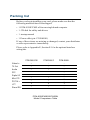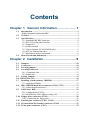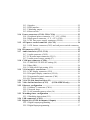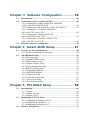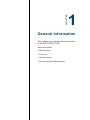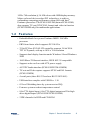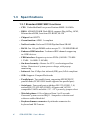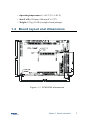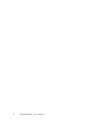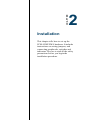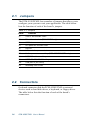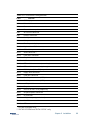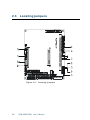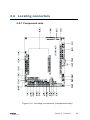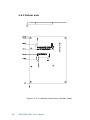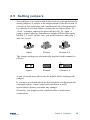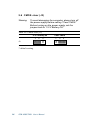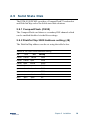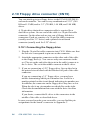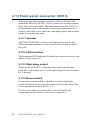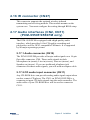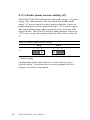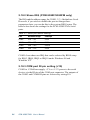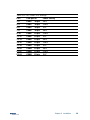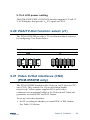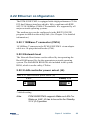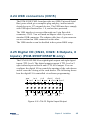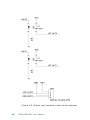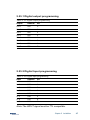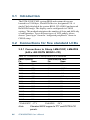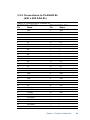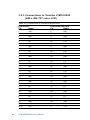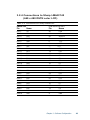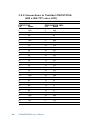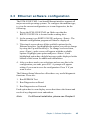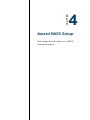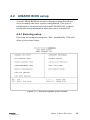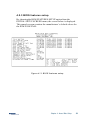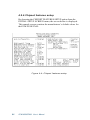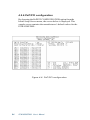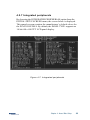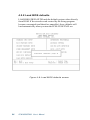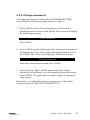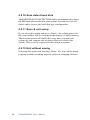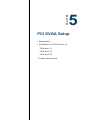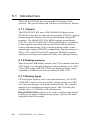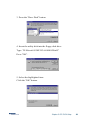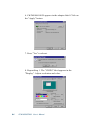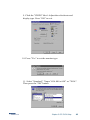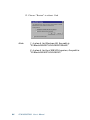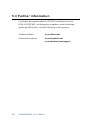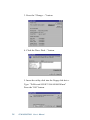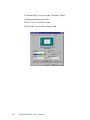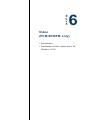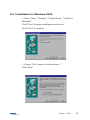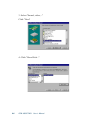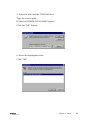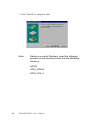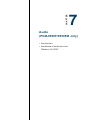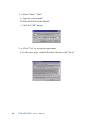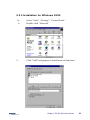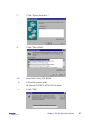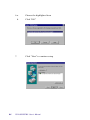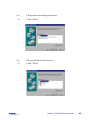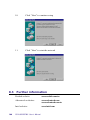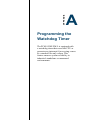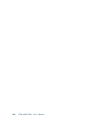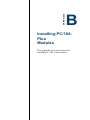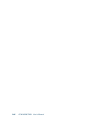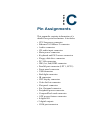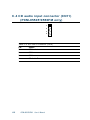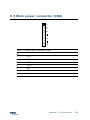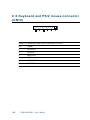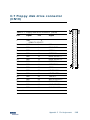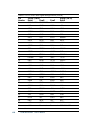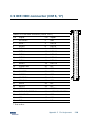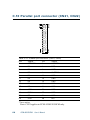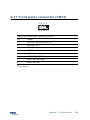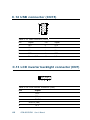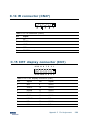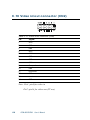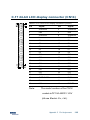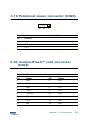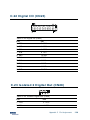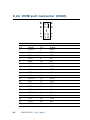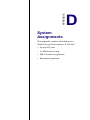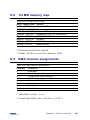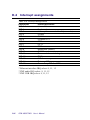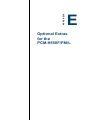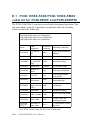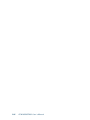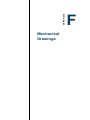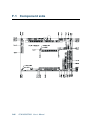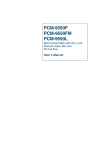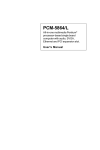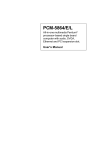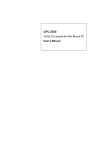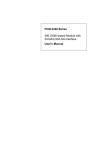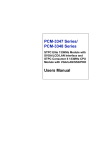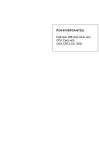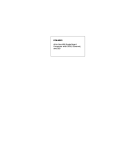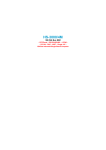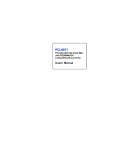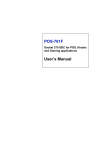Download Advantech PCM-9550F User`s manual
Transcript
PCM-9550F PCM-9550FM PCM-9550L EBX Pentium® SBC with CPU, LCD, Ethernet, Audio, DIO, and PC/104-Plus User's Manual Copyright Notice This document is copyrighted, 2000. All rights are reserved. The original manufacturer reserves the right to make improvements to the products described in this manual at any time without notice. No part of this manual may be reproduced, copied, translated or transmitted in any form or by any means without the prior written permission of the original manufacturer. Information provided in this manual is intended to be accurate and reliable. However, the original manufacturer assumes no responsibility for its use, nor for any infringements upon the rights of third parties that may result from such use. Acknowledgments Award is a trademark of Award Software International, Inc. C&T is a trademark of Chips and Technologies, Inc. IBM, PC/AT, PS/2 and VGA are trademarks of International Business Machines Corporation. Intel and Pentium are trademarks of Intel Corporation. Microsoft Windows® is a registered trademark of Microsoft Corp. RTL is a trademark of Realtek Semi-Conductor Co., Ltd. SiS is a trademark of Silicon Integration Systems Corporation UMC is a trademark of United Microelectronics Corporation. IDT is a trademark of Integrated Device Technology , Inc. Creative is a trademark of Creative Technology LTD. All other product names or trademarks are properties of their respective owners. For more information on this and other Advantech products, please visit our websites at: http://www.advantech.com http://www.advantech.com/epc For technical support and service, please visit our support website at: http://support.advantech.com This manual is for the PCM-9550F and PCM-9550FM, and PCM-9550L. Part No. 2006955013 4th Edition Printed in Taiwan © Nov., 2001 Packing list Before you begin installing your card, please make sure that the following materials have been shipped: • 1 PCM-9550F/FM/L all-in-one single board computer • 1 CD disk for utility and drivers • 1 startup manual • 1 Power cable (p/n: 1703080101) If any of these items are missing or damaged, contact your distributor or sales representative immediately. Please refer to Appendix E, Section E.1 for the optional interface wiring kits. PCM-9550 FM PCM-9550 F PCM-9550 L Video-In ✔ - - TV-Out ✔ - - Audio ✔ ✔ - CFC ✔ ✔ - Digital IO ✔ ✔ - Mini PCI ✔ ✔ - PC/104 + ✔ ✔ - LPT 2 2 1 Share IRQ ✔ ✔ - PCM-9550FM/9550F/9550L Model Comparison Table Contents Chapter 1 General Information ...................... 1 1.1 1.2 1.3 1.4 Introduction ........................................................................................... 2 Highly integrated multimedia SBC ......................................................... 2 Features ................................................................................................. 3 Specifications ........................................................................................ 4 1.3.1 Standard EBX SBC functions ....................................................... 4 1.3.2 PCI SVGA/flat panel interface ...................................................... 5 1.3.3 Digital I/O ...................................................................................... 5 1.3.4 Audio function .............................................................................. 6 1.3.5 Video function (PCM-9550FM only) ........................................... 6 1.3.6 PCI bus Ethernet interface ............................................................ 6 1.3.7 Mechanical and environmental ...................................................... 6 Board layout and dimensions .............................................................. 7 Chapter 2 Installation...................................... 9 2.1 2.2 2.3 2.4 Jumpers ............................................................................................... 10 Connectors .......................................................................................... 10 Locating jumpers ................................................................................ 12 Locating connectors ............................................................................ 13 2.4.1 Component side .......................................................................... 13 2.4.2 Solder side ................................................................................... 14 2.5 Setting jumpers .................................................................................. 15 2.6 CMOS clear (J3) .................................................................................... 16 2.7 Installing system memory (DIMMs) ................................................ 17 2.7.1 Installing DIMMs ....................................................................... 17 2.8 IDE, CDROM hard drive connector (CN16, CN17) ........................ 17 2.8.1 Connecting the hard drive ............................................................ 18 2.9 Solid State Disk ................................................................................. 19 2.9.1 CompactFlash (CN30) ................................................................ 19 2.9.2 DiskOnChip 2000 Address setting (J8) ...................................... 19 2.10 Floppy drive connector (CN19) ......................................................... 20 2.10.1 Connecting the floppy drive ..................................................... 20 2.11 Parallel port connector (CN21, CN22) ............................................. 21 2.12 Keyboard and PS/2 mouse connector (CN10) ................................. 21 2.13 Front panel connector (CN13) .......................................................... 22 2.14 2.15 2.16 2.17 2.18 2.19 2.20 2.21 2.22 2.23 2.24 2.25 2.13.1 Speaker ...................................................................................... 22 2.13.2 LED interface ............................................................................ 22 2.13.3 Watchdog output ....................................................................... 22 2.13.4 Reset switch .............................................................................. 22 Power connectors (CN24, CN8, CN26) ............................................ 23 2.14.1 Peripheral power connector, -5 V, -12 V (CN26) ...................... 23 2.14.2 Main power connector, +5 V, +12 V (CN8) ............................. 23 2.14.3 CPU Fan power supply connector (CN24) .............................. 23 ATX power control connector (J4, CN5) .......................................... 24 2.15.1 ATX feature connector (CN5) and soft power switch connector (J4) ....................................................................................................... 24 IR connector (CN27) ........................................................................... 25 Audio interfaces (CN2, CN11) .......................................................... 25 2.17.1 Audio connector (CN12) ........................................................... 25 2.17.2 CD audio input connector (CN11) ............................................ 25 2.17.3 Audio power source setting (J7) ............................................... 26 COM port connector (CN20) ............................................................. 27 2.18.1 COM2 RS-232/422/485 setting (J9) ......................................... 27 2.18.2 Share IRQ .................................................................................. 28 2.18.3 COM port RI pin setting (J10) ................................................. 28 VGA interface connections ................................................................ 30 2.19.1 CRT display connector (CN1) .................................................. 30 2.19.2 Flat panel display connector (CN14) ........................................ 30 2.19.3 Extension flat panel connector (CN9) ....................................... 30 2.19.4 LCD power setting .................................................................... 31 VGA/TV-Out function select (J1) ..................................................... 31 Video In/Out interfaces (CN2) (PCM-9550FM only) ............... 31 Ethernet configuration ...................................................................... 33 2.22.1 100Base-T connector (CN16) ................................................... 33 2.22.2 Network boot ............................................................................ 33 2.22.3 LAN controller power select (J6) ............................................. 33 Watchdog timer configuration .......................................................... 34 2.23.1 Watchdog timer action (J11) ...................................................... 34 USB connectors (CN15) ..................................................................... 35 Digital I/O (CN28: 8 Outputs, 8 Inputs) .......................................... 35 2.25.1 Digital output programming ...................................................... 37 2.25.2 Digital Input programming ........................................................ 37 Chapter 3 Software Configuration .............. 39 3.1 3.2 3.3 Introduction ......................................................................................... 40 Connections for five standard LCDs ................................................ 40 3.2.1 Connections to Sharp LM64183P, LM64P89 (640 x 480 DSTN MONO LCD) ........................................................ 40 3.2.2 Connections to PLANAR EL (640 x 480 AD4 EL) .................. 41 3.2.3 Connections to Toshiba LTM10C042 (640 x 480 TFT color LCD) ................................................................. 42 3.2.4 Connections to Sharp LM64C142 (640 x 480 DSTN color LCD) .............................................................. 43 3.2.5 Connections to Toshiba LTM12C275A (800 x 600 TFT color LCD) ................................................................. 44 Ethernet software configuration ....................................................... 45 Chapter 4 Award BIOS Setup ...................... 47 4.1 4.2 System test and initialization .......................................................... 48 4.1.1 System configuration verification ................................................ 48 AWARD BIOS setup ........................................................................... 49 4.2.1 Entering setup ............................................................................. 49 4.2.2 Standard CMOS setup ................................................................ 50 4.2.3 BIOS features setup .................................................................... 51 4.2.4 Chipset features setup ................................................................ 52 4.2.5 Power management setup ............................................................ 53 4.2.6 PnP/PCI configuration ................................................................. 54 4.2.7 Integrated peripherals .................................................................. 55 4.2.8 Load BIOS defaults ..................................................................... 56 4.2.9 Change password ........................................................................ 57 4.2.10 Auto detect hard disk ................................................................ 58 4.2.11 Save & exit setup ....................................................................... 58 4.2.12 Exit without saving .................................................................... 58 Chapter 5 PCI SVGA Setup .......................... 59 5.1 5.2 5.4 Introduction ......................................................................................... 60 5.1.1 Chipset ........................................................................................ 60 5.1.2 Display memory ......................................................................... 60 5.1.3 Display types ............................................................................. 60 Installation of SVGA driver .............................................................. 61 5.2.1 Installation for Windows 95/98 ................................................... 62 5.3.2 Installation for Windows 3.1 ....................................................... 67 5.3.3 Installation for Windows NT ...................................................... 71 Further information ........................................................................... 75 Chapter 6 Video ............................................. 77 6.1 6.2 6.3 Introduction ......................................................................................... 78 Installation of video driver ................................................................ 78 6.2.1 Installation for Windows 95/98 ................................................... 79 Installation of Chips-TV utility ........................................................ 83 Chapter 7 Audio ............................................. 85 7.1 7.2 Introduction ......................................................................................... 86 Installation of audio driver ................................................................ 86 7.2.1 Installation for Windows 95/98/NT ............................................ 87 Chapter 8 PCI Bus Ethernet Interface ........ 91 8.1 8.2 8.3 Introduction ......................................................................................... 92 Installation of Ethernet driver .......................................................... 92 8.2.1 Installation for MS-DOS and Windows 3.1 ................................ 92 8.2.2 Installation for Windows 95/98 ................................................... 93 8.2.3 Installation for Windows NT ...................................................... 96 Further information ......................................................................... 100 Appendix A Programming the Watchdog Timer ......................................................... 101 A.1 Programming the watchdog timer .................................................. 102 Appendix B Installing PC/104-Plus Modules .................................................... 105 B.1 Installing PC/104 modules .............................................................. 106 Appendix C Pin Assignments .................... 109 C.1 CPU fan power connector (CN24) ...................................................... 110 C.2 Ethernet 10/100Base-T connector (CN6) .......................................... 110 C.3 Audio connector (CN12) ...................................................................... 111 C.4 CD audio input connector (CN11) ..................................................... 112 C.5 Main power connector (CN8) ............................................................. 113 C.6 Keyboard and PS/2 mouse connector (CN10) ................................... 114 C.7 Floppy disk drive connector (CN19) .................................................. 115 C.8 PC/104+ connectors (CN18) ................................................................ 116 C.9 IDE HDD connector (CN16, 17) ......................................................... 119 C.10 Parallel port connector (CN21, CN22) ............................................ 120 C.11 Front panel connector (CN13) .......................................................... 121 C.12 USB connector (CN15) ...................................................................... 122 C.13 LCD inverter backlight connector (CN7) ....................................... 122 C.14 IR connector (CN27) .......................................................................... 123 C.15 CRT display connector (CN1) .......................................................... 123 C.16 Video in/out connector (CN2) ........................................................... 124 C.17 24-bit LCD display connector (CN14) ............................................. 125 C.18 36-bit LCD display connector (CN9) ............................................... 126 C.20 CompactFlash™ card connector (CN30) ........................................ 127 C.19 Peripheral power connector (CN26) ................................................ 127 C.21 ATX power feature connector (CN5) ............................................... 128 C.22 Digital I/O (CN23) ............................................................................. 129 C.23 Isolated 2 Digital Out (CN28) .......................................................... 129 C.24 COM port connector (CN20) ........................................................... 130 Appendix D System Assignments ............ 131 D.1 D.2 D.3 D.4 System I/O ports ............................................................................... 132 1st MB memory map ........................................................................ 133 DMA channel assignments ............................................................. 133 Interrupt assignments ...................................................................... 134 Appendix E Optional Extras for the PCM9550F/M ..................................................... 135 E.1 PCM-10586-5000/500M cable kit for PCM-9550F/FM ................... 136 E.2 Optional LCD cables for 9.4" MONO, 10.4" TFT LCD panel (CN14) ......................................................... 137 E.3 Optional USB cable (CN16) ............................................................ 137 E.4 ATX Power Control Cable (CN5) ................................................... 137 E.5 Optional PC/104+ to PCI Module ................................................... 137 E.6 Optional 24 bit LCD cable adaptor ................................................. 137 Mechanical Drawings .................................. 139 F.1 F.2 Component side ................................................................................ 140 Solder side ......................................................................................... 141 Tables PCM-9550FM/9550F/9550L Model Comparison Table ............................................. iii Table 2-1: Jumpers ...................................................................................................... 10 Table 2-2: Connector Assignments .............................................................................. 11 Table 2-3: CMOS clear (J3) ......................................................................................... 16 Table 2-4: J8: DOC-2000 address setting .................................................................... 19 Table 2-5: Audio power source setting ........................................................................ 26 Table 2-6: J9: COM2 RS-232/422/485 select .............................................................. 27 Table 2-7: Serial port default settings .......................................................................... 28 Table 2-8: J10: COM1-4 RI settings ........................................................................... 29 Table 2-9: VGA/TV-Out function select (J1) .............................................................. 31 Table 2-10: J2 TV out format select ............................................................................ 32 Table 2-11: LAN controller power select (J6) ............................................................. 33 Table 2-12: Watchdog timer action (J11) ..................................................................... 34 Table 2-13: Digital output programming ..................................................................... 37 Table 2-14: Digital input programming ........................................................................ 37 Table 3-1: Connections to Sharp LM64183P & LM64P89 ........................................ 40 Table 3-2: Connections to PLANAR EL ..................................................................... 41 Table 3-3: Connections to Toshiba LTM10DC042 ..................................................... 42 Table 3-4: Connections to Sharp LM64C142 ............................................................. 43 Table C-1: CPU fan power connector (CN24) .......................................................... 110 Table C-2: Ethernet 10/100Base-T connector (CN6) ................................................ 110 Table C-3: Audio connector (CN12) ......................................................................... 111 Table C-4: Aux line-in connector (CN11) .................................................................. 112 Table C-5: Main power connector (CN8) ................................................................. 113 Table C-6: Keyboard and mouse connector (CN10) ................................................. 114 Table C-7: Floppy disk drive connector (CN19) ..................................................... 115 Table C-8: PC/104+ connectors (CN18) ................................................................... 116 Table C-9: PC/104+ Bus signal assignments (CN18) ................................................ 118 Table C-10: IDE HDD connector (CN16, CN17) ..................................................... 119 Table C-11: Parallel port connector (CN21, CN22) .................................................. 120 Table C-12: Front panel connector (CN13) ............................................................... 121 Table C-13: USB connector (CN15) .......................................................................... 122 Table C-14: LCD inverter connector (CN7) .............................................................. 122 Table C-15: IR connector (CN27) ............................................................................. 123 Table C-16: CRT display connector (CN1) ............................................................... 123 Table C-17: Video in/out connector (CN2) ................................................................ 124 Table C-18: 24-bit LCD display connector (CN14) .................................................. 125 Table C-19: 36-bit LCD display connector (CN9) .................................................... 126 Table C-20: Peripheral power connector (CN26) ...................................................... 127 Table C-21: CompactFlash Card Connector (CN30) ................................................ 127 Table C-22: ATX power feature connector (CN5) .................................................... 128 Table C-23: Digital I/O (CN23) ................................................................................. 129 Table C-24: Isolated Digital Out (CN28) .................................................................. 129 Table C-25: COM port connector (CN20) ................................................................ 130 Table D-1: System I/O ports ..................................................................................... 132 Table D-2: 1st MB memory map .............................................................................. 133 Table D-3: DMA channel assignments ...................................................................... 133 Table D-4: Interrupt assignments .............................................................................. 134 Figures Figure 1-1: PCM-9550 dimensions ............................................................................... 7 Figure 2-1: Locating jumpers ....................................................................................... 12 Figure 2-2: Locating connectors (component side) ...................................................... 13 Figure 2-3: Locating connectors (solder side) .............................................................. 14 Figure 2-4: Wiring for ATX soft power switch function ............................................ 24 Figure 2-5: CN 28 Digital Input/Output ..................................................................... 35 Figure 2-5: Digital opto Isolated output block diagram ............................................... 36 Figure 4-1: Setup program initial screen ...................................................................... 49 Figure 4-2: CMOS setup screen .................................................................................. 50 Figure 4-3: BIOS features setup .................................................................................. 51 Figure 4-4: Chipset features setup .............................................................................. 52 Figure 4-5: Power management setup .......................................................................... 53 Figure 4-6: PnP/PCI configuration ............................................................................... 54 Figure 4-7: Integrated peripherals ................................................................................ 55 Figure 4-8: Load BIOS defaults screen ........................................................................ 56 Figure B-1: PC/104+ module mounting diagram ........................................................ 107 Figure B-2: PC/104+ module dimensions (mm) (±0.1) ............................................. 107 CHAPTER 1 General Information This chapter gives background information on the PCM-9550F/FM/L. Sections include: • Introduction • Features • Specifications • Board layout and dimensions 1.1 Introduction The PCM-9550F/FM/L is an Intel low-power Pentium® MMX ™ 266 MHz processor single board computer (SBC) with audio controller, a PCI SVGA controller, a PCI 10/100Base-T Ethernet interface, and one PC/104-Plus expansion connector. The PCM9550F/FM/L’s design is based on the EBX form factor that provides support for PC/104 and PC/104-Plus module expansion. The EBX form factor also provides a convenient connector layout for easy assembly, more efficient cable connections and better overall embedded system integration. When using an Intel® Pentium® MMX processor, the PCM-9550F/FM/L achieves outstanding performance that surpasses most SBCs in its class. This compact (only 5.75“ x 8”) unit offers all the functions of a single board industrial computer, but still fits in the space of a 5.25“ floppy drive. On-board features include 512 KB 2nd level cache, four serial ports (three RS-232, one RS-232/422/485), two multi-mode parallel (ECP/ EPP/SPP) port, two USB (Universal Serial Bus) ports, a floppy drive controller, and a keyboard/PS/2 mouse interface. The built-in high-speed PCI IDE controller supports both PIO and UDMA/33 bus master modes. Up to two IDE devices can be connected, including large hard disks, CD-ROM drives, and tape backup drives. The PCM-9550F/FM/L features power management to minimize power consumption. It complies with the “Green Function” standard and supports Doze, Standby and Suspend modes. In addition, the board‘s watchdog timer can automatically reset the system or generate an interrupt if the system stops due to a program bug or EMI. Highly integrated multimedia SBC The PCM-9550F/FM/L is a highly integrated multimedia SBC that combines audio, video, and network functions on a single computer board the size of a 5.25" floppy drive. It provides 16-bit half-duplex, 8-bit full-duplex, integrated 3D audio, and up to 2 PCM-9550F/FM/L User's Manual 1024 x 768 resolution @ 16.8 M colors with 4 MB display memory. Major on-board devices adopt PCI technology, to achieve outstanding computing performance when used with Intel® Pentium® processors. The PCM-9550F/FM (but not PCM-9550L) also supports TV-out (NTSC/PAL format) and video-in function (PCM-9550FM only) for multimedia applications. 1.2 Features • Embedded Intel® low-power Pentium® MMX- 266 MHz processor • EBX form factor which supports PC/104-Plus • 32-bit PCI-bus SVGA/LCD controller supports 36-bit XGA TFT LCD panels, with up to 1024 x 768 resolution • Supports dual display function under Windows 98 and Windows 2000 • 100/10Base-T Ethernet interface, IEEE 802.3U compatible • Supports wake-on-Lan with ATX power supply • AC97/PCI audio interface (PCM-9550F/PCM-9550FM) • TV-out and Video capture supports NTSC and PAL formats (PCM-9550FM) • 4 serial ports (three RS-232 and one RS-232/422/485) • USB interface complies with USB Rev. 1.10 • 62-level Watchdog timer by system reset or IRQ • Features system overheat temperature control • 8-bit TTL digital input, 6-bit TTL digital output and 2 bit high driver digital output. (PCM-9550F/PCM-9550FM) • 2 IDE channels for HDD and CD-ROM Chapter 1 General Information 3 1.3 Specifications 1.3.1 Standard EBX SBC functions • CPU: Embedded Intel low-power Pentium MMX- 266 MHz • BIOS: AWARD 256KB Flash BIOS, supports Plug & Play, APM, Ethernet boot ROM, boot from CD-ROM, LS-120 • Chipset: Intel 430TX • Green function: APM 1.1 compliant • 2nd level cache: On-board 512 KB Pipeline Burst SRAM • RAM: One 168-pin DIMM socket accepts 32 ~ 256 MB SDRAM • Enhanced IDE interface: 2 enhanced IDE channels support up to 4 IDE devices. • FDD interface: Supports up to two FDDs (360 KB / 720 KB / 1.2 MB / 1.44 MB / 2.88 MB) • On-board security: Alarms for CPU, overheating and fan failure. Detection of system power voltage, with pop-up monitoring • Infrared: One 4 Mbps fast infrared (FIR) port, IrDA compliant • SSD: Supports CompactFlash cards • Parallel port: Two parallel ports, supporting SPP/EPP/ECP parallel mode (PCM-9550L model supports one parallel port) • Serial port: Four serial ports with three RS-232 (COM1, 3, 4) and one RS-232 /422/485 (COM2). All ports with 16C550 compatible UARTs and with +5 V/ +12 V power by jumper select. • Watchdog timer: 62-level interval from 1 to 62 seconds. Generates system reset or IRQ11. Jumperless selection and software enabled/disabled • Keyboard/mouse connector: 8-pin header connector for keyboard and PS/2 mouse 4 PCM-9550F/FM/L User's Manual • USB interface: Two USB connectors with fuse protection. Compliant with USB Spec. Rev. 1.10 • I/O bus expansion: Supports Mini-PCI socket for optional modem • PC/104-Plus: EBX form factor supports PC/104-Plus for ISA and PCI bus expansion. (PCM-9550L Model supports PC/104 only.) 1.3.2 PCI SVGA/flat panel interface • Chipset: C&T 69000 with 2 MB memory and optional C&T 69030 with 4 MB memory. • Display memory: 2 MB on-board SDRAM memory, supports up to 4 MB (69030 optional) • Display type: Simultaneously supports CRT and flat panel displays. Also supports 36-bit TFT LCD panels, 64-bit graphics acceleration • Display resolution: Flat panel display up to 800 x 600 @ 24 bpp, 1024 x 768 @ 16 bpp. CRT monitors up to 800 x 600 @ 24 bpp, with 2 MB VGA memory. Also supports CRT monitors up to 1024 x 768 @ 24 bpp, with 4 MB VGA memory • Dual display: available when using 69030 chip only. Supports dual display under Windows 98/Windows Me/ Windows 2000. 1.3.3 Digital I/O (PCM-9550F/9550FM only) • 8 TTL-level digital input control • 6 TTL-level digital output control and 2 open collector optoisolated digital output control or 2 TTL-level digital output control • Isolated output voltage: Open collector 5 to 40 Vdc • Isolated output sink current: 200 mA max. Chapter 1 General Information 5 1.3.4 Audio function (PCM-9550F/9550FM only) • Chipset: ESS ES 1989 • Audio controller: AC97 Ver. 2.0 compliant interface, Multistream Direst Sound and Direct Sound 3D acceleration • Stereo sound: 8-bit full-duplex • Audio interface: Microphone in, Line in, CD audio in; Line out, Speaker L, Speaker R • Power: Accepts +12 V source for improved audio quality 1.3.5 Video function (PCM-9550FM only) • Chipset: Philips SAA 7111A for Video in; Chrontel CH7002 for TV (Video) out • Connectors: Pin header via optional cable connects to RCA (AV) connector or S-video connector • Format: NTSC or PAL, YUV 422 quality with RGB 16 format. Supports live video capture up to 10 ~ 15 fps at 320 x 240 resolution 1.3.6 PCI bus Ethernet interface • Chipset: REALTEK RTL8139 Ethernet controller • Ethernet interface: IEEE 802.3U compatible 100/10Base-T interface. Includes software drivers and boot ROM • Wake-on-Lan: Supports wake-on-Lan function with ATX power control 1.3.7 Mechanical and environmental • Max. power requirements: 3 A @ 5 V (4.75 V ~ 5.25 V) Standard consumption 2 A @ 5 V with Intel low-power Pentium® MMX-266 processor, 64 MB DIMM 6 PCM-9550F/FM/L User's Manual • Operating temperature: 0 ~ 60° C (32 ~ 140° F) • Size (L x W): 203 mm x 146 mm (8" x 5.75") • Weight: 0.7 kg (1.54 lb) (weight of total package) 1.4 Board layout and dimensions Figure 1-1: PCM-9550 dimensions Chapter 1 General Information 7 8 PCM-9550F/FM/L User's Manual CHAPTER 2 Installation This chapter tells how to set up the PCM-9550F/FM/L hardware. It includes instructions on setting jumpers, and connecting peripherals, switches and indicators. Be sure to read all the safety precautions before you begin the installation procedure. 2.1 Jumpers The PCM-9550F/FM/L has a number of jumpers that allow you to configure your system to suit your application. The table below lists the function of each of the board’s jumpers. Table 2-1: Jumpers Label Function J1 VGA/TV out function select J2 TV out format select (PCM-9550FM only) J3 CMOS clear J4 ATX power on function select J5 Reserve J6 LAN controller power select J7 Audio power source setting (PCM-9550F/9550FM only) J8 DOC 2000 address setting J9 COM2 RS-232/422/485 setting J10 COM port RI pin setting J11 Watchdog timer action 2.2 Connectors On-board connectors link the PCM-9550F/FM/L to external devices such as hard disk drives, a keyboard, or floppy drives. The table below lists the function of each of the board’s connectors. 10 PCM-9550F/FM/L User's Manual Table 2-2: Connector Assignments Label CN1 Function CRT display connector CN2 Video in/video out connector* CN3 Reserve for S-video connector* CN4 Reserve for composite connector* CN5 ATX feature connector CN6 Ethernet connector CN7 Backlight connector CN8 Main power connector CN 9 Ext. flat panel display connector CN10 Keyboard and PS/2 mouse connector CN11 CD Audio input connector** CN12 Audio connector** CN13 Front panel connector CN14 Flat panel connector CN15 USB channel 1,2 connector CN16 IDE hard drive connector (secondary) CN17 IDE hard drive connector (primary) CN18 PC/104 plus (ISA + PCI) expansion CN19 Floppy drive connector CN20 COM-port connector CN21 Parallel port connector (LPT2)** CN22 Parallel port connector (LPT1) CN23 8 Digital I/O CN24 Fan power connector CN25 Reserve for WDT PLD programing CN26 Peripheral power connector CN27 IR connector CN28 2 Digital output (opto isolated) CN29 Mini PCI connector** CN30 CFC connector ** * PCM-9550FM only ** PCM-9550FM and PCM-9550F only Chapter 2 Installation 11 2.3 Locating jumpers Figure 2-1: Locating jumpers 12 PCM-9550F/FM/L User's Manual 2.4 Locating connectors 2.4.1 Component side Figure 2-2: Locating connectors (component side) Chapter 2 Installation 13 2.4.2 Solder side Figure 2-3: Locating connectors (solder side) 14 PCM-9550F/FM/L User's Manual 2.5 Setting jumpers You configure your card to match the needs of your application by setting jumpers. A jumper is the simplest kind of electric switch. It consists of two metal pins and a small metal clip (often protected by a plastic cover) that slides over the pins to connect them. To “close” a jumper, connect the pins with the clip. To “open” a jumper, remove the clip. Sometimes a jumper will have three pins, labeled 1, 2, and 3. In this case, you would connect either pins 1 and 2 or 2 and 3. 1 Open Closed 2 3 Closed 2-3 The jumper settings are schematically depicted in this manual as follows: 1 Open Closed Closed 2-3 A pair of needle-nose pliers may be helpful when working with jumpers. If you have any doubts about the best hardware configuration for your application, contact your local distributor or sales representative before you make any changes. Generally, you simply need a standard cable to make most connections. Chapter 2 Installation 15 2.6 CMOS clear (J3) Warning: To avoid damaging the computer, always turn off the power supply before setting “Clear CMOS.” Before turning on the power supply, set the jumper back to “3.0 V Battery On.” Table 2-3: CMOS clear (J3) *3.0 V Battery on 1 2 3 J3 * default setting 16 PCM-9550F/FM/L User's Manual Clear CMOS 1 2 3 2.7 Installing system memory (DIMMs) You are able to install memory ranging from 16 to 256 MB of DIMM onto your PCM-9550F/FM/L card. The card provides one 168-pin DIMM socket, which accepts 16, 32, 64, 128 or 256 MB 3.3 V power level EDO/synchronous DIMMs. 2.7.1 Installing DIMMs The procedure for installing DIMMs is described below. Please follow these steps carefully. The number of pins are different on either side of the breaks, so the module can only fit in one way. DIMM modiles have different pin contacts on each side, and therefore have a higher pin density. 1. Make sure that the two handles of the DIMM socket are in the “open” position. i.e. The handles remain leaning outward. 2. Slowly slide the DIMM module along the plastic guides on both ends of the socket. 3. Press the DIMM module right down into the socket, until you hear a click. This is when the two handles have automatically locked the memory module into the correct position of the socket. To remove the memory module, just push both handles outward, and the module will be ejected from the socket. 2.8 IDE, CDROM hard drive connector (CN16, CN17) The PCM-9550F/FM/L provides 2 IDE channels which you can attach up to four Enhanced Integrated Device Electronics hard disk drives or CDROM to the PCM-9550F/FM/L’s internal controller. The PCM-9550F/FM/L’s IDE controller uses a PCI interface. This advanced IDE controller supports faster data transfer, PID mode 3, mode 4 and UDMA/33. Chapter 2 Installation 17 2.8.1 Connecting the hard drive Connecting drives is done in a daisy-chain fashion. It requires one of two cables (not included in this package), depending on the drive size. 1.8" and 2.5" drives need a 1 x 44-pin to 2 x 44-pin flatcable connector. 3.5" drives use a 1 x 44-pin to 2 x 40-pin connector. Wire number 1 on the cable is red or blue, and the other wires are gray. 1. Connect one end of the cable to CN16 or CN17. Make sure that the red (or blue) wire corresponds to pin 1 on the connector, which is labeled on the board (on the right side). 2. Plug the other end of the cable into the Enhanced IDE hard drive, with pin 1 on the cable corresponding to pin 1 on the hard drive. (See your hard drive’s documentation for the location of the connector.) Connect a second drive as described above. Unlike floppy drives, IDE hard drives can connect to either end of the cable. If you install two drives, you will need to set one as the master and one as the slave by using jumpers on the drives. If you install just one drive, set it as the master. 18 PCM-9550F/FM/L User's Manual 2.9 Solid State Disk The PCM-9550F/FM/L provides a CompactFlash™ card socket and DiskOnChip socket for Solid state disk solutions. 2.9.1 CompactFlash (CN30) The CompactFlash card shares a secondary IDE channel which can be enabled/disabled via the Bios settings. 2.9.2 DiskOnChip 2000 Address setting (J8) The DiskOnChip address can be set using the table below. Table2-4: J8: DOC-2000 address setting 1-2 5-6 setting closed closed 3-4 closed C800 closed closed open CC00 closed open closed D000* closed open open D400 open closed closed D800 open closed open DC00 open open closed E000 open open open Off Chapter 2 Installation 19 2.10 Floppy drive connector (CN19) You can attach up to two floppy drives to the PCM-9550F/FM/L’s on-board controller. You can use any combination of 5.25” (360 KB and 1.2 MB) and/or 3.5” (720 KB, 1.44 MB, and 2.88 MB) drives. A 34-pin daisy-chain drive connector cable is required for a dual-drive system. On one end of the cable is a 34-pin flat-cable connector. On the other end are two sets of floppy disk drive connectors. Each set consists of a 34-pin flat-cable connector (usually used for 3.5” drives) and a printed-circuit board connector (usually used for 5.25” drives). 2.10.1 Connecting the floppy drive 1. Plug the 34-pin flat-cable connector into CN19. Make sure that the red wire corresponds to pin one on the connector. 2. Attach the appropriate connector on the other end of the cable to the floppy drive(s). You can use only one connector in the set. The set on the end (after the twist in the cable) connects to the A: drive. The set in the middle connects to the B: drive. 3. If you are connecting a 5.25” floppy drive, line up the slot in the printed circuit board with the blocked-off part of the cable connector. If you are connecting a 3.5” floppy drive, you may have trouble determining which pin is number one. Look for a number printed on the circuit board indicating pin number one. In addition, the connector on the floppy drive may have a slot. When the slot is up, pin number one should be on the right. Check the documentation that came with the drive for more information. If you desire, connect the B: drive to the connectors in the middle of the cable as described above. In case you need to make your own cable, you can find the pin assignments for the board’s connector in Appendix C. 20 PCM-9550F/FM/L User's Manual 2.11 Parallel port connector (CN21, CN22) Normally, the parallel port is used to connect the card to a printer. The PCM-9550F/FM/L includes a multi-mode (ECP/EPP/SPP) parallel port accessed via CN21 or CN22, and a 26-pin flat-cable connector. You will need an adapter cable if you use a traditional DB-25 connector. The adapter cable has a 26-pin connector on one end, and a DB-25 connector on the other. The parallel port is designated as LPT1, and can be disabled or changed to LPT2 or LPT3 in the system BIOS setup. The parallel port interrupt channel is designated to be IRQ7. You can select ECP/EPP DMA channel via BIOS setup. 2.12 Keyboard and PS/2 mouse connector (CN10) The PCM-9550F/FM/L board provides a keyboard connector that supports both a keyboard and a PS/2 style mouse. In most cases, especially in embedded applications, a keyboard is not used. If the keyboard is not present, the standard PC/AT BIOS will report an error or fail during power-on self-test (POST) after a reset. The PCM-9550F/FM/L’s BIOS standard setup menu allows you to select “All, But Keyboard” under the “Halt On” selection. This allows no-keyboard operation in embedded system applications, without the system halting under POST. Chapter 2 Installation 21 2.13 Front panel connector (CN13) Next, you may want to install external switches to monitor and control the PCM-9550F/FM/L. These features are optional: install them only if you need them. The front panel connector (CN13) is an 8-pin male, dual in-line header. It provides connections for a speaker, hard disk access indicator, watchdog output, and an input switch for resetting the card. 2.13.1 Speaker The PCM-9550F/FM/L can drive an 8 ohm speaker at 0.5 watts. Make sure that alternatives to this specification do not overload the card. 2.13.2 LED interface The front panel LED indicator for hard disk access is an active low signal (24 mA sink rate). 2.13.3 Watchdog output When the PCM-5864/L’s watchdog timer times out, the front panel pin 6 will output an active low pulse signal (25mA sink rate for 1 second). 2.13.4 Reset switch If you install a reset switch, it should be an open single pole switch. Momentarily pressing the switch will activate a reset. The switch should be rated for 10 mA, 5 V. If you need to make your own cable, you can find the pin assignments for the board’s connector in Appendix C. 22 PCM-9550F/FM/L User's Manual 2.14 Power connectors (CN24, CN8, CN26) 2.14.1 Peripheral power connector, -5 V, -12 V (CN26) Supplies secondary power to devices that require -5 V and -12 V. 2.14.2 Main power connector, +5 V, +12 V (CN8) Supplies main power to the PCM-5864/L (+5 V), and to devices that require +12 V. 2.14.3 CPU Fan power supply connector (CN24) Provides power supply to CPU cooling fan. Only present when +5 V and +12 V power is supplied to the board. Chapter 2 Installation 23 2.15 ATX power control connector (J4, CN5) 2.15.1 ATX feature connector (CN5) and soft power switch connector (J4) The PCM-9550F/FM/L can support an advanced soft power switch function, if an ATX power supply is used. To enable the soft power switch function: 1. Get the specially designed ATX-to-EBX power cable (PCM-9550F/FM/L optional item, part no. 1703200100) 2. Connect the 3-pin plug of the cable to CN5 (ATX feature connector). 3. Connect the power on/off button to J4. (A momentary button switch should be used.) Important: Make sure that the ATX power supply can take at least a 10 mA load on the 5 V standby lead (5VSB). If not, you may have difficulty powering on your system. ATX Power supply To CN5 ATX features connector • To main power connector CN8 • • 20-pin female connector Figure 2-4: Wiring for ATX soft power switch function 24 PCM-9550F/FM/L User's Manual 2.16 IR connector (CN27) This connector supports the optional wireless infrared transmitting and receiving module. This module mounts on the system case. You must configure the setting through BIOS setup. 2.17 Audio interfaces (CN2, CN11) (PCM-9550F/9550FM only) The PCM-9550F/FM is equipped with a high-quality audio interface, which provides 16-bit CD-quality recording and playback as well as OPL3 compatible FM music. It is supported by all major operating systems. 2.17.1 Audio connector (CN12) The PCM-9550F/FM provides all major audio signals on a 16-pin flat-cable connector, CN4. These audio signals include Microphone in (mono), Line in (stereo), Line out (stereo), and Speaker out (stereo). If you use traditional telephone jack connectors for these audio signals, you will need an adapter cable. 2.17.2 CD audio input connector (CN11) Any CD-ROM drive can provide analog audio signal output when used as a music CD player. The CN11 on PCM-9550F/FM is a connector to input CD audio signals into the audio controller. The audio cable of your CD-ROM drive will be used to connect to CN11. Chapter 2 Installation 25 2.17.3 Audio power source setting (J7) The PCM-9550F/FM is designed to work with a single +5 V power supply. The audio interface can also function normally under single +5V power supply, but most audio controllers require an independent power source generated from a +12 V power supply. The independent power source avoids the noise from the other digital circuits. The PCM-9550F/FM’s audio interface can accept +12 V power to provide improved quality audio. This is done via J7. Table 2-5: Audio power source setting *+5 V 1 2 +12 V 3 1 2 3 J7 * default setting Configuration of the audio interface is done entirely via the software utility. You do not have to set any jumpers. Refer to Chapter 6 for audio setup details. 26 PCM-9550F/FM/L User's Manual 2.18 COM port connector (CN20) The PCM-9550F/FM/L provides four serial ports (COM1, 3, 4: RS-232; COM2: RS-232/422/485) in one COM port connector. The COM port connector is a 40-pin, dual-inline, male header. It provides connections for serial devices (a mouse, etc.) or a communication network. You can find the pin assignments for the COM port connector in Appendix C. 2.18.1 COM2 RS-232/422/485 setting (J9) COM2 can be configured to operate in RS-232, RS-422, or RS485 mode. This is done via J9. Table 2-6: J9: COM2 RS-232/422/485 select RS-232* RS-422 RS-485 1-2 Open Open Closed 3-4 Open Closed Open 5-6 Closed Open Open 7-9 Closed Open Open 8-10 Closed Open Open 9-11 Open Closed Closed 10-12 Open Closed Closed 13-15 Closed Open Open 14-16 Closed Open Open 15-17 Open Closed Closed 16-18 Open Closed Closed Chapter 2 Installation 27 2.18.2 Share IRQ (PCM-9550F/9550FM only) The IRQ and the address range for COM1, 2, 3, 4 default are fixed. However, if you wish to disable the port or change these parameters later, you can do this in the system BIOS setup. The table below shows the settings for the PCM-9550F/FM’s serial ports. Table 2-7: Serial port default settings Port Address range Interrupt COM1 3F8 ~ 3FF IRQ4 COM2 2F8 ~ 2FF IRQ3 COM3 3E8 ~ 3EF IRQ10 COM4 2E8 ~ 2EF IRQ5 COM1-4 can share one IRQ that can be selected by BIOS setup for IRQ3, IRQ4, IRQ5 or IRQ10 under Windows 98 and Windows NT. 2.18.3 COM port RI pin setting (J10) COM1 to COM4 can supply +5 V or +12 V power to the serial devices via the RI pin of the COM port connector. The outputs of the COM3 and COM4 RI pins are selected by setting J10. 28 PCM-9550F/FM/L User's Manual Table 2-8: J10: COM1-4 RI settings Pins Com port RI Power setting 1-2 COM1 RI pin +5 V 3-4 COM1 RI pin +12 V 5-6 COM1 RI pin R I* 7-8 COM2 RI pin +5 V 9-10 COM2 RI pin +12 V 11-12 COM2 RI pin R I* 13-14 COM3 RI pin +5 V 15-16 COM3 RI pin +12 V 17-18 COM3 RI pin R I* 19-20 COM4 RI pin +5 V 21-22 COM4 RI pin +12 V 23-24 COM4 RI pin R I* Chapter 2 Installation 29 2.19 VGA interface connections The PCM-5864/L’s PCI SVGA interface can drive conventional CRT displays and is capable of driving a wide range of flat panel displays, including electroluminescent (EL), gas plasma, passive LCD and active LCD displays. The board has two connectors to support these displays, one for standard CRT VGA monitors and one for flat panel displays. 2.19.1 CRT display connector (CN1) CN1 is a 16-pin, dual-inline header used for conventional CRT displays. A simple one-to-one adapter can be used to match CN1 to a standard 15-pin D-SUB connector commonly used for VGA. Pin assignments for CRT display connector CN18 are detailed in Appendix C. 2.19.2 Flat panel display connector (CN14) CN14 consists of a 40-pin connector which can support a 24-bit LCD panel. It is Hirose’s product no. DF13A-40DP-1.25 V The PCM-9550F/FM/L provides a bias control signal on CN14 that can be used to control the LCD bias voltage. It is recommended that the LCD bias voltage not be applied to the panel until the logic supply voltage (+5 V or +3.3 V) and panel video signals are stable. Under normal operation, the control signal (ENAVEE) is active high. When the PCM-9550F/FM/L’s power is applied, the control signal is low until just after the relevant flat panel signals are present. 2.19.3 Extension flat panel connector (CN9) CN9 consists of a 20-pin connecotr which is Hirose’s product no. DF13A-20DP-1.25V. The PCM-9550F/FM/L supports a 36-bit LCD panel which must be connected to both the CN14 (40-pin) and the CN9 (20-pin). The pin assignments for both CN14 and the CN9 can be found in Appendix C. 30 PCM-9550F/FM/L User's Manual 2.19.4 LCD power setting The PCM-9550F/FM/L’s PCI SVGA interface supports 5 V and 3.3 V LCD displays that provide Vdd 5 V signal on CN14. 2.20 VGA/TV-Out function select (J1) The PCM-9550F/FM provides a TV-out function that is selected by configuring J1 as shown below. Table 2-9: VGA/TV-Out function select (J1) VGA TV 2.21 Video In/Out interfaces (CN2) (PCM-9550FM only) The PCM-9550FM board provides Video-in and Video-out (TVout) (CN2). They consist of a 14-pin dual-inline header respectively. Video capture supports RCA and S-video connectors via an optional cable kit. Its Video-in and Video-out generators use both NTSC and PAL format. To set up your video interface: 1. Set J2 according to whether you want NTSC or PAL format. See Table 2-10 below. Chapter 2 Installation 31 2. Run the appropriate installation software program, located in the utility disk. For NTSC format, the file is 55xntsc.exe, located in: Biscuit\9550F\Video.100\69000\TV-out\ For PAL format, the file is 55xpal.exe, located in: Biscuit\9550F\Video.100\69000\TV-out\ Table 2-10: J2 TV out format select 1-2 3-4 5-6 resolution TV-out function closed closed closed 800*600 PAL underscan closed closed open 640*480 PAL underscan closed open 640*480 NTSC overscan* closed closed open open 640*480 NTSC underscan open closed closed 640*480 PAL overscan open closed open 800*600 PAL overscan open open closed 800*600 NTSC undeerscan open open open reserved N/A * default setting 32 PCM-9550F/FM/L User's Manual N/A 2.22 Ethernet configuration The PCM-9550F/FM/L is equipped with a high performance 32-bit PCI-bus Ethernet interface which is fully compliant with IEEE 802.3U 10/100Mbps CSMA/CD standards. It is supported by all major network operating systems. The medium type can be configured via the RSET8139.EXE program included on the utility disk. (See Chapter 3 for detailed information.) 2.22.1 100Base-T connector (CN16) 10/100Base-T connects to the PCM-9550F/FM/L via an adapter cable to a 10-pin polarized header (CN6). 2.22.2 Network boot The Network Boot feature can be utilized by incorporating the Boot ROM image files for the appropriate network operating system. The Boot ROM BIOS files are included in the system BIOS, which is on the utility CD disc. 2.22.3 LAN controller power select (J6) Table 2-11: LAN controller power select (J6) 3.3 V* Standby 3.3 V 1 1 * default setting Note: PCM-9550F/FM/L supports Wake-on-LAN. For Wake-on LAN, J6 has to be set to the Standby 3.3 V (2-3) position Chapter 2 Installation 33 2.23 Watchdog timer configuration An on-board watchdog timer reduces the chance of disruptions which EMP (electro-magnetic pulse) interference can cause. This is an invaluable protective device for standalone or unmanned applications. Setup involves one jumper and running the control software (refer to Appendix A). 2.23.1 Watchdog timer action (J11) When the watchdog timer activates (CPU processing has come to a halt), it can reset the system or generate an interrupt on IRQ11. This can be set via setting J11 as shown below: Table 2-12: Watchdog timer action (J11) *System reset J11 1 1 2 2 3 3 * default setting 34 IRQ11 PCM-9550F/FM/L User's Manual 2.24 USB connectors (CN15) The PCM-9550F/FM/L board provides two USB (Universal Serial Bus) ports which gives complete plug and play, and hot attach/ detach for up to 127 external devices. The USB interfaces comply with USB specification Rev. 1.0, and are fuse protected. The USB interface is accessed through one 5-pin flat-cable connector, CN15. You will need an adapter cable if you use a standard USB connector. The adapter cable has a 5-pin connector on one end and an USB connector on the other. The USB interfaces can be disabled in the system BIOS setup. 2.25 Digital I/O (CN23, CN28: 8 Outputs, 8 Inputs) (PCM-9550F/9550FM only) The PCM-9550F/FM/L has eight digital outputs and eight digital inputs (TTL level). The digital outputs support 8 TTL level or 2 opto-isolated open collector and 6 TTL level output. You can configure the digital I/O to control the opening of the cash drawer and to sense the closing of the cash drawer. The following shows how the digital I/O is controlled via software programming. gnd In 4 In 6 In 2 Out 2 In 0 Out 6 gnd Out 4 Out 0 • • • • •• • • •• • • • ••• • • •• gnd In 7 In 5 In 3 In 1 Gnd Out 5 Out 1 Out 7 Out 3 Figure 2-5: CN 23 Digital Input/Output Chapter 2 Installation 35 Figure 2-6: Digital opto Isolated output block diagram 36 PCM-9550F/FM/L User's Manual 2.25.1 Digital output programming Table 2-13: Digital output programming Output Address Bit Out 0 550 0 Out 1 550 1 Out 2 550 2 Out 3 550 3 Out 4 550 4 Out 5 550 5 Out 6 550 6 Out 7 550 7 2.25.2 Digital Input programming Table 2-14: Digital input programming Input Address Bit In-0 550 0 In-1 550 1 In-2 550 2 In-3 550 3 In-4 550 4 In-5 550 5 In-6 550 6 In-7 550 7 Note: The INPUT signal must be TTL compatible. Chapter 2 Installation 37 2.25.3 Isolated Digital Output (CN28) The PCM-9550F supports 2 isolated digital output via CN28. The pin assignment as follows: Out 1 Out 0 VIO2 VIO1 Figure 2-7: CN28 Isolated Digital Output 38 PCM-9550F/FM/L User's Manual CHAPTER 3 Software Configuration This chapter details the software configuration information. It shows you how to configure the card to match your application requirements. AWARD System BIOS is covered in Chapter 4. Sections include: • Introduction • Connections for four standard LCDs • Ethernet interface configuration 3.1 Introduction The PCM-9550F/FM/L system BIOS and custom drivers are located in a 256 Kbyte, Flash ROM device, designated U18. A single Flash chip holds the system BIOS, VGA BIOS and network Boot ROM image. The display can be configured via CMOS settings. This method minimizes the number of chips and difficulty of configuration. To set different types of LCD panels, please choose “panel type” from the “integrated peripherals” menu in CMOS setup. 3.2 Connections for five standard LCDs 3.2.1 Connections to Sharp LM64183P, LM64P89 (640 x 480 DSTN MONO LCD) Table 3-1: Connections to Sharp LM64183P & LM64P89 LM64183/64P89 Pin Name PCM-9550F/FM CN14 Pin Name CN1-1 S 36 CN1-2 CP1 38 LP CN1-3 CP2 35 SHFCLK CN1-4 DISP 5 +5 V CN1-5 VDD 6 +5 V CN1-6 VSS 3 GND CN1-7 VEE - External power* CN1-8 DU0 12 P3 CN1-9 DU1 11 P2 CN1-10 DU2 10 P1 CN1-11 DU3 9 P0 CN1-12 DL0 16 P7 CN1-13 DL1 15 P6 CN1-14 DL2 14 P5 CN1-15 DL3 13 P4 * LM64183P -17 V Note: 40 FLM LM64P89 -20 V Standard BIOS supports TFT and DSTN LCD panels. PCM-9550F/FM/L User's Manual 3.2.2 Connections to PLANAR EL (640 x 480 AD4 EL) Table 3-2: Connections to PLANAR EL PLANAR 640 x 480 AD4 Pin Name PCM-9550F/FM CN14 Pin Name 1 GND 3 2 DO 21 P12 3 GND 3 GND 4 D1 22 P13 5 GND 3 GND 6 D2 23 P14 7 NC — 8 D3 24 9 NC — 10 D4 17 11 NC — 12 D5 18 13 NC — 14 D6 19 15 GND 4 GND 16 D7 20 P11 17 GND 4 GND 18 VCLK 42 ASHFCLK 19 GND 4 GND 20 /BLANK — 21 GND 8 GND 22 HS 37 M 23 NC — 24 VS 36 25 NC — 26 SELFTST 39 27 COLMAP 39 28 ENABLE — — 29 RESERVED — — 30 /LOWPOW — — 31,32 NC — — 33 RESERVED — — 34 NC — — GND — P15 — P8 — P9 — P10 — — FLM — GND GND Chapter 3 Software Configuration 41 3.2.3 Connections to Toshiba LTM10C042 (640 x 480 TFT color LCD) Table 3-3: Connections to Toshiba LTM10DC042 42 LTM10C042 Pin Name PCM-9550F/FM CN14 Pin Name 1 GND 3 GND 2 CLK 35 SHFCLK 3 GND 4 GND 4 R0 27 P18 5 R1 28 P19 6 R2 29 P20 7 GND 8 GND 8 R3 30 P21 9 R4 31 P22 10 R5 32 P23 11 GND 33 GND 12 G0 19 P10 13 G1 20 P11 14 G2 21 P12 15 GND 33 GND 16 G3 22 P13 17 G4 23 P14 18 G5 24 P15 19 GND 34 GND 20 ENAB 37 M 21 GND 34 GND 22 B0 11 P2 23 B1 12 P3 24 B2 13 P4 25 GND 39 GND 26 B3 14 P5 27 B4 15 P6 28 B5 16 P7 29 GND 39 GND 30 VDD 5 +5 V 31,32 VDD 6 +5 V PCM-9550F/FM/L User's Manual 3.2.4 Connections to Sharp LM64C142 (640 x 480 DSTN color LCD) Table 3-4: Connections to Sharp LM64C142 LM64C142 Pin Name PCM-9550F/FM CN14 CN1-1 YD 36 FLM CN1-2 LP 38 LP CN1-3 XCX 35 SHFCLK CN1-4 DISP 5 +5 V CN1-5 VDD 6 +5 V CN1-6 VSS 3 GND Pin Name CN1-7 VEE — CN1-8 DU0 20 +27* CN1-9 DU1 19 P10 CN1-10 DU2 18 P9 CN1-11 DU3 17 P8 CN1-12 DU4 12 P3 CN1-13 DU5 11 P2 CN1-14 DU6 10 P1 CN1-15 DU7 9 P0 CN2-1 VSS 4 GND CN2-2 DL0 24 P15 CN2-3 DL1 23 P14 CN2-4 DL2 22 P13 CN2-5 DL3 21 P12 CN2-6 DL4 16 P7 CN2-7 DL5 15 P6 CN2-8 DL6 14 P5 CN2-9 DL7 13 P4 CN2-10 VSS 8 GND P11 Chapter 3 Software Configuration 43 3.2.5 Connections to Toshiba LTM12C275A (800 x 600 TFT color LCD) Table 3-5: Connections to Toshiba LTM12C2775A LTM12C275A Pin Name 44 PCM-9550F/FM CN14 Pin Name 1 GND 3 GND 2 NCLK 35 SHFCLK 3 NC - NC 4 NC - NC 5 GND 4 GND 6 R0 27 P18 7 R1 28 P19 8 R2 29 P20 9 R3 30 P21 10 R4 31 P22 11 R5 32 P23 12 GND 8 GND 13 G0 19 P10 14 G1 20 P11 15 G2 21 P12 16 G3 22 P13 17 G4 23 P14 18 G5 24 P15 19 GND 33 GND 20 B0 11 P2 21 B1 12 P3 22 B2 13 P4 23 B3 14 P5 24 B4 15 P6 25 B5 16 P7 26 ENAB 37 M/DE 27 GND 34 GND 28 VCC 5 +5 V 29 VCC 6 +5 V 30 GND 39 GND PCM-9550F/FM/L User's Manual 3.3 Ethernet software configuration The PCM-9550F/FM/L’s on-board Ethernet interface supports all major network operating systems. To configure the medium type, to view the current configuration, or to run diagnostics, do the following: 1. Power the PCM-9550F/FM/L on. Make sure that the RSET8139.EXE file is located in the working drive. 2. At the prompt, type RSET8139.EXE and press <Enter>. The Ethernet configuration program will then be displayed. 3. This simple screen shows all the available options for the Ethernet interface. Just highlight the option you wish to change by using the Up and Down keys. To change a selected item, press <Enter>, and a screen will appear with the available options. Highlight your option and press <Enter>. Each highlighted option has a helpful message guide displayed at the bottom of the screen for additional information. 4. After you have made your selections and are sure this is the configuration you want, press ESC. A prompt will appear asking if you want to save the configuration. Press Y if you want to save. The Ethernet Setup Menu also offers three very useful diagnostic functions. These are: 1. Run EEPROM Test 2. Run Diagnostics on Board 3. Run Diagnostics on Network Each option has its own display screen that shows the format and result of any diagnostic tests undertaken. Note: For Ethernet installation, please see Chapter 8. Chapter 3 Software Configuration 45 46 PCM-9550F/FM/L User's Manual CHAPTER 4 Award BIOS Setup This chapter describes how to set BIOS configuration data. 4.1 System test and initialization These routines test and initialize board hardware. If the routines encounter an error during the tests, you will either hear a few short beeps or see an error message on the screen. There are two kinds of errors: fatal and non-fatal. With non-fatal errors, the system can usually continue the boot sequence . Non-fatal error messages usually appear on the screen along with the following instructions: press <F1> to RESUME Write down the message and press the F1 key to continue the boot sequence. 4.1.1 System configuration verification These routines check the current system configuration against the values stored in the board’s CMOS memory. If they do not match, the program outputs an error message. You will then need to run the BIOS setup program to set the configuration information in memory. There are three situations in which you will need to change the CMOS settings: 1. You are starting your system for the first time 2. You have changed the hardware attached to your system 3. The CMOS memory has lost power and the configuration information has been erased. The PCM-9550F/FM/L’s CMOS memory has an integral lithium battery backup. The battery backup should last ten years in normal service. When it finally runs down, you will need to replace the complete unit. 48 PCM-9550F/FM/L User's Manual 4.2 AWARD BIOS setup Award’s BIOS ROM has a built-in Setup program that allows users to modify the basic system configuration. This type of information is stored in battery-backed CMOS RAM, so that it retains the Setup information when the power is turned off. 4.2.1 Entering setup Power on the computer and press <Del> immediately. This will allow you to enter Setup. Figure 4-1: Setup program initial screen Chapter 4 Award Bios Setup 49 4.2.2 Standard CMOS setup When you choose the STANDARD CMOS SETUP option from the INITIAL SETUP SCREEN menu, the screen shown below is displayed. This standard Setup menu allows users to configure system components such as date, time, hard disk drive, floppy drive and display. Once a field is highlighted, online help information is displayed at the bottom left of the Menu screen. Figure 4-2: CMOS setup screen 50 PCM-9550F/FM/L User's Manual 4.2.3 BIOS features setup By choosing the BIOS FEATURES SETUP option from the INITIAL SETUP SCREEN menu, the screen below is displayed. This sample screen contains the manufacturer’s default values for the PCM-9550F/FM/L. Figure 4-3: BIOS features setup Chapter 4 Award Bios Setup 51 4.2.4 Chipset features setup By choosing the CHIPSET FEATURES SETUP option from the INITIAL SETUP SCREEN menu, the screen below is displayed. This sample screen contains the manufacturer’s default values for the PCM-9550F/FM/L. Figure 4-4: Chipset features setup 52 PCM-9550F/FM/L User's Manual 4.2.5 Power management setup By choosing the POWER MANAGEMENT SETUP option from the INITIAL SETUP SCREEN menu, the screen below is displayed. This sample screen contains the manufacturer’s default values for the PCM-9550F/FM/L. Figure 4-5: Power management setup Chapter 4 Award Bios Setup 53 4.2.6 PnP/PCI configuration By choosing the PnP/PCI CONFIGURATION option from the Initial Setup Screen menu, the screen below is displayed. This sample screen contains the manufacturer’s default values for the PCM-9550F/FM/L. Figure 4-6: PnP/PCI configuration 54 PCM-9550F/FM/L User's Manual 4.2.7 Integrated peripherals By choosing the INTEGRATED PERIPHERALS option from the INITIAL SETUP SCREEN menu, the screen below is displayed. This sample screen contains the manufacturer’s default values for the PCM-9550F/FM/L. By default, the PANEL TYPE supports an 18-bit 640 x 480 TFT LCD panel display. Figure 4-7: Integrated peripherals Chapter 4 Award Bios Setup 55 4.2.8 Load BIOS defaults LOAD BIOS DEFAULTS loads the default system values directly from ROM. If the stored record created by the Setup program becomes corrupted (and therefore unusable), these defaults will load automatically when you turn the PCM-9550F/FM/L on. Figure 4-8: Load BIOS defaults screen 56 PCM-9550F/FM/L User's Manual 4.2.9 Change password To change the password, choose the PASSWORD SETTING option form the Setup main menu and press <Enter>. 1. If the CMOS is bad or this option has never been used, a default password is stored in the ROM. The screen will display the following messages: Enter Password: Press <Enter>. 2. If the CMOS is good or this option has been used to change the default password, the user is asked for the password stored in the CMOS. The screen will display the following message: Confirm Password: Enter the current password and press <Enter>. 3. After pressing <Enter> (ROM password) or the current password (user-defined), you can change the password stored in the CMOS. The password can only be eight (8) characters long at most. Remember - to enable this feature, you must first select either Setup or System in BIOS FEATURES SETUP. Chapter 4 Award Bios Setup 57 4.2.10 Auto detect hard disk The IDE HDD AUTO DETECTION utility can automatically detect the IDE hard disk installed in your system. You can use it to selfdetect and/or correct the hard disk type configuration. 4.2.11 Save & exit setup If you select this option and press <Enter>, the values entered in the setup utilities will be recorded in the chipset’s CMOS memory. The microprocessor will check this every time you turn your system on, and compare this to what it finds as it checks the system. This record is required for the system to operate. 4.2.12 Exit without saving Selecting this option and pressing <Enter> lets you exit the Setup program without recording any new values or changing old ones. 58 PCM-9550F/FM/L User's Manual CHAPTER 5 PCI SVGA Setup • Introduction • Installation of SVGA driver for - Windows 3.1 - Windows 95 - Windows NT • Further information 5.1 Introduction The PCM-9550F/FM/L has an on-board PCI flat panel/VGA interface. The specifications and features are described as follows: 5.1.1 Chipset The PCM-9550F/FM/L uses a C&T 6900/69030 chipset for its PCI/SVGA controller. It supports many popular LCD, EL, and gas plasma flat panel displays, as well as conventional analog CRT monitors. The 6900/69030 VGA BIOS supports monochrome LCD, EL, color TFT, and STN LCD flat panel displays. In addition, it also supports interlaced and non-interlaced analog monitors (color and monochrome VGA) in high-resolution modes, while maintaining complete IBM VGA compatibility. Digital monitors (i.e. MDA, CGA, and EGA) are NOT supported. Multiple frequency (multisync) monitors are handled as if they were analog monitors. 5.1.2 Display memory With on-board 2 MB display memory, the VGA controller can drive CRT displays or color panel displays with resolutions up to 1024 x 768 @ 64 K colors. With C&T 69030, the display memory can be expanded to 4 MB for true-color resolution of 1024 x 768. 5.1.3 Display types CRT and panel displays can be used simultaneously. The PCM9550F/FM/L can be set in one of three configurations: on a CRT, on a flat panel display, or on both simultaneously. The system is initially set to simultaneous display mode. The CD utility disc includes three *.COM files in the subdirectory Biscuit\9550F\Utility which can be used to configure the display. In order to use these configuration programs, type the file name and path at the DOS prompt. 60 PCM-9550F/FM/L User's Manual CT.COM: Enables CRT display only FP.COM: Enables panel display only SM.COM: Enables both displays simultaneously 5.2 Installation of SVGA driver Complete the following steps to install the SVGA driver. Follow the procedures in the flow chart that apply to the operating system that you are using within your PCM-9550F/FM/L. Important: The following windows illustrations are examples only. You must follow the flow chart instructions and pay attention to the instructions which then appear on your screen. Note: <Enter> means pressing the “Enter” key on the keyboard. Chapter 5 PCI SVGA Setup 61 5.2.1 Installation for Windows 95/98 1. Select "Start", "Settings", "Control Panel", "Display", "Settings". Then click on "Advanced Properties". 2. Choose the "Adaptor" label. Press "Change..." 62 PCM-9550F/FM/L User's Manual 3. Press the "Have Disk" button. 4. Insert the utility disk into the floppy disk drive. Type: "D:\Biscuit\9550F\VGA\69000\Win95" Press "OK". 5. Select the highlighted item. Click the "OK" button. Chapter 5 PCI SVGA Setup 63 6. C&T69000/69030 appears in the adapter label. Click on the "Apply" button. 7. Press "Yes" to reboot. 8. Repeat Step 1. The "CHIPS" label appears in the "Display". Adjust resolution and color. 64 PCM-9550F/FM/L User's Manual 9. Click the "CHIPS" label. Adjust the refresh rate and display type. Press "OK" to exit. 10. Press "Yes" to set the monitor type. 11. Select "Standard", "Super VGA 800 x 600". or "XGA". Then press the "OK" button. Chapter 5 PCI SVGA Setup 65 12. Choose "Restart" to reboot. End Note: 1. In step 4, for Windows 98, the path is: "D:\Biscuit\9550F\VGA\69000\Win98\" 2. In step 4, for the 4 MB VGA version, the path is: "D:\Biscuit\9550F\VGA\69030\" 66 PCM-9550F/FM/L User's Manual 5.2.2 Installation for Windows 3.1 1. Insert the utility disk into the floppy disk drive. Select "File" in the Program Manager. Click "Run" and type: "D:\Biscuit\9550F\VGA\69000\Win31\Setup.exe". 2. Choose the language you want to use during installation. 3. Select the highlighted item. Press "ENTER". Chapter 5 PCI SVGA Setup 67 4. Press "ENTER" to install all resolutions. 5. Type the path of the operating system. 6. When installation is complete, reboot the system. You will see the "ChipsCPL" icon in the control panel. 68 PCM-9550F/FM/L User's Manual 7. Double click "ChipsCPL". Adjust the screen size, color and refresh rate to your preferences. 5.3 Further information For further information about PCI/SVGA installation in your PCM-9550F/FM/L, including driver updates, troubleshooting guides and FAQ lists, visit the following web resources: Asillion website: www.asilian.com Advantech websites: www.advantech.com www.advantech.com/support Chapter 5 PCI SVGA Setup 69 5.3 Further information For further information about PCI/SVGA installation in your PCM-9550F/FM/L, including driver updates, troubleshooting guides and FAQ lists, visit the following web resources: Asillion website: www.asilian.com Advantech websites: www.advantech.com www.advantech.com/support 70 PCM-9550F/FM/L User's Manual 5.2.3 Installation for Windows NT 1. Select "Start", "Settings", "Control Panel", then double click the "Display" icon. 2. Choose the "Settings" label. Then press the "Display Type" button. Chapter 5 PCI SVGA Setup 71 3. Press the "Change...." button. 4. Click the 'Have Disk..." button. 5. Insert the utility disk into the floppy disk drive. Type: "D:\Biscuit\9550F\VGA\69000\Winnt" Press the "OK" button. 72 PCM-9550F/FM/L User's Manual 6. Select the highlighted item. Press the "OK" button. 7. Press "Yes" to proceed. 8. Press "OK" to reboot. Chapter 5 PCI SVGA Setup 73 9. Repeat Step 1 to select the "Settings" label. Adjust resolution and color. Click "Test" to see the result. Click "OK" to save the setting. End 74 PCM-9550F/FM/L User's Manual 5.3 Further information For further information about PCI/SVGA installation in your PCM9550F/FM/L, including driver updates, troubleshooting guides and FAQ lists, visit the following web resources: Asillion website: www.asilian.com Advantech websites: www.advantech.com www.advantech.com/support Chapter 5 PCI SVGA Setup 75 76 PCM-9550F/FM/L User's Manual CHAPTER 6 Video (PCM-9550FM only) • Introduction • Installation of video capture driver for Windows 95/98 6.1 Introduction The PCM-9550FM's on-board Video-in and Video-out (TV-out) provides NTSC and PAL video standards. Video-in uses Philips SAA 7111A video input processor. TV-out uses CHRONTEL CH7002. Video-in/out provides a 14-pin header connector for RCA Yellow jack for composite video in and TV out. Alternatively, an optional cable kit provides an S-Video connector. 6.2 Installation of video driver Before installing the Video-in driver, please take note of the procedures detailed below. You must know which operating system you are using in your PCM-9550FM, and then refer to the corresponding installation flow chart. Just follow the steps in the flow chart. You can quickly and successfully complete the installation, even if you are not familiar with instructions for Windows. Note: 78 The CD-ROM drive is designated as "D" throughout this chapter. PCM-9550F/FM/L User's Manual 6.2.1 Installation for Windows 95/98 1. Select "Start," "Settings," "Control Panel," "Add New Hardware." Click "Next" to begin installing the new device. Click "Next" to continue. 2. Choose "No, I want to select hardware...." Click "Next." Chapter 6 Video 79 3. Select "Sound, video,..." Click "Next" 4. Click "Have Disk..." 80 PCM-9550F/FM/L User's Manual 5. Insert the disk into the CD-ROM drive. Type the correct path: D:\Biscuit\9550FM\VGA\69000\Capture" Click the "OK" button. 6. Select the highlighted item. Click "OK" Chapter 6 Video 81 7. Click "Finish" to complete. End Note: Before you restart Windows, insert the following pcvideo.ini and ctmmhw.ini files into the Windows directory: [GPIO] GPIO_SDA=0 GPIO_SCL=1 82 PCM-9550F/FM/L User's Manual 6.3 Installation of Chips-TV utility This utility is for demonstration only. 1. Select "Start," "Run." Type the correct path: "D:\Biscuit\9550FM\VGA\69000|Chips-TV\Setup.exe" Click "OK" 2. Click "Continue" Chapter 6 Video 83 3. Click "Continue" 4. Click "OK" to complete the setup. End 84 PCM-9550F/FM/L User's Manual CHAPTER 7 Audio (PCM-9550F/9550FM only) • Introduction • Installation of audio driver for Windows 95/98/NT 7.1 Introduction The PCM-9550F/FM on-board audio interface provides high-quality stereo sound and FM music synthesis (ESFM) by using the ES1373 audio controller from Creative Technology Ltd. The audio interface can record, compress, and play back voice, sound, and music with a built-in mixer control. The PCM-9550F/ FM's on-board audio interface also supports the Plug and Play (PnP) standard and provides PnP configuration for audio, FM, and MPU-104 logical devices. It is compatible with AC97 version 2.0, voice, and music functions. The ESFM synthesizer is register compatible with the OPL3 and has extended capabilities. 7.2 Installation of audio driver Before installing the audio driver, please take note of the procedures detailed below. You must know which operating system you are using in your PCM-9550F/FM, and then refer to the corresponding installation flow chart. Just follow the steps in the flow chart. You can quickly and successfully complete the installation, even though you are not familiar with instructions for Windows. Note: The CD-ROM drive is designated as "D" throughout this chapter. Note: The PCM-9550F Audio driver is the same as PCM-9574's. Users can reference it on the CD. Note: 1. In step 1, for Windows 98, the path is: 'D:/Biscuit/9550F(9574)/audio/Win98/setup.exe. 2. In step 1 for Windows 2000, the path is: D:/Biscuit/9550F(9574)/audio/win2k/setup.exe. 3. In step 1, for Windows NT, the path is: D:/Biscuit/9550F(9574)/audio/winnt/setup.exe. 86 PCM-9550F/FM/L User's Manual 7.2.1 Installation for Windows 95/98/NT Chapter 7 Audio 87 1. a. Select "Start", "Run" b. Type the correct path" D:\Biscuit\9550F\Audio\Win95\ c. Click the "OK" button 2. a. Click "Yes" to accept the agreement b. On the next page, read the Readme file then click "Next" 88 PCM-9550F/FM/L User's Manual 3. a. Click "Next" to continue b. Follow the procedure which appears on your screen 4. After installation, select "Yes" and click "Finish" to restart the computer Chapter 7 Audio 89 90 PCM-9550F/FM/L User's Manual CHAPTER 8 PCI Bus Ethernet Interface This chapter provides information on Ethernet configuration. • Introduction • Installation of Ethernet driver for Windows 95/98/NT • Further information 8.1 Introduction The PCA-9550F/FM/L is equipped with a high performance 32-bit Ethernet chipset which is fully compliant with IEEE 802.3 100 Mbps CSMA/CD standards. It is supported by major network operating systems. It is also both 100Base-T and 10Base-T compatible. The medium type can be configured via the RSET8139.exe program included on the utility disk. The Ethernet port provides a standard RJ-45 jack via an optional wiring kit. The network boot feature can be utilized by incorporating the boot ROM image files for the appropriate network operating system. The boot ROM BIOS files are combined with system BIOS, which can be enabled/disabled in the BIOS setup. 8.2 Installation of Ethernet driver Before installing the Ethernet driver, note the procedures below. You must know which operating system you are using in your PCA-9550F/ FM/L, and then refer to the corresponding installation flow chart. Then just follow the steps described in the flow chart. You will quickly and successfully complete the installation, even if you are not familiar with instructions for MS-DOS or Windows. Note: The windows illustrations in this chapter are examples only. You must follow the flow chart instructions and pay attention to the instructions which then appear on your screen. 8.2.1 Installation for MS-DOS and Windows 3.1 If you want to set up your Ethernet connection under the MS-DOS or Windows 3.1 environment, you should first check your server system model. For example, MS-NT, IBM-LAN server, and so on. Then choose the correct driver to install in your panel PC. The installation procedures for various servers can be found on CD-ROM, the correct path being: D:\Biscuit\9550F\LAN\8139C\wfw311 92 PCA-9550F/FM/L User's Manual 8.2.2 Installation for Windows 95/98 1.a. b. 2. Select “Start”, “Settings”, “Control Panel” Double click “Network” Click "Add" and prepare to install network functions Chapter 8 PCI Bus Ethernet Interface 93 3. Select the "Adapter" item to add the Ethernet card. 4. Click "Have Disk" to install the driver. 5.a. Insert the Utility CD ROM b. Fill in the correct path D:\Biscuit\9550F\LAN\8139C\WIN98 c. 94 Click "OK" PCA-9550F/FM/L User's Manual 6.a. b. 7.a. b. Choose the "Realtek RTL8139(A/B/C/8130) PCI Fast Ethernet". Click "OK" Make sure the configurations of the relative items are set correctly. Click "OK" to reboot. Chapter 8 PCI Bus Ethernet Interface 95 8.2.3 Installation for Windows NT 1.a. b. 2.a. b. 96 Select “Start”, “Settings”, “Control Panel” Double click “Network” Choose the type of network Click "next" PCA-9550F/FM/L User's Manual 3. Click "Select from list..." 4. Click "Have Disk" 5.a. Insert the Utility CD ROM b. Fill in the correct path D:\Biscuit\9550F\LAN\8139C\winnt4 c. Click "OK" D:\Biscuit\9550F\LAN\8139C\winnt4 Chapter 8 PCI Bus Ethernet Interface 97 6.a. b. 7. 98 Choose the highlighted item Click "OK" Click "Next" to continue setup PCA-9550F/FM/L User's Manual 8.a. b. 9.a. b. Choose the networking protocols Click "Next" Choose the Network Services Click "Next" Chapter 8 PCI Bus Ethernet Interface 99 10. Click "Next" to continue setup 11. Click "Next" to start the network 8.3 Further information 100 Realtek website: www.realtek.com.tw Advantech websites: www.advantech.com www.advantech.com.tw Intel website: www.intel.com PCA-9550F/FM/L User's Manual APPENDIX A Programming the Watchdog Timer The PCM-9550F/FM/L is equipped with a watchdog timer that resets the CPU or generates an interrupt if processing comes to a standstill for any reason. This feature ensures system reliability in industrial standalone or unmanned environments. A.1 Programming the watchdog timer In order to program the watchdog timer, you must write a program which writes I/O port address 443 (hex). The output data is a value of time interval. The value range is from 01 (hex) to 3E (hex), and the related time interval is 1 sec. to 62 sec. Data 01 02 03 04 3E Time 1 2 3 4 Interval sec. sec. sec. sec. . . . 62 sec. After data entry, your program must refresh the watchdog timer by rewriting the I/O port 443 (hex) while simultaneously setting it. When you want to disable the watchdog timer, your program should read I/O port 443 (hex). 102 PCM-9550F/FM/L User's Manual The following example shows how you might program the watchdog timer in BASIC: 10 20 30 40 50 60 70 80 1000 . . . 1070 2000 . . . 2090 REM Watchdog timer example program OUT &H443, data REM Start and restart the watchdog GOSUB 1000 REM Your application task #1 OUT &H443, data REM Reset the timer GOSUB 2000 REM Your application task #2 OUT &H443, data REM Reset the timer X=INP (&H443) REM Disable the watchdog timer END REM Subroutine #1, your application task RETURN REM Subroutine #2, your application task RETURN Appendix A Programming the Watchdog Timer 103 104 PCM-9550F/FM/L User's Manual APPENDIX B Installing PC/104Plus Modules This appendix gives instructions for installing PC/104- Plus modules. B.1 Installing PC/104 modules The PCM-9550F/FM/L's PC/104 connectors give you the flexibility to attach PC/104+ modules. Installing these modules on the PCM-9550F/FM/L is quick and simple. The following steps show how to mount the PC/104+ modules: 1. Remove the PCM-(550F/M from your system, paying particular attention to the safety instructions already mentioned above. 2. Make any jumper or link changes required to the CPU card now. Once the PC/104+ module is mounted, you may have difficulty in accessing these. 3. Normal PC/104+ modules have male connectors and mount directly onto the main card. (Refer to the diagram on the following page.) 4. Mount the PC/104+ module onto the CPU card by pressing the module firmly but carefully onto the mounting connectors. 5. Secure the PC/104+ module onto the CPU card using the four mounting spacers and screws. 106 PCM-9550F/FM/L User’s Manual P C /104 M ounting S upport Fem ale P C M -5864/L M ale P C /104 m odule Figure B-1: PC/104+ module mounting diagram Figure B-2: PC/104+ module dimensions (mm) (±0.1) Appendix B Installing PC/104 Modules 107 108 PCM-9550F/FM/L User’s Manual APPENDIX C Pin Assignments This appendix contains information of a detailed or specialized nature. It includes: • CPU fan power connector • Ethernet 10/100Base-T connector • Audio connector • CD audio input connector • Main power connector • Keyboard and PS/2 mouse connector • Floppy disk drive connector • PC/104 connectors • IDE (1st, 2nd) HDD connector • Parallel port connector (LPT 1, LPT 2) • Front panel connector • USB connector • Backlight connector • IR connector • CRT display connector • Video In-Out connector • Flat panel connector • Ext. flat panel connector • Peripheral power connector • CompactFlash card connector • ATX power feature connector • 8 digital I/O • 2 digital outputs • COM port connector C.1 CPU fan power connector (CN24) 1 2 3 Table C-1: CPU fan power connector (CN24) Pin Signal 1 +5 V 2 GND 3 +12 V C.2 Ethernet 10/100Base-T connector (CN6) 9 7 5 3 1 10 8 6 4 2 Table C-2: Ethernet 10/100Base-T connector (CN6) 110 Pin Signal 1 VCC 2 CRS LED 3 RCV+ 4 RCV- 5 BNC LED 6 GND 7 N/C 8 GND 9 XMT+ 10 XMT- PCM-9550F/FM/L User’s Manual C.3 Audio connector (CN12) (PCM-9550F/9550FM only) 15 13 3 1 16 14 4 2 Table C-3: Audio connector (CN12) Pin Signal Pin Signal 1 SPEAKER OUT R+ 2 SPEAKER OUT R- 3 SPEAKER OUT L+ 4 SPEAKER OUT L- 5 LINE OUT R 6 LINE OUT L 7 GND 8 GND 9 LINE IN R 10 LINE IN L 11 GND 12 GND 13 NC 14 NC 15 MIC IN 16 GND Appendix C Pin Assignments 111 C.4 CD audio input connector (CN11) (PCM-9550F/9550FM only) 1 2 3 4 Table C-4: Aux line-in connector (CN11) 112 Pin Signal 1 CD Audio L 2 GND 3 GND 4 CD Audio R PCM-9550F/FM/L User’s Manual C.5 Main power connector (CN8) Table C-5: Main power connector (CN8) Pin 1 +5 V 2 GND 3 GND 4 +12 V 5 N.C. 6 GND 7 +5 V Appendix C Pin Assignments 113 C.6 Keyboard and PS/2 mouse connector (CN10) Table C-6: Keyboard and mouse connector (CN10) 114 Pin Signal 1 KB CLOCK 2 KB DATA 3 MS CLOCK 4 GND 5 +5V (KB VCC) 6 MS DATA PCM-9550F/FM/L User’s Manual C.7 Floppy disk drive connector (CN19) Table C-7: Floppy disk drive connector (CN19) Pin Signal Pin Signal 1 GND 2 DENSITY SELECT* 3 GND 4 N/C 5 GND 6 DRIVE TYPE 7 GND 8 INDEX* 9 GND 10 MOTOR O* 11 GND 12 DRIVE SELECT 1* 13 GND 14 DRIVE SELECT 0* 14 GND 16 MOTOR 1* 17 GND 18 DIRECTION* 19 GND 20 STEP* 21 GND 22 WRITE DATA* 23 GND 24 WRITE GATE* 25 GND 26 TRACK 0* 27 GND 28 WRITE PROTECT* 29 GND 30 READ DATA* 31 GND 32 HEAD SELECT* 33 GND 34 DISK CHANGE* *low active Appendix C Pin Assignments 115 C.8 PC/104+ connectors (CN18) CN18 (ISA bus long side) 1 2 • • • • • 31 32 1 2 • • • • • 31 32 Row B Row A CN18 (ISA bus short side) 1 2 • • • • • 19 20 1 2 • • • • • 19 20 Row C Row D Table C-8: PC/104+ connectors (CN18) 116 Pin Number Signal (CN18) RowA RowB RowC Signal (CN18) RowD 1 IOCHCHK* 2 SD7 GND GND GND RESET SBHE* MEMCS16* 3 4 SD6 +5 V LA23 IOCS16* SD5 IRQ9 LA22 IRQ10 5 SD4 -5V LA21 IRQ11 6 SD3 DRQ2 LA20 IRQ12 7 SD2 -12V LA19 IRQ15 8 SD1 ENDXFR* LA18 IRQ14 9 SD0 +12V LA17 DACKO* 10 IOCHRDY (KEY) MEMR* DRQ0 11 AEN SMEMW* MEMW* DACK5* 12 SA19 SMEMR* SD8 DRQ5 13 SA18 IOW* SD9 DACK6* 14 SA17 IOR* SD10 DRQ6 15 SA16 DACK3* SD11 DACK7* 16 SA15 DRQ3 SD12 DRQ7 17 SA14 DACK1* SD13 +5V PCM-9550F/FM/L User’s Manual PC/104+ connectors (cont.) Pin number Signal (CN18) RowA RowB Signal (CN18) RowC RowD` * low active 18 SA13 DRQ1 SD14 MASTER* 19 SA12 REFRESH* SD15 0V 20 SA11 SYSCLK (KEY) 0V 21 SA10 IRQ7 ---- ---- 22 SA9 IRQ6 ---- ---- 23 SA8 IRQ5 ---- ---- 24 SA7 IRQ4 ---- ---- 25 SA6 IRQ3 ---- ---- 26 SA5 DACK2* ---- ---- 27 SA4 TC ---- ---- 28 SA3 BALE ---- ---- 29 SA2 +5V ---- ---- 30 SA1 OSC ---- ---- 31 SA0 0V ---- ---- 32 0V 0V ---- ---- * low active CN18: PC/104-Plus connector (PCI bus) (PCM-9550F/9550FM only) Appendix C Pin Assignments 117 Table C-9: PC/104+ Bus signal assignments (CN18) Pin Number Signal (CN18) RowA RowB RowC Signal (CN18) RowD 1 GND/5V/KEY RESERVED +5 AD00 2 VI/O AD02 AD01 +5V 3 AD05 GND AD04 AD03 4 C/BE0* AD07 GND AD06 5 GND AD09 AD08 GND 6 AD11 VI/O AD10 M66EN 7 AD14 AD13 GND AD12 8 +3.3V C/BE1* AD15 +3.3V 9 SERR* GND SB0* PAR 10 GND PERR* +3.3V SDONE 11 STOP* +3.3V LOCK* GND 12 +3.3V TRDY* GND DEVSEL* 13 FRAME* GND IRDY* +3.3V 14 GND AD16 +3.3V C/BE2* 15 AD18 +3.3V AD17 GND 16 AD21 AD20 GND AD19 17 +3.3V AD23 AD22 +3.3V 18 IDSELO GND IDSEL1 IDSEL2 19 AD24 C/BE3* VI/O IDSEL3 20 GND AD26 AD25 GND 21 AD29 +5V AD28 AD27 22 +5V AD30 GND AD31 23 REQ0* GND REQ1* VI/O 24 GND REQ2* +5V GNT0* 25 GNT1* VI/O GNT2* GND 26 +5V CLK0 GND CLK1 27 CLK2 +5V CLK3 GND 28 GND INTD* +5V RST* 29 +12V INTA* INTB* INTC* 30 -12V Reserved Reserved GND/3.3V KEY * low active 118 PCM-9550F/FM/L User’s Manual C.9 IDE HDD connector (CN16, 17) Table C-10: IDE HDD connector (CN16, CN17) Pin Signal Pin Signal 1 IDE RESET* 2 GND 3 DATA 7 4 DATA 8 5 DATA 6 6 DATA 9 7 DATA 5 8 DATA 10 9 DATA 4 10 DATA 11 11 DATA 3 12 DATA 12 13 DATA 2 14 DATA 13 15 DATA 1 16 DATA 14 17 DATA 0 18 DATA 15 19 SIGNAL GND 20 N/C 21 HDD 0 22 GND 23 IO WRITE 24 GND 25 IO READ 26 GND 27 HD READY 28 N/C 29 HDACK 0* 30 GND 31 IRQ14 32 N/C 33 ADDR 1 34 N/C 35 ADDR 0 36 ADDR 2 37 HARD DISK SELECT 0* 38 HARD DISK SELECT 1* 39 IDE ACTIVE* 40 GND 41 VCC 42 VCC 43 GND 44 N/C * low active Appendix C Pin Assignments 119 C.10 Parallel port connector (CN21, CN22) Table C-11: Parallel port connector (CN21, CN22) Pin Signal Pin Signal 1 STROBE* 2 AUTOFD* 3 D0 4 ERR 5 D1 6 INIT* 7 D2 8 SLCTINI* 9 D3 10 GND 11 D4 12 GND 13 D5 14 GND 15 D6 16 GND 17 D7 18 GND 19 ACK* 20 GND 21 BUSY 22 GND 23 PE 24 GND 25 SLCT 26 N/C * low active Note: CN21 applies to PCM-9550F/9550FM only. 120 PCM-9550F/FM/L User’s Manual C.11 Front panel connector (CN13) 7 5 3 1 8 6 4 2 Table C-12: Front panel connector (CN13) Pin Signal 1 HDD LED- (HARD DISK ACTIVE) 2 HDD LED+ (VCC) 3 SPEAKER+ 4 SPEAKER- (GND) 5 GND 6 WATCHDOG OUTPUT* 7 RESET SWITCH- (GND) 8 RESET SWITCH+ * low active Appendix C Pin Assignments 121 C.12 USB connector (CN15) Table C-13: USB connector (CN15) Pin Signal Pin Signal 1 +5 V 2 +5 V 3 UV- 4 UV- 5 UV+ 6 UV+ 7 GND 8 GND 9 Chassis GND 10 N/C C.13 LCD inverter backlight connector (CN7) Table C-14: LCD inverter connector (CN7) Pin +12 V 2 GND 3 4 5 122 Signal 1 ENABKL Reserve (VBR) +5V PCM-9550F/FM/L User’s Manual C.14 IR connector (CN27) Table C-15: IR connector (CN27) Pin Signal 1 V CC 2 FIR REceive 3 IR REceive 4 GND 5 FIR/IR Transmit C.15 CRT display connector (CN1) 15 13 11 9 7 5 3 1 16 14 12 10 8 6 4 2 Table C-16: CRT display connector (CN1) Pin Signal Pin Signal 1 RED 9 VGA G 2 VGA DT 10 VGA H 3 GREEN 11 VGA G 4 VGA G 12 VGA V 5 BLUE 13 VGA G 6 VGA CK 14 N/C 7 N/C 15 VGA G 8 N/C 16 N/C Appendix C Pin Assignments 123 C.16 Video in/out connector (CN2) Table C-17: Video in/out connector (CN2) Pin Signal 1 AI22 2 GND 3 GND 4 AI21 5 AI12 6 GND 7 GND 8 AI11 9 Composite out 10 GND 11 luminance 12 GND 13 cromiance 14 GND Note: Pin1~pin8 for video-in Pin7~pin14 for video-out (TV out) 124 PCM-9550F/FM/L User’s Manual C.17 24-bit LCD display connector (CN14) Table C-18: 24-bit LCD display connector (CN14) Pin Signal Pin Signal 1 VDDSAFE5 2 VDDSAFE5 3 GND 4 GND 5 VDDSAFE3 6 VDDSAFE3 7 Vcon 8 GND 9 P0 10 P1 11 P2 12 P3 13 P4 14 P5 15 P6 16 P7 17 P8 18 P9 19 P10 20 P11 21 P12 22 P13 23 P14 24 P15 25 P16 26 P17 27 P18 28 P19 29 P20 30 P21 31 P22 32 P23 33 GND 34 GND 35 SHIFT CLOCK 36 FILM 37 M 38 LP 39 N/C 40 ENAVEE Note: The model number of the CN18 socket is DF13A-40DP-1.25V (Hirose Electric Co., Ltd.) Appendix C Pin Assignments 125 C.18 36-bit LCD display connector (CN9) Table C-19: 36-bit LCD display connector (CN9) Pin Signal Pin Signal 1 GND 2 GND 3 P24 4 P25 5 P26 6 P27 7 P28 8 P29 9 P30 10 P31 11 P32 12 P33 13 P34 14 P35 15 GND 16 GND 17 N/C 18 N/C 19 N/C 20 N/C Note: 126 The model number of the CN19 socket is DF13A-20DP-1.25V (Hirose Electric Co., Ltd.) PCM-9550F/FM/L User’s Manual C.19 Peripheral power connector (CN26) Table C-20: Peripheral power connector (CN26) Pin Function 1 -5 V 2 GND 3 -12 V C.20 CompactFlash™ card connector (CN30) Table C-21: CompactFlash Card Connector (CN30) Pin Signal Pin Signal 1 GND 2 D03 3 D04 4 D05 5 D06 6 D07 7 *CS0 8 A10 9 *ATA SEL 10 A09 11 A08 12 A07 13 +5 V 14 A06 15 A05 16 A04 Appendix C Pin Assignments 127 17 A03 18 A02 19 A01 20 A00 21 D00 22 D01 23 D02 24 -IOCS16 25 *CD2 26 -CD1 27 D11 28 D12 29 D13 30 D14 31 D15 32 -CS1 33 *VS1 34 -IORD 35 *IOWR 36 -WE 37 INTRQ 38 +5 V 39 *CSEL 40 -VS2 41 *RESER 42 IORDY 43 *INPACK 44 -REG 45 *DASP 46 -PDIAG 47 D08 48 D09 49 D10 50 GND * low active C.21 ATX power feature connector (CN5) Table C-22: ATX power feature connector (CN5) 128 Pin Signal 1 5VSB (Stand by voltage) 2 GND 3 PS. ON# PCM-9550F/FM/L User’s Manual C.22 Digital I/O (CN23) Table C-23: Digital I/O (CN23) Pin Pin 1 DOO 2 DO1 3 DO2 4 DO3 5 DO4 6 DO5 7 DO6 8 DO7 9 GND 10 GND 11 DI0 12 DI1 13 DI2 14 DI3 15 DI4 16 DI5 17 DI6 18 DI7 19 GND 20 GND C.23 Isolated 2 Digital Out (CN28) Table C-24: Isolated Digital Out (CN28) Pin Pin 1. VIO0 3. VIO1 2. DO0 4. DO1 Appendix C Pin Assignments 129 C.24 COM port connector (CN20) 39 37 .... 3 1 40 38 .... 4 2 Table C-25: COM port connector (CN20) 130 Pin Signal Pin Signal 1 RLSD1 2 DSR1 3 RX1 4 RTS1 5 TX1 6 CTS1 7 DTR1 8 RI1 9 GND 10 NC 11 RLSD2 12 DSR2 13 RX2 14 RTS2 15 TX2 16 CTS2 17 DTR2 18 RI2 19 GND 20 NC 21 RLSD3 22 DSR3 23 RX3 24 RTS3 25 TX3 26 CTS3 27 DTR3 28 RI3 29 GND 30 NC 31 RLSD4 32 DSR4 33 RX4 34 RTS4 35 TX4 36 CTS4 37 DTR4 38 RI4 39 GND 40 NC PCM-9550F/FM/L User’s Manual APPENDIX D System Assignments This appendix contains information of a detailed or specialized nature. It includes: • System I/O ports • 1st MB memory map • DMA channel assignments • Interrupt assignments D.1 System I/O ports Table D-1: System I/O ports Addr. range (Hex) Device 000-01F DMA controller 020-021 Interrupt controller 1, master 022-023 Chipset address 040-05F 8254 timer 060-06F 8042 (keyboard controller) 070-07F Real-time clock, non-maskable interrupt (NMI) mask 080-09F DMA page register 0A0-0BF Interrupt controller 2 0C0-0DF DMA controller 0F0 Clear math co-processor 0F1 Reset math co-processor 0F8-0FF Math co-processor 1F0-1F8 Fixed disk 200-207 Reserved (Game I/O) 278-27F Parallel printer port 2 (LPT 3) 2F8-2FF Serial port 2 300-31F Prototype card 360-36F Reserved 378-37F Parallel printer port 1 (LPT 2) 380-38F SDLC, bisynchronous 2 3A0-3AF Bisynchronous 1 3B0-3BF Monochrome display and printer adapter (LPT1) 3C0-3CF Reserved 3D0-3DF Color/graphics monitor adapter 3F0-3F7 Diskette controller 3F8-3FF Serial port 1 * PNP audio I/O map range from 220 ~ 250H (16 bytes) MPU-401 select from 300 ~ 330H (2 bytes) 132 PCM-9550F/FM/L User's Manual D.2 1st MB memory map Table D-2: 1st MB memory map Addr. range (Hex) F000h - FFFFFh **DC000h - EFFFFh *CC000h - DBFFFh C0000h - CBFFFh B8000h - BFFFFh B0000h - B7FFFh A0000h - AFFFFh 00000h - 9FFFFh Device System ROM Unused Ethernet ROM Expansion ROM (for VGA BIOS) CGA/EGA/VGA text Unused EGA/VGA graphics Base memory * If Ethernet boot ROM is enabled ** E0000 - EFFFF is reserved for Pentium® POST D.3 DMA channel assignments Table D-3: DMA channel assignments Channel 0 1 2 3 4 5 6 7 Function Available Available (audio) Floppy disk (8-bit transfer) Available (parallel port) Cascade for DMA controller 1 Available Available Available * Audio DMA select 1, 3, or 5 ** Parallel port DMA select 1 (LPT2) or 3 (LPT1) Appendix D System Assignments 133 D.4 Interrupt assignments Table D-4: Interrupt assignments Interrupt# IRQ 0 IRQ 1 IRQ 2 IRQ 3 IRQ 4 IRQ 5 IRQ 6 IRQ 7 IRQ 8 IRQ 9 IRQ 10 IRQ 11 IRQ 12 IRQ 13 IRQ 14 IRQ 15 Interrupt source Interval timer Keyboard Interrupt from controller 2 (cascade) COM2 COM1 COM4/LPT2 FDD LPT1 RTC Reserved (audio) COM3 Reserved for watchdog timer PS/2 mouse INT from co-processor Primary IDE Secondary IDE for CFC * Ethernet interface IRQ select: 9, 11, 15 * PNP audio IRQ select: 9, 11, 15 * PNP USB IRQ select: 9, 11, 15 134 PCM-9550F/FM/L User's Manual APPENDIX E Optional Extras for the PCM-9550F/FM/L E.1 PCM-10586-5000/PCM-10586-5M00 cable kit for PCM-9550F and PCM-9550FM The PCM-9550F/FM/L requires several cables for normal operation. You can make them yourself or purchase an optional cable kit assembly, which includes the following: PCM-10586-5000 cable kit for PCM-9550 F PCM-10586-5M00 cable kit for PCM-9550 FM PCM-10586-5L00 cable kit for PCM-9550 L Part No. Cable Description PCM-9550 Connector Terminating Connector 1701440350 2.5" and 1.8" IDE CN17 44-pin, 2mm, female IDC (350mm) 1701440500 3.5" IDE CN16 34-pin Dual Floppy 1701340603 Dual Floppy, 3.5" and 5.25" (34p) CN19 34-pin Dual Floppy 1701260250 Parallel Port CN21/22 25-pin female DSUB 1701100202 Network, 10Base-T CN6 RJ45 8-pin modular jack 1701160101 VGA CRT CN1 2x8 pin header (2mm) 15-pin DSUB 1700000190 Keyboard and PS/2 mouse CN10 5-pin circular DIN, 6-pin circular DIN 1703030300 Peripheral power (-5V and CN26 -12V) (3-conductor) 1701080300 Front Panel (8-conductor pigtail) 1701400181 COM 1-4 cable CN20 1700160160* Audio Cable 703140300 (for PCM-105865M00 only) RCA Jack, Svideo cable CN13 40-pin, 9-pin male DSUB x4 CN12 F3.5mm 16-pin, five female phone jacks CN 2 2 x 7 pin header, S-video RCA Jack * For PCM-10586-5000, PCM-10586-5M00 only 136 PCM-9550F/FM/L User's Manual E.2 Optional LCD cables for 9.4" MONO, 10.4" TFT LCD panel (CN14) Optional LCD cables for 9.4" MONO, 10.4" TFT LCD panel Part no. Cable description Panel type 1700090501 Cable DF9 (2 mm) 50 cm Toshiba LTM10C042 1700090403 Cable DF9 (2 mm) 40 cm Sharp LM64183P Sharp LM64P89 1703440151 Wire 30P/44P 15 cm Toshiba LTM12C275A E.3 Optional USB cable (CN16) Optional USB cable (2-channel) Part no: 1703100260 E.4 ATX Power Control Cable (CN5) part no.:1703200100 E.5 Optional PC/104+ to PCI Module PCM-200-00A2 PC/104+ to PCI Module Note: PCM-200-00A1 for PCM-9550 and PCM-9572 only; PCM-200-00A2 for PCM-9550, PCM-9572, and PCM-9370 E.6 Optional 24 bit LCD cable adaptor (5 V) This converts the Hirose “DF20A” type connector to a 20 x 2- pin header. It supports 3.3 V or 5 V via pins 5 and 6. part no: 9681000041 (for 5 V LCD panel) part no: 9681000040 (for 3.3 V LCD panel) Appendix E Optional Extras 137 138 PCM-9550F/FM/L User's Manual APPENDIX Mechanical Drawings F F.1 Component side 140 PCM-9550F/FM/L User's Manual F.2 Solder side Appendix F Mechanical Drawings 141 142 PCM-9550F/FM/L User's Manual