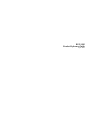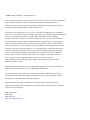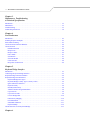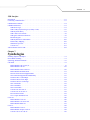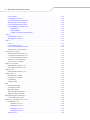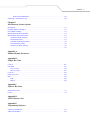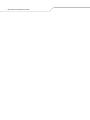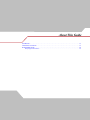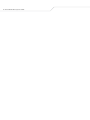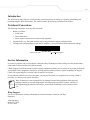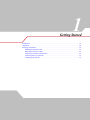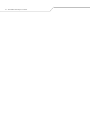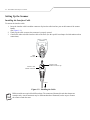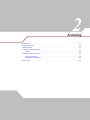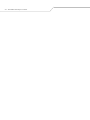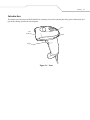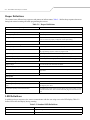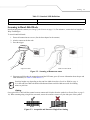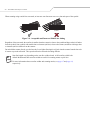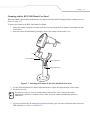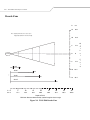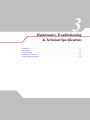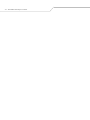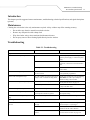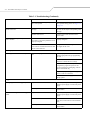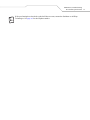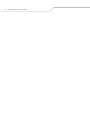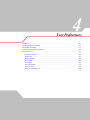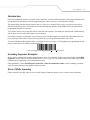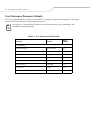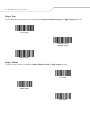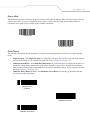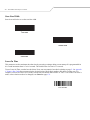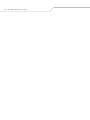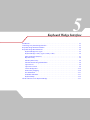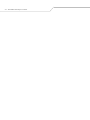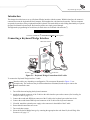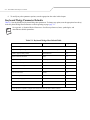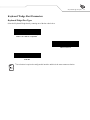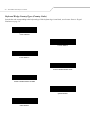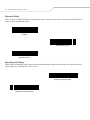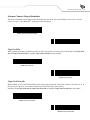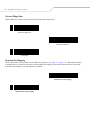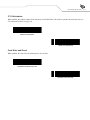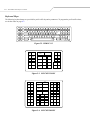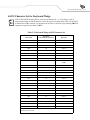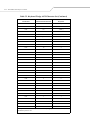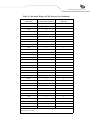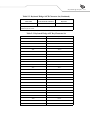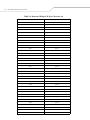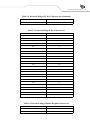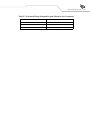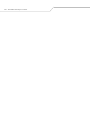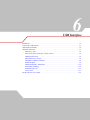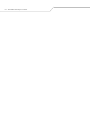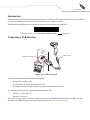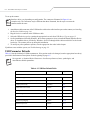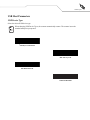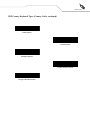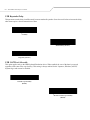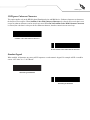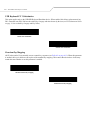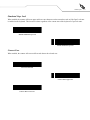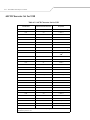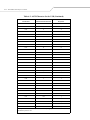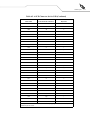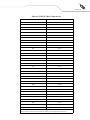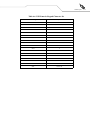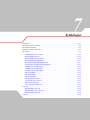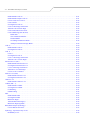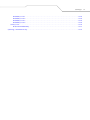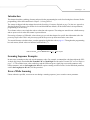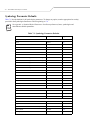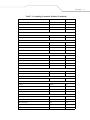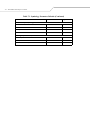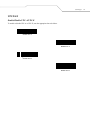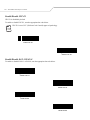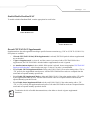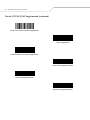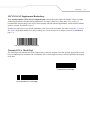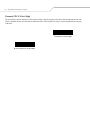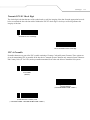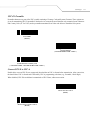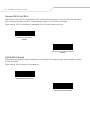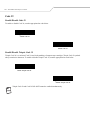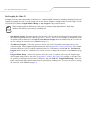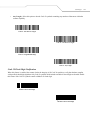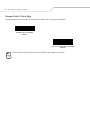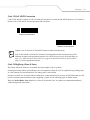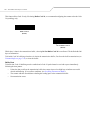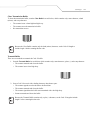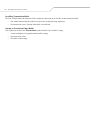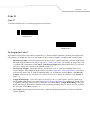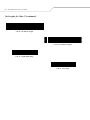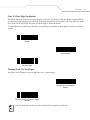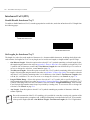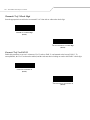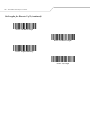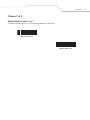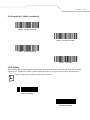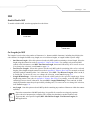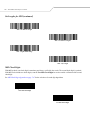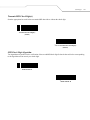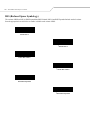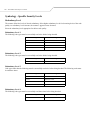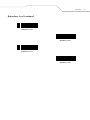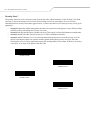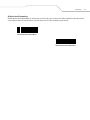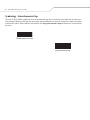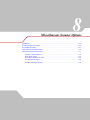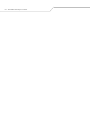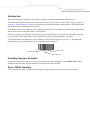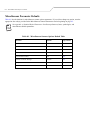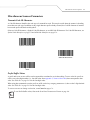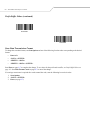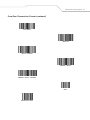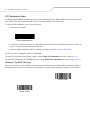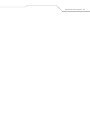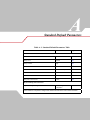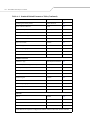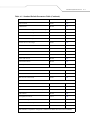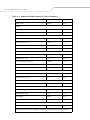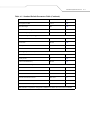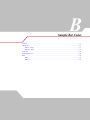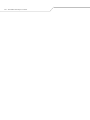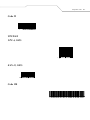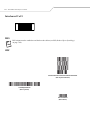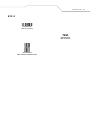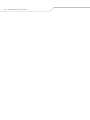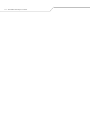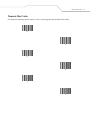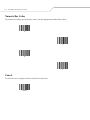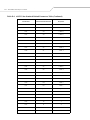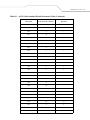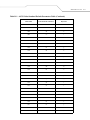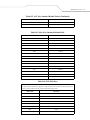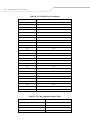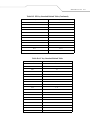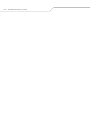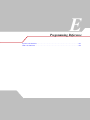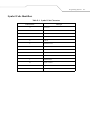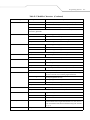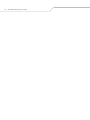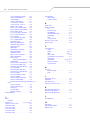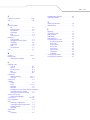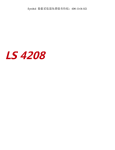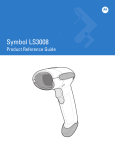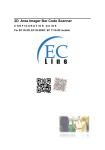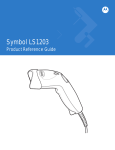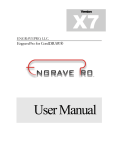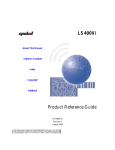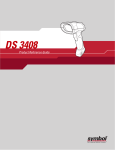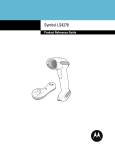Download Wasp WLS9500 User manual
Transcript
USER MANUAL
Wasp WLS 9500
w w w. w a s p b a rc o d e . c o m
WLS 9500
Product Reference Guide
April 2006
© 2006 by Wasp Technologies. All rights reserved.
No part of this publication may be reproduced or used in any form, or by any electrical or mechanical
means, without permission in writing from Wasp Technologies. This includes electronic or
mechanical means, such as photocopying, recording, or information storage and retrieval systems.
The material in this manual is subject to change without notice.
The software is provided strictly on an “as is” basis. All software, including firmware, furnished to
the user is on a licensed basis. Wasp Technologies grants to the user a non-transferable and nonexclusive
license to use each software or firmware program delivered hereunder (licensed program).
Except as noted below, such license may not be assigned, sublicensed, or otherwise transferred by
the user without prior written consent of Wasp Technologies. No right to copy a licensed program
in whole or in part is granted, except as permitted under copyright law. The user shall not modify,
merge, or incorporate any form or portion of a licensed program with other program material, create
a derivative work from a licensed program, or use a licensed program in a network without written
permission from Wasp Technologies. The user agrees to maintain Wasp Technologies’s copyright
notice on the licensed programs delivered hereunder and to include the same on any authorized
copies it makes, in whole or in part. The user agrees not to decompile, disassemble, decode, or
reverse engineer any licensed program delivered to the user or any portion thereof.
Wasp Technologies reserves the right to make changes to any software or product to improve
reliability, function, or design.
Wasp Technologies does not assume any product liability arising out of, or in connection with, the
application or use of any product, circuit, or application described herein.
No license is granted, either expressly or by implication, estoppel, or otherwise under any Wasp
Technologies, intellectual property rights. An implied license only exists for equipment, circuits,
and subsystems contained in Wasp Technologies products.
Wasp Technologies is a registered trademark of Wasp Technologies. Other product names
mentioned in this manual may be trademarks or registered trademarks of their respective companies
and are hereby acknowledged.
Wasp Technologies
1400 10th St.
Plano TX 75074
http://www.waspbarcode.com
Contents
About This Guide
Introduction . . . . . . . . . . . . . . . . . . . . . . . . . . . . . . . . . . . . . . . . . . . . . . . . . . . . . . . . . . . . . . . . . . xiii
Notational Conventions . . . . . . . . . . . . . . . . . . . . . . . . . . . . . . . . . . . . . . . . . . . . . . . . . . . . . . . . . . xiii
Service Information . . . . . . . . . . . . . . . . . . . . . . . . . . . . . . . . . . . . . . . . . . . . . . . . . . . . . . . . . . . . . xiii
Chapter 1.
Getting Started
Introduction . . . . . . . . . . . . . . . . . . . . . . . . . . . . . . . . . . . . . . . . . . . . . . . . . . . . . . . . . . . . . . . . . . 1-3
Unpacking . . . . . . . . . . . . . . . . . . . . . . . . . . . . . . . . . . . . . . . . . . . . . . . . . . . . . . . . . . . . . . . . . . . . 1-3
Setting Up the Scanner. . . . . . . . . . . . . . . . . . . . . . . . . . . . . . . . . . . . . . . . . . . . . . . . . . . . . . . . . . . 1-4
Installing the Interface Cable . . . . . . . . . . . . . . . . . . . . . . . . . . . . . . . . . . . . . . . . . . . . . . . . . . 1-4
Chapter 2.
Scanning
Introduction . . . . . . . . . . . . . . . . . . . . . . . . . . . . . . . . . . . . . . . . . . . . . . . . . . . . . . . . . . . . . . . . . . 2-3
Beeper Definitions . . . . . . . . . . . . . . . . . . . . . . . . . . . . . . . . . . . . . . . . . . . . . . . . . . . . . . . . . . . . . . 2-4
LED Definitions. . . . . . . . . . . . . . . . . . . . . . . . . . . . . . . . . . . . . . . . . . . . . . . . . . . . . . . . . . . . . . . . 2-4
Scanning in Hand-Held Mode . . . . . . . . . . . . . . . . . . . . . . . . . . . . . . . . . . . . . . . . . . . . . . . . . . . . . 2-5
Aiming . . . . . . . . . . . . . . . . . . . . . . . . . . . . . . . . . . . . . . . . . . . . . . . . . . . . . . . . . . . . . . . . . . . 2-5
Scanning in Hands-Free Mode. . . . . . . . . . . . . . . . . . . . . . . . . . . . . . . . . . . . . . . . . . . . . . . . . . . . . 2-8
Assemble the Stand. . . . . . . . . . . . . . . . . . . . . . . . . . . . . . . . . . . . . . . . . . . . . . . . . . . . . . . . . . 2-8
Scanning with the WLS 9500 Hands Free Stand . . . . . . . . . . . . . . . . . . . . . . . . . . . . . . . . . . . 2-9
Decode Zone . . . . . . . . . . . . . . . . . . . . . . . . . . . . . . . . . . . . . . . . . . . . . . . . . . . . . . . . . . . . . . . . . 2-10
vi
WLS 9500 Product Reference Guide
Chapter 3.
Maintenance, Troubleshooting
& Technical Specifications
Introduction . . . . . . . . . . . . . . . . . . . . . . . . . . . . . . . . . . . . . . . . . . . . . . . . . . . . . . . . . . . . . . . . . . 3-3
Maintenance . . . . . . . . . . . . . . . . . . . . . . . . . . . . . . . . . . . . . . . . . . . . . . . . . . . . . . . . . . . . . . . . . . .3-3
Troubleshooting . . . . . . . . . . . . . . . . . . . . . . . . . . . . . . . . . . . . . . . . . . . . . . . . . . . . . . . . . . . . . . . .3-3
Technical Specifications. . . . . . . . . . . . . . . . . . . . . . . . . . . . . . . . . . . . . . . . . . . . . . . . . . . . . . . . . .3-6
Chapter 4.
User Preferences
Introduction . . . . . . . . . . . . . . . . . . . . . . . . . . . . . . . . . . . . . . . . . . . . . . . . . . . . . . . . . . . . . . . . . . 4-3
Scanning Sequence Examples . . . . . . . . . . . . . . . . . . . . . . . . . . . . . . . . . . . . . . . . . . . . . . . . . . . . .4-3
Errors While Scanning . . . . . . . . . . . . . . . . . . . . . . . . . . . . . . . . . . . . . . . . . . . . . . . . . . . . . . . . . . .4-3
User Preferences Parameter Defaults . . . . . . . . . . . . . . . . . . . . . . . . . . . . . . . . . . . . . . . . . . . . . . . .4-4
User Preferences. . . . . . . . . . . . . . . . . . . . . . . . . . . . . . . . . . . . . . . . . . . . . . . . . . . . . . . . . . . . . . . .4-5
Default Parameters . . . . . . . . . . . . . . . . . . . . . . . . . . . . . . . . . . . . . . . . . . . . . . . . . . . . . . . . . .4-5
Beeper Tone . . . . . . . . . . . . . . . . . . . . . . . . . . . . . . . . . . . . . . . . . . . . . . . . . . . . . . . . . . . . . . .4-6
Beeper Volume . . . . . . . . . . . . . . . . . . . . . . . . . . . . . . . . . . . . . . . . . . . . . . . . . . . . . . . . . . . . .4-6
Power Mode . . . . . . . . . . . . . . . . . . . . . . . . . . . . . . . . . . . . . . . . . . . . . . . . . . . . . . . . . . . . . . .4-7
Scan Pattern. . . . . . . . . . . . . . . . . . . . . . . . . . . . . . . . . . . . . . . . . . . . . . . . . . . . . . . . . . . . . . . .4-7
Scan Line Width . . . . . . . . . . . . . . . . . . . . . . . . . . . . . . . . . . . . . . . . . . . . . . . . . . . . . . . . . . . .4-8
Laser On Time. . . . . . . . . . . . . . . . . . . . . . . . . . . . . . . . . . . . . . . . . . . . . . . . . . . . . . . . . . . . . .4-8
Beep After Good Decode . . . . . . . . . . . . . . . . . . . . . . . . . . . . . . . . . . . . . . . . . . . . . . . . . . . . .4-9
Chapter 5.
Keyboard Wedge Interface
Introduction . . . . . . . . . . . . . . . . . . . . . . . . . . . . . . . . . . . . . . . . . . . . . . . . . . . . . . . . . . . . . . . . . . 5-3
Connecting a Keyboard Wedge Interface. . . . . . . . . . . . . . . . . . . . . . . . . . . . . . . . . . . . . . . . . . . . .5-3
Keyboard Wedge Parameter Defaults . . . . . . . . . . . . . . . . . . . . . . . . . . . . . . . . . . . . . . . . . . . . . . .5-4
Keyboard Wedge Host Parameters. . . . . . . . . . . . . . . . . . . . . . . . . . . . . . . . . . . . . . . . . . . . . . . . . .5-5
Keyboard Wedge Host Types . . . . . . . . . . . . . . . . . . . . . . . . . . . . . . . . . . . . . . . . . . . . . . . . . .5-5
Keyboard Wedge Country Types (Country Codes) . . . . . . . . . . . . . . . . . . . . . . . . . . . . . . . . .5-6
Ignore Unknown Characters . . . . . . . . . . . . . . . . . . . . . . . . . . . . . . . . . . . . . . . . . . . . . . . . . . .5-7
Keystroke Delay . . . . . . . . . . . . . . . . . . . . . . . . . . . . . . . . . . . . . . . . . . . . . . . . . . . . . . . . . . . .5-8
Intra-Keystroke Delay . . . . . . . . . . . . . . . . . . . . . . . . . . . . . . . . . . . . . . . . . . . . . . . . . . . . . . . .5-8
Alternate Numeric Keypad Emulation . . . . . . . . . . . . . . . . . . . . . . . . . . . . . . . . . . . . . . . . . . .5-9
Caps Lock On . . . . . . . . . . . . . . . . . . . . . . . . . . . . . . . . . . . . . . . . . . . . . . . . . . . . . . . . . . . . . .5-9
Caps Lock Override . . . . . . . . . . . . . . . . . . . . . . . . . . . . . . . . . . . . . . . . . . . . . . . . . . . . . . . . .5-9
Convert Wedge Data . . . . . . . . . . . . . . . . . . . . . . . . . . . . . . . . . . . . . . . . . . . . . . . . . . . . . . . .5-10
Function Key Mapping . . . . . . . . . . . . . . . . . . . . . . . . . . . . . . . . . . . . . . . . . . . . . . . . . . . . . .5-10
FN1 Substitution . . . . . . . . . . . . . . . . . . . . . . . . . . . . . . . . . . . . . . . . . . . . . . . . . . . . . . . . . . .5-11
Send Make and Break . . . . . . . . . . . . . . . . . . . . . . . . . . . . . . . . . . . . . . . . . . . . . . . . . . . . . . .5-11
Keyboard Maps . . . . . . . . . . . . . . . . . . . . . . . . . . . . . . . . . . . . . . . . . . . . . . . . . . . . . . . . . . . .5-12
ASCII Character Set for Keyboard Wedge . . . . . . . . . . . . . . . . . . . . . . . . . . . . . . . . . . . . . . . . . .5-13
Chapter 6.
Contents
USB Interface
Introduction . . . . . . . . . . . . . . . . . . . . . . . . . . . . . . . . . . . . . . . . . . . . . . . . . . . . . . . . . . . . . . . . . . . 6-3
Connecting a USB Interface . . . . . . . . . . . . . . . . . . . . . . . . . . . . . . . . . . . . . . . . . . . . . . . . . . . . . . 6-3
USB Parameter Defaults . . . . . . . . . . . . . . . . . . . . . . . . . . . . . . . . . . . . . . . . . . . . . . . . . . . . . . . . . 6-4
USB Host Parameters . . . . . . . . . . . . . . . . . . . . . . . . . . . . . . . . . . . . . . . . . . . . . . . . . . . . . . . . . . . 6-5
USB Device Type . . . . . . . . . . . . . . . . . . . . . . . . . . . . . . . . . . . . . . . . . . . . . . . . . . . . . . . . . . 6-5
USB Country Keyboard Types (Country Codes) . . . . . . . . . . . . . . . . . . . . . . . . . . . . . . . . . . 6-6
USB Keystroke Delay . . . . . . . . . . . . . . . . . . . . . . . . . . . . . . . . . . . . . . . . . . . . . . . . . . . . . . . 6-8
USB CAPS Lock Override . . . . . . . . . . . . . . . . . . . . . . . . . . . . . . . . . . . . . . . . . . . . . . . . . . . 6-8
USB Ignore Unknown Characters . . . . . . . . . . . . . . . . . . . . . . . . . . . . . . . . . . . . . . . . . . . . . . 6-9
Emulate Keypad . . . . . . . . . . . . . . . . . . . . . . . . . . . . . . . . . . . . . . . . . . . . . . . . . . . . . . . . . . . . 6-9
USB Keyboard FN 1 Substitution . . . . . . . . . . . . . . . . . . . . . . . . . . . . . . . . . . . . . . . . . . . . . 6-10
Function Key Mapping . . . . . . . . . . . . . . . . . . . . . . . . . . . . . . . . . . . . . . . . . . . . . . . . . . . . . 6-10
Simulated Caps Lock . . . . . . . . . . . . . . . . . . . . . . . . . . . . . . . . . . . . . . . . . . . . . . . . . . . . . . . 6-11
Convert Case . . . . . . . . . . . . . . . . . . . . . . . . . . . . . . . . . . . . . . . . . . . . . . . . . . . . . . . . . . . . . 6-11
ASCII Character Set for USB . . . . . . . . . . . . . . . . . . . . . . . . . . . . . . . . . . . . . . . . . . . . . . . . . . . . 6-12
Chapter 7.
Symbologies
Scanning Sequence Examples. . . . . . . . . . . . . . . . . . . . . . . . . . . . . . . . . . . . . . . . . . . . . . . . . . . . . 7-5
Errors While Scanning . . . . . . . . . . . . . . . . . . . . . . . . . . . . . . . . . . . . . . . . . . . . . . . . . . . . . . . . . . 7-5
Symbology Parameter Defaults. . . . . . . . . . . . . . . . . . . . . . . . . . . . . . . . . . . . . . . . . . . . . . . . . . . . 7-6
UPC/EAN . . . . . . . . . . . . . . . . . . . . . . . . . . . . . . . . . . . . . . . . . . . . . . . . . . . . . . . . . . . . . . . . . . . . 7-9
Enable/Disable UPC-A/UPC-E . . . . . . . . . . . . . . . . . . . . . . . . . . . . . . . . . . . . . . . . . . . . . . . . 7-9
Enable/Disable UPC-E1. . . . . . . . . . . . . . . . . . . . . . . . . . . . . . . . . . . . . . . . . . . . . . . . . . . . . 7-10
Enable/Disable EAN-13/EAN-8 . . . . . . . . . . . . . . . . . . . . . . . . . . . . . . . . . . . . . . . . . . . . . . 7-10
Enable/Disable Bookland EAN . . . . . . . . . . . . . . . . . . . . . . . . . . . . . . . . . . . . . . . . . . . . . . . 7-11
Decode UPC/EAN/JAN Supplementals . . . . . . . . . . . . . . . . . . . . . . . . . . . . . . . . . . . . . . . . 7-11
UPC/EAN/JAN Supplemental Redundancy . . . . . . . . . . . . . . . . . . . . . . . . . . . . . . . . . . . . . 7-13
Transmit UPC-A Check Digit . . . . . . . . . . . . . . . . . . . . . . . . . . . . . . . . . . . . . . . . . . . . . . . . 7-13
Transmit UPC-E Check Digit . . . . . . . . . . . . . . . . . . . . . . . . . . . . . . . . . . . . . . . . . . . . . . . . 7-14
Transmit UPC-E1 Check Digit . . . . . . . . . . . . . . . . . . . . . . . . . . . . . . . . . . . . . . . . . . . . . . . 7-15
UPC-A Preamble . . . . . . . . . . . . . . . . . . . . . . . . . . . . . . . . . . . . . . . . . . . . . . . . . . . . . . . . . . 7-15
UPC-E Preamble . . . . . . . . . . . . . . . . . . . . . . . . . . . . . . . . . . . . . . . . . . . . . . . . . . . . . . . . . . 7-16
UPC-E1 Preamble . . . . . . . . . . . . . . . . . . . . . . . . . . . . . . . . . . . . . . . . . . . . . . . . . . . . . . . . . 7-17
Convert UPC-E to UPC-A . . . . . . . . . . . . . . . . . . . . . . . . . . . . . . . . . . . . . . . . . . . . . . . . . . . 7-17
Convert UPC-E1 to UPC-A . . . . . . . . . . . . . . . . . . . . . . . . . . . . . . . . . . . . . . . . . . . . . . . . . . 7-18
EAN-8/JAN-8 Extend . . . . . . . . . . . . . . . . . . . . . . . . . . . . . . . . . . . . . . . . . . . . . . . . . . . . . . 7-18
UCC Coupon Extended Code . . . . . . . . . . . . . . . . . . . . . . . . . . . . . . . . . . . . . . . . . . . . . . . . 7-19
Code 128 . . . . . . . . . . . . . . . . . . . . . . . . . . . . . . . . . . . . . . . . . . . . . . . . . . . . . . . . . . . . . . . . . . . . 7-20
Enable/Disable Code 128. . . . . . . . . . . . . . . . . . . . . . . . . . . . . . . . . . . . . . . . . . . . . . . . . . . . 7-20
Enable/Disable UCC/EAN-128 . . . . . . . . . . . . . . . . . . . . . . . . . . . . . . . . . . . . . . . . . . . . . . . 7-20
Enable/Disable ISBT 128. . . . . . . . . . . . . . . . . . . . . . . . . . . . . . . . . . . . . . . . . . . . . . . . . . . . 7-21
Code 39 . . . . . . . . . . . . . . . . . . . . . . . . . . . . . . . . . . . . . . . . . . . . . . . . . . . . . . . . . . . . . . . . . . . . . 7-22
Enable/Disable Code 39. . . . . . . . . . . . . . . . . . . . . . . . . . . . . . . . . . . . . . . . . . . . . . . . . . . . . 7-22
Enable/Disable Trioptic Code 39 . . . . . . . . . . . . . . . . . . . . . . . . . . . . . . . . . . . . . . . . . . . . . . 7-22
Convert Code 39 to Code 32 . . . . . . . . . . . . . . . . . . . . . . . . . . . . . . . . . . . . . . . . . . . . . . . . . 7-23
vii
viii WLS 9500 Product Reference Guide
Code 32 Prefix. . . . . . . . . . . . . . . . . . . . . . . . . . . . . . . . . . . . . . . . . . . . . . . . . . . . . . . . . . . . .7-23
Set Lengths for Code 39 . . . . . . . . . . . . . . . . . . . . . . . . . . . . . . . . . . . . . . . . . . . . . . . . . . . . .7-24
Code 39 Check Digit Verification. . . . . . . . . . . . . . . . . . . . . . . . . . . . . . . . . . . . . . . . . . . . . .7-25
Transmit Code 39 Check Digit . . . . . . . . . . . . . . . . . . . . . . . . . . . . . . . . . . . . . . . . . . . . . . . .7-26
Code 39 Full ASCII Conversion . . . . . . . . . . . . . . . . . . . . . . . . . . . . . . . . . . . . . . . . . . . . . . .7-27
Code 39 Buffering (Scan & Store) . . . . . . . . . . . . . . . . . . . . . . . . . . . . . . . . . . . . . . . . . . . . .7-27
Buffer Data. . . . . . . . . . . . . . . . . . . . . . . . . . . . . . . . . . . . . . . . . . . . . . . . . . . . . . . . . . . .7-28
Transmit Buffer . . . . . . . . . . . . . . . . . . . . . . . . . . . . . . . . . . . . . . . . . . . . . . . . . . . . . . . .7-29
Attempt to Transmit an Empty Buffer . . . . . . . . . . . . . . . . . . . . . . . . . . . . . . . . . . . . . . .7-30
Code 93. . . . . . . . . . . . . . . . . . . . . . . . . . . . . . . . . . . . . . . . . . . . . . . . . . . . . . . . . . . . . . . . . . . . . .7-31
Enable/Disable Code 93 . . . . . . . . . . . . . . . . . . . . . . . . . . . . . . . . . . . . . . . . . . . . . . . . . . . . .7-31
Set Lengths for Code 93 . . . . . . . . . . . . . . . . . . . . . . . . . . . . . . . . . . . . . . . . . . . . . . . . . . . . .7-31
Code 11. . . . . . . . . . . . . . . . . . . . . . . . . . . . . . . . . . . . . . . . . . . . . . . . . . . . . . . . . . . . . . . . . . . . . .7-33
Code 11 . . . . . . . . . . . . . . . . . . . . . . . . . . . . . . . . . . . . . . . . . . . . . . . . . . . . . . . . . . . . . . . . . .7-33
Set Lengths for Code 11 . . . . . . . . . . . . . . . . . . . . . . . . . . . . . . . . . . . . . . . . . . . . . . . . . . . . .7-33
Code 11 Check Digit Verification. . . . . . . . . . . . . . . . . . . . . . . . . . . . . . . . . . . . . . . . . . . . . .7-35
Transmit Code 11 Check Digits . . . . . . . . . . . . . . . . . . . . . . . . . . . . . . . . . . . . . . . . . . . . . . .7-35
Interleaved 2 of 5 (ITF) . . . . . . . . . . . . . . . . . . . . . . . . . . . . . . . . . . . . . . . . . . . . . . . . . . . . . . . . .7-36
Enable/Disable Interleaved 2 of 5 . . . . . . . . . . . . . . . . . . . . . . . . . . . . . . . . . . . . . . . . . . . . . .7-36
Set Lengths for Interleaved 2 of 5 . . . . . . . . . . . . . . . . . . . . . . . . . . . . . . . . . . . . . . . . . . . . . .7-36
I 2 of 5 Check Digit Verification . . . . . . . . . . . . . . . . . . . . . . . . . . . . . . . . . . . . . . . . . . . . . .7-37
Transmit I 2 of 5 Check Digit . . . . . . . . . . . . . . . . . . . . . . . . . . . . . . . . . . . . . . . . . . . . . . . . .7-38
Convert I 2 of 5 to EAN-13. . . . . . . . . . . . . . . . . . . . . . . . . . . . . . . . . . . . . . . . . . . . . . . . . . .7-38
Discrete 2 of 5 (DTF) . . . . . . . . . . . . . . . . . . . . . . . . . . . . . . . . . . . . . . . . . . . . . . . . . . . . . . . . . . .7-39
Enable/Disable Discrete 2 of 5 . . . . . . . . . . . . . . . . . . . . . . . . . . . . . . . . . . . . . . . . . . . . . . . .7-39
Set Lengths for Discrete 2 of 5 . . . . . . . . . . . . . . . . . . . . . . . . . . . . . . . . . . . . . . . . . . . . . . . .7-39
Chinese 2 of 5. . . . . . . . . . . . . . . . . . . . . . . . . . . . . . . . . . . . . . . . . . . . . . . . . . . . . . . . . . . . . . . . .7-41
Enable/Disable Chinese 2 of 5 . . . . . . . . . . . . . . . . . . . . . . . . . . . . . . . . . . . . . . . . . . . . . . . .7-41
Codabar (NW - 7). . . . . . . . . . . . . . . . . . . . . . . . . . . . . . . . . . . . . . . . . . . . . . . . . . . . . . . . . . . . . .7-42
Enable/Disable Codabar . . . . . . . . . . . . . . . . . . . . . . . . . . . . . . . . . . . . . . . . . . . . . . . . . . . . .7-42
Set Lengths for Codabar . . . . . . . . . . . . . . . . . . . . . . . . . . . . . . . . . . . . . . . . . . . . . . . . . . . . .7-42
CLSI Editing . . . . . . . . . . . . . . . . . . . . . . . . . . . . . . . . . . . . . . . . . . . . . . . . . . . . . . . . . . . . . .7-43
NOTIS Editing . . . . . . . . . . . . . . . . . . . . . . . . . . . . . . . . . . . . . . . . . . . . . . . . . . . . . . . . . . . .7-44
MSI . . . . . . . . . . . . . . . . . . . . . . . . . . . . . . . . . . . . . . . . . . . . . . . . . . . . . . . . . . . . . . . . . . . . . . . . .7-45
Enable/Disable MSI . . . . . . . . . . . . . . . . . . . . . . . . . . . . . . . . . . . . . . . . . . . . . . . . . . . . . . . .7-45
Set Lengths for MSI . . . . . . . . . . . . . . . . . . . . . . . . . . . . . . . . . . . . . . . . . . . . . . . . . . . . . . . .7-45
MSI Check Digits . . . . . . . . . . . . . . . . . . . . . . . . . . . . . . . . . . . . . . . . . . . . . . . . . . . . . . . . . .7-46
Transmit MSI Check Digit(s) . . . . . . . . . . . . . . . . . . . . . . . . . . . . . . . . . . . . . . . . . . . . . . . . .7-47
MSI Check Digit Algorithm . . . . . . . . . . . . . . . . . . . . . . . . . . . . . . . . . . . . . . . . . . . . . . . . . .7-47
RSS (Reduced Space Symbology) . . . . . . . . . . . . . . . . . . . . . . . . . . . . . . . . . . . . . . . . . . . . . . . . .7-48
Convert RSS to UPC/EAN . . . . . . . . . . . . . . . . . . . . . . . . . . . . . . . . . . . . . . . . . . . . . . . . . . .7-49
Symbology - Specific Security Levels . . . . . . . . . . . . . . . . . . . . . . . . . . . . . . . . . . . . . . . . . . . . . .7-50
Redundancy Level. . . . . . . . . . . . . . . . . . . . . . . . . . . . . . . . . . . . . . . . . . . . . . . . . . . . . . . . . .7-50
Redundancy Level 1. . . . . . . . . . . . . . . . . . . . . . . . . . . . . . . . . . . . . . . . . . . . . . . . . . . . .7-50
Redundancy Level 2. . . . . . . . . . . . . . . . . . . . . . . . . . . . . . . . . . . . . . . . . . . . . . . . . . . . .7-50
Redundancy Level 3. . . . . . . . . . . . . . . . . . . . . . . . . . . . . . . . . . . . . . . . . . . . . . . . . . . . .7-50
Redundancy Level 4. . . . . . . . . . . . . . . . . . . . . . . . . . . . . . . . . . . . . . . . . . . . . . . . . . . . .7-50
Security Level . . . . . . . . . . . . . . . . . . . . . . . . . . . . . . . . . . . . . . . . . . . . . . . . . . . . . . . . . . . . .7-52
Contents
Bi-directional Redundancy . . . . . . . . . . . . . . . . . . . . . . . . . . . . . . . . . . . . . . . . . . . . . . . 7-53
Symbology - Intercharacter Gap . . . . . . . . . . . . . . . . . . . . . . . . . . . . . . . . . . . . . . . . . . . . . . . . . . 7-54
Chapter 8.
Miscellaneous Scanner Options
Introduction . . . . . . . . . . . . . . . . . . . . . . . . . . . . . . . . . . . . . . . . . . . . . . . . . . . . . . . . . . . . . . . . . . . 8-3
Scanning Sequence Examples. . . . . . . . . . . . . . . . . . . . . . . . . . . . . . . . . . . . . . . . . . . . . . . . . . . . . 8-3
Errors While Scanning . . . . . . . . . . . . . . . . . . . . . . . . . . . . . . . . . . . . . . . . . . . . . . . . . . . . . . . . . . 8-3
Miscellaneous Parameter Defaults . . . . . . . . . . . . . . . . . . . . . . . . . . . . . . . . . . . . . . . . . . . . . . . . . 8-4
Miscellaneous Scanner Parameters . . . . . . . . . . . . . . . . . . . . . . . . . . . . . . . . . . . . . . . . . . . . . . . . . 8-5
Transmit Code ID Character . . . . . . . . . . . . . . . . . . . . . . . . . . . . . . . . . . . . . . . . . . . . . . . . . . 8-5
Prefix/Suffix Values. . . . . . . . . . . . . . . . . . . . . . . . . . . . . . . . . . . . . . . . . . . . . . . . . . . . . . . . . 8-5
Scan Data Transmission Format . . . . . . . . . . . . . . . . . . . . . . . . . . . . . . . . . . . . . . . . . . . . . . . 8-6
FN1 Substitution Values . . . . . . . . . . . . . . . . . . . . . . . . . . . . . . . . . . . . . . . . . . . . . . . . . . . . . 8-8
Transmit “No Read” Message . . . . . . . . . . . . . . . . . . . . . . . . . . . . . . . . . . . . . . . . . . . . . . . . . 8-8
. . . . . . . . . . . . . . . . . . . . . . . . . . . . . . . . . . . . . . . . . . . . . . . . . . . . . . . . . . . . . . . . . . . . . . . . . 8-9
Appendix A.
Standard Default Parameters
Appendix B.
Sample Bar Codes
Code 39 . . . . . . . . . . . . . . . . . . . . . . . . . . . . . . . . . . . . . . . . . . . . . . . . . . . . . . . . . . . . . . . . . . . . . B-3
UPC/EAN . . . . . . . . . . . . . . . . . . . . . . . . . . . . . . . . . . . . . . . . . . . . . . . . . . . . . . . . . . . . . . . . . . . . B-3
UPC-A, 100% . . . . . . . . . . . . . . . . . . . . . . . . . . . . . . . . . . . . . . . . . . . . . . . . . . . . . . . . . . . . . B-3
EAN-13, 100%. . . . . . . . . . . . . . . . . . . . . . . . . . . . . . . . . . . . . . . . . . . . . . . . . . . . . . . . . . . . . B-3
Code 128 . . . . . . . . . . . . . . . . . . . . . . . . . . . . . . . . . . . . . . . . . . . . . . . . . . . . . . . . . . . . . . . . . . . . . B-3
Interleaved 2 of 5. . . . . . . . . . . . . . . . . . . . . . . . . . . . . . . . . . . . . . . . . . . . . . . . . . . . . . . . . . . . . . . B-4
RSS . . . . . . . . . . . . . . . . . . . . . . . . . . . . . . . . . . . . . . . . . . . . . . . . . . . . . . . . . . . . . . . . . . . . . . . . . B-4
RSS. . . . . . . . . . . . . . . . . . . . . . . . . . . . . . . . . . . . . . . . . . . . . . . . . . . . . . . . . . . . . . . . . . . . . . B-4
RSS-14 . . . . . . . . . . . . . . . . . . . . . . . . . . . . . . . . . . . . . . . . . . . . . . . . . . . . . . . . . . . . . . . . . . . B-5
Appendix C.
Numeric Bar Codes
Numeric Bar Codes . . . . . . . . . . . . . . . . . . . . . . . . . . . . . . . . . . . . . . . . . . . . . . . . . . . . . . . . . . . . C-3
Cancel . . . . . . . . . . . . . . . . . . . . . . . . . . . . . . . . . . . . . . . . . . . . . . . . . . . . . . . . . . . . . . . . . . . . . . . C-4
Appendix D.
ASCII Character Sets
Appendix E.
Programming Reference
Symbol Code Identifiers . . . . . . . . . . . . . . . . . . . . . . . . . . . . . . . . . . . . . . . . . . . . . . . . . . . . . . . . E-3
AIM Code Identifiers . . . . . . . . . . . . . . . . . . . . . . . . . . . . . . . . . . . . . . . . . . . . . . . . . . . . . . . . . . . E-4
ix
x
WLS 9500 Product Reference Guide
About This Guide
Introduction . . . . . . . . . . . . . . . . . . . . . . . . . . . . . . . . . . . . . . . . . . . . . . . . . . . . . . . . . . . . . . . . . . . xv
Notational Conventions . . . . . . . . . . . . . . . . . . . . . . . . . . . . . . . . . . . . . . . . . . . . . . . . . . . . . . . . . . xv
Related Publications. . . . . . . . . . . . . . . . . . . . . . . . . . . . . . . . . . . . . . . . . . . . . . . . . . . . . . . . . . . . . xvi
Wasp Support Information . . . . . . . . . . . . . . . . . . . . . . . . . . . . . . . . . . . . . . . . . . . . . . . . . . . . . . . . . . . . xvi
xii WLS 9500 Product Reference Guide
xiii
Introduction
The WLS 9500 Product Reference Guide provides general instructions for setting up, operating, maintaining, and
troubleshooting the WLS 9500 scanner. The scanner includes the following variations of the scanner:
Notational Conventions
The following conventions are used in this document:
•
•
•
Bullets (•) indicate:
• action items
• lists of alternatives
• lists of required steps that are not necessarily sequential.
Sequential lists (e.g., those that describe step-by-step procedures) appear as numbered lists.
Throughout the programming bar code menus, asterisks (*) are used to denote default parameter settings.
* Indicates
*Baud Rate 9600
Feature/Option
Service Information
If you have a problem with your equipment, contact the Wasp Technologies. Before calling, have the model number,
serial number, and several bar code symbols at hand.
Call the Support Center from a phone near the scanning equipment so that the service person can try to talk you through
your problem. If the equipment is found to be working properly and the problem is symbol readability, the Support
Center will request samples of your bar codes for analysis at our plant.
If your problem cannot be solved over the phone, you may need to return your equipment for servicing. If that is
necessary, you will be given specific directions.
Note
Wasp Technologies is not responsible for any damages incurred during shipment if the approved
shipping container is not used. Shipping the units improperly can possibly void the warranty. If
the original shipping container was not kept, contact Wasp Technologies to have another sent to
you.
Wasp Support
For service information, warranty information or technical assistance contact or call Wasp
Support at:
1400 10th Street
Plano, TX 75074
214-547-4100
xiv WLS 9500 Product Reference Guide
1
Getting Started
Introduction . . . . . . . . . . . . . . . . . . . . . . . . . . . . . . . . . . . . . . . . . . . . . . . . . . . . . . . . . . . . . . . . . . 1-3
Unpacking . . . . . . . . . . . . . . . . . . . . . . . . . . . . . . . . . . . . . . . . . . . . . . . . . . . . . . . . . . . . . . . . . . . . 1-4
Setting Up the Scanner. . . . . . . . . . . . . . . . . . . . . . . . . . . . . . . . . . . . . . . . . . . . . . . . . . . . . . . . . . . 1-4
Installing the Interface Cable . . . . . . . . . . . . . . . . . . . . . . . . . . . . . . . . . . . . . . . . . . . . . . . . . . 1-4
Removing the Interface Cable . . . . . . . . . . . . . . . . . . . . . . . . . . . . . . . . . . . . . . . . . . . . . . . . . 1-5
Connecting a Synapse Cable Interface . . . . . . . . . . . . . . . . . . . . . . . . . . . . . . . . . . . . . . . . . . . 1-5
Connecting Power (if required) . . . . . . . . . . . . . . . . . . . . . . . . . . . . . . . . . . . . . . . . . . . . . . . . 1-5
Configuring the Scanner . . . . . . . . . . . . . . . . . . . . . . . . . . . . . . . . . . . . . . . . . . . . . . . . . . . . . . 1-5
1-2 WLS 9500 Product Reference Guide
Getting Started 1-3
Introduction
The scanner combines excellent scanning performance and advanced ergonomics to provide the best value in a
lightweight laser scanner. Whether used as a hand-held scanner or in hands-free mode in a stand, the scanner ensures
comfort and ease of use for extended periods of time.
In addition to single-line laser scanning, the scanner supports multi-line rastering. Multi-line rastering allows the scanner
to capture stacked RSS codes and increases angular tolerances, minimizing product orientation and hand movements.
Multi-line rastering also allows the scanner to read poor quality bar codes. For more information about scanning modes
and stacked RSS codes, see Scan Pattern on page 4-7 and RSS on page B-4.
The scanner does not currently support PDF217 bar codes and its variants.
Figure 1-1. WLS 9500 Scanner
This scanner supports the following interfaces:
•
•
Keyboard Wedge connection to a host. The host interprets scanned data as keystrokes. This interface supports
the following international keyboards (for Windows® environment): North America, German, French, French
Canadian, Spanish, Italian, Swedish, UK English, Portuguese-Brazilian, and Japanese.
USB connection to a host. The scanner autodetects a USB host and defaults to the HID keyboard interface type.
Select other USB interface types by scanning programming bar code menus.This interface supports the
following international keyboards (for Windows® environment): North America, German, French, French
Canadian, Spanish, Italian, Swedish, UK English, Portuguese-Brazilian, and Japanese.
Unpacking
Remove the scanner from its packing and inspect it for damage. If the scanner was damaged in transit, call Wasp
Technologies at the telephone number listed on page xvi. KEEP THE PACKING. It is the approved shipping container
and should be used if the equipment ever needs to be return for servicing.
1-4 WLS 9500 Product Reference Guide
Setting Up the Scanner
Installing the Interface Cable
To connect the interface cable:
1. Insert the interface cable’s modular connector clip into the cable interface port on the bottom of the scanner
handle.
(See Figure 1-2.).
2. Gently tug the cable to ensure the connector is properly secured.
3. Connect the other end of the interface cable to the host. (See the specific host chapter for information on host
connections.)
Cable
interface
Interface cable
modular connector clip
Interface cable
modular connector
To host
Figure 1-2. Installing the Cable
Different cables are required for different hosts. The connectors illustrated in each host chapter are
examples only. Actual connectors may be different than those illustrated, but the steps to connect
the scanner remain the same.
2
Scanning
Introduction . . . . . . . . . . . . . . . . . . . . . . . . . . . . . . . . . . . . . . . . . . . . . . . . . . . . . . . . . . . . . . . . . . 2-3
Beeper Definitions . . . . . . . . . . . . . . . . . . . . . . . . . . . . . . . . . . . . . . . . . . . . . . . . . . . . . . . . . . . . . . 2-4
LED Definitions. . . . . . . . . . . . . . . . . . . . . . . . . . . . . . . . . . . . . . . . . . . . . . . . . . . . . . . . . . . . . . . . 2-5
Scanning in Hand-Held Mode . . . . . . . . . . . . . . . . . . . . . . . . . . . . . . . . . . . . . . . . . . . . . . . . . . . . . 2-5
Aiming . . . . . . . . . . . . . . . . . . . . . . . . . . . . . . . . . . . . . . . . . . . . . . . . . . . . . . . . . . . . . . . . . . . 2-6
Scanning in Hands-Free Mode. . . . . . . . . . . . . . . . . . . . . . . . . . . . . . . . . . . . . . . . . . . . . . . . . . . . . 2-8
Assemble the Stand. . . . . . . . . . . . . . . . . . . . . . . . . . . . . . . . . . . . . . . . . . . . . . . . . . . . . . . . . . 2-8
Scanning with Intellistand . . . . . . . . . . . . . . . . . . . . . . . . . . . . . . . . . . . . . . . . . . . . . . . . . . . . 2-9
Decode Zone . . . . . . . . . . . . . . . . . . . . . . . . . . . . . . . . . . . . . . . . . . . . . . . . . . . . . . . . . . . . . . . . . 2-10
2-2 WLS 9500 Product Reference Guide
Scanning 2-3
Introduction
This chapter provides beeper and LED definitions, techniques involved in scanning bar codes, general instructions and
tips about scanning, and decode zone diagrams.
LED
Scan
Window
Beeper
Trigger
Figure 2-1. Parts
2-4 WLS 9500 Product Reference Guide
Beeper Definitions
The scanner issues different beep sequences and patterns to indicate status. Table 2-1 defines beep sequences that occur
during both normal scanning and while programming the scanner.
Table 2-1. Beeper Definitions
Beeper Sequence
Indication
Standard Use
Low/medium/high beeps
Power up.
Short high beeps
A bar code symbol was decoded (if decode beeper is enabled).
4 long low beeps
A transmission error was detected in a scanned symbol. The data is ignored. This
occurs if a unit is not properly configured. Check option setting.
5 low beeps
Conversion or format error.
Parameter Menu Scanning
Short high beeps
Correct entry scanned or correct menu sequence performed.
Low/high beeps
Input error, incorrect bar code or “Cancel” scanned, wrong entry, incorrect bar
code programming sequence; remain in program mode.
High/low beeps
Keyboard parameter selected. Enter value using bar code keypad.
High/low/high/low beeps
Successful program exit with change in the parameter setting.
Low/high/low/high beeps
Out of host parameter storage space. Scan Default Parameters on page 4-5.
Code 39 Buffering
High/low beeps
New Code 39 data was entered into the buffer.
3 Beeps - long high beeps
Code 39 buffer is full.
Low/high/low beeps
The Code 39 buffer was erased or there was an attempt to clear or transmit an
empty buffer.
Low/high beeps
A successful transmission of buffered data.
Host Specific
USB only
4 short high beeps
Scanner has not completed initialization. Wait several seconds and scan again.
Scanner gives a power-up beep after scanning a USB Device Communication with the bus must be established before the scanner can operate
Type.
at the highest power level.
This power-up beep occurs more than once.
The USB bus may put the scanner in a state where power to the scanner is cycled
on and off more than once. This is normal and usually happens when the host cold
boots.
LED Definitions
In addition to beeper sequences, the scanner communicates with the user using a two-color LED display. Table 2-2
defines LED colors that display during scanning.
Table 2-2. Standard LED Definitions
LED
Indication
Off
No power is applied to the scanner, or the scanner is on and ready to scan.
Green
A bar code was successfully decoded.
Scanning 2-5
Table 2-2. Standard LED Definitions
LED
Indication
Red
A data transmission error or scanner malfunction occurred.
Scanning in Hand-Held Mode
Install and program the scanner (see Setting Up the Scanner on page 1-4). For assistance, contact the local supplier or
Wasp Technologies.
To scan in hand-held mode:
1. Ensure all connections are secure. (See the host chapter for the scanner.)
2. Aim the scanner at the bar code.
3. Press the trigger.
Single-Line Mode
Multi-Line Raster Mode
Figure 2-2. Scanning in Hand-Held Mode
4. Upon successful decode, the scanner beeps and the LED turns green. (For more information about beeper and
LED definitions, see Table 2-1 and Table 2-2.)
Scan line lengths vary depending on the scan line width selected (see Scan Line Width on page 48). A full scan line width is the default. Medium and short scan line widths are useful for scanning
menus or pick-lists.
Aiming
On a typical UPC 100% hold the scanner between contact and 19 inches from the symbol (see Decode Zone on page 210). When scanning using a single-line scan mode, ensure the scan line crosses every bar and space of the symbol.
012345
012345
Figure 2-3. Acceptable and Incorrect Single-Line Aiming
2-6 WLS 9500 Product Reference Guide
When scanning using a multi-line scan mode, at least one scan line must cross every bar and space of the symbol.
012345
012345
Figure 2-4. Acceptable and Incorrect Multi-Line Aiming
Regardless of the scan mode, the scan line is smaller when the scanner is closer to the symbol and larger when it is farther
from the symbol. Scan symbols with smaller bars or elements (mil size) closer to the scanner, and those with larger bars
or elements (mil size) farther from the scanner.
Do not hold the scanner directly over the bar code. Laser light reflecting directly back into the scanner from the bar code
is known as specular reflection. This specular reflection can make decoding difficult.
Scan line lengths vary depending on the scan line width selected. A full scan line width is the
default. Medium and short scan line widths are useful for scanning menus or pick-lists.
For more information about scan line widths and scanning modes, see page 4-7 and page 4-8,
respectively.
Scanning 2-7
The scanner can be tilted up to 65° forward or back and achieve a successful decode (Figure 2-5). Simple practice
quickly shows what tolerances to work within.
65
65
o
o
Figure 2-5. Maximum Tilt Angles and Dead Zone
2-8 WLS 9500 Product Reference Guide
Scanning in Hands-Free Mode
The optional Intellistand adds greater flexibility to scanning operation. When the scanner is seated in the stand’s “cup,”
the scanner’s built-in sensor places the scanner in hands-free mode. When the scanner is removed from the stand, it
automatically switches modes to operate in its normal hand-held triggered mode.
Assemble the Stand
Figure 2-6. Assembling the WLS 9500 Hands Free Stand
Scanning 2-9
Scanning with the WLS 9500 Hands Free Stand
When the scanner is placed in the Intellistand, the scan pattern selected in hand-held triggered mode continues (see Scan
Pattern on page 4-7).
To operate the scanner in the WLS 9500 Hands Free Stand:
1. Ensure the scanner is properly connected to the host (see the appropriate host chapter for information on host
connections).
2. Insert the scanner in Intellistand by placing the front of the scanner into the stand’s “cup.”
Cup
Scanner Holder
Angle Adjustment
Height Adjustment
Figure 2-7. Inserting the Scanner in the WLS 9500 Hands Free Stand
3. Use the WLS 9500 Hands Free Stand’s adjustment knobs to adjust the height and angle of the scanner.
4. Present the bar code.
When the bar code is in view, the scanner emits a full scan line. After 3 minutes, the scanner
automatically switches to a reduced scan line. After 1 hour, the scanner automatically switches to
blink mode.
5. Upon successful decode, the scanner beeps and the LED turns green. For more information about beeper and
LED definitions, see Table 2-1 and Table 2-2.
2-10
WLS 9500 Product Reference Guide
Decode Zone
in.
cm
15
38.1
10
25.4
5
12.7
0
0
5
12.7
10
25.4
15
38.1
Note: Typical performance at 73° F (23° C) on
high quality symbols in normal room light.
LS 4208
1.5
5 mil
5.5
10 mil
*
14.5
13 mil
19
20 mil
in. 0
cm 0
5
12.7
29
10
25.4
15
38.1
20
50.8
25
63.5
30
76.2
Depth of Field
*Minimum distance determined by symbol length and scan angle
Figure 2-8. WLS 9500 Decode Zone
35
88.9
40
101.6
W
i
d
t
h
o
f
F
i
e
l
d
3
Maintenance, Troubleshooting
& Technical Specifications
Introduction . . . . . . . . . . . . . . . . . . . . . . . . . . . . . . . . . . . . . . . . . . . . . . . . . . . . . . . . . . . . . . . . . . 3-3
Maintenance . . . . . . . . . . . . . . . . . . . . . . . . . . . . . . . . . . . . . . . . . . . . . . . . . . . . . . . . . . . . . . . . . . . 3-3
Troubleshooting . . . . . . . . . . . . . . . . . . . . . . . . . . . . . . . . . . . . . . . . . . . . . . . . . . . . . . . . . . . . . . . . 3-3
Technical Specifications . . . . . . . . . . . . . . . . . . . . . . . . . . . . . . . . . . . . . . . . . . . . . . . . . . . . . . . . . 3-6
Scanner Signal Descriptions . . . . . . . . . . . . . . . . . . . . . . . . . . . . . . . . . . . . . . . . . . . . . . . . . . . . . . 3-8
3-2 WLS 9500 Product Reference Guide
Maintenance, Troubleshooting
& Technical Specifications 3-3
Introduction
This chapter provides suggested scanner maintenance, troubleshooting, technical specifications, and signal descriptions
(pinouts).
Maintenance
Cleaning the exit window is the only maintenance required. A dirty window may affect scanning accuracy.
•
•
•
•
Do not allow any abrasive material to touch the window
Remove any dirt particles with a damp cloth
Wipe the window using a tissue moistened with ammonia/water
Do not spray water or other cleaning liquids directly into the window.
Troubleshooting
Table 3-1. Troubleshooting
Problem
Possible Causes
Possible Solutions
Beeper Indications
The scanner emits frequent beeps.
No power to the scanner.
Check the system power. If the configuration
requires a power supply, re-connect the power
supply.
Incorrect host interface cable is used.
Verify that the correct host interface cable is
used. If not, connect the correct host interface
cable.
Interface/power cables are loose.
Check for loose cable connections and reconnect cables.
Scanner emits low/high beeps.
Input error, incorrect bar code or Cancel bar
code was scanned.
Scan the correct numeric bar codes within range
for the parameter programmed.
Scanner emits low/high/low beeps.
The Code 39 buffer was erased or there was an Normal when scanning the Code 39 Buffering
attempt to clear or transmit an empty buffer. Clear Buffer bar code or upon attempt to
transmit an empty Code 39 buffer.
Scanner emits low/high/low/high beeps.
Out of host parameter storage space.
Scan Default Parameters on page 4-5.
Out of memory for ADF rules.
Reduce the number of ADF rules or the number
of steps in the ADF rules.
Scanner emits high/low beeps.
The scanner is buffering Code 39 data.
Normal.
Scanner emits four long low beeps.
A transmission error was detected in a
scanned symbol. The data is ignored.
This occurs if a unit is not properly configured.
Check option setting.
Scanner emits four short high beeps (USB
only).
Scanner has not completed initialization.
Wait several seconds and scan again.
Decoding Bar Codes
Scanner emits the laser, but does not decode the Scanner is not programmed for the correct bar Program the scanner to read that type of bar
bar code.
code type.
code. See Chapter 7, Symbologies.
Bar code symbol is unreadable.
Scan test symbols of the same bar code type to
determine if the bar code is defaced.
Distance between scanner and bar code is
incorrect.
Move the scanner closer to or further from the
bar code. See Decode Zone on page 2-10.
3-4 WLS 9500 Product Reference Guide
Table 3-1. Troubleshooting (Continued)
Problem
Possible Causes
Possible Solutions
The scan line is not crossing every bar and
space of the symbol.
Move the symbol until the scan line is within
the acceptable aiming pattern. See Figure 2-3
on page 2-5.
Scanner decodes bar code, but does not transmit Scanner is not programmed for the correct
the data to the host.
host type.
Scan the appropriate host type programming
bar code. See the chapter corresponding to the
host type.
Scanner emits five long low beep after a bar
code is decoded.
Interface cable is loose.
Check for loose cable connection and reconnect cable.
Conversion or format error was detected.
The scanner’s conversion parameters are not
properly configured.
Ensure the scanner’s conversion parameters are
properly configured.
Conversion or format error was detected.
A bar code was scanned with characters that
can't be sent for that host.
Change the bar code, or change to a host that
can support the bar code.
Scanner is not programmed to work with the
host.
Ensure the proper host is selected.
Scan the appropriate host type programming
bar code.
Host Displays
Host displays scanned data incorrectly.
For RS-232, set the scanner's communication
parameters to match the host's settings.
For a USB HID keyboard or Keyboard Wedge
configuration, program the system for the
correct keyboard type and language, and turn
off the CAPS LOCK key.
Program the proper editing options (e.g., ADF,
UPC-E to UPC-A Conversion).
Check the scanner’s host type parameters or
editing options.
Trigger
Nothing happens when the trigger is pulled.
The laser does not appear when the trigger is
pulled.
No power to the scanner.
Check the system power. If the configuration
requires a power supply, re-connect the power
supply.
Interface/power cables are loose.
Check for loose cable connections and reconnect cables.
No power to the scanner.
Check the system power. If the configuration
requires a power supply, re-connect the power
supply.
Incorrect host interface cable is used.
Verify that the correct host interface cable is
used. If not, connect the correct host interface
cable.
Interface/power cables are loose.
Check for loose cable connections and reconnect cables.
Maintenance, Troubleshooting
& Technical Specifications 3-5
If after performing these checks the symbol still does not scan, contact the distributor or call Wasp
Technologies. See page xvi for the telephone number.
3-6 WLS 9500 Product Reference Guide
Technical Specifications
Table 3-2. Technical Specifications
Item
Description
Physical Characteristics
Dimensions:
6.7 in. H x 3.7 in. L x 2.7 in. W
(17 cm H x 9.3 cm L x 6.8 cm W)
Weight (without cable)
Approximately 6.4 oz. (181 g)
Voltage & Current
5 +/-10%VDC @ 140 mA (Stand by: <35 mA)
Color
Twilight Black
Performance Characteristics
Light Source (Laser)
650nm laser diode
Motor Frequency
50Hz
Decode Rate
200 decodes per second
Roll Tolerance
± 35°
Pitch Tolerance
± 60°
Yaw Tolerance
± 60°
Nominal Working Distance
13 mil (100% UPC/EAN): 0 to 19 in. (48.25 cm)
5 mil (Code 39): 1.5 to 5.5 in. (3.8 cm to 13.97 cm)
(See Decode Zone on page 2-10)
Print Contrast Minimum
25% minimum reflectance
Multi-Line Aiming Coverage
At 5 in. reading distance: ~ 0.5 in. (1.3 cm)
At 10 in. reading distance: ~ 1 in. (2.5 cm)
Motion Tolerances
Horizontal Velocity: 200 in. (508 cm) / sec
Vertical Velocity: 200 in. (508 cm) / sec
Angular Velocity: 200 in. (508 cm) / sec
Decode Capability
UPC/EAN and with supplementals, Code 39, Code 39 Full ASCII, Trioptic Code 39,
RSS Variants, UCC/EAN 128, Code 128, Code 128 Full ASCII, Code 93, Codabar
(NW1), Interleaved 2 of 5, Discrete 2 of 5 MSI, Codell, IATA, Bookland EAN, Code
32
Interfaces Supported
Keyboard Wedge; USB (Standard, Macintosh);
User Environment
Operating Temperature
32° to 122° F (0° to 50° C)
Storage Temperature
-40° to 158° F (-40° to 70° C)
Humidity
5% to 95%, non-condensing
Drop Specifications
Withstands multiple 6 ft./1.825 m drops to concrete
Ambient Light Immunity
Immune to normal artificial indoor and natural outdoor (direct sunlight) lighting
conditions
Beeper Volume
User-selectable: three levels
Beeper Tone
User-selectable: three tones
Maintenance, Troubleshooting
& Technical Specifications 3-7
Table 3-2. Technical Specifications (Continued)
Item
ESD
Description
15 kV air discharge
8 kV indirect discharge
Regulatory
Electrical Safety
UL1950, CSA C22.2 No. 950, EN60950/IEC950
Laser Safety
CDRH Class II, IEC Class 2
EMI/RFI
FCC Part 15 Class B, ICES-003 Class B, European Union EMC Directive, Australian
SMA
3-8 WLS 9500 Product Reference Guide
4
User Preferences
Introduction . . . . . . . . . . . . . . . . . . . . . . . . . . . . . . . . . . . . . . . . . . . . . . . . . . . . . . . . . . . . . . . . . . 4-3
Scanning Sequence Examples . . . . . . . . . . . . . . . . . . . . . . . . . . . . . . . . . . . . . . . . . . . . . . . . . . . . . 4-3
Errors While Scanning . . . . . . . . . . . . . . . . . . . . . . . . . . . . . . . . . . . . . . . . . . . . . . . . . . . . . . . . . . . 4-3
User Preferences Parameter Defaults. . . . . . . . . . . . . . . . . . . . . . . . . . . . . . . . . . . . . . . . . . . . . . . . 4-4
User Preferences . . . . . . . . . . . . . . . . . . . . . . . . . . . . . . . . . . . . . . . . . . . . . . . . . . . . . . . . . . . . . . . 4-5
Default Parameters . . . . . . . . . . . . . . . . . . . . . . . . . . . . . . . . . . . . . . . . . . . . . . . . . . . . . . . . . . 4-5
Beeper Tone . . . . . . . . . . . . . . . . . . . . . . . . . . . . . . . . . . . . . . . . . . . . . . . . . . . . . . . . . . . . . . . 4-6
Beeper Volume . . . . . . . . . . . . . . . . . . . . . . . . . . . . . . . . . . . . . . . . . . . . . . . . . . . . . . . . . . . . . 4-6
Power Mode . . . . . . . . . . . . . . . . . . . . . . . . . . . . . . . . . . . . . . . . . . . . . . . . . . . . . . . . . . . . . . . 4-7
Scan Pattern . . . . . . . . . . . . . . . . . . . . . . . . . . . . . . . . . . . . . . . . . . . . . . . . . . . . . . . . . . . . . . . 4-7
Scan Line Width . . . . . . . . . . . . . . . . . . . . . . . . . . . . . . . . . . . . . . . . . . . . . . . . . . . . . . . . . . . . 4-8
Laser On Time . . . . . . . . . . . . . . . . . . . . . . . . . . . . . . . . . . . . . . . . . . . . . . . . . . . . . . . . . . . . . 4-8
Beep After Good Decode . . . . . . . . . . . . . . . . . . . . . . . . . . . . . . . . . . . . . . . . . . . . . . . . . . . . . 4-9
4-2 WLS 9500 Product Reference Guide
User Preferences 4-3
Introduction
If desired, program the scanner to perform various functions, or activate different features. This chapter describes each
user preference feature and provides the programming bar codes necessary for selecting these features.
The scanner ships with the settings shown in the User Preferences Default Table on page 4-4 (also see Appendix A,
Standard Default Parameters for all host device and miscellaneous defaults). If the default values suit requirements,
programming may not be necessary.
To set feature values, scan a single bar code or a short bar code sequence. The settings are stored in non-volatile memory
and are preserved even when the scanner is powered down.
If not using a Synapse or USB cable, select a host type (see each host chapter for specific host information) after the
power-up beeps sound. This is only necessary upon the first power-up when connected to a new host.
To return all features to their default values, see Default Parameters on page 4-5. Throughout the programming bar code
menus, default values are indicated with asterisks (*).
* Indicates Default
*High Frequency
Feature/Option
Scanning Sequence Examples
In most cases, scanning one bar code sets the parameter value. For example, to set the beeper tone to high, scan the High
Frequency (beeper tone) bar code listed under Beeper Tone on page 4-6. The scanner issues a fast warble beep and the
LED turns green, signifying a successful parameter entry.
Other parameters, such as Serial Response Time-Out or Data Transmission Formats, require scanning several bar
codes. See these parameter descriptions for this procedure.
Errors While Scanning
Unless otherwise specified, when an error is made during a scanning sequence, just re-scan the correct parameter.
4-4 WLS 9500 Product Reference Guide
User Preferences Parameter Defaults
Table 4-1 lists the defaults for user preferences parameters. To change any option, scan the appropriate bar code(s)
provided in the User Preferences section beginning on page 4-5.
See Appendix A, Standard Default Parameters for all user preferences, hosts, symbologies, and
miscellaneous default parameters.
Table 4-1. User Preferences Default Table
Default
Page
Number
Set Default Parameter
Restore Defaults
4-5
Beeper Tone
Medium
4-6
Beeper Volume
High
4-6
Power Mode
Continuous On
4-7
Scan Pattern
Multi-line Always Raster
4-7
Scan Line Width
Full Width
4-8
Laser On Time
3.0 Sec
4-8
Beep After Good Decode
Enable
4-9
Parameter
User Preferences
User Preferences 4-5
User Preferences
Default Parameters
The scanner can be reset to two types of defaults: factory defaults or custom defaults. Scan the appropriate bar code
below to reset the scanner to its default settings and/or set the scanner’s current settings as the custom default.
•
•
•
Restore Defaults - Resets all default parameters as follows:
• If custom default values were configured (see Write to Custom Defaults), the custom default values are set
for all parameters each time the Restore Defaults bar code below is scanned.
• If no custom default values were configured, the factory default values are set for all parameters each time
the Restore Defaults bar code below is scanned. (For factory default values, see Table A-1 beginning on
page A-1.)
Set Factory Defaults - Scan the Set Factory Defaults bar code below to eliminate all custom default values
and set the scanner to factory default values. (For factory default values, see Table A-1 beginning on page A-1.)
Write to Custom Defaults - Custom default parameters can be configured to set unique default values for all
parameters. After changing all parameters to the desired default values, scan the Write to Custom Defaults bar
code below to configure custom defaults.
*Restore Defaults
Set Factory Defaults
Write to Custom Defaults
4-6 WLS 9500 Product Reference Guide
Beeper Tone
To select a decode beep frequency (tone), scan the Low Frequency, Medium Frequency, or High Frequency bar code.
Low Frequency
*Medium Frequency
(Optimum Settings)
High Frequency
Beeper Volume
To select a beeper volume, scan the Low Volume, Medium Volume, or High Volume bar code.
Low Volume
Medium Volume
*High Volume
User Preferences 4-7
Power Mode
This parameter determines whether or not power remains on after a decode attempt. When in reduced power mode, the
scanner enters into a low power consumption mode to preserve battery life after each decode attempt. When in
continuous power mode, power remains on after each decode attempt.
*Continuous On
Reduced Power Mode
Scan Pattern
This parameter determines the pattern (mode) of scanning. Scan the appropriate bar code below to set the scanning
mode.
•
•
•
Single-line Only - Scan Single-line Only for a single-line scan mode. The laser has no up and down scan line
movement (no raster). (For an example of a single-line scan, see Figure 2-3 on page 2-5.)
Multi-line Smart Raster - Scan Multi-line Smart Raster for a scan line begins as a single line and moves up
and down (rasters) when a partial scan of a bar code is detected, or no bar code is decoded 500 ms after the
trigger is pulled. Upon seeing a stacked RSS code, the scanner immediately rasters. (For an example of a multiline scan, see Figure 2-4 on page 2-6.)
Multi-line Always Raster (default) - Scan Multi-line Always Raster for rastering (up and down scan line
movement) to begin immediately.
Single-line Only
(No Raster)
Multi-line Smart Raster
*Multi-line Always Raster
4-8 WLS 9500 Product Reference Guide
Scan Line Width
Scan a bar code below to set the scan line width.
*Full Width
Medium Width
Small Width
Laser On Time
This parameter sets the maximum time that decode processing continues during a scan attempt. It is programmable in
0.1 second increments from 0.5 to 9.9 seconds. The default Laser On Time is 3.0 seconds.
To set a Laser On Time, scan the bar code below. Next, scan two numeric bar codes beginning on page C-1 in Appendix
C, Numeric Bar Codes that correspond to the desired on time. Single digit numbers must have a leading zero. For
example, to set an On Time of 0.5 seconds, scan the bar code below, then scan the “0” and “5” bar codes. If an error is
made, or the selection needs to be changed, scan Cancel on page C-4.
Laser On Time
User Preferences 4-9
Beep After Good Decode
Scan a bar code below to select whether or not the scanner beeps after a good decode. If Do Not Beep After Good
Decode is selected, the beeper still operates during parameter menu scanning and indicates error conditions.
*Beep After Good Decode
(Enable)
Do Not Beep After Good Decode
(Disable)
4-10
WLS 9500 Product Reference Guide
5
Keyboard Wedge Interface
Introduction . . . . . . . . . . . . . . . . . . . . . . . . . . . . . . . . . . . . . . . . . . . . . . . . . . . . . . . . . . . . . . . . . . 5-3
Connecting a Keyboard Wedge Interface . . . . . . . . . . . . . . . . . . . . . . . . . . . . . . . . . . . . . . . . . . . . 5-3
Keyboard Wedge Parameter Defaults . . . . . . . . . . . . . . . . . . . . . . . . . . . . . . . . . . . . . . . . . . . . . . . 5-4
Keyboard Wedge Host Parameters . . . . . . . . . . . . . . . . . . . . . . . . . . . . . . . . . . . . . . . . . . . . . . . . . 5-5
Keyboard Wedge Host Types . . . . . . . . . . . . . . . . . . . . . . . . . . . . . . . . . . . . . . . . . . . . . . . . . . 5-5
Keyboard Wedge Country Types (Country Codes) . . . . . . . . . . . . . . . . . . . . . . . . . . . . . . . . . 5-6
Ignore Unknown Characters . . . . . . . . . . . . . . . . . . . . . . . . . . . . . . . . . . . . . . . . . . . . . . . . . . . 5-7
Keystroke Delay . . . . . . . . . . . . . . . . . . . . . . . . . . . . . . . . . . . . . . . . . . . . . . . . . . . . . . . . . . . . 5-8
Intra-Keystroke Delay . . . . . . . . . . . . . . . . . . . . . . . . . . . . . . . . . . . . . . . . . . . . . . . . . . . . . . . 5-8
Alternate Numeric Keypad Emulation . . . . . . . . . . . . . . . . . . . . . . . . . . . . . . . . . . . . . . . . . . . 5-9
Caps Lock On . . . . . . . . . . . . . . . . . . . . . . . . . . . . . . . . . . . . . . . . . . . . . . . . . . . . . . . . . . . . . . 5-9
Caps Lock Override . . . . . . . . . . . . . . . . . . . . . . . . . . . . . . . . . . . . . . . . . . . . . . . . . . . . . . . . . 5-9
Convert Wedge Data. . . . . . . . . . . . . . . . . . . . . . . . . . . . . . . . . . . . . . . . . . . . . . . . . . . . . . . . 5-10
Function Key Mapping . . . . . . . . . . . . . . . . . . . . . . . . . . . . . . . . . . . . . . . . . . . . . . . . . . . . . . 5-10
FN1 Substitution . . . . . . . . . . . . . . . . . . . . . . . . . . . . . . . . . . . . . . . . . . . . . . . . . . . . . . . . . . . 5-11
Send Make and Break . . . . . . . . . . . . . . . . . . . . . . . . . . . . . . . . . . . . . . . . . . . . . . . . . . . . . . . 5-11
Keyboard Maps. . . . . . . . . . . . . . . . . . . . . . . . . . . . . . . . . . . . . . . . . . . . . . . . . . . . . . . . . . . . 5-12
ASCII Character Set for Keyboard Wedge . . . . . . . . . . . . . . . . . . . . . . . . . . . . . . . . . . . . . . . . . . 5-13
5-2 WLS 9500 Product Reference Guide
Keyboard Wedge Interface 5-3
Introduction
This chapter describes how to set up a Keyboard Wedge interface with the scanner. With this interface, the scanner is
connected between the keyboard and host computer, and translates bar code data into keystrokes. The host computer
accepts the keystrokes as if they originated from the keyboard. This mode adds bar code reading functionality to a system
designed for manual keyboard input. Keyboard keystrokes are simply passed through.
Throughout the programming bar code menus, default values are indicated with asterisks (*).
* Indicates Default
*North American
Feature/Option
Connecting a Keyboard Wedge Interface
Male DIN Connector
Keyboard
Female DIN
Figure 5-1. Keyboard Wedge Connection with Y-cable
To connect the Keyboard Wedge interface Y-cable:
Interface cables vary depending on configuration. The connectors illustrated in Figure 5-1 are
examples only. The connectors may be different than those illustrated, but the steps to connect the
scanner remain the same.
1. Turn off the host and unplug the keyboard connector.
2. Attach the modular connector of the Y-cable to the cable interface port on the scanner. (See Installing the
Interface Cable on page 1-4.)
3. Connect the round male DIN host connector of the Y-cable to the keyboard port on the host device.
4. Connect the round female DIN keyboard connector of the Y-cable to the keyboard connector.
5. If needed, attach the optional power supply to the connector in the middle of the Y-cable.
6. Ensure that all connections are secure.
7. Turn on the host system.
8. Select the Keyboard Wedge host type by scanning the appropriate bar code from Keyboard Wedge Host
Parameters on page 5-5.
5-4 WLS 9500 Product Reference Guide
9. To modify any other parameter options, scan the appropriate bar codes in this chapter.
Keyboard Wedge Parameter Defaults
Table 5-1 lists the defaults for Keyboard Wedge host parameters. To change any option, scan the appropriate bar code(s)
in the Keyboard Wedge Host Parameters section beginning on page page 5-5.
See Appendix A, Standard Default Parameters for all user preferences, hosts, symbologies, and
miscellaneous default parameters.
Table 5-1. Keyboard Wedge Host Default Table
Parameter
Default
Page Number
Keyboard Wedge Host Type
IBM PC/AT& IBM PC Compatibles1
5-5
Country Types (Country Codes)
North American
5-6
Ignore Unknown Characters
Send
5-7
Keystroke Delay
No Delay
5-8
Intra-Keystroke Delay
Disable
5-8
Alternate Numeric Keypad Emulation
Disable
5-9
Caps Lock On
Disable
5-9
Caps Lock Override
Disable
5-9
Convert Wedge Data
No Convert
5-10
Function Key Mapping
Disable
5-10
FN1 Substitution
Disable
5-11
Send and Make Break
Send
5-11
Keyboard Wedge Host Parameters
1
User selection is required to configure this interface and this is the most common selection.
Keyboard Wedge Interface 5-5
Keyboard Wedge Host Parameters
Keyboard Wedge Host Types
Select the Keyboard Wedge host by scanning one of the bar codes below.
IBM PC/AT & IBM PC Compatibles1
IBM AT Notebook
NCR 7052
1User
selection is required to configure this interface and this is the most common selection.
5-6 WLS 9500 Product Reference Guide
Keyboard Wedge Country Types (Country Codes)
Scan the bar code corresponding to the keyboard type. If the keyboard type is not listed, see Alternate Numeric Keypad
Emulation on page 5-9.
*North American
German Windows
French Windows
French Canadian Windows 95/98
French Canadian Windows XP/2000
Spanish Windows
Italian Windows
Keyboard Wedge Interface 5-7
Keyboard Wedge Country Types (continued)
Swedish Windows
UK English Windows
Japanese Windows
Portuguese-Brazilian Windows
Ignore Unknown Characters
Unknown characters are characters the host does not recognize. When Send Bar Codes With Unknown Characters is
selected, all bar code data is sent except for unknown characters, and no error beeps sound on the scanner. When Do Not
Send Bar Codes With Unknown Characters is selected, bar code data is sent up to the first unknown character, then
the scanner issues an error beep.
*Send Bar Codes with Unknown Characters
Do Not Send Bar Codes with Unknown Characters
5-8 WLS 9500 Product Reference Guide
Keystroke Delay
This is the delay in milliseconds between emulated keystrokes. Scan a bar code below to increase the delay when hosts
require a slower transmission of data.
*No Delay
Medium Delay (20 msec)
Long Delay (40 msec)
Intra-Keystroke Delay
When enabled, an additional delay is inserted between each emulated key depression and release. This sets the Keystroke
Delay parameter to a minimum of 5 msec as well.
Enable Intra-Keystroke Delay
*Disable Intra-Keystroke Delay
Keyboard Wedge Interface 5-9
Alternate Numeric Keypad Emulation
This allows emulation of most other country keyboard types not listed in Keyboard Wedge Country Types (Country
Codes) on page 5-6 in a Microsoft® operating system environment.
Enable Alternate Numeric Keypad
*Disable Alternate Numeric Keypad
Caps Lock On
When enabled, the scanner emulates keystrokes as if the Caps Lock key is always pressed. Note that if both Caps Lock
On and Caps Lock Override are enabled, Caps Lock Override takes precedence
Enable Caps Lock On
*Disable Caps Lock On
Caps Lock Override
When enabled, on AT or AT Notebook hosts, the keyboard ignores the state of the Caps Lock key. Therefore, an ‘A’ in
the bar code is sent as an ‘A’ no matter what the state of the keyboard’s Caps Lock key.
Note that if both Caps Lock On and Caps Lock Override are enabled, Caps Lock Override takes precedence.
Enable Caps Lock Override
*Disable Caps Lock Override
5-10
WLS 9500 Product Reference Guide
Convert Wedge Data
When enabled, the scanner will convert all bar code data to the selected case.
Convert to Upper Case
Convert to Lower Case
*No Convert
Function Key Mapping
ASCII values under 32 are normally sent as control key sequences (see Table 5-2 on page 5-13). When this parameter
is enabled, the keys in bold are sent in place of the standard key mapping. Table entries that do not have a bold entry
remain the same whether or not this parameter is enabled.
Enable Function Key Mapping
*Disable Function Key Mapping
Keyboard Wedge Interface 5-11
FN1 Substitution
When enabled, the scanner replaces FN1 characters in an EAN128 bar code with a keystroke chosen by the user (see
FN1 Substitution Values on page 8-8).
Enable FN1 Substitution
*Disable FN1 Substitution
Send Make and Break
When enabled, the scan codes for releasing a key are not sent.
*Send Make and Break Scan Codes
Send Make Scan Code Only
5-12
WLS 9500 Product Reference Guide
Keyboard Maps
The following keyboard maps are provided for prefix/suffix keystroke parameters. To program the prefix/suffix values,
see the bar codes on page 8-5.
5001
5002
5003
5004
7008
7009
7014
7012
7003
7013
5005
5006
5007
5008
5009
5010
7004
7011
Figure 5-2. IBM PC/AT
5001
5002
1045
5013
5003
5004
5014
5015
5005
5006
1043
5016
5007
5008
5017
5018
5009
5010
7013
5019
5011
5012
1048
1046
(7013 if double key)
(1048 if double key)
Figure 5-3. NCR 7052 32-KEY
1065
1066
1067
1068
1072
1073
1074
1079
1080
1081
5001
5002
5011
5003
1069
1070
1071
1075
1076
1077
1078
1082
1083
1084
1085
1045
5013
1086
5004
5014
5015
1087
5005
5006
1043
5016
1088
5007
5008
5017
5018
1089
5009
5010
7013
5019
1090
1048
5012
(1048 if double key)
1046
(1043 if double key)
Figure 5-4. NCR 7052 58-KEY
7002
Keyboard Wedge Interface 5-13
ASCII Character Set for Keyboard Wedge
Code 39 Full ASCII interprets the bar code special character ($ + % /) preceding a Code 39
character and assigns an ASCII character value to the pair. For example, when Code 39 Full ASCII
is enabled and a +B is scanned, it is interpreted as b, %J as ?, and %V as @. Scanning ABC%I
outputs the keystroke equivalent of ABC >.
Table 5-2. Keyboard Wedge ASCII Character Set
1The
ASCII Value
Full ASCII
Code 39 Encode Character
Keystroke
1001
$A
CTRL A
1002
$B
CTRL B
1003
$C
CTRL C
1004
$D
CTRL D
1005
$E
CTRL E
1006
$F
CTRL F
1007
$G
CTRL G
1008
$H
CTRL H/BACKSPACE1
1009
$I
CTRL I/HORIZONTAL
TAB1
1010
$J
CTRL J
1011
$K
CTRL K
1012
$L
CTRL L
1013
$M
CTRL M/ENTER1
1014
$N
CTRL N
1015
$O
CTRL O
1016
$P
CTRL P
1017
$Q
CTRL Q
1018
$R
CTRL R
1019
$S
CTRL S
1020
$T
CTRL T
1021
$U
CTRL U
1022
$V
CTRL V
1023
$W
CTRL W
1024
$X
CTRL X
1025
$Y
CTRL Y
1026
$Z
CTRL Z
keystroke in bold is sent only if the “Function Key Mapping” is enabled. Otherwise, the
unbolded keystroke is sent.
5-14
WLS 9500 Product Reference Guide
Table 5-2. Keyboard Wedge ASCII Character Set (Continued)
1The
ASCII Value
Full ASCII
Code 39 Encode Character
Keystroke
1027
%A
CTRL [ /ESC1
1028
%B
CTRL \
1029
%C
CTRL ]
1030
%D
CTRL 6
1031
%E
CTRL -
1032
Space
Space
1033
/A
!
1034
/B
“
1035
/C
#
1036
/D
$
1037
/E
%
1038
/F
&
1039
/G
‘
1040
/H
(
1041
/I
)
1042
/J
*
1043
/K
+
1044
/L
,
1045
-
-
1046
.
.
1047
/O
/
1048
0
0
1049
1
1
1050
2
2
1051
3
3
1052
4
4
1053
5
5
1054
6
6
1055
7
7
1056
8
8
1057
9
9
1058
/Z
:
1059
%F
;
keystroke in bold is sent only if the “Function Key Mapping” is enabled. Otherwise, the
unbolded keystroke is sent.
Keyboard Wedge Interface 5-15
Table 5-2. Keyboard Wedge ASCII Character Set (Continued)
1The
ASCII Value
Full ASCII
Code 39 Encode Character
Keystroke
1060
%G
<
1061
%H
=
1062
%I
>
1063
%J
?
1064
%V
@
1065
A
A
1066
B
B
1067
C
C
1068
D
D
1069
E
E
1070
F
F
1071
G
G
1072
H
H
1073
I
I
1074
J
J
1075
K
K
1076
L
L
1077
M
M
1078
N
N
1079
O
O
1080
P
P
1081
Q
Q
1082
R
R
1083
S
S
1084
T
T
1085
U
U
1086
V
V
1087
W
W
1088
X
X
1089
Y
Y
1090
Z
Z
1091
%K
[
1092
%L
\
keystroke in bold is sent only if the “Function Key Mapping” is enabled. Otherwise, the
unbolded keystroke is sent.
5-16
WLS 9500 Product Reference Guide
Table 5-2. Keyboard Wedge ASCII Character Set (Continued)
1The
ASCII Value
Full ASCII
Code 39 Encode Character
Keystroke
1093
%M
]
1094
%N
^
1095
%O
_
1096
%W
‘
1097
+A
a
1098
+B
b
1099
+C
c
1100
+D
d
1101
+E
e
1102
+F
f
1103
+G
g
1104
+H
h
1105
+I
i
1106
+J
j
1107
+K
k
1108
+L
l
1109
+M
m
1110
+N
n
1111
+O
o
1112
+P
p
1113
+Q
q
1114
+R
r
1115
+S
s
1116
+T
t
1117
+U
u
1118
+V
v
1119
+W
w
1120
+X
x
1121
+Y
y
1122
+Z
z
1123
%P
{
1124
%Q
|
1125
%R
}
keystroke in bold is sent only if the “Function Key Mapping” is enabled. Otherwise, the
unbolded keystroke is sent.
Keyboard Wedge Interface 5-17
Table 5-2. Keyboard Wedge ASCII Character Set (Continued)
ASCII Value
Full ASCII
Code 39 Encode Character
Keystroke
1126
%S
~
1
The keystroke in bold is sent only if the “Function Key Mapping” is enabled. Otherwise, the
unbolded keystroke is sent.
Table 5-3. Keyboard Wedge ALT Key Character Set
ALT Keys
Keystroke
2065
ALT A
2066
ALT B
2067
ALT C
2068
ALT D
2069
ALT E
2070
ALT F
2071
ALT G
2072
ALT H
2073
ALT I
2074
ALT J
2075
ALT K
2076
ALT L
2077
ALT M
2078
ALT N
2079
ALT O
2080
ALT P
2081
ALT Q
2082
ALT R
2083
ALT S
2084
ALT T
2085
ALT U
2086
ALT V
2087
ALT W
2088
ALT X
2089
ALT Y
2090
ALT Z
5-18
WLS 9500 Product Reference Guide
Table 5-4. Keyboard Wedge GIU Key Character Set
GUI Keys
Keystrokes
3000
Right Control Key
3048
GUI 0
3049
GUI 1
3050
GUI 2
3051
GUI 3
3052
GUI 4
3053
GUI 5
3054
GUI 6
3055
GUI 7
3056
GUI 8
3057
GUI 9
3065
GUI A
3066
GUI B
3067
GUI C
3068
GUI D
3069
GUI E
3070
GUI F
3071
GUI G
3072
GUI H
3073
GUI I
3074
GUI J
3075
GUI K
3076
GUI L
3077
GUI M
3078
GUI N
3079
GUI O
3080
GUI P
3081
GUI Q
3082
GUI R
3083
GUI S
3084
GUI T
3085
GUI U
3086
GUI V
3087
GUI W
3088
GUI X
3089
GUI Y
Keyboard Wedge Interface 5-19
Table 5-4. Keyboard Wedge GIU Key Character Set (Continued)
GUI Keys
Keystrokes
3090
GUI Z
Table 5-5. Keyboard Wedge F Key Character Set
F Keys
Keystroke
5001
F1
5002
F2
5003
F3
5004
F4
5005
F5
5006
F6
5007
F7
5008
F8
5009
F9
5010
F10
5011
F11
5012
F12
5013
F13
5014
F14
5015
F15
5016
F16
5017
F17
5018
F18
5019
F19
5020
F20
5021
F21
5022
F22
5023
F23
5024
F24
Table 5-6. Keyboard Wedge Numeric Keypad Character Set
Numeric Keypad
Keystroke
6042
*
6043
+
5-20
WLS 9500 Product Reference Guide
Table 5-6. Keyboard Wedge Numeric Keypad Character Set (Continued)
Numeric Keypad
Keystroke
6044
undefined
6045
-
6046
.
6047
/
6048
0
6049
1
6050
2
6051
3
6052
4
6053
5
6054
6
6055
7
6056
8
6057
9
6058
Enter
6059
Num Lock
Table 5-7. Keyboard Wedge Extended Keypad Character Set
Extended Keypad
Keystroke
7001
Break
7002
Delete
7003
Pg Up
7004
End
7005
Pg Dn
7006
Pause
7007
Scroll Lock
7008
Backspace
7009
Tab
7010
Print Screen
7011
Insert
7012
Home
7013
Enter
7014
Escape
7015
Up Arrow
Keyboard Wedge Interface 5-21
Table 5-7. Keyboard Wedge Extended Keypad Character Set (Continued)
Extended Keypad
Keystroke
7016
Dn Arrow
7017
Left Arrow
7018
Right Arrow
5-22
WLS 9500 Product Reference Guide
6
USB Interface
Introduction . . . . . . . . . . . . . . . . . . . . . . . . . . . . . . . . . . . . . . . . . . . . . . . . . . . . . . . . . . . . . . . . . . 7-3
Connecting a USB Interface . . . . . . . . . . . . . . . . . . . . . . . . . . . . . . . . . . . . . . . . . . . . . . . . . . . . . . 7-3
USB Parameter Defaults . . . . . . . . . . . . . . . . . . . . . . . . . . . . . . . . . . . . . . . . . . . . . . . . . . . . . . . . . 7-4
USB Host Parameters . . . . . . . . . . . . . . . . . . . . . . . . . . . . . . . . . . . . . . . . . . . . . . . . . . . . . . . . . . . 7-5
USB Device Type . . . . . . . . . . . . . . . . . . . . . . . . . . . . . . . . . . . . . . . . . . . . . . . . . . . . . . . . . . . 7-5
USB Country Keyboard Types (Country Codes) . . . . . . . . . . . . . . . . . . . . . . . . . . . . . . . . . . . 7-6
USB Keystroke Delay. . . . . . . . . . . . . . . . . . . . . . . . . . . . . . . . . . . . . . . . . . . . . . . . . . . . . . . . 7-8
USB CAPS Lock Override . . . . . . . . . . . . . . . . . . . . . . . . . . . . . . . . . . . . . . . . . . . . . . . . . . . . 7-8
USB Ignore Unknown Characters . . . . . . . . . . . . . . . . . . . . . . . . . . . . . . . . . . . . . . . . . . . . . . 7-9
Emulate Keypad . . . . . . . . . . . . . . . . . . . . . . . . . . . . . . . . . . . . . . . . . . . . . . . . . . . . . . . . . . . . 7-9
USB Keyboard FN 1 Substitution . . . . . . . . . . . . . . . . . . . . . . . . . . . . . . . . . . . . . . . . . . . . . 7-10
Function Key Mapping . . . . . . . . . . . . . . . . . . . . . . . . . . . . . . . . . . . . . . . . . . . . . . . . . . . . . . 7-10
Simulated Caps Lock . . . . . . . . . . . . . . . . . . . . . . . . . . . . . . . . . . . . . . . . . . . . . . . . . . . . . . . 7-11
Convert Case. . . . . . . . . . . . . . . . . . . . . . . . . . . . . . . . . . . . . . . . . . . . . . . . . . . . . . . . . . . . . . 7-11
ASCII Character Set for USB . . . . . . . . . . . . . . . . . . . . . . . . . . . . . . . . . . . . . . . . . . . . . . . . . . . . 7-12
6-2 WLS 9500 Product Reference Guide
USB Interface 6-3
Introduction
This chapter covers the connection and setup of the scanner to a USB host. The scanner attaches directly to a USB host,
or a powered USB hub, and is powered by it. No additional power supply is required.
Throughout the programming bar code menus, default values are indicated with asterisks (*).
*North American Standard USB Key-
* Indicates Default
Feature/Option
Connecting a USB Interface
USB Series A Connector
Interface cable
Figure 6-1. USB Connection
The scanner connects with USB capable hosts including:
•
•
•
Desktop PCs and Notebooks
Apple™ iMac, G4, iBooks (North America only)
Sun, IBM, and other network computers that support more than one keyboard.
The following operating systems support the scanner through USB:
• Windows 98, 2000, ME, XP
• MacOS 8.5 and above
The scanner will also interface with other USB hosts which support USB Human Interface Devices (HID). For more
information on USB technology, hosts, and peripheral devices, visit www.waspbarcode.com.
6-4 WLS 9500 Product Reference Guide
To set up the scanner:
Interface cables vary depending on configuration. The connectors illustrated in Figure 6-1are
examples only. The connectors may be different than those illustrated, but the steps to connect the
scanner remain the same.
1. Attach the modular connector of the USB interface cable to the cable interface port on the scanner (see Installing
the Interface Cable on page 1-4).
2. Plug the series A connector in the USB host or hub.
3. Select the USB device type by scanning the appropriate bar code from USB Device Type on page 6-5.
4. On first installation when using Windows, the software prompts to select or install the Human Interface Device
driver. To install this driver, provided by Windows, click Next through all the choices and click Finished on the
last choice. The scanner powers up during this installation.
5. To modify any other parameter options, scan the appropriate bar codes in this chapter.
If problems occur with the system, see Troubleshooting on page 3-3.
USB Parameter Defaults
Table 6-1 lists the defaults for USB host parameters. If any option needs to be changed, scan the appropriate bar code(s)
provided in the Parameter Descriptions section beginning on page 6-5.
See Appendix A, Standard Default Parameters for all user preferences, hosts, symbologies, and
miscellaneous default parameters.
Table 6-1. USB Host Default Table
Parameter
Default
Page Number
USB Device Type
HID Keyboard Emulation
6-5
USB Country Keyboard Types (Country Codes)
North American
6-6
USB Keystroke Delay
No Delay
6-8
USB CAPS Lock Override
Disable
6-8
USB Ignore Unknown Characters
Send
6-9
Emulate Keypad
Disable
6-9
USB FN1 Substitution
Disable
6-10
Function Key Mapping
Disable
6-10
Simulated Caps Lock
Disable
6-11
Convert Case
No Case Conversion
6-11
USB Host Parameters
USB Interface 6-5
USB Host Parameters
USB Device Type
Select the desired USB device type.
When changing USB Device Types, the scanner automatically restarts. The scanner issues the
standard startup beep sequences.
*HID Keyboard Emulation
IBM Table Top USB
IBM Hand-Held USB
USB OPOS Handheld
6-6 WLS 9500 Product Reference Guide
USB Country Keyboard Types (Country Codes)
Scan the bar code corresponding to the keyboard type. This setting applies only to the USB HID Keyboard Emulation
device.
When changing USB country keyboard types the scanner automatically resets. The scanner issues the
standard startup beep sequences.
*North American Standard USB Keyboard
German Windows
French Windows
French Canadian Windows 95/98
French Canadian Windows 2000/XP
Spanish Windows
USB Interface 6-7
USB Country Keyboard Types (Country Codes continued)
Italian Windows
Swedish Windows
UK English Windows
Japanese Windows (ASCII)
Portuguese-Brazilian Windows
6-8 WLS 9500 Product Reference Guide
USB Keystroke Delay
This parameter sets the delay, in milliseconds, between emulated keystrokes. Scan a bar code below to increase the delay
when hosts require a slower transmission of data.
*No Delay
Medium Delay (20 msec)
Long Delay (40 msec)
USB CAPS Lock Override
This option applies only to the HID Keyboard Emulation device. When enabled, the case of the data is preserved
regardless of the state of the caps lock key. This setting is always enabled for the “Japanese, Windows (ASCII)”
keyboard type and can not be disabled.
Override Caps Lock Key
(Enable)
*Do Not Override Caps Lock Key
(Disable)
USB Interface 6-9
USB Ignore Unknown Characters
This option applies only to the HID Keyboard Emulation device and IBM device. Unknown characters are characters
the host does not recognize. When Send Bar Codes With Unknown Characters is selected, all bar code data is sent
except for unknown characters, and no error beeps sound. When Do Not Send Bar Codes With Unknown Characters
is selected, bar code data is sent up to the first unknown character, then the scanner issues an error beep.
*Send Bar Codes with Unknown Characters
Do Not Send Bar Codes with Unknown Characters
Emulate Keypad
When enabled, all characters are sent as ASCII sequences over the numeric keypad. For example ASCII A would be
sent as “ALT make” 0 6 5 “ALT Break.”
*Disable Keypad Emulation
Enable Keypad Emulation
6-10
WLS 9500 Product Reference Guide
USB Keyboard FN 1 Substitution
This option applies only to the USB HID Keyboard Emulation device. When enabled, this allows replacement of any
FN 1 characters in an EAN 128 bar code with a Key Category and value chosen by the user (see FN1 Substitution Values
on page 13-8 to set the Key Category and Key Value).
Enable FN1 Substitution
*Disable FN1 Substitution
Function Key Mapping
ASCII values under 32 are normally sent as a control-key sequences (see Table 6-2 on page 6-12). When this parameter
is enabled, the keys in bold are sent in place of the standard key mapping. Table entries that do not have a bold entry
remain the same whether or not this parameter is enabled.
*Disable Function Key Mapping
Enable Function Key Mapping
USB Interface 6-11
Simulated Caps Lock
When enabled, the scanner will invert upper and lower case characters on the scanner bar code as if the Caps Lock state
is enabled on the keyboard. This inversion is done regardless of the current state of the keyboard’s Caps Lock state.
*Disable Simulated Caps Lock
Enable Simulated Caps Lock
Convert Case
When enabled, the scanner will convert all bar code data to the selected case.
*No Case Conversion
Convert All to Upper Case
Convert All to Lower Case
6-12
WLS 9500 Product Reference Guide
ASCII Character Set for USB
Table 6-2. ASCII Character Set for USB
1The
ASCII Value
Full ASCII
Code 39 Encode Character
Keystroke
1000
%U
CTRL 2
1001
$A
CTRL A
1002
$B
CTRL B
1003
$C
CTRL C
1004
$D
CTRL D
1005
$E
CTRL E
1006
$F
CTRL F
1007
$G
CTRL G
1008
$H
CTRL H/BACKSPACE1
1009
$I
CTRL I/HORIZONTAL
TAB1
1010
$J
CTRL J
1011
$K
CTRL K
1012
$L
CTRL L
1013
$M
CTRL M/ENTER1
1014
$N
CTRL N
1015
$O
CTRL O
1016
$P
CTRL P
1017
$Q
CTRL Q
1018
$R
CTRL R
1019
$S
CTRL S
1020
$T
CTRL T
1021
$U
CTRL U
1022
$V
CTRL V
1023
$W
CTRL W
1024
$X
CTRL X
1025
$Y
CTRL Y
1026
$Z
CTRL Z
1027
%A
CTRL [/ESC1
1028
%B
CTRL \
1029
%C
CTRL ]
keystroke in bold is sent only if the “Function Key Mapping” is enabled. Otherwise, the
unbolded keystroke is sent.
USB Interface 6-13
Table 6-2. ASCII Character Set for USB (Continued)
1The
ASCII Value
Full ASCII
Code 39 Encode Character
Keystroke
1030
%D
CTRL 6
1031
%E
CTRL -
1032
Space
Space
1033
/A
!
1034
/B
“
1035
/C
#
1036
/D
$
1037
/E
%
1038
/F
&
1039
/G
‘
1040
/H
(
1041
/I
)
1042
/J
*
1043
/K
+
1044
/L
,
1045
-
-
1046
.
.
1047
/O
/
1048
0
0
1049
1
1
1050
2
2
1051
3
3
1052
4
4
1053
5
5
1054
6
6
1055
7
7
1056
8
8
1057
9
9
1058
/Z
:
1059
%F
;
1060
%G
<
1061
%H
=
1062
%I
>
keystroke in bold is sent only if the “Function Key Mapping” is enabled. Otherwise, the
unbolded keystroke is sent.
6-14
WLS 9500 Product Reference Guide
Table 6-2. ASCII Character Set for USB (Continued)
1The
ASCII Value
Full ASCII
Code 39 Encode Character
Keystroke
1063
%J
?
1064
%V
@
1065
A
A
1066
B
B
1067
C
C
1068
D
D
1069
E
E
1070
F
F
1071
G
G
1072
H
H
1073
I
I
1074
J
J
1075
K
K
1076
L
L
1077
M
M
1078
N
N
1079
O
O
1080
P
P
1081
Q
Q
1082
R
R
1083
S
S
1084
T
T
1085
U
U
1086
V
V
1087
W
W
1088
X
X
1089
Y
Y
1090
Z
Z
1091
%K
[
1092
%L
\
1093
%M
]
1094
%N
^
1095
%O
_
keystroke in bold is sent only if the “Function Key Mapping” is enabled. Otherwise, the
unbolded keystroke is sent.
USB Interface 6-15
Table 6-2. ASCII Character Set for USB (Continued)
1The
ASCII Value
Full ASCII
Code 39 Encode Character
Keystroke
1096
%W
`
1097
+A
a
1098
+B
b
1099
+C
c
1100
+D
d
1101
+E
e
1102
+F
f
1103
+G
g
1104
+H
h
1105
+I
i
1106
+J
j
1107
+K
k
1108
+L
l
1109
+M
m
1110
+N
n
1111
+O
o
1112
+P
p
1113
+Q
q
1114
+R
r
1115
+S
s
1116
+T
t
1117
+U
u
1118
+V
v
1119
+W
w
1120
+X
x
1121
+Y
y
1122
+Z
z
1123
%P
{
1124
%Q
|
1125
%R
}
1126
%S
~
keystroke in bold is sent only if the “Function Key Mapping” is enabled. Otherwise, the
unbolded keystroke is sent.
6-16
WLS 9500 Product Reference Guide
Table 6-3. USB ALT Key Character Set
ALT Keys
Keystroke
2064
ALT 2
2065
ALT A
2066
ALT B
2067
ALT C
2068
ALT D
2069
ALT E
2070
ALT F
2071
ALT G
2072
ALT H
2073
ALT I
2074
ALT J
2075
ALT K
2076
ALT L
2077
ALT M
2078
ALT N
2079
ALT O
2080
ALT P
2081
ALT Q
2082
ALT R
2083
ALT S
2084
ALT T
2085
ALT U
2086
ALT V
2087
ALT W
2088
ALT X
2089
ALT Y
2090
ALT Z
USB Interface 6-17
Table 6-4. USB GUI Key Character Set
GUI Key
Keystroke
3000
Right Control Key
3048
GUI 0
3049
GUI 1
3050
GUI 2
3051
GUI 3
3052
GUI 4
3053
GUI 5
3054
GUI 6
3055
GUI 7
3056
GUI 8
3057
GUI 9
3065
GUI A
3066
GUI B
3067
GUI C
3068
GUI D
3069
GUI E
3070
GUI F
3071
GUI G
3072
GUI H
3073
GUI I
3074
GUI J
3075
GUI K
3076
GUI L
3077
GUI M
3078
GUI N
3079
GUI O
3080
GUI P
3081
GUI Q
3082
GUI R
3083
GUI S
3084
GUI T
3085
GUI U
3086
GUI V
3087
GUI W
Note: GUI Shift Keys - The Apple™ iMac keyboard has an apple key on either side of the space bar. Windowsbased systems have a GUI key to the left of the left ALT key, and to the right of the right ALT key.
6-18
WLS 9500 Product Reference Guide
Table 6-4. USB GUI Key Character Set (Continued)
GUI Key
Keystroke
3088
GUI X
3089
GUI Y
3090
GUI Z
Note: GUI Shift Keys - The Apple™ iMac keyboard has an apple key on either side of the space bar. Windowsbased systems have a GUI key to the left of the left ALT key, and to the right of the right ALT key.
Table 6-5. USB F Key Character Set
F Keys
Keystroke
5001
F1
5002
F2
5003
F3
5004
F4
5005
F5
5006
F6
5007
F7
5008
F8
5009
F9
5010
F10
5011
F11
5012
F12
5013
F13
5014
F14
5015
F15
5016
F16
5017
F17
5018
F18
5019
F19
5020
F20
5021
F21
5022
F22
5023
F23
5024
F24
USB Interface 6-19
Table 6-6. USB Numeric Keypad Character Set
Numeric Keypad
Keystroke
6042
*
6043
+
6044
undefined
6045
-
6046
.
6047
/
6048
0
6049
1
6050
2
6051
3
6052
4
6053
5
6054
6
6055
7
6056
8
6057
9
6058
Enter
6059
Num Lock
6-20
WLS 9500 Product Reference Guide
Table 6-7. USB Extended Keypad Character Set
Extended Keypad
Keystroke
7001
Break
7002
Delete
7003
PgUp
7004
End
7005
Pg Dn
7006
Pause
7007
Scroll Lock
7008
Backspace
7009
Tab
7010
Print Screen
7011
Insert
7012
Home
7013
Enter
7014
Escape
7015
Up Arrow
7016
Down Arrow
7017
Left Arrow
7018
Right Arrow
7
Symbologies
Introduction . . . . . . . . . . . . . . . . . . . . . . . . . . . . . . . . . . . . . . . . . . . . . . . . . . . . . . . . . . . . . . . . . 12-5
Scanning Sequence Examples . . . . . . . . . . . . . . . . . . . . . . . . . . . . . . . . . . . . . . . . . . . . . . . . . . . . 12-5
Errors While Scanning . . . . . . . . . . . . . . . . . . . . . . . . . . . . . . . . . . . . . . . . . . . . . . . . . . . . . . . . . . 12-5
Symbology Parameter Defaults . . . . . . . . . . . . . . . . . . . . . . . . . . . . . . . . . . . . . . . . . . . . . . . . . . . 12-6
UPC/EAN . . . . . . . . . . . . . . . . . . . . . . . . . . . . . . . . . . . . . . . . . . . . . . . . . . . . . . . . . . . . . . . . . . . 12-9
Enable/Disable UPC-A/UPC-E . . . . . . . . . . . . . . . . . . . . . . . . . . . . . . . . . . . . . . . . . . . . . . . 12-9
Enable/Disable UPC-E1 . . . . . . . . . . . . . . . . . . . . . . . . . . . . . . . . . . . . . . . . . . . . . . . . . . . . 12-10
Enable/Disable EAN-13/EAN-8. . . . . . . . . . . . . . . . . . . . . . . . . . . . . . . . . . . . . . . . . . . . . . 12-10
Enable/Disable Bookland EAN . . . . . . . . . . . . . . . . . . . . . . . . . . . . . . . . . . . . . . . . . . . . . . 12-11
Decode UPC/EAN/JAN Supplementals . . . . . . . . . . . . . . . . . . . . . . . . . . . . . . . . . . . . . . . . 12-11
UPC/EAN/JAN Supplemental Redundancy. . . . . . . . . . . . . . . . . . . . . . . . . . . . . . . . . . . . . 12-13
Transmit UPC-A Check Digit . . . . . . . . . . . . . . . . . . . . . . . . . . . . . . . . . . . . . . . . . . . . . . . 12-13
Transmit UPC-E Check Digit . . . . . . . . . . . . . . . . . . . . . . . . . . . . . . . . . . . . . . . . . . . . . . . . 12-13
Transmit UPC-E1 Check Digit . . . . . . . . . . . . . . . . . . . . . . . . . . . . . . . . . . . . . . . . . . . . . . . 12-14
UPC-A Preamble . . . . . . . . . . . . . . . . . . . . . . . . . . . . . . . . . . . . . . . . . . . . . . . . . . . . . . . . . 12-14
UPC-E Preamble. . . . . . . . . . . . . . . . . . . . . . . . . . . . . . . . . . . . . . . . . . . . . . . . . . . . . . . . . . 12-15
UPC-E1 Preamble. . . . . . . . . . . . . . . . . . . . . . . . . . . . . . . . . . . . . . . . . . . . . . . . . . . . . . . . . 12-16
Convert UPC-E to UPC-A . . . . . . . . . . . . . . . . . . . . . . . . . . . . . . . . . . . . . . . . . . . . . . . . . . 12-16
Convert UPC-E1 to UPC-A . . . . . . . . . . . . . . . . . . . . . . . . . . . . . . . . . . . . . . . . . . . . . . . . . 12-17
EAN-8/JAN-8 Extend. . . . . . . . . . . . . . . . . . . . . . . . . . . . . . . . . . . . . . . . . . . . . . . . . . . . . . 12-17
UCC Coupon Extended Code . . . . . . . . . . . . . . . . . . . . . . . . . . . . . . . . . . . . . . . . . . . . . . . . 12-18
Code 128 . . . . . . . . . . . . . . . . . . . . . . . . . . . . . . . . . . . . . . . . . . . . . . . . . . . . . . . . . . . . . . . . . . . 12-19
Enable/Disable Code 128 . . . . . . . . . . . . . . . . . . . . . . . . . . . . . . . . . . . . . . . . . . . . . . . . . . . 12-19
Enable/Disable UCC/EAN-128 . . . . . . . . . . . . . . . . . . . . . . . . . . . . . . . . . . . . . . . . . . . . . . 12-19
Enable/Disable ISBT 128 . . . . . . . . . . . . . . . . . . . . . . . . . . . . . . . . . . . . . . . . . . . . . . . . . . . 12-20
Code 39 . . . . . . . . . . . . . . . . . . . . . . . . . . . . . . . . . . . . . . . . . . . . . . . . . . . . . . . . . . . . . . . . . . . . 12-21
7-2 WLS 9500 Product Reference Guide
Enable/Disable Code 39 . . . . . . . . . . . . . . . . . . . . . . . . . . . . . . . . . . . . . . . . . . . . . . . . . . . . . . . . . . . . . . . . . . . . . . . .
Enable/Disable Trioptic Code 39 . . . . . . . . . . . . . . . . . . . . . . . . . . . . . . . . . . . . . . . . . . . . . . . . . . . . . . . . . . . . . . . . .
Convert Code 39 to Code 32 . . . . . . . . . . . . . . . . . . . . . . . . . . . . . . . . . . . . . . . . . . . . . . . . . . . . . . . . . . . . . . . . . . . . .
Code 32 Prefix. . . . . . . . . . . . . . . . . . . . . . . . . . . . . . . . . . . . . . . . . . . . . . . . . . . . . . . . . . . . . . . . . . . . . . . . . . . . . . . .
Set Lengths for Code 39 . . . . . . . . . . . . . . . . . . . . . . . . . . . . . . . . . . . . . . . . . . . . . . . . . . . . . . . . . . . . . . . . . . . . . . . .
Code 39 Check Digit Verification. . . . . . . . . . . . . . . . . . . . . . . . . . . . . . . . . . . . . . . . . . . . . . . . . . . . . . . . . . . . . . . . .
Transmit Code 39 Check Digit . . . . . . . . . . . . . . . . . . . . . . . . . . . . . . . . . . . . . . . . . . . . . . . . . . . . . . . . . . . . . . . . . . .
Code 39 Full ASCII Conversion . . . . . . . . . . . . . . . . . . . . . . . . . . . . . . . . . . . . . . . . . . . . . . . . . . . . . . . . . . . . . . . . . .
Code 39 Buffering (Scan & Store) . . . . . . . . . . . . . . . . . . . . . . . . . . . . . . . . . . . . . . . . . . . . . . . . . . . . . . . . . . . . . . . .
Buffer Data. . . . . . . . . . . . . . . . . . . . . . . . . . . . . . . . . . . . . . . . . . . . . . . . . . . . . . . . . . . . . . . . . . . . . . . . . . . . . . .
Clear Transmission Buffer . . . . . . . . . . . . . . . . . . . . . . . . . . . . . . . . . . . . . . . . . . . . . . . . . . . . . . . . . . . . . . . . . . .
Transmit Buffer . . . . . . . . . . . . . . . . . . . . . . . . . . . . . . . . . . . . . . . . . . . . . . . . . . . . . . . . . . . . . . . . . . . . . . . . . . .
Overfilling Transmission Buffer . . . . . . . . . . . . . . . . . . . . . . . . . . . . . . . . . . . . . . . . . . . . . . . . . . . . . . . . . . . . . .
Attempt to Transmit an Empty Buffer . . . . . . . . . . . . . . . . . . . . . . . . . . . . . . . . . . . . . . . . . . . . . . . . . . . . . . . . . .
Code 93. . . . . . . . . . . . . . . . . . . . . . . . . . . . . . . . . . . . . . . . . . . . . . . . . . . . . . . . . . . . . . . . . . . . . . . . . . . . . . . . . . . . . . . . .
Enable/Disable Code 93 . . . . . . . . . . . . . . . . . . . . . . . . . . . . . . . . . . . . . . . . . . . . . . . . . . . . . . . . . . . . . . . . . . . . . . . .
Set Lengths for Code 93 . . . . . . . . . . . . . . . . . . . . . . . . . . . . . . . . . . . . . . . . . . . . . . . . . . . . . . . . . . . . . . . . . . . . . . . .
Code 11. . . . . . . . . . . . . . . . . . . . . . . . . . . . . . . . . . . . . . . . . . . . . . . . . . . . . . . . . . . . . . . . . . . . . . . . . . . . . . . . . . . . . . . . .
Code 11 . . . . . . . . . . . . . . . . . . . . . . . . . . . . . . . . . . . . . . . . . . . . . . . . . . . . . . . . . . . . . . . . . . . . . . . . . . . . . . . . . . . . .
Set Lengths for Code 11 . . . . . . . . . . . . . . . . . . . . . . . . . . . . . . . . . . . . . . . . . . . . . . . . . . . . . . . . . . . . . . . . . . . . . . . .
Code 11 Check Digit Verification. . . . . . . . . . . . . . . . . . . . . . . . . . . . . . . . . . . . . . . . . . . . . . . . . . . . . . . . . . . . . . . . .
Transmit Code 11 Check Digits . . . . . . . . . . . . . . . . . . . . . . . . . . . . . . . . . . . . . . . . . . . . . . . . . . . . . . . . . . . . . . . . . .
Interleaved 2 of 5 (ITF) . . . . . . . . . . . . . . . . . . . . . . . . . . . . . . . . . . . . . . . . . . . . . . . . . . . . . . . . . . . . . . . . . . . . . . . . . . . .
Enable/Disable Interleaved 2 of 5 . . . . . . . . . . . . . . . . . . . . . . . . . . . . . . . . . . . . . . . . . . . . . . . . . . . . . . . . . . . . . . . . .
Set Lengths for Interleaved 2 of 5 . . . . . . . . . . . . . . . . . . . . . . . . . . . . . . . . . . . . . . . . . . . . . . . . . . . . . . . . . . . . . . . . .
I 2 of 5 Check Digit Verification . . . . . . . . . . . . . . . . . . . . . . . . . . . . . . . . . . . . . . . . . . . . . . . . . . . . . . . . . . . . . . . . .
Transmit I 2 of 5 Check Digit . . . . . . . . . . . . . . . . . . . . . . . . . . . . . . . . . . . . . . . . . . . . . . . . . . . . . . . . . . . . . . . . . . . .
Convert I 2 of 5 to EAN-13. . . . . . . . . . . . . . . . . . . . . . . . . . . . . . . . . . . . . . . . . . . . . . . . . . . . . . . . . . . . . . . . . . . . . .
Discrete 2 of 5 (DTF) . . . . . . . . . . . . . . . . . . . . . . . . . . . . . . . . . . . . . . . . . . . . . . . . . . . . . . . . . . . . . . . . . . . . . . . . . . . . . .
Enable/Disable Discrete 2 of 5 . . . . . . . . . . . . . . . . . . . . . . . . . . . . . . . . . . . . . . . . . . . . . . . . . . . . . . . . . . . . . . . . . . .
Set Lengths for Discrete 2 of 5 . . . . . . . . . . . . . . . . . . . . . . . . . . . . . . . . . . . . . . . . . . . . . . . . . . . . . . . . . . . . . . . . . . .
Chinese 2 of 5. . . . . . . . . . . . . . . . . . . . . . . . . . . . . . . . . . . . . . . . . . . . . . . . . . . . . . . . . . . . . . . . . . . . . . . . . . . . . . . . . . . .
Enable/Disable Chinese 2 of 5 . . . . . . . . . . . . . . . . . . . . . . . . . . . . . . . . . . . . . . . . . . . . . . . . . . . . . . . . . . . . . . . . . . .
Codabar (NW - 7). . . . . . . . . . . . . . . . . . . . . . . . . . . . . . . . . . . . . . . . . . . . . . . . . . . . . . . . . . . . . . . . . . . . . . . . . . . . . . . . .
Enable/Disable Codabar . . . . . . . . . . . . . . . . . . . . . . . . . . . . . . . . . . . . . . . . . . . . . . . . . . . . . . . . . . . . . . . . . . . . . . . .
Set Lengths for Codabar . . . . . . . . . . . . . . . . . . . . . . . . . . . . . . . . . . . . . . . . . . . . . . . . . . . . . . . . . . . . . . . . . . . . . . . .
CLSI Editing . . . . . . . . . . . . . . . . . . . . . . . . . . . . . . . . . . . . . . . . . . . . . . . . . . . . . . . . . . . . . . . . . . . . . . . . . . . . . . . . .
NOTIS Editing . . . . . . . . . . . . . . . . . . . . . . . . . . . . . . . . . . . . . . . . . . . . . . . . . . . . . . . . . . . . . . . . . . . . . . . . . . . . . . .
MSI . . . . . . . . . . . . . . . . . . . . . . . . . . . . . . . . . . . . . . . . . . . . . . . . . . . . . . . . . . . . . . . . . . . . . . . . . . . . . . . . . . . . . . . . . . . .
Enable/Disable MSI . . . . . . . . . . . . . . . . . . . . . . . . . . . . . . . . . . . . . . . . . . . . . . . . . . . . . . . . . . . . . . . . . . . . . . . . . . .
Set Lengths for MSI . . . . . . . . . . . . . . . . . . . . . . . . . . . . . . . . . . . . . . . . . . . . . . . . . . . . . . . . . . . . . . . . . . . . . . . . . . .
MSI Check Digits . . . . . . . . . . . . . . . . . . . . . . . . . . . . . . . . . . . . . . . . . . . . . . . . . . . . . . . . . . . . . . . . . . . . . . . . . . . . .
Transmit MSI Check Digit(s) . . . . . . . . . . . . . . . . . . . . . . . . . . . . . . . . . . . . . . . . . . . . . . . . . . . . . . . . . . . . . . . . . . . .
MSI Check Digit Algorithm . . . . . . . . . . . . . . . . . . . . . . . . . . . . . . . . . . . . . . . . . . . . . . . . . . . . . . . . . . . . . . . . . . . . .
RSS (Reduced Space Symbology) . . . . . . . . . . . . . . . . . . . . . . . . . . . . . . . . . . . . . . . . . . . . . . . . . . . . . . . . . . . . . . . . . . . .
Convert RSS to UPC/EAN . . . . . . . . . . . . . . . . . . . . . . . . . . . . . . . . . . . . . . . . . . . . . . . . . . . . . . . . . . . . . . . . . . . . . .
Symbology - Specific Security Levels . . . . . . . . . . . . . . . . . . . . . . . . . . . . . . . . . . . . . . . . . . . . . . . . . . . . . . . . . . . . . . . . .
Redundancy Level. . . . . . . . . . . . . . . . . . . . . . . . . . . . . . . . . . . . . . . . . . . . . . . . . . . . . . . . . . . . . . . . . . . . . . . . . . . . .
12-21
12-21
12-22
12-22
12-23
12-24
12-24
12-25
12-25
12-26
12-27
12-27
12-28
12-28
12-29
12-29
12-29
12-31
12-31
12-31
12-33
12-33
12-34
12-34
12-34
12-35
12-36
12-36
12-37
12-37
12-37
12-39
12-39
12-40
12-40
12-40
12-41
12-42
12-43
12-43
12-43
12-44
12-45
12-45
12-46
12-47
12-48
12-48
Symbologies 7-3
Redundancy Level 1 . . . . . . . . . . . . . . . . . . . . . . . . . . . . . . . . . . . . . . . . . . . . . . . . . . . . . . . . . . . . . . . . . . . . . . . . 12-48
Redundancy Level 2 . . . . . . . . . . . . . . . . . . . . . . . . . . . . . . . . . . . . . . . . . . . . . . . . . . . . . . . . . . . . . . . . . . . . . . . . 12-48
Redundancy Level 3 . . . . . . . . . . . . . . . . . . . . . . . . . . . . . . . . . . . . . . . . . . . . . . . . . . . . . . . . . . . . . . . . . . . . . . . . 12-48
Redundancy Level 4 . . . . . . . . . . . . . . . . . . . . . . . . . . . . . . . . . . . . . . . . . . . . . . . . . . . . . . . . . . . . . . . . . . . . . . . . 12-48
Security Level . . . . . . . . . . . . . . . . . . . . . . . . . . . . . . . . . . . . . . . . . . . . . . . . . . . . . . . . . . . . . . . . . . . . . . . . . . . . . . . . 12-50
Bi-directional Redundancy . . . . . . . . . . . . . . . . . . . . . . . . . . . . . . . . . . . . . . . . . . . . . . . . . . . . . . . . . . . . . . . . . . . 12-51
Symbology - Intercharacter Gap . . . . . . . . . . . . . . . . . . . . . . . . . . . . . . . . . . . . . . . . . . . . . . . . . . . . . . . . . . . . . . . . . . . . . . 12-52
7-4 WLS 9500 Product Reference Guide
Symbologies 7-5
Introduction
This chapter describes symbology features and provides the programming bar codes for selecting these features. Before
programming, follow the instructions in Chapter 1, Getting Started.
The scanner is shipped with the settings shown in the Symbology Parameter Defaults on page 7-6 (also see Appendix A,
Standard Default Parameters for all host device and miscellaneous defaults). If the default values suit requirements,
programming is not necessary.
To set feature values, scan a single bar code or a short bar code sequence. The settings are stored in non-volatile memory
and are preserved even when the scanner is powered down.
If not using a Synapse or USB cable, select a host type (see each host chapter for specific host information) after the
power-up beeps sound. This is only necessary upon the first power-up when connected to a new host.
To return all features to default values, scan the appropriate default bar code on page 4-5. Throughout the programming
bar code menus, default values are indicated with asterisks (*).
* Indicates Default
*Enable UPC-A
Feature/Option
Scanning Sequence Examples
In most cases, scanning one bar code sets the parameter value. For example, to transmit bar code data without the UPCA check digit, simply scan the Do Not Transmit UPC-A Check Digit bar code under Transmit UPC-A Check Digit on
page 7-13. The scanner issues a fast warble beep and the LED turns green, signifying a successful parameter entry.
Other parameters, such as Set Length(s) for D 2 of 5, require scanning several bar codes. See the individual parameter,
such as Set Length(s) for D 2 of 5, for this procedure.
Errors While Scanning
Unless otherwise specified, to correct an error during a scanning sequence, just re-scan the correct parameter.
7-6 WLS 9500 Product Reference Guide
Symbology Parameter Defaults
Table 7-1 lists the defaults for all symbologies parameters. To change any option, scan the appropriate bar code(s)
provided in the Symbologies Parameters section beginning on 7-9.
See Appendix A, Standard Default Parameters for all user preferences, hosts, symbologies and
miscellaneous default parameters.
Table 7-1. Symbology Parameter Defaults
Parameter
Default
Page Number
UPC-A
Enable
7-9
UPC-E
Enable
7-9
UPC-E1
Disable
7-10
EAN-8/JAN 8
Enable
7-10
EAN-13/JAN 13
Enable
7-10
Bookland EAN
Disable
7-11
Decode UPC/EAN/JAN Supplementals (2 and 5 digits)
Ignore
7-12
Decode UPC/EAN/JAN Supplemental Redundancy
7
7-11
Transmit UPC-A Check Digit
Enable
7-13
Transmit UPC-E Check Digit
Enable
7-13
Transmit UPC-E1 Check Digit
Enable
7-15
UPC-A Preamble
System Character
7-15
UPC-E Preamble
System Character
7-15
UPC-E1 Preamble
System Character
7-17
Convert UPC-E to A
Disable
7-17
Convert UPC-E1 to A
Disable
7-18
EAN-8/JAN-8 Extend
Disable
7-18
UCC Coupon Extended Code
Disable
7-19
Code 128
Enable
7-20
UCC/EAN-128
Enable
7-20
ISBT 128 (non-concatenated)
Enable
7-21
Code 39
Enable
7-22
Trioptic Code 39
Disable
7-22
Convert Code 39 to Code 32 (Italian Pharmacy Code)
Disable
7-23
Code 32 Prefix
Disable
7-23
Set Length(s) for Code 39
2 to 55
7-24
UPC/EAN
Code 128
Code 39
Symbologies 7-7
Table 7-1. Symbology Parameter Defaults (Continued)
Parameter
Default
Page Number
Code 39 Check Digit Verification
Disable
7-25
Transmit Code 39 Check Digit
Disable
7-26
Code 39 Full ASCII Conversion
Disable
7-27
Buffer Code 39
Disable
7-27
Code 93
Disable
7-31
Set Length(s) for Code 93
4 to 55
7-31
Code 11
Disable
7-33
Set Lengths for Code 11
4 to 55
7-33
Code 11 Check Digit Verification
Disable
7-35
Transmit Code 11 Check Digit(s)
Disable
7-35
Interleaved 2 of 5 (ITF)
Enable
7-36
Set Lengths for I 2 of 5
14
7-36
I 2 of 5 Check Digit Verification
Disable
7-37
Transmit I 2 of 5 Check Digit
Disable
7-38
Convert I 2 of 5 to EAN 13
Disable
7-38
Discrete 2 of 5
Disable
7-39
Set Length(s) for D 2 of 5
12
7-39
Disable
7-41
Codabar
Disable
7-42
Set Lengths for Codabar
5 to 55
7-42
CLSI Editing
Disable
7-43
NOTIS Editing
Disable
7-44
MSI
Disable
7-45
Set Length(s) for MSI
2 to 55
7-45
MSI Check Digits
One
7-46
Transmit MSI Check Digit
Disable
7-47
MSI Check Digit Algorithm
Mod 10/Mod 10
7-47
Code 93
Code 11
Interleaved 2 of 5 (ITF)
Discrete 2 of 5 (DTF)
Chinese 2 of 5
Enable/Disable Chinese 2 of 5
Codabar (NW - 7)
MSI
7-8 WLS 9500 Product Reference Guide
Table 7-1. Symbology Parameter Defaults (Continued)
Parameter
Default
Page Number
RSS 14
Disable
7-48
RSS Limited
Disable
7-48
RSS Expanded
Disable
7-48
Convert RSS to UPC/EAN
Disable
7-49
Redundancy Level
1
7-50
Security Levels
0
7-52
Bi-directional Redundancy
Disable
7-53
RSS (Reduced Space Symbology)
Symbology - Specific Security Levels
Symbologies 7-9
UPC/EAN
Enable/Disable UPC-A/UPC-E
To enable or disable UPC-A or UPC-E, scan the appropriate bar code below.
*Enable UPC-A
Disable UPC-A
*Enable UPC-E
Disable UPC-E
7-10
WLS 9500 Product Reference Guide
Enable/Disable UPC-E1
UPC-E1 is disabled by default.
To enable or disable UPC-E1, scan the appropriate bar code below.
UPC-E1 is not a UCC (Uniform Code Council) approved symbology.
Enable UPC-E1
*Disable UPC-E1
Enable/Disable EAN-13/EAN-8
To enable or disable EAN-13 or EAN-8, scan the appropriate bar code below.
*Enable EAN-13
Disable EAN-13
*Enable EAN-8
Disable EAN-8
Symbologies 7-11
Enable/Disable Bookland EAN
To enable or disable Bookland EAN, scan the appropriate bar code below.
Enable Bookland EAN
*Disable Bookland EAN
Decode UPC/EAN/JAN Supplementals
Supplementals are bar codes appended according to specific format conventions (e.g., UPC A+2, UPC E+2, EAN 13+2).
Six options are available.
•
•
•
•
•
•
If Decode UPC/EAN/JAN Only With Supplementals is selected, UPC/EAN symbols without supplementals
are not decoded.
If Ignore Supplementals is selected, and the scanner is presented with a UPC/EAN/JAN with a
supplemental, the UPC/EAN/JAN is decoded and the supplemental bar code is ignored.
An Autodiscriminate Option is also available. If this option is selected, choose an appropriate UPC/EAN/JAN
Supplemental Redundancy value from the next page. A value of 5 or more is recommended.
Select Enable 378/379 Supplemental Mode to delay only EAN-13/JAN-13 bar codes starting with a ‘378’ or
‘379’ prefix by the supplemental search process. All other UPC/EAN/JAN bar codes are exempted from the
search and are reported instantly upon decode.
Select Enable 978 Supplemental Mode to delay only EAN-13/JAN-13 bar codes starting with a ‘978’ prefix
by the supplemental search process. All other UPC/EAN bar codes are exempted from the search and are
reported instantly upon their decode.
Select Enable Smart Supplemental Mode to delay only EAN-13/JAN-13 bar codes starting with a ‘378’,
‘379’, or ‘978’ prefix by the supplemental search process. All other UPC/EAN bar codes are exempted from the
search and are reported instantly upon their decode.
To minimize the risk of invalid data transmission, select either to decode or ignore supplemental
characters.
7-12
WLS 9500 Product Reference Guide
Decode UPC/EAN/JAN Supplementals (continued)
Decode UPC/EAN/JAN Only With Supplementals
*Ignore Supplementals
Autodiscriminate UPC/EAN/JAN Supplementals
Enable 378/379 Supplemental Mode
Enable 978 Supplemental Mode
Enable Smart Supplemental Mode
Symbologies 7-13
UPC/EAN/JAN Supplemental Redundancy
With Autodiscriminate UPC/EAN/JAN Supplementals selected, this option adjusts the number of times a symbol
without supplementals is decoded before transmission. The range is from two to thirty times. Five or above is
recommended when decoding a mix of UPC/EAN symbols with and without supplementals, and the autodiscriminate
option is selected. The default is set at 7.
Scan the bar code below to set a decode redundancy value. Next, scan two numeric bar codes in Appendix C, Numeric
Bar Codes. Single digit numbers must have a leading zero. To correct an error or change a selection, scan Cancel on
page C-4.
UPC/EAN/JAN Supplemental Redundancy
Transmit UPC-A Check Digit
The check digit is the last character of the symbol used to verify the integrity of the data. Scan the appropriate bar code
below to transmit the bar code data with or without the UPC-A check digit. It is always verified to guarantee the integrity
of the data.
*Transmit UPC-A Check Digit
Do Not Transmit UPC-A Check Digit
7-14
WLS 9500 Product Reference Guide
Transmit UPC-E Check Digit
The check digit is the last character of the symbol used to verify the integrity of the data. Scan the appropriate bar code
below to transmit the bar code data with or without the UPC-E check digit. It is always verified to guarantee the integrity
of the data.
*Transmit UPC-E Check Digit
Do Not Transmit UPC-E Check Digit
Symbologies 7-15
Transmit UPC-E1 Check Digit
The check digit is the last character of the symbol used to verify the integrity of the data. Scan the appropriate bar code
below to transmit the bar code data with or without the UPC-E1 check digit. It is always verified to guarantee the
integrity of the data.
*Transmit UPC-E1 Check Digit
Do Not Transmit UPC-E1 Check Digit
UPC-A Preamble
Preamble characters are part of the UPC symbol consisting of Country Code and System Character. Three options are
given for transmitting UPC-A preamble to the host device: transmit System Character only, transmit System Character
and Country Code (“0” for USA), and no preamble transmitted. Scan a bar code below to match the host system.
No Preamble
(<DATA>)
*System Character
(<SYSTEM CHARACTER> <DATA>)
System Character & Country Code
(< COUNTRY CODE> <SYSTEM CHARACTER> <DATA>)
7-16
WLS 9500 Product Reference Guide
UPC-E Preamble
Preamble characters are part of the UPC symbol consisting of Country Code and System Character. Three options are
given for transmitting UPC-E preamble to the host device: transmit System Character only, transmit System Character
and Country Code (“0” for USA), and no preamble transmitted. Scan a bar code below to match the host system.
No Preamble
(<DATA>)
*System Character
(<SYSTEM CHARACTER> <DATA>)
System Character & Country Code
(< COUNTRY CODE> <SYSTEM CHARACTER> <DATA>)
Symbologies 7-17
UPC-E1 Preamble
Preamble characters are part of the UPC symbol consisting of Country Code and System Character. Three options are
given for transmitting UPC-E1 preamble to the host device: transmit System Character only, transmit System Character
and Country Code (“0” for USA), and no preamble transmitted. Scan a bar code below to match the host system.
No Preamble
(<DATA>)
*System Character
(<SYSTEM CHARACTER> <DATA>)
System Character & Country Code
(< COUNTRY CODE> <SYSTEM CHARACTER> <DATA>)
Convert UPC-E to UPC-A
Enable this to convert UPC-E (zero suppressed) decoded data to UPC-A format before transmission. After conversion,
the data follows UPC-A format and is affected by UPC-A programming selections (e.g., Preamble, Check Digit).
When disabled, UPC-E decoded data is transmitted as UPC-E data, without conversion.
Convert UPC-E to UPC-A
(Enable)
*Do Not Convert UPC-E to UPC-A
(Disable)
7-18
WLS 9500 Product Reference Guide
Convert UPC-E1 to UPC-A
Enable this to convert UPC-E1 decoded data to UPC-A format before transmission. After conversion, the data follows
UPC-A format and is affected by UPC-A programming selections (e.g., Preamble, Check Digit).
When disabled, UPC-E1 decoded data is transmitted as UPC-E1 data, without conversion.
Convert UPC-E1 to UPC-A
(Enable)
*Do Not Convert UPC-E1 to UPC-A
(Disable)
EAN-8/JAN-8 Extend
When enabled, this parameter adds five leading zeros to decoded EAN-8 symbols to make them compatible in format
to EAN-13 symbols.
When disabled, EAN-8 symbols are transmitted as is.
Enable EAN/JAN Zero Extend
*Disable EAN/JAN Zero Extend
Symbologies 7-19
UCC Coupon Extended Code
When enabled, this parameter decodes UPCA bar codes starting with digit ‘5’, EAN-13 bar codes starting with digit
‘99’, and UPCA/EAN-128 Coupon Codes. UPCA, EAN-13 and EAN-128 must be enabled to scan all types of
Coupon Codes.
Enable UCC Coupon Extended Code
*Disable UCC Coupon Extended Code
Use the Decode UPC/EAN Supplemental Redundancy parameter to control autodiscrimination of
the EAN128 (right half) of a coupon code.
7-20
WLS 9500 Product Reference Guide
Code 128
Enable/Disable Code 128
To enable or disable Code 128, scan the appropriate bar code below.
*Enable Code 128
Disable Code 128
Enable/Disable UCC/EAN-128
To enable or disable UCC/EAN-128, scan the appropriate bar code below.
*Enable UCC/EAN-128
Disable UCC/EAN-128
Symbologies 7-21
Enable/Disable ISBT 128
ISBT 128 is a variant of Code 128 used in the blood bank industry. Scan the appropriate bar code below to enable or
disable ISBT 128. If necessary, the host must perform concatenation of the ISBT data.
*Enable ISBT 128
Disable ISBT 128
7-22
WLS 9500 Product Reference Guide
Code 39
Enable/Disable Code 39
To enable or disable Code 39, scan the appropriate bar code below.
*Enable Code 39
Disable Code 39
Enable/Disable Trioptic Code 39
Trioptic Code 39 is a variant of Code 39 used in the marking of computer tape cartridges. Trioptic Code 39 symbols
always contain six characters. To enable or disable Trioptic Code 39, scan the appropriate bar code below.
Enable Trioptic Code 39
*Disable Trioptic Code 39
Trioptic Code 39 and Code 39 Full ASCII cannot be enabled simultaneously.
Symbologies 7-23
Convert Code 39 to Code 32
Code 32 is a variant of Code 39 used by the Italian pharmaceutical industry. Scan the appropriate bar code below to
enable or disable converting Code 39 to Code 32.
Code 39 must be enabled for this parameter to function.
.
Enable Convert Code 39 to Code 32
*Disable Convert Code 39 to Code 32
Code 32 Prefix
Scan the appropriate bar code below to enable or disable adding the prefix character “A” to all Code 32 bar codes.
Convert Code 39 to Code 32 must be enabled for this parameter to function.
Enable Code 32 Prefix
*Disable Code 32 Prefix
7-24
WLS 9500 Product Reference Guide
Set Lengths for Code 39
he length of a code refers to the number of characters (i.e., human readable characters), including check digit(s) the code
contains. Set lengths for Code 39 to any length, one or two discrete lengths, or lengths within a specific range. If Code
39 Full ASCII is enabled, Length Within a Range or Any Length are the preferred options.
When setting lengths for different bar code types by scanning single digit numbers, single digit
numbers must always be preceded by a leading zero.
•
•
•
One Discrete Length - Select this option to decode only Code 39 symbols containing a selected length. Select
the length using the numeric bar codes in Appendix C, Numeric Bar Codes. For example, to decode only Code
39 symbols with 14 characters, scan Code 39 - One Discrete Length, then scan 1 followed by 4. To correct an
error or change the selection, scan Cancel on page C-4.
Two Discrete Lengths - Select this option to decode only Code 39 symbols containing either of two
selected lengths. Select lengths using the numeric bar codes in Appendix C, Numeric Bar Codes. For example,
to decode only those Code 39 symbols containing either 2 or 14 characters, select Code 39 - Two Discrete
Lengths, then scan 0, 2, 1, and then 4. To correct an error or change the selection, scan Cancel on page
C-4.
Length Within Range - Select this option to decode a Code 39 symbol with a specific length range.
Select lengths using numeric bar codes in Appendix C, Numeric Bar Codes. For example, to decode Code
39 symbols containing between 4 and 12 characters, first scan Code 39 - Length Within Range. Then scan
0, 4, 1, and 2 (single digit numbers must always be preceded by a leading zero). To correct an error or change
the selection, scan Cancel on page C-4.
Symbologies 7-25
•
Any Length - Select this option to decode Code 39 symbols containing any number of characters within the
scanner capability.
Code 39 - One Discrete Length
Code 39 - Two Discrete Lengths
Code 39 - Length Within Range
Code 39 - Any Length
Code 39 Check Digit Verification
When this feature is enabled, the scanner checks the integrity of all Code 39 symbols to verify that the data complies
with specified check digit algorithm. Only Code 39 symbols which include a modulo 43 check digit are decoded. Enable
this feature if the Code 39 symbols contain a Modulo 43 check digit.
Enable Code 39 Check Digit
*Disable Code 39 Check Digit
7-26
WLS 9500 Product Reference Guide
Transmit Code 39 Check Digit
Scan the appropriate bar code below to transmit Code 39 data with or without the check digit.
Transmit Code 39 Check Digit
(Enable)
*Do Not Transmit Code 39 Check Digit
(Disable)
Code 39 Check Digit Verification must be enabled for this parameter to function.
Symbologies 7-27
Code 39 Full ASCII Conversion
Code 39 Full ASCII is a variant of Code 39 which pairs characters to encode the full ASCII character set. To enable or
disable Code 39 Full ASCII, scan the appropriate bar code below.
Enable Code 39 Full ASCII
*Disable Code 39 Full ASCII
Trioptic Code 39 and Code 39 Full ASCII cannot be enabled simultaneously.
Code 39 Full ASCII to Full ASCII Correlation is host-dependent and is described in the ASCII
Character Set table for the appropriate interface. See ASCII Character Set for Keyboard Wedge on
page 5-13, ASCII Character Set for RS-232 on page 6-18 and ASCII Character Set for USB on
page 6-12 for the appropriate interface.
Code 39 Buffering (Scan & Store)
This feature allows the scanner to accumulate data from multiple Code 39 symbols.
Selecting the Scan and Store option (Buffer Code 39) temporarily buffers all Code 39 symbols having a leading space
as a first character for later transmission. The leading space is not buffered.
Decode of a valid Code 39 symbol with no leading space causes transmission in sequence of all buffered data in a firstin first-out format, plus transmission of the “triggering” symbol. See the following pages for further details.
When the Do Not Buffer Code 39 option is selected, all decoded Code 39 symbols are transmitted immediately
without being stored in the buffer.
7-28
WLS 9500 Product Reference Guide
This feature affects Code 39 only. If selecting Buffer Code 39, we recommend configuring the scanner to decode Code
39 symbology only.
Buffer Code 39
(Enable)
*Do Not Buffer Code 39
(Disable)
While there is data in the transmission buffer, selecting Do Not Buffer Code 39 is not allowed. The buffer holds 200
bytes of information.
To disable Code 39 buffering when there is data in the transmission buffer, first force the buffer transmission (see
Transmit Buffer on page 7-29) or clear the buffer.
Buffer Data
To buffer data, Code 39 buffering must be enabled and a Code 39 symbol must be read with a space immediately
following the start pattern.
•
•
•
Unless the data overflows the transmission buffer, the scanner issues a low/high beep to indicate successful
decode and buffering. (For overflow conditions, see Overfilling Transmission Buffer.)
The scanner adds the decoded data excluding the leading space to the transmission buffer.
No transmission occurs.
Symbologies 7-29
Clear Transmission Buffer
To clear the transmission buffer, scan the Clear Buffer bar code below, which contains only a start character, a dash
(minus), and a stop character.
•
•
•
The scanner issues a short high/low/high beep.
The scanner erases the transmission buffer.
No transmission occurs.
Clear Buffer
Because the Clear Buffer contains only the dash (minus) character, set the Code 39 length to
include length 1 before scanning this bar code.
Transmit Buffer
There are two methods to transmit the Code 39 buffer.
1. Scan the Transmit Buffer bar code below which contains only a start character, a plus (+), and a stop character.
• The scanner transmits and clears the buffer.
• The scanner issues a low/high beep.
Transmit Buffer
2. Scan a Code 39 bar code with a leading character other than a space.
• The scanner appends new decode data to buffered data.
• The scanner transmits and clears the buffer.
• The scanner signals that the buffer was transmitted with a low/high beep.
• Scanner transmits and clears the buffer.
Because the Transmit Buffer contains only a plus (+) character, set the Code 39 length to include
length 1 before scanning this bar code.
7-30
WLS 9500 Product Reference Guide
Overfilling Transmission Buffer
The Code 39 buffer holds 200 characters. If the symbol just read results in an overflow of the transmission buffer:
•
•
The scanner indicates that the symbol was rejected by issuing three long, high beeps.
No transmission occurs. The data in the buffer is not affected.
Attempt to Transmit an Empty Buffer
If the symbol just read was the Transmit Buffer symbol and the Code 39 buffer is empty:
•
•
•
A short low/high/low beep signals that the buffer is empty.
No transmission occurs.
The buffer remains empty.
Symbologies 7-31
Code 93
Enable/Disable Code 93
To enable or disable Code 93, scan the appropriate bar code below.
Enable Code 93
*Disable Code 93
Set Lengths for Code 93
The length of a code refers to the number of characters (i.e., human readable characters), including check digit(s) the
code contains. Set lengths for Code 93 to any length, one or two discrete lengths, or lengths within a specific range.
•
•
•
•
One Discrete Length - Select this option to decode only Code 93 symbols containing a selected length. Select
the length using the numeric bar codes in Appendix C, Numeric Bar Codes. For example, to decode only Code
93 symbols with 14 characters, scan Code 93 - One Discrete Length, then scan 1 followed by 4. To correct an
error or to change the selection, scan Cancel on page C-4.
Two Discrete Lengths - Select this option to decode only Code 93 symbols containing either of two
selected lengths. Select lengths using the numeric bar codes in Appendix C, Numeric Bar Codes. For example,
to decode only those Code 93 symbols containing either 2 or 14 characters, select Code 93 - Two Discrete
Lengths, then scan 0, 2, 1, and then 4. To correct an error or to change the selection, scan Cancel on
page C-4.
Length Within Range - Select this option to decode a Code 93 symbol with a specific length range.
Select lengths using the numeric bar codes in Appendix C, Numeric Bar Codes. For example, to decode Code
93 symbols containing between 4 and 12 characters, first scan Code 93 - Length Within Range. Then scan
0, 4, 1, and 2 (single digit numbers must always be preceded by a leading zero). To correct an error or change
the selection, scan Cancel on page C-4.
Any Length - Scan this option to decode Code 93 symbols containing any number of characters within the
scanner’s capability.
7-32
WLS 9500 Product Reference Guide
Set Lengths for Code 93 (continued)
Code 93 - One Discrete Length
Code 93 - Two Discrete Lengths
Code 93 - Length Within Range
Code 93 - Any Length
Symbologies 7-33
Code 11
Code 11
To enable or disable Code 11, scan the appropriate bar code below.
Enable Code 11
*Disable Code 11
Set Lengths for Code 11
The length of a code refers to the number of characters (i.e., human readable characters), including check digit(s) the
code contains. Set lengths for Code 11 to any length, one or two discrete lengths, or lengths within a specific range.
•
•
•
•
One Discrete Length - Select this option to decode only Code 11 symbols containing a selected length. Select
the length using the numeric bar codes in Appendix C, Numeric Bar Codes. For example, to decode only Code
11 symbols with 14 characters, scan Code 11 - One Discrete Length, then scan 1 followed by 4. To correct an
error or to change the selection, scan Cancel on page C-4.
Two Discrete Lengths - Select this option to decode only Code 11 symbols containing either of two
selected lengths. Select lengths using the numeric bar codes in Appendix C, Numeric Bar Codes. For example,
to decode only those Code 11 symbols containing either 2 or 14 characters, select Code 11 - Two Discrete
Lengths, then scan 0, 2, 1, and then 4. To correct an error or to change the selection, scan Cancel on
page C-4.
Length Within Range - Select this option to decode a Code 11 symbol with a specific length range.
Select lengths using numeric bar codes in Appendix C, Numeric Bar Codes. For example, to decode Code
11 symbols containing between 4 and 12 characters, first scan Code 11 - Length Within Range. Then scan
0, 4, 1, and 2 (single digit numbers must always be preceded by a leading zero). To correct an error or change
the selection, scan Cancel on page C-4.
Any Length - Scan this option to decode Code 11 symbols containing any number of characters within the
scanner capability.
7-34
WLS 9500 Product Reference Guide
Set Lengths for Code 11 (continued)
Code 11 - One Discrete Length
Code 11 - Two Discrete Lengths
Code 11 - Length Within Range
Code 11 - Any Length
Symbologies 7-35
Code 11 Check Digit Verification
This feature allows the scanner to check the integrity of all Code 11 symbols to verify that the data complies with the
specified check digit algorithm. This selects the check digit mechanism for the decoded Code 11 bar code. The options
are to check for one check digit, check for two check digits, or disable the feature.
To enable this feature, scan the bar code below corresponding to the number of check digits encoded in your Code 11
symbols.
*Disable
One Check Digit
Two Check Digits
Transmit Code 11 Check Digits
This feature selects whether or not to transmit the Code 11 check digit(s).
Transmit Code 11 Check Digit(s)
(Enable)
*Do Not Transmit Code 11 Check Digit(s)
(Disable)
Code 11 Check Digit Verification must be enabled for this parameter to function.
7-36
WLS 9500 Product Reference Guide
Interleaved 2 of 5 (ITF)
Enable/Disable Interleaved 2 of 5
To enable or disable Interleaved 2 of 5, scan the appropriate bar code below, and select an Interleaved 2 of 5 length from
the following pages.
*Enable Interleaved 2 of 5
Disable Interleaved 2 of 5
Set Lengths for Interleaved 2 of 5
The length of a code refers to the number of characters (i.e., human readable characters), including check digit(s) the
code contains. Set lengths for I 2 of 5 to any length, one or two discrete lengths, or lengths within a specific range.
•
•
•
•
One Discrete Length - Select this option to decode only I 2 of 5 symbols containing a selected length. Select
the length using the numeric bar codes in Appendix C, Numeric Bar Codes. For example, to decode only I 2 of
5 symbols with 14 characters, scan I 2 of 5 - One Discrete Length, then scan 1 followed by 4. To correct an
error or to change the selection, scan Cancel on page C-4.
Two Discrete Lengths - Select this option to decode only I 2 of 5 symbols containing either of two selected
lengths. Select lengths using the numeric bar codes in Appendix C, Numeric Bar Codes. For example, to decode
only those I 2 of 5 symbols containing either 2 or 14 characters, select I 2 of 5 - Two Discrete Lengths, then
scan 0, 2, 1, and then 4. To correct an error or to change the selection, scan Cancel on page C-4.
Length Within Range - Select this option to decode an I 2 of 5 symbol with a specific length range.
Select lengths using numeric bar codes in Appendix C, Numeric Bar Codes. For example, to decode I 2 of 5
symbols containing between 4 and 12 characters, first scan I 2 of 5 - Length Within Range. Then scan 0, 4,
1, and 2 (single digit numbers must always be preceded by a leading zero). To correct an error or change the
selection, scan Cancel on page C-4.
Any Length - Scan this option to decode I 2 of 5 symbols containing any number of characters within the
scanner capability.
Note
Due to the construction of the I 2 of 5 symbology, it is possible for a scan line covering only a portion of the
code to be interpreted as a complete scan, yielding less data than is encoded in the bar code. To prevent this,
select specific lengths (I 2 of 5 - One Discrete Length - Two Discrete Lengths) for I 2 of 5 applications.
Symbologies 7-37
Set Lengths for Interleaved 2 of 5 (continued)
I 2 of 5 - One Discrete Length
I 2 of 5 - Two Discrete Lengths
I 2 of 5 - Length Within Range
I 2 of 5 - Any Length
I 2 of 5 Check Digit Verification
When this feature is enabled, the scanner checks the integrity of all I 2 of 5 symbols to verify the data complies with
either the specified Uniform Symbology Specification (USS), or the Optical Product Code Council (OPCC) check digit
algorithm.
*Disable
USS Check Digit
OPCC Check Digit
7-38
WLS 9500 Product Reference Guide
Transmit I 2 of 5 Check Digit
Scan the appropriate bar code below to transmit I 2 of 5 data with or without the check digit.
Transmit I 2 of 5 Check Digit
(Enable)
*Do Not Transmit I 2 of 5 Check Digit
(Disable)
Convert I 2 of 5 to EAN-13
Enable this parameter to convert 14-character I 2 of 5 codes to EAN-13, and transmit to the host as EAN-13. To
accomplish this, the I 2 of 5 code must be enabled, and the code must have a leading zero and a valid EAN-13 check digit.
Convert I 2 of 5 to EAN-13
(Enable)
*Do Not Convert I 2 of 5 to EAN-13
(Disable)
Symbologies 7-39
Discrete 2 of 5 (DTF)
Enable/Disable Discrete 2 of 5
To enable or disable Discrete 2 of 5, scan the appropriate bar code below.
Enable Discrete 2 of 5
*Disable Discrete 2 of 5
Set Lengths for Discrete 2 of 5
he length of a code refers to the number of characters (i.e., human readable characters), including check digit(s) the code
contains. Set lengths for D 2 of 5 to any length, one or two discrete lengths, or lengths within a specific range.
•
•
•
•
One Discrete Length - Select this option to decode only D 2 of 5 symbols containing a selected length. Select
the length using the numeric bar codes in Appendix C, Numeric Bar Codes. For example, to decode only D 2 of
5 symbols with 14 characters, scan D 2 of 5 - One Discrete Length, then scan 1 followed by 4. To correct an
error or to change the selection, scan Cancel on page C-4.
Two Discrete Lengths - Select this option to decode only D 2 of 5 symbols containing either of two
selected lengths. Select lengths using the numeric bar codes in Appendix C, Numeric Bar Codes. For example,
to decode only those D 2 of 5 symbols containing either 2 or 14 characters, select D 2 of 5 - Two Discrete
Lengths, then scan 0, 2, 1, and then 4. To correct an error or to change the selection, scan Cancel on
page C-4.
Length Within Range - Select this option to decode a D 2 of 5 symbol with a specific length range.
Select lengths using numeric bar codes in Appendix C, Numeric Bar Codes. For example, to decode D 2 of
5 symbols containing between 4 and 12 characters, first scan D 2 of 5 - Length Within Range. Then scan 0,
4, 1, and 2 (single digit numbers must always be preceded by a leading zero). To correct an error or change
the selection, scan Cancel on page C-4.
Any Length - Scan this option to decode D 2 of 5 symbols containing any number of characters within the
scanner capability.
Note
Due to the construction of the D 2 of 5 symbology, it is possible for a scan line covering only a
portion of the code to be interpreted as a complete scan, yielding less data than is encoded in the
bar code. To prevent this, select specific lengths (D 2 of 5 - One Discrete Length - Two Discrete
Lengths) for D 2 of 5 applications.
7-40
WLS 9500 Product Reference Guide
Set Lengths for Discrete 2 of 5 (continued)
D 2 of 5 - One Discrete Length
D 2 of 5 - Two Discrete Lengths
D 2 of 5 - Length Within Range
D 2 of 5 - Any Length
Symbologies 7-41
Chinese 2 of 5
Enable/Disable Chinese 2 of 5
To enable or disable Chinese 2 of 5, scan the appropriate bar code below.
Enable Chinese 2 of 5
*Disable Chinese 2 of 5
7-42
WLS 9500 Product Reference Guide
Codabar (NW - 7)
Enable/Disable Codabar
To enable or disable Codabar, scan the appropriate bar code below.
Enable Codabar
*Disable Codabar
Set Lengths for Codabar
The length of a code refers to the number of characters (i.e., human readable characters), including check digit(s) the
code contains. Set lengths for Codabar to any length, one or two discrete lengths, or lengths within a specific range.
•
•
•
•
One Discrete Length - Select this option to decode only Codabar symbols containing a selected length. Select
the length using the numeric bar codes in Appendix C, Numeric Bar Codes. For example, to decode only
Codabar symbols with 14 characters, scan Codabar - One Discrete Length, then scan 1 followed by 4. To
correct an error or to change the selection, scan Cancel on page C-4.
Two Discrete Lengths - Select this option to decode only Codabar symbols containing either of two
selected lengths. Select lengths using the numeric bar codes in Appendix C, Numeric Bar Codes. For example,
to decode only Codabar symbols containing either 2 or 14 characters, select Codabar - Two Discrete
Lengths, then scan 0, 2, 1, and then 4. To correct an error or to change the selection, scan Cancel on
page C-4.
Length Within Range - Select this option to decode a Codabar symbol with a specific length range.
Select lengths using numeric bar codes in Appendix C, Numeric Bar Codes. For example, to decode Codabar
symbols containing between 4 and 12 characters, first scan Codabar - Length Within Range. Then scan 0,
4, 1, and 2 (single digit numbers must always be preceded by a leading zero). To correct an error or change
the selection, scan Cancel on page C-4.
Any Length - Scan this option to decode Codabar symbols containing any number of characters within the
scanner capability.
Symbologies 7-43
Set Lengths for Codabar (continued).
Codabar - One Discrete Length
Codabar - Two Discrete Lengths
Codabar - Length Within Range
Codabar - Any Length
CLSI Editing
When enabled, this parameter strips the start and stop characters and inserts a space after the first, fifth, and tenth
characters of a 14-character Codabar symbol. Enable this feature if your host system requires this data format.
Symbol length does not include start and stop characters.
Enable CLSI Editing
*Disable CLSI Editing
7-44
WLS 9500 Product Reference Guide
NOTIS Editing
When enabled, this parameter strips the start and stop characters from a decoded Codabar symbol. Enable this feature if
your host system requires this data format.
Enable NOTIS Editing
*Disable NOTIS Editing
Symbologies 7-45
MSI
Enable/Disable MSI
To enable or disable MSI, scan the appropriate bar code below.
Enable MSI
*Disable MSI
Set Lengths for MSI
The length of a code refers to the number of characters (i.e., human readable characters), including check digit(s) the
code contains. Set lengths for MSI to any length, one or two discrete lengths, or lengths within a specific range.
•
•
•
•
One Discrete Length - Select this option to decode only MSI symbols containing a selected length. Select the
length using the numeric bar codes in Appendix C, Numeric Bar Codes. For example, to decode only MSI
symbols with 14 characters, scan MSI - One Discrete Length, then scan 1 followed by 4. To correct an error
or to change the selection, scan Cancel on page C-4.
Two Discrete Lengths - Select this option to decode only MSI symbols containing either of two selected
lengths. Select lengths using the numeric bar codes in Appendix C, Numeric Bar Codes. For example, to decode
only MSI symbols containing either 2 or 14 characters, select MSI - Two Discrete Lengths, then scan 0, 2,
1, and then 4. To correct an error or to change the selection, scan Cancel on page C-4.
Length Within Range - Select this option to decode a MSI symbol with a specific length range. Select
lengths using numeric bar codes in Appendix C, Numeric Bar Codes. For example, to decode MSI symbols
containing between 4 and 12 characters, first scan MSI - Length Within Range. Then scan 0, 4, 1, and 2
(single digit numbers must always be preceded by a leading zero). To correct an error or change the selection,
scan Cancel on page C-4.
Any Length - Scan this option to decode MSI symbols containing any number of characters within the scanner
capability.
Note
Due to the construction of the MSI symbology, it is possible for a scan line covering only a portion
of the code to be interpreted as a complete scan, yielding less data than is encoded in the bar code.
To prevent this, select specific lengths (MSI - One Discrete Length - Two Discrete Lengths) for
MSI applications.
7-46
WLS 9500 Product Reference Guide
Set Lengths for MSI (continued)
MSI - One Discrete Length
MSI - Two Discrete Lengths
MSI - Length Within Range
MSI - Any Length
MSI Check Digits
With MSI symbols, one check digit is mandatory and always verified by the reader. The second check digit is optional.
If the MSI codes include two check digits, scan the Two MSI Check Digits bar code to enable verification of the second
check digit.
See MSI Check Digit Algorithm on page 7-47 for the selection of second digit algorithms.
*One MSI Check Digit
Two MSI Check Digits
Symbologies 7-47
Transmit MSI Check Digit(s)
Scan the appropriate bar code below to transmit MSI data with or without the check digit.
Transmit MSI Check Digit(s)
(Enable)
*Do Not Transmit MSI Check Digit(s)
(Disable)
MSI Check Digit Algorithm
Two algorithms are possible for the verification of the second MSI check digit. Select the bar code below corresponding
to the algorithm used to encode your check digit.
MOD 10/MOD 11
*MOD 10/MOD 10
7-48
WLS 9500 Product Reference Guide
RSS (Reduced Space Symbology)
The variants of RSS are RSS 14, RSS Expanded and RSS Limited. RSS 14 and RSS Expanded include stacked versions.
Scan the appropriate bar code below to enable or disable each variant of RSS.
Enable RSS 14
*Disable RSS 14
Enable RSS Limited
*Disable RSS Limited
Enable RSS Expanded
*Disable RSS Expanded
Symbologies 7-49
Convert RSS to UPC/EAN
This parameter only applies to RSS-14 and RSS Limited symbols not decoded as part of a Composite symbol. Enable
this to strip the leading '010' from RSS-14 and RSS Limited symbols encoding a single zero as the first digit, and report
the bar code as EAN-13.
For bar codes beginning with two or more zeros but not six zeros, this parameter strips the leading '0100' and reports the
bar code as UPC-A. The UPC-A Preamble parameter that transmits the system character and country code applies to
converted bar codes. Note that neither the system character nor the check digit can be stripped.
Enable Convert RSS to UPC/EAN
*Disable Convert RSS to UPC/EAN
7-50
WLS 9500 Product Reference Guide
Symbology - Specific Security Levels
Redundancy Level
The scanner offers four levels of decode redundancy. Select higher redundancy levels for decreasing levels of bar code
quality. As redundancy levels increase, the scanner’s aggressiveness decreases.
Select the redundancy level appropriate for the bar code quality.
Redundancy Level 1
The following code types must be successfully read twice before being decoded:
Code Type
Code Length
Codabar
8 characters or less
MSI
4 characters or less
D 2 of 5
8 characters or less
I 2 of 5
8 characters or less
Redundancy Level 2
The following code types must be successfully read twice before being decoded:
Code Type
All
Code Length
All
Redundancy Level 3
Code types other than the following must be successfully read twice before being decoded. The following codes must
be read three times:
Code Type
Code Length
MSI
4 characters or less
D 2 of 5
8 characters or less
I 2 of 5
8 characters or less
Codabar
8 characters or less
Redundancy Level 4
The following code types must be successfully read three times before being decoded:
Code Type
All
Code Length
All
Symbologies 7-51
Redundancy Level (continued)
*Redundancy Level 1
Redundancy Level 2
Redundancy Level 3
Redundancy Level 4
7-52
WLS 9500 Product Reference Guide
Security Level
The scanner offers four levels of decode security for delta bar codes, which include the Code 128 family, UPC/EAN,
and Code 93. Select increasing levels of security for decreasing levels of bar code quality. There is an inverse
relationship between security and scanner aggressiveness, so choose only that level of security necessary for any given
application.
•
•
•
•
Security Level 0: This default setting allows the scanner to operate in its most aggressive state, while providing
sufficient security in decoding most “in-spec” bar codes.
Security Level 1: Select this option if misdecodes occur. This security level should eliminate most misdecodes.
Security Level 2: Select this option if Security level 1 fails to eliminate misdecodes.
Security Level 3: If Security Level 2 was selected and misdecodes still occur, select this security level. Be
advised, selecting this option is an extreme measure against mis-decoding severely out of spec bar codes.
Selecting this level of security significantly impairs the decoding ability of the scanner. If this level of security
is necessary, try to improve the quality of the bar codes.
*Security Level 0
Security Level 1
Security Level 2
Security Level 3
Symbologies 7-53
Bi-directional Redundancy
Enable Bi-directional Redundancy to add security to linear code type security levels. When enabled, a bar code must be
successfully scanned in both directions (forward and reverse) before reporting a good decode.
Enable Bi-directional Redundancy
*Disable Bi-directional Redundancy
7-54
WLS 9500 Product Reference Guide
Symbology - Intercharacter Gap
The Code 39 and Codabar symbologies have an intercharacter gap that is customarily quite small. Due to various bar
code printing technologies, this gap may grow larger than the maximum size allowed, causing the scanner to be unable
to decode the symbol. If this problem is encountered, scan Large Intercharacter Gaps to tolerate out-of-specification
bar codes.
*Normal Intercharacter Gaps
Large Intercharacter Gaps
8
Miscellaneous Scanner Options
Introduction . . . . . . . . . . . . . . . . . . . . . . . . . . . . . . . . . . . . . . . . . . . . . . . . . . . . . . . . . . . . . . . . . 13-3
Scanning Sequence Examples . . . . . . . . . . . . . . . . . . . . . . . . . . . . . . . . . . . . . . . . . . . . . . . . . . . . 13-3
Errors While Scanning . . . . . . . . . . . . . . . . . . . . . . . . . . . . . . . . . . . . . . . . . . . . . . . . . . . . . . . . . . 13-3
Miscellaneous Parameter Defaults. . . . . . . . . . . . . . . . . . . . . . . . . . . . . . . . . . . . . . . . . . . . . . . . . 13-4
Miscellaneous Scanner Parameters . . . . . . . . . . . . . . . . . . . . . . . . . . . . . . . . . . . . . . . . . . . . . . . . 13-5
Transmit Code ID Character. . . . . . . . . . . . . . . . . . . . . . . . . . . . . . . . . . . . . . . . . . . . . . . . . . 13-5
Prefix/Suffix Values . . . . . . . . . . . . . . . . . . . . . . . . . . . . . . . . . . . . . . . . . . . . . . . . . . . . . . . . 13-5
Scan Data Transmission Format . . . . . . . . . . . . . . . . . . . . . . . . . . . . . . . . . . . . . . . . . . . . . . . 13-6
FN1 Substitution Values. . . . . . . . . . . . . . . . . . . . . . . . . . . . . . . . . . . . . . . . . . . . . . . . . . . . . 13-8
Transmit “No Read” Message . . . . . . . . . . . . . . . . . . . . . . . . . . . . . . . . . . . . . . . . . . . . . . . . 13-8
8-2 WLS 9500 Product Reference Guide
Miscellaneous Scanner Options 8-3
Introduction
This chapter includes commonly used bar codes to customize how data is transmitted to the host device.
The scanner ships with the settings shown in the Miscellaneous Scanner Options Default Table on page 8-4 (also see
Appendix A, Standard Default Parameters for all host device and miscellaneous scanner defaults). If the default values
suit requirements, programming is not necessary.
To set feature values, scan a single bar code or a short bar code sequence. The settings are stored in non-volatile memory
and are preserved even when the scanner is powered down.
If not using a Synapse or USB cable, select a host type (see each host chapter for specific host information) after the
power-up beeps sound. This is only necessary upon the first power-up when connected to a new host.
To return all features to default values, scan a default bar code in Default Parameters on page 4-5. Throughout the
programming bar code menus, default values are indicated with asterisks (*).
* Indicates Default
*Disable No Read
(00h)
Feature/Option
Hex Value
Scanning Sequence Examples
In most cases, scan one bar code to set a specific parameter value. Other parameters, such as Prefix Value, require
scanning several bar codes. See each parameter for descriptions of this procedure.
Errors While Scanning
Unless otherwise specified, to correct an error during a scanning sequence, just re-scan the correct parameter.
8-4 WLS 9500 Product Reference Guide
Miscellaneous Parameter Defaults
Table 8-1 lists the defaults for miscellaneous scanner options parameters. If you wish to change any option, scan the
appropriate bar code(s) provided in the Miscellaneous Scanner Parameters section beginning on page 8-5.
See Appendix A, Standard Default Parameters for all user preferences, hosts, symbologies, and
miscellaneous default parameters.
Table 8-1. Miscellaneous Scanner Options Default Table
Parameter
Default
Page Number
Transmit Code ID Character
None
8-5
Prefix Value
7013 <CR><LF>
8-5
Suffix Value
7013 <CR><LF>
8-6
Scan Data Transmission Format
Data as is
8-6
FN1 Substitution Values
Set
8-8
Transmit “No Read” Message
Disable
8-8
Synapse Interface
Standard
13-9
Transmit Code ID Character
None
8-5
Miscellaneous Scanner Options 8-5
Miscellaneous Scanner Parameters
Transmit Code ID Character
A Code ID character identifies the code type of a scanned bar code. This may be useful when the scanner is decoding
more than one code type. In addition to any single character prefix already selected, the Code ID character is inserted
between the prefix and the decoded symbol.
Select no Code ID character, a Symbol Code ID character, or an AIM Code ID character. For Code ID Characters, see
Symbol Code Identifiers on page E-3 and AIM Code Identifiers on page E-4.
Symbol Code ID Character
AIM Code ID Character
*None
Prefix/Suffix Values
A prefix and/or one or two suffixes can be appended to scan data for use in data editing. To set a value for a prefix or
suffix, scan a four-digit number (i.e., four bar codes from Appendix C, Numeric Bar Codes) that corresponds to that
value. See Table D-1 on page D-1 for the four-digit codes.
When using host commands to set the prefix or suffix, set the key category parameter to 1, then set the 3-digit decimal
value. See Table D-1 on page D-1 for the four-digit codes.
To correct an error or change a selection, scan Cancel on page C-4.
To use Prefix/Suffix values, first set the Scan Data Transmission Format on page 8-6.
8-6 WLS 9500 Product Reference Guide
Prefix/Suffix Values (continued)
Scan Prefix
Scan Suffix
Scan Data Transmission Format
To change the scan data format, scan Scan Options and one of the following four bar codes corresponding to the desired
format:
•
•
•
•
Data As Is
<DATA> <SUFFIX>
<PREFIX> <DATA>
<PREFIX> <DATA> <SUFFIX>.
Scan Enter on page 8-7 to complete the change. To set values for the prefix and/or suffix, see Prefix/Suffix Values on
page 8-5. Scan Data Format Cancel on page 8-7 to cancel the change.
If a carriage return/enter is required after each scanned bar code, scan the following bar codes in order:
1. Scan Options
2. <DATA> <SUFFIX>
3. Enter (on page 8-7).
Miscellaneous Scanner Options 8-7
Scan Data Transmission Format (continued)
Scan Options
*Data As Is
<DATA> <SUFFIX>
<PREFIX> <DATA>
<PREFIX> <DATA> <SUFFIX>
Enter
Data Format Cancel
8-8 WLS 9500 Product Reference Guide
FN1 Substitution Values
The Wedge and USB HID Keyboard hosts support an FN1 substitution feature. When enabled any FN1 character (0x1b)
in an EAN128 bar code is substituted with a value. This value defaults to 7013 (Enter Key).
To select an FN1 substitution value via bar code menus:
1. Scan the bar code below.
*Set FN1 Substitution Value
2. Look up the keystroke desired for FN1 Substitution in the ASCII Value Standard Default Parameters Table on
page D-1 for the currently installed host interface.
3. Enter the 4-digit substitution value by scanning each digit in Appendix C, Numeric Bar Codes.
To correct an error or change the selection, scan Cancel.
To enable FN1 substitution for keyboard wedge, scan the Enable FN1 Substitution bar code on page page 5-11.
To enable FN1 Substitution for USB HID keyboard, scan the Enable FN1 Substitution bar code on page page 6-10.
Transmit “No Read” Message
Scan a bar code below to select whether or not to transmit a No Read message. When enabled, the characters NR are
transmitted when a bar code is not decoded. When disabled, if a symbol does not decode, nothing is sent to the host.
Enable No Read
*Disable No Read
Miscellaneous Scanner Options 8-9
8-10
WLS 9500 Product Reference Guide
A
Standard Default Parameters
Table A-1. Standard Default Parameters Table
Parameter
Default
Page Number
Set Default Parameter
Restore Defaults
4-5
Beeper Tone
Medium
4-6
Beeper Volume
High
4-6
Power Mode
Continuous On
4-7
Scan Pattern
Multi-line Always Raster
4-7
Scan Line Width
Full Width
4-8
Laser On Time
3.0 Sec
4-8
Beep After Good Decode
Enable
4-9
IBM PC/AT& IBM PC
Compatibles1
5-5
User Preferences
Keyboard Wedge Host Parameters
Keyboard Wedge Host Type
1User
selection is required to configure this interface and this is the most common selection.
A-2
WLS 9500 Product Reference Guide
Table A-1. Standard Default Parameters Table (Continued)
Parameter
Default
Page Number
Country Types (Country Codes)
North American
5-3
Ignore Unknown Characters
Send
5-3
Keystroke Delay
No Delay
5-8
Intra-Keystroke Delay
Disable
5-8
Alternate Numeric Keypad Emulation
Disable
5-9
Caps Lock On
Disable
5-9
Caps Lock Override
Disable
5-9
Convert Wedge Data
No Convert
5-10
Function Key Mapping
Disable
5-10
FN1 Substitution
Disable
5-11
Send and Make Break
Send
5-11
USB Device Type
HID Keyboard Emulation
6-5
USB Country Keyboard Types (Country Codes)
North American
6-6
USB Keystroke Delay
No Delay
6-8
USB CAPS Lock Override
Disable
6-8
USB Ignore Unknown Characters
Send
6-9
Emulate Keypad
Disable
6-9
USB FN1 Substitution
Disable
6-10
Function Key Mapping
Disable
6-10
Simulated Caps Lock
Disable
6-11
Convert Case
No Case Conversion
6-11
UPC-A
Enable
7-9
UPC-E
Enable
7-9
UPC-E1
Disable
7-10
EAN-8/JAN 8
Enable
7-10
USB Host Parameters
UPC/EAN
1User
selection is required to configure this interface and this is the most common selection.
Standard Default Parameters A-3
Table A-1. Standard Default Parameters Table (Continued)
Parameter
Default
Page Number
EAN-13/JAN 13
Enable
7-10
Bookland EAN
Disable
7-11
Decode UPC/EAN/JAN Supplementals (2 and 5 digits)
Ignore
7-12
Decode UPC/EAN/JAN Supplemental Redundancy
7
7-12
Transmit UPC-A Check Digit
Enable
7-13
Transmit UPC-E Check Digit
Enable
7-13
Transmit UPC-E1 Check Digit
Enable
7-15
UPC-A Preamble
System Character
7-15
UPC-E Preamble
System Character
7-16
UPC-E1 Preamble
System Character
7-17
Convert UPC-E to A
Disable
7-17
Convert UPC-E1 to A
Disable
7-18
EAN-8/JAN-8 Extend
Disable
7-18
UCC Coupon Extended Code
Disable
7-19
Code 128
Enable
7-20
UCC/EAN-128
Enable
7-20
ISBT 128 (non-concatenated)
Enable
7-21
Code 39
Enable
7-22
Trioptic Code 39
Disable
7-22
Convert Code 39 to Code 32 (Italian Pharmacy Code)
Disable
7-23
Code 32 Prefix
Disable
7-23
Set Length(s) for Code 39
2 to 55
7-24
Code 39 Check Digit Verification
Disable
7-24
Transmit Code 39 Check Digit
Disable
7-26
Code 39 Full ASCII Conversion
Disable
7-27
Code 128
Code 39
1User
selection is required to configure this interface and this is the most common selection.
A-4
WLS 9500 Product Reference Guide
Table A-1. Standard Default Parameters Table (Continued)
Parameter
Default
Page Number
Buffer Code 39
Disable
7-28
Code 93
Disable
7-31
Set Length(s) for Code 93
4 to 55
7-31
Code 11
Disable
7-33
Set Lengths for Code 11
4 to 55
7-33
Code 11 Check Digit Verification
Disable
7-35
Transmit Code 11 Check Digit(s)
Disable
7-35
Interleaved 2 of 5 (ITF)
Enable
7-36
Set Lengths for I 2 of 5
14
7-36
I 2 of 5 Check Digit Verification
Disable
7-37
Transmit I 2 of 5 Check Digit
Disable
7-38
Convert I 2 of 5 to EAN 13
Disable
7-38
Discrete 2 of 5
Disable
7-39
Set Length(s) for D 2 of 5
12
7-39
Disable
7-41
Codabar
Disable
7-42
Set Lengths for Codabar
5 to 55
7-42
CLSI Editing
Disable
7-43
NOTIS Editing
Disable
7-44
Disable
7-45
Code 93
Code 11
Interleaved 2 of 5 (ITF)
Discrete 2 of 5 (DTF)
Chinese 2 of 5
Enable/Disable Chinese 2 of 5
Codabar (NW - 7)
MSI
MSI
1User
selection is required to configure this interface and this is the most common selection.
Standard Default Parameters A-5
Table A-1. Standard Default Parameters Table (Continued)
Parameter
Default
Page Number
Set Length(s) for MSI
2 to 55
7-45
MSI Check Digits
One
7-46
Transmit MSI Check Digit
Disable
7-47
MSI Check Digit Algorithm
Mod 10/Mod 10
7-47
RSS 14
Disable
7-48
RSS Limited
Disable
7-48
RSS Expanded
Disable
7-48
Convert RSS to UPC/EAN
Disable
7-49
Redundancy Level
1
7-51
Security Levels
0
7-52
Bi-directional Redundancy
Disable
7-53
Transmit Code ID Character
None
8-5
Prefix Value
7013 <CR><LF>
8-5
Suffix Value
7013 <CR><LF>
8-5
Scan Data Transmission Format
Data As Is
8-7
FN1 Substitution Values
Set
8-8
Transmit “No Read” Message
Disable
8-8
RSS (Reduced Space Symbology)
Symbology - Specific Security Levels
Miscellaneous Scanner Options
1User
selection is required to configure this interface and this is the most common selection.
A-6
WLS 9500 Product Reference Guide
B
Sample Bar Codes
Code 39 . . . . . . . . . . . . . . . . . . . . . . . . . . . . . . . . . . . . . . . . . . . . . . . . . . . . . . . . . . . . . . . . . . . . .
UPC/EAN . . . . . . . . . . . . . . . . . . . . . . . . . . . . . . . . . . . . . . . . . . . . . . . . . . . . . . . . . . . . . . . . . . .
UPC-A, 100% . . . . . . . . . . . . . . . . . . . . . . . . . . . . . . . . . . . . . . . . . . . . . . . . . . . . . . . . . . . . .
EAN-13, 100% . . . . . . . . . . . . . . . . . . . . . . . . . . . . . . . . . . . . . . . . . . . . . . . . . . . . . . . . . . . .
Code 128 . . . . . . . . . . . . . . . . . . . . . . . . . . . . . . . . . . . . . . . . . . . . . . . . . . . . . . . . . . . . . . . . . . . .
Interleaved 2 of 5 . . . . . . . . . . . . . . . . . . . . . . . . . . . . . . . . . . . . . . . . . . . . . . . . . . . . . . . . . . . . . .
RSS . . . . . . . . . . . . . . . . . . . . . . . . . . . . . . . . . . . . . . . . . . . . . . . . . . . . . . . . . . . . . . . . . . . . . . . .
RSS . . . . . . . . . . . . . . . . . . . . . . . . . . . . . . . . . . . . . . . . . . . . . . . . . . . . . . . . . . . . . . . . . . . . .
RSS-14 . . . . . . . . . . . . . . . . . . . . . . . . . . . . . . . . . . . . . . . . . . . . . . . . . . . . . . . . . . . . . . . . . .
C-3
C-3
C-3
C-3
C-3
C-4
C-4
C-4
C-5
B-2
WLS 9500 Product Reference Guide
Sample Bar Codes
B-3
Code 39
123ABC
UPC/EAN
UPC-A, 100%
0
12345 67890
5
EAN-13, 100%
3 456789 012340
Code 128
1
2
3
4
5
6
7
8
9
0
1
2
3
4
5
6
7
8
9
0
1
2
3
4
5
6
7
8
9
0
1
2
3
4
5
6
7
8
9
0
1
2
3
4
B-4
WLS 9500 Product Reference Guide
Interleaved 2 of 5
1234567890123
RSS
RSS variants must be enabled to read the bar codes below (see RSS (Reduced Space Symbology)
on page 7-48).
RSS
10293847560192837465019283746029478450366523
(RSS Expanded Stacked)
1234890hjio9900mnb
(RSS Expanded)
08672345650916
(RSS Limited)
Sample Bar Codes
RSS-14
55432198673467
(RSS-14 Truncated)
90876523412674
(RSS-14 Stacked)
78123465709811
(RSS-14 Stacked Omni-Directional)
B-5
B-6
WLS 9500 Product Reference Guide
C
Numeric Bar Codes
Numeric Bar Codes . . . . . . . . . . . . . . . . . . . . . . . . . . . . . . . . . . . . . . . . . . . . . . . . . . . . . . . . . . . . D-3
Cancel . . . . . . . . . . . . . . . . . . . . . . . . . . . . . . . . . . . . . . . . . . . . . . . . . . . . . . . . . . . . . . . . . . . . . . D-4
C-2
WLS 9500 Product Reference Guide
Numeric Bar Codes
Numeric Bar Codes
For parameters requiring specific numeric values, scan the appropriately numbered bar code(s).
0
1
2
3
4
5
C-3
C-4
WLS 9500 Product Reference Guide
Numeric Bar Codes
For parameters requiring specific numeric values, scan the appropriately numbered bar code(s).
6
7
8
9
Cancel
To correct an error or change a selection, scan the bar code below.
Cancel
D
ASCII Character Sets
Table D-1. ASCII Value Standard Default Parameters Table
ASCII Value
Full ASCII
Code 39 Encode Character
Keystroke
1000
%U
CTRL 2
1001
$A
CTRL A
1002
$B
CTRL B
1003
$C
CTRL C
1004
$D
CTRL D
1005
$E
CTRL E
1006
$F
CTRL F
1007
$G
CTRL G
1008
$H
CTRL H/BACKSPACE1
1009
$I
CTRL I/HORIZONTAL
TAB1
1010
$J
CTRL J
1011
$K
CTRL K
D-2
WLS 9500 Product Reference Guide
Table D-1. ASCII Value Standard Default Parameters Table (Continued)
ASCII Value
Full ASCII
Code 39 Encode Character
Keystroke
1012
$L
CTRL L
1013
$M
CTRL M/ENTER1
1014
$N
CTRL N
1015
$O
CTRL O
1016
$P
CTRL P
1017
$Q
CTRL Q
1018
$R
CTRL R
1019
$S
CTRL S
1020
$T
CTRL T
1021
$U
CTRL U
1022
$V
CTRL V
1023
$W
CTRL W
1024
$X
CTRL X
1025
$Y
CTRL Y
1026
$Z
CTRL Z
1027
%A
CTRL [
1028
%B
CTRL \
1029
%C
CTRL ]
1030
%D
CTRL 6
1031
%E
CTRL -
1032
Space
Space
1033
/A
!
1034
/B
“
1035
/C
#
1036
/D
?
1037
/E
%
1038
/F
&
1039
/G
‘
ASCII Character Sets D-3
Table D-1. ASCII Value Standard Default Parameters Table (Continued)
ASCII Value
Full ASCII
Code 39 Encode Character
Keystroke
1040
/H
(
1041
/I
)
1042
/J
*
1043
/K
+
1044
/L
,
1045
-
-
1046
.
.
1047
/o
/
1048
0
0
1049
1
1
1050
2
2
1051
3
3
1052
4
4
1053
5
5
1054
6
6
1055
7
7
1056
8
8
1057
9
9
1058
/Z
:
1059
%F
;
1060
%G
<
1061
%H
=
1062
%I
>
1063
%J
?
1064
%V
@
1065
A
A
1066
B
B
1067
C
C
D-4
WLS 9500 Product Reference Guide
Table D-1. ASCII Value Standard Default Parameters Table (Continued)
ASCII Value
Full ASCII
Code 39 Encode Character
Keystroke
1068
D
D
1069
E
E
1070
F
F
1071
G
G
1072
H
H
1073
I
I
1074
J
J
1075
K
K
1076
L
L
1077
M
M
1078
N
N
1079
O
O
1080
P
P
1081
Q
Q
1082
R
R
1083
S
S
1084
T
T
1085
U
U
1086
V
V
1087
W
W
1088
X
X
1089
Y
Y
1090
Z
Z
1091
%K
[
1092
%L
\
1093
%M
]
1094
%N
^
1095
%O
_
ASCII Character Sets D-5
Table D-1. ASCII Value Standard Default Parameters Table (Continued)
ASCII Value
Full ASCII
Code 39 Encode Character
Keystroke
1096
%W
‘
1097
+A
a
1098
+B
b
1099
+C
c
1100
+D
d
1101
+E
e
1102
+F
f
1103
+G
g
1104
+H
h
1105
+I
i
1106
+J
j
1107
+K
k
1108
+L
l
1109
+M
m
1110
+N
n
1111
+O
o
1112
+P
p
1113
+Q
q
1114
+R
r
1115
+S
s
1116
+T
t
1117
+U
u
1118
+V
v
1119
+W
w
1120
+X
x
1121
+Y
y
1122
+Z
z
1123
%P
{
D-6
WLS 9500 Product Reference Guide
Table D-1. ASCII Value Standard Default Parameters Table (Continued)
ASCII Value
Full ASCII
Code 39 Encode Character
Keystroke
1124
%Q
I
1125
%R
}
1126
%S
~
The keystroke in bold is sent only if the “Function Key Mapping” is enabled. Otherwise, the
unbolded keystroke is sent.
Table D-2. ALT Key Standard Default Tables
ALT Keys
Keystroke
2064
ALT 2
2065
ALT A
2066
ALT B
2067
ALT C
2068
ALT D
2069
ALT E
2070
ALT F
2071
ALT G
2072
ALT H
2073
ALT I
2074
ALT J
2075
ALT K
2076
ALT L
2077
ALT M
2078
ALT N
2079
ALT O
2080
ALT P
2081
ALT Q
2082
ALT R
2083
ALT S
2084
ALT T
2085
ALT U
2086
ALT V
2087
ALT W
2088
ALT X
ASCII Character Sets D-7
Table D-2. ALT Key Standard Default Tables (Continued)
ALT Keys
Keystroke
2089
ALT Y
2090
ALT Z
Table D-3. Misc. Key Standard Default Table
Misc. Key
Keystroke
3001
PA 1
3002
PA 2
3003
CMD 1
3004
CMD 2
3005
CMD 3
3006
CMD 4
3007
CMD 5
3008
CMD 6
3009
CMD 7
3010
CMD 8
3011
CMD 9
3012
CMD 10
3013
CMD 11
3014
CMD 12
3015
CMD 13
3016
CMD 14
Table D-4. GUI Shift Keys
GUI Shift Keys
The Apple™ iMac keyboard has an apple key on either side of the space bar. Windows-based systems have a
GUI key to the left of the left ALT key, and to the right of the right ALT key.
Other Value
Keystroke
3048
GUI 0
3049
GUI 1
3050
GUI 2
3051
GUI 3
3052
GUI 4
3053
GUI 5
3054
GUI 6
3055
GUI 7
D-8
WLS 9500 Product Reference Guide
Table D-4. GUI Shift Keys (Continued)
3056
GUI 8
3057
GUI 9
3065
GUI A
3066
GUI B
3067
GUI C
3068
GUI D
3069
GUI E
3070
GUI F
3071
GUI G
3072
GUI H
3073
GUI I
3074
GUI J
3075
GUI K
3076
GUI L
3077
GUI M
3078
GUI N
3079
GUI O
3080
GUI P
3081
GUI Q
3082
GUI R
3083
GUI S
3084
GUI T
3085
GUI U
3086
GUI V
3087
GUI W
3088
GUI X
3089
GUI Y
3090
GUI Z
Table D-5. PF Key Standard Default Table
PF Keys
Keystroke
4001
PF 1
4002
PF 2
4003
PF 3
4004
PF 4
ASCII Character Sets D-9
Table D-5. PF Key Standard Default Table (Continued)
PF Keys
Keystroke
4005
PF 5
4006
PF 6
4007
PF 7
4008
PF 8
4009
PF 9
4010
PF 10
4011
PF 11
4012
PF 12
4013
PF 13
4014
PF 14
4015
PF 15
4016
PF 16
Table D-6. F key Standard Default Table
F Keys
Keystroke
5001
F1
5002
F2
5003
F3
5004
F4
5005
F5
5006
F6
5007
F7
5008
F8
5009
F9
5010
F 10
5011
F 11
5012
F 12
5013
F 13
5014
F 14
5015
F 15
5016
F 16
5017
F 17
5018
F 18
5019
F 19
D-10 WLS 9500 Product Reference Guide
Table D-6. F key Standard Default Table (Continued)
F Keys
Keystroke
5020
F 20
5021
F 21
5022
F 22
5023
F 23
5024
F 24
Table D-7. Numeric Key Standard Default Table
Numeric Keypad
Keystroke
6042
*
6043
+
6044
Undefined
6045
-
6046
.
6047
/
6048
0
6049
1
6050
2
6051
3
6052
4
6053
5
6054
6
6055
7
6056
8
6057
9
6058
Enter
6059
Num Lock
Table D-8. Extended Keypad Standard Default Table
Extended Keypad
Keystroke
7001
Break
7002
Delete
7003
Pg Up
7004
End
ASCII Character Sets D-11
Table D-8. Extended Keypad Standard Default Table (Continued)
Extended Keypad
Keystroke
7005
Pg Dn
7006
Pause
7007
Scroll Lock
7008
Backspace
7009
Tab
7010
Print Screen
7011
Insert
7012
Home
7013
Enter
7014
Escape
7015
Up Arrow
7016
Dn Arrow
7017
Left Arrow
7018
Right Arrow
D-12 WLS 9500 Product Reference Guide
E
Programming Reference
Symbol Code Identifiers . . . . . . . . . . . . . . . . . . . . . . . . . . . . . . . . . . . . . . . . . . . . . . . . . . . . . . . . B-3
AIM Code Identifiers . . . . . . . . . . . . . . . . . . . . . . . . . . . . . . . . . . . . . . . . . . . . . . . . . . . . . . . . . . . B-4
E-2 WLS 9500 Product Reference Guide
Programming Reference E-3
Symbol Code Identifiers
Table E-1. Symbol Code Characters
Code Character
Code Type
A
UPC/EAN
B
Code 39, Code 39 Full ASCII, Code 32
C
Codabar
D
Code 128, ISBT 128
E
Code 93
F
Interleaved 2 of 5
G
Discrete 2 of 5, or Discrete 2 of 5 IATA
H
Code 11
J
MSI
K
UCC/EAN-128
L
Bookland EAN
M
Trioptic Code 39
N
Coupon Code
R
RSS Family
E-4 WLS 9500 Product Reference Guide
AIM Code Identifiers
Each AIM Code Identifier contains the three-character string ]cm where:
] = Flag Character (ASCII 93)
c = Code Character (see Table E-2)
m= Modifier Character (see Table E-3)
Table E-2. Aim Code Characters
Code Character
Code Type
A
Code 39, Code 39 Full ASCII, Code 32
C
Code 128 (all variants), Coupon (Code 128
portion)
E
UPC/EAN, Coupon (UPC portion)
e
RSS Family
F
Codabar
G
Code 93
H
Code 11
I
Interleaved 2 of 5
M
MSI
S
D2 of 5, IATA 2 of 5
X
Bookland EAN, Code 39 Trioptic
The modifier character is the sum of the applicable option values based on Table E-3.
Table E-3. Modifier Characters
Code Type
Code 39
Option Value
Option
0
No check character or Full ASCII processing.
1
Reader has checked one check character.
3
Reader has checked and stripped check character.
4
Reader has performed Full ASCII character conversion.
5
Reader has performed Full ASCII character conversion and checked
one check character.
7
Reader has performed Full ASCII character conversion and checked
and stripped check character.
Example: A Full ASCII bar code with check character W, A+I+MI+DW, is transmitted as ]A7AIMID
where 7 = (3+4).
Trioptic Code 39
0
No option specified at this time. Always transmit 0.
Example: A Trioptic bar code 412356 is transmitted as ]X0412356
Programming Reference E-5
Table E-3. Modifier Characters (Continued)
Code Type
Code 128
Option Value
Option
0
Standard data packet, no Function code 1 in first symbol position.
1
Function code 1 in first symbol character position.
2
Function code 1 in second symbol character position.
Example: A Code (EAN) 128 bar code with Function 1 character FNC1 in the first position, AIMID is
transmitted as ]C1AIMID
I 2 of 5
0
No check digit processing.
1
Reader has validated check digit.
3
Reader has validated and stripped check digit.
Example: An I 2 of 5 bar code without check digit, 4123, is transmitted as ]I04123
Codabar
0
No check digit processing.
1
Reader has checked check digit.
3
Reader has stripped check digit before transmission.
Example: A Codabar bar code without check digit, 4123, is transmitted as ]F04123
Code 93
0
No options specified at this time. Always transmit 0.
Example: A Code 93 bar code 012345678905 is transmitted as ]G0012345678905
MSI
0
Check digits are sent.
1
No check digit is sent.
Example: An MSI bar code 4123, with a single check digit checked, is transmitted as ]M14123
D 2 of 5
0
No options specified at this time. Always transmit 0.
Example: A D 2 of 5 bar code 4123, is transmitted as ]S04123
UPC/EAN
0
Standard packet in full EAN country code format, which is 13 digits
for UPC-A and UPC-E (not including supplemental data).
1
Two-digit supplement data only.
2
Five-digit supplement data only.
4
EAN-8 data packet.
Example: A UPC-A bar code 012345678905 is transmitted as ]E00012345678905
Bookland EAN
0
No options specified at this time. Always transmit 0.
Example: A Bookland EAN bar code 123456789X is transmitted as ]X0123456789X
Code 11
RSS Family
0
Single check digit
1
Two check digits
3
Check characters validated but not transmitted.
No option specified at this time. Always transmit 0. RSS-14 and RSSLimited transmit with an Application Identifier “01”.Note: In UCC/
EAN-128 emulation mode, RSS is transmitted using Code 128 rules
(i.e., ]C1).
Example: An RSS-14 bar code 100123456788902 is transmitted as ]e001100123456788902.
E-6 WLS 9500 Product Reference Guide
Index
A
aiming . . . . . . . . . . . . . . . . . . . . . . . . . . . . . . . 2-5
ASCII values
keyboard wedge . . . . . . . . . . . . . . . . . . 5-13
standard defaults . . . . . . . . . . . . . . . . . . . D-1
USB . . . . . . . . . . . . . . . . . . . . . . . . . . . 6-12
assembling the stand . . . . . . . . . . . . . . . . . . . 2-8
B
bar code defaults
all . . . . . . . . . . . . . . . . . . . . . . . . . . . . . . A-1
keyboard wedge . . . . . . . . . . . . . . . . . . . 5-4
miscellaneous . . . . . . . . . . . . . . . . . . . . . 8-4
symbologies . . . . . . . . . . . . . . . . . . . . . . 7-6
USB . . . . . . . . . . . . . . . . . . . . . . . . . . . . 6-4
user preferences . . . . . . . . . . . . . . . . . . . 4-4
bar codes
beep after good decode . . . . . . . . . . . . . . 4-9
beeper tone . . . . . . . . . . . . . . . . . . . . . . . 4-6
beeper volume . . . . . . . . . . . . . . . . . . . . 4-6
cancel . . . . . . . . . . . . . . . . . . . . . . . . . . . C-4
keyboard wedge
alternate numeric keypad emulation 5-9
caps lock on . . . . . . . . . . . . . . . . . . 5-9
capsl ock override . . . . . . . . . . . . . 5-9
country keyboard types (country codes) 56
host types . . . . . . . . . . . . . . . . . . . . 5-5
ignore unknown characters . . . . . . 5-7
intra-keystroke delay . . . . . . . . . . . 5-8
keystroke delay . . . . . . . . . . . . . . . . 5-8
laser on time . . . . . . . . . . . . . . . . . . . . . . 4-8
miscellaneous
FN1 sub values . . . . . . . . . . . . . . . . 8-8
prefix/suffix values . . . . . . . . . . . . . 8-5
scan data transmission format . . . . 8-6
transmit code ID . . . . . . . . . . . . . . . 8-5
transmit no read msg . . . . . . . . . . . 8-8
numeric bar codes . . . . . . . . . . . . . . . . . . C-4
power mode . . . . . . . . . . . . . . . . . . . . . . 4-7
scan line width . . . . . . . . . . . . . . . . . . . . 4-8
scan patterns . . . . . . . . . . . . . . . . . . . . . . 4-7
set defaults . . . . . . . . . . . . . . . . . . . . . . . 4-5
symbologies
bi-directional redundancy . . . . . . . 7-53
bookland EAN, enable/disable . . . 7-11
Chinese 2 of 5, enable/disable . . . 7-41
codabar CLSI editing . . . . . . . . . . 7-43
codabar lengths . . . . . . . . . . . . . . . 7-42
codabar NOTIS editing . . . . . . . . . 7-44
codabar, enable/disable . . . . . . . . . 7-42
code 11 check digit verification . . 7-35
code 11 lengths . . . . . . . . . . . . . . . 7-33
code 11, transmit check digits . . . 7-35
code 128, enable/disable . . . . . . . . 7-20
code 39
transmit buffer . . . . . . . . . . . 7-29
code 39 buffering . . . . . . . . . . . . . 7-27
code 39 check digit verification . . 7-25
code 39 full ASCII conversion . . . 7-27
code 39 lengths . . . . . . . . . . . . . . . 7-24
IN-2 WLS 9500 Product Reference Guide
code 39 transmit check digit . . . . 7-26
code 39, enable/disable . . . . . . . . 7-22
code 93 lengths . . . . . . . . . . . . . . 7-31
code 93, enable/disable . . . . . . . . 7-31
convert UPC-E to UPC-A . . . . . . 7-17
convert UPC-E1 to UPC-A . . . . . 7-18
discrete 2 of 5 lengths . . . . . . . . . 7-39
discrete 2 of 5, enable/disable . . . 7-39
EAN-13/EAN-8, enable/disable . 7-10
EAN-8/JAN-8 extend . . . . . . . . . 7-18
I 2 of 5 check digit verification . . 7-37
I 2 of 5 convert to EAN-13 . . . . . 7-38
I 2 of 5 lengths . . . . . . . . . . . . . . . 7-36
I 2 of 5 transmit check digit . . . . . 7-38
I 2 of 5, enable/disable . . . . . . . . . 7-36
intercharacter gap . . . . . . . . . . . . . 7-54
ISBT 128, enable/disable . . . . . . . 7-21
MSI check digit algorithm . . . . . . 7-47
MSI check digits . . . . . . . . . . . . . 7-46
MSI lengths . . . . . . . . . . . . . . . . . 7-45
MSI transmit check digits . . . . . . 7-47
MSI, enable/disable . . . . . . . . . . . 7-45
redundancy levels . . . . . . . . . . . . 7-50
RSS, convert to UPC/EAN . . . . . 7-49
RSS, enable/disable . . . . . . . . . . . 7-48
security levels . . . . . . . . . . . . . . . 7-52
bi-directional redundancy . . 7-53
supplementals . . . . . . . . . . . . . . . . 7-11
trioptic code 39, enable/disable . . 7-22
UCC coupon extended code . . . . 7-19
UCC/EAN-128, enable/disable . . 7-20
UPC-A preamble . . . . . . . . . . . . . 7-15
UPC-A transmit check digit . . . . . 7-13
UPC-A/UPC-E, enable/disable . . . 7-9
UPC-E preamble . . . . . . . . . . . . . 7-16
UPC-E transmit check digit . . . . . 7-14
UPC-E1 preamble . . . . . . . . . . . . 7-17
UPC-E1 transmit check digit . . . . 7-15
UPC-E1, enable/disable . . . . . . . . 7-10
UPC/EAN/JAN supplemental redundancy 7-13
USB
caps lock override . . . . . . . . . . . . .
country keyboard types . . . . . . . . .
device type . . . . . . . . . . . . . . . . . . .
keystroke delay . . . . . . . . . . . . . . .
unknown characters . . . . . . . . . . . .
beeper definitions . . . . . . . . . . . . . . . . . . . . . .
6-8
6-6
6-5
6-8
6-9
2-4
C
cables
installing . . . . . . . . . . . . . . . . . . . . . . . . . 1-4
character set . . . . . . . . . . . . . . . . .5-13, 6-12, D-1
Chinese 2 of 5 bar codes . . . . . . . . . . . . . . . 7-41
codabar bar codes . . . . . . . . . . . . . . . . . . . . . 7-42
code 11 bar codes . . . . . . . . . . . . . . . . . . . . . 7-33
code 128 bar codes . . . . . . . . . . . . . . . . . . . . 7-20
code 39 bar codes . . . . . . . . . . . . . . . . . . . . . 7-22
code 93 bar codes . . . . . . . . . . . . . . . . . . . . . 7-31
code identifiers
AIM code IDs . . . . . . . . . . . . . . . . . . . . E-4
Symbol code IDs . . . . . . . . . . . . . . . . . . E-3
D
decode zone . . . . . . . . . . . . . . . . . . . . . . . . . 2-10
default parameters
all . . . . . . . . . . . . . . . . . . . . . . . . . . . . . . A-1
keyboard wedge . . . . . . . . . . . . . . . . . . . 5-4
miscellaneous . . . . . . . . . . . . . . . . . . . . . 8-4
standard default table . . . . . . . . . . . . . . . D-1
symbologies . . . . . . . . . . . . . . . . . . . . . . 7-6
USB . . . . . . . . . . . . . . . . . . . . . . . . . . . . 6-4
user preferences . . . . . . . . . . . . . . . . . . . 4-4
discrete 2 of 5 bar codes . . . . . . . . . . . . . . . 7-39
DTF bar codes . . . . . . . . . . . . . . . . . . . . . . . 7-39
E
error indications
beeper . . . . . . . . . . . . . . . . . . . . . . . . . . . 4-9
format . . . . . . . . . . . . . . . . . . . . . . . . 2-4, 3-4
input . . . . . . . . . . . . . . . . . . . . . . . . . 2-4, 3-3
laser on time . . . . . . . . . . . . . . . . . . . . . . 4-8
miscellaneous scanner options . . . . . . . . 8-3
symbologies . . . . . . . . . . . . . . . . . . . . . . 7-5
transmission . . . . . . . . . . . . . . . 2-4, 2-5, 3-3
unknown characters . . . . . . . . . . . . . 5-7, 6-9
user preferences . . . . . . . . . . . . . . . . . . . 4-3
H
host types
keyboard wedge . . . . . . . . . . . . . . . . . . . 5-5
USB . . . . . . . . . . . . . . . . . . . . . . . . . . . . 6-5
I
information, service . . . . . . . . . . . . . . . . . . . . xiii
intellistand . . . . . . . . . . . . . . . . . . . . . . . . . . . 2-8
intercharacter gap . . . . . . . . . . . . . . . . . . . . . 7-54
interleaved 2 of 5 bar codes . . . . . . . . . . . . . 7-36
K
keyboard wedge connection . . . . . . . . . . . . . 5-3
keyboard wedge defaults . . . . . . . . . . . . . . . . 5-4
keyboard wedge parameters . . . . . . . . . . . . . 5-5
L
LED definitions . . . . . . . . . . . . . . . . . . . . . . . 2-4
M
maintenance . . . . . . . . . . . . . . . . . . . . . . . . . . 3-3
miscellaneous defaults . . . . . . . . . . . . . . . . . . 8-4
MSI bar codes . . . . . . . . . . . . . . . . . . . . . . . 7-45
Index IN-3
N
notational conventions . . . . . . . . . . . . . . . . . 2-xiii
NW - 7 . . . . . . . . . . . . . . . . . . . . . . . . . . . . . 7-42
standard default parameters . . . . . . . . . . . . . . D-1
symbologies defaults . . . . . . . . . . . . . . . . . . . 7-6
T
P
parameter defaults
all . . . . . . . . . . . . . . . . . . . . . . . . . . . . . . A-1
keyboard wedge . . . . . . . . . . . . . . . . . . . 5-4
miscellaneous . . . . . . . . . . . . . . . . . . . . . 8-4
symbologies . . . . . . . . . . . . . . . . . . . . . . 7-6
USB . . . . . . . . . . . . . . . . . . . . . . . . . . . . 6-4
user preferences . . . . . . . . . . . . . . . . . . . 4-4
parameters
keyboard wedge . . . . . . . . . . . . . . . . . . . 5-5
miscellaneous scanner options . . . . . . . . 8-5
set defaults . . . . . . . . . . . . . . . . . . . . . . . 4-5
symbologies . . . . . . . . . . . . . . . . . . . . . . 7-6
USB . . . . . . . . . . . . . . . . . . . . . . . . . . . . 6-5
user preferences . . . . . . . . . . . . . . . . . . . 4-5
parts . . . . . . . . . . . . . . . . . . . . . . . . . . . . . . . . 2-3
R
rastering . . . . . . . . . . . . . . . . . . . . . . . . . . 2-5, 4-7
RSS bar codes
reduced space symbology . . . . . . . . . . 7-48
S
sample bar codes
code 128 . . . . . . . . . . . . . . . . . . . . . . . . . B-3
code 39 . . . . . . . . . . . . . . . . . . . . . . . . . . B-3
interleaved 2 of 5 . . . . . . . . . . . . . . . . . . B-4
RSS . . . . . . . . . . . . . . . . . . . . . . . . . . . . B-4
UPC/EAN . . . . . . . . . . . . . . . . . . . . . . . B-3
scan patterns
multi-line rastering . . . . . . . . . . . . . . 2-5, 4-7
single line . . . . . . . . . . . . . . . . . . . . . 2-5, 4-7
scanner parts . . . . . . . . . . . . . . . . . . . . . . . . . 2-3
scanning
aiming . . . . . . . . . . . . . . . . . . . . . . . . . . 2-5
errors . . . . . . . . . . . . . . . . . . . . . . . . 5-7, 6-9
hand-held . . . . . . . . . . . . . . . . . . . . . . . . 2-5
hands-free . . . . . . . . . . . . . . . . . . . . . . . . 2-8
miscellaneous scanner options sequence example 8-3
symbologies sequence example . . . . . . . 7-5
user preferences sequence example . . . . 4-3
security level bar codes
bi-directional redundancy . . . . . . . . . . 7-53
security levels . . . . . . . . . . . . . . . . . . . 7-50, 7-52
service information . . . . . . . . . . . . . . . . . . . . xiii
setup
connecting a USB interface . . . . . . . . . . 6-3
connecting keyboard wedge interface . . 5-3
installing the cable . . . . . . . . . . . . . . . . . 1-4
unpacking . . . . . . . . . . . . . . . . . . . . . . . . 1-3
specifications . . . . . . . . . . . . . . . . . . . . . . . . . 3-6
stand
assembling . . . . . . . . . . . . . . . . . . . . . . . 2-8
technical specifications . . . . . . . . . . . . . . . . . 3-6
troubleshooting . . . . . . . . . . . . . . . . . . . . . . . 3-3
U
unpacking . . . . . . . . . . . . . . . . . . . . . . . . . . . .
UPC/EAN bar codes . . . . . . . . . . . . . . . . . . .
USB connection . . . . . . . . . . . . . . . . . . . . . . .
USB defaults . . . . . . . . . . . . . . . . . . . . . . . . .
USB parameters . . . . . . . . . . . . . . . . . . . . . . .
user preferences bar codes
beep after good decode . . . . . . . . . . . . .
beeper tone . . . . . . . . . . . . . . . . . . . . . . .
beeper volume . . . . . . . . . . . . . . . . . . . .
laser on time . . . . . . . . . . . . . . . . . . . . . .
power mode . . . . . . . . . . . . . . . . . . . . . .
scan line width . . . . . . . . . . . . . . . . . . . .
scan patterns . . . . . . . . . . . . . . . . . . . . . .
set defaults . . . . . . . . . . . . . . . . . . . . . . .
user preferences defaults . . . . . . . . . . . . . . . .
user preferences parameters . . . . . . . . . . . . . .
1-3
7-9
6-3
6-4
6-5
4-9
4-6
4-6
4-8
4-7
4-8
4-7
4-5
4-4
4-5