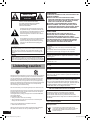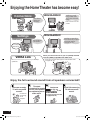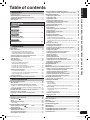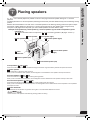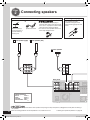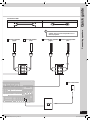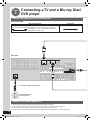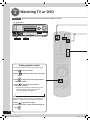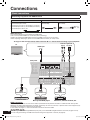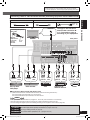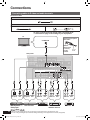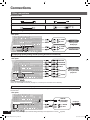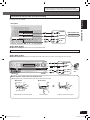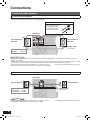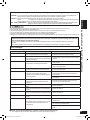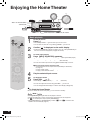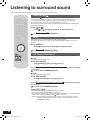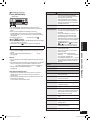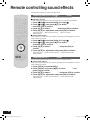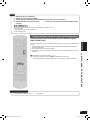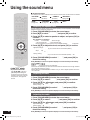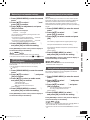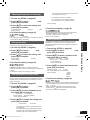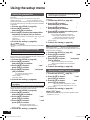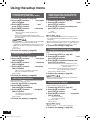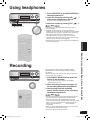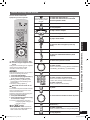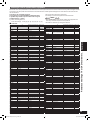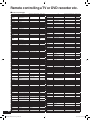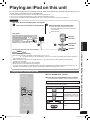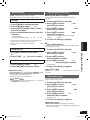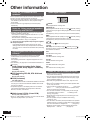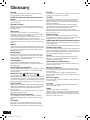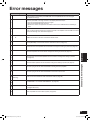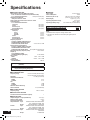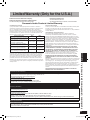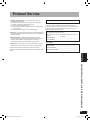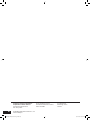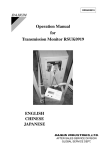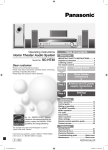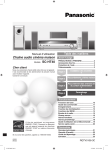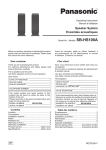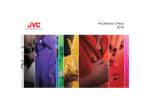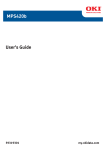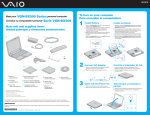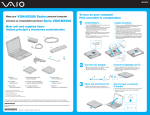Download Audiovox Dimension G 5505 SC Operating instructions
Transcript
Operating Instructions AV Control Receiver Model No. Dear customer Thank you for purchasing this product. Before connecting, operating or adjusting this product, please read the instructions completely. Please keep this manual for future reference. SA-BX500 If you have any questions, contact In the U.S.A.: 1-800-211-PANA (7262) In Canada: 1-800-561-5505 For U.S.A. only The warranty can be found on page 57. For Canada only The warranty can be found on page 58. As an ENERGY STAR Partner*, Panasonic has determined that this product meets the ENERGY STAR guidelines for energy efficiency. * For Canada only: The word “Participant” is used in place of the word “Partner”. PP En Cf SA-BX500-PP (RQT9223-Y)_En.indd 1 RQT9223-Y H0608VC0 6/27/2008 4:04:53 PM CAUTION RISK OF ELECTRIC SHOCK DO NOT OPEN CAUTION: TO REDUCE THE RISK OF ELECTRIC SHOCK, DO NOT REMOVE SCREWS. NO USER-SERVICEABLE PARTS INSIDE. REFER SERVICING TO QUALIFIED SERVICE PERSONNEL. The lightning flash with arrowhead symbol, within an equilateral triangle, is intended to alert the user to the presence of uninsulated “dangerous voltage” within the product’s enclosure that may be of sufficient magnitude to constitute a risk of electric shock to persons. The exclamation point within an equilateral triangle is intended to alert the user to the presence of important operating and maintenance (servicing) instructions in the literature accompanying the appliance. CAUTION! Do not place anything on top of this unit or block the heat radiation vents in any way. In particular, do not place DVD recorder or CD/ DVD players on this unit as heat radiated from it can damage your software. CAUTION Danger of explosion if battery is incorrectly replaced. Replace only with the same or equivalent type recommended by the manufacturer. Dispose of used batteries according to the manufacturer’s instructions. Listening caution WARNING: TO REDUCE THE RISK OF FIRE, ELECTRIC SHOCK OR PRODUCT DAMAGE, * DO NOT EXPOSE THIS APPARATUS TO RAIN, MOISTURE, DRIPPING OR SPLASHING AND THAT NO OBJECTS FILLED WITH LIQUIDS, SUCH AS VASES, SHALL BE PLACED ON THE APPARATUS. * USE ONLY THE RECOMMENDED ACCESSORIES. * DO NOT REMOVE THE COVER (OR BACK); THERE ARE NO USER SERVICEABLE PARTS INSIDE. REFER SERVICING TO QUALIFIED SERVICE PERSONNEL. CAUTION! DO NOT INSTALL OR PLACE THIS UNIT IN A BOOKCASE, BUILT-IN CABINET OR IN ANOTHER CONFINED SPACE. ENSURE THE UNIT IS WELL VENTILATED. TO PREVENT RISK OF ELECTRIC SHOCK OR FIRE HAZARD DUE TO OVERHEATING, ENSURE THAT CURTAINS AND ANY OTHER MATERIALS DO NOT OBSTRUCT THE VENTILATION VENTS. The socket outlet shall be installed near the equipment and easily accessible. The mains plug of the power supply cord shall remain readily operable. To completely disconnect this apparatus from the AC Mains, disconnect the power supply cord plug from AC receptacle. HDMI, the HDMI logo and High-Definition Multimedia Interface are trademarks or registered trademarks of HDMI Licensing LLC. HDAVI Control™ is a trademark of Matsushita Electric Industrial Co., Ltd. EZ Sync™ is a trademark of Matsushita Electric Industrial Co., Ltd. VIERA Link™ is a trademark of Matsushita Electric Industrial Co., Ltd. EST. 1924 EST. 1924 Selecting fine audio equipment such as the unit you’ve just purchased is only the start of your musical enjoyment. Now it’s time to consider how you can maximize the fun and excitement your equipment offers. This manufacturer and the Electronic Industries Association’s Consumer Electronics Group want you to get the most out of your equipment by playing it at a safe level. One that lets the sound come through loud and clear without annoying blaring or distortion-and, most importantly, without affecting your sensitive hearing. Manufactured under license from Dolby Laboratories. Dolby, Pro Logic, and the double-D symbol are trademarks of Dolby Laboratories. Manufactured under license under U.S. Patent #’s: 5,451,942; 5,956,674; 5,974,380; 5,978,762; 6,226,616; 6,487,535 & other U.S. and worldwide patents issued & pending. DTS is a registered trademark and the DTS logos, Symbol, DTS-HD and DTS-HD Master Audio are trademarks of DTS, Inc. © 1996-2007 DTS, Inc. All Rights Reserved. We recommend that you avoid prolonged exposure to excessive noise. Sound can be deceiving. Over time your hearing “comfort level” adapts to higher volumes of sound. So what sounds “normal” can actually be loud and harmful to your hearing. Guard against this by setting your equipment at a safe level BEFORE your hearing adapts. To establish a safe level: • Start your volume control at a low setting. • Slowly increase the sound until you can hear it comfortably and clearly, and without distortion. Once you have established a comfortable sound level: • Set the dial and leave it there. Taking a minute to do this now will help to prevent hearing damage or loss in the future. After all, we want you listening for a lifetime. 2 THE FOLLOWING APPLIES ONLY IN CANADA. This device complies with RSS-210 of the IC Rules. Operation is subject to the following two conditions: (1) This device may not cause harmful interference, (2) This device must accept any interference received, including interference that may cause undesired operation of the device. -If you see this symbolInformation on Disposal in other Countries outside the European Union This symbol is only valid in the European Union. If you wish to discard this product, please contact your local authorities or dealer and ask for the correct method of disposal. RQT9223 SA-BX500-PP (RQT9223-Y)_En.indd 2 6/27/2008 4:04:55 PM Before use Read these operating instructions carefully before using the unit. Follow the safety instructions on the unit and the applicable safety instructions listed below. Keep these operating instructions handy for future reference. 1) Read these instructions. 2) Keep these instructions. 3) Heed all warnings. 10) Protect the power cord from being walked on or pinched particularly at plugs, convenience receptacles, and the point where they exit from the apparatus. 11) Only use attachments/accessories specified by the manufacturer. 4) Follow all instructions. 5) Do not use this apparatus near water. 6) Clean only with dry cloth. 7) Do not block any ventilation openings. Install in accordance with the manufacturer’s instructions. 8) Do not install near any heat sources such as radiators, heat registers, stoves, or other apparatus (including amplifiers) that produce heat. 9) Do not defeat the safety purpose of the polarized or grounding-type plug. A polarized plug has two blades with one wider than the other. A grounding-type plug has two blades and a third grounding prong. The wide blade or the third prong are provided for your safety. If the provided plug does not fit into your outlet, consult an electrician for replacement of the obsolete outlet. 12) Use only with the cart, stand, tripod, bracket, or table specified by the manufacturer, or sold with the apparatus. When a cart is used, use caution when moving the cart/apparatus combination to avoid injury from tip-over. 13) Unplug this apparatus during lightning storms or when unused for long periods of time. 14) Refer all servicing to qualified service personnel. Servicing is required when the apparatus has been damaged in any way, such as power-supply cord or plug is damaged, liquid has been spilled or objects have fallen into the apparatus, the apparatus has been exposed to rain or moisture, does not operate normally, or has been dropped. THE FOLLOWING APPLIES ONLY IN THE U.S.A. FCC Note: This equipment has been tested and found to comply with the limits for a Class B digital device, pursuant to Part 15 of the FCC Rules. These limits are designed to provide reasonable protection against harmful interference in a residential installation. This equipment generates, uses and can radiate radio frequency energy and, if not installed and used in accordance with the instructions, may cause harmful interference to radio communications. However, there is no guarantee that interference will not occur in a particular installation. If this equipment does cause harmful interference to radio or television reception, which can be determined by turning the equipment off and on, the user is encouraged to try to correct the interference by one or more of the following measures: * Reorient or relocate the receiving antenna. * Increase the separation between the equipment and receiver. * Connect the equipment into an outlet on a circuit different from that to which the receiver is connected. * Consult the dealer or an experienced radio/TV technician for help. Listening caution / IMPORTANT SAFETY INSTRUCTIONS IMPORTANT SAFETY INSTRUCTIONS FCC caution: To maintain compliance with FCC regulations, shielded interface cables must be used with this equipment. Operation with non-approved equipment or unshielded cables may result in interference to radio and TV reception. Any changes or modifications not approved by the party responsible for compliance could void the user’s authority to operate this equipment. This device complies with Part 15 of the FCC Rules. Operation is subject to the following two conditions: (1) This device may not cause harmful interference, and (2) this device must accept any interference received, including interference that may cause undesired operation. Responsible Party: Panasonic Corporation of North America One Panasonic Way Secaucus, NJ 07094 Support Contact: Panasonic Consumer Electronics Company Telephone No.: 1-800-211-PANA (7262) 3 RQT9223 SA-BX500-PP (RQT9223-Y)_En.indd 3 6/27/2008 4:04:55 PM Enjoying the Home Theater has become easy! With SA-BX500! Connections Until now... Simple connections using 2 HDMI cables and 1 stereo connection cable! Many different cables were necessary. ∗ Other connections are also possible. With SA-BX500! Settings Until now… Automatic speaker setup is the easiest way to adjust the speaker settings (➔ pages 24, 25). Manual setting for each speaker. We must adjust the speaker settings... A VIERA Link Previous Home Theater systems required multiple operations. B When you connect the unit to your TV (VIERA) and DVD recorder (DIGA) compatible with VIERA Link Press just one button and enjoy the Home Theater effect (➔ pages 32, 33). The Home Theater begins. One-touch playback. Enjoy the full surround sound from all speakers connected!! 2 1 How can we enjoy TV with surround sound? Connections and settings are all complete. 3 TV outputs Just press 2-channel stereo sounds on the unit and only front speakers on the are reproducing stereo remote control audio output. to enjoy surround sound SURROUND 4 Great!! We can enjoy TV with surround sound. (➔ pages 28, 29). 4 RQT9223 SA-BX500-PP (RQT9223-Y)_En.indd 4 6/27/2008 4:04:58 PM Listening caution ............................................................................2 IMPORTANT SAFETY INSTRUCTIONS ..........................................3 Enjoying the Home Theater has become easy! .............................4 Supplied accessories .....................................................................6 Control guide...................................................................................6 Quick guide Step 1 Placing speakers ................................................................9 Step 2 Connecting speakers .......................................................10 Step 3 Connecting a TV and a Blu-ray Disc/DVD player ...................................................12 Step 4 Watching TV or DVD ..........................................................14 Preparations Connections ......................................................................... 16 Basic connections ........................................................................16 Connecting equipment with HDMI terminal ..................................16 Connecting cables to video and audio terminals (Connecting equipment without HDMI terminal) ...........................17 Connecting cables to S video and audio terminals ....................18 Connecting cables to component and audio terminals .............................................................................19 Other connections ........................................................................20 To enjoy analog sounds ................................................................20 To enjoy high-quality analog sounds (Analog 8-channel connections) ...................................................20 To connect the unit to a CD player. ................................................20 To connect the unit for audio or picture recording ..........................21 To connect the unit to a video camera etc. ....................................21 Connecting other speakers ..........................................................22 To connect bi-wire speakers .........................................................22 To connect a second pair of front speakers (SPEAKERS B) ..............22 To enjoy wireless audio with SH-FX67 ..........................................23 Connecting antennas ...................................................................23 Auto speaker setup using the setup microphone ..................... 24 Basic operations Enjoying the Home Theater ................................................. 26 Basic playback ..............................................................................26 Using surround speakers wirelessly with SH-FX67 ...................27 To enjoy 7.1 channel playback using 2 sets of SH-FX67 ...............27 When you use wireless speakers in another room (MULTI ROOM)....27 Using SPEAKERS B ......................................................................27 Playback when making analog 8-channel connections .............27 Enjoying only with TV speaker .....................................................27 Enjoying 7.1-channel virtual surround playback ........................27 Operations Listening to surround sound .............................................. 28 Dolby Pro Logic .......................................................................28 NEO:6 .............................................................................................28 SFC (Sound Field Control) ...........................................................28 Sound field ...................................................................................29 Remote controlling sound effects ...................................... 30 Adjusting Dolby Pro Logic ’s “MUSIC ” mode .........................30 Adjusting NEO:6’s “MUSIC ” mode ..............................................30 Convenient functions .......................................................... 31 Adjusting speaker volumes .........................................................31 Silencing speakers temporarily ...................................................31 Displaying the current status .......................................................31 SA-BX500-PP (RQT9223-Y)_En.indd 5 Using the VIERA Link “HDAVI ControlTM” ........................... 32 Enjoying the Home Theater through one-touch operations ......33 Using the sound menu ........................................................ 34 Adjusting the speaker level ..........................................................34 Adjusting the bass ........................................................................34 Adjusting the treble ......................................................................34 Balancing front speaker volume ..................................................35 Changing the audio output (Dual program) ................................35 Listening clearly at low volume....................................................35 Using whisper mode surround ....................................................35 Using the setup menu.......................................................... 36 Basic operation .............................................................................36 Adjusting the brightness of the display ......................................37 Using sleep timer ..........................................................................37 Setting speakers and their sizes ..................................................37 Setting distances ..........................................................................37 Setting the lowpass filter ..............................................................38 Changing auto speaker settings .................................................38 To return speakers to factory settings ...........................................38 Setting the unit against automatic polarity adjustment ..................38 Adjusting the high-frequency sound quality of the set frequency response ......................................................................................38 Making bi-wire setting ..................................................................38 Setting the speaker impedance ...................................................38 Changing the input settings .........................................................39 Setting the placement positions for surround speakers............39 Setting wireless speakers ............................................................39 Setting input signals .....................................................................39 Adjusting input levels for external terminals ..............................39 Reducing standby power consumption (power save mode)........................................................................40 Setting VIERA Link to “OFF ”........................................................40 Switching the attenuator ..............................................................40 Adjusting the time lag by delaying audio output when pictures on TV arrives after sounds .......................40 Changing the volume display ......................................................40 Reset (factory settings) ................................................................40 Using headphones............................................................... 41 Recording ............................................................................. 41 Remote controlling a TV or DVD recorder etc....................... 42 Remote controlling a TV, cable box and satellite receiver ...............42 Using two or more Panasonic equipment (a mini component system, an AV amp etc.) ...............................42 Remote controlling a DVD recorder .............................................43 Remote controlling a Blu-ray Disc/DVD player ...........................44 Entering a code to operate other equipment ..............................45 Before use Before use Enjoying the Home Theater has become easy! / Table of contents Table of contents Playing an iPod on this unit................................................. 47 Playing music recorded on iPod ..................................................47 Listening to the Radio ......................................................... 48 Preset tuning .................................................................................48 Auto presetting .............................................................................48 Manual presetting .........................................................................48 Listening to preset stations (using the remote control) ..................48 Manual tuning................................................................................49 Tuning directly using the numbered buttons ..................................49 Using the unit................................................................................49 Using the remote control...............................................................49 Reducing excessive noise ...........................................................49 FM frequency step ........................................................................49 Reference Other information ................................................................ 50 Glossary ............................................................................... 52 Error messages.................................................................... 53 Troubleshooting guide ........................................................ 54 Maintenance ......................................................................... 55 Specifications ...................................................................... 56 Limited Warranty (Only for the U.S.A.)................................ 57 Limited Warranty (Only for Canada) ................................... 58 Product Service ................................................................... 59 5 RQT9223 6/27/2008 4:05:01 PM Supplied accessories Please check and identify the supplied accessories. Use numbers indicated in parentheses when asking for replacement parts. (Product numbers correct as of June 2008. These may be subject to change.) Only for the U.S.A.: To order accessories, refer to “Accessory Purchases” on page 57. Only for Canada: To order accessories, call the dealer from whom you have made your purchase. 1 AC power supply cord (K2CB2CB00021) 1 FM indoor antenna (RSA0007-M) 1 AM loop antenna (N1DAAAA00002) 1 Setup microphone (L0CBAB000128) 2 Batteries 1 Remote control (N2QAKB000069) 1 Front terminal cover (RGK2137A-K) (Canada only) The enclosed Canadian French label sheet corresponds to the English display on the front and back sides of the unit. Control guide This unit Lights on when playing a disc using multi-channel LPCM format Lights on when BI-AMP is on (➔ page 51) Lights on when playing a disc using high definition audio format such as Blu-ray Disc For switching the surround playback on and off (The indicator lights up when the surround playback is on.) (➔ page 29) Lights on when the following multichannel playback settings are used • When playing multi-channel sources • When using surround effects for twochannel sources, etc. Lights up under the condition that using the digital transmitter (SH-FX67) is possible Standby indicator [^] When the unit is connected to the household AC outlet, this indicator lights up in standby mode and goes out when the unit is turned on. Standby/on switch [POWER 8] Press to switch the unit from on to standby mode or vice versa. In standby mode, the unit is still consuming a small amount of power. VOLUME INPUT SELECTOR WIRELESS READY MULTI CH PROCESSING TrueHD D+ DTS-HD MULTI CH LPCM BI-AMP SURROUND M.ROOM _ POWER SURROUND SPEAKERS A SPEAKERS B AUTO SPEAKER SETUP RETURN -SETUP OK TUNE + For selecting input sources (➔ pages 15, 26 and 41) For adjusting volumes (➔ pages 15, 26 and 41) For tuning the radio (➔ page 49) AUX SETUP MIC S VIDEO VIDEO For SETUP operations (➔ page 36) L - AUDIO - R For connecting headphones (➔ page 41) Lights on during the auto speaker setup (➔ page 24) For connecting the setup microphone (➔ page 24) For selecting front speakers (➔ pages 24, 26 and 27) For connecting a video camera etc. (➔ page 21) Display Lights on when 2-channel mix is functioning (➔ pages 27, 41 and 51) 6 Lights on when Radio display sleep timer is set (➔ page 37) 2CH MIX TUNED MONO ST SPEAKERS BI-WIRE A B Displays front speakers in use (➔ pages 15, 24, 26 and 27) General display M SLEEP Unit display ft Lights on when PCM FIX is selected (➔ page 39) DIGITAL INPUT PCM DTS 96/24DTS-ES DIGITAL EX EX kHz MHz Lights on when the corresponding digital source is input (➔ page 50) Frequency unit indicators RQT9223 SA-BX500-PP (RQT9223-Y)_En.indd 6 6/27/2008 4:05:02 PM Before use Speaker terminals (➔ pages 10, 11 and 22) FRONT A FRONT A R LF FRONT FRONT B B L BI-WIRE R HF CENTER CENTER L SURROUND SURROUND S video terminals (➔ pages 18 and 21) Digital transmitter terminal (➔ page 23) SURROUND BACK SURROUND BACK L R HDMI terminals (➔ pages 12, 13, 16 and 32) IN OUT L R IN (DVD RECORDER) HDMI 1 IN (BD/DVD PLAYER) HDMI 2 (CABLE/SAT) HDMI 3 S VIDEO COMPONENT VIDEO Digital input terminals (➔ pages 12, 13, 16 to 20 and 32) Y A OR B/BI-WIRE : 4-8 Ω / EACH SPEAKER (CHAQUE) A AND B : 6-8 Ω / EACH SPEAKER (CHAQUE) SPEAKERS IN OUT BD/ TV MONITOR DVD PLAYER 6-8 Ω / EACH SPEAKER (CHAQUE) PB Class2 wiring HAUT-PARLEURS OUT IN DVD RECORDER IN VCR IN CABLE/SAT IN VCR IN CABLE/SAT IN GAME VIDEO PR IN OUT OUT IN (BD/ IN BD/ IN TV MONITOR (DVD RECORDER) DVD PLAYER) (CABLE/SAT) TV MONITOR DVD PLAYER 1 2 3 IN OUT DVD RECORDER (TV) (DVD RECORDER) (BD/DVD PLAYER) OPTICAL 2 OPTICAL 3 OPTICAL 1 DIGITAL IN IN GAME (CD) COAXIAL FM ANT AUDIO Option port terminal (➔ page 47) 75 Ω CENTER DC OUT/SORTIE C.C. 5V 500mA MAX L OPTION V.1 LOOP R AC IN~ AC inlet (➔ page 12) IN CD Exhaust hole (Cooling fan) Component Video terminals (➔ page 19) SUBWOOFER SURROUND BACK SURROUND FRONT BD/DVD PLAYER / ANALOG 8CH IN OUT IN DVD RECORDER Video terminals (➔ pages 17 and 21) IN VCR IN CABLE/SAT IN GAME IN TV LOOP ANT EXT GND AM ANT OUT SUBWOOFER Audio terminals (➔ pages 11, 16 to 21) Antenna terminal (➔ page 23) Remote control AV SYSTEM Power button For confirming speaker output (➔ page 14)/For auto speaker setup (➔ pages 24 and 25)/For adjusting speaker level (➔ page 31) For listening to surround sounds (➔ pages 28 to 30) PLAYER BD/DVD ANALOG 8CH 0 DIRECT TUNING DISC VOL ENTER DRIVE SELECT MUTING SEARCH/SLOW STOP PAUSE For selecting a channel TV, cable box and satellite receiver (➔ page 42) DVD recorder (➔ page 43) Radio (➔ page 48) For adjusting volumes (➔ pages 14, 15, 26 and 41) For silencing speakers temporarily (➔ page 31) TOP ME TOUCH PLAY ONE SUB MENU (R6/LR6, AA) Place this side in before the other side when you close. • Insert so the poles (( and )) match those in the remote control. • Do not use rechargeable type batteries. • Do not heat or expose to flame. • Do not leave the batteries in an automobile exposed to direct sunlight for a long period of time with doors and windows closed. For operating other equipment (➔ pages 33 and 42 to 44) Remote control signal sensor VOLUME INPUT SELECTOR WIRELESS READY DTS-HD For operating SOUND MENU (➔ pages 34 and 35)/SETUP (➔ page 36) MULTI CH LPCM SURROUND BI-AMP M.ROOM _ SPEAKERS A SPEAKERS B AUTO SPEAKER SETUP RETURN -SETUP OK + TUNE AUX S VIDEO VIDEO L - AUDIO - R RETURN S AUTO TEST SOUND MENU NEO : 6 DISPLAY SURROUND OFF SFC MUSIC Press on the tab to open. Use SKIP OK Batteries For playing 8 channels sources (➔ page 27) PLAY CTIONS FUN For inputting channels TV, cable box and satellite receiver (➔ page 42) DVD recorder (➔ page 43) Radio (➔ page 48) For selecting a track or chapter DVD recorder (➔ page 43) Blu-ray Disc/DVD player (➔ page 44) For inputting frequencies (➔ page 49) CABLE SAT CH N DIRECT NAVIGATO U R For selecting input sources (➔ pages 26 and 41) For switching FM or AM (➔ pages 48 and 49) RECORDER DVD TV INPUT SELECTOR FM/AM For switching an input source on and off/ Source switching/ Switching remote control modes (➔ pages 42 to 46) Supplied accessories / Control guide Rear Panel MOVIE TV VOL OPTION TV/VIDEO PORT SETUP For selecting SOUND MENU (➔ pages 34 and 35) For operating a TV (➔ page 42) For changing the display (➔ pages 31 and 48) For playing an iPod (➔ page 47)/For entering SETUP menu items (➔ page 36) Caution About 7 meters (23 feet) or less when you sit directly in front of the signal sensor (Exact distance depends on angles). Transmission window • Do not place an object between the signal sensor and the remote control. • Do not place the signal sensor under direct sunlight or the strong light of an inverter fluorescent lamp. • Keep the transmission window and the unit’s sensor free from dust. When you set the unit in a cabinet The remote controlling range may decrease depending on the thickness or colors of glass cabinet doors. 7 RQT9223 SA-BX500-PP (RQT9223-Y)_En.indd 7 6/27/2008 4:05:05 PM Quick guide This section guides you through the easiest and simplest way to setup the Home Theater. Refer to the steps indicated below. The steps 1 to 4 indicate the method one by one from when you purchase the unit until you can enjoy the Home Theater. • Turn off all equipment before making any connections. • Peripheral equipment sold separately unless otherwise indicated. • To connect equipment, refer to the appropriate operating instructions. Step 1 Step 2 Step 3 Placing speakers (➔ page 9) You can enjoy the best sound quality by setting speakers properly. Connecting speakers (➔ pages 10 and 11) You can install and connect speakers in 7.1ch setting. Connecting a TV and a Blu-ray Disc/DVD player (➔ pages 12 and 13) You can easily enjoy high-quality pictures and sounds. Step 4 Watching TV or DVD (➔ pages 14 and 15) You can enjoy TV and DVD with surround sound. ∼♪ 8 RQT9223 SA-BX500-PP (RQT9223-Y)_En.indd 8 6/27/2008 4:05:08 PM Placing speakers 1 5.1, 6.1, 7.1 etc. channel playback is possible on this unit. This page introduces speaker settings for 7.1 channel playback. The ideal placement is to set each speaker (excluding the subwoofer) the same distance away from the listening-viewing position. Measure the actual distance from each of the connected speakers to the listening-viewing position and perform steps instructed in “Setting distances” (➔ page 37) or perform steps instructed in “Auto speaker setup using the setup microphone” (➔ pages 24 and 25) when you cannot install speakers the same distance away. Quick guide Step C Center speaker B Front speaker (left) Placing speakers Example: Front speakers (2), center speaker (1), surround speakers (2), surround back speakers (2) and subwoofer (1) A – H in the illustration below correspond to A – H in “Connecting speakers” (➔ pages 10 and 11). A Front speaker (right) D Surround speaker (right) F Surround back speaker (right) H Active subwoofer E Surround speaker (left) G Surround back speaker (left) Front speakers ( A right, B left) Place on the left and right of the TV at seated ear height so that there is good coherency between the picture and sound. C Center speaker Place underneath or above the center of the TV. When you do not install the center speaker, sound assigned to it is distributed to front speakers and output from them. Surround speakers ( D right, E left) Place on the side of or slightly behind the listening-viewing position. When you do not install surround speakers, sound assigned to them is distributed to front speakers and output from them. Surround back speakers ( F right, G left) Place behind the listening-viewing position, about 1 meter (3 feet) higher than ear level. When you do not install any surround back speaker, sound assigned to them is distributed to surround speakers or front speakers and output from them. H Active Subwoofer The subwoofer can be placed in any position as long as it is at a reasonable distance from the TV. Note • Aim front faces of all speakers at the listening-viewing position for setting. 9 RQT9223 SA-BX500-PP (RQT9223-Y)_En.indd 9 6/27/2008 4:05:10 PM Step 2 Connecting speakers If using 4-mm plug How to connect speaker cables 1 2 Remove the vinyl covering the tips of speaker cables by twisting it off. Note Speaker terminals A Front speaker (right) Turn speaker terminals clockwise and tighten them before inserting plugs into their holes. • Connect speaker cables properly to terminals after making sure left and right, and ( and ). Improper connections may cause the unit to develop problems. • Do not short-circuit speaker cables. The action may damage circuits. ( ) ( ) B Front speaker (left) C Center speaker FRONT FRONT A A R LF L CENTER CENTER BI-WIRE Rear panel FRONT FRONT A A R LF FRONT FRONT B B L BI-WIRE R HF L CENTER CENTER SURROUND SURROUND R L SURROUND BACK SURROUND BACK R IN OUT L (DVD RECORDER) HDMI 1 COMPONENT VIDEO Y A OR B/BI-WIRE : 4-8 Ω / EACH SPEAKER (CHAQUE) A AND B : 6-8 Ω / EACH SPEAKER (CHAQUE) SPEAKERS 6-8 Ω / EACH SPEAKER (CHAQUE) HAUT-PARLEURS Class2 wiring OUT TV MONI PB PR Speaker impedance Front A: 4 to 8 Ω Center: 6 to 8 Ω Surround: 6 to 8 Ω Surround back: 6 to 8 Ω IN IN OUT OUT (BD/ IN TV MONITOR (DVD RECORDER) DVD PLAYER) (CABLE/SAT) TV MONIT 1 2 3 CENTER L AC IN~ R IN CD SUBWOOFER SURROUND BACK SURROU BD/DVD PLAYER / ANALO Note 10 • Do not forget to take steps instructed in “Auto speaker setup using the setup microphone” (➔ pages 24 and 25) after connecting a new speaker. • When connecting speakers with the impedance of 4 Ω, make sure to set “4 OHMS ” in “Setting the speaker impedance” on page 38. RQT9223 SA-BX500-PP (RQT9223-Y)_En.indd 10 6/27/2008 4:05:12 PM Quick guide Connection cable Monaural connection cable (not included) Connecting speakers Speaker cable (not included) Use the terminal for the left surround back speaker when you place the speakers for 6.1 channel playback. D Surround speaker (right) E Surround speaker (left) F Surround back speaker G Surround back speaker (right) (left) SURROUND BACK SURROUND BACK SURROUND SURROUND IN OUT IN (DVD RECORDER) HDMI 1 R L R H Active subwoofer IN (BD/DVD PLAYER) HDMI 2 L (CABLE/SAT) HDMI 3 S VIDEO COMPONENT VIDEO Y IN OUT BD/ TV MONITOR DVD PLAYER PB OUT IN DVD RECORDER IN VCR IN CABLE/SAT IN VCR IN CABLE/SAT IN GAME VIDEO PR IN IN OUT OUT (BD/ IN BD/ IN TV MONITOR (DVD RECORDER) DVD PLAYER) (CABLE/SAT) TV MONITOR DVD PLAYER 1 2 3 IN OUT DVD RECORDER IN GAME (TV) (DVD RECORDER) (BD/DVD PLAYER) OPTICAL 2 OPTICAL 3 OPTICAL 1 DIGITAL IN (CD) COAXIAL FM ANT AUDIO 75 Ω CENTER DC OUT/SORTIE C.C. 5V 500mA MAX OPTION V.1 LOOP IN CD SUBWOOFER SURROUND BACK SURROUND FRONT BD/DVD PLAYER / ANALOG 8CH IN OUT IN DVD RECORDER IN VCR IN CABLE/SAT IN GAME IN TV OUT SUBWOOFER LOOP ANT EXT GND AM ANT OUT SUBWOOFER 11 RQT9223 SA-BX500-PP (RQT9223-Y)_En.indd 11 6/27/2008 4:05:15 PM Connecting a TV and a Blu-ray Disc/ DVD player Step 3 Connecting equipment with HDMI terminal Connection cable Video and Audio cable HDMI Cable (not included) (It is recommended that you use Panasonic’s HDMI cable.) Recommended part number: RP-CDHG10 (1.0 m/3.3 ft.), RP-CDHG15 (1.5 m/4.9 ft.), RP-CDHG20 (2.0 m/6.6 ft.), RP-CDHG30 (3.0 m/9.8 ft.), RP-CDHG50 (5.0 m/16.4 ft.), etc. Audio cable Optical fiber cable (not included) Rear panel FRONT A A FRONT R LF FRONT FRONT B B L BI-WIRE R HF L CENTER CENTER SURROUND SURROUND R L SURROUND BACK SURROUND BACK R IN OUT L IN (DVD RECORDER) HDMI 1 IN (BD/DVD PLAYER) HDMI 2 (CABLE/SAT) HDMI 3 S VIDEO COMPONENT VIDEO Y A OR B/BI-WIRE : 4-8 Ω / EACH SPEAKER (CHAQUE) A AND B : 6-8 Ω / EACH SPEAKER (CHAQUE) SPEAKERS 6-8 Ω / EACH SPEAKER (CHAQUE) HAUT-PARLEURS Class2 wiring IN OUT BD/ TV MONITOR DVD PLAYER PB OUT IN DVD RECORDER IN VCR IN CABLE/SAT IN VCR IN CABLE/SAT IN GAME VIDEO PR IN OUT OUT IN (BD/ IN BD/ IN TV MONITOR (DVD RECORDER) DVD PLAYER) (CABLE/SAT) TV MONITOR DVD PLAYER 1 2 3 IN OUT DVD RECORDER IN GAME (TV) (DVD RECORDER) (BD/DVD PLAYER) OPTICAL 2 OPTICAL 3 OPTICAL 1 DIGITAL IN (CD) COAXIAL FM ANT AUDIO 75 Ω CENTER DC OUT/SORTIE C.C. 5V 500mA MAX L OPTION V.1 LOOP R AC IN~ IN CD SUBWOOFER SURROUND BACK SURROUND FRONT BD/DVD PLAYER / ANALOG 8CH IN OUT IN DVD RECORDER IN VCR IN CABLE/SAT IN GAME IN TV OUT SUBWOOFER LOOP ANT EXT GND AM ANT AC power supply cord (included) Household AC outlet (AC 120 V, 60 Hz) Notes on AC power supply cord • Connect AC power supply cord after all other cables and cords are connected. • The included AC power supply cord is for use with this unit only. Do not use it with other equipment. • Do not use an AC power supply cord from any other type of equipment with this unit. • The unit’s settings remain effective after the AC power supply cord is removed from the household AC outlet. 12 RQT9223 SA-BX500-PP (RQT9223-Y)_En.indd 12 6/27/2008 4:05:17 PM • Th wh TV • Ple • Wh • Th (➔ HDMI input Digital audio out (optical) Connecting the optical fiber cable You need an optical fiber cable for enjoying TV with a digital sound output. To enjoy TV with analog surround sound make connection as instructed on page 16. Note the shape and fit it correctly into the terminal. Do not bend! Standby through function Connecting a TV and a Blu-ray Disc/DVD player TV Quick guide Note • This unit incorporates HDMI™ (V.1.3 with Deep Color) technology that can reproduce greater color gradation (4096 steps) when connected to a compatible TV. A lower color gradation (256 steps), without deep color, will be reproduced if connected to a TV which does not support deep color. • Please use High Speed HDMI Cables that have the HDMI logo (as shown on the cover). • When outputting 1080p signal, please use the HDMI cables 5.0 meters (16.4 feet) or less. • The audio signal transmitted through HDMI takes priority when you use both HDMI and digital terminals for connection (➔ pages 16 to 20). You can hear DVD sounds, etc. from TV speakers when you turn off the unit connected as shown on this page. This convenient function enables you to enjoy DVD etc. without using the unit late at night. HDMI Video/Audio out Blu-ray Disc/DVD player When connection is complete “SURROUND” 1. Press VOLUME INPUT SELECTOR WIRELESS READY MULTI CH PROCESSING TrueHD D+ DTS-HD MULTI CH LPCM BI-AMP SURROUND M.ROOM _ POWER POWER SURROUND SPEAKERS A SPEAKERS B AUTO SPEAKER SETUP AUX SETUP MIC S VIDEO VIDEO L - AUDIO - R SURROUND RETURN -SETUP OK TUNE + 2. Press POWER SURROUND to turn the unit on. to set surround playback. • The “SURROUND” indicator lights on after the setting. • You can enjoy 2-channel sources with surround playback. 13 RQT9223 SA-BX500-PP (RQT9223-Y)_En.indd 13 6/27/2008 4:05:19 PM Step Watching TV or DVD 4 Turn the TV on and switch the TV’s input mode (to “HDMI” and others) “ ” “SURROUND” VOLUME INPUT SELECTOR WIRELESS READY MULTI CH PROCESSING TrueHD D+ DTS-HD MULTI CH LPCM SURROUND BI-AMP M.ROOM _ POWER SURROUND SPEAKERS A SPEAKERS B AUTO SPEAKER SETUP RETURN -SETUP OK + TUNE AUX SETUP MIC S VIDEO VIDEO L - AUDIO - R SURROUND SPEAKERS A ENTER Testing speaker output You can confirm audio output using the test signal. 1. Press to turn the unit on. 2. Press to select an input source other than “TV ” or “BD/DVD P. ”. 3. Press SUB MENU S to adjust the volume range between –30dB and –35dB. AUTO 4. Press TEST to test audio output from all connected speakers. • Speakers are displayed in the following order. (The test signal is output only when the connected speaker is displayed.) TV/VIDEO L → C → R → RS → SBR → SBL → LS → SUBW When you feel the volume of each speaker is not balanced with the volume of the front speakers, see page 31 to adjust the volume balance of speakers. 5. Press AUTO TEST to stop the test signal. 6. Lower the volume to the normal listening level using . 14 RQT9223 SA-BX500-PP (RQT9223-Y)_En.indd 14 6/27/2008 4:05:22 PM Quick guide Watching TV or DVD 1 2 To turn the unit on 3 4 Watch TV or DVD Press POWER To select “TV ” or “BD/DVD P. ” INPUT SELECTOR Turn To adjust the volume VOLUME Turn _ + 15 RQT9223 Connections Basic connections Connecting equipment with HDMI terminal Connection cable Video and Audio cable Audio cable HDMI cable (not included) Optical fiber cable Stereo connection cable Recommended part number: (not included) RP-CDHG10 (1.0 m/3.3 ft.), RP-CDHG15 (1.5 m/4.9 ft.), RP-CDHG20 (2.0 m/6.6 ft.), RP-CDHG30 (3.0 m/9.8 ft.), RP-CDHG50 (5.0 m/16.4 ft), etc. (not included) White (L) Red (R) HDMI cable notes • It is recommended that you use Panasonic’s HDMI cable. • This unit incorporates HDMI™ (V.1.3 with Deep Color) technology. • Please use High Speed HDMI Cables that have the HDMI logo (as shown on the cover). • When outputting 1080p signal, please use the HDMI cables 5.0 meters (16.4 feet) or less. To enjoy TV with surround sound, make connection or shown below according to your equipment. Audio out Digital audio (R) (L) out (optical) TV HDMI input Rear panel SURROUND SURROUND L SURROUND BACK SURROUND BACK R L IN OUT IN (DVD RECORDER) HDMI 1 IN (BD/DVD PLAYER) HDMI 2 (CABLE/SAT) HDMI 3 S VIDEO COMPONENT VIDEO Y CHAQUE) Class2 wiring IN OUT BD/ TV MONITOR DVD PLAYER PB OUT IN DVD RECORDER IN VCR IN CABLE/SAT IN VCR IN CABLE/SAT IN GAME VIDEO PR IN OUT OUT IN (BD/ IN BD/ IN TV MONITOR (DVD RECORDER) DVD PLAYER) (CABLE/SAT) TV MONITOR DVD PLAYER 1 2 3 IN OUT DVD RECORDER IN GAME (TV) (DVD RECORDER) (BD/DVD PLAYER) OPTICAL 2 OPTICAL 3 OPTICAL 1 DIGITAL IN (CD) COAXIAL FM ANT AUDIO 75 Ω CENTER DC OUT/SORTIE C.C. 5V 500mA MAX L OPTION V.1 LOOP R IN CD HDMI Video/Audio out DVD recorder SUBWOOFER SURROUND BACK SURROUND FRONT BD/DVD PLAYER / ANALOG 8CH IN HDMI Video/Audio out Blu-ray Disc/DVD player OUT IN DVD RECORDER IN VCR IN CABLE/SAT IN GAME IN TV OUT SUBWOOFER LOOP ANT EXT GND AM ANT HDMI Video/Audio out Cable box, satellite receiver, etc. HDMI connection The HDMI input terminal on the unit’s rear is made to specifications that presume connection of a DVD recorder / Blu-ray Disc/ DVD player etc. When other equipment is connected, sounds may not come out of the unit, or pictures shown on the equipment (TV) connected to the HDMI output terminal may be disrupted. In such cases, see pages 17, 18 and 19 and make connections other than HDMI. Note 16 RQT9223 • The audio signal transmitted through HDMI takes priority when you use both HDMI and digital terminals for connection (➔ pages 16 to 20). • You can change the settings on HDMI 3 terminal according to the equipment to connect (➔ page 39). SA-BX500-PP (RQT9223-Y)_En.indd 16 6/27/2008 4:05:28 PM • Turn off all equipment before making any connections. • Peripheral equipment sold separately unless otherwise indicated. • To connect equipment, refer to the appropriate operating instructions. Connecting cables to video and audio terminals (Connecting equipment without HDMI terminal) Audio cable Video connection cable (not included) Optical fiber cable (not included) Stereo connection cable (not included) White (L) Red (R) TV Connecting the optical fiber cable Note the shape and fit it correctly into the terminal. To enjoy TV with surround sound, make connection or instructed on page 16 according to your equipment. VIDEO IN Rear panel Do not bend! SURROUND SURROUND R L Connections Video cable Preparations Connection cable SURROUND BACK SURROUND BACK R IN OUT L IN (DVD RECORDER) HDMI 1 IN (BD/DVD PLAYER) HDMI 2 (CABLE/SAT) HDMI 3 S VIDEO COMPONENT VIDEO Y CHAQUE) Class2 wiring IN OUT BD/ TV MONITOR DVD PLAYER PB OUT IN DVD RECORDER IN VCR IN CABLE/SAT IN VCR IN CABLE/SAT IN GAME VIDEO PR IN OUT OUT IN (BD/ IN BD/ IN TV MONITOR (DVD RECORDER) DVD PLAYER) (CABLE/SAT) TV MONITOR DVD PLAYER 1 2 3 IN OUT DVD RECORDER IN GAME (TV) (DVD RECORDER) (BD/DVD PLAYER) OPTICAL 2 OPTICAL 3 OPTICAL 1 DIGITAL IN (CD) COAXIAL FM ANT AUDIO 75 Ω CENTER DC OUT/SORTIE C.C. 5V 500mA MAX L OPTION V.1 LOOP R IN CD 1 Digital audio VIDEO out (optical) OUT Blu-ray Disc/ DVD player Digital audio VIDEO out (optical) OUT SUBWOOFER SURROUND BACK SURROUND FRONT BD/DVD PLAYER / ANALOG 8CH IN OUT IN DVD RECORDER IN VCR IN CABLE/SAT IN GAME IN TV OUT SUBWOOFER LOOP ANT EXT GND AM ANT 2 (R) (L) VIDEO Audio out OUT DVD recorder VCR (R) (L) Audio out VIDEO OUT Cable box or satellite receiver (R) (L) VIDEO Audio out OUT Game To connect a DVD recorder with built-in VCR (When the DVD recorder has DVD/VHS terminals, make the following connections.) Connect the DVD output terminal as shown above. Connect the DVD/VHS output terminal as shown above. Note • When you make HDMI connections (➔ pages 12, 13 and 16), this connection is not necessary. • The input video signal can be sent out through an output terminal of the same type only. • You can change the digital input terminal setting according to the equipment to connect (➔ page 39). Playback is available with the basic connections (➔ page 26). In addition To make high-picture-quality connections (➔ pages 18 and 19) In addition To enjoy analog sounds (➔ page 20) In addition To connect other equipment, etc. (➔ pages 20 to 23) 17 RQT9223 SA-BX500-PP (RQT9223-Y)_En.indd 17 6/27/2008 4:05:31 PM Connections Connecting cables to S video and audio terminals Connection cable Video cable S VIDEO connection cable (not included) Audio cable Optical fiber cable (not included) Stereo connection cable (not included) White (L) Red (R) To enjoy TV with surround sound, make connection or instructed on page 16 according to your equipment. TV Connecting the optical fiber cable S VIDEO IN Note the shape and fit it correctly into the terminal. Do not bend! Rear panel SURROUND SURROUND R L SURROUND BACK SURROUND BACK R IN OUT L IN (DVD RECORDER) HDMI 1 IN (BD/DVD PLAYER) HDMI 2 (CABLE/SAT) HDMI 3 S VIDEO COMPONENT VIDEO Y CHAQUE) Class2 wiring IN OUT BD/ TV MONITOR DVD PLAYER PB OUT IN DVD RECORDER IN VCR IN CABLE/SAT IN VCR IN CABLE/SAT IN GAME VIDEO PR IN OUT OUT IN (BD/ IN BD/ IN TV MONITOR (DVD RECORDER) DVD PLAYER) (CABLE/SAT) TV MONITOR DVD PLAYER 1 2 3 IN OUT DVD RECORDER IN GAME (TV) (DVD RECORDER) (BD/DVD PLAYER) OPTICAL 2 OPTICAL 3 OPTICAL 1 DIGITAL IN (CD) COAXIAL FM ANT AUDIO 75 Ω CENTER DC OUT/SORTIE C.C. 5V 500mA MAX L OPTION V.1 LOOP R IN CD Digital audio S VIDEO out (optical) OUT Blu-ray Disc/ DVD player SUBWOOFER SURROUND BACK SURROUND FRONT BD/DVD PLAYER / ANALOG 8CH IN OUT IN DVD RECORDER IN VCR IN CABLE/SAT IN GAME IN TV OUT SUBWOOFER LOOP ANT EXT GND AM ANT Digital audio S VIDEO out (optical) OUT (R) (L) S VIDEO Audio out OUT (R) (L) S VIDEO Audio out OUT (R) (L) S VIDEO Audio out OUT DVD recorder VCR Cable box or satellite receiver Game Note 18 • The input video signal can be sent out through an output terminal of the same type only. RQT9223 • You can change the digital input terminal setting according to the equipment to connect (➔ page 39). SA-BX500-PP (RQT9223-Y)_En.indd 18 6/27/2008 4:05:33 PM • Turn off all equipment before making any connections. • Peripheral equipment sold separately unless otherwise indicated. • To connect equipment, refer to the appropriate operating instructions. Connecting cables to component and audio terminals The component video terminals can produce more accurate colors than the S video terminals (➔ page 18). Audio cable Optical fiber cable (not included) Stereo connection cable (not included) White (L) Red (R) To enjoy TV with surround sound, make connection or instructed on page 16 according to your equipment. TV COMPONENT VIDEO IN Y PB Connecting the optical fiber cable PR Note the shape and fit it correctly into the terminal. Connections Video cable Video connection cable (not included) Preparations Connection cable Do not bend! Rear panel SURROUND SURROUND R SURROUND BACK SURROUND BACK L R IN OUT L IN (DVD RECORDER) HDMI 1 IN (BD/DVD PLAYER) HDMI 2 (CABLE/SAT) HDMI 3 S VIDEO COMPONENT VIDEO Y CHAQUE) Class2 wiring IN OUT BD/ TV MONITOR DVD PLAYER PB OUT IN DVD RECORDER IN VCR IN CABLE/SAT IN VCR IN CABLE/SAT IN GAME VIDEO PR IN OUT OUT IN (BD/ IN BD/ IN TV MONITOR (DVD RECORDER) DVD PLAYER) (CABLE/SAT) TV MONITOR DVD PLAYER 1 2 3 IN OUT DVD RECORDER IN GAME (TV) (DVD RECORDER) (BD/DVD PLAYER) OPTICAL 2 OPTICAL 3 OPTICAL 1 DIGITAL IN (CD) COAXIAL FM ANT AUDIO 75 Ω CENTER DC OUT/SORTIE C.C. 5V 500mA MAX L OPTION V.1 LOOP R IN CD Y Digital audio out (optical) PB PR COMPONENT VIDEO OUT DVD recorder (R) (L) Audio out SUBWOOFER SURROUND BACK SURROUND FRONT BD/DVD PLAYER / ANALOG 8CH IN Y PB OUT IN DVD RECORDER IN CABLE/SAT IN GAME IN TV OUT SUBWOOFER PR COMPONENT VIDEO OUT Cable box or satellite receiver IN VCR LOOP ANT EXT GND AM ANT Y Digital audio out (optical) PB PR COMPONENT VIDEO OUT Blu-ray Disc/ DVD player Component video terminals The component video terminals (color-difference video terminals) output red (PR), blue (PB), and luminance (Y) signals separately. The terminals reproduce colors with greater accuracy for this reason. Note • The input video signal can be sent out through an output terminal of the same type only. • You can change the settings for the digital input terminal and Component Video 3 terminal according to the equipment to connect (➔ page 39). SA-BX500-PP (RQT9223-Y)_En.indd 19 19 RQT9223 6/27/2008 4:05:35 PM Connections Other connections Connection cable Video cable Video connection cable (not included) S VIDEO connection cable (not included) Audio cable Coaxial cable (not included) Stereo connection cable (not included) White (L) Red (R) To enjoy analog sounds Make analog connections according to your equipment and preference. See pages 17, 18 and 19 for video connections. KCK Rear panel OUT L IN IN (DVD RECORDER) HDMI 1 IN (BD/DVD PLAYER) HDMI 2 (CABLE/SAT) HDMI 3 S VIDEO COMPONENT VIDEO (L) AUDIO (R) OUT Y IN OUT BD/ TV MONITOR DVD PLAYER PB OUT IN DVD RECORDER IN VCR IN CABLE/SAT IN VCR IN CABLE/SAT IN GAME VIDEO PR OUT IN OUT IN (BD/ IN BD/ IN TV MONITOR (DVD RECORDER) DVD PLAYER) (CABLE/SAT) TV MONITOR DVD PLAYER 1 2 3 IN OUT DVD RECORDER IN GAME (TV) (DVD RECORDER) (BD/DVD PLAYER) OPTICAL 2 OPTICAL 3 OPTICAL 1 DIGITAL IN (CD) COAXIAL FM ANT AUDIO 75 Ω CENTER DC OUT/SORTIE C.C. 5V 500mA MAX L OPTION V.1 LOOP R IN CD SUBWOOFER SURROUND BACK SURROUND FRONT BD/DVD PLAYER / ANALOG 8CH IN OUT IN DVD RECORDER IN VCR IN CABLE/SAT IN GAME IN TV OUT SUBWOOFER LOOP ANT EXT GND AM ANT (L) AUDIO (R) OUT Blu-ray Disc/ DVD player DVD recorder To enjoy high-quality analog sounds (Analog 8-channel connections) See pages 17, 18 and 19 for video connections. Rear panel CENTER KCK IN OUT L IN (DVD RECORDER) HDMI 1 SUBWOOFER (L) SURROUND (R) BACK IN (BD/DVD PLAYER) HDMI 2 (CABLE/SAT) HDMI 3 S VIDEO COMPONENT VIDEO Y IN OUT BD/ TV MONITOR DVD PLAYER PB OUT IN DVD RECORDER IN VCR IN CABLE/SAT IN VCR IN CABLE/SAT IN GAME VIDEO PR IN OUT OUT IN (BD/ IN BD/ IN TV MONITOR (DVD RECORDER) DVD PLAYER) (CABLE/SAT) TV MONITOR DVD PLAYER 1 2 3 IN OUT DVD RECORDER IN GAME (TV) (DVD RECORDER) (BD/DVD PLAYER) OPTICAL 2 OPTICAL 3 OPTICAL 1 DIGITAL IN (CD) COAXIAL FM ANT AUDIO 75 Ω CENTER DC OUT/SORTIE C.C. 5V 500mA MAX L OPTION V.1 LOOP R IN CD SUBWOOFER SURROUND BACK SURROUND FRONT BD/DVD PLAYER / ANALOG 8CH IN OUT IN DVD RECORDER IN VCR IN CABLE/SAT IN GAME IN TV OUT SUBWOOFER LOOP ANT EXT GND AM ANT (L) SURROUND (R) (L) FRONT (R) Blu-ray Disc/DVD player etc. Note • See page 27 for playback instructions. • When you make HDMI connections (➔ pages 12, 13 and 16), this connection is not necessary. To connect the unit to a CD player Make either digital audio (COAXIAL) output connections () or analog audio output connections () according to your equipment and preference. ACK CK L Rear panel OUT IN IN (DVD RECORDER) HDMI 1 IN (BD/DVD PLAYER) HDMI 2 (CABLE/SAT) HDMI 3 S VIDEO COMPONENT VIDEO Y IN OUT BD/ TV MONITOR DVD PLAYER PB OUT IN DVD RECORDER IN VCR IN CABLE/SAT IN GAME VIDEO PR IN OUT OUT IN (BD/ IN BD/ IN TV MONITOR (DVD RECORDER) DVD PLAYER) (CABLE/SAT) TV MONITOR DVD PLAYER 1 2 3 IN OUT DVD RECORDER IN VCR IN CABLE/SAT IN GAME (TV) (DVD RECORDER) (BD/DVD PLAYER) OPTICAL 2 OPTICAL 3 OPTICAL 1 DIGITAL IN (CD) COAXIAL FM ANT AUDIO 75 Ω CENTER DC OUT/SORTIE C.C. 5V 500mA MAX L OPTION V.1 LOOP R IN CD 20 SUBWOOFER SURROUND BACK SURROUND FRONT BD/DVD PLAYER / ANALOG 8CH IN OUT IN DVD RECORDER IN VCR IN CABLE/SAT IN GAME IN TV OUT SUBWOOFER LOOP ANT EXT GND AM ANT DIGITAL AUDIO OUT (COAXIAL) CD player (L) AUDIO (R) OUT Note • You can change the digital input terminal setting according to the equipment to connect (➔ page 39). RQT9223 SA-BX500-PP (RQT9223-Y)_En.indd 20 6/27/2008 4:05:39 PM • Turn off all equipment before making any connections. • Peripheral equipment sold separately unless otherwise indicated. • To connect equipment, refer to the appropriate operating instructions. To connect the unit for audio or picture recording Rear panel BACK CK IN OUT L IN (DVD RECORDER) HDMI 1 IN (BD/DVD PLAYER) HDMI 2 (CABLE/SAT) HDMI 3 S VIDEO COMPONENT VIDEO S VIDEO IN Y IN OUT BD/ TV MONITOR DVD PLAYER PB OUT IN DVD RECORDER IN VCR IN CABLE/SAT IN VCR IN CABLE/SAT IN GAME DVD recorder, etc. VIDEO PR OUT IN OUT IN (BD/ IN BD/ IN TV MONITOR (DVD RECORDER) DVD PLAYER) (CABLE/SAT) TV MONITOR DVD PLAYER 1 2 3 IN OUT DVD RECORDER IN GAME (TV) (DVD RECORDER) (BD/DVD PLAYER) OPTICAL 2 OPTICAL 3 OPTICAL 1 DIGITAL IN VIDEO IN (CD) COAXIAL FM ANT AUDIO (L) AUDIO (R) IN 75 Ω CENTER DC OUT/SORTIE C.C. 5V 500mA MAX L OPTION V.1 LOOP R IN CD SUBWOOFER SURROUND BACK SURROUND FRONT BD/DVD PLAYER / ANALOG 8CH IN OUT IN DVD RECORDER IN VCR IN CABLE/SAT IN GAME IN TV OUT SUBWOOFER LOOP ANT EXT GND AM ANT Connections Preparations You can record audio or pictures to the equipment connected to DVD recorder output terminal (AUDIO, VIDEO, S VIDEO). See page 41 for more details. Note • Connect the recording unit and source unit using the same cable. To connect the unit to a video camera etc. These terminals are convenient for equipment you want to connect only temporarily. Note • Use a cable, or that belongs to the same type as the video cable you used for connecting the unit to your TV. VOLUME INPUT SELECTOR WIRELESS READY MULTI CH PROCESSING TrueHD D+ DTS-HD MULTI CH LPCM BI-AMP SURROUND M.ROOM _ POWER SURROUND SPEAKERS A SPEAKERS B AUTO SPEAKER SETUP RETURN -SETUP OK + TUNE (L) AUDIO (R) OUT AUX SETUP MIC S VIDEO VIDEO S VIDEO OUT VIDEO OUT L - AUDIO - R Video camera etc. How to attach or remove the front terminal cover • Attaching the cover is recommended to protect terminals when not in use. To attach To remove The dent Terminal cover Place the dent on the left to insert. Press the dent. Hold the protrusion to remove. 21 RQT9223 SA-BX500-PP (RQT9223-Y)_En.indd 21 6/27/2008 4:05:41 PM Connections Connecting other speakers To connect bi-wire speakers Make sure to select “YES ” in “Making bi-wire setting” (➔ page 38) when you connect the unit to bi-wire speakers. The speakers do not produce adequate sounds unless you make this setting. If using 4-mm plug Turn speaker terminals clockwise and tighten them before inserting plugs into their holes. ( ) ( ) Rear panel HF FRONT A FRONT A LF R CENTER CENTER FRONT FRONT B B L BI-WIRE HF R SURROUND SURROUND L HF SURROUND BACK SURROUND BACK L R L R Front speaker (R) Rear view Front speaker (L) Rear view Y A OR B/BI-WIRE : 4-8 Ω / EACH SPEAKER (CHAQUE) A AND B : 6-8 Ω / EACH SPEAKER (CHAQUE) SPEAKERS 6-8 Ω / EACH SPEAKER (CHAQUE) Class2 wiring HAUT-PARLEURS PB PR LF OUT TV MONITOR (DVD RECORDER) LF Speaker cable (not included) Speaker impedance BI-WIRE: 4 to 8 Ω L R AC IN~ IN CD Note • Make sure to connect speakers’ HF terminals with the unit’s FRONT B terminals, and speakers’ LF terminals with the unit’s FRONT A terminals. • Different amps for high frequency and low frequency signals produce BI-AMP stereo sounds that are clearer and higher in audio quality when you play on 2 channels sources containing analog audio and 2-channel PCM signals (➔ page 51). • When connecting speakers with the impedance of 4 Ω, make sure to set “4 OHMS ” in “Setting the speaker impedance” on page 38. • See “Notes on “To connect bi-wire speakers”” on page 50 for more details. To connect a second pair of front speakers (SPEAKERS B) Make the following connections when you wish to install a second pair of speakers in another room and enjoy music there. Rear panel FRONT A A FRONT R LF FRONT FRONT B B L BI-WIRE R HF L CENTER CENTER SURROUND SURROUND R L SURROUND BACK SURROUND BACK R L Front speaker (R) Front speaker (L) Y A OR B/BI-WIRE : 4-8 Ω / EACH SPEAKER (CHAQUE) A AND B : 6-8 Ω / EACH SPEAKER (CHAQUE) SPEAKERS Speaker impedance Front A or B: 4 to 8 Ω Front A and B: 6 to 8 Ω 6-8 Ω / EACH SPEAKER (CHAQUE) HAUT-PARLEURS Class2 wiring PB Speaker cable PR (not included) OUT TV MONITOR (DVD RECORDER) L AC IN~ R IN CD Note • When connecting speakers with the impedance of 4 Ω, make sure to set “4 OHMS ” in “Setting the speaker impedance” on page 38. • See “Notes on “SPEAKERS B”” on page 51 for more details. 22 RQT9223 SA-BX500-PP (RQT9223-Y)_En.indd 22 6/27/2008 4:05:43 PM • Turn off all equipment before making any connections. • Peripheral equipment sold separately unless otherwise indicated. • To connect equipment, refer to the appropriate operating instructions. You can connect left and right surround speakers wirelessly by using Panasonic SH-FX67 (a set consisted of a digital transmitter and a wireless system sold separately) with the unit (➔ page 27). To use these options, insert the digital transmitter into the unit’s digital transmitter terminal and connect surround speakers to SH-FX67’s wireless system. See SH-FX67’s operating instructions for details. Rear panel How to insert the digital transmitter OUND BACK ND BACK IN OUT L IN (DVD RECORDER) HDMI 1 IN (BD/DVD PLAYER) HDMI 2 Press the dents on both sides with force. (CABLE/SAT) HDMI 3 Preparations To enjoy wireless audio with SH-FX67 S VIDEO COMPONENT VIDEO Y IN OUT BD/ TV MONITOR DVD PLAYER PB OUT IN DVD RECORDER IN VCR IN CABLE/SAT IN VCR IN CABLE/SAT Dents IN GAME • Use care because the cover may pop out. VIDEO PR IN OUT OUT IN (BD/ IN BD/ IN TV MONITOR (DVD RECORDER) DVD PLAYER) (CABLE/SAT) TV MONITOR DVD PLAYER 1 2 3 IN OUT DVD RECORDER IN GAME (TV) (DVD RECORDER) (BD/DVD PLAYER) OPTICAL 2 OPTICAL 3 OPTICAL 1 DIGITAL IN Connections wiring (CD) COAXIAL FM ANT AUDIO Remove the cover. 75 Ω CENTER DC OUT/SORTIE C.C. 5V 500mA MAX L OPTION V.1 LOOP R IN CD SUBWOOFER SURROUND BACK SURROUND FRONT BD/DVD PLAYER / ANALOG 8CH IN OUT IN DVD RECORDER IN VCR IN CABLE/SAT IN GAME IN TV OUT SUBWOOFER LOOP ANT EXT GND AM ANT Insert firmly with the label side facing front. Label Digital transmitter Note • You can enjoy wireless speakers in another room (➔ page 27) (MULTI ROOM). To use multi room function, make sure to select “MULTI ROOM ” in “Setting wireless speakers” (➔ page 39). • When “MULTI ROOM ” is set, the surround speakers cannot be used wirelessly. When the surround speakers are used wirelessly, you cannot set “MULTI ROOM ”. • By using 2 sets of SH-FX67, you can enjoy 7.1 channel playback, making the surround speakers and surround back speakers wireless. In that case, make ID number setting (➔ page 27). • Setting of the surround selector on SH-FX67 is necessary for 7.1 channel playback. See SH-FX67’s operating instructions for more information. Connecting antennas When finished connecting antennas, tune the radio station once (➔ pages 48 and 49) and fix the antennas where reception is best. Adhesive tape AM loop antenna (included) Keep the antenna cord away from DVD recorders, Blu-ray Disc/DVD players, and other cords. Rear panel FM indoor antenna (included) Fix the other end of the antenna where reception is best. OUND BACK ND BACK IN OUT L IN (DVD RECORDER) HDMI 1 IN (BD/DVD PLAYER) HDMI 2 (CABLE/SAT) HDMI 3 S VIDEO COMPONENT VIDEO Y wiring IN OUT BD/ TV MONITOR DVD PLAYER PB OUT IN DVD RECORDER IN VCR IN CABLE/SAT IN VCR IN CABLE/SAT IN GAME VIDEO PR IN OUT OUT IN (BD/ IN BD/ IN TV MONITOR (DVD RECORDER) DVD PLAYER) (CABLE/SAT) TV MONITOR DVD PLAYER 1 2 3 IN OUT DVD RECORDER IN GAME AUDIO CENTER SUBWOOFER SURROUND BACK SURROUND FRONT BD/DVD PLAYER / ANALOG 8CH IN OUT IN DVD RECORDER IN VCR White 2 75 Ω DC OUT/SORTIE C.C. 5V 500mA MAX Red OPTION V.1 LOOP R IN CD 1 (CD) COAXIAL FM ANT 2 1 L (TV) (DVD RECORDER) (BD/DVD PLAYER) OPTICAL 2 OPTICAL 3 OPTICAL 1 DIGITAL IN IN CABLE/SAT IN GAME IN TV OUT SUBWOOFER LOOP ANT EXT GND AM ANT 3 FM outdoor antenna (not included) • Disconnect the FM indoor antenna. • The antenna should be installed by a competent technician. Black T FM AN 75 Ω FM outdoor antenna 75 Ω coaxial cable 23 RQT9223 SA-BX500-PP (RQT9223-Y)_En.indd 23 6/27/2008 4:05:44 PM Auto speaker setup using the setup microphone Using the supplied setup microphone, you can measure such items as distance from the seating area, polarity and size and make adjustments for connected speakers. Keep quiet during the auto speaker setup. Conversational voice, air-conditioning noise and small sounds made by winds may cause an error or produce an incorrect setting. Speakers output loud test signals during the auto speaker setup. Make sure to keep little children out of the room. • Mute the TV volume before starting the auto speaker setup. • When the subwoofer is connected, make sure it is turned on. (There are subwoofer models that turn off automatically.) • Set the subwoofer volume to the normal listening level. • Select “YES ” in “Making bi-wire setting” (➔ page 38) when you connect the unit to bi-wire speakers. SPEAKERS A “ ” VOLUME INPUT SELECTOR WIRELESS READY MULTI CH PROCESSING TrueHD D+ MULTI CH LPCM DTS-HD SURROUND BI-AMP M.ROOM _ POWER POWER SURROUND SPEAKERS A SPEAKERS B AUTO SPEAKER SETUP RETURN OK -SETUP + TUNE AUX SETUP MIC S VIDEO VIDEO L - AUDIO - R “AUTO SPEAKER SETUP” 1 2 3 ENTER To turn the unit on Press [^]. The standby indicator “^” goes off when you turn the unit on. • You can also turn this unit on by pressing [POWER 8] on the unit. Confirm “ A ” is displayed on the unit’s display. • If “ A ” is not displayed, press [SPEAKERS A]. Connect the setup microphone (included). POWER SURROUND SPEAKERS A SPEAKERS B AUTO SPEAKER SETUP AUX SETUP MIC S VIDEO VIDEO L - AUDIO - R Setup microphone 4 SUB MENU Place the setup microphone (included). • Place the setup microphone on a flat surface to stabilize it. Examples: A level bench sharing the height with the seating area, a top section of a sofa etc. • Set the microphone at seated ear height. • Use a tripod (for camera and other products) for best results. S Tripod etc. TV/VIDEO 5 To start the setup Press and hold [–AUTO, TEST] (on the remote control) for 2 seconds. • The “AUTO SPEAKER SETUP” indicator flashes. • The unit cancels the auto speaker setup halfway through when you give a different operational instruction before the setup finishes. • To cancel the setup halfway, press [–AUTO, TEST]. 6 To finish the setup • When all auto settings are made, “COMPLETE ” appears and the “AUTO SPEAKER SETUP” indicator lights on. • You can perform other operations after “COMPLETE ” is displayed. The unit keeps the settings even if you move straight on to another operation. Press [–AUTO, TEST] (on the remote control). • Unplug the setup microphone when the setup is finished. 24 RQT9223 SA-BX500-PP (RQT9223-Y)_En.indd 24 6/27/2008 4:05:47 PM Note • The setup microphone is sensitive to heat. Keep it away from direct sunlight and avoid placing it on top of the unit. • These settings remain effective after the unit goes off. • The setup microphone jack is for use with the setup microphone only. Do not connect other microphones. • The volume may reach an extremely high level when you repeat the auto speaker setup. When the auto speaker setup is finished, check the volume before starting playback. • Setting the connection status and adjusting the level are the only available adjustment for the subwoofer through the auto speaker setup. Such factors as speaker types, room conditions and speaker placement may cause the unit to set speaker size, lowpass filter frequency and other items differently for the same type of speakers or produce settings that differ from the actual characteristics of respective speakers. When sound from speakers seems odd, check the following settings. When you find undesirable settings, correct them manually. • See “Setting speakers and their sizes”, “Setting distances” and “Setting the lowpass filter” (➔ pages 37 and 38). Error messages When one of the following error messages appears, press [–AUTO, TEST] to cancel and perform the auto speaker setup again. Message CONNECT MIC NO MIC NOISY MEASURING ERROR Cause • The setup microphone is not connected. Countermeasure • Connect the setup microphone properly. • The setup microphone comes off during the • Check to make sure the microphone is connected auto speaker setup and correct measurement properly. cannot be achieved. • Loud noise is preventing measurement. • A speaker is too far. • An error occurred from an unknown cause. • Perform the auto speaker setup again when the room is quiet. • Turn off an air-conditioner and other equipment that are producing noise. • Check speaker locations. • Perform the setup again. • Connect to the left surround back speaker terminal when you connect only one surround back speaker. CHECK CONNECTION TO SBL SPEAKER • The right surround back speaker was detected, but the left surround back speaker was not detected. NEED TO CONNECT LS/RS SPEAKERS • Surround back speakers were detected, but left and right surround speakers were not detected. • Connect surround speakers as well when you connect surround back speakers. CHECK CONNECTION TO LS SPEAKER • The unit cannot detect the surround speaker (left). • Check connections. CHECK CONNECTION TO RS SPEAKER • The unit cannot detect the surround speaker (right). • Check connections. CHECK CONNECTION TO L SPEAKER • The unit cannot detect the front speaker (left). • Check connections. CHECK CONNECTION TO R SPEAKER • The unit cannot detect the front speaker (right). • Check connections. LOW SIGNAL • Test signals from the speakers are too weak to allow accurate measurement with the microphone. Auto speaker setup using the setup microphone DISTANCE : The unit measures the distance between each speaker and the seating area and corrects the sound delay in the seating area. The maximum speaker distance for correcting the delay is 15 meters (45 feet). POLARITY : The unit checks the polarity of each speaker and, when the polarity is wrong, corrects it. Select “CHECK NO ” in “Setting the unit against automatic polarity adjustment” (➔ page 38) before starting the auto speaker setup when you do not want the unit to adjust polarity automatically. SIZE / LEVEL / FREQUENCY : The unit measures acoustic characteristics of the room including speaker characteristics (size, speaker connection status, output level and lowpass filter settings) and adjusts them. Preparations With the setup microphone, the unit automatically sets the following. • Check the left surround back speaker’s connections. • Change the microphone location (height, direction etc.). • Check if there is any obstacle near a speaker that is blocking the test signals. • Set the subwoofer volume to the normal listening level. When the “AUTO SPEAKER SETUP” indicator is off after the auto speaker setup: Auto speaker settings have been cancelled as a result of various setting changes. 25 RQT9223 SA-BX500-PP (RQT9223-Y)_En.indd 25 6/27/2008 4:05:50 PM Enjoying the Home Theater INPUT SELECTOR VOLUME SURROUND SPEAKERS B SPEAKERS A _ “MULTI CH PROCESSING” + VOLUME INPUT SELECTOR “SURROUND” WIRELESS READY MULTI CH PROCESSING TrueHD D+ DTS-HD MULTI CH LPCM BI-AMP SURROUND M.ROOM _ “ ” POWER POWER SURROUND SPEAKERS A SPEAKERS B AUTO SPEAKER SETUP RETURN -SETUP OK TUNE + TUNE AUX SETUP MIC S VIDEO VIDEO L - AUDIO - R “WIRELESS READY SURROUND, M. ROOM” Basic playback 1 2 3 ENTER To turn the unit on Press [^]. • The standby indicator “^” goes off when you turn the unit on. • You can also turn this unit on by pressing [POWER 8] on the unit. Confirm “ A ” is displayed on the unit’s display. • Check the “SURROUND” indicator is lighting up. If not, press [SURROUND] on the unit to set surround playback (➔ pages 13 and 29). To switch input sources Press [INPUT SELECTOR] repeatedy. FM AM CD TV CABLE/SAT BD/DVD P. (Blu-ray Disc/DVD player) GAME OPTION P. AUX VCR DVD R. (DVD recorder) • You can also switch input sources using [INPUT SELECTOR] on the unit. SUB MENU S TV/VIDEO 4 5 To play a DVD recorder with built-in VCR (If the equipment has the output terminal specifically for DVD/VHS.) (➔ page 17) • To play a DVD: select “DVD R. ”. • To play a video cassette: select “VCR ”. Play the selected input source. To adjust the volume Press [VOL +, –]. Volume range: – – dB (minimum), –79dB to 0dB (maximum) • You can also adjust the volume using [VOLUME +, –] on the unit. • You can change dB value display to numeric value display (➔ page 40). To finish the Home Theater Be sure to reduce the volume and press [^] to turn the unit to standby. Note • See page 50 for digital signals that can be played on this unit. • Images recorded with x.v.Color or Deep Color (➔ page 52) are also supported. • If “ A ” is not displayed in step 2, press [SPEAKERS A]. • Press [SPEAKERS A] or [SPEAKERS B] to switch “ A ” and “ B ” on when bi-wire speakers are connected (➔ page 22). 26 RQT9223 SA-BX500-PP (RQT9223-Y)_En.indd 26 6/27/2008 4:05:51 PM The “WIRELESS READY SURROUND” indicator stays on while the digital transmitter is connected. The indicator may stay off or flash in the following cases. The indicator stays off: • When the “MULTI CH PROCESSING” indicator is off • When using “MULTI ROOM ” (➔ below) The indicator flashes: • When radio waves are interrupted (when SH-FX67 is turned off) To enjoy 7.1 channel playback using 2 sets of SH-FX67 You need to set ID number for the second SH-FX67. • Turn on either of the 2 sets. • Insert the digital transmitter supplied with the one which is OFF to this unit. (➔ page 23) 1. Turn the unit on. • “WIRELESS READY SURROUND” indicator flashes. 2. Press [FM/AM] on the remote control. 3. Press [3] on the remote control while pressing [TUNE 1] on the unit. • ID set mode starts. 4. Press ID set button on the SH-FX67 which is ON while “P ” is displayed on the display panel. 5. Press [3] on the remote control while pressing [TUNE 1] on the unit. • “WIRELESS READY SURROUND” indicator lights up. • The setting is completed. Note • The digital transmitter supplied with SH-FX67 which is ON is not used. • We recommend you keep the unused digital transmitter in a safe place. Sound is output from the speakers connected to the FRONT B terminals on this unit. Press [SPEAKERS B] on the unit to switch “ B ” on. To turn off speakers connected to the FRONT A terminals Switch “ A ” on the display off by pressing [SPEAKERS A]. • See the note on page 51. Basic operations • Insert the digital transmitter into the unit’s digital transmitter terminal and connect surround speakers to SH-FX67’s wireless system (➔ page 23). By using 2 sets of SH-FX67, you can enjoy 7.1 channel playback, making the surround speakers and surround back speakers wireless. • See SH-FX67’s operating instructions for details. • Make sure to turn the unit off before inserting or removing the digital transmitter. • See the note on page 50. Using SPEAKERS B Playback when making analog 8-channel connections • Make analog 8-channel connections (➔ page 20). • Select “SPEAKERS A” (➔ page 26). • Switch the input source to “BD/DVD P. ” (➔ page 26). Press and hold [BD/DVD PLAYER, –ANALOG 8CH] until “BD P. 8CH ” is displayed. • To cancel, press and hold until “BD/DVD P. ” is displayed. • See the note on page 51. Enjoying only with TV speaker • When image equipment such as TV and recorder is connected to this unit via HDMI (➔ pages 12, 13 and 16), images/audio signals from the recorder go through this unit and are transmitted to TV even if this unit is turned off (Standby through function). This is convenient to enjoy only with TV speaker. • Images recorded with x.v.Color or Deep Color (➔ page 52) are also supported. Enjoying the Home Theater Using surround speakers wirelessly with SH-FX67 Enjoying 7.1-channel virtual surround playback Even if the surround back speakers are not connected, you can enjoy 7.1-channel virtual surround playback when playing more than 6-channel audio signals. Note • When you place the surround speakers at the back of the listening-viewing position, set to “REAR SPK ” in “Setting the placement positions for surround speakers” (➔ page 39). When you use wireless speakers in another room (MULTI ROOM) • Be sure to set “MULTI ROOM ” in “Setting wireless speakers” (➔ page 39). • The audio signals come out of front and center in 2CH MIX (2-channel mix) • When the digital transmitter is inserted and “MULTI ROOM ” is set , the “WIRELESS READY M. ROOM” indicator lights on. However, the indicator may turn off in the following cases. - When radio waves are interrupted (when SH-FX67 is turned off) - When the surround speakers are in use of wireless (➔ above). 27 RQT9223 SA-BX500-PP (RQT9223-Y)_En.indd 27 6/27/2008 4:05:53 PM Listening to surround sound You can add surround effects or create surround sound from 2-channel stereo sources. Dolby Pro Logic Dolby Pro Logic offers you surround playback of 2-channel stereo sources. The technology enables you to play 5.1-channel Dolby Digital and DTS sources on 7.1 channels (when two surround back speakers are connected to the unit) and on 6.1 channels (when only one surround back speaker is connected). The technology makes surround back channels available for the playback of Dolby Digital Surround EX sources. Press [ PL Press [ ]. PL ], and then press [e] [r] to change the mode. MOVIE MUSIC EX or GAME To cancel: Press ENTER [SURROUND, OFF]. NEO:6 NEO:6 offers you surround playback of 2-channel stereo sources. The technology enables you to play 5.1-channel Dolby Digital and DTS sources on 6.1 channels. Press [NEO:6]. Press [NEO:6], and then press [e] [r] to change the mode. CINEMA MUSIC To cancel: Press SUB MENU [SURROUND, OFF]. S SFC (Sound Field Control) You can add presence and spread to surround sound according to your preference. TV/VIDEO MUSIC Use this mode when playing music. Press [SFC MUSIC]. Press [SFC MUSIC] again to change the mode. LIVE POP/ROCK VOCAL JAZZ DANCE PARTY You can also select each of the following modes by pressing [SFC MUSIC], and [e] [r] in succession. To cancel: Press [SURROUND, OFF]. MOVIE Use this mode when playing movies. Press [SFC MOVIE]. Press [SFC MOVIE] again to change the mode. NEWS ACTION STADIUM MUSICAL GAME You can also select each of the following modes by pressing [SFC MOVIE], and [e] [r] in succession. To cancel: Press [SURROUND, OFF]. Note • Surround effects may be unavailable depending on sources. • These settings remain effective after the unit goes off. • The unit makes output through speakers according to the number of channels recorded in sources when you switch Dolby Pro Logic , NEO:6 or SFC off. Example: The unit makes output through front speakers, the center speaker, surround speakers, and the subwoofer when you play 5.1-channel sources. Surround back speakers go silent. 28 RQT9223 SA-BX500-PP (RQT9223-Y)_En.indd 28 6/27/2008 4:05:55 PM Operating on the unit This mode produces good effects when you play commercial film titles in the Dolby Surround format. Sounds assigned to surround back channels become stereo in playback when you connect two surround back speakers to the unit. “MUSIC ” Use this mode when playing music. “EX ” (Dolby Digital EX) This mode produces good effects when you play commercial film titles recorded in the Dolby Digital Surround EX format. This mode is effective on sources containing surround channels only. Sounds assigned to surround back channels become monaural in playback when you connect two surround back speakers to the unit. “ DIGITAL EX” or “ EX” replaces “ PL ” on the display when you connect one surround back speaker. “GAME ” You can play games with dynamic sounds in this mode. This mode is effective on 2-channel stereo sources. The effect of this mode becomes same as “MOVIE ” when surround and surround back speakers are unconnected (➔ pages 10, 11, 24 and 25) or when you set them as absent in “Setting speakers and their sizes” (➔ page 37). VOLUME INPUT SELECTOR WIRELESS READY MULTI CH PROCESSING TrueHD D+ DTS-HD MULTI CH LPCM BI-AMP SURROUND M.ROOM _ POWER SURROUND SPEAKERS A SPEAKERS B AUTO SPEAKER SETUP RETURN -SETUP OK + TUNE AUX SETUP MIC S VIDEO VIDEO L - AUDIO - R SURROUND • The “SURROUND” indicator lights on after the setting. • Surround playback switches on/off each time you press the button. • When surround playback is activated by pressing [SURROUND], the mode is set to the previously selected sound field setting. Use remote control to change the setting (➔ page 28). • The factory setting is “MOVIE ” of Dolby Pro Logic . Note • The unit memorizes whether [SURROUND] has been pressed on or off for each input source. • Not available when “ A ” does not light on (➔ page 26). Sound field Dolby Pro Logic • You can select the most suitable mode according to the input signals. • You can make more detailed settings in “MUSIC ” mode (➔ page 30). NEO:6 • You can select the most suitable mode according to the input signals. • The subwoofer goes silent when you use NEO:6 on 2-channel stereo sources as long as all speakers have been set as “LARGE ” in “Setting speakers and their sizes” (➔ page 37). • You can make more detailed settings in “MUSIC ” mode (➔ page 30). NEO:6 SFC (Sound Field Control) SFC (Sound Field Control) • SFC cannot be selected when you connect no surround speaker to the unit or you set the surround speaker as unconnected. • Sound may be distorted when the selected input source and SFC mode do not match. In such cases, select another mode. “CINEMA ” Use this mode when playing movies. “MUSIC ” Use this mode when playing music. “LIVE ” Imparts the reflection and spread of a large concert hall. “POP/ROCK ” Best suited for dynamic sound such as pop and rock music. “VOCAL ” Best suited to enhance vocals. “JAZZ ” Enjoy sound reflections as if you were in a small Jazz club. “DANCE ” Enjoy a dance hall like audio effect. “PARTY ” This mode gives you a stereo impression wherever your listening position may be. Music played in the mode sounds like background music at parties. “NEWS ” Best suited to emphasize the human voice. “ACTION ” Best suited for action movies with impact. “STADIUM ” Enjoy a feeling like being at a live sporting event. “MUSICAL ” Enjoy a feeling like being at a live musical performance. “GAME ” Enjoy games with greater audio impact. Listening to surround sound “MOVIE ” “SURROUND” Operations Dolby Pro Logic Press [SURROUND]. 29 RQT9223 SA-BX500-PP (RQT9223-Y)_En.indd 29 6/27/2008 4:05:58 PM Remote controlling sound effects See pages 28 and 29 for information about each mode. Adjusting Dolby Pro Logic ’s “MUSIC ” mode You can use the following modes when the input source is 2-channel stereo. ■ Dimension Control You can make up for differences in the output level of the front and surround speakers. 1. Press [ PL ] to activate Dolby Pro Logic . 2. Press [ PL ], next press [e][r] to select “MUSIC ”, and press [OK] to confirm. 3. Press [e][r] to select “DIMEN ”, and press [OK] to confirm. 4. Press [e][r] for adjustment, and press [OK] to confirm. Adjustment range: -3 (More surround sound) to +3 (More front sound) Factory setting: 0 ENTER ■ Center Width Control In this mode, you can play music more naturally by adjusting sounds assigned to front and center speakers as a whole. 1. Press [ PL ] to activate Dolby Pro Logic . 2. Press [ PL ], next press [e][r] to select “MUSIC ”, and press [OK] to confirm. 3. Press [e][r] to select “C-WIDTH ”, and press [OK] to confirm. 4. Press [e][r] for adjustment, and press [OK] to confirm. SUB MENU S Adjustment range: 0 (Center becomes clearer) to 7 (Center becomes wider) Factory setting: 3 TV/VIDEO Adjusting NEO:6’s “MUSIC ” mode You can use the following mode when the input source is 2-channel stereo. ■ Center Image Control In this mode, you can play music more naturally by adjusting sounds assigned to front and center speakers as a whole. 1. Press [NEO:6] to activate NEO:6. 2. Press [NEO:6], next press [e][r] to select “MUSIC ”, and press [OK] to confirm. 3. Press [e][r] to select “C-IMAGE ”, and press [OK] to confirm. 4. Press [e][r] for adjustment, and press [OK] to confirm. Adjustment range: 0 (Center becomes clearer) to 5 (Center becomes wider) Factory setting: 2 30 RQT9223 SA-BX500-PP (RQT9223-Y)_En.indd 30 6/27/2008 4:05:59 PM Convenient functions Adjusting speaker volumes Adjust speaker output to balance front speaker sounds with those from each of the other speakers in the seating area. • Press [SPEAKERS A] on the unit to switch “ A ” on. • Press [SPEAKERS A] or [SPEAKERS B] to switch “ A B ” on when bi-wire speakers are connected. (If you select “SPEAKERS B” only, the test signal will not be output.) 1. Press [INPUT SELECTOR] to select an input source which is not connected. ENTER • Or stop the playback of connected equipment. 3. Press [–AUTO, TEST]. • Speakers are displayed in the following order. L L SUB MENU C R C RS R SBR RS SBL SB LS SUBW or LS SUBW S (If you connect one surround back speaker) Operations 2. Press [VOL +, –] to adjust the volume range between –30dB and –35dB. TV/VIDEO How speakers are displayed L : Front left, C : Center, R : Front right , RS : Surround right, SBR : Surround back right, SBL : Surround back left, SB : Surround back (If you connect one surround back speaker), LS : Surround left, SUBW : Subwoofer 4. Press [e] [r] to adjust the speaker volume when the test signal is being output from the speaker to adjust. • To shift the test signal output to next speaker, press [q]. Adjustment range: –20 dB to +10 dB Factory setting: 0 dB SUBW only: MIN (minimum), 1 to 29, MAX (maximum) Factory setting: 20 5. Press [–AUTO, TEST] to finish. 6. Lower the volume to the normal listening level using +, –]. [VOL Note • The front speakers cannot be adjusted with this operation. To adjust the front speaker volumes, press [VOL +, –]. • To adjust the volume balance of left and right front speakers, see “Balancing front speaker volume” (➔ page 35). Silencing speakers temporarily Press [MUTING]. • “MUTING ” flashes while muting is activated. • Press the button again to cancel the operation. • Muting is cancelled when you turn the unit off or adjust the volume. Displaying the current status Remote controlling sound effects / Convenient functions • Connected speakers output the test signal. 1. Press [INPUT SELECTOR]. 2. Press [DISPLAY]. • The sound volume, SFC setting and Digital input (terminal name/format) scroll in turn across the display. • When the unit is receiving a dual audio signal, the reception status is displayed (➔ page 35). • Preset channel number is also displayed when the preset channel is tuned (➔ page 48). 31 • When you press [DISPLAY] halfway in this process, the next item to the current display appears. RQT9223 SA-BX500-PP (RQT9223-Y)_En.indd 31 6/27/2008 4:06:02 PM Using the VIERA Link “HDAVI ControlTM” What is VIERA Link “HDAVI Control” ? VIERA LinkTM is a new name for EZ SyncTM. VIERA Link “HDAVI Control” is a convenient function that offers linked operations of this unit, and a Panasonic TV (VIERA) or DVD recorder (DIGA) under “HDAVI Control”. You can use this function by connecting the equipment with the HDMI cable. See the operating instructions for connected equipment for operational details. • VIERA Link “HDAVI Control”, based on the control functions provided by HDMI which is an industry standard known as HDMI CEC (Consumer Electronics Control), is a unique function that we have developed and added. As such, its operation with other manufacturers’ equipment that supports HDMI CEC cannot be guaranteed. • This unit supports “HDAVI Control 3” function. “HDAVI Control 3” is the newest standard (current as of December, 2007) for Panasonic’s HDAVI Control compatible equipment. This standard is compatible with Panasonic’s conventional HDAVI equipment. • Please refer to individual manuals for other manufacturers’ equipment supporting VIERA Link function. You can enjoy the followings by using the remote control of TV (VIERA) 1 You can select “Speaker Selection” (“Home Cinema” or “TV”). Home Cinema: This unit will be automatically turned on if it is in standby mode and the sound is from the speakers connected to this unit. You can also adjust the volume level by using the volume control buttons. TV: TV speakers are active. 2 When you switch off the TV (VIERA), this unit automatically turns off. (This operation is unavailable when you set the input source as “FM ”, “AM ”, “CD ” or “OPTION P. ” on this unit.) When VIERA Link “HDAVI Control” compatible recorder (DIGA) is connected with HDMI cable, the recorder (DIGA) also turns off. Note • When you operate the TV (VIERA) such as selecting a channel this unit’s input selector will automatically switch to “TV ”. • When you operate DVD recorder (DIGA), this unit’s input selector will automatically switch to “DVD R.”. • To operate other functions, use this unit’s remote control. Connection Connect your home theater equipment (VIERA Link “HDAVI Control” compatible VIERA television and DIGA DVD recorder) with an HDMI cable. • It is recommended that you use Panasonic’s HDMI cable. Recommended part number: RP-CDHG10 (1.0 m/3.3 ft.), RP-CDHG15 (1.5 m/4.9 ft.), RP-CDHG20 (2.0 m/6.6 ft.), RP-CDHG30 (3.0 m/9.8 ft.), RP-CDHG50 (5.0 m/16.4 ft.), etc. • This unit incorporates HDMI™ (V.1.3 with Deep Color) technology. • Non-HDMI-compliant cables cannot be utilized. • Please use High Speed HDMI Cables that have the HDMI logo (as shown on the cover). • When outputting 1080p signal, please use the HDMI cables 5.0 meters (16.4 feet) or less. • You cannot enjoy TV sounds on this unit with only an HDMI cable. Connect TV to this unit with the optical fiber cable to enjoy TV sound. Digital audio out (optical) Rear panel FRONT A A FRONT R LF FRONT FRONT B B L BI-WIRE R HF L CENTER CENTER SURROUND SURROUND R L SURROUND BACK SURROUND BACK R IN OUT L IN (DVD RECORDER) HDMI 1 IN (BD/DVD PLAYER) HDMI 2 (CABLE/SAT) HDMI 3 S VIDEO COMPONENT VIDEO Y A OR B/BI-WIRE : 4-8 Ω / EACH SPEAKER (CHAQUE) A AND B : 6-8 Ω / EACH SPEAKER (CHAQUE) SPEAKERS IN OUT BD/ IN TV MONITOR DVD PLAYER 6-8 Ω / EACH SPEAKER (CHAQUE) HAUT-PARLEURS Class2 wiring PB OUT IN DVD RECORDER IN VCR IN CABLE/SAT IN VCR IN CABLE/SAT IN GAME IN GAME IN VCR IN CABLE/SAT IN GAME VIDEO PR IN OUT OUT IN (BD/ IN BD/ IN TV MONITOR (DVD RECORDER) DVD PLAYER) (CABLE/SAT) TV MONITOR DVD PLAYER 1 2 3 HDMI IN TV (VIERA) IN OUT DVD RECORDER (TV) (DVD RECORDER) (BD/DVD PLAYER) OPTICAL 2 OPTICAL 3 OPTICAL 1 DIGITAL IN (CD) COAXIAL FM ANT AUDIO 75 Ω CENTER DC OUT/SORTIE C.C. 5V 500mA MAX L OPTION V.1 LOOP AC IN~ R IN CD SUBWOOFER SURROUND BACK SURROUND FRONT BD/DVD PLAYER / ANALOG 8CH IN OUT IN DVD RECORDER HDMI OUT IN TV OUT SUBWOOFER LOOP ANT EXT GND AM ANT DVD recorder (DIGA) 32 RQT9223 SA-BX500-PP (RQT9223-Y)_En.indd 32 6/27/2008 4:06:05 PM Setup Switch on all your equipment. Switch on your television (VIERA). Switch television (VIERA) input to HDMI terminal that this unit is connected to. Ensure that this unit’s input is set to “DVD R.” in order to view pictures from DVD recorder (DIGA) correctly. 1 2 3 4 Note This setup should be done each time when the following conditions occur: • for the first time • when adding or reconnecting equipment • when changing setup Enjoying the Home Theater through one-touch operations ENTER To adjust the volume: Press [VOL +, –]. You can also adjust the volume on your TV (VIERA)’s remote control. (A message informing the action appears on your TV while you adjust the volume.) SUB MENU S TV/VIDEO Using the VIERA Link “HDAVI ControlTM” The following operations are automatically performed when you just press [ONE TOUCH PLAY]. 1. The DVD recorder goes on and starts playing back the recorded media in the selected drive (e.g. HDD, DVD). 2. The TV goes on and the TV input changes. 3. The speakers produce sounds after the unit is turned on and the input source for the unit switches to “DVD R. ”. Operations Aim the remote control at the DVD recorder (DIGA) and press [ONE TOUCH PLAY]. When not using this function Set VIERA Link “HDAVI Control” to “OFF ” (➔ page 40). 33 RQT9223 SA-BX500-PP (RQT9223-Y)_En.indd 33 6/27/2008 4:06:07 PM Using the sound menu Sound menu items The display shown below indicates the sound menu items. Refer to each section for details. “CH LEVEL” (➔ below) “DUAL” (➔ page 35) “BASS” (➔ below) “DRCOMP” (➔ page 35) “TREBLE” (➔ below) “W. S.” (➔ page 35) “BALANCE” (➔ page 35) “EXIT” Adjusting the speaker level You can adjust the speaker levels of the center speaker, surround speakers, surround back speakers and the subwoofer respectively. 1. Press [SOUND MENU] to enter the sound menu. 2. Press [e][r] to select “CH LEVEL ”, and press [OK] to confirm. 3. Press [e][r] to select a speaker to adjust, and press [OK] to confirm. ENTER How speakers are displayed C : Center, LS : Surround left, RS : Surround right, SBL : Surround back left, SBR : Surround back right, SB : Surround back (If you connect one surround back speaker), SUBW : Subwoofer 4. Press [e][r] to adjust the level, and press [OK] to confirm. SUB MENU S TV/VIDEO Adjustment range: C, LS, RS, SBL, SBR, SB (If you connect one surround back speaker); –20 dB to +10 dB SUBW; ---, MIN, 1 to 29, MAX Factory setting: C, LS, RS, SBL, SBR, SB (If you connect one surround back speaker); 0 dB SUBW; 20 5. Press [SOUND MENU] to select “EXIT ”, and press [OK] to finish the setting. Press [RETURN] to return to the previous display or to cancel the setup in the halfway. Note Note • If you press buttons other than [e][r][w][q], [OK] and [RETURN] while setting the sound menu, the sound menu operation will stop. To continue the operation, see pages 34 and 35. • Select “--- ” to stop output from the subwoofer. • Sound can be distorted if you raise the volume while the subwoofer level is high. Reduce the subwoofer level if this occurs. • When “MULTI CH PROCESSING” indicator is off, you cannot adjust speakers other than the subwoofer. Adjusting the bass You can adjust the bass through this operation. 1. Press [SOUND MENU] to enter the sound menu. 2. Press [e][r] to select “BASS ”, and press [OK] to confirm. 3. Press [e][r] for adjustment, and press [OK] to confirm. Adjustment range: -10 dB to +10 dB Factory setting: 0 dB 4. Press [SOUND MENU] to select “EXIT ”, and press [OK] to finish the setting. Press [RETURN] to return to the previous display or to cancel the setup in the halfway. Adjusting the treble You can adjust the treble through this operation. 1. Press [SOUND MENU] to enter the sound menu. 2. Press [e][r] to select “TREBLE ”, and press [OK] to confirm. 3. Press [e][r] for adjustment, and press [OK] to confirm. Adjustment range: –10 dB to +10 dB Factory setting: 0 dB 4. Press [SOUND MENU] to select “EXIT ”, and press [OK] to finish the setting. 34 Press [RETURN] to return to the previous display or to cancel the setup in the halfway. RQT9223 SA-BX500-PP (RQT9223-Y)_En.indd 34 6/27/2008 4:06:09 PM 1. Press [SOUND MENU] to enter the sound menu. 2. Press [e][r] to select “BALANCE ”, and press [OK] to confirm. 3. Press [w][q] for adjustment, and press [OK] to confirm. How speakers are displayed L : Front left, R : Front right You can adjust the balance by moving the bar on the screen left and right. • As the bar on the screen approaches “L ”, the audio output from speakers balances front left. • As the bar on the screen approaches “R ”, the audio output from speakers balances front right. 4. Press [SOUND MENU] to select “EXIT ”, and press [OK] to finish the setting. Press [RETURN] to return to the previous display or to cancel the setup in the halfway. Note • The bar shows the current balance of the front speakers. • You cannot use this function when both “ A ” and “ B ” are off. Changing the audio output (Dual program) This function compresses the dynamic range of Dolby Digital contents. Without affecting the sound field, the function makes spoken lines easier to catch at low volume by reducing the difference between the maximum and minimum sounds created by audio signals. This convenient function allows you to enjoy commercial sources late at night when you cannot produce big sounds. 1. Press [SOUND MENU] to enter the sound menu. 2. Press [e][r] to select “DRCOMP ”, and press [OK] to confirm. 3. Press [e][r] to select a mode and press [OK]. OFF : The software is played with the original dynamic range. STANDARD : The level recommended for household viewing MAX : The maximum allowable compression (recommended for night viewing) Factory setting: OFF 4. Press [SOUND MENU] to select “EXIT ”, and press [OK] to finish the setting. Press [RETURN] to return to the previous display or to cancel the setup in the halfway. Note You can select audio output mode when playing back dual audio sources. • You can check the dual audio status on the display (➔ page 31). • This function does not work when transmitted signal information does not support it. 1. Press [SOUND MENU] to enter the sound menu. 2. Press [e][r] to select “DUAL ”, and press [OK] to confirm. 3. Press [e][r] to select an audio mode, and press [OK] to confirm. This function is effective only during surround playback. This function enables the surround playback to be effective even when the volume is very low. MAIN : Main audio output SAP : Sub channel audio output M+S : Main and sub channel audio output Factory setting: MAIN 4. Press [SOUND MENU] to select “EXIT ”, and press [OK] to finish the setting. Press [RETURN] to return to the previous display or to cancel the setup in the halfway. Using whisper mode surround Operations You can adjust the balance of the front speakers. Listening clearly at low volume Using the sound menu Balancing front speaker volume 1. Press [SOUND MENU] to enter the sound menu. 2. Press [e][r] to select “W. S. ”, and press [OK] to confirm. 3. Press [e][r] to select “ON ”, and press [OK] to confirm. OFF : For not using whisper mode surround ON : For using whisper mode surround Factory setting: OFF 4. Press [SOUND MENU] to select “EXIT ”, and press [OK] to finish the setting. Press [RETURN] to return to the previous display or to cancel the setup in the halfway. Note • This function is effective when Dolby Pro Logic , NEO:6 or SFC is activated with 2-channel source input. • This function cannot be used when SPEAKERS A is turned off. 35 RQT9223 SA-BX500-PP (RQT9223-Y)_En.indd 35 6/27/2008 4:06:12 PM Using the setup menu INPUT SELECTOR VOLUME INPUT SELECTOR WIRELESS READY MULTI CH PROCESSING TrueHD D+ MULTI CH LPCM DTS-HD SURROUND BI-AMP M.ROOM _ POWER SURROUND SPEAKERS A SPEAKERS B AUTO SPEAKER SETUP RETURN -SETUP OK + TUNE AUX SETUP MIC S VIDEO VIDEO RETURN L - AUDIO - R -SETUP OK Basic operation g Common operation for setup menu Using the remote control ENTER To enter the SETUP Press and hold [OPTION PORT, –SETUP] for about 2 seconds. Press and hold [RETURN, –SETUP] for about 2 seconds. To select items/ settings Press [e][r] to select desired items or settings and press [OK] to confirm. Turn [INPUT SELECTOR] to select desired items or settings and press [OK] to confirm. Press [RETURN] several times to select “EXIT ” and press [OK] to finish the setting. Press [RETURN, –SETUP] several times to select “EXIT ” and press [OK] to finish the setting. (See below for menu items.) To finish the setting • The display returns to the previous screen. • You can also select “EXIT ” by pressing [e][r] while selecting the SETUP items. SUB MENU S TV/VIDEO Using the unit To return to the previous display or to cancel the setup in the halfway Press [RETURN]. • The display returns to the previous screen. • You can also select “EXIT ” by turning [INPUT SELECTOR] while selecting the SETUP items. Press [RETURN, –SETUP]. g Setup menu items The display shown below indicates the setup menu items. Refer to each section for details. “DIMMER” Note • If you press buttons other than [e][r], [OK] and [RETURN] while setting, the setup menu operation will stop. To continue the operation, see pages 37 to 40. ∗1 (➔ page 37) “FILTER FRQ” (➔ page 38) “7.1CH VS” (➔ page 39) “TUNER” “SLEEP” (➔ pages 48 and 49) (➔ page 37) “AUTO SETUP” “SPK SIZE” (➔ page 37) “LR BI-WIRE” “SPKR IMP” “WIRELESS” “INPUT MODE” “AUX LEVEL” (➔ page 39) (➔ page 39) (➔ page 39) (➔ page 38) ∗2 “ATTENUATOR” “REMOTE” (➔ page 40) (➔ page 42) (➔ page 38) “SOUND DLY” (➔ page 40) (➔ page 38) “DISTANCE” (➔ page 37) “IN ASSIGN” (➔ page 39) “HDMI” (➔ page 40) “VOL MODE” “RESET” (➔ page 40) (➔ page 40) “EXIT” 36 ∗1 “TUNER ” appears only when the selector is set to “FM ” or “AM ” (➔ pages 48 and 49). ∗2 “WIRELESS ” appears only when the digital transmitter is inserted (➔ page 23). RQT9223 SA-BX500-PP (RQT9223-Y)_En.indd 36 6/27/2008 4:06:14 PM 1. To enter the SETUP (➔ page 36) 2. Press [e][r] to select “DIMMER ”, and press [OK] to confirm. 3. Press [e][r] to select the setting, and press [OK] to confirm. Adjustment range: DIMMER 1 (bright) to DIMMER 3 (dim) Factory setting: DIMMER OFF 4. To finish the setting (➔ page 36) Note • Select “DIMMER OFF ” to cancel. • The brightness changes at the point of changing the setting. To confirm the setting, press [OK]. Factory settings: SUBW ; YES LR, C, S ; SMALL SB ; 2-SPK 5. To finish the setting (➔ page 36) Note • Set the lowpass filter frequency according to frequencies available for playback when speakers are set as “SMALL ”. The factory setting is 80 Hz (➔ page 38). • See the note on page 51. Setting distances The unit automatically turns off when set time passes. This is a convenient function when going to bed, etc. By adjusting the distance from each speaker (except the subwoofer) to the seating area, the sound delay time is automatically adjusted so that sound reaches the listener at the same time. 1. To enter the SETUP (➔ page 36) 1. To enter the SETUP (➔ page 36) 2. Press [e][r] to select “SLEEP ” and press [OK] to confirm. 2. Press [e][r] to select “DISTANCE ”, and press [OK] to confirm. 3. Press [e][r] to select the setting, and press [OK] to confirm. 3. Press [e][r] to select a speaker to set, and press [OK] to confirm. Using sleep timer Setting range: OFF, 30, 60, 90, 120 (minutes) Factory setting : OFF 4. To finish the setting (➔ page 36) Note • To cancel, select “OFF ”. • “SLEEP” is displayed when the setting is complete. • Once the sleep timer is set, the remaining time is displayed in step 2. • To change the setting, set time again in step 3. Setting speakers and their sizes You can set connected speakers and their sizes manually. Different ranges are played by different speakers. Size setting is necessary for reproducing sources, particularly their bass section, completely. 1. To enter the SETUP (➔ page 36) 2. Press [e][r] to select “SPK SIZE ”, and press [OK] to confirm. 3. Press [e][r] to select a speaker to set, and press [OK] to confirm. L : Front left, R : Front right, C : Center, LS : Surround left, RS : Surround right, SBL : Surround back left, SBR : Surround back right 4. Press [e][r] to select the distance and press [OK] to confirm. Adjustment range: 1.0 to 45.0 ft (feet) This unit is adjusted at 0.5 feet intervals. Factory settings: L, R ; 10.0 ft (feet) C; 10.0 ft (feet) LS, RS ; 5.0 ft (feet) SBL, SBR ; 5.0 ft (feet) Operations Dim the display for better viewing in a darkened room. LARGE ; For speakers that can sufficiently reproduce the bass range down to 20 Hz. SB : NONE ; For speakers you haven’t connected. 1-SPK ; If you connect one surround back speaker. 2-SPK ; If you connect two surround back speakers. Using the setup menu Adjusting the brightness of the display 5. To finish the setting (➔ page 36) Note • Speakers whose polarity was automatically adjusted through the auto speaker setup (➔ pages 24 and 25) are displayed with “– ” such as “L 3.0 – ”. • When the speaker distance measured through the auto speaker setup (➔ pages 24 and 25) exceeds 15 meters (45 feet), the distance is displayed as “OVER ”. SUBW : Subwoofer, LR : Front speakers, C : Center speaker, S : Surround speakers, SB : Surround back speakers 4. Press [e][r] to change the setting, and press [OK] to confirm. SUBW : NO ; unconnected YES ; connected LR, C, S : NONE ; For speakers you haven’t connected (center or surround only). SMALL ; For speakers that cannot adequately reproduce the bass range. This setting is sufficient for most speakers if you are using a subwoofer. 37 RQT9223 SA-BX500-PP (RQT9223-Y)_En.indd 37 6/27/2008 4:06:16 PM Using the setup menu Setting the lowpass filter If the speaker sizes (➔ page 37) are set to “SMALL ”, make this setting. The unit cannot reproduce the entire bass range when speakers are set as “SMALL ”. You can arrange the unit to provide missing bass sounds through the subwoofer by setting the lowpass filter frequency according to frequencies available for playback. 1. To enter the SETUP (➔ page 36) 2. Press [e][r] to select “FILTER FRQ ”, and press [OK] to confirm. 3. Press [e][r] to select the lowpass filter frequency, and press [OK] to confirm. Lowpass filter frequency for sending the bass range to the subwoofer: 40, 60, 80, 100, 120, 150, 200 (Hz) Factory setting: 80 (Hz) 4. To finish the setting (➔ page 36) Note • The setting made through these steps applies to all speakers set as “SMALL ”. Changing auto speaker settings To return speakers to factory settings You can return settings made with the setup microphone to factory settings. (The “AUTO SPEAKER SETUP” indicator goes off when you perform this operation.) 1. To enter the SETUP (➔ page 36) 2. Press [e][r] to select “AUTO SETUP ”, and press [OK] to confirm. 3. Press [e][r] to select “DEFAULT ”, and press [OK] to confirm. 4. Press [e][r] to select “YES ”, and press [OK] to confirm. YES : For returning to factory settings NO : For keeping auto settings Factory setting: NO • To cancel, select “NO ”. 5. To finish the setting (➔ page 36) Setting the unit against automatic polarity adjustment The unit judges polarity of certain properly connected speakers as opposite. When this happens, set the unit against automatic polarity adjustment and prevent polarity reversal. 1. To enter the SETUP (➔ page 36) 2. Press [e][r] to select “AUTO SETUP ”, and press [OK] to confirm. 3. Press [e][r] to select “POLARITY ”, and press [OK] to confirm. 4. Press [e][r] to select “CHECK NO ”, and press [OK] to confirm. Adjusting the high-frequency sound quality of the set frequency response You can adjust the high-frequency sound quality set for your preference. 1. To enter the SETUP (➔ page 36) 2. Press [e][r] to select “AUTO SETUP ”, and press [OK] to confirm. 3. Press [e][r] to select “EQ ADJUST ”, and press [OK] to confirm. 4. Press [e][r] to select the setting, and press [OK] to confirm. OFF : For not using a set frequency response. SOFT : High-frequency adjustment is rather small. NORMAL : High-frequency adjustment is medium. HARD : High-frequency adjustment is rather big. Factory setting: NORMAL 5. To finish the setting (➔ page 36) Making bi-wire setting Make sure to select “YES ” when you connect the unit to biwire speakers. The speakers do not produce adequate sounds unless you make this setting. 1. To enter the SETUP (➔ page 36) 2. Press [e][r] to select “LR BI-WIRE ”, and press [OK] to confirm. 3. Press [e][r] to select “YES ”, and press [OK] to confirm. YES : When bi-wire speakers are connected NO : When bi-wire speakers are not connected Factory setting: NO 4. To finish the setting (➔ page 36) Setting the speaker impedance Make this setting when the speaker impedance is low (4 Ω). 1. To enter the SETUP (➔ page 36) 2. Press [e][r] to select “SPKR IMP ”, and press [OK] to confirm. 3. Press [e][r] to select “4 OHMS ”, and press [OK] to confirm. 6 OHMS : When the speaker impedance is normal 4 OHMS : When the speaker impedance is low (4 Ω) Factory setting: 6 OHMS 4. To finish the setting (➔ page 36) Note • If at least one speaker among connected speakers has the impedance of 4 Ω, set “4 OHMS ”. CHECK YES : Normal auto speaker setup CHECK NO : No automatic polarity adjustment Factory setting: CHECK YES 5. To finish the setting (➔ page 36) 38 RQT9223 SA-BX500-PP (RQT9223-Y)_En.indd 38 6/27/2008 4:06:17 PM 1. To enter the SETUP (➔ page 36) 2. Press [e][r] to select “IN ASSIGN ”, and press [OK] to confirm. 3. Press [e][r] to select the type of input terminal, and press [OK] to confirm. HDMI3 (HDMI input 3), OPT1 (Optical input 1), OPT2 (Optical input 2), OPT3 (Optical input 3), COAX (Coaxial input), CMPV3 (Component Video input 3) HDMI1, HDMI2, CMPV1 and CMPV2 are fixed to equipment beforehand and you cannot change the setting. 4. Press [e][r] to select the selector to assign, and press [OK] to confirm. Allocatable selector: HDMI3 : CBL (Cable box/Satellite receiver), GAME OPT1, OPT2, OPT3, COAX : DVR (DVD recorder), BD P (Blu-ray Disc/DVD player), CBL, GAME, CD, TV CMPV3 : CBL, GAME, VCR Factory setting: HDMI3 : CBL, OPT1 : DVR, OPT2 : BD P, OPT3 : TV, COAX : CD, CMPV3 : CBL Repeat steps 3 and 4 to change setting. 5. To finish the setting (➔ page 36) Setting the placement positions for surround speakers Set the positions for surround speakers during 7.1-channel virtual surround playback. 1. To enter the SETUP (➔ page 36) 2. Press [e][r] to select “7.1CH VS ”, and press [OK] to confirm. 3. Press [e][r] to select setting, and press [OK] to confirm. OFF : When 7.1-channel surround playback effect is not used SIDE SPK : When the surround speakers are placed almost next to the listening-viewing position REAR SPK : When the surround speakers are placed at the back of the listening-viewing position Factory setting : SIDE SPK 4. To finish the setting (➔ page 36) Setting wireless speakers Selecting the use of wireless speakers as surround speakers or multi room speakers when connecting SH-FX67 (not included). 1. To enter the SETUP (➔ page 36) 2. Press [e][r] to select “WIRELESS ”, and press [OK] to confirm. 3. Press [e][r] to select the setting, and press [OK] to confirm. Most sources can be played with “AUTO ” (factory setting). However, in the following cases, change the input signal detection setting. • When the beginning of the song is cut during playback of CD, set to “PCM ” (PCM FIX). • You can fix the signal type (digital, analog or PCM) supplied by such equipment as the DVD recorder and the Blu-ray Disc/ DVD player or make the unit identify the input signal type. 1. To enter the SETUP (➔ page 36) 2. Press [e][r] to select “INPUT MODE ”, and press [OK] to confirm. 3. Press [e][r] to select a desired digital input terminal, and press [OK] to confirm. TV, CBL (Cable box/Satellite receiver), DVR (DVD recorder), BD P (Blu-ray Disc/DVD player), CD, GAME 4. Press [e][r] to select the method for identifying input signals, and press [OK] to confirm. AUTO : Automatic detection (Taking priority in order of HDMI, OPTICAL, COAXIAL) ANLG : Fixes the input signal to analog DIG : Fixes the input signal to digital PCM : PCM (from CDs) digital input fixed Factory setting: AUTO Repeat steps 3 and 4 to change setting. 5. To finish the setting (➔ page 36) • When “CBL ”, “GAME ”, “TV ” and “CD ” are not assigned to the digital terminal such as HDMI, OPTICAL and COAXIAL (➔ left), only “AUTO ” and “ANLG ” can be selected. • “DIGITAL INPUT” stays on the display when you fix the input signal as digital. • “PCM” always appears on the display when PCM FIX is set. • “PCM FIX ” flashes on the display when the unit is in the PCM FIX mode and a non-PCM source is input through digital connections (optical, coaxial). Adjusting input levels for external terminals Operations You cannot assign one selector to the same type of two or more terminals. In this case, the selector set last becomes effective. Setting input signals Using the setup menu Changing the input settings Make this setting when you feel the volume of the equipment connected to external terminals is low. 1. To enter the SETUP (➔ page 36) 2. Press [e][r] to select “AUX LEVEL ”, and press [OK] to confirm. 3. Press [e][r] to select the input level, and press [OK] to confirm. LEVEL LOW : Normal volume setting LEVEL HIGH : Setting when you want to raise the volume Factory setting: LEVEL LOW • Make this setting when you feel the volume of the equipment connected to external terminals is low. 4. To finish the setting (➔ page 36) MULTI ROOM : When enjoying music in another room using the wireless speakers SURR SPKR : When using the wireless speakers as surround left and right speakers Factory setting: SURR SPKR 4. To finish the setting (➔ page 36) Note • See page 27 for more details. 39 RQT9223 SA-BX500-PP (RQT9223-Y)_En.indd 39 6/27/2008 4:06:18 PM Using the setup menu Reducing standby power consumption (power save mode) 1. To enter the SETUP (➔ page 36) 2. Press [e][r] to select “HDMI ”, and press [OK] to confirm. 3. Press [e][r] to select “STNBY ”, and press [OK] to confirm. 4. Press [e][r] to select “OFF ”, and press [OK] to confirm. OFF : When you wish to reduce standby power consumption ON : When you activate the standby through function (➔ page 13) (standby power consumption becomes 0.8 W in this setting) Note When you select “OFF ”, the followings become applicable. • Standby power consumption becomes 0.4 W. – Standby through with HDMI connections does not work. • VIERA Link (➔ pages 32 and 33) is cancelled when the unit is off. Factory setting: ON 5. To finish the setting (➔ page 36) Setting VIERA Link to “OFF” 1. To enter the SETUP (➔ page 36) 2. Press [e][r] to select “HDMI ”, and press [OK] to confirm. 3. Press [e][r] to select “CTRL ”, and press [OK] to confirm. 4. Press [e][r] to select “OFF ”, and press [OK] to confirm. OFF : When you do not use VIERA Link function ON : When you use VIERA Link function Factory setting: ON 5. To finish the setting (➔ page 36) Switching the attenuator Switch the attenuator “ON ” when sounds become distorted while playing an analog input source. 1. To enter the SETUP (➔ page 36) 2. Press [e][r] to select “ATTENUATOR ”, and press [OK] to confirm. 3. Press [e][r] to select “ON ”, and press [OK] to confirm. OFF : For switching the attenuator off ON : For switching the attenuator on Factory setting: OFF 4. To finish the setting (➔ page 36) Adjusting the time lag by delaying audio output when pictures on TV arrives after sounds 1. To enter the SETUP (➔ page 36) 2. Press [e][r] to select “SOUND DLY ”, and press [OK] to confirm. 3. Press [e][r] to select the setting, and press [OK] to confirm. AUTO , OFF, 10, 20, 30, 40, 60, 80, 100, 120, 140, 160, 180, 200 (msec) Factory setting: AUTO Note • “AUTO ” can only be effective when connecting the unit to an HDAVI Control 3 compatible Panasonic TV (VIERA) (➔ page 32). • When connecting the unit to a Panasonic TV (VIERA), which does not incorporate HDAVI Control 3, or other company’s TV, “AUTO ” setting automatically becomes “40 ” (msec). 4. To finish the setting (➔ page 36) Changing the volume display You can change the volume display from dB value to numeric value. 1. To enter the SETUP (➔ page 36) 2. Press [e][r] to select “VOL MODE ”, and press [OK] to confirm. 3. Press [e][r] to select the display, and press [OK] to confirm. Numeric value display: This mode displays the sound volume value in number from 0 to 50. (Factory setting: 16 ) dB value display: This mode displays the sound volume value in dB value. (Factory setting: – 48dB ) Factory setting: dB value display 4. To finish the setting (➔ page 36) Note • When you change the volume display, the sound volume returns to the factory setting. Reset (factory settings) The operation settings for the unit will be initialised to the settings made at the time of shipment. 1. To enter the SETUP (➔ page 36) 2. Press [e][r] to select “RESET ”, and press [OK] to confirm. 3. Press [e][r] to select “YES ”, and press [OK] to confirm. YES : Choice for resetting NO : Choice against resetting • To cancel, select “NO ”. Factory setting: NO Note • When you select “YES ”, the input is switched to “FM ”. 4. To finish the setting (➔ page 36) 40 RQT9223 SA-BX500-PP (RQT9223-Y)_En.indd 40 6/27/2008 4:06:18 PM Using headphones 1. Press [SPEAKERS A] and [SPEAKERS B] to switch all speakers off. 2. Lower the volume by pressing [VOL +, –] and connect headphones to the unit. VOLUME INPUT SELECTOR WIRELESS READY D+ DTS-HD MULTI CH LPCM SURROUND BI-AMP M.ROOM _ POWER SURROUND SPEAKERS A SPEAKERS B AUTO SPEAKER SETUP RETURN -SETUP OK + TUNE AUX SETUP MIC S VIDEO VIDEO Plug type: ø 6.3 mm stereo standard plug L - AUDIO - R 3. Adjust the volume by pressing [VOL SPEAKERS B SPEAKERS A +, –]. VOLUME Note (Headphone jack) _ + • Avoid listening for prolonged periods of time to prevent hearing damage. • Playback channels become two when you switch all speakers off. The 2-channel mix (2CH MIX) function activates automatically when you play a surround source. (Excluding DVD-Audio sources that do not allow down-mixing) • The ANALOG 8CH (➔ page 27) goes off and front two channels make audio output when you play sources through analog 8-channel connections (➔ page 20). • Excessive sound pressure from earphones and headphones can cause hearing loss. ENTER Recording VOLUME INPUT SELECTOR WIRELESS READY MULTI CH PROCESSING TrueHD D+ DTS-HD MULTI CH LPCM BI-AMP SURROUND M.ROOM _ POWER SURROUND SPEAKERS A SPEAKERS B AUTO SPEAKER SETUP RETURN -SETUP OK AUX SETUP MIC S VIDEO VIDEO L - AUDIO - R INPUT SELECTOR TUNE + You can record to a DVD recorder connected to DVD RECORDER OUT terminal (AUDIO, VIDEO, S VIDEO) (➔ page 21). See the recording unit’s operating instructions for details on how to prepare it for recording. 1. Press [INPUT SELECTOR] to select the source to be recorded. • You can also switch input sources using [INPUT SELECTOR] on this unit. 2. Start recording sounds and images for the recording destination (equipment). 3. Start playing back the recording source (sound source) of the recording destination (equipment). Note • Sounds coming into the input terminal of DVD recorder are not produced from the output terminal of DVD recorder. • When recording from a Blu-ray Disc/DVD player, DVD recorder, VCR, Cable box, Satellite receiver, CD player, Video game or TV ensure the source is connected through the analog input terminals and “ANLG ” input is selected (➔ page 39). • When you select ANALOG 8CH mode, only sound from the front left and right channels is recorded. • Do not turn the unit off during operation. Operations TrueHD Using the setup menu / Using headphones / Recording MULTI CH PROCESSING 41 RQT9223 SA-BX500-PP (RQT9223-Y)_En.indd 41 6/27/2008 4:06:19 PM Remote controlling a TV or DVD recorder etc. Besides this unit, you can operate a Panasonic TV, cable box and satellite receiver, DVD recorder and Blu-ray Disc/DVD player, (excluding certain models) using the supplied remote control. See respective equipment’s operating instructions for detailed operations. Remote controlling a TV, cable box and satellite receiver Aim the remote control at the equipment you wish to operate. To switch the unit’s input to “TV ” To switch the remote control to the TV operation mode Do not forget to press this before operating a TV. To switch the unit’s input to “CABLE/SAT ” To switch the remote control to the cable box or satellite receiver operation mode Do not forget to press this before operating cable box or satellite receiver. To turn the equipment on or off (TV only) To switch the TV’s input mode TV/VIDEO (TV only) To adjust the TV volume ENTER To select a channel • When you make a selection in rising or falling order. To select a channel • When you select a channel directly. SUB MENU S ENTER TV/VIDEO Using two or more Panasonic equipment (a mini component system, an AV amp etc.) INPUT SELECTOR VOLUME INPUT SELECTOR WIRELESS READY MULTI CH PROCESSING TrueHD D+ DTS-HD MULTI CH LPCM BI-AMP SURROUND M.ROOM _ POWER SURROUND SPEAKERS A AUTO SPEAKER SETUP RETURN -SETUP OK + TUNE AUX SETUP MIC S VIDEO 42 SPEAKERS B VIDEO L - AUDIO - R OK Two or more pieces of Panasonic audio equipment may start functioning when you operate the unit using the supplied remote control. Switch the unit’s remote control mode to “REMOTE 2 ” in such cases. Do the following to set the same number as the remote control mode. (Operations on the unit) (Operations on the remote control) 1. To enter the SETUP (➔ page 36) 5. Press [FM/AM]. 2. Turn [INPUT SELECTOR] to select “REMOTE ”, and press [OK] 6. Press [1] or [2] and [OK] simultaneously and hold them to confirm. in the position for about 2 seconds. [1]: (Factory setting): Set the remote control mode on the 3. Turn [INPUT SELECTOR] to select “1 ” or “2 ”, and press [OK] remote control to 1. to confirm. [2]: Set the remote control mode on the remote control to 2. “1 ”: (Factory setting): Set the unit’s remote control mode to 1. • Select the same number as the mode number you have “2 ”: Set the unit’s remote control mode to 2. selected in step 3. 4. To finish the setting (➔ page 36) 7. Press [OPTION PORT, –SETUP]. 8. Press [1] or [2] and [OK] simultaneously and hold them in the position for about 2 seconds. [1]: (Factory setting): Set the remote control mode on the remote control to 1. [2]: Set the remote control mode on the remote control to 2. • Select the same number as the mode number you have selected in steps 3 and 6. RQT9223 SA-BX500-PP (RQT9223-Y)_En.indd 42 6/27/2008 4:06:23 PM Remote controlling a DVD recorder Aim the remote control at the equipment you wish to operate. Do not forget to press this before operating a DVD recorder. To switch the unit’s input to “DVD R. ” To switch the remote control to the DVD recorder operation mode To turn the DVD recorder on or off To start playback To skip a track or chapter To search through the disc To show the direct navigator (or the top menu) SUB MENU S To show the FUNCTIONS window (while stopped) SUB MENU S To return to the previous screen When operating a Panasonic DVD TV/VIDEO recorder using the supplied remote control Change the control setting on the supplied remote control to match the DVD recorder’s remote control mode. Confirm the DVD recorder’s remote control mode in its operating instructions. 1. Press [DVD RECORDER]. 2. Press and hold [OK] together with [1], [2] or [3] for 2 seconds or longer. • [Mode 1], [Mode 2], or [Mode 3] is set on the remote control according to the pressed button. • The factory setting is [Mode 1]. When DVD recorder drives do not switch The condition may mean the DVD recorder does not recognize the signal this unit’s remote control transmits. Switch the drives again after changing the signal in the following procedure. 1. Press [DVD RECORDER]. 2. Press and hold [OK] together with [8] for 2 seconds or longer. • To return: In step 2 above, press and hold [OK] together with [9] for 2 seconds or longer. Note • When you operate a DVD recorder with built-in VCR, press [DRIVE SELECT] to select a choice other than VCR. To show a sub menu To select an item • Press to select after pressing [DIRECT NAVIGATOR, TOP MENU], [SUB MENU], or [FUNCTIONS]. To confirm the selected item To select a track or chapter directly • Some of the models require you to press [OK] to confirm after pressing numbered buttons. To select a channel • When you select a channel directly. ENTER To pause To move forward or backward frame by frame To switch DVD recorder drives (HDD, DVD and SD drive etc.) To select a channel • When you make a selection in rising or falling order. To stop playback SA-BX500-PP (RQT9223-Y)_En.indd 43 Remote controlling a TV or DVD recorder etc. Operations To play in slow-motion ENTER 43 RQT9223 6/27/2008 4:06:26 PM Remote controlling a TV or DVD recorder etc. Remote controlling a Blu-ray Disc/DVD player 44 RQT9223 Entering a code to operate other equipment This remote control can operate Panasonic and Technics audio-visual equipment that has remote control sensors. You may need to change the remote control code. It can also operate some other brands of TVs, DVD recorders, and Blu-ray Disc/DVD players etc. Check the list for the brand and enter the code as follows. Code List TV Note • Note that this remote control cannot operate some equipment and that it may not be able to perform some operations. • Re-enter the codes after you change the batteries. DVD Recorder, BD/DVD Player CABLE / STB 0051/0055/0250/0650/1291/ 0040/0490/0703/1362/1462/ 0000/0001/ Panasonic 1410/1480/1919/1941/1946/ 1490/1762 0107 1947 – – 0003/0008/ ABC 0014/0017 Accurian – 1072/1416 – Admiral 0093/0463 – – Advent 0761/0783/0815/0817/0842/1933 1016 – Aiko 0092 – – Aiwa – 0641 – 0030/0672/0702/0812/1675/ 0695/0770/0899/1089 – Akai 1676/1903/1935 Albatron 0700/0843 – – Alco – 0790 – Allegro – 0869 – Ambassador 0177 – – America Action 0180 – – Americast – – 0899 Amino – – 1602/1822 Amphion Media Works – 0872 – 0751 – – Ampro TV Dwin Electroband Electrograph Electrohome – – – – 0591/0675/0821/1268 – – – – – – 0030/0813/1365 0833/0840 0171/0812/1944 0154/0159 0186/0683/0809/0853 0171/0180/1271/1904 0180 1755/1756 0047/0055/0051/0135/0178/0282/ 0451/1347/1447/1917/1919/1922 – 0591 – – 0821/1268 0670 – 0675/1268/1334 – 1073/1077/1158/1194 0522/0815/0717 – – – – – – – – – – – 0017/0030 0886 0003/0276/ 0476/0810 – – Jerrold – 0715/0741/0744/0783/0833/0869/ 1044/1075/1099/1158/1304/1730 – 1071/1072 0030/0178/1926 0741 – 0717 0180 – 0768/1034 – 0178 – – – 1348 – 1904 – 0054 0582/0702 0180 – 0093 – 0865 – 0451 – 1088/1089/1494/1502 – 0748 – 0145/0151/0797/1145/1904/1960 0573/0664/1247 – 0672 1088/1089/1494/1502 – – 1588 0849 – – – – 1348 0054 – – 0717 0171/1204/1326/1517 1268 – 0627 0017 – 0054 0702 0000 – 0761/0815/0817/1933 1016 – – JSI JVC jWin Kawasaki KDS KEC Kenwood KLH Konka Koss Kost KTV Landel Lasonic Lenoxx LG LiteOn Lloyd’s Loewe LXI MAG – 0053/0731/1253/1923 – – 1498 0180 0030 0765/0767 0628/0632/0638/0703/0707 – 1262 0030/0180/0185 – – – 0178/0700/0829/0856/1178/1265/1758 – 1904 – 0047/0054/0154/0156/0178 1498 – 0144 – – – – 0009/0273 – – – – – – – – – – – – – – 1602 – – – – – – – – – 0003/0012/0014/ 0276/0476/0810 – – – – – – – – – – – – – – – – – – – – – Emerson Enterprise Envision Epson ESA Fisher Fujitsu Funai Futuretech Gateway GE General Instrument Gibralter Anam 0180 – – Go Video Anam National 0055 – – AOC 0030/0185/1365 – – Apex Digital 0748/0765/0767/0879/0890/ 1217/1943 – – 0672/0717/0755/0794/0796/0797/ – 0830/1004/1020/1056/1061/1100 1023 – 1168/1407 – 0092/0171/0180/0451/0623/ 0802/0875/1937/1951/1952 1937 0154 – 1032 – – 0180 0236/0463/1911/1929/1935/1938 0030/0186 0030 0054 0000 0765 0765 – – 0030/0060/0092/0186/1928/1935 0185 0180 – – – 0047/1447 0180/0185 – 0180 0054 0180 0030/0047/0054/0060/0093/0145/0154/ 0166/0451/0466/0702/1147/1347/1919 0790/1071/1072/1121/1122 – 1071/1072 – – – 0717 0571 – 0695/0868 – – – – – – 0831 0833/0869/0876 0695/1277 – – – – 0778/0852/1086/1107/1165/1177 – – – 0831 – – 1087 – 0014 0899 – – – – – – – – – – – – – – – – 0883 0883 – – – 0883 – – – – Go Vision GoldStar Greenhill Grunpy Haier Hallmark Hamlin Hannspree Harley Davidson Harman/Kardon Harvard Havermy Helios Hello Kitty Hewlett Packard Hisense Hitachi Hiteker HP Humax Hyundai i3 Micro iLo Infinity Initial Insignia Integra Inteq JBL JCB Jensen 0180 – 1326 0092/0451/0623/0661/0672/ 1661/1928 1080/1178 0145/0511 0628 – – – – – – 0017 0180/0171/0178/0463/1034 – – 0816/0874/1023/1024/1117/1129/1502 – 0705/0784/0833/0869/1169/ 1172/1234/1242/1441 – 0490/0634 – 1407 – – – 0675/1270 1068/1085 – 1127 0521 – – – – Arrgo Aspire Digital Audiovox Axion Bell & Howell Bell South BenQ Blaupunkt Blue Parade Bradford Broksonic Candle Carnivale Carver Celebrity Celera Changhong Cinea CineVision Citizen Clairtone Clarion Clearmaster ClearMax Coby Commercial Solutions Contec Coolmax Craig Crosley Crown Curtis Mathes CXC CyberHome Cytron Daewoo Dell Denon Denstar Desay Digeo Digi Director Disney Dual Dumont Durabrand DVD2000 – – – – 1187 0637 0476 – – 0637 – – DVD Recorder, BD/DVD Player CABLE / STB 0720/0774 0000/0185 1755 0463 0154/0171/0177/0178/0180/ 0185/0236/0282/0463/0623/ 1394/1911/1928/1929/1944 1423 0558/0623/0867/1164 1049 0790 – – 0490/0534 0717/0790/1020/1149 0711/0719/0720 0651/0896/1423 – – 0826 0798/1173 1127 0591/0741/0801/0869 1058/1158/1416/1440 – 0511/0885 – – Operations e.g. When controlling Epson TV Press and hold [TV] → Press [0]→[8]→[3]→[3] or [0]→[8]→[4]→[0]. The remote control outputs the on/off signal. If the setting is correct, the equipment is turned ON or OFF. Remote controlling a TV or DVD recorder etc. According to the compatible equipment, press and hold [TV], [DVD RECORDER], [BD/DVD PLAYER] or [CABLE SAT], and then input the code number using the numbered buttons (➔ below). 45 RQT9223 SA-BX500-PP (RQT9223-Y)_En.indd 45 6/27/2008 4:06:33 PM Remote controlling a TV or DVD recorder etc. Code List (continued) TV Magnasonic Magnavox Malata Marantz Matsushita Maxent Megapower Megatron MEI Memorex MGA Microsoft Midland Mintek Mitsubishi Momitsu Monivision Motorola MTC Multitech Myrio NAD NEC Nesa NetTV Next Base NexxTech Nikko Norcent NTC Olevia Onkyo Onwa Optimus Optoma OptoMedia Electronics Optonica Orion Oritron Pace Panther Paragon Penney Petters Philco Philips Pilot Pioneer Polaroid Polk Audio Portland Presidian Prima Princeton Prism Porscan Proton Proview ProVision Pulsar Quasar Qwestar – 0030/0054/0704/0854/0855/1154 0250/0650 1755 0700 0145/0178 0185 0150/0154/0178/0463/1911/1926 0030/0150/0178 0782/1159 0539 – – – – – 0695/0831/1270 – – – – – – – – 0000 – Scotch Scott – 0017/0047/0051/0135 – 0093/0150/0178/0836/0868/ 1250/1917 – 0700/0843 0055/0093 0522/1708 – 0717/0839 0521/1521 – – – – 1082 – – 0030/0060/0185 0180 – 0156/0178/0866/1156 0030/0497/0882/1704 – 1755 – – 0030/0092/0178 0748/0824/1089/1365 0092 1144/1240/1331/1610 – 0180 0154/0166/0250/0650 0887 – 0093/0165 0236/0463/1463/1911/1929 – – – – 0030/0047/0051/0060/0135/ 0156/0178/1347/1919/1926 – – – 0741 0785 0717 – 0826 1402 – 0872/1003/1107/1265 – – 0503/0627/0792 – – – 0896 – – 0651 – – – – – – 0276/0476/0810/ 1106/1187/1254/ 1376 – 0883 1602/1822 – – – – – – – – – – – – – – – – – – 0008/0237/1877 0637 0000 – 1523 0030/0054 0054/0690/1154/1454/1961 – – 0503/0539/0646/0675/0854/ 1260/1267/1354 – 0525/0571/0631 0030 0166/0679/0866/1260 0765/0865/1262/1276/1314/ 1020/1061/1086 1316/1326/1327/1328/1341/ 1498/1523 – – 0317/1305 – 0144/0533/ 0877/1877 – 0539 0770 0675/1072 1016 – – 0522 – – 0778 – – 0651 – Samsung – – – 0869 0623 0823 – 0698/0752 0199/0490/0573/0820/0899/ 1044/1075 – 0273/0279 – – – – 0000 – 0144 Sansui 0463/1904/1911/1929/1935 0695 – RCA Realistic Regal Rhapsody Rio Rotel Rowa Runco Sampo TV Sanyo Sceptre – 0092 – 0761/0783/0815/0817/1933 0700/0717 0051 0047/1347/1447/1922 0178/0466 1498 – 0017 0051/0055/0165/0250/0650/1919 – 0030/0047/0154/0165/0180/ 0178/1904 0047/0090/0135/0679/1047/ 1147/1247/1347/1547/1917/ 1919/1922/1948/1953/1958 0030/0154/0165/0178/0180 – 0185 – – – 0017/0030/0497/0603 0030/1755 0030/0060/0178/0702/0766/0812 /0814/1060/1312/1903/1959 RadioShack 46 DVD Recorder, BD/DVD Player CABLE / STB 1928 – – 0030/0054/0186/0706/0802/ 0503/0539/0646/0675/0821/ – 1198/1254/1365/1454/1525/ 1268 1904/1931/1944 – – – – – – – – – – 0000 0000 – 0883 0522/0571/0717/0790/0822/ 1256 1022/1132/1769 DVD Recorder, BD/DVD Player CABLE / STB 0088/0154/0159/0799/0893/1142 0670/0695/0873 0878/1217 – – Scientific Atlanta – 0178 0178/0180/0236 0047/0054/0154/0156/0178/ Sears 0171/0159/1904/1926 Sejin – Sensory Science – 0093/0165/0491/0688/0689/ Sharp 0818/0851/1393/1602/1917 Sharper Image – Sheng Chia 0093 Sherwood – Shinsonic – Signet 1262 Simpson 0186 Sonic Blue – 0000/0080/0810/0834/1100/ Sony 1317/1685/1904/1925 Soundesign 0178/0180/0186 Sova 1952 Spectroniq 1498 Squareview 0171 SSS 0180 Starcom – Starlite 0180 Studio 0843 Experience Supercable – Supermax – Superscan 0093/0864 Supreme 0000 0587/0748/0768/0865/0870/ SVA 0871/0872 0030/0054/0171/1271/1314/ Sylvania 1394/1931/1944 Symphonic 0171/0180/1904/1944 Syntax 1144/1240/1331 Tandy 0093 Tatung 0055/1756 Teac – Technics 0051/0250 Technosonic – Techview 0847 Techwood 0051 Teknika 0054/0060/0092/0150/0180/0186 Telefunken 0702 Theta Digital – Thomas 1904 Thomson – TMK 0177/0178 TNCi 0017 Tocom – Torx – 0060/0154/0156/0650/0832/0845/ Toshiba 1156/1256/1265/1343/1356/1524/ 1656/1704/1918/1935/1936/1945 Tosonic 0185 Tredex – Tristar – TVS 0463 Urban Concepts – US Logic – V2 – Vector Research 0030 Venturer – Victor 0053 Vidikron 0054 Vidtech 0178 Viewmaster – 0797/0857/0864/0885/1330/ Viewsonic 1578/1627/1755 Vision – Vizio 0864/0885/1499/1756/1758 Vortex View – Wards 0030/0054/0080/0165/0178/0866/1156 Waycon 0156 Westinghouse 0885/0889/0890/1282/1577 White 0463/0623 Westinghouse Wyse 1365 Xbox – Yamaha 0030/0769/0797/0833/0839 0017/0092/0178/0463/1265/ Zenith 1904/1911/1929 Zoece – – – – – – 0008/0017/0477/ 0877/1877 – – – – 1158 0630/0675/0752/1256 1602 – – 1117 – 0633/0770/1043/1077 0533/0839 – – 0869/1099 0533/0864/1033/1070/1431/ 1533 – 1122 – – – – – – – – – – – – – 1006 – – 0821 – 0860/1105 0276 0883 – – – 0675/0821/1268 – 0675/0821 – – – 0790 0490/0703 0730 – – – – 0571 – – – – – – 0503/0695/1045/1154/1588/ 1769 – – – – – – – – – – – – – 1256 – – 0012 0003 0000 – 0800 – – 0503 0839 – – 0790 – – – – – – – 0883 – – – 0883 – – – – – 0883 – – 1064/1226 – – – – – 0883 – 0883 – – – – – 0522/1708 0490/0539/0545 0503/0591/0741/0869 – – – 0000/0525/ 0899 – 1265 – – – – – 0003 – – RQT9223 SA-BX500-PP (RQT9223-Y)_En.indd 46 6/27/2008 4:06:35 PM Playing an iPod on this unit You can play/recharge an iPod (not included) when you attach the separately sold universal dock (SH-PD10) for iPod into the option port slot and connect a compatible iPod. • Also read operating instructions for the universal dock for iPod (SH-PD10). • On this unit, you cannot play still pictures or motion pictures contained in an iPod. • The unit is not compatible with SH-FX570 Wireless Kit. Do not connect SH-FX570 to the option port terminal. Connection Turn off the iPod (not included) before connections. Connect the universal dock for iPod (SH-PD10). Connect the iPod (not included) firmly. Attach the adapter supplied with the iPod. • When the adapter is not supplied, purchase it from Apple Inc. Attach the iPod. Rear panel FRONT A A FRONT R LF FRONT FRONT B B L BI-WIRE R HF L CENTER CENTER SURROUND SURROUND R SURROUND BACK SURROUND BACK L R L IN OUT IN (DVD RECORDER) HDMI 1 IN (BD/DVD PLAYER) HDMI 2 iPod (not included) (CABLE/SAT) HDMI 3 S VIDEO COMPONENT VIDEO Y A OR B/BI-WIRE : 4-8 Ω / EACH SPEAKER (CHAQUE) A AND B : 6-8 Ω / EACH SPEAKER (CHAQUE) SPEAKERS 6-8 Ω / EACH SPEAKER (CHAQUE) HAUT-PARLEURS Class2 wiring OUT BD/ IN TV MONITOR DVD PLAYER PB OUT IN DVD RECORDER IN VCR IN CABLE/SAT IN GAME VIDEO PR IN IN IN IN OUT OUT (BD/ BD/ TV MONITOR (DVD RECORDER) DVD PLAYER) (CABLE/SAT) TV MONITOR DVD PLAYER 1 2 3 IN OUT DVD RECORDER IN VCR IN CABLE/SAT IN GAME (TV) (DVD RECORDER) (BD/DVD PLAYER) OPTICAL 2 OPTICAL 3 OPTICAL 1 DIGITAL IN DC OUT/SORTIE C.C. 5V 500mA MAX (CD) COAXIAL OPTION V.1 FM ANT AUDIO 75 Ω CENTER DC OUT/SORTIE C.C. 5V 500mA MAX L OPTION V.1 LOOP SUBWOOFER SURROUND BACK SURROUND FRONT BD/DVD PLAYER / ANALOG 8CH IN OUT IN DVD RECORDER IN VCR IN CABLE/SAT IN GAME IN TV OUT SUBWOOFER LOOP ANT GND EXT AM ANT Operations IN CD Adapter(not included) SH-PD10 • Recharging starts when the iPod is inserted. Note About recharging the battery • iPod will start recharging regardless of whether this unit is on or off. • “OPTION P. * ” ( * part is rotating on the actual display.) is shown on the main unit’s display during iPod recharging in main unit standby mode. • While recharging is in progress, the standby indicator “^” goes off and all main unit’s operations except ON/OFF operation are unavailable. • Standby through function (➔ page 13) is available. • Check iPod to see if the battery is fully recharged. • If you are not using iPod for an extended period of time after recharging has completed, disconnect it from main unit, as the battery will be depleted naturally. (Once fully recharged, additional recharging will not occur.) Playing music recorded on iPod Press [OPTION PORT, –SETUP]. Press [PLAY q] to playback the music contents. • You can check the operation status on the iPod screen. Basic controls Operate with the remote control buttons. ENTER Buttons Functions Play Pause • Press [PLAY q] to restart play. • Playback start position may not be stored in memory in certain cases. Skip SUB MENU (Press and hold) S Search Remote controlling a TV or DVD recorder etc. / Playing an iPod on this unit R AC IN~ TV/VIDEO 47 RQT9223 SA-BX500-PP (RQT9223-Y)_En.indd 47 6/27/2008 4:06:38 PM Listening to the Radio INPUT SELECTOR TUNE VOLUME INPUT SELECTOR WIRELESS READY MULTI CH PROCESSING TrueHD D+ DTS-HD MULTI CH LPCM BI-AMP SURROUND M.ROOM _ POWER SURROUND SPEAKERS A SPEAKERS B AUTO SPEAKER SETUP RETURN -SETUP OK + TUNE AUX SETUP MIC S VIDEO VIDEO L - AUDIO - R Preset tuning Auto presetting 1. Set the channel reception to FM 87.9 MHz (200 kHz steps) / FM 87.5 MHz (100 kHz steps) or AM 520 kHz (➔ page 49). • You can start with the frequency you like. In that case, stations with frequencies before the starting point cannot be memorized. • Up to 30 stations can be set in each band, FM and AM. 2. To enter the SETUP (➔ page 36) 3. Press [e][r] to select “TUNER ”, and press [OK] to confirm. 4. Press [e][r] to select “AUTO MEMO ”, and press [OK] to confirm. 5. Press [e][r] to select “START ”, and press [OK] to confirm. ENTER • Select “CANCEL ” to cancel. Note • During automatic presetting, the memory indicator “ M ” lights up. • “SET OK ” is displayed when automatic presetting is finished. Then, the previously tuned station is displayed. • Frequencies may not be preset correctly when broadcast waves are too strong or too weak. In such cases, carry out presetting manually. • To cancel during automatic presetting, press [OK]. SUB MENU S Manual presetting TV/VIDEO 1. Tune to the station you want to preset (➔ page 49). 2. To enter the SETUP (➔ page 36) 3. Press [e][r] to select “TUNER ”, and press [OK] to confirm. 4. Press [e][r] to select “MEMORY ”, and press [OK] to confirm. 5. Press [e][r] to select a channel to memorize, and press [OK] to confirm. • “STORED ” is displayed. • To continue presetting, repeat the procedure from step 1. 6. To finish the setting (➔ page 36) • FM stations can also be preset in the “MONO ” mode (➔ page 49). Listening to preset stations (using the remote control) 1. Press [FM/AM] to select “FM ” or “AM ”. 2. Press [CH 1, 2] to select a channel. ■ Entering the channel number directly using the numbered buttons To select a two digit channel number e.g. 21: [ ≧ 10, ENTER] → [2] → [1] 48 Note • You cannot operate this function on the unit. RQT9223 SA-BX500-PP (RQT9223-Y)_En.indd 48 6/27/2008 4:06:43 PM Tuning directly using the numbered buttons 1. Press [FM/AM] to activate the radio. 2. Press [FM/AM] to select “FM ” or “AM ”. 3. Press [DIRECT TUNING, DISC] to select Direct Tuning Mode. 4. Press the numbered buttons to enter the frequency. e.g. FM 107.9 MHz, Press [DIRECT TUNING, DISC] → [1] → [0] → [7] → [9]. • If you do not press a button while the cursor is flashing, the display returns to the frequency being received. • If the frequency has not been input correctly, “ERROR ” will be displayed. Using the unit 1. Turn [INPUT SELECTOR] to select “FM ” or “AM ”. 2. Press [TUNE 2 or 1] to tune in a station. Using the remote control 1. Press [FM/AM] to select “FM ” or “AM ”. 2. Press [t] [y] to tune in a station. g Automatic tuning Hold down [TUNE 2 or 1] on the unit or [t] [y] on the remote control until the frequency begins to scroll. • Tuning stops when a station is found. • Tuning may stop if there is interference. Note • To cancel during auto tuning, press [TUNE 2 or 1] on the unit or [t] [y] on the remote control. During FM stereo reception You can improve FM reception by switching reception to monaural. 1. To enter the SETUP (➔ page 36) 2. Press [e][r] to select “TUNER ”, and press [OK] to confirm. 3. Press [e][r] to select “FM MODE ”, and press [OK] to confirm. 4. Press [e][r] to select “MONO ”, and press [OK] to confirm. • When this is set, “MONO” appears on the display. • Select “AUTO ” to cancel. 5. To finish the setting (➔ page 36) During AM reception When there is a lot of noise interference with an AM broadcast, try switching to this mode. 1. To enter the SETUP (➔ page 36) 2. Press [e][r] to select “TUNER ”, and press [OK] to confirm. 3. Press [e][r] to select “BEAT PROOF ”, and press [OK] to confirm. 4. Press [e][r] to select “MODE 1 ” or “MODE 2 ”, and press [OK] to confirm. Factory setting: MODE 1 5. To finish the setting (➔ page 36) Note • Select “MODE 1 ” or “MODE 2 ” according to the improvement of sound. Operations “TUNED” is displayed when a station is tuned. “ST” is displayed when a stereo FM broadcast is tuned. Reducing excessive noise Listening to the Radio Manual tuning FM frequency step If the correct FM frequency cannot be tuned in, change the frequency step to suit your area. 1. To enter the SETUP (➔ page 36) 2. Press [e][r] to select “TUNER ”, and press [OK] to confirm. 3. Press [e][r] to select “FM STEP ”, and press [OK] to confirm. 4. Press [e][r] to select “100 ” or “200 ”, and press [OK] to confirm. Factory setting: 200kHz 5. To finish the setting (➔ page 36) Note • When the frequency step is changed, the previously memorized preset stations are initialised to the settings made at the time of shipment. 49 RQT9223 SA-BX500-PP (RQT9223-Y)_En.indd 49 6/27/2008 4:06:45 PM Other information Notes on “To connect bi-wire speakers” Bi-wire speakers have separate connection terminals for high frequency and low frequency signals (➔ page 22). • Bi-wiring prevents high frequency and low frequency signals from interfering with each other. It offers playback in high audio quality. • HF and LF stand for high frequency and low frequency, respectively. Notes on “Using surround speakers wirelessly with SH-FX67” • Audio output changes as follows when you use surround speakers wirelessly (➔ page 23). - The maximum number of playback channels is 7.1. (2 sets of SH-FX67 are necessary.) - See SH-FX67’s operating instructions for setting surround selector on SH-FX67 to enjoy 7.1ch playback. To perform the auto speaker setup using the supplied setup microphone Insert digital transmitter before performing the setup. Settings made with the setup microphone are cancelled when you insert or remove the transmitter after performing the setup. Digital signals that can be played on this unit • Depending on the connected equipment, the playback condition differs. (Playback may be impossible if not supported.) See operating instructions of playback equipment for more information. • See “Glossary” (➔ page 52) for more detailed information on each signal. Dolby Digital (including Dolby Digital Surround EX, Dolby Digital + and Dolby TrueHD) Blu-ray disc, DVD etc. DTS (including DTS-ES, DTS 96/24 and DTS-HD) Blu-ray disc, DVD etc. PCM (2-channel) CD, DVD audio etc. • This unit’s HDMI terminals and COAXIAL DIGITAL IN terminal can play up to 192 kHz and OPTICAL DIGITAL IN terminals can play up to 96 kHz. • Frequencies appear on the display when the unit receives input signals transmitted at the frequencies of 88.2 kHz, 96 kHz, 176.4 kHz, and 192 kHz . Multi-channel LPCM (Linear PCM) Blu-ray disc, DVD audio etc. • When you make HDMI connections, the multi-channel LPCM signal can be played back up to 192 kHz. Audio signal displays LEEP DIGITAL INPUT PCM DTS 96/24DTS-ES DIGITAL EX EX kHz MHz ft DIGITAL Dolby Digital decoder is being used. DIGITAL EX Dolby Digital EX decoder (Dolby Pro Logic decoder) is being used when the input signal is Dolby Digital 5.1-channel or Dolby Digital EX. (Displayed only when you connect one surround back speaker.) EX Dolby Digital EX decoder (Dolby Pro Logic decoder) is being used when the input signal is DTS 5.1-channel. (Displayed only when you connect one surround back speaker.) PL Dolby Pro Logic decoder is being used. PL The display informs Dolby Pro Logic (the Dolby Pro Logic decoder) is used on 2-channel stereo sources when surround back speakers are absent. DTS DTS decoder is being used. DTS 96/24 DTS 96/24 decoder is being used. DTS-ES DTS-ES decoder is being used. NEO:6 DTS NEO:6 decoder is being used. SFC SFC matrix function is being used. Notes on “AUTO SPEAKER SETUP” • Speaker placement, speaker directions and other conditions may prevent correct setting. • The unit sets the lowpass filter frequency at the value of the speaker capable of reproducing the lowest frequency signal among speakers judged as “SMALL ”. • When left and right speakers differ in size, they are set as “SMALL ”. • When surround speakers and surround back speakers differ in size, they are set as “SMALL ”. • Left and right front speakers are set as “LARGE ” even if their size is “SMALL ” when you perform the auto speaker setup without connecting the subwoofer. • The unit does not detect or correct polarity of left and right front speakers when you select “YES ” in “Making bi-wire setting” (➔ page 38). • HDAVI Control (➔ page 32) does not work during the auto speaker setup. • The auto speaker setup is unavailable while muting (➔ page 31) is on. • The unit sets at 15 meters (45 feet) the distance of speakers located more than 15 meters (45 feet) away from the seating area. The set distance is displayed as “OVER ” (➔ page 37). • Speakers whose polarity was automatically adjusted are displayed with “– ” such as “L 3.0 – ” (➔ page 37). 50 RQT9223 SA-BX500-PP (RQT9223-Y)_En.indd 50 6/27/2008 4:06:46 PM SMALL Speakers that do not satisfy the requirements for LARGE speakers. Enough bass range can be produced, if you install the subwoofer. You can perform steps instructed in “Setting speakers and their sizes” (➔ page 37) to change speaker sizes set automatically. Notes on Lowpass filter • When the speaker size is “SMALL ”, the unit cannot sufficiently reproduce the bass range. • You can set the lowpass filter frequency according to the playback frequency range and arrange the unit to output the missing bass range from the subwoofer. Notes on “SPEAKERS B” • Playback is in 2-channel stereo when you select SPEAKERS B only. • If a surround source is played back when only SPEAKERS B is selected, “2CH MIX” is displayed on the display. • Selected speakers output sounds assigned to front 2 channels when you make ANALOG 8CH connections. • If you select SPEAKERS B only, the following are set automatically irrespective of settings selected in “Setting speakers and their sizes” (➔ page 37). Speaker size: “LARGE ” Subwoofer: “NO ” (Bass is output from the front speakers.) • Settings made through the auto speaker setup (➔ pages 24 and 25) are cancelled. Notes on “BI-AMP” This function activates automatically when you play analog audio sources or 2-channel PCM signals through bi-wire connections. • The unit takes advantage of the front speaker and the surround back speaker amps, and drives the speakers’ highfrequency and low-frequency ranges separately when this function is on. • Press [SURROUND] off (➔ page 29). • You cannot use BI-AMP with analog 8-channel connections. • The “BI-AMP” indicator stays on while BI-AMP is at work (➔ page 6). This unit Front left (L) Surround left (LS) Surround back left (SBL) Front left (L) Front right (R) Surround right (RS) Surround back right (SBR) Front right (R) When you set the front speakers (“L ”, “R ”) as “LARGE ” • The subwoofer also makes audio output in the bass range when you perform stereo playback of analog and PCM sources. • The subwoofer sends out only the LFE (low frequency effect channel) signal contained in 2-channel Dolby Digital or DTS sources when you play them in stereo. • The following are set automatically. When you set “LR ” to “SMALL”, “SUBW ” is set to “YES ”. When you set “SUBW ” to “NO ”, “LR ” is set to “LARGE ”. • “SB ” does not appear when “S ” is set to “NONE ”. • The “SB ” size becomes the “S ” size because the unit does not offer “SB ” size setting. • When you change the number of connected speakers, settings made with the setup microphone are cancelled (➔ pages 24 and 25). • See “Notes on Speaker size” (➔ left) for more details. Notes on “Playing an iPod on this unit” Compatible iPod for this unit Name Memory size iPod touch 8 GB, 16 GB iPod nano 3rd generation (video) 4 GB, 8 GB iPod classic 80 GB, 160 GB iPod nano 2nd generation (aluminum) 2 GB, 4 GB, 8 GB iPod 5th generation (video) 60 GB, 80 GB iPod 5th generation (video) 30 GB iPod nano 1st generation 1 GB, 2 GB, 4 GB iPod 4th generation (color display) 40 GB, 60 GB iPod 4th generation (color display) 20 GB, 30 GB iPod 4th generation 40 GB iPod 4th generation 20 GB iPod mini 4 GB, 6 GB Reference LARGE Speakers that can sufficiently reproduce enough bass range. Note for speaker detection and size setting * Compatible iPod correct as of May 2008. Note • Compatibility depends on the software version of your iPod. • Audio/video cannot be recorded or transmitted to iPods or vice versa via this unit. • Panasonic makes no warranty over iPod data management. • For more information, refer to the operating instructions for iPod. • The contents of the operating instructions and those displayed on iPod may differ partially, but this will not fundamentally affect use of music playback. Other information Notes on Speaker size Bi-wire speakers Note for analog 8-channel connections Make the setting on equipment that matches the Blu-ray Disc/ DVD player. 51 RQT9223 SA-BX500-PP (RQT9223-Y)_En.indd 51 6/27/2008 4:06:47 PM Glossary Analog DTS-ES Audio signals produced from L/R audio output terminals of general equipment is called analog audio. Improved version of DTS. You can playback 6.1-channel sound by adding surround center to 5.1-channel. CPPM (Content Protection for Prerecorded Media) DTS-HD This is the copyright protection technology which prevents file copy of DVD audio. Decoder, Decode Decoder is the device to enable us to hear audio data that is encoded on DVD, etc., as a normal audio signal. This process is called Decode. Deep Color This unit incorporates HDMI™ (V.1.3 with Deep Color) technology that can reproduce greater color gradation (4096 steps) when connected to a compatible TV. You can enjoy exceptionally rich, natural-looking colors, with smooth, detailed gradation and minimal color banding. [A lower color gradation (256 steps), without deep color, will be reproduced if connected to a TV which does not support deep color.] Digital DVD recorders, Blu-ray Disc/DVD players, and CD players are usually equipped with digital output terminals. Connect through the digital terminal to enjoy digital surround systems such as Dolby Digital and DTS. Dolby Digital Digital audio compression technology developed by Dolby Laboratories, Inc. Compatible with surround sound as well as 2-channel stereo sound. With this technology, you can keep massive amount of audio data efficiently. Dolby Digital + Improved version of Dolby Digital. It offers higher-audio quality, support for multi-channel (5.1-channel and more) and increased bitrates. Dolby Digital Surround EX Improved version of Dolby Digital. You can playback 6.1-channel sound by adding surround center to 5.1-channel compatible with Dolby Digital. Dolby Pro Logic /Dolby Pro Logic x This technology converts any 2-channel source recorded including Dolby surround into 5.1/7.1 or 6.1-channel sound with more realistic sound effects. You can enjoy old movies recorded in conventional 2-channel sounds (excluding monaural sounds) as they are converted to dynamic 5.1/7.1 or 6.1-channel sound. Audio technology enhanced in sound quality and functions based on DTS (used at movie theaters). You can playback DTS-HD sound as DTS on conventional AV amplifiers due to backward compatibility. Depending on the encoding methods and bitrates, DTS is classified into three types: DTS-HD Master Audio, DTS-HD High Resolution Audio and DTS Digital Surround. The format itself supports up to 2048 channels, but the maximum number of channels for next-generation DVD (Blu-ray Disc, etc.) is 8ch (7.1ch). Dynamic range Dynamic range is the difference between the lowest level of sound that can be heard above the noise of the equipment and the highest level of sound before distortion occurs. HDMI (High Definition Multimedia Interface) HDMI enables you to transmit digital audio and video signals using a single cable. You can also transmit control signals using HDMI connections. LPCM (Linear PCM) This is one of the PCM methods and the uncompressed audio signal encoded digitally. This method is used for music CD, etc. Multi-channel LPCM signals used for Blu-ray Disc, DVD audio, etc. enable playback with higher-sound quality. Optical Using optical fiber cable for digital signal input/output from DVD, CD, etc., provides better sound quality for playback or recording compared to analog. PCM (Pulse Code Modulation) This is one of the methods that enables analog sounds to be converted to digital sounds. Sampling frequency Sampling is the process of converting the heights of sound wave (analog signal) samples taken at set periods into digits (digital encoding). Sampling frequency is the number of samples taken per second, so larger numbers mean faithful reproduction of the original sound. Surround signal Audio signal made up with front speakers, center speaker and surround speakers. Dolby TrueHD x.v.Color Dolby TrueHD is an advanced version of MLP lossless method used for DVD audio. This is a high-quality audio method which enables complete playback of audio data made through a mastering studio. Dolby TrueHD can only be used for Blu-ray Disc, etc, but is not applicable to DVD audio format. 1080p DTS (Digital Theater Systems) Surround system used in most movie theaters. Separation works well between channels, resulting in realistic surround effects. This is a name of products compliant with ISO Standard for wider color space: “xvYCC”. This is one of the digital hi-vision images. 1080 is the number of effective scanning lines that constitute the actual screen. This enables every detail to be beautifully expressed. Images are less flickered with progressive method that scans in order from the top. DTS 96/24 This is higher-quality DTS with 96 kHz/24 bit and used for DVD-Video. 48 kHz/24 bit playback is possible on systems incompatible with DTS 96/24 due to backward compatibility. 52 RQT9223 SA-BX500-PP (RQT9223-Y)_En.indd 52 6/27/2008 4:06:48 PM Error messages Message Cause/countermeasure The equipment connected by the HDMI cable is not compatible with the unit’s copyright protection technology. 2 U703 Should anything unusual happen using an HDMI connection: Consult your dealer if the sign remains on the display after these steps. • Turn the connected equipment off and on again. • Pull out the HDMI cable then reinsert it. • Reduce the number of equipment connected in series to the HDMI terminal if exceeding 2 units. 3 U704 The unit has received a signal for a picture format that is incompatible with the HDMI connection. Check the settings of the connected equipment. 4 REMOTE 1 or REMOTE 2 Match the modes on the main unit and the remote control. 5 CANCEL MUTING FUNCTION Muting is on. Press [MUTING] on the remote control to cancel the function (➔ page 31). 6 NO C AND LS/RS SPEAKERS Center and surround speakers are set as absent. Change their setting to present (➔ page 37). 7 NO LS/RS SPEAKERS Surround speakers are set as absent. Change their setting to present (➔ page 37). 8 NO LS/RS AND SBL/ SBR SPEAKERS Surround and surround back speakers are set as absent. Change their setting to present (➔ page 37). 9 NO SBL/SBR SPEAKERS Surround back speakers are set as absent. Change their setting to present (➔ page 37). 10 NOT POSSIBLE FOR ANALOG 8CH INPUT You are trying to use the effect unavailable for analog 8-channel playback. 11 NOT POSSIBLE FOR THIS INPUT SOURCE You are trying to use the effect unavailable for the current input source. 12 PCM FIX (flashing) The unit is in the “PCM FIX” mode. Cancel this mode (➔ page 39). 13 SELECT SPEAKER A “SPEAKERS A” is off. Select “SPEAKERS A” (➔ page 26). 14 SPEAKERS ARE OFF “SPEAKERS A” and “SPEAKERS B” are off. Select “SPEAKERS A” or “SPEAKERS B” (➔ pages 26 and 27). 15 NOT SUPPORT FOR THIS WIRELESS SYSTEM Not compatible with this wireless system (➔ page 23). Glossary / Error messages Reference U701 1 53 RQT9223 SA-BX500-PP (RQT9223-Y)_En.indd 53 6/27/2008 4:06:48 PM Troubleshooting guide Before requesting service, make the following checks. If you are in doubt about some of the check points, or if the remedies indicated in the chart do not solve the problem, refer to “Customer Services Directory” on page 57 if you reside in the U.S.A., or refer to “Product information” on page 59 if you reside in Canada. Pages No power. • Ensure the AC power supply cord is connected. No sound. Sound is distorted. • Check that the volume is adequate. • Select either “SPEAKERS A ” or “SPEAKERS B ” if the speakers indicator is off. • Select the correct input source. • Cancel the “MUTING ” function. • Check that the signals can be decoded by this unit. • Check connections to speakers and other equipment. • Check that the input setting suits the type of connection you have made. • Cancel the PCM FIX. • Recording of some DVD-Audio may not be possible to be played due to copyright protection. Sound stops. “F61 ” appears on the display for about a second, and the unit turns off. • Check that ( and ) of speaker cable is interfering each other. • Check that speaker impedance is lower than tolerance of the unit. • Straining of the speakers through excessive volume or power. • This may occur if you use the unit in an extremely hot environment. • Curtains or other objects may be blocking the exhaust hole. Determine and correct the cause, then turn the unit on. (The protection circuit is reset.) (Consult your dealer if the problem persists.) “F76 ” appears on the display and the unit turns off. • Turn the unit off, disconnect the AC power supply cord, and consult your dealer. – “F70 ” appears on the display. • Turn the unit off, disconnect the AC power supply cord, and consult your dealer. – Display is dim. • Cancel “DIMMER”. 37 Clicking sound is heard during play. • Depending on the input signal when playing DVD etc., the BI-AMP function changes automatically. A clicking sound is heard when it changes. This does not mean a problem with the unit. – “MEASURING ERROR ” appears on the display. • A speaker is too far. Check speaker locations. • An error occurred from a cause that cannot be identified. Perform the auto speaker setup again. 24, 25 – When speaker distances are set (➔ page 37), “–” appears on the display with the speaker name such as “L 3.0 – ”. • It appears when polarity of a speaker is automatically adjusted. ➔ You can set speakers against automatic polarity adjustment. 38 When speaker distances are set (➔ page 37), “OVER ” appears on the display. • It appears when the measured distance exceeds 15 meters (45 feet). Check the speaker location. – Sound is not heard from the center, surround or subwoofer speakers. • Ensure the speaker settings for your speakers are correct. • Confirm Dolby Pro Logic , NEO:6, or SFC settings, and select an adequate mode. • Press [SURROUND] on when you play 2-channel stereo sources. 24, 25, 37 28 to 30 Sound is not heard from the surround back speaker. • Ensure the speaker settings for your speakers are correct. • Press [SURROUND] on. 24, 25, 37 13, 29 Dolby Pro Logic , NEO:6, and SFC are unavailable. • Check if the center speaker, surround speakers, and surround back speakers are connected properly. • Press [SPEAKERS A] on. • Cancel ANALOG 8CH playback. • You cannot use the effect when the input source contains dual audio signals in Dolby Digital or DTS formats. There is no DTS audio output. There is audio output, but the DTS decoder indicator is not lit. • Set the DTS Digital Audio Output setting on the Blu-ray Disc/DVD player or DVD recorder to “Bitstream”. – The radio cannot be tuned in or there is a lot of noise and interference. • Connect the appropriate antenna. (You may need an outdoor antenna or one with more elements.) • Adjust the position of the FM or AM antenna. • Reduce the treble. • Turn off nearby televisions, video decks, DVD recorders, Blu-ray Disc/DVD players, and satellite receivers. • Separate the antenna from other cables, cords, and appliances. 23 23 34 – 12 15, 26 24, 26, 27 15, 26 31 50 10 to 13, 16 to 23 39 39 – 10 10, 22 – – – 13, 29 10, 11 26 27 – – 54 RQT9223 SA-BX500-PP (RQT9223-Y)_En.indd 54 6/27/2008 4:06:49 PM Pages There is a lot of noise when listening to AM. • Try changing the BEAT PROOF mode. 49 The correct FM frequency cannot be tuned in. • Change the frequency step to suit your area when FM is selected. 49 When using an HDMI connection, the first few seconds of sound is cut off. • Should you be playing a chapter on a DVD etc.: – Change the audio output setting on the Blu-ray Disc/DVD player or DVD recorder from “Bitstream” to “PCM”. (6.1-channel sources will however be played as 5.1-channel.) – Select “PCM ” as instructed in “Setting input signals” when you play 2-channel stereo sources. • The unit does not work properly when wrong cords are in HDMI input and output terminals. Turn the unit off, unplug the AC power supply cord, and make connections again. 12, 13, 16 The unit does not work properly. 40 VIERA Link does not function properly. • Confirm “Setting VIERA Link to “OFF ”” is set to “ON ”. When it is “OFF ”, change to “ON ”. • VIERA Link does not function in power saving standby mode when this unit is turned off. See “Reducing standby power consumption (power save mode)” and set to “ON ” (normal power consumption). • Check VIERA Link settings of the connected equipment. • VIERA Link may not function when you change the connections for HDMI equipment, insert and remove the outlet, or during blackout. Do the following operations in this case. – Turn the TV (VIERA) on again while all the equipment connected with HDMI cables are on. – Set “VIERA Link (HDMI equipment control)” of TV (VIERA) to “OFF” and then set to “ON” again. (For details, refer to the operating instructions for TV (VIERA).) – Connect this unit to TV (VIERA) using the HDMI cable, switch the TV (VIERA) on, unplug this unit’s AC power supply cord, and insert it into a household AC outlet again. When more than one piece of equipment are connected to HDMI input terminal, some of them turn on and off automatically. • Some of the linked operations apply to the connected equipment that is VIERA Link compatible. To prevent this, set the connected equipment (DVD recorder (DIGA) and others) against VIERA Link. – The remote control doesn’t work. • Replace the batteries if they are worn. 7 Other products respond to the remote control. • Change this unit’s remote control mode to “REMOTE 2 ”. 42 39 40 Reference – – Unplug the AC power supply cord from the household AC outlet and wipe the unit using a soft and dry cloth. • When the unit is very dirty, wring the cloth soaked in water thoroughly, wipe the dirt and wipe moisture off with a dry cloth. • Do not use solvents such as benzine, thinner, alcohol, etc. because they may cause casing to deform and coating to go off. • Before using chemically treated cloth, read the instructions that come with the cloth carefully. Troubleshooting guide / Maintenance Maintenance – 55 RQT9223 SA-BX500-PP (RQT9223-Y)_En.indd 55 6/30/2008 11:13:50 AM Specifications g AMPLIFIER SECTION g GENERAL Rated minimum sine wave RMS power output 20 Hz - 20 kHz both channels driven (with AES17 filter) 0.7 % total harmonic distortion 130 W per channel (6 Ω) Total harmonic distortion rated power at 20 Hz - 20 kHz 0.7 % (6 Ω) Power output each channel driven at 20 Hz - 20 kHz (with AES17 filter) 0.7 % total harmonic distortion Front (L/R) 130 W (6 Ω) Center 130 W (6 Ω) Surround (L/R) 130 W (6 Ω) Surround Back (L/R) 130 W (6 Ω) Load impedance Front (L/R) A or B 4 to 8 Ω A and B 6 to 8 Ω BI-WIRE 4 to 8 Ω Center 6 to 8 Ω Surround (L/R) 6 to 8 Ω Surround Back (L/R) 6 to 8 Ω Frequency response CD, AUX, TV, GAME, CABLE/SAT, VCR, DVD RECORDER, BD/DVD PLAYER / ANALOG 8CH IN, OPTION PORT 4 Hz to 40 kHz, ±2 dB Input sensitivity and impedance CD, AUX, TV, GAME, CABLE / SAT, VCR, DVD RECORDER, BD/DVD PLAYER / ANALOG 8CH IN, OPTION PORT 16 mV (200 mV, IHF'66) 22 kΩ Subwoofer frequency response (-6 dB) 7 Hz to 200 Hz S/N (IHF A) CD, TV, BD/DVD PLAYER, DVD RECORDER (Digital Input) 97 dB, IHF'66 Tone controls BASS 50 Hz, +10 to -10 dB TREBLE 20 kHz, +10 to -10 dB Output voltage DVD RECORDER 200 mV Power supply Power consumption Dimensions (W x H x D) Digital input (OPTICAL) (COAXIAL) Mass (Weight) Operating temperature range Operating humidity range AC 120 V, 60 Hz 150 W 430 mm x 158.5 mm x 339 mm (16-15/16" x 6-1/4" x 13-11/32") Approx. 5 kg (11 lb.) 0°C to 40°C (32°F to 104°F) 20% to 80% RH (no condensation) Power consumption in standby mode: Power consumption in HDMI off mode: 0.7 W 0.4 W Notes: 1. Specifications are subject to change without notice. 2. Total harmonic distortion is measured by the digital spectrum analyzer. 3 1 HDMI Input (Corresponding Deep Color) Output (Corresponding Deep Color) 3 1 This unit supports “HDAVI Control 3” function. g FM TUNER SECTION Frequency range Sensitivity Total harmonic distortion MONO STEREO S/N MONO STEREO Alternate channel selectivity Antenna terminal 87.9 to 107.9 MHz (200 kHz steps) 87.5 to 108.0 MHz (100 kHz steps) 11.2 dBf (2 µV, IHF'58) 0.5 % 0.7 % 73 dB 67 dB 65 dB 75 Ω (unbalanced) g AM TUNER SECTION Frequency range 520 to 1710 kHz g OPTION PORT SECTION An exclusive terminal for SH-PD10 (option) 1 g VIDEO SECTION 56 RQT9223 Output voltage at 1 V input (unbalanced) 1±0.1 Vp-p Maximum input voltage 1.5 Vp-p Input/output impedance 75 Ω Composite Video Input BD/DVD PLAYER, DVD RECORDER, VCR, CABLE/SAT, GAME, AUX Output DVD RECORDER, TV MONITOR S-Video Input BD/DVD PLAYER, DVD RECORDER, VCR, CABLE/SAT, GAME, AUX Output DVD RECORDER, TV MONITOR Component Video Input BD/DVD PLAYER, DVD RECORDER, CABLE/SAT Output TV MONITOR SA-BX500-PP (RQT9223-Y)_En.indd 56 6/27/2008 4:06:50 PM Limited Warranty (Only for the U.S.A.) Panasonic Puerto Rico, Inc. Ave. 65 de Infantería, Km. 9.5 San Gabriel Industrial Park, Carolina, Puerto Rico 00985 Panasonic Consumer Electronics Company, Division of Panasonic Corporation of North America One Panasonic Way Secaucus, New Jersey 07094 Panasonic Audio Products Limited Warranty Parts Labor One (1) year One (1) year USB Reader-Writer, Personal Computer Card Adapters (in exchange for defective item) One (1) year Not Applicable Accessories: Headphones, Cartridges, Microphones, Adapters Rechargeable Batteries, DVD-R/-RAM Discs (in exchange for defective item) SD Memory Cards, Rechargeable Battery Packs (in exchange for defective item) Ninety (90) days Ninety (90) days Ten (10) days Not Applicable Ninety (90) days Not Applicable During the “Labor” warranty period there will be no charge for labor. During the “Parts” warranty period, there will be no charge for parts. You must carry-in or mail-in your product during the warranty period. If non-rechargeable batteries are included, they are not warranted. This warranty only applies to products purchased and serviced in the United States or Puerto Rico. This warranty is extended only to the original purchaser of a new product which was not sold “as is”. A purchase receipt or other proof of the original purchase date is required for warranty service. Limited Warranty Limits And Exclusions This warranty ONLY COVERS failures due to defects in materials or workmanship, and DOES NOT COVER normal wear and tear or cosmetic damage. The warranty ALSO DOES NOT COVER damages which occurred in shipment, or failures which are caused by products not supplied by the warrantor, or failures which result from accidents, misuse, abuse, neglect, mishandling, misapplication, alteration, faulty installation, set-up adjustments, misadjustment of consumer controls, improper maintenance, power line surge, lightning damage, modification, or commercial use (such as in a hotel, office, restaurant, or other business), rental use of the product, service by anyone other than a Factory Servicenter or other Authorized Servicer, or damage that is attributable to acts of God. THERE ARE NO EXPRESS WARRANTIES EXCEPT AS LISTED UNDER “LIMITED WARRANTY COVERAGE”. THE WARRANTOR IS NOT LIABLE FOR INCIDENTAL OR CONSEQUENTIAL DAMAGES RESULTING FROM THE USE OF THIS PRODUCT, OR ARISING OUT OF ANY BREACH OF THIS WARRANTY. (As examples, this excludes damages for lost time, travel to and from the servicer, loss of media or images, data or other memory content. The items listed are not exclusive, but are for illustration only.) ALL EXPRESS AND IMPLIED WARRANTIES, INCLUDING THE WARRANTY OF MERCHANTABILITY, ARE LIMITED TO THE PERIOD OF THE LIMITED WARRANTY. Some states do not allow the exclusion or limitation of incidental or consequential damages, or limitations on how long an implied warranty lasts, so the exclusions may not apply to you. This warranty gives you specific legal rights and you may also have other rights which vary from state to state. If a problem with this product develops during or after the warranty period, you may contact your dealer or Servicenter. If the problem is not handled to your satisfaction, then write to the warrantor’s Consumer Affairs Department at the addresses listed for the warrantor. PARTS AND SERVICE WHICH ARE NOT COVERED BY THIS LIMITED WARRANTY ARE YOUR RESPONSIBILITY. Customer Services Directory Obtain Product Information and Operating Assistance; locate your nearest Dealer or Servicenter; purchase Parts and Accessories; or make Customer Service and Literature requests by visiting our Web Site at: http://www.panasonic.com/consumersupport or, contact us via the web at: http://www.panasonic.com/contactinfo You may also contact us directly at: 1-800-211-PANA (7262), Monday-Friday 9 am-9 pm; Saturday-Sunday 10 am-7 pm, EST. For hearing or speech impaired TTY users, TTY: 1-877-833-8855 Accessory Purchases Purchase Parts, Accessories and Instruction Books online for all Panasonic Products by visiting our Web Site at: http://www.pstc.panasonic.com or, send your request by E-mail to: [email protected] You may also contact us directly at: 1-800-332-5368 (Phone) 1-800-237-9080 (Fax Only) (Monday - Friday 9 am to 9 pm, EST.) Panasonic Service and Technology Company 20421 84th Avenue South, Kent, WA 98032 (We Accept Visa, MasterCard, Discover Card, American Express, and Personal Checks) For hearing or speech impaired TTY users, TTY: 1-866-605-1277 Service in Puerto Rico Panasonic Puerto Rico, Inc. Ave. 65 de Infantería, Km. 9.5, San Gabriel Industrial Park, Carolina, Puerto Rico 00985 Phone (787)750-4300, Fax (787)768-2910 Reference Product or Part Name Audio Products (except items listed below) Carry-In or Mail-In Service For Carry-In or Mail-In Service in the United States call 1-800-211-PANA (1-800211-7262) or visit Panasonic web site: http://www.panasonic.com For assistance in Puerto Rico call Panasonic Puerto Rico, Inc. (787)-750-4300 or fax (787)-768-2910. Specifications / Limited Warranty (Only for the U.S.A.) Limited Warranty Coverage If your product does not work properly because of a defect in materials or workmanship, Panasonic Consumer Electronics Company or Panasonic Puerto Rico, Inc. (collectively referred to as “the warrantor”) will, for the length of the period indicated on the chart below, which starts with the date of original purchase (“warranty period”), at its option either (a) repair your product with new or refurbished parts, or (b) replace it with a new or a refurbished product. The decision to repair or replace will be made by the warrantor. 57 RQT9223 SA-BX500-PP (RQT9223-Y)_En.indd 57 6/27/2008 4:06:51 PM Limited Warranty (Only for Canada) Panasonic Canada Inc. PANASONIC PRODUCT – LIMITED WARRANTY Panasonic Canada Inc. warrants this product to be free from defects in material and workmanship and agrees to remedy any such defect for a period as stated below from the date of original purchase. Technics Audio Product One (1) year, parts and labour Panasonic Portable / Clock Radio (without Tape, CD, MD) Panasonic Audio / SD Audio Product Panasonic DVD Product Panasonic Combination DVD Player / VCR Panasonic Combination DVD Recorder / VCR Accessories including rechargeable batteries One (1) year, parts and labour One (1) year, parts and labour One (1) year, parts and labour One (1) year, parts and labour One (1) year, parts and labour Ninety (90) days LIMITATIONS AND EXCLUSIONS This warranty does not apply to products purchased outside Canada or to any product which has been improperly installed, subjected to usage for which the product was not designed, misused or abused, damaged during shipping, or which has been altered or repaired in any way that affects the reliability or detracts from the performance, nor does it cover any product which is used commercially. Dry cell batteries are also excluded from coverage under this warranty. This warranty is extended to the original end user purchaser only. A purchase receipt or other proof of date of original purchase is required before warranty service is performed. THIS EXPRESS, LIMITED WARRANTY IS IN LIEU OF ALL OTHER WARRANTIES, EXPRESS OR IMPLIED, INCLUDING ANY IMPLIED WARRANTIES OF MERCHANTABILITY AND FITNESS FOR A PARTICULAR PURPOSE. IN NO EVENT WILL PANASONIC CANADA INC. BE LIABLE FOR ANY SPECIAL, INDIRECT OR CONSEQUENTIAL DAMAGES. In certain instances, some jurisdictions do not allow the exclusion or limitation of incidental or consequential damages, or the exclusion of implied warranties, so the above limitations and exclusions may not be applicable. WARRANTY SERVICE FOR PRODUCT OPERATION ASSISTANCE, please contact: Our Customer Care Centre: Telephone #: 1-800 #: Fax #: Email link: (905) 624-5505 1-800-561-5505 (905) 238-2360 “Customer support” on www.panasonic.ca FOR PRODUCT REPAIRS, please locate your nearest Authorized Servicentre at www.panasonic.ca : Link : “ServicentresTM locator” under “Customer support” IF YOU SHIP THE PRODUCT TO A SERVICENTRE Carefully pack and send prepaid, adequately insured and preferably in the original carton. Include details of the defect claimed, and proof of date of original purchase. 58 RQT9223 SA-BX500-PP (RQT9223-Y)_En.indd 58 6/27/2008 4:06:51 PM Product Service 1. Damage requiring service — The unit should be serviced by qualified service personnel if: (a) The AC power supply cord or the plug has been damaged; or (b) Objects or liquids have gotten into the unit; or (c) The unit has been exposed to rain; or (d) The unit does not operate normally or exhibits a marked change in performance; or (e) The unit has been dropped or the cabinet damaged. 2. Servicing — Do not attempt to service the unit beyond that described in these operating instructions. Refer all other servicing to authorized servicing personnel. 3. Replacement parts — When parts need replacing ensure the servicer uses parts specified by the manufacturer or parts that have the same characteristics as the original parts. Unauthorized substitutes may result in fire, electric shock, or other hazards. 4. Safety check — After repairs or service, ask the servicer to perform safety checks to confirm that the unit is in proper working condition. For product information or assistance with product operation: In the U.S.A., refer to “Customer Services Directory” on page 57. In Canada, contact the Panasonic Canada Inc. Customer Care Centre at 1-800-561-5505, or visit the website (www.panasonic.ca), or an authorized Servicentre closest to you. The model number and serial number of this product can be found on either the back or the bottom of the unit. Please note them in the space provided below and keep for future reference. SA-BX500 MODEL NUMBER _______________________________________ SERIAL NUMBER _______________________________________ User memo: DATE OF PURCHASE __________________________________ DEALER NAME _______________________________________ DEALER ADDRESS ____________________________________ ____________________________________________________________ TELEPHONE NUMBER _________________________________ Limited Warranty (Only for Canada) / Product Service Reference The servicer will require all components to service your system. Therefore, should service ever be necessary, be sure to bring the entire system. Product information 59 RQT9223 SA-BX500-PP (RQT9223-Y)_En.indd 59 6/27/2008 4:06:51 PM Panasonic Consumer Electronics Company, Division of Panasonic Corporation of North America One Panasonic Way Secaucus, New Jersey 07094 http://www.panasonic.com 60 RQT9223 Panasonic Puerto Rico, Inc. Panasonic Canada Inc. Ave. 65 de Infantería, Km. 9.5 San Gabriel Industrial Park, Carolina, Puerto Rico 00985 5770 Ambler Drive Mississauga, Ontario L4W 2T3 www.panasonic.ca © 2008 Matsushita Electric Industrial Co., Ltd. Printed in Malaysia SA-BX500-PP (RQT9223-Y)_En.indd 60 6/27/2008 4:06:52 PM