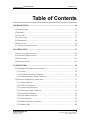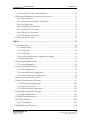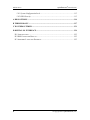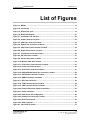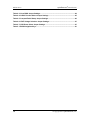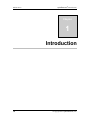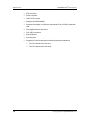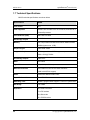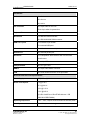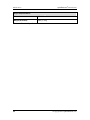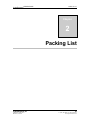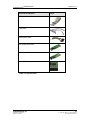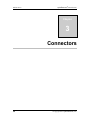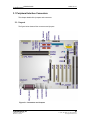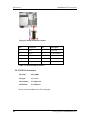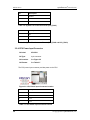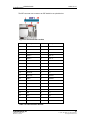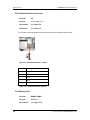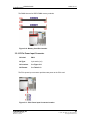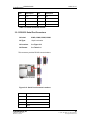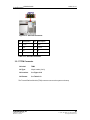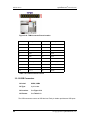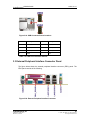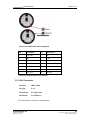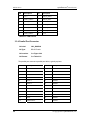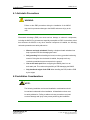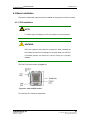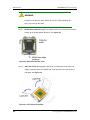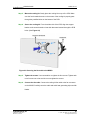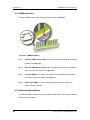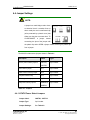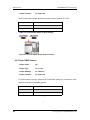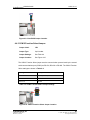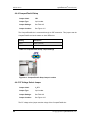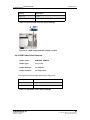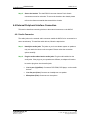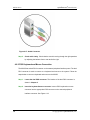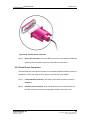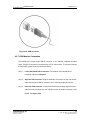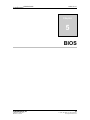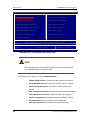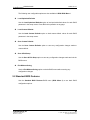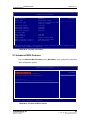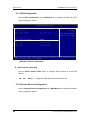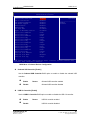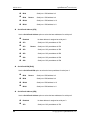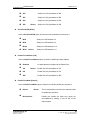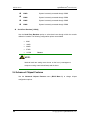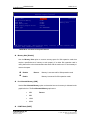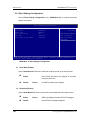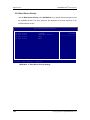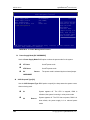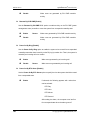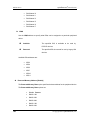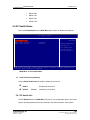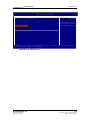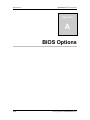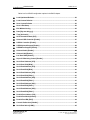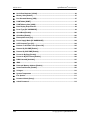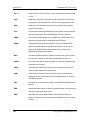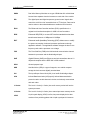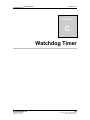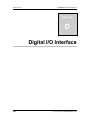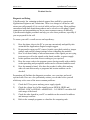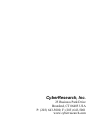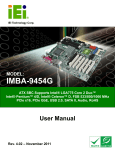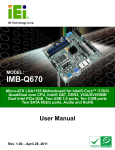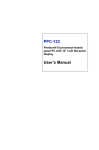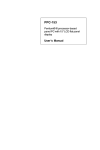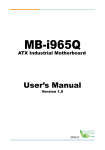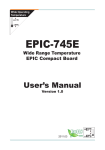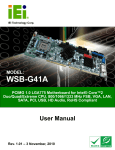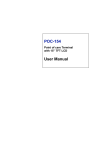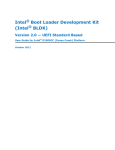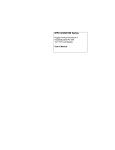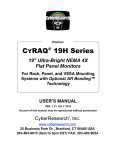Download CyberResearch MXGG Series User`s manual
Transcript
® Motherboards MXGG Series ATX Motherboard with 5 PCI Slots and 1 PCIe Slot, VGA, SATA, USB, LAN and Audio User’s Manual VER. 1.1C• AUG 12 No part of this manual may be reproduced without permission ® CyberResearch , Inc. www.cyberresearch.com 25 Business Park Dr., Branford, CT 06405 USA 203-643-5000 (9 A.M. to 5 P.M. EST) FAX: 203-643-5001 ® MXGG Series CyberResearch Motherboards ©Copyright 2012 All Rights Reserved. August 19, 2012 The information in this document is subject to change without prior notice in order to improve reliability, design, and function and does not represent a commitment on the part of CyberResearch, Inc. In no event will CyberResearch, Inc. be liable for direct, indirect, special, incidental, or consequential damages arising out of the use of or inability to use the product or documentation, even if advised of the possibility of such damages. This document contains proprietary information protected by copyright. All rights are reserved. No part of this manual may be reproduced by any mechanical, electronic, or other means in any form without prior written permission of CyberResearch, Inc. Trademarks “CyberResearch,” and “MXGG Series,” are trademarks of CyberResearch, Inc. Other product names mentioned herein are used for identification purposes only and may be trademarks and/or registered trademarks of their respective companies. • NOTICE • CyberResearch, Inc. does not authorize any CyberResearch product for use in life support systems, medical equipment, and/or medical devices without the written approval of the President of CyberResearch, Inc. Life support devices and systems are devices or systems which are intended for surgical implantation into the body, or to support or sustain life and whose failure to perform can be reasonably expected to result in injury. Other medical equipment includes devices used for monitoring, data acquisition, modification, or notification purposes in relation to life support, life sustaining, or vital statistic recording. CyberResearch products are not designed with the components required, are not subject to the testing required, and are not submitted to the certification required to ensure a level of reliability appropriate for the treatment and diagnosis of humans. 4 ©Copyright 2010 CyberResearch, Inc. ® CyberResearch Motherboards Revision # 1.1C CyberResearch, Inc. 25 Business Park Drive Branford, CT USA MXGG Series Revision History Description Initial Release Date of Issue August 18, 2012 5 P: (203) 643-5000; F: (203) 643-5001 www.cyberresearch.com ® CyberResearch Motherboards MXGG Series Table of Contents 1 INTRODUCTION........................................................................................................ 14 1.1 INTRODUCTION......................................................................................................... 15 1.2 BENEFITS ................................................................................................................. 15 1.3 FEATURES ................................................................................................................. 15 1.4 CONNECTORS ........................................................................................................... 17 1.5 DIMENSIONS ............................................................................................................. 18 1.6 DATA FLOW .............................................................................................................. 19 1.7 TECHNICAL SPECIFICATIONS .................................................................................... 20 2 PACKING LIST ........................................................................................................... 23 2.1 ANTI-STATIC PRECAUTIONS ...................................................................................... 24 2.2 UNPACKING PRECAUTIONS ....................................................................................... 24 2.3 PACKING LIST........................................................................................................... 25 2.4 OPTIONAL ITEMS ...................................................................................................... 26 3 CONNECTORS ........................................................................................................... 28 3.1 PERIPHERAL INTERFACE CONNECTORS..................................................................... 29 3.1.1 Layout .............................................................................................................. 29 3.1.2 Peripheral Interface Connectors ..................................................................... 30 3.1.3 External Interface Panel Connectors............................................................... 31 3.2 INTERNAL PERIPHERAL CONNECTORS ...................................................................... 31 3.2.1 Audio Connector .............................................................................................. 31 3.2.2 CPU Fan Connector ........................................................................................ 32 3.2.3 System Fan Connectors.................................................................................... 33 3.2.4 CPU Power Input Connector........................................................................... 34 3.2.5 Digital I/O Connector ...................................................................................... 35 3.2.6 Front Panel Connector .................................................................................... 35 3.2.7 IDE Connector ................................................................................................. 36 3.2.8 Infrared Interface Connector ........................................................................... 38 3.2.9 Memory Slot ..................................................................................................... 38 CyberResearch, Inc. 25 Business Park Drive Branford, CT USA 5 P: (203) 643-5000; F: (203) 643-5001 www.cyberresearch.com MXGG Series ® CyberResearch Motherboards 3.2.10 PCIe Power Input Connector......................................................................... 39 3.2.11 Power Connector............................................................................................ 40 3.2.12 RS-232 Serial Port Connectors...................................................................... 41 3.2.13 RS-232/422/485 Serial Port Connector ......................................................... 42 3.2.14 SATA Drive Connectors ................................................................................. 43 3.2.15 SMBus Connector .......................................................................................... 43 3.2.16 SPI Flash Connector...................................................................................... 44 3.2.17 TPM Connector.............................................................................................. 45 3.2.18 USB Connectors............................................................................................. 46 3.3 EXTERNAL PERIPHERAL INTERFACE CONNECTOR PANEL ......................................... 47 3.3.1 Audio Connectors............................................................................................. 48 3.3.2 Keyboard/Mouse Connector ............................................................................ 48 3.3.3 LAN Connectors............................................................................................... 49 3.3.4 Parallel Port Connector .................................................................................. 50 3.3.5 Serial Port Connector (COM1) ....................................................................... 51 3.3.6 USB Connectors............................................................................................... 52 3.3.7 VGA Connector ................................................................................................ 52 4 INSTALLATION ......................................................................................................... 54 4.1 ANTI-STATIC PRECAUTIONS ...................................................................................... 55 4.2 INSTALLATION CONSIDERATIONS .............................................................................. 55 4.3 BASIC INSTALLATION ............................................................................................... 57 4.3.1 CPU Installation .............................................................................................. 57 4.3.2 Cooling Kit Installation ................................................................................... 60 4.3.3 DIMM Installation ........................................................................................... 62 4.3.4 Motherboard Installation................................................................................. 62 4.4 JUMPER SETTINGS .................................................................................................... 63 4.4.1 AT/ATX Power Select Jumpers ........................................................................ 63 4.4.2 Clear CMOS Jumper........................................................................................ 64 4.4.3 COM 2 Function Select Jumper....................................................................... 65 4.4.4 CompactFlash® Setup ..................................................................................... 66 4.4.5 CF Voltage Select Jumper ................................................................................ 66 4.4.6 USB Power Select Jumpers.............................................................................. 67 4.5 INTERNAL PERIPHERAL DEVICE CONNECTIONS ........................................................ 68 4.5.1 SATA Drive Connection ................................................................................... 68 6 ©Copyright 2012 CyberResearch, Inc. ® CyberResearch Motherboards MXGG Series 4.5.2 Dual RS-232 Cable with Slot Bracket.............................................................. 70 4.6 EXTERNAL PERIPHERAL INTERFACE CONNECTION ................................................... 71 4.6.1 Audio Connector .............................................................................................. 71 4.6.2 PS/2 Keyboard and Mouse Connection ........................................................... 72 4.6.3 LAN Connection............................................................................................... 73 4.6.4 Parallel Device Connection............................................................................. 74 4.6.5 Serial Device Connection ................................................................................ 75 4.6.6 USB Device Connection................................................................................... 76 4.6.7 VGA Monitor Connection ................................................................................ 77 4.7 SOFTWARE INSTALLATION ........................................................................................ 78 5 BIOS .............................................................................................................................. 79 5.1 INTRODUCTION......................................................................................................... 80 5.1.1 Starting Setup................................................................................................... 80 5.1.2 Using Setup ...................................................................................................... 80 5.1.3 Getting Help..................................................................................................... 81 5.1.4 Unable to Reboot After Configuration Changes.............................................. 81 5.1.5 Main BIOS Menu ............................................................................................. 81 5.2 STANDARD BIOS FEATURES .................................................................................... 83 5.2.1 System Information .......................................................................................... 84 5.3 ADVANCED BIOS FEATURES .................................................................................... 85 5.3.1 SATA Configuration ......................................................................................... 86 5.3.2 Onboard Devices Configuration ...................................................................... 86 5.3.3 Console Redirection Configuration ................................................................. 94 5.4 ADVANCED CHIPSET FEATURES ................................................................................ 96 5.5 BOOT CONFIGURATION FEATURES ............................................................................ 99 5.5.1 Boot Settings Configuration........................................................................... 100 5.5.2 Boot Device Priority ...................................................................................... 102 5.5.3 SubDevice Boot Configuration ...................................................................... 103 5.6 POWER MANAGEMENT FEATURES .......................................................................... 103 5.6.1 APM Configuration........................................................................................ 105 5.7 PNP/PCI CONFIGURATIONS .................................................................................... 107 5.8 PC HEALTH STATUS ............................................................................................... 109 5.8.1 PC Health Info ............................................................................................... 109 5.9 BIOS SECURITY FEATURES .....................................................................................111 CyberResearch, Inc. 25 Business Park Drive Branford, CT USA 7 P: (203) 643-5000; F: (203) 643-5001 www.cyberresearch.com MXGG Series ® CyberResearch Motherboards 5.9.1 System Configuration Lock .............................................................................112 5.9.2 HDD Security..................................................................................................112 A BIOS OPTIONS .........................................................................................................114 B TERMINOLOGY.......................................................................................................117 C WATCHDOG TIMER .............................................................................................. 121 D DIGITAL I/O INTERFACE..................................................................................... 124 D.1 INTRODUCTION ...................................................................................................... 125 D.2 DIO CONNECTOR PINOUTS ................................................................................... 125 D.3 ASSEMBLY LANGUAGE EXAMPLE .......................................................................... 125 8 ©Copyright 2012 CyberResearch, Inc. ® CyberResearch Motherboards MXGG Series List of Figures Figure 1-1: MXGG .........................................................................................................................15 Figure 1-2: Connectors ................................................................................................................17 Figure 1-3: Dimensions (mm) ......................................................................................................18 Figure 1-4: Data Flow Diagram....................................................................................................19 Figure 3-1: Connectors and Jumpers.........................................................................................29 Figure 3-2: Audio Connector Location .......................................................................................32 Figure 3-3: CPU Fan Connector Location ..................................................................................33 Figure 3-4: System Fan Connector Locations...........................................................................33 Figure 3-5: CPU Power Input Connector Location....................................................................34 Figure 3-6: Digital I/O Connector Location ................................................................................35 Figure 3-7: Front Panel Connector Location .............................................................................36 Figure 3-8: IDE Connector Location ...........................................................................................37 Figure 3-9: Infrared Connector Location....................................................................................38 Figure 3-10: Memory Card Slot Location ...................................................................................39 Figure 3-11: PCIe Power Input Connector Location .................................................................39 Figure 3-12: Power Connector Location ....................................................................................40 Figure 3-13: Serial Port Connector Locations ...........................................................................41 Figure 3-14: RS-232/422/485 Serial Port Connector Location..................................................42 Figure 3-15: SATA Drive Connector Location ...........................................................................43 Figure 3-16: SMBus Connector Locations .................................................................................44 Figure 3-17: SPI Flash Connector ...............................................................................................45 Figure 3-18: TPM Connector Pinout Location ...........................................................................46 Figure 3-19: USB Connector Pinout Locations .........................................................................47 Figure 3-20: External Peripheral Interface Connector ..............................................................47 Figure 3-21: Audio Connector .....................................................................................................48 Figure 3-22: PS/2 Pinout and Configuration ..............................................................................49 Figure 3-23: Parallel Port Connector Location ..........................................................................51 Figure 3-24: Serial Port Pinouts ..................................................................................................52 Figure 3-25: VGA Connector .......................................................................................................53 Figure 4-1: Intel LGA775 Socket .................................................................................................57 CyberResearch, Inc. 25 Business Park Drive Branford, CT USA 9 P: (203) 643-5000; F: (203) 643-5001 www.cyberresearch.com MXGG Series ® CyberResearch Motherboards Figure 4-2: Remove Protective Cover.........................................................................................58 Figure 4-3: CPU Socket Load Plate.............................................................................................58 Figure 4-4: Insert the Socket LGA775 CPU................................................................................59 Figure 4-5: Cooling Kits ...............................................................................................................60 Figure 4-6: Securing the Heat sink to the MXGG ......................................................................61 Figure 4-7: DIMM Installation.......................................................................................................62 Figure 4-8: AT/ATX Power Select Jumper Location..................................................................64 Figure 4-9: Clear BIOS Jumper Location ...................................................................................65 Figure 4-10: COM 2 Function Select Jumper Location.............................................................65 Figure 4-11: CompactFlash® Setup Jumper Location .............................................................66 Figure 4-12: LDVD Voltage Selection Jumper Location ...........................................................67 Figure 4-13: USB Power Select Jumper Location .....................................................................68 Figure 4-14: SATA Drive Cable Connection...............................................................................69 Figure 4-15: SATA Power Drive Connection..............................................................................70 Figure 4-16: Dual RS-232 Cable Installation ..............................................................................70 Figure 4-17: Audio Connector .....................................................................................................72 Figure 4-18: PS/2 Keyboard/Mouse Connector .........................................................................73 Figure 4-19: LAN Connection ......................................................................................................74 Figure 4-20: Parallel Device Connector......................................................................................75 Figure 4-21: Serial Device Connector.........................................................................................76 Figure 4-22: USB Connector........................................................................................................77 Figure 4-23: VGA Connector .......................................................................................................78 10 ©Copyright 2012 CyberResearch, Inc. ® CyberResearch Motherboards MXGG Series List of Tables Table 1-1: Technical Specifications............................................................................................22 Table 2-1: Packing List.................................................................................................................26 Table 2-2: Optional Items.............................................................................................................27 Table 3–1: Internal Peripheral Connectors ................................................................................31 Table 3–2: External Peripheral Connectors ...............................................................................31 Table 3-3: Audio Connector Pinouts ..........................................................................................32 Table 3-4: CPU Fan Connector Pinouts......................................................................................33 Table 3-5: System Fan Connector Pinouts (SYS_FAN1) ..........................................................34 Table 3-6: System Fan Connector Pinouts (SYS_FAN2 and SYS_FAN3) ...............................34 Table 3-7: CPU Power Input Connector Pinouts .......................................................................34 Table 3-8: Digital I/O Connector Pinouts....................................................................................35 Table 3-9: Front Panel Connector Pinouts.................................................................................36 Table 3-10: IDE Connector Pinouts.............................................................................................37 Table 3-11: Infrared Connector Pinouts .....................................................................................38 Table 3-12: PCIe Power Input Connector Pinouts.....................................................................40 Table 3-13: Power Connector Pinouts........................................................................................41 Table 3-14: Serial Port Connector Pinouts ................................................................................42 Table 3-15: RS-232/422/485 Serial Port Connector Pinouts .....................................................43 Table 3-16: SMBus Connector Pinouts ......................................................................................44 Table 3-17: SPI Flash Connector.................................................................................................45 Table 3-18: TPM Connector Pinouts ...........................................................................................46 Table 3-19: USB Port Connector Pinouts...................................................................................47 Table 3-20: Keyboard Connector Pinouts..................................................................................49 Table 3-21: LAN Pinouts ..............................................................................................................50 Table 3-22: Parallel Port Connector Pinouts .............................................................................51 Table 3-23: Serial Port Pinouts....................................................................................................51 Table 3-24: USB Port Pinouts......................................................................................................52 Table 3-25: VGA Connector Pinouts...........................................................................................53 Table 4-1: Jumpers .......................................................................................................................63 Table 4-2: AT/ATX Power Select Jumper Settings ....................................................................64 CyberResearch, Inc. 25 Business Park Drive Branford, CT USA 11 P: (203) 643-5000; F: (203) 643-5001 www.cyberresearch.com MXGG Series ® CyberResearch Motherboards Table 4-3: Clear BIOS Jumper Settings......................................................................................64 Table 4-4: COM 2 Function Select Jumper Settings .................................................................65 Table 4-5: CompactFlash® Setup Jumper Settings ..................................................................66 Table 4-6: LDVD Voltage Selection Jumper Settings................................................................67 Table 4-7: USB Power Select Jumper Settings .........................................................................67 Table 5-1: BIOS Navigation Keys ................................................................................................81 12 ©Copyright 2012 CyberResearch, Inc. ® CyberResearch Motherboards MXGG Series BIOS Menus BIOS Menu 1: Award BIOS CMOS Setup Utility ........................................................................82 BIOS Menu 2: Standard BIOS Features......................................................................................84 BIOS Menu 3: System Information..............................................................................................85 BIOS Menu 4: Advanced BIOS Features ....................................................................................85 BIOS Menu 5: SATA Configuration.............................................................................................86 BIOS Menu 6: Onboard Devices Configuration.........................................................................87 BIOS Menu 7: Console Redirection Configuration ...................................................................95 BIOS Menu 8: Advanced Chipset Features................................................................................97 BIOS Menu 9: Boot Configuration Features ..............................................................................99 BIOS Menu 10: Boot Settings Configuration .......................................................................... 100 BIOS Menu 11: Boot Device Priority Settings ........................................................................ 102 BIOS Menu 12: SubDevice Boot Configuration...................................................................... 103 BIOS Menu 13: Power Management Features ........................................................................ 104 BIOS Menu 14: APM Configuration.......................................................................................... 105 BIOS Menu 15: PnP/PCI Configurations.................................................................................. 107 BIOS Menu 16: PC Health Status ............................................................................................. 109 BIOS Menu 17: PC Health Status ............................................................................................. 110 BIOS Menu 18: BIOS Security Features .................................................................................. 111 BIOS Menu 19: System Configuration Lock ........................................................................... 112 BIOS Menu 20: HDD Security ................................................................................................... 113 CyberResearch, Inc. 25 Business Park Drive Branford, CT USA 13 P: (203) 643-5000; F: (203) 643-5001 www.cyberresearch.com MXGG Series ® CyberResearch Motherboards Chapter 1 1 Introduction 14 ©Copyright 2012 CyberResearch, Inc. ® CyberResearch Motherboards MXGG Series 1.1 Introduction Figure 1-1: MXGG The MXGG is an ATX motherboard with an 800/1066/1333 MHz front side bus. The LGA775 socket accepts Intel® Core™2 Duo/Quad processors and the motherboard supports two DDR3 DIMMs up to 4.0 GB each (8.0 GB total). The MXGG includes VGA output with up to QXGA resolution. Multiple expansion cards may be added, including PCIe x16, PCI and ISA interface. Other features include four SATA 3Gb/s, dual PCIe GbE, digital I/O, five RS-232 serial ports, one RS-232/422/485 serial ports, one parallel port, audio jacks and eight USB ports. 1.2 Benefits Some of the MXGG motherboard benefits include: Powerful graphics Multiple LAN connections Multiple expansion capabilities 1.3 Features Some of the MXGG motherboard features are listed below: CyberResearch, Inc. 25 Business Park Drive Branford, CT USA 15 P: (203) 643-5000; F: (203) 643-5001 www.cyberresearch.com ® MXGG Series CyberResearch Motherboards ATX form factor RoHS compliant LGA775 CPU socket Supports two DDR3 DIMMs Supports dual display via VGA port and optional PCIe x16 SDVO expansion card Two Gigabit Ethernet connectors Four SATA connectors Eight USB ports Six serial ports Supports PCI and ISA expansion cards with following combinations o o 16 Five PCI cards and one ISA card Four PCI cards and two ISA cards ©Copyright 2012 CyberResearch, Inc. ® CyberResearch Motherboards MXGG Series 1.4 Connectors The connectors on the MXGG are shown in the figure below. Figure 1-2: Connectors CyberResearch, Inc. 25 Business Park Drive Branford, CT USA 17 P: (203) 643-5000; F: (203) 643-5001 www.cyberresearch.com MXGG Series ® CyberResearch Motherboards 1.5 Dimensions The main dimensions of the MXGG are shown in the diagram below. Figure 1-3: Dimensions (mm) 18 ©Copyright 2012 CyberResearch, Inc. ® CyberResearch Motherboards MXGG Series 1.6 Data Flow Figure 1-4 shows the data flow between the system chipset, the CPU and other components installed on the motherboard. Figure 1-4: Data Flow Diagram CyberResearch, Inc. 25 Business Park Drive Branford, CT USA 19 P: (203) 643-5000; F: (203) 643-5001 www.cyberresearch.com ® MXGG Series CyberResearch Motherboards 1.7 Technical Specifications MXGG technical specifications are shown below. Specifications MXGG Form Factor ATX CPU Supported Socket LGA775 Intel® Core™2 Duo/Quad, Pentium® D or Celeron® processor Front Side Bus (FSB) 800/1066/1333 MHz Northbridge Chipset Intel® G41 Memory Two 240-pin 800/1066 MHz dual-channel DDR3 SDRAM DIMMs (system max. 4 GB) Graphic Engine Intel® GMA X4500 Integrated Graphics VGA integrated in Intel® G41 supports up to 2048 x 1536 @ 75 MHz Southbridge Chipset Intel® ICH7 BIOS UEFI BIOS Digital I/O 8-bit, 4-bit input/4-bit output Ethernet Controllers Two Realtek RTL8111E PCIe GbE controllers (LAN1 with ASF2.0 support) Audio Realtek ALC888 HD Audio codec Super I/O Controller Fintek F81865 Watchdog Timer Software programmable supports 1~255 sec. system reset ISA Bridge ITE IT8888 Expansion One PCIe x16 socket Four PCI sockets One ISA socket One PCI/ISA socket 20 ©Copyright 2012 CyberResearch, Inc. ® CyberResearch Motherboards MXGG Series I/O Interface Audio Jack One line-in One line-out One mic-in Fan connector One 4-pin wafer for CPU fan Three 3-pin wafer for system fans Keyboard/Mouse Two external PS/2 connectors Serial Ports Five RS-232 COM connectors One RS-232/422/485 COM connector USB 2.0/1.1 ports Four internal via pin header Four external USB ports Infrared One infrared connector via 5-pin header Parallel Port One external parallel port Serial ATA Four independent SATA channels with 3.0 Gb/s data transfer rates IDE One 40-pin IDE connector CompactFlash® One CF Type II slot SMBus One 4-pin wafer SMBus connector TPM One TPM module connector via 20-pin header Environmental and Power Specifications Power Supply ATX power supported Power Consumption 5 V @ 5.06 A 12 V @ 2.01 A 3.3 V @ 0.15 A -12 V @ 0.05 A (2.8 GHz Intel® Core 2 Duo E7400 with two 1 GB 1066 MHz DDR3 DIMMs) Operating temperature -10ºC ~ 60ºC, requires cooler and silicone heat sink paste Humidity 5% ~ 95% (non-condensing) CyberResearch, Inc. 25 Business Park Drive Branford, CT USA 21 P: (203) 643-5000; F: (203) 643-5001 www.cyberresearch.com ® MXGG Series CyberResearch Motherboards Physical Specifications Dimensions 305 mm x 244 mm Weight (Gross/Net) 1200 g / 750 g Table 1-1: Technical Specifications 22 ©Copyright 2012 CyberResearch, Inc. ® CyberResearch Motherboards MXGG Series Chapter 2 2 Packing List CyberResearch, Inc. 25 Business Park Drive Branford, CT USA 23 P: (203) 643-5000; F: (203) 643-5001 www.cyberresearch.com ® MXGG Series CyberResearch Motherboards 2.1 Anti-static Precautions WARNING! Static electricity can destroy certain electronics. Make sure to follow the ESD precautions to prevent damage to the product, and injury to the user. Make sure to adhere to the following guidelines: Wear an anti-static wristband: Wearing an anti-static wristband can prevent electrostatic discharge. Self-grounding: Touch a grounded conductor every few minutes to discharge any excess static buildup. Use an anti-static pad: When configuring any circuit board, place it on an anti-static mat. Only handle the edges of the PCB: Don't touch the surface of the motherboard. Hold the motherboard by the edges when handling. 2.2 Unpacking Precautions When the MXGG is unpacked, please do the following: Follow the antistatic guidelines above. Make sure the packing box is facing upwards when opening. Make sure all the packing list items are present. 24 ©Copyright 2012 CyberResearch, Inc. ® CyberResearch Motherboards MXGG Series 2.3 Packing List NOTE: If any of the components listed in the checklist below are missing, do not proceed with the installation. Contact a CyberResearch sales representative directly by sending an email to [email protected]. The MXGG is shipped with the following components: Quantity Item and Part Number 1 MXGG Series 4 SATA cable 1 Dual RS-232 cable 1 Mini jumper pack (2.54mm) 1 I/O shielding CyberResearch, Inc. 25 Business Park Drive Branford, CT USA Image 25 P: (203) 643-5000; F: (203) 643-5001 www.cyberresearch.com ® MXGG Series CyberResearch Motherboards Quantity Item and Part Number 1 Utility DVD 1 Quick Installation Guide Image Table 2-1: Packing List 2.4 Optional Items The following are optional components which may be separately purchased: Item and Part Number Image CPU cooler kit CPU cooler kit CPU cooler 26 ©Copyright 2012 CyberResearch, Inc. ® CyberResearch Motherboards Item and Part Number MXGG Series Image ATA 66/100 flat cable USB cable SATA power cable DVI output SDVO card VGA output SDVO card Infineon TPM module Table 2-2: Optional Items CyberResearch, Inc. 25 Business Park Drive Branford, CT USA 27 P: (203) 643-5000; F: (203) 643-5001 www.cyberresearch.com MXGG Series ® CyberResearch Motherboards Chapter 3 3 Connectors 28 ©Copyright 2012 CyberResearch, Inc. ® CyberResearch Motherboards MXGG Series 3.1 Peripheral Interface Connectors This chapter details all the jumpers and connectors. 3.1.1 Layout The figure below shows all the connectors and jumpers. Figure 3-1: Connectors and Jumpers CyberResearch, Inc. 25 Business Park Drive Branford, CT USA 29 P: (203) 643-5000; F: (203) 643-5001 www.cyberresearch.com ® MXGG Series CyberResearch Motherboards 3.1.2 Peripheral Interface Connectors The table below lists all the connectors on the board. Connector Type Label Audio connector 10-pin header FP_AUDIO1 Fan connector (CPU) 4-pin wafer CPU_FAN1 Fan connector (system) 3-pin wafer NB_FAN1, SYS_FAN1, SYS_FAN2 CompactFlash® slot CF Type II slot CF1 CPU power input connector 4-pin connector CPU12V1 Digital I/O connector 10-pin header DIO1 Front panel connector 14-pin header F_PANEL1 IDE connector 40-pin box header IDE1 Infrared connector 5-pin header IR1 ISA slots ISA slot ISA1, ISA2 Memory slot 240-pin DDR3 DIMM slot DIMM1, DIMM2 PCI slots PCI slot PCI1, PCI2, PCI3, PCI4, PCI5 PCIe x16 slot PCIe x16 slot PCIE1 PCIe power connector 4-pin connector PCN1 Power connector 24-pin connector PWR2 RS-232 serial port connector 10-pin box header COM3, COM4, COM5, COM6 RS-232/422/485 serial port connector 14-pin box header COM2 SATA drive connectors 7-pin SATA drive connectors SATA1, SATA2, SATA3, SATA4 SMBus connector 30 4-pin wafer SMBUS1 ©Copyright 2012 CyberResearch, Inc. ® CyberResearch Motherboards MXGG Series Connector Type Label SPI Flash 8-pin header JSPI1 TPM connector 20-pin header TPM1 USB connectors 8-pin header USB3, USB4 Table 3–1: Internal Peripheral Connectors 3.1.3 External Interface Panel Connectors The table below lists the connectors on the external I/O panel. Connector Type Label Audio connector Audio jack AUDIO1 Keyboard/Mouse connector PS/2 KBMS2 LAN connector RJ-45 LAN1, LAN2 Parallel port DB-25 Female 3IN1_DSUB1A Serial port connector DB-9 Male 3IN1_DSUB1B USB connector USB port USB1, USB2 VGA connector 15-pin Female 3IN1_DSUB1C Table 3–2: External Peripheral Connectors 3.2 Internal Peripheral Connectors The section describes all of the connectors on the MXGG. 3.2.1 Audio Connector CN Label: FP_AUDIO1 CN Type: 10-pin header CN Location: See Figure 3-2 CN Pinouts: See Table 3-3 This connector connects to speakers, a microphone and an audio input. CyberResearch, Inc. 25 Business Park Drive Branford, CT USA 31 P: (203) 643-5000; F: (203) 643-5001 www.cyberresearch.com ® MXGG Series CyberResearch Motherboards Figure 3-2: Audio Connector Location Pin Description Pin Description 1 MIC_L 2 Audio GND 3 MIC_R 4 FP_AUO_DETECT 5 LINE_R 6 PD 7 F_SENSE 8 NC 9 LINE_L 10 PD Table 3-3: Audio Connector Pinouts 3.2.2 CPU Fan Connector CN Label: CPU_FAN1 CN Type: 4-pin wafer CN Location: See Figure 3-3 CN Pinouts: See Table 3-4 The fan connector attaches to a CPU cooling fan. 32 ©Copyright 2012 CyberResearch, Inc. ® CyberResearch Motherboards MXGG Series Figure 3-3: CPU Fan Connector Location Pin Description 1 GND 2 +12 V 3 Fan In 4 Fan Control Table 3-4: CPU Fan Connector Pinouts 3.2.3 System Fan Connectors CN Label: NB_FAN1, SYS_FAN1 and SYS_FAN2 CN Type: 3-pin wafer CN Location: See Figure 3-4 CN Pinouts: See Table 3-5 and Table 3-6 The fan connector attaches to a system cooling fan. Figure 3-4: System Fan Connector Locations CyberResearch, Inc. 25 Business Park Drive Branford, CT USA 33 P: (203) 643-5000; F: (203) 643-5001 www.cyberresearch.com ® MXGG Series CyberResearch Motherboards Pin Description 1 FANIN2 2 +12 V 3 GND Table 3-5: System Fan Connector Pinouts (SYS_FAN1) Pin Description 1 NC 2 +12 V 3 GND Table 3-6: System Fan Connector Pinouts (SYS_FAN2 and SYS_FAN3) 3.2.4 CPU Power Input Connector CN Label: CPU12V1 CN Type: 4-pin connector CN Location: See Figure 3-5 CN Pinouts: See Table 3-7 The CPU power input connector provides power to the CPU. Figure 3-5: CPU Power Input Connector Location Pin Description 1 GND 2 GND 3 +12 V 4 +12 V Table 3-7: CPU Power Input Connector Pinouts 34 ©Copyright 2012 CyberResearch, Inc. ® CyberResearch Motherboards MXGG Series 3.2.5 Digital I/O Connector CN Label: DIO1 CN Type: 10-pin header CN Location: See Figure 3-6 CN Pinouts: See Table 3-8 The digital I/O connector provides programmable input and output for external devices. The digital I/O provides 4-bit output and 4-bit input. Figure 3-6: Digital I/O Connector Location Pin Description Pin Description 1 GND 2 VCC5S 3 Output 0 4 Output 1 5 Output 2 6 Output 3 7 Input 0 8 Input 1 9 Input 2 10 Input 3 Table 3-8: Digital I/O Connector Pinouts 3.2.6 Front Panel Connector CN Label: F_PANEL1 CN Type: 14-pin header CyberResearch, Inc. 25 Business Park Drive Branford, CT USA 35 P: (203) 643-5000; F: (203) 643-5001 www.cyberresearch.com ® MXGG Series CyberResearch Motherboards CN Location: See Figure 3-7 CN Pinouts: See Table 3-9 The front panel connector connects to the indicator LEDs and buttons on the computer's front panel. Figure 3-7: Front Panel Connector Location FUNCTION PIN DESCRIPTION FUNCTION PIN DESCRIPTION Power LED 1 Power LED Buzzer 2 BEEP_PWR 3 NC 4 NC 5 GND 6 NC Power 7 PWRBTSW# 8 PC_BEEP Button 9 GND -- 10 NC HDD LED 11 HDD LED+ Reset 12 RESET 13 HDD LED- 14 GND Table 3-9: Front Panel Connector Pinouts 3.2.7 IDE Connector 36 CN Label: IDE1 CN Type: 40-pin box header (2x20) CN Location: See Figure 3-8 CN Pinouts: See Table 3-10 ©Copyright 2012 CyberResearch, Inc. ® CyberResearch Motherboards MXGG Series The IDE connector can connect to an IDE hard drive or optical device. Figure 3-8: IDE Connector Location Pin Description Pin Description 1 RESET# 2 GROUND 3 DATA 7 4 DATA 8 5 DATA 6 6 DATA 9 7 DATA 5 8 DATA 10 9 DATA 4 10 DATA 11 11 DATA 3 12 DATA 12 13 DATA 2 14 DATA 13 15 DATA 1 16 DATA 14 17 DATA 0 18 DATA 15 19 GROUND 20 N/C 21 IDE DRQ 22 GROUND 23 IOW# 24 GROUND 25 IOR# 26 GROUND 27 IDE CHRDY 28 GROUND 29 IDE DACK 30 GROUND–DEFAULT 31 INTERRUPT 32 N/C 33 SA1 34 N/C 35 SA0 36 SA2 37 HDC CS0# 38 HDC CS1# 39 HDD ACTIVE# 40 GROUND Table 3-10: IDE Connector Pinouts CyberResearch, Inc. 25 Business Park Drive Branford, CT USA 37 P: (203) 643-5000; F: (203) 643-5001 www.cyberresearch.com ® MXGG Series CyberResearch Motherboards 3.2.8 Infrared Interface Connector CN Label: IR1 CN Type: 5-pin header (1x5) CN Location: See Figure 3-9 CN Pinouts: See Table 3-11 The infrared connector attaches to an infrared receiver for use with remote controls. Figure 3-9: Infrared Connector Location Pin Description 1 +5V 2 NC 3 IR-RX 4 GND 5 IR-TX Table 3-11: Infrared Connector Pinouts 3.2.9 Memory Slot 38 CN Label: DIMM1, DIMM2 CN Type: DIMM slot CN Location: See Figure 3-10 ©Copyright 2012 CyberResearch, Inc. ® CyberResearch Motherboards MXGG Series The DIMM slots are for DDR3 DIMM memory modules. Figure 3-10: Memory Card Slot Location 3.2.10 PCIe Power Input Connector CN Label: PNC1 CN Type: 3-pin wafer (1x3) CN Location: See Figure 3-11 CN Pinouts: See Table 3-12 The PCIe power input connector provides extra power to the PCIe card. Figure 3-11: PCIe Power Input Connector Location CyberResearch, Inc. 25 Business Park Drive Branford, CT USA 39 P: (203) 643-5000; F: (203) 643-5001 www.cyberresearch.com ® MXGG Series CyberResearch Motherboards Pin Description 1 VCC +5 V 2 GND 3 GND 4 VCC +12 V Table 3-12: PCIe Power Input Connector Pinouts 3.2.11 Power Connector CN Label: PWR2 CN Type: 24-pin connector CN Location: See Figure 3-12 CN Pinouts: See Table 3-13 The power connector connects to an ATX power supply. Figure 3-12: Power Connector Location 40 Pin Description Pin Description 1 +3.3V 13 +3.3V 2 +3.3V 14 -12V 3 GND 15 GND 4 +5V 16 PS_ON- 5 GND 17 GND 6 +5V 18 GND 7 GND 19 GND 8 NC 20 NC ©Copyright 2012 CyberResearch, Inc. ® CyberResearch Motherboards MXGG Series Pin Description Pin Description 9 +5V 21 +5V 10 +12V 22 +5V 11 +12V 23 +5V 12 +3.3V 24 GND Table 3-13: Power Connector Pinouts 3.2.12 RS-232 Serial Port Connectors CN Label: COM3, COM4, COM5, COM6 CN Type: 10-pin box header CN Location: See Figure 3-13 CN Pinouts: See Table 3-14 This connector provides RS-232 communications. Figure 3-13: Serial Port Connector Locations Pin Description 1 NRLSD 2 NDSR 3 NRX 4 NRTS CyberResearch, Inc. 25 Business Park Drive Branford, CT USA 41 P: (203) 643-5000; F: (203) 643-5001 www.cyberresearch.com ® MXGG Series CyberResearch Motherboards Pin Description 5 NTX 6 NCTS 7 NDTR 8 NRI 9 GND 10 NC Table 3-14: Serial Port Connector Pinouts 3.2.13 RS-232/422/485 Serial Port Connector CN Label: COM2 CN Type: 14-pin box header CN Location: See Figure 3-14 CN Pinouts: See Table 3-15 This connector provides RS-232, RS-422 or RS-485 communications. Figure 3-14: RS-232/422/485 Serial Port Connector Location 42 Pin Description Pin Description 1 NDDVD 2 NDSR 3 NRX 4 NRTS 5 NTX 6 NCTS 7 NDTR 8 NRI 9 GND 10 NC ©Copyright 2012 CyberResearch, Inc. ® CyberResearch Motherboards MXGG Series Pin Description Pin Description 11 TX+ 12 TX- 13 RX+ 14 RX- Table 3-15: RS-232/422/485 Serial Port Connector Pinouts 3.2.14 SATA Drive Connectors CN Label: SATA1, SATA2, SATA3, SATA4 CN Type: 7-pin SATA drive connectors CN Location: See Figure 3-15 The SATA drive connectors can be connected to SATA 3Gb/s drives. Figure 3-15: SATA Drive Connector Location 3.2.15 SMBus Connector CN Label: SMBUS1 CN Type: 4-pin wafer CN Location: See Figure 3-16 CN Pinouts: See Table 3-16 The SMBus (System Management Bus) connector provides low-speed system management communications. CyberResearch, Inc. 25 Business Park Drive Branford, CT USA 43 P: (203) 643-5000; F: (203) 643-5001 www.cyberresearch.com ® MXGG Series CyberResearch Motherboards Figure 3-16: SMBus Connector Locations Pin Description 1 GND 2 SMBDATA 3 SMBCLK 4 +5V Table 3-16: SMBus Connector Pinouts 3.2.16 SPI Flash Connector CN Label: JSPI1 CN Type: 8-pin header CN Location: See Figure 3-17 CN Pinouts: See Table 3-17 The 8-pin SPI Flash connector is used to flash the BIOS. 44 ©Copyright 2012 CyberResearch, Inc. ® CyberResearch Motherboards MXGG Series Figure 3-17: SPI Flash Connector Pin Description Pin Description 1 +3.3V 2 GND 3 CS# 4 CLOCK 5 SO 6 SI 7 NC 8 NC Table 3-17: SPI Flash Connector 3.2.17 TPM Connector CN Label: TPM1 CN Type: 20-pin header (2x10) CN Location: See Figure 3-18 CN Pinouts: See Table 3-18 The Trusted Platform Module (TPM) connector secures the system on bootup. CyberResearch, Inc. 25 Business Park Drive Branford, CT USA 45 P: (203) 643-5000; F: (203) 643-5001 www.cyberresearch.com ® MXGG Series CyberResearch Motherboards Figure 3-18: TPM Connector Pinout Location Pin Description Pin Description 1 TPMCLK 2 GND 3 LFRAME- 4 NC 5 PCIRST4- 6 +5 V 7 LAD3 8 LAD2 9 LAD0 10 LAD1 11 GND 12 GND 13 SMBCLK_MAIN 14 SMBDATA_MAIN 15 +3.3 V 16 SERIRQ 17 GND 18 CLKRUN- 19 +3.3 V 20 LDRQ- Table 3-18: TPM Connector Pinouts 3.2.18 USB Connectors CN Label: USB3, USB4 CN Type: 8-pin header CN Location: See Figure 3-19 CN Pinouts: See Table 3-19 The USB connectors connect to USB devices. Each pin header provides two USB ports. 46 ©Copyright 2012 CyberResearch, Inc. ® CyberResearch Motherboards MXGG Series Figure 3-19: USB Connector Pinout Locations Pin Description Pin Description 1 +5V 2 GND 3 USBP4/6# 4 USBP5/7 5 USBP4/6 6 USBP5/7# 7 GND 8 +5V Table 3-19: USB Port Connector Pinouts 3.3 External Peripheral Interface Connector Panel The figure below shows the external peripheral interface connector (EPIC) panel. The EPIC panel consists of the following: Figure 3-20: External Peripheral Interface Connector CyberResearch, Inc. 25 Business Park Drive Branford, CT USA 47 P: (203) 643-5000; F: (203) 643-5001 www.cyberresearch.com ® MXGG Series CyberResearch Motherboards 3.3.1 Audio Connectors CN Label: AUDIO1 CN Type: Audio jacks CN Location: See Figure 3-20 The audio jacks connect to external audio devices. Line In port (Light Blue): Connects a DVD-ROM, DVD player, or other audio devices. Line Out port (Lime): Connects to a headphone or a speaker. With multi-channel configurations, this port can also connect to front speakers. Microphone (Pink): Connects a microphone. Figure 3-21: Audio Connector 3.3.2 Keyboard/Mouse Connector CN Label: KBMS2 CN Type: PS/2 CN Location: See Figure 3-20 CN Pinouts: See Table 3-20, Figure 3-22 The keyboard and mouse connector is a standard PS/2 connector. 48 ©Copyright 2012 CyberResearch, Inc. ® CyberResearch Motherboards MXGG Series Figure 3-22: PS/2 Pinout and Configuration Pin Description Pin Description 1 KB_DATA 8 NC 2 NC 9 GND 3 GND 10 5V 4 5V 11 MS_CLK 5 KB_CLK 12 NC 6 NC 13 KB_GND 7 MS_DATA 14 KB_GND Table 3-20: Keyboard Connector Pinouts 3.3.3 LAN Connectors CN Label: LAN1, LAN2 CN Type: RJ-45 CN Location: See Figure 3-20 CN Pinouts: See Table 3-21 The LAN connector connects to a local network. CyberResearch, Inc. 25 Business Park Drive Branford, CT USA 49 P: (203) 643-5000; F: (203) 643-5001 www.cyberresearch.com ® MXGG Series CyberResearch Motherboards Pin Description Pin Description 1 3.3 V 8 LAN1/2_MDI3+ 2 LAN1/2_MDI0+ 9 LAN1/2_MDI3- 3 LAN1/2_MDI0- 10 GND 4 LAN1/2_MDI1+ 11 LAN1/2_LINK100 5 LAN1/2_MDI1- 12 LAN1/2_LINK1000 6 LAN1/2_MDI2+ 13 LAN1/2_LED0 7 LAN1/2_MDI2- 14 3.3 V Table 3-21: LAN Pinouts 3.3.4 Parallel Port Connector CN Label: 3IN1_DSUB1A CN Type: DB-25 Female CN Location: See Figure 3-20 CN Pinouts: See Table 3-22 The parallel port connects to parallel port device, typically a printer. 50 Pin Description Pin Description 1 STROBE# 14 AUTO FORM FEED # 2 DATA 0 15 ERROR# 3 DATA 1 16 INITIALIZE 4 DATA 2 17 PRINTER SELECT LN# 5 DATA 3 18 GROUND 6 DATA 4 19 GROUND 7 DATA 5 20 GROUND 8 DATA 6 21 GROUND 9 DATA 7 22 GROUND 10 ACKNOWLEDGE 23 GROUND 11 BUSY 24 GROUND 12 PAPER EMPTY 25 GROUND ©Copyright 2012 CyberResearch, Inc. ® CyberResearch Motherboards Pin Description 13 PRINTER SELECT MXGG Series Pin Description Table 3-22: Parallel Port Connector Pinouts Figure 3-23: Parallel Port Connector Location 3.3.5 Serial Port Connector (COM1) CN Label: 3IN1_DSUB1B (COM1) CN Type: DB-9 Male CN Location: See Figure 3-20 CN Pinouts: See Table 3-23 and Figure 3-24 The serial port connects to a RS-232 serial communications device. Pin Description Pin Description 1 DDVD 6 DSR 2 RX 7 RTS 3 TX 8 CTS 4 DTR 9 RI 5 GND Table 3-23: Serial Port Pinouts CyberResearch, Inc. 25 Business Park Drive Branford, CT USA 51 P: (203) 643-5000; F: (203) 643-5001 www.cyberresearch.com ® MXGG Series CyberResearch Motherboards Figure 3-24: Serial Port Pinouts 3.3.6 USB Connectors CN Label: USB1, USB2 CN Type: USB port CN Location: See Figure 3-20 CN Pinouts: See Table 3-24 The USB connector can be connected to a USB device. Pin Description Pin Description 1 USBPWR1 2 USBP0/2- 3 USBP0/2+ 4 GND 5 USBPWR1 6 USBP1/3- 7 USBP1/3+ 8 GND Table 3-24: USB Port Pinouts 3.3.7 VGA Connector CN Label: 3IN1_DSUB1C CN Type: 15-pin Female CN Location: See Figure 3-20 CN Pinouts: See Figure 3-25 and Table 3-25 The VGA connector connects to a monitor that accepts a standard VGA input. 52 ©Copyright 2012 CyberResearch, Inc. ® CyberResearch Motherboards MXGG Series Figure 3-25: VGA Connector Pin Description Pin Description 1 RED 2 GREEN 3 BLUE 4 CRT_PLUG# 5 GND 6 GND 7 GND 8 GND 9 VGAVCC 10 GND 11 NC 12 DDC DAT 13 HSYNC 14 VSYNC 15 DDCCLK Table 3-25: VGA Connector Pinouts CyberResearch, Inc. 25 Business Park Drive Branford, CT USA 53 P: (203) 643-5000; F: (203) 643-5001 www.cyberresearch.com MXGG Series ® CyberResearch Motherboards Chapter 4 4 Installation 54 ©Copyright 2012 CyberResearch, Inc. ® CyberResearch Motherboards MXGG Series 4.1 Anti-static Precautions WARNING: Failure to take ESD precautions during the installation of the MXGG may result in permanent damage to the MXGG and severe injury to the user. Electrostatic discharge (ESD) can cause serious damage to electronic components, including the MXGG. Dry climates are especially susceptible to ESD. It is therefore critical that whenever the MXGG or any other electrical component is handled, the following anti-static precautions are strictly adhered to. Wear an anti-static wristband: Wearing a simple anti-static wristband can help to prevent ESD from damaging the board. Self-grounding: Before handling the board, touch any grounded conducting material. During the time the board is handled, frequently touch any conducting materials that are connected to the ground. Use an anti-static pad: When configuring the MXGG, place it on an antic-static pad. This reduces the possibility of ESD damaging the MXGG. Only handle the edges of the PCB: When handling the PCB, hold the PCB by the edges. 4.2 Installation Considerations NOTE: The following installation notices and installation considerations should be read and understood before installation. All installation notices must be strictly adhered to. Failing to adhere to these precautions may lead to severe damage and injury to the person performing the installation. CyberResearch, Inc. 25 Business Park Drive Branford, CT USA 55 P: (203) 643-5000; F: (203) 643-5001 www.cyberresearch.com ® MXGG Series CyberResearch Motherboards WARNING: The installation instructions described in this manual should be carefully followed in order to prevent damage to the components and injury to the user. Before and during the installation please DO the following: Read the user manual: o The user manual provides a complete description of the MXGG installation instructions and configuration options. Wear an electrostatic discharge cuff (ESD): o Electronic components are easily damaged by ESD. Wearing an ESD cuff removes ESD from the body and helps prevent ESD damage. Place the MXGG on an antistatic pad: o When installing or configuring the motherboard, place it on an antistatic pad. This helps to prevent potential ESD damage. Turn all power to the MXGG off: o When working with the MXGG, make sure that it is disconnected from all power supplies and that no electricity is being fed into the system. Before and during the installation of the MXGG DO NOT: Remove any of the stickers on the PCB board. These stickers are required for warranty validation. Use the product before verifying all the cables and power connectors are properly connected. Allow screws to come in contact with the PCB circuit, connector pins, or its components. 56 ©Copyright 2012 CyberResearch, Inc. ® CyberResearch Motherboards MXGG Series 4.3 Basic Installation This section outlines the parts that must be installed for the system to function correctly. 4.3.1 CPU Installation NOTE: To enable Hyper-Threading, the CPU and chipset must both support it. WARNING: CPUs are expensive and sensitive components. When installing the CPU please be careful not to damage it in anyway. Make sure the CPU is installed properly and ensure the correct cooling kit is properly installed. The LGA775 socket is shown in Figure 4-1. Figure 4-1: Intel LGA775 Socket To install the CPU, follow the steps below. CyberResearch, Inc. 25 Business Park Drive Branford, CT USA 57 P: (203) 643-5000; F: (203) 643-5001 www.cyberresearch.com ® MXGG Series CyberResearch Motherboards WARNING: DO NOT touch the pins at the bottom of the CPU. When handling the CPU, only hold it on the sides. Step 1: Remove the protective cover. The black protective cover can be removed by pulling up on the tab labeled "Remove". See Figure 4-2. Figure 4-2: Remove Protective Cover Step 2: Open the socket. Disengage the load lever by pressing the lever down and slightly outward to clear the retention tab. Fully open the lever, then open the load plate. See Figure 4-3. Figure 4-3: CPU Socket Load Plate 58 ©Copyright 2012 CyberResearch, Inc. ® CyberResearch Motherboards MXGG Series Step 3: Inspect the CPU socket. Make sure there are no bent pins and make sure the socket contacts are free of foreign material. If any debris is found, remove it with compressed air. Step 4: Orientate the CPU properly. The contact array should be facing the CPU socket. Step 5: Correctly position the CPU. Match the Pin 1 mark with the cut edge on the CPU socket. Step 6: Align the CPU pins. Locate pin 1 and the two orientation notches on the CPU. Carefully match the two orientation notches on the CPU with the socket alignment keys. Step 7: Insert the CPU. Gently insert the CPU into the socket. If the CPU pins are properly aligned, the CPU should slide into the CPU socket smoothly. See Figure 4-4. Figure 4-4: Insert the Socket LGA775 CPU Step 8: Close the CPU socket. Close the load plate and engage the load lever by pushing it back to its original position. There will be some resistance, but will not require extreme pressure. Step 9: Connect the 12 V power to the board. Connect the 12 V power from the power supply to the board. Step 0: CyberResearch, Inc. 25 Business Park Drive Branford, CT USA 59 P: (203) 643-5000; F: (203) 643-5001 www.cyberresearch.com ® MXGG Series CyberResearch Motherboards 4.3.2 Cooling Kit Installation WARNING: DO NOT use the original Intel® heat sink and fan. A proprietary one is recommended. Figure 4-5: Cooling Kits The cooling kit can be purchased from CyberResearch, Inc.; cooling kits include a heatsink and fan. WARNING: Do not wipe off (accidentally or otherwise) the pre-sprayed layer of thermal paste on the bottom of the heat sink. The thermal paste between the CPU and the heat sink is important for optimum heat dissipation. To install the cooling kit, follow the instructions below. Step 1: Place the cooling kit onto the socket LGA775 CPU. Make sure the CPU cable can be properly routed when the cooling kit is installed. Step 2: Properly align the cooling kit. Make sure the four spring screw fasteners can pass through the pre-drilled holes on the PCB. 60 ©Copyright 2012 CyberResearch, Inc. ® CyberResearch Motherboards MXGG Series Step 3: Mount the cooling kit. Gently place the cooling kit on top of the CPU. Make sure the four threaded screws on the corners of the cooling kit properly pass through the predrilled holes on the bottom of the PCB. Step 4: Secure the cooling kit. From the solder side of the PCB, align the support bracket to the screw threads on heat sink that were inserted through the PCB holes. (See Figure 4-6) Figure 4-6: Securing the Heat sink to the MXGG Step 5: Tighten the screws. Use a screwdriver to tighten the four screws. Tighten each nut a few turns at a time and do not over-tighten the screws. Step 6: Connect the fan cable. Connect the cooling kit fan cable to the fan connector on the MXGG. Carefully route the cable and avoid heat generating chips and fan blades. Step 0: CyberResearch, Inc. 25 Business Park Drive Branford, CT USA 61 P: (203) 643-5000; F: (203) 643-5001 www.cyberresearch.com ® MXGG Series CyberResearch Motherboards 4.3.3 DIMM Installation To install a DIMM, please follow the steps below and refer to Figure 4-7. Figure 4-7: DIMM Installation Step 1: Open the DIMM socket handles. Open the two handles outwards as far as they possible. See Figure 4-7. Step 2: Align the DIMM with the socket. Align the DIMM so the notch lines up with the notch on the memory socket. See Figure 4-7. Step 3: Insert the DIMM. Once aligned, press down until the DIMM is properly seated. Clip the two handles into place. See Figure 4-7. Step 4: Removing a DIMM. To remove a DIMM, push both handles outward. The memory module is ejected.Step 0: 4.3.4 Motherboard Installation To install the MXGG motherboard into the chassis please refer to the reference material that came with the chassis. 62 ©Copyright 2012 CyberResearch, Inc. ® CyberResearch Motherboards MXGG Series 4.4 Jumper Settings NOTE: A jumper is a metal bridge used to close an electrical circuit. It consists of two or three metal pins and a small metal clip (often protected by a plastic cover) that slides over the pins to connect them. To CLOSE/SHORT a jumper means connecting the pins of the jumper with the plastic clip and to OPEN a jumper means removing the plastic clip from a jumper. The MXGG includes some jumpers shown in Table 4-1. Description Label Type AT/ATX power select jumpers JAUTO1, 2-pin header JAUTO2 Clear CMOS jumper JP1 3-pin header COM2 function select jumper JP4 6-pin header CompactFlash® setup JP2 2-pin header CF voltage select jumper J_CF1 3-pin header USB power select jumpers USBPW12, 3-pin header USBP34 Table 4-1: Jumpers 4.4.1 AT/ATX Power Select Jumpers Jumper Label: JAUTO1, JAUTO2 Jumper Type: 2-pin header Jumper Settings: See Table 4-2 CyberResearch, Inc. 25 Business Park Drive Branford, CT USA 63 P: (203) 643-5000; F: (203) 643-5001 www.cyberresearch.com ® MXGG Series Jumper Location: CyberResearch Motherboards See Figure 4-8 The AT Power Select jumper specifies the systems power mode as AT or ATX. Setting Description Open Use ATX power (Default) Short Use AT power Table 4-2: AT/ATX Power Select Jumper Settings Figure 4-8: AT/ATX Power Select Jumper Location 4.4.2 Clear CMOS Jumper Jumper Label: JP1 Jumper Type: 3-pin header Jumper Settings: See Table 4-3 Jumper Location: See Figure 4-9 To reset the BIOS, move the jumper to the "Clear BIOS" position for 3 seconds or more, and then move back to the default position. Pin Description Short 1-2 Normal (Default) Short 2-3 Clear BIOS Table 4-3: Clear BIOS Jumper Settings 64 ©Copyright 2012 CyberResearch, Inc. ® CyberResearch Motherboards MXGG Series Figure 4-9: Clear BIOS Jumper Location 4.4.3 COM 2 Function Select Jumper Jumper Label: JP4 Jumper Type: 6-pin header Jumper Settings: See Table 4-4 Jumper Location: See Figure 4-10 The COM 2 Function Select jumper sets the communication protocol used by the second serial communications port (COM 2) as RS-232, RS-422 or RS-485. The COM 2 Function Select settings are shown in Table 4-4. Setting Description Short 1-2 RS-232 (Default) Short 3-4 RS-422 Short 5-6 RS-485 Table 4-4: COM 2 Function Select Jumper Settings Figure 4-10: COM 2 Function Select Jumper Location CyberResearch, Inc. 25 Business Park Drive Branford, CT USA 65 P: (203) 643-5000; F: (203) 643-5001 www.cyberresearch.com ® MXGG Series CyberResearch Motherboards 4.4.4 CompactFlash® Setup Jumper Label: JP2 Jumper Type: 2-pin header Jumper Settings: See Table 4-5 Jumper Location: See Figure 4-11 The CompactFlash® slot is connected through an IDE connection. This jumper sets the CompactFlash® card as the master or slave IDE device. Setting Description Short Master (Default) Open Slave Table 4-5: CompactFlash® Setup Jumper Settings Figure 4-11: CompactFlash® Setup Jumper Location 4.4.5 CF Voltage Select Jumper Jumper Label: J_CF1 Jumper Type: 3-pin header Jumper Settings: See Table 4-6 Jumper Location: See Figure 4-12 The CF voltage select jumper sets the voltage of the CompactFlash® slot. 66 ©Copyright 2012 CyberResearch, Inc. ® CyberResearch Motherboards MXGG Series Setting Description Short 1-2 +5.0 V Short 2-3 +3.3 V Table 4-6: LDVD Voltage Selection Jumper Settings Figure 4-12: LDVD Voltage Selection Jumper Location 4.4.6 USB Power Select Jumpers Jumper Label: USBPW12, USBP34 Jumper Type: 3-pin header Jumper Settings: See Table 4-7 Jumper Location: See Figure 4-13 The USB Power Select jumper specifies the USB power. Setting Description Short 1-2 +5 V (Default) Short 2-3 +5VSB Table 4-7: USB Power Select Jumper Settings CyberResearch, Inc. 25 Business Park Drive Branford, CT USA 67 P: (203) 643-5000; F: (203) 643-5001 www.cyberresearch.com ® MXGG Series CyberResearch Motherboards Figure 4-13: USB Power Select Jumper Location 4.5 Internal Peripheral Device Connections This section outlines the installation of peripheral devices to the onboard connectors. 4.5.1 SATA Drive Connection The MXGG is shipped with two SATA drive cables and one SATA drive power cable. To connect the SATA drives to the connectors, please follow the steps below. Step 1: Locate the connectors. Step 2: Insert the cable connector. Press the clip on the connector at the end of the SATA cable and insert the cable connector into the on-board SATA drive connector. See Figure 4-14. 68 ©Copyright 2012 CyberResearch, Inc. ® CyberResearch Motherboards MXGG Series Figure 4-14: SATA Drive Cable Connection Step 3: Connect the cable to the SATA disk. Connect the connector on the other end of the cable to the connector at the back of the SATA drive. See Figure 4-15. Step 4: Connect the SATA power cable. Connect the SATA power connector to the back of the SATA drive. See Figure 4-15. = CyberResearch, Inc. 25 Business Park Drive Branford, CT USA 69 P: (203) 643-5000; F: (203) 643-5001 www.cyberresearch.com ® MXGG Series CyberResearch Motherboards Figure 4-15: SATA Power Drive Connection 4.5.2 Dual RS-232 Cable with Slot Bracket The dual RS-232 cable slot connector consists of two connectors attached to two independent cables. Each cable is then attached to a D-sub 9 male connector that is mounted onto a slot. To install the dual RS-232 cable, please follow the steps below. Step 1: Locate the connectors. The locations of the RS-232 connectors are shown in Chapter 3. Step 2: Insert the cable connectors. Insert one connector into each serial port box headers. See Figure 4-16. A key on the front of the cable connectors ensures the connector can only be installed in one direction. Figure 4-16: Dual RS-232 Cable Installation 70 ©Copyright 2012 CyberResearch, Inc. ® CyberResearch Motherboards MXGG Series Step 3: Secure the bracket. The dual RS-232 connector has two D-sub 9 male connectors secured on a bracket. To secure the bracket to the chassis please refer to the reference material that came with the chassis. Step 0: 4.6 External Peripheral Interface Connection This section describes connecting devices to the external connectors on the MXGG. 4.6.1 Audio Connector The audio jacks on the external audio connector enable the MXGG to be connected to a stereo sound setup. To install the audio devices, follow the steps below. Step 1: Identify the audio jacks. The jacks on your home theater system or speakers may not match the colors on the rear panel. Please review the connection options carefully. Step 2: Plug the audio cables into the audio jacks. Plug the audio cables into the audio jacks. If the plugs on your speakers are different, an adapter will need to be used to plug them into the audio jacks. Line In port (Light Blue): Connects a DVD-ROM, DVD player, or other audio devices. Line Out port (Lime): Connects to a headphone or a speaker. Microphone (Pink): Connects to a microphone. CyberResearch, Inc. 25 Business Park Drive Branford, CT USA 71 P: (203) 643-5000; F: (203) 643-5001 www.cyberresearch.com ® MXGG Series CyberResearch Motherboards Figure 4-17: Audio Connector Step 3: Check audio clarity. Check that the sound is coming through the right speakers by adjusting the balance front to rear and left to right. Step 0: 4.6.2 PS/2 Keyboard and Mouse Connection The MXGG has a dual PS/2 connector on the external peripheral interface panel. The dual PS/2 connector is used to connect to a keyboard and mouse to the system. Follow the steps below to connect a keyboard and mouse to the MXGG. Step 1: Locate the dual PS/2 connector. The location of the dual PS/2 connector is shown in Chapter 3. Step 2: Insert the keyboard/mouse connector. Insert a PS/2 keyboard or mouse connector into the appropriate PS/2 connector on the external peripheral interface connector. See Figure 4-18. 72 ©Copyright 2012 CyberResearch, Inc. ® CyberResearch Motherboards MXGG Series Figure 4-18: PS/2 Keyboard/Mouse Connector 4.6.3 LAN Connection There are two external RJ-45 LAN connectors. The RJ-45 connectors enable connection to an external network. To connect a LAN cable with an RJ-45 connector, please follow the instructions below. Step 1: Locate the RJ-45 connectors. The locations of the USB connectors are shown in Chapter 4. Step 2: Align the connectors. Align the RJ-45 connector on the LAN cable with one of the RJ-45 connectors on the MXGG. See Figure 4-19. CyberResearch, Inc. 25 Business Park Drive Branford, CT USA 73 P: (203) 643-5000; F: (203) 643-5001 www.cyberresearch.com ® MXGG Series CyberResearch Motherboards Figure 4-19: LAN Connection Step 3: Insert the LAN cable RJ-45 connector. Once aligned, gently insert the LAN cable RJ-45 connector into the on-board RJ-45 connector. Step 0: 4.6.4 Parallel Device Connection The MXGG has a single female DB-25 connector on the external peripheral interface panel for parallel devices. Follow the steps below to connect a parallel device to the MXGG. Step 1: Locate the DB-25 connector. The location of the DB-25 connector is shown in Chapter 3. Step 2: Insert the DB-25 connector. Insert the DB-25 connector of a parallel device into the DB-25 connector on the external peripheral interface. See Figure 4-20. 74 ©Copyright 2012 CyberResearch, Inc. ® CyberResearch Motherboards MXGG Series Figure 4-20: Parallel Device Connector Step 3: Secure the connector. Secure the DB-25 connector to the external interface by tightening the two retention screws on either side of the connector. 4.6.5 Serial Device Connection The MXGG has one male DB-9 connectors on the external peripheral interface panel for a serial device. Follow the steps below to connect a serial device to the MXGG. Step 1: Locate the DB-9 connector. The location of the DB-9 connector is shown in Chapter 3. Step 2: Insert the serial connector. Insert the DB-9 connector of a serial device into the DB-9 connector on the external peripheral interface. See Figure 4-21. CyberResearch, Inc. 25 Business Park Drive Branford, CT USA 75 P: (203) 643-5000; F: (203) 643-5001 www.cyberresearch.com ® MXGG Series CyberResearch Motherboards Figure 4-21: Serial Device Connector Step 3: Secure the connector. Secure the serial device connector to the external interface by tightening the two retention screws on either side of the connector. Step 0: 4.6.6 USB Device Connection The external USB Series "A" receptacle connectors provide easier and quicker access to external USB devices. Follow the steps below to connect USB devices to the MXGG. Step 1: Locate the USB Series "A" receptacle connectors. The location of the USB Series "A" receptacle connectors are shown in Chapter 3. Step 2: Insert a USB Series "A" plug. Insert the USB Series "A" plug of a device into the USB Series "A" receptacle on the external peripheral interface. See Figure 4-22. 76 ©Copyright 2012 CyberResearch, Inc. ® CyberResearch Motherboards MXGG Series Figure 4-22: USB Connector 4.6.7 VGA Monitor Connection The MXGG has a single female DB-15 connector on the external peripheral interface panel. The DB-15 connector is connected to a CRT or VGA monitor. To connect a monitor to the MXGG, please follow the instructions below. Step 1: Locate the female DB-15 connector. The location of the female DB-15 connector is shown in Chapter 3. Step 2: Align the VGA connector. Align the male DB-15 connector on the VGA screen cable with the female DB-15 connector on the external peripheral interface. Step 3: Insert the VGA connector. Once the connectors are properly aligned with the insert the male connector from the VGA screen into the female connector on the MXGG. See Figure 4-23. CyberResearch, Inc. 25 Business Park Drive Branford, CT USA 77 P: (203) 643-5000; F: (203) 643-5001 www.cyberresearch.com ® MXGG Series CyberResearch Motherboards Figure 4-23: VGA Connector Step 4: Secure the connector. Secure the DB-15 VGA connector from the VGA monitor to the external interface by tightening the two retention screws on either side of the connector. Step 0: 4.7 Software Installation All the drivers for the MXGG are on the DVD that came with the system. To install the drivers, please follow the steps below. Step 1: Insert the DVD into a DVD drive connected to the system. NOTE: If the installation program doesn't start automatically: Click "Start->My Computer->DVD Drive->autorun.exe" Step 2: The driver main menu appears. Step 3: Navigate to the MXGG Series board. Step 4: A new screen with a list of available drivers appears. Step 5: Follow the prompts to install all of the necessary drivers. Step0: 78 ©Copyright 2012 CyberResearch, Inc. ® CyberResearch Motherboards MXGG Series Chapter 5 5 BIOS CyberResearch, Inc. 25 Business Park Drive Branford, CT USA 79 P: (203) 643-5000; F: (203) 643-5001 www.cyberresearch.com ® MXGG Series CyberResearch Motherboards 5.1 Introduction The BIOS is programmed onto the BIOS chip. The BIOS setup program allows changes to certain system settings. This chapter outlines the options that can be changed. 5.1.1 Starting Setup The UEFI BIOS is activated when the computer is turned on. The setup program can be activated in one of two ways. 1. Press the F2 key as soon as the system is turned on or 2. Press the F2 key when the “Press F2 to enter SETUP” message appears on the screen. 0. If the message disappears before the DELETE key is pressed, restart the computer and try again. 5.1.2 Using Setup Use the arrow keys to highlight items, press ENTER to select, press F1 for help and press ESC to quit. Navigation keys are shown below. Key Function Up arrow Move to the item above Down arrow Move to the item below Left arrow Move to the item on the left hand side Right arrow Move to the item on the right hand side + Increase the numeric value or make changes - Decrease the numeric value or make changes Page up Move to the next page Page down Move to the previous page Esc Main Menu – Quit and do not save changes into CMOS Status Page Setup Menu and Option Page Setup Menu -Exit current page and return to Main Menu 80 ©Copyright 2012 CyberResearch, Inc. ® CyberResearch Motherboards F1 MXGG Series General help, only for Status Page Setup Menu and Option Page Setup Menu F9 Load optimized defaults F10 Save changes and Exit BIOS Table 5-1: BIOS Navigation Keys 5.1.3 Getting Help When F1 is pressed a small help window describing the appropriate keys to use and the possible selections for the highlighted item appears. To exit the Help Window press ESC or the F1 key again. 5.1.4 Unable to Reboot After Configuration Changes If the system cannot be booted after changes are made, restore the CMOS defaults. The CPU card should come with a restore CMOS settings jumper. Refer to Section 4.4.2 for more information. 5.1.5 Main BIOS Menu Once the BIOS opens, the main menu (BIOS BIOS Menu 1) appears. CyberResearch, Inc. 25 Business Park Drive Branford, CT USA 81 P: (203) 643-5000; F: (203) 643-5001 www.cyberresearch.com ® MXGG Series CyberResearch Motherboards BYOSOFT BIOS Setup Utility > Standard BIOS Features > BIOS Security Features > Advanced BIOS Features Load Optimized Defaults > Advanced Chipset Features Load Custom Defaults > Boot Configuration Features Save Custom Defaults > Power Management Features Save & Exit Setup > PnP/PCI Configurations Exit Without Saving > PC Health Status Press <Enter> to select the standard BIOS options. ↑ ↓=Move Highlight F10=Save <Enter>=Select Entry F1=Scroll Help Esc=Exit Without Save F9=Reset to Defaults V1.0 (C)Copyright 2008-2010, Nanjing BYOSOFT CO.,LTD. BIOS BIOS Menu 1: Award BIOS CMOS Setup Utility ↑ ↓=Move Highlight <Enter>=Select Entry Esc=Exit Without Save NOTE: The following sections will completely describe the menus listed below and the configuration options available to users. The following menu options are seen in BIOS BIOS Menu 1. Standard BIOS Features: Changes the basic system configuration. Advanced BIOS Features: Changes the advanced system settings. Advanced Chipset Features: Changes the chipset configuration features. Boot Configuration Features: Changes the system boot configurations. Power Management Features: Configures power saving options. PnP/PCI Configurations: Changes the advanced PCI/PnP settings. PC Health Status: Monitors essential system parameters. BIOS Security Features: Sets passwords and HDD security. 82 ©Copyright 2012 CyberResearch, Inc. ® CyberResearch Motherboards MXGG Series The following user configurable options are also available in BIOS BIOS Menu 1: Load Optimized Defaults Use the Load Optimized Defaults option to load optimal default values for each BIOS parameter in the setup menus. Press F9 for this operation on any page. Load Custom Defaults Use the Load Custom Defaults option to load custom default values for each BIOS parameter in the setup menus. Save Custom Defaults Use the Save Custom Defaults option to save any configuration changes made to custom default. Save & Exit Setup Use the Save & Exit Setup option to save any configuration changes made and exit the BIOS menus. Exit Without Saving Use the Exit Without Saving option to exit the BIOS menus without saving any configuration changes. 5.2 Standard BIOS Features Use the Standard BIOS Features BIOS menu (BIOS Menu 2) to set basic BIOS configuration options. CyberResearch, Inc. 25 Business Park Drive Branford, CT USA 83 P: (203) 643-5000; F: (203) 643-5001 www.cyberresearch.com ® MXGG Series CyberResearch Motherboards BYOSOFT BIOS Setup Utility Standard BIOS Features System Date System Time > System Information [02/12/2003] [12:21:40] Item Help Year: 1900-2009, Press +/- key or enter number to adjust it. ↑ ↓=Move Highlight <Enter>=Select Entry F10=Save Esc=Exit Without Save F1=Scroll Help F9=Reset to Defaults BIOS Menu 2: Standard BIOS Features Date [Day mm:dd:yyyy] Use the Date option to set the system date Time [hh/mm/ss] Use the Time option to set the system time. 5.2.1 System Information Use the System Information BIOS menu (BIOS Menu 3) to view the system information. 84 ©Copyright 2012 CyberResearch, Inc. ® CyberResearch Motherboards MXGG Series BYOSOFT BIOS Setup Utility Standard BIOS Features BIOS Version Build Time Processor Type SA28BR10 09/20/2010 16:08 Intel(R) Core(TM)2 Duo CPU E7500 @ 2.93GHz 2.93 GHz 1064 MHz 00000A07 0001067A Processor Speed System Bus Speed Microcode Revision Processor Stepping L2 Cache RAM Total Memory Usable Memory Memory Mode Memory Channel A Slot 0 Memory Channel B Slot 0 Item Help ___________________ 2048 MB 2015 MB Single Channel Mode 2048 MB (DDRIII1066) Not Installed ↑ ↓=Move Highlight <Enter>=Select Entry F10=Save Esc=Exit Without Save F1=Scroll Help F9=Reset to Defaults BIOS Menu 3: System Information 5.3 Advanced BIOS Features Use the Advanced BIOS Features menu (BIOS Menu 4) to configure the peripheral device configuration options. BYOSOFT BIOS Setup Utility Advanced BIOS Features > SATA Configuration > Onboard Devices Configuration > Console Redirection Configuration Item Help ___________________ Setup Warning : Incorrect values may cause system to malfunction ! ↑ ↓=Move Highlight <Enter>=Select Entry F10=Save Esc=Exit Without Save F1=Scroll Help F9=Reset to Defaults BIOS Menu 4: Advanced BIOS Features CyberResearch, Inc. 25 Business Park Drive Branford, CT USA 85 P: (203) 643-5000; F: (203) 643-5001 www.cyberresearch.com ® MXGG Series CyberResearch Motherboards 5.3.1 SATA Configuration Use the SATA Configuration menu (BIOS Menu 5) to configure the IDE and SATA device configuration options. BYOSOFT BIOS Setup Utility Advanced BIOS Features IDE Controller IDE Primary Master IDE Primary Slave [Not Detected] [Not Detected] SATA SATA SATA SATA SATA SATA <IDE> [Not Detected] [Not Detected] [Not Detected] [Not Detected] Controller Controller Mode Port1 Port2 Port3 Port4 Item Help ___________________ This will configure SATA as IDE or AHCI. ↑ ↓=Move Highlight <Enter>=Select Entry F10=Save Esc=Exit Without Save F1=Scroll Help F9=Reset to Defaults BIOS Menu 5: SATA Configuration SATA Controller Mode [IDE] Use the SATA Controller Mode option to configure SATA devices as normal IDE devices. IDE DEFAULT Configures SATA devices as normal IDE device. 5.3.2 Onboard Devices Configuration Use the Onboard Devices Configuration menu (BIOS Menu 6) to configure the onboard device configuration options. 86 ©Copyright 2012 CyberResearch, Inc. ® CyberResearch Motherboards MXGG Series BYOSOFT BIOS Setup Utility Advanced BIOS Features Onboard USB Controller USB 2.0 Controller USB Keyboard Support USB Mouse Support Onboard Audio Onboard LAN Lan Boot ROM Super IO Watchdog Control Serial Port1 Address Serial Port1 IRQ Serial Port2 Address Serial Port2 IRQ Serial Port3 Address Serial Port3 IRQ Serial Port4 Address Serial Port4 IRQ Serial Port5 Address Serial Port5 IRQ Serial Port6 Address Serial Port6 IRQ Parallel Port Address Parallel Port Mode Parallel Port IRQ <Enable> <Enable> <Enable> <Enable> <Enable> <Enable> <Disable> <Disable> <3F8> <IRQ4> <2F8> <IRQ3> <3E8> <IRQ11> <2E8> <IRQ11> <2D0> <IRQ11> <2D8> <IRQ11> <378> <Normal> <IRQ7> Item Help ___________________ Enable Disable ↑ ↓=Move Highlight <Enter>=Select Entry F10=Save Esc=Exit Without Save F1=Scroll Help F9=Reset to Defaults BIOS Menu 6: Onboard Devices Configuration Onboard USB Controller [Enable] Use the Onboard USB Controller BIOS option to enable or disable the onboard USB controller Enable DEFAULT Onboard USB controller enabled Onboard USB controller disabled Disable USB 2.0 Controller [Enable] Use the USB 2.0 Controller BIOS option to enable or disable the USB 2.0 controller Enable Disable CyberResearch, Inc. 25 Business Park Drive Branford, CT USA DEFAULT USB 2.0 controller enabled USB 2.0 controller disabled 87 P: (203) 643-5000; F: (203) 643-5001 www.cyberresearch.com ® MXGG Series CyberResearch Motherboards USB Keyboard Support [Enable] Use the USB Keyboard Support option to enable or disable the use of a USB keyboard. Enable DEFAULT USB keyboard can be used USB keyboard cannot be used Disable USB Mouse Support [Enable] Use the USB Mouse Support option to enable or disable the use of a USB keyboard. Enable DEFAULT USB mouse can be used USB mouse cannot be used Disable Onboard Audio [Enable] Use the Onboard Audio option to enable or disable the onboard codec. Enable DEFAULT The onboard codec is detected and enabled. The onboard codec is disabled. Disable Onboard LAN [Enable] Use the Onboard LAN option to enable or disable the onboard LAN device. Enable DEFAULT The onboard LAN device is detected and enabled. The onboard LAN device is disabled. Disable Lan Boot ROM [Disable] Use the Lan Boot ROM option to enable the system to be booted from a remote system. The boot ROM needs to support RPL and PXE protocol. The default setting is for PXE protocol. Can be booted from a remote system through the LAN Enable Disable 88 DEFAULT Cannot be booted from a remote system through the ©Copyright 2012 CyberResearch, Inc. ® CyberResearch Motherboards MXGG Series LAN Super IO Watchdog Control [Disable] Use the Super IO Watchdog Control option to enable or disable the watchdog function. If the watchdog is enabled, the default setting is 50 seconds. The minimum value is 50 seconds, while the maximum value is 255 seconds. The watchdog function is enabled. Watchdog Timer Enable Duration option appears with the following option to select: 50 seconds 100 seconds 150 seconds 200 seconds 255 seconds Disable DEFAULT The watchdog function is disabled. Serial Port1 Address [3F8] Use the Serial Port1 Address option to select the base addresses for serial port 1 No base address is assigned to serial port 1 Disabled 3F8 DEFAULT Serial port 1 I/O port address is 3F8 2F8 Serial port 1 I/O port address is 2F8 3E8 Serial port 1 I/O port address is 3E8 2E8 Serial port 1 I/O port address is 2E8 2D0 Serial port 1 I/O port address is 2D0 2D8 Serial port 1 I/O port address is 2D8 Serial Port1 IRQ [IRQ4] Use the Serial Port1 IRQ option to select the interrupt address for serial port 1. CyberResearch, Inc. 25 Business Park Drive Branford, CT USA 89 P: (203) 643-5000; F: (203) 643-5001 www.cyberresearch.com ® MXGG Series CyberResearch Motherboards Serial port 1 IRQ address is 3 IRQ3 IRQ4 DEFAULT Serial port 1 IRQ address is 4 IRQ10 Serial port 1 IRQ address is 10 IRQ11 Serial port 1 IRQ address is 11 Serial Port2 Address [2F8] Use the Serial Port2 Address option to select the base addresses for serial port 2 Disabled No base address is assigned to serial port 2 3F8 Serial port 2 I/O port address is 3F8 2F8 DEFAULT Serial port 2 I/O port address is 2F8 3E8 Serial port 2 I/O port address is 3E8 2E8 Serial port 2 I/O port address is 2E8 2D0 Serial port 2 I/O port address is 2D0 2D8 Serial port 2 I/O port address is 2D8 Serial Port2 IRQ [IRQ3] Use the Serial Port2 IRQ option to select the interrupt address for serial port 2. IRQ3 DEFAULT Serial port 2 IRQ address is 3 IRQ4 Serial port 2 IRQ address is 4 IRQ10 Serial port 2 IRQ address is 10 IRQ11 Serial port 2 IRQ address is 11 Serial Port3 Address [3E8] Use the Serial Port3 Address option to select the base addresses for serial port 3 90 Disabled No base address is assigned to serial port 3 3F8 Serial port 3 I/O port address is 3F8 ©Copyright 2012 CyberResearch, Inc. ® CyberResearch Motherboards MXGG Series Serial port 3 I/O port address is 2F8 2F8 3E8 DEFAULT Serial port 3 I/O port address is 3E8 2E8 Serial port 3 I/O port address is 2E8 2D0 Serial port 3 I/O port address is 2D0 2D8 Serial port 3 I/O port address is 2D8 Serial Port3 IRQ [IRQ11] Use the Serial Port3 IRQ option to select the interrupt address for serial port 3. IRQ3 Serial port 3 IRQ address is 3 IRQ4 Serial port 3 IRQ address is 4 IRQ10 Serial port 3 IRQ address is 10 IRQ11 DEFAULT Serial port 3 IRQ address is 11 Serial Port4 Address [2E8] Use the Serial Port4 Address option to select the base addresses for serial port 4 Disabled No base address is assigned to serial port 4 3F8 Serial port 4 I/O port address is 3F8 2F8 Serial port 4 I/O port address is 2F8 3E8 Serial port 4 I/O port address is 3E8 2E8 DEFAULT Serial port 4 I/O port address is 2E8 2D0 Serial port 4 I/O port address is 2D0 2D8 Serial port 4 I/O port address is 2D8 Serial Port4 IRQ [IRQ11] Use the Serial Port4 IRQ option to select the interrupt address for serial port 4. IRQ3 CyberResearch, Inc. 25 Business Park Drive Branford, CT USA Serial port 4 IRQ address is 3 91 P: (203) 643-5000; F: (203) 643-5001 www.cyberresearch.com ® MXGG Series CyberResearch Motherboards IRQ4 Serial port 4 IRQ address is 4 IRQ10 Serial port 4 IRQ address is 10 IRQ11 DEFAULT Serial port 4 IRQ address is 11 Serial Port5 Address [2D0] Use the Serial Port5 Address option to select the base addresses for serial port 5 Disabled No base address is assigned to serial port 5 3F8 Serial port 5 I/O port address is 3F8 2F8 Serial port 5 I/O port address is 2F8 3E8 Serial port 5 I/O port address is 3E8 2E8 Serial port 5 I/O port address is 2E8 2D0 DEFAULT Serial port 5 I/O port address is 2D0 Serial port 5 I/O port address is 2D8 2D8 Serial Port5 IRQ [IRQ11] Use the Serial Port5 IRQ option to select the interrupt address for serial port 5. IRQ3 Serial port 5 IRQ address is 3 IRQ4 Serial port 5 IRQ address is 4 IRQ10 Serial port 5 IRQ address is 10 IRQ11 DEFAULT Serial port 5 IRQ address is 11 Serial Port6 Address [2D8] Use the Serial Port6 Address option to select the base addresses for serial port 6 92 Disabled No base address is assigned to serial port 6 3F8 Serial port 6 I/O port address is 3F8 2F8 Serial port 6 I/O port address is 2F8 ©Copyright 2012 CyberResearch, Inc. ® CyberResearch Motherboards MXGG Series 3E8 Serial port 6 I/O port address is 3E8 2E8 Serial port 6 I/O port address is 2E8 2D0 Serial port 6 I/O port address is 2D0 2D8 Serial port 6 I/O port address is 2D8 DEFAULT Serial Port6 IRQ [IRQ11] Use the Serial Port6 IRQ option to select the interrupt address for serial port 6. IRQ3 Serial port 6 IRQ address is 3 IRQ4 Serial port 6 IRQ address is 4 IRQ10 Serial port 6 IRQ address is 10 IRQ11 DEFAULT Serial port 6 IRQ address is 11 Parallel Port Address [378] Use the Parallel Port Address option to select the parallel port base address. No base address is assigned to the Parallel Port Disabled 378 DEFAULT Parallel Port I/O port address is 378 278 Parallel Port I/O port address is 278 3BC Parallel Port I/O port address is 3BC Parallel Port Mode [Normal] Use the Parallel Port Mode option to select the mode the parallel port operates in. Normal DEFAULT The normal parallel port mode is the standard mode for parallel port operation. Bi-directional Parallel port outputs are 8-bits long. Inputs are accomplished by reading 4 of the 8 bits on the status register. CyberResearch, Inc. 25 Business Park Drive Branford, CT USA 93 P: (203) 643-5000; F: (203) 643-5001 www.cyberresearch.com ® MXGG Series CyberResearch Motherboards The parallel port operates in the enhanced parallel EPP port mode (EPP). The EPP mode supports bi-directional communication between the system and the parallel port device and the transmission rates between the two are much faster than the Normal mode. ECP+EPP The parallel port operates in the extended capabilities port (ECP) mode. The ECP mode supports bi-directional communication between the system and the parallel port device and the transmission rates between the two are much faster than the Normal mode The parallel port is also be compatible with EPP devices described above Parallel Port IRQ [IRQ7] Use the Parallel Port IRQ selection to set the parallel port interrupt address. IRQ5 is assigned as the parallel port interrupt address IRQ5 IRQ7 DEFAULT IRQ7 is assigned as the parallel port interrupt address 5.3.3 Console Redirection Configuration Use the Console Redirection Configuration menu (BIOS Menu 7) to configure the console redirection configuration options for remote access. 94 ©Copyright 2012 CyberResearch, Inc. ® CyberResearch Motherboards MXGG Series BYOSOFT BIOS Setup Utility Advanced BIOS Features Console Redirection <Disable> Item Help ___________________ Configure Console Redirection ↑ ↓=Move Highlight <Enter>=Select Entry F10=Save Esc=Exit Without Save F1=Scroll Help F9=Reset to Defaults BIOS Menu 7: Console Redirection Configuration Console Redirection [Disable] Use the Console Redirection option to enable or disable access to the remote functionalities of the system. Disabled DEFAULT Console redirection is disabled. Console redirection configuration options shown Enabled below appear: Serial Port Select Serial Port Baudrate These configuration options are discussed below. Serial Port Select [COM1] Use the Serial Port Select option allows to select the serial port used for console redirection. COM1 COM2 CyberResearch, Inc. 25 Business Park Drive Branford, CT USA DEFAULT System is remotely accessed through COM1 System is remotely accessed through COM2 95 P: (203) 643-5000; F: (203) 643-5001 www.cyberresearch.com ® MXGG Series CyberResearch Motherboards COM3 System is remotely accessed through COM3 COM4 System is remotely accessed through COM4 COM5 System is remotely accessed through COM5 COM6 System is remotely accessed through COM6 Serial Port Baudrate [115200] Use the Serial Port Baudrate option to select baud rate through which the console redirection is made. The following configuration options are available 9600 19200 38400 57600 115200 DEFAULT NOTE: Identical baud rate setting musts be set on the host (a management computer running a terminal software) and the slave 5.4 Advanced Chipset Features Use the Advanced Chipset Features menu (BIOS Menu 8) to change chipset configuration options. 96 ©Copyright 2012 CyberResearch, Inc. ® CyberResearch Motherboards MXGG Series BYOSOFT BIOS Setup Utility Advanced Chipset Features Memory Hole Pre Allocated Memory DVMT Mode DVMT Memory Size Boot Display Output Device Panel Type <Disable> <32M> <DVMT> <256M> <VBIOS> <BY HARDWARE> Item Help ___________________ Memory Hole ↑ ↓=Move Highlight <Enter>=Select Entry F10=Save Esc=Exit Without Save F1=Scroll Help F9=Reset to Defaults BIOS Menu 8: Advanced Chipset Features Memory Hole [Disable] Use the Memory Hole option to reserve memory space for ISA expansion cards that require a specified area of memory to work properly. If an older ISA expansion card is used, please refer to the documentation that came with the card to see if it is necessary to reserve the space. Disable DEFAULT Memory is not reserved for ISA expansion cards Memory is reserved for ISA expansion cards Enable Pre Allocated Memory [32M] Use the Pre Allocated Memory option to determine how much memory is allocated to the graphics device. The Pre Allocated Memory options are: 32M DEFAULT 64M 128M 256M DVMT Mode [DVMT] CyberResearch, Inc. 25 Business Park Drive Branford, CT USA 97 P: (203) 643-5000; F: (203) 643-5001 www.cyberresearch.com ® MXGG Series CyberResearch Motherboards Use the DVMT Mode option to select the Intel Dynamic Video Memory Technology (DVMT) operating mode. DVMT DEFAULT Graphics memory is dynamically allocated according to the system and graphics needs. DVMT Memory Size [256M] Use the DVMT Memory Size option to specify the maximum amount of memory that can be allocated as DVMT 4.0 graphics memory. Configuration options are listed below. 128M 256M DEFAULT DVMT_MAX Boot Display Output Device Use the Boot Display Output Device option to select the display device used by the system when it boots. Configuration options are listed below. VBIOS CRT DEFAULT LFP Panel Type [BY HARDWARE] Use the Panel Type option to select the type of flat panel connected to the system. Configuration options are listed below. BY HARDWARE 800 x 600 18b 1024 x 768 18b 1336 x 768 24b 1280 x 1024 24b 98 ©Copyright 2012 CyberResearch, Inc. ® CyberResearch Motherboards MXGG Series 5.5 Boot Configuration Features Use the Boot Configuration Features menu (BIOS Menu 9) to configure system boot options. BYOSOFT BIOS Setup Utility Boot Configuration Features > Boot Settings Configuration > Boot Devices Priority > SubDevice Boot Configuration Item Help ___________________ Set Boot Configurations. ↑ ↓=Move Highlight <Enter>=Select Entry F10=Save Esc=Exit Without Save F1=Scroll Help F9=Reset to Defaults BIOS Menu 9: Boot Configuration Features CyberResearch, Inc. 25 Business Park Drive Branford, CT USA 99 P: (203) 643-5000; F: (203) 643-5001 www.cyberresearch.com ® MXGG Series CyberResearch Motherboards 5.5.1 Boot Settings Configuration Use the Boot Settings Configuration menu (BIOS Menu 10) to configure advanced system boot options. BYOSOFT BIOS Setup Utility Boot Configuration Features Quick Boot Quiet Boot Boot Up Num-Lock OSB Logo Force Boot to EFI SHELL <Disable> <Enable> <On> <Disable> <Disable> Item Help ___________________ When set to enable Only allowed to Skip the memory Self-test ↑ ↓=Move Highlight <Enter>=Select Entry F10=Save Esc=Exit Without Save F1=Scroll Help F9=Reset to Defaults BIOS Menu 10: Boot Settings Configuration Quick Boot [Disable] Use the Quick Boot BIOS option to make the computer speed up the boot process. Some POST procedures are skipped to decrease Enable the system boot time Disable DEFAULT No POST procedures are skipped Quiet Boot [Enable] Use the Quiet Boot BIOS option to select the screen display when the system boots. Enable Disable 100 DEFAULT OEM Logo displayed instead of POST messages Normal POST messages displayed ©Copyright 2012 CyberResearch, Inc. ® CyberResearch Motherboards MXGG Series Bootup Num-Lock [On] Use the Bootup Num-Lock BIOS option to specify if the number lock setting must be modified during boot up. On DEFAULT Allows the Number Lock on the keyboard to be enabled automatically when the computer system boots up. This allows the immediate use of the 10-key numeric keypad located on the right side of the keyboard. To confirm this, the Number Lock LED light on the keyboard is lit. Off Does not enable the keyboard Number Lock automatically. To use the 10-keys on the keyboard, press the Number Lock key located on the upper left-hand corner of the 10-key pad. The Number Lock LED on the keyboard lights up when the Number Lock is engaged. CyberResearch, Inc. 25 Business Park Drive Branford, CT USA 101 P: (203) 643-5000; F: (203) 643-5001 www.cyberresearch.com ® MXGG Series CyberResearch Motherboards 5.5.2 Boot Device Priority Use the Boot Device Priority menu (BIOS Menu 11) to specify the boot sequence from the available devices. The drive sequence also depends on the boot sequence in the individual device section. BYOSOFT BIOS Setup Utility Boot Configuration Features 1st 2nd 3rd 4th Boot Boot Boot Boot Device Device Device Device <DVDROM> <Removable Device> <HDD> <BEV> Item Help ___________________ ↑ ↓=Move Highlight <Enter>=Select Entry F10=Save Esc=Exit Without Save F1=Scroll Help F9=Reset to Defaults BIOS Menu 11: Boot Device Priority Settings 102 ©Copyright 2012 CyberResearch, Inc. ® CyberResearch Motherboards MXGG Series 5.5.3 SubDevice Boot Configuration Use the SubDevice Boot Configuration menu to specify the boot sequence of the available HDDs, removable devices, DVD-ROM and BEC devices. BYOSOFT BIOS Setup Utility Boot Configuration Features > Hard Disk Priority Item Help ___________________ > Removable Devices Priority > DVDROM Devices Priority > BEC Devices Priority ↑ ↓=Move Highlight <Enter>=Select Entry F10=Save Esc=Exit Without Save F1=Scroll Help F9=Reset to Defaults BIOS Menu 12: SubDevice Boot Configuration 5.6 Power Management Features Use the Power Management Features menu (BIOS Menu 13) to set the BIOS power management and saving features. CyberResearch, Inc. 25 Business Park Drive Branford, CT USA 103 P: (203) 643-5000; F: (203) 643-5001 www.cyberresearch.com ® MXGG Series CyberResearch Motherboards BYOSOFT BIOS Setup Utility Power Management Features Power Supply Mode Power Supply Status ACPI Suspend Type Restore On AC Power loss > APM Configuration <BY HARDWARE> [ATX POWER] <S3> <Power off> Item Help ___________________ This option decides whether the system BIOS the Power Management features. When jumper setting is AT mode, BIOS can not set the power supply mode as ATX mode. ↑ ↓=Move Highlight <Enter>=Select Entry F10=Save Esc=Exit Without Save F1=Scroll Help F9=Reset to Defaults BIOS Menu 13: Power Management Features Power Supply Mode [BY HARDWARE] Use the Power Supply Mode BIOS option to select the power mode for the system. AT Power Use AT power mode ATX Power Use ATX power mode BY DEFAULT The power mode is selected by the on-board jumper. HARDWARE ACPI Suspend Type [S3] Use the ACPI Suspend Type BIOS option to specify the sleep state the system enters when not being used. System appears off. The CPU is stopped; RAM is S1 refreshed; the system is running in a low power mode. S3 DEFAULT System appears off. The CPU has no power; RAM is in slow refresh; the power supply is in a reduced power mode. 104 ©Copyright 2012 CyberResearch, Inc. ® CyberResearch Motherboards MXGG Series Restore on AC Power Loss [Power Off] Use the Restore on AC Power Loss BIOS option to specify what state the system returns to if there is a sudden loss of power to the system. The system turns on Power On Power Off The system remains turned off DEFAULT The system returns to its previous state. If it was on, it Last State turns itself on. If it was off, it remains off. 5.6.1 APM Configuration The APM Configuration menu (BIOS Menu 14) allows the advanced power management options to be configured.. BYOSOFT BIOS Setup Utility Power Management Features Resume By PCI-PME Resume By PCIE-PME Power On By Ring Power On By RTC Alarm <Enable> <Enable> <Disable> <Disable> Item Help ___________________ Enable/Disable PCI generate a wake event ↑ ↓=Move Highlight <Enter>=Select Entry F10=Save Esc=Exit Without Save F1=Scroll Help F9=Reset to Defaults BIOS Menu 14: APM Configuration Resume By PCI-PME [Enable] Use the Resume By PCI-PME BIOS option to enable activity on the PCI PME (power management event) controller to rouse the system from a suspend or standby state. Enable CyberResearch, Inc. 25 Business Park Drive Branford, CT USA DEFAULT Wake event generated by PCI PME controller activity 105 P: (203) 643-5000; F: (203) 643-5001 www.cyberresearch.com ® MXGG Series CyberResearch Motherboards Wake event not generated by PCI PME controller Disable activity Resume By PCIE-PME [Enable] Use the Resume By PCI-PME BIOS option to enable activity on the PCI PME (power management event) controller to rouse the system from a suspend or standby state. Enable DEFAULT Wake event generated by PCIe PME controller activity Wake event not generated by PCIe PME controller Disable activity Power On By Ring [Disable] Use the Power On By Ring option to enable the system to be roused from a suspended or standby state when there is activity on the RI (ring in) modem line. That is, the system is roused by an incoming call on a modem. Wake event generated by an incoming call Enable Disable DEFAULT Wake event not generated by an incoming call Power On By RTC Alarm [Disable] Use the Power On By RTC Alarm option to specify the time the system should be roused from a suspended state. Enable If selected, the following appears with values that can be selected: RTC Day RTC Hour RTC Minute RTC Second After setting the alarm, the computer turns itself on from a suspend state when the alarm goes off. 106 ©Copyright 2012 CyberResearch, Inc. ® CyberResearch Motherboards Disable MXGG Series The real time clock (RTC) cannot generate a wake DEFAULT event 5.7 PnP/PCI Configurations Use the PnP/PCI Configurations menu (BIOS Menu 15) to set the plug and play, and PCI options. BYOSOFT BIOS Setup Utility PnP/PCI Configurations DMA DMA DMA DMA DMA Channel Channel Channel Channel Channel 0 1 3 5 7 <Available> <Available> <Available> <Available> <Available> IRQ3 IRQ4 IRQ5 IRQ7 IRQ10 IRQ11 <Reserved> <Reserved> <Available> <Available> <Available> <Available> Reserved Memory Address <Disable> Item Help ___________________ Reserve specified DMA Channel for ISA devices. ↑ ↓=Move Highlight <Enter>=Select Entry F10=Save Esc=Exit Without Save F1=Scroll Help F9=Reset to Defaults BIOS Menu 15: PnP/PCI Configurations DMA Channel# [Available] Use the DMA Channel# option to assign a specific DMA channel to a particular PCI/PnP device. Available DEFAULT The specified DMA is available to be used by PCI/PnP devices Reserved The specified DMA is reserved for use by Legacy ISA devices Available DMA Channels are: CyberResearch, Inc. 25 Business Park Drive Branford, CT USA 107 P: (203) 643-5000; F: (203) 643-5001 www.cyberresearch.com ® MXGG Series CyberResearch Motherboards DM Channel 0 DM Channel 1 DM Channel 3 DM Channel 5 DM Channel 6 DM Channel 7 IRQ# Use the IRQ# address to specify what IRQs can be assigned to a particular peripheral device. Available The specified IRQ is available to be used by PCI/PnP devices Reserved The specified IRQ is reserved for use by Legacy ISA devices Available IRQ addresses are: IRQ3 IRQ4 IRQ5 IRQ7 IRQ10 IRQ 11 Reserved Memory Address [Disable] The Reserved Memory Base option specifies the base address for the peripheral device. The Reserved Memory Base options are: Disable DEFAULT D0000: 16K D0000: 32K D0000: 64K D4000: 16K D4000: 32K 108 ©Copyright 2012 CyberResearch, Inc. ® CyberResearch Motherboards MXGG Series D4000: 64K D8000: 16K D8000: 32K DC000: 16K 5.8 PC Health Status Use the PC Health Status menu (BIOS Menu 16) to enable or disable the smart fan. BYOSOFT BIOS Setup Utility PC Health Status > PC Health Info Smart Fan1 Control Smart Fan2 Control Item Help ___________________ Display about PC information: CPU Temperature CPU Fan Speed System Fan Speed <Disable> <Disable> ↑ ↓=Move Highlight <Enter>=Select Entry F10=Save Esc=Exit Without Save F1=Scroll Help F9=Reset to Defaults BIOS Menu 16: PC Health Status Smart Fan# Control [Disable] Use the Smart Fan# Control to enable or disable the smart fan. Enables the smart fan# Enable Disable DEFAULT Disables the smart fan# 5.8.1 PC Health Info The PC Health Info menu (BIOS Menu 17) has no user configurable options, but shows system operating parameters that are essential to the stable operation of the system. CyberResearch, Inc. 25 Business Park Drive Branford, CT USA 109 P: (203) 643-5000; F: (203) 643-5001 www.cyberresearch.com ® MXGG Series CyberResearch Motherboards BYOSOFT BIOS Setup Utility PC Health Status CPU Core DRAM Voltage +3.3V +12V +5V +3.3VSB VBAT CPU Temperature System Temperature CPU Fan Speed System Fan Speed 1.264 V 1.544 V 3.376 V 11.792 V 5.104 V 3.424 V 3.312 V 61ºC 34ºC 4398 RPM N/A Item Help ___________________ ↑ ↓=Move Highlight <Enter>=Select Entry F10=Save Esc=Exit Without Save F1=Scroll Help F9=Reset to Defaults BIOS Menu 17: PC Health Status The following system parameters are monitored by the PC Health Status menu. Voltages The following voltages are monitored: • CPU Core • DRAM Voltage • +3.3V • +12V • +5V • +3.3VSB • VBAT System Temperature The following temperatures are monitored: CPU Temperature System Temperature 110 ©Copyright 2012 CyberResearch, Inc. ® CyberResearch Motherboards MXGG Series Fan Speeds The following fan speeds are monitored: CPU Fan Speed System Fan Speed 5.9 BIOS Security Features Use the BIOS Security Features menu (BIOS Menu 18) to set system and user passwords. BYOSOFT BIOS Setup Utility BIOS Security Features Password Check Admin Password <Setup> Item Help ___________________ Set password check state. > System Configuration Lock > HDD Security ↑ ↓=Move Highlight <Enter>=Select Entry F10=Save Esc=Exit Without Save F1=Scroll Help F9=Reset to Defaults BIOS Menu 18: BIOS Security Features Password Check [Setup] Use the Password Check to limit access to both the system and Setup, or just Setup. Setup DEFAULT The system does not boot and access to Setup is denied if the correct password is not entered at the prompt. System The system boots, but access to Setup is denied if the correct password is not entered at the prompt. CyberResearch, Inc. 25 Business Park Drive Branford, CT USA 111 P: (203) 643-5000; F: (203) 643-5001 www.cyberresearch.com ® MXGG Series CyberResearch Motherboards Admin Password Use the Admin Password to set or change a administrator password. There is no password by default. If a administrator password must be installed, select this field and enter the password. After the password has been added, the option is changed to Unlock Password. 5.9.1 System Configuration Lock Use the System Configuration Lock menu (BIOS Menu 19) to set system configuration lock. BYOSOFT BIOS Setup Utility BIOS Security Features System Configuration Lock <Disable> Accept Platform Changes <Press Enter> Item Help ___________________ Press Enter to Accept Platform Changes. ↑ ↓=Move Highlight <Enter>=Select Entry F10=Save Esc=Exit Without Save F1=Scroll Help F9=Reset to Defaults BIOS Menu 19: System Configuration Lock 5.9.2 HDD Security Use the HDD Security menu (BIOS Menu 20) to set HDD password. 112 ©Copyright 2012 CyberResearch, Inc. ® CyberResearch Motherboards MXGG Series BYOSOFT BIOS Setup Utility BIOS Security Features HDD PASSWORD CONFIGURATION: Security Supported Yes Security Enabled No Set HDD Password Item Help ___________________ This allows to set Hard Disk passwords, password length 6-15 ↑ ↓=Move Highlight <Enter>=Select Entry F10=Save Esc=Exit Without Save F1=Scroll Help F9=Reset to Defaults BIOS Menu 20: HDD Security CyberResearch, Inc. 25 Business Park Drive Branford, CT USA 113 P: (203) 643-5000; F: (203) 643-5001 www.cyberresearch.com MXGG Series ® CyberResearch Motherboards Appendix A A BIOS Options 114 ©Copyright 2012 CyberResearch, Inc. ® CyberResearch Motherboards MXGG Series Below is a list of BIOS configuration options in the BIOS chapter. Load Optimized Defaults.....................................................................................................83 Load Custom Defaults.........................................................................................................83 Save Custom Defaults .........................................................................................................83 Save & Exit Setup ................................................................................................................83 Exit Without Saving .............................................................................................................83 Date [Day mm:dd:yyyy] .......................................................................................................84 Time [hh/mm/ss] ..................................................................................................................84 SATA Controller Mode [IDE] ...............................................................................................86 Onboard USB Controller [Enable] ......................................................................................87 USB 2.0 Controller [Enable] ................................................................................................87 USB Keyboard Support [Enable]........................................................................................88 USB Mouse Support [Enable] .............................................................................................88 Onboard Audio [Enable]......................................................................................................88 Onboard LAN [Enable] ........................................................................................................88 Lan Boot ROM [Disable]......................................................................................................88 Super IO Watchdog Control [Disable] ...............................................................................89 Serial Port1 Address [3F8] ..................................................................................................89 Serial Port1 IRQ [IRQ4]........................................................................................................89 Serial Port2 Address [2F8] ..................................................................................................90 Serial Port2 IRQ [IRQ3]........................................................................................................90 Serial Port3 Address [3E8]..................................................................................................90 Serial Port3 IRQ [IRQ11]......................................................................................................91 Serial Port4 Address [2E8]..................................................................................................91 Serial Port4 IRQ [IRQ11]......................................................................................................91 Serial Port5 Address [2D0]..................................................................................................92 Serial Port5 IRQ [IRQ11]......................................................................................................92 Serial Port6 Address [2D8]..................................................................................................92 Serial Port6 IRQ [IRQ11]......................................................................................................93 Parallel Port Address [378] .................................................................................................93 Parallel Port Mode [Normal]................................................................................................93 Parallel Port IRQ [IRQ7].......................................................................................................94 Console Redirection [Disable]............................................................................................95 Serial Port Select [COM1]....................................................................................................95 CyberResearch, Inc. 25 Business Park Drive Branford, CT USA 115 P: (203) 643-5000; F: (203) 643-5001 www.cyberresearch.com MXGG Series ® CyberResearch Motherboards Serial Port Baudrate [115200] .............................................................................................96 Memory Hole [Disable] ........................................................................................................97 Pre Allocated Memory [32M]...............................................................................................97 DVMT Mode [DVMT].............................................................................................................97 DVMT Memory Size [256M] .................................................................................................98 Boot Display Output Device................................................................................................98 Panel Type [BY HARDWARE] .............................................................................................98 Quick Boot [Disable]......................................................................................................... 100 Quiet Boot [Enable] .......................................................................................................... 100 Bootup Num-Lock [On] .................................................................................................... 101 Power Supply Mode [BY HARDWARE]........................................................................... 104 ACPI Suspend Type [S3] .................................................................................................. 104 Restore on AC Power Loss [Power Off] ......................................................................... 105 Resume By PCI-PME [Enable] ......................................................................................... 105 Resume By PCIE-PME [Enable]....................................................................................... 106 Power On By Ring [Disable] ............................................................................................ 106 Power On By RTC Alarm [Disable].................................................................................. 106 DMA Channel# [Available] ............................................................................................... 107 IRQ#.................................................................................................................................... 108 Reserved Memory Address [Disable] ............................................................................. 108 Smart Fan# Control [Disable] .......................................................................................... 109 Voltages ............................................................................................................................. 110 System Temperature ........................................................................................................ 110 Fan Speeds ........................................................................................................................ 111 Password Check [Setup].................................................................................................. 111 Admin Password............................................................................................................... 112 116 ©Copyright 2012 CyberResearch, Inc. ® CyberResearch Motherboards MXGG Series Appendix B B Terminology CyberResearch, Inc. 25 Business Park Drive Branford, CT USA 117 P: (203) 643-5000; F: (203) 643-5001 www.cyberresearch.com ® MXGG Series AC ’97 CyberResearch Motherboards Audio Codec 97 (AC’97) refers to a codec standard developed by Intel® in 1997. ACPI Advanced Configuration and Power Interface (ACPI) is an OS-directed configuration, power management, and thermal management interface. AHCI Advanced Host Controller Interface (AHCI) is a SATA Host controller register-level interface. ATA The Advanced Technology Attachment (ATA) interface connects storage devices including hard disks and DVD-ROM drives to a computer. ARMD An ATAPI Removable Media Device (ARMD) is any ATAPI device that supports removable media, besides DVD and DVD drives. ASKIR Amplitude Shift Keyed Infrared (ASKIR) is a form of modulation that represents a digital signal by varying the amplitude (“volume”) of the signal. A low amplitude signal represents a binary 0, while a high amplitude signal represents a binary 1. BIOS The Basic Input/Output System (BIOS) is firmware that is first run when the computer is turned on and can be configured by the end user CODEC The Compressor-Decompressor (CODEC) encodes and decodes digital audio data on the system. CMOS Complimentary metal-oxide-conductor is an integrated circuit used in chips like static RAM and microprocessors. COM COM refers to serial ports. Serial ports offer serial communication to expansion devices. The serial port on a personal computer is usually a male DB-9 connector. DAC The Digital-to-Analog Converter (DAC) converts digital signals to analog signals. DDR Double Data Rate refers to a data bus transferring data on both the rising and falling edges of the clock signal. DMA Direct Memory Access (DMA) enables some peripheral devices to bypass the system processor and communicate directly with the system memory. 118 ©Copyright 2012 CyberResearch, Inc. ® CyberResearch Motherboards DIMM MXGG Series Dual Inline Memory Modules are a type of RAM that offer a 64-bit data bus and have separate electrical contacts on each side of the module. DIO The digital inputs and digital outputs are general control signals that control the on/off circuit of external devices or TTL devices. Data can be read or written to the selected address to enable the DIO functions. EHCI The Enhanced Host Controller Interface (EHCI) specification is a register-level interface description for USB 2.0 Host Controllers. EIDE Enhanced IDE (EIDE) is a newer IDE interface standard that has data transfer rates between 4.0 MBps and 16.6 MBps. EIST Enhanced Intel® SpeedStep Technology (EIST) allows users to modify the power consumption levels and processor performance through application software. The application software changes the bus-to-core frequency ratio and the processor core voltage. FSB The Front Side Bus (FSB) is the bi-directional communication channel between the processor and the Northbridge chipset. GbE Gigabit Ethernet (GbE) is an Ethernet version that transfers data at 1.0 Gbps and complies with the IEEE 802.3-2005 standard. GPIO General purpose input HDD Hard disk drive (HDD) is a type of magnetic, non-volatile computer storage device that stores digitally encoded data. ICH The Input/Output Control Hub (ICH) is an Intel® Southbridge chipset. IrDA Infrared Data Association (IrDA) specify infrared data transmission protocols used to enable electronic devices to wirelessly communicate with each other. L1 Cache The Level 1 Cache (L1 Cache) is a small memory cache built into the system processor. L2 Cache The Level 2 Cache (L2 Cache) is an external processor memory cache. LDVD Liquid crystal display (LDVD) is a flat, low-power display device that consists of two polarizing plates with a liquid crystal panel in between. CyberResearch, Inc. 25 Business Park Drive Branford, CT USA 119 P: (203) 643-5000; F: (203) 643-5001 www.cyberresearch.com ® MXGG Series LVDS CyberResearch Motherboards Low-voltage differential signaling (LVDS) is a dual-wire, high-speed differential electrical signaling system commonly used to connect LVDS displays to a computer. POST The Power-on Self Test (POST) is the pre-boot actions the system performs when the system is turned-on. RAM Random Access Memory (RAM) is volatile memory that loses data when power is lost. RAM has very fast data transfer rates compared to other storage like hard drives. SATA Serial ATA (SATA) is a serial communications bus designed for data transfers between storage devices and the computer chipsets. The SATA bus has transfer speeds up to 1.5 Gbps and the SATA II bus has data transfer speeds of up to 3.0 Gbps. S.M.A.R.T Self Monitoring Analysis and Reporting Technology (S.M.A.R.T) refers to automatic status checking technology implemented on hard disk drives. UART Universal Asynchronous Receiver-transmitter (UART) is responsible for asynchronous communications on the system and manages the system’s serial communication (COM) ports. UHCI The Universal Host Controller Interface (UHCI) specification is a register-level interface description for USB 1.1 Host Controllers. USB The Universal Serial Bus (USB) is an external bus standard for interfacing devices. USB 1.1 supports 12Mbps data transfer rates and USB 2.0 supports 480Mbps data transfer rates. VGA The Video Graphics Array (VGA) is a graphics display system developed by IBM. 120 ©Copyright 2012 CyberResearch, Inc. ® CyberResearch Motherboards MXGG Series Appendix C C Watchdog Timer CyberResearch, Inc. 25 Business Park Drive Branford, CT USA 121 P: (203) 643-5000; F: (203) 643-5001 www.cyberresearch.com ® MXGG Series CyberResearch Motherboards NOTE: The following discussion applies to the DOS environment. Contact CyberResearch, Inc. for Windows driver support. The Watchdog Timer is a hardware-based timer that attempts to restart the system when it stops working. The system may stop working because of external EMI or software bugs. The Watchdog Timer ensures that standalone systems like ATMs will automatically attempt to restart in the case of system problems. A BIOS function call (INT 15H) is used to control the Watchdog Timer. INT 15H: AH – 6FH Sub-function: AL – 2: Sets the Watchdog Timer’s period. BL: Time-out value (Its unit-second is dependent on the item “Watchdog Timer unit select” in CMOS setup). Table C-1: AH-6FH Sub-function Call sub-function 2 to set the time-out period of Watchdog Timer first. If the time-out value is not zero, the Watchdog Timer starts counting down. When the timer value reaches zero, the system resets. To ensure that this reset condition does not occur, calling sub-function 2 must periodically refresh the Watchdog Timer. However, the watchdog timer is disabled if the time-out value is set to zero. A tolerance of at least 10% must be maintained to avoid unknown routines within the operating system (DOS), such as disk I/O that can be very time-consuming. 122 ©Copyright 2012 CyberResearch, Inc. ® CyberResearch Motherboards MXGG Series NOTE: The Watchdog Timer is activated through software. The software application that activates the Watchdog Timer must also deactivate it when closed. If the Watchdog Timer is not deactivated, the system will automatically restart after the Timer has finished its countdown. EXAMPLE PROGRAM: ; INITIAL TIMER PERIOD COUNTER ; W_LOOP: ; MOV AX, 6F02H ;setting the time-out value MOV BL, 30 ;time-out value is 48 seconds INT 15H ; ; ADD THE APPLICATION PROGRAM HERE ; CMP EXIT_AP, 1 ;is the application over? JNE W_LOOP ;No, restart the application MOV AX, 6F02H ;disable Watchdog Timer MOV BL, 0 ; INT 15H ; ; EXIT ; CyberResearch, Inc. 25 Business Park Drive Branford, CT USA 123 P: (203) 643-5000; F: (203) 643-5001 www.cyberresearch.com MXGG Series ® CyberResearch Motherboards Appendix D D Digital I/O Interface 124 ©Copyright 2012 CyberResearch, Inc. ® CyberResearch Motherboards MXGG Series D.1 Introduction The digital I/O is used for machine control and automation. D.2 DIO Connector Pinouts Located in the Connectors section of this document. D.3 Assembly Language Example ;************************************************** ; DIO Port: 0A21h[3:0] (4 Out) ; 0A22h[3:0] (4 In) ;************************************************** ;================================================== ; Get current input and output values into AL register ; AL: bit0~bit3 as output value ; bit4~bit7 as Input value ;================================================== mov in jmp jmp and mov dx, al, $+2 $+2 al, bl, inc in jmp jmp and rol or dx al, $+2 $+2 al, al, al, 0A21h dx 0Fh al dx 0Fh 4 bl ; ; ; ; GPIO output I/O base address Get output status Wait Wait ; Move al to bl temporarily ; ; ; ; sets dx to 0A22h Get input status Wait Wait ; Shift input values over ; Merge all results into AL ; AL: bit0~bit3 as output value ; bit4~bit7 as input value ;================================================== ; Output value (x) to GPIO ; AL: bit0~bit3 as output value ;================================================== mov mov out CyberResearch, Inc. 25 Business Park Drive Branford, CT USA al, 0xh dx, 0A21h dx, al ; ; ; ; x is GPIO bit0 bit4 the output value (0 ~ Fh) output I/O base address ~ bit3 as Output value ~ bit7 are Reserved 125 P: (203) 643-5000; F: (203) 643-5001 www.cyberresearch.com ® MXGG Series CyberResearch Motherboards Product Service Diagnosis and Debug CyberResearch, Inc. maintains technical support lines staffed by experienced Applications Engineers and Technicians. There is no charge to call and we will return your call promptly if it is received while our lines are busy. Most problems encountered with data acquisition products can be solved over the phone. Signal connections and programming are the two most common sources of difficulty. CyberResearch support personnel can help you solve these problems, especially if you are prepared for the call. To ensure your call’s overall success and expediency: 1) 2) 3) 4) 5) 6) Have the phone close to the PC so you can conveniently and quickly take action that the Applications Engineer might suggest. Be prepared to open your PC, remove boards, report back-switch or jumper settings, and possibly change settings before reinstalling the modules. Have a volt meter handy to take measurements of the signals you are trying to measure as well as the signals on the board, module, or power supply. Isolate problem areas that are not working as you expected. Have the source code to the program you are having trouble with available so that preceding and prerequisite modes can be referenced and discussed. Have the manual at hand. Also have the product’s utility disks and any other relevant disks nearby so programs and version numbers can be checked. Preparation will facilitate the diagnosis procedure, save you time, and avoid repeated calls. Here are a few preliminary actions you can take before you call which may solve some of the more common problems: 1) 2) 3) 4) 126 Check the PC-bus power and any power supply signals. Check the voltage level of the signal between SIGNAL HIGH and SIGNAL LOW, or SIGNAL+ and SIGNAL– . It CANNOT exceed the full scale range of the board. Check the other boards in your PC or modules on the network for address and interrupt conflicts. Refer to the example programs as a baseline for comparing code. ©Copyright 2010 CyberResearch, Inc. ® CyberResearch Motherboards MXGG Series Warranty Notice CyberResearch, Inc. warrants that this equipment as furnished will be free from defects in material and workmanship for a period of one year from the confirmed date of purchase by the original buyer and that upon written notice of any such defect, CyberResearch, Inc. will, at its option, repair or replace the defective item under the terms of this warranty, subject to the provisions and specific exclusions listed herein. This warranty shall not apply to equipment that has been previously repaired or altered outside our plant in any way which may, in the judgment of the manufacturer, affect its reliability. Nor will it apply if the equipment has been used in a manner exceeding or inconsistent with its specifications or if the serial number has been removed. CyberResearch, Inc. does not assume any liability for consequential damages as a result from our products uses, and in any event our liability shall not exceed the original selling price of the equipment. The equipment warranty shall constitute the sole and exclusive remedy of any Buyer of Seller equipment and the sole and exclusive liability of the Seller, its successors or assigns, in connection with equipment purchased and in lieu of all other warranties expressed implied or statutory, including, but not limited to, any implied warranty of merchant ability or fitness and all other obligations or liabilities of seller, its successors or assigns. The equipment must be returned postage prepaid. Package it securely and insure it. You will be charged for parts and labor if the warranty period has expired. Returns and RMAs If a CyberResearch product has been diagnosed as being non-functional, is visibly damaged, or must be returned for any other reason, please call for an assigned RMA number. The RMA number is a key piece of information that lets us track and process returned merchandise with the fastest possible turnaround time. PLEASE CALL FOR AN RMA NUMBER! Packages returned without an RMA number will be refused! In most cases, a returned package will be refused at the receiving dock if its contents are not known. The RMA number allows us to reference the history of returned products and determine if they are meeting your application’s requirements. When you call customer service for your RMA number, you will be asked to provide information about the product you are returning, your address, and a contact person at your organization. Please make sure that the RMA number is prominently displayed on the outside of the box. • Thank You • CyberResearch, Inc. 25 Business Park Drive Branford, CT USA 127 P: (203) 643-5000; F: (203) 643-5001 www.cyberresearch.com CyberResearch, Inc. 25 Business Park Drive Branford, CT 06405 USA P: (203) 643-5000; F: (203) 643-5001 www.cyberresearch.com