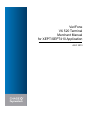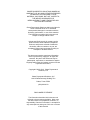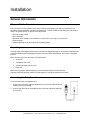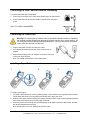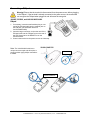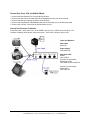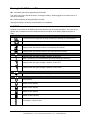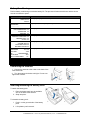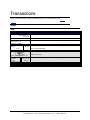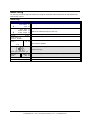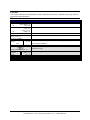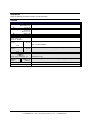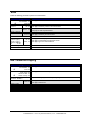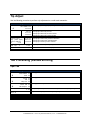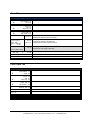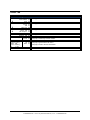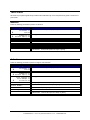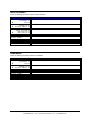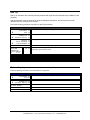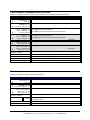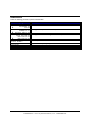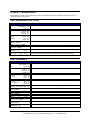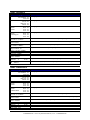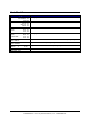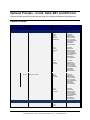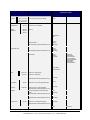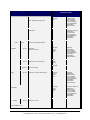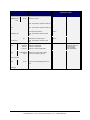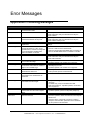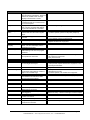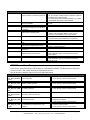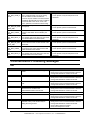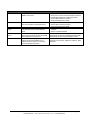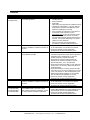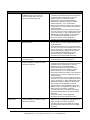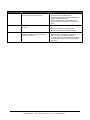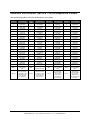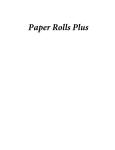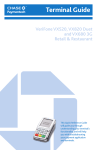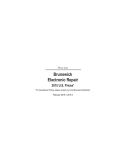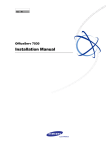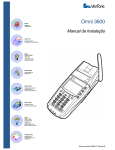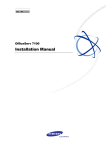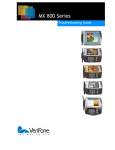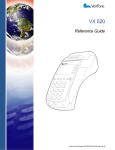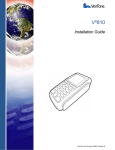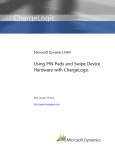Download VeriFone VX 520 User manual
Transcript
VeriFone
VX 520 Terminal
Merchant Manual
for XEPT/SEPT410 Application
JULY 2013
CHASE PAYMENTECH SOLUTIONS MAKES NO
WARRANTY OF ANY KIND, EITHER EXPRESSED
OR IMPLIED, WITH REGARD TO THIS
MATERIAL, INCLUDING, BUT NOT LIMITED TO,
THE IMPLIED WARRANTIES OF
MERCHANTABILITY AND FITNESS FOR ANY
PARTICULAR PURPOSE.
Chase Paymentech Solutions shall not be liable for
errors contained herein or for incidental
consequential damages in connection with the
furnishing, performance, or use of this material.
The information contained in this document is
subject to change without notice.
Unless specifically noted, all company and/or
product names, street addresses, telephone
numbers, and persons referred to within this
document, either as a whole or in part, are
completely fictional and are designed solely as
examples to illustrate the text.
This document contains proprietary information,
which is protected by copyright. All rights are
reserved. No part of this document may be
photocopied, reproduced, or translated to another
language without the prior written consent of Chase
Paymentech Solutions.
Copyright © 2001-2013, Chase Paymentech
Solutions, LLC
Chase Paymentech Solutions, LLC
14221 Dallas Parkway, Building Two
Dallas, Texas 75254
(800) 824-4313
DISCLAIMER STATEMENT
The information described in this document is
believed to be accurate and reliable. Much care
has been taken in its preparation, however, no
responsibility, financial or otherwise, is accepted for
any consequences arising out of the use or misuse
of this material.
Installation
General Information
Where to Put the Terminal
Select a location for the terminal near a power outlet and a telephone jack that is convenient for the
operator and offers adequate ventilation and protection. Certain conditions may damage the terminal or
cause it to operate poorly. In general, avoid areas with:
Excessive heat or dust
Oil or moisture
Electrical noise caused by air conditioners, motors, fans, neon signs, or power tools
Direct sunlight
Artificial light that could reflect glare off the display panel
Unpacking
Carefully inspect the shipping carton and its contents for shipping damage. If the terminal is damaged, file
a claim immediately with the shipping company and notify Chase Paymentech. Do not use a damaged
terminal.
Remove all the items from the carton. It should contain:
A terminal
A telephone line cord
A power pack with a 6-foot cord
Paper roll
Remove any protective plastic wrapping or protective plastic strips from the terminal.
Save the carton and packing material for repackaging or moving the terminal in the future.
Connecting the Telephone Line
To connect terminals to a telephone line:
1. Connect one end of the standard telephone line cord to the high-speed dial
modem port on the terminal.
2. Connect the other end of the telephone line cord to the telephone wall jack
(Telco RJ11).
March 2013
Verix SEPT410 & XEPT410 User Manual
CONFIDENTIAL – Chase Paymentech Solutions, LLC - CONFIDENTIAL
1
Connecting the Cat5 Cable for Ethernet Processing
To connect terminals with a Cat5 Cable:
1. Connect one end of the Cat 5 Cable to the Ethernet port on the terminal.
2. Connect the other end of the Cat 5 Cable to the Ethernet wall jack or
router.
Note: The Vx520 is labeled ETH.
Connecting the Power Pack
Warning! Do not plug into an outdoor outlet or operate the terminal outdoors. Operating
the terminal in direct sunlight may damage the terminal, as can other outdoor factors. Do
not unplug the terminal while processing a transaction. Doing so may cause transaction
errors within the terminal or at the host.
1. Plug the AC power cord into an indoor AC outlet.
2. If not already attached, plug the AC power cord into the AC
adapter.
3. Attach the small plug on the AC adapter cord to the power port
on the rear of the terminal.
Note: The Vx820 comes with a 1 piece power pack.
Installing a Paper Roll
1
2
3
To install a roll of paper:
1. Vx510-DC: Open the printer cover by pressing down on the release on the right side of the terminal
Vx520: Open the printer cover by pulling the release on the top of the cover.
2. Hold the roll of paper with the leading end coming from the bottom of the roll and pointing toward the
front of the terminal then place into the paper roll cradle.
3. Close the printer cover making sure the leading edge of the paper remains on the outside, and that
the lid has snapped down securely.
Note: Pressing the 3 key from SoftPay will feed the paper.
2
Verix SEPT410 & XEPT410 User Manual
CONFIDENTIAL – Chase Paymentech Solutions, LLC – CONFIDENTIAL
Installation
Connecting a PINpad
Warning! Ensure that the terminal is disconnected from the power source before plugging
in the PINpad. If the terminal is already connected to the power source, the terminal will
not recognize the PINpad when plugged in and will erase the encryption.
1000SE, SC5000, and Vx810/Vx805/Vx820
PINpad:
1. If necessary, insert the small modular plug on one
end of the PIN pad cable into the modular jack on
the PIN pad. (see illustration below for
Vx810/Vx805/Vx820)
2. Insert the larger connector on the other end of the
PIN pad cable into the “PINpad” port on the rear of
the Vx510 terminal or the RS232 Port on the
Vx520 terminal.
3. Connect the terminal to the power source as a last step.
Note: The Vx810/Vx820 cable has a
unique connector style and will require a
small (precision type) phillips screwdriver
to attach.
Vx810 PP
Vx805/Vx820 PP
March 2013
Verix SEPT410 & XEPT410 User Manual
CONFIDENTIAL – Chase Paymentech Solutions, LLC - CONFIDENTIAL
3
Everest Plus, Omni 7000 and Mx830 PINpad:
1. Connect the Data Cable to Port 2 on the Multi-port cable.
2. Connect the other end of the Data Cable to the PINpad port on the rear of the terminal.
3. Connect the Multi-port cable to the bottom of the Everest/.
4. Connect the Everest/Omni 7000/Mx830 power pack to the power port on the Multi-port cable.
5. Connect the VeriFone Terminal to the terminal power source.
Everest Plus Firmware Verification:
Press Enter and 7 at the same time. At the PSWD? prompt, key in 166831 and press Enter. The
firmware will display at the bottom right of the screen. Press clear 2 times to return to idle.
Cable Part Numbers
Data Cable:
05654-00
Power Supply:
PWR-04250-01
Multi Port Cable:
Mx830,
Omni 7000 &
Everest Plus w/ firmware
EV030(3,4,5)US =
CBL14835-03, CBL-14835-04
Everest Plus w/ firmware
EV0302US =
CBL-14837-06
4
Verix SEPT410 & XEPT410 User Manual
CONFIDENTIAL – Chase Paymentech Solutions, LLC – CONFIDENTIAL
Installation
Vx510 Dual Comm
Vx510 Dual Comm Ports
The Vx510 diagram below is shown from underneath with the paper roll cradle at the top.
Power
10 BaseT Ethernet
Dial Modem
PINpad
RS232
March 2013
Verix SEPT410 & XEPT410 User Manual
CONFIDENTIAL – Chase Paymentech Solutions, LLC - CONFIDENTIAL
5
Vx520 CTLS
Vx520 Ports
10/100BaseT
Ethernet/IP port
MiniUSB port
*not supported
USB port
*not supported
Power
Dial Modem
RS232 port
Note: there is a rear cover on the Vx520 that is used for cable management.
6
Verix SEPT410 & XEPT410 User Manual
CONFIDENTIAL – Chase Paymentech Solutions, LLC – CONFIDENTIAL
Installation
Vx570
Vx570 Ports
Power - Located
on side of terminal
USB
10BaseT Ethernet
Not supported
RS232
Dial Modem
PINpad
March 2013
Verix SEPT410 & XEPT410 User Manual
CONFIDENTIAL – Chase Paymentech Solutions, LLC - CONFIDENTIAL
7
Vx610
After unpacking a new device, install the battery and connect the plug the terminal into a power
source for 6 hours. It is recommended to fully discharge the battery periodically and/or perform
a battery conditioning.
The terminal automatically enters sleep mode after 10 minutes of inactivity, and then turns off
after 15 additional minutes of inactivity, when running on battery power.
Vx610 Ports
Antenna
Power
(right side – plastic flap
must be pulled back)
Dial Modem
(on bottom of terminal
near the power port)
RS232
(left side – plastic flap
must be pulled back)
8
Verix SEPT410 & XEPT410 User Manual
CONFIDENTIAL – Chase Paymentech Solutions, LLC – CONFIDENTIAL
Installation
Turning the Vx610 On and Off
Off – Hold down [Cancel] for approximately 5 seconds.
The Vx610 can only be turned off when it is running on battery. When plugged in to a power source, it
can not be turned off.
On - Hold down [Enter] for approximately 5 seconds.
Wait approximately 1 minute for communications to re-establish.
Vx610 Wireless Icons
Wireless icons located on the SoftPay idle screen alert the user of the terminal status. The icons do not
appear until a transaction has been attempted with the exception of the battery status and power on
icons.
Communication Methods
The Comm Server application is being utilized by the terminal for communication
Landline or dial-up is being used.
Antenna Connection
Displays when the wireless modem is connected to the network.
Displays when the wireless modem is not connected to the network.
Signal Strength
Displays when the signal strength is between 1 and 25%.
Displays when the signal strength is between 26 and 50%.
Note: At least 35% is recommended to prevent processing comm errors.
Displays when the signal strength is between 51 and 75%.
Displays when the signal strength is between 76 and 100%.
Power On
Displays to indicate that the Vx610 is plugged in.
Battery Status
Empty battery
Batter at 25% capacity.
Batter at 50% capacity.
Batter at 75% capacity.
Batter at 100% capacity.
Low battery – less than 10%
March 2013
Verix SEPT410 & XEPT410 User Manual
CONFIDENTIAL – Chase Paymentech Solutions, LLC - CONFIDENTIAL
9
Battery Conditioning
Perform battery conditioning to maximize battery life. The process will take several hours and the device
must be connected to power.
Display
Action
Sale F2
Settlement F3
Void F4
SYSTEM MODE ENTRY
PASSWORD
----------SYS MODE MENU 1
EDIT PARAMETERS F2
DOWNLOAD F3
RESTART F4
SYS MODE MENU 2
MEMORY FUNCTIONS F2
TERMINAL INFO F3
CLOCK F4
SYS MODE MENU
SYSTEM INFO F2
DIAGS AND LOGS F3
BATTERY STATUS F4
FULL CHARGE
1701
REMAINING
9% 156
VOLTAGE
7700
SN
0000000000001
INITIALIZED
YES
BATT CONDITIONER
F4
STEP 1/3 1ST CHARGE
STEP 2/3 DISCHARGE
STEP 3/3 CHARGE
Press [F2] and [F4] simultaneously.
Key the password and press [ENTER].
Press [].
Press [F3] to select Terminal info.
Press [F4] for Battery Status.
Press [F4] for Battery Conditioner.
Battery fully charges. No action required.
Battery fully discharges. No action required.
Battery fully charges. No action required.
Connecting the Antenna
1. Connect the antenna to the outlet on the back of the
VX610 terminal.
2. Turn the antenna clockwise until tight. Do not over
tighten the antenna.
Attaching/Detaching the Battery Pack
To attach the battery pack:
1. Place the battery pack into the available
slot on the back of the terminal.
2. Snap into place.
To detach the battery pack:
1 Push in on the grooved side of the battery
pack
2 Lift up battery until removed.
10
Verix SEPT410 & XEPT410 User Manual
CONFIDENTIAL – Chase Paymentech Solutions, LLC – CONFIDENTIAL
Installation
Transactions
Shading indicates prompts or menus that display based on how the terminal is setup.
Sale
Sale
Display
Action
Sale F2
Settlement F3
Void F4
Amount:
$
0.00
Total:
$X.XX
Card Entry or
Account Number:
Sale
Yes F1
Total:
No F2
Press [F2] to select sale.
Key in amount and press [Enter].
Swipe or manually key the card and press [Enter].
Customer or Merchant confirms the amount. Press [F1] for yes, [F2] for no.
Note: cannot be disabled.
X.XX
Tap, swipe or manually key the card and press [Enter].
(Vx520 CTLS only)
Card Entry/Account #:
Credit F1
Choose
Debit F2
Card:
EBT F3
Transmitting…
APPROVED XXXXXX
March 2013
Select the card type for the transaction if multiple card types are enabled.
No action.
No action.
Verix SEPT410 & XEPT410 User Manual
CONFIDENTIAL – Chase Paymentech Solutions, LLC - CONFIDENTIAL
7-1
Auth Only
An Auth Only provides an approval, but does not charge the cardholder until the transaction has been added to the
batch through a Force.
Auth Only
Display
Action
Sale F2
Settlement F3
Void F4
EBT Bal Inq F1
Auth Only F2
Phone Order F3
Other Setup F4
Amount:
$
0.00
Total:
$X.XX
Card Entry or
Account Number:
Sale
Yes F1
Total:
No F2
Press [] 2 times.
Press [F2] to select auth only.
If EBT is not enabled press [F1] for auth only.
Key in amount and press [Enter].
Swipe or manually key the card and press [Enter].
Customer or Merchant confirms the amount. Press [F1] for yes, [F2] for no.
Note: cannot be disabled.
X.XX
Tap, swipe or manually key the card and press [Enter].
(Vx520 CTLS only)
Card Entry/Account #:
Credit F1
Choose
Debit F2
Card:
EBT F3
Processing…
APPROVED XXXXXX
7-2
Select the card type for the transaction if multiple card types are enabled.
No action.
No action. Terminal returns to main menu.
Verix SEPT410 & XEPT410 User Manual
CONFIDENTIAL – Chase Paymentech Solutions, LLC – CONFIDENTIAL
Transactions
Force
A force sale is used when the authorization of a sale is obtained over the phone or complete an auth only, and is not
supported for Debit transactions.
Force
Display
Action
Sale F2
Settlement F3
Void F4
Refund F1
Force F2
Reprint F3
Check F4
Amount:
$
0.00
Total:
$X.XX
Card Entry or
Account Number:
Sale
Yes F1
Total:
No F2
Press [].
Press [F2] to select force.
Key in amount and press [Enter].
Swipe or manually key the card and press [Enter].
Customer or Merchant confirms the amount. Press [F1] for yes, [F2] for no.
Note: cannot be disabled.
X.XX
Tap, swipe or manually key the card and press [Enter].
Card Entry/Account #:
Credit F1
Choose
Debit F2
Card:
EBT F3
Appr Code:
APPROVED XXXXXX
March 2013
(Vx520 CTLS only)
Select the card type for the transaction if multiple card types are enabled.
Key in approval code and press [Enter].
No action. Terminal returns to main menu.
Verix SEPT410 & XEPT410 User Manual
CONFIDENTIAL – Chase Paymentech Solutions, LLC - CONFIDENTIAL
7-3
Refund
Follow the following procedures to perform a refund transaction:
Refund
Display
Action
Sale F2
Settlement F3
Void F4
Refund F1
Force F2
Reprint F3
Check F4
Amount:
$
0.00
Total:
$X.XX
Card Entry or
Account Number:
Sale
Yes F1
Total:
No F2
Press [F1] to select refund.
Key in amount and press [Enter].
Swipe or manually key the card and press [Enter].
Customer or Merchant confirms the amount. Press [F1] for yes, [F2] for no.
Note: cannot be disabled.
X.XX
Sale
Total:
Press [].
Yes F1
No F2
Customer confirms the amount. Press [F1] for yes, [F2] for no.
X.XX
Tap, swipe or manually key the card and press [Enter].
Card Entry/Account #:
Credit F1
Choose
Debit F2
Card:
EBT F3
Processing…
APPROVED
7-4
(Vx520 CTLS only)
Select the card type for the transaction if multiple card types are enabled.
No action.
No action. Terminal returns to main menu.
Verix SEPT410 & XEPT410 User Manual
CONFIDENTIAL – Chase Paymentech Solutions, LLC – CONFIDENTIAL
Transactions
Void
Follow the following procedure to perform a void transaction.
Display
Void Last
Trans?
Action
Sale
Settlement
Void
Yes
No
Void
F2
F3
F4
F1
F2
Settl F1
Revrsl F2
Select Batch
Retrieve By?
Total $
Inv #: XXX
[Card Type]
[Tran Type]
[Card number]
$
X.XX
Processing…
APPROVED XXXXX
Inv# F1
Acct# F2
X.XX
Yes F1
No F2
Next F3
Press [F4] to select Void.
Press [F1] to void last transaction.
Press [F2] to search by invoice or account number.
Press [F1] for current transactions in the batch.
Press [F2] for auth-only transactions.
Press [F1] to search by invoice number.
Press [F2] to search by account number.
No action.
Press [F1] to select displayed transaction.
Press [F2] to cancel back to the previous screen.
Press [F3] to go to the next transaction.
No action.
No action. Terminal returns to main menu.
EBT Balance Inquiry
Display
Action
Sale
Settlement
Void
EBT Bal Inq
Auth Only
Phone Order
Other Setup
Card Entry or
Account Number:
EBT Bal Inq
Cash
Food
Trans Type
Enter PIN:
Processing…
APPROVED
March 2013
F2
F3
F4
F1
F2
F3
F4
Press [] 2 times.
Press [F1] to select EBT Bal Inq.
Swipe or manually key the card and press [Enter].
F1
F2
Press [F1] to select cash.
Press [F2] to select food.
Key the PIN number on the PINpad and press [Enter].
No action.
No action. Terminal returns to main menu.
Verix SEPT410 & XEPT410 User Manual
CONFIDENTIAL – Chase Paymentech Solutions, LLC - CONFIDENTIAL
7-5
Tip Adjust
Use the following procedure to perform a tip adjustment to a credit card transaction:
Display
Action
nd
Sale F2
Settlement F3
Void F4
Retrieve By: Clrk/Srvr F1
Amt F2
Acct F3
Inv# F4
Press the [TIP] hot key (2
Inv #: XXX
[Card Type]
Adj [Tran Type]
[Card number]
$
X.XX
Tip Amount:
New Tip: $
Approved XXXXXX
Press [F1] to adjust displayed transaction.
Press [F2] to scroll to the previous transaction.
Press [F3] to scroll to the next transaction.
Press [F4] to search by invoice number.
Adj
Prev
Next
Inv#
F1
F2
F3
F4
0.00
0.00
purple key from the left).
Press [F1] to retrieve by clerk/server ID.
Press [F2] to retrieve by amount.
Press [F3] to retrieve by account number.
Press [F4] to retrieve by invoice number.
Key in tip amount and press [Enter].
No action. Terminal returns to tip adjust menu.
Tab Processing (Restaurant Only)
Open Tab
Display
Action
Sale F2
Settlement F3
Void F4
Refund F1
Force F2
Tab F3
Reprint F4
Open Tab F2
Close Tab F3
Tab Report F4
Amount:
$
X.XX
Swipe or Enter
Acct #:
Processing…
Press [].
APPROVED XXXXXX
Press [Enter] to return to tab menu.
7-6
Press [F3] to select tab.
Press [F2] to select open tab.
Press [Enter] to accept default amount, or key in amount and press [Enter].
Swipe or manually key the card and press [Enter].
No action.
Verix SEPT410 & XEPT410 User Manual
CONFIDENTIAL – Chase Paymentech Solutions, LLC – CONFIDENTIAL
Transactions
Close Tab
Display
Retrieve By:
Action
Sale
Settlement
Void
Refund
Force
Tab
Reprint
Open Tab
Close Tab
Tab Report
Inv #: XXX
[Card Type]
Open Tab
[Card number]
$
X.XX
Close Tab
Cnfrm Same Card
Amount:
New Amt:
$
Processing…
F2
F3
F4
F1
F2
F3
F4
F2
F3
F4
Press [].
Press [F3] to select tab.
Press [F3] to select close tab.
Inv# F1
Acct# F2
Press [F1] to retrieve by invoice number.
Press [F2] to retrieve by account number.
YesF1
No F2
Next F3
Press [F1] to select displayed transaction.
Press [F2] to go back to the tab menu.
Press [F3] to scroll to the next transaction.
Yes F1
No F2
Press [F1] to close using same card.
Press [F2] to close using a new card.
XX.XX
XX.XX
Press [Enter] to accept default amount, or key in amount and press [Enter].
No action.
APPROVED XXXXXX
No action. Terminal returns to tab menu.
Force Open Tab
Display
Action
Sale F2
Settlement F3
Void F4
Refund F1
Force F2
Tab F3
Reprint F4
Open Tab F2
Close Tab F3
Tab Report F4
Force Open Tab F1
Delete Tab F2
Amount:
$
XX.XX
Press [].
Press [F3] to select tab.
Press [].
Press [F1] to select force open tab.
Key in amount and press [Enter].
Swipe or Enter
Acct #:
Appr Code:
Swipe or manually key the card and press [Enter].
APPROVED XXXXXX
No action. Terminal returns to tab menu.
March 2013
Key approval code and press [Enter].
Verix SEPT410 & XEPT410 User Manual
CONFIDENTIAL – Chase Paymentech Solutions, LLC - CONFIDENTIAL
7-7
Delete Tab
Display
Action
Sale
Settlement
Void
Refund
Force
Tab
Reprint
Open Tab
Close Tab
Tab Report
Force Open Tab
Delete Tab
Retrieve By:
Inv#
Acct#
Inv #: XXX
[Card Type]
Open Tab
[Card number]
$
X.XX
Tab deleted
7-8
F2
F3
F4
F1
F2
F3
F4
F2
F3
F4
F1
F2
F1
F2
YesF1
No F2
Next F3
Press [].
Press [F3] to select tab.
Press [].
Press [F2] to select delete tab.
Press [F1] to retrieve by invoice number.
Press [F2] to retrieve by account number.
Press [F1] to select displayed transaction.
Press [F2] to go back to the tab menu.
Press [F3] to scroll to the next transaction.
No action. Terminal returns to tab menu.
Verix SEPT410 & XEPT410 User Manual
CONFIDENTIAL – Chase Paymentech Solutions, LLC – CONFIDENTIAL
Transactions
Gift Card
Gift cards are pre-paid, magnetic-stripe cards that the cardholder may use for the purchase of goods or services at a
point of sale.
Issuance
Follow the following procedures to perform an issuance:
Display
Action
Sale F2
Settlement F3
Void F4
Issue Add Value F2
Redemption F3
Balance Inquiry F4
Number of Cards: 1
Card Entry or
Account Number:
Amount:
$
0.00
Processing…
APPROVED
rd
Press the Gift Card hot key, the 3 purple key from the left.
Press [F2] to select issue add value.
Press [Enter] to select one card, or key in amount of cards and press [Enter].
Swipe or manually key the card and press [Enter].
Key in amount and press [Enter].
No action.
Single Issuance: Terminal returns to main menu.
Multi Issuance: Terminal will repeat from Swipe or [Enter]…
Activation
Follow the following procedure to perform a single or multi activation:
Display
Action
Sale F2
Settlement F3
Void F4
Issue Add Value F2
Redemption F3
Balance Inquiry F4
Reports F1
Force Issuance F2
Force Redempt F3
Activation F4
Number of Cards: 1
Card Entry or
Account Number:
Amount:
$
0.00
Processing…
APPROVED
March 2013
rd
Press the Gift Card hot key, the 3 purple key from the left.
Press [].
Press [F4] to select activation.
Press [Enter] to select one card, or key in amount of cards and press [Enter].
Swipe or manually key the card and press [Enter].
Key in amount and press [Enter].
No action.
Single Activation: Terminal returns to main menu.
Multi Activation: Terminal will repeat from Swipe or [Enter].
Verix SEPT410 & XEPT410 User Manual
CONFIDENTIAL – Chase Paymentech Solutions, LLC - CONFIDENTIAL
7-9
Block Activation
Follow the following procedure to perform a block activation:
Display
Action
Sale F2
Settlement F3
Void F4
Issue Add Value F2
Redemption F3
Balance Inquiry F4
Block Activate F1
Force Activate F2
Deactivation F3
Reactivation F4
Number of Cards: 1
Card Entry or
Account Number:
Amount:
$
0.00
Processing…
APPROVED
rd
Press the Gift Card hot key, the 3 purple key from the left.
Press [] 2 times.
Press [F1] to select block activate.
Key the number of cards to activate and press [Enter].
Swipe or manually key the card and press [Enter].
Key in amount and press [Enter].
No action.
No action. Terminal returns to main menu.
Redemption
Follow the following procedure to perform a redemption:
Display
Action
Sale F2
Settlement F3
Void F4
Issue Add Value F2
Redemption F3
Balance Inquiry F4
Amount:
$
0.00
Card Entry or
Account Number:
Processing…
APPROVED
7-10
rd
Swipe the Gift card or press the Gift Card hot key, the 3 purple key from the left.
Press [F3] to select Redemption.
Key in amount and press [Enter].
Swipe or manually key the card and press [Enter].
No action.
No action. Terminal returns to main menu.
Verix SEPT410 & XEPT410 User Manual
CONFIDENTIAL – Chase Paymentech Solutions, LLC – CONFIDENTIAL
Transactions
Add Tip
Add Tip is used when the customer paid the purchase with a gift card and indicated a tip in addition to the
purchase.
Add tip transaction must be linked to the original redemption transaction, and the tip amount will be
deducted from the save gift card’s account.
Follow the following procedure to perform an Add Tip transaction.
Display
Action
Sale
Settlement
Void
Issue Add Value
Redemption
Balance Inquiry
Add Tip
Reports
Force Issuance
Force Redempt
Invoice number:
Inv #: XXX
GIFTCARD
Redemption
[Card number]
$
X.XX
Amount:
$
F2
F3
F4
F2
F3
F4
F1
F2
F3
F4
rd
Press the Gift Card hot key, the 3 purple key from the left.
Press [].
Press [F1] to select add tip.
Key the invoice number and press [Enter].
Yes F1
No F2
0.00
Press [F1] to select displayed transaction.
Press [F2] to go back to the menu.
Key in amount and press [Enter].
Processing…
No action.
APPROVED
No action. Terminal returns to main menu.
Balance Inquiry
Follow the following procedure to check the balance on a gift card.
Display
Action
Sale
Settlement
Void
Issue Add Value
Redemption
Balance Inquiry
Card Entry or
Account Number:
Processing…
APPROVED
March 2013
F2
F3
F4
F2
F3
F4
rd
Press the Gift Card hot key, the 3 purple key from the left.
Press [F4] to select balance inquiry.
Key or swipe card.
No action.
No action. Terminal returns to main menu.
Verix SEPT410 & XEPT410 User Manual
CONFIDENTIAL – Chase Paymentech Solutions, LLC - CONFIDENTIAL
7-11
Force Issuance, Redemption and Activation
Follow the following procedure to perform a Force Issuance, Force Redemption and Force Activation.
Display
Action
Sale
Settlement
Void
Issue Add Value
Redemption
Balance Inquiry
Reports
Force Issuance
Force Redempt
Activation
Add Tip
Reports
Force Issuance
Force Redempt
F2
F3
F4
F2
F3
F4
F1
F2
F3
F4
F1
F2
F3
F4
Block Activate F1
Force Activate F2
Deactivation F3
Activation F1
Block Activate F2
Force Activate F3
Deactivation F4
Card Entry or
Account Number:
Amount:
$
0.00
Appr Code:
Processing…
APPROVED XXXXXX
rd
Press the Gift Card hot key, the 3 purple key from the left.
Press [].
Press [F2] to select Force Issuance.
Press [F3] to select Force Redempt.
Press [] to go to the next screen to select Force Activate.
Press [F3] to select Force Issuance.
Press [F4] to select Force Redempt.
Press [] to go to the next screen to select Force Activate.
(restaurant)
Press [F2] to select force activate.
Press [F3] to select force activate.
(restaurant)
Key or swipe card.
Key in amount and press [Enter].
Key approval code and press [Enter].
No action.
No action. Terminal returns to main menu.
Deactivation
Follow the following procedure to perform a Deactivation.
Display
Action
Sale
Settlement
Void
Issue Add Value
Redemption
Balance Inquiry
Block Activate
Force Activate
Deactivation
Reactivation
Card Entry or
Account Number:
Confirm
Yes
No
Processing…
APPROVED XXXXXX
7-12
F2
F3
F4
F2
F3
F4
F1
F2
F3
F4
rd
Press the Gift Card hot key, the 3 purple key from the left.
Press [] 2 times. (3 times for restaurant)
Press [F3] to select deactivation. ([F4] for restaurant)
Key or swipe card.
F1
F2
Press [F1] to confirm deactivation.
Press [F2] to cancel.
No action.
No action. Terminal returns to main menu.
Verix SEPT410 & XEPT410 User Manual
CONFIDENTIAL – Chase Paymentech Solutions, LLC – CONFIDENTIAL
Transactions
Reactivation
Follow the following procedure to perform a Reactivation.
Display
Action
Sale F2
Settlement F3
Void F4
Issue Add Value F2
Redemption F3
Balance Inquiry F4
Block Activate F1
Force Activate F2
Deactivation F3
Reactivation F4
Card Entry or
Account Number:
Amount:
$
0.00
Processing…
APPROVED XXXXXX
March 2013
rd
Press the Gift Card hot key, the 3 purple key from the left.
Press [] 2 times. (3 times for restaurant)
Press [F4] to select reactivation. ([F1 for restaurant)
Key or swipe card.
Key in amount and press [Enter].
No action.
No action. Terminal returns to main menu.
Verix SEPT410 & XEPT410 User Manual
CONFIDENTIAL – Chase Paymentech Solutions, LLC - CONFIDENTIAL
7-13
Check Transactions
This transaction verifies a check at the point of sale. These transactions are not captured in the batch, are not on
reports and do not print receipts.
Host: Paymentech (PNS SCAN)
Display
Check
Host:
PAYM
Action
Sale
Settlement
Void
Refund
Force
Reprint
Check
Prev
Next
Slct
Exit
F2
F3
F4
F1
F2
F3
F4
F1
F2
F3
F4
Check
Swipe check or
Enter router number
Check
Account number
Check
Amount: $
0.00
Check
OK $xx.xx [Appr Code]
Press [] to scroll menu.
Press [F4] to select Check.
Press [F3] to select PAYM.
Key check routing number and press [Enter].
Key the check account number and press [Enter].
Key the amount of the transaction and press [Enter].
Terminal will display response. Press [Enter] to return to the idle prompt.
Note: Terminal will beep until Enter is pressed to return to the idle prompt.
Host: Telecheck A
Display
Action
Sale F2
Settlement F3
Void F4
Refund F1
Force F2
Reprint F3
Check F4
Check
Prev F1
Host:
Next F2
PAYM
Slct F3
Exit F4
Check
Prev F1
Host:
Next F2
TELECHK A
Slct F3
Exit F4
TeleCheck-A
Psnl F1
Select Chk Type Comp F2
TeleCheck-A
MICR Number
TeleCheck-A
Check Number
TeleCheck-A
Amount: $
0.00
TeleCheck-A
Driver’s License
TeleCheck-A
State Code
TeleCheck-A
Approved xxxx
7-14
Press [] to scroll menu.
Press [F4] to select Check.
Press [F2] Next.
Press [F3] to select TELECHK A.
Press [F1] if the check is a personal check, or [F2] if it is a company check.
Key the check routing number/account number/check number and press [Enter].
Key the check number and press [Enter].
Key the amount of the transaction and press [Enter].
Key the customer’s driver’s license number and press [Enter].
Key the state code of the state that issued the driver’s license and press [Enter].
Terminal will display response. Press [Enter] to return to the idle prompt.
Verix SEPT410 & XEPT410 User Manual
CONFIDENTIAL – Chase Paymentech Solutions, LLC – CONFIDENTIAL
Transactions
Host: Telecheck B
Display
Action
Sale F2
Settlement F3
Void F4
Refund F1
Force F2
Reprint F3
Check F4
Check
Prev F1
Host:
Next F2
PAYM
Slct F3
Exit F4
Check
Prev F1
Host:
Next F2
TELECHK B
Slct F3
Exit F4
TeleCheck-B
Psnl F1
Select Chk Type Comp F2
TeleCheck-B
Driver’s License
TeleCheck-B
State Code
TeleCheck-B
Check Number
TeleCheck-B
Amount: $
0.00
TeleCheck-B
Approved xxxx
Press [] to scroll menu.
Press [F4] to select Check.
Press [F2] twice.
Press [F3] to select TELECHK B.
Press [F1] if the check is a personal check, or [F2] if it is a company check.
Key the customer’s driver’s license number and press [Enter].
Key the state code of the state that issued the driver’s license and press [Enter].
Key the check number and press [Enter].
Key the amount of the transaction and press [Enter].
Terminal will display response. Press [Enter] to return to the idle prompt.
Host: Certegy A
Display
Action
Sale F2
Settlement F3
Void F4
Refund F1
Force F2
Reprint F3
Check F4
Check
Prev F1
Host:
Next F2
PAYM
Slct F3
Exit F4
Check
Prev F1
Host:
Next F2
Certegy-A
Slct F3
Exit F4
Check
Swipe check or
Enter router number
Certegy-A
Account number
Certegy-A
Check Number
Certegy-A
Amount: $
0.00
Certegy-A
OK xxxxxx
March 2013
Press [] to scroll menu.
Press [F4] to select Check.
Press [F2] 3 times.
Press [F3] to select CERTEGY A.
Key check routing number and press [Enter].
Key the check account number and press [Enter].
Key the check number and press [Enter].
Key the amount of the transaction and press [Enter].
Terminal will display response. Press [Enter] to return to the idle prompt.
Verix SEPT410 & XEPT410 User Manual
CONFIDENTIAL – Chase Paymentech Solutions, LLC - CONFIDENTIAL
7-15
Host: Certegy B
Display
Action
Sale F2
Settlement F3
Void F4
Refund F1
Force F2
Reprint F3
Check F4
Check
Prev F1
Host:
Next F2
PAYM
Slct F3
Exit F4
Check
Prev F1
Host:
Next F2
Certegy-B
Slct F3
Exit F4
Certegy-B
Driver’s License
Certegy-B
State Code
Certegy-B
BirthDate MMDDYY
Certegy-B
Swipe check or
Enter router number
Certegy-B
Account number
Certegy-B
Check Number
Certegy-B
Amount: $
0.00
Certegy-B
OK xxxxxx
Press [] to scroll menu.
Press [F4] to select Check.
Press [F2] 4 times.
Press [F3] to select CERTEGY B.
Key the customer’s driver’s license number and press [Enter].
Key the state code of the state that issued the driver’s license and press [Enter].
Key the customer’s birth date and press [Enter].
Key check router number and press [Enter].
Key the check account number and press [Enter].
Key the check number and press [Enter].
Key the amount of the transaction and press [Enter].
Terminal will display response. Press [Enter] to return to the idle prompt.
Host: Crosscheck
Display
Action
Sale F2
Settlement F3
Void F4
Refund F1
Force F2
Reprint F3
Check F4
Check
Prev F1
Host:
Next F2
PAYM
Slct F3
Exit F4
Check
Prev F1
Host:
Next F2
CROSSCHECK
Slct F3
Exit F4
CrossCheck
Driver’s License
CrossCheck
State Code
CrossCheck
Check Number
CrossCheck
Amount: $
0.00
CrossCheck
Approved xxxx
7-16
Press [] to scroll menu.
Press [F4] to select Check.
Press [F2] 5 times.
Press [F3] to select CROSSCHECK.
Key the customer’s driver’s license number and press [Enter].
Key the state code of the state that issued the driver’s license and press [Enter].
Key the check number and press [Enter].
Key the amount of the transaction and press [Enter].
Terminal will display response. Press [Enter] to return to the idle prompt.
Verix SEPT410 & XEPT410 User Manual
CONFIDENTIAL – Chase Paymentech Solutions, LLC – CONFIDENTIAL
Transactions
Host: CheckCare
Display
Action
Sale F2
Settlement F3
Void F4
Refund F1
Force F2
Reprint F3
Check F4
Check
Prev F1
Host:
Next F2
PAYM
Slct F3
Exit F4
Check
Prev F1
Host:
Next F2
CHECKCARE
Slct F3
Exit F4
CheckCare
MICR Number
CheckCare
Check Number
CheckCare
Amount: $
0.00
CheckCare
Approved xxxx
March 2013
Press [] to scroll menu.
Press [F4] to select Check.
Press [F2] 6 times.
Press [F3] to select CHECKCARE.
Key check router number/account number/check number and press [Enter].
Key the check number and press [Enter].
Key the amount of the transaction and press [Enter].
Terminal will display response. Press [Enter] to return to the idle prompt.
Verix SEPT410 & XEPT410 User Manual
CONFIDENTIAL – Chase Paymentech Solutions, LLC - CONFIDENTIAL
7-17
Optional Prompts – Credit, Debit, EBT and Gift Card
Optional prompts are defined by the terminal setup or the card type/transaction type being used.
Optional Prompts
Terminal Display
Action
Transaction Types
Credit, Debit, EBT
Gift Card
Prior to Amount Prompt
[Type] Password:
Key password and press Enter.
Sale
Force
Refund
Void
Auth Only
Manual entry
Issuance
Activation
Redemption
Balance Inquiry
Force Issuance
Force Activation
Force Redemption
Deactivation
Reactivation
Block Activation
Invoice Number:
Key invoice number and press Enter.
Sale
Force
Refund
Auth Only
Void
Issuance
Activation
Redemption
Balance Inquiry
Force Issuance
Force Activation
Force Redemption
Deactivation
Reactivation
Block Activation
Clerk\Server Id:
Key clerk\server ID and press Enter.
Sale
Force
Refund
Auth Only
Issuance
Activation
Redemption
Balance Inquiry
Force Issuance
Force Activation
Force Redemption
Deactivation
Reactivation
Block Activation
Press F1 to logon the clerk.
Press F2 to cancel.
Sale
Force
Refund
Auth Only
Issuance
Activation
Redemption
Balance Inquiry
Force Issuance
Force Activation
Force Redemption
Deactivation
Reactivation
Block Activation
Key clerk password and press Enter.
Sale
Force
Refund
Auth Only
Issuance
Activation
Redemption
Balance Inquiry
Force Issuance
Force Activation
Force Redemption
Deactivation
Reactivation
Block Activation
Logon
Yes F1
No F2
Password:
After Amount Prompt
Tax Amt: $
7-18
0.00
Key tax amount and press Enter.
Sale
Force
Refund
Verix SEPT410 & XEPT410 User Manual
CONFIDENTIAL – Chase Paymentech Solutions, LLC – CONFIDENTIAL
Transactions
Terminal Display
Action
Transaction Types
Credit, Debit, EBT
Select
Tip Amt
xx% = x.xx F1
xx% = x.xx F2
xx% = x.xx F3
Other Amount F4
Select the desired Tip amount or press
F4 to Print a tip line on the receipt.
Sale
Force
[Type]
CASHBACK?
Yes F1
No F2
Press F1 for cashback
Press F2 for no cashback
Debit
[Type]
Select
Cashback
$10 F1
$20 F2
$40 F3
$50 F4
Customer selects the desired Cashback
amount.
Debit
Enter PIN
Key PIN number and press Enter.
Debit Sale
Debit Refund
EBT
Exp Date(MMYY):
Key card expiration date in MMYY format
and press Enter.
Sale
Force
Refund
Auth Only
Note: Manually entered transactions only.
Imprint Card
Press Enter Key
Imprint card and press Enter.
Note: Manually entered transactions only.
Sale
Force
Refund
Auth Only
Cust Ref #:
Key customer reference number and
press Enter.
Sale
Force
Refund
Auth Only
Table #:
Key the Table Number and press Enter.
Sale (Rest)
Force (Rest)
Refund (Rest)
Press F1 to select sale.
Press F2 to select phone.
Press F3 to select web.
Force (Manual Entry)
Key V-Code and press Enter.
Note: Manually entered transactions only.
Sale
Auth Only
Press F1 for an encrypted web sale
Press F2 for a non-encrypted web sale
Sale
Force
Press F1 if the V-Code is not present.
Press F2 if the V-Code is illegible.
Note: Manually entered transactions only.
Sale
Auth Only
Address :
Key street address number and press
Enter.
Note: Manually entered transactions only.
Sale
Auth Only
Zip Code:
Key zip code and press Enter.
Note: Manually entered transactions only.
Sale
Auth Only
Press F1 to accept the transaction.
Press F2 to cancel the transaction.
Note: Manually entered transactions only.
Sale
Auth Only
Key the last four digits of card number and
Sale
Choose
Tran:
Sale F1
Phone F2
Web F3
V-Code:
Web Sale
Encrypted?
Code
present?
AVS Code: X
Accept Tran?
Last 4 digits:
March 2013
Yes F1
No F2
No F1
Xread F2
Yes F1
No F2
Gift Card
Verix SEPT410 & XEPT410 User Manual
CONFIDENTIAL – Chase Paymentech Solutions, LLC - CONFIDENTIAL
Issuance
Activation
Redemption
Force Issuance
Force Activation
Force Redemption
Deactivation
Reactivation
Block Activation
Issuance
7-19
Terminal Display
Action
Transaction Types
Credit, Debit, EBT
press Enter.
Note: Swiped transactions only.
Tran Ref:
Terminal Fee
$
X.XX
Force
Auth Only
Void
Activation
Balance Inquiry
Force Issuance
Force Activation
Force Redemption
Force Redemption
Reactivation
Block Activation
Issuance
Activation / Block Act
Redemption
Force Issuance
Force Activation
Force Redemption
Deactivation
Reactivation
Key transaction reference number and
press Enter.
Yes F1
No F2
Gift Card
Press F1 to accept terminal fee.
Press F2 to decline terminal fee.
Debit Sale
Send
Duplicate?
Yes F1
No F2
Press F1 to confirm sending the duplicate
transaction.
Press F2 to cancel.
Sale
Auth Only
Force
Refund
Void
Tax Exempt?
Yes F1
No F2
Press F1 for a Tax Exempt Transaction
Press F2 to key a Tax Amount.
Sale
Force
Refund
Cash F1
Food F2
Press F1 for EBT cash benefit, or press
F2 for food stamp.
EBT Sale
Press F1 to print customer copy.
Press F2 to not print customer copy.
Sale
Auth Only
Force
Refund
Void
Issuance
Activation
Redemption
Balance Inquiry
Force Issuance
Force Activation
Force Redemption
Deactivation
Reactivation
Block Activation
Tear receipt and press Enter.
Sale
Auth Only
Force
Refund
Void
Issuance
Activation / Block Act
Redemption
Balance Inquiry
Force Issuance
Force Activation
Force Redemption
Deactivation
Reactivation
Press F1 to confirm amount.
Press F2 to cancel.
Debit Refund
Key cash back amount and press Enter.
Debit
Trans Type
Prnt Cust
Copy?
Yes F1
No F2
Tear Receipt
Press Enter
REFUND
$
XX.XX
Yes F1
No F2
Cash:
$
X.XX
Enter CashBack + OK
7-20
Verix SEPT410 & XEPT410 User Manual
CONFIDENTIAL – Chase Paymentech Solutions, LLC – CONFIDENTIAL
Issuance
Activation
Redemption
Force Issuance
Force Activation
Force Redemption
Deactivation
Reactivation
Block Activation
Transactions
Terminal Display
Action
Transaction Types
Credit, Debit, EBT
Press F1 to confirm amount.
Press F2 to cancel.
Debit Refund
Customer Number:
Key customer number and press Enter.
Note: Commercial or purchase cards only.
Sale
Tax Amt: $
0.00
Key tax amount and press Enter.
Note: Commercial or purchase cards only.
Sale
[CARD TYPE]
If prompted, enter the shipping destination
ZIP code and press Enter.
Note: Commercial or purchase cards
only.
Force
Refund
Press F1 if transaction is tax-exempt, or F2
if transaction is not tax-exempt.
Note: Commercial or purchase cards
only.
Force
Refund
[Type]
CORRECTION
$
X.XX
Yes F1
No F2
Destination Zip:
[CARD TYPE]
Yes
No
Tax Exempt?
Payment
Type
Payment
Type
Amt Due:
Enter to Confirm
Cash
Out?
Check
Password:
March 2013
Cash F1
Credt F2
Debit F3
Comp F4
Cash F1
Credit/DebitF2
Gift F3
X.XX
Yes F1
No F2
Issuance
Activation / Block Act
Force Issuance
Force Activation
Force Redemption
Press F1 to select cash.
Press F2 to select credit.
Press F3 to select debit.
Press F4 to select complimentary.
Press F1 to pay the amount due with cash.
Press F2 to pay with credit or debit.
Press F3 to pay with a gift card.
Partial Pre-Paid Credit
Press Enter to confirm amount due.
Partial Pre-Paid Credit
Redemption
Redemption
Press F1 to cash out gift card.
Press F2 to leave remaining amount on
card.
Key password and press Enter.
Gift Card
Check
Verix SEPT410 & XEPT410 User Manual
CONFIDENTIAL – Chase Paymentech Solutions, LLC - CONFIDENTIAL
7-21
Error Messages
Application Processing Messages
Error
Explanation
Action
Accumulator err
The terminal is not able to update the
local transaction totals.
Escalate to TPS.
Address Unavail
AVS could not be validated.
Either accept the transaction with failed AVS or cancel the
current transaction. Retry the transaction and key the
correct Address.
AddZip Mismatch
Neither the address nor zip code keyed
matched the address and zip code.
Either accept the transaction with failed AVS or cancel the
current transaction. Retry the transaction and key the
correct Address and Zip Code.
Adjust Not Allwd
The terminal is not set up to allow
adjustments.
Adjustments are not allowed, check terminal download file
settings.
Amt Too Large
The HALO for the sale or refund
exceeds the limits set. Also, a host
generated error, Amount Too Large 420
or 421 will appear if the Max Debit
Return is enabled on Tandem.
Enter a valid amount under the limits set by HALOS,
HALOC or HALOR in the download file.
If the error is generated immediately after connecting to
the host, the Max Debit Return is enabled on Tandem.
AVS Error
AVS could not be validated.
Either accept the transaction with failed AVS or cancel the
current transaction. Retry the transaction and key the
correct AVS information.
Bad Account #
The credit or gift card number does not
have a valid check digit.
Retry the transaction.
If problem persists, use another form of payment.
Bad card length
The card number entered is not within
the minimum and maximum number of
digits in the card BIN range.
Re-swipe the card.
Manually key the card.
If problem persists, use another form of payment.
Batch Clear failed
The automatic batch delete operation
failed after the settlement.
Manually clear the batch.
If error persists, perform a full download.
Batch Full
The current batch is full. It must be
closed before new transactions are
performed.
Perform a settlement.
Card Not Supported
Displayed when the card type used isn’t
found within the BIN ranges.
Verify the BIN range present and is enabled to accept the
card type.
If manual entry, verify it is enabled in the BIN.
Retry the transaction. If problem persists, use another
form of payment.
Card Swipe Error
Displayed when the terminal is unable to
read the data from the cards magnetic
stripe.
Retry the transaction.
If problem persists, perform a swipe test (chapter 6).
Comm Server Fail /
Comm Error
Displayed when the terminal is unable to
connect to the host.
Retry the transaction.
If the error persists, reboot the terminal from the System
Mode menu.
Verify the phone or Ethernet connection is working.
Verify the communication parameters in the download
file, and perform a full download.
April 2013
Verix SEPT410 & XEPT410 User Manual
CONFIDENTIAL – Chase Paymentech Solutions, LLC - CONFIDENTIAL
9-1
Error
Explanation
Action
Close Batch
Displays when the batch is more than
90% full between transactions. When the
batch is full, the Batch Full message
displays until the batch is closed.
Perform a batch settlement.
Download Failed
Displayed after a download does not
complete because of a connection lost
or no host response.
Retry the download.
Empty Batch
Displays if the current batch is empty
and a report is requested that displays
or prints the transactions in the batch.
Information only message.
Error reading card
device
Displayed when the terminal is unable to
read the data from the cards magnetic
stripe.
Retry the transaction.
If problem persists, perform a swipe test (chapter 6).
Exec nn
An unexpected application error has
occurred.
Reboot the terminal from the System Mode menu.
If error persists, perform a full download.
Expired card
The card expiration date has passed.
Verify the Date/Time on the terminal.
Request another form of payment.
Failure: {file name
and path}
The listed file names failed the security
check. The error will display and the
application will not start.
Perform a full download.
Fatal Memory Error
An error has corrupted the terminal’s
RAM resulting in the loss of a program
download.
Perform a full download.
File not found
The terminal could not find the download
file requested in VeriCentre.
Verify parameter *ZT in the terminal and verify that the
file is present in VeriCentre.
Retry the download.
File Error Page
One of the files in SoftPay is corrupted.
Perform a full download on the terminal.
Invalid Accnt No
At the last four digits prompt, the
incorrect digits were keyed.
Rekey the last 4 digits from the card.
If error persists, request another form of payment. The
card may be fraudulent.
Invalid amount
The amount entered is invalid.
Rekey the dollar amount.
Invalid card length
The card number entered is not within
the minimum and maximum number of
digits in the card BIN range.
Re-swipe the card.
Manually key the card.
If problem persists, use another form of payment.
Invalid Clrk Id
The clerk/server number keyed has not
been added to the clerk/server table
through Servers/Clerk Setup.
Add the clerk via the Clerk Setup function (chapter 6).
Invalid Invoice#
The invoice number selected in not valid.
Re-key a valid invoice number.
Invalid Password
The password entered is not valid.
Re-key the valid password.
Invalid STAN
The host response indicated the current
STAN value is not correct.
Escalate to TPS.
Invalid Clrk/Srvr Id
The clerk/server number keyed has not
been logged on.
Add the clerk/server number to the clerk table through
Clerk/Server Setup. Reference Manager Functions chapter.
Invld TCT track #
An invalid numeric value for the track
number was entered.
Escalate to TPS.
Memory Error
The terminal’s memory is not initialized.
Perform a full download.
No Data Avail
A reprint was requested with no
transactions in the batch.
A reprint can not be performed on a settled transaction.
9-2
Verix SEPT410 & XEPT410 User Manual
CONFIDENTIAL – Chase Paymentech Solutions, LLC – CONFIDENTIAL
Error Messages
Error
Explanation
Action
No Manual Entry
The current transaction type does not
allow manual entry of the card number.
Retry the transaction by swiping the card.
If the mag stripe is bad and cannot be swiped, ask for
another form of payment.
Confirm Bin range setting for the card type.
No Match Found
No transaction was found with the
requested amount.
Attempt to retrieve the transaction by other criteria.
No Resp From Pad
The terminal did not receive expected
data (SYN) from ISDN Pad.
Verify the PINpad is attached to the correct port, if not,
power down terminal then connect. (chapter 2)
Verify that the correct PINpad settings are in the
download file and perform a partial download if needed.
PINpad Error
The terminal is programmed for debit but
no PINpad is attached or PINpad
parameters do not match the PINpad.
Verify the PINpad is attached to the correct port, if not,
power down terminal then connect. (chapter 2)
Verify that the correct PINpad settings are in the
download file and perform a partial download if needed.
Pls Dnld Comm
Server
The terminal is attempting to process via
the Ethernet port but does not have the
Comm Server application programmed.
To process via Frame or NetConnect, add the Comm
Server to the download file and set the correct Softpay
parameters to Frame/NetConnect.
Perform a full download.
Phone Num Flds
Empty
The Primary and Secondary phone
number fields are blank
Update the terminal record on VeriCentre and perform a
partial download.
Printer error
The terminal is not able to print the
receipt.
Verify paper is loaded correctly. (chapter 2)
If the green paper light is blinking and there is paper
loaded correctly, the printer module may be bad.
Read Card Err
The card swipe was not read due to the
way the card was pulled through the
reader.
Retry transaction by swiping card or manually key card
number.
Perform a card reader test. (chapter 6)
Reading error
The card reading device detected an
error.
Retry transaction by swiping card or manually key card
number.
Perform a card reader test. (chapter 6)
Record Not Found
The message appears when attempting
to retrieve a transaction by invoice,
account number, amount or clerk/server
and the record is not in the batch.
Rekey the correct information.
Reprint info load fail
The terminal is not able to get the reprint
information from the file.
Escalate to TPS.
Reprint info save fail
The terminal is not able to save the
reprint information on the file.
Escalate to TPS.
Retry AVS
AVS could not be validated. This error
occurs only when AVS Override is
enabled.
Accept or cancel the transaction with the failed AVS.
If canceled, retry and key correct AVS information.
Reversal file error
The terminal detects an error while
reversing the earlier transaction.
Retry the transaction.
If error still persists, escalate to TPS.
Settl Neg Batch
Terminal is confirming to settle a
negative batch when SNEGB1 is set to
1:
After verifying the current batch, confirm the settlement.
SECFILE.DAT not
found!
The security file was not found.
Rebuild the download file.
Perform a full download.
Settle Not Allowed
A settlement is being attempted when
the terminal is in Demo mode.
Parameter TSTLE1 is set to 0 to not allow settlements in
demo mode. Change TSTLE1 to 1,perform a partial.
Settlement Failed
The attempted Settlement was not
successful.
Verify there is no error on Tandem, retry settlement.
If there is an error on Tandem, troubleshoot error.
Shift Not ON
This message appears if you access the
Shift Report when the Shift Option is off.
Enable shift processing.
April 2013
Verix SEPT410 & XEPT410 User Manual
CONFIDENTIAL – Chase Paymentech Solutions, LLC - CONFIDENTIAL
9-3
Error
Explanation
Action
Table Init Error
The terminal encounters an error in one
of the terminal records after a download.
Verify there are no parameter conflicts in the download
file. For example, if table number is enabled in retail or if
the BIN range is missing a field.
Fix conflict and perform a partial download. Or, rebuild
download file and perform a full download.
Track not found
There is no track on the card, or the
track is unreadable.
Manually enter the card number or request another form of
payment.
Trans Canceled
The transaction was canceled by
pressing the cancel key on the terminal
or PINpad.
No action needed.
Trans Not Allwed
The function attempted is not allowed
based on the merchant profile.
Update or rebuild download file to allow that feature.
If RFID, verify parameter RFIDFL1 is set to 1=On.
If function is not available, it can not be utilized.
Transaction Failed
The transaction failed.
Retry transaction.
If error persists, request another form of payment.
Trans rejected
The transaction was rejected by the
host.
No action needed.
Trans Not Supported
The host supports the transaction, but
has not been enabled at the terminal.
Update download file to support transaction type.
Perform a partial download.
Void Not Allowed
The user tried to void an already voided
transaction.
Transaction is already voided, no action needed.
Zip Match Only
Only the zip code keyed matched. The
address keyed does not match.
Either accept the transaction with failed AVS or cancel the
current transaction. Retry the transaction and key the
correct Address.
Zip Mismatch
The zip code keyed does not match.
Either accept the transaction with failed AVS or cancel the
current transaction. Retry the transaction and key the
correct Zip Code.
COMM Server Error Messages
Comm Server errors will display on the terminal as: TCP Send Error:XXXX, TCP Receive Error:XXXX and
TCP Error:XXXX. The number of the error displays after the text.
Use the number to determine the error from the table listed below:
Error
Explanation
Action
1001 :
VCS_ERR_MISSING
_DATA
The request from SoftPay to Comm. Server
has missing data.
Retry the transaction.
If error persists, perform a full download.
1002:
VCS_ERR_NO_SES
SHAND
The request sent by SoftPay does not have the
Session Handle specified.
Retry the transaction.
If error persists, perform a full download.
1004:
VCS_ERR_NO_MEM
ORY
The Comm. Server has run out of memory and
is unable to process.
Retry the transaction.
If error persists, perform a full download.
1005:
VCS_ERR_INVALID
_SESS
The session handle that SoftPay has sent to
the Comm. Server is not valid.
Retry the transaction.
1007:
VCS_ERR_NO_CON
N_PORT
SoftPay has made a connection request and
not specified the port.
Retry the transaction.
Verify the port settings
If error persists, perform a full download.
1008:
VCS_ERR_NO_CON
N_URL
SoftPay has made a connection request and
not specified the connection URL or IP
Address.
Retry the transaction.
Verify the URL/IP settings
If error persists, perform a full download.
9-4
Verix SEPT410 & XEPT410 User Manual
CONFIDENTIAL – Chase Paymentech Solutions, LLC – CONFIDENTIAL
Error Messages
Error
Explanation
Action
1009:
VCS_ERR_CONN_F
AILED
Comm. Server is unable to connect to the host
due to: Network failure, Host is not running,
Host IP Address or URL information is
incorrect, the port number is incorrect, firewall
is blocking network traffic, the host is unable to
connect via SSL to the comm. server, user
name, password, mid and tid could be wrong.
Retry the transaction.
If error persists, verify file and perform a full
download.
1010:
VCS_ERR_NO_SEN
DBUF_SIZE
SoftPay has not specified the buffer size on the
send packet.
Retry the transaction.
If error persists, perform a full download.
1011:
VCS_ERR_LARGE_
SEND
SoftPay has sent a data that is larger than the
maximum data buffer size that SoftPay can
handle.
Retry the transaction.
If error persists, perform a full download.
1012:
VCS_ERR_DATA_S
END
Comm. Server is unable to send data to the
host. SoftPay will receive this error when there
is a network failure or the host is down.
Retry the transaction.
If error persists, verify file and perform a full
download.
1013:
VCS_ERR_NO_REC
VBUF_SIZE
SoftPay has sent a data receive request to the
Comm. Server but has not sent the size of the
data buffer.
Retry the transaction.
If error persists, perform a full download.
1014:
VCS_ERR_LARGE_
RECV
SoftPay will receive this error when the data
received from the host is larger than the data
buffer allocated for the session.
Retry the transaction.
If error persists, perform a full download.
1015:
VCS_ERR_DATA_R
ECV
Comm. Server is unable to read data from the
host. SoftPay will receive this error if there is a
network failure or the host is down.
Retry the transaction.
If error persists, verify file and perform a full
download.
Communication Processing Messages
Dial
Error
Explanation
Action
Carrier Time-out
The modem timed out before detecting a
carrier.
Retry transaction.
Verify phone cord is connected and has a dial tone.
Change auth/settlement numbers in terminal.
Comm Error
There is a problem connecting to the host.
Retry transaction.
Verify phone cord is connected and has a dial tone.
Change auth/settlement numbers in terminal.
Host link fail
The terminal is unable to connect to the
host.
Retry transaction.
Verify phone cord is connected and has a dial tone.
Change auth/settlement numbers in terminal.
Line Busy
Occurs when the host number is busy or
when there is no number in the
auth/settlement fields in the terminal.
Retry transaction.
Verify phone cord is connected and has a dial tone.
Change auth/settlement numbers in terminal.
Link close fail
The terminal can’t close the modem link.
Escalate to TPS.
Lost Carrier
The carrier is lost.
Retry transaction.
Verify phone cord is connected and has a dial tone.
Change auth/settlement numbers in terminal.
No Answer
Host is not answering. The line may not be
available, is busy or the terminal may be
dialing the wrong number.
April 2013
Retry transaction.
Verify phone cord is connected and has a dial tone.
Change auth/settlement numbers in terminal.
Verify PABX is present if needed.
Verify download phone number.
Verix SEPT410 & XEPT410 User Manual
CONFIDENTIAL – Chase Paymentech Solutions, LLC - CONFIDENTIAL
9-5
Error
Explanation
Action
No Host Response
The terminal did not receive expected data
(ENQ) from the host.
No Line
Download has failed because the terminal
does not recognize a working phone line.
Verify phone cord is connected and has a dial tone.
Verify PABX is present if needed.
Verify download phone number.
Phone Num Flds
Empty
The Primary and Secondary Authorization
and settlement phone number fields are
blank.
Update download file with correct auth/settlement
numbers.
Perform a partial download.
Pls Dnld Comm
Server
The terminal is attempting to process via the
Ethernet port but does not have the COMM
Server application programmed.
Add the VMAC/Comm Server application to the
download file and perform a partial download to GID 1.
If processing via dial, verify dial settings in dl file.
WRITE COMM FAIL
The terminal is attempting to dial at a baud
rate that the terminal hardware is not
capable of using. This error occurs only
when attempting to download.
If the terminal uses a 14.4 baud modem, verify that the
baud rate is set correctly. Reference chapter 5. Retry
download.
9-6
Retry transaction.
Verify phone cord is connected and has a dial tone.
Change auth/settlement numbers in terminal.
Verify PABX is present if needed.
Verify download phone number.
Verix SEPT410 & XEPT410 User Manual
CONFIDENTIAL – Chase Paymentech Solutions, LLC – CONFIDENTIAL
Error Messages
Ethernet
Error
HTTP 40x
(most likely 404)
Explanation
No internet connection or internet
connectivity problems
Action
Verify if one terminal or several terminals are
receiving the error.
Retry transaction.
Paste URL
https://netconnect.paymentech.net/NetConnect/c
ontroller into web browser. If you see “Get Not
Supported by the NetConnect Gateway” if the
NetConnect application is running.
If the merchant has a browser on the same PC
as the point-of-sale, ask them to go to
www.google.com. If they cannot reach Google,
the problem is with their internet connection.
The merchant should be referred to their service
provider. If they have dial backup, they should
switch to it in the meantime.
If the error persists, use the appropriate
procedures to escalate a NetConnect issue.
506 Call Helpdesk
Indicates that NetConnect is up but is
unable to establish or maintain connection to
the host.
Retry the transaction, waiting at least 90 seconds
for an authorization or 5 minutes for an upload.
If the error persists, use the appropriate
procedures to escalate a NetConnect issue.
507 Call Helpdesk
The PNS number/Merchant ID is not a
known NetConnect MID.
Use the NetConnect Tool to verify the MID, TID,
username and password setup with the equivalent
parameters in the download file. If incorrect,
update and perform a partial download.
Verify that the username and password are
between 8-32 characters including a number.
Special characters _ and – are permitted.
Verify that the NetConnect URL’s in the download
file are correct. If incorrect, update and perform a
partial download.
Verify that NetConnect is up by going to this URL
https://netconnect1.paymentech.net/NetConnect/controlle
r from your browser. If “Get Not Supported by the
NetConnect Gateway” displays on your browser
then the NetConnect application is running.
If the error persists, use the appropriate
procedures to escalate a NetConnect issue.
509 Call Helpdesk
Indicates that NetConnect is up but is
unable to establish or maintain connection to
the host.
Retry the transaction, waiting at least 90 seconds
for an authorization or 5 minutes for an upload.
If the error persists, use the appropriate
procedures to escalate a NetConnect issue.
510 Call Helpdesk /
511 Call Helpdesk /
512 Call Helpdesk /
513 Call Helpdesk /
NetConnect is unable to determine the value
of the MIME header. This error is most
likely experienced during certification. Could
be due to a blank username or password.
Verify the NetConnect Username and Password.
Confirm MID/TID/NetConnect User ID/NetConnect
Password are correct in terminal/download file.
If the error persists, use the appropriate
procedures to escalate a NetConnect issue.
April 2013
Verix SEPT410 & XEPT410 User Manual
CONFIDENTIAL – Chase Paymentech Solutions, LLC - CONFIDENTIAL
9-7
Error
514 Call Helpdesk
Explanation
The PNS number/Merchant ID is not a
known NetConnect MID.
Action
Use the NetConnect Tool to verify the MID, TID,
username and password setup with the equivalent
parameters in the download file. If incorrect,
update and perform a partial download.
Verify that the username and password are
between 8-32 characters including a number.
Special characters _ and – are permitted.
Verify that the NetConnect URL’s in the download
file are correct. If incorrect, update and perform a
partial download.
Verify that NetConnect is up by going to this URL
https://netconnect1.paymentech.net/NetConnect/controlle
r from your browser. If “Get Not Supported by the
NetConnect Gateway” displays on your browser
then the NetConnect application is running.
If the error persists, use the appropriate
procedures to escalate a NetConnect issue.
515 Call Helpdesk
Indicates that NetConnect is up but is
unable to establish or maintain connection to
the host.
Retry the transaction, waiting at least 90 seconds
for an authorization or 5 minutes for an upload.
If the error persists, use the appropriate
procedures to escalate a NetConnect issue.
516 Call Helpdesk
NetConnect has experienced an internal
error.
Retry the transaction, waiting at least 90 seconds
for an authorization or 5 minutes for an upload.
If the error persists, use the appropriate
procedures to escalate a NetConnect issue.
517 Call Helpdesk
NetConnect is functioning, but the host is
not returning a response.
Verify the transaction is present on Tandem. If so,
there is potential problem with the communication
between Tandem and NetConnect.
Retry the transaction, if it is duplicated, void one of
the transactions.
Retry the transaction, waiting at least 90 seconds
for an authorization or 5 minutes for an upload.
Verify if this error is received with one card type or
all card types. There could be a potential
authorization network problem.
If the error persists, use the appropriate
procedures to escalate a NetConnect issue.
518 Call Helpdesk
NetConnect established a connection and
submitted the request but did not receive a
response from the host in the timeout
window.
Verify that the entire batch was received on
Tandem.
Retry the settlement/deposit waiting at least 5
minutes. If the batch is duplicated, follow
procedures to release from suspense.
If the error persists, use the appropriate
procedures to escalate a NetConnect issue.
9-8
Verix SEPT410 & XEPT410 User Manual
CONFIDENTIAL – Chase Paymentech Solutions, LLC – CONFIDENTIAL
Error Messages
Error
519 Call Helpdesk
Explanation
The merchant number and/or TID passed in
the MIME header did not match the
merchant number and/or TID in the
NetConnect Authentication tool.
Action
Use the NetConnect Tool to verify the MID, TID,
username and password setup with the equivalent
parameters in the download file. If incorrect,
update and perform a partial download.
Verify that the username and password are
between 8-32 characters including a number.
Special characters _ and – are permitted.
Verify that the NetConnect URL’s in the download
file are correct. If incorrect, update and perform a
partial download.
Verify that NetConnect is up by going to this URL
https://netconnect1.paymentech.net/NetConnect/controlle
r from your browser. If “Get Not Supported by the
NetConnect Gateway” displays on your browser
then the NetConnect application is running.
If the error persists, use the appropriate
procedures to escalate a NetConnect issue.
Host Conn Err: 2548
The merchant profile does not contain the
NetConnect URL.
Verify that the NetConnect URL’s in the download
file are correct. If incorrect, update and perform a
partial download.
Verify that NetConnect is up by going to this URL
https://netconnect1.paymentech.net/NetConnect/controlle
r from your browser. If “Get Not Supported by the
NetConnect Gateway” displays on your browser
then the NetConnect application is running.
If the error persists, use the appropriate
procedures to escalate a NetConnect issue.
Host Conn Err: 2574
The CAT5 cable is not connected or not
connected properly.
Verify that the CAT5 cable is connected securely to
the terminal and to the router (Chapter 2).
Host Conn Err: 2707
This indicates that NetConnect is up but is
unable to establish or maintain a socket
connection to the host.
Use the NetConnect Tool to verify the MID, TID,
username and password setup with the equivalent
parameters in the download file. If incorrect,
update and perform a partial download.
Verify that the username and password are
between 8-32 characters including a number.
Special characters _ and – are permitted.
Verify that the NetConnect URL’s in the download
file are correct. If incorrect, update and perform a
partial download.
Verify that NetConnect is up by going to this URL
https://netconnect1.paymentech.net/NetConnect/controlle
r from your browser. If “Get Not Supported by the
NetConnect Gateway” displays on your browser
then the NetConnect application is running.
If the merchant is using a NetGear router model
RP614v2, this is not supported using Static IP. If
static is being used, ask the merchant to
reconfigure the router to use DHCP and change
the download file to DHCP and perform a partial
download.
If the error persists, use the appropriate
procedures to escalate a NetConnect issue.
Host Conn Err:
2708 or 2709
April 2013
This indicates that NetConnect is up but is
unable to establish or maintain a socket
connection to the host.
If the merchant is using a NetGear router model
RP614v2, this is not supported using Static IP. If
static is being used, ask the merchant to
reconfigure the router to use DHCP and change
the download file to DHCP and perform a partial
download.
Verix SEPT410 & XEPT410 User Manual
CONFIDENTIAL – Chase Paymentech Solutions, LLC - CONFIDENTIAL
9-9
Error
Explanation
Action
Host Conn Err: 2901
No IP was assigned to the terminal when the
merchant profile is setup for DHCP.
Ask merchant to verify that the router connected to
the terminal is configured for DHCP.
Verify the download file has DHCP enabled and
perform a partial if necessary.
Recycle the power to the router and then the
terminal to attempt to get an IP address from the
router.
Host Conn Err: 3729
The Date and Time in the terminal is
incorrect
Correct the date and time in the terminal (chapter
6).
If the error persists, use the appropriate
procedures to escalate a NetConnect issue.
TCP Receive Error 0
This indicates that NetConnect is up but is
unable to establish or maintain a socket
connection to the host.
If the merchant is using a NetGear router model
RP614v2, this is not supported using Static IP. If
static is being used, ask the merchant to
reconfigure the router to use DHCP and change
the download file to DHCP and perform a partial
download.
9-10
Verix SEPT410 & XEPT410 User Manual
CONFIDENTIAL – Chase Paymentech Solutions, LLC – CONFIDENTIAL
Error Messages
Address Verification Service – AVS Response Codes
Use the following table to verify the AVS response on receipts.
VISA Code
A
B
C
D
G
I
M
N
P
R
S
T
U
W
X
Y
Z
Blank
<Letter>
April 2013
Text on Receipt
ADDR=OK PCODE=ERR
ADDR=OK PCODE=ERR
UNABLE TO
PROCESS
ADDR=OK PCODE=OK
UNABLE TO
PROCESS
UNABLE TO
PROCESS
ADDR=OK PCODE=OK
ADDR=ERR PCODE=ERR
ADDR=ERR PCODE=OK
UNABLE TO
PROCESS
AVS NOT
SUPPORTED
AVS NOT
SUPPORTED
UNABLE TO
PROCESS
AVS NOT
SUPPORTED
AVS NOT
SUPPORTED
ADDR=OK PCODE=OK
ADDR=ERR PCODE=OK
No text will print on
receipt beside
AVS:
<Letter>
misc letter will print
if not listed on this
chart above if sent
in the response
from the issuer.
MC /
Diners
Code
A
B
C
D
G
I
M
N
P
R
S
T
U
W
X
Y
Z
Text on Receipt
ADDR=OK PCODE=ERR
AVS NOT
SUPPORTED
AVS NOT
SUPPORTED
AVS NOT
SUPPORTED
AVS NOT
SUPPORTED
AVS NOT
SUPPORTED
AVS NOT
SUPPORTED
ADDR=ERR PCODE=ERR
AVS NOT
SUPPORTED
UNABLE TO
PROCESS
AVS NOT
SUPPORTED
AVS NOT
SUPPORTED
UNABLE TO
PROCESS
ADDR=ERR PCODE=OK
ADDR=OK PCODE=OK
ADDR=OK PCODE=OK
ADDR=ERR PCODE=OK
DISC Code
A
B
C
D
G
I
M
N
P
R
S
T
U
W
X
Y
Z
Blank
No text will print on
receipt beside AVS:
Blank
<Letter>
<Letter>
misc letter will print
if not listed on this
chart above if sent
in the response
from the issuer.
<Letter>
Text on Receipt
ADDR=OK PCODE=OK
AVS NOT
SUPPORTED
AVS NOT
SUPPORTED
AVS NOT
SUPPORTED
AVS NOT
SUPPORTED
AVS NOT
SUPPORTED
AVS NOT
SUPPORTED
ADDR=ERR PCODE=ERR
AVS NOT
SUPPORTED
AVS NOT
SUPPORTED
AVS NOT
SUPPORTED
ADDR=ERR PCODE=OK
UNABLE TO
PROCESS
UNABLE TO
PROCESS
ADDR=OK PCODE=OK
ADDR=OK PCODE=ERR
ADDR=ERR PCODE=OK
No text will print
on receipt beside
AVS:
<Letter>
misc letter will
print if not listed
on this chart
above if sent in
the response
from the issuer.
AMEX/
JCB Code
A
B
C
D
G
I
M
N
P
R
S
T
U
W
X
Y
Z
Blank
<Letter>
Verix SEPT410 & XEPT410 User Manual
CONFIDENTIAL – Chase Paymentech Solutions, LLC - CONFIDENTIAL
Text on Receipt
ADDR=OK PCODE=ERR
AVS NOT
SUPPORTED
AVS NOT
SUPPORTED
AVS NOT
SUPPORTED
AVS NOT
SUPPORTED
AVS NOT
SUPPORTED
AVS NOT
SUPPORTED
ADDR=ERR PCODE=ERR
AVS NOT
SUPPORTED
UNABLE TO
PROCESS
AVS NOT
SUPPORTED
AVS NOT
SUPPORTED
UNABLE TO
PROCESS
AVS NOT
SUPPORTED
AVS NOT
SUPPORTED
ADDR=OK PCODE=OK
ADDR=ERR PCODE=OK
No text will print
on receipt beside
AVS:
<Letter>
misc letter will
print if not listed
on this chart
above if sent in
the response from
the issuer.
9-11