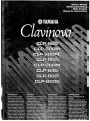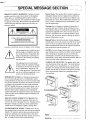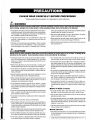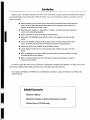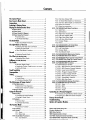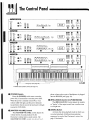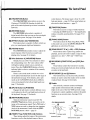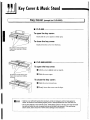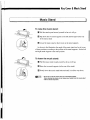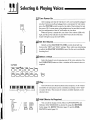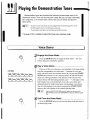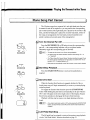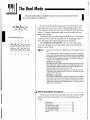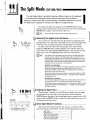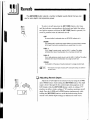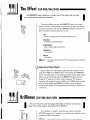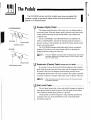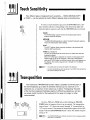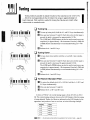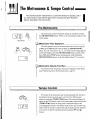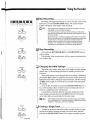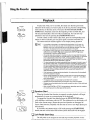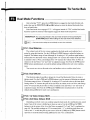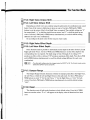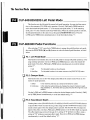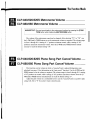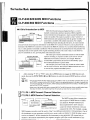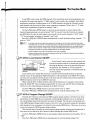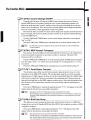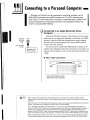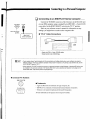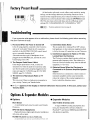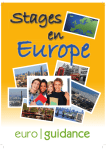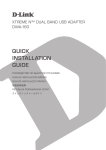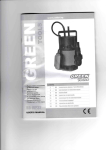Download Yamaha Clavinova Specifications
Transcript
SP_E_C_IA_L_M_E_S_S_A_G_E_S_E_C_T_IO_N_ _
L - - -_ _
PRODUCT SAFETY MARKINGS: Yamaha electronic
products may have either labels similar to the graphics
shown below or molded/stamped facsimiles of these
graphics on the enclosure. The explanation of these graph
ics appears on this page. Please observe all cautions indi
cated on this page and those indicated in the safety in
struction section.
RISK OF ELECTRIC SHOCK
DO NOT OPEN
+
~
CAUTION: TO REDUCE THE RISK OF ELECTRIC SHOCK. DO NOT REMOVE COVER (OR BACK). NO USER·SERVICEABLE PARTS INSIDE. REFER SERVICING TO QUALIFIED SERVICE PERSONNEL. J
Battery Notice: This product MA Y contain a small non
rechargable battery which (if applicable) is soldered in
place. The average life span of this type of battery is ap
proximately five years. When replacement becomes nec
essary, contact a qualified service representative to per
form the replacement.
Warning: Do not attempt to recharge, disassemble, or
incinerate this type of battery. Keep all batteries away
from children. Dispose of used batteries promptly and as
regulated by applicable laws. Note: In some areas, the
servicer is required by law to return the defective parts.
However, you do have the option of having the servicer
dispose of these parts for you.
See bottom of Keyboard enclosure for graphic symbol markings
Disposal Notice: Should this product become damaged
beyond repair, or for some reason its useful life is consid
ered to be at an end, please observe all local, state, and
federal regulations that relate to the disposal of products
that contain lead, batteries, plastics, etc.
The exclamation point within the equi
lateral triangle is intended to alert the
user to the presence of important oper
ating and maintenance (servicing) in
structions in the literature accompany
ing the product.
NOTICE: Service charges incurred due to lack of knowl
edge relating to how a function or effect works (when the
unit is operating as designed) are not covered by the
manufacturer's warranty, and are therefore the owners
responsibility. Please study this manual carefully and con
sult your dealer before requesting service.
The lightning flash with arrowhead
symbol, within the equilateral triangle,
is intended to alert the user to the pres
ence of uninsulated "dangerous volt
age" within the product's enclosure that
may be of sufficient magnitude to con
stitute a risk of electrical shock.
IMPORTANT NOTICE: All Yamaha electronic prod
ucts are tested and approved by an independent safety
testing laboratory in order that you may be sure that when
it is properly installed and used in its normal and custom
ary manner, all foreseeable risks have been eliminated.
DO NOT modify this unit or commission others to do so
unless specifically authorized by Yamaha. Product per
formance and/or safety standards may be diminished.
Claims filed under the expressed warranty may be denied
if the unit is/has been modified. Implied warranties may
also be affected.
NAME PLATE LOCATION: The graphic below indi
cates the location of the name plate. The model number,
serial number, power requirements, etc., are located on
this plate. You should record the model number, serial
number, and the date of purchase in the spaces provided
below and retain this manual as a permanent record of
your purchase.
CLP-880/880M/880PE
SPECIFICATIONS SUBJECT TO CHANGE: The
information contained in this manual is believed to be
correct at the time of printing. However, Yamaha reserves
the right to change or modify any of the specifications
without notice or obligation to update existing units.
ENVIRONMENTAL ISSUES: Yamaha strives to pro
duce products that are both user safe and environmentally
friendly. We sincerely believe that our products and the
production methods used to produce them, meet these
goals. In keeping with both the letter and the spirit of the
law, we want you to be aware of the following:
Model ________________________________ Serial No. _ _ _ _ _ _ _ _ _ _ _ _ _ _ __ PRECAUTIONS PLEASE READ CAREFULL Y BEFORE PROCEEDING
* Please keep these precautions in a safe place for future reference.
~WARNING Always follow the basic precautions listed below to avoid the possibility of serious injury or even death from electrical shock,
short-circuiting, damages, fire or other hazards. These precautions include, but are not limited to, the' following:
• Do not open the instrument or attempt to disassemble the internal parts or
modify them in any way. The instrument contains no user-serviceable parts.
If it should appear to be malfunctioning, discontinue use immediately and
have it inspected by qualified Yamaha service personnel.
• Do not expose the instrument to rain, use it near water or in damp or wet
conditions, or place containers on it containing liquids which might spill
into any openings.
• If the power cord or plug becomes frayed or damaged, or if there is asudden
loss of sound during use of the instrument, or if any unusual smells or smoke should appear to be caused by iI, immediately turn off the power switch, disconnect the electric plug from the outlet, and have the instrument
inspected by qual ified Yamaha service personnel.
• Only use the voltage specified as correct for the instrument. The required
voltage is printed on the name plate of the instrument.
• Before cleaning the instrument, always remove the electric plug from the
outlet Never insert or remove an electric plug with wet hands.
• Check the electric plug periodically and remove any dirt or dust which may
have accumulated on it.
~CAUTION
Always follow the basic precautions listed below to avoid the possibility of physical injury to you or others, or damage to the
instrument or other property. These precautions include, but are not limited to, the following:
• Do not place the power cord near heat sources such as heaters or radiators,
and do not excessively bend or otherwise damage the cord, place heavy
objects on it, or place it in aposition where anyone could walk on, trip over,
or roll anything over it.
• When removing the electric plug from the instrument or an outlet, always
hold the plug itself and not the cord. Pulling by the cord can damage it.
• Do not connect the instrument to an electrical outlet using amultiple-con
nector. Doing so can result in lower sound quality, or possibly cause over
heating in the outlet.
• Remove the electric plug from the outlet when the instrument is not to be
used for extended periods of lime, or during electrical storms.
• Before connecting the instrument to other electronic components, turn off
the power for all components. Before turning the power on or off for all
components, set all volume levels to minimum.
• Do not expose the instrument to excessive dust or vibrations, or extreme
cold or heat (such as in direct sunlight, near aheater, or in acar during the
day) to prevent the possibility of panel disfiguration or damage to the inter
na components.
• Do not use the instrument near other electrical products such as televisions,
radios, or speakers, since this might cause interference which can affect
proper operation of the other products.
• Do not place the instrument in an unstable position where it might acciden
tally fall over.
• Before moving the instrument, remove all connected cables.
• When cleaning the instrument, use asoft, dry cloth. Do not use paintthinners,
solvents, cleaning fluids, or chemical-impregnated wiping cloths. Also, do
not place vinyl, plastic or rubber objects on the instrument, since this might
discolor the panel or keyboard.
• On the CLP-880PE, gently remove dust and dirt with asoft cloth. Do not wipe
too hard since small particles of dirt can scratch the instrument's finish.
• (For instruments with akey cover) Take care that the key cover does not
pinch your fingers, and do not insert afinger or hand in the key cover gap.
• (For instruments with akey cover) Never insert or drop paper or metallic or
other objects between the slits of the key cover and the keyboard. If this
happens, immediately turn off the power and remove the electric plug from
the outlet and have the instrument inspected by qualified Yamaha service
personnel.
• Do not place the instrument against a wall (allow at least 3 cm/one-inch
from the wall), since this can cause inadequate air circulation, and possi
bly result in the instrument overheating.
• Read carefully the attached documentation explaining the assembly pro
cess. Failure to assemble the instrument in the proper sequence might
result in damage to the instrument or even injury.
• Do not operate the instrument for a long period of time at a high or un
comfortable volume level, since this can cause permanent hearing loss. If
you experience any hearing loss or ringing in the ears, consult a physi
cian.
.USING THE BENCH (if included)
• Do not play carelessly with or stand on the bench. Using it as atool or
step-ladder or for any other purpose might result in accident or injury.
• Only one person should sit on the bench at atime, in order to prevent the
possibility of accident or injury.
• (For height-adjustable benches) Do not attempt to adjust the bench height
while sitting on the bench, since this can cause excessive force to be im
posed on the adjustment mechanism, possibly resulting in damage to the
mechanism or even injury.
• If the bench screws become loose due to extensive long-term use, tighten
them periodically using the included tool.
.SAVING USER DATA
• On the CLP-880PE, bumping the surface of the instrument with metal, porce
lain, or other hard objects can cause the finish to crack or peel. Use caution.
• Save all data to an external device such as the Yamaha MIDI Data Filer MDF3,
in order to help prevent the loss of important data due to amalfunction or
user operating error.
• Do not rest your weight on, or place heavy objects on the instrument, and do
not use excessive force on the buttons, switches or connectors.
Yamaha cannot be held responsible for damage caused by improper use Of modi
Introduction Thank you for choosing a Yamaha Clavinova. Your Clavinova is a fine musical instrument that employs
advanced Yamaha music technology. With the proper care, your Clavinova will give you many years of
musical pleasure.
• Stereo sampling of the acoustic piano voices offers unmatched realism and expressive
power, while the AWM (Advanced Wave Memory) tone generator system offers rich,
realistic reproductions of all other voices.
• Piano-like touch response - adjustable in 4 stages - provides extensive expressive
control and outstanding playability.
• Dual mode allows 2 voices to be played simultaneously.
• Split mode (CLP-880/860) allows different voices to be played by the left and right
hands.
• On the CLP-880/860, damper pedal includes natural resonance effect for the piano
voices, simulating the string and sound-board resonance of acoustic pianos.
' . Metronome feature with variable tempo facilitates practice.
• 2-track digital recorder lets you record and play back anything you play on the key
board.
• MIDI compatibility and a range of MIDI functions make the Clavinova useful in a range
of advanced MIDI music systems.
• Built-in computer interface for direct connection to personal computers running ad
vanced music software.
In order to make the most of your Clavinova's perfonnance potential and features, we urge you to read
this Owner's Manual thoroughly, and keep it in a safe place for later reference.
* The models CLP-880M, CLP-880PE and CLP-860M will be referred t6 as the CLP-880 and CLP-860 in this Owner's Manual. Included Accessories
• Owner's Manual
• Bench (included or optional depending on locale)
• Dust Cover (CLP-820S only)
Contents The Control Panel .......................................................... 6 Key Cover & Music Stand .............................................. 8 Connections ................................................................. 10 Selecting & Playing Voices ........................................... 11 Playing the Demonstration Tunes ................................ 12 •
•
•
•
Voice Demo .............................................................. 12 Piano Song .............................................................. 13 Piano Song A-B Repeat .......................................... 14 Piano Song Part Cancel ......................................... 15 • Synchro Start ..................................................... 15 • Left Pedal Start/Stop ......................................... 15 The Dual Mode ............................................................ 16 • Other Dual Mode- Functions ............................... 16 The Split Mode (CLP-880/860)
........................................ 17 • Selecting the Right and Left Voices ................... 17 • Setting the Split Point ........................................ 17 • Other Split Mode Functions ............................... 17 Reverb .............................:..........................................
18 • Adjusting Reverb Depth ..................................... 18 The Effect (CLP-880/860/840) .......................................... 19 • Adjusting Effect Depth ....................................... 19 Brilliance (CLP-880/860/840) ........................................... 19 The Pedals ................................................................... 20 • Damper (Right) Pedal ........................................ 20 • Sostenuto (Center) Pedal (except for CLP·820S) ..... 20 • Soft (Left) Pedal ................................................. 20 F3.4: 2nd Voice Octave Shift ................................ 29 F3.5: 1st Voice Effect Depth (CLP-880/860/840) ........ 30 F3.6: 2nd Voice Effect Depth (CLP·880/860/840) ....... 30 F3.5: Reset (CLP·820/B20S) ..................................... 30 F3.7: Reset (CLp·880/860/840) .................................. 30 • F4: CLP-880/860 Split Mode Functions ................. 30 F4.1: Split Point .................................................... 30 F4.2: Split Balance ............................................... 30 F4.3: Right Voice Octave Shift ............................. 31 F4.4: Left Voice Octave Shift ................................ 31 F4.5: Right Voice Effect Depth ............................. 31 F4.6: Left Voice Effect Depth ............................... 31 F4.7: Damper Range ............................................ 31 F4.8: Reset ........................................................... 31 • F4: CLP-840/820/820S Left Pedal Mode ................ 32 • F5: CLP-880/860 Pedal Functions ......................... 32 F5.1: Left Pedal Mode .......................................... 32 F5.2: Damper Mode ............................................. 32 F5.3: Soundboard Depth ...................................... 32 • F5: CLP-840/820/820S Metronome Volume ........... 33 • F6: CLP-880/860 Metronome Volume .................... 33 • F6: Clp·840/820/820S Piano Song Part Cancel Volume .. 33 • F7: CLp·880/B60 Piano Song Part Cancel Volume ....... 33 • F7: CLP-840/820/820S MIDI Functions .................. 34 • F8: CLP-880/B60 MIDI Functions ........................... 34 • Metronome Time Signature ............................... 23 • Metronome Volume Function ............................. 23 • Tempo Control ......................................................... 23 • A Brief Introduction to MIDI ................................ 34 F7 .1/F8.1 : MIDI Transmit Channel Selection ....... 34 F7.2/F8.2: MIDI Receive Channel Selection ........ 34 F7.3/F8.3: Local Control ON/OFF ........................ 35 F7 A/F8.4: Program Change ON/OFF .................. 35 F7.5/F8.5: Control Change ON/OFF .................... 36 F7.6/F8.6: MIDI Transmit Transpose .................... 36 F7.7/F8.7: Panel/Status Transmit.. ....................... 36 F7.8/F8.8: Bulk Data Dump .................................. 36 • F8: CLP-840/820/820S Backup Functions ............. 37 • F9: CLP-880/860 Backup Functions ...................... 37 F8.1!F9.1 : Voice ................................................... 37 F8.2/F9.2: MIDI .................................................... 37 F8.3/F9.3: Tuning ................................................. 37 F8.4/F9A: Pedal ................................................... 37 Using the Recorder ...................................................... 24 Connecting to a Personal Computer ............................. 38 • Recording ................................................................ 24 • Connecting to an Apple Macintosh Series Computer .... 38 • Connecting to an IBM·PC/AT Series Computer ........ 39 Touch Sensitivity ......................................................... 21 Transposition ............................................................... 21 Tuning ......................................................................... 22 • Tuning Up .......................................................... 22 • Tuning Down ...................................................... 22 • To Restore Standard Pitch ................................. 22 The Metronome & Tempo Control ................................ 23 • The Metronome ....................................................... 23 • Changing the Initial Settings .............................. 25 • Erasing a Single Track ....................................... 25 • Playback .................................................................. 26 • Synchro Start ..................................................... 26 • Left Pedal Start/Stop ......................................... 26 Factory Preset Recall ...........:...................................... 40 Troubleshooting ........................................................... 40 Options & Expander Modules ...................................... 40 The Function Mode ...................................................... 27 • To Select a Function ........................................ 27 • F1: Tuning ................................................................ 28 • F2: Scale .................................................................. 28 F2.1 : Scale ........................................................... 28 F2.2: Base Note ................................................... 28 • F3: Dual Mode Functions ....................................... 29 F3.1 : Dual Balance ............................................... 29 Demo and Piano Song List.. ............................................. ;41 Factory Setting List ............................................................ 42 MIDI Data Format ................................................................ 43 MIDI Implementation Chart ................................................ 47 CLP-880: Keyboard Stand Assembly ............................... 48 CLP-860/840/820: Keyboard Stand Assembly ................. 56 IJ IJ I
JJJ
• : t:
The Control Panel
o
I
~.
o
O~
OfW.I.l
OIllolU
O$f.>O/i
I HHH I
0_
O~
O$OFT
00
ee
•
:' I
o
O~
QCII:I!'IllS O>WJ..'
QS'\WIO/IC OIWW Q>W.l.:
OTRE.t.la.O OfIiU:UI: 0$1',.,.,
QCEl.AY
eoe
..
o~
0 •
(50
~.
o~o........,
I HHH I
o~oo~
OCEl.AY
-o
D
HHH
QSI.lf'f oao
·:
o
0
Qson'
I HHH I
;............................. Tuning keys (See page
22)===§§~~t============~~~
PHONES Jacks (Bottom panel) (See page 10)
o [POWER] Switch
Press the [POWER] switch once to turn the
power ON, a second time to turn the power OFF.
When the power is initially turned ON, a voice
selector LED will light, and the power indicator
located below the left end of the keyboard will light
(except for CLP-820S).
8
[MASTER VOLUME] Control
The [MASTER VOLUME] control adjusts the
volume (level) of sound produced by the
Clavinova's internal stereo sound system. The
fMASTRR VOl JIMFl /Control ::ll<;:o ::lrlill<;:t<;: hp!OlrL
phone volume when a pair of headphones is plugged
into the PHONES jack (page lO).
8
[BRILLIANCE] Control (CLP-880/860/840)
The [BRILLIANCE] Control adjusts the tonality
or "timbre" of the output sound from a mellow tone
to a bright tone.
o [DEMO] Button
Activates the demo playback mode in which you
can select playback of different demonstration
sequences for each of the Clavinova's voices. See
page 12 for details.
The Control Panel tt[TRANSPOSE] Button
The [TRANSPOSE] button allows access to the
Clavinova's TRANSPOSE function (to shift the
pitch of the entire keyboard up or down in semitone
intervals).
o [REVERB] Button
The [REVERB] button selects a number of
digital reverb effects that you can use for extra depth
and expressive power. See page 18 for details.
8
[EFFECT] Button (CLP-880/860/840)
This button selects a number of effects which can
give your sound greater depth and animation.
8
[TOUCH] Button
The [TOUCH] button makes it easy to adjust the
touch response of the Clavinova to match your
playing style. See page 21 for details.
o Voice Selectors & [VARIATION] Button
Simply press any of the voice selectors to select
the corresponding voice. The voice selector LED
will light to indicate which voice is currently se
lected. Press the [VARIATION] button so that its
indicator lights to select a variation of the currently
selected voice.
There is also a dual mode in which two voices
can be played simultaneously across the full range of
the keyboard (see page 16 for details), and a split
mode on the CLP-880/860 which allows different
voices to be played by the left and right hands (see
page 17 for details).
(i) [SPLIT] Button (CLP-880/860)
Engages the split mode, in which different voices
can be played on the left- and right-hand sections of
the keyboard. See page 17 for details.
CD [METRONOME] Button
Turns the metronome sound on and off. The
[TEMPO T / A] buttons, below, are used to set the
tempo of the metronome sound. The [-/NO] and [+/
YES] buttons are used to change the time signature
(beat) of the metronome if used while the [MET·
RONOME] button is held
page 23.
o [TEMPO T/A] (FUNCTION ....1... ) Buttons
These buttons adjust the tempo of the metronome
function as well as the playback tempo of the re
corder function. The tempo range is from 32 to 280
beats per minute - page 23. These same buttons are
also used to select functions - page 27.
fi) [FUNCTION] Button
This button accesses a range of utility functions
including the MIDI functions
that significantly
enhance versatility and playability. See page 27 for
details.
(D [PIANO SONG] Button
'This button enters the Piano Song Mode. While
in this mode you can use the [SONG SELECT TI
A] buttons to select from 50 songs.
e [SONG SELECT T/A] (-/NO, +/YES) Buttons
These buttons select a piano song number for
playback, and are also used to adjust a range of other
parameters (Le. their "-/NO" and "+/YES" func
tions).
t@ RECORDER [START/STOP] and [REC] But
tons
These buttons control the Clavinova's recorder,
letting you record and play back just about anything
you play on the keyboard.
o RECORDER ['1] and [2] Buttons
The Clavinova has a 2-track recorder, and these
buttons are used to select the track(s) to be recorded
or played back. See page 24 for details.
~ Pedals
The soft (left), sostenuto (center) and damper
(right) pedals (soft/sostenuto [left] and damper
[right] in the case of the CLP-820S) provide a range
of expressive control capabilities similar to the pedal
functions on an acoustic piano. See page 20 for
details.
CLp·880/860/840/820
~
CLp·820S
~
T~r---- ~
Soft pedal
Damper pedal
I
Damper pedal
Sostenuto pedal
Sof1lSostenuto pedal
IJ IJ I
JJJ
Key Cover & Music Stand II CLP-880 ......................................................................... . To open the key cover:
Gently lift the cover until it is fully open.
To close the key cover:
Gently lower the cover over the keys.
Be careful to avoid catching your
fingers when opening or closing
the cover.
II CLP-860/840/820 .......................................................... . To open the key cover:
D Lift the cover slightly (not too much).
Be careful to avoid catching your
fingers when opening or closing
the cover.
~ Slide the cover open.
To close the key cover:
D Slide the cover toward you.
~ Gently lower the cover over the keys.
UCAUTlONI
• Hold the cover with both hands when moving it, and do not release It until it is fully opened or
closed. Be careful to avoid catching fingers (yours or others) between the cover and main unit.
• Do not place objects on top of the key cover. Small objects placed on the key cover may fall inside
the main unit when the cover is opened and may not be able to be removed. This could cause
electric shock, short Circuit, fire or other serious damage to the instrument.
f
I
I
Key Cover & Music Stand' To raise the music stand:
o Pull the stand up and toward yourself as far as it will go.
~ Flip
down the two metal supports at the left and the right on the rear
of the music stand.
81 Lower the music stand so that it rests on the metal supports.
As shown in the illustration, the angle of the music stand can be set in one
of three positions, according to the position of the metal supports. Set the left
and right metal supports to the same position.
To lower the music stand:
o Pull the music stand toward yourself as far as it will go. ~ Raise the two metal supports (at the rear of the stand). 81
Gently lower the music stand backward until it is all the way down. • Do not try to use the music stand in a half-raised position.
When lowering the stand, do not release your hands from the music stand
until it is aI/ the way down.
11111 Connections
JJJ
M~OI
IN ............ .••• OUT ................ THRU
AUX!N
AUXOUT
R .,,,. .-.. L/l..R
R ......... ,•• I.A.+R
@ @ @ @
f}
0
PEOAL
~
tl
@
@
@
e
TO HOST
~
0
o AUX IN LlL+R and R Jacks
AUXIN
R···········l./t.+R
These jacks are intended for use with an external tone generator module
such as the Yamaha DOU-lO Disk Orchestra Unit. The stereo outputs from
the external tone generator module are connected to the AUX IN L/L+R
and R jacks, allowing the sound of the tone generator to be reproduced via
the Clavinova's internal sound system and speakers. A line-level mono
source can be connected to the L/L+R jack.
~ NOTE 1 • The input signal from the AUX IN jacks is controlled by the Clavinova's volume
DOU-10
and brilliance (CLP-88018601840) controls. Reverb and effect (CLP-88018601
840) functions will have no affect.
• The input Signal from the AUX IN jacks is delivered to the AUX OUTjacks.
AUXOUT
n....···•·.. lA.+R
f} AUX OUT LlL+R and R Jacks
o
The AUX OUT L/L+R and R jacks deliver the output of the Clavinova for
connection to an instrument amplifier, mixing console, PA system, or recording
equipment. If you will be connecting the Clavinova to a monaural sound
system, use only the L/L+R jack. When a plug is inserted into the L/L+R jack
only, the left- and right-channel signals are combined and delivered via the L/
L+R jack so you don't lose any of the Clavinova's sound.
~ NOTE 1 • The AUX OUT jack signal must never be returned to the AUX IN jacks, either
o
o
Stereo System
o
directly or through external equipment.
• The AUX OUTjack signal is not controlled by the Clavinova's volume control.
Use the volume control on the external audio equipment to adjust the level.
tl PEDAL Jack
This terminal is for connecting the pedal cord from the pedal box (refer
to the "Keyboard Stand Assembly" on pages 48-67).
MIDI
IN ••••
H
..........
Oi.JT•••••••• " ••••• THRU e MIDI IN, THRU and OUT Connectors
The MIDI IN connector receives MIDI data from an external MIDI
device (such as the DOU-IO Disk Orchestra Unit) which can be used to
control the Clavinova. The MIDI THRU connector re-transmits any data
received at the MIDI IN connector, allowing "chaining" of several MIDI
instruments or other devices. The MIDI OUT connector transmits MIDI
data generated by the Clavinova (e.g. note and velocity data produced by
playing the Clavinova keyboard).
More details on MIDI are given in "MIDI Functions" on page 34.
Tone Generator
HOST SELECT
TOHCST
M,b?~l r~Jac
IQJ
o TO HOST Connector & HOST SELECT Switch
This jack and selector switch allow direct connection to a personal
computer for sequencing and other music applications - without the need
for a separate MIDI interface. See page 38 for details.
Personal Computer
o© •
PHONES Jacks (Bottom Panel) Two sets of standard stereo headphones can be plugged in here for
private practice or late-night playing. The internal speaker system is auto
matically shut off when a pair of headphones is plugged into either of the
IJ IJ I Selecting & Playing Voices
JJJ
1 Turn Power On .................................................................................................. After making sure that the Clavinova's AC cord is properly plugged
into the Clavinova itself and plugged into a convenient AC wall outlet,
press the [POWER] switch located to the right of the keyboard to tum
the power ON. In some areas a plug adaptor may be provided to match
the pin configuration of the AC wall outlets in your area.
When the power is turned ON, one of the voice selector LEDs will
light, and the power indicator located below the left end of the key
board will light (except for CLP-820S).
2 Set the Volume .................................................................................................. MASTER
VOLUME
Initially set the [MASTER VOLUME] control about half way
between the "MIN" and "MAX" settings. Then, when you start playing,
re-adjust the [MASTER VOLUME] control for the most comfortable
listening level.
MAX
d
3 Select a Voice ..................................................................................................... Select the desired voice by pressing one of the voice selectors. Use
the [VARIATION] button to select a variation of the current voice, as
required.
CLP-880
o GRAND OClASS~tkJf\ZZ
PIANO
0
PIANO'"PIANO
ROCK
PIANO
0
E. PIANO 1
0
E. PIANO 2
o~~ ~c.::!:?~ o
000000 o
VARIATION
4 Play................................................................................................................................ The Clavinova also offers keyboard touch response, so the volume
and timbre of notes played can be controlled according to how "hard"
you play the keys. The amount of variation available depends on the
selected voice.
5 Add Effects As Required ....................................................................... BRILLIANCE
BRIGHT
/
/
OAOCM
o HALL 1
o HALL 2
o STAGE
REVERB
0
o CHORUS
o SYMPHONIC
o TREMOLO
OOELAY
EFFECT
0
You can add or change reverb, effects (CLP-880/860/840) and
brilliance (CLP-880/860/840) as desired by using the [REVERB]
button (page 18), [EFFECT] button (page 19) and the [BRIL
LIANCE] control (page 19).
IJ IJ I
I
Playing the Demonstration Tunes
JJJ
Demonstration tunes are provided that effectively demonstrate each of the
Clavinova's voices. There are also 50 piano songs that you can play individually,
all in sequence, or in random order. Here's how you can select and play the
demo tunes.
Ilil
NOTE
1 • The demo or piano song mode cannot be engaged while the recorder (page 24) is in use .
• No MIDI reception occurs in the demo/piano song mode.
• The demo/piano song data is not transmitted via the MIDI connectors.
* See page 41 for a complete listing of the demo tunes and piano songs.
f
2
CLP-880
o GRAND
0CWlSiCAI.. 0
JI\ZZ
0 ROCK
OHARPSI·
0
PIPE
(X;HURCH 0
0
0
000000 000000 0
JI\ZZ
0
Engage the Demo Mode ......................................................................... Press the [DEMO] button to engage the demo mode selector indicators will flash in sequence.
the voice
Playa Voice Demo ........................................................................................ Press one of the voice selectors to start playback of all songs starting
from the corresponding voice demo tune - featuring the voice nor
mally selected by that voice selector button. (If you press the [START/
STOP] button instead of a voice selector button, the GRAND PIANO
demo tune will begin playback.) The indicator of the selected voice
selector button will flash during playback, and "- - -" will appear on the
LED display. You can start playback of any other voice demo tune
during playback by simply pressing the corresponding voice selector.
You can stop playback at any time by pressing the [START/STOP]
button or the voice selector of the currently playing demo.
Ilil
NOTE
1 •
Use the [MASTER VOLUME] control to adjust the volume and the
[BRILLIANCE] control (CLP-880/860/840) to adjust the brilliance (page
19).
l.I Exit From the Demo Mode ................................................................... Press the [DEMO] button to exit from the demo mode and return to
the normal play mode.
Playing the Demonstration Tunes (~~~~~~~~=P=ia=n=o=S=o~ng~~~~~~~~] 1 Engage the Piano Song Mode ......................................................... *IANO
Press the [PIANO SONG] button to engage the piano song mode
the [PIANO SONG], [1] and [2] indicators will light.
Y:iONS
~
2 Playa Piano Song ......................................................................................... I, ] .,
( [Jg~
SONG
SELECT ...
i
+
STARTI
STOP
~
To play any of the 50 piano songs provided, use the [SONG SE
LECT T 1.6..] buttons to select the number of the tune you want to play
(the number will appear on the LED display), then press the [START/
STOP] button. Playback will stop automatically when playback of the
selected piano song has fmished.
Select "RL L " instead of a number to play all piano songs in se
quence, or select .or n d" to continuously play all piano songs in ran
dom order. Press the [START/STOP] button to stop playback.
~
NOTE
1 • Use the [MASTER VOLUME] control to adjust the volume.
• You can use the [TEMPO "'I"'] buttons to adjust the playback tempo as
required. This produces a relative tempo variation, with a range from "
50" through u_ - _n to "50" at maximum; the range will differ depending on
the selected song.
• The default tempo"· -" is automatically selected whenever a new piano
song is selected, or playback of a new piano song begins during "RL L "or
"rnd" playback.
• You can play the keyboard along with the piano song playback. The voice
playing on the keyboard can be changed.
• You can change the Brilliance control (CLP-88018601840) and Reverb
type that is applied to the voice you play on the keyboard and for the
piano song playback, You can change the Effect type (CLP-88018601840)
and Touch sensitivity that is applied to the voice you play on the key
board. When a new piano song is selected or a new piano song is
automatically started in continuous play, the HALL 1 reverb type will
automatically be selected,
oPlANO
SONG
~
!I Exit From the Piano Song Mode .......
m
. . . . . . . . . . . . . . . . . . . . . . . . . . . . . . . . . . . . . . . .. .
Press the [PIANO SONG] button to exit from the piano song mode,
the indicator will go off, and return to the normal play mode.
I
i
............................
-I
Playing the Demonstration Tunes
M
~
The A-B Repeat function can be used to continuously repeat a
specified phrase within a piano song. Combined with the Part Cancel
function described below, this provides an excellent way to practice
difficult phrases.
1 Specify the Beginning (A) of the Phrase .............................. (_R_J
__
?uNCTION
~
Select and playa piano song, then press the [FUNCTION] button at
the beginning of the phrase you want to repeat. This sets the "A" point
("R - " will appear on the display).
To set the "A" point at the very beginning of the song, press the
[FUNCTION] button before starting playback.
2 Specify the End (B) of the Phrase ............................................... [R b]
PUNCTION
~
RECORDER
"J."
...,., 1
"'~
......"
2
DO START/
~D Press the [FUNCTION] button a second time at the end of the
phrase. This sets the "B" point ("R - b" will appear on the display). At
this point repeat playback will begin between the specified A and B
points.
3 Stop Playback.................,.................................................................................. Press the [START/STOP] button to stop playback while retaining
the specified A and B points. A-B repeat playback will resume if the
[START/STOP] button is then pressed again.
To cancel the A and B points press the [FUNCTION] button once.
C!l
NOTE
1 • The A and B points are automatically canceled when a new song is
selected.
• The A-B Repeat function cannot be used during "RL L "or ':'- rid" play
back.
Playing the Demonstration Tunes f
(~============P=ia=n=o=S=o=n;g=P=a=rt=C=a=n=ce=I==========~] The 50 piano songs have separate left- and right-hand parts that can
be turned on and off as required so you can practice the corresponding
part on the keyboard. The right-hand part is played by the recorder'S U-1
track, and the left-hand part is played by recorder's [2] track. (Some of
the songs are arrangements for four-hands, tracks [1] and [2] corre
spond to primo and secondo parts of the arrangement.)
1 Turn the Desired Part Off ...................................................................... ::+'"
RECORDER
Press the RECORDER [1] or [2] button to tum the corresponding
part off - the corresponding indicator will go out (these buttons
alternately toggle the corresponding part on and off).
0
D~2 STARTI
STOP
REC
~
DO NOTE
I . The parts can be turned on or off even during playback.
• The Piano Song Part Cancel function cannot be used during '\9L L "or
'\-rid" playback,
• The "Piano Song Part Cancel Volume" function described on page 33 can
be used to set the canceled part so that it plays at a volume from "0" (no
sound) to "20", The default setting is "5".
• Both parts are automatically turned ON whenever a new song is selected.
RECORDER
"I"
;4fl
2
0
DO D
£0 ::+'
RECORDER
0
STOP
REC
DO
~
(
Synchro Start ...................................................................................................... When the Synchro Start function is engaged, playback of the se
lected piano song will begin automatically as soon as you start playing
on the keyboard.
To engage the Synchro Start function press the [START/STOP]
button while holding the part button corresponding to the part which is
ON. A 'dot will appear in the lower right comer of the display. (Repeat
the previous operation to disengage the Syncro Start function.)
Playback will then start as soon as you begin playing on the key
board.
~
NOTE
I . If you hold a track button which is OFF while pressing the [START/STOP]
button, that track will be turned ON and the Synchro Start mode will be
engaged.
~
IJ IJ I The Dual Mode JJJ
1
1
,I
j
J
I
The dual mode makes it possible to play two voices sim.ultaneously across
the entire range of the keyboard.
To activate the dual mode simply press two voice selectors at the
same time (or press one voice selector while holding another). The
voice indicators of both selected voices will light when the dual mode
is active. To return to the normal single-voice play mode, press any
single voice selector.
According to the voice numbering priority as shown in the diagram
on the left, lower valued voice numbers will be designate.!i,as the 1st
Voice (the other voice will be designated as the 2nd Voice).
The [STRINGS] [VARIATION] voice has a slow attack. This
voice can sometimes be used with another voice in the Dual Mode to
produce a better "blend".
Voice numbering priority
OGRAND
2
3
I
I
OCI.ASSICALO JAZZ"
4
a
I
ROCK
5
0
I
6
a
I
000000 000000 OHARPS1-
a
0
PIPE
(X:;HURCH
a
JAZZ
a
IilU
NOTE
I . The dual and split modes (CLP-8801860) cannot be engaged at the same
time.
I I I I I I
7
8
9
10
11
I
• The [VARIATION] button indicator will light if the variation is engaged for
either or both of the dual-mode voices. While the dual mode is engaged
the [VARIATION] button can be used to turn the variation for both voices
on or off. To use the variation for only one of the voices the setting must
be made prior to engaging the dual mode.
12
• [EFFECT] in the Dual Mode
Depending upon the conditions one effect type will take priority over the
other. Depth will be decided according to the depth default value of the
voice combination. However, using function F3 (see page 29) you can
change the depth value for each voice as you like.
Effect depth setting via the panel controls (i.e. pressing the [-INa] or [+1
YES] buttons while holding the [EFFECT] button - see page 19) will be
applied to the 1st Voice only.
• [REVERB] in the Dual Mode
The reverb type assigned to the 1st Voice will take priority over the other.
(If the reverb is set to OFF, the 2nd Voice's reverb type will be in affect.)
Reverb depth setting via the panel controls (i.e. pressing the [-INa] or [+1
YES] buttons while holding the [REVERB] button - see page 18) will be
applied to the 1st Voice only.
D
Other Dual Mode Functions ............................................................... The Clavinova Function mode provides access to a number of other
dual-mode functions, listed below. See the corresponding pages for
details.
•
•
•
•
•
•
•
Dual Balance .................................................
Dual Detune ..................................................
1st Voice Octave Shift ...................................
2nd Voice Octave Shift ..................................
1st Voice Effect Depth ...................................
2nd Voice Effect Depth ..................................
Reset .............................................................
29 29 29 29 30 30 30 ~~ I The Split Mode
JJj
I
(CLP-880/860)
The split mode makes it possible to play two different voices on the keyboard
one with the left hand and another with the right hand. The Left Voice is
played on all keys to the left of (and including) a specified "split pgint" key, while
the Right Voice is played on all keys to the right of the split point key.
I
To activate the split mode simply press the [SPLIT] button so thats
indicator lights. The split mode can be turned off at any time by pressing the
[SPLIT] button again so that its indicator goes out.
[jj]l,l]
o
~...
/
IZZ
0 ROCK
0
~/~~c NOTE 1 • The dual and split modes cannot be engaged at the same time.
Selecting the Right and Left Voices .................................................... The voice that was selected before the split mode was engaged becomes
the Right Voice in the split mode. (The Right Voice can also be changed while
in the split mode, by simply pressing the corresponding voice selector.)
To select a Left Voice press the corresponding voice selector while
holding the [SPLIT] button (default: [BASS]). The indicator of the Left
Voice selector will light while the [SPLIT] button is pressed, then only the
Right Voice selector and [SPLIT] button indicators will remain lit.
~ NOTE 1 • The variation can be individually tumed on and off for the split mode voices.
Normally the voice indicator of the Right Voice lights in the split mode. The
[VARIATION] can be used to turn the variation for the Right Voice on or off as
required. While the [SPLIT] button is held, however, the voice indicator of the
Left Voice lights, and in this state the [VARIATION] button can be used to turn
the variation for the Left Voice on or off as required.
• [EFFECT] in the Split Mode
Depending upon the conditions, one effect type will take priority over the other.
Depth will be decided according to the depth default value of the voice
combination. However, using function F4 (see page 30) you can change the
depth value for each voice as you like.
Effect depth setting via the panel controls (i.e. pressing the [-INO] or [+IYES]
buttons while holding the [EFFECT] button - see page 19) will be applied to
the Right Voice only.
• [REVERB] In the Split Mode
The reverb type assigned to the Right Voice will take priority over the other. (It
the reverb is set to OFF, the Left Voices reverb type will be in affect.)
Reverb depth setting via the panel controls (i.e. pressing the [-INO] or [+lYES]
buttons while holding the [REVERB] button - see page 18) will be applied to
the Right Voice only.
o
~ /!lm1n~ Example:
A
A-1
o
"~"
o
"fi"
I
I
,
-,
b: , ,_ c
('
B~-1
C2
~
IF -,? I
F~2
is indicated with a lower" n,
is indicated with an upper u-",
o
Setting the Split Point ......................................................................................... The split point is initially set at the F#2 key by default. You can change
the split point to any other key by pressing the key while holding the
[SPLIT] button (the name of the current split-point key appears on the LED
display while the [SPLIT] button is held). The split point can also be set via
the Function mode (see below).
Other Split Mode Functions ......................................................................... The Clavinova Function mode provides access to a number of other
split-mode functions, listed below. See the corresponding pages for details.
o
•
•
•
•
•
Split Point ......................................................
Split Balance .................................................
Right Voice Octave Shift ...............................
Left Voice Octave Shift ..................................
Right Voice Effect Depth ...............................
Left Voice Effect Depth ..................................
30 30 31 31 31 31 IJ IJ I
JJJ
Reverb
I
The [REVERB] button selects a number of digital reverb effects that you can
use for extra depth and expressive power.
I
To select a reverb type press the [REVERB] button a few times
until the indicator corresponding to the desired type lights (the indica
tors light in sequence each time the [REVERB] button is pressed). No
reverb is produced when all indicators are off.
)~
oHALL 1
o HALL 2
o STAGE
OFF
No reverb effect is selected when no REVERB indicator is lit. .
ROOM
This setting add a continuous reverb effect to the sound that is similar
to the type of acoustic reverberation you would hear in a room.
HALL 1
For a "bigger" reverb sound, use the HALL 1 setting. This effect
simulates the natural reverberation of a small-size concert hall.
HALL 2
For a really spacious reverb sound, use the HALL 2 setting. This effect
simulates the natural reverberation of a large concert hall.
STAGE
A simulation of the type of reverb produced in a stage environment.
CE
NOTE
1 • The default reverb type (including OFF) and depth settings are different
for each voice.
o
Adjusting Reverb Depth ......................................................................... Adjust the reverb depth for the selected voice by using the [-/NO]
and [+iYES] buttons while holding the [REVERB] button. The depth
range is from 0 through 20 (the current depth setting appears on the
LED display while the [REVERB] button is held). A setting of "0"
produces no effect, while a setting of "20" produces maximum reverb
depth. Press the [-/NO] and [+/YES] buttons simultaneously while
holding the [REVERB] button to recall the default setting for the
current voice (default depth settings are different for each voice).
IJ IJ I
The Effect (CLP-880/860/840) JJJ I
The [EFFECT] button allows you to select one of the effects that can give
your sound greater depth and animation.
::itHORUS
GSVMPHONIC
TREMOLO
DELAY
o
o
I
To select an effect type press the [EFFECT] button a few times
until the indicator corresponding to the desired type lights (the indica
tors light in sequence each time the [EFFECT] button is pressed). No
effect is produced when all indicators are off.
OFF
No effect is selected when no EFFECT indicator is lit.
CHORUS
Shimmering, broadening effect
SYMPHONIC
Adds a deep, symphonic backdrop
TREMOLO
Tremolo effect
DELAY
Echo effect
rEm
NOTE)
• The default effect type (including OFF) and depth settings are different for
each voice.
6JJ Adjusting Effect Depth .....................................................:....................... Effect depth can be individually adjusted for the selected voice by
using the [-/NO] and [+/YES] buttons while holding the [EFFECT]
button. The depth range is from 0 through 20 (the current depth setting
appears on the LED display while the [EFFECT] button is held). A
setting of "0" produces no effect, while a setting of "20" produces
maximum effect depth. Press the [-IN 0] and [+/YES] buttons simulta
neously while holding the [EFFECT] button to recall the default
setting for the current voice (the default depth settings are different for
each voice).
IJ IJ I
Brilliance (CLP-880/860 /840)
JJJ I
This control can be used to change the tonality or "timbre" of the sound
output. The control range is from MELLOW to BRIGHT.
I
For a brighter or "sharper" tone, slide the control towards the
BRIGHT position. For a "rounder" more mellow tone, slide the control
towards the MELLOW position.
11111 The Pedals
JJ~
I
The CLP-820S has two and other models have three foot pedals that
produce a range of expressive effects similar to those produced by the
pedals on an acoustic piano.
J Damper (Right) Pedal ................................................................................ CLP·880/860/840/820
Soft pedal
I
The damper pedal functions in the same way as a damper pedal on
an acoustic piano. When the damper pedal is pressed notes played have
a long sustain. Releasing the pedal immediately stops (damps) any
sustained notes.
On the CLP-880/860, when GRAND PIANO, CLASSICAL PI
ANO, or JAZZ PIANO is selected the damper pedal also produces a
special "resonance" that simulates the ring of the strings and the sound
board of an acoustic piano.
The CLP-880/860 damper pedal additionally features continuous
damping. This allows you to create shorter effects by pressing the
damper pedal down only part of the way.
Damper pedal
Sostenuto pedal
CLP·820S
~~ • On the CLP·8801860, soundboard depth and damper pedal mode (switchl
continuous) settings can be changed using the "Pedal Functions" (page
32) in the function mode.
Damper pedal
Sostenuto (Center) Pedal (except for CLP-820S) ..................... Soft/Sostenuto pedal
If you playa note or chord on the keyboard and press the sostenuto
pedal while the note(s) are held, those notes will be sustained as long as
the pedal is held (as ifthe damper pedal had been pressed) but all
subsequently played notes will not be sustained. This makes it possible
to sustain a chord, for example, while other notes are played "staccato."
IEm
NOTE
1 • Organ and string voices will continue to sound for as long as the soste
nuto pedal is depressed.
o
I! I
"~
!
I
~
I
I
1,
I
!
I
Soft (left) Pedal .......................,....................................................................... The soft pedal reduces the volume and slightly changes the timbre of
notes played while the pedal is pressed. The soft pedal will not affect
notes which are already playing when it is pressed.
The left pedal can also be assigned to song start/stop operation (or
sostenuto in the case of the CLP-820S) via the "Left Pedal Mode"
described on page 32.
IJ IJ I
Touch Sensitivity
JJJ I
Four different types of keyboard touch sensitivity - HARD, MEDIUM, SOFT
or FIXED - can be selected to match different playing styles and preferences.
erHARD
»-~EDIUM
600FT
I
To select a touch sensitivity type press the [TOUCH] button a few
times until the indicator corresponding to the desired type lights (the
indicators light in sequence each time the [TOUCH] button is pressed).
HARD
The HARD setting requires the keys to be played quite hard to
produce maximum loudness.
MEDIUM
The MEDIUM setting produces a fairly "standard" keyboard response.
This is the initial factory default setting.
SOFT
The SOFT setting allows maximum loudness to be produced with
relatively light key pressure.
FIXED (no indicator lit)
All notes are produced at the same volume no matter how hard the
keyboard is played.
When the FIXED type is selected, the volume of notes played in the
FIXED mode can be set by using the [-/NO] and [+/yES] buttons
while the [TOUCH] button is held (the current volume level appears on
the display). The volume range is from 1 through 127. The default
setting is 64.
DE
NOTE
I • This setting does not change the weight of the keyboard.
• The touch sensitivity type and volume set in the FIXED mode will become
the common setting for a/l voices.
Transposition
The Clavinova's TRANSPOSE function makes it possible to shift the pitch of
the entire keyboard up or down in semitone intervals up to a maximum of 12
semitones (Le. a maximum of one octave up or down). "Transposing" the pitch
of the Clavinova keyboard facilitates playing in difficult key signatures, and you
can easily match the pitch of the keyboard to the range of a singer or other
instrumentalist.
Use the [-!NO] or [+/YES] button while holding the [TRANS
POSE] button to transpose down or up as required. The transposition
range is from "-12" (down one octave) through "0" (normal pitch) to
"12" (up one octave). The amount of transposition appears on the LED
display while the [TRANSPOSE] button is held. The default transpose
setting is "0".
DE
NOTE
I . The [TRANSPOSE] button indicator remains lit when a transpose setting
other than "0" is selected.
IJ IJ I Tuning
JJJ
I
Tuning makes it possible to adjust the pitch of the Clavinova over a 427.0 Hz
... 453.0 Hz (corresponding to the A3 note's Hz) range in approximately 0.2
Hertz intervals. Pitch control is useful for tuning the Clavinova to match other
instruments or recorded music.
D
I
Tuning Up ................................................................................................................ o To tune up (raise pitch), hold the A-I and B-1 keys simultaneously.
~ Press any key between C3 and B3. Each time a key in this range is
pressed the pitch is increased by approximately 0.2 Hz.
The [-/NO] and [+IYES] buttons can also be used to tune down or up,
respectively, in approximately 1 Hz increments. Press the [-/NO] and
[+/YES] buttons simultaneously to recall standard tuning (A3 = 440
Hz).
SONG
g~
~ Release the A-I and B-1 keys.
D
Tuning Down ....................................................................................................... o To tune down (lower pitch), hold the
A-I and A#-1 keys simulta
neously.
~ Press
any key between C3 and B3. Each time a key in this range is
pressed the pitch is decreased by approximately 0.2 Hz.
The [-/NO] and [+IYES] buttons can also be used to tune down or up,
respectively, in approximately 1 Hz increments. Press the [-/NO] and
{+/YES] buttons simultaneously to recall standard tuning (A3 = 440
Hz).
SONG "SELECT ... Q~
~ Release
the A-I andA#-1 keys.
D
To Restore Standard Pitch ................................................................... o To restore the default pitch
(A3
= 440 Hz), hold the A-I, A#-1 and
B-1 keys simultaneously.
~ Press any key between C3 and B3. ~ Release the A-I, A#-1 and B-1 keys. In terms of "Hertz", the overall tuning range is from 427.0 Hz to 453.0
Hz. The current tuning setting is shown on the LED display while the tuning
is being adjusted. Tenths of a Hertz are indicated on the LED display by the
appearance and position of one or two dots, as in the following example:
Display
'-f'-fa
'-I. '-I a
'-1'-1.a
'-1 '-1
'-I. '-I
mE![~
a
a
Value
440.0
440.2
440.4
440.6
440.8
. An alternative tuning method is available in the Function mode -
page 28.
I IJIJI
I JJJ The Metronome & Tempo Control
I
The Clavinova built-in metronome is a convenient feature for practice, and it
can also provide a solid rhythmic guide when recording using the Recorder
feature, described in the next section.
(
I
The Metronome NOME
~
Beat indicator
METRO-
The metronome sound is alternately turned on and off by pressing
the [METRONOME] button. When on, the beat indicator flashes at the
current tempo.
METRO
I :J n
I eLI.
/
o
The time signature (beat) of the metronome can be set by using the
[-/NO] and [+/YES] buttons while holding the [METRONOME]
button. You can set the beat to 0,2,3,4 or 6 (the cunent setting appears
on the LED display while the [METRONOME] button is held). Press
the [-/NO] and [+/YES] buttons simultaneously while holding the
[METRONOME] button to recall the default setting "0" (no accent).
SONG
~ICr~
/;J
/
-INO
(
Metronome Time Signature ................................................................ +/YE. \ \
L/) o
Metronome Volume Function ........................................................... The volume of the metronome sound can be adjusted via the Metro
nome Volume function in the Function mode-page 33.
(~==============Ti=em=p~o=C=o=n~tr=o=I============~] The tempo of the metronome and recorder playback (the recorder is
described in the next section) can be set from 32 to 280 beats per
minute by using the [TEMPO .....I A] buttons. The selected tempo will
appear on the LED display while in the normal play mode and while the
[TEMPO .....I A] buttons are being used to adjust the tempo in the
recording/playback mode. The default tempo (120 or the recorded song
tempo when the recorder contains data and the playback track indicator
is lit) can be recalled by simultaneously pressing the [.....] and [A]
buttons.
Using the Recorder The Clavinova features a two-track recorder that let you record what you play
on the keyboard and then play it back. Two tracks mean that you can "overdub"
one part on top of another, using a different voice if you like. The recorder feature
is a useful adjunct to any keyboard study program, since it lets you hear exactly
how you sound from the listener's perspective. It can also be just plain fun.
The recorder actually records the following data:
• Entire Song
• Tempo • Time signature (beat) • Reverb type (including OFF)
• Effect type (CLP·880/860/840)
• Individual Tracks
•
•
•
•
•
•
•
o GRAND
Notes played
• Voice selection
• Voice variation
Dual mode voices
• Split mode voices (CLP-880/860)
Damper pedal
• Soft pedal
Sostenuto pedal (not recorded as an initial setting)
• Reverb depth
Effect depth (CLP-880/860/840) Dual balance (F3)
• Dual detune (F3)
• Dual octave shift (F3)
Split balance (F4: CLP-880/860) • Split octave shift (F4: CLP-880/860)
1 Make All Necessary Initial Settings ............................................ I
OClASS!CA\:.:.JAZZ
0 ROCK
0
oo~oc
~.-
2
RECORDER
T" 1
0
Before actually beginning to record, select the voice you want to
record with (or voices if you will be using the dual or split mode). You
might also want to set the volume and tempo controls.
2
Press the RECORDER [REC] button to engage the record ready mode
(recording does not actually start yet). The record ready mode can be
disengaged before recording by pressing the [REC] button a second time.
DO STARTI
c5~ ~ NOTE 1 • The record ready mode cannot be engaged while the demo/piano song
.
mode is engaged.
3
RECORDER
Engage the Record Ready Mode ..................................................
Select the Record Track .......;................................................................. ...J.,,
~~ STOP
REG \
\
DO When the record mode is engaged in the previous step, the last
recorded track will automatically be selected for recording and its indica
tor - i.e. the [1] or [2] button indicator
will glow red. If you want to
record on a different track, press the appropriate track button so that its
indicator glows red.
~
NOTE
1
• The track button indicators of tracks which contain previously recorded data
will glow green (unless the track is turned off as described below). The
previously-recorded data on the non-record track will normally be played
back as you record, so you can play along with a previously-recorded track.
If you don't want to hear the previously recorded track as you record (when
you want to record a song different from what you recorded on the previous
track etc.,), press the playback track button before pressing the {REG]
button (step 1, above) so that its indicator goes out.
• Recording on a track which already contains data will erase all previous
data on that track.
ClP·880/860
r 5 LLl
• When the record mode is engaged the amount of memoty available for
recording will be shown on the LED display in approximate kilobytes
(starting at "50" on the GLP·880/860 and "25" on thA nl p-R4nIR/nIR,W::1
i
Using the Recorder
4
Start Recording ................................................................................................ Recording will begin automatically as soon as you playa note on the
keyboard or press the [START/STOP] button. The current measure
number will appear on the display while recording.
[BE
RECORDER
o
"i,..,
NOTE
~""2
1
DO START!
~D RECORDER
o
5
~,..,.
1
... , .... 2
DO ~D o
RECORDER
~,..,
1
Stop Recording ................................................................................................ Changing the Initial Settings ............................................................. The initial voice, tempo, reverb type, reverb depth, and effect settings
made in step 1 of the recording procedure are actually recorded by the
Clavinova.
These initial settings can be changed after the recording is fmished by
pressing the [REC] button to engage the record ready mode, pressing the
appropriate track button, making the required changes, and then pressing
the [REC] button again to exit from the record ready mode and register
the changes.
If you do this, be careful not to press the [START/STOP] button or a
key on the keyboard, either of which will start recording and erase all
previous recorded data on the selected track.
It is possible to cancel the operation even after changes have been
made: change tracks and then press the [REC] button to exit from the
record mode (this also cancels data for the entire song).
... I" 2
DO START!
D~
[BE
o
RECORDER
o
0
1
2
DO
START! STOP
REC GJD
~
Press twice.
The left pedal can be assigned to start and stop recording via the "Left
Pedal Mode" function described on page 32.
• If the metronome was on when you started recording, you'll be able to
keep time with the metronome while recording, but the metronome sound
will not be recorded.
• You can record up to a maximum of about 10,000 notes on the CLP-880/
860 or 5,000 notes on the CLP-840/820/820S, depending on pedal usage
and other factors. The record track indicator will begin to flash when
recorder memo!}, is almost full. If the memory becomes full during
recording, "FUL " will appear on the display and recording will stop
automatically. (All recorded data up to that point will be retained.)
Press either the RECORDER [REC] or [START/STOP] button to
stop recording.
The indicator of the recorded track will glow green to indicate that it
now contains data.
START!
o
1 .
NOTE
1 • The following data for initial settings cannot be changed: "Dual balance
(F3)". "Dual detune (F3)': "Dual octave shift (F3)". "Split balance (F4:CLP
880/860)" or "Split octave shift (F4:CLP-880/860)".
Erasing a Single Track ............................................................................. All data can be erased from either of the recorder'S tracks by engag
ing the record mode, selecting the track you want to erase, and then
pressing the [START/STOP] button twice without recording any data.
Using the Recorder To play back what you've recorded, first make sure that the green track
indicators of the tracks you want to play are lit. If not, press the corresponding
track button(s) so that they are lit. Then press the RECORDER [START!
STOP] button. Playback starts from the beginning of the recorded data, and
will stop automatically at the end of the recorded data. You can also stop
playback at any time by pressing the [START/STOP] button.
To mute a track so that it doesn't play back, press the corresponding track
button so that its indicator goes out (press again to tum the track back on).
The current measure number appears on the display during playback.
RECORDER
"I"
"~1
0
2
DO START!
~D n~rNOTfJ
.It is possible to play along on the keyboard during playback. In this case, the
playback voice and the voice you play on the keyboard are not the same. The
playback voice is the voice that was set when the data was recorded. The voice
you play on the keyboard is the voice that is selected on the panel.
• The playback volume and tempo can be adjusted by using the [MASTER VOL
UME] control and [TEMPO ~/,A] buttons (press both [TEMPO ~/,A] buttons
simultaneously to recall the default tempo).
• All recorder data will be retained in memory for about one week after the power is
turned off. If you want to keep your recorded data for longer periods, tum the power
on for a few minutes at least once a week. It is also possible to store it to an
external MIDI storage device such as the Yamaha MIDI Data Filer MDF3 by using
the Bulk Data Dump function described on page 36.
• The track indicators wilJ not light automatically when the power is turned on even if
the recorder contains data. It is therefore necessary to press the track buttons so
that the corresponding green indicators light before starting RECORDER playback.
It is also a good idea to press the track buttons to check if the tracks contain data
before recording. If the green indicator lights when the corresponding track button
is pressed, that track contains data which will be erased and replaced by the
newly-recorded data.
• If the metronome is being used during playback, the metronome will automatically
stop when playback is stopped.
• During recorder playback, the volume of a track which is turned off will always be
"0" (i.e. the "Piano Song Part Cancel Volume" function - page 33
only affects
piano song playback.
• The playback data is not transmitted via the MIDI OUT connector.
• Playback cannot be started when the demo/piano song mode is engaged.
• Playback cannot be started when the recorder contains no data, or when both track
buttons are off.
• When using REVERB or EFFECT during playback, depending upon the conditions
one reverb type and one effect type will take priority.
J:o RECORDER
STOP
RED
GJD ~ '2 '-1'1
I _
L,;;,o'~
"~1:""
D
Synchro Start .................................................................................................................... When the Synchro Start function is engaged, recorder playback will begin
automatically as soon as you start playing on the keyboard.
To engage the Synchro Start function press the [START/STOP] button
while holding a track button which is ON. The rightmost dot on the display will
flash at the current tempo. (Repeat the previous operation to disengage the
Syncro Start function.) Playback will then start as soon as you begin playing on
the keyboard.
If you hold a track button which is OFF while pressing the [START/STOP]
button, that track will be turned ON and the Synchro Start mode will be engaged.
The Function Mode
The [FUNCTION] button provides access to a range of functions that give the
Clavinova extraordinary versatility. The functions are categorized in groups as
follows:
CLP·8401 CLP·8801 820/8205 860 F1
F1
F2
F2
F3
F3
F4
F4
F5
F5
F6
F6
F7
F7
Fa
Fa
F9
D
Tuning .............................................................
Scale ...............................................................
Dual Mode Functions ....................................
Split Mode Functions ....................................
Left Pedal Mode .............................................
Pedal Functions .............................................
Metronome Volume ........................................
Piano Song Part Cancel Volume ..................
l1li101 Functions ...............................................
Backup Functions ...... ....................................
28 28 29 30 32 32 33 33 34 37 To Select a Function ... ........................................................................... ~r
~~:>~ U Press the [FUNCTION] button so that its indicator lights.
,'~ q
~
NOTE
I . Functions cannot be selected during demolpiano song playback or when
the recorder is in operation.
;:1
i
~~
~
;1 1
,
" TEMPO ...
g~
~
-!
• Operation Example
~ Use
the FUNCTION [....] and [~] buttons to select the desired
function: FI through F8 on the CLP-840/820/820S; FI through F9
on the CLP-880/860.
~ In the case of the Scale (F2), Dual Mode (F3), Split Mode (F4:
CLP-880/860), Pedal Functions (F5: CLP-880/860), MIDI (F7:
CLP-840/820/820S, F8: CLP-880/860), and Backup (F8: CLP-840/
820/820S, F9: CLP-880/860) functions, you will have to press the
[+/YES] button once to enter the respective sub-mode after the
function has been selected, and then use the FUNCTION [.... ] and
[~] buttons again to select the desired sub-function.
.~
,~
:i.'
i
[F 3. ~]
+
Press [+IYES]
[£TIl ... [,c 3. 7] (sub-mode)
+
Use FUNCTION [<0lIl], [~]
~
NOTE
and F4 functions can be selected, respectively. If the corresponding mode
is not engaged, '~c 1- " or '~c '-{ - " will appear on the display and the
corresponding sub-mode will not be available.
[/-3.2]
+
Press [-/NO] or [+IYES]
once
.• The Dual mode can be engaged while in the Function mode, but the
Function mode must be exited before the Split mode (CLP-8801860j can
be engaged.
[- :o] ... ~ ... [ :0]
+
Use [-/NO] , [+IYES]
I . The Dual or Split (CLP-8801860j mode must be engaged before the F3
!1
5]
~
Set the function as required by using the [-/NO] and [+/YES]
buttons (see the individual function descriptions, below).
NOTE
I • After
selecting the function, the current setting will be displayed when the
[-INO} or [+IYES} button is pressed for the first time.
~ Press
the [FUNCTION] button so that its indicator goes out to exit
from the function mode.
The Function Mode ID Tuning - - - - - - - - - - - - - - - - - -
In addition to the tuning method described on page 22, overall tuning can also be accom
plished via the PI function.
After selecting "PI", use the [-iNO] and [+/YES] buttons to lower or raise the pitch in
approximately 0.2 Hz increments (the first time the [-/NO] or [+/YES] button is pressed
simply switches to the tuning value display without actually changing the tuning). The overall
tuning range is from 427.0 Hz to 453.0 Hz (corresponding to the A3 note's Hz). Press the
[-/NO] and [+IYES] buttons simultaneously to recall the default value "440 Hz".
Tenths of a Hertz are indicated on the LED display by the appearance and position of one
or two dots, as in the following example:
i
Display
'-{'-{A
LJ.'-{O
!..fun
l.U
'-{!..fa.
LI.!..fa.
Value
440.0
440.2
440.4
440.6
440.8
ID Scale - - - - - - - - - - - - -
After selecting ",c 2'::1", press the [+/YES] button to engage the scale function sub-mode,
then use the FUNCTION [~] and [ ... ] buttons to select the desired scale function, as listed
below.
o
F2.1: Scale .......................................................................................................................................................... In addition to the standard Equal Temperament tuning, the Clavinova includes 6 classic
tunings that you can select and use to play music of the corresponding period, or experiment
with in a more modem context. The tunings are:
1:
2:
3:
4:
Equal Temperament
Pure Major
Pure Minor
Pythagorean
5: Mean Tone
6: Werckmeister
7: Kirnberger
Use the [-/NO] and [+/YES] buttons to select the number of the desired tuning. Press the
[-INO] and [+/YES] buttons simultaneously to recall the default settings (Equal Temperament
tuning).
o
F2.2: Base Note ............................................................................................................................................. Unlike Equal Temperament tuning, these classic tunings must be tuned to a specific key.
Use the [-/NO] and [+/YES] buttons to select the key you want the previously selected tuning
to be based. The selected key will appear on the display, followed by a low bar if flat (e.g.
"R _ ") or a high bar if sharp (e.g. ",c - ").
Press the [-/NO] and [+/YES] buttons simultaneously to recall the default settings "C".
The Function Mode
iii Dual Mode Functions - - - - - - - - - - -
After selecting "F 38", press the [+/YES] button to engage the dual-mode function sub
mode, then use the FUNCTION [ ....] and [ ... ] buttons to select the desired dual mode func
tion, as listed below.
If the Dual mode is not engaged "F 3. - " will appear instead of "F 3.'::1" and the Dual mode
functions cannot be selected. If this happens engage the Dual mode and proceed.
[ •
~HORTCUT: You can .J.·u.m.p directly to the dual-mode functions (F3) by pressing the
[FUNCTION] button while holding the two dual-mode voice selectors.
r!D
o
NOTE
1 •
Dual mode function settings are set individually for each voice combination.
F3.1: Dual Balance ...................................................,................................................................................. The volume levels of the two voices combined in the dual mode can be adjusted as re
quired by using this function. Use the [-/NO] and [+IYES] buttons to adjust the balance as
required. The balance range is from 0 through 20. A setting of "10" produces equal balance
between the two dual-mode voices. Settings below "10" increase the volume of the 2nd Voice
in relation to the 1st Voice, and settings above "10" increase the volume of the 1st Voice in
relation to the 2nd Voice ("1st" and "2nd" is explained on page 16). Press the [-/NO] and [+1
YES] buttons simultaneously to recall the default setting (different for each voice combina
tion).,
You can set one voice as the main voice, and another voice as a softer, mixed voice.
o
F3.2: Dual Detune ....................................................................................................................................... This function makes it possible to detune the 1st and 2nd dual-mode Voices to create a
thicker sound. Use the [-/NO] and [+/YES] buttons to set the amount of detuning as required.
The detune range is from -10 through 10. A setting of "0" sets both voices to the same pitch.
Settings below "0" increase the pitch of the 2nd Voice in relation to the 1st Voice, and settings
above "0" increase the pitch of the 1st Voice in relation to the 2nd Voice ("1st" and "2nd" is
explained on page 16). Press the [-/NO] and [+/YES] buttons simultaneously to recall the
default setting (different for each voice combination).
IdJ F3.3: 15t Voice Octave Shift ............................................................................................................ .t
D
F3.4: 2nd Voice Octave Shift .......................................................................................................... Depending on which voices you combine using the dual mode, the combination may sound
better if one of the voices is shifted up or down an octave. Use the [-/NO] and [+IYES]
buttons to set the octave of the 1st or 2nd Voice as required ("1st" and "2nd" is explained on
page 16). The available settings are "0" for normal pitch, "-1" to shift the pitch down one
octave, and "1" to shift the pitch up one octave. Press the [-/NO] and [+IYES] buttons simul
taneously to recall the default setting (different for each voice combination).
The Function Mode IdJ F3.5: 1st Voice Effect Depth (CLP·880/860/840) .................................................................... o
F3.6: 2nd Voice Effect Depth
(CLP-880/860/840) .................................................................. These functions make it possible to individually set the depth of the effect for the 1st and
2nd dual-mode Voices ("1st" and "2nd" is explained on page 16). Use the [-/NO] and [+1
YES] buttons to set the effect depth for the corresponding voice as required. The depth range
is from 0 through 20. A setting of "0" produces no effect, while a setting of "20" produces
maximum effect depth. Press the [-/NO] and [+/YES] buttons simultaneously to recall the
default setting (different for each voice combination).
L!l
NOTE
I . The effect depth settings cannot be changed unless the EFFECT is ON. The Function mode must be
exited before EFFECT can be turned ON.
IdJ F3.5: Reset (CLP-820/820S) ....................................................................................................................... o
F3.7: Reset
(CLP-880/860/840) ................................................................................................................. This function resets all dual-mode functions to their default values. Press the [+/YES]
button to reset the values. "E tid" will appear on the display when all functions have been
reset.
III CLP-880/860 Split Mode Functions - - - - - -
After selecting "F'-1.:l", press the [+/YES] button to engage the split-mode function sub
mode, then use the FUNCTION [....] and [~] buttons to select the desired split mode func
tion, as listed below.
If the Split mode is not engaged "F Y. - " will appear instead of "F Y8" and the Split mode
functions cannot be selected. Also note that you must exit from the Function mode before the
Split mode can be engaged .
• SHORTCUT: You can jump directly to the split-mode functions (F4) by pressing the
[FUNCTION] button while holding the [SPLIT] button.
L!l
o
NOTE
I . Split mode function settings are set individually for each voice combination.
F4.1: Split Point ............................................................................................................................................ In addition to the split point setting method described on page 17, the split point can be set
via this function. Use the [-IN 0] and [+/YES] buttons to set the split point as required, or
simply press the appropriate key on the keyboard: from "A-I" to "C7". Press the [-/NO] and
[+/YES] buttons simultaneously to recall the default setting "Fi2".
o
F4.2: Split Balance ..................................................................................................................................... The volume levels of the two voices combined in the split mode can be adjusted as re
quired by using this function. Use the [-/NO] and [+/YES] buttons to adjust the balance as
required. The balance range is from 0 through 20. A setting of "10" produces equal balance
between the two split-mode voices. Settings below "10" increase the volume of the Left Voice
in relation to the Right Voice, and settings above "10" increase the volume of the Right Voice
The Function Mode
g
D
F4.3: Right Voice Octave Shift ...........................................................................................,.......... F4.4: Left Voice Octave Shift .......................................................................................................... Depending on which voices you combine using the split mode, the combination may sound
better if one of the voices is shifted up or down an octave. Use the [-/NO] and [+/YES]
buttons to set the octave of the Left or Right Voice as required. The available settings are "0"
for normal pitch, "-1" to shift the pitch down one octave, and" 1" to shift the pitch up one
octave. Press the [-/NO] and [+/YES] buttons simultaneously to recall the default setting
(different for each voice combination).
Set according to the pitch extent for the song you want to play.
g F4.S: Right Voice Effect Depth ...................................................................................................... DJ F4.6: Left Voice Effect Depth .......................................................................................................... These functions make it possible to individually set the depth of the effect for the Left and
Right split-mode Voices. Use the [-/NO] and [+/YES] buttons to set the effect depth for the
corresponding voice as required. The depth range is from 0 through 20. A setting of "0"
produces no effect, while a setting of "20" produces maximum effect depth. Press the [-INO]
and [+/YES] buttons simultaneously to recall the default setting (different for each voice
combination).
~ NOTE
I . The effect depth settings cannot be changed unless the EFFECT is ON. The Function mode must be
exited before EFFECT can be turned ON.
D
F4.7: Damper Range ................................................................................................................................ The Damper Range function determines whether the damper pedal affects the Right Voice,
the Left Voice, or both the Left and Right Voices in the split mode. Use the [-/NO] and [+1
YES] buttons to select "2" for the Left Voice, "1" for the Right Voice, or "ALL" for both
voices. Press the [-/NO] and [+/YES] buttons simultaneously to recall the default setting
"ALL".
DJ F4.8: Reset ......................................................................................................................................................... j
This function resets all split-mode functions to their default values. Press the [+/YES]
button to reset the values. "E ,..,d" will appear on the display when all functions have been
reset.
The Function Mode III CLP-840/820/820S Left Pedal Mode - - - - -
This function sets the left pedal for normal soft-pedal operation, for song start/stop opera
tion, or for sostenuto (CLP-820S only) operation. Use the [-/NO] and [+/YES] buttons to
select the desired left-pedal mode. "1" is the normal soft-pedal mode, "2" is the start/stop
mode, and "3" is the sostenuto mode (CLP-820S only). When the start/stop mode is selected,
the left pedal functions in the same way as the panel [START/STOP] button. Press the
[-/NO] and [+/YES] buttons simultaneously to recall the default setting "I".
iii CLP-880/860 Pedal Functions - - - - - - -
After selecting "F 58", press the [+/YES] button to engage the pedal functions sub-mode,
then use the FUNCTION [..... ] and [.... ] buttons to select the desired pedal functions, as listed
below.
J FS.1: Left Pedal Mo'de ............................................................................................................................ This function conveniently lets you set the left pedal for normal soft pedal operation, or for
song startlstop operation. Use the [-IN 0] and [+/YES] buttons to select the desired left
pedal mode. Press the [-INO] and [+/YES] buttons simultaneously to recall the default
setting" 1".
D
1: Soft The left pedal functions as the soft pedal.
2: StarVStop
The left pedal functions in the same manner as the [START/STOP] button.
FS.2: Damper Mode ................................................................................................................................... This function lets you set how the damper pedal affects the sustain sound. There are two
modes for pedal operation.
1: Switch In this mode the pedal acts as a simple on/off switch for sustain.
2: Continuous In this mode the pedal continuously changes the amount of sustain (in eight
step gradations) i.e., the further down you press the pedal the longer the sound
sustains.
Use the [-/NO] and [+/YES] buttons to select the desired damper mode. Press the [-/NO]
and [+/YES] buttons simultaneously to recall the default setting "2".
D
FS.3: Soundboard Depth ..................................................................................................................... Certain piano voices (GRAND PIANO, CLASSICAL PIANO, and JAZZ PIANO) feature
a special effect which recreates the ring of the strings and the soundboard resonance of an
actual acoustic piano when the damper pedal is pressed. This function lets you adjust the
depth of this effect. Use the [-/NO] and [+/YES] buttons to set the effect depth as required.
The effect depth range is from 0 through 20. A setting of "0" produces no effect, while a
setting of "20" produces maximum effect depth. Press the [-/NO] and [+/YES] buttons
simultaneously to recall the default setting "12".
The Function Mode
lID CLP-840/820/820S Metronome Volume - - - -
iii CLP-880/860 Metronome Volume - - - - - -
• SHORTCUT: You can jump directly to the metronome functions by pressing the [FUNC
TION] button while holding the [METRONOME] button.
The volume of the metronome sound can be changed. After selecting "F 5" or "F f,", use
the [-/NO] and [+/YES] buttons to set the metronome volume as required. The volume range
is from 1 through 20. A setting of "1" produces minimum sound, while a setting of "20"
produces maximum metronome volume. Press the [-/NO] and [+/YES] buttons simulta
neously to recall the default setting "10".
iii CLP-840/820/820S Piano Song Part Cancel Volume
iii CLP-880/860 Piano Song Part Cancel Volume - -
This function sets the volume at which a "canceled" part is played during piano song
playback (see page 15 for information on the "part-cancel" function). Use the [-/NO] and [+1
YES] buttons to set the volume as required. The volume range is from 0 through 20. A setting
of "0" produces no sound, while a setting of "20" produces maximum volume. Press the [-I
NO] and [+/YES] buttons simultaneously to recall the default setting "5".
Adjust the part volume to a comfortable level to use the "canceled" part as a guide to play
along with. Set to "0" if you don't want to hear the part.
~
.
The Function Mode iii CLP-840/820/820S MIDI Functions _ _ _ _ _ __ iii CLP-880/860 MIDI Functions - - - - - - -
• A Brief Introduction to MIDI
MIDI, the Musical Instrument Digital Interface, is a world
standard communication interface that allows MIDI-compatible
MIDI Gable
musical instruments and equipment to share musical information and
MIDI IN
control one another. This makes it possible to create "systems" of
MIDI instruments and equipment that offer far greater versatility and
control than is available with isolated instruments. For example,
Clavinova
most MIDI keyboards (including the Clavinova, of course) transmit
note and velocity (touch response) information via the MIDI OUT connector whenever a note is played on the
keyboard. If the MIDI OUT connector is connected to the MIDI IN connector of a second keyboard (synthesizer,
etc.) or a tone generator (essentially a synthesizer with no keyboard), the second keyboard or tone generator will
respond precisely to.notes played on the original transmitting keyboard. The result is that you can effectively
play two instruments at once, providing thick multi-instrument sounds.
This same type of musical information transfer is used for MIDI
Data Being Recorded
sequence recording. A sequence recorder can be used to "record"
MIDI
data received from a Clavinova, for example. When the
Playback Data
recorded
data is played back, the Clavinova automatically "plays"
MIDI IN
the recorded performance in precise detail.
DOU-10
The examples given above really only scratch the surface. MIDI
can do much, much more. The Clavinova MIDI functions allow it to
Clavinova
be used in fairly sophisticated MIDI systems.
1DOu·,·1
After selecting ",e 1':1" or "F 8.':1", press the [+/YES] button to engage the MIDI function sub
mode, then use the FUNCTION [.,..] and [..-] buttons to select the desired MIDI function, as listed
below.
~
NOTE
I
• The rear-panel HOST SELECT switch must be set to "MIDI" in order to use the MIDI connectors. When you use
the TO HOST connector, set the HOST SELECT switch to the appropriate position for the type of computer you
are using (see page 38). In this situation, a/l MIDI settings described below will have affect on the MIDI signal in
and out of the TO HOST connector.
• Always use a high-quality MIDI cable to connect MIDI OUT to MIDI IN terminals. Never use MIDI cables longer
than about 15 meters, since cables longer than this can pick up noise which can cause data errors.
I:!J F7.1/FB.1: MIDI Transmit Channel Selection ............................................................................. D
F7.2/FB.2: MIDI Receive Channel Selection ................................................................................ The MIDI system allows transmission
and reception of MIDI data on 16 differ
ent channels. Multiple channels have
DOU-l0
been implemented to allow selective
(Set to receive on MIDI
channel 2)
Clavinova
control of certain instruments or devices
(Sello receive on MID! channell)
connected in series. For example, a single
MIDI sequence recorder could be used to "play" two different instruments or tone generators. One of
the instruments or tone generators could be set to receive only on channell, while the other is set to
receive on channel 2. In this situation the first instrument or tone generator will respond only to
channel-l information transmitted by the sequence recorder, while the second instrument or tone
MIDI IN
MIDI OUT
\fi~J
1
t"\
•
£_
The Function Mode
2
In any MIDI control setup, the MIDI channels of the transmitting and receiving equipment must
be matched for proper data transfer. A "Multi-timbre" receive mode is also available, which allows
simultaneous reception of different parts on all 16 MIDI channels, allowing the Clavinova to play
multi-channel song data received from a music computer or sequencer. There's also a "1-2" mode
which allows simultaneous reception on channels 1 and 2.
Use the [-INO] and [+/YES] buttons to select the desired transmit or receive channel. The
transmit channel parameter can also be turned "OFF" if you don't want the Clavinova to transmit
any MIDI data. To select the multi-timbre receive mode, set the receive channel to "ALL". Select
"1-2" for multi-timbre reception on channels 1 and 2 only.
Press the [-/NO] and [+/YES] buttons simultaneously to recall the default setting: transmit "1";
receive = "ALL".
~
NOTE
1 • In the duaf mode first voice data is transmitted on its set channel, and in the spfit mode right voice data is
transmitted on its set channel. In the dual mode second voice data is transmitted on the next greater channel
number of the set channel, and in the split mode left voice data is transmitted on the next greater channel
number of the set channel. In either mode, no data is transmitted if the transmit channel is set to "OFF".
• Demo/piano song data and recorder playback data are not transmitted via MIDI.
• No MIDI reception occurs when the demo/piano song mode is engaged.
• Program change and other like channel messages received will not affect the Clavinova's panel settings or
what is baing pfayed on the keyboard.
DJ F7.3/FS.3: Local Control ON/OFF........................................................................................................... "Local Control" refers to the fact that, normally, the
Clavinova keyboard controls its internal tone generator,
allowing the internal voices to be played directly from
DOU·10
the keyboard. This situation is "Local Control On"
since the internal tone generator is controlled locally by
Clavinova its own keyboard.
Local control can be turned OFF, however, so that the Clavinova keyboard does not play the
internal voices, but the appropriate MIDI information is still transmitted via the MIDI OUT connec
tor when notes are played on the keyboard. At the same time, the internal tone generator responds to
MIDI information received via the MIDI IN connector.
When using the DOU-lO Disk Orchestra Unit with the Clavinova, for example, Local Control
should be turned OFF when recording using the DOU-lO voices only, and ON when recording the
Clavinova voices while listening to playback of the DOU-I0 voices.
MIOI
IN
Use the [-/NO] and [+/YES] buttons to turn local control "On" or "OFF".
Press the [-!NO] and [+iYES] buttons simultaneously to recall the default setting "On".
DJ F7.4/FS.4: Program Change ON/OFF ................................................................................................. Normally the Clavinova will respond to MIDI program change numbers received from an exter
nal keyboard or other MIDI device, causing the correspondingly numbered voice to be selected on
the corresponding channel (the keyboard voice does not change). The Clavinova will normally also
send a MIDI program change number whenever one of its voices is selected, causing the correspond
ingly numbered voice or program to be selected on the external MIDI device if the device is set up to
receive and respond to MIDI program change numbers.
This function makes it possible to cancel program change number reception and transmission so
that voices can be selected on the Clavinova without affecting the external MIDI device,
Use the [-/NO] and [+/YES] buttons to tum program change transmission and reception "On" or
"OFF",
Press the [-/NO] and [+iYES] buttons simultaneously to recall the default setting "On".
r
The Function Mode
IdJ F7.5/FB.5: Control Change ON/OFF ........................................................................................ Normally the Clavinova will respond to MIDI control change data received from an external MIDI device or keyboard, causing the voice on the corresponding channel to be affected by pedal and other "control" settings received from the controlling device (the key
board voice is not affected). The Clavinova also transmits MIDI control change information
when one of its pedals or other appropriate controls are operated.
This function makes it possible to cancel control change data reception and transmission so
that, for example, the Clavinova pedals and other controls can be operated without affecting
an external MIDI device.
Use the [-/NO] and [+/YES] buttons to tum control change transmission and reception "On" or "OFF". Press the [-iNO] and [+/YES] buttons simultaneously to recall the default setting "On". tlil
NOTE
1 • For information on control changes that can be used with the Clavinova, refer to the MIDI Data Format on page 43. D
F7.6/FB.6: MIDI Transmit Transpose .......................................................................................
This function allows the MIDI note data transmitted by the Clavinova to be transposed up
or down in semitone increments by up to plus or minus 12 semitones. The pitch of the
Clavinova itself is not affected.
Use the [-/NO] and [+/YES] buttons to set the desired amount of MIDI transmit transposi
tion. The range is from "-12" (down one octave) through "0" (no transposition) to "12" (up
one octave).
Press the [-!NO] and [+/YES] buttons simultaneously to recall the default setting "0".
D
F7.7/FB.7: Panel/Status Transmit ............................................................................................... This function causes all the current Clavinova panel settings (selected voice, etc.) to be
transmitted via the MIDI OUT terminal. This is particularly useful if you will be recording
performances to a MIDI sequence recorder such as the Yamaha MIDI Data Filer MDF3 which
. will be used to control the Clavinova on playback. By transmitting the Clavinova panel set
tings and recording them on the MIDI sequence recorder prior to the actual performance data, the Clavinova will be automatically restored to the same settings when the performance is played back. Press the [+/YES] button to transmit the panel/status data. "E Ii d" will appear on the LED
display when the data has been successfully transmitted.
tlil
NOTE
1 •
See page 44 for list of the "Panel Data Contents" transmitted by this function.
• Panel setting data that is transmitted to an external device can only be reloaded on a model of the
same type. Panel setting data can also be directly transferred to or from instruments of the same
model type.
IdJ F7.B/FB.B: Bulk Data Dump ............................................................................................................... This function is used to transmit all data stored in the Recorder memory to a MIDI data
storage device such as the Yamaha MIDI Data Filer MDF3, other sequence recorders, or MIDI
compatible computers.
Press the [+/YES] button to begin bulk transmission. nd" will appear on the LED display when the data has been successfully transmitted. tlil
NOTE
1 •
Bulk data dump will not function when the recorder is in operation.
• Recorder data that is transmitted to an extemal device can only be reloaded on a model of the same
type. Recorder data can also be directly transferred to or from instruments of the same model type.
• The reload operation cannot be executed when thp. Rp.,.,nrrl",r i" in nn"'r~tir"" nr , ... ~ c. on~"~_ ---'- :
I
I
The Function Mode 1m CLP-840/820/820S Backup Functions _ _ _ _ __ Ii
CLP-880/860 Backup Functions _ _ _ _ _ _ __ After selecting "F 8.':1" or "F 9.':/", press the [+/YES] button to engage the backup function
sub-mode, then use the FUNCTION [ ... ] and [.... ] buttons to select the desired backup func
tion, as listed below.
so
I!l]
NOTE
1 • The backup settings themselves, and the contents of the recorder memory, are always backed up.
• Even if the Backup is turned on, factory presets can be recalled at any time (see page 40). The
factory setting list is found on page 42.
Even if backup is turned on via one of the functions described below, the data will only be
retained in memory for about 1 week if the power is not turned on during this time. If the
backup period is exceeded, all settings will be reset to their default values. If you want to
retain the backup settings for longer periods, be sure to turn the power switch on for a few
minutes at least once a week.
D
FS.1/F9.1: Voice ............................................................................................................................................. Turns backup of the voice functions listed below on or off. Use the [-!NO] and [+/YES]
buttons to turn backup "On" or "OFF".
The default backup mode is "OFF".
•
•
•
•
•
•
•
•
•
D
Voice (Keyboard, Dual, and Split)
Dual (ON/OFF, Voice, and Dual Functions for each voice combination)
Split (ON/OFF, Voice, and Split Functions for each voice combination: CLP-880/860)
Reverb (ON/OFF, Type, and Depth for each voice)
Effect (ON/OFF, Type, and Depth for each voice: CLP-880/860/840)
Variation (for each voice)
Touch Sensitivity (including the FIXED volume)
Metronome (Beat, Volume)
Piano Song Part Cancel Volume
FS.2/F9.2: MIDI ................................................................................................................................................ Turns backup of the MIDI functions listed below on or off. Use the [-/NO] and [+/YES]
buttons to turn backup "On" or "OFF".
The default backup mode is "OFF".
• Channel (Transmit, Receive)
• Program Change ON/OFF
• MIDI Transmi~ Transpose
• Local ON/OFF
• Control Change ON/OFF
IdJ FS.3/F9.3: Tuning ......................................................................................................................................... Turns backup of the tuning functions listed below on or off. Use the [-/NO] and [+/YES]
buttons to turn backup "On" or "OFF".
The default backup mode is "OFF".
• Transpose
D
• Tuning
• Scale (including base note)
FS.4/F9.4: Pedal ............................................................................................................................................ Turns backup of the pedal functions listed below on or off. Use the [-/NO] and [+/YES]
buttons to turn backup "On" or "OFF".
The default backup mode is "OFF".
IJ IJ t
Connecting to a Personal Computer
JJJ
Although the Clavinova can be connected to a personal computer via the
MIDI IN/OUT connectors and a MIDI interface, the TO HOST connector and
HOST SELECT switch allow direct connection to Apple Macintosh or IBM-PC/AT
personal computers for sequencing and other music applications without the
need for a separate MIDI interface.
o
HOST SELECT
TO HOST
MI~r~J.c
c::n
I
Set to the "Mac"
position.
Apple Macintosh
Series Computer
Connecting to an Apple Macintosh Series
Computer ............................................................................................................. Connect the TO HOST connector of the Clavinova to the modern (
printer port on your Macintosh, depending on which port your MIDI
software is using for MIDI data communication, using a standard
Macintosh 8-pin system peripheral cable. Set the HOST SELECT
switch to the "Mac" position.
You may also have to make other MIDI interface settings on the
computer side, depending on the type of software you use (refer to yo
software owner's manual). In any case the clock speed should be set tl
1 MHz .
• "Mac" Cable Connections
El,,--I---,OIJJ--~rno,------","IB
MINI DIN
a-PIN
1 0~--------02(HSKi)
20
1 (HSKO)
30
05 (RxD-)
40--··
04GND
5 o·
03 (TxO·)
60
Q8(RxO+)
7~
07(GPi)
80
6 (TxD+)
o
MINI DIN
a-PIN
o
• 8-pin system peripheral cable .
• Data transfer rate: 31,250 bps.
~.~ • When using the [TO HOST] terminal of the Clavinova, first turn the power off on both the Clavinova and the
computer before connecting the cable. After connecting the cable, turn the power of the computer on first, then the
Clavinova.
• When not using the [TO HOST] terminal of the Clavinova, make sure the cable is disconnected from the [TO HOST]
terminal. If the cable is left connected, the Clavinova may not function properly.
• "Hsr" will appear in the display if the host computer is not turned on, the connecting cable is not properly con
nected, the HOST SELECT switch is not in the proper position, or the MIDI driver or MIDI application is not active. In
this case, turn the power off on both the Clavinova and the computer. and check the cable connection and the
position of the HOST SELECT switch. Once the connection and HOST SELECT switch position is verified, turn the
power of the computer on first, then the Clavinova, to check if the MIDI driver and MIDI application function properly.
• When the HOST SELECT switch is set to "Mac", "PC-t ", or "PC-2, no data transfer occurs via the MIDI connectors.
To use the MIDI connectors for connection via a standard MIDI interface, set the HOST SELECT switch to "MIDI".
Connecting to a Personal Con1puter
D
HOSTSELEOT
TO HOST
M,br.::;lr~M~c
co
o cc
oc
UD
I
Set to the "PC-2"
position.
IBM-PC/AT
or
Connecting to an IBM-PC/AT Series Computer ............ Connect the TO HOST connector of the Clavinova to the RS-232C port
on your IBM computer, using a standard 8-pin MINI DIN --7 9-pin D-SUB
cross cable. Set the HOST SELECT switch to the "PC-2" position.
Refer to your software owner's manual for information on any
settings you might have to make on the computer side.
• "PC-2" Cable Connections
Series Computer
Ell
MINI DIN 8-PIN om
10- - - - - - - - - - < O S ( C T S )
20- - - - - - - - - - - < 0 7 (RST)
30>------~------<O 2 (RxO)
D·SUB
9-PIN
o - - . . . - - - - - - - - - { ) 5 (GNO)
o
-----------<0
• 8-pin mini DIN ~ 9-pin D-SUB cable.
• Data transfer rate: 38,400 bps.
l . If your system doesn't work properly with the connections and settings listed above, your software may require
~ NOTE
different settings. Check your software operation manual and if it requires a 31,250 bps. data transfer rate, set the
HOST SELECT switch to "PC-1 ".
• When using the TO HOST terminal to connect to a personal computer using Windows, a Yamaha MIDI driver must
be installed in the personal computer. The Yamaha MIDI driver can be obtained at Yamaha's home page on the
World Wide Web, <http://www.yamaha.co.jp/englishlxg/>.
----------------------------'
• Connector Pin Numbers
MINI DIN 8-PIN
0
78
34
5
1 2
D-SUB 9-PIN
• Trademarks
• Apple and Macintosh are trademarks of Apple Computer, Inc.
• IBM-PC/AT is a trademark of International Business Machines Corporation.
• Windows is the registered trademark of Microsoft® Corporation.
All other trademarks are the property of their respective holders.
Factory Preset Recall
.All dual mode, split mode, reverb, effect, touch sensitivity, tuning
settings, and the settings affected by the Backup Functions can be
restored to their original factory preset values by holding the C7 key
(rightmost key on the keyboard) while turning the [POWER] switch
ON. This also erases all recorder data, and sets all Backup on/off
settings (F8: CLP-840/820/820S, F9: CLP-880/860) to "OFF".
~ NOTE
I . The factory setting list is found on page 42.
Troubleshooting
If you encounter what appears to be a malfunction, please check the following points before assuming
that your Clavinova is faulty.
1. No Sound When the Power is Turned ON
Is the AC plug properly connected to the Clavinova
and an AC wall outlet? Check the AC connection
carefully. Is the MASTER VOLUME control turned
up to a reasonable listening level?
Also make sure that a pair of headphones is not
plugged into the PHONES jack, and that the Local
Control (page 35) is ON.
2. The Damper Pedal Doesn't Work
If the damper pedal doesn't work, or notes are
sustained even when the pedal is not pressed, make
sure that the pedal cord is properly plugged into the
main unit (page 66: CLP-820S, page 60: CLP-860/
840/820, page 52: CLP-880).
3. The Clavinova Reproduces Radio or TV
Sound
!a Ii
I
I
This can occur if there is a high-power transmitter in
your vicinity. Contact your Yamaha dealer.
4. Intermittent Static Noise
This is usually due to turning ON or OFF a house
hold appliance or other electronic equipment which
is fed by the same AC mains line as your Clavinova.
5. Interference Appears On Radio or TV Sets
Located Near the Clavinova
The Clavinova contains digital circuitry which can
generate radio-frequency noise. The solution is to
move the Clavinova further away from the affected
equipment, or vice versa.
6. Distorted Sound When the Clavinova is
Connected to An External Amplifier/Speaker
System
If the Clavinova is connected to a stereo system or
instrument amplifier and the sound is distorted,
reduce the volume of the external equipment to a
level at which the distortion ceases. • If "Sc n" appears on the display an internal malfunction has occurred. In this case, contact your
Yamaha dealer.
.I
I
Opl'ions &Expander Modules
• Options • Expander Modules
BC-8 Bench DOU-10 Disk Orchestra Unit
A comfortable bench styled to match your Yamaha
Clavinova.
A range of MIDI recording and playback func
tions, plus Yamaha DOC software, Disklavier
PianoSoft™, and General MIDI/Standard MIDI File
disk playback capabilit~.
HPE-160 Stereo Headphones
High-performance lightweight dynamic headphones
with extra-soft ear pads.
KC-883 Key Cover (for the ClP-820S only) A c-onvp,nip.nt
Wl'lV tCl Ie",,,,,,, VClllr lepvhCl"rn rjp<>n Clnrl