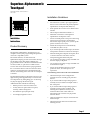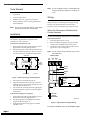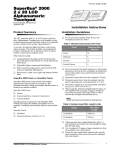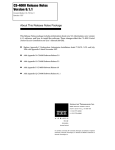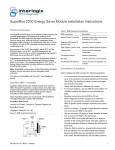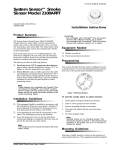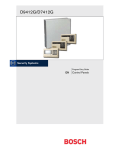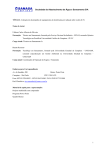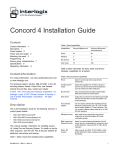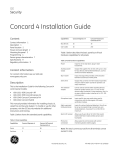Download SEKURE ITI UltraGard Specifications
Transcript
Superbus Alphanumeric Touchpad Superbus Alphanumeric Touchpad Document Number: 466-1030 Rev. C June 1997 Installation Guidelines ν For UltraGard™ systems, up to eight superbus devices can be connected to the panel (Superbus Alphanumeric Touchpad, HIM, ESM, etc.). ν Each superbus device must have a different unit number. ν The touchpad’s default unit number is 1. ν Installation Instructions Maximum current draw of the Superbus Alphanumeric Touchpad is 75 mA. ν Do not exceed the panel’s total power when using panel power for bus devices and hardwire sensors that require panel power (see the specific panel’s installation instructions). Product Summary ν Mount the touchpad in an environmentally controlled area (42°F to 95°F). ν If you use the optional hardwire input, mount the touchpad near the device connected to the input. ν When mounting the touchpad’s back plate, allow a one-inch clearance on all sides, since the touchpad is bigger than the back plate. ν Use 4-conductor, 22-gauge or larger stranded wire from the display to the panel. ν Use 2-conductor, 22-gauge or larger stranded wire for the hardwire input. ν Do not use the hardwire input for a critical protection device, since this input is not supervised. 1 2 3 4 5 BY 6 7 8 9 0 ST 8843G01A.DS4 60-586 The Superbus Alphanumeric Touchpad gives you complete on-site system programming and operation control of a compatible system. The sixteen-character, vacuum-fluorescent alphanumeric display provides visual status messages for the entire system. The display identifies any programmed location so the user can determine where an alarm, trouble, or open-sensor condition exists. You can select sensor names from a preprogrammed list or customize names to suit each customer. Sensor names are stored in the panel, which eliminates the need for downloading sensor text from one touchpad to another. Touchpad buttons light up after the first press for easy night viewing. After approximately 15 seconds with no touchpad activity, this lighting goes out. Pressing any key will light up the buttons again. The following must be observed in UL installations: ν The hardwire input can be configured for normally closed or normally open protection devices. ν If you use the hardwire input and program it normally closed, mount the touchpad within 3 feet of the panel. ν If you use the hardwire input and program it normally open, the panel, touchpad, and initiating device (hardwire sensor) must be mounted within 3 feet of each other. No intervening walls or barriers may be present between devices. ν Only UL-listed devices may be connected to the hardwire input. ν The hardwire input must not be used for fireinitiating devices. Additional features include the following: ν Built-in piezo for alarm and status tones. ν Twenty-four-hour panic buttons for police, auxiliary, and fire emergencies. ν One hardwire input (unsupervised). ν User display brightness control. Page 1 Superbus Alphanumeric Touchpad Note: Tools Needed ν Screwdriver ν #6 screws and anchors ν Panhead screws for a gang box installation ν Sheetrock knife or saw for cutting wallboard in wall installations Note: Do not overtighten screws or the back plate may bind and prevent the display from mounting correctly. Wiring Do not use screws larger than #6 or the display will not seat correctly onto the back plate. Wiring consists of connecting the touchpad’s wiring harness to the panel terminals and connecting a hardwire sensor to the hardwire input harness wires. Wiring the Touchpad to UltraGard and Custom Versions Installation To wire the touchpad’s wiring harness to UltraGard and Custom Versions: The Superbus Alphanumeric Touchpad can be installed on a wall or gang box. 1. 2. To mount the touchpad on a wall: 1. 2. Separate the back plate from the display by pressing the release tab and pulling it down. Place the back plate on the wall and mark the four wall-mount holes (see Figure 1). Be sure to leave a one-inch clearance on all sides of the back plate. Turn off the panel power switch. Run a 4-conductor, 22-gauge or larger stranded wire from the touchpad location to the panel. Connect the wires to the panel terminals and wiring harness as shown in Figure 2. 3. Note: CONTROL PANEL BACK PLATE WALL MOUNT HOLES Do not connect wiring harnesses to any touchpads at this time. GANG BOX MOUNTING HOLES WALL MOUNT HOLES DC OUT BUS A BUS B GND 12 13 14 15 BLACK WHITE GREEN RELEASE TAB RED 8557G09A.DS4 Figure 1. Wall and Gang Box Mounting Holes 3. 4. 5. Insert anchors at the marked locations. Align the back plate wall-mount holes with the installed anchors and secure the back plate to the wall with the included screws. Cut a hole in the wall along the inner right edge of the mounting plate to pull your cable through for terminations. To mount the touchpad on a gang box: 1. 2. 3. Page 2 Separate the back plate from the display by pressing the release tab and pulling it down. Line up the gang box mounting holes with the gang box holes (see Figure 1). Secure the back plate to the gang box with the included screws. NOT USED WIRING HARNESS 49-283 TAB SLOT (4) YELLOW N/C LOOP SWITCH WITH MAGNET 8557G10A.DS4 Figure 2. Alphanumeric Touchpad Wiring To connect a hardwire sensor to the hardwire input Superbus Alphanumeric Touchpad harness wires: Connect the hardwire sensor to the yellow wires on the wiring harness as shown in Figure 2. 2. Wiring the Touchpad to CareTaker EX Panels 3. 4. 5. 6. To wire the touchpad’s wiring harness to CareTaker EX panels: 7. 1. 2. 3. Turn off the panel power switch. Run a 4-conductor, 22-gauge or larger stranded wire from the touchpad location to the panel. Connect the wires to the panel terminals and wiring harness as shown in Figure 3. 8. 9. Do not connect wiring harnesses to any touchpads at this time Power Up and Bus Communication Before you power up the panel, you must decide the unit number (device address) of each bus device (Alphanumeric Touchpad, HIM, HOM, ESM) connected to the panel. The panel automatically learns the unit number of each bus device when you enter the program mode. All alphanumeric touchpads default to unit number 1. Guidelines for Assigning Alphanumeric Touchpad Unit Numbers Use the following guidelines to avoid communication conflicts between bus devices and the panel: ν Always start with one touchpad connected to the panel and get it operational with the panel, before connecting additional touchpads. ν Whenever possible, such as in new installations, assign alphanumeric touchpad unit numbers before all other panel programming. ν Always work from one touchpad location when assigning unit numbers for installations with multiple touchpads. ν Other bus devices with unit number DIP switches (ESM, HIM, HOM, etc.) must be set to the desired unit number before applying power and entering the program mode. Getting One Touchpad Operational With the Panel If your installation only calls for one alphanumeric touchpad, you may proceed with other system programming. If you have more alphanumeric touchpads to connect and assign unit numbers for, use the next procedure before any other system programming. Adding Touchpads to Operational Systems 1. Make sure no new touchpads are connected to their wiring harnesses. 2. Verify that all wiring at the panel and the added touchpad wiring harnesses is correct. 3. Set the panel to program mode. Working touchpads display PROGRAM MODE or-- The display shows ENTER CODE or 1-OFF (1 blinking), indicating you need to enter the install code). After entering the install code, working touchpads display PROGRAM MODE. Note: 4. 5. 6. 7. 1. Make sure no touchpads are connected to wiring harnesses. Choose the touchpad location closest to the panel and verify that all wiring at the panel and the touchpad wiring harness is correct. Make sure panel power is off or removed. Set the panel to the RUN or NORMAL mode. Apply power to the panel. Before connecting the wiring harness to the touchpad, hold the touchpad with one hand so that your thumb is holding down the 5 button. Connect the wiring harness to the touchpad with your other hand. The display shows DA 001 (DA = device address; 1 = unit number 1). Set the panel to the program mode and the display should read PROGRAM MODE. Verify correct operation by pressing STATUS or BYPASS. The display should show a different menu item for each button press. After entering the install code to get into program mode, the panel allows you to switch between RUN/NORMAL and PROGRAM mode for one hour, without re-entering the install code. At a working touchpad, press BYPASS or STATUS until the display shows TOUCHPAD OPTIONS. Press COMMAND and the display shows UNIT NUMBER. Press COMMAND and the display shows DA 00N (DA = device address; N= unit number 0 - 7). Make a note of this touchpad’s unit number. Check the unit numbers of all other working touchpads and write them down. Page 3 Superbus Alphanumeric Touchpad 8. 9. 10. 11. 12. 13. Check the unit number DIP switches on other bus devices (ESM, HIM, HOM, etc.) and make a note of their respective unit numbers. Pick up a new touchpad and hold it with one hand so that your thumb is holding down the 5 button. Connect the wiring harness to the touchpad with your other hand. The display shows DA 001. Press COMMAND and the display shows ENTER _. Enter a different unit number than that of the existing touchpads and any other bus devices in the system, by pressing any of the touchpad buttons numbered 0 thru 7. Press STATUS to lock in and display the touchpad’s new unit number. 14. Disconnect this touchpad and repeat steps 9 thru 13 for any other new alphanumeric touchpads. Be sure to disconnect each touchpad after assigning its unit number. 15. After assigning unit numbers to all touchpads, connect each touchpad to its respective wiring harness. 16. Set the panel to RUN or NORMAL. All touchpads should display 1 - OFF. 17. Set the panel to program mode so the panel can learn all bus device unit numbers. All touchpads should display PROGRAM MODE. 18. Set the panel to RUN or NORMAL. 19. At each touchpad, verify correct operation by pressing STATUS. The display should show the system’s current status. Troubleshooting Table 1 describes actions you can take to correct problems you experience, when connecting bus devices to the panel. Page 4 Table 1. Troubleshooting Problem Cause/Action All touchpads display 1 - OFF but don’t work. 1. Panel has an install code programmed. Disconnect all touchpads except original. Set panel to program mode and enter install code. 2. Panel wasn’t switched to program mode and back to run/normal mode after assigning touchpad unit numbers. Set panel to program mode and back to RUN/NORMAL. 3. Touchpad unit numbers are the same as another bus device. Assign unused unit numbers to touchpads, using the procedure in this document. Touchpad displays the message BUS FAIL UNIT N (N = unit number of failed bus device). 1. Indicates a wiring problem. Turn off or remove panel power, check wiring at all bus devices and correct where necessary. 2. Touchpad unit number is the same as another bus device. Assign unused unit number to touchpad, using the procedure in this document. LED on HIM, HOM, and/ or ESM is not blinking. 1. HIM, HOM, and/or ESM unit numbers are the same as another bus device. Change unit number on HIM, HOM, and /or ESM, then set panel to program mode and back to RUN/NORMAL. 2. Panel wasn’t switched to program mode and back to run mode after assigning touchpad unit numbers. Set panel to program mode and back to RUN/NORMAL. 3. Indicates a wiring problem. Turn off the panel power switch, check HIM, HOM, and ESM wiring and correct where necessary. Superbus Alphanumeric Touchpad Table 1. Troubleshooting (Continued) Problem HIM, or touchpad loop reports trouble. Panel reports trouble on upper sensors 78 and 88. Cause/Action 1. HIM, or touchpad unit number is the same as another bus device. Change unit number on HIM, HOM, and /or ESM, then set panel to program mode and back to RUN/NORMAL. 2. Indicates a wiring problem. Turn off or remove panel power, check HIM and touchpad wiring and correct where necessary. 3. Unit number on HIM or touchpad was changed. Panel must learn hardwire loops again when HIM or touchpad unit number is changed. 1. ESM unit number is the same as another bus device. Change unit number on ESM. Remove then restore panel power, then set panel to program mode and back to RUN/NORMAL. 2. Indicates a wiring problem. Turn off the panel power switch, check ESM wiring and correct where necessary. Specifications Compatibility: UltraGard Power Requirements: 12 VDC, 75 mA (maximum) Dimensions: 4.25” x 8.50” x 1.125” (H x W x D) Notices This equipment has been tested and found to comply with the limits for a class B device, pursuant to part 15 of the FCC Rules. These limits are designed to provide reasonable protection against harmful interference in a residential installation. This equipment generates, uses, and can radiate radio frequency energy and, if not installed and used in accordance with the instructions, may cause harmful interference to radio communications. However, there is no guarantee that interference will not occur in a particular installation. If this equipment does cause harmful interference to radio or television reception, which can be determined by turning the equipment off and on, the user is encouraged to try to correct the interference by one or more of the following measures: ν Reorient or relocate the receiving antenna on the radio or TV. ν Increase the separation between the equipment and receiver. ν Connect the equipment into an outlet on a circuit different from that to which the receiver is connected. ν Consult the dealer or an experienced radio/TV technician for help. Programming The Superbus Alphanumeric Touchpad must be used to program the panel. For a complete description of programming commands, refer to the specific panel’s Reference Manual or Installation Instructions. Refer to the specific panel’s Owner’s Manual for operational instructions. ITI and CareTaker are registered trademark of Interactive Technologies, Inc. UltraGard is a Trademark of Interactive Technologies, Inc. Page 5