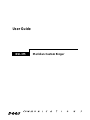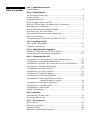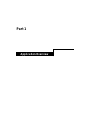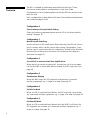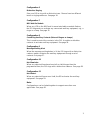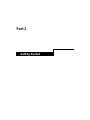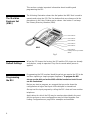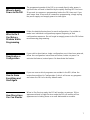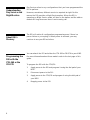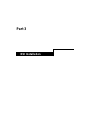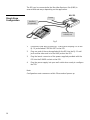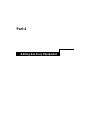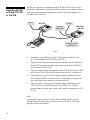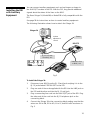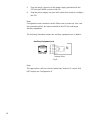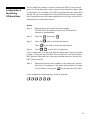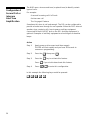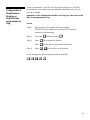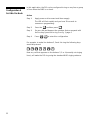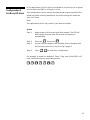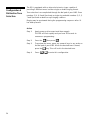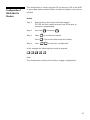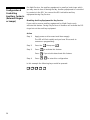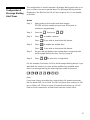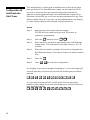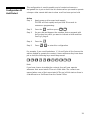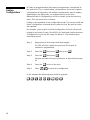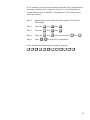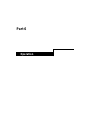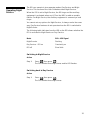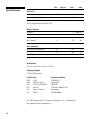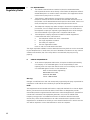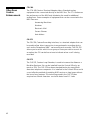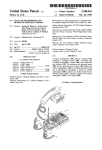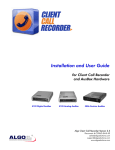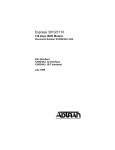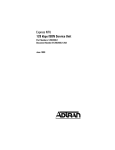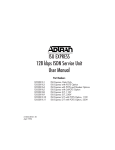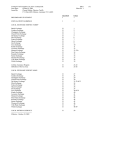Download DEES DSI-375 User guide
Transcript
User Guide DSI-375 Meridian Custom Ringer Introduction Dees developed the DSI-375, Meridian Custom Ringer, in conjunction with Northern Telecom. The DSI monitors the DMS-100™ or SL-100™ digital Centrex lines servicing Meridian™ Business Sets (MBS). The DSI is equipped with a variable frequency electronic ringer and the ability to close a set of contacts which can be used to control auxiliary equipment such as aloud ringer or lamp. The DSI will customize the ringing performance and enhance the functionality of your MBS. Table of Contents Part 1 - Application Overview Specifications ........................................................................................................2 Part 2 - Getting Started The Meridian Business Set .................................................................................6 Default Settings .....................................................................................................6 Programming the DSI ...........................................................................................6 When to Apply Power to the DSI .......................................................................7 What to Do If You Make a Mistake While Programming ...............................7 Deactivating a Configuration...............................................................................7 How to Erase Everything and Start Again ........................................................7 How Many lines You Can Monitor......................................................................7 Understanding Day Service and Night Service...............................................7 About DSI's Memory ............................................................................................7 Programming the DSI with the CTA-369 or CRI-376 ........................................8 Part 3 - Installing the DSI Stand Alone Configuration.................................................................................10 T Adapter Configuration.....................................................................................11 Part 4 - Adding Auxiliary Equipment Installing the DSI with the CTA-369 or CRI-376..............................................14 Installing the DSI with Auxiliary Equipment ...................................................15 Part 5 - Programming the DSI Configuration 0: Clear Memory or Factory Default Setting .........................18 Configuration 1: Monitoring Off Hook Busy ....................................................19 Configuration 2: Second Call or Intercom Alert Tone Amplification ..........20 Configuration 3: Simultaneous Ringing ...........................................................21 Configuration 4: Set Idle On-Hook....................................................................22 Configuration 5: Set Busy Off-Hook .................................................................23 Configuration 6: Distinctive Ringing.................................................................24 Configuration 7: MBS Add-On Module............................................................25 Configuration 8: Controlling Auxiliary Contacts (External Ringers or Lamps) ...............................................26 Configuration 9: Message Waiting Alert.........................................................27 Configuration 10: Hold Reminder......................................................................28 Configuration 11: Hold Detect ...........................................................................29 Linking Configurations........................................................................................30 Part 6 - Operation Operating the DSI day to day ............................................................................34 Operating Night Service.....................................................................................35 Part 7 - Miscellaneous Specifications ......................................................................................................38 Warranty Information .........................................................................................39 Regulatory Notes.................................................................................................40 Other Dees Centrex Enhancements.................................................................42 Part 1 Application Overview Overview The DSI is capable of performing many different functions. These functions are described as configurations in this User Guide. Configurations can be linked together so that the DSI can perform more than one task. Each configuration is described briefly here. More detailed explanations are located on pages 18-29. Configuration 0 Clear Memory or Factory Default Setting Clears all previous programming and returns DSI to its factory default setting. See page 18. Configuration 1 Monitoring Off-Hook Busy Used to monitor an "off-hook" state. When detected, the DSI will close a set of contacts which can be used to light a lamp. Configuration 1 can also be used in conjunction with the "make busy" feature of the Meridian Business Set so that a set of contacts will close when this feature is activated. See page 19. Configuration 2 Second Call or Intercom Alert Tone Amplification When there is a second incoming call, an intercom call or a ring again call on the MBS or associated add-on module, the DSI rings once. See page 20. Configuration 3 Simultaneous Ringing When the MBS rings, the DSI rings and activates any connected auxiliary equipment, e.g., a ringer or a lamp. See page 21. Configuration 4 Set Idle On-Hook When an LCD on selected lines flashes, the DSI rings and can activate any connected auxiliary equipment, e.g., a ringer or a lamp. See page 22. Configuration 5 Set Busy Off-Hook When an LCD on selected lines flashes while the MBS is off-hook, the DSI rings and can activate any connected auxiliary equipment, e.g., a ringer or a lamp. See page 23. 2 Configuration 6 Distinctive Ringing Sets your DSI to ring with a distinctive tone. Choose from ten different tones or ringing cadences. See page 24. Configuration 7 MBS Add-On Module When any LCD on the MBS and its associated add-on module flashes, the DSI rings and can activate any connected auxiliary equipment, e.g., a ringer or a lamp. See page 25. Configuration 8 Controlling Auxiliary Contacts (External Ringers or Lamps) This is used to control the contacts in the DSI. It enables or disables contacts to activate auxiliary equipment. See page 26. Configuration 9 Message Waiting Alert When the message waiting button is lit, the DSI rings with a distinctive cadence and/or activates the auxiliary equipment through a set of contacts. See page 27. Configuration 10 Hold Reminder When any selected lines have been left on Hold longer than the programmed time, the DSI rings with a distinctive cadence. See page 28. Configuration 11 Hold Detect When any selected lines are on Hold, the DSI activates the auxiliary equipment. See page 29. Note: Configurations can be linked together to support more than one application. See page 30. 3 4 Part 2 Getting Started This section contains important information about installing and programming the DSI. The Meridian Business Set (MBS) The following illustration shows the dial pad on the MBS that is used to operate and set up the DSI. The line buttons that are referenced in the procedures in this User Guide are also shown. Line button 1 is always the Primary Directory Number (PDN). Line button 6 Line button 5 Line button 4 Line button 3 Line button 2 MBS Line button 1 Primary Directory Number (PDN) Fig. 1 Default Settings When the DSI leaves the factory, the DSI and the DSI ringer are already switched on, ready to operate in Day Service mode when power is applied. Programming the DSI Programming the DSI involves identifying what you require the DSI to do and then inputting a simple program sequence. To program the DSI always use the dial pad on the MBS with the handset on-hook. Do not use the line buttons. Before you start to program, we suggest that you write down the configuration string so that input via the dial pad is streamlined. Always test the input program by calling the DSI's host set from another telephone. Applications for which the DSI may be used are described in the next section and one or more configurations may be linked together. See Linking Configurations on page 30 for examples and methods. 6 When to Apply Power to the DSI What to Do If You Make a Mistake While Programming Deactivation a Configuration How to Erase Everything and Start Again How Many Lines You Can Monitor The programming mode of the DSI is accessed directly after power is applied to the unit and is identified by the rapidly flashing LED. You have 20 seconds to commence programming before the DSI times out. If you wait longer than 20 seconds to commence programming, simply unplug the power supply and reapply power to start again. Follow the detailed instructions for each configuration. If a mistake is made in an individual configuration program, beginning of that configuration sequence. Do not forget to reapply power to the DSI before recommencing programming. If you wish to deactivate a single configuration once it has been entered, follow the configuration instructions as before, but do not press 1 to activate the feature, instead press 0 to deactivate the feature. If you are unsure which programs are resident in the DSI, follow the instructions outlined in Configuration 0, which will erase any programs and return the DSI to its factory default mode. When in Day Service mode, the DSI will monitor as many as 10 line appearances and in Night Service mode the DSI will monitor all line appearances including those on a multi-button add-on module. 7 Understanding Day Service and Night Service About DSI's Memory Programming the DSI with the CTA-369 or the CRI-376 8 Day Service refers to any configurations that you have programmed the DSI to perform. However, sometimes, different service is required at night. For this reason the DSI provides a Night Service option. When the DSI is operating on Night Service mode, all lines on the station and the add-on module will ring whenever there is an incoming call. The DSI will retain all configuration programming even if there is a power failure or you unplug it. When power is restored, you may continue to use your DSI as before. You can attach the DSI and either the CTA-369 or CRI-376 to your MBS. For more information about these models refer to the last page of this guide. To program the DSI with the CTA/CRI: 1. Apply power to the DSI and program it using the dial pad of your MBS. 2. Disconnect power to the DSI. 3. Apply power to the CTA/CRI and program it using the dial pad of your MBS. 4. Reapply power to the DSI. Part 3 DSI Installation The DSI can be connected to the Meridian Business Set (MBS) in several different ways depending on the application. DSI-375 Stand Alone Configuration Power Auxiliary Equipment Telephone Line or Wall Jack MBS Fig. 2 1. Disconnect your MBS from the RJ-11 wall jack and plug it in to the RJ-11 jack marked STATION SET on the DSI. 2. Plug one end of the cord supplied with the DSl into the RJ-11 wall jack and the other end in to the LINE jack on the DSI. 3. Plug the barrel connector of the power supplied provided with the DSI into the POWER socket on the DSI. 4. Plug the power supply into your wall outlet when ready to configure the DSI. Note: Configuration must commence within 20 seconds of power up. 10 Installation with T-Adapter This installation method can be applied when your MBS model is any of the following: model M5209 model M5312 Power DSI-375 RJ-11 wall outlet Auxiliary Equipment “T” Adapter MBS Fig. 3 1. Disconnect your MBS from the RJ-11 wall jack and plug it in to the RJ-11 jack marked STATION SET on the DSI. 2. Plug one end of the cord supplied with the DSI into the T-adapter and the other end into the LINE jack on the DSI. 3. Plug the barrel connector of the power supplied provided with the DSI into the POWER socket on the DSI 4. Plug the power supply into you wall outlet when ready to configure the DSI. Note: Configuration must commence within 20 seconds of power up. 11 12 Part 4 Adding Auxiliary Equipment Installing the DSI with the CTA-369 or CRI-376 The DSI can operate in tandem with the CTA-369 or CRI-376. For more information about these products see the last page of this guide. The two units must be programmed separately and are connected together via the LINE jack on the DSI. Power Power DSI-375 Auxiliary Equipment CRI-376 or CTA-369 Telephone Line or Wall Jack MBS Fig. 4 1. Disconnect your MBS from the RJ-11 wall jack and plug it in to RJ-11 jack marked STATION SET on the DSI. 2. Plug one end of the cord supplied with your DSI into the LINE jack on your DSI and plug the other end of this cord into the STATION SET plug on the CTA or CRI. 3. Plug one end of the cord supplied with the CTA or CRI into the LINE jack on the CTA or CRI and the other end into the RJ-11 wall jack. 4. Plug the barrel connector of the power supply provided with the DSI into the POWER socket on the DSI. Plug the power supply into your wall outlet when ready to configure the DSI. 5. Plug the barrel connector of the power supply provided with the CTA or CRI into the POWER socket of the CTA or CRI. Plug the power supply into your wall outlet when ready to configure the CTA or CRI. Note: Configuration must commence within 20 seconds of power up. See Getting Started, Programming the DSI with the CTA-369 or CRI-376 on page 8, for more information. 14 Installing the DSI with Auxiliary Equipment You can connect auxiliary equipment such as loud ringers or lamps to the AUX EQPT sockets in the DSI. With the DSI, they provide additional signals about the status of the lines on the MBS. The Dees Stinger 24, Model198, or Model126 is fully compatible with the DSI. See page 26 for instructions on how to control auxiliary equipment. The following illustration shows how to attach the Stinger 24. Stinger 24 Power Volume adjustment control DSI-375 RJ-11 to Screw Terminal Jack Telephone Line or Wall Jack MBS Fig. 5 To install the Stinger 24: 1. Disconnect your MBS from the RJ-11 wall jack and plug it in to the RJ-11 jack marked STATION SET on the DSI. 2. Plug one end of the cord supplied with the DSI into the LINE jack on the DSI and the other end into the RJ-11 wall jack. 3. Plug a connecting line cord into the AUX EQPT jack of the DSI. Plug the other end of the cord into the RJ-11 telephone jack on the connecting block. 4. Connect the Stinger 24 to the connecting block making sure that the wires are: GN to GN, RD to AD, YL to YL, and BK to BK as shown in Fig. 5. 15 5. Plug the barrel connector of the power supply provided with the DSI into the POWER socket on the DSI. 6. Plug the power supply into your wall outlet when ready to configure the DSl. Note: Configuration must commence within 20seconds of power up. Line cord and connecting block are not provided with the DSI for hooking up auxiliary equipment. The following illustration shows the auxiliary equipment jack in details. Auxiliary Equipment Jack Front View Internal View Fig. 6 Note: This application conflicts with the "make busy" feature. To control AUX EQPT output see Configuration 8. 16 Part 5 Programming the DSI Configuration 0 Clear Memory or Factory Default Setting Configuration 0 is used to clear the DSI's non-volatile memory and return the unit to factory default setting which is as follows: DSI on Ringer on Tone selection Normal MBS All configuration options are turned off. Action 18 Step 1: Apply power or disconnect and then reapply. The LED will flash rapidly and you have 20 seconds to commence programming Step 2: Press * then press 0 Step 3: Press # 1 to enter this configuration Configuration 1 Monitoring Off-Hook Busy The Off-Hook Busy feature is used to monitor the MBS for an off-hook state. The DSI will provide contact closure once detected so that a light or other device is activated. If the MBS is equipped with the "make busy" feature, DSl can be configured to close those contacts when the "makebusy" feature has been activated regardless of which key on the MBS is assigned to the "make busy" feature. Action Step 1: Apply power or disconnect and then reapply. The LED will flash rapidly and you have 20 seconds to commence programming. Step 2: Press the * Step 3: Press the 1 again to activate the feature. then press 1 Press 0 if you wish to deactivate this feature. Step 4: Press # 1 to enter this configuration. If this configuration is to be used with the "make busy" feature, proceed to Step 5. If not, you have finished. The contacts will close any time the MBS goes off-hook and are connected to auxiliary devices via the AUX EQPT jack on the DSI. Step 5: Determine the line button number of the "make busy" feature (see Fig. 6). For example, if the "make busy" feature is located on line button 4, then press 4 on the dial pad of the MBS. In this example the following keys would be pressed: * 1 1 4 # 1 19 Configuration 2 Second Call or Intercom Alert Tone Amplification The MBS uses a two second tone (or splash tone) to identify certain types of calls. For example: A second incoming call if off-hook An intercom call The "ring again" feature Sometimes this tone is not loud enough. The DSI can be configured to provide a louder tone through its own speaker. When the DSI's internal speaker rings, contacts will close to power auxiliary equipment connected to the AUX EQPT jack on the DSI. Auxiliary equipment is optional. Examples of auxiliary equipment are loud ringers or beehive lamps. Action Step 1: Apply power or disconnect and then reapply. The LED will flash rapidly and you have 20 seconds to commence programming. Step 2: Press the * then press 2 Step 3: Press the 1 key to activate this feature. Press 0 if you wish to deactivate this feature. Step 4: # Press 1 to enter this configuration. In this example the following keys would be pressed: * 20 2 1 # 1 Configuration 3 Simultaneous Ringing on lines that are programmed to ring Using Configuration 3, the DSI will ring any time any line on the MBS rings and any associated auxiliary equipment attached to the DSl will also be activated. Remember, in this configuration the DSl will ring only if the lines on the MBS are programmed to ring. Action Step 1: Apply power or disconnect and then reapply. The LED will flash rapidly and you have 20 seconds to commence programming. Step 2: Press the Step 3: Press 1 to activate this feature. * and then press 3 Press 0 if you wish to deactivate this feature. Step 4: Press # 1 to enter this configuration. In this example the following keys would be pressed: * 3 1 # 1 21 Configuration 4 In this application, the DSl can be configured to ring on any line or group of lines when the MBS is on-hook. Set Idle On-Hook Action Step 1: Apply power or disconnect and then reapply. The LED will flash rapidly and you have 20 seconds to commence programming. Step 2: Press the * and then press 4 Step 3: On your dial pad depress the numbers that correspond with the line keys you wish to ring. See fig. 1, page 6 Step 4: Press # 1 to enter this configuration. For example, to make line buttons 2, 3 and 4 to ring the following keys would be pressed: * 4 2 3 4 # 1 Now any call that appears on line buttons 2, 3 or 4 (normally not ringing lines), will make the DSl ring using the standard MBS ringing cadence. 22 Configuration 5 Set Busy Off-Hook In his application, the DSI can be configured to ring on any line or group of lines when the MBS is off-hook or in use. This configuration can be used to provide normal ringing instead of the splash tone that normally identifies a second incoming call when the user is off-hook. Note: This application will be very useful if you wear a headset. Action Step 1: Apply power or disconnect and then reapply. The LED will flash rapidly and you have 20 seconds to commence programming. Step 2: Press the * Step 3: On your dial pad depress the numbers that correspond with the line keys you wish to ring. See Fig 1, page 6. Step 4: Press # then press 5 1 to enter this configuration. For example, to make line buttons 3, 5 and 7 ring, even if the MBS is offhook, the following keys would be pressed: * 5 3 5 7 # 1 23 Configuration 6 Distinctive Tone Selection The DSI is equipped with an internal electronic ringer capable of providing 5 different tones in either single or double ringing format. Tone selection is accomplished through the dial pad of your MBS. Even numbers (2, 4, 6, 8 and 0) activate a single ring and odd numbers (1, 3, 5, 7 and 9) activate a double or split ringing cadence. Ringing may be previewed during the programming sequence after * 6 has been pressed. Action Step 1: Apply power or disconnect and then reapply. The LED will flash rapidly and you have 20 seconds to commence programming. Step 2: Press the Step 3: To preview the tones, press any numeric keys in any order on the dial pad of your MBS. When the desired tone is heard, * then press 6 press the * key. This will lock in the desired tone. Step 4: 24 Press # 1 to enter this configuration. Configuration 7 MBS Add-On Module This configuration is used to ring the DSI any time any LCD on the MBS or associated add-on module flashes, whether the phone is on-hook or off-hook. Action Step 1: Apply power or disconnect and then reapply. The LED will flash rapidly and you have 20 seconds to commence programming. Step 2: Press the * then press 7 Step 3: Press 1 to activate this feature. Press 0 if you wish to deactivate this feature. Step 4: Press # 1 to enter this configuration. In this example the following keys would be pressed: * 7 1 # 1 Note: This configuration conflicts with all other ringing configurations. 25 Configuration 8 Controlling Auxiliary Contacts (External Ringers or Lamps) For Night Service, the auxiliary equipment is usually a loud ringer which you may want to turn off during the day. Auxiliary equipment is controlled by contacts in the DSI. You can set the DSI to disable auxiliary equipment during Day Service. Disabling Auxiliary Equipment for Day Service If you wish to reserve auxiliary equipment for Night Service only, activate this feature. During Day Service all features will activate the DSI ringer but not the auxiliary equipment. Action Step 1: Apply power or disconnect and then reapply. The LED will flash rapidly and you have 20 seconds to commence programming. Step 2: Press the * then press 8 Step 3: Press 1 to activate this feature. Press 0 if you wish to deactivate this feature. Step 4: Press # 1 to enter this configuration. In this example the following keys would be pressed: * 26 8 1 # 1 Configuration 9 Message Waiting Alert Tones This configuration is used to operate a Message Waiting alert tone or to give a contact closure to operate lamp. The Message Waiting must be displayed on the MBS as the DSI will not recognize it if it is on the addon module. Action Step 1: Apply power or disconnect and then reapply. The LED will flash rapidly and you have 20 seconds to commence programming. Step 2: Press the * Step 3: Press 1 then press 9 1 to enable contacts. Press 0 if you wish to deactivate this feature. Step 4: Press 1 to enable the audible alert. Press 0 if you wish to deactivate this feature. Step 5: On your dial pad depress the number that corresponds with the Message Waiting line key. See Fig 1, page 6. Step 6: Press # 1 to enter this configuration. For this example, line button 5 will be the Message Waiting button. If you want both the contacts to close and the audible tone enabled when there is a message waiting the following keys would be pressed: * 9 1 1 1 5 # 1 Note: If you have chosen to enable the contacts they will operate whenever the line button LED 5 is on solid. The DSI will give a tone cadence of 120 ms on, 100 ms off, 120 ms on every 15 seconds until there is a LCD off, Flash or Wink command or a Hard Reset from the Central Office. 27 Configuration 10 Hold Reminder Alert Tones This configuration is used to give an audible alert for lines which have been put on hold. The Hold Reminder ringing can be timed from 20-99 seconds. If a line has been put on hold at any station and the line appears on the programmed station the Hold Reminder ringing will be activated. On the MBS any or all lines may be programmed to ring. On an add-on module either all or no lines can be programmed to ring. Ringing is a split ringing cadence with standard ringing frequencies. Action Step 1: Apply power or disconnect and the reapply. The LED will flash rapidly and you have 20 seconds to commence programming. Step 2: Press the Step 3: Enter the time in seconds to expire before the Hold Reminder ringing starts. This field must be two digits long, e.g., 25 = 25 seconds. Step 4: Enter the line number or numbers which are to respond to the Hold Reminder feature. The # key will select all add-on module lines. Step 5: Press the * Step 6: Press # * and then press 9 2 1 to enter this configuration. For example, if you want to program line buttons 1 to 4 to start ringing 25 seconds after they have been put on hold, the following keys would be pressed: * 9 2 2 5 1 2 3 4 * # 1 Or, if you want to program lines 1 and 2 and all lines on the add-on module to start ringing 40 seconds after being put on hold, the following keys would be pressed: * 28 9 2 4 0 1 2 # * # 1 Configuration 11 Hold Detect This configuration is used to enable a set of contacts whenever a designated line is put on hold. Use this feature when you need to operate a lamp or other remote indicator to show a call has been put on hold. Action Step 1: Apply power or disconnect and reapply. The LED will flash rapidly and you have 20 seconds to commence programming. and then press 9 3 Step 2: Press the * Step 3: On your dial pad depress the numbers that correspond with the line keys on which you want to indicate a Hold condition. See Fig.1, page 6. Step 4: Press the * Step 5: Press # 1 to enter this configuration. For example, if you need line buttons 1, 3, 4 and 5 plus all the lines on the add-on module to operate the contact closure whenever they have been put on hold, the following keys would be pressed: * 9 3 1 3 4 5 # * # 1 Note: If you have chosen to enable the contacts, they will now operate whenever their associated LCDs are in Wink state. The contacts are opened when none of their associated LCDs are in Wink state or there is a Hard Reset or a Soft Reset from the Central Office. 29 Linking Configurations DSI may be programmed so that several configurations can operate at the same time. This is called linking configurations. Since the complete configuration string used to link multiple configurations may be lengthy depending on the application, we suggest that once you have determined which configurations are to be linked, you write the string down. This will lessen any confusion. Linking is accomplished in the configuration mode. The second, third and fourth configuration is entered directly after the first. No special codes are required. For example, you may wish to utilize Configuration 5 which will provide ringing to line button 3 even if the MBS is off-hook and a distinctive tone, Configuration 6, when the DSI rings line button 3. The following keys would be pressed: Step 1: Apply power or disconnect and then reapply. The LED will flash rapidly and you have 20 seconds to commence programming. Step 2: Press the Step 3: Press the * then press 6 Preview and select the tone you desire as described on page 24. Step 4: Press the * to lock in the tone. Step 5: Press # then press 5 then press 3 * 1 to enter this configuration. In this example the following keys would be pressed: * 30 5 3 8 6 2 * # 1 Or, for example, you may wish to amplify the splash tone, Configuration 2, and make a normally non ringing line, say line 3, ring, Configuration 4, using a different tone to identify it, Configuration 6. The following keys would be pressed: Step 1: Apply power or disconnect and then reapply. The LED will flash rapidly. Step 2: Press the * then 2 then 1 Step 3: Press the * then 4 then 3 Step 4: Press the * then 6 then tone selection 8 then * Step 5: Press # 1 to enter this configuration. In this example the following keys would be pressed: * 2 1 * 4 3 * 6 8 * # 1 31 32 Part 6 Operation Operating the DSI Day to Day Once the DSI has been configured, day to day operation is controlled via the dial pad of the MBS. These commands are accomplished by pressing the # key and a single digit code with the MBS on-hook. Ensure that the DSI is in the ready state with the LED light on steadily. The DSI will deliver visual and audible confirmation. The commands are as follow: Command Press Audible Confirmation DSls LED DSI off # 0 3 descending tones Slow blink DSI on # 1 3 ascending tones Solid on Internal ringer on # 2 1 short high tone N/A Internal ringer off # 3 1 short low tone N/ A Low volume # 4 Tone at low volume N/A Medium volume # 5 Tone at medium volume N/ A High volume # 6 Tone at high volume N/ A Night service on # 7 3 single tones Flashing Off # 8 3 single tones 7 ), any flashing LCD, whether When Night Service is activated ( # on the MBS or the add-on module, will ring the DSI. While in Night Service, the contacts of the AUX PORT jack will always be activated to ring the loud bell. 34 Operating Night Service The DSI can operate in two separate modes: Day Service and Night Service. This section of the User Guide describes Night Service. When the DSI is set to Night Service, the DSI rings and the auxiliary equipment is activated when any LCD on the MBS or add-on module flashes. For Night Service, the auxiliary equipment is commonly a loud ringer. You cannot set any options for Night Service, it always works the same way. Day Service features do not operate when the DSI is switched to Night Service. The following table indicates how the LED on the DSI shows whether the DSI is switched to Night Service or Day Service. Mode DSI's LED Signal Night Service Flashing Day Service - DSI on Constantly on DSI off Slow blink Switching to Night Service Action Step 1: Press # then press 7 The DSI sounds three single tones and its LED flashes. Switching back to Day Service Action Step 1: Press # then press 8 The DSI sounds three single tones. 35 36 Part 7 Miscellaneous Specifications Min Typical Max Unit 20 24 30 VDC 200 mA Electrical Operating Supply Voltage Operating Supply Current Note: A 24 VDC 250 mA wall transformer is an acceptable power supply and is supplied with the DSI-375. Relay Contacts Current 1 Amp DC Voltage 30 Vdc 0 70 dB 32 122 ºF 0 50 ºC 95% RH Internal Ringer Volume (at 1 meter) Environmental Operating Temperature Humidity (non-condensing) Dimensions 1.5" x 5" x 4" (4 cm x 12 cm x 10 cm) Shipping Weight 1.79 Ibs (812 grams) Certification DOC CS03 DOC C108-8 Class A CSA C22.2 No.225-M90 FCC Part 68 FCC Part 15 Class A 1 UL 1459-2 Approval Number 350 4020 w Approved LR65726 FCNCAN-18360-KX-N Approved DO592108010 UL 1459-2 listing by ETL Testing Laboratories, Inc., a Nationally Recognized Testing Laboratory. 1 38 Warranty and Service Dees Communications Engineering warrants equipment manufactured by it to be free from defective material and workmanship for a period of one year. At its option, Dees shall replace or repair such equipment, which under normal use and service, discloses such defects. This warranty shall not apply to fuses. Equipment under warranty shall be returned to Dees’ designated facility, transportation prepaid by the purchaser, for inspection by Dees, whose opinion as to defects shall be conclusive. The warranty period shall commence on the date of shipment which shall be deemed to be the date of final calibration marked on the equipment. This warranty period shall be void as to any products which have been repaired, worked upon or altered by persons not authorized by Dees, or which have been subject to misuse, negligence, accident or abnormal conditions or operations, i.e. lightning, earthquake, tornado. In all such cases, such repairs shall be billed at a nominal cost, and an estimated charge will be provided before work is begun. This warranty shall not apply to any of our products which have been connected, installed, used or adjusted otherwise in accordance with the instructions furnished by us. Such units shall be returned to the customer. If you experience problems while installing this product, or if this product stops functioning, please call Dees’ Technical Support. If the problem cannot be resolved on the phone, return the product(s) to Dees. A material return authorization number must be secured prior to return shipment by calling Dees. You can reach Technical Support by calling the following number: 1 800 654 5604 or visit our website at: www.dees.com Goods returned to the following address: 4130 148th Avenue NE Redmond, WA 98052 Repair returns should be accompanied by a complete description regarding the nature of the defect. All return shipments must be properly packed in protective containers with identification of the sender and return authorization number on the carton. A repair charge will be assessed on units returned for repair after expiration of the warranty period. A service and handling charge will be assessed on units returned to Dees and found not to be defective. Repaired units are warranted for 90 days or the remainder of the original warranty, whichever is greater. In all instances, Dees retains the option of updating returned products to current technological standards in components or circuitry, conditioned on no change of features, functions or compatibility with approved units. 39 I. Regulatory Notes FCC REQUIREMENTS: 1. The federal Communications Commission (FCC) has established Rules, which permit this device to be directly connected to the telephone network. Standardized jacks are used for these connections. This equipment should not be used on party lines or coin lines. 2. If this device is malfunctioning, it may also be causing harm to the telephone network; this device should be disconnected until the source of the problem can be determined and until repair has been made. If this is not done, the telephone company may temporarily disconnect service. 3. The telephone company may make changes in its technical operations and procedures; if such changes affect the compatibility or use of this device, the telephone company is required to give adequate notice of the changes. You will be advised of your right to file a complaint with the FCC. 4. If the telephone company requests information on what equipment is connected to their lines, inform them of: a. The telephone number this unit is connected to b. The ringer equivalence number c. The USOC jack required d. The FCC registration number Items ‘b’ and ‘d’ are indicated on the label. The ringer equivalence (REN) is used to determine how many devices can be connected to your telephone line. In most areas, the sum of the RENs of all devices on any one line should not exceed five (5.0). If too many devices are attached, they may not ring properly. II. SERVICE REQUIREMENTS 1. In the event of equipment malfunction, all repairs should be performed by our Company or an authorized agent. It is the responsibility of users requiring service to report the need for service to our Company or to one of our authorized agents. Service can be obtained at: Dees Communications Engineering #4130-148th Avenue NE, Redmond, WA 98052 Phone: 1 800 654 5604 Warning: Changes or modifications to this unit not expressly approved by the party responsible for compliance could void the user’s authority to operate the equipment. NOTE: This equipment has been tested and found to comply with the limits for a Class A digital device, pursuant to Part 15 of the FCC Rules. These limits are designed to provide reasonable protection against harmful interference when the equipment is operated in a commercial environment. This equipment generates, uses, and can radiate radio frequency energy and, if not installed and used in accordance with the instruction manual, may cause harmful interference to radio communications. Operation of this equipment in a residential area is likely to cause harmful interference in which case the user will be required to correct the interference at his own expense. 40 WARNING: Changes or modifications to this unit not expressly approved by the party responsible for compliance could void the user’s authority to operate the equipment. Note: This equipment has been tested and found to comply with the limits for a Class B digital device, pursuant to Part 15 of the FCC Rules. These limits are designed to provide reasonable protection against harmful interference in a residential installation. This equipment generates, uses, and can radiate radio frequency energy and, in not installed and used in accordance with the instructions, may cause harmful interference with radio communications. However, there is no guarantee that interference will not occur in a particular installation. If this equipment does cause harmful interference to radio or television reception, which can be determined by turning the equipment off and on, the user is encouraged to try to correct the interferences by one or more of the following measures: • Reorient or relocate the receiving antenna. • Increase the separation between the equipment and receiver. • Connect the equipment into an outlet on a circuit different from that to which the receiver is connected. • Consult the dealer or an experienced radio TV technician for help. Equipment Attachment Limitations Notice The Canadian Department of Communications label identifies certified equipment. This certification means that the equipment meets certain telecommunications network protective, operational and safety requirements. The Department does not guarantee the equipment will operate to the user’s satisfaction. Before installing this equipment, user’s should ensure that it is permissible to be connected to the facilities of the local telecommunications company. The equipment must also be installed using acceptable method of connection. In some cases, the company’s inside wiring associated with a single line individual service may be extended by means of a certified connector assembly (telephone extension cord). The customer should be aware that compliance with the above conditions may not prevent degradation of service in some situations. Repairs to certified equipment should be made by an authorized Canadian maintenance facility designated by the supplier. Any repairs or alterations made by the user to this equipment, or equipment malfunctions, may give the telecommunications company cause to request the user to disconnect the equipment. Users should ensure for their own protection that the electrical ground connections of the power utility, telephone lines and internal metallic water pipe system, if present, are connected together. This precaution may be particularly important in rural areas. Caution: Users should not attempt to make such connections themselves, but should contact the appropriate electric inspection authority or electrician as appropriate. 41 CTA-369 Other Dees Centrex Enhancements The CTA-369, Centrex Terminal Adapter allows Standard analog equipment to be connected directly to the MBS line. The CT A enhances the performance of the MBS and eliminates the need for additional analog lines. Some examples of equipment that can be connected to the MBS lines are: Answering Machines Modems Electronic Mail Secure Phones Auto dialers CRI-376 The CRI-376, Centrex Recording Interface, is a terminal adapter that can be used to allow direct connection to any automatic recording device such as the Dictaphone 9000™ series multi-rack recorder. The CRI-376 allows you to select which line or group of lines you wish to record. As an option, the CRI can deliver a tone to indicate when a call is being recorded. CLE-373 The CLE-373, Centrex Loop Extender, is used to increase the distance a Meridian Business Set can be installed from the Central Office by as much as 70%. The CLE-373 has been standardized on by many North American telephone companies. It is installed in the Central Office and is a cost effective method of providing MBS service on long loops without the loss of any features. The technology used in the CLE-373 was acquired on a North American exclusive basis from B.C. Labs. 42 4130 148th Avenue NE, Redmond, Washington, USA, 98052 Tel: 425-869-1963 Fax: 425-869-0717 Website: www.dees.com Meridian, DMS100 and SL100 are trademarks of Northern Telecom. Dictaphone 9000 is a registered trademark of Dictaphone. Printed in Canada 95.110.02G 11.01