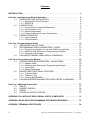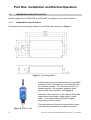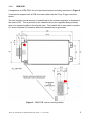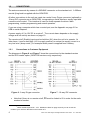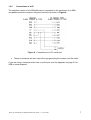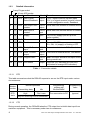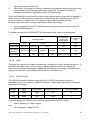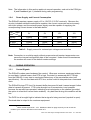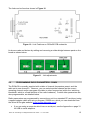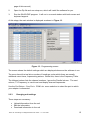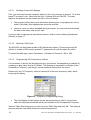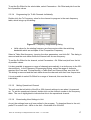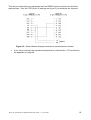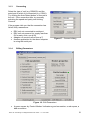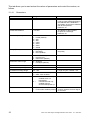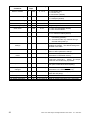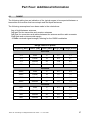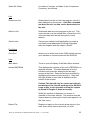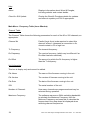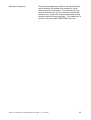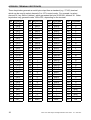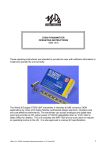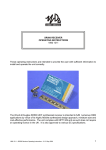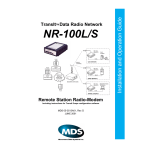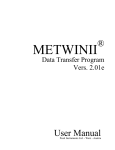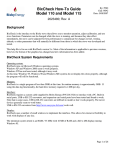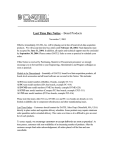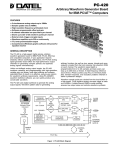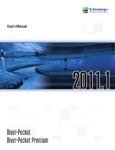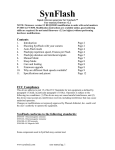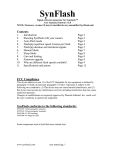Download Wood and Douglas 1892 User guide
Transcript
RSX RANGE OF INTELLIGENT MODEMS USER GUIDE 1892 1139 Figure 1 - RSX Series Radio Modem Figure 2 - OEM version This manual is intended to provide you with sufficient information to install and operate an RSX radio modem correctly. 1892 1139 - RSX Range of Intelligent Modems User Guide - v7.1 / Nov 2007 1 Contents INTRODUCTION . . . . . . . . . . . . . . . . . . . . . . . . . . . . . . . . . . . . . . . . . . . . . . . . . . . . . . . 3 Part One: Installation and Normal Operation . . . . . . . . . . . . . . . . . . . . . . . . . . . . . . . . 4 1.1 DIMENSIONS AND INSTALLATION . . . . . . . . . . . . . . . . . . . . . . . . . . . . . . 4 1.1.1 Standard Die-Cast Enclosure . . . . . . . . . . . . . . . . . . . . . . . . . . . . . . 4 1.1.2 OEM PCB . . . . . . . . . . . . . . . . . . . . . . . . . . . . . . . . . . . . . . . . . . . . . 5 1.2 CONNECTIONS . . . . . . . . . . . . . . . . . . . . . . . . . . . . . . . . . . . . . . . . . . . . . 6 1.2.1 Connections to Customer Equipment . . . . . . . . . . . . . . . . . . . . . . . . 6 1.2.2 Connections to a PC . . . . . . . . . . . . . . . . . . . . . . . . . . . . . . . . . . . . 7 1.2.3 Detailed Information . . . . . . . . . . . . . . . . . . . . . . . . . . . . . . . . . . . . . 8 1.2.4 Power Supply and Current Consumption . . . . . . . . . . . . . . . . . . . . 10 1.3 DURING OPERATION . . . . . . . . . . . . . . . . . . . . . . . . . . . . . . . . . . . . . . . 10 1.3.1 Control Signals . . . . . . . . . . . . . . . . . . . . . . . . . . . . . . . . . . . . . . . . 10 1.3.2 LED Indications . . . . . . . . . . . . . . . . . . . . . . . . . . . . . . . . . . . . . . . 11 Part Two: Programming the Radio . . . . . . . . . . . . . . . . . . . . . . . . . . . . . . . . . . . . . . . 2.1 HARDWARE LINK SETTINGS . . . . . . . . . . . . . . . . . . . . . . . . . . . . . . . . . 2.2 PROGRAMMING RADIO PARAMETERS - SXN50 . . . . . . . . . . . . . . . . . 2.2.1 Programming Adaptor for use with SNx50.exe software . . . . . . . . 2.2.2 Obtaining and Running the Programming Software . . . . . . . . . . . . 2.2.3 Changing unit settings . . . . . . . . . . . . . . . . . . . . . . . . . . . . . . . . . . 2.3 CHANGING CHANNEL USING SERIAL COMMANDS . . . . . . . . . . . . . . . 12 12 13 14 14 15 18 Part Three: Programming the Modem . . . . . . . . . . . . . . . . . . . . . . . . . . . . . . . . . . . . . 3.1 CHANGING MODEM PARAMETERS - WINSETGMSK . . . . . . . . . . . . . . 3.1.1 Adaptor Cable . . . . . . . . . . . . . . . . . . . . . . . . . . . . . . . . . . . . . . . . 3.1.2 Obtaining and Running the Programming Software . . . . . . . . . . . . 3.1.3 Connecting . . . . . . . . . . . . . . . . . . . . . . . . . . . . . . . . . . . . . . . . . . . 3.1.4 Editing Parameters . . . . . . . . . . . . . . . . . . . . . . . . . . . . . . . . . . . . . 3.2 WINSETGMSK ADDITIONAL FEATURES . . . . . . . . . . . . . . . . . . . . . . . . 3.2.1 Terminal Mode . . . . . . . . . . . . . . . . . . . . . . . . . . . . . . . . . . . . . . . . 3.2.2 Telemetry Test . . . . . . . . . . . . . . . . . . . . . . . . . . . . . . . . . . . . . . . . 3.2.3 Closing WinSetGMSK . . . . . . . . . . . . . . . . . . . . . . . . . . . . . . . . . . 3.3 CHANGING MODEM PARAMETERS USING SERIAL COMMANDS . . . . 20 20 20 20 21 21 23 23 24 25 25 Part Four: Additional Information . . . . . . . . . . . . . . . . . . . . . . . . . . . . . . . . . . . . . . . . 4.1 RANGE . . . . . . . . . . . . . . . . . . . . . . . . . . . . . . . . . . . . . . . . . . . . . . . . . . . 4.2 VARIANT MODELS . . . . . . . . . . . . . . . . . . . . . . . . . . . . . . . . . . . . . . . . . . 4.3 TIMING . . . . . . . . . . . . . . . . . . . . . . . . . . . . . . . . . . . . . . . . . . . . . . . . . . . 4.4 TECHNICAL SPECIFICATIONS . . . . . . . . . . . . . . . . . . . . . . . . . . . . . . . . 27 27 28 29 30 APPENDIX: PCs WITHOUT RS232 SERIAL PORTS (COM PORTS) . . . . . . . . . . . . . 31 APPENDIX: SXn50 RADIO PROGRAMMING SOFTWARE REFERENCE . . . . . . . . . . 32 APPENDIX: TERMINAL KEYSTROKES . . . . . . . . . . . . . . . . . . . . . . . . . . . . . . . . . . . . 36 2 1892 1139 - RSX Range of Intelligent Modems User Guide - v7.1 / Nov 2007 INTRODUCTION The Wood & Douglas RSX Series Radio Modems are high-speed intelligent radio modems providing a half-duplex data link over a distance of up to several kilometres, depending on the frequency chosen. They use GMSK (Gaussian Minimum Shift Keying) modulation to achieve an RF data rate of 4800 baud in a 12.5kHz channel and 9600 baud in a 25kHz channel. Serial data is passed to and from the modem via an RS232 port at speeds of up to 38,400 baud, and all buffering and radio management is carried out transparently by the unit. The unit will typically be used as supplied with no setup required, wired to customer data equipment and a power supply. However, the modem and radio parameters are userconfigurable if required, either by sending serial codes or using proprietary set-up software obtained from the Wood & Douglas website (www.woodanddouglas.co.uk) or Sales at Wood & Douglas. The modem uses the SXn50G range of radios which are high quality, very compact synthesized transceivers producing 500mW maximum RF output. The SXn50G range is approved to EN 300 220 and ETS 300 086. The UHF SX450G is also approved to MPT1411. The RSXn50G is approved to ETS 300 113 making it universally attractive for both telemetry and mobile radio data. The three variants in the RSX series are: RSX150G RSX450G RSX850G covering the range 100 - 225MHz covering the range 400 - 490MHz covering the range 868 - 870MHz collectively referred to as RSXn50. Units can be ordered covering a frequency band within these ranges, and operate by default on a particular frequency within that band. The RSXn50 is available in a rugged diecast enclosure for general use, or as an OEM PCB for inclusion in other equipment. 1892 1139 - RSX Range of Intelligent Modems User Guide - v7.1 / Nov 2007 3 1 1.1 Part One: Installation and Normal Operation DIMENSIONS AND INSTALLATION Unless supplied as an OEM PCB, the RSXn50G is supplied in a die-cast enclosure. 1.1.1 Standard Die-Cast Enclosure Dimensions and mounting by means of four off M4 holes is shown in Figure 3. Figure 3 Mounting details A whip antenna may be attached directly to the BNC connector, and in this case the unit would typically be mounted vertically. The antenna must be in a suitable position - for example, against a metal panel would not be suitable. See Figure 4. Otherwise, the connection to the antenna should be made with a short length of high-quality coaxial cable. This is particularly important at higher frequencies to avoid losses. The data connector should be secured with screws to the bushes provided for a reliable connection. Figure 4 - RSX in use 4 1892 1139 - RSX Range of Intelligent Modems User Guide - v7.1 / Nov 2007 1.1.2 OEM PCB If supplied as an OEM PCB, the unit has dimensions and mounting as shown in Figure 5. It can also be supplied with a PCB connector rather than the 9-way D-type connector shown. The unit requires a small amount of heatsinking for the on-board regulator to dissipate of the order of 2W. This is provided in the cased version by the regulator being screwed down to a supporting pillar in the diecast case. The heatsink tab is connected to system 0V, and so requires no insulators where the heatsink may be grounded. Figure 5 - OEM PCB version mounting details 1892 1139 - RSX Range of Intelligent Modems User Guide - v7.1 / Nov 2007 5 1.2 CONNECTIONS The antenna connects by means of a 50O BNC connector on the standard unit. A 200mm coaxial flying lead is supplied with the OEM PCB. All other connections to the unit are made via a male 9-way D-type connector (optionally a 10-way IDC connector on an OEM PCB), incorporating a serial interface, supply input and a remote on/off control. This interface is used for three separate functions: radio programming, modem programming and normal operation. If you are using a computer which has no serial port, see the Appendix on page 31 for USB to serial adaptors. A power supply of 5 to 15V DC is required1. The current drawn depends on the supply voltage and unit activity as shown on page 10. The remote on/off (Enable) input must be held low (0V) when the unit is to operate. At other times, it can be held high (+2V to supply positive) to reduce the supply current to a very low level (‘sleep mode’), for example where power is supplied from a battery. 1.2.1 Connections to Customer Equipment The diagrams in Figure 6 and Figure 7 show the connections for the standard version and the IDC header option (OEM PCB versions only) respectively. Figure 6 - 9-way D-type connector v Figure 7 - 10-way IDC connector Note that if there is no remote on/off, EN must be linked to 0V in order for the radio modem to function. 1 Older models required 9V - 15V. Models are listed on page 28, and you can check the model of your unit from the label on the bottom of it. 6 1892 1139 - RSX Range of Intelligent Modems User Guide - v7.1 / Nov 2007 1.2.2 Connections to a PC The standard version of the RSXn50 may be connected to the serial port of an IBMcompatible personal computer using the connections shown in Figure 8. Figure 8 - Connections to a PC serial port v These connections are also used when programming the modem (not the radio). If you are using a computer which has no serial port, see the Appendix on page 31 for USB to serial adaptors. 1892 1139 - RSX Range of Intelligent Modems User Guide - v7.1 / Nov 2007 7 1.2.3 Detailed Information 9-way D-type socket 10-way IDC header Pin Pin Name Function In/out Remarks 1* 1* DCD Data Carrier RS232 Detect/Readback output +10V = signal received, squelch open -10V = no signal received, squelch closed. In radio configuration mode, Readback. 2 3 RXD Data output from RS232 modem output Serial data from modem to external device 3 5 TXD Data input to modem RS232 input Serial data from external device to modem 4 10 Input 5 to 15V DC supply (but see p.28 for earlier models) 5 9 6 2 7 4 8 +V Supply GND 0V EN Ground System Ground Enable Input Remote ON/OFF 0V = ON, +V (supply) or floating = OFF RTS Ready To Send input RS232 input From external device to RSX. See below. 6 CTS Clear To Send output RS232 output From RSX to external device. See below. 9 8 PGM Program radio RS232 input Note: this input should be left open circuit during normal use. n/a 7 LED LED Status Output Logic low (0V) indicates No Lock error (equivalent to orange LED indication) Table 1 - Connection details 1.2.3.1 RTS This table summarises what the RSXn50 expects to see on the RTS input under various circumstances: Modem function RTS state 1.2.3.2 Normal Operation Transmitting data Idle Programming modem with WinSetGMSK High Don’t care True connection to PC Programming radio Ignored May be wired high or true connection CTS During normal operation, the RSXn50 takes the CTS output low to inhibit data input from customer equipment. This is necessary under two circumstances: 8 1892 1139 - RSX Range of Intelligent Modems User Guide - v7.1 / Nov 2007 1. 2. When the modem buffer is full When there is a signal on-channel (indicated by the squelch being active high) and transmission cannot therefore take place. When the TX squelch override is enabled, transmission is permitted, and CTS remains high. If the input data rate is less than the over-air data rate and there is therefore no danger of buffer overrun, and transmission will never be inhibited by the squelch because the TX squelch override is enabled, the CTS output can be left disconnected and the corresponding input at the customer equipment can be wired high. v A true connection to the PC is essential when programming the modem using the WinSetGMSK software. This table summarises the RSXn50 CTS output state under various circumstances: Normal Operation Programming modem with WinSetGMSK Programming radio N/A N/A N/A N/A TX Buffer state Full Squelch state Don’t care Inactive TX Squelch Override Don’t care Don’t care Disabled Enabled N/A N/A CTS output Low High Low High Used by software N/A 1.2.3.3 Not full Active PGM This input is used solely for radio programming, and has no function during normal use. It should be left open-circuit, as any spurious signals applied could cause the SXn50 transceiver to become incorrectly programmed, indicated by the orange LED lighting or a logic low on the LED output (OEM version with IDC connector only). 1.2.3.4 RS232 Levels The RSXn50 provides a bipolar output of +10V on RS232 lines which should be acceptable to the vast majority of RS232 interfaces. These levels have the conventional significance, as follows: Voltage Name Logic level Assertion (RTS etc) Bit value (data) +10V Space High True 0 -10V Mark Low False 1 It will also accept non-RS232 level inputs as supplied by some PCs, where high is between +2V and +supply and low is between -supply and 0V. 1892 1139 - RSX Range of Intelligent Modems User Guide - v7.1 / Nov 2007 9 Note: The information in this section applies to normal operation, and not to the PGM (pin 9) and Readback (pin 1) interface during radio programming. 1.2.4 Power Supply and Current Consumption The RSXn50 requires a power supply of 5 to 15V DC (12V DC nominal)2. Because the circuitry includes switched-mode power supplies, the current consumed varies inversely with input voltage, and the external power supply must be capable of supplying the corresponding current shown in the table below. Input 5V 9V 12V 15V Standby 100mA 70mA 60mA 50mA RX 120mA 80mA 70mA 60mA TX 5mW 120mA 80mA 70mA 60mA TX 500mW 400mA 250mA 200mA 160mA State Table 2 - Supply current for various input voltages and activities Note: Connection to a vehicle supply without proper external transient suppression can cause the internal configuration data to be corrupted. Under these circumstances the modem will revert to the default modem settings. 1.3 DURING OPERATION 1.3.1 Control Signals The RSXn50 modem uses hardware flow control. Whenever customer equipment wishes to send data, it should ensure that RTS is high. Provided it is answered with CTS high from the RSXn50, it may start to send serial data at any of the permissible rates (see specification). Do not send data with RTS low, as this could be interpreted as a command code. The RSXn50 brings CTS low if its transmit buffer becomes full and it cannot accept further data to transmit at present. CTS is also brought low if transmission is not possible because the squelch has operated, indicating received signals on the channel (provided the option to override it has not been enabled). Any data sent during this condition will be lost. The DCD line is brought high to indicate that a signal is being received (squelch is open). Received data is output to the customer equipment. 2 Older models required 9V - 15V. Models are listed on page 28, and you can check the model of your unit from the label on the bottom of it. 10 1892 1139 - RSX Range of Intelligent Modems User Guide - v7.1 / Nov 2007 The unit normally suppresses transmission when the squelch is open, but may be configured to ignore it if required. (See page 22.) 1.3.2 LED Indications LED Figure 9 - RSX Series Radio Modem A three-colour LED visible through the top of the enclosure confirms the functional state of the modem: RED GREEN ORANGE - The modem is in transmit mode The modem is in receive mode The radio has failed (i.e. is out of lock). Out of lock may occur if the radio has been programmed incorrectly such that the synthesiser will not lock. One cause of this is setting a frequency out of the radio’s bandwidth, which is set at manufacture. The Out-of-lock state is duplicated as a logic low on the LED output available on the OEM IDC connector version only. 1892 1139 - RSX Range of Intelligent Modems User Guide - v7.1 / Nov 2007 11 2 2.1 Part Two: Programming the Radio HARDWARE LINK SETTINGS Some options may be configured to user requirements using the on-board links as detailed in the following table. With the exception of LK7, they all relate to radio operation. Link Function Settings LK3 +Vin/LED closed when 9-way D-type connector is fitted open when 10 way IDC is fitted* LK4 closed LK5 Over-air baud rate closed LK6 open open = 4800 open = 9600 closed LK7 EEPROM write enable (applies closed = enable (default setting) to modem settings only) open = write protect LK9 +Vin/LED open when 9-way D-type connector is fitted closed when 10 way IDC is fitted* LK10 LED enable closed = enable (default setting) open = disable LK11 Transmitter power 1 - 2 = 500mW (default setting) 2 - 3 = 5mW Table 3 - Link Settings *OEM version only These links are only accessible with the PCB removed from the enclosure, and are all on the underside of the board (the radio module being on the upper side). To remove the PCB from the enclosure: 1. 2. Undo the four screws on the top of the unit and remove the lid. Undo the two hexagonal bushes which secure the D-type connector, being careful to retain the mounting plate and any nuts and washers from the inside of the enclosure. Undo the four screws which hold the PCB in place in the enclosure. Lift the PCB out of the case, and pull the miniature coaxial connector out of the radio module socket so that the PCB is completely free of the enclosure. 3. 4. v It is not necessary to remove the BNC antenna socket. To reassemble the unit, reverse the instructions. 12 1892 1139 - RSX Range of Intelligent Modems User Guide - v7.1 / Nov 2007 The links can be found as shown in Figure 10. Figure 10 - Link Positions on RSXn50 PCB underside Links are made and broken by adding and removing a solder bridge between pads on the board as shown below. Figure 11 - Link adjustments 2.2 PROGRAMMING RADIO PARAMETERS - SXN50 The RSXn50 is normally supplied with a table of channel frequencies preset, and the radio set to use channel 0. However, you can select another channel as the current operating channel and/or reprogram the table to other frequencies (within the ‘switching bandwidth’ which is a fixed attribute of the radio hardware). Certain other parameters are also programmable, as detailed below. Radio parameters are programmed by connecting a unit to a standard PC serial port using a special adaptor cable and using a program, SXn50.exe, which you can download from the Wood & Douglas website (www.woodanddouglas.co.uk). v If you are using a computer which has no serial port, see the Appendix on page 31 for USB to serial adaptors. 1892 1139 - RSX Range of Intelligent Modems User Guide - v7.1 / Nov 2007 13 Alternatively, you can send single serial bytes (for example, from a terminal) to select a new channel. See page 18. Modem parameters are set separately: see page 20. 2.2.1 Programming Adaptor for use with SNx50.exe software The RSXn50 requires a special adaptor cable between itself and the PC serial port, which also connects the 5 to 15V DC supply3. This cable is shown in Figure 12. Figure 12 - Radio programming adaptor v 2.2.2 . 1. The RSXn50 provides true RS232 readback from pin 1, and so should be compatible with any PC. Obtaining and Running the Programming Software v If you have already obtained and installed the software, go to step 3 v The Appendix on page 32 contains a reference covering the functions of the SXn50.exe software. Download the latest version of the programming software SXn50.exe from the Wood & Douglas site on the internet. The URL (address) is: www.woodanddouglas.co.uk (In case of difficulty, contact Sales at Wood & Douglas, contact details on the last 3 Older models required 9V - 15V. Models are listed on page 28, and you can check the model of your unit from the label on the bottom of it. 14 1892 1139 - RSX Range of Intelligent Modems User Guide - v7.1 / Nov 2007 page of this manual.) 2. Open the Zip file and run setup.exe, which will install the software for you. 3. Run the SXn50.EXE program. It will run in a normal window with both mouse and keyboard support. At this stage, the main window is displayed as shown in Figure 13. Figure 13 - Programming screen The screen shows the default settings which are displayed whenever the software is run. The menu bar at the top lists a number of headings, under which there are usually additional menu items, representing actions. Below this, there is the Frequency Table. The leftmost column lists the channel numbers. Ignore the Parallel column. The next column, TX Frequency, is used to set and display channel frequencies. Use the Port Setup > Com Port > COM1 etc. menu selection to select the port to which your adaptor is connected. 2.2.3 Changing unit settings Three steps are necessary: v v v Upload information from the unit Edit the information Download information to the unit 1892 1139 - RSX Range of Intelligent Modems User Guide - v7.1 / Nov 2007 15 2.2.3.1 Reading Current Unit Settings First, you must read into the computer what is in the unit’s memory at present. To do this, press F5 or select Link > Read from the Unit > Upload All from SXn50G. The data replaces the defaults on the screen and fills in the unit details. v The program insists that you do this before allowing you to reprogram the unit to make it less likely that inappropriate values be entered. v However, once you have uploaded during a session, you may edit and download the data to as many units as you wish. If you just want to change the operational channel, skip to section Setting Operational Channel on page 17. 2.2.3.2 Selecting Table Type The SXn50G can hold either a table of 80 individually-chosen Tx frequencies and Rx offsets, or a table of 256 equally-spaced Tx frequencies all with the same Rx offset. To select the table type, select Parameters > Number of Channels > 80 or 256. 2.2.3.3 Programming 256 Channels as a Block It is necessary to specify the starting frequency (the lowest, corresponding to channel 0), a spacing or step value, and an Rx offset. The spacing is expressed in multiples of the Comparison Frequency (including 0, which makes all frequencies the same). Double-click the Tx Frequency value for channel 0 in the main frequency table, which brings up this dialog: Figure 14 - Frequency Programming Dialog v The list displays all valid values for the starting frequency, that is, frequencies within the switching bandwidth which are multiples of the Comparison Frequency. Select a Table Start frequency from the list and a Table Step and click OK. The dialog is removed and the main table shows the channel frequencies. 16 1892 1139 - RSX Range of Intelligent Modems User Guide - v7.1 / Nov 2007 To set the Rx Offset for the whole table, select Parameters > Rx Offset and pick from the list of possible values. 2.2.3.4 Programming Up To 80 Channels Individually Double-click the Tx Frequency value for the channel to program in the main frequency table, which brings up this dialog: Figure 15 - Frequency Programming Dialog v Valid values for the starting frequency are frequencies within the switching bandwidth which are multiples of the Comparison Frequency. Select a Table Start frequency, ignoring the other parameters, and click OK. The dialog is removed and the main table shows the channel with its new frequency. To set the Rx Offset for the channel, select Parameters > Rx Offset and pick from the list of possible values. It is also possible to program a range of channels automatically in a similar way to the 256 channel block. In the Frequency Programming Dialog, select the range of channels required (the From and To drop-downs), a Table Start and Channel Step, and click OK. The dialog is removed and the main table shows the channels with their new frequencies. It is not possible to select Rx Offset for a range of channels; this must be done individually. 2.2.3.5 Setting Operational Channel The unit must be told which of the 80 or 256 channel settings to use when it is powered up. To set the operational channel, double-click on the channel number in the frequency table. The row is highlighted to indicate that this is the operational channel. 2.2.3.6 Downloading New Settings to Unit As yet, the settings have only been edited in the program. To download them to the unit, press F6 or select Link > Write to the Unit > Download All to SXn50G 1892 1139 - RSX Range of Intelligent Modems User Guide - v7.1 / Nov 2007 17 v This is only permitted if the Read from Unit command was previously used to upload settings at some point during the session. v If you did not do this, save the configuration to disk, read the unit, and then retrieve the configuration again. See below. 2.2.3.7 Completing Programming This completes programming and the unit may be disconnected. It is not necessary to switch off power or stop the program first. 2.2.3.8 Programming Further Units Further units may be programmed by disconnecting one unit and connecting the next, which may be done without switching the power off. Proceed as above, downloading the configuration when all the channel parameters are correct. For identically-programmed units, downloading is all that is necessary. 2.2.3.9 Saving and Retrieving Configurations It is possible to save and retrieve configurations on disk for later use. To save a new configuration, select File > Save Parameters As. To save a previously saved configuration, select File > Save Parameters. To retrieve a configuration, overwriting any existing configuration on the screen, select File > Load Parameters. v 2.3 This feature is also useful if you find that you cannot program a unit because you omitted to read it first. Save your edited configuration, read the unit, then retrieve the configuration. CHANGING CHANNEL USING SERIAL COMMANDS The channel can be changed by sending a serial channel number 0-255 as a single RS232 byte on pin 9 (PGM). The protocol is: 9600 baud, RS232 levels, 1 start bit - 8 bit data - no parity - 1 stop bit Single-byte, channel number in binary, LSB first (decimal 0 to 255) Idle state for at least 40ms before and after byte. As soon as the message is recognised as a valid command, the channel is changed. No confirmation is required, and the setting is remembered during unit power off. 18 1892 1139 - RSX Range of Intelligent Modems User Guide - v7.1 / Nov 2007 This can be achieved by any equipment with an RS232 serial port which can send the required byte. Only the TXD (to pin 9) and ground (to pin 5) connections are required. Figure 16 - Serial channel change connections (terminal pinout shown) v If you use a terminal, the equivalent keystrokes for channels 0 to 127 are listed in the appendix on page 36. 1892 1139 - RSX Range of Intelligent Modems User Guide - v7.1 / Nov 2007 19 3 3.1 Part Three: Programming the Modem CHANGING MODEM PARAMETERS - WINSETGMSK v Modem parameters may be protected from change by a hardware link setting described on page 12. If you want to change modem parameters, they can be programmed by connecting a unit to a standard PC serial port and using a program, WinSetGMSK.exe, which you can download from the Wood & Douglas website, www.woodanddouglas.co.uk. It is also possible to program the modem using command sequences of serial bytes. See page 25. Radio parameters are set separately: see page 13. 3.1.1 Adaptor Cable The unit should be connected to the computer serial port using the type of cable shown in Figure 8 on page 7. The RTS and CTS connections are essential in this case. 3.1.2 v 1. Obtaining and Running the Programming Software If you have already obtained and installed the software, go to step 3 Download the latest version of the programming software WinSetGMSK.exe from the Wood & Douglas site on the internet. The URL (address) is: www.woodanddouglas.co.uk (In case of difficulty, contact Sales at Wood & Douglas, contact details on the last page of this manual.) 2. Open the Zip file and run setup.exe, which will install the software for you. 3. Run the WinSetGMSK program. It will run in a normal window with both mouse and keyboard support. At this stage, the main window is displayed but behind a dialog shown in Figure 17. 20 1892 1139 - RSX Range of Intelligent Modems User Guide - v7.1 / Nov 2007 3.1.3 Connecting Select the type of unit (e.g. RSX450) and the serial port to which it is connected (e.g. COM1). Try clicking the Auto Detect button to connect to the unit. If the connection fails, try manually selecting the speed and parity and clicking Connect. If the program tells you that the connection has failed, likely reasons are: v v v v 3.1.4 RSX unit not connected to serial port RSX unit not powered (or supply less than 9V for early units, see p.28) Adaptor not correctly wired (see p.7) Another application on the same computer is using the serial port. Figure 17 - Connect dialog Editing Parameters Figure 18 - Edit Parameters v A green square by ‘Control Modem’ indicates a good connection; a red square, a bad connection. 1892 1139 - RSX Range of Intelligent Modems User Guide - v7.1 / Nov 2007 21 This tab allows you to read and set the values of parameters and control the modem, as follows. 3.1.4.1 Parameters Modem Parameter Range of Values Source address 0 to 255 This is the identity of the modem. It only accepts messages bearing this address as the destination, and adds it as the source address with all sent packets. Default is 10 Destination address 0 to 255 The identity of the intended recipient of a message. Default is 10 Baudrate (RS232) 0 = 9600 1 = 19200 (default) 2 = 300 3 = 600 4 = 1200 5 = 2400 6 = 4800 7 = 38400 Parity (RS232) 0 = no parity 1 = odd parity 2 = even (default) Modem Mode 0 = transmitter only 1 = receiver only 2 = transceiver (default) Maximum frame length 0 = 64 bytes 1 = 128 bytes (default) Transmitter start delay 0 to 255 x 5ms. Default 2 = 10ms Transmitter stop delay 0 to 255 Milliseconds. Default = 1ms Preamble message length 20 - 225 Length in bytes. Default = 20 CRC check 0 = CRC check disabled (default) 1 = CRC check enabled Enable Command Mode 1= 0= Tx Override 22 Notes The modem works with 8 data bits and parity Command mode always enabled when not transmitting. Command mode only enabled during 4 seconds after power-up. 0 = Tx Override disabled 1 = Tx Override enabled (default) Enables transmission even if the squelch registers received signal on channel. 1892 1139 - RSX Range of Intelligent Modems User Guide - v7.1 / Nov 2007 3.1.4.2 Controls Command button Function Notes Reset Modem This command re-initialises the modem. Parameter settings are not affected. Set Factory Defaults Enter all default parameter settings and re-initialise the modem. You are asked to confirm. The default settings are as listed in this table. Save to EEPROM Save all parameters in EEPROM memory. If you save new communications parameters, you will have to reconnect using File > Connect. Get Parameters Read the parameters from the unit EEPROM into the Edit Parameters boxes. Data port check A message box indicates success or failure. Activate TX test mode The modem enters test mode and sends a continuous 1100110011.... pattern. The output continues until the button (now labelled Deactivate Test Mode) is clicked again. Leave Command Mode Returns the modem to its normal state, waiting to transmit data or go back into command mode. 3.1.4.3 The button changes its legend to Enter Command Mode. Modem Properties Displays unit type (e.g. RSX450) and software (firmware) version. 3.2 WINSETGMSK ADDITIONAL FEATURES 3.2.1 Terminal Mode WinSetGMSK provides a terminal emulator which can be used to send and receive characters from the modem. Clicking on the Terminal Mode tab automatically leaves command mode and enters terminal mode with the communications parameters most recently in use (Figure 19, over). The terminal can be used like any other to transmit and receive characters over the air, or control the modem manually as described on p.25. 1892 1139 - RSX Range of Intelligent Modems User Guide - v7.1 / Nov 2007 23 Figure 19 - Terminal Mode 3.2.2 Telemetry Test This test sends a string which you type in (or the default string of a number and the date and time, if you leave the field blank) over the air, at intervals determined by the Delay field. Select the Telemetry Test tab, which automatically leaves command mode, fill in the details and click Start. The button legend changes to Stop: click it to end the test. Figure 20 - Telemetry Test mode 24 1892 1139 - RSX Range of Intelligent Modems User Guide - v7.1 / Nov 2007 3.2.3 Closing WinSetGMSK To end the session with WinSetGMSK, click the X icon at the top right-hand corner of the window. If you have not saved changes to the modem parameters, you will be given the opportunity before the program closes. The unit returns to normal mode if it was in command mode. 3.3 CHANGING MODEM PARAMETERS USING SERIAL COMMANDS We recommend using the WinSetGMSK software as an easy and reliable method of programming modem features. However, it is also possible to use sequences of serial commands from another source to do this. A standard terminal such as the VT100 can send some, but not necessarily all, of the codes required. Serial commands require the same connections as for data or WinSetGMSK. In order to enter command mode, the RSXn50 must be in receive, not transmit mode, and be sent the ASCII characters [escape]# – that is, two bytes of numerical value <27> and <35>. These must be the first two characters since the unit went into receive mode. (This may conveniently be arranged by lowering RTS briefly and raising it again.) When the unit accepts the command, it responds with the characters [CR][LF]. Commands may then be given by sending a single-byte command code, sometimes followed by a second parameter value byte, depending on the command. Parameter bytes hold a numerical value between 0 and 255, not a character, and may therefore not be available on a terminal. Commands and parameters are shown in the table. Each successful command is responded to with [CR][LF]. To terminate command mode, send the command S (to save) or [escape] to cancel. Modem Parameter or Command Command Byte Parameter byte Char Value Decimal value Notes Source address a 97 0 to 255 Default is 10 Destination address b 98 0 to 255 Default is 10 RS232 baudrate d 100 0 to 7 Parity e 101 0, 1 or 2 0 = 9600 1 = 19200 (default) 2 = 300 3 = 600 4 = 1200 5 = 2400 6 = 4800 7 = 38400 0 = no parity 1 = odd parity 2 = even (default) NOTE: The RSX works with 8 data bits + parity 1892 1139 - RSX Range of Intelligent Modems User Guide - v7.1 / Nov 2007 25 Modem Parameter or Command Command Byte Parameter byte Notes Mode of modem f 102 0, 1 or 2 Maximum frame length h 104 0 or 1 Transmitter start delay i 105 0 to 255 Units of 5ms. Default 2 = 10ms Transmitter stop delay j 106 0 to 255 Units of 0.5ms. Default 10 = 5ms Preamble msg length k 107 20 - 225 Length in bytes. Default = 20 CRC check l 108 0 or 1 0 = CRC check disabled (default) 1 = CRC check enabled Tx Override m 109 0 or 1 0 = Tx override disabled 1 = Tx override enabled (default) Command mode access X 88 0 or 1 1 = Command mode always enabled when not transmitting (default). 0 = Command mode only enabled during 4 seconds after power-up. Revert to default settings D 68 no second byte Enter all default parameter settings and reinitialise the modem. The default settings are as listed in this table. Full reset R 82 no second byte This command re-initialises the modem but does not affect parameter settings. Save and exit command mode S 83 no second byte Leave command mode after saving all parameters in EEPROM memory. Test Mode T 84 no second byte The modem enters test mode and sends a continuous 1100110011.... pattern. The output continues until another key is pressed. List parameters Z 90 no second byte Send all current parameter settings to the serial port (with current baud rate and parity). Abandon parameter changes ESC 27 no second byte Leave command mode without saving the parameters in the EEPROM memory. Output software version ? 63 no second byte Output as text on the serial port (with current baud rate and parity). Data port check ! 33 no second byte Modem answers with ? List default parameters Y 89 no second byte Send all default parameters to the serial port. 26 0 = transmitter only 1 = receiver only 2 = transceiver (default) 0 = 64 bytes 1 = 128 bytes (default) 1892 1139 - RSX Range of Intelligent Modems User Guide - v7.1 / Nov 2007 4 4.1 Part Four: Additional Information RANGE The following table gives an indication of the typical ranges to be expected between a transmitter and receiver that have simple end-fed dipole antennas. The following assumptions have been made in the calculations: line-of-sight between antennas 0dB gain for the transmitter and receiver antennas 0dB loss for connectors and cables between the antenna and the radio connector 20dB fade and environmental margin -100dBm received signal strength, allowing for the GMSK modulation Range versus TX power Frequency (MHz) Power (mW) Power (dBm) Range (km) Range (miles) RSX150G 173 1mW 0 1.7 1.1 173 10mW 10 4.4 2.7 173 100mW 20 13.8 8.6 173 500mW 27 30.9 19.2 RSXn50G 458.5 1mW 0 0.5 0.3 458.5 10mW 10 1.6 1.0 458.5 100mW 20 5.2 3.2 458.5 500mW 27 11.7 7.3 RSX850G 869 1mW 0 0.3 0.2 869 10mW 10 0.9 0.6 869 100mW 20 2.8 1.7 869 500mW 27 6.2 3.9 1892 1139 - RSX Range of Intelligent Modems User Guide - v7.1 / Nov 2007 27 4.2 VARIANT MODELS The RSX range of modems has been made in a number of variants. This manual is generally applicable to all of them, but there are some variations, of which the most important are listed below. In particular, earlier models require at least a 9V supply in order to function correctly. Later models with a wider supply range may always be substituted for earlier ones. To find out which model you have, refer to the label on the device and look for a model number of the form 01234 5678 A. The letter at the end may be ignored for the purposes of this table. Features Model number range Model This SXn50G manual 9 - 15V 5 - 15V SXn50 radio WD1604 WD2121 WD2135 fully supply supply radio (Pb-free) board board* board applies t t t t t t RSX850 t t t 01202 1501 RPS960 t t t 01208 1715 01208 2013 RSX450 t t t 01208 2014 RSX450G 01208 2015 RSX450G 01208 2105 01208 2108 RSX450G 01208 2109 01208 2112 RSX450G 01208 2113 01178 1700 01178 2101 RSX450 01178 2401 01178 2402 RSX150 01178 2501 t t t t t t t t t RSX450G t t 01208 2114 RSX450G t t 01208 2401 01208 2409 RSX150 01208 2501 01208 2803 RSX850 01208 3001 01208 3004 RSX150 Other ranges RSXn50G t t t t t t t t t t t t t t t t t t Phasing out t t Phasing in t * Has different fixing dimensions and is not supplied as an OEM board 28 1892 1139 - RSX Range of Intelligent Modems User Guide - v7.1 / Nov 2007 4.3 TIMING The modem system is “intelligent” and removes the need for the user to understand how the radio system operates in order to use the modem. The data to be transmitted is automatically stored while the transmitter is enabled A preamble sequence is then transmitted to ensure that the receive modem can synchronise to the incoming signal before the data is transmitted. The data is placed in HDLC packets with header and CRC information added. This procedure introduces a delay to the through packet of data which depends on the baud rates, the type of radio and the size of the input packets. The following table overleaf gives timing information for the RSX450 using the SX450G transceiver. For the tests, the following set-up was used: Input/Output RS232 baud rate Parity Data bits CRC check Packet Size - As stated in table Even 8 On 128 RF Baud Rate Packet Size (bytes) I/P-O/P Delay (ms) Total I/P-O/P Time (ms) Aggregate Baud Rate RS232 baud rate = 9600 9600 42 80 130 3554 9600 332 125 540 6763 9600 2402 125 2950 8957 4800 42 141 191 2419 4800 332 283 890 4103 4800 2402 283 5235 5047 RS232 baud rate = 19200 9600 42 80 103 4485 9600 332 150 452 8080 9600 2402 150 2563 10309 NOTES : 1. The Input-Output delay is measured from the first start bit of the input RS232 data at the transmitter to the first start bit of the RS232 data output at the receiver. 2. The Total I/P-O/P time is measured from the first start bit of the input RS232 data at the transmitter to the last stop bit of the output RS232 data at the receiver. 3. The aggregate baud rate is calculated from the total I/P-O/P time and the number of bytes sent (at 10 bits per byte). 4. Over the RF link, the original data formatted start and stop bits are stripped off which is why the aggregate baud rate over the radio link can be higher than 9600. 5. There is a minimum time from the end of the receive data being output before the transmit data can be input to the modem, of 10ms. Any data input to the modem before this delay may be lost as the modem is still processing the receive data packet. 1892 1139 - RSX Range of Intelligent Modems User Guide - v7.1 / Nov 2007 29 4.4 TECHNICAL SPECIFICATIONS Frequency range : RSX150G 100 - 225MHz (banded, fixed at manufacture) RSX450G 400 - 470MHz (banded, fixed at manufacture) RSX850G 868 - 870MHz Usable band depends on frequency, please enquire. RF preset channels : 80 (selectable via separate RS232 serial input, frequencies programmable within band) Channel programming : Table of 256 equally-spaced frequencies with common Rx-Tx offset, or table of 80 individually-programmed frequencies and Rx-Tx offsets. Channel selection : 64 channels maximum using 6-bit parallel logic line input. 256 channels maximum using serial RS232 data word. Serial/parallel selection switchable in real time. Channel spacing : 12.5kHz/20kHz/25kHz available, fixed at manufacture Data input/output : RS232 RF Baud rate : 4800 for 12.5kHz channel spacing and 9600 for 20kHz and 25kHz channel spacing (configurable) Modulation type : GMSK Data input/output rate : 300, 600, 1200, 2400, 4800, 9600, 19,200 and 38,400 baud (configurable) Source address : 0-255 (configurable) Destination address : 0-255 (configurable) Number of data bits : Fixed at 8. (Will accept 7 data bits with 8th bit parity: in this case, set the modem parity to ‘None’). Parity : None, odd, even (configurable) Handshaking : RTS, CTS, DCD (squelch) Supply voltage : 5V - 15V DC negative earth Supply current : Varies with input voltage; see table on p.10 Tx/Rx switching time : 20ms RF power output : 500mW (High); 5mW (Low) as standard (link-selectable); other powers available Interface connector : male 9-way D-type connector RF connector : female BNC Type approval : ETS 300 113; EN 300 220; ETS 300 086. UHF version also MPT1411. Size overall : 139 x 64 x 30mm (0.55 x 2.52 x 1.18") Weight : 670g (23.6 oz) Operating temperature : -10%C to +55%C Storage temperature : -30%C to +70%C General facilities : LED confirming functional state (Tx, Rx, fail) Power save facility : Logic input provides on/off switching Tx forcing mode : Configures the modem to transmit regardless of squelch state Packet size : Configurable for 64 or 128 bytes. For data packets <64, set modem to 64 For data packets >64, set modem to 128 (more efficient for large data packets) Cyclic Redundancy Check: Received data is checked and if a CRC error is detected the packet is discarded. Set to ‘disable’ if using external error checking or system can cope with some corrupt data. 30 1892 1139 - RSX Range of Intelligent Modems User Guide - v7.1 / Nov 2007 APPENDIX: PCs WITHOUT RS232 SERIAL PORTS (COM PORTS) Some laptops and PCs are no longer supplied with RS232 serial ports; in this case, a USB-to-RS232 adaptor can be used to connect the PC to the serial port of your equipment. Wood & Douglas have tried a range of adaptors and recommend the EasySync US232B/LC, which has been tested with Windows 2000 and Windows XP. v Further information and a downloadable manual can be found at www.easysync.co.uk/usbrs232_single.html. Installing the Adaptor The adaptor is supplied with printed instructions and an installation disc. Before you plug the adaptor into the host computer’s USB port, insert the installation disc into its CD-ROM drive, then follow the on-screen instructions for your version of Windows. When the installation is complete, proceed as follows to find its COM port number: 1. Open the Control Panel (Start, Settings, Control Panel) and open the System control. 2. Select Hardware, Device Manager and expand the Ports (COM & LPT) folder. 3. Find the entry labelled “USB Serial Port (COM n)” and note the number n. 4. Close the Device Manager, System and Control Panel windows. If there is no USB Serial Port (COM n) entry, remove and re-insert the adaptor in the USB port. If this fails to clear the problem, uninstall the adaptor and repeat this section. Connecting the PC to the Equipment. With the USB Serial Port Adaptor plugged into the PC USB port, connect a serial cable from the the equipment’s serial port to the adaptor serial port. Turn on the power to the equipment. Each time the PC sends information, the red LED on the adaptor flashes. When the equipment replies, the green LED on the adaptor flashes. 1892 1139 - RSX Range of Intelligent Modems User Guide - v7.1 / Nov 2007 31 APPENDIX: SXn50 RADIO PROGRAMMING SOFTWARE REFERENCE Top Level Menu Bar (Outer Window) File Load Parameters Load a pre-stored set of parameters in a *.WXP file from a standard File Open dialog. Save Parameters Save the current set of parameters, overwriting the previous ones. Save Parameters As Save the current set of parameters under a new name. A default name is given which you can change, and you can navigate to the directory of your choice. Saving Options Controls the format in which information is saved. Provided you are programming an SXn50G, you should save in the default Format 2, allowing 80 channels with IF offsets. Format 1 is only used with legacy SX450 modules. Save Report File Save the current report. A default name is given which you can change, and you can navigate to the directory of your choice. Print Print the current set of parameters; only available when Report File window is open. The currently selected Windows default printer will be used. Update Firmware Replace the firmware in a unit with a binary file selected from a standard File Open dialog. Caution: This can render a unit unusable and require repairs by Wood & Douglas if done incorrectly. Exit Program Exit the program. Parameters Reference Osc Fixed in hardware, display only. Comparison Frequency Fixed in hardware, display only. Channel Step Size Multiple of the Comparison Frequency Number of Channels 80 (individually programmed) or 256 (programmed as a table) 32 1892 1139 - RSX Range of Intelligent Modems User Guide - v7.1 / Nov 2007 Select Rx Offset A number of choices, multiples of the Comparison Frequency, are offered. Link Read from Unit Reads data from the unit into the program, which is then displayed on the screen. Until this command has been issued, no data can be downloaded to the unit. Write to Unit Downloads data from the program to the unit. This command can only be issued after a Read from Unit command has been issued during the current session. Send e-mail Causes your default email application to create a new blank email addressed to Wood & Douglas technical support with the subject “SNx50". Port Setup Com Port Allows you to select one of the COM (serial) ports on your machine to communicate with the SXn50G. View Main Menu Turns on and off display of the Main Menu window. Internal EEPROM This displays the contents of the unit’s EEPROM in a separate window. The data displayed is for the functions and channels displayed on the main screen at that time. Data can be hand-modified by highlighting the data and over-writing it. Note that the type of data in each field is displayed at the bottom of the window. Caution:This should only be carried out with full knowledge of the internal working of the SXn50G. It can render a unit unusable and require repairs by Wood & Douglas if done incorrectly. While this window is displayed, no access is available to the main window. The window must be cleared down by clearing the check mark against it in the View menu. Report File Displays a report on the current setup shown in the main menu which can be printed if you wish. 1892 1139 - RSX Range of Intelligent Modems User Guide - v7.1 / Nov 2007 33 Help About Displays information about Wood & Douglas, including website and contact details. Check for GUI Update Checks the Wood & Douglas website for updates and offers to update your GUI if appropriate. Main Menu - Frequency Table (Inner Window) Channel Table The Channel Table shows the following parameters for each of the 80 or 256 channels, as appropriate: Channel No Parallel (logic lines) code required to select this channel, where 1 represents a connection to 0v, closed contact to 0V or logic low. Tx Frequency The transmit frequency. Rx Frequency The receive frequency (which may be different if an Rx offset has been selected). Rx Offset The amount by which the Rx frequency is higher than the Tx frequency. Unit Information This box is display only and cannot be edited. File Name The name of the firmware running in the unit. File Version The version of firmware running in the unit. File Date The date of the firmware running in the unit S/N The serial number of the unit. Number of Channels How many channels are programmed and may be selected during operation. Maximum Frequency The software assumes a 5MHz switching bandwidth to calculate the Maximum Frequency from the Minimum Frequency and uses this to calculate the frequencies in the drop-down list displayed when selecting channel frequencies. 34 1892 1139 - RSX Range of Intelligent Modems User Guide - v7.1 / Nov 2007 Minimum Frequency The minimum frequency refers to the transmit band, and is used by the software as a base-line for all other frequency information. The software will not allow a channel to be set to a frequency below this minimum (or, in the case of a received channel, this frequency plus the receive offset). This frequency is stored in the non-volatile EEPROM in the unit. 1892 1139 - RSX Range of Intelligent Modems User Guide - v7.1 / Nov 2007 35 APPENDIX: TERMINAL KEYSTROKES These keystrokes generate a serial byte output from a standard (e.g. VT100) terminal which can be used to select channels 0 to 127 in serial mode. For example, to select channel 36, key Shift+4 (dollars), which generates the byte 00100100, decimal 36. Other keystrokes may generate codes 128 to 255, depending on the terminal. No Keystroke 0 Ctrl @ 1 Ctrl A 2 Ctrl B 3 Ctrl C 4 Ctrl D 5 Ctrl E 6 Ctrl F 7 Ctrl G 8 Ctrl H 9 Ctrl I 10 Ctrl J 11 Ctrl K 12 Ctrl L 13 Ctrl M 14 Ctrl N 15 Ctrl O 16 Ctrl P 17 Ctrl Q 18 Ctrl R 19 Ctrl S 20 Ctrl T 21 Ctrl U 22 Ctrl V 23 Ctrl W 24 Ctrl X 25 Ctrl Y 26 Ctrl Z 27 Ctrl [ 28 Ctrl \ 29 Ctrl ] 30 Ctrl ^ 31 Ctrl _ 36 No Keystroke 32 <SPACE> 33 Shift 1 34 Shift ‘ 35 Shift 3 36 Shift 4 37 Shift 5 38 Shift 7 39 ‘ 40 Shift 9 41 Shift 0 42 Shift 8 43 Shift = 44 , 45 46 . 47 / 48 0 49 1 50 2 51 3 52 4 53 5 54 6 55 7 56 8 57 9 58 Shift ; 59 ; 60 Shift , 61 0 62 Shift . 63 Shift / No Keystroke 64 Shift 2 65 Shift A 66 Shift B 67 Shift C 68 Shift D 69 Shift E 70 Shift F 71 Shift G 72 Shift H 73 Shift I 74 Shift J 75 Shift K 76 Shift L 77 Shift M 78 Shift N 79 Shift O 80 Shift P 81 Shift Q 82 Shift R 83 Shift S 84 Shift T 85 Shift U 86 Shift V 87 Shift W 88 Shift X 89 Shift Y 90 Shift Z 91 [ 92 \ 93 ] 94 Shift 6 95 Shift - No Keystroke 96 ` 97 A 98 B 99 C 100 D 101 E 102 F 103 G 104 H 105 I 106 J 107 K 108 L 109 M 110 N 111 O 112 P 113 Q 114 R 115 S 116 T 117 U 118 V 119 W 120 X 121 Y 122 Z 123 Shift [ 124 Shift \ 125 Shift ] 126 Shift ` 127 Del 1892 1139 - RSX Range of Intelligent Modems User Guide - v7.1 / Nov 2007 Wood & Douglas Ltd, Lattice House Baughurst, Tadley, Hants, RG26 5LP Tel:+44 (0)118 981 1444 Fax: +44 (0)118 981 1567 email: [email protected] website: www.woodanddouglas.co.uk 1892 1139 - RSX Range of Intelligent Modems User Guide - v7.1 / Nov 2007 , Wood & Douglas Ltd 2007 37