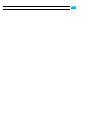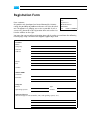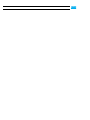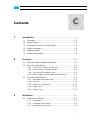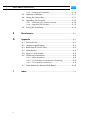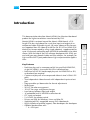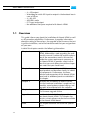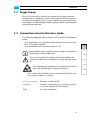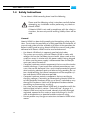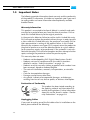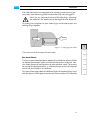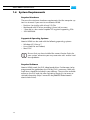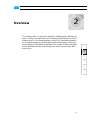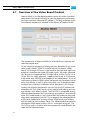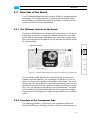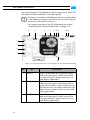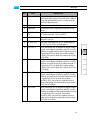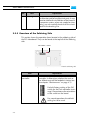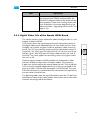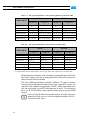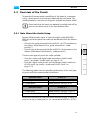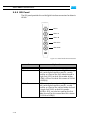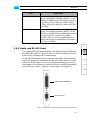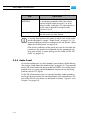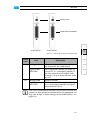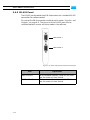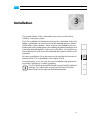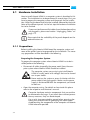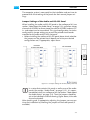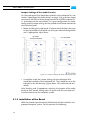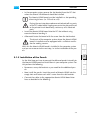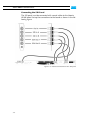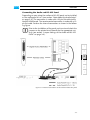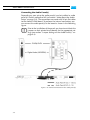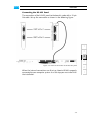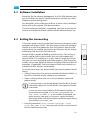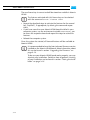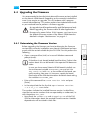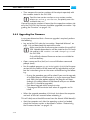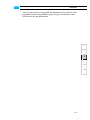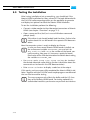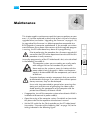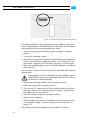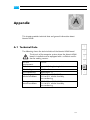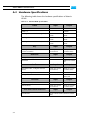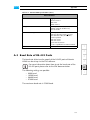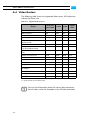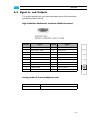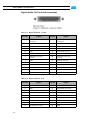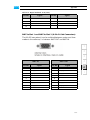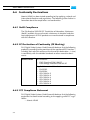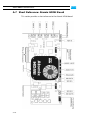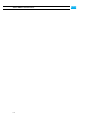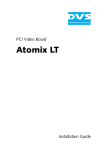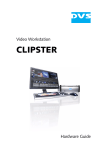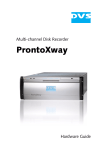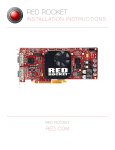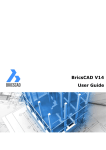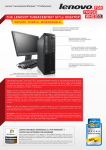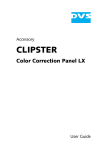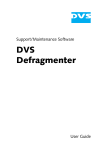Download DVS Atomix HDMI Installation guide
Transcript
Atomix HDMI Installation Guide (Version 2.0) PCI Video Board Atomix HDMI Installation Guide Atomix HDMI Installation Guide Introduction 1 Overview 2 Installation 3 Maintenance 4 Appendix A Index I Installation Guide Version 2.0 for Atomix HDMI Copyright © 2012 by DVS Digital Video Systems GmbH, a Rohde & Schwarz company, Hanover. All rights reserved. The manuals as well as the soft- and/or hardware described here and all their constituent parts are protected by copyright. Without the express permission of DVS Digital Video Systems GmbH any form of use which goes beyond the narrow bounds prescribed by copyright legislation is prohibited and liable to prosecution. This particularly applies to duplication, copying, translation, processing, evaluation, publishing, and storing and/or processing in an electronic system. Specifications and data may change without notice. We offer no guarantee that this documentation is correct and/or complete. In no event shall DVS Digital Video Systems GmbH be liable for any damages whatsoever (including without limitation any special, indirect or consequential damages, and damages resulting from loss of use, data or profits, or business interruption) arising out of the use of or inability to use the hardware, software and/or manual materials. Those parts of this documentation that describe optional software or hardware features usually contain a corresponding note. Anyway, a lack of this note does not mean any commitment from DVS Digital Video Systems GmbH. DVS is a registered trademark of DVS Digital Video Systems GmbH. Apple, Mac and Mac OS are trademarks of Apple Inc., registered in the U.S. and other countries. Intel, Pentium and Pentium 4 are trademarks, service marks or registered trademarks of Intel Corporation in the U.S. and/or other countries. Linux is a registered trademark of Linus Torvalds. Microsoft, Windows, and Windows Vista are registered trademarks or trademarks of Microsoft Corporation in the United States and/or other countries. Red Hat and Fedora are either registered trademarks or trademarks of Red Hat, Inc. in the United States and other countries. Any other product names mentioned in this documentation may be trademarks or registered trademarks of their respective owners and as such are subject to the usual statutory provisions. Headquarters: DVS Digital Video Systems GmbH Krepenstr. 8 30165 Hannover GERMANY Phone: +49-511-67807-0 Fax: +49-511-630070 E-mail: [email protected] Internet: http://www.dvs.de Support: Phone: +49-511-67807-125 Fax: +49-511-371985 E-mail: [email protected] For the Americas: U.S. Headquarters: DVS Digital Video, Inc. 300 East Magnolia Boulevard, Suite 102 Burbank, CA 91502 USA Phone: +1-818-846-3600 Fax: +1-818-846-3648 E-mail: [email protected] Internet: http://www.dvsus.com Support: E-mail: [email protected] Registration Form Dear customer, this product was developed and tested thoroughly. Unfortunately, the possibility of problems and errors can never be ruled out. To support us in helping you as fast as possible if such a case occurs, please fill in this registration form and send or fax it to the address on the right. PLEASE SEND TO: DVS Krepenstr. 8 30165 Hannover GERMANY Fax: +49-511-630070 You may also use our online registration form which can be accessed from the following internet page: http://www.dvs.de/support/support-login.html Customer Name: Company: Contact: Address: Phone: Fax: Vendor: Atomix HDMI Serial No.: Remarks: Computer Brand: Type: Operating System: Version: Connected devices (Brand and type of edit controller, VTR, color grading system, etc.) Contents 1 Introduction ............................................................................... 1-1 1.1 1.2 1.3 1.4 1.5 1.6 2 C Overview ............................................................................. 1-2 Target Group ........................................................................ 1-3 Conventions Used in this User Guide .................................... 1-3 Safety Instructions ................................................................ 1-4 Important Notes ................................................................... 1-6 System Requirements ........................................................... 1-8 Overview .................................................................................... 2-1 2.1 Overview of the Video Board Product .................................. 2-2 2.2 Overview of the Board ......................................................... 2-3 2.2.1 The Different Variants of the Board ............................... 2-3 2.2.2 Overview of the Component Side ................................. 2-3 2.2.3 Overview of the Soldering Side ..................................... 2-6 2.2.4 Digital Video I/Os of the Atomix HDMI Board ................ 2-7 2.3 Overview of the Panels ........................................................ 2-9 2.3.1 Note About the Audio Setup ........................................ 2-9 2.3.2 SDI Panel ................................................................. 2-10 2.3.3 Audio and RS-422 Panel ............................................ 2-11 2.3.4 Audio Panel .............................................................. 2-12 2.3.5 RS-422 Panel ............................................................ 2-14 3 Installation ................................................................................. 3-1 3.1 Hardware Installation ........................................................... 3-2 3.1.1 Preparations ............................................................... 3-2 3.1.2 Installation of the Board ............................................... 3-4 3.1.3 Installation of the Panels .............................................. 3-5 i Atomix HDMI Installation Guide 3.1.4 Finishing the Installation ............................................. 3-10 3.2 Software Installation ........................................................... 3-11 3.3 Setting the License Key....................................................... 3-11 3.4 Upgrading the Firmware ..................................................... 3-13 3.4.1 Determining the Firmware Version .............................. 3-13 3.4.2 Upgrading the Firmware ............................................ 3-14 3.5 Testing the Installation ........................................................ 3-16 4 Maintenance .............................................................................. 4-1 A Appendix ....................................................................................A-1 A.1 A.2 A.3 A.4 A.5 A.6 Technical Data ......................................................................A-1 Hardware Specifications .......................................................A-2 Baud Rate of RS-422 Ports ...................................................A-3 Video Rasters .......................................................................A-4 Signal In- and Outputs .........................................................A-5 Conformity Declarations .......................................................A-8 A.6.1 RoHS Compliance .......................................................A-8 A.6.2 EC Declaration of Conformity (CE Marking) ...................A-8 A.6.3 FCC Compliance Statement ..........................................A-8 A.7 Short Reference: Atomix HDMI Board ................................A-10 I ii Index ............................................................................................. I-1 Introduction 1 This documentation describes Atomix HDMI, the ultimate video board product for highest resolutions manufactured by DVS. Atomix HDMI is centered around the Atomix HDMI board, a 2/3length PCIe bus single board for a real-time input and output of uncompressed video and audio signals. All major video and film formats are supported from SD video up to 4K film via SDI I/O or HDMI (DVI devices can be connected by using simple adapters), supplemented by up to 16 channels audio either over AES/EBU or embedded in the video stream. With the help of the DVS software development kit (SDK) you can build your own powerful video and film solutions, for example, for high-end film/HDTV post production or high-end presentation applications. 1 2 3 4 Key Features – Real-time play-out in uncompressed 4K via quad-link HDMI/DVI, single-link HDMI 1.4a or quad-link SDI via breakout box – Real-time full HD 3D/stereoscopic play-out via HDMI/DVI or SDI, no breakout box required – Capture and play-out of uncompressed video via two 3-Gbit/s SDI ports – Two independent video channels with independent input and outputs – Programmable up-/downscaler for format adjustments – Mixer/keyer – 3D LUT for color management – 1D LUT for range and gamma changes – Low latency between input and output – 16 embedded and 16 AES/EBU audio channels – LTC input and output – 2 × RS-422 for remote control – Drivers and SDK for Windows, Linux and Mac OS – Sophisticated SDK, compatible among DVS video boards – Highly skilled and qualified support, from developers for developers – Optional breakout box with – 4 × SDI input 1-1 A I Atomix HDMI Installation Guide – 4 × SDI output – Watchdog to switch SDI input to output in the breakout box in case of failure – 4 × RS-422 – AES/EBU audio – LTC input and output – No additional slot space required with Atomix HDMI 1.1 Overview This guide informs you about the installation of Atomix HDMI as well as all connection possibilities. Furthermore, it provides information about the setting of license keys, the upgrade of the firmware, the testing of the installation, and of maintenance work that you may perform on your own. In detail the chapters contain the following information: 1-2 Chapter 1 Begins with a short introduction to Atomix HDMI, followed by a note regarding the audience this manual is written for and an explanation of the conventions used in this manual. Beside the system requirements necessary to run Atomix HDMI, it provides safety instructions that you must adhere to and some important notes that you should read. Chapter 2 Gives an overview of Atomix HDMI as a video board product and describes shortly its individual components. Furthermore, the items, switches and connectors of the Atomix HDMI board and its additional panels are detailed in this chapter. Chapter 3 Describes the installation of Atomix HDMI. First the hardware installation is explained, followed by some hardware related settings and upgrades to be effected with the software. Chapter 4 Details service and maintenance work in case of a firmware upgrade failure. Appendix Provides technical details and general information about Atomix HDMI. This chapter also contains a short reference to the items available on the Atomix HDMI board. Index This chapter facilitates the search for specific terms. Introduction 1.2 Target Group To use this manual you should have experience installing hardware components in a computer system and be familiar with the hardware structure and interior of such a system. Additionally, you should have knowledge in the field of digital video in general and be used to operate with computer software. 1.3 Conventions Used in this User Guide The following typographical conventions will be used in this documentation: Texts preceded by this symbol describe activities that you must perform in the order indicated. – Texts preceded by this symbol are parts of a list. Texts preceded by this symbol are general notes intended to facilitate work and help avoid errors. You must pay particular attention to text that follows this symbol to avoid errors and possible resulting damages thereof. Texts following this symbol you must pay particular attention to to avoid dangers and personal injuries. “ ” Texts enclosed by quotation marks are references to other manuals, guides, chapters, or sections. Directory/File Command [Key] Directory structure or file Indicates a command (e.g. at a command line), a syntax or contents of a file/output A key on a keyboard 1-3 1 2 3 4 A I Atomix HDMI Installation Guide 1.4 Safety Instructions To use Atomix HDMI correctly please heed the following: Please read the following safety instructions carefully before attempting any installation and/or performing any work on Atomix HDMI. If Atomix HDMI is not used in compliance with the safety instructions, the warranty and all resulting liability claims will be void. General Atomix HDMI has been built according to the applying safety regulations. To minimize the possibility of a faulty operation of the device all manuals and guides must be available at all times at the operation site. Before installing and/or using Atomix HDMI the manuals and guides delivered with Atomix HDMI must be read and observed. – Use Atomix HDMI only in apparent good technical order. – The system you are trying to install Atomix HDMI in works with voltages that can be hazardous to your health. Never work on the system or access its interior with the power cable(s) being plugged in. Make sure the power supply is disconnected from the components you intend to work on. – Computer hardware contains components that are sensitive to electrostatic discharge. If you touch them without precautionary measures, they can be destroyed. Use a wrist strap connected to ground when accessing electronic parts and take care of grounding the system. Avoid touching the internal components of the computer system and Atomix HDMI whenever possible. – Computer hardware contains components that are sensitive to changing voltages. Connecting or disconnecting Atomix HDMI to or from peripheral hardware while any of them is switched on may damage the hardware. Switch off all peripheral hardware before connecting or disconnecting anything. – Use, store and transport Atomix HDMI only in compliance with the technical data laid out in section “Technical Data” on page A-1. – Atomix HDMI must not be misused, abused, physically damaged, neglected, exposed to fire, water or excessive changes in the climate or temperature, or operated outside maximum rating. – Do not perform any changes or extensions to Atomix HDMI whatsoever. 1-4 Introduction Environmental Conditions For error-free working and a long service life Atomix HDMI needs some basic environmental conditions: – Do not expose Atomix HDMI to sources of heat, such as direct sunlight or a radiator. – The chassis of the computer system where the Atomix HDMI board is installed must be equipped with a sufficient ventilation for cooling reasons. – Avoid areas with high humidity or dust. Best operating conditions are given in an air-conditioned site. – Do not expose Atomix HDMI to strong electric or magnetic fields. – Avoid areas where Atomix HDMI will be subject to vibrations or shocks. 1 2 3 4 A I 1-5 Atomix HDMI Installation Guide 1.5 Important Notes The following provides information about warranty and the conformity of the product. Furthermore, it includes an important note if you want to unplug cables and some information about optionally available breakout boxes. Warranty Information This product is warranted to be free of defects in materials and workmanship for a period of one year from the date of purchase. DVS extends this Limited Warranty to the original purchaser. In the event of a defect or failure to confirm to this Limited Warranty, DVS will repair or replace the product without charge. In order to make a claim under this Limited Warranty, the purchaser must notify DVS or their representative in writing of the product failure. In this Limited Warranty the customer must upon DVS’s request return the product to the place of purchase or send the defective device to a given address for the necessary repairs to be performed. If the customer is not satisfied with the repair, DVS will have the option to either attempt a further repair, exchange the product or refund the purchase price. This warranty does not cover: – Products not developed by DVS Digital Video Systems GmbH. – Products not used in compliance with the safety instructions detailed in section “Safety Instructions” on page 1-4. – Products on which warranty stickers or product serial numbers have been removed, altered or rendered illegible. – The costs of installations, removals, transportations, or reinstallations. – Costs for transportation damages. – Damages caused to any other item. – Any special, indirect or consequential damages, and damages resulting from loss of use, data or profits, or business interruption. Declaration of Conformity This product has been tested according to the applying national and international directives and regulations. Further information about this can be found in section “Conformity Declarations” on page A-8. Unplugging Cables If you want to unplug one of the flat cables after its installation on the board, please observe the following: 1-6 Introduction Flat cable connectors are equipped with a locking mechanism to prevent them from becoming disconnected after they were plugged in. Don’t use any force to disconnect flat cable plugs, otherwise the socket on the board may be damaged or even break off. To unplug the connector use your index finger and thumb to press the locking wings together. Figure 1-1: Unplugging flat cables 1 Then you can easily remove the connector. 2 Breakout Boxes 3 There are several breakout boxes optionally available for Atomix HDMI to replace the breakout cables and reduce the amount of panels. You can adapt the overall configuration to your personal needs. To connect to some of the breakout boxes an interface slot panel may be required which will be included in the delivery. For more information about the different types of breakout boxes available for Atomix HDMI please contact your local vendor or DVS directly. 1-7 4 A I Atomix HDMI Installation Guide 1.6 System Requirements Required Hardware These are the minimum hardware requirements that the computer system has to meet if you want to use Atomix HDMI. – – – – Pentium 4 or similar with at least 2.2 GHz Mainboard with PCIe bus providing 8 lanes (x8) or more 1 free slot in a bus-master capable PCI segment supporting PCIe 1024 MB RAM Supported Operating Systems Atomix HDMI can be used with the following operating systems: – Windows XP, Vista or 7 – Linux (Red Hat and Fedora) – Mac OS X Be sure that you have installed the newest Service Packs for your system, otherwise you may encounter soft- and/or hardware problems. Required Software Atomix HDMI needs the DVS video board driver. Furthermore, to be programmed for applications the SDK by DVS is necessary. Both software items should be included in your delivery. They are also available online on the DVS web site after registering/logging in to access restricted information (http://www.dvs.de/products/video-boards/ atomix-hdmi.html). 1-8 Overview 2 This chapter shows an overview of Atomix HDMI thereby detailing all items, switches and connectors of the Atomix HDMI board and its additional panels. First the components of the DVS video board product as it is delivered to you are described shortly. Afterwards an overview of the Atomix HDMI board is provided. The chapter will be concluded with a detailed overview of the slot panels that may have been delivered to you. 1 2 3 4 A I 2-1 Atomix HDMI Installation Guide 2.1 Overview of the Video Board Product Atomix HDMI as a video board product consists of various individual components that combined will give you the opportunity to develop your own real-time video and film solutions. The diagram below shows the different components included in the delivery of Atomix HDMI: Figure 2-1: Atomix HDMI overview The components of Atomix HDMI can be divided into hardware and software components: To the hardware components belong the items described in this installation guide. Atomix HDMI is centered around the Atomix HDMI board, a 2/3-length PCIe bus single board for the real-time input and output of uncompressed video and audio signals. All major video and film formats are supported from SD video up to 4K film via SDI I/O or HDMI (DVI via simple adapters), supplemented by up to 16 channels audio either over AES/EBU or embedded in the video stream. To use all the features of Atomix HDMI several slot panels may have been included in your delivery as well as other accessories such as breakout cables. All these items and their installation will be described in this manual. Among the software components you can find the DVS software development kit (DVS SDK) which can be used to build editing and storage solutions with Atomix HDMI. The DVS SDK is compatible among the video board products by DVS meaning your code can be used with other DVS video boards as well. Several tools for hardware setup and diagnostics complement the SDK. To run properly the video board driver has to be loaded prior to using Atomix HDMI which can be done with the tools for the hardware setup. The video board driver controls the Atomix HDMI board and thus the in- and output of signals. The DVS SDK as well as all other software components are described in the separate SDK documentation. 2-2 Overview 2.2 Overview of the Board The PCI video board delivered with Atomix HDMI is a complex piece of technology. This section provides an overview of the Atomix HDMI board including a detailed description of the items, switches and connectors present on the PCI video board. 2.2.1 The Different Variants of the Board The Atomix HDMI board can be delivered in two variants: It can be delivered with or without an expansion module mounted on the video board. With the connectors provided by the expansion module (available at the slot panel of the board) you can connect the Atomix HDMI to a breakout box. expansion module 1 2 3 4 A Figure 2-2: Atomix HDMI board with expansion module for breakout box This installation guide describes the variant without the expansion module mounted. However, the two boards are identical in most respects and have to be handled and installed as described in this installation guide. The only difference is that most connectors present on the Atomix HDMI board with the expansion module are without functionality. They are replaced by connectors at the breakout box. Therefore, when installing the Atomix HDMI board with the expansion module mounted, you can disregard the slot panels described in this installation guide. 2.2.2 Overview of the Component Side The following provides an overview of the component side of the Atomix HDMI board, describing all items, switches and connectors on 2-3 I Atomix HDMI Installation Guide this side of the board. The different items of the two variants of the PCI video board will be mentioned in the table explicitly. The items on the Atomix HDMI board which are not described in the following are either used during the manufacturing process only or reserved for future use. For a concise overview of the PCI video board see section “Short Reference: Atomix HDMI Board” on page A-10. 5 6 7 8 9 10 11 12 13 4 3 2 1 PCIe x8 connector 14 Figure 2-3: Overview of the items and connectors on the Atomix HDMI board No. 2-4 Item Explanation 1 HDMI D HDMI 1.3 connector for an output of digital audio and video signals; will be used for the first video channel in special rasters (e.g. for quad-display applications) 2 HDMI C HDMI 1.3 connector for an output of digital audio and video signals (main port of the assigned video channel); usually used for the second video channel; can also be used for the first video channel in special rasters (e.g. for quaddisplay applications) 3 HDMI B HDMI 1.3 connector for an output of digital audio and video signals; will be used for the first video channel in special rasters (e.g. for quad-display applications) Overview No. Item Explanation 4 HDMI A (1.4a) HDMI 1.4a connector for an output of digital audio and video signals up to 4K (main port of the assigned video channel); usually used for the first video channel 5 Ref In MCX connector for the reference input 6 Expansion Connection for an expansion module or slot panel 7 AUDIO 1-8/ LTC Flat cable connector for analog audio, the digital audio channels 1 to 8 and LTC 8 AUDIO 9-16 Flat cable connector for the digital audio channels 9 to 16 9 RS-422 A/B Flat cable connector for an in- and output of RS-422 signals (main remote ports) 10 SDI OUT A 11 SDI IN A MCX connector for an output of digital video signals (serial digital interface, port A); usually used for an output of the first video channel in single-link (YUV) or dual-link modes (either 3-Gbit/s SDI or first dual-link stream of YUVA or RGB[A]) MCX connector for an input of digital video signals (serial digital interface, port A); usually used for an input of the first video channel in single-link (YUV) or dual-link modes (either 3-Gbit/s SDI or first dual-link stream of YUVA or RGB[A]) 12 SDI IN B MCX connector for an input of digital video signals (serial digital interface, port B); usually used for an input of the second video channel in single-link (YUV) or dual-link modes (3-Gbit/s SDI); can also be used for the first video channel for the second dual-link stream of YUVA or RGB[A] 13 SDI Out B MCX connector for an output of digital video signals (serial digital interface, port B); usually used for an output of the second video channel in single-link (YUV) or dual-link modes (3-Gbit/s SDI); can also be used for the first video channel for the second dual-link stream of YUVA or RGB[A] 2-5 1 2 3 4 A I Atomix HDMI Installation Guide No. Item Explanation 14 breaking line The printed circuit board provides at its bottom an extension void of any electrical parts; it may serve to stabilize the installation of the board in a computer system; when not needed or interfering, you can carefully break it off the circuit board at the breaking line 2.2.3 Overview of the Soldering Side This section shows the operation items located at the soldering side of the PCI video board. They can be found at the top left of the soldering side: DIP switch LEDs Figure 2-4: Items on the Atomix HDMI board’s soldering side Item Explanation DIP switch for Flash Controls the operation of the on-board Flash controller controller. It determines whether the main or the fallback map will be loaded at startup (see also chapter “Maintenance” on page 4-1). Default/factory setting of the DIP switch for the Flash controller (main map). Please observe the orientation of the switch on the board. For normal operations the default setting has to be used. 2-6 Overview Item LEDs Explanation Indicate that the programmable chips (FPGAs) are programmed. If both are illuminated, the firmware is programmed and the board will operate properly. If even one is extinguished, you have to perform a firmware programming/update (see section “Upgrading the Firmware” on page 3-14). 2.2.4 Digital Video I/Os of the Atomix HDMI Board This section contains some information about the digital video in- and outputs of Atomix HDMI. DVS usually names the input/output channels (connectors/ports) of the digital video signals alphabetically: the main video stream is then available, for instance, on port A and the secondary video stream on port B. For YUV you normally require one link (connectors named ’A’, single link). For YUVA you will need two links (’A’ for YUV and ’B’ for the key signal). With RGB you will always need two links (’A’ and ’B’, dual link). The same applies to transmitting rasters of a higher resolution such as 2K. However, because Atomix HDMI provides two independent video channels (different video rasters and color modes), the secondary B ports can also be used for the second video channel. Then by default YUV can be transmitted independently. By changing the speed of the ports to 3-Gbit/s SDI dual-link connections can be realized. They provide all the features of a standard dual-link connection, but require only one connector instead of two. The following tables show the signal distribution over the I/O ports for the different video rasters (color modes) when either one or two video channels are configured for the board: 2-7 1 2 3 4 A I Atomix HDMI Installation Guide Table 2-1: SDI signal distribution, 1 video channel (SDTV and 1.5-Gbit/s SDI) SDI In SDI Out Video Mode A (Ch. 1) B (Ch. 1) A (Ch. 1) B (Ch. 1) YCbCr 4:2:2 Y, Cb, Cr – Y, Cb, Cr – YCbCrA 4:2:2:4 Y, Cb, Cr A (key) Y, Cb, Cr A (key) YCbCr 4:4:4 RGB 4:4:4 Y, ½ Cb, ½ Cr ½ Cb, ½ Cr Y, ½ Cb, ½ Cr ½ Cb, ½ Cr Y, ½ Cb, ½ Cr ½ Cb, ½ Cr, A (key) Y, ½ Cb, ½ Cr ½ Cb, ½ Cr, A (key) G, ½ R, ½ B ½ R, ½ B G, ½ R, ½ B ½ R, ½ B RGBA 4:4:4:4 G, ½ R, ½ B YCbCrA 4:4:4:4 ½ R, ½ B, A (key) G, ½ R, ½ B ½ R, ½ B, A (key) Table 2-2: SDI signal distribution, 2 video channels (3-Gbit/s SDI) SDI In SDI Out Video Mode A (Ch. 1) YCbCr 4:2:21 Y, Cb, Cr B (Ch. 2) Y, Cb, Cr A (Ch. 1) Y, Cb, Cr B (Ch. 2) Y, Cb, Cr 2 Y, Cb, Cr, A (key) Y, Cb, Cr, A (key) Y, Cb, Cr, A (key) Y, Cb, Cr, A (key) Y, Cb, Cr Y, Cb, Cr Y, Cb, Cr Y, Cb, Cr YCbCrA 4:4:4:42 Y, Cb, Cr, A (key) Y, Cb, Cr, A (key) Y, Cb, Cr, A (key) Y, Cb, Cr, A (key) R, G, B R, G, B R, G, B R, G, B YCbCrA 4:2:2:4 YCbCr 4:4:42 RGB 4:4:4 2 RGBA 4:4:4:42 R, G, B, A (key) R, G, B, A (key) R, G, B, A (key) R, G, B, A (key) 1) Can also be used with SDTV and 1.5-Gbit/s SDI. 2) Not available for SD video rasters. For this you have to use SDTV and 1.5-Gbit/s SDI. Mixed operations between the two tables are possible with the limitation that as soon as you set up two physical links for dual link, only one video channel will be available. The main HDMI port of Atomix HDMI is HDMI A. This port is used exclusively for the configured video channel when special 4K rasters are selected in the software (tagged with ’HDMI’). When two video channels are configured, the main HDMI ports are A and C. The remaining ports (i.e. B and D) will be used in special rasters only (e.g. quad HDMI rasters). If your DVS SDK does not provide defines to switch the main output to HDMI, you can use the respective options for DVI. They will do the same. 2-8 Overview 2.3 Overview of the Panels To provide all the connection possibilities of the board at a computer casing, several panels may have been delivered with the board. This section provides an overview of the panels available for Atomix HDMI. Please note that the panels are optionally available and will be part of your delivery only if you have ordered them. 2.3.1 Note About the Audio Setup Atomix HDMI provides up to 16 channels digital audio (AES/EBU). With this up to two panels for audio can be delivered with the Atomix HDMI: – One that has to be connected to the AUDIO 1-8/LTC connector on the Atomix HDMI board (in this guide referred to as ’audio panel #1’). – One that has to be connected to the AUDIO 9-16 connector on the Atomix HDMI board (referred to as ’audio panel #2’). There are two types of panels for audio available: 1 2 3 – One with analog and digital audio connections (called ’audio panel’, see section “Audio Panel” on page 2-12). – One with digital audio plus RS-422 connection (called ’audio and RS-422 panel, see section “Audio and RS-422 Panel” on page 2-11). A The following tables show the possible combinations of the two types of panels and their recommended installations: I Delivered Panels Install as… 1 × audio panel audio panel #1 (AUDIO 1-8/LTC) 1 × audio panel audio panel #2 (AUDIO 9-16) Delivered Panels Install as… 1 × audio panel audio panel #1 (AUDIO 1-8/LTC) 1 × audio and RS-422 panel audio panel #2 (AUDIO 9-16) When only one panel for audio has been delivered to you, it should always be set up as audio panel #1 (i.e. connected to AUDIO 1-8/LTC). 2-9 4 Atomix HDMI Installation Guide 2.3.2 SDI Panel The SDI panel provides the serial digital interface connectors for Atomix HDMI: Ref In SDI In A SDI In B SDI Out A SDI Out B Figure 2-5: Panel with SDI connections Item 2-10 Explanation Ref In BNC connector for the reference input SDI In A BNC connector for an input of digital video signals (serial digital interface, port A); usually used for an input of the first video channel in single-link (YUV) or dual-link modes (either 3-Gbit/s SDI or first dual-link stream of YUVA or RGB[A]) SDI In B BNC connector for an input of digital video signals (serial digital interface, port B); usually used for an input of the second video channel in single-link (YUV) or dual-link modes (3-Gbit/s SDI); can also be used for the first video channel for the second dual-link stream of YUVA or RGB[A] Overview Item Explanation SDI Out A BNC connector for an output of digital video signals (serial digital interface, port A); usually used for an output of the first video channel in single-link (YUV) or dual-link modes (either 3-Gbit/s SDI or first dual-link stream of YUVA or RGB[A]) SDI Out B BNC connector for an output of digital video signals (serial digital interface, port B); usually used for an output of the second video channel in single-link (YUV) or dual-link modes (3-Gbit/s SDI); can also be used for the first video channel for the second dual-link stream of YUVA or RGB[A] 1 2.3.3 Audio and RS-422 Panel The audio and RS-422 panel provides a DB-25 connector for digital audio (AES/EBU) and LTC signals as well as a DB-9 connector for a standard RS-422 connection for remote control. To the DB-25 connector you can connect a breakout cable providing eight XLR connectors to interface directly with audio devices. The pinout of the RS-422 port can be can be switched between master and slave mode in the software. Pin-outs of the DB-9 and DB-25 connectors can be found in section “Signal In- and Outputs” on page A-5. 2 3 4 A I Digital Audio (AES/EBU) Remote In/Out Figure 2-6: Panel with audio and remote control connections 2-11 Atomix HDMI Installation Guide Item Explanation Digital Audio (AES/EBU) DB-25 connector (female) for audio and LTC in- and output; provides either four stereo channels digital audio (channels 1 to 8) or three channels audio plus LTC; alternatively it can be used to provide the digital audio channels 9 to 16 Remote In/Out DB-9 connector (female), serial RS-422 interface for master or slave control In a setup that contains this panel as well as one of the audio panels described in section “Audio Panel” on page 2-12, it is recommended to install it as audio panel #2 (see section “Note About the Audio Setup” on page 2-9). Prior to the installation of the panel you have to set/check the jumpers on the printed circuit boards for the appropriate settings (see section “Jumper Settings of the Audio and RS-422 Panel” on page 3-3). 2.3.4 Audio Panel Up to two audio panels can be included in your Atomix HDMI delivery (see section “Note About the Audio Setup” on page 2-9). They provide each a DB-25 connector for digital audio (AES/EBU). One of the panels provides also an analog stereo headphone output and can be configured to transmit LTC signals. To the DB-25 connectors you can connect breakout cables providing each eight XLR connectors to interface directly with audio devices. Pinouts of the DB-25 connectors can be found in section “Signal In- and Outputs” on page A-5. 2-12 Overview Analog Audio Digital Audio (AES/EBU) 1 audio panel #1 audio panel #2 Figure 2-7: Panels for analog and digital audio 2 3 Audio Panel #1 #2 Item Analog Audio Explanation 4 3.5 mm unbalanced stereo headphone jack to monitor the audio output Digital Audio (AES/EBU) DB-25 connector (female) for audio signal and LTC in- and output; provides either four stereo channels digital audio (channels 1 to 8) or three channels audio plus LTC Analog Audio Without function Digital Audio (AES/EBU) DB-25 connector (female) for audio signal in- and output; provides the digital audio channels 9 to 16 Prior to the installation of the panels you have to set/check the jumpers on their printed circuit boards for the appropriate settings (see section “Jumper Settings of the Audio Panel(s)” on page 3-4). 2-13 A I Atomix HDMI Installation Guide 2.3.5 RS-422 Panel The RS-422 panel provides two DB-9 connectors for a standard RS-422 connection for remote control. Pin-outs of the DB-9 connectors can be found in section “Signal In- and Outputs” on page A-5. The pin-outs of the RS-422 ports can be switched between master and slave mode in the software. RMT In/Out 1 RMT In/Out 2 Figure 2-8: Panel with remote control connections Item 2-14 Explanation RMT In/Out 1 DB-9 connector (female), serial RS-422 interface for master or slave control RMT In/Out 2 DB-9 connector (female), serial RS-422 interface for master or slave control Installation 3 This chapter details all the information necessary to install Atomix HDMI in a computer system. First, the installation of the board and its panels is described. After that follows a description on how to activate the ordered features. Atomix HDMI offers various features. Some of these are included in the standard version of the video board, some belong to optional packages and have to be ordered explicitly if you want to use them. Via a license key the whole feature set that you have ordered with Atomix HDMI can be activated. 1 For some installations it may be necessary to upgrade the firmware of Atomix HDMI. This is described in this chapter as well. 3 Once everything is set, you may test your installation and system configuration if everything is working properly. 4 The DVS driver to control the board is part of the SDK software package. For information on how to install the DVS driver please refer to the separate SDK documentation. A 3-1 2 I Atomix HDMI Installation Guide 3.1 Hardware Installation How to install Atomix HDMI in a computer system is described in this section. The installation has to be performed in several steps: First, you have to prepare the computer system and the panels for the installation. After that the board itself must be installed, followed by the installation of the different panels. As the last step the hardware installation has to be finished. If you want to disconnect flat cables from the board once they are plugged in, please read section “Unplugging Cables” on page 1-6. Please note that the availability of the panels depends on the ordered feature set. 3.1.1 Preparations Before installing the Atomix HDMI board the computer system and some of the panels have to be prepared for the installation. The necessary preparations will be described in the following. Preparing the Computer System To prepare the computer system where Atomix HDMI has to be installed perform the following: Disconnect all cables (especially the power cords) from the computer system where Atomix HDMI should be installed. The computer system you are trying to install Atomix HDMI in usually works with voltages that can be hazardous to your health. Never work on the system or access its interior with the power cable(s) being plugged in. Make sure the power supply is disconnected from the components you intend to work on. Open the computer casing. For details on how to do this please refer to the respective manufacturer’s manual. Computer hardware contains components that are sensitive to electrostatic discharge. If you touch them without precautionary measures, they can be destroyed. Use a wrist strap connected to ground when accessing electronic parts and take care of grounding the video system. Avoid touching the components of the computer and Atomix HDMI whenever possible. 3-2 Installation The computer system is now ready for the installation and you have to proceed with the checking of the panels for their correct jumper settings. Jumper Settings of the Audio and RS-422 Panel When installing the audio and RS-422 panel as the audio panel #1 (see section “Note About the Audio Setup” on page 2-9), up to four stereo channels of AES/EBU or three stereo channels of AES/EBU and one LTC in- and output can be transmitted. This signal configuration has to be configured via jumper settings on one of the printed circuit boards mounted to the audio and RS-422 slot panel. Before installing the audio and RS-422 panel please check whether the jumpers on the printed circuit boards are set to your desired configuration and, if appropriate, adjust them: 4th audio channel activated 1 LTC activated 2 3 4 A I Figure 3-1: Jumper settings for audio (audio panel #1) In a setup that contains this panel as well as one of the audio panels (see section “Audio Panel” on page 2-12), it is recommended to install it as audio panel #2 (see section “Note About the Audio Setup” on page 2-9). Then the jumpers should be set as the indicated in the left drawing (figure above, 4th audio channel activated). After checking and, if appropriate, adjusting the jumpers you can continue the installation by checking the jumpers of the audio panels (if available). 3-3 Atomix HDMI Installation Guide Jumper Settings of the Audio Panel(s) On the audio panel that should be installed as the audio panel #1 (see section “Note About the Audio Setup” on page 2-9) up to four stereo channels of AES/EBU or three stereo channels of AES/EBU and one LTC in- and output can be transmitted. This signal configuration has to be configured via jumper settings on the printed circuit board mounted to the audio slot panel. Before installing the audio panel #1 please check whether the jumpers on the printed circuit board are set to your desired configuration and, if appropriate, adjust them: 4th audio channel activated LTC activated Figure 3-2: Jumper settings for audio (audio panel #1) If available, check the jumper settings of the audio panel that should be installed as the audio panel #2. They should be set as the indicated in the left drawing (figure above, 4th audio channel activated). After checking and, if appropriate, adjusting the jumpers of the audio panels to their correct settings you can go on with the next step and install the board into the computer system. 3.1.2 Installation of the Board With the second step the Atomix HDMI board will be installed in the prepared computer system. For this perform the following: 3-4 Installation In the computer system remove the slot bracket from the PCI slot where the Atomix HDMI board should be installed. The Atomix HDMI board must be installed in a slot providing at least eight lanes (i.e. PCIe x8 or x16). During the next step please observe not to break off any parts of the PCI video board. Apply pressure to the slot panel and/ or the printed circuit board only, not to any of its attached parts. Insert the Atomix HDMI board into the PCI slot without using excessive force or bending it. Afterwards fasten the board with the screw from the slot bracket. The chassis of the computer system where the Atomix HDMI board is installed must be equipped with a sufficient ventilation for cooling reasons. With this the Atomix HDMI board is installed in the computer system and you can move on to the next step, i.e. to the installation of the panels. 1 2 3 3.1.3 Installation of the Panels As the third step you have to connect the delivered panels internally to the Atomix HDMI board and install them in your computer system. For this perform the following: Remove as many slot brackets as you need for the additional panels. Now install the panels: Insert the panels of Atomix HDMI into the empty slots and fasten each with a screw from the slot brackets. Connect the cables to the appropriate Atomix HDMI board interfaces as detailed in the following: 3-5 4 A I Atomix HDMI Installation Guide Connecting the SDI Panel The SDI panel must be connected with several cables to the Atomix HDMI board. Set up the connections to the board as shown in the following figure: Figure 3-3: Internal connections of the SDI panel 3-6 Installation Connecting the Audio and RS-422 Panel Depending on your setup the audio and RS-422 panel can be installed as the audio panel #1 or 2 (see section “Note About the Audio Setup” on page 2-9). The connection is made with a 26-pin flat cable to the Atomix HDMI board. The remote control connection is made with a 12pin flat cable. Perform the internal connections as shown in the following figure: Prior to the installation of the panel you have to set/check the jumpers on the printed circuit boards for the appropriate settings (see section “Jumper Settings of the Audio and RS-422 Panel” on page 3-3). 1 2 3 4 A I Figure 3-4: Internal connections of the audio and RS-422 panel 3-7 Atomix HDMI Installation Guide Connecting the Audio Panel(s) Depending on your setup the audio panel(s) can be installed as audio panel #1 and/or audio panel #2 (see section “Note About the Audio Setup” on page 2-9). The connections are made with 26-pin flat cables to the Atomix HDMI board. To perform the internal connections you can connect the audio panel(s) to the board as shown in the following figure: Prior to the installation of the panels you have to set/check the jumpers on their printed circuit boards for the appropriate settings (see section “Jumper Settings of the Audio Panel(s)” on page 3-4). Figure 3-5: Internal connections of the audio panel(s) 3-8 Installation Connecting the RS-422 Panel The connection of the RS-422 panel to the board is made with a 12-pin flat cable. Set up the connection as shown in the following figure: 1 2 3 4 Figure 3-6: Internal connection of the RS-422 panel When the internal connections are all set up, Atomix HDMI is properly connected to your computer system. As a last step you must now finish the installation. 3-9 A I Atomix HDMI Installation Guide 3.1.4 Finishing the Installation This step of installing the Atomix HDMI board is the last step to be performed. To finish the hardware installation do the following: Close the computer casing. Connect all cables to the computer system again. Connect your audio and video equipment to the Atomix HDMI connectors. After this start the computer system. Once the computer system has finished the loading of the operating system, the installation of the hardware of Atomix HDMI is complete. To use the board and activate its features you have to install the DVS software as well (see section “Software Installation” on page 3-11). 3-10 Installation 3.2 Software Installation Beside the files for software development, the DVS SDK software package also includes the Atomix HDMI board driver and tools for a basic hardware setup and diagnostics. For descriptions of the software and driver as well as their installations please refer to the separate SDK documentation. Once the software installation is completed, you have to activate the feature set available for Atomix HDMI with the delivered license key. 3.3 Setting the License Key This section explains how to set the license key on the computer system equipped with Atomix HDMI. The license key activates the individual features that you have ordered for your DVS product. After the SDK and the driver are installed, you have to set the license key for Atomix HDMI to be able to use the full feature set. Atomix HDMI is capable of holding two license keys. The first key is usually used for licensing the features that you have ordered with Atomix HDMI. The second key is usually used for temporary licenses that you may have received for evaluation purposes. Each license key enables one or more (optional) features of Atomix HDMI until date of expiration (if applicable). Each time Atomix HDMI starts the keys are checked and their features are combined. To set the license key(s) for Atomix HDMI you have to perform the following: Save the license key that you have received with Atomix HDMI in a text file at a location of your choice on the computer. Open a command line (shell, or in case of Windows command prompt (cmd)). In case the driver is not already loaded, load the driver. Further information about this can be found in the separate SDK documentation. In case you have several Atomix HDMI boards installed, use the environment variable SCSIVIDEO_CMD and set it to PCI,card:<x> (with <x> as the number of the board, normally counting from zero (0)) to access a particular board. Please refer to the SDK documentation for details about setting the variable SCSIVIDEO_CMD. Enter the command svram licence keyfile1 <text file>. For <text file> insert the path and file name to the text file that holds the license key. 3-11 1 2 3 4 A I Atomix HDMI Installation Guide The new license key is now set and will be stored non-volatile in Atomix HDMI. The features activated with this license key can be checked with the command svram licence show. Repeat the described steps to activate the features for the second key (’keyfile2’), if appropriate, by altering the command respectively. If you have more than one Atomix HDMI board installed in your computer system, use the environment variable SCSIVIDEO_CMD to access the respective board and repeat the steps to activate its features. Reboot the computer system. Once the system has started, all licensed features will be available to Atomix HDMI. It is recommended to have the latest released firmware version installed on the Atomix HDMI board. More information about this can be found in section “Upgrading the Firmware” on page 3-13. To be sure your Atomix HDMI board works properly, you may also test your installation. Details on how to perform a testing of your installation can be found in section “Testing the Installation” on page 3-16. 3-12 Installation 3.4 Upgrading the Firmware It is recommended to have the latest released firmware version installed on the Atomix HDMI board. Depending on the currently installed firmware it may require an upgrade. This can be done with a program named ’atomixhdmiup’. This section explains how to determine whether you need and how to perform a firmware upgrade. An upgrade should be performed by qualified personnel only. Before upgrading the firmware close all other applications. Be aware of a power failure. If this happens, you have to use the fallback firmware version of the Atomix HDMI board as detailed in chapter “Maintenance” on page 4-1. 3.4.1 Determining the Firmware Version Before upgrading the firmware you have to determine the firmware version that is currently installed on your Atomix HDMI board and compare it with the version suitable for your DVS SDK. For this perform the following: 1 Open a command line (shell, or in case of Windows command prompt (cmd)). 3 If the driver is not already loaded, load the driver. Further information about this can be found in the separate SDK documentation. In case you have several Atomix HDMI boards installed, use the environment variable SCSIVIDEO_CMD and set it to PCI,card:<x> (with <x> as the number of the board, normally counting from zero (0)) to access a particular board. Please refer to the SDK documentation for details about setting the variable SCSIVIDEO_CMD. Enter at the command line svram version info and press [Enter]. In the output look for the line that says Firmware Version: 7.4.0.11_7.0.10 or similar. The numbers indicate the installed firmware version. In detail they stand for two version numbers that are separated by an underscore, i.e. with the pattern <v1>_<v2>. Next check the readme.txt and changelog.txt of the DVS SDK for information about the required firmware version. Notable dependencies will be stated in these files. 3-13 2 4 A I Atomix HDMI Installation Guide Then compare the version numbers of the output separately with the numbers stated in the DVS SDK. Treat the two version numbers as any version number, where <a>, as in e.g. <a>.<b>.<c>, has priority over <b> and both over <c>. If one of the version numbers is lower than the respective numbers stated in the DVS SDK, the firmware should be upgraded (see section “Upgrading the Firmware” on page 3-14). 3.4.2 Upgrading the Firmware In case you determined that a firmware upgrade is required, perform the following: Log on to the DVS web site (see section “Required Software” on page 1-8) and download the required firmware. Make sure that the firmware version matches the used DVS SDK. Notable dependencies will be stated on the DVS web site and/or in the readme.txt and changelog.txt of the DVS SDK. Only officially released firmware versions are suitable for end user delivery. Open a command line (shell, or in case of Windows command prompt (cmd)). Run the update program atomixhdmiup### (### is the firmware version that the Atomix HDMI board will be upgraded to) and follow the instructions given on the screen while observing the following: – During the procedure you will be asked if you want to upgrade all installed Atomix HDMI boards in a single step or one board only. With the latter option selected, the program will loop through all installed Atomix HDMI boards and you can decide for each if it should be upgraded. – Each board upgrade takes several minutes. – The program will terminate itself when all upgrades are finished. When the upgrade procedure is finished, shut down the computer and wait at least ten seconds before rebooting it. This will safely erase the old firmware from the Atomix HDMI board(s). Start the computer and, after the operating system has loaded, check the firmware version as described in section “Determining the Firmware Version” on page 3-13. 3-14 Installation If the firmware version is upgraded, the procedure is finished. If it is not upgraded, perform the procedure again and give the board(s) more time to erase the old information. 1 2 3 4 A I 3-15 Atomix HDMI Installation Guide 3.5 Testing the Installation After having installed and set up everything, you should test if the Atomix HDMI installation has been successful. The tools delivered with the DVS SDK software package offer you the possibility to generate and display test pictures to check the Atomix HDMI hardware. To test the installation perform the following: Connect a video monitor to the video output connectors of Atomix HDMI (see chapter “Overview” on page 2-1). Open a command line (shell, or in case of Windows command prompt (cmd)). If the driver is not already loaded, load the driver. Further information about this can be found in the separate SDK documentation. Now the computer system is ready to display test frames: In case you have several Atomix HDMI boards installed, use the environment variable SCSIVIDEO_CMD and set it to PCI,card:<x> (with <x> as the number of the board, normally counting from zero (0)) to access a particular board. Please refer to the SDK documentation for details about setting the variable SCSIVIDEO_CMD. Use svram mode, svram sync, svram analog, etc. to select the desired video and audio settings (further information about the commands can be found in the SDK documentation). Enter svram colorbar to display a color bar at the output. If this works, you have successfully completed the Atomix HDMI installation. Together with the DVS SDK some sample programs are delivered that can also be used for testing. The svram program only affects the buffer and the I/O functions of the Atomix HDMI board. For testing optionally installed video hard disks you have to use your own test routines. 3-16 Maintenance 4 This chapter explains maintenance work that you may perform on your own, i.e. it will be explained in detail what to do in case of a firmware upgrade failure (see section “Upgrading the Firmware” on page 3-14). An upgrade of the firmware is a delicate procedure comparable to a BIOS upgrade of a computer motherboard. If, for example, an environmental extreme like a power failure occurs while the upgrade program is running, the PCI video board may loose all its programming. Prior to performing the procedure for a firmware upgrade failure contact the DVS service department to make sure that this procedure is really necessary. In case the programming of the PCI video board is lost, act as described in the following to restore it: The computer system you are working on usually works with voltages that can be hazardous to your health. Never work on the system or access its interior with the power cable(s) being plugged in. Make sure the power supply is disconnected from the components you intend to work on. Computer hardware contains components that are sensitive to electrostatic discharge. If you touch them without precautionary measures, they can be destroyed. Use a wrist strap connected to ground when accessing electronic parts and take care of grounding the video system. Avoid touching the components of the computer and the printed circuit board(s) of Atomix HDMI. If appropriate, turn off the computer system where Atomix HDMI is installed and disconnect its power cable(s). Open the casing of the computer system. For details on how to do this please refer to the respective manufacturer’s manual. Set the DIP switch for the Flash controller on the PCI video board (see section “Overview of the Soldering Side” on page 2-6) to the setting indicated in the following figure: 4-1 1 2 3 4 A I Atomix HDMI Installation Guide Figure 4-1: Setting of Flash controller DIP switch This setting will load a safe mode programming (fallback map) when the PCI video board is initialized during start-up. Now use this fallback map to perform the firmware upgrade once again: Close the casing of the computer system and plug in its power cable(s). Turn on the computer system. After the start-up of the computer and the loading of the operating system run the firmware upgrade program (atomixhdmiup###, see section “Upgrading the Firmware” on page 3-14) once again. When the upgrade program has finished the procedure, shut down the computer. You must now set the DIP switch for the Flash controller back to its default position: Never operate the PCI video board with the fallback map enabled. Make sure that for normal operations the DIP switch is set back to its default position. Disconnect the power cable(s) of the computer system. Open the casing of the computer system. Then set the DIP switch for the Flash controller back to its default setting as shown in the respective figure in section “Overview of the Soldering Side” on page 2-6. Close the casing and plug in the power cable(s). Now start the computer. After the operating system has loaded check the firmware version as described in section “Determining the Firmware Version” on page 3-13. If the firmware version is upgraded, the procedure is finished. 4-2 A Appendix This chapter provides technical data and general information about Atomix HDMI. 1 A.1 Technical Data The following shows the technical data of the Atomix HDMI board. The chassis of the computer system where the Atomix HDMI board is installed must be equipped with a sufficient ventilation for cooling reasons. 2 3 PCI bus requirements PCIe x8 4 Board size approx. 2/3 length, single-slot A Electrical type 3.3/12 volt PCIe conformity Specification 1.1 Operating environmental conditions 5°C (41°F) to 40°C (104°F) 20% to 80% relative humidity, non-condensing Storage environmental conditions -17°C (0°F) to 70°C (158°F) 10% to 80% relative humidity, non-condensing I A-1 Atomix HDMI Installation Guide A.2 Hardware Specifications The following table shows the hardware specifications of Atomix HDMI. Table A-1: Atomix HDMI specifications Video Input HDMI 1.4a 1 HDMI HDMI 1.3 3 HDMI Serial digital 4:2:2 8/10 bit (single link) 2 streams via 2 BNC 2 streams via 2 BNC Serial digital 4:4:4 8/10/12 bit (dual link) 1 stream via 2 BNC 1 stream via 2 BNC Serial digital 4:4:4 8/10/12 bit (3 Gbit/s) 2 streams via 2 BNC 2 streams via 2 BNC Key Serial digital 4:0:0 8/10/12 bit for 4:2:2:4 and 4:4:4:4 modes Reference Analog reference genlock Input 1 BNC per stream (via Video In) Input Output 1 BNC per stream (via Video Out) Output 1 BNC Wordclock 1 BNC on breakout box Audio Input Output Embedded audio, 16 digital channels (mono) 1 BNC per stream (via Video In) 1 BNC per stream (via Video Out) AES/EBU, 16 digital mono channels 8 XLR female 8 XLR male Analog audio 1 stereo headphone jack Timecode Input Output Longitudinal (LTC) 1 XLR female 1 XLR male Vertical (VITC) 1 BNC per stream (via Video In) 1 BNC per stream (via Video Out) Data and Control Interfaces Serial RS-422 A-2 Output Input Output Up to 2 DB-9 female (software switchable) Appendix Table A-1: Atomix HDMI specifications (cont.) Data Formats Color Modes YCbCr 4:2:2 YCbCrA 4:2:2:4 RGB 4:4:4 RGBA 4:4:4:4 Storage Format Uncompressed YUV(A) 4:2:2(:4) / RGB(A) 4:4:4(:4) 8/10/12 bit, user selectable Internal Processing Color space conversion Low-pass filtering (4:4:4 4:2:2) User definable LUT (1D and 3D) Frame repetition Real-time mixer Real-time scaler Input raster detection 3:2 & 2:3 pulldown insertion/removal Audio Formats 48 kHz, 20/24 bit 1 2 A.3 Baud Rate of RS-422 Ports 3 The baud rate (data transfer speed) of the RS-422 ports of Atomix HDMI can be set up via the DVS software. 4 For more information about how to set the baud rate of the RS-422 ports please refer to the SDK documentation. The following settings are possible: – – – – A I 9600 baud 19200 baud 38400 baud 57600 baud The maximum baud rate is 57600 baud. A-3 Atomix HDMI Installation Guide A.4 Video Rasters The following table shows the supported video rasters. All frequencies indicate the frame rate. Table A-2: Supported video rasters Raster Total lines per frame x size y size Aspect ratio 525i /29.97 (NTSC) 525 720 486 4:3 625i /25 (PAL) 625 720 576 4:3 525i /29.97 (NTSC FF (full frame)) 525 720 502 4:3 625i /25 (PAL FF (full frame)) 625 720 592 4:3 720p /23.976/24/25/29.97/30 /50/59.94/60 750 1280 720 16:9 1080i /23.976/24/25/29.97/30 1125 1920 1080 16:9 1080p /23.976/24/25/29.97/30 /47.95/48/50/59.94/60 1125 1920 1080 16:9 1080psF /23.976/24/25/29.97 /30 1125 1920 1080 16:9 2048p /23.976/24/25 1125 2048 1080 16:9 2048psF /23.976/24/25 1125 2048 1080 16:9 2048p /24 1600 2048 1536 4:3 2048psF /24 1600 2048 1536 4:3 2048p /24 1600 2048 1556 4:3 2048psF /14.985/15/19.98/20 /24/30/36 1600 2048 1556 4:3 3840p1 /23.976/24/25/29.97/30 2250 3840 2160 16:9 4096p /23.976/24 2200 4096 2160 16:9 4096p2 2250 4096 2160 16:9 /23.976/24 1) Some rasters also via quad HDMI and/or quad HD-SDI (via breakout box). 2) Quad HD-SDI (via breakout box). You can find information about the internal data representation of video, audio and timecode in the SDK documentation. A-4 Appendix A.5 Signal In- and Outputs This section provides pin-out information about some of the connectors provided by Atomix HDMI. High-Definition Multimedia Interface (HDMI Connector) Pin No. Signal Pin No. Signal 1 TMDS Data 2 11 TMDS CLK GND 2 TMDS Data 2 GND 12 /TMDS CLK 3 /TMDS Data 2 13 CEC 4 TMDS Data 1 14 – (reserved) 5 TMDS Data 1 GND 15 SCL 6 /TMDS Data 1 16 SDA 7 TMDS Data 0 17 DDC CEC GND 8 TMDS Data 0 GND 18 +5V 9 /TMDS Data 0 19 Hot Plug Detect 10 TMDS CLK 1 2 3 4 A I Analog Audio (3.5 mm Headphone Jack) Output Impedance 75 Ohm Output Level 1.55 V (at 600 Ohm) A-5 Atomix HDMI Installation Guide Digital Audio (25-Pin D-Sub Connector) Table A-3: Digital Audio Ch. 1-8/LTC Pin No. Signal Pin No. Signal 1 Audio OUT CH 7/8, or LTC OUT 14 /Audio OUT CH 7/8, or /LTC OUT 2 GND 15 Audio OUT CH 5/6 3 /Audio OUT CH 5/6 16 GND 4 Audio OUT CH 3/4 17 /Audio OUT CH 3/4 5 GND 18 Audio OUT CH 1/2 6 /Audio OUT CH 1/2 19 GND 7 Audio IN CH 7/8, or LTC IN 20 /Audio IN CH 7/8, or /LTC IN 8 GND 21 Audio IN CH 5/6 9 /Audio IN CH 5/6 22 GND 10 Audio IN CH 3/4 23 /Audio IN CH 3/4 11 GND 24 Audio IN CH 1/2 12 /Audio IN CH 1/2 25 GND 13 – Table A-4: Digital Audio Ch. 9-16 Pin No. A-6 Signal Pin No. Signal 1 Audio OUT CH 15/16 14 /Audio OUT CH 15/16 2 GND 15 Audio OUT CH 13/14 3 /Audio OUT CH 13/14 16 GND 4 Audio OUT CH 11/12 17 /Audio OUT CH 11/12 5 GND 18 Audio OUT CH 9/10 6 /Audio OUT CH 9/10 19 GND 7 Audio IN CH 15/16 20 /Audio IN CH 15/16 8 GND 21 Audio IN CH 13/14 9 /Audio IN CH 13/14 22 GND Appendix Table A-4: Digital Audio Ch. 9-16 (cont.) Pin No. Signal Pin No. Signal 10 Audio IN CH 11/12 23 /Audio IN CH 11/12 11 GND 24 Audio IN CH 9/10 12 /Audio IN CH 9/10 25 GND 13 – RMT In/Out 1 and RMT In/Out 2 (9-Pin D-Sub Connectors) The RS-422 connector(s) can be switched between master and slave mode via the software, i.e. between RMT OUT and RMT IN. 1 2 3 RMT IN Pin No. Signal 4 RMT OUT Pin No. Signal 1 – 1 – 2 /TX_B_CON 2 /RX_A_CON 3 RX_B_CON 3 TX_A_CON 4 GND 4 GND 5 – 5 – 6 GND 6 GND 7 TX_B_CON 7 RX_A_CON 8 /RX_B_CON 8 /TX_A_CON 9 – 9 – A I A-7 Atomix HDMI Installation Guide A.6 Conformity Declarations Atomix HDMI has been tested according to the applying national and international directives and regulations. The following states further information about the compliances and conformities. A.6.1 RoHS Compliance The EU directive 2002/95/EC ’Restriction of Hazardous Substances (RoHS)’ prohibits the use of certain substances in electrical and electronic equipment. All DVS products are manufactured in compliance with this directive. A.6.2 EC Declaration of Conformity (CE Marking) DVS Digital Video Systems GmbH herewith declares that the following product(s) according to the provisions of the mentioned EC Directives – including their relevant revisions at the time of this declaration – is (are) in conformity with the detailed standards or other normative documents: Atomix HDMI EC Directives: – EMC Directive 2004/108/EC – Low-Voltage Directive 2006/95/EC Applied Harmonized Standards: – – – – – – – – EN 55022 EN 55024 IEC 61000-4-2 IEC 61000-4-3 IEC 61000-4-4 IEC 61000-4-5 IEC 61000-4-6 IEC 61000-4-8 A.6.3 FCC Compliance Statement DVS Digital Video Systems GmbH herewith declares that the following equipment has been tested according to the applying valid FCC regulations: – Atomix HDMI A-8 Appendix FCC Notice This equipment has been tested and found to comply with the limits for a Class A digital device, pursuant to Part 15 of the FCC Rules. These limits are designed to provide reasonable protection against harmful interference when the equipment is operated in a commercial environment. This equipment generates, uses, and can radiate radio frequency energy and, if not installed and used in accordance with the instruction manual, may cause harmful interference to radio communications. Operation of this equipment in a residential area is likely to cause harmful interference in which case the user will be required to correct the interference at his own expense. Note: Connecting this device to peripheral devices that do not comply with Class A requirements or using an unshielded peripheral data cable could also result in harmful interference to radio or television reception. The user is cautioned that any changes or modifications not expressly approved by the party responsible for compliance could void the user’s authority to operate this equipment. To ensure that the use of this product does not contribute to interference, it is necessary to use shielded I/O cables. 1 2 3 4 A I A-9 Atomix HDMI Installation Guide A.7 Short Reference: Atomix HDMI Board This section provides a short reference to the Atomix HDMI board. A-10 I Index Numerics command prompt ..... 3-11, 3-13, 3-14, 3-Gbit/s SDI ........ 2-5, 2-7, 2-10, 2-11 9-pin D-Sub connector pin-out ........A-7 25-pin D-Sub connector pin-out ...... A-6 conformity declaration ............ 1-6, A-8 conventions of user guide ............................ 1-3 cooling .................................. 1-5, A-1 3-16 A-C analog audio .................................. 2-5 output ................................... 2-12 output specifications .................A-5 Atomix HDMI see video board product Atomix HDMI board see PCI video board atomixhdmiup### .................3-13, 4-2 audio analog ..................................... 2-5 analog output ................ 2-12, A-5 digital .. 2-5, 2-11, 2-12, 2-13, A-6 jumper settings .................. 3-3, 3-4 panel .............................. 2-12, 3-8 pin-out ....................................A-6 audio and RS-422 panel ................ 2-11 installation ............................... 3-7 audio panel ................................. 2-12 installation ............................... 3-8 baud rate (RS-422 ports) .................A-3 breaking line .................................. 2-6 breakout box ..........................1-1, 1-7 connection ............................... 2-3 breakout cable ............................... 2-2 audio ...........................2-11, 2-12 replacement ............................. 1-7 chapter overview ............................ 1-2 cmd ................ 3-11, 3-13, 3-14, 3-16 color modes ................................... 2-7 D-F DB-9 connector ...........2-11, 2-14, A-7 DB-25 connector .........2-11, 2-12, A-6 declaration of conformity ........ 1-6, A-8 digital audio .........2-4, 2-5, 2-11, 2-12 Ch. 1-8/LTC .. 2-5, 2-12, 2-13, A-6 Ch. 9-16 ....... 2-5, 2-12, 2-13, A-6 digital video .........2-4, 2-5, 2-10, 2-11 in- and outputs ......................... 2-7 DIP switch for Flash controller ..2-6, 4-1, 4-2 default/factory setting ............... 2-6 driver ...................................3-1, 3-11 dual link ..............2-5, 2-7, 2-10, 2-11 DVI ................................ 1-1, 2-2, 2-8 DVS driver ............................3-1, 3-11 DVS SDK ....................................... 2-2 enable HDMI output ................. 2-8 installation ............................. 3-11 DVS web site ........................1-8, 3-14 environmental conditions ................ 1-5 environmental extreme ................... 4-1 expansion module .......................... 2-3 factory setting DIP switch for Flash controller .... 2-6 fallback map .................................. 4-2 firmware upgrade ......................... 3-13 failure ...................................... 4-1 firmware version ........................... 3-13 flat cable connectors ....................... 1-6 I-1 1 2 3 4 A I Atomix HDMI Installation Guide G-I guarantee ...................................... 1-6 hardware ....................................... 2-2 HDMI ........................................... 2-8 enable via SDK ......................... 2-8 pin-out ....................................A-5 HDMI 1.3 ...................................... 2-4 HDMI 1.4a .................................... 2-5 HDMI connector ............................ 2-8 HDMI A ................................... 2-5 HDMI B ................................... 2-4 HDMI C ................................... 2-4 HDMI D .................................. 2-4 pin-out ....................................A-5 quad HDMI .............................. 2-8 important notes ............................. 1-6 independent video channels ............ 2-7 installation driver .................................... 3-11 DVS SDK ............................... 3-11 panels ..................................... 3-5 PCI video board ........................ 3-4 test ....................................... 3-16 video board product .................. 3-2 instructions firmware upgrade ................... 3-13 firmware upgrade failure ............ 4-1 hardware installation ................. 3-2 safety ...................................... 1-4 setting of license key ............... 3-11 software installation ................ 3-11 test of installation ................... 3-16 J-L jumper settings .......................3-3, 3-4 key channel ........................... 2-7, A-2 layout (video board) .....................A-10 LEDs ............................................. 2-7 license key ................................... 3-11 setting ................................... 3-11 LTC .....2-5, 2-11, 2-12, 3-3, 3-4, A-6 M-O maintenance .................................. 4-1 master control ............. 2-11, 2-14, A-7 overview of chapters ...............................1-2 of component side (video board) 2-3 of panels ..................................2-9 of PCI video board .......... 2-3, A-10 of soldering side (video board) ....2-6 of video board product ..............2-2 P-R panel audio ............................. 2-12, 3-8 audio and RS-422 ........... 2-11, 3-7 installation ................................3-5 overview ..................................2-9 RS-422 .......................... 2-14, 3-9 SDI ................................ 2-10, 3-6 PCI video board ...................... 1-1, 2-2 firmware upgrade ....................3-13 installation ................................3-4 layout ................................... A-10 overview ........................ 2-3, A-10 overview component side ...........2-3 overview soldering side ..............2-6 short reference ....................... A-10 technical data .......................... A-1 variants ....................................2-3 pin-out 9-pin D-Sub connector ............. A-7 25-pin D-Sub connector ............ A-6 audio ...................................... A-6 HDMI ..................................... A-5 remote control (9-pin D-Sub) .... A-7 power failure ..................................4-1 quad HDMI ........................... 2-8, A-4 quad HD-SDI ................................ A-4 Ref In .................................. 2-5, 2-10 reference input ..................... 2-5, 2-10 remote control see RS-422 RS-422 .................................. 2-5, A-7 baud rate ................................ A-3 main ports ................................2-5 pin-outs .................................. A-7 RS-422 panel ...............................2-14 installation ................................3-9 S-T safety instructions ...........................1-4 SCSIVIDEO_CMD ...... 3-11, 3-13, 3-16 I-2 Index SDI (serial digital interface) ....2-5, 2-10, 2-11 3-Gbit/s SDI ... 2-5, 2-7, 2-10, 2-11 in- and outputs ......................... 2-7 SDI panel .................................... 2-10 installation ............................... 3-6 SDK see DVS SDK setting (jumper for audio) ......... 3-3, 3-4 shell ................ 3-11, 3-13, 3-14, 3-16 single link ............ 2-5, 2-7, 2-10, 2-11 slave control ............... 2-11, 2-14, A-7 software ........................................ 2-2 specification(s) analog audio output .................. A-5 video board product .................. A-2 svram program ...................3-13, 3-16 system requirements ....................... 1-8 target group .................................. 1-3 technical data ................................ A-1 test of installation ......................... 3-16 test pictures ................................. 3-16 typographical conventions ............... 1-3 U-Z unplugging flat cables ..................... 1-6 variants of the board ....................... 2-3 video board see PCI video board video board product ....................... 1-1 audio breakout cable ......2-11, 2-12 board overview ............... 2-3, A-10 breakout box ............. 1-1, 1-7, 2-3 breakout cable ...................1-7, 2-2 installation ............................... 3-2 maintenance ............................. 4-1 overview .................................. 2-2 specifications ............................A-2 technical data ...........................A-1 video channels (independent) .......... 2-7 video raster ............................ 2-7, A-4 warranty ........................................ 1-6 web site ...............................1-8, 3-14 XLR connectors ...................2-11, 2-12 1 2 3 4 A I I-3 Atomix HDMI Installation Guide I-4