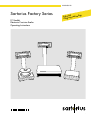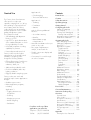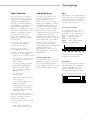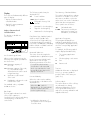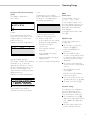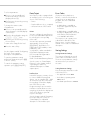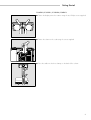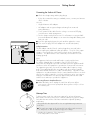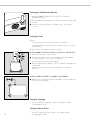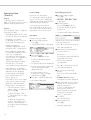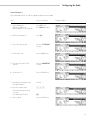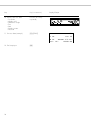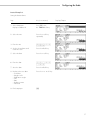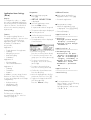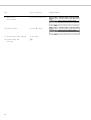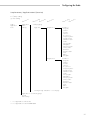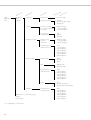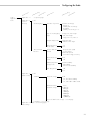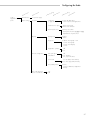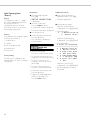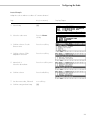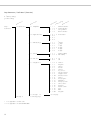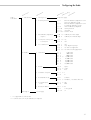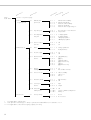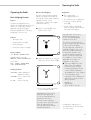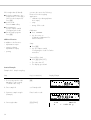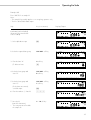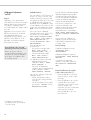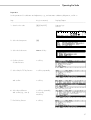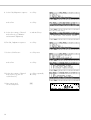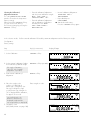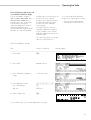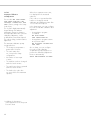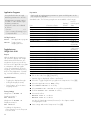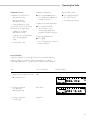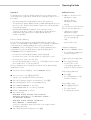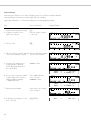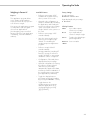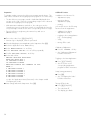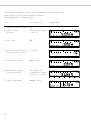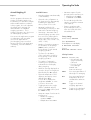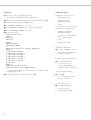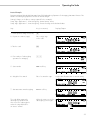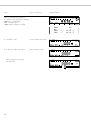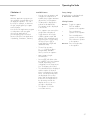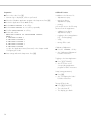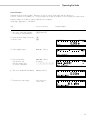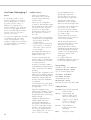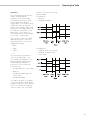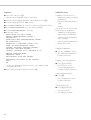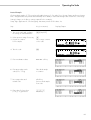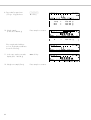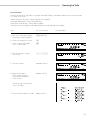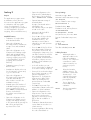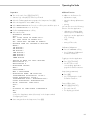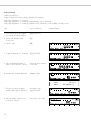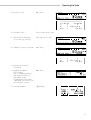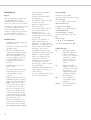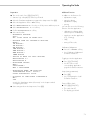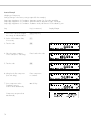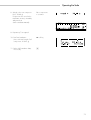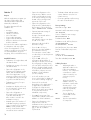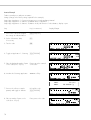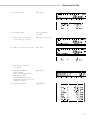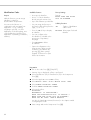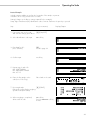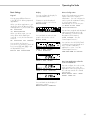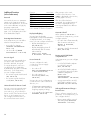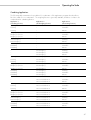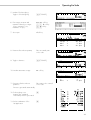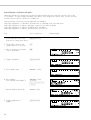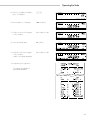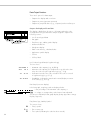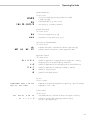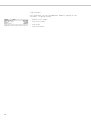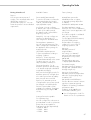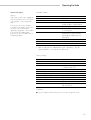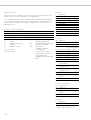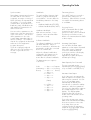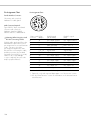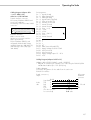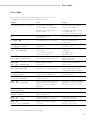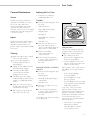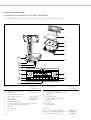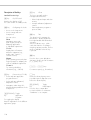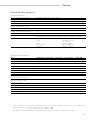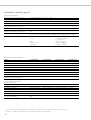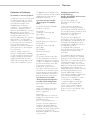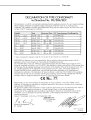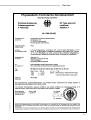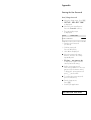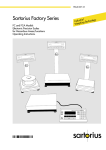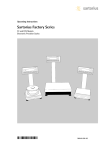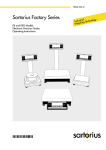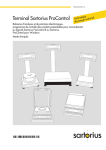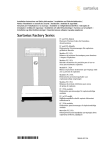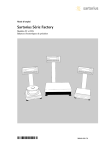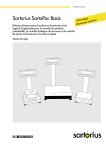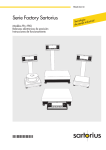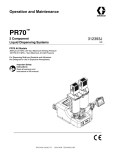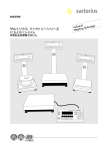Download Sartorius FC Operating instructions
Transcript
98648-006-82 Operating Design Sartorius Factory Series FC Models Electronic Precision Scales Operating Instructions ial ogy Industring Technol Weigh 1 Practical Use Application 2: Contents – Checkweighing Practical Use ..............................2 – Time-controlled functions The Factory Series from Sartorius offers precision scales with capacities ranging from 1 to 34 kg. Contents .................................. 2 Application 3: Safety Precautions ..................... 3 – Totalizing Operating Design ...................... 3 A broad range of special performance features make the Factory scales ideal for use as measuring and test equipment in ISO or GMP quality management systems. These features include: – Formulation Getting Started ......................... 7 – Statistics – Self-calibrating and adjustment function, isoTEST – Identifier Configuring the Scale Setting the Language ............. ‘Info’ Display ........................ Entering User Data (Input) ....... Entering Date and Time ...... Application Menu Parameters . Scale Menu Parameters ......... – reproTEST for quick determination of the standard deviation to check the reproducibility of results – ISO/GMP-compliant recording capability for printouts – Password-protected menu lock Factory scales meet the highest requirements on the accuracy and reliability of weighing results through the following features: with the following additional functions: – Second tare memory – Manual data storage in Application 3 – Automatic initialization when you switch on the scale – Easy input of alphanumeric sample, lot and scale IDs – Flexible, easy-to-use display and control unit – Connectivity for control through an on-line computer – Efficient filtering-out of interference from ambient conditions, e.g. vibrations, drafts, etc. – Stable and reproducible results – Excellent readability under any lighting conditions – Rugged, durable weighing system Factory scales save work and speed up simple routine applications through: – Ultrafast response times – Built-in application programs, including Operating the Scale Basic Weighing Function ........ 33 Calibration/Adjustment .......... 36 ReproTEST ........................... 43 Application Programs Toggle between Two Weight Units ............... 44 Counting .......................... 46 Weighing in Percent ........... 49 Animal Weighing ............... 53 Calculation ...................... 57 Checkweighing .................. 60 Timer Functions ................. 65 Totaling ........................... 68 Formulation ...................... 72 Statistics .......................... 76 Additional Functions (Application Menu) ............... 80 Basic Settings ...................... 85 Additional Functions (Scale Menu) ....................... 86 Combining Applications ........ 87 Examples of Application Combinations ...................... 89 Data Output Functions ............. 94 Pin Assignment Chart ....... 106 Cabling Diagram ............. 107 Error Codes .......................... 109 Application 1: Care and Maintenance ........... 111 – Toggling between two weight units Instructions for Recycling ........ 112 – Counting – Weighing in percent – Animal weighing – Calculation For advice on the use of these applications, just call or fax: Telephone: (0) 551 308-500 2 13 13 14 16 18 28 Telefax: (0) 551 308-595 Overview General Views of the Scales ...................... Description of the Keys ......... Specifications ..................... Dimensions (Scale Drawings). Accessories (Options) ........... Declaration of Conformity ..... EC Type Approval .............. Index ................................ Appendix Entering the User Password 113 115 117 121 123 125 128 130 Operating Design Safety Precautions Operating Design This scale has been constructed in accordance with the European Directives as well as international regulations and standards for operation of electrical equipment, electromagnetic compatibility, and stipulated safety requirements. Improper use or handling, however, can result in damage and/or injury. The scales in the Factory Series consist of a weighing cell and a display and control unit. In addition to the choice of power supply (via AC adapter or external rechargeable battery pack), your scale also has an interface port for connecting a printer, computer or universal remote control switch. Read these operating instructions thoroughly before using your scale to prevent damage to the equipment. Keep these instructions in a safe place. The display and control unit and the weighing cell can be set up separately. Operation of Factory scales follows a uniform “philosophy” which is described in this manual. Follow the instructions below to ensure safe and trouble-free operation of your scale: Where not expressly indicated otherwise, the uses described in this manual apply to verified and verifiable scale versions (indicated by the suffix “-0CE” in the model number), as well as the standard version. ! Do not use this scale in a hazardous area/location ! Make sure that the voltage rating printed on the AC adapter is identical to your local line voltage – The only way to switch the power off completely is to disconnect the AC adapter – The scale housing is protected as listed below against dust deposits and water splashes – the housing is not completely dust-tight, however. Combining Applications You can combine the use of various application programs to meet your more complicated requirements. Press the k/[TOGGLE] key to select the desired application programs. Keys Your Factory scale is operated either through the keys on the display and control unit or via a connected PC. Operation through the scale keys is described in the following. Function Keys (Soft Keys) The current function of a soft key is indicated in the bottom line of the display. (In the example shown below, oo: Exit the setup menu App: Application menu Info: Scale data Menu: Scale operating menu Input: User data input) The function keys are numbered F1 through F6, from right to left. Labeled Keys These keys always have the function indicated, but are not available at all times. Availability of these functions depends on the current operating status and menu settings. – FC…EDE models: IP 65 protection – Scales with a capacity ≤ 12 kg: IP 54 protection – Protect the AC adapter from contact with liquid. – Connect only Sartorius accessories and options, as these are optimally designed for use with your Factory scale. Do not open the scale housing. If the seal is broken, this will result in forfeiture of all claims under the manufacturer’s warranty. In case you have any problems with your scale: $ contact your local Sartorius office, dealer or service center 3 Display There are two fundamentally different types of display: – display of measured and calculated values – display for menu parameter settings (setup) The following symbols may be displayed here: 0% Lower load limit 100% Upper load limit Bar graph showing 10% intervals - Minimum for checkweighing = Target for checkweighing Display of Measured and Calculated Values + Maximum for checkweighing This display is divided into nine sections. Plus/Minus Sign, Stability Symbol: A plus or minus sign (F or H) is shown here for a weight value (e.g., a calculated value when weighing in percent) or the S symbol, indicating that the verified or verifiable scale has been zeroed or tared. Measured Value Line: Line for Metrological Data: When used in legal metrology, the following metrological specifications are shown here: Max Maximum capacity of the scale Min Minimum capacity of the scale; i.e., the minimum weight allowed when the scale is used in legal metrology df Tare memory used by an application program (e.g., formulation, second tare) Application Pictograms: The pictograms displayed here indicate the application(s) selected. The pictogram is displayed inversely when the corresponding application is active. For example, the following symbols may be displayed simultaneously: H S T Checkweighing is also active For verified scales that have a verification scale interval e which is greater than the scale interval d, the last digit on the display is bordered. Readability: indicates the scale interval of the scale When the scale reaches stability, the weight unit or calculation unit is displayed here. 4 Calculated value Note Concerning Verified Scales Approved for Use as Legal Measuring Instruments in the EU*: d The bar graph indicates how much of the scale’s capacity is “used up” by the current load; during checkweighing, it indicates the control limits. a The counting application is active Unit and Stability: Bar Graph: These symbols are as follows: A Verification scale interval of the scale Max The symbols displayed here indicate when there is a value in one of the tare memory modules or when the value shown is a result of calculation rather than direct measurement. This section shows the weighed or calculated value or alphanumeric input. e On standard scales, only and d are shown. Tare Memory, Calculated Values: When the a symbol is displayed here, the value indicated in the readout cannot be used in legal metrology. * including the Signatories of the Agreement on the European Economic Area Print Data record Text Line: Additional information is displayed here (e.g., operator guidance prompts, name of the active program, etc.). Soft Key Labels: The current functions of the soft keys are indicated here; during calibration/adjustment, this line shows up- and down-arrows (Q and q) for selecting calibration and adjustment functions. Operating Design Display for Menu Parameter Settings (Setup) This display is divided into three sections. Footer Input The bottom line shows symbols and/or abbreviations to indicate soft key functions. The abbreviations are usually self-explanatory. Numeric Input To enter numbers: Press the 1 2 … 0 . keys To store numbers entered: Press the corresponding soft key (i.e., the arrow key under the appropriate abbreviation in the bottom line of the display) Header The header indicates the function of the current screen page. In the Setup program, the current menu path is shown here. The arrows shown in this line indicate the following functions: oo Example in the Path “Setup/Menu”: o Go back to the higher selection level O Show sub-items under the active item Q Move upward in the input/ output window q Move downward in the input/ output window l Set the selected menu parameter Input and Output Window This window contains either detailed information (e.g., on the active application) or a pick list. A selected item is displayed inversely. You can also enter information in an active field in this window using the alphanumeric keys. Example in the Path “Setup/Menu”: Return to Setup menu (in the Setup menu: save settings and exit the Setup program) To interrupt/cancel numeric input: Press c Alphabetic Input (see also the example given on page 34) § To enter letters or characters: first press the a key > Letters are displayed in the bottom line § To select a different letter: press the corresponding soft key to change the letter shown (i.e., the arrow key under the letter displayed) § To select the letter/character shown: press the corresponding soft key > The selected letter is shown in the display $ Enter the next letter/character, if desired, as above. § To store a word: press the corresponding soft key (e.g., S ID) § To delete a word: press c Parameter Settings The o symbol in this window indicates the current menu setting. The parameters for configuration are in the application menu and the scale operating menu. These menus have several levels. § To set parameters: press M and then the appropriate soft key (e.g., App for the application menu) § To move within a menu level: use the Q and q soft keys 5 To select a parameter: Data Output Error Codes § Press Q or q repeatedly until the desired setting is selected (displayed inversely) Your Factory scale is equipped with an interface port for connecting your choice of the following: § Confirm your selection by pressing the l soft key – Printer If you press a key that has no function, or which is blocked at a certain point in an application program, this error is indicated as follows: To change the numeric value of a parameter: – Universal remote control switch § Press Q or q repeatedly until the desired setting is selected (displayed inversely) § Enter the desired number using the 1 2 … 0 . keys § Confirm your selection by pressing the l soft key To return to the Setup/Select level: § Press the oo soft key See the chapter entitled “Configuring the Scale” for a complete description of all parameters. To save the parameter settings and exit the Setup menu: press M or the oo soft key To cancel the parameter setting operation: press e/[ON/OFF] – Peripheral device (e.g., computer) Printer You can configure the print functions to meet your individual requirements by selecting the corresponding menu code. You can have printouts generated automatically, or by pressing p/[PRINT]; dependent on or independent of the stability or time parameters; with or without IDs; and as standard or ISO/GMP-compliant printouts. ISO: International Organization for Standardization GMP: Good Manufacturing Practice See the section on “Data Output Functions” in the chapter entitled “Operating the Scale” for a detailed description of data output options. Interface Port Instead of a printer, you may choose to connect a different peripheral device, e.g. a computer (PC). With an on-line PC you can control both the weighing cell and the display unit of the Factory scale. Request messages are sent via the interface to initiate functions in the weighing cell and in the display unit. Some of the functions generate response messages. See the chapter entitled “Operating the Scale” under the section on “Data Output” for a detailed description of the interface port. 6 – a double-beep is sounded as an acoustic signal if the key has no function – a double-beep is sounded and a message is displayed for 2 seconds in the text line if the key function is not available at that time The response to an operator error is identical in all models of the Factory series. See the chapter entitled “Error Codes” for a detailed description. Storing Settings Storing Parameter Settings The settings configured are stored in the scale’s non-volatile memory. The most recent parameter settings are active when you switch on the scale. Saving Parameter Settings You can assign passwords in order to block access to: – the application menu App – the balance operating menu Menu and – user data input functions Input Getting Started Getting Started Storage and Shipping Conditions Allowable storage temperature: +5 °C ...+40 °C +41°F ...+104°F The packaging has been designed to ensure that the scale will not be damaged even if it is dropped from a height of 80 centimeters (about 31 inches). Unpacking the Scale Warranty Installation Instructions Do not miss out on the benefits of our full warranty. Complete the warranty registration card, indicating the date of installation, and return the card to your Sartorius office or dealer. The Sartorius Factory scales are designed to provide reliable weighing results under normal ambient conditions in the laboratory and in industry. When choosing a location to set up your scale, observe the following so that you will be able to work with added speed and accuracy: Equipment Supplied The equipment supplied includes the components listed below: – Set up the scale on a stable, even surface FC06BBE-S – Avoid placing the scale in close proximity to a heater or otherwise exposing the scale to heat or direct sunlight ● After unpacking the scale, check it immediately for any visible damage as a result of rough handling during shipment. – Complete scale with data interface port $ If this is the case, proceed as directed in the chapter entitled “Care and Maintenance,” under the section on “Safety Inspection.” – Support arm It is a good idea to save the box and all parts of the packaging until you have successfully installed your scale. Only the original packaging provides the best protection for shipment. Before packing your scale, unplug all connected cables to prevent damage. The strip of cardboard between the display and control unit and the weighing platform is important for protecting the equipment during shipment! Important Note Concerning Verified Scales Approved for Use as Legal Measuring Instruments in the EU*: Provided that an official seal is required for the verified scale, a control seal is affixed to the scale. This seal will be irreparably damaged if you attempt remove it. If the seal is broken, the validity of the verification will become void and you must have your scale re-verified. * including the Signatories of the Agreement on the European Economic Area – AC adapter – Dust cover – Shield disk – Pan support – Weighing pan – Glass draft shield cylinder – Draft shield cover FC6CCE-H, FC2CCE-S – Complete scale with data interface port – AC adapter – Support arm – Dust cover – Pan draft shield – Weighing pan FC12CCE-S, FC6CCE-S – Complete scale with data interface port – AC adapter – Support arm – Dust cover – Weighing pan FC34EDE-P, FC16EDE-S, FC12EDE-P, FC64EDE-S – Complete scale with data interface port – AC adapter – Support arm – Weighing pan – Protect the scale from drafts that come from open windows or doors – Avoid exposing the scale to extreme vibrations during weighing – Protect the scale from aggressive chemical vapors – Do not expose the scale to extreme moisture over long periods – Level the scale at the place of installation Conditioning the Scale Moisture in the air can condense on the surfaces of a cold scale whenever it is brought into a substantially warmer place. If you transfer the scale to a warmer area, make sure to condition it for about 2 hours at room temperature, leaving it unplugged from AC power. Afterwards, if you keep the scale connected to AC power, the continuous positive difference in temperature between the inside of the scale and the outside will practically rule out the effects of moisture condensation. Monitoring Ambient Conditions When Using Verified Scales Approved for Use as Legal Measuring Instruments in the EU*: $ For scales of accuracy class k, a thermometer and barometer are recommended for monitoring ambient conditions. 7 Setting up the Scale and the Column FC06BBE-S, FC6CCE-H, FC2CCE-S, FC12CCE-S, FC6CCE-S § Fasten the display unit to the retainer using the two Phillips screws supplied § Fasten the column to the scale using the screws supplied § Press the cable into the two clamps on the back of the column and then press it into the channel (raceway) on the bottom of the scale 8 Getting Started FC34EDE-P, FC16EDE-S, FC12EDE-P, FC64EDE-S § Fasten the display unit to the retainer using the two Phillips screws supplied § Fasten the column to the scale using the screws supplied § Press the cable into the three clamps on the back of the column 9 Preparing the Scale FC06BBE-S § Place the components listed below on the scale in the order given: – Dust cover – Protective disk; turn counter-clockwise until it stops and is secure – Pan support – Weighing pan – Glass draft shield cylinder – Draft shield cover FC6CCE-H, FC2CCE-S, FC12CCE-S, FC6CCE-S § Place the components listed below on the scale in the order given: – Dust cover (remove the protective foil from the adhesive strip) – Pan draft shield (depending on the scale model) – Weighing pan FC34EDE-P, FC16EDE-S, FC12EDE-P, FC64EDE-S § Place the weighing pan on the scale 10 Getting Started Connecting the Scale to AC Power ● Check the voltage rating and the plug design – If they do not match the rating or standard you use, contact your Sartorius office or dealer Use only – Original Sartorius AC adapters – AC adapters with a registered approval rating from a national testing laboratory $ To use a main feeder cable from the ceiling or to mount a CEE plug, you will have to make arrangements $ See the chapter entitled “Accessories” for information on using an IP65protected industrial AC adapter or an external rechargeable battery pack with your scale ● Insert the right-angle plug into the jack and then tighten the screws ● Then insert the plug of the AC adapter into a wall outlet (mains) Safety Precautions The AC adapter rated to Class 2 can be plugged into any wall outlet without requiring any additional safety precautions. The pole of the output voltage is connected to the scale housing, which can be grounded for operation. The data interface is also electrically connected to the scale housing (ground). Note: This equipment has been tested and found to comply with the limits for a Class A digital device, pursuant to Part 15 of the FCC rules. These limits are designed to provide reasonable protection against harmful interference when the equipment is operated in a commercial environment. This equipment generates, uses and can radiate radio frequency energy and, if not installed and used in accordance with the instruction manual, may cause harmful interference to radio communications. Operation of this equipment in a residential area is likely to cause harmful interference in which case the user will be required to correct the interference at his own expense. Changes or modifications not expressly approved by Sartorius AG could void the user’s authority to operate the equipment. Connecting Electronic Peripheral Devices ● Make absolutely sure to unplug the scale from AC power before you connect or disconnect a peripheral device (printer or PC) to or from the interface port. Warmup Time To deliver exact results, the scale must warm up for at least 30 minutes after initial connection to AC power or after a relatively long power outage. Only after this time will the scale have reached the required operating temperature. Using Verified Scales Approved for Use as Legal Measuring Instruments in the EU*: ● The scale must warm up for at least 24 hours after initial connection to AC power or after a relatively long power outage. * including the Signatories of the Agreement * on the European Economic Area 11 Fastening an Antitheft Locking Device $ Models FC06BBE-S, FC6CCE-H, FC2CCE-S, FC12CCE-S, and FC6CCE-S only. To fasten an antitheft locking device, use the lug located on the rear panel of the scale. ● Secure the scale at the place of installation, e.g., with a chain or a lock. Leveling the Scale Purpose: – To compensate for unevenness at the place of installation – To achieve perfectly horizontal positioning of the scale for consistent reproducibility Always level the scale again any time it is moved. Models FC06BBE-S, FC6CCE-H, FC2CCE-S, FC12CCE-S, and FC6CCE-S: Only the 2 front feet are used for leveling. ● Turn the 2 front feet as shown in the illustration until the air bubble is centered within the circle of the level indicator > Several leveling steps are usually required. ● When weighing heavy samples (or when the YDH 01 LP display arm is attached): Retract the 2 rear feet until they touch the surface on which the scale rests Models FC34EDE-P, FC16EDE-S, FC12EDE-P, and FC64EDE-S: ● Adjust the three leveling feet until the air bubble is centered within the circle of the level indicator Setting the Language > See the “Setting the Language” section in the chapter entitled “Configuring the Scale” Setting the Date and Time 12 > See the “Entering User Data” section in the chapter entitled “Configuring the Scale” Configuring the Scale Configuring the Scale Setting the Language ‘Info’ Display (Info) Purpose Features Purpose You can configure your Factory scale to meet individual requirements by entering user data and setting parameters in the Setup program. You can choose from 5 languages for the information display: To have information about the equipment displayed The Setup menu is divided into three functions: the application menu, scale data and user data input. You can also configure the display to show scale-specific information (serial no., etc.). 1 German 2 English (factory setting) Display scale-specific information 3 English with US date/time format § Select the Setup program: Press M 4 French 5 Italian > “SETUP SELECTION” is displayed. 6 Spanish Selecting the Language § Enter the corresponding number § Press M § Exit the Setup menu: Press M § Select information: Press the Info soft key > Scale-specific information is displayed (see also the “Data Output Functions” section in the chapter entitled “Operating the Scale”): $ Print information: Press p/[PRINT] > Example of a printout Mod. FC6CCE-H Ser. no. 70406913 Ver. no. 01-35-02 (Software version, display and control unit) Ver. no. 00-20-06 (Software version, weighing platform) § Return to SETUP SELECTION: Press the « soft key § Exit the Setup menu: Press M > Scale returns to previous status 13 Entering User Data (Input) Factory Settings Enter/Change Password Password: No designation Purpose If no password has been assigned, anyone can access the Setup:Input, Setup:App and Setup:Menu functions without entering a password. § Select the Setup program: Press M To display, input or change user data. You can block access to these data by assigning a password. Features You can display, input or change the following user data: If you assign a password and then forget what the word is, you can use the General Password (see Appendix) to access these menus. > SETUP SELECTION is displayed § Select Information: Press the Input soft key If you have already assigned a password: > The password prompt is displayed – Workstation number for the scale: ID (scale ID; max. 20 characters)* Preparation – Weighing series number, to designate a series or lot: L ID (Lot ID; max. 20 characters)* § Select the Setup program: Press M $ Enter the password > “SETUP SELECTION” is displayed. $ Press l to confirm the password – Weight set number for calibration/adjustment: W ID (weight ID; max.14 characters)* – Exact calibration weight value for calibration/adjustment of the scale, e.g. for adjustment according to a DKD certificate (see the section on “Calibration/ Adjustment” in the chapter entitled “Operating the Scale”) – Time (hh.mm.ss; hh can be entered without a preceding zero) – Date (dd.mm.yy, or mm.dd.yy when you select “English with US date/time” as the language) – Contrast/angle of the display (enter a number from 0 to 7; factory setting: 3) – Password for access to the Setup menu, which contains the Input, Application and Scale Menu functions (max. 8 characters)* *: If the last character of user data is a letter: conclude input by pressing a To delete user data: Enter a . (decimal point) or a space and confirm To delete the last character entered: Press c (see the section on “Basic Settings” in the chapter entitled “Operating the Scale”) 14 Display existing user data > User data is displayed: § Write down the password here for easy reference: § Select User Data: Press the Input soft key If you have already assigned a password: > The password prompt is displayed $ If access is blocked by a password: enter the password using the alphanumeric keys $ If the last character of the password is a letter: conclude input by pressing a § Press l to confirm the password > User data is displayed: Password = ............................. If you assign a password and then forget what the word is: $ Enter the User Password (see Appendix) $ Press l to confirm the password > User data is displayed: § Select the password-setting function: Press the q soft key repeatedly until > Password: and any existing password are displayed § New password: Enter the letters/ numbers for the new password (max. 8 characters)* If “none” is displayed as the password, this means no password has been assigned To delete the password: Enter . and confirm § To confirm: press the l soft key § Exit the Setup menu: Press M > Restart the application Configuring the Scale Practical Example 1: Enter “Workstation 234” as scale ID; display and print other user data Step Key (or instruction) 1. Select Setup:Input Display workstation ID (in this example: no ID assigned) Press M, then the Input soft key 2. Before entering letters – Press a 3. Select the letters group Press the STUVWX soft key 4. Set the letter “M” Press the W soft key 5. Enter the next letters of the – scale ID Press the MNOPQR soft key 6. Set the letter “e” Press the O soft key 7. Repeat steps 5 and 6 to enter the required letters Soft key ... 8. Enter the numbers 234 234 If the last character entered is a letter: Conclude input of letters 9. Store scale ID Display/Output a Press the l soft key 15 Step Key (or instruction) 10. Display other user data – Lot number – Weight set ID – Calibration weight – Time – Date – Display contrast – Password Press the q soft key repeatedly 11. Print user data (example) p/[PRINT] Display/Output WORKSTATION 234 L ID LOT 23 W ID WEIGHT 23"F1" Cal. Wt. 12. Exit Setup:Input 16 M +2000.00 Configuring the Scale Practical Example 2: Setting the date and time Step Key (or instruction) 1. Select Setup:Input Display workstation ID Press M, then the Input soft key 2. Select the time Press the q soft key repeatedly 3. Enter the time 11.12 .30 4. Set the selected time and restart the clock Press the l soft key 5. Select the date Press the q soft key 6. Enter the date 13.03 .97 7. Store the date Press the l soft key 8. Display other user data – Lot number – Weight set ID – Calibration weight – Time – Date – Display contrast – Password Press the q or Q soft key 9. Exit Setup:Input M Display/Output 17 Application Menu Settings (App) Purpose To configure the scale, i.e., adapt the scale to individual requirements by selecting from a list of parameter options in a menu. You can block access to this menu by assigning a password. Features The simple weighing function is available at all times. You can select one from each of the following application groups. This means a number of combinations are possible. Preparation Additional Functions § Select the Setup program: Press M § Save settings and exit the application menu: Press M > SETUP SELECTION is displayed > Restart the application § Select the application menu: Press the App soft key If a password has been assigned: > The password prompt is displayed Toggle between 2 weight units Counting Weighing in percent Animal weighing Calculation Application 2 – Checkweighing – Time-controlled functions Application 3 – Totalizing – Formulation – Statistics In addition, you can assign 2 extra functions to each of the soft keys, in some cases (depends on the Setup configuration): – 2nd tare memory – Identification code – Manual totalizing Factory Settings The factory-set configurations are marked with an “o “ in the list starting on page 21. 18 – When the application menu is displayed: Press p/[PRINT] > Printout (Example) § Enter the password § Confirm the password entered: Press the l soft key > The application menu is displayed (1st menu level): Application 1 – – – – – § Print parameter settings: $ Select the next group: Press the q soft key (arrow down) $ To select the previous item in the group: press Q soft key (arrow up) $ To select one item lower in the group: Press the O soft key (arrow right) $ To return to the next level up: Press the o soft key (arrow left) Application 1 -------------------Counting Average piece weigh Display accuracy Average piece weigh Automatic Application 2 -------------------Checkweighing Activation of port Within checkweighi Type of checkweighi Target, minimum, m Weight display mode Absolute value Automatic printout No $ Confirm the selected menu item: Press the l soft key Application 2 -------------------Totalizing $ Move the highlight bar to the first menu item on the list: Press c etc. $ Toggle to the Setup:Scale menu (see also page 28): Press the Menu soft key § To reset parameters to the factory settings: see the following chapter, entitled “Scale Operating Menu,” and set menu code 9 1 1 Configuring the Scale Practical Example Make every printout a ISO/GMP-compliant printout Step Key (or instruction) 1. Select Setup M 2. Select the application menu Press the App soft key 3. Menu level 1: Select Basic Settings Press the q soft key repeatedly 4. Confirm selection Press the O soft key 5. Menu level 2: Select Printout Configuration Press the q soft key twice 6. Confirm selection and go to menu level 3 Press the O soft key 7. Menu level 3: Select “ISO/GLP/GMP Printout” Press the q soft key twice 8. Confirm selection and go to menu level 4 Press the O soft key Display/Output 19 Step Key (or instruction) 9. Menu level 4: Select “Always” Press the q soft key twice 10.Confirm selection Press the l soft key 11. Set other menu codes, if desired q Q soft key 12. Confirm setting and exit Setup M 20 Display/Output Configuring the Scale Setup Parameters, “Application Menu” (Overview) o Factory setting √ User setting M Setup – Application menu enu leve l1 Application 1 (Basic settings) F or y act sett ing M enu leve l2 M enu leve l3 F or y act sett ing M enu leve l4 o Off (weighing) Toggle units Weight unit 1 o Grams** Kilograms Carats* Pounds* Ounces* Troy ounces* Hong Kong taels* Singapore taels Taiwanese taels* Grains Pennyweights* Milligrams* Parts per pound* Chinese taels* Mommes* Austrian carats* Tola* Baht* Mesghal* Weight unit 2 o Grams** Kilograms Carats* Pounds* Ounces* Troy ounces* Hong Kong taels* Singapore taels Taiwanese taels* Grains Pennyweights* Milligrams* Parts per pound* Chinese taels* Mommes* Austrian carats* Tola* Baht* Mesghal* Counting through Calculation – see next page Application 2 – see following pages through Basic Settings ** = not applicable to verified scales ** = not applicable to model FC64EDE-S0CE 21 M Setup – Application menu enu leve l1 Application 1 (Basic settings) M enu leve l2 Toggle units Counting Weighing in percent Animal weighing Calculation Application 2 – see following pages through Basic Settings * = not applicable to verified scales 22 M enu leve l3 F or y act sett ing M enu leve l4 Weight unit 2 see previous page Display accuracy 2 o All digits Fewer for weight change Last digit off Accuracy – average piece weight calculation (resolution) o Display accuracy + 1 decimal place + 2 decimal places Average piece weight updating Off Manual o Automatic Weight storage accuracy (resolution) o Display accuracy + 1 decimal place + 2 decimal places Decimal places for readout in percent None 1 decimal o 2 decimal 3 decimal 4 decimal 5 decimal 6 decimal Animal activity Calm o Normal Active Start Manual mode o Automatic mode Decimal places in calculated result None 1 decimal o 2 decimal 3 decimal 4 decimal 5 decimal 6 decimal Printout None o Average weight only Average and calculated value Decimal places in calculated result None 1 decimal o 2 decimal 3 decimal 4 decimal 5 decimal 6 decimal place places places places places places place places places places places places place places places places places places Configuring the Scale M Setup – Application menu enu leve l1 Application 1 – Application 2 (Control functions) F or y act sett ing M enu l2 M enu leve l3 F or y act sett ing M enu leve l4 see previous page o Off Checkweighing Time-controlled functions Application 3 (Data records) leve Activation of port lines o Within check range Always on Stability and check range At stability Stability + check range -> on Type of checkweighing input o Target, min, max weight Min, max weight Target, min in %, max in % Weight display mode o Absolute value Difference from target Automatic printout of OK values Yes o No Function after time interval Beep (acoustic signal) Lock-in readout o Automatic printout Store value in App. 3 memory Automatic function restart o On Off Stability-dependent storage mode o Without stability After stability After increased stability Tare after printout Off o On Automatic storage o Off On, first value at stability On, last value at stability On, value 70% –130% at stab. Minimum load for automatic storage None o 10 digits 20 digits 50 digits 100 digits 200 digits 500 digits 1,000 digits o Off Totalizing Source of data for auto storage – see next page Formulation – see next page Application 3 through – see following pages Basic Settings 23 M Setup – Application menu enu leve l1 Application 3 (Data records) M enu leve l2 Totalizing Formulation Statistics Application 3 – see following pages through Basic Settings 24 M enu leve l3 Minimum load F or y act sett ing M enu leve l4 see previous page Source of data for automatic storage o Application 1 Application 2 Evaluated values o Net Calculated Net + calculated Evaluation mode, MR function o Intermediate evaluation, print Final evaluation, print Intermediate eval., display+print Final evaluation, display+print Tare after M+/M– o Off On Printout of individual components No o Yes Automatic storage Off o On, first value at stability Minimum load for automatic storage None o 10 digits 20 digits 50 digits 100 digits 200 digits 500 digits 1,000 digits Source of data for automatic storage o Application 1 Application 2 Evaluated values o Net Calculated Net + calculated Evaluation mode, MR function o Intermediate evaluation, print Final evaluation, print Printout of individual components No o Yes see next page Configuring the Scale M Setup – Application menu enu leve l1 Application 3 (Data records) M enu leve l2 M enu leve l3 F or y act sett ing M enu leve l4 Formulation see previous page Statistics Automatic storage o Off On, first value at stability On, last value at stability On, value 70% – 130% at stab. Minimum load for automatic storage None o 10 digits 20 digits 50 digits 100 digits 200 digits 500 digits 1,000 digits Source of data for automatic storage o Application 1 Application 2 Evaluated values o Net Calculated Net + calculated Evaluation mode, MR function o Intermediate evaluation, print Final evaluation, print Intermediate eval., display+print Final evaluation, display+print Tare after M+/M– o Off On Printout of individual components No o Yes Extra Functions – see following pages and Basic Settings 25 M Setup – Application menu enu leve l1 Application 3 Extra function F4 key F or y act sett ing M enu leve l2 M enu leve l3 F or y act sett ing M enu leve l4 see previous page o Off 2nd tare memory Automatic printout Last net value Tare/preset tare o Off Identification codes Printout Automatic, if configured Once when p pressed, if conf. o Each time p is pressed Once for M+ function (App. 3) Manual storage in App. 3 memory (M+) (totalizing, formulation, statistics) Extra function F5 key o Off 2nd tare memory Automatic printout Last net value Tare/preset tare o Off Identification codes Printout Automatic, if configured Once when p pressed, if conf. o Each time p is pressed Once for M+ function (App. 3) Manual storage in App. 3 memory (M+) (totalizing, formulation, statistics) Basic settings – see following page 26 Configuring the Scale M Setup – Application menu ' enu leve l1 M enu leve l2 Extra function see previous page Basic settings Keypad Display Printout configuration Auto start app when power is switched on F or y act sett ing M enu leve l3 F or y act sett ing M enu leve l4 CF function in application o Clear all applications Clear only selected applications CF function for input Delete entire input o Delete last character Block key functions o All keys accessible All keys blocked except M and e Alphanumeric keys blocked Background o White Black Digit size o 10 13 13 13 Application symbols Off o On Auto print upon initialization Off o On, all value On, only main values Line format For raw data (16 characters) o For other apps/GLP (22 char.) ISO/GMP printout o None Only for calibration/adjustment Always mm + bar graph + text mm + bar graph mm + text display mm On o Off 27 Scale Operating Menu (Menu) Purpose To configure the scale, i.e., adapt the scale to individual requirements by selecting from a list of parameter options in a menu. You can block access to this menu by assigning a password. Features The parameters are grouped together as follows (menu level 1): 1 Scale functions Preparation Additional Functions § Select the Setup program: Press M § Save settings and exit the application menu: Press M > SETUP SELECTION is displayed > Restart the application § Select the scale menu: Press the Menu soft key If a password has been assigned: > The password prompt is displayed § Enter the password § Confirm the password entered: Press the l soft key > The scale menu is displayed (1st menu level): 5 Interface 6 Print in weighing mode 8 Extra functions 9 Reset menu Factory Settings The factory-set configurations are marked with an “o” in the list starting on page 29. $ Select the next group: Press the q soft key (arrow down) $ To select the previous item in the group: press Q soft key (arrow up) $ To select one item lower in the group: Press the O soft key (arrow right) $ To return to the next level up: Press the o soft key (arrow left) $ Confirm the selected menu item: Press the l soft key $ Toggle to the Setup:Application menu (see also page 17): Press the App soft key 28 § Print parameter settings: – When the 3rd menu level is displayed: Press p/[PRINT] > Printout (Example) 6 1 Manual/auto pr 2 Manual with s – When the 3nd menu level is displayed: Press p/[PRINT] > Printout (Example) 6 Print in weighing --------------------6 1 Manual/auto pr 2 Manual with s 6 2 Stop auto prin 2 Not possible 6 3 Time-dependent 1 1 display upd 6 4 Print on reque 1 Off – When the 1st menu level is displayed: Press p/[PRINT] > All current parameters settings are printed Configuring the Scale Practical Example Adapt the scale to ambient conditions of “extreme vibration.” Step Key (or instruction) 1. Select Setup M 2. Select the scale menu Press the Menu soft key 3. Confirm selection of scale function menu Press the O soft key 4. Confirm selection of filter adaptation menu item Press the O soft key 5. Menu level 3: Select the desired item Press the q soft key twice 6. Confirm selection Press the l soft key 7. Set other menu codes, if desired q Q soft keys 8. Confirm setting and exit Setup M Display/Output 29 Setup Parameters, “Scale Menu” (Overview) o Factory setting √ User setting M Setup – Scale Menu enu leve l1 1 Scale functions leve l2 M 1 1 1 1 1 1 1 1 1 2 3 4 1 2 Application filter 1 1 1 1 2 2 2 2 1 2 3 4 1 3 Stability range 1 1 1 1 1 1 3 3 3 3 3 3 1 2 3 4 5 6 M 1 1 Adapt filter 1 5 Taring* 5 through 9 ** = not applicable to verified scales ** = not applicable to model FC64EDE-S0CE 30 leve enu enu 1 5 1 1 5 2 ng l4 l3 etti leve ry s u o t n Fac Me o o o o o 1 6 Auto zero 1 6 1 1 6 2 1 7 Weight unit 1 1 1 1 1 1 1 1 1 1 1 1 1 1 1 1 1 1 1 1 1 9 through 1 15 see following pages see next page 7 7 7 7 7 7 7 7 7 7 7 7 7 7 7 7 7 7 7 2 o 3 4 5 6 7 8 9 10 11 12 13 14 15 16 17 18 19 20 Minimum vibration Normal vibration Strong vibration Extreme vibration Final readout 1/ digit 4 1/ digit 2 1 digit 2 digits 4 digits 8 digits Without stability After stability On Off Grams** Kilograms Carats* Pounds* Ounces* Troy ounces* Hong Kong taels* Singapore taels Taiwanese taels* Grains* Pennyweights* Milligrams* Parts per pound* Chinese taels* Mommes* Austrian carats* Tola* Baht* Mesghal* Configuring the Scale M Setup – Scale Menu enu leve l1 1 Scale functions M enu leve l2 M enu leve ng l4 l3 etti leve ry s u o t n Me Fac 1 1 through 1 8 see previous page 1 9 CAL key function 1 9 1 1 9 3 1 1 1 1 5 Interface 4 10 11 12 o 1 10 Calibration/adjustment sequence 1 10 1 o 1 10 2 Calibrate, then auto adjust Calibrate, then manual adjust 1 13 Tare/zero when power is switched on 1 13 1 o 1 13 2 On Off 1 15 isoCAL function 1 1 1 1 15 15 15 15 Off Only adjustment prompt On and reset application On without resetting application 5 1 Baud rate 5 5 5 5 5 5 5 5 1 1 1 1 1 1 1 1 5 2 Parity 6 through 9 9 9 9 9 External calibration/adjustment** with factory-set calibration weight External calibration/adjustment** with user-defined calibration weight Internal calibration/adjustment CAL key blocked reproTEST Selection mode 1 2 3 5 o 1 2 3 4 5 6 7 8 5 2 2 5 2 3 5 2 4 5 3 Number of stop bits 5 3 1 5 3 2 5 4 Handshake mode 5 4 1 5 4 3 o o o o o 5 5 Communication mode 5 5 1 5 5 2 5 6 Network address 5 6 1 o 5 6 x 5 6 32 150 300 600 1,200 2,400 4,800 9,600 19,200 baud baud baud baud baud baud baud baud Space Odd Even 1 2 Software Hardware, 1 character after CTS SBI XBPI 0 1 through 30 31 see next page * = not applicable to verified scales ** = verified scales can only be calibrated, not adjusted 31 M Setup – Scale Menu enu leve l1 M enu leve l2 leve M enu Manual/auto print mode 6 6 6 6 6 1 1 1 1 1 Stop auto print 6 2 1 6 2 2 ng l4 l3 etti leve ry s u o t n Fac Me 1 and 5 – see previous page 6 Print in weighing mode 6 1 6 2 8 Extra functions o o Manual without stability Manual with stability Automatic without stability Automatic at stability Automatic after weight change** Press print key or enter <ESC P> Not possible 6 3 Time-dependent auto print 6 6 6 6 1 2 4 7 o 1 display update 2 display updates 10 display updates* 100 display updates* 6 4 Print on request, then tare 6 4 1 6 4 2 o Off On 8 1 Menu 8 1 1 8 1 2 o Change parameters Read parameters 8 2 Acoustic signal 8 2 1 8 2 2 o On Off 8 4 External switch function 8 8 8 8 8 8 1 2 3 4 5 6 o p/[PRINT] key t key Calibrate/adjust N F1 function key c key N F2 function key 8 5 Display backlighting 8 5 1 8 5 3 o On Auto off after 4 minutes 8 6 Power-on mode 8 6 1 8 6 2 8 6 4 o Off/on/standby Off/on*** Auto on 8 7 Automatic shutoff 8 7 1 8 7 2 o After 4 minutes Off 8 8 1 8 8 2 o Input Output 8 8 9 Reset menu 1 2 4 5 6 Control port function 3 3 3 3 4 4 4 4 4 4 8 10 ISO/GLP/ GMP printout 8 10 1 o 8 10 2 8 10 3 Off Only for calibration/adjustment Always on 9 1 9 1 1 9 1 2 Restore Do not restore Factory settings o * = not applicable to verified scales ** = auto print when load change is > 10 d; no printout until residual difference in load value is < 5 d *** = not applicable to scales with a weighing capacity of ≥ 16 kg 32 Operating the Scale Operating the Scale Basic Weighing Function Purpose The basic weighing function is always accessible and can be used alone or in combination with an application program (Toggle between Weight Units, Counting, Weighing in Percent, etc.). Below-Scale Weighing Preparation A port for a below-scale weighing hanger is located on the bottom of the scale (for scales with a weighing capacity ≥ 12 kg, see the “Accessories” section in the chapter entitled “Overview”). § Turn on the scale: Press e/[ON/OFF] § Open cover plate (1) on the bottom of the scale – Taring the scale – Assigning IDs to weights – Printing weights 1 Factory Settings Tare: After stability Manual/auto print mode: Manual with stability Line format: § Attach the sample (e.g., using a suspension wire) to the hook (2). For other apps/GLP (22 characters) Initiate calibration/ adjustment routine isoCAL Press to start isoCAL routine S ID Store ID entered > The S symbol is displayed when a verified scale is tared or zeroed (± 0.25 digits). This scale is not allowed to be used for weighing goods intended for direct sale to the public. The type-approval certificate for verification applies only to nonautomatic weighing instruments; for automatic operation with or without auxiliary measuring devices, you must comply with the regulations of your country applicable to the place of installation of your scale. § You must calibrate the scale at the place of installation before using it as a legal measuring instrument (see the section entitled “Calibration and Adjustment” in this chapter) Soft Key Functions isoTST $ To tare the scale, if desired: Press t Important Note Concerning Verified Scales Approved for Use as Legal Measuring Instruments in the EU*: Features – Printing ID codes for weights > The Sartorius logo is displayed 2 $ The temperature range indicated on the verification ID label must not be exceeded during operation Example: MA BF 200 K +10 °C./.+30 °C $ If necessary, install a shield for protection against drafts Important Note Concerning Verified Scales Approved for Use as Legal Measuring Instruments in the EU*: The below-scale weighing port may not be opened or used when an approved scale is being operated as a legal measuring instrument. * including the Signatories of the Agreement on the European Economic Area 33 ID for weight value (if desired): § Select the parameters “Line format” and “For other app./ GLP” from the Setup menu: Press M § Select mode: Press the App softkey § Set parameters: See the chapter entitled “Configuring the Scale” § Exit the Setup program: Press M Additional Functions you can also access the following functions from the weighing application: – calibration (not during alphanumeric input) – setup – turning off the scale Calibration § Press isoTST > See the section on “Calibration/Adjustment” for further instructions. In addition to the functions: – alphanumeric input – taring (not during alphanumeric input) – printing Setup § Press M > See the chapter entitled “Configuring the Scale” for further instructions. Turning Off the Scale § Press e/[ON/OFF] > The scale shuts off > The display goes blank Practical Examples Example W1: Simple weighing Step Key (or instruction) 1. If necessary, tare the scale (S symbol: scale is tared, – verified scales only) t 2. Enter sample ID see Example W2 3. Determine sample weight (Example) Place load on scale 4. Print weight value p/[PRINT] 34 Display/Output S-ID N + ABC123 2231.56 g Operating the Scale Example W2 Enter “ABC123” as sample ID Note: – The sample ID generally applies to one weighing operation only – The ID is deleted after data output Step Key (or instruction) Display/Output Initial status (scale unloaded) (ID can also be entered while scale is loaded) 1. Select alphabetic input a 2. Select the required letter group ABCDEF soft key 3. Enter the letter “A” A soft key (To delete a letter: c) 4. Select the letter group and enter “B” ABCDEF soft key B soft key 5. Select the letter group and enter “C” ABCDEF soft key C soft key (If only letters are entered, conclude input: a) 6. Enter the numbers 1, 2 and 3 123 7. Store the ID (max. 20 characters) S ID soft key – The next printout will include the sample ID 35 Calibration/Adjustment “isoTEST” Purpose Calibration is the determination of the difference between the weight readout and the true weight (mass) of a sample. Calibration does not entail making any changes within the scale. Adjustment is the correction of this difference between the measured value displayed and the true weight (mass) of the sample, or the reduction of the difference to an allowable level within maximum permissible error limits. Using Verified Scales as Legal Measuring Instruments in the EU*: Before using your scale as a legal measuring instrument, you must perform “internal calibration” at the place of installation after the warmup period. Available Features You can start the isoTEST function at the press of a key to check a scale used as measuring, inspection and test equipment at any time. The scale is calibrated and any deviation is displayed. Press the Start soft key to start adjustment. If you do not wish to have the scale adjusted, press the End soft key to cancel the isoTEST. Your scale can be calibrated externally (Scale menu: CAL/isoTST key function; menu item Ext. cal./adj.;factory-def. wt. or Ext. cal./adj.; user-defined wt.) or internally (Internal cal./ adjustment). External calibration can be performed – using a pre-set weight value Ext. cal./adj.; factory-def. wt., or – with a user-defined weight Ext. cal./adj.; user-defined wt. The adjustment can be performed – automatically following calibration: Cal., then auto adjust. or – if desired, the adjustment operation can be started manually after calibration: Cal., then manual adjust You can also configure whether the calibration mode – will be activated according to the specific setting (external/ internal) or – can be selected by the user after pressing the isoTST soft key: Selection mode. You can have the scale automatically display an adjustment prompt after a certain time interval has elapsed since the last calibration/adjustment or when the ambient temperature changes by a defined amount. You can also configure the scale to perform calibration and adjustment automatically (isoCAL) when the pre-set time and/or temperature limit is reached On and reset application and On without resetting app. You can have the calibration/ adjustment results documented in a ISO/GMP-compliant printout; see page 100. Factory Settings Calibration/adjustment mode: Internal cal./ adjustment Calibration/adjustment sequence: Calibrate, then manual adjust isoCAL function (automatic initiation of cal./adj. sequence): On without resetting app. External Calibration in Verified Scales of Accuracy Class K – External calibration is blocked when the scale is used in legal metrology > External calibration can only be released after removing the verification control seal, in which case the validity of the verification becomes void and the scale must be re-verified – External calibration can now be performed * including the Signatories of the Agreement on the European Economic Area 36 Operating the Scale Preparation Set the parameters for calibration and adjustment; e.g., with automatic calibration/adjustment, isoCAL on Step Key (or instruction) Display/Output –––––––––––––––––––––––––––––––––––––––––––––––––––––––––––––––––––––––––––––––––––––––––––––––––– 1. Switch on the scale e/[ON/OFF] 2. Select the Setup menu M 3. Select the Scale menu Menu soft key 4. Confirm selection of Scale functions O soft key 5. Select CAL/isoTST key function q soft key repeatedly and confirm Sartorius logo Self test O soft key o = last setting selected 6. Select desired function and confirm (e.g., item 4) q soft key, repeatedly, if necessary l soft key 7. Exit CAL key function o soft key 37 8. Select Cal./adjustment sequence and confirm q soft key O soft key o = last selected setting 9. Select other settings, if desired and confirm (e.g., Calibration with automatic adjustment) Q and l soft keys 10.Exit Cal./adjustment sequence o soft key 11.Select isoCAL function q soft key twice and confirm O soft key o = last setting selected 12.Select other settings, if desired and confirm (e.g., turn off isoCAL function) q soft key repeatedly l soft key 13.Save settings and exit the Setup menu M 38 Operating the Scale Internal Calibration/Adjustment Calibration and Adjustment Sequence First set either In the Setup menu, you can configure the scale so that: Internal cal./ adjustment or Selection mode (factory setting) in the Setup: Scale menu. Inside the scale housing is a built-in motorized calibration weight. The internal calibration/adjustment sequence is as follows: – calibration is always followed automatically by adjustment Calibrate, then auto adjust (factory setting) or – you have the choice of ending the sequence or starting adjustment after calibration Calibrate, then manual adjust § Select the calibration function: Press the isoTST soft key twice > The internal calibration weight is applied automatically > The scale is calibrated > If the setting Calibrate, then auto adjust is selected in the Scale menu, the scale is now automatically adjusted > If the setting Calibrate, then manual adjust is selected in the Scale menu, the internal calibration routine is now ended without adjusting the scale (see “Calibration and Adjustment Sequence”, next column) If no deviation is determined in calibration, or the deviation is within the tolerance limits dictated by the degree of accuracy you require, it is not necessary to adjust the scale. In this case, you can end the calibration/adjustment sequence after calibration. There are 2 softkeys active at this point: – Start to – End start adjustment to end the sequence > The internal calibration weight is removed > (ISO/GMP printout: see page 100) 39 Selecting the Calibration/ Adjustment Parameter The setting Selection mode must be selected in the Setup menu (factory setting). After pressing the isoTST soft key, you can choose from among the following settings by pressing the Select soft key: – External calibration/adjustment with the preset calibration weight: Ext. cal./adj.; factory-def. wt. – Internal calibration/adjustment Internal cal./ adjustment – Reproducibility test – External calibration/adjustment with a calibration weight determined by the user: Ext. cal./adj.;userdefined wt. reproTEST § Start the desired routine: Press the isoTST soft key again In the selection mode: Perform external calibration followed by automatic adjustment with the factory-set weight Configuration: factory settings Step Key(s) (or instruction) Display/Output –––––––––––––––––––––––––––––––––––––––––––––––––––––––––––––––––––––––––––––––––––––––––––––––––– 1. Select Calibration isoTST soft key 6 2. Select external calibration/adjustment with factory-defined weight Select soft key repeatedly 6 (for scales of accuracy class K, only “external adjustment” is possible) 3. Start external calibration/ adjustment Start 4. Place the weight on the scale (e.g., 2,000.00 g) Minus sign –: Weight too low Plus sign + Weight too high no plus/minus sign: Weight o.k. Place weight on scale This is displayed after calibration, for approx.10 seconds: (on verified scales, the difference between the displayed weight and the true weight (mass) is displayed) 5. Unload the scale (ISO/GMP printout: see page 100) 40 soft key Operating the Scale External Calibration/Adjustment* with a User-Defined Calibration Weight First set either Ext. cal./ adj.;user-defined wt. Selection mode (factory or setting) in the Setup: Scale menu. You can define a weight for calibration/adjustment. External calibration/adjustment must be performed with weights that are traceable to a national standard and that have error limits which are at least 1/3 of the required tolerance of the display accuracy. The defined weight must equal at least 10% of the maximum scale capacity. To reset a user-defined calibration weight to the original factory setting: $ Enter the factory-defined value manually (see “Specifications”) See page 40 for the external calibration/adjustment sequence. For this example, select external calibration/adjustment with a userdefined weight. The scale has a factory-set weight value (see “Specifications”). Define the Calibration Weight Step Key(s) (or instruction) Display/Output –––––––––––––––––––––––––––––––––––––––––––––––––––––––––––––––––––––––––––––––––––––––––––––––––– 1. Select Setup M 2. Select Input Input 3. Select calibration/adjustment weight q soft key 3 times soft key 3000.00 = last setting selected 4. Enter calibration weight (e.g., 4000.00 g) and store 6. Exit the Setup menu 4000.0 0 l soft key M * for verified scales, only “external adjustment” is possible 41 isoCAL: Automatic Calibration and Adjustment First set either On and reset the application or On without resetting the app. (factory setting) in the Setup: Scale menu. The “isoCAL” display automatically begins flashing if the ambient temperature changes in relation to the temperature at the time of the last calibration/adjustment, or after a defined time interval has elapsed. The scale is telling you that it wants to adjust itself. This automatic calibration prompt is triggered when: – The change in temperature is greater than 10 Kelvin – The scale status does not correspond to Setup configurations – No number or letter input is active – The load has not been changed within the last 2 minutes – The scale has not been operated within the last 2 minutes – The load on the scale does not exceed 2% of the maximum capacity * including the Signatories of the Agreement on the European Economic Area 42 When these requirements are met, C is displayed in the measured value line. If the scale is not operated and the load is not changed, internal calibration and adjustment starts after 15 seconds have elapsed. In the Setup menu, you can configure the scale so that after calibration and adjustment – the application program is restarted On and reset the application – the application program remains at its previous status On without resetting the app. Also in Setup, you can configure the scale so that it displays a calibration prompt, but does not perform the calibration/adjustment functions automatically Only adjustment prompt Operating the Scale Determination of the Reproducibility (reproTEST) Definition Reproducibility is the ability of the scale to display identical readouts when it is loaded several times with the same weight under constant ambient conditions. The standard deviation for a given number of measurements is used to quantify the reproducibility. Purpose Preparation The “reproTEST” function automatically determines the reproducibility of results (based on 6 individual measurements). In this way, the scale determines one of the most important quantities in relation to the place of installation. The results are displayed with the scale’s accuracy. § Turn on the scale: Press e/[ON/OFF] > The Sartorius logo is displayed > The scale performs a self-test § Select reproTEST in the Setup menu: Press M § Select the Scale menu: Menu soft key § Select either reproTEST or Selection mode (factory setting): see “Configuring the Scale” § Exit the Setup menu: Press M Check the Reproducibility of the Scale Step Key(s) (or instruction) Display/Output –––––––––––––––––––––––––––––––––––––––––––––––––––––––––––––––––––––––––––––––––––––––––––––––––– 1. If reproTEST is set: and proceed with step 4. isoTST soft key isoTST soft key 2. Select reproTEST Select soft key 3. Start reproTEST Start If Selection mode is set: 6 6 soft key 4. Number of measurements is displayed; 6 measurements will now be performed Max4200 g 0% F S CAL: reproTEST Start d= 0.01g 100% A OO6 g aH L sS T Wahl The standard deviation is displayed 5. End reproTEST or restart reproTEST End soft key Start soft key 43 Application Programs Preparation Scales used as legal measuring instruments: grams and kilograms are the only weight units available Using Verified Scales as Legal Measuring Instruments in the EU*: All application programs can be selected on scales used as legal measuring instruments. Non-metric values are indicated as follows: – Percent =% – Piece counting (Counting) = pcs – Computed value =o Soft Key Functions Start Start application program Weigh. Toggle to basic weighing functions Toggle between Weight Units $ % Purpose With this application program you can switch the display of a weight value back and forth between two weight units by pressing a soft key. You can use this application program in combination with a program chosen from Application 2 (checkweighing, time-controlled functions) and one from Application 3 (totalizing, net-total formulation, statistics). Standard scales: The following weight units are available in both ranges: Unit Grams Kilograms Carats Pounds Ounces Troy ounces Hong Kong taels Singapore taels Conversion factor 1.00000000000 0.00100000000 5.00000000000 0.00220462260 0.03527396200 0.03215074700 0.02671725000 0.02646063000 Display/ Printout g kg ct lb oz ozt tlh tls Singapore taels 0.02645544638 tls Taiwanese taels Grains Pennyweights Milligrams Parts per pound Chinese taels Mommes Austrian carats Tola Baht Mesghal 0.02666666000 15.43235835000 0.64301493100 1000.00000000000 1.12876677120 0.02645547175 0.26670000000 5.00000000000 0.08573333810 0.06578947437 0.21700000000 tlt GN dwt mg /lb tlc mom K tol bat MS Line for metrological data g kg ct lb oz ozt tlh tls (up to scale version 00-20-06) tls (from scale version 00-20-07) tlt GN dwt mg lb tlc M K tol bat MS § Turn on the scale: Press e/[ON/OFF] Available Features – Toggling the displayed weight – Setting the display accuracy – Other features as for the basic weighing function > Sartorius logo is displayed, self-test is performed § Select the “Toggle weight units” program in the Setup menu: Press M § Select the Application menu: App § Select Application 1: § Select Toggle wt. units: O soft key § Confirm Weight unit 1: § Select and confirm: – Weight unit 1: see above Display accuracy 1: All digits Weight unit 2: Grams /g Display accuracy 2: All digits * including the Signatories of the Agreement on the European Economic Area 44 – Q or q soft key (repeatedly) Toggle wt. units: Factory Settings Grams /g Weight unit 2: soft key O soft key see above see also the “Application Menu (Overview)” in the chapter entitled “Configuring the Scale” § Save settings and exit the Setup menu: Press M Operating the Scale Additional Functions Calibration/Adjustment In addition to the functions for: § Press the – alphanumeric input, > See “Calibration/Adjustment” for further instructions – taring (not during alphanumeric input), – printing (NUM print; S ID), you can also access the following functions from this application: – calibration (not during alphanumeric input), – toggling to the next application (e.g., checkweighing), – setup, – turning off the scale. isoTST Turning Off the Scale soft key § Press e/[ON/OFF] > The scale shuts off > The display goes blank Toggling to the Next Application § Press D/[TOGGLE] > See the section on the corresponding application program for further instructions Setup (setting parameters) § Press M > See “Configuring the Scale” for further instructions Practical Example Toggle the Display From Grams [g] (1st Unit) to Pounds [lb] (2nd Unit) Settings (changes in the factory settings required for this example): Setup: App: Application 1: Toggle wt. units: Weight unit 2: Pounds/lb Step Key (or instruction) 1. Delete previous setting if necessary c Display/Output ($: Weight unit 1) 2. Change weight unit to Pounds [lb] (%: Weight unit 2) lb soft key 3. Change weight unit to Grams [g] g soft key 45 Counting A Purpose With the Counting program you can determine the number of pieces of approximately equal weight. You can use this application program in combination with a program chosen from Application 2 (checkweighing, time-controlled functions) and one from Application 3 (totalizing, net-total formulation, statistics). Available Features Factory Settings – Optional scale configuration in Setup for automatically initializing this application and loading the most recent reference sample quantity “nRef” and average piece weight “wRef” when you switch on the scale (automatic initialization) Accuracy when calculating piece weight: Display accuracy – Reference sample quantity “nRef” entered manually – Average piece weight “wRef” entered manually – Storage of the current weight value for the preset reference sample quantity “nRef”, to be called up when the Counting program is initialized – Setting the accuracy when the reference sample weight “wRef” is stored for calculating a piece count – Optional configuration for having the quantity and sample weight output automatically via the data interface port after initialization or reference sample updating while running the Counting program (print application parameters) – Toggling between piece count and weight value by pressing the Count. or Weigh. soft key 46 Reference sample updating: Automatic Soft Key Functions nRef Store value input as reference sample quantity wRef Store input value as reference sample weight Update Reference updating criteria met; reference updating can be performed Count. Toggle to the Counting application Operating the Scale Preparation Additional Functions To calculate a piece count, the average weight of one piece must be known. This average piece weight can be entered into the Counting program in one of three ways: In addition to the functions for: – Enter the average piece weight using the numeric keys and store it; – The last reference sample quantity entered is loaded and displayed when you turn on the scale. Place the same number of parts on the scale and initialize the Counting program; – With automatic initialization parameter on, the scale goes into the “Counting” mode when you turn it on and loads the last average piece weight and corresponding reference sample quantity that were entered or calculated. – alphanumeric input, – taring (not during alphanumeric input), – printing, you can also access the following functions from this application: – calibration (not during alphanumeric input), – toggling to the next application (e.g., checkweighing), Reference Sample Updating – setup, You can have the average piece weight updated during counting (with the piece count displayed) if “AWP update” is set to “manual” or “automatic” in the Setup menu. Manual updating can only be performed when the Update soft key is displayed. Reference sample updating must be completed before using an application program from Application 3. – turning off the scale. The > See “Calibration/Adjustment” for further instructions Update soft key is displayed when: – the scale has reached stability (stability symbol displayed) Calibration/Adjustment § Press the isoTST soft key – the current piece count is less than double the original piece count – the current piece count is less than 100 Toggling to the Next Application – the internally calculated piece count (e.g., 17.24) differs from the nearest whole number (here: 17) by less than 0.3 § Press D/[TOGGLE] Reference updating can be repeated several times with an approximately doubled piece count. § To perform reference updating: Press the Update soft key > See the section on the corresponding application program for further instructions Setup (setting parameters) § Press M § Turn on the scale: Press e/[ON/OFF] > See “Configuring the Scale” for further instructions > Sartorius logo is displayed, self-test is performed § Select the Counting program in the Setup menu: Press M § Select the Application menu: Press the § Select Application 1: § Select Counting: § Confirm App soft key Turning Off the Scale O soft key § Press e/[ON/OFF] Q or q soft key, repeatedly Counting: > The scale shuts off O soft key > The display goes blank § Select and confirm: – Average piece weight calculation Display accuracy or +1 decimal place +2 decimal places – or Average piece weight updating: Off or Manual or Automatic see also the “Application Menu (Overview)” in the chapter entitled “Configuring the Scale” § Save settings and exit the Setup menu: Press M 47 Practical Example Determining an Unknown Piece Count; Weighing in the Preset Reference Sample Quantity Settings (changes in the factory settings required for this example): Setup: App: Application 1: Counting: Average piece weight updating: Manual Step Key (or instruction) 1. Delete previous setting if necessary c 2. Prepare a container for the parts to be counted Place the empty container on the scale Display/Output 6 isoTST 3. Tare the scale 6 t isoTST 4. Place the reference sample quantity Place the displayed number on the scale (example: 10 pcs) of parts in the container 6 isoTST 5. Determine the average piece weight (number of decimal places displayed depends on the scale model) Start soft key 6 isoTST nRef wRef 6. If necessary, increase the number of parts and perform reference sample updating (example: 7 additional pieces) Place additional parts in the container Update soft key 10 pcs 2.14800 g + + 17 pcs 2.14800 g + 153 pcs 6 isoTST nRef wRef 7. Weigh uncounted parts + + Place parts to be counted in the container 6 isoTST 8. If desired, print total piece count (here: 153 pcs) 48 p/[PRINT] Qnt Operating the Scale Weighing in Percent B Purpose This application program allows you to obtain weight readouts in percent which are in proportion to a reference weight. You can use this application program in combination with a program chosen from Application 2 (checkweighing, time-controlled functions) and one from Application 3 (totalizing, net-total formulation, statistics). Available Features Factory Settings – Reference percentage “pRef” loaded from long-term memory when you turn on the scale Storage parameter: – Optional scale configuration in Setup for automatically initializing this application and loading the most recent reference percentage “pRef” entered with reference weight “Wxx%” when you turn on the scale 2 digits – Reference percentage “nRef” entered manually – Store the current weight as the reference percentage weight “Wxx%” for initializing the weighing-in-percent application program Display accuracy Digits displayed with percentage: Soft Key Functions pRef Store value input as reference percentage Wxx% Store input value as reference sample weight Perc. Toggle to the Weighing-inpercent application Restar (New) Store next value – Reference weight “Wxx%” entered manually – Storage parameter (rounding-off factor) for storing the reference weight “W100%” in percentage calculation can be configured – Configuration of decimal places displayed with a percentage – Optional configuration for having the reference weight “Wxx%” and reference percentage automatically output via the data interface port after initialization of the weighing-in-percent program (print application parameters) – Toggle the display between percentage and weight readout by pressing the Weigh. soft key – Toggle between the weighing-in-percent program and other applications (e.g., checkweighing) by pressing D/[TOGGLE] 49 Preparation Additional Functions To calculate a value in percent, the reference percentage must be known. This value can be entered into the weighing-in-percent program in one of three ways: In addition to the functions for: – The last reference percentage entered is loaded and displayed when you turn on the scale. Place the corresponding weight on the scale and initialize the weighing-in-percent program; – With automatic initialization switched on, the scale goes into the “weighing in percent” mode when you turn it on and loads the last reference percentage entered as well as the corresponding reference weight; – Enter the reference weight using the numeric keys and store it (Wxx% soft key). § Turn on the scale: Press e/[ON/OFF] > Sartorius logo is displayed, self-test is performed § Select the Weighing in percent application in the Setup menu: Press M App § Select Application 1: O soft key § Select Percent weigh.: Q or q soft key repeatedly Percent weigh.: – taring (not during alphanumeric input), – printing, you can also access the following functions from this application: – calibration (not during alphanumeric input), – toggling to the next application (e.g., checkweighing), – setup, – turning off the scale. soft key § Select the Application menu: § Confirm – alphanumeric input, O soft key Calibration/Adjustment § Press the isoTST soft key > See “Calibration/Adjustment” for further instructions § Select and confirm: – Weight storage accuracy: Display accuracy or +1 decimal place or +2 decimal places – Decimal places for readout in pct: None or 1 decimal place or 2 decimal places or 3 decimal places or 4 decimal places or 5 decimal places or 6 decimal places see also the “Application Menu (Overview)” in the chapter entitled “Configuring the Scale” § Save settings and exit the Setup menu: Press M Toggling to the Next Application § Press D/[TOGGLE] > See the section on the corresponding application program for further instructions Setup (setting parameters) § Press M > See “Configuring the Scale” for further instructions Turning Off the Scale § Press e/[ON/OFF] > The scale shuts off > The display goes blank 50 Operating the Scale Examples Practical Example P1: Weighing in Percent with Reference Weight Taken From Weight on Scale Settings (changes in the factory settings required for this example): Setup: App: Application 1: Weighing in percent Step Key (or instruction) 1. Delete previous setting if necessary c 2. Prepare a container for the parts Place the empty container on the scale Display/Output 6 isoTST 3. Tare the scale 6 t isoTST 4. Place the reference weight on the scale (here: 1821.48 g = 100%) Place weight equal to reference weight in the container 6 isoTST 5. Initialize the scale Start soft key 6 isoTST pRef Wxx% 6. Unload the scale Remove reference sample from the container + + 100 % 1821.48 g + g 98.37 % 6 isoTST 7. Determine the percentage of an unknown weight Place sample to be measured in the container 6 isoTST 8. If desired, print percentage (here: 98.37%) p/[PRINT] Prc 51 Practical Example P2: Weighing in Percent with Reference Weight Entered Using the Numeric Keys Settings (changes in the factory settings required for this example): Setup: App: Application 1: Weighing in percent Step Key (or instruction) 1. Delete previous setting if necessary c 2. Prepare a container for the parts Place the empty container on the scale Display/Output 6 isoTST 3. Tare the scale t 6 isoTST 4. Enter the reference weight using the numeric keys (here: 120 g) 120 5. Store the reference weight Wxx% soft key 6 6 isoTST 6. Determine the percentage of an unknown weight Place sample to be measured in the container (in the case: 114.78 g) 6 isoTST 7. Toggle to weight display Weigh. soft key 6 isoTST 52 Operating the Scale Animal Weighing C Available Features Purpose – Animal weighing started manually or automatically Use this program to determine the weights of unstable samples (e.g., live animals) or to determine weights under unstable ambient conditions. In this program, the scale calculates the weight as the average of a defined number of individual weighing operations. These weighing operations are also known as “subweighing operations.” You can use this application program in combination with a program chosen from Application 2 (checkweighing, time-controlled functions) and one from Application 3 (totalizing, net-total formulation, statistics). – Automatic output of results (printout) via the interface port: – Weighing result xNet – Calculated result xRes – Optional scale configuration in the Setup menu for automatically initializing this application when you turn on the scale – The unload threshold hold is equal to one-half the minimum scale capacity – Minimum load threshold (100 display increments) for automatic start of animal weighing – Return to weighing mode by unloading the scale; i.e., when the load is below the unload threshold – Start range: Automatic start of animal weighing operation when three successive subweights lie within a user-defined tolerance range (calm = 2%, normal = 5%, active = 10%) – Number of weighing operations for calculation of an average (mDef) can be set before the beginning of each animal weighing operation – The factor for calculation of the result can be set before the beginning of each animal weighing operation Factory Settings Animal activity: Start: Automatic Decimal places in result display: 2 decimal places Printout: Average weight only Soft Key Functions Restar Automatic start: – Unload scale and weigh next animal, if desired – Press key to start next subweigh Manual start: Start next subweigh mDef Store user-input number of subweighs for averaging Mul Store user-input factor as multiplication factor for calculated the arithmetic mean xNet Toggle to the Animal weighing application xRes Toggle to the calculated animal weighing result – The number of subweighs remaining to be performed is indicated in the text display during weighing – Arithmetic average displayed as a result in the pre-set weight unit (identified by the a symbol). – Optional multiplication of the arithmetic average by a userdefined factor Mul. A circle “o” is displayed as weight unit and Mul = xxx is shown in the text line – Toggling between the weight and the calculated value by pressing the xNet soft key and the xRes soft key Normal – Automatic output of results via the interface port: – Number of weighing operations mDef – Multiplication factor Mul 53 Preparation Additional Functions § Turn on the scale: Press e/[ON/OFF] In addition to the functions for: > Sartorius logo is displayed, self-test is performed – alphanumeric input, § Select the Animal weighing application in the Setup menu: Press M – taring (not during alphanumeric input), § Select the Application menu: App § Select Application 1: O soft key § Select Animal weigh.: Q or q soft key repeatedly § Confirm Animal weigh.: soft key O soft key § Select and confirm: – Animal activity: Calm or Normal or – printing, you can also access the following functions from this application: – calibration (not during alphanumeric input), – toggling to the next application (e.g., checkweighing), Active – setup, – Start: Manual mode or Automatic mode – turning off the scale. – Decimal places in result display: None or 1 decimal place or 2 decimal places or 3 decimal places or 4 decimal places or 5 decimal places or 6 decimal places – Printout: None or Average weight only or Average and calculated value see also the “Application Menu (Overview)” in the chapter entitled “Configuring the Scale” § Save settings and exit the Setup menu: Press M Calibration/Adjustment § Press the isoTST soft key > See “Calibration/Adjustment” for further instructions Toggling to the Next Application § Press D/[TOGGLE] > See the section on the corresponding application program for further instructions Setup (setting parameters) § Press M > See “Configuring the Scale” for further instructions Turning Off the Scale § Press e/[ON/OFF] > The scale shuts off > The display goes blank 54 Operating the Scale Practical Example Determining Animal Weight With Automatic Start of 20 Subweighing Operations for Averaging; Automatic Printout of the Number of Subweighing Operations and of the Animal Weight Settings (changes in the factory settings required for this example): Setup: App: Application 1: Animal weighing: Animal activity: Active Setup: App: Application 1: Animal weighing: Printout: Average and calculated values Step Key (or instruction) 1. Delete previous setting if necessary c 2. Prepare a container (cage) Place empty cage on the scale Display/Output 6 isoTST 3. Tare the scale t 6 isoTST 4. Enter number of subweighing operations for averaging 20 5. Save number mDef 6 soft key 6 isoTST 6. Weigh the first animal Place 1st animal in cage weight value fluctuates due to animal activity 6 isoTST 7. Start automatic animal weighing Start soft key 6 isoTST The scale delays starting the subweighing operation until three successive subweights lie within the range defined for an “active” animal When this criterion is met, the subweighing series begins 6 isoTST 55 Step Key (or instruction) After 20 subweighing operations the arithmetic average (xNet) is display (mDef: no. of subweighs Mul: calculation factor xNet: arithm. average, net value) Display/Output 6 isoTST mDef Mul xNet xRes 8. Unload the scale Remove animal from cage 6 isoTST 9. If desired, weigh next animal Place animal in cage 6 isoTST Next weighing series begins automatically 6 isoTST 56 + + 20 1 69.72 g 69.72 o Operating the Scale Calculation D Purpose With this application program you can calculate a weight value using an algebraic equation. This can be used, for example, to determine the gsm weight (grams per square meter) of paper. You can use this application program in combination with a program chosen from Application 2 (checkweighing, time-controlled functions) and one from Application 3 (totalizing, formulation, statistics). Available Features Factory Settings – You can store an equation and configure the Setup menu to initialize this program automatically with the stored equation Decimal places in calculated result: – The o symbol is displayed to indicate a calculated vale. The equation used is displayed in the text line – If no equation was entered, the weight value is displayed – Toggle between the weight readout, equation input and display of the calculated result by pressing the corresponding soft keys (or press c to toggle between weight and calculated value) 2 decimal places Soft Key Functions Equat. Toggle to equation + Enter an addition operator in the equation - Enter a subtraction operator in the equation * Enter a multiplication operator in the equation / Enter a division operator in the equation Weight Enter a weight value in the equation – The are four operators (+, –, *, /) and one factor (weight value) available when you enter an equation – Max. equation length: 28 characters – Pressing c will delete either the equation or the last character entered, depending on the configuration in the Setup menu (see “Configuring the Scale”) – The calculated result is displayed with the number of decimal places configured in the Setup menu. Not all decimal places are displayed if the result is longer than the display allows. If there are more digits before the decimal point than the display can show, an error message is displayed. – The equation is stored in non-volatile memory 57 Preparation Additional Functions § Turn on the scale: Press e In addition to the functions for: > Sartorius logo is displayed, self-test is performed – alphanumeric input, § Select the Calculation application program in the Setup menu: Press M – taring (not during alphanumeric input), § Select the Application menu: App § Select Application 1: O soft key § Select Calculation: § Confirm 1 2 3 4 5 6 Q or q soft key repeatedly Calculation: § Select and confirm: – Decimal places None or decimal decimal decimal decimal decimal decimal soft key O soft key in calculated result: place or places or places or places or places or places see also the “Application Menu (Overview)” in the chapter entitled “Configuring the Scale” § Save settings and exit the Setup menu: Press M – printing, you can also access the following functions from this application: – calibration (not during alphanumeric input), – toggling to the next application (e.g., checkweighing), – setup, – turning off the scale. Calibration/Adjustment § Press the isoTST soft key > See “Calibration/Adjustment” for further instructions Toggling to the Next Application § Press D/[TOGGLE] > See the section on the corresponding application program for further instructions Setup (setting parameters) § Press M > See “Configuring the Scale” for further instructions Turning Off the Scale § Press e/[ON/OFF] > The scale shuts off > The display goes blank 58 Operating the Scale Practical Example Calculate the gsm weight of paper: determine the gsm of a sheet of A4 paper with the dimensions 0.210 m x 0.297 m = 0.06237 m2. The gsm weight is a product of the division of the weight by the surface area. Settings (changes in the factory settings required for this example): Setup: App: Application 1: Calculation Step Key (or instruction) 1. Turn on the scale and configure the settings as indicated above e/[ON/OFF] 2. Delete previous setting if necessary c 3. Tare the scale t 4. Select equation input Equat. soft key 5. Enter weight value Enter division sign Enter the surface area of a sheet of A4 paper Weight * soft key soft key 6. Turn on the calculated result display Start 7. Determine the gsm weight Place A4 sheet on the scale Display/Output .06237 soft key 59 Over/Under Checkweighing H Purpose This program is used to check whether a sample corresponds to a pre-set target value or is within a specific tolerance range. In addition to the display in the measured value line, the results are shown on the bar graph and can also be routed through the interface port via control lines for further electronic processing. You can use this application program in combination with a program chosen from Application 1 (e.g., counting, weighing in percent) and one from Application 3 (totalizing, formulation, statistics). Available Features – Optional configuration in the Setup menu for long-term storage of target value and tolerance limits – Optional scale configuration in Setup for automatically initializing this application and loading the values stored in long term memory for the target value and the upper and lower tolerance limits when you turn on the scale – You can perform checkweighing – without entering a target value, but only upper and lower tolerance limits; – as differential checkweighing; – with symmetric or asymmetric limits which can be entered as percentages – Enter target value and limits by placing a load on the scale or using the numeric keys – Weight value in bar graph displayed in relation to upper and lower limits and target value. – “OK” value counter displayed in the text line (e.g., n = 4). This counter shows the number of measured values that lie within the tolerance range. – Optional automatic printout of weight value when it is within the control range at stability After an automatic printout, the scale is blocked. Before you can generate the next printout, you must unblock the scale by unloading it (weight must be under 30% of the target) or by placing a load on the scale (bringing the weight up to at least 170% of the target). – Control in entering target and tolerance values, so that the upper limit ≥ the target ≥ the lower limit ≥ 1 display increment – Press c to delete the initialization parameters and end the Checkweighing program – Accuracy of a weight readout or keyboard input as target/tolerance values corresponds to the display accuracy Factory Settings – Optional scale configuration in the Setup menu for automatic output to the interface port (print application parameters) of target value and tolerance limits when initialization is completed – Control range for the scale’s data output port lines is 30% to 170% of the target value – Optional configuration in the Setup menu for activation of control lines dependent on weight value (weight value within control range, stability reached) – Toggling the display between weight readout and control (checkweighing) display by pressing the corresponding soft key. If the weight value exceeds tolerances, the measured value line shows the weight while the control display shows “LL” for “too low” or “HH” for “too high.” 60 – Press the Show soft key to display target value and tolerance limits in the text line after initializing the application. Activation of port lines: Within checkweighing range Type of checkweighing input: Target, minimum, maximum weight Weight display mode: Absolute value Automatic printout of OK values: No Soft Key Functions Param. Begin input of target and tolerance values Show Display target and tolerance values in turn during checkweighing LLHH Toggle to control display (“LL” for too light and “HH” for too heavy) Diff. Display difference between current value and target Net Display net weight Operating the Scale Preparation The checkweighing program often requires a target value for comparison to the current value. This target has a tolerance range, which is defined by absolute weight values. The tolerance range is defined as either an absolute value or a percentage: upper and lower limits. Percentage values can be symmetric or asymmetric to the target value. These values can be entered either by storing weights on the scale or via key input. Response of Control Lines During Checkweighing Configurations: – always on – activated at stability There are four control lines, called data output port lines, which are activated as follows: (see also the diagram at the right): – lighter – equal – heavier – set Configurations: – activated within control range – activated at stability within control range The control range spans 30% to 170% of the target value. You can configure this parameter in the Setup menu (App: Application 2: Checkweighing: Activation of port lines:) to select whether the control lines are: – activated within the control range – always on – activated at stability within the control range – activated at stability This makes it possible, for example, to connect a simple indicator for the weighing results (e.g., three different colors, one each for the weighing results: too light, O.K., too heavy). 61 Preparation Additional Functions § Turn on the scale: Press e In addition to the functions for: > Sartorius logo is displayed, self-test is performed – alphanumeric input, (not during initialization), § Select the Checkweighing application in the Setup menu: Press M – taring (not during alphanumeric input) § Select the Application menu: App § Select Application 2: Press the q soft key and then theO soft key § Select Checkweighing: Q or q soft key repeatedly § Confirm Checkweighing: soft key O soft key § Select and confirm: – Activation of port lines: Within checkweighing range or Always on or Stability and checkweighing range At stability or Stability + checkwgh range -Oon – – printing, you can also access the following functions from this application: – calibration (not during alphanumeric input or initialization), or – toggling to another application (e.g., counting), – setup, (not during initialization), – turning off the scale. Type of checkweighing input: Target, minimum, maximum weight or Minimum, maximum weight or Target, minimum in %, maximum in % Calibration/Adjustment – Weight display mode: Absolute value or Difference from the target > See “Calibration/Adjustment” for further instructions – Automatic printout of OK values: Yes or No Toggling to Another Application see also the “Application Menu (Overview)” in the chapter entitled “Configuring the Scale” § Save settings and exit the Setup menu: Press M § Press the isoTST soft key § Press D/[TOGGLE] > See the section on the corresponding application program for further instructions Setup (setting parameters) § Press M > See “Configuring the Scale” for further instructions Turning Off the Scale § Press e/[ON/OFF] > The scale shuts off > The display goes blank 62 Operating the Scale Practical Example Checkweighing samples of 170 g, with an allowable tolerance of –5 g and +10 g. Printout of upper and lower tolerance limits. Weighed values are printed out automatically when stability is reached and weight value is within the control range. Settings (changes in the factory settings required for this example): Setup: App: Application 2: Checkweighing: Automatic printout of OK values: Yes Step Key (or instruction) 1. Turn on the scale and configure the settings as indicated above e/[ON/OFF] 2. Delete previous setting if necessary c 3. Prepare a container for the samples Place empty container on the scale Display/Output 6 isoTST 4. Tare the scale 6 t isoTST 5. Enter initialization values Param. soft key 6. Enter target value via the scale (here: 170 g) Place ideal sample in container 7. Store target value and unload scale l soft key Remove ideal sample from scale 8. Enter value for lower limit (170 g – 5 g) and store 165 l soft key 63 9. Enter value for upper limit (170 g + 10 g) and store 180 l soft key 6 isoTST Setp Min Max 10. Weigh sample (in this case 169.48 g) Place sample in container + + + 170.00 g 165.00 g 180.00 g + 169.48 g 6 isoTST N If the weight value had been too low, the display would have shown the following: 6 isoTST 11. In this case, switch to net value display (here: 163.28 g) Net soft key 6 isoTST 12. Weigh next sample (if any) 64 Place sample in container Operating the Scale Time-Controlled Functions K Available Features Factory Settings Purpose – Time-controlled triggering of scale functions: Function after time interval: With this application program, you can configure the scale to perform certain functions (e.g., automatic printout of values, store value in totalization memory) at a given time or after a set interval. You can use this application program in combination with a program chosen from Application 1 (e.g., counting, weighing in percent) and one from Application 3 (e.g., totalizing, formulation). – one time only, at a given time (Setting= the text line) is displayed in – repeatedly, at given intervals (Interval= is displayed in the text line before the function is started, and Repeat = is displayed after the function is started) – Functions that can be timecontrolled include: Automatic printout of values Automatic function restart: On Storage mode: Without stability Print then tare: Soft Key Functions Stop Stop the application Quit Confirm performed function (e.g., “Lock in readout” or “Beep”) Interv Store input interval for time-controlled functions Set. Store input time for one-time performance of function – Acoustic signal – Lock in readout – Automatic printout of values – Store values for totalizing, formulation or statistics On – Print time in addition to weight value – Store value independent of stability – Tare the scale after printout of weight values – Press the corresponding soft key to cancel time-controlled functions 65 Preparation Additional Functions § Turn on the scale: Press e/[ON/OFF] In addition to the functions for: > Sartorius logo is displayed, self-test is performed – alphanumeric input, § Select the “Time-controlled functions” application in the Setup menu: Press M – taring (not during alphanumeric input), § Select the Application menu: § Select Application O soft key § Select App 2: soft key Press the q soft key and then the Time-controlled functions: § Confirm – printing, Q or q soft key Time-controlled functions: § Select and confirm: – Function after Beep or O soft key time interval: Lock in readout or Automatic printout of values or Store value in applicat. 3 memory – Automatic function restart: On or Off – Storage mode: Without stability or After stability or After higher stability – Print then tare: Off or On see also the “Application Menu (Overview)” in the chapter entitled “Configuring the Scale” § Save settings and exit the Setup menu: Press M you can also access the following functions from this application: – calibration (not during alphanumeric input or initialization), – toggling to another application (e.g., counting), – setup, – turning off the scale. Calibration/Adjustment § Press the isoTST soft key > See “Calibration/Adjustment” for further instructions Toggling to Another Application § Press D/[TOGGLE] > See the section on the corresponding application program for further instructions Setup (setting parameters) § Press M Print Net Values without Printout of Time Configuration settings: > See “Configuring the Scale” for further instructions Setup: App: Basic settings: Printout configuration: Auto. at init.: Off Turning Off the Scale § Press e/[ON/OFF] > The scale shuts off > The display goes blank 66 Operating the Scale Practical Example Document the amount of evaporation of a sample with defined surface, temperature and air pressure at preset intervals of 1 minute, 30 seconds. Settings (changes in the factory settings required for this example): Setup: App: Application 2: Time-controlled functions Setup: Menu: Scale functions: Taring: Without stability Setup: Menu: Print in weighing mode: Manual/auto print mode: Manual without stability Step Key (or instruction) 1. Turn on the scale and configure the settings as indicated above e/[ON/OFF] 2. Delete stored values if necessary c 3. Place container with sample on the scale and tare t 4. Enter time interval: 1 minute, 30 seconds 1.30 5. Store time interval Interv 6. Begin documentation (Time remaining until the next printout is displayed in the text line) Start Display/Output soft key soft key Printout of evaporation amount every 11/2 minutes 7. Stop the documentation procedure Stop soft key 67 Totalizing L Purpose This application program acts as a cumulative memory function. You can use this application program in combination with a program chosen from Application 1 (e.g., counting, weighing in percent) and one from Application 2 (checkweighing, time-controlled functions). Available Features – Totalization of weight values and calculated values – Optional configuration in the Setup menu for simultaneous storage of net and calculated values – Optional configuration in the Setup menu for loading weight values and calculated values either from Application 1 (e.g., counting, weighing in percent) or from Application 2 (checkweighing, time-controlled functions) – Totalization memory for up to 65535 values – Simultaneous display in the text line of transaction counter and, e.g., the current total – Optional configuration in the Setup menu for having the scale tare automatically after a value is stored in the totalization memory – Manual input of the number of individual weighing operations (enter on numeric keys and press nDef). Result printed and memory cleared when the number entered has been reached. – Optional configuration in the Setup menu to add the current weight, with display accuracy, to the current total by pressing the M+ soft key and generate a printout of the result – Optional configuration in the Setup menu for stability-dependent storage of the measured value: Stability range – Optional automatic storage of measured values Storage of measured value is indicated by Uu. zz indicates that you can place a load on the scale. – Minimum load threshold for automatic storage Automatic storage: Off Minimum load for automatic storage: 10 digits Source of data for auto storage: Application 1 Evaluated values: Net Evaluation mode, MR key function: Intermediate evaluation, print M+/M– function, then tare: Off – Press the M- soft key to delete the last value added to the totalization memory. The transaction counter value is reduced by one and a printout is generated. Printout of individual components: – Press the MR soft key for information about number of transactions and the current total. By configuring the Setup menu, you can define whether the information is displayed and printed, or only printed, and whether the information comprises an intermediate or final evaluation (see the example) Tare after individual printout: No – In the Info window you can choose which value is displayed in the text line during weighing – Printout of the end result independent of which program is configured for Application 1 or Application 2. Configure the Setup menu to define which values are included on the printout (Printout of individual components) – Press MR for a printout of an intermediate evaluation after each addition or a final evaluation – Optional configuration in the Setup menu to clear the totalization memory and reset the transaction counter by pressing c or after an evaluation is printed out – Totalization data and transaction counter data are stored in nonvolatile memory – Continue totalization after turning the scale off and back on 68 Factory Settings On Stability range: 1-3-4 2 increments Soft Key Functions M+ Add weight values or application values to the total in the totalization memory. The component or transaction counter value increases by one each time you press this key. M- Delete the last value added to memory. The transaction counter value decreases by 1. You cannot delete previous values by repeatedly pressing this key. MR Print or display an intermediate or final evaluation nDef Store the input number of components Operating the Scale Preparation Additional Functions § Turn on the scale: Press e/[ON/OFF] In addition to the functions for: > Sartorius logo is displayed, self-test is performed – alphanumeric input, § Select the Totalizing application program in the Setup menu: Press M – taring (not during alphanumeric input), § Select the Application menu: App § Select Application 3: Press the q soft key twice and then press O § Select Totalizing: § Confirm soft key you can also access the following functions from this application: Q or q soft key Totalizing: O soft key – calibration (not during alphanumeric input or initialization), § Select and confirm: – Automatic storage: Off or – toggling to another application (e.g., counting), On, first value at stability or On, last value at stability or On, value bet. 70-130% at stabil. – – setup, – turning off the scale. Minimum load for automatic storage: None or Calibration/Adjustment 10 digits or 20 digits or 50 digits or 100 digits or 200 digits or 500 digits or 1000 digits – Evaluated values: Net or Calculated or Net + calculated – Evaluation mode, MR function: Intermediate evaluation, print or Final evaluation, print or Intermediate eval., display+print Final evaluation, display+print – § Press the isoTST soft key > See “Calibration/Adjustment” for further instructions Toggling to Another Application Source of data for auto storage: Application 1 or Application 2 – – – printing, § Press D/[TOGGLE] > See the section on the corresponding application program for further instructions Setup (setting parameters) § Press M or > See “Configuring the Scale” for further instructions M+/M- function, then tare: Off or On Turning Off the Scale Printout of individual components: No or Yes > The scale shuts off § Press e/[ON/OFF] > The display goes blank see also the “Application Menu (Overview)” in the chapter entitled “Configuring the Scale” § Save settings and exit the Setup menu: Press M 69 Practical Example Totalize counted pieces Settings (changes in the factory settings required for this example): Setup: App: Application 1: Counting Setup: App: Application 3: Totalizing: Evaluated values: Net + calculated Setup: App: Application 3: Totalizing: Evaluation mode, MR function: Final evaluation, display + print Step Key (or instruction) 1. Turn on the scale and configure the settings as indicated above e/[ON/OFF] 2. Delete old totalization data, if necessary c 3. Tare the scale t Display/Output 6 isoTST 4. Toggle to Application 1: Counting D/[TOGGLE] 6 isoTST 5. Place the displayed number of parts on the scale (here: 10 pcs) Place parts to be counted on the scale 6 isoTST 6. Initialize the Counting application Start soft key 6 isoTST nRef wRef 7. Remove the reference sample quantity and toggle to Totalizing Unload the scale D/[TOGGLE] 6 isoTST 8. Place a number of parts on the scale (here: 50 pcs) Place parts on the scale 6 isoTST 70 10 pcs 35.28900 g Operating the Scale 9. Store piece count M+ soft key 6 isoTST -------------------16.01.97 11:06:54 n + 1 N + 1764.45 g Qnt + 50 pcs 10. Unload the scale Remove parts from the scale 11. Place another load of parts on the scale (e.g., 60 pcs) Place parts on the scale 6 isoTST 12. Add piece count to stored total M+ soft key 6 isoTST n N Qnt + + + 2 2117.34 g 60 pcs 13. Repeat steps 10 and 11 as required 14. Display final evaluation (“Info” window) (here: 5 weighing operations; total weight: 8751.67 g; total quantity: 248) The o indicates which value is displayed in the text line; you can change this selection MR soft key 15. Print final evaluation p/[PRINT] 71 Formulation M Purpose With this application program you can add weight values and calculated values to a totalization memory as components of a formula. You can use this application program in combination with a program chosen from Application 1 (e.g., counting, weighing in percent) and one from Application 2 (checkweighing, time-controlled functions). Available Features – Totalization of weight values and calculated values – Simultaneous storage of net and calculated values – Optional configuration in the Setup menu for loading weight values and calculated values either from Application 1 (e.g., counting, weighing in percent) or from Application 2 (checkweighing, time-controlled functions) – Totalization memory for up to 65535 values – Optional automatic storage of measured values Storage of measured value is indicated by Uu. zz indicates that you can place a load on the scale. – Minimum load threshold for automatic storage – Press the M- soft key to delete the last value added to the totalization memory. The transaction counter value is reduced by one and a printout is generated. – Printout of an evaluation of results, depending on the Application 1 or Application 2 parameters. Configure the Setup menu to define the information included on this printout. – Press MR for a printout of an intermediate evaluation after each addition or a final evaluation – Optional configuration in the Setup menu to clear the totalization memory and reset the transaction counter by pressing c or after an evaluation is printed out – Transaction counter and current total displayed in the text line – Totalization data and transaction counter data are stored in nonvolatile memory – Scale tared after a value is stored – Continue formulation after turning the scale off and back on – Manual input of the number of individual weighing operations (enter on the numeric and press nDef). Result printed and memory cleared when number entered has been reached – Optional configuration in the Setup menu to add the current weight, with display accuracy, to the current total by pressing the M+ soft key and generating a printout of the result – Optional configuration in the Setup menu for stability-dependent storage of the measured value: Stability range 72 Factory Settings Automatic storage: Off Minimum load for automatic storage: 10 digits Source of data for auto storage: Application 1 Evaluated values: Net Evaluation mode, MR key function: Intermediate evaluation, print Printout of individual components: On Stability range: 1-3-4 2 increments Tare after individual printout: No Soft Key Functions M+ Add weight values or application values to the total in the totalization memory. The component or transaction counter value increases by one each time you press this key. M- Delete the last value added to memory. The transaction counter value decreases by 1. You cannot delete previous values by repeatedly pressing this key. MR Print or display an intermediate or final evaluation nDef Store the input number of components Operating the Scale Preparation Additional Functions § Turn on the scale: Press e/[ON/OFF] In addition to the functions for: > Sartorius logo is displayed, self-test is performed – alphanumeric input, § Select the Formulation application program in the Setup menu: Press M – taring (not during alphanumeric input), § Select the Application menu: App § Select Application 3: Press the q soft key twice and then press O § Select Formulation: § Confirm Formulation: soft key Q or q soft key O soft key § Select and confirm: – Automatic storage: Off or On, first value at stability. – Minimum load for automatic storage: None or 10 digits or 20 digits or 50 digits or 100 digits or 200 digits or 500 digits or 1000 digits – Source of data for auto storage: Application 1 or Application 2 – printing, you can also access the following functions from this application: – calibration (not during alphanumeric input or initialization), – toggling to another application (e.g., counting), – setup, – turning off the scale. Calibration/Adjustment § Press the isoTST soft key > See “Calibration/Adjustment” for further instructions Toggling to Another Application § Press D/[TOGGLE] – Evaluated values: Net or Calculated or Net + calculated – Evaluation mode, MR function: Intermediate eval., print or Final evaluation, print Setup (setting parameters) Printout of individual components: No or Yes > See “Configuring the Scale” for further instructions see also the “Application Menu (Overview)” in the chapter entitled “Configuring the Scale” Turning Off the Scale – § Save settings and exit the Setup menu: Press M > See the section on the corresponding application program for further instructions § Press M § Press e/[ON/OFF] > The scale shuts off > The display goes blank 73 Practical Example Weighing in Components Settings (changes in the factory settings required for this example): Setup: App: Application 3: Formulation: Automatic storage: On, first value at stability Setup: App: Application 3: Formulation: Minimum load for automatic storage: 100 digits Setup: App: Application 3: Formulation: Evaluation mode, MR function: Final evaluation, print Step Key (or instruction) 1. Turn on the scale and configure the settings as indicated above e/[ON/OFF] 2. Delete old formulation data, if necessary c 3. Tare the scale t Display/Output 6 isoTST 4. Place the empty container on the scale (here: 180.59 g) Place load on the scale 6 isoTST 5. Tare the scale t 6 isoTST 6. Weigh in the first component (here: 42.88 g) Place components in container 6 isoTST 7. Store components in the formulation memory Scale is tared automatically M+ soft key 6 isoTST Components are printed out automatically 74 Operating the Scale 8. Weigh in the next component (here: 50.80 g) Place components in container Components are stored in the totalization memory at stability and printed out Scale is tared automatically 6 isoTST 9. Repeat step 7 as required 10. Print final evaluation (here: with total weight of all components: 212.43 g) MR 11. Delete old formulation data, if necessary c soft key 75 Statistics N Purpose With this application program you can have weight values and calculated values totalized and statistically evaluated. The values determined for the evaluation are: – – – – – – – average standard deviation variation coefficient sum of all values lowest value (minimum) highest value (maximum) difference between the minimum and the maximum You can use the statistics application in combination with a program chosen from Application 1 (e.g., counting, weighing in percent) and one from Application 2 (checkweighing, time-controlled functions). Available Features – Totalization of weight values and calculated values – Simultaneous storage of net and calculated values – Optional configuration in the Setup menu for loading weight values and calculated values either from Application 1 (e.g., counting, weighing in percent) or from Application 2 (checkweighing, time-controlled functions) – Totalization memory for up to 65535 values – Simultaneous display in the text line of transaction counter and, e.g., the current total – Optional configuration in the Setup menu for having the scale tare automatically after a value is stored in the totalization memory – Manual input of the number of individual weighing operations (enter on numeric keys and press nDef). Result printed and memory cleared when number entered has been reached. 76 – Optional configuration in the Setup menu to add the current weight, with display accuracy, to the current total by pressing the M+ soft key and generate a printout of the result – Optional configuration in the Setup menu for stability-dependent storage of the measured value: Stability range – Optional automatic storage of measured values Storage of measured value is indicated by Uu. zz indicates that you can place a load on the scale. – Totalization data and transaction counter data are stored in nonvolatile memory – Continue totalization after turning the scale off and back on Factory Settings Automatic storage: Off Minimum load for automatic storage: 10 digits Source of data for auto storage: Application 1 Evaluated values: Net Evaluation mode, MR key function: – Minimum load threshold for automatic storage Intermediate evaluation, print – Press the M- soft key to delete the last value added to the totalization memory. The transaction counter value is reduced by one and a printout is generated. M+/M– function, then tare: – Press the MR: soft key for information about number of transactions and the current total. By configuring the Setup menu, you can define whether the information is displayed and printed, or only printed, and whether the information comprises an intermediate or final evaluation (see the example) Tare after individual printout: No Off Printout of individual components: Off Stability range: 1-3-4 2 increments Soft Key Functions M+ – In the Info window you can choose which value is displayed in the text line during weighing Add weight values or application values to the total in the totalization memory. The component or transaction counter value increases by one each time you press this key. M- – Printout of the end result depending on the Application 1 or Application 2 parameters. Configure the Setup menu to define which values are included on the printout (Printout of individual components) Delete the last value added to memory. The transaction counter value decreases by 1. You cannot delete previous values by repeatedly pressing this key. MR – Press MR for a printout of an intermediate evaluation after each addition or a final evaluation Print or display an intermediate or final evaluation nDef Store the input number of components – Optional configuration in the Setup menu to clear the totalization memory and reset the transaction counter by pressing c or after an evaluation is printed out Operating the Scale Preparation Additional Functions § Turn on the scale: Press e In addition to the functions for: > Sartorius logo is displayed, self-test is performed – alphanumeric input, § Select the Statistics application program in the Setup menu: Press M – taring (not during alphanumeric input), § Select the Application menu: App § Select Application 3: Press the q soft key twice and then press O § Select Statistics: § Confirm soft key you can also access the following functions from this application: Q or q soft key Statistics: O soft key – calibration (not during alphanumeric input or initialization), § Select and confirm: – Automatic storage: Off or – toggling to another application (e.g., counting), On, first value at stability or On, last value at stability or On, value bet. 70-130% at stabil. – – setup, – turning off the scale. Minimum load for automatic storage: None or Calibration/Adjustment 10 digits or 20 digits or 50 digits or 100 digits or 200 digits or 500 digits or 1000 digits – Evaluated values: Net or Calculated or Net + calculated – Evaluation mode, MR function: Intermediate evaluation, print or Final evaluation, print or Intermediate eval., display+print Final evaluation, display+print – § Press the isoTST soft key > See “Calibration/Adjustment” for further instructions Toggling to Another Application Source of data for auto storage: Application 1 or Application 2 – – – printing, § Press D/[TOGGLE] > See the section on the corresponding application program for further instructions Setup (setting parameters) § Press M or > See “Configuring the Scale” for further instructions M+/M- function, then tare: Off or On Turning Off the Scale Printout of individual components: No or Yes > The scale shuts off § Press e/[ON/OFF] > The display goes blank see also the “Application Menu (Overview)” in the chapter entitled “Configuring the Scale” § Save settings and exit the Setup menu: Press M 77 Practical Example Totalize counted pieces and print out statistics Settings (changes in the factory settings required for this example): Setup: App: Application 1: Counting: Average piece weight updating: Manual Setup: App: Application 3: Statistics: Evaluated values: Calculated Setup: App: Application 3: Statistics: Evaluation mode, MR function: Final evaluation, display + print Step Key (or instruction) 1. Turn on the scale and configure the settings as indicated above e/[ON/OFF] 2. Delete old statistics data, if necessary c 3. Tare the scale t Display/Output 6 isoTST 4. Toggle to Application 1: Counting D/[TOGGLE] 6 isoTST 5. Place the displayed number of parts on the scale (here: 10 pcs) Place parts to be counted on the scale 6 isoTST 6. Initialize the Counting application Start soft key 6 isoTST nRef wRef 7. Remove the reference sample quantity and toggle to Statistics Unload the scale D/[TOGGLE] 6 isoTST 8. Place a number of parts on the scale (here: 35 pcs) Place parts on the scale 6 isoTST 78 10 pcs 10.62600 g Operating the Scale 9. Store piece count M+ soft key 10. Unload the scale Remove parts from the scale 11. Place another load of parts on the scale (e.g., 29 pcs) Place parts on the scale 12. Add piece count to stored total M+ soft key 14. Display final evaluation (“Info” window) (here: 5 weighing operations; total quantity: 165) The o indicates which value is displayed in the text line; you can change this selection MR soft key 15. Print final evaluation p/[PRINT] 13. Repeat steps 11 and 12 as required 79 Extra Functions (in the Application menu) Second Tare Memory (Preset Tare) Purpose With this function you can store the weight currently on the scale as a tare weight, or use the numeric keys to enter a number for a preset tare weight. You can use this function in combination with a program from Application 1 (e.g., counting, weighing in percent), one from Application 2 (checkweighing, timecontrolled functions) and one from Application 3 (totalizing, formulation, statistics). Available Features Factory Settings – Store a weight on the scale in the second tare memory (without numeric input) Automatic printout: Off Soft Key Functions – Store a numeric value in the second tare memory (input using the numeric keys) PT1/T1 Store weight as tare value PT1 Store input value as tare value – Label a net value as d when there is a value stored in the second tare – You can assign this function to the fourth or fifth soft key (from the right), i.e. F4 or F5 The soft key designation for this function is: PT1/T1 – Automatic printout when a value is stored or input (see “Configuring the Scale”) – Press c to delete the (preset) tare value Preparation § Turn on the scale: Press e/[ON/OFF] > Sartorius logo is displayed, self-test is performed § Select Extra function (F4) or Extra function (F5) in the Setup menu: Press M § Select the Application menu: App § Select Extra func. (F4) § Select 2nd tare memory § Confirm soft key or Extra func. (F5) 2nd tare memory § Select and confirm: – Automatic printout: Net value or Tare/preset tare or Off see also the “Application Menu (Overview)” in the chapter entitled “Configuring the Scale” § Save settings and exit the Setup menu: Press M 80 Operating the Scale Practical Example Determine the Contents of Bottles: Bottle weight = 400 g. Settings (changes in the factory settings required for this example): Setup: App: Extra function(F4): 2nd tare memory: Automatic printout: Tare/preset tare Step Key (or instruction) Display/Output 1. If necessary: turn on the scale and enter the settings given above e/[ON/OFF] 2. Enter bottle weight (here: 400 g) 400 6 3. Store tare value PT1 soft key 6 isoTST PT1 4. Determine content weight of bottles (here: contents = 650 g) Place filled bottles on the scale + 400.00 g 6 isoTST 81 Identification Codes Purpose With this function you can assign identifiers to values for documentation and printouts. You can use this function in combination with a program from Application 1 (e.g., counting, weighing in percent), one from Application 2 (checkweighing, timecontrolled functions) and one from Application 3 (totalizing, formulation, statistics). Available Features Factory Settings – Store up to 4 identifiers Printout: – Access 1 of the 4 identifiers directly using the numeric keys Each time the print key is pressed – Up to 20 characters per identifier Soft Key Functions – You can assign this function to the fourth or fifth soft key (from the right), i.e. F4 or F5 – Press the ID soft key to display an identifier ID Toggle to “Identification codes” menu Delete Delete input of selected identifier – You can configure when the identifier is included on the printout (see “Preparation,” this page) – Press Delete to delete an identifier – Optional configuration in the Setup menu to delete a single character of an identifier by pressing c. Basic settings: Keypad: CF function for input: Delete last character Preparation § Turn on the scale: Press e/[ON/OFF] > Sartorius logo is displayed, self-test is performed § Select Extra function (F4) or Extra function (F5) in the Setup menu: Press M § Select the Application menu: App soft key § Select Extra func. (F4) § Select Identification codes § Confirm or Extra func. (F5) Identification codes § Select and confirm: – Printout: Automatic, if configured or Once aft.pressing Print, if config. or Each time the print key is pressed or Once for M+ func. (app.3 memory) see also the “Application Menu (Overview)” in the chapter entitled “Configuring the Scale” § Save settings and exit the Setup menu: Press M 82 Operating the Scale Practical Example Include company address as well as the lot number of the sample on printout. Include this ID on every printout of the net value. Settings (changes in the factory settings required for this example): Setup: App: Extra function(F4): Identification codes: Printout: Each time the print key is pressed Step Key (or instruction) 1. If necessary: turn on the scale and enter the settings given above e/[ON/OFF] 2. Select Identification code input ID 3. Enter data for ID1: (here: Sartorius) a ... see also page 34 4. Confirm input l Display/Output soft key soft key 5. Repeat steps 3 and 4 for ID2: GOETTINGEN ID3: WEENDER STRASSE ID4: LOT 15 6. Place the first sample on the scale (here: 210.53 g) Place load on the scale 7. Print weight value p/[PRINT] (If desired, perform further weighing operations and print values) 8. When weighing is completed, delete each ID code ID soft key Press the Delete soft key 4 times 83 Manual Storage (M+) Purpose With this function you can load weight values and calculation results directly from Application 1 (e.g., counting, weighing in percent) or Application 2 (checkweighing, timecontrolled functions) into Application 3 (totalizing, formulation, statistics). Preparation § Turn on the scale: Press e/[ON/OFF] > Sartorius logo is displayed, self-test is performed § Select Extra function (F4) or Extra function (F5) in the Setup menu: Press M § Select the Application menu: – You can assign this function to the fourth or fifth soft key (from the right), i.e. F4 or F5 The soft key designation for this function is: M+ – An Application 3 program (totalizing, formulation or statistics) must be running so you can display and print the result Factory Settings There are no optional parameters 84 soft key § Select Extra func. (F4) § Select Man. store in app.3 memory (M+) § Confirm Available Features App or Extra func. (F5) Man. store in app.3 memory (M+) see also the “Application Menu (Overview)” in the chapter entitled “Configuring the Scale” § Save settings and exit the Setup menu: Press M Operating the Scale Basic Settings Display Printout Configuration Keypad You can configure the display for your individual needs. Many of the application programs require values to be input for initialization. You can configure the scale to print all initialization values, or only the main values, automatically as soon as they are set. Auto print upon You can assign different functions to the c key for deleting input and applications. When you delete applications, you can delete either all data stored for that application or just selected data. CF function in application When you delete input, you can either delete all the data input in a field, or only the last character entered. CF function for inputs You can block key functions; you can choose whether to block all keys (except e and M) or just the alphanumeric keys. Block key functions Characters can be displayed in black on white or vice versa. Background 6 isoTST You can blank out either the bar graph or the text line or both Digit size 6 isoTST 10mm + bar graph + text display initialization You can have weighed and calculated values printed without an ID code (16 characters) or with an ID code designation (22 characters) Line format. See also “Data Output Functions.” You can have the ISO/GLP/GMPcompliant printout generated each time, only after calibration/ adjustment or never. See also “Data Output Functions.” ISO/GLP/GMP printout 6 isoTST 13mm + bar graph 6 isoTST 13mm + text display 6 Auto-Start Application when the Scale is Switched On You can configure the scale so that, when you turn on the scale, the application that was running before the scale was turned off is started automatically. Auto-Start app. when power goes on isoTST 13mm You can blank out the display of application symbols Application symbols 85 Additional Functions (in the Scale menu) Password You can block access to parameter settings in the Setup menu and to the ID-code input function, as well as to the exact calibration weight, by assigning a password. Enter the password under Setup: Input. See “Configuring the Scale” for a detailed description. Protecting Menu Parameters In the Setup menu, you can define whether menu parameters are – accessible for changes (Change parameters, [8-1-1]) – can be read only (Read parameters, [8-1-2]) Function p PRINT key t key q key N F1 function key c key N F2 function key Menu item [8-4-1] [8-4-2] [8-4-3] [8-4-4] [8-4-5] [8-4-6] See the “Pin Assignment Chart” in this manual for further information. You can have the display backlighted for improved readability of displayed values. In the Setup menu, you can configure whether the – display backlighting is on (On, [8-5-1]) – display backlighting shuts off automatically after 4 minutes without activity (Auto off after 4 minutes, [8-5-3]) Acoustic Signal Power-On Mode – the acoustic signal should sound (On, [8-2-1]) – the scale switches on automatically (Auto [8-6-4]) – the acoustic signal should not sound (Off, [8-2-2]) Universal Switch for Remote Control You can connect an external universal switch to the interface port of your scale (e.g., a foot switch) for remote control of the functions listed below. In the Setup menu, you can configure which function is to be controlled via remote switch: 86 After the self-test has been completed, the weighing range of the scale is displayed (line for metrological data shows different increments) Automatic Shutoff Display Backlighting An acoustic signal is emitted when you press a key. When the key pressed is allowed, the signal is a single beep-tone; when it is not allowed, this is signaled by a double-beep (key does not initiate a function). In the Setup menu, you can configure whether After you turn on the scale, a self-test of the functions is run (TEST is displayed in the text line; the bar graph is shown) You can configure the scale so that when a power supply is connected, – the scale is off (Off/on/standby [8-6-1] or Off/on [8-6-2]) on, You can also set the configurations so that when the scale is turned off after use, it is – off (Off/on, [8-6-2]) (not possible with scales that have a weighing capacity ≥16 kg) – in the standby mode (Off/on/ standby, [8-6-1]) When parameter [8-6-2] is selected in the Setup menu, you can configure whether – the scale shuts off automatically after 4 minutes without use (After 4 minutes, [8-7-1]) – automatic shutoff is deactivated (Off, [8-7-2]) Printing an ISO/GLP/GMPcompliant Record In the Setup menu, you can configure whether – no ISO/GLP/GMP-compliant record will be printed (Off, [8-10-1]) – an ISO/GLP/GMP-compliant record will be printed only after calibration/adjustment (Only for calibration/ adjustment, [8-10-2]) – every printout will be an ISO/ GLP/GMP-compliant record (Always on, [8-10-3]) Undoing All Parameter Changes – Reset Function There is a factory setting for each parameter. In the Setup menu, you can configure whether – factory settings will be restored after exiting Setup (Factory settings, [9-1-1]) Operating the Scale Combining Applications The following table summarizes the possibilities for combination of the application programs described here. Each line stands for one combination. The weighing function is generally available, and does not have to be combined with a calculating function. Application 1 (calculating function) Application 2 (checkweighing function) Application 3 (documenting function) Counting – Totalizing Counting – Formulation Counting – Statistics Weighing in percent – Totalizing Weighing in percent – Formulation Weighing in percent – Statistics Animal weighing – Totalizing Animal weighing – Statistics Calculating – Totalizing Calculating – Formulation Calculating – Statistics – Checkweighing Totalizing – Checkweighing Formulation – Checkweighing Statistics Counting Checkweighing Totalizing Counting Checkweighing Formulation Counting Checkweighing Statistics Weighing in percent Checkweighing Totalizing Weighing in percent Checkweighing Formulation Weighing in percent Checkweighing Statistics Calculating Checkweighing Totalizing Calculating Checkweighing Formulation Calculating Checkweighing Statistics – Time-controlled functions Totalizing – Time-controlled functions Formulation – Time-controlled functions Statistics Counting Time-controlled functions Totalizing Counting Time-controlled functions Formulation Counting Time-controlled functions Statistics Weighing in percent Time-controlled functions Totalizing Weighing in percent Time-controlled functions Formulation Weighing in percent Time-controlled functions Statistics Animal weighing Time-controlled functions Totalizing Animal weighing Time-controlled functions Statistics Calculating Time-controlled functions Totalizing Calculating Time-controlled functions Formulation Calculating Time-controlled functions Statistics 87 Using Applications in Combination Example 1: Checkweighing with statistical evaluation You want to check a piece count, and have the results that lie within the tolerance range statistically evaluated and printed as a ISO/GMP-compliant record. Settings (changes in the factory settings required for this example): Setup: Setup: Setup: Setup: Setup: App: App: App: App: App: Application 3: Statistics: Automatic storage: On, first value at stability Application 3: Statistics: Source of data for auto storage: Application 2 Application 3: Statistics: Evaluated value: Calculated Application 3: Statistics: Evaluation mode, MR function: Intermediate evaluation, display+print Basic application: Printout configuration: ISO/GLP/GMP printout: Always Step Key (or instruction) 1. If necessary: turn on the scale and enter the settings given above e/[ON/OFF] Display/Output 6 isoTST 2. Place reference sample quantity on the scale Place parts on the scale 6 isoTST 3. Initialize the scale Start soft key 6 isoTST 4. Remove reference sample quantity Unload the scale 6 isoTST 88 Operating the Scale 5. Initialize Checkweighing Toggle to Checkweighing D/[TOGGLE] 6. Enter target, minimum and maximum values (here: target: 10 pcs; minimum: 7 pcs; maximum: 12 pcs) Param. 7. Store input l soft key soft key 1 0, l soft key 7, l soft key 12 8. Determine first unknown quantity Place uncounted parts on the scale 9. Toggle to Statistics D/[TOGGLE] 10. Initialize automatic storage M+ 11. Determine further unknown quantities Setp Min Max + + + 10 pcs 7 pcs 12 pcs n Qnt + 1 9 pcs soft key Place parts to be counted on the scale Printout is generated automatically 12. End weighing series Statistics are evaluated Final GMP printout is generated c 13. Delete initialization of the last application c 89 Practical Example 2: Animal weighing with statistics Determine the weights of 7 mice; generate and print a statistical evaluation. Settings (changes in the factory settings required for this example): Setup: Setup: Setup: Setup: Setup: Setup: Setup: Setup: App: App: App: App: App: App: App: App: Application 1: Animal weighing: Start: Automatic Application 1: Animal weighing: Printout: Off Application 2: Off Application 3: Statistics: Automatic storage: On, first value at stability Application 3: Statistics: Minimum load for automatic storage: 100 digits Application 3: Statistics: Evaluated value: Calculated Application 3: Statistics: Evaluation mode, MR function: Intermediate evaluation, display+print Extra function(F4): Man. store in app. 3 memory (M+) Step Key (or instruction) 1. Prepare a container (cage) Place empty cage on the scale 2. Tare the scale t 3. Enter number of subweighing operations for averaging 20 4. Save number mDef 5. Weigh the first animal Place 1st animal in cage 6. Start automatic animal weighing Start 90 Display/Output soft key soft key weight value fluctuates due to animal activity Operating the Scale Step Key (or instruction) The scale delays starting the subweighing operation until three successive subweights lie within the range defined for a “calm” animal When this criterion is met, the subweighing series begins Display/Output After 20 subweighing operations (n: number of current subweigh x-Net: arithm. average, net value) 7. Store result and activate autom. storage by pressing the M+ soft key (automatic storage is not active here*) M+ 8. Unload the scale Remove animal from cage 9. Weigh all 7 animals Place one animal after another in the cage soft key n x-Net + 1 31.70 g The next weighing operation starts automatically; the result is stored automatically in the Statistics program 10. View display, then print D/[TOGGLE] soft key p/[PRINT] MR * The first time you store a value after the Statistics memory has been cleared, storage must be initiated manually, by pressing the M+ soft key. The subsequent values in the statistics series will be stored automatically. 91 Practical Example 3: Calculation with statistics Statistically determine the average gsm weight of A4 paper and document the result with a printout of the results on 10 samples. The gsm weight is a product of the division of the weight by the surface area. One A4 sheet has a surface area of 0.210 m x 0.297 m = 0.06237 m2. Settings (changes in the factory settings required for this example): Setup: Setup: Setup: Setup: App: App: App: App: Application Application Application Application 1: 3: 3: 3: Calculation: Decimal places in calculated result: 3 decimal places Statistics: Automatic storage: On, first value at stability Statistics: Evaluated value: Calculated Statistics: M+/M- function, then tare: On Step Key (or instruction) 1. If necessary: turn on the scale and enter the settings given above e/[ON/OFF] 2. Clear Statistics memory and equation memory, if necessary c 3. Place a container for the paper on the scale and tare t 4. Toggle to Calculation D/[TOGGLE] 5. Select equation input Equat. soft key 6. Enter equation (here: EQUAT.=W*0.06237) Weight * soft key soft key 0.062 37 7. Quit the equation input mode Start 8. Toggle to Application 3: Statistics D/[TOGGLE] 92 soft key Display/Output Operating the Scale 9. Enter no. of samples for Statistics (here: 10 samples) 10 10. Store number no. of samples nDef 11. Place one sheet of A 4 paper in the container Place load on scale 12. Store measured value M+ 13. Place the next sheet of paper in the container (value is stored automatically) Place load on scale soft key soft key 14. Repeat step 13 eight times The statistical evaluation is printed automatically 93 Data Output Functions There are 3 options for data output: – Output to the display and control unit – Output to a printer (generate a printout) – Output to a peripheral device (e.g., computer) via the interface port Output to the Display and Control Unit The display is divided into 9 sections. Information about the scale, the application being used and the sample weighed is output in the following sections: – Line for metrological data – Bar graph – Plus/minus sign, stability symbol display – Measured value line – Weight unit display – Data in tare memory; calculated value – Application symbol display – Text line – Soft key labels Line for Metrological Data (in legal metrology) This line shows: Max6200 g – Maximum scale capacity (e.g., 6,200 g) Min 10 g – Minimum scale capacity; the weight must not go below this limit when the scale is used in legal metrology (e.g., 10 g) e= 0.1g – Verification interval of the scale; irrelevant if the scale is not used in legal metrology (e.g., 0.1 g) d= 0.01g – Readability: Indicates the actual scale interval (display increment of the scale) (e.g., 0.01 g) Bar Graph (overview display) In the bar graph, weighing results are displayed either – as a percentage of the maximum scale capacity, or – in relation to a target value, with tolerance limits indicated. You can turn off (blank) the bar graph display (Setup: App: Basic settings: Display: Digit size) Plus/Minus Sign, Stability Symbol This section shows: J FH S 94 – “Busy” symbol – Plus or minus sign – Zero symbol (indicating the scale has been zeroed) Operating the Scale Measured Value Line This line shows: 1250é 35 =W*18.3*0.9 – The current weight value (bordered values are invalid in legal metrology) – Calculated values (e.g., piece count) – User input (e.g., lot number, equation) Weight Unit Display This section shows: kg pcs – The current weight unit (e.g., kg) – Designation of other values (e.g., “pcs”) Tare Memory, Calculated Value This section shows: a s d f h – Indication that value is calculated (not valid in legal metrology) – Indication that the tare memory contains application data Application Symbols This column shows: $ABCD – Symbol for Application 1 (toggling between weight units, counting, weighing in percent, animal weighing, calculation) HK LMN S T – Symbol for Application 2 (checkweighing, time-controlled functions) – Symbol for Application 3 (totalizing, formulation, statistics) – Symbol for current print job – Symbol for ISO/GMP printout Text Line This line contains: COUNTING: nRef = 10 pcs – Explanatory text about the application program (e.g., about “Counting”) Ref.wt. too light – Explanation of error codes Soft Key Labels This line shows Cal PT1/T1 S ID M+ oo o Q q O l – Texts (abbreviations) to indicate the function assigned to each key – Symbol for selecting and confirming parameter settings (see also “Operating Design”) 95 Scale Information In the Setup menu, you can select Setup: information. The display includes: – Software version number – Scale version number – Scale model – Scale serial number 96 Info for a display of scale Operating the Scale Printing a Data Record Available Features Factory Settings Print manually/automatically: To print the information contained in the measured value line (weight readout, calculated value, numeric input, alphabetic input) Manual/auto print mode: Individual printout on request, or automatic printing dependent on stability: Manual with stability [6-1-2] Line format: You can configure a data ID code of up to 6 characters for each of the values printed; this data ID code is printed at the beginning of the line Print basic application settings: Printout of one or more initialization values for the current application: Off Purpose You can generate a printout of weights, other measured values and identification numbers for documentation purposes. You can format the printout to meet individual requirements. Sample ID: You can configure an extra line for identification of each weighed or calculated value Print application parameters: You can generate a printout of the values configured for initialization of an application before printing the measured results ISO/GMP-compliant printout: To print out parameters relating to weighing conditions Auto print: To have a printout generated automatically when certain conditions are met, e.g., time elapsed, stability reached, etc. Print animal weights: For an automatic printout of animal weight, or of animal weight plus calculated weight after averaging Line format: ID code for weighed or calculated value; up to 6 characters: For other apps/GLP (22 characters) ISO/GLP/GMP printout: Documentation of weighing conditions for every series of weighing operations: Off Auto print: Automatic printout of weighed values: No setting; see: Manual/ auto print mode [6-1-2] Stop auto print: not possible [6-2-2] Time-dependent auto print: 1 display update [6-3-1] Print animal weights: Automatic printout of average or average and calculated values: Average weight only Auto print checkweighing results: for automatic printout of a weight when it lies within preset limits at stability Auto print checkweighing: Automatic printout of weight values within the checkweighing range at stability: Off Auto print with time-controlled functions: for automatic printout of weights after a preset time period has elapsed or at a defined time Auto print time-controlled functions: Function after time interval: acoustic signal (not: Automatic printout) Printout of intermediate or final evaluation for totalizing, formulation and statistics by pressing the MR soft key Evaluation of totalizing, formulation and statistics data: Evaluation mode, MR function: Intermediate evaluation, print § See “Configuring the Scale” for details on how to set parameters Setting a Printout Acceptable for Legal Metrology You can configure the scale menu to generate data records on a Sartorius printer that are acceptable for legal metrology (last digit marked): – YDP01IS: 5 5 4 – YDP02: 5 5 5 – YDP03: 5 5 6 97 Print Manually/Automatically Examples The printout contains the current value in the measured value display (weight readout with weight unit; calculated value; numeric/ alphabetic display) Setting: Setup: Menu: Print in weighing mode: Manual/auto print mode Line Format The current value displayed can be printed with a data ID code of up to 6 characters at the beginning of the line. You can use this data ID code, e.g., to designate a weight readout as a net weight (N) or a calculated value as a piece count (QNT) Setting: Setup: App: Basic settings: Printout configuration: Line format: For other apps./GLP (22 characters) ID L ID W ID N Qnt Prc Nom. + 1530.000 g + 58.5620 ozt + 253 pcs + 88.23 % + 105.78 o Weight in grams Weight in Troy ounces Piece count Percentage Calculated value ABC123DEF456GH ABC123DEF456GH ABC123DEF456GH + 1530.000 g + 253 pcs + 88.23 % + 2000.00 g Identification number* Lot number (weighing series)* Weight set number* Net value Quantity Percentage Exact calibration weight * = only for ISO/GMP-compliant records Sample ID You can have each weighed or calculated value that you print preceded by a line of text containing numbers and/or letters. You can either print this ID immediately as alphanumeric input (press p/ [PRINT]) or store it as the sample ID (S ID soft key) to be included on the next printout, if the “For other apps./GLP (22 characters)” setting is configured. S ID ABC123DEF456GH ABC123DEF456GHI789JK NUM 12345678 Sample ID (with less than 14 characters) Sample ID (with more than 14 characters) Numeric key output when p pressed Print Application Parameters You can generate a printout of one or more of the values configured for initialization of an application as soon as you initialize the scale. This can include such values as nRef, wRef, pRef, etc. Setting: Setup: App: Basic settings: Printout configuration: Autoprint upon initialization nRef wRef pRef 10 pcs 1.23456 g 80 % Wxx% 1200.00 g mDef Mul 10 0.00347 EQUAT.=W*18.3*0.9 Setp + 1000.035 g Min + 981.054 g Max + 1020.063 g 98 Counting: Reference sample quantity Counting: Average piece weight Weighing in percent: Reference percentage Weighing in percent: Reference weight Animal weighing: Number of subweighs for averaging Animal weighing: Multiplication factor Calculation: Equation for calculation Checkweighing: Target weight Checkweighing: Lower limit Checkweighing: Upper limit Operating the Scale Auto Print You can have the weight readout printed automatically1. This printout can be generated after a certain number of display updates2; you can also configure whether or not the auto-print function is dependent on the stability parameter3. The display update frequency depends on both the model of the scale and the current operating status. Setting: 1Setup: Menu: Print in weighing mode: Manual/auto print mode 2Setup: Menu: Print in weighing mode: Time-dependent autoprint 3Setup: Menu: Scale functions: Stability range Print Animal Weights When using the animal weighing application, you can have the results printed automatically upon completion of the averaging process. You can also have both the weight and the calculated result printed. Print: Calculation N S ID Stat Stat Stat + 1530.00 g 12345678901234 L H mDef Mul xNet xRes + + 10 0.00347 1530.00 g 5.30 o Res + 693.88 o N Setp Min Max N + + + + + Net weight Sample ID Display blank Display underload Display overload Number of subweighs for averaging Multiplication factor Result of averaging Calculated result Result of calculation with equation The calculation result is printed. Auto Print Checkweighing With the over/under checkweighing application, you can have the result printed automatically as soon as the weight lies within a defined range. 1530.000 1000.035 981.054 1020.063 1010.147 g g g g g Net weight Target weight Lower limit Upper limit “OK” values-printout Print: Time-Controlled Functions If the “Automatic printout of values” parameter is set, the time and weight are printed. Time: N + Print: Totalizing, Formulation, Statistics n The transaction or component counter is printed before the measured value. When an intermediate or final evaluation is printed, all results to that point are included. Comp2 + Total + Tot.cp+ n Avg. + s + srel + Total + Min + Max + Diff + 10:15:00 3150.00 g 5 42.38 g 8751.67 324.89 5 33.0 3.2 9.70 165 29 37 8 g g pcs pcs % pcs pcs pcs pcs Time that values were stored Net weight Totalizing, statistics: Transaction counter Formulation: Weight, 2nd component Totalizing, statistics: Sum of all values Formulation: Total no. of components Statistics: Total no. of transactions Statistics: Average Statistics: Standard deviation Statistics: Variation coefficient Statistics: Sum of all values Statistics: Minimum Statistics: Maximum Statistics: Difference between maximum and minimum 99 2nd Tare Memory/Identifier Printout shows either – Net value N1, – Tare weight T1, or – Manually entered tare value PT1 Up to 4 identifier lines can be included on the printout 63.48 g 138.73 g 150.00 g Batch no. 1234 Eisenmeier GmbH Screws: M4x6 Mr. Smith Net val. with data in 2nd tare memory Tare weight Manually entered tare weight Identifier 1 Identifier 2 Identifier 3 Identifier 4 -------------------17.01.97 16:12:12 SARTORIUS Mod. FC6CCE-H Ser. no. 70419914 Ver. no. 01-35-02 ID 12345678901234 -------------------L ID 12345678901234 nRef 10 pcs wRef 1.35274 g Qnt + 235 pcs Qnt + 4721 pcs S ID 12345678901234 Qnt + 567 pcs -------------------17.01.97 16:13:59 Name: Dotted line Date/time Scale manufacturer Scale model Scale serial number Software vers. (display and control unit) Scale ID no. Dotted line Weighing series no. Application initialization value Application initialization value Counting result Counting result ID for counting result Counting result Dotted line Date/time Field for operator signature Blank line Dotted line N1 T1 PT1 ID1 ID2 ID3 ID4 ISO/GMP-compliant Printout/Record You can have the parameters pertaining to weighing conditions printed before (GMP header) and after (GMP footer) the values from the weighing series. These parameters include: – Date – Time at the beginning of a weighing series – Scale manufacturer – Scale model – Model serial number – Software version – Lot number (weighing series no.) – Time at the conclusion of the weighing series – Field for operator signature Operating the Scale with an ISO/GMP-capable Documentation Device (Printer) ISO/GMP-compliant documentation requires a computer with special software. Contact Sartorius for a detailed description for creating this software. Setting: Setup: App: Basic settings: Printout configuration: ISO/GLP/ GMP printout: Always The record is output to a Sartorius printer or a computer. End GMP printout: § Press c End GMP printout while application is active: This requires the following settings: Setup: App: Basic settings: Keypad: CF function in application: Clear only selected applications § Press c > Text line: CF selected: clear application § Press the GLP soft key 100 -------------------- Record of Internal Calibration/Adjustment: -------------------17.01.97 16:24:12 SARTORIUS Mod. FC6CCE-H Ser. no. 70419914 Ver. no. 01-35-02 ID -------------------L ID Internal calibration Start: manual Diff. + 0.006 g Internal calibration completed Diff. + 0.000 g -------------------17.01.97 16:25:57 Name: -------------------- Dotted line Date/time Scale manufacturer Scale model Scale serial number Software vers. (display and control unit) Scale ID no. Dotted line Weighing series no. Calibration adjustment mode Beginning mode for calibration/ adjustment Difference after calibration/adjustment Confirmation of completed calibration/adjustment routine Difference between current and target values after calibration Dotted line Date/time Field for operator signature Blank line Dotted line Operating the Scale Interface Description Purpose Your Factory scale comes equipped with an interface port for connection to a computer or other peripheral device. You can use an on-line computer to change, start and/or monitor the functions of the scale and the application programs. The interface port also has four data output port lines for the over/under checkweighing program. Available Features Type of interface: Operating mode: Standard: Transmission rates: Parity: Character format: Handshake: Operating mode: Network address*: Data output format of the scale: Serial interface Full duplex RS-232 150; 300; 600; 1,200; 2,400; 4,800; 9,600; 19,200 baud Space, odd, even 1 start bit, 7-bit ASCII, parity, 1 or 2 stop bits 2-wire interface: via software (XON/XOFF); 4-wire interface: via hardware handshake lines (CTS/DTR) SBI, XBPI* 0, 1, 2, ..., 30, 31 16 or 22 characters * XBPI operating mode: 9,600 baud, 8 bits, odd parity, 1 stop bit Network address is only valid in the XBPI mode Factory Settings: Transmission rate: Parity: Stop bits: Handshake: Operating mode: Network address: Print manually/automatically: Stop automatic printing: Automatic printout, time-dependent: Tare after ind. printout: Application initialization values: Line format: 1,200 baud [5-1-4] Odd [5-2-3] 1 stop bit [5-3-1] Hardware [5-4-3] 1 character after CTS SBI [5-5-1] 0 [5-6-1] Manual after stability [6-1-2] Not possible [6-2-2] After 1 display update [6-3-1] Off [6-4-1] Off For other applications/GLP (22 characters) Preparation § See the chapter entitled “Overview” for the pin assignment chart 101 Line Format (Data Output Format) Output Format With 16 Characters You can output the values displayed in the measured value line and the weight unit with or without a data ID code Display segments that are not activated are output as spaces. Characters without a decimal point are output without a decimal point. Example: Without data ID code + 253 pcs Example: With data ID code Qnt + 253 pcs Configure this parameter in the Setup menu (Setup: Basic settings: Printout configuration: Line format). The output with data ID code has 16 characters; without data ID code, 22 characters. The following characters can be output, depending on the characters displayed on the scale: Normal Operation Position 1 + or – or * or *: D: U: CR: LF: 2 * 3 D . * 4 D . * 5 D . * 0 6 D . * 0 7 D . * 0 8 D . * 0 9 10 11 12 13 14 15 16 D D * U U U CR LF . . * * * * * 0 0 5 * 6 * 7 8 – – H H L L C 9 10 11 12 13 14 15 16 * * * * * * CR LF Space Digit or letter Unit symbol Carriage return Line feed Special Codes Position 1 * or or or *: – –: H: H H: L: L L: C: 2 * 3 * 4 * Space Weight Overload Overload in checkweighing Underload Underload in checkweighing Calibration/adjustment Error Codes Position 1 * 2 * 3 * 4 E 5 r *: Space # # #: Error code number 102 6 r 7 8 9 10 11 12 13 14 15 16 * */# # # * * * * CR LF Operating the Scale Data output example: + 1255.7 g Position 1 + Position Position Position Position Position Position Position 2 * 1: 2: 3–10: 11: 12–14: 15: 16: 3 * 4 * 5 1 6 2 7 5 8 5 9 10 11 12 13 14 15 16 . 7 * g * * CR LF Plus or minus sign or space Space Weight with a decimal point; leading zeros = space Space Unit symbol or space Carriage return Line feed Data Output With ID Code When data with an ID code is output, the ID code consisting of 6 characters precedes the data with the 16-character format. These 6 characters identify the subsequent value. 1 2 3 4 5 6 7 8 9 10 11 12 13 14 15 16 17 18 19 20 21 22 I I I I I I + * D D D D D D D D * U U U CR LF * * * * * – . . . . . . . . * * * * * * * * * * * * 0 0 0 0 0 0 ID code character1) Space Digit or letter I: *: D: 1) Unit symbol1) see “Toggling between Weight Units” CR: Carriage return LF: Line feed U: depends on scale type; e.g., not all units and characters are available on scales verified for use in legal metrology Special Codes 1 2 3 4 5 6 7 8 9 10 11 12 13 14 15 16 17 18 19 20 21 22 S t a t * * * * * * * * – – * * * * * * CR LF H H L L C *: – –: H: H H: Space Weight Overload Overload in checkweighing L: L L: C: Underload Underload in checkweighing Calibration/adjustment Error Codes 1 2 3 4 5 6 7 8 9 10 11 12 13 14 15 16 17 18 19 20 21 22 S t a t * * * * * E r r * # # # * * * * CR LF *: Space ID code characters I 1) Stat Status ID Identifier L ID Weighing series no. W ID Weight set number Nom. Exact calibration weight S ID Sample ID NUM Numeric input T1 Application tare memory 1 N Net weight (T1 = 0) N1 Net weight (T1# 0) Qnt Quantity Prc Percentage nRef Reference sample quantity pRef Reference percentage wRef Average piece weight Wxx% Reference percentage weight mDef Target value for animal weighing Mul Multiplication factor for animal weighing x-Net Result in animal weighing x-Res Calculated result in animal weighing Res Result using equation (Calculation) Setp Target value for checkweighing Min Lower limit for checkweighing Max Upper limit for checkweighing Time Time that a value was stored Compxx No. of components in formulation Tot.cp Total weight in formulation n Transaction counter Total Sum of all values Avg Average in statistics s Standard deviation srel Variation coefficient Diff Difference between maximum and minimum # # #: Error code number 103 Data Input Format You can connect a computer to your scale to send commands via the scale interface port to control scale functions and applications. The commands sent are control commands and may have different formats; e.g., control commands can have up to 26 characters. Each character must be transmitted according to the settings configured in the Setup menu for data transmission. Format Format Format Format Format Esc: !: #: &: for 1: 2: 3: 4: Control Commands Esc ! CR LF Esc ! # _ Esc ! # & Esc ! # & Escape Command character Number Number or letter See “Overview” for an ASCII table CR LF (max. 20 &) (max. 8 &) _: CR: LF: max: & & _ _ CR CR LF LF Underline (ASCII: 95) Carriage RETURN (optional) Line FEED (optional) depends on command character: i.e. parameter: once the max. length is reached, input received is cut off, rather than discarded as with keyboard input Format 1 ! Meaning I Weighing mode 1 L Weighing mode 2 M Weighing mode 3 N Weighing mode 4 O Block keys P Print R Unblock keys S Restart T Tare and zero Z Internal calibration/adjustment Format 2 !# Meaning f3 Zero f4 Tare (without zeroing) kF1 Soft key 1* Function depends ... on setting in applickF6 Soft key 6* ation program kF7 Function key M kF8 Function key D s3 Function key c x0 Perform internal calibration x1 Print scale model x2 Print weighing cell serial number x3 Print weighing cell software version x4 Print display and control unit software version x5 Print (GMP) scale ID number x6 Print weight set (“inventory”) number x7 Print weighing series number Format 3 (not allowed in the Setup menu) !# Meaning z5 Input (GMP) scale ID number z6 Input weight set (“inventory”) number z7 Input weighing series number Format 4 ! Meaning t Text input in display * numbered from right to left 104 Operating the Scale Synchronization Handshake Transmitting Device: During data communication between the scale and an on-line device (computer), messages consisting of ASCII characters are transmitted via the interface. For error-free data communication, the parameters for baud rate, parity, handshake mode and character format must be the same for both units. The scale interface (Sartorius Scale Interface = SBI) has transmit and receive buffers. You can define the handshake parameter in the Setup menu: Once XOFF has been received, it prevents further transmission of characters. When XON is received, it re-enables the transmitting device to send data. You can set these parameters in the Setup menu so that they match those of the on-line device. You can also define parameters in the scale to make data output dependent on various conditions. The conditions that can be configured are described under each of the application program descriptions. If you do not plug a peripheral device into the scale interface port, this will not generate an error message. – Hardware handshake (CTS/DTR) – Software handshake (XON, XOFF) Hardware Handshake With a 4-wire interface, 1 more character can be transmitted after CTS (Clear to Send). Receiving Device: XOFF is transmitted after the 26th character has been stored. To prevent too many control commands from being received at one time, XON is not transmitted until the buffer is almost empty. Software Handshake The software handshake is controlled via XON and XOFF. When a device is switched on, XON must be transmitted to enable any connected device to communicate. When the software handshake is configured in the Setup menu, the hardware handshake becomes active after the software handshake. The data transmission sequence is as follows: Scale ––– byte –––> Computer (transmitting ––– byte –––> (receiving device) ––– byte –––> device) ––– byte –––> <––– XOFF ––– ––– byte –––> ––– byte –––> … (Pause) … <––– XON ––– ––– byte –––> ––– byte –––> ––– byte –––> ––– byte –––> Activating Data Output You can define the data output parameter so that output is activated either when a print command is received or automatically and synchronous with the scale display or at defined intervals (see application program descriptions and auto-print setting). Data Output by Print Command The print command can be transmitted by pressing p/[PRINT] or by a software command (Esc P). Automatic Data Output In the “auto print” operating mode, data are output to the interface port without a print command. You can choose to have data output automatically at defined print intervals with or without the stability parameter. Whichever parameter you select, the data will be output as the readouts appear on the scale display. The display update frequency depends on both the model of the scale and the current operating status. If you select the auto print setting, data will be transmitted immediately the moment you turn on the scale. In the Setup menu you can configure whether this automatic output can be stopped and started by pressing p/[PRINT]. 105 Pin Assignment Chart Pin Assignment Chart: Female Interface Connector: 12-contact, with screw-lock hardware for cable gland Male Connector Required: Type C091D, 12-pin round male connector with screw-lock hardware, Amphenol (IP65); Sartorius order no.: 69QC0010. ! Warning When Using Pre-wired RS-232 Connecting Cables! RS-232 cables purchased from other manufacturers often have incorrect pin assignments for use with Sartorius scales. Be sure to check the pin assignment against the chart below before connecting the cable, and disconnect any lines marked “Internally Connected” (e.g., pin 6). Failure to do so may damage or even completely ruin your scale and/or peripheral device. 12-pin round 25-pin connector adapter RS-232 signal (SBI and xBPI) RS-485* signal (xBPI) A 18 Ctrl. output “heavier” Ctrl. output “heavier” B 2 Data output (TxD) RxD – TxD – N C 3 Data input (RxD) RxD – TxD – P D 20 Data Terminal Ready (DTR) E 7, 8, 14 Signal GND F 13, 25, 12 +5 V output +5 V output G 16 Ctrl. output “lighter” Ctrl. output “lighter” H 5 Clear to Send (CTS) J 17 Ctrl. output “equal” Ctrl. output “equal” K 15 Universal switch** Universal switch** L 19 Ctrl. output “set” Ctrl. output “set” M 11 +12 V output +12 V output Signal GND Connect shield with low ohms to the housing. * Optional – only with a special data output – see “Accessories” section ** See the “Extra Functions” section for information on the universal remote switch functions 106 Operating the Scale Cabling Diagram (adapter cable – round – DB25-scale) Order No. YCC01-0016M3 Female interface connector: 25-contact, D-Submini DB25S with screw lock hardware Pin labeling of the 25-contact D-SUB connector: Connector – front view Male connector used: (please use connectors with the same specifications): 25-pin D-Submini DB25S, with integrated shielded cable clamp assembly (Amp type 826 985-1C) and fastening screws (Amp type 164 868-1) Pin Pin Pin Pin Pin Pin Pin Pin Pin Pin Pin Pin Pin Pin Pin Pin Pin Pin Pin Pin Pin Pin Pin Pin Pin Pin Assignment: 1: Signal Ground 2: Data Output (TxD) 3: Data Input (RxD) 4: Signal Return (TxD/RxD) 5: Clear to Send (CTS) 6: Internally Connected 7: Internal Ground 8: Internal Ground 9: Reset _ In**) 10: –12 V 11: +12 V 12: Reset _ Out**) 13: +5 V 14: Internal Ground 15: 16: < 17: = 18: > 19: SET 20: Data Terminal Ready (DTR) 21: Supply Voltage Ground “COM” 22: Not Connected 23: Not Connected 24: Supply Voltage Input +15…25 V 25: +5 V Cabling Diagram (Adapter Cable for PC) (Adapter cable YCC01-03ISM5 – round – DB25-PC) – Diagram for interfacing a computer to the scale using the RS-232C/V24 standard and cables up to 15 m (50 ft) long Cabling diagram: Connection assignments for the cable from the scale to an RS-232 PC interface Round connector or, 12-pin Scale side Shield Sgn GNDE TxD B RxD C DTR D CTS H (The other pins are not connected) 25-contact D-Submini connector 1 7 3 2 PC side 5 20 Shield on both sides 107 Scale Peripheral Device (PC) V24 PC 25-pin Type of cable: AWG 24 specification 108 9-pin 2 3 20 4 3 2 5 8 6 6 7 5 Error Codes Error Codes Error codes are displayed in the main display or text line for 2 seconds. The program then returns automatically to the previous status. Display Cause Solution No segments appear on the display No AC power is available Check the AC power supply The AC adapter is not plugged in Plug in the AC adapter Automatic shutoff configured in Setup (code 8 7 1) Press e to switch on the scale or select code 8 7 2 in Setup (“no automatic shutoff”) H The load exceeds the scale capacity Unload the scale capacity L or Err 54 The weighing pan is not in place Place the weighing pan on the scale Err 01 Data output not compatible with output format Change the configuration in the Setup menu Err 02 Calibration/adjustment condition not met, e.g., – The scale was not tared – The scale is loaded Calibrate only when zero is displayed Press t to tare Unload the scale Err 03 Calibration/adjustment could not be completed within a certain time Allow the scale to warm up again and repeat the adjustment process Err 06 Built-in calibration weight is defective Contact your local Sartorius Service Center Err 07 Function not allowed in scales verified for use in legal metrology Contact your local Sartorius Service Center for information on having the settings changed Err 08* The load on the scale is too heavy to zero the readout Check whether the “power-on zero range” is set Err 09* Taring is not possible when the gross weight is ≤ zero Zero the scale Err 10 Tare key and 2nd tare memory are blocked when there is data in the tare memory for the formulation application Press c to clear the formulation application; the tare key and 2nd tare memory are then accessible Err 11 Tare memory not allowed Check the tare value entered Err 12 Tare memory greater than weighing range or range limits Check sample/container Err 17 Internal adjustment is not possible because preload is too heavy Reduce the preload or change the configuration Err 30 Interface port for printer output is blocked Contact your local Sartorius Service Center O Display range Cal. n. possible Cal./adj. interrupt Int. wt. defective Function blocked oO zero range o 0 not allowed Tare fct. blocked Tare2 blocked Tare2 O Max. Adj.-wt. O Max. Print fct. blocked * = occurs only via the SBI interface (ESC f3_/f4_) 109 Display/Problem Cause Solution Err 31 Interface handshake interrupted (XOFF, CTS) Transmit XON, then CTS Ref.wt. too light Error in storing reference weight (with the counting or weighingin-percent application) Weight too light or there is no sample on the scale Cannot update Reference updating not possible (with the counting application) See “Counting” in “Operating the Scale“ for reference updating criteria xxxxx Too xxxxx Too Not a number low high Input wrong (with any application program), e.g., alphabetic input not allowed Follow the instructions for the application programs Too many char. Input text too long Allowable text lengths, incl. decimal point: – S ID, NUM, L ID, ID: max. 20 characters – W ID: max. 14 characters Err 10x Key is stuck Release key or Contact your local Sartorius Service Center Print fct. blocked x x x x = = = = 1: 2: 3: 4: “Checkerboard” pattern displayed continuously Key pressed when switching on the scale: N (F1, F2, F5, F6), c D, N (F3), 0, 3, 4, 9 2, 5, 6, ., p, t-right 1, 7, 8, N (F4), a, t-left M key was pressed when turning on the scale, or is stuck Err 340 Operating parameter (EEPROM) is wrong Contact your local Sartorius Service Center No WP Weighing platform is defective Contact your local Sartorius Service Center blocked Function blocked none The special code J remains displayed None of the keys has been pressed since the scale was turned on Press a key The weight readout changes constantly Unstable ambient conditions Set up the scale in another area Change Setup configurations to adapt the scale to the ambient conditions Remove the foreign object Too much vibration, or the scale is exposed to a draft A foreign object is caught between the pan and the scale housing The weight readout is obviously wrong The scale has not been calibrated/adjusted The scale was not tared before weighing The scale is not level The dust cover is caught under the weighing pan If any other errors occur, contact your local Sartorius Service Center! 110 Calibrate/adjust the scale Tare before weighing Level the scale See “Replacing the Dust Cover” in the chapter “Care and Maintenance” Error Codes Care and Maintenance Replacing the Dust Cover Service > Instructions for replacing a damaged dust cover Regular servicing by a Sartorius technician will extend the service life of your scale and ensure its continued weighing accuracy. Sartorius can offer you service contracts, with your choice of regular maintenance intervals ranging from 1 month to 2 years. FC06BBE-S § Remove the following parts from the scale: – Draft shield cover – Glass draft shield cylinder – Weighing pan – Pan support Repairs – Shield disk: turn clockwise and lift off Repair work must be performed by trained service technicians. Any attempt by untrained persons to perform repairs may lead to hazards for the user. – Old dust cover Cleaning ! Make sure that no dust or liquid enters the scale housing ! Do not use any aggressive cleaning agents (solvents or similar agents) § Unplug the AC adapter from the wall outlet (mains supply) § If you have a data cable connected to the interface, unplug it from the scale § Carefully remove any sample residue/spilled powder by using a brush or a hand-held vacuum cleaner § Clean the scale using a piece of cloth which has been wet with a mild detergent (soap) § After cleaning, wipe down the scale with a soft, dry cloth § Place the new dust cover on the scale and press down on the front and back along the edges until it is seated firmly § Place the shield disk on the scale and turn it counterclockwise § Follow the above instructions in reverse order when placing remaining parts back on the scale. FC6CCE-H, FC2CCE-S, FC12CCE-S, FC6CCE-S § Remove the following parts from the scale: – Weighing pan – Pan draft shield (depending on scale model) – Old dust cover § Place the new dust cover over the scale § Follow the above instructions in reverse order when placing remaining parts back on the scale. ! The dust cover must not touch the weighing pan Safety Inspection If there is any indication that safe operation of the scale with the AC adapter is no longer warranted: § Turn off the power and disconnect the equipment from AC power immediately > Lock the equipment in a secure place to ensure that it cannot be used for the time being Safe operation of the scale with the AC adapter is no longer ensured when: – there is visible damage to the AC adapter – the AC adapter no longer functions properly – The AC adapter has been stored for a relatively long period under unfavorable conditions In this case, notify your nearest Sartorius Service Center or the International Technical Support Unit based in Goettingen, Germany. Maintenance and repair work may only be performed by service technicians who are authorized by Sartorius and who – have access to the required maintenance manuals – have attended the relevant service training courses 111 Instructions for Recycling the Packaging To ensure safe shipment, your scale has been packaged using environmentally friendly materials. After successful installation of the scale, you should return this packaging for recycling. For information on recycling options, including recycling of old weighing equipment, contact your municipal waste disposal center or local recycling depot. 112 Overview Overview General Views of the Scales FC06BBE-S(0CE) No. Designation 1 2 3 4 5 6 7 8 9 10 11 12 Display and control unit Draft shield cover Glass draft shield cylinder Weighing pan Pan support Shield disk Leveling foot Metrological ID label (only on verified models or models for legal metrological verification) Tare key Function keys Print key Keys for numeric input Order no. for replacement 69 69 69 69 69 69 LP 0002 14290 LP 0004 LP 0005 LP 0003 B20005 acceptable No. Designation 13 14 15 16 17 18 19 Order no. for replacement Toggle key for alphabetic input On/off key Weight display Lug for attaching an antitheft locking device AC jack Interface port Level indicator Not shown: Dust cover for weighing platform Dust cover for display and control unit Protective caps and plugs (set) 69 60FB01 69 60LP03 69 B20009 113 General Views of the Scales FC6CCE-H(0CE), FC2CCE-S(0CE), FC12CCE-S(0CE), FC6CCE-S(0CE) The “0CE” suffix appended to the model number indicates a verified or verifiable scale model No. Designation 1 2 3 4 5 6 7 8 9 114 Display and control unit Load plate Glass draft shield cylinder (depending on model) Leveling foot Shock absorber Metrological ID label (only on verified models or models for legal metrological verification) Tare key Function keys Print key Order no. for replacement 69 LP0007 69 LP0008 69 B20005 69 LP0010 acceptable No. Designation 10 11 12 13 14 15 16 17 Order no. for replacement Keys for numeric input Toggle key for alphabetic input On/off key Weight display Lug for attaching an antitheft locking device AC jack Interface port Level indicator Not shown: Dust cover for weighing platform Dust cover for display and control unit Protective caps and plugs (set) 69 60FB02 69 60LP03 69 B20009 Overview General Views of the Scales FC34EDE-P(0CE), FC16EDE-S(0CE), FC12EDE-P(0CE), FC64EDE-S(0CE) The “0CE” suffix appended to the model number indicates a verified or verifiable scale model No. Designation 1 2 3 4 5 6 7 8 9 Level indicator Interface port AC jack Tare key Function keys Print key Keys for numeric input Toggle key for alphabetic input On/off key Order no. for replacement No. Designation 10 11 12 13 14 Order no. for replacement Weight display Leveling foot 69 LC0093 Metrological ID label Load plate 69 LC0106 Display and control unit (only on verified models or models acceptable for legal metrological verification) Not shown: Dust cover for display and control unit 69 60LP03 115 Description of the Keys c key Standard Function Keys This key is generally used to interrupt/cancel functions: e key On/off switch Switches the display on/off. The scale remains in standby mode. M key Configuring the Scale – Access to the Setup menu – Stores settings and exits Setup menu You can select: App Application menu with plain English prompts for adapting applications to individual requirements Info Display basic information about the equipment (e.g., model name, serial no., software version) Menu Scale operating menu with plain English prompts for adapting the scale to individual requirements Input For entering identifying information (e.g., scale ID) N key Function Keys (F1– F6) – Select and start application program functions – Select and start calibration/ adjustment routines – Navigation within App, Info, Menu and Input parameters in the Setup menu D/[TOGGLE] Toggle key Application Programs For toggling the display between applications in the different application groups 116 Clear – Delete keyboard input and clear memory – Interrupt calibration/adjustment routines – Return application program to previous status t key Tare Two large keys for initiating the tare function. Ideally situated for both right-handed and left-handed operation. Sets the readout to zero. With scales that have the “PolyRange” weighing capacity structure, the fine range is available when this key is pressed. a key Press this key to enter alphabetic characters and/or special characters (*, /, space, etc.). 1 2 ... 9 0 keys For numeric input (e.g., ID numbers) . key Define the decimal point position (conclude input of digits that come before the decimal point) p /[PRINT] key Toggle Data Output Press this key to output data to via the interface to a Sartorius “DataPrinter” or a computer. Overview Specifications Standard Models General Specifications: AC power source/power requirements AC adapter, 230 or 115 V, +15% ... – 20% Frequency 48 – 60 Hz Allowable ambient operating temperature 0 ... +40 °C (273 ... 313 K, 32 °F ... 104 °F) Operating temperature range + 10 ... + 30 °C Dust and water protection rating according to EN 60529 IP54 Adaptation to ambient conditions By selection of 1 of 4 optimized filter levels Display update (depends on the filter level selected) 0.1 – 0.4 Power consumption 16 VA: maximum; 9 VA: average Hours of operation with fully charged YRB 06 Z external battery pack, approx. 14 h Selectable weight units Grams, kilograms, carats, pounds, ounces, Troy ounces, Hong Kong taels, Singapore taels, Taiwanese taels, grains, pennyweights, milligrams, parts per pound, Chinese taels, Mommes, Austrian carats, Tola, Baht and Mesghal Selectable application programs Mass unit conversion, counting, weighing in percent, animal weighing, calculation, over/under checkweighing, time-controlled functions, totalizing, statistics, 2nd tare memory, identifiers Built-in interface RS-232C Format: 7-bit ASCII, 1 start bit, 1 or 2 stop bits odd, even or space 150 to 19,200 baud Software or hardware Parity: Transmission rates: Handshake: Model-Specific Specifications: Model Readability g FC06BBE-S FC6CCE-H FC2CCE-S FC12CCE-S FC6CCE-S 0.001 0.01 0.01 0.1 0.1 Weighing capacity g 620 6,200 2,200 12,000 6,200 Max. capacity kg 3 25 10 50 50 Tare range (by subtraction) g – 620 – 6,200 – 2,200 – 12,000 – 6,200 Electronically compensated preload (without restricting weighing range) g 93 – 110 1,200 1,240 Max. preload when starting calibration/adjustment (isoTEST) (scale must be zeroed) g 110 5,200 1,300 10,000 6,400 Reproducibility (standard deviation) ≤±g 0.001 0.01 0.01 0.05 0.05 Linearity ≤±g 0.002 0.02 0.02 0.2 0.1 4 • 10-6 Sensitivity drift within +10 ... +30 °C ≤±/K 2 • 10-6 2 • 10-6 2 • 10-6 4 • 10-6 Response time (average) s 1.5 1.5 1.5 1 1 External calibration weight (of at least accuracy class...) g 500 (E2) 5,000 (E2) 2,000 (F1) 5,000 (F1) 5,000 (F2) Pan size mm Ø 130 218 x 200 218 x 200 218 x 200 218 x 200 Dimensions (W x D x H) mm 240x294x86 240x294x86 240x294x86 240x294x86 240x294x86 Net weight, approx. kg 7 8.4 7.3 7.3 7.3 Dust and water protection rating according to EN 60529 IP54 117 Model FC16EDE-S FC34EDE-P FC12EDE-P FC64EDE-S Readability g 0.1 0.1/0.2/0.5 0.1/0.2 1 Weighing capacity kg 16 8/16/34 6/12 64 Max. capacity kg 130 130 130 130 Tare range (by subtraction) kg – 16 – 34 – 12 – 64 Electronically compensated preload (without restricting weighing range) kg 4 – 3 – Max. preload when starting calibration/adjustment (isoTEST) (scale must be zeroed) kg 18 18 15 32 Reproducibility (standard deviation) ≤±g 0.1 0.1/0.2/0.5 0.1/0.2 1 Linearity ≤±g 0.2 0.2 2 Sensitivity drift within +10 ... +30 °C ≤±/K 2 • 10-6 0.2/0.2/0.5 2 • 10-6 2 • 10-6 3 • 10-6 Response time (average) s 1.5 1.5 1.5 1 External calibration weight (of at least accuracy class...) kg 10 (F1) 10 (F2) 10 (F1) 10 (F2) Pan size mm 307 x 417 Dimensions (W x D x H) mm 417x368x120.5 Net weight, approx. kg 15.8 Dust and water protection rating according to EN 60529 118 IP65 Overview Verified Models with EU Type Approval General Specifications AC power source/power requirements AC adapter, 230 or 115 V, +15% ... – 20% Frequency 48 – 60 Hz Operating temperature range +10 ... + 30 °C (+50 ... + 86 °F) Adaptation to ambient conditions By selection of 1 of 4 optimized filter levels Display update (depends on the filter level selected) 0.1 – 0.4 Power consumption 16 VA: maximum; 9 VA: average Hours of operation with fully charged YRB 06 Z external battery pack, approx. 14 h Selectable weight units Grams, kilograms Selectable application programs Mass unit conversion, counting, weighing in percent, animal weighing, calculation, over/under checkweighing, time-controlled functions, totalizing, statistics, 2nd tare memory, identifiers Built-in interface RS-232C Format: 7-bit ASCII, 1 start bit, 1 or 2 stop bits odd, even or space 150 to 19,200 baud Software or hardware Parity: Transmission rates: Handshake: Model-Specific Specifications: Model FC06BBE-S0CE FC6CCE-H0CE FC2CCE-S0CE FC12CCE-S0CE FC6CCE-S0CE Type BA BF 500 MA BF 200 BA BF 500 BA BF 500 BA BF 500 Accuracy class * K K K K K Increment d* g 0.001 0.01 0.01 0.1 0.1 Max. weighing capacity* g 620 6,200 2,200 12,000 6,200 Verification interval e* g 0.01 0.1 0.1 1 1 Min. capacity* g 0.02 0.5 0.5 5 5 Max. capacity kg 3 25 10 50 50 ≤ 100% of the max. weighing capacity Tare range (by subtraction) Electronically compensated preload (without restricting weighing range) g 93 – 110 1,200 1,240 Max. preload when starting calibration/adjustment (isoTEST) (scale must be zeroed) g 110 5,200 1,300 8,200 2,440 Application range according to CD* g 0.02 – 620 0.5 – 6,200 0.5 – 2,200 5 – 12,000 5 – 6,200 Response time (average) s 1.5 1.5 1.5 1 1 Pan size mm Ø 130 218 x 200 218 x 200 218 x 200 218 x 200 Dimensions (W x D x H) mm 240x294x86 240x294x86 240x294x86 240x294x86 240x294x86 Net weight. approx. kg 7 8.4 7.3 7.3 7.3 1) = With the isoCAL function deactivated, the verified scale can only be used within the limited temperature range (can only be modified by the Sartorius Service Center): For scales of accuracy class k: +15°C to +25°C For scales of accuracy class K: +10°C to +30°C * CD = Council Directive 90/384/EEC for non-automatic weighing instruments used within the European Economic Area 119 Verified Models** with EU Type Approval General Specifications: AC power source/power requirements AC adapter, 230 or 115 V, +15% ... – 20% Frequency 48 – 60 Hz Operating temperature range +10 ... + 30 °C (+50 ... + 86 °F) Adaptation to ambient conditions By selection of 1 of 4 optimized filter levels Display update (depends on the filter level selected) 0.1 – 0.4 Power consumption 16 VA: maximum; 9 VA: average Hours of operation with fully charged YRB 06 Z external battery pack, approx. 14 h Selectable application programs Mass unit conversion, counting, weighing in percent, animal weighing, calculation, over/under checkweighing, time-controlled functions, totalizing, statistics, 2nd tare memory, identifiers Built-in interface RS-232C Format: 7-bit ASCII, 1 start bit, 1 or 2 stop bits odd, even or space 150 to 19,200 baud Software or hardware Parity: Transmission rates: Handshake: Model-Specific Specifications: Model FC16EDE-S0CE FC34EDE-P0CE FC12EDE-P0CE FC64EDE-S0CE Type BB BD 523 BB BD 523 BB BD 523 BB BD 523 Accuracy class * K K K K 1 Increment* g 0.1 0.1/0.2/0.5 0.1/0.2 Max. weighing capacity* kg 16 8/16/34 6/12 64 Verification interval e* g 1 1 1 10 Min. capacity* g 5 5 5 50 ≤ 100% of the max. weighing capacity Tare range (by subtraction) Max. capacity kg 130 130 130 130 Electronically compensated preload (without restricting weighing range) kg 4 – 3 – Max. preload when starting calibration/adjustment (isoTEST) (scale must be zeroed) kg 15 18 10 14 Application range according to CD* g 5 – 16,000 5 – 34,000 5 – 12,000 50 – 64,000 Response time (average) s 1.5 1.5 1.5 1 Grams and kilograms Grams and kilograms Grams and kilograms Kilograms Pan size mm 307 x 417 Dimensions (W x D x H) mm 307 x 538 x 121 Net weight, approx. kg 15.8 Selectable weight units Dust and water protection rating according to EN 60529 IP65 * CD = Council Directive 90/384/EEC for non-automatic weighing instruments used within the European Economic Area ** = Models acceptable for verification must be initially verified at the place of installation 120 Overview Dimensions (Scale Drawings) FC06BBE-S (0CE) FC6CCE-H (0CE), FC2CCE-S (0CE) 121 FC12CCE-S (0CE), FC6CCE-S (0CE) FC16EDE-S (0CE), FC34EDE-P (0CE), FC12EDE-P (0CE), FC64EDE-S (0CE) 122 Overview Accessories (Options) Product Order No. External rechargeable battery pack YRB06Z has a battery-level indicator (LED); can be recharged using the AC adapter (time it takes to charge the discharged battery pack: 15 hours); see “Specifications” for hours of operation can be used in legal metrology 3-segment checkweighing display YRD11Z Conveniently shows whether a sample (amount filled) is within the tolerance limits. For checkweighing or as a filling guide (requires YCC01-0016M3 adapter cable) Hanger for below-scale weighing YSH01IB for FC ... EDE models SartoWedge data transfer software YSW01 enables you to have data, recorded by your scale, input directly into any application program you are running on your PC (e.g., Excel). Memory-resident software (5 KB) for all IBM-compatible computers and scales that are equipped with a serial interface and run DOS and Windows. This application kit includes the following software and equipment: – 31/2” program diskette – interface cable – adapter (25-pin to 9-pin) Connecting cable for the YDP03-0CE printer YCC01-0019M3 Adapter cable RS-232-DB25 round connector for connecting Sartorius accessories YCC01-0016M3 Extension data cable Round plug/round socket (6 m) YCC01-01ISM6 Data cable for connecting a PC YCC01-03ISM5 Adapter cable –D-Sub 25-plug to D-Sub 9-contact socket, length: 0.25 m 6965619 123 Product Order No. Data Printer YDP03-0CE with date/time, statistics and transaction counter functions and LCD (requires YCC01-0016M3 adapter cable or without the cable supplied with the printer, with the YCC01-0019M3 data cable) can be used in legal metrology Data Printer YDP01IS-0CE Strip and label printer with thermal head, paper width: 60 mm, includes connecting cable and external AC adapter 124 RS-485 interface port for FC...EDE models for models with a weighing capacity ≤12 kg YDO01F YDO02F Connecting cable – Weighing platform to separate display and control unit (length: 2.70 m) for FC...EDE models for models with a weighing capacity ≤12 kg YCC01-18M3 YCC01-19M3 Wrap-around load plate for FC6CCE-S(0CE), FC12CCE-S(0CE) models YLP01 Calibration weights for all FC scales, extensive assortment, optionally available with officially recognized DKD certificate Information on request Overview Declarations of Conformity The C Mark on Sartorius Equipment In 1985, the Council of the European Community approved a resolution concerning a new approach to the technical harmonization and standardization of national regulations. The organization for monitoring compliance with the directives and standards concerning C marking is governed in the individual EU Member States through the implementation of the EC Directives adopted by the respective national laws. As of December 1993, the scope of validity for all EC Directives has been extended to the Member States of the European Union and the Signatories of the Agreement on the European Economic Area. Sartorius complies with the EC Directives and European Standards in order to supply its customers with weighing instruments and related equipment that feature the latest advanced technology and provide many years of trouble-free service. The C mark may be affixed only to weighing instruments and associated equipment that comply with the applicable Directive(s): Weighing Instruments for Use in Legal Metrology: Directive 90/384/EEC “Non-automatic Weighing Instruments” Council Directive 89/336/EEC “Electromagnetic Compatibility (EMC)” This Directive regulates the determination of mass in legal metrology. Acceptable European Standards: For the respective Declaration of Conformity for weighing instruments that have been verified by Sartorius for use as legal measuring instruments and that have an EC Type-Approval Certificate, see page 127. Limitation of emissions: EN 50081-1 Residential, commercial and light industry EN 50081-2 Industrial environment Defined immunity to interference: EN 50082-1 Residential, commercial and light industry EN 50082-2 Industrial environment Important Note: The operator shall be responsible for any modifications to Sartorius equipment and for any connections of cables or equipment not supplied by Sartorius and must check and, if necessary, correct these modifications and connections. On request, Sartorius will provide information on the minimum operating specifications (in accordance with the Standards listed above for defined immunity to interference). Council Directive 73/23/EEC “Electrical Equipment Designed for Use within Certain Voltage Limits” Applicable European Standards: EN 60950 Safety of information technology equipment including electrical business equipment This Directive also regulates the performance of the EC verification by the manufacturer, provided that an EC Type-Approval Certificate has been issued and the manufacturer has been accredited by an officer or a Notified Body registered at the Commission of the European Community for performing such verification. The legal basis allowing Sartorius to perform EC verification is constituted by the EC Council Directive No. 90/ 384/ EEC on non-automatic weighing instruments that has been in effect since January 1, 1993, in the Internal Market as well as by the Certificate of Accreditation of the Sartorius AG Quality Management System issued by the Metrology Department of the Regional Administration Office of Lower Saxony, Germany (“Niedersächsisches Landesverwaltungsamt -Eichwesen”) on February 15, 1993. For information on the C mark on Sartorius equipment and legal regulations currently applicable in your country, and to obtain the names of the persons to contact, please ask your local Sartorius office, dealer or service center. EN 61010 Safety requirements for electrical equipment for measurement, control and laboratory use Part 1: General requirements If you use electrical equipment in installations and under ambient conditions requiring higher safety standards, you must comply with the provisions as specified in the applicable regulations for installation in your country. 125 “New Installation” Service Subsequent Verifications within the European Countries Initial verification is covered in our “New Installation” service package. In addition to initial verification, this package provides you with a series of important services which will guarantee you optimal results in working with your weighing instrument: The validity of the verification will become void in accordance with the national regulations of the country in which the weighing instrument is used. For information on verification and legal regulations currently applicable in your country, and to obtain the names of the persons to contact, please contact your local Sartorius office, dealer or service center. – – – – – Installation Startup Inspection Training Initial verification If you would like Sartorius to perform initial verification of your weighing instrument, contact an authorized service representative. “EC Verification” – A Service offered by Sartorius Our service technicians are authorized to perform the verification* of your weighing instruments that are acceptable for legal metrological verification and can inspect and verify the metrological specifications at the place of installation within the Member States of the European Union and the Signatories of the Agreement on the European Economic Area. * in accordance with the accreditation certificate issued to Sartorius AG 126 Overview 127 128 Z.14-755 320 34-10.93 Z.14-755 320 34-10.93 Overview 129 Index Page Page Accessories (options) Acoustic signal Additional functions (scale menu) Animal weighing Animal weighing with stat. evaluation Antitheft device Application filter Application programs Applications menu Applications, combining Applications, configuring Auto print functions Auto start application with power-on Auto zero Bar graph Basic settings Basic weighing functions Below-scale weighing Cabling diagram Calculation Calculation with statistical evaluation Calibration/adjustment Calibration/adjustment, automatic Care and maintenance Checkweighing Checkweighing w/stat. evaluation Cleaning the scale Combining applications Configuring applications Configuring the scale Connecting to AC power Consultation Contents Control port Counting Data output functions Data ID codes Data input format Data interface port Data output format Data output, following print command Data output, activate Declaration of conformity Display Display backlighting Dustcover, replacing EC type-approval certificate Enter/change password Equipment supplied Error codes External calibration Extra functions (application menu) Factory settings Formulation General view of scales Getting Started Handshake mode Identifiers Input Installation Interface port Internal calibration ISO/GMP printout/record isoCAL function 130 123 86 86 53 90 12 30 44 18 87 18 99 85 30 94 85 33 33 107 57 92 36 42 111 60 88 111 87 18 13 11 2 2 61 46 94 98 104 101 102 105 105 125 85 86 111 127 14 7 109 40 80 21 72 113 7 105 82 14 7 101 39 86, 100 42 Keypad Language setting Leveling the scale Line format Manual storage – M+ Manual/automatic print mode Menu – reset factory settings Menu parameters – read only Metrological data, in display Mounting the display and control unit Operating design Operating the scale Options (accessories) Overview of Application menu Parameter settings Parameters in menu – read only Password, enter/change Password, user Pin assignment chart Power-on mode Practical use Preset tare (2nd tare memory) Print application parameters Print manually/automatically Printout Printout configuration Printout, animal weighing Printout, calculation Printout, time-controlled functions Printout, totalizing, formulation, statistics Recycling instructions Reference sample updating Repairs Replacing the dust cover Reproducibility test (reproTEST) Reset factory settings – menu Safety inspection Safety precautions Scale operating menu Scale, automatic shutoff Scale, installation Scale-specific information Second tare memory (preset tare) Service Software handshake Specifications Statistics Storage and shipping conditions Symbols in display Synchronization Time-controlled functions Toggling between weight units Totalizing Type-approval certificate Universal remote control switch Unpacking the scale User data, input User password Warmup time Warnings and safety precautions Warranty Weighing in percent Weighing series number Weight set number Workstation number 85 13 12 98 84 98 86 86 94 8 3 33 123 21 18 86 14 Appendix 106 86 2 80 98 98 97 85 99 99 99 99 112 47 111 111 43 86 111 11 28 86 7 13 80 111 105 117 76 7 95 105 65 44 68 127 86 7 14 Appendix 11 3 7 49 14 14 14 Appendix Entering the User Password Enter/Change Password § Select the Setup menu: Press M > SETUP SELECTION is displayed § Select the user input function: Press the Input soft key > The password prompt is displayed: $ Enter the User Password (see below) $ Confirm password: Press the l soft key > User data is displayed § Select the password setting function: Press the q soft key repeatedly until > Enter password: is displayed, together with the current password setting § Define a new password: Enter letters/numbers for the new password (8 characters max.) To delete the current password: press . and confirm § To confirm the new password: press the l soft key § Exit the Setup menu: Press M > Restart your application User Password: 40414243 Sartorius AG b 37070 Goettingen, Germany p Weender Landstrasse 94–108, 37075 Goettingen, Germany t (551) 3 08-0, f (551) 3 08-32 89 Internet: http://www.sartorius.com Copyright by Sartorius AG, Goettingen, Germany. All rights reserved. No part of this publication may be reprinted or translated in any form or by any means without the prior written permission of Sartorius AG. The status of the information, specifications and illustrations in this manual is indicated by the date given below. Sartorius AG reserves the right to make changes to the technology, features, specifications, and design of the equipment without notice. Status: May 1997, Sartorius AG, Goettingen, Germany Printed in Germany on paper that has been bleached without any use of chlorine · W397-A00.Factory FC e (PM5) · KT Publication No.: WFC6001-e97051