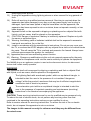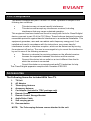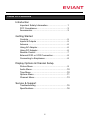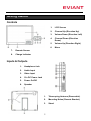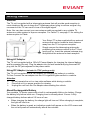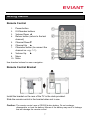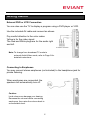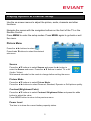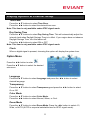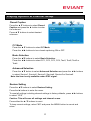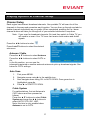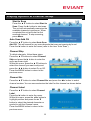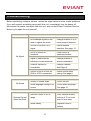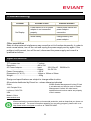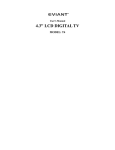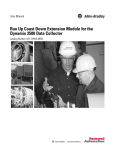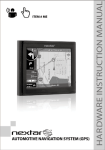Download Eviant T7 series Operating instructions
Transcript
Introduction Congratulations on purchasing your Eviant Portable Digital TV. On June 12, 2009 the conversion to digital television broadcasting will be complete all throughout the United States and Puerto Rico. Your portable digital television is designed to pick up both the older analog signals as well as the new digital signals. In addition, you can use your digital TV to view movies from a VCR or DVD player. Use your portable digital TV at work or take it on vacation and relax with your favorite TV programs anywhere. Please read these instructions carefully to get the most from your new Eviant digital TV. Important Safety Instructions WARNING: To reduce the risk of fire or electric shock. DO NOT expose this product to rain or moisture. 1) 2) 3) 4) 5) 6) 7) 8) 9) 10) 11) 12) Read these instructions. Keep these instructions. Heed all warnings. Follow all instructions. Do not use this apparatus near water. Clean only with dry cloth. Do not block any ventilation openings. Install in accordance with the manufacturer’s instructions. Do not install near any heat sources such as radiators, heat registers, stoves, or other apparatus (including amplifiers) that produce heat. Do not defeat the safety purpose of the polarized or grounding-type plug. A polarized plug has two blades with one wider than the other. A grounding type plug has two blades and a third grounding prong. The wide blade or the third prong is provided for your safety. If the provided plug does not fit into your outlet, consult an electrician for replacement of the obsolete outlet. Protect the power cord from being walked on or pinched particularly at plugs, convenience receptacles, and the point where they exit from the apparatus. Only use attachments/accessories specified by the manufacturer. Use only with the cart, stand, tripod, bracket, or table specified by the manufacturer, or sold with the apparatus. When a cart is used, use caution when moving the cart/apparatus combination to 1 13) 14) 15) 16) 17) 18) 19) avoid injury from tip-over. Unplug this apparatus during lightning storms or when unused for long periods of time. Refer all servicing to qualified service personnel. Servicing is required when the apparatus has been damaged in any way, such as power-supply cord or plug is damaged, liquid has been spilled or objects have fallen into the apparatus, the apparatus has been exposed to rain or moisture, does not operate normally, or has been dropped. Apparatus shall not be exposed to dripping or splashing and no objects filled with liquids, such as vases, shall be placed on the apparatus. CAUTION: Danger of explosion if battery is incorrectly replaced. Replace only with the same or equivalent type. Warning: the battery pack or batteries installed shall not be exposed to excessive heat such as sunshine, fire or the like. Install in accordance with the manufacture’s instructions. Do not use any cover over the TV, or enclose the AC/DC adapter, with any objects like a cloth or box which blocks the vents. This will cause the TV to overheat and present a fire hazard. Always leave sufficient space around the product for ventilation. Apparatus does not have wall/ceiling mount function. 20) Warning: Changes or modifications to this unit not expressly approved by the party responsible for compliance could void the user’s authority to operate the equipment. The MAINS plug or an appliance coupler is used as the disconnect device, the disconnect device shall remain readily operable. WARNING The apparatus shall not be exposed to dripping or splashing and that no objects filled with liquids, such as vases, shall be placed on the apparatus. The lightning flash with arrowhead symbol, within an equilateral triangle, is intended to alert the user to the presence of un-insulated “dangerous voltage” within the product’s enclosure that may be of sufficient magnitude to constitute a risk of electric to persons. The exclamation point within an equilateral triangle is intended to alert the user to the presence of important operating and maintenance (servicing) instructions in the literature accompanying the appliance. CAUTION: These servicing instructions are for use by qualified service personnel only. To reduce the risk of electric shock, do not perform any servicing other than that contained in the operating instructions unless you are qualified to do so. Refer to service manual for servicing instructions. To reduce the risk of fire or electric shock, do not expose this apparatus to rain or moisture. The images in this manual are only for reference and they may be different from the actual ones. 2 FCC Compliance This device complies with part 15 of the FCC Rules. Operation is subject to the following two conditions: • • This device may not cause harmful interference. This device must accept any interference received, including interference that may cause undesired operation. This equipment has been tested and found to comply with limits for Class B digital device, pursuant to part 15 of the FCC Rules. These limits are designed to provide reasonable protection against harmful interference in a residential installation. This equipment generates, uses and can radiate radio frequency energy and, if not installed and used in accordance with the instructions, may cause harmful interference to radio or television reception, which can be determined by turning the equipment off and on. The user is encouraged to try to correct the interference by one or more of the following measures: • Reorient or relocate the receiving antenna on the affected receiver. • Increase the separation between this device and the receiver. Connect this device into an outlet on a circuit different from that to which the receiver is connected. • Consult the dealer or an experienced radio/TV technician for help. This Class B digital apparatus complies with Canadian ICES-003. Accessories The Following Items Are Included With Your TV. 1. 2. 3. 4. 5. 6. 7. 8. 9. 10. TV Unit AC Adaptor Telescoping Antenna Accessory Antenna Car Adaptor (Included in T7DC package only) Remote Control Remote Control Storage Bracket Audio/Video Cable Soft carrying pouch Documentation NOTE: The Telescoping Antenna comes attached to the unit. 3 Table of Contents Introduction Important Safety Information ................................1 FCC Compliance..................................................3 Accessories..........................................................3 Getting Started Controls................................................................5 Inputs & Outputs ..................................................5 Antenna................................................................6 Using AC Adaptor.................................................6 Using DC Adaptor ................................................6 Remote Control ....................................................7 External DVD or VCR Connection........................8 Connecting to Earphones.....................................8 Display Options & Channel Setup Picture Menu ........................................................9 Audio Menu .........................................................10 Time Menu ..........................................................10 Options Menu......................................................11 Channel Menu.....................................................13 Service & Support Troubleshooting ..................................................15 Specifications ......................................................16 4 Getting Started Controls 7. Remote Sensor 8. Charge Indicator 1. LCD Screen 2. Channel Up (Direction Up) 3. Volume Down (Direction Left) 4. Channel Down (Direction Down) 5. Volume Up (Direction Right) 6. Menu Inputs & Outputs 1. Headphone Jack 2. Audio Input 3. Video Input 4. 12v DC Power Jack 5. Power On/Off 6. Speaker 1. Telescoping Antenna (Removable) 2. Mounting Holes (Remote Bracket) 3. Stand 5 Getting Started Antenna The TV unit is supplied with a telescoping antenna that will provide good reception in most situations. Be sure to keep the TV stationary when trying to receive a signal. Any movement of the TV can result in loss of the digital signal. Note: You can also connect your own antenna cable connected to any suitable TV antenna or cable system to improve reception. For Cable TV, see page 13 for setting the antenna option to Cable. Your Eviant T7 is also supplied with an external antenna that can be located a short distance away from the TV to improve reception. Simply remove the telescoping antenna by positioning the antenna vertical to the TV and gently pull up. Insert the external antenna plug and position the antenna for best reception. Using AC Adaptor The TV unit is supplied with a 120v AC Power Adaptor for charging the internal battery and for powering the unit. Plug the adaptor into the wall socket and plug the small DC plug into the DC jack adjacent to the power switch. Using DC Adaptor (Included in T7DC package only) The TV unit is supplied with a Car Adaptor for charging the battery in a vehicle. To Use: Connect the car adaptor into the 12V cigarette lighter socket in a vehicle. Attention Do not operate the unit or view video software while driving a vehicle. Place the unit in a proper position for viewing. Unplug the unit from the Car Adaptor when starting the vehicle. About Rechargeable Battery Your portable TV device comes with a built-in rechargeable Lithium-Ion battery. Charge the battery fully before initial use. Charging time is normally about 3 hours. A fully charged battery delivers about 2.5 hours of use. • When charging the battery, the charge light will turn red. When charging is complete, the light will turn blue. • When the battery is weak, an indication symbol will appear on the LCD screen and the unit will power off automatically after a few minutes. 6 Getting Started Remote Control Power button 0-9 Number buttons 3. Volume Down ◄ 4. Return button (return to the last channel) 5. Channel Down▼ 6. Channel Up ▲ 7. Character button (to connect the channel no. e.g.: 1-1) 8. Volume Up ► 9. Menu 10. Mute 1. 2. Use direction buttons for menu navigation. Remote Control Bracket Install the bracket on the rear of the TV in the slots provided. Slide the remote control in the bracket when not in use. Caution: The remote control uses a CR2025 button battery. Do not recharge, disassemble, or heat the battery. Misuse of the battery may result in leakage that will damage the remote control. 7 Getting Started External DVD or VCR Connection You can also use the TV to display a program using a DVD player or VCR. Use the included AV cable and connect as shown. Pay careful attention to the color codes. Yellow is for the video signal. The Red and White plugs are for the audio right and left. Note: To change from broadcast TV mode to external Audio/Video mode, refer to Page 9 for detailed instructions. Connecting to Earphones You may connect stereo earphones (not included) to the headphone jack for private listening. When earphones are connected, the speakers will automatically turn off. Caution: Loud volume can damage your hearing. Decrease the volume before connecting earphones, then raise the volume back to a comfortable level. 8 Display Options & Channel Setup Use the on-screen menus to adjust the picture, audio, channels and other functions. Navigate the menus with the navigation buttons on the front of the TV or the Remote Control. Press MENU to enter the setup modes. Press MENU again to go back or exit the menu. Picture Menu Press the ◄ ► buttons to select . Press the▲ ▼buttons to select the desired sub-menu. Source Press the ▲▼ buttons to select Source and press the ► button to enter the Source sub-menu. Press the ▲▼ buttons to select TV or AV (Audio / Video). Wait several seconds for the mode to change before exiting the menu. Picture Mode Press the ▲▼ buttons to select Picture Mode. Press the ◄ ► buttons to select Personal, Standard, Dynamic or Soft picture quality. Contrast (Brightness/Color) Press the ▲▼ buttons to select Contrast / Brightness/Color and press the ◄ ► button to adjust the value. Press MENU button to return to the previous menu. Power Level The item is to show the current battery capacity status. 9 Display Options & Channel Setup Audio Menu Press the ◄ ► button to select . Press the ▲▼ button to select the desired sub-menu. Balance Press the ▲ ▼ buttons to select Balance. Press the ◄ ► buttons to adjust the level. Prefer Language Press the ▲ ▼ buttons to select Prefer Language . This is your preferred language that will be chosen when a station transmits in more than one language. It applies to all channels. Press the ◄ ► buttons to make your selection. Note: This item is only available under ATSC signal mode. Audio Language Press the ▲ ▼ button to select Audio Language . This is the language you select for the station you are currently on. This selection overrides the default language for this station only. The unit will remember a different language selection for each station. Note: This item is only available under ATSC signal mode. Time Menu Press the ◄ ► buttons to select . Press the ▲▼button to select the desired sub-menu. OSD Duration Press the ▲ ▼ button to OSD Duration. This is the time the menus remain on the screen. Press the ◄ ► buttons to select 15, 30, 45, or 60 seconds. 10 Display Options & Channel Setup Time Zone Press the ▲ ▼ buttons to select Time Zone. Press the ◄ ► button to select the desired time zone. Note: This item is only available under ATSC signal mode. Day Saving Time Press the ▲ ▼ buttons to select Day Saving Time . This will automatically adjust the internal clock when Daylight Savings Time is in effect. If your region does not observe Daylight Savings Time, turn this feature off. Press the ◄ ► buttons to select ON or OFF. Note: This item is only available under ATSC signal mode. Clock When a digital signal is present, choosing this option will display the system time. Option Menu Press the ◄ ► button to select . Press the ▲▼ button to select the desired sub-menu. Language Press the ▲ ▼ button to select Language and press the ◄ ► button to select desired language. Transparency Press the ▲ ▼ button to select Transparency and press the ◄ ► button to select On or Off. Color Mode Press the ▲ ▼ button to select Color Mode. Press the ◄ ► button to select Normal, Warm, or Cool. Zoom Mode Press the ▲ ▼ button to select Zoom Mode. Press the ◄ ► button to select 4:3, Wide, or AUTO (AUTO is a special selectable item for ATSC signal mode). 11 Display Options & Channel Setup Closed Caption Press the ▲ ▼ buttons to select Closed Caption and press the ► button to enter the submenu. Press ▲ ▼ buttons to select desired submenu. CC Mode Press the ▲ ▼ buttons to select CC Mode. Press the ◄ ► buttons to turn closed captioning ON or OFF. Basic Selection Press the ▲▼ buttons to select Basic Selection. Press the ◄ ► buttons to select CC1, CC2, CC3, CC4, Text1, Text2, Text3 or Text4. Advanced Selection Press the ▲▼ button to select Advanced Selection and press the ◄ ► buttons to select Service1, Service2, Service3, Service4, Service5 or Service6. Note: the item is only available under ATSC signal. Restore Setting Press the ▲▼ buttons to select Restore Setting. Press the ► buttons to enter the menu. To reset all settings including channel settings to factory defaults, press ◄ ► buttons to select “YES” Caution: This will erase all settings and channel scans. Press either the ▲ ▼ buttons to reset. To keep current settings, select “NO” and press the MENU button to cancel and return. 12 Display Options & Channel Setup Channel Setup Each region has different broadcast channels. Your portable TV will scan for all the channels in the area and remember each location. You can then go through and add or delete channels individually as you prefer. When completed, pressing the up / down channel buttons will take you through all of your selected channels in sequence. Note: If you scan for broadcast channels (Air) and then switch to Cable TV, you will need to re-scan. Your TV tuner can receive both analog and digital signals. Press the ◄ ► buttons to select . Press the▲▼ buttons to select the desired sub-menu. Antenna / Cable Press the ▲ ▼ buttons to select Antenna Press the ◄ ► buttons to select CATV or Air. In the Air position, you can use the telescoping antenna or another external antenna to pick up broadcast signals. See below for CATV settings. Auto Scan 1. 2. 3. 4. First press MENU. Navigate across using ► to the satellite icon. Next navigate down using CH- to AUTO SCAN. Once green box is highlighted, press ►. Press ► to START TO SCAN. Cable System For cable stations, first set Antenna to CATV above and then proceed as follows: Press the ▲ ▼ buttons to select Cable System and press the ◄ ► buttons to select AUTO, STD, IRC, HRC. Note: this item is only enabled when Antenna is set to CATV. 13 Display Options & Channel Setup Start to Scan Press the ▲ ▼ button to select Start to Scan. Press the ► button to start scan. The unit will automatically memorize the available channels in sequence. When completed the unit will tune the first scanned channel. To stop scanning, press Menu. Auto Scan Add CH Press the ▲ ▼ button to select Auto Scan Add CH. This will search for any new channels that were not previously found. Press the ► button to enter the menu (refer to the item “Auto Scan”) Channel Skip To delete channels, follow these steps: Press the ▲ ▼ buttons to select Channel Skip and press the ► button to enter the menu as shown right: Within this menu, press the ▲ ▼ buttons to select the channel you want to skip and press the ◄ ► button to select On or Off. Press the MENU button to return to the previous menu. Channel No. Press the ▲ ▼ button to select Channel No. and press the ◄► button to select channel number. You can now customize the label for this channel as shown below. Channel Label Press the ▲ ▼ button to select Channel Label. Press the ► button to enter the menu. Within this menu, press the ◄ ► button to highlight position and press the ▲ ▼ button to select the desired character or symbol to edit the Channel name. Press the MENU button to return to the previous menu. 14 Troubleshooting Before contacting customer service, review the steps below to solve simple problems. If you still suspect something wrong with this unit, immediately turn the power off, disconnect the power connector from the unit, and contact Eviant Customer Service. Never try to repair the unit yourself. Problem No Signal No Sound Remote Control Possible Cause Possible Solution No broadcast signals in the Change location or try a area or signals too weak more powerful antenna Unit set to receive CATV Check antenna signal selection. See page 13 Unit is in motion or Place unit on a handheld stationary surface. Signal is obstructed by Change location or buildings or other materials antenna orientation Channel selected is Change Channel unavailable See Page 14 Source is set to AV and no Check source menu DVD or VCR is connected. setting. See page 9 Volume is turned down Check volume Audio language setting is not Check audio language. correct See page 10 Remote Control is out of Point Remote directly range at front of TV no more Does Not Work than 15 feet away Weak battery Replace CR2025 battery 15 Troubleshooting Problem No Display Possible Cause Possible Solution Power switch is off or power Check power switch and adaptor is not connected power adaptor properly connection Weak battery Charge battery with power adaptor Other possibilities Static or other external interference may cause the unit to function abnormally. In order to reset normal status, turn off the unit and unplug the power supply and try again. If the problem is still present, turn off the unit, disconnect the power supply and consult a qualified technician. Specifications TFT screen size ................................. 7 inches Resolution .......................................... 480 x 234 AC Power Adaptor.............................. Input: 100-120v AC 50/60Hz 1A .................................................... Output: 12v DC 2A Power Consumption ........................... < 20 W Dimensions (H, W, D)......................... 144mm x 186mm x 29mm Weight ................................................ ~ 630g Design and specifications are subject to change without notice. All products distributed by Eviant Inc. unless otherwise indicated Eviant ©2009 Quatto Management Limited. Eviant is a trademark and service mark of Quatto Management Limited. All other brand, trademarks and service marks are property of their owners. 1661 Fairplex Drive La Verne, CA 91750 USA Made in China www.eviant.com We are seriously concerned about environmental protection, and we hope that you share our concern as well. For more information regarding our recycling program, please visit us at http://www.eviant.com/green or call us at 1-866-935-4396. 7TH01 16