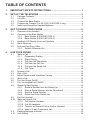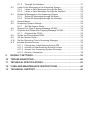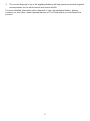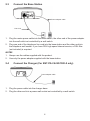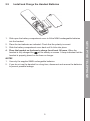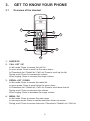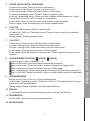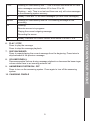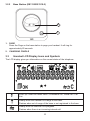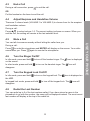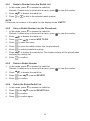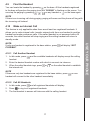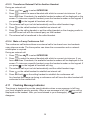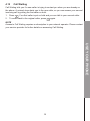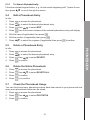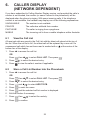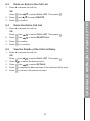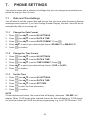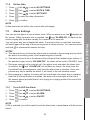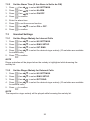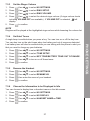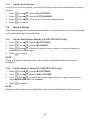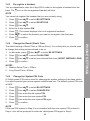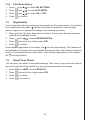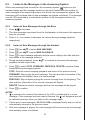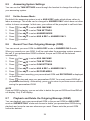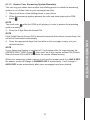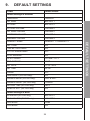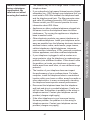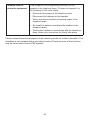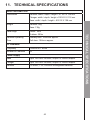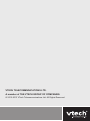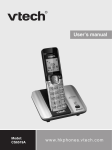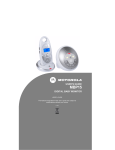Download VTech ES1310 User`s manual
Transcript
User’s manual Models: ES1310/ ES1310-2/ES1320/ ES1320-2 w w w . v t e c h.com Table of contents 1. Important safety instructions................................................. 1 2. SET UP THE TELEPHONE..................................................................... 3 3. GET TO KNOW YOUR PHONE............................................................... 6 2.1 2.2 2.3 2.4 2.5 3.1 3.2 3.3 3.4 3.5 4. Package Contents.......................................................................................3 Location.......................................................................................................3 Connect the Base Station...........................................................................4 Connect the Charger (For ES1310-2 & ES1320-2 only).............................4 Install and Charge the Handset Batteries...................................................5 Overview of the Handset.............................................................................6 Overview of the Base Station......................................................................8 3.2.1 Base Station (ES1320/ES1320-2).................................................8 3.2.2 Base Station (ES1310/ES1310-2)...............................................10 Handset LCD Display Icons and Symbols................................................10 Menu Structure..........................................................................................12 Text and Digit Entry Table..........................................................................13 3.5.1 English Character Set..................................................................13 Use your phone............................................................................... 14 4.1 4.2 4.3 4.4 4.5 4.6 4.7 4.8 4.9 4.10 4.11 4.12 Make a Call...............................................................................................14 4.1.1 Preparatory Dialling.....................................................................14 4.1.2 Direct Dialing...............................................................................14 4.1.3 Call from the Phonebook.............................................................14 4.1.4 Call from the Call List...................................................................14 4.1.5 Call from the Redial List...............................................................14 4.1.6 Call Timer.....................................................................................14 Answer a Call ...........................................................................................14 End a Call..................................................................................................15 Adjust Earpiece and Handsfree Volume....................................................15 Mute a Call................................................................................................15 Turn the Ringer On/Off..............................................................................15 Turn the Keypad Lock On/Off....................................................................15 Redial the Last Number............................................................................15 4.8.1 Redial a Number from the Redial List..........................................16 4.8.2 Store a Redial Number into the Phonebook................................16 4.8.3 Delete a Redial Number..............................................................16 4.8.4 Delete the Entire Redial List........................................................16 Find the Handset.......................................................................................17 Make an Internal Call................................................................................17 4.10.1 Call Another Handset...................................................................17 4.10.2 Call All Handsets..........................................................................17 4.10.3 Transfer an External Call to Another Handset.............................18 4.10.4 Make a 3-way Conference Call....................................................18 Flashing Message Indicator......................................................................18 Call Waiting...............................................................................................19 5. PHONEBOOK........................................................................................ 20 5.1 5.2 5.3 5.3 5.4 5.5 5.6 5.7 Add a New Phonebook Entry....................................................................20 Search a Phonebook Entry.......................................................................20 View a Phonebook Entry...........................................................................20 Dial a Phonebook Entry............................................................................20 5.3.1 To Search Alphabetically..............................................................21 Edit a Phonebook Entry............................................................................21 Delete a Phonebook Entry........................................................................21 Delete the Entire Phonebook....................................................................21 Check the Phonebook Usage...................................................................21 6. CALLER DISPLAY (NETWORK DEPENDENT).................................... 22 7. PHONE SETTINGS................................................................................ 24 6.1 6.2 6.3 6.4 6.5 7.1 7.2 7.3 7.4 7.5 7.6 8. View the Call List.......................................................................................22 Store a Call List Number into the Phonebook...........................................22 Delete an Entry in the Call List..................................................................23 Delete the Entire Call List..........................................................................23 View the Details of the Call List Entry.......................................................23 Date and Time Settings.............................................................................24 7.1.1 Change the Date Format.............................................................24 7.1.2 Change the Time Format.............................................................24 7.1.3 Set the Time.................................................................................24 7.1.4 Set the Date.................................................................................25 Alarm Settings...........................................................................................25 7.2.1 Turn On/Off the Alarm..................................................................25 7.2.2 Set the Alarm Time (If the Alarm is Set to be ON).......................26 Handset Settings.......................................................................................26 7.3.1 Set the Ringer Melody for Internal Calls......................................26 7.3.2 Set the Ringer Melody for External Calls.....................................26 7.3.3 Set the Ringer Volume.................................................................27 7.3.4 Set Alert Tones.............................................................................27 7.3.5 Rename the Handset...................................................................27 7.3.6 Choose the Information to be Displayed in Idle...........................27 7.3.7 Set the Auto Answer....................................................................28 Base Settings............................................................................................28 7.4.1 Set the Base Ringer Melody (For ES1320/1320-2 only)..............28 7.4.2 Set the Ringer Volume (For ES1320/1320-2 only)......................28 7.4.3 De-register a Handset..................................................................29 7.4.4 Change the Recall (Flash) Time..................................................29 7.4.5 Change the System PIN Code.....................................................29 7.4.6 ECO Mode Setting.......................................................................30 Registration...............................................................................................30 Reset Your Phone.....................................................................................30 ANSWERing SYSTEM (For ES1320/1320-2 ONLY).......................... 31 8.1 Turn On/Off the Answering System...........................................................31 8.1.1 Through the Base........................................................................31 8.2 8.3 8.4 8.5 8.6 8.7 8.8 8.9 8.10 8.11 9. 8.1.2 Through the Handset...................................................................31 Listen to the Messages in the Answering System.....................................32 8.2.1 Listen to New Messages through the Base.................................32 8.2.2 Listen to New Messages through the Handset............................32 Delete All Messages in the Answering System.........................................33 8.3.1 Delete All Messages through the Base........................................33 8.3.2 Delete All Messages through the Handset:..................................33 Record Memo............................................................................................33 Answering System Settings.......................................................................34 8.5.1 Set the Answer Mode...................................................................34 Record Your Own Outgoing Message (OGM)...........................................34 Playback and Delete the Outgoing Message (OGM)................................34 8.7.1 Playback the OGM.......................................................................35 Delete the Personalised OGM..................................................................35 Set the Answer Delay................................................................................35 Set the Recording Time of Incoming Message.........................................36 Activate Remote Access............................................................................36 8.11.1 Change the 4-digit Remote Access PIN.......................................36 8.11.2 Activate or Deactivate the Remote Access..................................36 8.11.3 Access Your Answering System Remotely...................................37 8.11.4 Remote Commands.....................................................................38 DEFAULT SETTINGS............................................................................ 39 10. Troubleshooting........................................................................... 40 11. TECHNICAL SPECIFICATIONS............................................................ 43 12. Care and maintenance instructions..................................... 44 13. TECHNICAL Support........................................................................ 45 1. Important safety instructions When using your telephone equipment, basic safety precautions should always be followed to reduce the risk of fire, electric shock and injury, including the following: Read and understand all the instructions. 2. Follow all warnings and instructions marked on the product. 3. Unplug this product from the wall outlet before cleaning. Do not use liquid cleaners or aerosol cleaners. Use a damp cloth for cleaning. 4. Do not use this product near water (for example, near a bath tub, kitchen sink, swimming pool). 5. Do not expose the telephone to direct sunlight or extreme cold environment. Do not put the telephone close to heating sources such as radiators, cookers, etc. 6. Do not overload wall outlets and extension cords as this can result in the risk of fire or electric shock. 7. Unplug this product from the wall outlet and refer servicing to VTech under the following conditions: • When the power supply cord or plug is damaged or frayed. • If the product does not operate normally by following the operating instructions. • If the product has been dropped and the cabinet has been damaged. • If the product exhibits a distinct change in performance. 8. Avoid using a telephone (other than a cordless type) during an electrical storm. There may be a remote risk of electric shock from lightning. 9. Do not use the telephone to report a gas leak in the vicinity of the leak. 10. Use only the supplied NiMH (Nickel Metal Hydride) batteries! The operation periods for the handsets are only applicable with the default battery capacities. 11. The use of other battery types or non-rechargeable batteries/primary cells can be dangerous. These may cause interference and/or unit damages. The manufacturer will not be held liable for damage arising from such non-compliance. 12. Do not use third party charging bays. The batteries may be damaged. 13. Please note the correct polarity while inserting the batteries. 14. Do not immerse batteries in water, do not place in fire. Disposal warning 1. When this crossed-out wheeled bin symbol is attached to a product, it means the product is covered by the European Directive 2002/96/EC. 2. All electrical and electronic products/battery should be disposed of separately from the municipal waste stream via designated collection facilities appointed by the government or the local authorities. IMPORTANT SAFETY INSTRUCTIONS 1. 3. The correct disposal of your old appliance/battery will help prevent potential negative consequences for the environment and human health. For more detailed information about disposal of your old appliance/battery, please contact your city office, waste disposal service or The Shop where you purchased the product. 2. SET UP THE TELEPHONE 2.1 Package Contents The package contains the following items: ES1310 ES1310-2 ES1320 ES1320-2 Handset 1 2 1 2 Base station 1 1 1 1 AC power adapter 1 1 1 1 Charger 1 1 2 2 2 2 AAA rechargeable batteries 2 4 2 4 User’s manual 1 1 1 1 Warranty card 1 1 1 1 2.2 Location For maximum coverage and reduce the interference, here are some guidelines you should consider when you place the base unit: - place it at a convenient, high, and central location with no obstructions between the handset and base unit in an indoor environment. - place it away from electronic appliances such as televisions, microwave ovens, radios, personal computers, wireless devices or other cordless phones. - avoid facing radio frequency transmitters, such as external antennas of mobile phone cell stations. - avoid plugging it into the same circuit as other major household electrical appliances because of the potential interference. Try moving the appliance or the base unit to another power outlet. The maximum range between the base station and the handset is approximately 300 meters. If the reception for a base unit location is not satisfactory, move it to another location for better reception. Depending on the surrounding conditions as well as spatial and structural factors, the range may be reduced. The range indoors is normally less than outdoors. SET UP THE TELEPHONE Telephone line cord 2.3 Connect the Base Station Power adapter cable Line Cord 1. Plug the mains power cable into the base station, the other end of the power adapter into the wall outlet not controlled by a wall switch. 2. Plug one end of the telephone line cord into the base station and the other end into the telephone wall socket. If you have DSL high speed internet service, a DSL filter (not included) is required. NOTES 1. Always use the cables supplied with the product. 2. 2.4 Use only the power adapter supplied with the base station. Connect the Charger (For ES1310-2 & ES1320-2 only) Power adapter cable 1. Plug the power cable into the charger base. 2. Plug the other end into a power wall socket not controlled by a wall switch. 2.5 Install and Charge the Handset Batteries Slide open the battery compartment cover to fit the NiMH rechargeable batteries into the handset. 2. Place the two batteries as indicated. Check that the polarity is correct. 3. Slide the battery compartment cover back until it clicks into place. 4. Place the handset on the base to charge for at least 14 hours. When the handset is fully charged the will be steady on screen. A beep indicates that the handset is properly placed on the base or charger. NOTES 1. Use only the supplied NiMH rechargeable batteries. 2. If you do not use the handset for a long time, disconnect and remove the batteries to prevent possible leakage. SET UP THE TELEPHONE 1. 3. GET TO KNOW YOUR PHONE 3.1 Overview of the Handset 1 2 4 5 6 3 7 8 9 11 10 12 1. EARPIECE 2. CALL LIST / UP In idle mode: Press to access the call list. In menu mode: Press to scroll up the menu items. In Phonebook list / Redial list / Call List: Press to scroll up the list. During a call: Press to increase the volume. When ringing: Press to increase the ringer volume. 3. REDIAL LIST / DOWN In idle mode: Press to access the redial list. In menu mode: Press to scroll down the menu items. In Phonebook list / Redial list / Call List: Press to scroll down the list. During a call: Press to decrease the volume. When ringing: Press to decrease the ringer volume. 4. MENU / OK In idle mode: Press to access the main menu. In sub-menu mode: Press to confirm selection shown on-screen. During a call: Press to access Intercom / Phonebook / Redial List / Call List. CLEAR / BACK /MUTE / INTERCOM In main menu mode: Press to return to idle screen. In sub-menu mode: Press to return to previous level. In sub-menu mode: Press and hold to return to idle screen. In editing / predialling mode: Press to clear a character / digit. In editing / predialling mode: Press and hold to delete all the characters / digits. During a call: Press to mute / unmute the microphone. In idle mode: Press to use the intercom to contact another handset. When ringing: Press to temporarily turn off the handset ringer. 6. TALK ON In idle / predialling mode: Press to make a call. In Redial list / Call List / Phonebook entry: Press to make a call to the selected entry in the list. During ringing: Press to answer a call. 7. TALK OFF During a call: Press to end a call and return to idle screen. In menu / editing mode: Press to return to previous menu. In menu / editing mode: Press and hold to return to idle screen. In idle mode: Press and hold to power off the handset. In idle mode (when the handset is powered off): Press and hold to power on the handset. 8. ALPHANUMERIC KEYPAD, (STAR), (HASH) Press to insert a digit / character / * / # key in idle mode: Press and hold to access the voicemail. key in idle mode: Press and hold to enable or disable the keypad lock. key in idle mode: Press and hold to turn on / off the ringer. key in predialling / number editing mode: Press and hold to insert a pause (P). key in Call List / Redial List mode: Press to review caller’s number if applicable. 9. SPEAKERPHONE During a call: Press to turn on / off the speakerphone. In Idle mode / predialling mode / Redial list / Call List / Phonebook entry: Press to make a call with speakerphone. During ringing: Press to answer a call with speakerphone. 10. RECALL To activate Recall for use with Network services such as Call Waiting. 11. PHONEBOOK In idle mode: Press to access the phonebook list. 12. MICROPHONE GET TO KNOW YOUR PHONE 5. 3.2 Overview of the Base Station 10 9 1 2 8 7 3 6 3.2.1 5 4 Base Station (ES1320/ES1320-2) 1. DELETE Press once to delete the message during playback. Press and hold to delete all the messages in idle mode. Note: New voice messages will not be deleted. 2. VOLUME UP (+) Increase speaker volume during message playback or increase the base ringer volume when there is an incoming external call. 3. SKIP FORWARD Press to skip the current message and play the next message. 4. PAGE Press on the base to page your handset. The handset will ring for approximately 60 seconds. 5. 7-Segment LED DISPLAY -- Steady: When answering system is OFF. Flash: When answering system is ON. 00 Steady: No voice messages in answering system. XX Flashing: There are XX new voice messages received where XX is from 01 to 59 or when playing new messages. Steady: Playing the current XX incoming old message. XX/FF Flashing XX alternatively with FF: There are XX new voice messages received where XX is from 01 to 59 and the memory of the answering system is full. Flashing FF only: Answering system is full and only old voice messages are being stored in the answering system memory. --/XX Flashing XX alternatively with --: Time is not set and there are XX new voice messages received where XX is from 01 to 59. Flashing -- only: Time is not set and there are only old voice messages in the answering system memory. YY Steady: There are YY old voice messages (no new voice messages). XX/AN Flashing XX alternatively with An: XX incoming message is now recording. LA Flashing: Remote access is in progress. Playing the current outgoing message. LX Steady: Indicates the current volume level where X is from 1 to 8. 6. PLAY / STOP Press to play the message. Press to stop the message playback. 7. SKIP BACKWARD Press to repeat playing the current message from the beginning. Press twice to skip backward to the previous message. 8. VOLUME DOWN (-) Decrease speaker volume during message playback or decrease the base ringer volume when there is an incoming external call. 9. ANSWERING SYSTEM ON / OFF Press to turn on the answering system. Press again to turn off the answering system. 10. CHARGING CRADLE GET TO KNOW YOUR PHONE Recording the memo. 3.2.2 Base Station (ES1310/ES1310-2) 2 1 1. PAGE Press the Page on the base station to page your handset. It will ring for approximately 60 seconds. 2. CHARGING CRADLE 3.3 Handset LCD Display Icons and Symbols p q The LCD display gives you information on the current status of the telephone. p q p q Scroll up / down the menu items / Phonebook list / Redial list / Call List. Steady when the handset is in range of the base. Flashes when out of range of the base or not registered to the base. Steady when an intercom is in progress. Flashes when there is an incoming internal call. 10 Indicates a call is in progress. Indicates that handsfree is being used. Indicates that the ringer is switched off. Steady when an alarm is set. Flashes when the alarm sounds. Indicates that the keypad is locked. Indicates when the batteries are fully charged. Flashes when the unit is charging. p Indicates when there are more digits before the text currently displayed. q Flashes when low battery power level is detected. Indicates when there are more digits after the text currently displayed. Press the applicable. beneath this symbol to select more menu options if Press the applicable. beneath this symbol to confirm the current selection if Press the beneath this symbol to conduct Intercom call when idle. Press the beneath this symbol to return to previous menu level or cancel the current action if applicable. Press the beneath this symbol to clear a character or stop the alarm if applicable, press to mute / unmute during a call. Indicates when you have new messages from your telephone service provider. Indicates an unanswered call in the Call List. Indicates when the telephone answering system is turned on. (For ES1320/ ES1320-2 only) Flashes when new messages are received. 11 GET TO KNOW YOUR PHONE Indicates when the batteries need charging. 3.4 Menu Structure In idle mode, press to access the main menu. Use p menu. Refer to the following for the menu structure. Key Press pq q to scroll through the pq pq Main Menu CALL LIST PHONEBOOK BS SETTINGS Sub menu Review Call List Review DELETE HS Phonebook List FLASH TIME Under a selected Call List entry: ADD TO PB DELETE DELETE ALL DETAILS CHANGE PIN Under a phonebook entry: ECO MODE ADD VIEW EDIT DELETE DELETE ALL PB STATUS pq pq pq pq HS SETTINGS REGISTRATION DEFAULT ANS. SYSTEM (For ES1320/ ES1320-2 only) ALARM PIN? PIN? MSG PLAYBACK RING SETUP DELETE ALL TONE SETUP MEMO RENAME HS ANSWERING SYSTEM ON/OFF HS DISPLAY ANSWERING SYSTEM SETTINGS AUTO ANSWER • ANSWER MODE DATE & TIME • OGM SETTINGS • ANSWER DELAY • RECORD TIME • REMOTE ACC. • BS SCREENING • CHANGE PIN 12 3.5 Text and Digit Entry Table The following table shows you where each letter and punctuation character can be found. This will be helpful when storing a name in the phonebook and renaming your handset. In editing mode, a cursor is displayed to indicate the current text entry position. It is positioned at the right of the last character entered. Notes 1. Once a character is selected, the cursor will move to the next position after a short pause. 2. You can move the cursor within the text by pressing p q to amend the text entry. Press to delete the last character. 4. Press and hold 3.5.1 to delete the entire text string. English Character Set Key Alphanumeric Editing Number Editing (For phone number editing, date / time editing) (For phonebook name editing and renaming handset) Key press 1st 2nd 3rd 4th 5th 6th 7th 8th 9th 10th 1 space - 1 2 A B C 2 2 3 D E F 3 3 4 G H I 4 4 5 J K L 5 5 6 M N O 6 7 P Q R S 8 T U V 8 9 W X Y Z 9 0 0 * * ? / \ ( ) * # # ‘ , - . & # 1 6 7 7 8 9 0, P (Pause) 13 GET TO KNOW YOUR PHONE 3. 4. Use your phone 4.1 Make a Call 4.1.1 Preparatory Dialling Enter the phone number and press entry. 4.1.2 Press 4.1.3 or to dial the number. Press to clear the Direct Dialing or to access dial tone then enter the phone number. Call from the Phonebook Press to access the phonebook then press p q to select the desired phonebook entry. Press or to dial out to the selected phonebook entry. Alternatively, press then p q to access the phonebook to get the desired phonebook entry. 4.1.4 Call from the Call List Press p to access the Call List then press p q to select the desired Call List entry. Press or to dial out to the selected Call List entry. Alternatively, press then p q to access the Call List from the main menu. 4.1.5 Call from the Redial List q Press to access the redial list then press p q to select the desired redial number. Press 4.1.6 or to dial out to the selected redial number. Call Timer Your handset automatically times the duration of every call. The call timer will display for a few seconds after the call has ended. It is shown in hours, minutes and seconds format (HH:MM:SS). 4.2 Answer a Call If the handset is not on the charging cradle: When the phone rings, press or to answer a call. If the handset is on the charging cradle or the base and if AUTO ANSWER is set to ON: When the phone rings, pick up the handset to answer a call. 14 4.3 End a Call During a call connection, press to end the call. OR Put the handset on the base to end the call. 4.4 Adjust Earpiece and Handsfree Volume There are 5 volume levels (VOLUME 1 to VOLUME 5) to choose from for the earpiece and handsfree volume. During a call: Press p q to select volume 1-5. The current setting is shown on screen. When you end the call, the setting will remain at the last selected level. 4.5 Mute a Call During a call: Press to mute the microphone and MUTED will display on the screen. Your caller cannot hear you. Press again to unmute the microphone. 4.6 Turn the Ringer On/Off In idle mode, press and hold on the screen. In silent mode, press and hold disappear. 4.7 to turn off the handset ringer. The to turn on the handset ringer. The icon will Turn the Keypad Lock On/Off In idle mode, press and hold the LCD. to turn on the keypad lock. The In keypad lock mode, press and hold disappear. 4.8 icon is displayed icon is displayed on to turn off the keypad lock. The icon will Redial the Last Number You can redial up to 5 of the last numbers called. If you have stored a name in the phonebook to go with the number, the name will be displayed instead. The most recent last number will display at the top of the redial list. 15 USE YOUR PHONE You can talk to someone nearby without letting the caller hear you. 4.8.1 Redial a Number from the Redial List 1. In idle mode, press q to access the redial list. Remark: If redial entry is shown with a name, press 2. Press p q to browse the redial list. Press or to dial to the selected redial number. 3. to view the number. NOTE If there are no numbers in the redial list, the display shows “EMPTY”. 4.8.2 Store a Redial Number into the Phonebook 1. In idle mode, press q to access the redial list. Remark: If redial entry is shown with a name, press 2. 3. Press p q to browse the redial list. Press then p q to select ADD TO PB. 4. Press to enter the name. 5. Press to store the redial number into the phonebook. 6. Press to select phonebook melody. 7. Press p q to browse the melody list. The chosen melody will be played when browsing the melody list. 8. Press 4.8.3 to confirm. Delete a Redial Number 1. In idle mode, press q to access the redial list. Remark: If redial entry is shown with a name, press 2. Press p q to browse the redial list. 3. Press 4. Press 4.8.4 to view the number. then p q to select DELETE. to confirm. Delete the Entire Redial List 1. In idle mode, press q to access the redial list. 2. Press 3. Press then p q to select DELETE ALL. to confirm. 4. Press to confirm again. 16 to view the number. 4.9 Find the Handset You can locate the handset by pressing on the base. All the handsets registered to the base will produce the paging tone and “PAGING” is flashing on the screen. You can stop the paging by pressing / / on any handset or on the base again. Note If there is an incoming call during paging, paging will cease and the phone will ring with the incoming call instead. 4.10 Make an Internal Call This feature is only applicable when there are at least two registered handsets. It allows you to make internal calls, transfer external calls from one handset to another handset and make conference calls. If the called handset is not answered within 60 seconds, the called handset will stop ringing and the calling handset will return to standby mode. will display “NOT 4.10.1 Call Another Handset 1. In idle mode, press handset. and the available handsets will display except the calling 2. Enter the desired handset number with which to connect via intercom. 3. When the called handset rings, press the internal call. or on the called handset to establish NOTE If there are only two handsets are registered to the base station, press handset will connect to the other handset immediately. 4.10.2 Call All Handsets 1. In idle mode, press 2. Press and all registered handsets will display. 3. The first handset to answer will intercom with the calling handset. to ring to all registered handsets. 17 on one USE YOUR PHONE NOTE: If only one handset is registered to the base station, press POSSIBLE”. 4.10.3 Transfer an External Call to Another Handset During an external call: then p q to select INTERCOM. 1. Press 2. Press to select the second handset with which to connect via intercom. If you have more than 2 handsets, the available handset numbers will be displayed on the screen. To intercom a specific handset, press the handset number on the keypad. If you press on the keypad all handsets will ring. 3. The external call is put on hold automatically and the called handset rings. 4. Press 5. Press on the calling handset or put the calling handset on the charging cradle to end the current call with the external party on that handset. 6. The external call is transferred to the called handset. on the called handset to establish an internal call. 4.10.4 Make a 3-way Conference Call The conference call feature allows one external call to be shared over two handsets using intercom mode. The three parties can share the conversation and no network subscription is required. During an external call: then p q to select INTERCOM. 1. Press 2. Press to select the second handset with which to connect via intercom. If you have more than 2 handsets, the available handset numbers will be displayed on the screen. To intercom a specific handset, press the handset number on the keypad. If you press on the keypad all handsets will ring. 3. The external call is put on hold automatically and the called handset rings. 4. Press 5. Press and hold on the calling handset to establish the conference call. Any handset that hangs up during a conference call will leave the other handset still connected to the external call. 4.11 on the called handset to establish an internal call. Flashing Message Indicator The phone is designed to provide visual indication when a new message is left from your local telephone service provider. When a new message is left, the icon will be displayed on the handset. After you have listened to your message(s), the icon will disappear. 18 4.12 Call Waiting Call Waiting tells you if a new caller is trying to contact you when you are already on the phone. A network tone alerts you to the new caller, so you can answer your second incoming call by putting the first caller on hold. 1. Press 2. To revert back to the original caller, press . Your first caller is put on hold and you can talk to your second caller. again. Note Access to Call Waiting requires a subscription to your network operator. Please contact your service provider for further details on accessing Call Waiting. USE YOUR PHONE 19 5. PHONEBOOK Your phone can store up to 50 phonebook entries with names and numbers. Each phonebook entry can have a maximum of 20 digits for the phone number and 12 characters for the name. You can also select different ringtones for your phonebook entries. Phonebook entries are stored alphabetically by name. 5.1 Add a New Phonebook Entry In idle: 1. Press to access the phonebook. OR Press and p q to select PHONEBOOK main menu item and then press to access the phonebook. 2. Press to select ADD. 3. Press to enter the name. 4. Press to enter the number. 5. Press 6. Press then p q to select the desired ringtone for your phonebook entry. to store the phonebook entry. 5.2 Search a Phonebook Entry In idle: 1. Press 2. Enter the first character of the name by multi-tap. 5.3 to access the phonebook. View a Phonebook Entry In idle: 1. Press 2. Press p q to select the desired phonebook entry. Press then p q to select VIEW. 3. 4. to access the phonebook. Press then p q to review the name, number and melody of the selected phonebook entry. NOTE If a number is more than 12 digits, press 5.3 or to review the remaining digits. Dial a Phonebook Entry While in the phonebook list, press p q to select the entry you want, or search alphabetically using the alphanumeric keypad (see To search alphabetically on page 21). 1. Press or to dial out. 20 5.3.1 To Search Alphabetically Press the relevant keypad button, e. g. for the entries beginning with T press 8 once then press p q to scroll through the entries. 5.4 Edit a Phonebook Entry In idle: 1. Press 2. 3. Press p q to select the desired phonebook entry. Press then p q to select EDIT. 4. Press 5. Edit the name (if applicable) then press 6. Edit the number (if applicable) then press 7. Press p q to select the ringtone (if applicable) then press 5.5 to access the phonebook. then the current contents of the selected phonebook entry will display. . . to confirm. Delete a Phonebook Entry 1. Press 2. 3. Press p q to select the desired phonebook entry. Press then p q to select DELETE. 4. Press 5.6 to access the phonebook. to confirm. Delete the Entire Phonebook 1. Press to access the phonebook. 2. Press 3. Press then p q to select DELETE ALL. to confirm. 4. Press to re-confirm. 5.7 Check the Phonebook Usage You can check how many phonebook entries have been stored in your phone and how many more phonebook entries can be stored. 1. Press to access the phonebook. 2. Press 3. Press then p q to select PB STATUS. to confirm. 21 PHONEBOOK In idle: 6. CALLER DISPLAY (NETWORK DEPENDENT) If you have subscribed to Calling Number Display service, and provided the caller’s number is not blocked, the number (or name if stored in the phonebook) will be displayed when the phone is ringing. With some incoming calls, if the telephone number is not available, the handset may display one of the following explanations: UNAVAILABLE The number is not available. PRIVATE The caller has withheld their number. PAYPHONE The caller is ringing from a payphone. MOBILE The incoming call is from a mobile telephone within Australia. 6.1 View the Call List All received calls are saved in the Call List with the latest call placed at the top of the list. When the call list is full, the oldest call will be replaced by a new call. An unanswered call which has not been read is marked with a at the centre of the bottom line of the display. 1. Press p to access the call list. OR 2. then p q to select CALL LIST. Then press Press p q to select the desired entry. 3. Press Press 6.2 1. . to view the caller’s number if applicable. Store a Call List Number into the Phonebook Press p to access the call list. OR Press 2. then p q to select CALL LIST. Then press 3. Press p q to select the desired entry. Press and p q to select ADD TO PB. 4. Press to enter the name. 5. Press and the selected call list number is displayed. 6. Edit the number if necessary. 7. Press 8. Press then p q to select the melody. to confirm. 22 . 6.3 1. Delete an Entry in the Call List Press p to access the call list. OR 2. Press then p q to select CALL LIST. Then press and p q to select DELETE. 3. Press to confirm. Press 1. Delete the Entire Call List Press p to access the call list. OR 2. Press then p q to select CALL LIST. Then press then p q to select DELETE ALL. 3. Press to confirm. 4. Press to re-confirm. Press 6.5 1. . View the Details of the Call List Entry Press p to access the call list. OR 2. then p q to select CALL LIST. Then press Press p q to select the desired entry. 3. Press 4. Press then p q to select DETAILS. to display the date and time of the selected call list entry. 5. Press to return to the previous screen. Press 23 . CALLER DISPLAY (NETWORK DEPENDENT) 6.4 . 7. PHONE SETTINGS Your phone comes with a selection of settings that you can change to personalize your phone the way you like it to work. 7.1 Date and Time Settings You will need to set the correct date and time so that you know when Answering System messages were received. If you have Calling Number Display, the date / time will be set automatically after an incoming call. 7.1.1 Change the Date Format 1. Press 2. Press then p q to select HS SETTINGS. then p q to select DATE & TIME. 3. Press then p q to select DATE FORMAT. Press 4. Press p q to select your desired date format (DD-MM-YY or MM-DD-YY). Press to confirm. 5. 7.1.2 . Change the Time Format 1. Press 2. Press then p q to select HS SETTINGS. then p q to select DATE & TIME. 3. Press then p q to select TIME FORMAT. Press 4. Press p q to select your desired time format (12 HR or 24 HR). Press to confirm. 5. 7.1.3 . Set the Time then p q to select HS SETTINGS. then p q to select DATE & TIME. 1. Press 2. Press 3. Press 4. Press then p q to select SET TIME. to enter the time information. 5. Press to confirm. NOTE If time has been set before, the current time will display, otherwise, “HH:MM” will display. When 12 HR mode is the selected format, the time will display in 12 HR format but must be entered as 24 HR time when programming, e.g. for 01:25 PM enter 13:25. 24 7.1.4 Set the Date 1. Press then p q to select HS SETTINGS. 2. Press 3. Press then p q to select DATE & TIME. then p q to select SET DATE. 4. Press to enter the date information. 5. Press to confirm. NOTE If date has been set before, the current date will display. 7.2 Alarm Settings You can use this phone to set an alarm clock. When an alarm is set, the displays on the screen. When the alarm time is reached, the and “ALARM ON” will flash on the screen ringing with the alarm melody for a duration of 45 seconds. NOTEs a. The alarm will turn off when the alarm time is reached or by pressing any key while the alarm is sounding (even if the handset keypad is locked). b. The alarm volume level is the same as the settings of the handset ringer volume. If the handset ringer is set to VOLUME OFF, the alarm will sound at VOLUME 1 level. c. During an external call or internal call, if an alarm is set and when the alarm time is reached, the and “ALARM ON” will still flash on screen. An alarm tone will be emitted from the earpiece to notify user the alarm time is reached. Once user presses any key to disable the alarm, it will revert to the call duration screen. d. During paging or ringing, the alarm will not sound when the alarm time is reached. However if snooze function is enabled, the alarm will sound again at the end of the snooze period provided that it’s not ringing or in paging mode at the end of the snooze period. 7.2.1 Turn On/Off the Alarm 1. Press 2. Press 3. Press 4. Press then p q to select HS SETTINGS. then p q to select ALARM. then p q to select ON/OFF. to confirm. NOTE If ON is selected, you will be asked to set the alarm time in accordance with the section below. 25 PHONE SETTINGS You can press any key to disable the alarm. If snooze function is activated, the alarm will sound again at the end of the snooze period of seven minutes. You can also press and hold to terminate the snooze function. 7.2.2 Set the Alarm Time (If the Alarm is Set to be ON) then p q to select HS SETTINGS. then p q to select ALARM. 1. Press 2. Press 3. Press 4. Press 5. Enter the alarm time. 6. Press to set the snooze function. 7. Press 8. Press then p q to select ON or OFF. to confirm. 7.3 then p q to select ON/OFF. to confirm. Handset Settings 7.3.1 Set the Ringer Melody for Internal Calls 1. Press 2. Press then p q to select HS SETTINGS. then p q to select RING SETUP. 3. Press then p q to select INT RING. 4. Press then p q to select the desired ringer melody (10 melodies are available for internal calls). 5. Press to confirm. NOTE Ringer melodies will be played when the melody is highlighted while browsing the melody list. 7.3.2 Set the Ringer Melody for External Calls 1. Press 2. Press then p q to select HS SETTINGS. then p q to select RING SETUP. 3. Press 4. Press then p q to select the desired ringer melody (10 melodies are available for external calls). then p q to select EXT RING. 5. Press to confirm. NOTE The respective ringer melody will be played while browsing the melody list. 26 7.3.3 Set the Ringer Volume 1. Press then p q to select HS SETTINGS. 2. Press 3. Press then p q to select RING SETUP. then p q to select RING VOLUME. 4. Press then p q to select the desired ringer volume (6 ringer volume levels including VOLUME OFF are available) . If VOLUME OFF is selected, will display. 5. Press to confirm. NOTE Ringtone will be played at the highlighted ringer volume while browsing the volume list. 7.3.4 Set Alert Tones then p q to select HS SETTINGS. then p q to select TONE SETUP. 1. Press 2. Press 3. Press 4. Press then p q to select KEY TONE/BATTERY TONE/ OUT OF RANGE. then p q to turn on or off these tones. 5. Press to confirm. 7.3.5 Rename the Handset 1. Press 2. Press then p q to select HS SETTINGS. then p q to select RENAME HS. 3. Press then enter the name of your handset. 4. Press to confirm. 7.3.6 Choose the Information to be Displayed in Idle You can choose to display time or handset name on the idle screen. 1. Press 2. Press 3. Press 4. Press then p q to select HS SETTINGS. then p q to select HS DISPLAY. then p q to select HANDSET NAME or TIME. to confirm. 27 PHONE SETTINGS A single beep is emitted when you press a key. You can turn on or off the key tone. You can also turn on the alert tones when low battery and out of range are detected. Low battery tone will also be emitted while you are talking with the phone to alert you that you need to charge up your batteries. 7.3.7 Set the Auto Answer If you turn on the Auto Answer, you can pick up the call from the cradle without pressing any key. 1. Press 2. Press 3. Press 4. Press 7.4 then p q to select HS SETTINGS. then p q to select AUTO ANSWER. then p q to turn on or off the auto answer feature. to confirm. Base Settings The current settings are marked with an asterisk in the relevant menu, which is displayed at the right-hand side of the menu item. 7.4.1 Set the Base Ringer Melody (For ES1320/1320-2 only) then p q to select BS SETTINGS. then p q to select BS RINGER. 1. Press 2. Press 3. Press then p q to select the desired ringer melody (5 ringer melodies are available for the base ringer). 4. Press to confirm. Note Ringer melodies will be played when the melody is highlighted while browsing the melody list. 7.4.2 Set the Ringer Volume (For ES1320/1320-2 only) then p q to select BS SETTINGS. then p q to select RING VOLUME. 1. Press 2. Press 3. Press then p q to select the desired ringer volume (6 ringer volume levels including VOLUME OFF are available). 4. Press to confirm. Note Ringtones will be played at the highlighted ringer volume while browsing the volume list. 28 7.4.3 De-register a Handset You are requested to enter the 4-digit PIN in order to de-register a handset from the base. The icon on the de-registered handset will blink. NOTE You cannot de-register the handset that you are currently using. 1. Press 2. Press 3. Press then p q to select BS SETTINGS. then p q to select DELETE HS. 4. then p q . Enter the 4-digit system PIN. 5. Press 6. Press p q to select the handset you want to de-register from the base. Press to confirm. 7. Change the Recall (Flash) Time The default setting of Recall Time is 100ms (Short). It is unlikely that you should need to change this setting unless advised to do so. 1. In idle mode, press 2. Press 3. Press then p q to select BS SETTINGS. then p q to select FLASH TIME. then p q to select your desired flash time (SHORT, MEDIUM, LONG). 4. Press to confirm. NOTEs 1. Medium Recall Time = 300ms. 2. Long Recall Time = 600ms. 7.4.5 Change the System PIN Code A 4-digit system PIN code is used for changing the system settings of the base station. It is used to protect your phone against unauthorized use. The default system PIN code is 0000. 1. Press 2. Press then p q to select BS SETTINGS. then p q to select CHANGE PIN. 3. Press then enter the old system PIN. 4. Press then enter the new system PIN. 5. Press then enter the new system PIN again. 6. Press to confirm. NOTE If the new PIN entered in Step 5 is not matched with the new system PIN entered in Step 4, user will be prompted to enter the valid system PIN again in Step 4. 29 PHONE SETTINGS 7.4.4 . The screen displays a list of all registered handsets. 7.4.6 ECO Mode Setting 1. Press 2. Press 3. Press 4. Press 7.5 and p q to select BS SETTINGS. and p q to select ECO MODE. and p q to select ON or OFF. to confirm. Registration Your handset and the base station are pre-registered. If for some reason, the handset is not registered to the base ( flashes even when the handset is near the base station), register your handset according to the following procedure. 1. Press and hold on the base station for about five seconds, the base station is entered into registration mode. 2. Press 3. Press then p q to select REGISTRATION. then enter the 4-digit system PIN. 4. Press to confirm. If the handset registration is successful, the icon will stop flashing. The handset will automatically be allocated the next available handset number. This handset number is shown in the handset screen in idle mode. If the handset registration is unsuccessful, the icon will still flash. 7.6 Reset Your Phone You can reset your phone to the default settings. After reset, all your personal settings and call list entries will be deleted, but your phonebook remains unchanged. 1. Press 2. Press then p q to select DEFAULT. then enter the 4-digit system PIN. 3. Press to confirm. 4. Press to re-confirm. 30 8. ANSWERing SYSTEM (For ES1320/1320-2 ONLY) The ES1320,ES1320-2 includes a telephone answering system that records unanswered calls when it is switched on. The screen message counter (two digits) seven segment display on the base will show the number of the messages when the answering system is on. The answering system can store up to 59 messages within the maximum recording time of approximately 15 minutes. As well as recording incoming messages, you can record memos for other users of your phone. If the answering system memory is full, the handset will display TAM FULL and the handset name alternatively in standby, or display TAM FULL and the date / time information in standby which depends on which option has been selected in the handset setup. 8.1 Turn On/Off the Answering System You can turn the answering system on or off through the base or handset. When the answering system is set to ON, calls will be answered after the set answer delay and the caller can then leave you a message. When the answering system is set to OFF, calls will be answered after 14 rings and the answer only message will be played to your callers. They will not be able to leave you a message. 8.1.1 1. Through the Base: Press If answering system is set to ON, displays on the handset LCD and the 7- segment LED on the base will display the number of incoming messages. • If answering system is set to OFF, will disappear from the handset screen and the 7-segment LED on the base will display --. 8.1.2 Through the Handset: 1. Press 2. Press 3. Press 4. on the base. • then p q to select ANS. MACHINE. then p q to select TAM ON/OFF. then p q to select ON or OFF. Press to confirm. • If answering system is set to ON, displays on the handset screen and the 7- segment LED on the base will display the number of incoming messages. • If answering system is set to OFF, will disappear from the handset screen and the 7- segment LED on the base will display --. 31 ANSWERING SYSTEM NOTE Your answering system is designed to answer calls after 14 rings when it is switched off. This is to enable you to operate the remote access functions of your answering system in the event your answering system is switched off. 8.2 Listen to the Messages in the Answering System When new messages are recorded on the answering system, flashes on the handset display and the message counter on the base flashes with the number of new messages in the answering system until all the new messages are played. Old messages will be played after all new messages are played completely. The message counter LED stays steady to indicate the number of old messages stored in the answering system. 8.2.1 Listen to New Messages through the Base 1. Press 2. The new messages are played from the loudspeaker on the base in the sequence they are recorded. 3. Press + or - to increase or decrease the volume during message playback respectively. 8.2.2 on the base. Listen to New Messages through the Handset then p q to select ANS. MACHINE. then p q to select MSG PLAYBACK. 1. Press 2. Press 3. Press to start message playback and the screen displays the date and time information of the message received. 4. During message playback, press p q to increase or decrease the message playback volume respectively. 5. Press to select STOP, FORWARD, PREVIOUS, DELETE to perform these functions during message playback. STOP: Stop the current message playback and return to the previous menu. FORWARD: Skip to play the next message. The date and time information of the next message will display if there is a next message. PREVIOUS: Skip to repeat playing the current message from the beginning. The date and time information of the current message will display. DELETE: Delete the current message and the next message will be played. 6. Press to confirm. Notes 1. is placed at the centre of the bottom of the LCD to indicate that it is a new message. If this message has been read or listened, the will disappear and will be reflected next time when you listen to this message again. 2. If there are no new messages, 00--00 12--00A is displayed briefly and you will be automatically returned to the previous menu. 3. After new message is played, the new message will be saved as an old message automatically unless it is deleted. 32 Alternatively, you can use the following shortcut keys to control different operation during message playback. Press to stop message playback. Press to skip to repeat playing the current message from the beginning. Press twice to skip backward to the previous message. Press to skip to play the next message. Press to delete the current message playback. 8.3 Delete All Messages in the Answering System 8.3.1 Delete All Messages through the Base: In idle: Press and hold X on the base. 2. All the old messages will be deleted. Note New messages will not be deleted. If there are no more messages in the answering system, 00 will display on the base. 8.3.2 Delete All Messages through the Handset: 1. Press 2. Press then p q to select ANS. MACHINE. then p q to select DELETE ALL. 3. Press to confirm. 4. Press to delete all old messages. Note If there are no more messages in the answering system, EMPTY will display and return to previous menu. 8.4 Record Memo You can record your memo message for another user. When you record a memo, the message counter will increase by one and the message can be played back in the same way as answering system messages. Memo recording can still function even when the answering system is turned off. 1. Press 2. Press then p q to select ANS. MACHINE. then p q to select MEMO. 3. Press to start memo recording and RECORDING is displayed. 4. Press to stop memo recording and save the memo. The memo is played back. OR Press to stop memo recording without saving and return to previous menu. 33 ANSWERING SYSTEM 1. 8.5 Answering System Settings You can use the TAM SETTINGS menu through the handset to change the settings of your answering system. 8.5.1 Set the Answer Mode: By default, the answering system is set in ANS & REC mode which allows callers to leave a message. This mode can be changed to ANSWER ONLY which does not allow callers to leave a message. In that case, your callers will be prompted to call back later. then p q to select ANS. MACHINE. then p q to select TAM SETTINGS. 1. Press 2. Press 3. Press 4. Press then p q to select ANSWER MODE. then p q to select ANS & REC or ANSWER ONLY. 5. Press to confirm. 8.6 Record Your Own Outgoing Message (OGM) You can record your own OGM for ANS & REC mode or ANSWER ONLY mode. When you record your own OGM, it will be used when the answering system answers the call. If your personalised OGM is deleted, the pre-set OGM will be restored automatically. then p q to select ANS. MACHINE. then p q to select TAM SETTINGS. 1. Press 2. Press 3. Press 4. Press then p q to select OGM SETTINGS. then p q to select ANS & REC or ANSWER ONLY. 5. Press then p q to select RECORD MESS. 6. Press to start recording your personalised OGM and RECORDING is displayed on the screen. 7. Press to stop and save your personalised OGM. Your newly saved OGM will playback automatically. Alternatively, press to return to previous screen without saving the personalised OGM. Note If pre-set OGM is playing, you are not able to delete the pre-set OGM and thus OK will not display. Only C will display. 8.7 Playback and Delete the Outgoing Message (OGM) You can playback your own personalised OGM or the pre-set OGM for ANS & REC mode or ANSWER ONLY mode and choose to delete your personalised OGM during playback and record a new one whenever you want. Please note the pre-set OGM cannot be deleted. 34 8.7.1 Playback the OGM 1. Press then p q to select ANS. MACHINE. 2. Press 3. Press then p q to select TAM SETTINGS. then p q to select OGM SETTINGS. 4. Press 5. Press 6. Press to playback your personalised OGM (if you have recorded a personalised OGM before) and PLAYING OGM will be displayed on the screen. 7. Press then p q to select ANS & REC or ANSWER ONLY. then p q to select PLAYBACK. to stop the OGM playback and return to the previous menu. Note If a personalised OGM is not recorded, the preset OGM will be played. Delete the Personalised OGM then p q to select ANS. MACHINE. then p q to select TAM SETTINGS. 1. Press 2. Press 3. Press 4. Press then p q to select OGM SETTINGS. then p q to select ANS & REC or ANSWER ONLY. 5. Press then p q to select PLAYBACK. 6. Press to playback your personalised OGM (if you have recorded a personalised OGM before) and PLAYING OGM will be displayed on the screen. 7. Press to delete your personalised OGM and return to previous menu and the pre-set OGM will be restored automatically. Note If pre-set OGM is playing, you are not able to delete the pre-set OGM and thus OK will not display. Only C will display. 8.9 Set the Answer Delay You can set the number of rings before the answering system answers and starts playing your OGM. You can set the answering system to answer after two to eight rings or TIME SAVER. then p q to select ANS. MACHINE. then p q to select TAM SETTINGS. 1. Press 2. Press 3. Press then p q to select ANSWER DELAY (Available options: 2 RINGS, 4 RINGS, 6 RINGS, 8 RINGS or TIME SAVER). 4. Press 5. Press then p q to select your desired answer delay. to confirm. 35 ANSWERING SYSTEM 8.8 8.10 Set the Recording Time of Incoming Message You can set the maximum length of the recording time of the incoming messages. then p q to select ANS. MACHINE. then p q to select TAM SETTINGS. 1. Press 2. Press 3. Press then p q to select RECORD TIME (Available options: 60, 120, 180 seconds or UNLIMITED). 4. Press 5. Press 8.11 then p q to select your desired recording time. to confirm. Activate Remote Access Your phone lets you check your messages, or otherwise operate your answering system, remotely. You can do this by calling the answering system when you are away from home and entering a 4-digit remote access PIN on a tone-dialling phone. Use the 4-digit remote access PIN code to prevent unauthorised access to your answering system. 8.11.1 Change the 4-digit Remote Access PIN then p q to select ANS. MACHINE. then p q to select TAM SETTINGS. 1. Press 2. Press 3. Press 4. Press then p q to select CHANGE PIN. to enter the old PIN. (Default Remote Access PIN is 0000). 5. Press to enter the New PIN. 6. Press to enter the New PIN again. 7. Press to reconfirm. Note If the new PIN entered in Step 6 is not matched with the new system PIN entered in Step 5, user is requested to enter the valid system PIN again in Step 5. 8.11.2 Activate or Deactivate the Remote Access 1. Press 2. Press then p q to select ANS. MACHINE. then p q to select TAM SETTINGS. 3. Press then p q to select REMOTE ACC. 4. Press then p q to select ON or OFF to turn the remote access on or off respectively. 5. Press to confirm. 36 8.11.3 Access Your Answering System Remotely You can ring your phone from another tone-dialling phone to switch the answering system on or off then listen to your messages remotely. 1. Place a call from a tone-dialling phone to your phone. 2. When the answering system answers the calls and starts playing the OGM, press . Note You must enter system remotely. 3. while the OGM is still playing, in order to access the answering Enter the 4-digit Remote Access PIN. Note If the 4-digit Remote Access PIN is entered incorrectly three times consecutively, the call will be terminated automatically. Press the appropriate keys from the table on the next page to carry out your desired function. Note If your Answering System is switched off, it will answer after 14 rings and play the ANSWER ONLY OGM. Press , then enter the 4-digit remote access PIN (Default Remote Access PIN is 0000 to activate the remote access feature.) When your answering system memory is full and the answer mode is in ANS & REC, the answer mode will change to ANSWER ONLY automatically. It will change to ANS & REC mode automatically after some messages have been deleted. 37 ANSWERING SYSTEM 4. 8.11.4 Remote Commands When the answering system is set to ON and when there is an incoming message, the base will start call screening automatically after the preset numbers of rings of answer delay. Keys Functions While message is NOT playing While message is playing 2 - Delete the current message playback 4 - Skip to repeat playing the current message from the beginning. Press twice to skip backward to the previous message. 5 Play the message Stop the current message playback 6 - Skip to play the next message 7 Turn on the answering system - 8 - Stop the current message playback 9 Turn off the answering system - * Enter the 4-digit remote access PIN - At any time if you want to pick up the call, you can press on the handset and the message recording will be stopped automatically. If the answering system is in the process of recording, the message already stored will be saved. 38 9. DEFAULT SETTINGS Items Default Values Default Settings of Handset ENGLISH EXT RING MELODY 1 INT RING MELODY 2 INT RING VOLUME VOLUME 5 EXT RING VOLUME VOLUME 5 EARPIECE VOLUME VOLUME 4 SPEAKER VOLUME VOLUME 4 HANDSET NAME HANDSET 1 / HANDSET 2 KEY TONE ON LOW BATTERY BEEP ON OUT OF RANGE BEEP OFF AUTO ANSWER ON DATE FORMAT DD--MM--YYYY TIME FORMAT 24 HR SET DATE 01--01--2013 SET TIME 00--00 ALARM OFF TAM ON/OFF (ES1320 only) ON ANSWER MODE (ES1320 only) ANS. & REC. ANSWER DELAY (ES1320 only) 6 RINGS RECORD TIME (ES1320 only) 180 S REMOTE ACC. (ES1320 only) ON Default Settings of Base BS RINGER (ES1320 only) MELODY 2 RING VOLUME (ES1320 only) VOLUME 3 DIAL MODE TONE ECO MODE ON 39 DEFAULT SETTINGS LANGUAGE 10. Troubleshooting If you have difficulty with your phone, please try the suggestion listed below. Problem Solutions My telephone does not work at all. • Make sure the batteries are installed and charged correctly. For optimum daily performance, return the handset to the telephone base after use. • Make sure the power adapter is securely plugged into an outlet not controlled by a wall switch. • Make sure the telephone line cord is plugged firmly into the telephone base and the telephone wall jack. • Unplug the electrical power to the telephone base. Wait for approximately 15 seconds, then plug it back in. Allow up to one minute for the handset and telephone base to synchronize. • Remove and re-insert the batteries. If that still does not work, it might be necessary to purchase new batteries. • Disconnect the telephone base from the telephone wall jack and plug in a working telephone. If the other telephone does not work, the problem is probably in the wiring or the telephone service. Call your telephone service provider. • Place the handset in the telephone base for recharging. • Remove and re-install the batteries and use it until fully depleted, then recharge the handset in the telephone base. • If the above measures do not solve the problem, replace the batteries. • Make sure the handset is placed in the telephone base correctly. • Remove and reinstall the batteries, then charge for up to 16 hours. • Purchase new batteries. Low battery shows on screen. The batteries do not charge in the handset or the handset batteries do not accept charge. 40 There is interference during a telephone conversation. My calls fade out when I am using the handset. The handset may be out of range. Move it closer to the telephone base. • If you subscribe to high-speed Internet service (digital subscriber line - DSL) through your telephone line, you must install a DSL filter between the telephone base and the telephone wall jack. The filter prevents noise and caller ID problems caused by DSL interference. Please contact your DSL service provider for more information about DSL filters. • Appliances or other cordless telephones plugged into the same circuit as the telephone base can cause interference. Try moving the appliance or telephone base to another outlet. • Other electronic products may cause interference to your cordless telephone. Install your telephone as far away as possible from the following electronic devices: wireless routers, radios, radio towers, pager towers, cellular telephones, digital telephones, intercoms, room monitors, televisions, VCRs, personal computers, kitchen appliances, and other cordless telephones. • If your telephone is plugged in with a modem or a surge protector, plug the telephone (or modem/surge protector) into a different location. If this doesn’t solve the problem, re-locate your telephone or modem farther apart from each other, or use a different surge protector. • The location of your telephone base can impact the performance of your cordless phone. For better reception, install the telephone base in a centralized location within your home or office, away from walls or other obstructions. In many environments, elevating the telephone base improves overall performance. • Disconnect the telephone base from the telephone wall jack and plug in a corded telephone. If calls are still not clear, the problem is probably in the wiring or telephone service. Contact your telephone service provider (charges might apply). • If the other telephones in your home are having the same problem, the problem is in the wiring or telephone service. Contact your telephone service provider (charges may apply). 41 TROUBLE SHOOTING • Common cure for electronic equipment. If the telephone is not responding normally, put the handset in the telephone base. If it does not respond, try the following (in the order listed): • Disconnect the power to the telephone base. • Disconnect the batteries on the handset. • Wait a few minutes before connecting power to the telephone base. • Re-install the batteries and place the handset in the telephone base. • Wait for the handset to synchronize with the telephone base. Allow up to one minute for this to take place. Please contact the technical support of the network provider for further information. This telephone is not equipped with a grounding function! Therefore some of the functions may be limited when used in PBX systems. 42 11. TECHNICAL SPECIFICATIONS Basic Information Dimensions Handset: width / depth / height = 51 X33 X 154 mm Charger: width / depth / height =102X 52 X 118 mm Base: width / depth / height = 92X 52 X 108 mm Weight Handset: 90g Base: 130g Valid range Indoor: 50m Handset Operating Time Standby time: 100Hours approx. Talk time: 10Hours approx. RF Parameter Frequency 1.88GHz to 1.9GHz Number of Channels 10 Power Supply Base Input 100-240V 50/60Hz; output 6V 300mA adapter Charger Input 100-240V 50/60Hz; output 6V 300mA adapter Handset 2 x NIMH; 1.2V; 500mAH rechargeable batteries 43 TECHNICAL SPECIFICATIONS Outdoor: 300m 12. Care and maintenance instructions Take care of your telephone • Your cordless telephone contains sophisticated electronic parts, so you must treat it with care. • Avoid rough treatment. • Place the handset down gently. • Save the original packing materials to protect your telephone if you ever need to ship it. Avoid water • You can damage your telephone if it gets wet. Do not use the handset in the rain, or handle it with the wet hands. Do not install the telephone base near a sink, bathtub or shower. Electrical storms • Electrical storms can sometimes cause power surges harmful to electronic equipment. For your own safety, take caution when using electric appliances during storms. Cleaning your telephone • Your telephone has a durable plastic casing that should retain its luster for many year. Clean it only with a soft cloth slightly dampened with water or a mild soap. • Do not use excess water or cleaning solvents of any kind. NOTE Remember that electrical appliances can cause serious injury if used when you are wet or standing in water. If the telephone base should fall into water. DO NOT RETRIEVE IT UNTIL YOU UNPLUG THE POWER CORD AND TELEPHONE LINE CORDS FROM THE WALL, then pull the unit out by the unplugged cords. CAUTION RISK OF EXPLOSION IF BATTERY IS REPLACED BY AN INCORRECT TYPE. DISPOSE OF USED BATTERIES ACCORDING TO THE INSTRUCTIONS. 44 13. TECHNICAL Support Please read out the serial number of this telephone to Technical Center. The serial number can be found in the battery compartment after having the batteries removed. For use in New Zealand please note the following: The grant of a Telepermit for any item of terminal equipment indicates only that Telecom has accepted that the item complies with minimum condition for connection to its network. It indicates no endorsement of the product by Telecom, nor does it provide any sort of warranty. Under power fail conditions this appliance will not operate. Please ensure that a separate telephone, not dependent on local power, is available for emergency use. If the toll services of a service provider other than Telecom are being used then a toll charge may be incurred if the “0” prefix toll access code and area code are used for a local call. The Caller ID telephone numbers that are displayed and stored in this equipment include the caller’s area code but may not include the toll access “0” prefix. When calling back it may be necessary to add a “0” to the telephone number, of if the telephone number is a local number, omit the area code digit. If the toll services of a service provider other than Telecom are being used than a toll charge may be incurred if the “0” prefix toll access code and area code are used. Imported, Distributed and Serviced by Atlas Gentech (NZ) Limited 76 Carbine Road, Mt Wellington Auckland, New Zealand. Private Bag 14927 Panmure, Auckland. For service Telephone 09 5742727 Fax 09 5742722 Email [email protected] 45 TECHNICAL SUPPORT Above all, it provides no assurance that any item will work correctly in all respects with another item of Telepermitted equipment of a different make or model, nor does it imply that any product is compatible with all of Telecom’s network services. VTECH TELECOMMUNICATIONS LTD. A member of THE VTECH GROUP OF COMPANIES. © 2012-2013 VTech Telecommunications Ltd. All Rights Reserved. 46