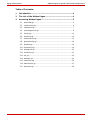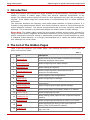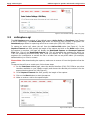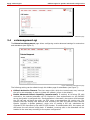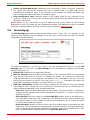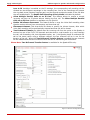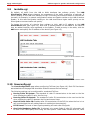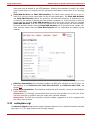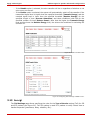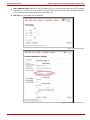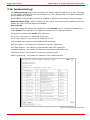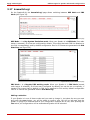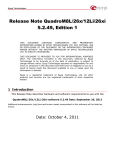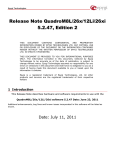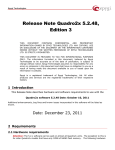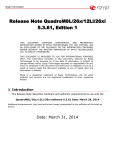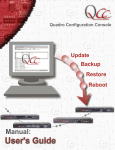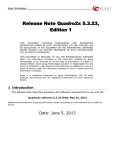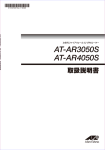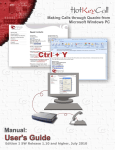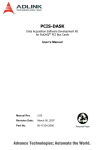Download Epygi Quadro Quadro M32x Troubleshooting guide
Transcript
Epygi Technologies Hidden Pages for Quadro Advanced Configuration Revision: 2.3 Abstract: This document describes the frequently used hidden web pages available on Quadro units. It is intended to help administrators to identify and resolve the issues caused by inappropriate configuration of hidden settings. Please Note: This document contains confidential and proprietary information owned by Epygi Technologies Ltd. Any copying, use or disclosure of the document or the information contained herein without the written permission of Epygi Technologies Ltd. is strictly prohibited. Epygi Technologies Hidden Pages for Quadro Advanced Configuration Table of Contents: 1 Introduction ........................................................................ 4 2 The List of the Hidden Pages ............................................... 4 3 Accessing Hidden Pages ...................................................... 5 3.1 advanced.cgi ........................................................................ 5 3.2 codecsconfig.cgi.................................................................... 5 3.3 callcapture.cgi ...................................................................... 7 3.4 extmanagement.cgi............................................................... 8 3.5 fxocfg.cgi ............................................................................ 10 3.6 fxoconfig.cgi........................................................................ 13 3.7 fxodisconnect.cgi ................................................................. 15 3.8 generalconfig.cgi.................................................................. 16 3.9 lantable.cgi ......................................................................... 19 3.10 linesconfig.cgi...................................................................... 19 3.11 netcapture.cgi ..................................................................... 20 3.12 trunkecho.cgi ...................................................................... 21 3.13 tos.cgi ................................................................................ 22 3.14 loadlogo.cgi ........................................................................ 24 3.15 callcontrol.cgi ...................................................................... 26 3.16 featurestrial.cgi ................................................................... 27 3.17 kseswitch.cgi ....................................................................... 28 PAGE 2 17-Feb-15 Epygi Technologies Hidden Pages for Quadro Advanced Configuration Document Revision History Revision Date Description Valid for models 1.0 28-Sep-07 Initial release All models 1.1 02-Nov-07 Notes added to Introduction, section 3.1.1. All models 1.2 14-Nov-07 Edited All models 1.3 02-Feb-09 Loadlogo.cgi added All models 1.4 12-Jun-09 1.5 15-Oct-09 1.6 26-Jul-10 Edited All models 1.7 24-Aug-10 Edited 6L, 4Li 1.8 12-Jun-12 Edited All models 1.9 01-Aug-12 Updated All models 2.0 21-Nov-12 Updated All models 2.1 22-Mar-13 Updated All models 2.2 26-Feb-14 Updated All models 17-Feb-2015 New “Two B-Channel Transfer feature” checkbox is added in the generalconfig.cgi M32x 2.3 callcontrol.cgi and featurestrial.cgi pages added Kseswitch.cgi page is added PAGE 3 All IP PBXs 6L, 4Li 17-Feb-15 Epygi Technologies Hidden Pages for Quadro Advanced Configuration 1 Introduction Along with the basic web management pages available for the administrator, the Quadro IP-PBXs contain a number of hidden pages (CGIs) that allow for advanced configuration of the system. The default system settings will work for most applications but they can be changed if required. Some hidden pages also provide access to troubleshooting tools to collect additional information. This document describes the frequently used hidden pages available on Quadro systems. It is intended to help administrators identify and resolve issues that cannot be resolved through the typical installation manuals. The options and parameters that are most commonly used will be explained. The screenshots in this document display the default values of hidden settings. Please Note: The hidden pages contain low-level system settings and are mainly intended for Epygi’s technical support engineers and advanced distributors for fine-tuning the system in some specific configuration scenarios. Wrong or inappropriate configuration of these settings may result in undesired system behavior. It is strongly recommended not to modify the default settings if their meanings are not fully clear. 2 The List of the Hidden Pages Table 1 lists the frequently used hidden pages. More detailed descriptions of these pages are given in the sections below. Table 1 CGI Description 1. advanced.cgi Allows switching off the software watchdog and changing the default http/https server ports. 2. codecsconfig.cgi Allows configuring voice codec settings. 3. callcapture.cgi Allows making call captures. 4. extmanagement.cgi Allows configuring certain advanced settings for extensions and attendants. 5. fxocfg.cgi Allows adjusting FXO configurations. 6. fxoconfig.cgi Allows configuring FXO settings. 7. fxodisconnect.cgi Allows selecting one of the five basic scenarios for call disconnection. 8. generalconfig.cgi Allows configuring the system general settings. 9. lantable.cgi Allows packet traffic prioritization based on IP address. 10. linesconfig.cgi Allows configuring FXS lines. 11. netcapture.cgi Allows making packet captures from a specified network interface. 12. trunkecho.cgi Allows configuring echo settings of ISDN, E1/T1 trunks. 13. tos.cgi Allows specifying the value for the Type of Service setting (ToS) for SIP and RTP packets. 14. loadlogo.cgi Allows to upload/restore company details: logo, running logo, icon, link. PAGE 4 17-Feb-15 Epygi Technologies Hidden Pages for Quadro Advanced Configuration 15. callcontrol.cgi Allows making auto-generated call on the Quadro 16. featurestrial.cgi Allows activating Quadro optional features for a specified trial period 17. kseswitch.cgi Allows switching modes related to SLA 3 Accessing Hidden Pages To access a hidden page, log into the system as the administrator and type the CGI name into the address field of the browser: http://Quadro_hostname_or_IP/hidden_page For example: http://192.168.75.85/fxocfg.cgi 3.1 advanced.cgi The Advanced System Setup page allows switching off the software watchdog and specifying custom listening ports for HTTP and HTTPS. The following settings are found on the Advanced System Setup page (see Figure 1): • Enables Software Watchdog: The Quadro software watchdog is an application that checks the activity of sub-systems that are vital for the proper operation of the whole system and restarts the voice system or reboots the whole system if a sub-system has failed. The activity checking is executed every five minutes. The following sub-systems are monitored by the watchdog: voice, vpnd, ipsecd, stats, tftpd, dhclient, dhcpd, named, ntpd, ntp, httpd. • HTTP Server Port: Listening port for HTTP. • HTTPS Server Port: Listening port for HTTPS. Figure 1 Advanced System Setup page 3.2 codecsconfig.cgi The Voice Codecs Settings page allows enabling/disabling the CNG and Extrapolation options for voice codecs and configuring the following settings (see Figure 2): • Select G729 Codec Type: allows choosing between the G729 codec types. • Terminate stream if no packets received in: Time (in seconds) after which the connection with the remote endpoint will be closed if no packet is received. PAGE 5 17-Feb-15 Epygi Technologies Hidden Pages for Quadro Advanced Configuration • Short DTMF pulse suppression: (not available in Quadro2x’s) Enables short in-band DTMF suppression received from the remote endpoint when the out-of-band DTMF support is negotiated. Enabling this checkbox is recommended if the Quadro is used as a gateway between a SIP and non-SIP endpoints and the non-SIP endpoint detects short DTMFs (less than 20 ms) as valid DTMFs, resulting in, for example, double detection of DTMFs. In-band DTMFs shorter than 35-40 ms are normally ignored. • CNG (Comfort Noise Generation): A technique used in codecs to generate an artificial noise if no voice packet or a CN packet is received from the remote party. With typical PSTN networks people are accustomed to hearing a very low level of background noise on a call. Without Comfort Noise packets being locally generated by the Quadro or far-end there would be complete silence on the call when a person is not speaking and the other party would think the call was disconnected. • Extrapolation: A technique used in codecs to recover a lost or delayed RTP packet to provide a seamless voice experience to the user. • Telephone Event Draft Support: Enables out-of-band DTMF transmission according to the draft-ietf-avt-rfc2833bis-04 (RFC 4733). To disable the CNG or Extrapolation option for a codec, select the codec and click on Edit (see Figure 3). Clear the checkbox for the appropriate option and click on Save. Figure 2 Voice Codecs Settings page PAGE 6 17-Feb-15 Epygi Technologies Hidden Pages for Quadro Advanced Configuration Figure 3 Voice Codecs Settings – Edit Entry page 3.3 callcapture.cgi The Call Capture page consists of two tabbed pages: Active Calls and Interfaces (see Figures 4 and 5 respectively). The Active Calls page allows for capturing calls currently in progress. The Interfaces page allows for capturing calls from a certain port (FXO, FXS, ISDN, etc.). To capture an active call, select the call from the Active Calls table (see Figure 4). In the Capture Timeout text field, specify the length of the capture and click on the Start button. Once the capture is complete, the page will display the Download Capture and Remove Captured Files links. Click on the Download Capture link. This will download the resultant file which is a *.tar file containing archived binary files. Send the capture file to Epygi’s Technical Support engineers for investigation or extract the file to a folder and use any audio editor (for example, Adobe Audition) to view its content. Please Note: After downloading the capture, make sure to remove it from the Quadro to free the space. To capture the call from a certain port, follow these steps: 1. On the Interfaces tabbed page, select the desired interface (FXO, FXS, ISDN or any other interface available on your Quadro model) and choose the desired port number from the appropriate drop-down list (see Figure 5). 2. In the Capture Timeout text field, specify the length of the capture. 3. Click on the Start button to start the capture. 4. Make or receive a call on the specified port. Figure 4 Call Capture – Active Calls page PAGE 7 17-Feb-15 Epygi Technologies Hidden Pages for Quadro Advanced Configuration Figure 5 Call Capture – Interfaces page 3.4 extmanagement.cgi The Extensions Management page allows configuring certain advanced settings for extensions and attendants (see Figure 6). Figure 6 Extension Management page The following setting can be edited through this hidden page for attendants (see Figure 7): • Callback Activation Timeout: The time range within which the trusted users may interrupt the call to auto attendant in order to initiate the callback (18 sec is the default). • Enable Advanced Callback Capability (experimental): If enabled, all incoming SIP calls received to the selected attendant will be required to pass authentication on the RADIUS server the Quadro is configured with. If authentication is successful, the system will disconnect the SIP call and call back the caller via ITSP using a corresponding call routing rule. The scenario that this setting uses assumes that incoming SIP calls are received from another Quadro (typically a Quadro gateway), which prior to making a SIP call, substitutes the originator’s SIP username by the caller’s PSTN number. If authentication fails, the system will disconnect the call without calling back. If disabled, incoming calls to the attendant will be handled in the usual way according to the system configuration. PAGE 8 17-Feb-15 Epygi Technologies Hidden Pages for Quadro Advanced Configuration Please Note: This setting is available in Quadro IP-PBXs and is used in a scenario that allows initiating a long-distance PSTN call from a remote Quadro IP-PBX by a local PSTN call to a Quadro Gateway. Figure 7 Extension Management page for attendant 00 The following settings can be edited through the Extensions Management hidden page (see Figure 8): • Enable Routing Mode: Indicates whether calls initiated from the selected extension should be made using the rules in the Call Routing table. If disabled, the extension will only be able to make PBX calls to two-digit extensions, PSTN calls and SIP calls through a server on which the extension is registered. PSTN calls need to be prefixed by 9 and SIP calls by 8. If enabled, calls initiated from the extension will be routed to the call routing table where the best matching pattern will be used to place the call. This option should not be disabled so that the extension can use all the patterns in the call routing table. • Use extension settings in forwarding: Indicates whether CallerIDs of SIP calls received on the selected extension and forwarded to another SIP destination will be modified to contain the SIP username of the extension that has forwarded the call. If enabled, the callerIDs of forwarded SIP calls will contain the call originator’s display name and the SIP URL of the extension that has forwarded the call. If disabled, the originator’s callerID will be sent to the forwarded destination without any modification. • Use alternative call queuing mode: If this checkbox is enabled, the call queue message will be played simultaneously to all callers in the queue. If disabled, the call queue message will be played to callers at regular intervals. Please Note: Do not enable this checkbox; it will break incoming calls’ handling of the extension. • Fax message size (kb): Size of system RAM to be allocated for temporary storage of an incoming fax. Once the fax receipt is complete, it will be stored in the system memory assigned to the extension as a tiff file. If an incoming fax requires larger storage space, the system will reject part of the fax that does not fit into the specified space. PAGE 9 17-Feb-15 Epygi Technologies Hidden Pages for Quadro Advanced Configuration Figure 8 Extension Management page for extension 11 To edit any of the advanced settings using the Extensions Management page, click on the link associated with the corresponding extension or attendant. 3.5 fxocfg.cgi The Fxo Configuration page allows configuring the FXO port settings to match the characteristics of PSTN lines (see Figure 9). Please Note: All settings found on this page are automatically adjusted to the regional settings set in the System Configuration Wizard. It is strongly recommended to leave the settings with their default values unless the characteristics of a specific PSTN line differ from those predefined for the region. The following settings are found on the Fxo Configuration page (see Figure 9): • Custom Fxo Disconnect Settings: Enables the manual configuration of disconnect-call detection settings. Central offices (COs) typically use any or a mixture of the following three methods to notify call disconnection: 1. Disconnect notification by sending busy/disconnect tones. The CO sends specific tones to notify that the call party has hung up. To configure the Quadro to detect disconnect tones and close the call upon detection, enable the Busy Detection checkbox and specify the following settings: o Frequency 1: Frequency of the disconnect tone used by CO. If the CO sends dual tone signals, enter the high frequency of the tone into the Frequency 1 text field and the low frequency into the Frequency 2 text field. In case of single tone signals, set the Frequency 2 to 0. o Duration: Tone duration in ms. o Duration Disp: Amount of time (ms) that the tone signal may vary from its assigned value. It should be chosen reasonably large taking into account the value of Duration. By default 100 ms is recommended. o Silence and Silence Disp: Silence duration and the amount (in ms) that it may vary respectively. o Pattern Count: Number of tone(s)-silence patterns the system should identify as a disconnect notification. Leave the factory default value if the exact number is unavailable. PAGE 10 17-Feb-15 Epygi Technologies Hidden Pages for Quadro Advanced Configuration If the Quadro detects signals with above-specified settings, it will close the call. 2. Disconnect notification by power interruption. The CO interrupts the power on the line to notify that the call party has hung up. To configure the Quadro to detect power interruption, enable the Disconnect Detection checkbox. Specify the Disconnect Duration setting, which is the minimum duration (ms) of power interruption to be identified as disconnect notification. If the Quadro does not detect the power for the time specified by the Disconnect Duration setting, it will close the call. 3. Disconnect notification by putting silence on the line. The CO puts silence on the line to notify that the call party has hung up. To configure the Quadro to close the call upon detecting silence, enable the Silence Detection checkbox and specify the following settings: o Min Duration: Minimum duration of silence the system should identify as a disconnect notification. o Threshold: Highest audio level that the system should identify as silence. If the system detects audio lower than the specified threshold for more than the specified duration, it will close the call. • Custom Fxo Data. Enables the manual configuration of different FXO related settings. • Voice Activity Level: Lowest audio level (dial tone) the system should detect on an FXO line to know that the line is working. The activity detection takes place each time the system takes the FXO line off hook to make an outgoing call. • Voice Activity Timeout: Maximum length of time that the system will wait for the voice activity on an FXO line. If the system does not detect the required voice activity level for the specified length of time, it assumes that that the PSTN line is not working (or no PSTN line is attached to the FXO port) and plays the notification message, “Check your external phone line.” Please Note: The Voice Activity Level and Voice Activity Timeout settings take effect only if the Wait for dialtone checkbox in the fxoconfig.cgi is enabled for the corresponding FXO line (see section 3.6). PAGE 11 17-Feb-15 Epygi Technologies Hidden Pages for Quadro Advanced Configuration Figure 9 Network Capture page • Caller ID: Different standards of Caller ID transmissions. The standard appropriate to the local telephony company should be chosen from this list. Please Note: The selected standard takes effect only if the Caller ID setting for the corresponding FXO line is set to Default in the fxoconfig.cgi. Otherwise, the standard selected in fxoconfig.cgi will be used. • Current Detection Timeout: Maximum length of time that the system will wait for the current on an FXO line to know that the line is working. On call origination, if the system does not detect the current within this timeout, it assumes that the PSTN line is not working (or no PSTN line is attached to the FXO port) and plays the notification message, “Check your external phone line.” Please Note: The Current Detection Timeout setting takes effect only if the Current Detection checkbox in the fxoconfig.cgi is enabled for the FXO line (see section 3.6). • Fxo Csrs: Country-specific regional setting that should correspond to the line settings of the local telephony company. The value for this setting is set according to the regional settings selected in the System Configuration wizard. Please do not modify this setting unless instructed to do so by Epygi’s technical support engineers. • Fxo Ring Stop Timeout: Period of time after which the system will validate ringing termination if no new ring pulse is received from CO. The value for this setting should be slightly greater than the time between two successive ringing signals sent by CO. Note that too small value for this setting will cause the system to drop the call before the next ringing signal arrives. Too large of a value will cause the system to ring the phone long after the remote party has hung up, i.e. if the remote party hangs up before this timeout expires, the local user will hear busy tones when answering the ringing phone. • Off-hook Delay: Delay time (in milliseconds) for incoming calls on FXO line to avoid the ring tone playing with some providers. PAGE 12 17-Feb-15 Epygi Technologies Hidden Pages for Quadro Advanced Configuration • Enable On Hook Monitoring: Enables on-hook monitoring of Caller ID signals. If selected, the system will continuously monitor FXO lines to detect Caller ID signals that are not preceded by a notification signal. If this checkbox is not selected, the system will detect only Caller IDs that are transmitted after a notification signal. • Ring Confirmation Time: Minimum length of the ringing signal (in ms) required for the system to validate an incoming call. Ringing signals shorter than the specified time will be ignored by the system. Please Note: For the instructions on how to determine the correct values for FXO settings appropriate to your CO, please see the troubleshooting guide FXO Diagnostics, which is available under the Downloads section of Epygi Technical Support Centre at www.epygi.com. 3.6 fxoconfig.cgi The FXO Settings page allows configuring each FXO line (see Figure 10). As opposed to the fxocfg.cgi that contains common settings for all FXO lines, the fxoconfig.cgi allows for distinct configuration of each FXO line. Figure 10 FXO Settings page To modify the settings of an FXO line, click on the link associated with the line on the FXO Settings page. This will open the FXO Settings for the selected line containing the following settings (see Figure 11): • Enable FXO: Enables the corresponding FXO line. • Wait for dialtone: Enables checking the availability of the connected PSTN line by detecting voice activity (dial tone) on the line. If enabled, the system will proceed with placing an outgoing PSTN call only if the required voice activity level is detected on the line. The voice activity and the timeout to wait for it are set in the fxocfg.cgi. If disabled, the system will send DTMFs regardless of whether or not the PSTN line is working. • DSP Echo Cancellation: Enables the DSP echo canceller for the FXO line. The echo canceller uses adaptive linear filtering for linear processing of the echo that can be followed by nonlinear processing depending on the residual signal level. o Echo Tail: Maximum anticipated length of echo signals. The setting value is expressed in samples with the sampling rate of 8000 samples/sec (8 samples = 1 ms) and is used in the adaptive liner filter. o Echo NLP Diff: Minimum value for the Echo NLP Diff setting, which is the difference in echo level before and after linear processing. If the difference in echo level is greater than the specified value, the echo signals will be further processed by the non-linear processor to remove the residual echo signal. o Echo NLP Shift: Number of times to shift right the residual signal to decrease the echo signal level. This is equivalent to multiplying the specified number by 6 dB and deducting it from the residual signal strength. Note that this setting is used only if the difference in echo level is greater than the value specified by the Echo NLP Diff setting. PAGE 13 17-Feb-15 Epygi Technologies Hidden Pages for Quadro Advanced Configuration Please Note: For the instructions on how to determine the correct values for echo parameters appropriate to your Quadro setup, please see the troubleshooting guide Echo Cancellation on Quadro, which is available under the Downloads section of Epygi Technical Support Centre at www.epygi.com. • Current Detection: Enables checking the availability of the connected PSTN line by detecting current on the line. If enabled, the system will proceed with placing an outgoing PSTN call only if the required current is detected on the line. The timeout to wait for the current is set in the fxocfg.cgi. If disabled, the system will send DTMFs regardless of whether or not the PSTN line is working. • Enable Parallel Handset Detection: This setting is used when a PSTN line is shared between an FXO port and а parallel-connected phone(s). The checkbox allows the system to detect whether a parallel-connected phone is using the line and prevent placing an outgoing call if the line is in use. If enabled, the system will place an outgoing PSTN call only if the line is not in use. If disabled, the system will place an outgoing PSTN call if the level of the current on the line is sufficient for making a call. • Enable Pulse Dialing: Enables pulse dialing on the line. If enabled, the dialed number will be sent to the PSTN using pulse signaling. If disabled, tone signaling will be used. • Wait For Next Ring Before Accept: Please Note: Regardless of the dialing method selected for the FXO line, numbers from devices connected to Quadro FXS ports (phones, modems or other terminal equipment) should be dialed using DTMF dialing. • Caller ID: This drop-down list allows selecting the standard of Caller ID transmission used on the PSTN line. The default option for this setting configures the system to use the standard selected in the fxocfg.cgi. • Route Patterns: This table is used to route incoming FXO calls whose ringing signals match a certain pattern to a specified call routing record. (The duet pattern is ring-short pause-ringlong pause; the trio pattern is ring-short pause–ring-short pause–ring-long pause). The capability of routing calls to different destinations based on the ringing pattern can be used, for example, to separate fax calls from ordinary phone calls. PAGE 14 17-Feb-15 Epygi Technologies Hidden Pages for Quadro Advanced Configuration Figure 11 FXO Settings page for FXO 1 3.7 fxodisconnect.cgi The Fxo Disconnect Scenarios page allows selecting one of the five basic scenarios for the disconnect-call notification methods. Each scenario is a set of prescribed values for busy tone parameters and duration of power interruption used by COs in specific countries (see Table 2). The Disconnect Scenario drop-down list contains the five basic scenarios for call disconnection. The Default option corresponds to the scenario selected based on the system regional settings. Selecting a different disconnect scenario is useful if the Quadro does not recognize the disconnect signals sent from the CO resulting in calls not releasing. Figure 12 FXO Disconnect Scenarios page PAGE 15 17-Feb-15 Epygi Technologies Hidden Pages for Quadro Advanced Configuration Table 2 Settings Frequency 1 Frequency 2 Duration Duration Disp Silence Silence Disp Pattern Disconnect Duration 3.8 Scenario A 425 0 300 100 300 100 3 200 Scenario B 450 400 300 100 300 100 3 200 Scenario C 425 0 250 100 250 100 3 200 Scenario D 400 0 500 100 500 100 3 200 Scenario E 480 625 300 100 300 100 3 200 generalconfig.cgi The General Configuration page allows configuring the system general settings (see Figure 13). The following settings are found on this page: • Max Number of Records in DB cache: Maximum number of records in the external SIP callers’ cache. The setting was used with a feature available in older software versions. • DNS cache MAX size: Maximum number of DNS records (hostnames to IP address resolutions) stored for Call Manager’s reference. • DNS cache cleanup timeout: Time after which the system will refresh all records stored in the DNS cache. • Flash timeout: Time that the system will wait for the input of a next digit(s) to handle the keys as a key combination (for example ‘Flash’+‘3’). If no digit is pressed within the specified timeout, the system will assume that the Flash key has been followed by the key 0. Digits pressed after the timeout expiration will be ignored. • Call progress notification timeout: Period of time after which the system will play the message “Trying to connect, please wait” if no response has been received from the remote endpoint when establishing a SIP call. • SIP DNS SRV Failover Timeout: The expiration timeout after which the system will try to reach the next resolved SIP DNS server if available. • IP line registration timeout: Registration timeout to be included in configuration files of supported IP phones generated by the Quadro. A registration timeout is the time after which an IP phone will try to re-register on the Quadro. • IP line registration timeout minimum: It is the minimum registration timeout which is supported by the Quadro. If some device tries to register on the Quadro with the less registration timeout, Quadro will reject that registration with “Too Brief” SIP error message. • Play user friendly voice messages instead of tones: Response type (system voice messages or busy tones) to receive from the system if it encounters a problem while executing user-initiated operations (e.g., the user tries to dial out when all FXO lines are in use). If the default or always options are selected, the system will play a voice message to notify the user that a problem occurred. When the never option is selected, the system will send busy tones. • Templates for CallerID: The text boxes allow specifying which component(s) of the received caller ID the system should send to the called extension’s phone. The following options for forming a caller ID pattern are available: %a (automatic) – send the caller ID as provided by the calling party’s service provider. %d (display name) – send the calling party’s display name. %u (username) – send the calling party’s SIP or PSTN number. %h (hostname, available for SIP calls only) – send the hostname of the calling party’s SIP URL. Please Note: These templates for CallerID are effective for FXS lines only. PAGE 16 17-Feb-15 Epygi Technologies Hidden Pages for Quadro Advanced Configuration The IP call, PBX call, PSTN call text boxes are used to assign different caller ID patterns to different call types. For example, to configure the system to send the display name and host name for incoming SIP calls, enter %d%h into the IP call text box. • Presence: This section allows to specify the count of subscriptions which can be supported by the Quadro. • Subscription limitation: This text box allows to specify the number of subscriptions which can be supported by the Quadro. Increasing this value can bring instability of Quadro. • Accept stray SIP requests: Indicates whether the system should accept SIP requests without checking the presence of the destination URI in the sip user agent. • Change SIP Error Code to Busy Here: Indicates whether the system should substitute SIP error code 480 (Temporary Unavailable) with code 486 (Busy Here). As responses to SIP error 480 may be implemented differently depending on the SIP device, error code substitution is useful to ensure identical responses from different SIP devices. • Ignore To header in incoming SIP INVITE requests: When this feature is enabled and in the incoming SIP ”INVITE” message “To” header and “Request Line” contains different information, Quadro will ignore information provided in the “To” header of SIP “INVITE” message and will use the information which is provided in the “Request Line” of the same SIP “INVITE” message. • Use Rport: Indicates whether the system should add an empty Rport to SIP packets. The Rport parameter allows the sender (the Quadro) to request proxy servers to send the responses to a particular address and port (the originating address and port) if it supports the feature. • Enable IP Loop: Indicates whether the system should make a SIP call when extension-toextension calls are made using extensions’ SIP usernames. If disabled, the system will make a PBX call in the mentioned scenario. This checkbox is designed for testing purposes only. Please do not enable this checkbox unless instructed to do so by Epygi’s technical support engineers. • Force Hold Music: Forces Quadro's music on hold (MOH) to be sent to the remote party when the Quadro is behind an IP/PSTN provider that does not properly support remote MOH. If the checkbox is disabled, the Quadro will send an SIP re-INVITE (HOLD) message with the c=IN IP4 0.0.0.0, a=sendonly media attributes to notify the server that the local party has placed the remote party on hold. In this case, some servers completely close the received audio stream resulting in the remote party not hearing the Quadro’s MOH. If the checkbox is enabled, the Quadro will send an SIP re-INVITE message with active media attributes, leaving local IP (c=) address and media stream direction (a=) unchanged, forcing the server to send Quadro's MOH to the remote party. • Do Not Send External RE-INVITE: When this feature is enabled Quadro will not send external “RE-INVITE” message to the remote party. This feature can be used for solving Hold/Un-Hold, Transfer and similar problems. • Do Not Send REFER: When this feature is enabled Quadro will not send external “REFER” message to the remote party. This feature can be used when the remote party doesn’t support SIP “REFER” message. • Enable SIP IDS: When this feature is enabled Quadro will automatically detect the SIP attacks and block that remote party by adding appropriate rule in the Firewall. • Security Level: This feature specifies the security password level which will be used for local IP phones registration. Also, depending on the Security Level, during the System Diagnostic, Quadro can provide additional information about its security protection. • Callback through Routing: This feature allows to make a Call Back (*2 feature code) through the Call Routing table. This feature is relevant to use, when you want the system depending on the caller ID to decide how to make the Call Back. If you do not have proper routing for call back destination, the Call Back feature will not work. • Enable Call Recording of Early Media: If the extension is making an external call to SIP or E1 destination and the sip server replies with Session Progress or the Generate progress PAGE 17 17-Feb-15 Epygi Technologies Hidden Pages for Quadro Advanced Configuration tone to IP checkbox is enabled on the E1 settings, the corresponding call recording will be divided into two different recordings in the recording box. One of the recordings will present the ring-back tones (Session Progress part) and the second contains the audio of the call after the call establishment. The Enable Call Recording of Early Media is disabled by default. • Allow Multiple Parallel Calls on an IP Line: This feature allows to receive a second incoming call from an IP phone without holding the first call. The Allow Multiple Parallel Calls on an IP Line checkbox is available only for QX1000. • Enable VM silence disconnect: This feature allows to stop the Voice Mail recording when Quadro receives silence from remote party and close that call. • Disconnect timeout: This drop-down list allows to specify the silence timeout, after which Voice Mail recording will be automatically stopped and that call will be closed. • Two B channel Transfer: By default when an incoming call from the carrier to the Quadro is received on one of the E1/T1 PRI channels and then due to a call transfer (e.g. user transfers the call, call forwarding rule, Auto Attendant option, etc..) the Quadro places an outbound PRI call to the same carrier using a different channel, the two channels will be in use for the duration of the call. When the Two B-Channel Transfer feature is enabled the two channels will be released and the call will continue with the carrier maintaining the connection. Please Note: Two B-Channel Transfer feature is available for the QuadroM32x only. Figure 13 General Configuration page PAGE 18 17-Feb-15 Epygi Technologies 3.9 Hidden Pages for Quadro Advanced Configuration lantable.cgi By default, all traffic from the LAN to WAN interfaces has ordinary priority. The LAN Prioritization Table allows changing the precedence of the traffic created by a particular IP device residing on the LAN from ordinary to high. Prioritizing the outbound traffic of a device can be useful, for example, in network configurations where one Quadro resides on the LAN of another Quadro. In this case the Quadro residing on the LAN should have higher traffic priority on the other Quadro to ensure better call quality. To change the priority of a device from ordinary to high, add its IP address to the LAN Prioritization table (see Figure 14). Note that IP phones should not be added to the table as they are added implicitly once registered on the Quadro. To add an entry to the table, click the Add button and specify the IP address of the device (see Figure 15). Figure 14 LAN Prioritization Table Figure 15 Adding an Entry to LAN Prioritization Table 3.10 linesconfig.cgi The Lines Configuration page allows configuring FXS lines (see Figure 16). Each FXS line has an associated tab on the page that should be clicked to access the line settings. The following settings can be configured for a selected FXS line: • Prering Caller ID System: The standard of caller ID transmissions to be used on the line when sending the caller ID prior the first ring. • Postring Caller ID System: The standard of caller ID transmissions to be used on the line when sending the caller ID between the first and second rings. • Send off-hook Caller ID: Enables caller ID transmission to the FXS line when the line is in a call (provided that the call waiting feature is enabled on the extension). • DT-AS Level: The level of alert signals preceding off-hook caller ID signals. • Send Only Mandatory Caller ID: If selected, only certain fields of caller ID information will be sent to the called party when using the FSK system. These fields include caller ID, caller PAGE 19 17-Feb-15 Epygi Technologies Hidden Pages for Quadro Advanced Configuration name and time as defined by the ETSI standard. Selecting this checkbox is useful if the called party’s phone does not recognize all FSK parameters and doesn't show Caller ID on incoming calls. • Flash MIN Duration and Flash MAX Duration: The Flash button causes the line to go onhook for a short time then return back to the off-hook state again. The Flash MIN Duration and Flash MAX Duration specify the minimum and maximum durations of keeping the line on-hook for the system to assume the Flash button is pressed (i.e. if the line goes on hook for longer than the specified Flash MIN Duration period of time, but shorter than the specified Flash MAX Duration, then the system will assume that the Flash button has been pressed). On-hook intervals shorter than the Flash MIN Duration will be ignored by the system. Onhook intervals longer than the Flash MAX Duration will be interpreted as hanging up the handset. Figure 16 Lines Configuration page • DSP Echo Cancellation: This checkbox enables the DSP echo canceller for the FXS line. For the meaning of the DSP Echo Tail, DSP Echo NLP Diff, and DSP Echo NLP Shift, see section 3.6. • Codec Echo Cancellation: This checkbox enables the echo canceller running on the hardware codec (ADC/DAC). Please Note: It is strongly recommended that only one echo canceller run on the line. If the DSP echo canceller is enabled, leave the codec echo canceller disabled. Please Note: The DSP echo canceller provides a better suppression of echo compared with the Codec echo canceller. 3.11 netcapture.cgi The Network Capture page allows network packets captures from a specified network interface (see Figure 17). This page contains the following settings: PAGE 20 17-Feb-15 Epygi Technologies Hidden Pages for Quadro Advanced Configuration • Capture on interface: Network interface from where the capture should be made. The Local Loopback Interface option is available for QuadroM units only and is used to capture the traffic within the unit. • Stop after receiving count packet: Number of packets to be captured. Please Note: After the capture is initiated, the system will create a file and log all the packets meeting the specified criteria into it. Specifying a large number for this setting or leaving it unspecified and making a long capture may consume system resources and cause a system reboot. • Restrict to host: Packets can be captured from the specified IP address. • The Capture All Packets and Capture Specific Protocol Packets radio buttons are used to choose between capturing all the packets on the interface and restricting the capture to specific packets only (ARP, SIP, DNS, and RTP). Figure 17 Network Capture page 3.12 trunkecho.cgi The ISDN Trunk Echo page allows configuring echo settings of ISDN and E1/T1 trunks (see Figure 18). To modify the settings of an ISDN (or E1/T1) trunk, click on the link associated with the trunk. This will open the Trunk – Echo page for the corresponding trunk (see Figure 19): The following settings are found on the Trunk – Echo page: • Echo Delay: Delay between the original voice and the corresponding echo signal. For the meaning of the DSP Echo Tail, DSP Echo NLP Diff, and DSP Echo NLP Shift, see section 3.6. • Advanced Echo Settings: Indicates whether the system should automatically switch off the DSP echo canceller if no echo is detected on the call, i.e. if the call path does not contain any echo source, such as FXO or FXS interfaces. PAGE 21 17-Feb-15 Epygi Technologies Hidden Pages for Quadro Advanced Configuration o If the Disable option is selected, the echo canceller will be on regardless of whether or not echo occurs on the call. o If the Enable option is selected, the system will automatically switch off the canceller if the transmitted signal level is higher than the specified threshold (Transmit Energy) and the received signal level is lower than the specified threshold (Receive Energy) for the specified length of time (Process Saturation) and these conditions hold true for the specified number of times (Pattern Count). Note that the higher the Transmit Energy level and the lower the Receive Energy level, the stricter the conditions for switching the canceller off. Figure 18 ISDN Trunk Echo table Figure 19 Configuring Echo Settings of ISDN Trunk-1 3.13 tos.cgi The TOS Settings page allows specifying the value for the Type of Service setting (ToS) for SIP and RTP packets (see Figure 20). The ToS setting is used in IP packets to notify routers how to handle the packet (precedence, delay, reliability, etc.). PAGE 22 17-Feb-15 Epygi Technologies Hidden Pages for Quadro Advanced Configuration • low, medium, high: Values for the ToS setting for low, medium and high priority RTP packets respectively. The priority level of RTP is chosen from the UsersExtension ManagementEdit Entry page for the selected extension (see Figure 21). • SIP tos: The ToS value for SIP packets. Figure 20TOS Settings page Figure 21 Choosing RTP priority level PAGE 23 17-Feb-15 Epygi Technologies Hidden Pages for Quadro Advanced Configuration 3.14 loadlogo.cgi The Upload Company Details page allows changing the default company logos and the link to the company’s website. Restore Default Logo restores the default company logo. The Company Logo is displayed in the right top corner.If this checkbox is selected, the text field Upload New Logo will be disabled. Upload New Logo text field can be used to type the path where new company logo image file is located. If the image file is browsed with the help of file-chooser, this field displays the path of the browsed file. Browse button is used to browse for the image file. The requirements for the company logo are the following: • File type - *.gif • Image Sizes - 120x43 pixels The Download Logo link appears only if a file has been uploaded recently. It downloads the image file to the PC and opens a window where the saving location can be specified. Restore Default Running Logo restores the default company running logo. The Company Running Logo is displayed in the right top corner, during saving or other operations. If this checkbox is selected, the text field Upload New Running Logo will be disabled. Upload New Running Logo text field can be used to type the path where new company running logo image file is located. If the image file is browsed with the help of file-chooser, this field displays the path of the browsed file. Browse button is used to browse for the image file. The requirements for the company running logo are the following: • File type - *.gif • Image Sizes - 120x43 pixels The Download Running Logo link appears only if a file has been uploaded recently. It downloads the image file to the PC and opens a window where the saving location can be specified. PAGE 24 17-Feb-15 Epygi Technologies Hidden Pages for Quadro Advanced Configuration Figure 22 Upload Company Details page Restore Default Icon restores the default icon. The Icon is displayed in the browser address bar, favourites, tabs. If this checkbox is selected, the text field Upload New Icon will be disabled. Upload New Icon text field can be used to type the path where new company logo image file is located. If the image file is browsed with the help of file-chooser, this field displays the path of the browsed file. Browse button is used to browse for the image file. The requirements for the company logo are the following: • File type - *.ico • Image Sizes – 12x12 pixels The Download Icon link appears only if a file has been uploaded recently. It downloads the audio file to the PC and opens a window where the saving location can be specified. Restore Default Link restores the default link. The Link is the redirecting address to the Company website for the Logo and Copyright link in the bottom of all pages. If this checkbox is selected, the following text fields will be disabled. Copyright Link Text text field requires the copyright text visible on the bottom of all pages. Logo Link Text text field requires the text displayed when mouse over the company logo in the right top corner. Company Website text field requires the URL where the click on the copyright link or the company logo will take. PAGE 25 17-Feb-15 Epygi Technologies Hidden Pages for Quadro Advanced Configuration 3.15 callcontrol.cgi The callcontrol.cgi page allows activating a call from a WEB, connecting two parties together via auto-generated call. This feature is useful for remote diagnostic purposes. First Party text field requires the address for the first party of the auto-generated call. Second Party text field requires the address for the second party of the auto-generated call. The syntax of the call type drop down list for both first and second parties is the following: Tel: is used for the calls via the call routing table, Sip: is used when called destination reached through a SIP server, PSTN: when called destination dialed to PSTN. Examples: pbx: 11 – call to extension 11 pstn: 0123456789 – call to 0123456789 PSTN number via FXO, ISDN or E1/T1 sip:[email protected] – call to [email protected] via SIP tel:820225 – call to 20225 number via call routing. First Party Answering Timeout drop down list requires the time period during which the first party has to answer the call in order to transfer it to the second party. Start Processing button is used to initiate the auto-generated call. How it works: The user enters the addresses for the first and second parties and presses the Start Processing button. The call setup takes the following steps: Quadro makes a call to the “First Party” (Quadro extension or a remote destination). As soon as the extension answers the call, Quadro plays a message, then transfers the call to the second party (remote user) and connects the call between Quadro extension and remote user. In case if the first party does not answer within the specified timeout, Quadro shows an error in the progress text box and stops processing the call. Figure 23 Call Control page PAGE 26 17-Feb-15 Epygi Technologies Hidden Pages for Quadro Advanced Configuration 3.16 featurestrial.cgi The featurestrial.cgi page allows activating the Quadro optional features for a trial. This page lists all Quadro features that may be activated for a trial, characterized by a Feature Description and provided with its Status. Please Note: The trial features cannot be installed on QX1000 without Epygi Technical Support. Expiration Date/Time- used to specify the trial period. Upon expiring the specified period the Quadro will reboot and trial features will disable. How it works User has to select the appropriate checkboxes under Activate column, specify the needed count under Count Column and save. The Quadro will reboot and trial features activate. The syntax for values under Count is the following: For G.729 – the number for additional G.729 calls For IP Phone support – the number for additional IP lines Call recording- the number for simultaneous call recordings DCC Pro Support - the number for licensed Pro-level DCC extensions DCC Basic Support - the number for licensed Basic-level DCC extensions Autodialer Support - the number of maximum simultaneous Auto Dialer calls Conference Server - the number for maximum conference calls Video Conferencing - the number for maximum video conference calls Figure 24 Trial Features Activation page PAGE 27 17-Feb-15 Epygi Technologies Hidden Pages for Quadro Advanced Configuration 3.17 kseswitch.cgi On the Quadro6L/4L the kseswitch.cgi page allows switching between KSE Mode and PBX Mode (see Figure 25). Figure 25 KSE Switch page KSE Mode – is a Key System Emulation mode. When your Quadro is in KSE Mode (first radio button is selected), SLA lines are configured by default. This means that each FXO line attaches to one SLA correspondingly and by default configuration files for IP Phones are generated with SLA Watching (see Figure 26). Figure 26 Key System Emulation page PBX Mode – is a Regular PBX working mode. When your Quadro is in PBX Mode (second radio button is selected), SLA lines aren’t configured by default, but can be set up manually, if needed. This means that by default no FXO line is attached to SLA and by default configuration files for IP Phones are generated without SLA Watching. Making a selection If your Quadro is in one of these modes and you want to change it, just select the one you want and press the save button, you will be asked to confirm, also you will be informed that the Quadro is going to be rebooted and all your configuration changes will be lost, after pressing the Yes button, all configurations will be resetted and Quadro will be rebooted. PAGE 28 17-Feb-15 Epygi Technologies Hidden Pages for Quadro Advanced Configuration THIS DOCUMENT IS PROVIDED TO YOU FOR INFORMATIONAL PURPOSES ONLY. The information furnished in this document, believed by Epygi Technologies, Ltd. to be accurate as of the date of publication, is subject to change without notice. Epygi Technologies, Ltd. assumes no responsibility for any errors or omissions in this document and shall have no obligation to you as a result of having made this document available to you or based upon the information it contains. Epygi is a registered trademark of Epygi Technologies, Ltd. All other products and services are the registered trademarks of their respective holders. PAGE 29 17-Feb-15