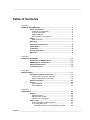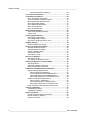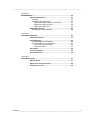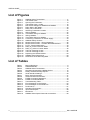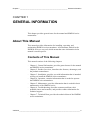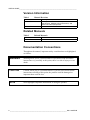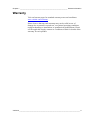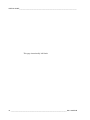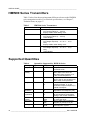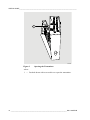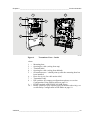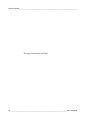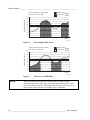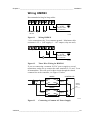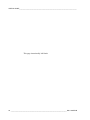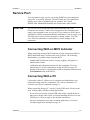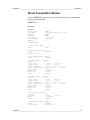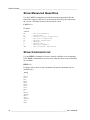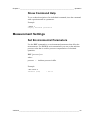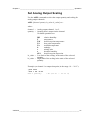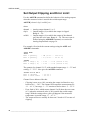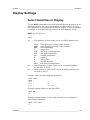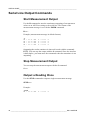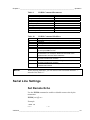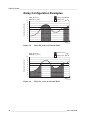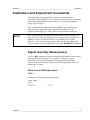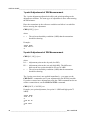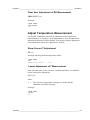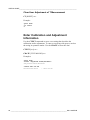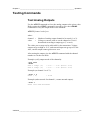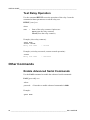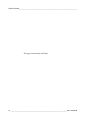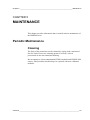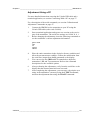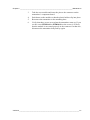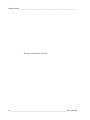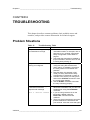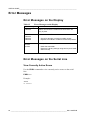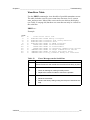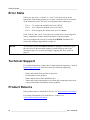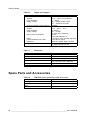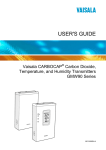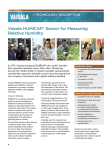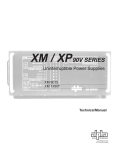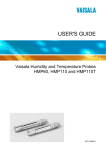Download Vaisala HUMICAP HMW90 SERIES User`s guide
Transcript
USER'S GUIDE Vaisala HUMICAP® Humidity and Temperature Transmitter HMW90 Series M211399EN-B PUBLISHED BY Vaisala Oyj P.O. Box 26 FI-00421 Helsinki Finland Phone (int.): +358 9 8949 1 Fax: +358 9 8949 2227 Visit our Internet pages at www.vaisala.com. © Vaisala 2012 No part of this manual may be reproduced in any form or by any means, electronic or mechanical (including photocopying), nor may its contents be communicated to a third party without prior written permission of the copyright holder. The contents are subject to change without prior notice. Please observe that this manual does not create any legally binding obligations for Vaisala towards the customer or end user. All legally binding commitments and agreements are included exclusively in the applicable supply contract or Conditions of Sale. ________________________________________________________________________________ Table of Contents CHAPTER 1 GENERAL INFORMATION............................................................................ 5 About This Manual ................................................................... 5 Contents of This Manual ....................................................... 5 Version Information ............................................................... 6 Related Manuals ................................................................... 6 Documentation Conventions ................................................. 6 Safety......................................................................................... 7 ESD Protection...................................................................... 7 Recycling .................................................................................. 7 Regulatory Compliances ......................................................... 8 Patent Notice ............................................................................ 8 Trademarks ............................................................................... 8 License Agreement .................................................................. 8 Warranty.................................................................................... 9 CHAPTER 2 PRODUCT OVERVIEW................................................................................ 11 Introduction to HMW90 Series .............................................. 11 HMW90 Series Transmitters.................................................. 12 Supported Quantities............................................................. 12 Transmitter parts.................................................................... 13 CHAPTER 3 INSTALLATION............................................................................................ 17 Configuration Before Installation ......................................... 17 Configuration Using DIP Switches ...................................... 18 Relay Configuration in DIP Mode........................................ 19 Selecting Location ................................................................. 21 Wiring ...................................................................................... 22 Wiring HMW92 .................................................................... 22 Wiring HMW93 .................................................................... 23 CHAPTER 4 OPERATION................................................................................................. 25 Display..................................................................................... 25 Startup Screens .................................................................. 25 Measurement Screen.......................................................... 26 Indicators on the Display..................................................... 26 Service Port ............................................................................ 27 Connecting With an MI70 Indicator..................................... 27 Connecting With a PC......................................................... 27 Installing the Driver for the USB Service Cable ............. 28 VAISALA ________________________________________________________________________ 1 USER'S GUIDE____________________________________________________________________ Terminal Application Settings.........................................29 List of Serial Commands .......................................................31 Transmitter Information .........................................................32 Show Transmitter Information .............................................32 Show Transmitter Firmware Version ...................................32 Show Transmitter Serial Number ........................................32 Show Transmitter Status .....................................................33 Show Measured Quantities .................................................34 Show Command List ...........................................................34 Show Command Help .........................................................35 Measurement Settings ...........................................................35 Set Environmental Parameters ...........................................35 Select Units .........................................................................36 Analog Output Settings .........................................................36 Set Analog Output Mode .....................................................36 Set Analog Output Scaling ..................................................37 Set Output Clipping and Error Limit.....................................38 Display Settings......................................................................39 Select Quantities to Display ................................................39 Serial Line Output Commands ..............................................40 Start Measurement Output ..................................................40 Stop Measurement Output ..................................................40 Output a Reading Once.......................................................40 Set Output Interval...............................................................41 Set Output Format ...............................................................42 Serial Line Settings ................................................................43 Set Remote Echo ................................................................43 Set Serial Line Response Time...........................................44 Relay Configuration in Custom Mode ..................................44 Set Relay Mode ...................................................................44 Set Relay Quantity and Limits .............................................45 Relay Configuration Examples ............................................46 Calibration and Adjustment Commands..............................47 Adjust Humidity Measurement ............................................47 Show Current RH Adjustment ........................................47 1-point Adjustment of RH Measurement ........................48 2-point Adjustment of RH Measurement ........................48 Clear User Adjustment of RH Measurement..................49 Adjust Temperature Measurement......................................49 Show Current T Adjustment ...........................................49 1-point Adjustment of T Measurement ...........................49 Clear User Adjustment of T Measurement.....................50 Enter Calibration and Adjustment Information ....................50 Testing Commands ................................................................51 Test Analog Outputs............................................................51 Test Relay Operation...........................................................52 Other Commands ...................................................................52 Enable Advanced Serial Commands...................................52 Revert to Factory Settings...................................................53 Reset Transmitter ................................................................53 2 ___________________________________________________________________ M211399EN-B ________________________________________________________________________________ CHAPTER 5 MAINTENANCE ........................................................................................... 55 Periodic Maintenance ............................................................ 55 Cleaning .............................................................................. 55 Calibration and Adjustment ................................................. 56 Adjustment Using Display and Trimmers....................... 57 Adjustment Using an HM70 ........................................... 58 Adjustment Using a PC.................................................. 59 Repair Maintenance ............................................................... 60 Replacing the HTM10 Module............................................. 60 CHAPTER 6 TROUBLESHOOTING ................................................................................. 63 Problem Situations................................................................. 63 Error Messages ...................................................................... 64 Error Messages on the Display ........................................... 64 Error Messages on the Serial Line...................................... 64 View Currently Active Errors .......................................... 64 View Error Table ............................................................ 65 Error State............................................................................... 66 Technical Support .................................................................. 66 Product Returns ..................................................................... 66 CHAPTER 7 TECHNICAL DATA ...................................................................................... 67 Specifications ......................................................................... 67 Spare Parts and Accessories................................................ 68 Dimensions in mm ................................................................. 69 VAISALA ________________________________________________________________________ 3 USER'S GUIDE____________________________________________________________________ List of Figures Figure 1 Figure 2 Figure 3 Figure 4 Figure 5 Figure 6 Figure 7 Figure 8 Figure 9 Figure 10 Figure 11 Figure 12 Figure 13 Figure 14 Figure 15 Figure 16 Figure 17 Figure 18 Figure 19 Figure 20 Figure 21 Figure 22 Figure 23 Figure 24 HMW90 Series Transmitters ....................................................11 Transmitter Parts ......................................................................13 Opening the Transmitter...........................................................14 Transmitter Parts – Inside ........................................................15 DIP Switch Settings for HMW92 and HMW93..........................18 Relay High in DIP Mode ...........................................................20 Relay Low in DIP Mode ............................................................20 Selecting Transmitter Location .................................................21 Wiring HMW92..........................................................................22 Three-Wire Wiring for HMW92 .................................................22 Wiring HMW93..........................................................................23 Three-Wire Wiring for HMW93 .................................................23 Connecting a Common AC Power Supply ...............................23 HMW93 Startup Screens..........................................................25 Measurement Screen – Normal Operation...............................26 Measurement Screen – Problem With Measurement ..............26 PuTTY Terminal Application.....................................................30 Relay Hi_Active in Custom Mode .............................................46 Relay Lo_active in Custom Mode.............................................46 Trimmer Centering Screen .......................................................57 Trimmer Centering Screen .......................................................57 Replacing the HTM10 Module ..................................................60 HMW90 Series Dimensions......................................................69 Dimensions of the Mounting Base............................................69 List of Tables Table 1 Table 2 Table 3 Table 4 Table 5 Table 6 Table 7 Table 8 Table 9 Table 10 Table 11 Table 12 Table 13 Table 14 Table 15 Table 16 Table 17 Table 18 Manual Revisions .......................................................................6 Related Manuals.........................................................................6 HMW90 Series Transmitters ....................................................12 Quantities Supported by HMW90 Series..................................12 Rotary Switch and Relay Setpoint ............................................19 Serial Interface Settings ...........................................................29 Basic Serial Commands ...........................................................31 Advanced Serial Commands ....................................................31 FORM Command Parameters..................................................43 FORM Command Modifiers......................................................43 Troubleshooting Table..............................................................63 Error Messages on the Display ................................................64 Error Messages on the Serial Line ...........................................65 Performance .............................................................................67 Operating Environment.............................................................67 Inputs and Outputs ...................................................................68 Mechanics.................................................................................68 HMW90 Series Spare Parts and Accessories..........................68 4 ___________________________________________________________________ M211399EN-B Chapter 1 ________________________________________________________ General Information CHAPTER 1 GENERAL INFORMATION This chapter provides general notes for the manual and HMW90 series transmitters. About This Manual This manual provides information for installing, operating, and maintaining HMW90 series transmitters. All transmitter models in the HMW90 series are covered, which means that some information in the manual is model-specific. Contents of This Manual This manual consists of the following chapters: - Chapter 1, General Information, provides general notes for the manual and HMW90 series transmitters. - Chapter 2, Product Overview, introduces the features, advantages, and the product nomenclature. - Chapter 3, Installation, provides you with information that is intended to help you install the HMW90 series transmitters. - Chapter 4, Operation, contains information that is needed to operate the HMW90 series transmitters. - Chapter 5, Maintenance, provides information that is needed in basic maintenance of the HMW90 series. - Chapter 6, Troubleshooting, describes common problems, their probable causes and remedies, and provides contact information for technical support. - Chapter 7, Technical Data, provides the technical data of the HMW90 series transmitters. VAISALA ________________________________________________________________________ 5 USER'S GUIDE____________________________________________________________________ Version Information Table 1 Manual Code M211399EN-B M211399EN-A Manual Revisions Description January 2012. This manual. Updated technical specification, HMW92 wiring instructions, and serial command descriptions. December 2011. First version. Related Manuals Table 2 Manual Code M211398EN Related Manuals Manual Name HMW92 and HMW93 Quick Guide Documentation Conventions Throughout the manual, important safety considerations are highlighted as follows: WARNING Warning alerts you to a serious hazard. If you do not read and follow instructions very carefully at this point, there is a risk of injury or even death. CAUTION Caution warns you of a potential hazard. If you do not read and follow instructions carefully at this point, the product could be damaged or important data could be lost. NOTE Note highlights important information on using the product. 6 ___________________________________________________________________ M211399EN-B Chapter 1 ________________________________________________________ General Information Safety The HMW90 series transmitter delivered to you has been tested and approved as shipped from the factory. Note the following precautions: CAUTION Do not modify the unit. Improper modification can damage the product or lead to malfunction. ESD Protection Electrostatic Discharge (ESD) can cause immediate or latent damage to electronic circuits. Vaisala products are adequately protected against ESD for their intended use. It is possible to damage the product, however, by delivering electrostatic discharges when touching, removing, or inserting any objects inside the equipment housing. To make sure you are not delivering high static voltages yourself: - Handle ESD sensitive components on a properly grounded and protected ESD workbench. - Always hold component boards by the edges and avoid touching the component contacts. Recycling Recycle all applicable material. Dispose of the unit according to statutory regulations. Do not dispose of with regular household refuse. VAISALA ________________________________________________________________________ 7 USER'S GUIDE____________________________________________________________________ Regulatory Compliances The HMW90 series complies with the following performance and environmental test standards: - EMC-Directive Conformity is shown by compliance with the following standards: - EN 61326-1: Electrical equipment for measurement, control, and laboratory use – EMC requirements – for use in industrial locations. - EN 550022: Information technology equipment – Radio disturbance characteristics – Limits and methods of measurement. Patent Notice The HMW90 series is protected by, for example, the following patents and their corresponding national rights: Finnish patent 98861, French patent 6650303, German patent 69418174, Japanese patent 3585973, UK patent 0665303, U.S. patent 5607564. Trademarks HUMICAP® is a registered trademark of Vaisala Oyj. Windows® is a registered trademark of Microsoft Corporation in the United States and/or other countries. License Agreement All rights to any software are held by Vaisala or third parties. The customer is allowed to use the software only to the extent that is provided by the applicable supply contract or Software License Agreement. 8 ___________________________________________________________________ M211399EN-B Chapter 1 ________________________________________________________ General Information Warranty Visit our Internet pages for standard warranty terms and conditions: www.vaisala.com/warranty. Please observe that any such warranty may not be valid in case of damage due to normal wear and tear, exceptional operating conditions, negligent handling or installation, or unauthorized modifications. Please see the applicable supply contract or Conditions of Sale for details of the warranty for each product. VAISALA ________________________________________________________________________ 9 USER'S GUIDE____________________________________________________________________ This page intentionally left blank. 10 __________________________________________________________________ M211399EN-B Chapter 2 __________________________________________________________ Product Overview CHAPTER 2 PRODUCT OVERVIEW This chapter introduces the features, advantages, and the product nomenclature. Introduction to HMW90 Series The HMW90 series transmitters are wall-mount transmitters for building automation applications. Transmitter models in the series share the following common features: - Detachable mounting base for easy installation and wiring. Display (visible or hidden behind the cover). Sliding cover for accessing maintenance functions. Adjustment trimmers. DIP switches for most common configuration tasks. RS-485 line for temporary service use with hand-held MI70 indicator or PC. 1111-062 Figure 1 HMW90 Series Transmitters VAISALA _______________________________________________________________________ 11 USER'S GUIDE____________________________________________________________________ HMW90 Series Transmitters Table 3 below lists the most important differences between the HMW90 series transmitter models. For technical specifications, see Chapter 7, Technical Data, on page 67. Table 3 HMW90 Series Transmitters Product Code HMW92 Short Description Humidity and temperature transmitter with - two current outputs (4 ... 20 mA) - display hidden under sliding cover Humidity and temperature transmitter with - two current outputs (4 ... 20 mA) - visible display Humidity and temperature transmitter with - two voltage outputs (0 ... 5 V or 0 ... 10 V) - relay - display hidden under sliding cover Humidity and temperature transmitter with - two voltage outputs (0 ... 5 V or 0 ... 10 V) - relay - visible display HMW92D HMW93 HMW93D Supported Quantities Table 4 Quantities Supported by HMW90 Series Quantity Symbol Temperature T Unit(s) °C °F % Relative humidity RH Dewpoint Td °C °F Dewpoint Tdf °C °F Dewpoint depression Wet bulb temperature dTd °C °F °C °F Absolute humidity Mixing ratio a x Enthalpy h Tw g/m3 gr/ft3 g/kg gr/lb kJ/kg btu/lb Description Temperature in Celsius or Fahrenheit scale. Ratio of the partial pressure of water vapor in the air to the saturation vapor pressure of air at the current temperature. Temperature at which the water vapor in the air will condense into water at the current pressure. Same as Td, except when the dewpoint is below 0 °C, the transmitter outputs frostpoint (Tf) instead of dewpoint. Difference between ambient temperature and dewpoint (Tdf). The minimum temperature that can be reached by evaporative cooling in the current conditions. Quantity of water in a cubic meter (or cubic foot) of air. Ratio of water vapor mass per kilogram (or pound) of dry air. Sum of the internal energy of a thermodynamic system. 12 __________________________________________________________________ M211399EN-B Chapter 2 __________________________________________________________ Product Overview Transmitter parts 1 6 2 7 3 4 8 5 1201-004 Figure 2 Transmitter Parts where 1 = Locking screw for mounting base. Not included, M3×6 recommended. 2 = Adjustment trimmers 3 = Service port 4 = Window for display (only in models where the display is visible) 5 = Locking screw for slide. Not included, M3×6 recommended. 6 = Display 7 = Type label 8 = Grip for slide VAISALA _______________________________________________________________________ 13 USER'S GUIDE____________________________________________________________________ 1 1201-005 Figure 3 Opening the Transmitter where 1 = Push tab down with a screwdriver to open the transmitter. 14 __________________________________________________________________ M211399EN-B Chapter 2 __________________________________________________________ Product Overview 1 7 2 5 3 6 4 N 8 on -M e tr Td ic 0 .. .5 V R e la y R O n e la y H ig h C us to m R e la y S e t P o in t M e tr ic R H 0V ff .1 y O L 0 .. e la y R e la R ow D IP 10 9 1201-006 Figure 4 Transmitter Parts – Inside where 1 2 3 4 5 = = = = = 6 = 7 = 8 = 9 = 10 = Mounting base Opening for cable (wiring from top) Terminal label Opening for cable (wiring from behind) Orientation arrow – should point up after the mounting base has been installed. Place for zip tie (for cable strain relief) Transmitter body DIP switches for common configuration options; see section Configuration Using DIP Switches on page 18. HTM10 module with HUMICAP 180R sensor. Rotary switch for relay setpoint (only for models with relay); see section Relay Configuration in DIP Mode on page 19. VAISALA _______________________________________________________________________ 15 USER'S GUIDE____________________________________________________________________ This page intentionally left blank. 16 __________________________________________________________________ M211399EN-B Chapter 3 _______________________________________________________________ Installation CHAPTER 3 INSTALLATION This chapter provides you with information that is intended to help you install the HMW90 series transmitters. Configuration Before Installation If you need to change the settings of the transmitter, it is best to do this before it has been installed. You can configure HMW90 series transmitters in two ways: - Using the DIP switches (and rotary switch on the HMW93) on the component board. See the following sections for instuctions: - Configuration Using DIP Switches on page 18 - Relay Configuration in DIP Mode on page 19 - Configuring the settings in software through the service port. See connection instructions and serial line commands in Chapter 4, Operation, on page 25. These two configuration methods are mutually exclusive. If the DIP switch configuration is used, software settings have no effect on settings that are controlled by the DIP switches. DIP switch number 8 is the master switch that controls which configuration method is used. VAISALA _______________________________________________________________________ 17 USER'S GUIDE____________________________________________________________________ Configuration Using DIP Switches ric et M nNo Td om st u C 1 2 3 4 5 6 7 8 ric RH et M P DI HMW92 ric n gh et O Hi M V y y n..5 la la No Td 0. Re Re om st u C 1 2 3 4 5 6 7 8 f ric RH 0V Of ow 1 L et . y . M 0. ela lay R Re P DI HMW93 1111-066 Figure 5 DIP 1 2 DIP Switch Settings for HMW92 and HMW93 Position Non-metric Metric Td RH 3 4 5 6 7 8 NOTE 0...5V 0...10V Relay On Relay Off Relay High Relay Low Not used Not used Custom DIP Setting Non-metric units (°F) Metric units (°C) Td (dewpoint) as humidity quantity on display and analog output RH (relative humidity) as humidity quantity on display and analog output 0...5V analog output (both channels) 0...10V analog output (both channels) Relay enabled Relay disabled Relay closed when RH above setpoint Relay closed when RH below setpoint Configuration through service port only Configuration by DIP switches only If DIP switch 8 is set to Custom, the transmitter ignores all other DIP switch settings. In custom mode the transmitter uses settings that are configured in software using the service port. If you change the position of DIP switch 8, note the following: - When changing from Custom to DIP: Current custom settings are overwritten by the settings from the DIP switches at next power up. Settings that do not have DIP switches remain unchanged, except for display layout (DSEL command) that is set to default. - When changing from DIP to Custom: The DIP settings that were used when the power was last on are carried over to the custom settings at next power up. 18 __________________________________________________________________ M211399EN-B Chapter 3 _______________________________________________________________ Installation Relay Configuration in DIP Mode NOTE Relay is included on HMW93 transmitters only. When the transmitter is configured using DIP switches, the functioning of the relay is configured by DIP switch 5 and the rotary switch on the component board: - DIP 5 determines if the relay is closed above or below the setpoint. - The position of the rotary switch determines the setpoint according to the table below. Table 5 Rotary Switch and Relay Setpoint Rotary Switch Position 0 1 2 3 4 5 6 7 8 9 NOTE Relay Setpoint 5 %RH 10 %RH 20 %RH 30 %RH 40 %RH 50 %RH 60 %RH 70 %RH 80 %RH 90 %RH The rotary switch only has 10 positions. Do not turn the switch so that it is between two positions. For examples of relay behavior in DIP mode, see Figure 6 and Figure 7 on page 20. Note also the following: - Relay operation in DIP mode is always linked to RH measurement. - Relay contacts are open if the transmitter is in error state (an active error is present). - Relay contacts are open when transmitter is powered off. If you need to configure the relay for some other quantity or need additional configuration options, see section Relay Configuration in Custom Mode on page 44. VAISALA _______________________________________________________________________ 19 USER'S GUIDE____________________________________________________________________ Rotary switch set to 6 (60 %RH) DIP 5 set to “Relay High” Relay closed Relay open 100 Relative Humidity (%) 90 80 70 60 50 40 30 20 10 0 Time 1111-117 Figure 6 Relay High in DIP Mode Rotary switch set to 6 (60 %RH) DIP 5 set to “Relay Low” Relay closed Relay open 100 Relative Humidity (%) 90 80 70 60 50 40 30 20 10 0 Time 1111-118 Figure 7 NOTE Relay Low in DIP Mode There is a hysteresis around the setpoint value (2 %RH in both directions) to prevent rapid relay switching when the measured value moves around the setpoint. This means that the relay will not close or open exactly at the setpoint, but slightly above and below. 20 __________________________________________________________________ M211399EN-B Chapter 3 _______________________________________________________________ Installation Selecting Location The conditions at the location should represent well the area of interest. Do not install the transmitter on the ceiling. Avoid placing the transmitter near heat and moisture sources, close to the discharge of the supply air ducts, and in direct sunlight. 1111-070 Figure 8 Selecting Transmitter Location Use the mounting holes to attach the mounting base securely. Use at least two screws (not included, M3x6 recommended). Remember to leave sufficient clearance below the transmitter to operate the slide. For mounting dimensions, see section Dimensions in mm on page 69. CAUTION The arrow on the mounting base must point straight up after installation. Proper orientation is important: air must flow through the vents on the bottom and top. VAISALA _______________________________________________________________________ 21 USER'S GUIDE____________________________________________________________________ Wiring Connect the wiring to the screw terminals on the mounting base. The supply voltage and terminal assignments are model-specific. Max wire size 2 mm2 (AWG14). After completing the wiring, connect the transmitter body over the mounting base. Note that mounting bases are model-specific. Wiring HMW92 You must connect the RH channel of the HMW92, even if you only want to measure temperature. Connecting the T channel is optional. -T +T -RH +RH mA Power supply 10 ... 28 VDC RL = 0 ... 600 Ω Power supply 10 ... 28 VDC RL = 0 ... 600 Ω mA 1111-067 Figure 9 Wiring HMW92 If you want to use a single power supply for the HMW92, you must connect the positive terminals (+T and +RH) together. -T +T -RH +RH mA mA Power supply 10 ... 28 VDC RL = 0 ... 600 Ω 1211-007 Figure 10 Three-Wire Wiring for HMW92 22 __________________________________________________________________ M211399EN-B Chapter 3 _______________________________________________________________ Installation Wiring HMW93 Recommended wiring for long cables: Relay -RH +RH -T +T -Vs +Vs Power supply 18 ... 35 VDC or 24 VAC ±20% RL = 10 kΩ min. V V max. 50 VDC 500 mA 1111-068 Figure 11 Wiring HMW93 3-wire connection with -Vs as common ground. Maximum cable resistance is 2.5 Ω (24V supply, 0 ... 10 V output, relay not used). Relay -RH +RH -T +T -Vs +Vs Power supply 18 ... 35 VDC or 24 VAC ±20% RL = 10 kΩ min. V V 1111-069 Figure 12 Three-Wire Wiring for HMW93 If you are connecting a common 24 VAC power supply to several transmitters, make sure to connect the same terminal to +Vs and –Vs on all transmitters. This will avoid a short-circuit through the shared common line at the controller; see Figure 13 below. HMW93 24 VAC Supply voltage +Vs OUT -Vs GND CONTROLLER Signal output Shared common line HMW93 Supply voltage +Vs OUT -Vs GND Signal output 1112-026 Figure 13 Connecting a Common AC Power Supply VAISALA _______________________________________________________________________ 23 USER'S GUIDE____________________________________________________________________ This page intentionally left blank. 24 __________________________________________________________________ M211399EN-B Chapter 4 ________________________________________________________________ Operation CHAPTER 4 OPERATION This chapter contains information that is needed to operate the HMW90 series transmitters. Display Startup Screens When the transmitter is powered on, it displays a sequence of information screens. The screens are shown for a few seconds each. 1111-073, 1111-074 Figure 14 HMW93 Startup Screens VAISALA _______________________________________________________________________ 25 USER'S GUIDE____________________________________________________________________ Measurement Screen Measurement screen shows the measured quantities and currently active indicators. 1111-071 Figure 15 Measurement Screen – Normal Operation If there is a problem with measurement, affected readings are replaced with stars. The alarm indicator and an error message will also appear on the screen. 1111-072 Figure 16 Measurement Screen – Problem With Measurement Indicators on the Display Indicator Position on Screen Top right Top right Top left Bottom left Meaning Is shown when relay contacts are open (HMW93 only). Is shown when relay contacts are closed (HMW93 only). Is shown when an MI70 Indicator is connected to the service port. Is shown if an error is active. The error message is written after the indicator. See section Error Messages on the Display on page 64. 26 __________________________________________________________________ M211399EN-B Chapter 4 ________________________________________________________________ Operation Service Port You can connect to the service port on the HMW90 series transmitters using a PC or an MI70 indicator. The MI70 indicator is the hand-held display device that is included with, for example, the Vaisala HUMICAP® Hand-Held Humidity and Temperature Meter HM70. CAUTION The service port is not galvanically isolated from the rest of the transmitter electronics. Connect only equipment with a floating power supply (not grounded) to the service port. If you connect a device that is grounded to a different potential than the transmitter’s power supply, you will affect the accuracy of the transmitter’s analog outputs. You may even affect the transmitter’s functionality or cause damage to the transmitter. Connecting With an MI70 Indicator When connecting using an MI70 indicator, use the connection cable for HM70 hand-held meter (Vaisala order code 219980). The following functionality is available when using the MI70: - Standard MI70 functions such as viewing, logging, and graphs of measurement results. - Calibration and adjustment fuctions for the transmitter. For more information, see section Adjustment Using an HM70 on page 58. - Setting of the pressure compensation value for humidity measurement (Environment menu in the MI70). Connecting With a PC Connecting with a PC allows you to configure and troubleshoot your transmitter using serial line commands. For a list of commands, see section List of Serial Commands on page 31. When connecting using a PC, use the Vaisala USB cable (Vaisala order code 219690) and a suitable terminal application: - If you have not used the Vaisala USB cable before, install the driver that came with the cable. Refer to section Installing the Driver for the USB Service Cable on page 28 for detailed instructions. - For more information on using a terminal application, see section Terminal Application Settings on page 29. VAISALA _______________________________________________________________________ 27 USER'S GUIDE____________________________________________________________________ Installing the Driver for the USB Service Cable Before taking the USB service cable into use, you must install the provided USB driver on your PC. When installing the driver, you must acknowledge any security prompts that may appear. The driver is compatible with Windows 2000, Windows XP, Windows Server 2003, and Windows Vista. 1. Check that the USB service cable is not connected. Disconnect the cable if you have already connected it. 2. Insert the media that came with the cable, or download the driver from www.vaisala.com. 3. Execute the USB driver installation program (setup.exe), and accept the installation defaults. The installation of the driver may take several minutes. 4. After the driver has been installed, connect the USB service cable to a USB port on your PC. Windows will detect the new device, and use the driver automatically. 5. The installation has reserved a COM port for the cable. Verify the port number, and the status of the cable, using the Vaisala USB Instrument Finder program that has been installed in the Windows Start menu. Windows will recognize each individual cable as a different device, and reserve a new COM port. Remember to use the correct port in the settings of your terminal program. There is no reason to uninstall the driver for normal use. However, if you wish to remove the driver files and all Vaisala USB cable devices, you can do so by uninstalling the entry for Vaisala USB Instrument Driver from the Add or Remove Programs (Programs and Features in Windows Vista) in the Windows Control Panel. 28 __________________________________________________________________ M211399EN-B Chapter 4 ________________________________________________________________ Operation Terminal Application Settings The serial interface settings of the service port are presented in Table 6 below. The settings are fixed, and cannot be changed by the user. Table 6 Property Baud rate Parity Data bits Stop bits Flow control Serial Interface Settings Description / Value 19200 None 8 1 None The steps below describe how to connect to the transmitter using the PuTTY terminal application for Windows (available for download at www.vaisala.com) and a USB serial interface cable: 1. 2. 3. 4. 5. 6. Connect the USB serial interface cable between your PC and the service port of the transmitter. Start the PuTTY application. Select the Serial settings category, and check that the correct COM port is selected in the Serial line to connect to field. Note: You can check which port the USB cable is using with the Vaisala USB Instrument Finder program that has been installed in the Windows Start menu. Check that the other serial settings are correct for your connection, and change if necessary. Flow control should be set to None unless you have a reason to change it. Click the Open button to open the connection window and start using the serial line. Note: If PuTTY is unable to open the serial port you selected, it will show you an error message instead. If this happens, restart PuTTY and check the settings. You may need to adjust the Local echo setting in the Terminal category to see what you are typing on the serial line. To access the configuration screen while a session is running, click the right mouse button over the session window, and select Change Settings... from the pop-up menu. VAISALA _______________________________________________________________________ 29 USER'S GUIDE____________________________________________________________________ 0807-004 Figure 17 PuTTY Terminal Application 30 __________________________________________________________________ M211399EN-B Chapter 4 ________________________________________________________________ Operation List of Serial Commands All commands can be issued either in uppercase or lowercase. In the command examples, the keyboard input by the user is in bold type. The notation <cr> refers to pressing the carriage return (Enter) key on your computer keyboard. Enter a <cr> to clear the command buffer before starting to enter commands. Table 7 Basic Serial Commands Command ? CALCS ECHO ENV ERRT ERRS FORM [modifier string] HELP INTV [0 ... 9999 s/min/h] PASS [9000] R RESET S SDELAY [0 ... 255] SEND SNUM STATUS UNIT [m/n] VERS Table 8 Description Show transmitter information. Show all measured quantities. Show or set remote echo mode. Show or set environmental parameters. Show error table. Show currently active errors. Show or set output format. Show list of currently available serial commands. Set continuous output interval for R command. Access advanced serial commands. Start the continuous outputting. Reset the transmitter. Stop the continuous outputting. Show or set serial line transmission delay in milliseconds. Output measurement message once. Show transmitter serial number. Show transmitter status. Select metric or non-metric units. Show transmitter firmware version. Advanced Serial Commands Command AMODE AOVER ASEL ATEST CDATE CRH CT CTEXT DSEL FRESTORE RMODE RSEL RTEST [open/closed] Description Show or set analog output mode. Show or set overrange and clipping behavior. Show or set analog output quantity. Test analog putput. Show or set calibration date. Calibrate and adjust RH measurement. Calibrate and adjust T measurement. Show or set calibration information. Select quantities to display on screen. Restore transmitter to factory settings. Show or set relay operation mode. Show or set relay quantity and limits. Test relay operation. VAISALA _______________________________________________________________________ 31 USER'S GUIDE____________________________________________________________________ Transmitter Information Show Transmitter Information The ? command outputs a listing of device information. ?<cr> Example: >? Device SW version SNUM : HMW93 : 1.00.0.0000 : G5130008 HTM10 module information Software version : 1.00.0 SNUM : G5130007 Show Transmitter Firmware Version Use the VERS command to show the transmitter model and firmware version. VERS<cr> Example: >vers HMW93 / 1.00.0 Show Transmitter Serial Number Use the SNUM command to show the transmitter serial number. SNUM<cr> Example: >snum Serial number : G5130008 32 __________________________________________________________________ M211399EN-B Chapter 4 ________________________________________________________________ Operation Show Transmitter Status Use the STATUS command to view detailed information on transmitter model and configuration. STATUS<cr> Example: >status Device Name Copyright SW Name SW Model SW version Serial number Address : : : : : : : HMW93 Copyright Vaisala Oyj 2011 XM90 XM9x 1.00.0.0000 G5130008 0 SUB FUNCTIONS * Serial Port (COM1) * Mode : STOP * Error Manager (ERR) * Status : NORMAL Active errors : 0 * MCI communication (MCI) * Status : NORMAL * Analog output 1 (AOUT1) * Quantity : T Input range : -5.000 ... 55.000 'C Output range : 0.000 ... 5.000 V Output clipping : 0.00 % (0.00 ... 5.00 V) Valid output range : 5.00 % (-0.25 ... 5.25 V) Error value : 5.500 V Input now : 24.937 'C Output now : 2.495 V State : Normal * Analog output 2 (AOUT2) * Quantity : RH Input range : 0.000 ... 100.000 % Output range : 0.000 ... 5.000 V Output clipping : 0.00 % (0.00 ... 5.00 V) Valid output range : 5.00 % (-0.25 ... 5.25 V) Error value : 5.500 V Input now : 2.365 % Output now : 0.118 V State : Normal * Relay output (RELAY) * Quantity : RH Setpoint : 88.000 ... 92.000 % Mode : Lo_Active Status : Closed * Measurement module (HTM10) * Status : NORMAL Factory date : 2011-11-09 VAISALA _______________________________________________________________________ 33 USER'S GUIDE____________________________________________________________________ Show Measured Quantities Use the CALCS command to list the measurement quantities that the transmitter supports. RH and T are measured directly by the transmitter, the rest are calculated based on the measured values. CALCS<cr> Example: >calcs RH T Tdf Td Tw h x a dTd - Relative Humidity Temperature Dew/Frost point temperature Dew point temperature Wetbulb temperature Enthalpy Mixing ratio Absolute humidity Dew/frostpoint depression Show Command List Use the HELP command to list the currently available serial commands. If the PASS command has not been used, only the basic serial commands are available. HELP<cr> Example (shows basic serial commands, advanced commands are not enabled here): >help ? CALCS ECHO ENV ERRT ERRS FORM HELP INTV PASS R RESET SDELAY SEND SNUM STATUS UNIT VERS 34 __________________________________________________________________ M211399EN-B Chapter 4 ________________________________________________________________ Operation Show Command Help To see a short description of an individual command, issue the command with a question mark as a parameter. Example: >calcs ? Display measured quantities Measurement Settings Set Environmental Parameters Use the ENV command to set environmental parameters that affect the measurement. For HMW90 series transmitters you can set the ambient pressure value that is used for pressure compensation of calculated quantities. ENV [pressure]<cr> where pressure = Ambient pressure in hPa. Example: >env 1013.3 Pressure (hPa) : 1013.3 VAISALA _______________________________________________________________________ 35 USER'S GUIDE____________________________________________________________________ Select Units Use the UNIT command to select metric or non-metric output units. UNIT [x]<cr> where x = Selects the unit type to output: m = metric units, for example, Celsius n = non-metric units, for example, Fahrenheit Example: >unit m Unit : Metric Analog Output Settings Set Analog Output Mode Use the AMODE command to set the analog output mode and error level. Note that you cannot change between analog output types, for example, from voltage to current output. AMODE [channel lo_value hi_value error_value]<cr> where channel = lo_value = hi_value = error_value = Analog output channel, 1 or 2. Low limit of the channel. High limit of the channel. Error value of the channel. Example (show current configuration): >pass 9000 >amode Aout 1 range ( V) Aout 2 range ( V) : 0.00 ... 5.00 (error: 5.50) : 0.00 ... 5.00 (error: 5.50) Example (set channel 1 to 0 ... 1 V output, with error level at 2 V): >amode 1 0 1 2 Aout 1 range ( V) : 0.00 ... 1.00 (error: 2.00) 36 __________________________________________________________________ M211399EN-B Chapter 4 ________________________________________________________________ Operation Set Analog Output Scaling Use the ASEL command to select the output quantity and scaling for analog output channels. ASEL [channel quantity lo_value hi_value]<cr> where channel = Analog output channel, 1 or 2. quantity = Quantity that is output on the channel. Available quantities are: RH relative humidity T temperature Tdf dew/frost point temperature Td dew point temperature Tw wetbulb temperature h enthalpy x mixing ratio a absolute humidity dTd dew/frost point depression lo_value = Low limit of the scaling, in the units of the selected quantity. hi_value = High limit of the scaling in the units of the selected quantity. Example (set channel 1 to output dewpoint, in the range -10 ... 20 °C): >pass 9000 >asel 1 TD -10 20 Aout 1 quantity : Td (-10.00 ... 20.00 'C) VAISALA _______________________________________________________________________ 37 USER'S GUIDE____________________________________________________________________ Set Output Clipping and Error Limit Use the AOVER command to define the behavior of the analog outputs when the measured value is outside the scaled output range. AOVER [channel clip% valid%]<cr> where channel = Analog output channel, 1 or 2. clip% = Output margin (%) at which the output is clipped. Range 0 ... 20. valid% = Output margin (%) at which the output of the channel goes into the error state. Range 0 ... 20. The error state is defined using the AMODE command, see section Set Analog Output Mode on page 36. For example, first check the current settings using the ASEL and AMODE commands: >pass 9000 >asel Aout 1 quantity Aout 2 quantity : RH (0.00 ... 100.00 %) : T (-5.00 ... 55.00 'C) >amode Aout 1 range ( V) Aout 2 range ( V) : 1.00 ... 5.00 (error: 6.00) : 1.00 ... 5.00 (error: 6.00) The quantity for channel 2 is T, with standard output range 1 ... 5 V and scaling -5 ... 55 °C. Now give the AOVER command: >aover 2 10.0 20.0 Aout 2 clipping Aout 2 error limit : 10.00 % : 20.00 % Channel 2 now behaves like this: - Clipping is now set to 10%, meaning the output is allowed to vary between 0.6 ... 5.4 V. The channel will output the measurement for -11 ... 61 °C, but range 1 ... 5 V remains scaled to show -5 ... 55 °C. - Error limit is 20%, which means channel 2 will show the error state (6 V) when the measured value is 20% outside the scaled output range. With the settings above, this will happen if the measured temperature is outside range -17 ... 67 °C. - The output will never actually be between 5.4 and 6.0 V because of clipping. 38 __________________________________________________________________ M211399EN-B Chapter 4 ________________________________________________________________ Operation Display Settings Select Quantities to Display Use the DSEL command to select the quantities that are displayed on the transmitter screen. You can select quantities by abbreviation, or select same quantities as are assigned to the analog outputs. If only one quantity is selected, it is shown vertically centered on the transmitter screen. DSEL [Q1 Q2 Q2]<cr> where Q1 Q2 Q3 = First quantity to show on the screen. Available quantities are: out1 Same quantity as analog output channel 1 out2 Same quantity as analog output channel 2 RH relative humidity T temperature Tdf dew/frost point temperature Td dew point temperature Tw wetbulb temperature h enthalpy x mixing ratio a absolute humidity dTd dew/frost point depression = Second quantity to show on the screen. Available quantities are the same as for Q1. = Third quantity to show on the screen. Available quantities are the same as for Q1. Example (show currently displayed quantities): >pass >dsel Quant Quant Quant 9000 1 2 3 : T : RH : Disabled Example (change display to only show RH): >dsel RH OK Example (change display to show same quantities as are assigned to analog output channels): >dsel out1 out2 OK VAISALA _______________________________________________________________________ 39 USER'S GUIDE____________________________________________________________________ Serial Line Output Commands Start Measurement Output Use the R command to start the continuous outputting of measurement values as an ASCII text string to the serial line. The format of the measurement message is set with the FORM command. R<cr> Example (measurement message in default format): >r RH = RH = RH = RH = ... 21.71 21.72 21.77 21.77 %RH %RH %RH %RH T T T T = = = = 23.13 23.12 23.12 23.12 'C 'C 'C 'C Outputting the results continues in intervals issued with the command INTV. You can stop the output with the S command. Since the interface is half-duplex, you must enter the commands when the transmitter is not outputting. Stop Measurement Output You can stop the measurement output with the S command: S<cr> Output a Reading Once Use the SEND command to output a single measurement message. SEND<cr> Example: >send RH = 21.72 %RH T = 23.12 'C 40 __________________________________________________________________ M211399EN-B Chapter 4 ________________________________________________________________ Operation Set Output Interval Use the INTV command to change the output interval of the automatically repeating measurement messages. The measurement messages are repeated in the RUN mode, or after the R command has been given. INTV [n xxx]<cr> where n xxx = time interval, range 0 ... 9999. = time unit = "S", "MIN", or "H" The shortest output interval (with n = 0) outputs the measurement messages as quickly as the transmitter produces them, without additional delay. Example: >intv 1 min Output interval : 1 min VAISALA _______________________________________________________________________ 41 USER'S GUIDE____________________________________________________________________ Set Output Format Use the serial line command FORM to change the measurement message sent by the transmitter on the service port. You can freely define the output message to include the desired parameters, formatting options, text strings, and additional fields. FORM [modifier string]<cr> where modifier string = String of parameters and modifiers that defines the output format, length 1 ... 150 characters. Maximum length may be shorter when text strings are used. See Table 9 and Table 10 on page 43, and examples below. Command to set default format: >form / Example of default output: RH = RH = RH = RH = ... 5.17 5.17 5.18 5.18 %RH %RH %RH %RH T T T T = = = = 24.33 24.33 24.33 24.33 'C 'C 'C 'C Command to set output format as Tdf and T with Modulus-256 checksum: >form "Tdf =" U3 4.2 tdf " T =" U3 3.2 t CS2 \r \n Output example: Tdf Tdf Tdf Tdf ... = = = = -15.72 -15.71 -15.71 -15.69 'C 'C 'C 'C T T T T = = = = 24.38 24.38 24.38 24.38 'C 'C 'C 'C C9 C8 C8 CF Command to set output format as Tdf and T, with start of text (ASCII character 002) and end of text (003) ASCII codes, and without line feed and carriage return at the end: >form #002 "Tdf =" U3 3.2 tdf " T =" U3 3.2 t #003 Output example (ASCII codes not visible here): Tdf =-15.14 'C T = 24.40 'CTdf =-15.14 'C T = 24.40 'CTdf =-15.14 'C T = 24.40 'CTdf =-15.14 'C T = 24.40 'CTdf =15.13 'C T = 24.40 'CTdf =-15.13 'C T = 24.40 'C ... 42 __________________________________________________________________ M211399EN-B Chapter 4 ________________________________________________________________ Operation Table 9 FORM Command Parameters Measured Parameter Relative humidity Temperature Dew/frost point temperature Dewpoint temperature Wetbulb temperature Enthalpy Mixing ratio Absolute humidity Dew/frost point depression Table 10 Modifier x.y #t #r #n "" #xxx Ux CS2 CS4 CSX NOTE Abbreviation in FORM Command RH T Tdf Td Tw h x a dTd FORM Command Modifiers Description Length modifier (number of digits and decimal places) Tabulator Carriage-return Line feed String constant, length 1 ... 15 characters ASCII code value (decimal) of a special character; for example, #027 for ESC Shows the name of the measurement unit using “x” number of characters. For example, U3 shows the name of the measurement unit with three characters Modulus-256 checksum of message sent so far, ASCII encoded hexadecimal notation Modulus-65536 checksum of message sent so far, ASCII encoded hexadecimal notation NMEA xor-checksum of message sent so far, ASCII encoded hexadecimal notation When entering modifiers, you can also use the backslash character “\” instead of the hash “#”. Serial Line Settings Set Remote Echo Use the ECHO command to enable or disable remote echo by the transmitter. ECHO [on/off]<cr> Example: >echo on Echo : ON VAISALA _______________________________________________________________________ 43 USER'S GUIDE____________________________________________________________________ Set Serial Line Response Time With the SDELAY command you can set delay (response time) of the serial line, or view the currently set delay value. SDELAY [delay]<cr> where delay = Serial line delay in milliseconds, range 1 … 1000. Example: >sdelay 5 COM1 transmit delay : 5 Relay Configuration in Custom Mode NOTE Relay is included on HMW93 transmitters only. Additional configuration options are available when relay functionality is configured via software. The configuration is done using the RMODE and RSEL commands. For examples, see section Relay Configuration Examples on page 46. Set Relay Mode Use the RMODE command to show or set the relay activation mode. RMODE [mode]<cr> where mode = Activation mode of the relay. Options are: None (relay is disabled, always open) Lo_active (relay closed when below setpoint) Hi_active (relay closed when above setpoint) Fault (relay closed when transmitter in error state) Not_fault (relay closed when transmitter not in error state) Example (set relay to Lo_active mode): >pass 9000 >rmode lo_active Relay mode : Lo_Active 44 __________________________________________________________________ M211399EN-B Chapter 4 ________________________________________________________________ Operation Set Relay Quantity and Limits Use the RSEL command to show or set the quantity that controls the relay, and the limits that are applied. RSEL [quantity lo_value hi_value]<cr> where quantity = Quantity that controls the relay. Available quantities are: RH relative humidity T temperature Tdf dew/frost point temperature Td dew point temperature Tw wetbulb temperature h enthalpy x mixing ratio a absolute humidity dTd dew/frost point depression Disabled no quantity, relay disabled lo_value = Low limit of relay activation. hi_value = High limit of relay activation. Example (show current settings): >pass 9000 >rsel Relay configuration : RH (88.00 ... 92.00 %) Example (set temperature as relay quantity, low limit 25, high limit 30): >rsel t 25 30 Relay configuration : T (25.00 ... 30.00 'C) VAISALA _______________________________________________________________________ 45 USER'S GUIDE____________________________________________________________________ Relay Configuration Examples RSEL RH 60 70 RMODE Hi_Active Relay closed Relay open 100 Relative Humidity (%) 90 80 70 60 50 40 30 20 10 0 Time 1111-119 Figure 18 Relay Hi_Active in Custom Mode RSEL RH 60 70 RMODE Lo_Active Relay closed Relay open 100 Relative Humidity (%) 90 80 70 60 50 40 30 20 10 0 Time 1111-120 Figure 19 Relay Lo_active in Custom Mode 46 __________________________________________________________________ M211399EN-B Chapter 4 ________________________________________________________________ Operation Calibration and Adjustment Commands The following sections describe the calibration and adjustment commands of the HMW90 series. For general information on performing calibration and adjustment on the serial line, see section Adjustment Using a PC on page 59. The 1-point humidity adjustment of the HMW90 series adjusts both offset and gain, depending on the adjustment condition. In a dry condition (for example, 11 %RH), offset is adjusted more than gain. NOTE The 1-point humidity adjustment requires that the target condition is at least 50% of the currently measured value. This prevents the user from making excessive corrections that are very unlikely to be needed. However, if you feel that you may have done an incorrect adjustment, you can easily remove the adjustment using the CRH RESET command. Adjust Humidity Measurement Use the CRH command to perform a humidity adjustment of the relative humidity (RH) measurement. You can do a 1-point or a 2-point adjustment, or clear the adjustment information from the HTM10 module. Note that the factory adjustment will remain intact when user adjustment is cleared. Show Current RH Adjustment CRH<cr> Example (showing default offset and gain): >pass 9000 >crh RH Gain RH Offset : 1.000 : 0.000 VAISALA _______________________________________________________________________ 47 USER'S GUIDE____________________________________________________________________ 1-point Adjustment of RH Measurement The 1-point adjustment adjusts both offset and gain depending on the adjustment condition. The same type of adjustment is done when turning the RH trimmer. Place the transmitter in the reference condition and allow it to stabilize before entering the adjustment. CRH [ONE] [x]<cr> where x = The reference humidity condition (%RH) that the transmitter should be showing. Example: >pass 9000 >crh one 11 OK 2-point Adjustment of RH Measurement CRH [LO | HI] [x]<cr> where LO = Adjustment point at the dry end (low RH). HI = Adjustment point at the wet end (high RH). The difference between the two points should be at least 30 %RH. x = The reference humidity condition (%RH) that the transmitter should be showing. The 2-point correction is not applied immediately – you must use the CRH SAVE command to store your adjustment to the HTM10 module. If you have entered user adjustments using the CRH command but do not wish to commit them, use the CRH CANCEL command. CRH [SAVE | CANCEL]<cr> Example (two point adjustment, low point 11 %RH and high point 75 %RH): >pass 9000 >crh lo 11 OK >crh hi 75 OK >crh save OK 48 __________________________________________________________________ M211399EN-B Chapter 4 ________________________________________________________________ Operation Clear User Adjustment of RH Measurement CRH [RESET]<cr> Example: >pass 9000 >crh reset OK Adjust Temperature Measurement Use the CT command to perform an adjustment of the temperature measurement. You can do a 1-point adjustment or clear the adjustment information from the HTM10 module. Note that the factory adjustment will remain intact when user adjustment is cleared. Show Current T Adjustment CT<cr> Example (showing default temperature offset): >pass 9000 >ct Temperature offset : 0.000 1-point Adjustment of T Measurement Place the transmitter in the reference condition and allow it to stabilize before entering the adjustment. CT [x]<cr> where x = The reference temperature (in degrees Celsius) that the transmitter should be showing. Example: >pass 9000 >ct 23 OK VAISALA _______________________________________________________________________ 49 USER'S GUIDE____________________________________________________________________ Clear User Adjustment of T Measurement CT [RESET]<cr> Example: >pass 9000 >ct reset OK Enter Calibration and Adjustment Information Use the CTEXT command to store a text string that describes the calibration and/or adjustment. To enter a text string with spaces, enclose the string in quotation marks. Use the CDATE to store the date. CTEXT [text]<cr> CDATE [YYYY-MM-DD]<cr> Examples: >pass 9000 >ctext “adjusted rhlab/Tech021” “adjusted rhlab/Tech021” >cdate 2011-12-08 Calibration date : 2011-12-08 50 __________________________________________________________________ M211399EN-B Chapter 4 ________________________________________________________________ Operation Testing Commands Test Analog Outputs Use the ATEST command to force the analog outputs to the given value. Before using the ATEST command it is useful to give the AMODE command to verify the output mode of the channels. ATEST [channel value]<cr> where channel = value = Number of analog output channel to be tested (1 or 2). Voltage or current value to set the channel to. Unit is determined according to output type (V or mA). The value you set may not be achievable by the transmitter. Voltage output can go as high as 12 V, and current output can go up to 25 mA. Also, current output cannot go down to zero. After testing the output, give the ATEST command with the channel number to exit the test mode. Example (verify output mode of the channels): >pass 9000 >amode Aout 1 range ( V) Aout 2 range ( V) : 0.00 ... 5.00 (error: 5.50) : 0.00 ... 5.00 (error: 5.50) Example (set channel 1 to 6 V): >atest 1 6 Aout1 ( V) : 6.000 Example (end test mode for channel 1, resume normal output): >atest 1 Aout1 test mode disabled. VAISALA _______________________________________________________________________ 51 USER'S GUIDE____________________________________________________________________ Test Relay Operation Use the command RTEST to test the operation of the relay. Issue the command without parameters to end the relay test. RTEST [state]<cr> where state = State of the relay contacts. Options are: open (open the relay contacts) closed (close the relay contacts) Example (close relay contacts): >pass 9000 >rtest closed Relay test mode : Closed Example (exit relay test mode, resume normal operation): >rtest Relay test mode : Canceled Other Commands Enable Advanced Serial Commands Use the PASS command to enable the advanced serial commands. PASS [passcode]<cr> where passcode = Passcode to enable advanced commands is 9000. Example: >pass 9000 52 __________________________________________________________________ M211399EN-B Chapter 4 ________________________________________________________________ Operation Revert to Factory Settings Use the FRESTORE command to restore the transmitter to factory settings. Restoring the factory settings also clears the user-made humidity and temperature adjustments from the HTM10 module. The factory calibration will remain. FRESTORE<cr> NOTE After using the FRESTORE command, reset the transmitter using the RESET command. Example: >pass 9000 >frestore Restoring HTM10 factory parameters HTM10 factory parameters restored Restoring HMW93 factory settings 72/72 parameters restored OK >reset Resetting HMW93 / 1.00.00.0000 / XM90 > Reset Transmitter Use the RESET command to reset the transmitter. RESET<cr> Example: >reset Resetting HMW93 / 1.00.00.0000 / XM90 > VAISALA _______________________________________________________________________ 53 USER'S GUIDE____________________________________________________________________ This page intentionally left blank. 54 __________________________________________________________________ M211399EN-B Chapter 5 ______________________________________________________________ Maintenance CHAPTER 5 MAINTENANCE This chapter provides information that is needed in basic maintenance of the HMW90 series. Periodic Maintenance Cleaning The body of the transmitter can be cleaned by wiping with a moistened lint-free cloth. Do not use cleaning agents or solvents, or blow pressurized air into the transmitter housing. Do not attempt to clean contaminated HTM10 modules and HUMICAP® sensors. Dirty modules should always be replaced with new calibrated modules. VAISALA _______________________________________________________________________ 55 USER'S GUIDE____________________________________________________________________ Calibration and Adjustment HMW90 series transmitters are fully calibrated as shipped from factory. Calibration and adjustment services are available through Vaisala Service Centers. HMW90 series transmitters have a display that makes it easy to compare the measured readings against any portable calibration reference. Note that depending on the ordered configuration, the display may be hidden under the sliding cover. For adjustment of the measurement, you have the following options: - 1-point adjustment using the trimmers under the sliding cover. See section Adjustment Using Display and Trimmers on page 57. - 1-point or 2-point adjustment using the service port. See the following sections: - Adjustment Using an HM70 on page 58. - Adjustment Using a PC on page 59. - Replacement of the Humidity and Temperature Module HTM10, which can be ordered as a spare part. See section Replacing the HTM10 Module on page 60. The adjustment of temperature measurement is always a simple 1-point offset correction. The 1-point humidity adjustment of the HMW90 series adjusts both offset and gain, depending on the adjustment condition. In a dry condition (for example, 11 %RH), offset is adjusted more than gain. NOTE The 1-point humidity adjustment requires that the target condition is at least 50% of the currently measured value. This prevents the user from making excessive corrections that are very unlikely to be needed. However, if you feel that you may have done an incorrect adjustment, you can easily remove the adjustment using the HM70 or the CRH RESET command on the serial line. 56 __________________________________________________________________ M211399EN-B Chapter 5 ______________________________________________________________ Maintenance Adjustment Using Display and Trimmers CAUTION The trimmers only turn 135 degrees each way, less than half a rotation. Do not force the trimmer past the stopping point. NOTE User calibration settings (adjustment by trimmers or service port) are stored in the HTM10 module. If you replace the module, there is no need to undo previous adjustments. 1. To enter the adjustment screen, open the slide and rotate the RH or T trimmer slightly during normal measurement. If the trimmer is not centered, you see the trimmer centering screen first. Simply turn the trimmer to the center and wait for the progress bar to complete. 1111-075 Figure 20 2. Trimmer Centering Screen In the adjustment screen, turn the trimmer to set the desired correction. To commit the change, stop turning the trimmer and wait. 1111-076 Figure 21 3. Trimmer Centering Screen If you wish to apply a greater correction than allowed by the trimmer in a single adjustment, re-enter the adjustment screen and apply a new correction. Corrections applied using the trimmers are cumulative. VAISALA _______________________________________________________________________ 57 USER'S GUIDE____________________________________________________________________ Adjustment Using an HM70 1. 2. 3. 4. 5. 6. 7. 8. Connect the HMW90 series transmitter to the HM70 hand-held meter using the connection cable (Vaisala order code 219980). Depending on the connected devices, you may be prompted by the HM70 meter to check the currently applied environment settings. Check the settings when prompted. In the Functions menu of the HM70, select Calibrate XMW9x and press Start. Confirm Yes. Confirm the automatic power off notification with Ok. Select quantity for adjustment, T or RH. Screen shows the measured values and their difference. Press Adjust to select the Adjustment mode. Select the desired adjustment type using arrow buttons and press Select: - To same as reference: Adjusts the measurement of the HMW90 transmitter to the same reading as the reference that is connected to the other port. When the quantity being adjusted is RH, both offset and gain are adjusted, depending on the adjustment condition (same as when turning the RH trimmer). This option is not available if no reference is connected to the HM70. - 1-point adjustment: Adjusts the measurement of the HMW90 to a reference value that you specify. When the quantity being adjusted is RH, both offset and gain are adjusted, depending on the adjustment condition (same as when turning the RH trimmer). Follow the instructions from the HM70 when using this option. - 2-point adjustment: Adjusts the measurement of the HMW90 at two points to reference values that you specify. This option is not available when adjusting temperature (T). - Revert factory calib.: This option removes the currently applied user adjustment from the HTM10 module. Only the adjustment for the selected quantity is removed (RH or T). Complete the selected adjustment by following the instructions from the HM70. 58 __________________________________________________________________ M211399EN-B Chapter 5 ______________________________________________________________ Maintenance Adjustment Using a PC For more detailed instructions on using the Vaisala USB cable and a terminal application, see section Connecting With a PC on page 27. For a description of the serial commands, see section Calibration and Adjustment Commands on page 47. 1. 2. 3. Connect the HMW90 series transmitter to your PC using the Vaisala USB cable (order code 219690). Start a terminal application and open a new session to the service port of the transmitter. The serial line settings are 19200, N, 8, 1. Before changing the adjustment, issue the following commands to see the transmitter’s current adjustment information: pass 9000 crh ct ctext cdate 4. 5. 6. 7. Place the entire transmitter in the desired reference condition and allow the measurement to stabilize. Follow the stabilization from the serial line (output from the R command) or the display. You can now use the CRH and CT commands to adjust the transmitter’s RH and T measurement. Refer to the command descriptions for the available options. After performing the adjustment, verify from the serial line or the display that the measurement has been corrected. After completing the adjustments, you can enter a descriptive text string in the transmitter’s memory using the CTEXT command, and note the adjustment date using the CDATE command. VAISALA _______________________________________________________________________ 59 USER'S GUIDE____________________________________________________________________ Repair Maintenance Repair services are available through Vaisala Service Centers. For contact information of Vaisala Service Centers, see www.vaisala.com/servicecenters. Replacing the HTM10 Module If you cannot restore the measurement accuracy of the transmitter by calibration and adjustment, you can replace the HTM10 module inside the transmitter. HTM10 module is the small separate component board with the HUMICAP® sensor; see Figure 4 on page 15. NOTE User calibration settings (adjustment by trimmers or service port) are stored in the HTM10 module. If you replace the module, you do not need to undo the previously applied correction. CAUTION Handle the HTM10 module carefully. When reinstalling the transmitter body to the mounting base, avoid touching the HUMICAP® sensor or the module. 1. 2. Disconnect the transmitter body from the mounting base. With your fingers, push apart the two plastic holders that hold the HTM10 module and pull out the module. 1112-028 Figure 22 Replacing the HTM10 Module 60 __________________________________________________________________ M211399EN-B Chapter 5 ______________________________________________________________ Maintenance 3. 4. 5. 6. Take the new module and insert the pins to the connector on the transmitter’s component board. Push down on the module so that the plastic holders clip into place. Reconnect the transmitter to the mounting base. Verify that there are no errors when the transmitter starts up. If you see the errors HTM10 01 or HTM10 02 on the screen, it is likely that the module is not seated properly in the connector. In that case, disconnect the transmitter body and try again. VAISALA _______________________________________________________________________ 61 USER'S GUIDE____________________________________________________________________ This page intentionally left blank. 62 __________________________________________________________________ M211399EN-B Chapter 6 ___________________________________________________________ Troubleshooting CHAPTER 6 TROUBLESHOOTING This chapter describes common problems, their probable causes and remedies, and provides contact information for technical support. Problem Situations Table 11 Troubleshooting Table Problem Temperature reading shown by the transmitter is too high. Possible Causes and Solutions 1. The transmitter may be installed in an unsuitable location, for example, near a heat source or in sunlight. See section Relay Configuration in DIP Mode on page 21. 2. Check that the transmitter is installed in proper orientation, with the arrow on the mounting base pointing up. Relay does not seem to be working as configured. 1. Check DIP switch settings. Is the relay configured using DIP switches and rotary switch, or software? Check that the rotary switch is not between two positions. 2. Note the effect of hysteresis in DIP mode (±2 %RH). See section Relay Configuration in DIP Mode on page 19. 3. Connect to the service port using a PC and use the STATUS command to view the current relay settings. 4. Use the RTEST command to test that the relay is working properly. Transmitter does not recognize a valid serial command, responds with message 1. The command may be one of the advanced commands, and you have not enabled them using the PASS 9000 command. 2. If you are using remote echo on the transmitter, disable it with the ECHO OFF command to avoid collisions. 3. There may be an intermittent connection problem between the transmitter and your terminal. Issue the command again. FAIL 1: Unknown command VAISALA _______________________________________________________________________ 63 USER'S GUIDE____________________________________________________________________ Error Messages Error Messages on the Display Table 12 Error Messages on the Display Error Message HTM10 01 HTM10 02 Possible Cause and Solution Communication failure with HTM10 module. Reconnect the module and check that it sits firmly in place. HTM10 03 HTM10 04 HTM10 05 HTM10 06 Problem with the HTM10 module. Internal 1 Internal 2 Internal 3 Internal problem with the transmitter. 1. Check for damage or missing humidity sensor. 2. Replace the module if unable to remove the problem. 1. Reset the transmitter. 2. Restore the factory settings using service port if reset does not help. Error Messages on the Serial Line View Currently Active Errors Use the ERRS command to view currently active errors on the serial line: ERRS<cr> Example: >errs NO ERRORS 64 __________________________________________________________________ M211399EN-B Chapter 6 ___________________________________________________________ Troubleshooting View Error Table Use the ERRT command to view the table of possible transmitter errors. The table includes error ID, error count since last reset, level, current state, and error text. Most of the errors can be seen also on the display (see Table 12 on page 64) but there are some that can only be viewed on the serial line. ERRT<cr> Example: >errt Id: 1: 2: 3: 4: 21: 22: 23: 41: 42: 43: N: 0: 0: 0: 0: 0: 0: 0: 0: 0: 0: Level:State: Error text CRITICAL:OFF: FLASH memory corrupted CRITICAL:OFF: Parameter read (using defaults) CRITICAL:OFF: Parameter write CRITICAL:OFF: HTM10 03 FLASH Corrupted ERROR:OFF: HTM10 04 RH measurement ERROR:OFF: HTM10 05 T measurement ERROR:OFF: HTM10 01 Continuous communication failure WARNING:OFF: HTM10 02 Single Communication failure WARNING:OFF: HTM10 06 Device Descriptor match WARNING:OFF: Factory parameter memory not consistent Table 13 Error Messages on the Serial Line Error ID 23 41 Possible Cause and Solution Communication failure with HTM10 module. Reconnect the module and check that it sits firmly in place. 4 21 22 Problem with the HTM10 module. 1 2 3 42 43 Internal problem with the transmitter. 1. Check for damage or missing humidity sensor. 2. Replace the module if unable to remove the problem. 1. Reset the transmitter. 2. Restore the factory settings using service port if reset does not help. VAISALA _______________________________________________________________________ 65 USER'S GUIDE____________________________________________________________________ Error State If there are any active “critical” or “error” level errors active in the transmitter, both analog outputs are set into a defined error level instead of the measured result. The error level depends on the output type: - For 0 ... 5 V output, the default error level is 5.5 V - For 0 ... 10 V output, the default error level is 11 V - For 4 ... 20 mA output, the default error level is 3.6 mA If all “critical” and “error” level errors are turned off (by removing their cause), transmitter resumes normal operation of analog outputs. You can configure the error level using the AMODE command. See section Set Analog Output Mode on page 36. NOTE You can also use the AOVER command to configure a channel to go to the error level if the measured quantity is sufficiently far out of the measured range. See section Set Output Clipping and Error Limit on page 38. Technical Support For technical questions, contact the Vaisala technical support by e-mail at [email protected]. Provide at least the following supporting information: - Name and model of the product in question. Serial number of the product. Name and location of the installation site. Name and contact information of a technically competent person who can provide further information on the problem. Product Returns If the product must be returned for service, see www.vaisala.com/returns. For contact information of Vaisala Service Centers, see www.vaisala.com/servicecenters. 66 __________________________________________________________________ M211399EN-B Chapter 7 ____________________________________________________________ Technical Data CHAPTER 7 TECHNICAL DATA This chapter provides the technical data of the HMW90 series transmitters. Specifications Table 14 Performance Property Relative humidity Measurement range Accuracy Temperature range +10 ... +40 °C (+50 ... +104 °F) 0 ... 90 %RH 90 ... 100 %RH Temperature range -5 ... +10 °C, +40 ... + 55 °C (+23 ... +50 °F, +104 ... +131°F) 0 ... 90 %RH 90 ... 100 %RH Stability in typical HVAC applications Humidity sensor Temperature Measurement range Accuracy +20 ... +30 °C (+68 ... +86 °F) +10 ... +20 °C, +30 ... +40°C (+50 ... +68 °F, +86 ... +104 °F) -5 ... +10 °C, +40...+55°C (+23 ... +50 °F, +104 ... +131 °F) Temperature sensor Table 15 Description / Value 0 ... 100 %RH ±1.7 %RH ±2.5 %RH ±3 %RH ±4 %RH ±0.5 %RH/year Vaisala HUMICAP® 180R -5 ... +55 °C (+23 ... +131 ºF) ±0.2 °C (± 0.36 °F) ±0.3 °C (± 0.54 °F) ±0.5 °C (± 0.90 °F) Digital temperature sensor Operating Environment Property Operating temperature range Storage temperature range Electromagnetic compliance Description / Value -5 ... +55 °C (+23 ... +131 °F) -30 ... +60 °C (-22 ... +140 °F) Complies with EMC standard EN61326-1, Industrial Environment VAISALA _______________________________________________________________________ 67 USER'S GUIDE____________________________________________________________________ Table 16 Inputs and Outputs Property HMW92 Outputs Loop resistance Supply voltage Isolation between output channels HMW93 Outputs Load resistance Supply voltage Max. current consumption Relay 3-wire installation max cable resistance Service port Table 17 Description / Value 2 x 4 ... 20 mA, loop powered 0 ... 600 Ω 20 ... 28VDC at 500 Ω load 10 .... 28VDC at 0 Ω load 500VDC 2 x 0 ... 5V, 0 ... 10 V 10 kΩ min. 18 ... 35 VDC 24 VAC ±20 % 50/60 Hz 12 mA max. with relay 25 mA 1 pc (SPST, max. 50 VDC, 500 mA) 2.5 Ω at 24V supply (with 10 V output, relay not used) RS-485 line for temporary service use Mechanics Property IP class Housing color Housing material Output connector Service port connector Weight Description / Value IP30 RAL9003 ABS/PC, UL-V0 approved Screw terminals max. wire size 2 mm2 (AWG14) 4-pin M8 155 g Spare Parts and Accessories Table 18 HMW90 Series Spare Parts and Accessories Description Humidity and Temperature Module Connection cable for HM70 hand-held meter USB cable for PC connection Order Code HTM10SP 219980 219690 68 __________________________________________________________________ M211399EN-B Chapter 7 ____________________________________________________________ Technical Data Dimensions in mm 132.7 30 81 1111-061 Figure 23 HMW90 Series Dimensions 59.5 29.8 4 .4 34 33.5 9 27 47.5 5 Ø 30.5 1111-142 Figure 24 Dimensions of the Mounting Base VAISALA _______________________________________________________________________ 69 www.vaisala.com *M211399EN*