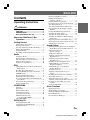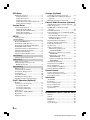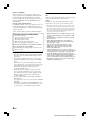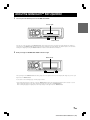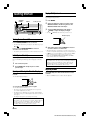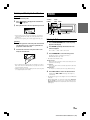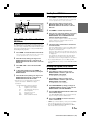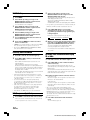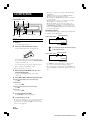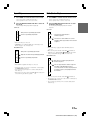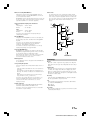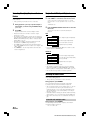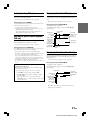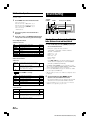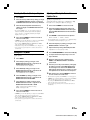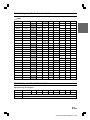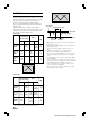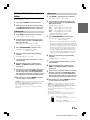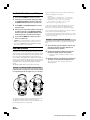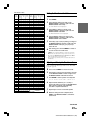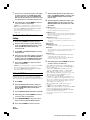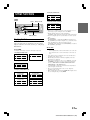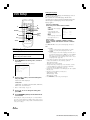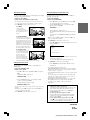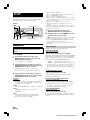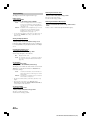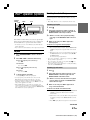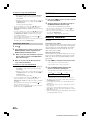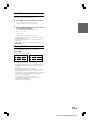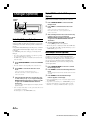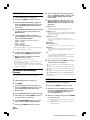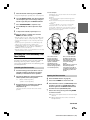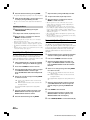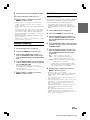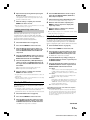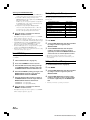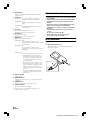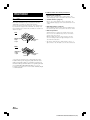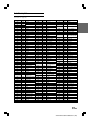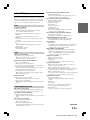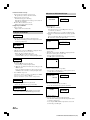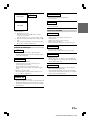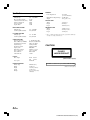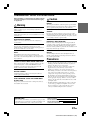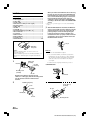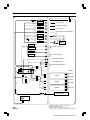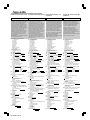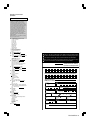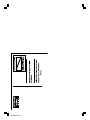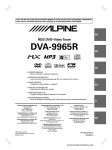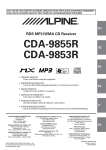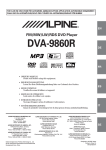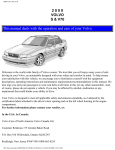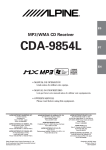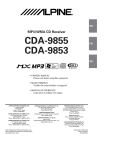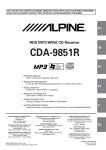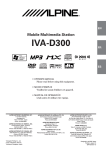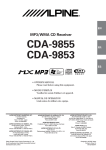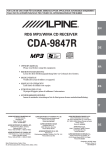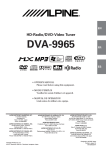Download Alpine DVA-9965R Owner`s manual
Transcript
FOR CAR USE ONLY/NUR FÜR AUTOMOBIL GEBRAUCH/POUR APPLICATION AUTOMOBILE UNIQUEMENT/ PARA USO EN AUTOMÓVILES/SOLO PER L’UTILIZZO IN AUTOMOBILE/ENDAST FÖR BILBRUK R EN RDS DVD-Video Tuner DVA-9965R DE TM DIGITAL VIDEO FR • OWNER'S MANUAL Please read before using this equipment. • BEDIENUNGSANLEITUNG Lesen Sie diese Bedienungsanleitung bitte vor Gebrauch des Gerätes. • MODE D'EMPLOI Veuillez lire avant d’utiliser cet appareil. ES • MANUAL DE OPERACIÓN Léalo antes de utilizar este equipo. • ISTRUZIONI PER L’USO Si prega di leggere prima di utilizzare il attrezzatura. • ANVÄNDARHANDLEDNING Innan du använder utrustningen bör du läsa igenom denna användarhandledning. IT ALPINE ELECTRONICS MARKETING, INC. 1-1-8 Nishi Gotanda, Shinagawa-ku, Tokyo 141-0031, Japan Phone 03-5496-8231 ALPINE ELECTRONICS OF AMERICA, INC. 19145 Gramercy Place, Torrance, California 90501, U.S.A. Phone 1-800-ALPINE-1 (1-800-257-4631) ALPINE ELECTRONICS OF CANADA, INC. 777 Supertest Road, Toronto, Ontario M3J 2M9, Canada Phone 1-800-ALPINE-1 (1-800-257-4631) YAMAGATA Corporation 2-6-34, Takashima, Nishi-ku, Yokohama, Kanagawa, Japan ALPINE ELECTRONICS OF AUSTRALIA PTY. LTD. 161-165 Princes Highway, Hallam Victoria 3803, Australia Phone 03-8787-1200 ALPINE ITALIA S.p.A. Viale C. Colombo 8, 20090 Trezzano Sul Naviglio (MI), Italy Phone 02-484781 ALPINE ELECTRONICS GmbH Frankfurter Ring 117, 80807 München, Germany Phone 089-32 42 640 ALPINE ELECTRONICS DE ESPAÑA, S.A. Portal de Gamarra 36, Pabellón, 32 01013 Vitoria (Alava)-APDO 133, Spain Phone 945-283588 ALPINE ELECTRONICS OF U.K. LTD. Alpine House Fletchamstead Highway, Coventry CV4 9TW, U.K. Phone 0870-33 33 763 ALPINE ELECTRONICS (BENELUX) GmbH Leuvensesteenweg 510-B6, 1930 Zaventem, Belgium Phone 02-725-13 15 ALPINE ELECTRONICS FRANCE S.A.R.L. (RCS PONTOISE B 338 101 280) 98, Rue de la Belle Etoile, Z.I. Paris Nord Il, B.P. 50016, 95945 Roissy Charles de Gaulle Cedex, France Phone 01-48638989 Designed by ALPINE Japan Printed in Japan (Y) 68-02065Z31-A ALPINE DVA-9965R 68-02065Z31-A (EN) SE ENGLISH Contents Operating Instructions WARNING WARNING .................................................. 3 CAUTION ................................................... 3 PRECAUTIONS ......................................... 3 Discs playable on this unit ...................... 5 About the GlideTouch™ Bar Operation .......................................7 Getting Started Turning Power On and Off ............................... 8 Initial System Start-Up ..................................... 8 Opening and Closing the Movable Display ...... 8 Display Tilt Adjustment .................................... 8 Adjusting Volume ............................................. 8 Detaching and Attaching the Front Panel ......... 9 Radio Listening to Radio ............................................. 9 Manual Storing of Station Presets .................. 10 Automatic Memory of Station Presets ............ 10 Tuning to Preset Stations ................................ 10 Frequency Search Function ............................ 10 RDS Setting RDS Reception Mode and Receiving RDS Stations ............................................... 11 Recalling Preset RDS Stations ........................ 11 Receiving RDS Regional (Local) Stations ..... 11 PI SEEK Setting .............................................. 12 Receiving Traffic Information ........................ 12 PTY (Programme Type) Tuning ..................... 12 Receiving Traffic Information While Playing CD or Radio ................................................. 12 Priority PTY (Programme Type) .................... 13 Displaying Radio Text .................................... 13 CD/MP3/WMA Playback .......................................................... 14 Repeat Play ..................................................... 15 M.I.X. (Random Play) .................................... 15 Scanning Programmes .................................... 16 Searching from CD Text ................................. 16 File/Folder Name Search (concerning MP3/WMA) ............................ 16 About MP3/WMA .......................................... 16 Fast-forwarding/Fast-reversing ....................... 19 Finding the Beginning of Chapters or Tracks ....................................... 19 Playing Still Frames (pausing) ........................ 19 Forward/reverse frame-by-frame Playback .... 19 Slow Motion Playback .................................... 19 Searching by Title Number (DVD only) ......... 19 Searching Directly by Chapter or Track Number ........................................................ 20 Chapter/Track/Title Repeat Playback ............. 20 Switching the Audio Tracks ............................ 20 Switching the Angle (DVD only) ................... 21 Switching the Subtitles (subtitle language) (DVD only) .................................................. 21 Displaying the Disc Status (DVD only) .......... 21 Displaying the Disc Status (Video CD only) ... 21 GlideTouch bar Operation ............................... 22 Sound Setting Adjusting Balance (Between Left and Right)/ Fader (Between Front and Rear)/Defeat ...... 22 Selecting the EQ mode (Factory settings) ......................................... 23 Setting User's EQ mode .................................. 23 Adjusting and Storing the Parametric Equalizer Curve ........................................... 23 Adjusting and Storing the Graphic Equalizer Curve ........................................... 24 Recalling the Stored Equalizer Curve ............. 24 Adjustable Range of each Band for Parametric Equalizer ................................... 25 Adjustable Range of each Band for Graphic Equalizer ........................................ 25 About the Crossover ....................................... 26 Adjusting and Storing the Crossover Settings ........................................................ 27 Recalling the Stored Crossover Settings ......... 28 About Time Correction ................................... 28 Setting the Time Correction Unit .................... 29 Adjusting and Storing the Time Correction .... 29 Recalling the Stored Time Correction Settings ........................................................ 30 Setting the MX Mode ..................................... 30 Other Functions Displaying the Text ......................................... 31 Blackout Mode On and Off ............................. 32 Setting the Multicolour Illumination .............. 32 Rear DVD Function ........................................ 32 Downloading the Wallpaper ............................ 33 DVD/Video CD Playing DVD/Video CD ................................. 18 Stopping Playback (PRE-STOP) .................... 18 Stopping Playback .......................................... 19 1-EN ALPINE DVA-9965R 68-02065Z31-A (EN) DVD Setup DVD Setup Operation ..................................... 34 Setting the language .................................... 34 Setting the TV Screen .................................. 35 Setting the Country Code ............................ 35 Setting the Rating Level (Parental Lock) .... 35 Setting the Digital Output ............................ 36 Custom Setup Custom Setup Operation ................................. 37 Setting the CD Play Mode ........................... 37 Setting the Video CD Play Mode ................ 37 Setting the Pause Mode ............................... 37 Setting the Downmix Mode ......................... 37 SETUP Setup Operation .............................................. 38 General Setting Playing MP3/WMA Data................................ 38 Sound (Beep) Guide Function ........................ 38 Changing the Sound (Beep) Guide Pattern ..... 38 Turning Mute Mode On/Off ........................... 38 Setting Tone Defeat for External Devices ....... 39 Setting the AUX Mode (V-Link) ..................... 39 Setting the Digital Output ............................... 39 Setting the Digital Audio Processor ................ 39 Tuner Setting Adjusting Source Signal Levels ...................... 39 Audio Setting Subwoofer On and Off .................................... 39 Setting the Response Slope for the High Range Speaker .................................... 39 Display Setting Dimmer Control .............................................. 40 Setting the Display Dimmer ........................... 40 Changing the Display Colour ......................... 40 Scroll Setting ................................................... 40 Scroll Type Setting .......................................... 40 Switching the Character Font ......................... 40 Switching the Animation Display Type .......... 40 iPod™ Operation (Optional) Playback .......................................................... 41 Searching for a desired Song .......................... 41 Searching by Playlist ................................... 41 Searching by artist name ............................. 41 Searching by album name ........................... 42 Quick Search ................................................... 42 Random Play Shuffle (M.I.X.) ...................... 42 Repeat Play ..................................................... 43 Displaying the Text ......................................... 43 Changer (Optional) Controlling CD Changer (Optional) ............... 44 Playing MP3 Files with the CD Changer (Optional) .................................................... 44 Multi-Changer Selection (Optional) ............... 44 External Audio Processor (Optional) Adjustment Procedure for Dolby Surround .... 45 Setting the Speakers ........................................ 46 Set MX Mode of the External Audio Processor ..................................................... 46 X-OVER Adjustment ...................................... 46 Performing Time Correction Manually (TCR)/ Phase Switching .......................................... 47 Calculating the Time Correction ................. 47 Inputting the Time Correction ..................... 47 Switching the Phase ..................................... 48 Graphic Equalizer Adjustments ...................... 48 Parametric Equalizer Adjustments .................. 48 Setting Bass Compressor ................................ 49 Speaker Setup ................................................. 49 Setting of Dolby Digital .................................. 50 Adjusting the speaker levels (OUTPUT LEVEL).................................. 50 Mixing bass sound to the rear channel (REAR MIX) ............................................ 50 Adjusting the acoustic image (BI-PHANTOM) ...................................... 50 Achieving powerful high volume sound (LISTENING) .......................................... 51 Adjusting the DVD Level ............................... 51 Using the Pro Logic II Mode .......................... 51 Linear PCM Setting ........................................ 52 Storing Settings in the Memory ...................... 52 Getting out the Preset Memory ....................... 52 Remote Control Controls on Remote Control ........................... 53 When Using the Remote Control .................... 54 Battery Replacement ....................................... 54 Information About DVDs ................................................... 56 Terminology .................................................... 57 List of Language Codes .................................. 58 List of Country Codes ..................................... 59 In Case of Difficulty ....................................... 61 Specifications .................................................. 64 Installation and Connections Warning ........................................................... 65 Caution ............................................................ 65 Precautions ...................................................... 65 Installation ...................................................... 66 Connections .................................................... 68 System Example ............................................. 70 2-EN ALPINE DVA-9965R 68-02065Z31-A (EN) Operating Instructions WARNING WARNING This symbol means important instructions. Failure to heed them can result in serious injury or death. DO NOT OPERATE ANY FUNCTION THAT TAKES YOUR ATTENTION AWAY FROM SAFELY DRIVING YOUR VEHICLE. Any function that requires your prolonged attention should only be performed after coming to a complete stop. Always stop the vehicle in a safe location before performing these functions. Failure to do so may result in an accident. CAUTION This symbol means important instructions. Failure to heed them can result in injury or material property damage. HALT USE IMMEDIATELY IF A PROBLEM APPEARS. Failure to do so may cause personal injury or damage to the product. Return it to your authorized Alpine dealer or the nearest Alpine Service Centre for repairing. DO NOT MIX NEW BATTERIES WITH OLD BATTERIES. INSERT WITH THE CORRECT BATTERY POLARITY. When inserting the batteries, be sure to observe proper polarity (+ and –) as instructed. Rupture or chemical leakage from the battery may cause fire or personal injury. KEEP THE VOLUME AT A LEVEL WHERE YOU CAN STILL HEAR OUTSIDE NOISE WHILE DRIVING. KEEP FINGERS AWAY WHILE THE MOTORIZED FRONT PANEL OR MOVING MONITOR IS IN MOTION. Failure to do so may result in an accident. Failure to do so may result in personal injury or damage to the product. DO NOT DISASSEMBLE OR ALTER. Doing so may result in an accident, fire or electric shock. USE ONLY IN CARS WITH A 12 VOLT NEGATIVE GROUND. (Check with your dealer if you are not sure.) Failure to do so may result in fire, etc. KEEP SMALL OBJECTS SUCH AS BATTERIES OUT OF THE REACH OF CHILDREN. Swallowing them may result in serious injury. If swallowed, consult a physician immediately. USE THE CORRECT AMPERE RATING WHEN REPLACING FUSES. Failure to do so may result in fire or electric shock. DO NOT BLOCK VENTS OR RADIATOR PANELS. Doing so may cause heat to build up inside and may result in fire. USE THIS PRODUCT FOR MOBILE 12V APPLICATIONS. Use for other than its designed application may result in fire, electric shock or other injury. DO NOT PLACE HANDS, FINGERS OR FOREIGN OBJECTS IN INSERTION SLOTS OR GAPS. Doing so may result in personal injury or damage to the product. PRECAUTIONS Product Cleaning Use a soft dry cloth for periodic cleaning of the product. For more severe stains, please dampen the cloth with water only. Anything else has the chance of dissolving the paint or damaging the plastic. Temperature Be sure the temperature inside the vehicle is between +60°C (+140°F) and –10°C (+14°F) before turning your unit on. Moisture Condensation You may notice the CD playback sound wavering due to condensation. If this happens, remove the disc from the player and wait about an hour for the moisture to evaporate. Damaged Disc Do not attempt to play cracked, warped, or damaged discs. Playing a bad disc could severely damage the playback mechanism. Maintenance If you have problems, do not attempt to repair the unit yourself. Return it to your Alpine dealer or the nearest Alpine Service Station for servicing. 3-EN ALPINE DVA-9965R 68-02065Z31-A (EN) Never Attempt the Following Correct Handling Do not grip or pull out the disc while it is being pulled back into the player by the automatic reloading mechanism. Do not attempt to insert a disc into the unit when the unit power is off. Do not drop the disc while handling. Hold the disc so you will not leave fingerprints on the surface. Do not affix tape, paper, or gummed labels to the disc. Do not write on the disc. CORRECT INCORRECT CORRECT Inserting Discs Your player accepts only one disc at a time for playback. Do not attempt to load more than one disc. Make sure the label side is facing up when you insert the disc. “Error” will be displayed on your player if you insert a disc incorrectly. If “Error” continues to be displayed even though the disc has been inserted correctly, push the RESET switch with a pointed object such as a ballpoint pen. Playing a disc while driving on a very bumpy road may result in skips, but this will not scratch the disc or damage the player. Disc Cleaning Fingerprints, dust, or soil on the surface of the disc could cause the CD player to skip. For routine cleaning, wipe the playing surface with a clean, soft cloth from the centre of the disc to the outer edge. If the surface is heavily soiled, dampen a clean, soft cloth in a solution of mild neutral detergent before cleaning the disc. New Discs As a protective measure to prevent the CD from jamming, “Error” will be displayed if discs with irregular surface are inserted or inserted incorrectly. When a new disc is inserted into the player and ejected after initial loading, using your finger, feel around the inside of the centre hole and outside edge of the disc. If you feel any small bumps or irregularities, this could inhibit proper loading of the disc. To remove the bumps, rub the inside edge of the hole and outside edge of the disc with a ballpoint pen or other such instrument, then insert the disc again. Centre Hole Bumps Centre Hole New Disc Disc Accessories There are various accessories available on the market for protecting the disc surface and improving sound quality. However, most of them will influence the thickness and/or diameter of the disc. Using such accessories can cause the disc to be out of standard specifications and may create operational problems. We recommend not using these accessories on discs played in Alpine CD players. Outside (Bumps) Irregular Shaped Discs Be sure to use round shape discs only for this unit and never use any special shape discs. Use of special shape discs may cause damage to the mechanism. Transparent Sheet Disc Stabilizer Installation Location Make sure the DVA-9965R will not be installed in a location subjected to: • • • • Direct sun and heat High humidity and water Excessive dust Excessive vibrations 4-EN ALPINE DVA-9965R 68-02065Z31-A (EN) Discs playable on this unit Discs that cannot be played Playable Discs DVD-ROMs, DVD-RAMs, DVD + Rs, DVD + RWs, CD-ROMs (excluding MP3/WMA files), photo CDs, etc. The discs listed below can be played on this unit. Mark (logo) Recorded content Disc size DVD region number (playable region number) Max. playing time DVD Video Two-sided disc Approx. 8 hours This DVD head unit is compatible with playback control (PBC) compatible video CDs (version 2.0). “PBC” is a function by which you can use menu screens recorded on the disc to find the scene you want to watch and view various types of information in dialogue style. One-sided disc Approx. 80 Minutes Two-sided disc Approx. 160 Minutes Video CD DIGITAL VIDEO 12 cm Approx. 74 Minutes 8 cm Approx. 20 Minutes 12 cm Approx. 74 Minutes VIDEO CD Music CD Audio ALL Video CDs 8 cm Audio + Video (Moving pictures) 2 One-sided disc Approx. 4 hours 12 cm* Audio + Video (Moving pictures) This DVD player will play back any disc whose region number is 2 (or All). DVDs with a region number other than those listed below, cannot be played on this DVD player. Using compact discs (CD/CD-R/CD-RW) If you use unspecified compact discs, correct performance cannot be guaranteed. You can play CD-Rs (CD-Recordable)/CD-RWs (CDReWritable) which have been recorded only on audio devices. You can also play CD-Rs/CD-RWs containing MP3/WMA formatted audio files. • Some of the following discs may not be played on this unit: Flawed discs, discs with fingerprints, discs exposed to extreme temperatures or sunlight (e.g., left in the car or this unit), discs recorded under unstable conditions, discs on which a recording failed or a re-recording was attempted, copy-protected CDs which do not conform to the audio CD industry standard. • Use discs with MP3/WMA files written in a format compliant with ISO9660 level 1 or level 2. For details, see pages 16 and 17. To customers using CD-R/CD-RW • If a CD-R/CD-RW cannot be played back, make sure the last recording session was closed (finalized). • Finalize the CD-R/CD-RW if necessary, and attempt playback again. Tips for making your own CDs 8 cm Approx. (CD single) 20 Minutes The DVA-9965R plays DVD Video, Video CD, Audio CD and has a built in MP3/WMA decoder. The following information is designed to help you create your own music CDs (either Audio CD or MP3/WMA encoded CD-R/ RW files). * Two-layer DVD disc compatible What is the difference between an Audio and MP3/WMA CD? An Audio CD is the same format as the commercial CDs you buy in the store (also known as CD-DA). MP3 (MPEG-1 Audio Layer 3)/ WMA (Windows Media Audio) is a data file that uses a compression scheme to reduce the size of the music file.* Hybrid Audio CD and Data (MP3/WMA) CD-R/RW discs: The DVA-9965R can read either sector on the disc. Choose CD-DA to play the CD audio section or MP3/WMA to play the MP3/WMA section.* Continued 5-EN ALPINE DVA-9965R 68-02065Z31-A (EN) Multisession CD-R/RW: Once a recording has been stopped, this is considered as one session. If the disc is not closed (finalized), additional data may be added. Once this additional data has been recorded, this becomes a “multisession” CD. The DVA-9965R can only read multisession DATA Formatted discs (MP3/WMA files - Not Audio CD files). Properly formatted MP3/WMA Discs: Use ISO9660 formatting to insure proper playback. You may use standard ISO naming Level 1 (8.3 DOS standard), Level 2 (32 characters) or Joliet (Windows or Macintosh long filenames) file naming conventions*. *Please consult the Owner’s manual for additional information. On handling compact discs (CD/CD-R/CD-RW) • • • • • • Do not touch the surface. Do not expose the disc to direct sunlight. Do not affix stickers or labels. Clean the disc when it is dusty. Make sure that the disc is smooth and flat. Do not use commercially available disc accessories. Do not leave the disc in the car or the unit for a long time. Never expose the disc to direct sunlight. Heat and humidity may damage the disc and you may not be able to play it again. Using DVD-Rs/DVD-RWs • This unit is compatible only with discs recorded in the DVDVideo mode. Discs recorded in the DVD-VR mode cannot be played back. • Note that discs not finalized (processed to enable to play on playback-only DVD players) cannot be played on this DVD player. • Some discs may not play back, depending on the recording device. (This unit has a copy protection function. Discs copied illegally will not be played back. Some files recorded by a software using an improper recording system may be recognized as illegally copied.) • In the following cases, the disc may not play on this unit: discs recorded by certain DVD recorders, certain irregular discs, flawed discs, dirty discs, when the pickup lens of this DVD player is dirty, or when moisture condensation has occurred inside the unit. • Be sure to follow all cautions included with your DVD-Rs/ DVD-RWs discs. • Do not put stickers, seals, or tape on the label side of DVD-Rs/ DVD-RWs. • Compared to the regular discs, DVD-Rs/DVD-RWs are more affected by heat, moisture, and direct sunlight. If left in a car, etc., damage may occur and it might not play on this unit. Disc terminology Title If titles are programmed for the DVD, these are the largest units of division of the information recorded on the disc. Chapter Each Title may also be divided into smaller divisions, called chapters. These can be specific scenes or musical selections. • This product incorporates copyright protection technology that is protected by U.S. patents and other intellectual property rights. Use of this copyright protection technology must be authorized by Macrovision, and is intended for home and other limited viewing uses only unless otherwise authorized by Macrovision. Reverse engineering or disassembly is prohibited. • Manufactured under license from Dolby Laboratories. “Dolby,” “Pro Logic” and the double-D symbol are trademarks of Dolby Laboratories. • “DTS” and “DTS2.0 + Digital Out” are trademarks of Digital Theater Systems, inc. • Windows Media and the Windows logo are trademarks, or registered trademarks of Microsoft Corporation in the United States and/or other countries. • Apple, the Apple logo and iPod are trademarks of Apple Computer, Inc., registered in the U.S. and other countries. • “MPEG Layer-3 audio coding technology licensed from Fraunhofer llS and Thomson” • “Supply of this product only conveys a license for private, noncommercial use and does not convey a license nor imply any right to use this product in any commercial(i.e. revenue-generation) real time broadcasting (terrestrial, satellite, cable and/or any other media), broadcasting/streaming via internet, intranets and/ or other networks or in other electronic content distribution systems, such as pay-audio or audio-on-demand applications. An independent license for such use is required. For details, please visit http://www. mp3licensing.com.” 6-EN ALPINE DVA-9965R 68-02065Z31-A (EN) About the GlideTouch™ Bar Operation 1 Touch or press the desired position on the GlideTouch bar. Function guide ON OFF GlideTouch bar Press any one of the 6 positions on the GlideTouch bar to which a function has been assigned in the guide display. For example, to select ON, press the GlideTouch bar directly below where ON is indicated in the guide display. The manual expresses this as follows: “Change the setting by pressing the GlideTouch bar below either the ON or OFF function indicators.” 2 Move your finger on the GlideTouch bar to the left or right. GlideTouch bar Place your finger on the GlideTouch bar and slide it gently to the left or right. Items or lists in the display will change as you move your finger across the GlideTouch bar. To select items on the following page, scroll the page as follows: • Place and hold your finger on either the side of the GlideTouch bar to which the following page will be found for at least 1 second. When scrolling the page to the left, place and hold your finger on the left side of the GlideTouch bar. When scrolling the page to the right, place and hold your finger on the right side of the GlideTouch bar. 7-EN ALPINE DVA-9965R 68-02065Z31-A (EN) Getting Started Display Tilt Adjustment The movable display may be adjusted to 3 different tilt angles depending upon user preference. SOURCE/ POWER RESET Rotary encoder 1 2 3 Press MENU. Select TILT Adjust by sliding your finger on the GlideTouch bar to the left or right. Press the GlideTouch bar under TILT Adjust. Touch the GlideTouch bar under (UP) or (DOWN) to adjust the display tilt angle. • Selecting MENU GlideTouch bar (RETURN) will return to the previous screen. c Movable display Turning Power On and Off Press SOURCE/POWER to turn on the unit. • The unit can be turned on by pressing any other button except eject c and . Press and hold SOURCE/POWER for at least 2 seconds to turn off the unit. • The first time power is turned on, the volume will start from level 12. Initial System Start-Up Be sure to press the RESET switch when using the unit for the first time, after installing the CD changer, after changing the car battery, etc. 1 2 Turn off the unit power. Press RESET with a ballpoint pen or similar pointed object. Opening and Closing the Movable Display Press c. The movable display will open. 4 After setting, press and hold MENU for at least 2 seconds to return to normal mode. • The adjusted tilt angle of the display is stored in memory. There is no need to re-adjust the tilt angle when the power is turned back on. • If MENU is pressed while adjusting or setting items in the MENU mode, the unit will return to the previous selection screen. • By pressing the GlideTouch bar under RETURN in the MENU mode, the unit returns to the normal mode. Caution Keep hands (or any other object) away from the display while it is opening or closing to avoid damage or injury. The back of the movable display will get very warm under normal operating conditions. This is not a malfunction. Do not touch. Adjusting Volume Turn the Rotary encoder until the desired sound is obtained. • While in the MENU mode, the volume cannot be adjusted. To close the movable display, press c again. The movable display will close. • Do not apply shock to the movable display when it is open as it may result in malfunction of the unit. • The display may be dim during low temperature and immediately after turning on the power. The brightness will return to normal as time elapses. • The display will stop at the set tilt angle when closing. Caution Keep hands (or any other object) away from the display while it is opening or closing to avoid damage or injury. The back of the movable display will get very warm under normal operating conditions. This is not a malfunction. Do not touch. 8-EN ALPINE DVA-9965R 68-02065Z31-A (EN) Radio Detaching and Attaching the Front Panel Detaching 1 2 3 Turn off the unit power. Press (Release) at the upper left side until the front panel pops out. SOURCE/ POWER TUNE/ A.ME BAND Grasp the left side of the front panel and pull it out. g f • The front panel may become hot in normal usage (especially the connector terminals on the back of the front panel). This is not a malfunction. • To protect the front panel, place it in the supplied carrying case. Attaching 1 2 Insert the right side of the front panel into the main unit. Align the groove on the front panel with the projections on the main unit. 1 2 Press SOURCE/POWER until a radio frequency appears in the display. Press BAND repeatedly until the desired radio band is displayed. FM-1 → FM-2 → FM-3 → MW → LW → FM-1 3 2 • Before attaching the front panel, make sure that there is no dirt or dust on the connector terminals and no foreign object between the front panel and the main unit. • Attach the front panel carefully, holding the sides of the front panel to avoid pushing buttons by mistake. GlideTouch bar Listening to Radio Push the left side of the front panel until it locks firmly into the main unit. 1 FUNC. Press TUNE/A.ME to select the tuning mode. DX (Distance mode) → LOCAL (Local mode) → MANUAL (Manual mode) → DX • The initial mode is Distance mode. Distance mode: Both strong and weak stations will be automatically tuned in (Automatic Seek Tuning). Local mode: Only strong stations will be automatically tuned in (Automatic Seek Tuning). Manual mode: The frequency is manually tuned in steps (Manual tuning). 4 Press g or f to tune in the desired station. Holding down g or f will change the frequency continuously. • The ST indicator appears on the display when a stereo FM station is tuned in. • With the DVA-9965R, you can tune the radio with the GlideTouch bar. Press FUNC. to select the source operation mode. Press the GlideTouch bar under the desired function shown in the function guide display. 9-EN ALPINE DVA-9965R 68-02065Z31-A (EN) Manual Storing of Station Presets Frequency Search Function 1 You can search for a radio station by its frequency. 2 Select the radio band and tune in a desired radio station you wish to store in the preset memory. Press FUNC. to activate the preset mode. Source select mode → Audio function mode → Preset mode → Source operation mode → Source select mode 3 1 Select any one of the preset numbers (1 through 6) by sliding your finger on the GlideTouch bar to the left or right. Press and hold the GlideTouch bar for at least 2 seconds under the selected preset number. The selected station is stored. The display shows the preset No. and station frequency memorized. 2 Press and hold for at least 2 seconds in Radio mode to activate Frequency Search mode. Within 10 seconds, select the desired frequency by sliding your finger to the left or right on the GlideTouch bar. Press the GlideTouch bar under the desired frequency. The radio station on the frequency selected is received. • Search mode in Frequency Search mode is cancelled by pressing and holding for at least 2 seconds. • If either side of the GlideTouch bar is touched and held, the frequencies are scrolled continuously. • A total of 30 stations can be stored in the preset memory (6 stations for each band; FM1, FM2, FM3, MW and LW). • If you store a station in a preset memory which already has a station, the current station will be cleared and replaced with the new station. Automatic Memory of Station Presets 1 2 Press BAND repeatedly until the desired radio band is displayed. Press and hold TUNE/A.ME for at least 2 seconds. The frequency on the display continues to change while the automatic memory is in progress. The tuner will automatically seek and store 6 strong stations in the selected band. They will be stored into buttons 1 to 6 in order of signal strength. When the automatic memory has been completed, the tuner goes to the station stored in preset location No. 1. • If no stations are stored, the tuner will return to the original station you were listening to before the auto memory procedure began. Tuning to Preset Stations 1 2 Press BAND repeatedly until the desired band is displayed. Press FUNC. to activate the preset mode. Source select mode → Audio function mode → Preset mode → Source operation mode → Source select mode 3 Select any one of the preset numbers (1 through 6) by sliding your finger to the left or right on the GlideTouch bar. Press the GlideTouch bar under the selected preset number. The display shows the band, preset number and frequency of the station selected. 10-EN ALPINE DVA-9965R 68-02065Z31-A (EN) RDS Recalling Preset RDS Stations 1 TA Source select mode → Audio function mode → Preset mode → Source operation mode → Source select mode TITLE 2 g f MENU FUNC. GlideTouch bar 3 4 1 5 3 4 5 Press FUNC. to activate the preset mode. Select any one of the preset numbers (1 through 6) by sliding your finger to the left or right on the GlideTouch bar. Press the GlideTouch bar under the selected preset number. If the preset station and the stations in the AF list cannot be received: When the PI SEEK setting is on (refer to “PI SEEK Setting” page 12), the unit searches again for a station in the PI (Programme Identification) list. If there are still no stations receivable in the area, the unit displays the frequency of the preset station and the preset no. disappears. If the signal level of the Regional (Local) station being tuned becomes too weak to receive, press the same preset button to tune in a Regional station in other district. Press FUNC. to activate the audio function mode. Source select mode → Audio function mode → Preset mode → Source operation mode → Source select mode 2 Select AF mode by sliding your finger on the GlideTouch bar to the left or right. Press the GlideTouch bar under the AF mode to active the RDS mode. If the preset station's signal is weak, the unit automatically searches and tunes to a stronger station in the AF (Alternative Frequencies) list. Setting RDS Reception Mode and Receiving RDS Stations The RDS (Radio Data System) is a radio information system using the 57 kHz subcarrier of regular FM broadcast. The RDS allows you to receive a variety of information such as traffic information, station names, and to automatically re-tune to a stronger transmitter that is broadcasting the same programme. Press FUNC. to activate the audio function mode. Select AF mode by sliding your finger on the GlideTouch bar to the left or right. Press the GlideTouch bar under the AF mode to active the RDS mode. • For presetting the RDS stations, refer to the Radio Operation section. The RDS stations can be preset in the FM1, FM2 and FM3 bands only. Press g or f to tune in the desired RDS station. Receiving RDS Regional (Local) Stations To deactivate the RDS mode, press FUNC., or activate the audio function mode by touching the GlideTouch bar. Select the AF mode by sliding your finger on the GlideTouch bar to the left or right. Press the GlideTouch bar under the AF mode. 1 2 Select SETUP by sliding your finger on the GlideTouch bar to the left or right. Press the GlideTouch bar under SETUP. The main SETUP menu is displayed. 3 • When the unit receives the PTY31 (Emergency Broadcast) signal, the unit will show “ALARM” in the display automatically. The RDS digital data includes the following: PI Programme Identification PS Programme Service Name AF List of Alternative Frequencies TP Traffic Programme TA Traffic Announcement PTY Programme Type EON Enhanced Other Networks Press MENU. Select TUNER by sliding your finger on the GlideTouch bar to the left or right. Press the GlideTouch bar under TUNER. The TUNER SETUP menu is displayed. 4 5 Select RDS REGIONAL by sliding your finger on the GlideTouch bar to the left or right. Press the GlideTouch bar under RDS REGIONAL. Press the GlideTouch bar under ON or OFF in the Function Guide display. In the RDS REGIONAL OFF mode, the unit automatically keeps receiving the related local RDS station. 6 Press and hold MENU for at least 2 seconds to return to normal mode. • If MENU is pressed while adjusting or setting items in the MENU mode, the unit will return to the previous selection screen. • By pressing the GlideTouch bar under RETURN in the MENU mode, the unit returns to the normal mode. 11-EN ALPINE DVA-9965R 68-02065Z31-A (EN) PI SEEK Setting 1 2 Press MENU. Select TUNER by sliding your finger on the GlideTouch bar to the left or right. Press the GlideTouch bar under TUNER. • If no operation is performed within 10 seconds after activating the PTY mode, the PTY mode will be automatically cancelled. 3 The TUNER SETUP menu is displayed. 4 5 6 Select PI SEEK by sliding your finger on the GlideTouch bar to the left or right. Press the GlideTouch bar under PI SEEK. Press g or f within 10 seconds after activating the PTY mode to choose the desired programme type while the PTY (programme type) is being displayed. Each press scrolls the programme type by one. LIGHT M ↔ CLASSICS ↔ OTHER M Press the GlideTouch bar under ON or OFF in the Function Guide display. Press and hold MENU for at least 2 seconds to return to normal mode. Select PTY by sliding your finger on the GlideTouch bar to the left or right. Press the GlideTouch bar under the PTY. The Programme Type of the station being currently received will be displayed for 10 seconds. If there is no receivable PTY broadcast, “NO PTY” will be displayed for 10 seconds. If no RDS station can be received, the display shows “NO PTY.” Select SETUP by sliding your finger on the GlideTouch bar to the left or right. Press the GlideTouch bar under SETUP. The main SETUP menu is displayed. 3 2 4 • If MENU is pressed while adjusting or setting items in the MENU mode, the unit will return to the previous selection screen. • By pressing the GlideTouch bar under RETURN in the MENU mode, the unit returns to the normal mode. Within 10 seconds, select the PTY mode by sliding your finger on the GlideTouch bar to the left or right. Press the GlideTouch bar under the PTY . The chosen programme type display blinks during searching and lights when a station is found. If no PTY station is found, “NO PTY” will be displayed for 10 seconds. Receiving Traffic Information 1 2 Press TA so that the “TA” indicator lights up. Press g or f to select your desired traffic information station. When a traffic information station is tuned in, the “TP” indicator lights up. Traffic information is heard only when it is being broadcast. If traffic information is not being broadcast, the unit is set in the standby mode. When a traffic information broadcast begins, the unit automatically receives it and the display shows “T.INFO.” When the traffic information broadcast is over, the unit will automatically set in the standby mode. • If the traffic information broadcast signal falls below a certain level, the unit remains in the receiving mode for over 1 minute. If the signal remains below a certain level for over 1 minute, the “TA” indicator blinks. • If you do not want to listen to the traffic information being received, lightly press TA to skip that traffic information message. The TA mode will remain in the ON position to receive the next traffic information message. • If the volume level is changed while receiving traffic information, the changed volume level will be memorized. When traffic information is received next time, the volume level will be automatically adjusted to the level memorized. • In the TA mode, the SEEK tuning selects only the TP stations. PTY (Programme Type) Tuning 1 Press FUNC. to activate the audio function mode. Source select mode → Audio function mode → Preset mode → Source operation mode → Source select mode Receiving Traffic Information While Playing CD or Radio 1 2 Press TA so that the “TA” indicator lights up. Press g or f to select a traffic information station if necessary. When a traffic information broadcast starts, the unit automatically mutes the CD player/changer or the regular FM broadcast. When the traffic information broadcast finishes, the unit automatically returns to the original source play before the traffic information broadcast began. When traffic information stations cannot be received: In the tuner mode: When the TP signal can no longer be received for over 1 minute, the “TA” indicator blinks. In the CD mode: When the TP signal can no longer be received, the traffic information station of another frequency will be selected automatically. • The receiver is equipped with the EON (Enhanced Other Networks) function in order to keep track of additional alternate frequencies to the AF list. The “EON” indicator lights up while an RDS EON station is being received. If the station being received does not broadcast the traffic information, the receiver automatically tunes in the related station that broadcasts the traffic information when it occurs. 3 Press TA to deactivate the Traffic Information mode. The “TA” indicator goes out. 12-EN ALPINE DVA-9965R 68-02065Z31-A (EN) Priority PTY (Programme Type) Displaying Radio Text This function allows presetting of a programme type such as music category, news, etc. You can listen to a programme in the preset programme type as the unit automatically gives priority to the preset programme type when it begins broadcasting, and interrupts the programme you are currently listening. This feature is functional when your unit is set to a mode other than the LW and MW. Text messages from a radio station can be displayed. 1 2 Press TITLE while receiving FM in the radio mode to select the Radio Text display. The display will change every time the button is pressed. Press FUNC. to activate the audio function mode. PRESET No./FREQUENCY Source select mode → Audio function mode → Preset mode → Source operation mode → Source select mode PS (Programme Service Name) Select P.PTY by sliding your finger on the GlideTouch bar to the left or right. Press the GlideTouch bar under P.PTY. The initial setting is NEWS. PRESET No./FREQUENCY ↔ Radio Text*1 PTY (Programme Type) The display shows “WAITING” for a few seconds, then starts scrolling the text message. *1 If there is no receivable text message or the unit cannot receive a text message properly, the display shows “NO TEXT.” • If no operation is performed within 10 seconds after activating the PRIORITY PTY mode, the PRIORITY PTY mode will be automatically cancelled. 3 4 Press g or f within 10 seconds while NEWS is being displayed to choose a desired programme type. Within 10 seconds, select P.PTY mode by sliding your finger on the GlideTouch bar to the left or right. Press the GlideTouch bar under P.PTY. The PRIORITY PTY mode will activate. To change the programme category, perform the steps 1 to 3. To disable the PRIORITY PTY mode, press and hold P.PTY on the GlideTouch bar for at least 2 seconds. • In the PRIORITY PTY function, unlike in the TA function, the volume does not increase during operation. 13-EN ALPINE DVA-9965R 68-02065Z31-A (EN) • The CD-player can play discs containing audio data, MP3 data and WMA data. • A WMA format file that is protected by DRM (Digital Rights Management) cannot be played back on this unit. • The track display for MP3/WMA data playback is the file numbers recorded on the disc. • The playback time may not be correctly displayed when a VBR (Variable Bit Rate) recorded file is played back. • With the DVA-9965R, you can return to the beginning of the current track, fast forward/fast reverse and playback/pause using the GlideTouch bar. Press FUNC. to select the source operation mode. Press the GlideTouch bar under the desired function shown in the function guide display. CD/MP3/WMA SOURCE/POWER TITLE 8 -/J MP3/WMA Play Display The folder number, file number, sampling rate, and bit rate will be displayed as described below. f g FUNC. 9 GlideTouch bar c File number display Folder number display 19 Playback 1 2 20 44.1 kHz Press c. The movable display will open. Sampling rate display Insert a disc with the label side facing up. The disc will be pulled into the unit automatically. The sampling rate and the bit rate (frame display) are alternately displayed.* File number display Folder number display 19 The movable display will close and playback will begin. When a disc is already inserted, press SOURCE/POWER to switch to the DISC mode. The mode will change every time the button is pressed. DISC → TUNER → CD CHANGER* → DISC * Only when the CD changer is connected 3 20 192 kbps Bit rate display • Press TITLE to switch the display. Please see “Displaying the Text” (page 31) for information about display switching. * The recording sampling rate and bit rate of the MP3/WMA file are displayed. A WMA file of variable bit rate displays the average bit rate. While playing back MP3/WMA, press 8 or 9 to select the desired folder. Pressing and holding 8 or 9 will change folders continuously. 4 Press g or f to select the desired track (file). Returning to the beginning of the current track (file): Press g. Fast backward: Press and hold g. Advancing to the beginning of the next track (file): Press f. Fast forward: Press and hold f. 5 To pause playback, press -/J. 6 To eject the disc, press c. Pressing -/J again will resume playback. • Do not remove a CD during its eject cycle. Do not load more than one disc at a time. A malfunction may result from doing either. • If the CD does not eject, press and hold c for at least 2 seconds with the movable display open. 14-EN ALPINE DVA-9965R 68-02065Z31-A (EN) Repeat Play M.I.X. (Random Play) 1 1 Press FUNC. to activate the audio function mode. Source select mode → Audio function mode → Source operation mode → Source select mode 2 Press the GlideTouch bar under RPT to select the RPT mode. The track (file) will be played back repeatedly. CD mode: Press FUNC. to activate the audio function mode. Source select mode → Audio function mode → Source operation mode → Source select mode 2 Press the GlideTouch bar under M.I.X. to select the Random Play mode. The tracks (files) will be played back in random sequence. CD mode: ↓ RPT : Only a track is repeatedly played back ↓ RPT : A disc is repeatedly played back ↓ (off) *1 *1 When a CD changer is connected. • If REPEAT is set to ON during M.I.X. play in CD changer mode, M.I.X. will apply to the current disc only. MP3/WMA mode: ↓ RPT ↓ RPT ↓ RPT ↓ 2 (off) * : Only a file is repeatedly played back : Only files in a folder are repeatedly played back ↓ M.I.X. ↓ M.I.X. ↓ 4 (off)* : The tracks are played back in random sequence. *3 : The tracks on all the CDs in the current magazine will be played back in the random sequence. *3 When a CD changer equipped with the All M.I.X. function is connected. *4 When selecting the internal disc mode, RPT is illuminated. (REPEAT ALL) play in CD • If M.I.X. is set to ON during RPT changer mode, M.I.X. will apply to the current disc only. MP3/WMA mode: : A disc is repeatedly played back *2 When an MP3 compatible CD changer is connected. • The function mode you previously recalled can be recalled again if the GlideTouch bar is touched. • If no operation is performed for 10 seconds, the audio function mode turns off. • When a file is moved up or down in the RPT mode, audio files in other folders are played back repeatedly. ↓ M.I.X. ↓ M.I.X. ↓ 5 (off)* : Only files in a folder are played back in random sequence. : Files are played back in random sequence. If an MP3 compatible CD changer is connected, all files in a disc are played back in random sequence, and playback shifts to the next disc. *5 When selecting the internal disc mode, RPT is illuminated. • The function mode you previously recalled can be recalled again if the GlideTouch bar is touched. • If no operation is performed for 10 seconds, the audio function mode turns off. 15-EN ALPINE DVA-9965R 68-02065Z31-A (EN) Scanning Programmes 1 Press FUNC. to activate the audio function mode. Folder Name Search mode 3 Source select mode → Audio function mode → Source operation mode → Source select mode 2 3 The first file in the selected folder is played back. To search a file in the selected folder, press the GlideTouch bar or FUNC. to change to the file search mode. Refer to “File Name Search mode” for operation. Press the GlideTouch bar under SCAN to select the Scan mode. The first 10 seconds of each of track (file) will be played back in succession. If the desired song is found, perform steps 1 and 2 to stop scanning. • The function mode you previously recalled can be recalled again if the GlideTouch bar is touched. • If no operation is performed for 10 seconds, the audio function mode turns off. Within 10 seconds, select the folder to play back by sliding your finger on the GlideTouch bar to the left or right. Press -/J to play the selected folder. • Search mode is cancelled by pressing and holding for at least 2 seconds in Folder Name Search mode. • While in File Name Search mode, press to return to the selecting search mode. • “NO FILE” is displayed for 2 seconds if the folder that is selected by the Folder Name Search mode contains no files. • “ROOT” is displayed for a root folder that does not have a folder name. • Folder Name search cannot be made during M.I.X. play. • Folders are skipped continuously by touching and holding either side of the GlideTouch bar. Searching from CD Text Tracks can be searched and played by using the CD text on the disc. In the case of discs and changers that do not support text, searches can be made by using the track numbers. 1 Press during play. This will set the search mode. 2 Select the desired track by sliding your finger on the GlideTouch bar to the left or right. Press the GlideTouch bar under the text of the desired track. This will play the selected track. • Press and hold for at least 2 seconds in the search mode to cancel. Or, the search mode will be cancelled when an operation has not been performed for 10 seconds. • CD text search cannot be made during M.I.X. play. • Tracks are skipped continuously by touching and holding either side of the GlideTouch bar. File/Folder Name Search (concerning MP3/WMA) You can display and search the folder and file name while listening to the file currently being played back. 1 2 Press in MP3/WMA mode. Within 10 seconds, select the folder search mode or file search mode by sliding your finger on the GlideTouch bar to the left or right. Press the GlideTouch bar under the desired search mode. Folder name search mode ↔ File name search mode File Name Search mode 3 Within 10 seconds, select the file to play back by sliding your finger on the GlideTouch bar to the left or right. Press the GlideTouch bar or FUNC. to play the selected file. The selected file is played back. • File Name Search mode is cancelled by pressing and holding for at least 2 seconds. • While in File Name Search mode, press to switch to the previous mode (folder search mode or selecting search mode). • File Name search cannot be made during M.I.X. play. • Files are skipped continuously by touching and holding either side of the GlideTouch bar. About MP3/WMA CAUTION Except for private use, duplicating audio data (including MP3/ WMA data) or distributing, transferring, or copying it, whether for free or for a fee, without permission of the copyright holder is strictly prohibited by the Copyright Act and by international treaty. What is MP3? MP3, whose official name is “MPEG-1 Audio Layer 3,” is a compression standard prescribed by the ISO, the International Standardization Organization and MPEG which is a joint activity institution of the IEC. MP3 files contain compressed audio data. MP3 encoding is capable of compressing audio data at extremely high ratios, reducing the size of music files to as much as one-tenth their original size. This is achieved while still maintaining near CD quality. The MP3 format realizes such high compression ratios by eliminating the sounds that are either inaudible to the human ear or masked by other sounds. Folder Name Search mode What is WMA? The desired folder is searched from all folders in a disc. File Name Search mode WMA, or “Windows Media™ Audio,” is compressed audio data. WMA is similar to MP3 audio data and can achieve CD quality sound with small file sizes. File is searched from all files in a disc or folder that is selected by folder search. 16-EN ALPINE DVA-9965R 68-02065Z31-A (EN) Method for creating MP3/WMA files Audio data is compressed by using MP3/WMA specified software. For details on creating MP3/WMA files, refer to the user's manual for that software. MP3/WMA files that can be played back by this device have the file extension “mp3” / “wma”. Files with no extension cannot be played back. (WMA ver. 7.1, and 8 are supported) Supported playback sampling rates and bit rates MP3 Sampling rates : 32 kHz - 48 kHz Bit rates : 32 - 320 kbps Order of files The unit plays the files in the order that the writing software writes them. Therefore, the playing order may not be the same as the order you input. The playback order of the folders and files is as follows. However, the folder and file playback order differs from the folder and file number indicated on the display. 1 2 2 Root Folder WMA Sampling rates : 32 kHz - 48 kHz Bit rates : 32 - 320 kbps 3 4 This device may not play back correctly depending on sampling rates or bit rates. ID3 tags/WMA tags If tag data is in an MP3/WMA file, this device can display the title (track title), artist name, and album name ID3 tag/WMA tag data. 5 5 6 This device can only display single-byte alphanumeric characters and the underscore. For non-supported characters, “NO SUPPORT” is displayed. The number of characters may be limited, or not correctly displayed, depending on the tag information. Media supported The media that this device can play back are CD-ROMs, CDRs, and CD-RWs. Corresponding File Systems This device supports discs formatted with ISO9660 Level 1 or Level 2. Under the ISO9660 standard, there are some restrictions to remember. The maximum nested folder depth is 8 (including the root directory). The number of characters for a folder/file name is limited. Valid characters for folder/file names are letters A-Z (all caps), numbers 0-9, and ‘_’ (underscore). This device also can play back discs in Joliet, Romeo, etc., and other standards that conform to ISO9660. However, sometimes the file names, folder names, etc., are not displayed correctly. Formats supported This device supports CD-ROM, CD-ROM XA, Mixed Mode CD, Enhanced CD (CD-Extra) and Multi-Session. This device cannot correctly play back discs recorded with Track At Once or packet writing. 6 7 1 Producing MP3/WMA discs MP3/WMA files are prepared, then written to a CD-R or CDRW (DVD-R) using CD-R writing software. A disc can hold up to 1024 files/256 folders (including Root Folders). Depending on the structure of the folders or files, it may take time to read a disc. In this case, it is recommended to decrease the number of folders or files. 3 4 Folder MP3/WMA File Terminology Bit rate This is the “sound” compression rate specified for encoding. The higher the bit rate, the higher the sound quality, but also the larger the files. Sampling rate This value shows how many times per second the data is sampled (recorded). For example, music CDs use a sampling rate of 44.1 kHz, so the sound is sampled (recorded) 44,100 times per second. The higher the sampling rate, the higher the sound quality, but also the larger the volume of data. Encoding Converting music CDs, WAVE (AIFF) files, and other sound files into the specified audio compression format. Tag Song information such as track titles, artist names, album names, etc., written into MP3/WMA files. MP3: ID3 tag WMA: WMA tag Root folder The root folder is found at the top of the file system. The root folder contains all folders and files. 17-EN ALPINE DVA-9965R 68-02065Z31-A (EN) 1 DVD/Video CD Insert a disc with the label side facing up. The disc will be pulled into the unit automatically. In this section, both remote control and main unit operation are described. SOURCE/ POWER -/J When a disc is already inserted, press SOURCE/POWER on the main unit to switch to the DISC mode. The mode will change every time the button is pressed. DISC → TUNER → CD CHANGER* → DISC g f FUNC. c GlideTouch bar * Only when the CD changer is connected 2 ; RETURN g :/J L MENU CLR DISP/TOP M. AUDIO 8 : ENT. 9 To eject the disc, press c on the main unit. • Do not remove a disc during its eject cycle. Do not load more than one disc at a time. A malfunction may result from doing either. • If the disc does not eject, press and hold c for at least 2 seconds. • The reverse side of a double-sided DVD will not be played automatically. Remove the disc, turn it over, and reinsert it. • Never insert map discs for navigation purposes as they could damage the equipment. • Refer also to “DVD Setup” (pages 34 to 36). f number keys (0 to 9) ANGLE SUBTITLE If a menu screen appears On DVDs and video CDs with playback control (PBC), menu screens may appear automatically. If this happens, perform the operation described below to start playback. • This operation is controlled using the remote control unit. • For many discs, the menu screen can also be displayed by pressing MENU. DVD menu • DVD and Video CD operation can be controlled from both the remote control and the main unit. In this section, both remote control and main unit operation are described. For GlideTouch bar details, refer to page 22. • To view DVD and Video CD, the optional TV monitor is required. • DVA-9965R automatically changes the video output signal (NTSC or PAL), according to the disc. To set NTSC or PAL on the connected monitor, refer to the Owner's Manual of the monitor. Playing DVD/Video CD Caution • Not all functions will be operated for every DVD. See the individual DVD’s instructions for details on the features supported. • Fingerprints on a disc may adversely affect playback. If a problem occurs, remove the disc and check for fingerprints on the playback side. Clean the disc if necessary. • When using the remote control, be careful to press only one button at a time. Pressing multiple buttons at the same time may cause erroneous operation. • If you try to perform an invalid operation (based on the type of disc being played), the following mark is displayed on the monitor screen: Press 8, 9, ; or : to select the desired item, then press ENT. • For some discs it is possible to select items directly from the menu screen using the number keys (“0” to “9”). Video CD menu Use the number keys (“0” to “9”) to select the desired number, then press ENT. • The menu screen does not appear when the PBC function is turned off. In this case, set VCD PLAY MODE to turn on the PBC function. For details, refer to “Setting the Video CD Play Mode” (page 37). Stopping Playback (PRE-STOP) Press L during playback to stop playback. That position is stored in memory. 1 “PRE-STOP” is displayed. 2 Play Position Memory Function Even if you turn power off or switch the Ignition Key to OFF during playback or change the source, playback will continue from the point where playback stopped when the power is turned ON again. During playback, press L on the remote control unit. Press -/J in the PRE-STOP mode. Playback starts from the position at which it was stopped. • For some discs, the position at which playback was stopped may not be accurate. 18-EN ALPINE DVA-9965R 68-02065Z31-A (EN) Stopping Playback During playback, press and hold L for at least 2 seconds. Forward/reverse frame-by-frame Playback 1 In the pause mode, press g or f. 2 Press -/J to resume normal playback. “STOP” is displayed, and playback stops. • Pressing L twice also stops playback. • Playback starts from the beginning when -/J is pressed while playback is stopped. Fast-forwarding/Fast-reversing 1 During playback, press and hold g (fast-reverse) or f (fast-forward) . When pressed for more than 1 second, the disc is forwarded/reversed at double speed. When held in 5 more seconds, the disc is forwarded/ reversed at 8 times the normal speed. 2 Release g or f to return to normal playback. • No sound is played during fast-forwarding/fast-reversing. • Fast-forwarding/fast-reversing of only a track being played back can be made on the Video CD equipped with PBC (play back control). • For DVDs and video CDs with playback control (PBC), the menu screen may reappear during fast-forwarding/fast-reversing. The picture advances or reverses by one frame each time the button is pressed. • No sound is output during forward/reverse frame-by-frame playback. • For video CD, reverse frame-by-frame playback is not available. Slow Motion Playback 1 When g or f is pressed and held while in the pause mode, the 1/8th speed slow motion playback mode is set. When held in for 5 more seconds, the slow motion speed switches to 1/2 the normal speed. 2 Release g or f to pause, and press -/J to playback. • No sound is played during slow motion playback. • Slow playback is not available when playing back a slide show. • 1/2 and 1/8 are approximate speeds. The actual speed differs from disc to disc. • For video CD, reverse slow motion playback is not available. Finding the Beginning of Chapters or Tracks Searching by Title Number (DVD only) During playback, press g or f. The chapter/track switches each time the button is pressed, and playback of the selected chapter/track starts. Use this function to easily find positions on the DVD using the DVD’s title. • f: Press this to start playback from the beginning of the following chapter or track. 1 g: Press this to start playback from the beginning of the current chapter or track. • Some DVDs do not have chapters. • The beginning of a track may not be found on the Video CD equipped with PBC (playback control). Set VCD PLAY MODE to turn the PBC function off. Refer to “Setting the Video CD Play Mode” (page 37). Supplementary explanation “Chapters” are divisions of movies or musical selections on DVDs. “Tracks” are divisions of movies or musical selections on video and music CDs. 2 This operation is performed by the remote control unit. When playback stops, input the number of the title you want to play using the number keys (“0” to “9”). Press ENT. Playback starts from the selected title number. • This function cannot be used on discs on which no title numbers are recorded. • Press CLR to delete the last digit in the title number. Press and hold CLR for at least 2 seconds to clear all title numbers. • Press RETURN to cancel the title search mode and resume normal playback. • The playback starts automatically for two digit title numbers even if ENT. in procedure 2 is not pressed. Playing Still Frames (pausing) 1 2 During playback, press -/J. Press -/J to resume playback. • No sound is played during the still mode. • The image or sound may stop temporarily when playback starts from the pause mode. This is not a malfunction. 19-EN ALPINE DVA-9965R 68-02065Z31-A (EN) Searching Directly by Chapter or Track Number Use this function to easily move to the beginning of the chapters or tracks on the disc. • 1 2 Chapter/Track/Title Repeat Playback Use this function to play the disc’s titles, chapters or tracks repeatedly. 1 Source select mode → Audio function mode 1* → Audio function mode 2 → Source operation mode → Source select mode This operation is performed by the remote control unit. During playback or pre-stop, input the chapter or track number you desire using the number keys (“0” to “9”). * DVD mode only 2 Press the GlideTouch bar under RPT to select the RPT mode. The repeat mode switches each time the button is pressed. Press ENT. Playback starts from the selected chapter or track. • This function cannot be used on discs on which no chapter numbers are recorded. • The beginning of a track number cannot be directly found on the Video CD equipped with PBC (playback control). Set VCD PLAY MODE to turn the PBC function off. Refer to “Setting the Video CD Play Mode” (page 37). • Depending on the number of digits input, playback may start automatically even if ENT. is not pressed in step 2. • Press CLR to delete the last digit in the chapter/track number. Press and hold CLR for at least 2 seconds to clear “Chapter” and “Track” numbers. • Press RETURN to cancel the chapter/track search mode and resume normal playback. Press FUNC. to activate the audio function mode. DVD ↓ The chapter is played repeatedly. REPEAT CHAPT ↓ The title is played repeatedly. REPEAT TITLE ↓ The mode returns to normal playback. (Factory default) REPEAT OFF • By pressing GlideTouch bar under RPT for more than 2 seconds, the unit will switch to REPEAT OFF. VIDEO CD ↓ The track is played repeatedly. REPEAT TRACK ↓ The entire disc is played repeatedly (Factory default) REPEAT DISC ↓ REPEAT OFF * Playback does not repeat. * Displayed only in the changer mode. • The track/disc repeat modes cannot be used on video CDs with playback control (PBC). Set VCD PLAY MODE to turn the PBC function off. Refer to “Setting the Video CD Play Mode” (page 37). • For some discs it is not possible to switch the repeat mode. Switching the Audio Tracks DVDs can have up to 8 different audio tracks. These alternate tracks can be switched during playback. • This operation is performed by the remote control unit. During playback, press AUDIO. The sound switches between the alternate audio tracks recorded on the disc each time the button is pressed. • The selected audio track becomes the default setting every time the power is turned on or the disc is replaced. If a disc does not include the language you selected for the default audio track, the disc’s default language is selected instead. Refer to “Setting the language” (page 34). • Not all discs will allow changing the alternate audio tracks during playback. In these cases, select audio tracks from the DVDs menu. • There may be a delay before the selected alternate track begins to play. Video CDs with multiplex audio During playback, press AUDIO. The left and right channels will be output as shown below, each time the button is pressed. LR → LL → RR → LR 20-EN ALPINE DVA-9965R 68-02065Z31-A (EN) Switching the Angle (DVD only) Displaying the Disc Status (DVD only) On DVDs in which scenes have been filmed from multiple angles, the angle can be switched during playback. Use the procedure described below to display the status (title number, chapter number, etc.) of the currently playing DVD on the monitor screen. • This operation is performed by the remote control unit. • This operation is performed by the remote control unit. During playback, press ANGLE. The angle switches between the angles recorded on the disc each time the button is pressed. During playback, press DISP/TOP M. • • The playback status display closes when DISP./TOP M. is pressed again. Some time may be required for the angle to change. Depending on the disc, the angle may switch in one of two ways. - Seamless: The angle switches smoothly. - Non-seamless: When the angle is switched, a still picture is displayed first, after which the angle switches. Switching the Subtitles (subtitle language) (DVD only) With multiple subtitle language DVDs, the subtitle language can be switched during playback, or subtitles can be hidden. • This operation is performed by the remote control unit. During playback, press SUBTITLE. The playback status is displayed. Current chapter number Playback disc Current title number 1 Playback status (Default setting REPEAT OFF) Current audio language/number Current subtitle language/number Tips Switching from the disc menu. For some discs, the audio language, angle and subtitles can be switched from the disc menu. • This operation is performed by the remote control unit. 1 Press MENU, select the item, then press ENT. 2 Press 8, 9, ; or : to select the language or angle, then press ENT. (For some discs, they can be selected using the number keys “0” to “9” while the language or the angle menu is displayed.) O N O P / F F G 1 / 4 L B Y D 3 / 2 . 1 N 1 / 2 3 Chapter playback time Current audio signal output Current angle number The subtitle switches between the languages recorded on the disc and OFF each time the button is pressed. • There may be a delay before the selected subtitle appears. • Not all discs will allow changing the subtitles during playback. In these cases, select subtitles from the DVD’s menu. • The selected subtitle language becomes the default setting every time the power is turned on or the disc is replaced. If a disc does not include that language, the disc’s default language is selected instead. Refer to “Setting the language” (page 34). • For some discs, the subtitles will be displayed even when this is set to off. 1 : 2 3 ' 4 5 " 1 8 P L A Y R E P E A T A U D I O : E D S U B T . : J A N G L E : 1 Repeat setting TV system (NTSC or PAL) DVD – V I DEO N T SC Displaying the Disc Status (Video CD only) Use the procedure described below to obtain an on-screen display of the status (track number, etc.) of the currently playing video CD on the monitor screen. • This operation is performed by the remote control unit. During playback, press DISP/TOP M. The playback status is displayed. The playback status display closes when DISP/TOP M. is pressed again. Playback disc Current track number Playback status Repeat setting (Default setting REPEAT DISC) TV system (NTSC or PAL) V I DEO – CD 1 N T SC 1 2 ' 3 4 " Track playback time P L A Y R E P E A T D I S C P B C O F F Playback control (PBC) • When PBC is set to ON, the current track number and track playback time is not displayed. 21-EN ALPINE DVA-9965R 68-02065Z31-A (EN) Sound Setting GlideTouch bar Operation The GlideTouch bar controls the same functions as the unit buttons and remote control. 1 SOURCE/ POWER Press FUNC. then select the desired mode. Rotary encoder (MODE) BAND Source select mode → Audio function mode 1* (;, :, ENT., etc.) → Audio function mode 2 (AUDIO, RPT, etc.) → Source operation mode (g, f , etc.) → Source select mode * DVD mode only. 2 3 The function guide of the selected mode is displayed. g MENU f FUNC. GlideTouch bar Press the position on the GlideTouch bar which corresponds to the function guide in the display. Adjusting Balance (Between Left and Right)/ Fader (Between Front and Rear)/Defeat Source Operation Mode <DVD/Video CD mode> L L Stopping Playback (PRE-STOP) Stopping Playback page18 page19 (/) Fast-forward/Fast-reverse g/f Find the Beginning of Chapters or Tracks page19 page19 : J page19 page19 Playback Still (pause) g/f Forward/Reverse frame-by-frame playback (/) Slow Motion Playback 1 Each press changes the mode as follows: SUBWOOFER*1 → BALANCE → FADER → DEFEAT → VOLUME → SUBWOOFER*1 Subwoofer : 0 ~ +15 Balance : L15 ~ R15 Fader : R15 ~ F15 Defeat : ON/OFF Volume : 0 ~ 35 page19 page19 • When FUNC. is pressed again, AF, P.PTY is displayed. Audio Function Mode Press g or f after selecting the Subwoofer mode, and the subwoofer output phase is switched NORMAL (PHASE 0°) or REVERS (PHASE 180°). <DVD mode> ;/:/8/9/ ENT. Selection button when the menu display is indicated. RTN Return to the previous display (Depending on the disc, it may not be possible to return to the previous display.) page18 C FUNC. Press the Rotary encoder (MODE) repeatedly to choose the desired mode. • If the Rotary encoder (MODE) is not pressed within 5 seconds after selecting the BALANCE, FADER, DEFEAT or SUBWOOFER mode, the unit automatically returns to normal mode. • If you set the 2WAY/3WAY switch (pages 68, 69 and 71) to 3WAY, you cannot adjust the FADER mode. *1 When the subwoofer mode is set to OFF, its level and phase cannot be adjusted. Press FUNC. to change. B TOP.M MENU Recall the top menu display Recall the menu display page18 page18 AUDIO SUBT. Switching the Audio Tracks Switching the Subtitles page20 page21 ANGLE RPT Switching the angle Chapter/Title repeat playback page21 page20 2 Turn the Rotary encoder (MODE) until the desired sound is obtained in each mode. By setting Defeat ON, previously adjusted settings of EQ will return to the factory defaults and MX is turned off. • If an external audio processor is connected, refer to “External Audio Processor (Optional)” (pages 45 to 52). • When FUNC. is pressed again, AF, P.PTY is displayed. <Video CD mode> AUDIO RPT Change audio output Chapter/Track repeat playback page20 page20 PBC RTN Set Video CD playback mode Return to the previous display page37 (Depending on the disc, it may not be possible to return to the previous display.) • When FUNC. is pressed again, AF, P.PTY is displayed. 22-EN ALPINE DVA-9965R 68-02065Z31-A (EN) Selecting the EQ mode (Factory settings) 1 2 3 Press MENU. Select the Factory’s EQ mode by sliding your finger on the GlideTouch bar to the left or right. Press the GlideTouch bar under the Factory’s EQ mode. You can modify the Equalizer settings to create a response curve more appealing to your personal taste. To adjust the parametric equalizer curve, set the EQ mode to P.EQ. For details, refer to “Setting User's EQ mode” (this page). Select the desired equalizer characteristic by sliding your finger on the GlideTouch bar to the left or right. 1 2 • By selecting USER'S 1 to 6, you can recall the stored preset number in “Adjusting and Storing the Parametric Equalizer Curve” (this page) or “Adjusting and Storing the Graphic Equalizer Curve” (page 24). 4 Press and hold MENU for at least 2 seconds to return to normal mode. • If MENU is pressed while adjusting or setting items in the MENU mode, the unit returns to the previous selection screen. • By pressing the GlideTouch bar under RETURN in the MENU mode, the unit returns to the normal mode. • This function is inoperable when DEFEAT is set to ON (page 22). • If no operation is performed for 60 seconds, the unit returns to normal mode. Setting User's EQ mode This setting gives you a choice of 9-band parametric, or 9-band graphic equalizer. 1 2 Press MENU. Select Setup by sliding your finger on the GlideTouch bar to the left or right. Press the GlideTouch bar under Setup. The main SETUP menu is displayed. 3 5 3 Select EQ MODE by sliding your finger on the GlideTouch bar to the left or right. Press the GlideTouch bar under EQ MODE. Select EQ Type by sliding your finger on the GlideTouch bar to the left or right. Press the GlideTouch bar under P.EQ or G.EQ. Press and hold MENU for at least 2 seconds. Select the Parametric EQ mode by sliding your finger on the GlideTouch bar to the left or right. Press the GlideTouch bar under the Parametric EQ mode. Press BAND to select the band to be adjusted. BAND1 → BAND2 → … BAND9 → BAND1 • For the adjustable range of each band, refer to “Adjustable Range of each Band for Parametric Equalizer” (page 25). 4 5 6 7 8 9 Select AUDIO by sliding your finger on the GlideTouch bar to the left or right. Press the GlideTouch bar under AUDIO. The AUDIO SETUP menu is displayed. 4 Adjusting and Storing the Parametric Equalizer Curve 10 Select the frequency by sliding your finger on the GlideTouch bar to the left or right. Adjust the level by turning the Rotary encoder. Adjustable level: ±7step (1step: 1.3dB) Press SOURCE/POWER to set the band width (Q). To adjust another band, repeat steps 3 to 6 and adjust all bands. When the setting has been completed, press FUNC. or the GlideTouch bar to activate the preset mode. Select any one of the preset numbers (1 through 6) by sliding your finger on the GlideTouch bar to the left or right. Press and hold the GlideTouch bar under the desired preset for at least 2 seconds. The adjustments are saved in the selected preset. After setting, press and hold MENU for at least 2 seconds to return to normal mode. • This function is inoperable when DEFEAT is set to ON (page 22). • If MENU is pressed while adjusting or setting items in the MENU mode, the unit returns to the previous selection screen. • By pressing the GlideTouch bar under RETURN in the MENU mode, the unit returns to the normal mode. • If no operation is performed for 60 seconds, the unit returns to normal mode. P.EQ : 9-band parametric EQ (initial setting) G.EQ : 9-band graphic EQ 6 Press and hold MENU for at least 2 seconds to return to normal mode. • If MENU is pressed while adjusting or setting items in the MENU mode, the unit returns to the previous selection screen. • By pressing the GlideTouch bar under RETURN in the MENU mode, the unit returns to the normal mode. • If no operation is performed for 60 seconds, the unit returns to normal mode. 23-EN ALPINE DVA-9965R 68-02065Z31-A (EN) Adjusting and Storing the Graphic Equalizer Curve You can modify the equalizer settings to create a response curve to your personal taste. To adjust the graphic equalizer curve, set the EQ mode to G.EQ. For details, refer to “Setting User's EQ mode” (page 23). 1 2 3 Press and hold MENU for at least 2 seconds. Select the Graphic EQ mode by sliding your finger on the GlideTouch bar to the left or right. Press the GlideTouch bar under the Graphic EQ mode. Recalling the Stored Equalizer Curve 1 2 3 4 Press BAND to select the band to be adjusted. BAND1 → BAND2 → … BAND9 → BAND1 • For the adjustable range of each band, refer to “Adjustable Range of each Band for Graphic Equalizer” (page 25). 4 5 6 7 8 Adjust the level by turning the Rotary encoder. Adjustable output level: ±7step (1step: 1.3dB) To adjust another band, repeat steps 3 and 4, then adjust all bands. When the setting has been completed, press FUNC. or the GlideTouch bar to activate the preset mode. 5 Press and hold MENU for at least 2 seconds. Select the Parametric EQ or Graphic EQ mode by sliding your finger on the GlideTouch bar to the left or right. Press the GlideTouch bar under the Parametric EQ or Graphic EQ mode. Press FUNC. or the GlideTouch bar to activate the preset mode. Select any one of the preset numbers (1 through 6) by sliding your finger on the GlideTouch bar to the left or right. Press the GlideTouch bar under the desired preset. The previously stored adjustments are recalled. Press and hold MENU for at least 2 seconds to return to normal mode. • This function is inoperable when DEFEAT is set to ON (page 22). • You can recall the adjusted equalizer curve from “Selecting the EQ mode (Factory settings)” (page 23). • If MENU is pressed while adjusting or setting the items in the MENU mode, the unit returns to the previous selection screen. • By pressing the GlideTouch bar under RETURN in the MENU mode, the unit returns to the normal mode. • If no operation is performed for 60 seconds, the unit returns to normal mode. Select any one of the preset numbers (1 through 6) by sliding your finger on the GlideTouch bar to the left or right. Press and hold the Glide Touch bar under the desired preset for at least 2 seconds. The adjustments are saved in the selected preset. After setting, press and hold MENU for at least 2 seconds to return to normal mode. • This function is inoperable when DEFEAT is set to ON (page 22). • If MENU is pressed while adjusting or setting items in the MENU mode, the unit returns to the previous selection screen. • By pressing the GlideTouch bar under RETURN in the MENU mode, the unit returns to the normal mode. • If no operation is performed for 60 seconds, the unit returns to normal mode. 24-EN ALPINE DVA-9965R 68-02065Z31-A (EN) Adjustable Range of each Band for Parametric Equalizer Adjustable range for each band : Default Band1 Band2 Band3 Band4 Band5 Band6 Band7 Band8 Band9 cf[Hz] 20 25 31.5 40 50 63 80 100 Q 3 4 5 Gain[dB] +/-0 +/-1.3 cf[Hz] 63 80 +/-2.6 +/-3.9 +/-5.2 +/-6.5 +/-7.8 +/-9.1 100 125 160 200 250 315 Q 3 4 5 Gain[dB] +/-0 +/-1.3 +/-2.6 +/-3.9 +/-5.2 +/-6.5 +/-7.8 +/-9.1 cf[Hz] 125 Q 3 160 200 250 315 400 500 4 5 Gain[dB] +/-0 +/-1.3 +/-2.6 +/-3.9 +/-5.2 +/-6.5 +/-7.8 cf[Hz] 250 315 400 500 630 800 1000 +/-9.1 Q 3 4 5 Gain[dB] +/-0 +/-1.3 +/-2.6 +/-3.9 +/-5.2 +/-6.5 +/-7.8 cf[Hz] 500 630 800 1000 1200 1600 2000 Q 3 4 5 Gain[dB] +/-0 +/-1.3 +/-2.6 +/-3.9 +/-5.2 +/-6.5 +/-7.8 cf[Hz] 1000 1200 1600 2000 2500 3200 4000 Q 3 4 5 Gain[dB] +/-0 +/-1.3 +/-2.6 +/-3.9 +/-5.2 +/-6.5 +/-7.8 +/-9.1 cf[Hz] 2000 2500 3200 4000 5000 6000 Q 3 4 5 Gain[dB] +/-0 +/-1.3 +/-2.6 +/-3.9 +/-5.2 +/-6.5 +/-7.8 +/-9.1 cf[Hz] 5000 6000 8000 10000 12000 +/-5.2 +/-6.5 +/-7.8 +/-9.1 +/-5.2 +/-6.5 +/-7.8 +/-9.1 Q 3 4 5 Gain[dB] +/-0 +/-1.3 +/-2.6 +/-3.9 cf[Hz] 10000 12000 16000 20000 Q 3 4 5 Gain[dB] +/-0 +/-1.3 +/-2.6 +/-3.9 +/-9.1 +/-9.1 Adjustable Range of each Band for Graphic Equalizer Adjustable range for each band cf[Hz] Q Gain[dB] Band1 Band2 Band3 Band4 Band5 Band6 Band7 Band8 Band9 31.5 63 160 400 1000 2500 5000 10000 20000 3 -9.1, -7.8, -6.5, -5.2, -3.9, -2.6, -1.3, 0, +1.3, +2.6, +3.9, +5.2, +6.5, +7.8, +9.1 25-EN ALPINE DVA-9965R 68-02065Z31-A (EN) Low range About the Crossover Mid range High range Crossover: This unit is equipped with an active crossover. The crossover limits the frequencies delivered to the outputs. Each channel is controlled independently. Thus, each speaker pair can be driven by the frequencies for which they have been optimally designed. The crossover adjusts the HPF (high pass filter) or LPF (low pass filter) of each band, and also the slope (how fast the filter rolls off the highs or lows). Adjustments should be made according to the reproduction characteristics of the speakers. Depending on the speakers, a passive network may not be necessary. If you are unsure about this point, please consult your authorized Alpine dealer. (Different from actual display) Level adjusting (0 to - 12 dB) Output frequency range Slope FLAT Slope adjusting 2 way mode Cut-off frequency (1/3 octave steps) HPF LPF Level HPF LPF 0 to −12 dB Low range speaker ---- 20 Hz 200 Hz ---- FLAT, 6, 12, 18, 24 dB/oct Rear high range speaker 20 Hz 200 Hz ---- FLAT, 6, 12, 18, 24 dB/oct ---- 0 to −12 dB Front high range speaker 20 Hz 200 Hz ---- FLAT, 6, 12, 18, 24 dB/oct ---- 0 to −12 dB Low range (Different from actual display) 20 Hz Slope High range HPF cut-off frequency LPF cut-off frequency • HPF (high pass filter): Cuts the lower frequencies and allows the higher frequencies to pass. • LPF (low pass filter): Cuts the higher frequencies and allows the lower frequencies to pass. • Slope: The level change (in dB) for a frequency change of one octave. • The higher the slope value, the steeper the slope becomes. • Adjust the slope to FLAT to bypass the HP or LP filters. • Do not use a tweeter without the HPF on or set to a low frequency, as it may cause damage to the speaker due to the low frequency content. • You cannot adjust the crossover frequency higher than the HPF or lower than the LPF. • Use the recommended crossover frequencies of the speakers being used for setting the crossover. Adjusting to a frequency outside that recommended range might cause damage to the speakers. For the recommended crossover frequencies of Alpine speakers, refer to the respective Owner's Manual. Alpine is not responsible for damage or malfunction of speakers caused by improper crossover settings. (Different from actual display) 3 way mode Cut-off frequency (1/3 octave steps) Slope Level HPF LPF HPF LPF Low range speaker ---- 20 Hz 200 Hz ---- FLAT, 6, 12, 18, 24 dB/oct 0 to − 12 dB Mid range speaker 20 Hz 200 Hz 1 kHz 20 kHz FLAT, 6, 12, 18, 24 dB/oct FLAT, 6, 12, 18, 24 dB/oct 0 to −12 dB High range speaker 1 kHz 20 kHz ---- FLAT*1 6, 12, 18, 24 dB/oct ---- 0 to −12 dB *1 Only when selecting USER'S in “Setting the Response Slope for the High Range Speaker (TW SETUP)” (page 39). 26-EN ALPINE DVA-9965R 68-02065Z31-A (EN) Adjusting and Storing the Crossover Settings Before performing the following procedures, refer to “About the Crossover” (page 26). 1 2 3 WAY System 3 LOW → MID-L → MID-H → HIGH → LOW 4 Press and hold MENU for at least 2 seconds. Select the Crossover mode by sliding your finger on the GlideTouch bar to the left or right. Press the GlideTouch bar under the Crossover mode. 4 *1: Midrange high-pass filter is adjusted. *2: Midrange low-pass filter is adjusted. Press BAND to select the band to be adjusted. SUBW → REAR → FRONT → SUBW 5 Select the desired cut-off frequency (Crossover Point) by sliding your finger on the GlideTouch bar to the left or right. 6 Press SOURCE/POWER to adjust the slope. Adjustable slope: FLAT, 6dB/oct., 12dB/oct., 18dB/oct., 24dB/oct. Adjust the output level by turning the Rotary encoder. Adjustable output level: -12 to 0 dB. 7 8 9 10 To adjust another band, repeat steps 3 to 6, then adjust all bands. When the setting has been completed, press FUNC. or the GlideTouch bar to activate the preset mode. Select any one of the preset numbers (1 through 6) by sliding your finger on the GlideTouch bar to the left or right. Press and hold the GlideTouch bar under the desired preset for at least 2 seconds. The adjustments are saved in the selected preset. After setting, press and hold MENU for at least 2 seconds to return to normal mode. • If MENU is pressed while adjusting or setting items in the MENU mode, the unit returns to the previous selection screen. • By pressing the GlideTouch bar under RETURN in the MENU mode, the unit returns to the normal mode. • If no operation is performed for 60 seconds, the unit returns to normal mode. Press SOURCE/POWER to adjust the slope. Adjustable slope: FLAT*, 6dB/oct., 12dB/oct., 18dB/oct., 24dB/oct. * FLAT can be set for the HIGH slope only when USER'S is selected in “Setting the Response Slope for the High Range Speaker (TW SETUP)” (page 39). Depending on the response characteristics of the speaker, care should be taken when setting the response slope to FLAT, as speaker damage may result. With the DVA-9965R, a message is displayed when the response slope for the high range speaker is set to FLAT. After the message is displayed, press the Rotary encoder to set to FLAT. Adjustable frequency bands: 20Hz to 200Hz (in 1/3 octave steps) 5 Select the desired cut-off frequency (Crossover Point) by sliding your finger on the GlideTouch bar to the left or right. Adjustable frequency bands: LOW : 20Hz to 200Hz (in 1/3 octave steps) MID-L*1 : 20Hz to 200Hz (in 1/3 octave steps) MID-H*2 : 1kHz to 20kHz (in 1/3 octave steps) HIGH : 1kHz to 20kHz (in 1/3 octave steps) 2 WAY System 3 Press BAND to select the band to be adjusted. 6 Adjust the output level by turning the Rotary encoder. Adjustable output level: -12 to 0 dB. 7 8 9 10 To adjust another band, repeat steps 3 to 6, then adjust all bands. When the setting has been completed, press FUNC. or the GlideTouch bar to activate the preset mode. Select any one of the preset numbers (1 through 6) by sliding your finger on the GlideTouch bar to the left or right. Press and hold the GlideTouch bar under the desired preset for at least 2 seconds. The adjustments are saved in the selected preset. After setting, press and hold MENU for at least 2 seconds to return to normal mode. • If MENU is pressed while adjusting or setting the items in the MENU mode, the unit returns to the previous selection screen. • By pressing the GlideTouch bar under RETURN in the MENU mode, the unit returns to the normal mode. • If no operation is performed for 60 seconds, the unit returns to normal mode. • About the 2way/3way system You can switch to 2way/3way system mode with the 2way/3way switch on the bottom side of the unit (page 68, 69 and 71). 3WAY F/R/Sub-W When setting to “3 WAY”: The unit can be operated in a 3 way system. When setting to “F/R/Sub-W”: The unit can be operated in a 2 way system. 27-EN ALPINE DVA-9965R 68-02065Z31-A (EN) Recalling the Stored Crossover Settings 1 2 3 4 5 Here we calculate the time correction value for the front left speaker in the diagram on the above. Conditions: Farthest Speaker – listening position : 2.25 m (88-9/16") Front left speaker – listening position : 0.5 m (19-11/16") Calculation: L = 2.25 m – 0.5 m = 1.75 m (68-7/8") Time correction = 1.75 ÷ 343*1 × 1000 = 5.1 (ms) Press and hold MENU for at least 2 seconds. Select the Crossover mode by sliding your finger on the GlideTouch bar to the left or right. Press the GlideTouch bar under the Crossover mode. Press FUNC. or the GlideTouch bar to activate the preset mode. Select any one of the preset numbers (1 through 6) by sliding your finger on the GlideTouch bar to the left or right. Press the GlideTouch bar under the desired preset to recall the stored contents. Press and hold MENU for at least 2 seconds to return to normal mode. • If MENU is pressed while adjusting or setting the items in the MENU mode, the unit returns to the previous selection screen. • By pressing the GlideTouch bar under RETURN in the MENU mode, the unit returns to the normal mode. *1 Speed of sound: 343 m/s (765 mph) at 20˚C In other words, giving the front left speaker a time correction value of 5.1 ms makes it seem as if its distance from the listener is the same as the distance to the farthest speaker. Time correction eliminates the differences in the time required for the sound to reach the listening position. The time of the front left speaker is corrected by 5.1 ms so that its sound reaches the listening position at the same time as the sound of other speakers. Example 2. Listening Position: All Seats Adjust the time correction level of each speaker to almost the same level. 1 About Time Correction The distance between the listener and the speakers in a car vary widely due to the complex speaker placement. This difference in the distances from the speakers to the listener creates a shift in the sounds image and frequency characteristics. This is caused by the time delay between the sound reaching the listener’s right versus the left ear. To correct this, the DVA-9965R is able to delay the audio signal to the speakers closest to the listener. This effectively creates a perception of increased distance for those speakers. The listener can be placed at an equal distance between the left and right speakers for optimum staging. The adjustment will be made for each speaker in 0.1 ms steps. 2 Sit in the listening position (driver’s seat, etc.) and measure the distance (in meters) between your head and the various speakers. Calculate the difference between the distance to the farthest speaker and the other speakers. L = (distance to farthest speaker) – (distance to other speakers) 3 Divide the distances calculated for the speakers by the speed of sound (343 m/s (765 mph) at 20˚C). These values are the time correction values for the different speakers. Example 1. Listening Position: Front Left Seat Adjust the time correction level of the front left speaker to a high value and the rear right to zero or a low value. 5.1ms 0.5m 2.25m The sound is not balanced because the distance between the listening position and the various speakers is different. The difference in distance between the front left speaker and the rear right speaker is 1.75 m (68-7/8"). 28-EN ALPINE DVA-9965R 68-02065Z31-A (EN) Time Difference Table Delay Number Time Difference Distance (cm) (ms) Setting the Time Correction Unit Distance (inch) Delay Number Time Difference Distance (cm) (ms) Distance (inch) You can change the unit (ms, cm or inch) of time correction. 1 2 Press MENU. 0 0.0 0.0 0.0 51 5.1 173.4 68.3 1 0.1 3.4 1.3 52 5.2 176.8 69.7 2 0.2 6.8 2.7 53 5.3 180.2 71.0 3 0.3 10.2 4.0 54 5.4 183.6 72.4 4 0.4 13.6 5.4 55 5.5 187.0 73.7 Select Setup by sliding your finger on the GlideTouch bar to the left or right. Press the GlideTouch bar under Setup. 5 0.5 17.0 6.7 56 5.6 190.4 75.0 The main SETUP menu is displayed. 6 0.6 20.4 8.0 57 5.7 193.8 76.4 7 0.7 23.8 9.4 58 5.8 197.2 77.7 8 0.8 27.2 10.7 59 5.9 200.6 79.1 3 9 0.9 30.6 12.1 60 6.0 204.0 80.4 Select DISP by sliding your finger on the GlideTouch bar to the left or right. Press the GlideTouch bar under DISP. 10 1.0 34.0 13.4 61 6.1 207.4 81.7 The DISPLAY SETUP menu is displayed. 11 1.1 37.4 14.7 62 6.2 210.8 83.1 12 1.2 40.8 16.1 63 6.3 214.2 84.4 13 1.3 44.2 17.4 64 6.4 217.6 85.8 14 1.4 47.6 18.8 65 6.5 221.0 87.1 15 1.5 51.0 20.1 66 6.6 224.4 88.4 16 1.6 54.4 21.4 67 6.7 227.8 89.8 17 1.7 57.8 22.8 68 6.8 231.2 91.1 18 1.8 61.2 24.1 69 6.9 234.6 92.5 19 1.9 64.6 25.5 70 7.0 238.0 93.8 20 2.0 68.0 26.8 71 7.1 241.4 95.1 21 2.1 71.4 28.1 72 7.2 244.8 96.5 22 2.2 74.8 29.5 73 7.3 248.2 97.8 23 2.3 78.2 30.8 74 7.4 251.6 99.2 24 2.4 81.6 32.2 75 7.5 255.0 100.5 25 2.5 85.0 33.5 76 7.6 258.4 101.8 26 2.6 88.4 34.8 77 7.7 261.8 103.2 27 2.7 91.8 36.2 78 7.8 265.2 104.5 28 2.8 95.2 37.5 79 7.9 268.6 105.9 29 2.9 98.6 38.9 80 8.0 272.0 107.2 30 3.0 102.0 40.2 81 8.1 275.4 108.5 31 3.1 105.4 41.5 82 8.2 278.8 109.9 32 3.2 108.8 42.9 83 8.3 282.2 111.2 33 3.3 112.2 44.2 84 8.4 285.6 112.6 34 3.4 115.6 45.6 85 8.5 289.0 113.9 35 3.5 119.0 46.9 86 8.6 292.4 115.2 36 3.6 122.4 48.2 87 8.7 295.8 116.6 37 3.7 125.8 49.6 88 8.8 299.2 117.9 38 3.8 129.2 50.9 89 8.9 302.6 119.3 39 3.9 132.6 52.3 90 9.0 306.0 120.6 40 4.0 136.0 53.6 91 9.1 309.4 121.9 41 4.1 139.4 54.9 92 9.2 312.8 123.3 42 4.2 142.8 56.3 93 9.3 316.2 124.6 43 4.3 146.2 57.6 94 9.4 319.6 126.0 44 4.4 149.6 59.0 95 9.5 323.0 127.3 45 4.5 153.0 60.3 96 9.6 326.4 128.6 46 4.6 156.4 61.6 97 9.7 329.8 130.0 47 4.7 159.8 63.0 98 9.8 333.2 131.3 48 4.8 163.2 64.3 99 9.9 336.6 132.7 49 4.9 166.6 65.7 50 5.0 170.0 67.0 4 5 6 Select T.CORR by sliding your finger on the GlideTouch bar to the left or right. Press the GlideTouch bar under T.CORR. Select (ms), (cm) or (inch) by sliding your finger on the GlideTouch bar to the left or right. Press the GlideTouch bar under (ms), (cm) or (inch) to select the unit. After setting, press and hold MENU for at least 2 seconds to return to normal mode. • If MENU is pressed while adjusting or setting the items in the MENU mode, the unit returns to the previous selection screen. • By pressing the GlideTouch bar under RETURN in the MENU mode, the unit returns to the normal mode. • If no operation is performed for 60 seconds, the unit returns to normal mode. Adjusting and Storing the Time Correction Before performing the following procedures, refer to “About Time Correction” (page 28). 1 2 3 Press and hold MENU for at least 2 seconds. Select Time Correction mode by sliding your finger on the GlideTouch bar to the left or right. Press the GlideTouch bar under Time Correction. Press BAND to select a speaker to be adjusted. F - L → F - R → R - L → R - R → SW - L → SW - R → F - L 4 5 6 Adjust the time difference (0.0 to 9.9 ms) or distance by sliding your finger on the GlideTouch bar to the left or right. Or turn the Rotary encoder to adjust time difference. Repeat steps 3 and 4 to set another speaker. When the setting has been completed, Press FUNC. or the GlideTouch bar to activate the preset mode. Continued 29-EN ALPINE DVA-9965R 68-02065Z31-A (EN) 7 8 Select any one of the preset numbers (1 through 6) by sliding your finger on the GlideTouch bar to the left or right. Press and hold the GlideTouch bar under the desired preset for at least 2 seconds. The adjustments are saved in the selected screen. After setting, press and hold MENU for at least 2 seconds to return to normal mode. • If MENU is pressed while adjusting or setting the items in the MENU mode, the unit returns to the previous selection screen. • By pressing the GlideTouch bar under RETURN in the MENU mode, the unit returns to the normal mode. • If no operation is performed for 60 seconds, the unit returns to normal mode. Recalling the Stored Time Correction Settings 1 2 3 4 5 Press and hold MENU for at least 2 seconds. Select the Time Correction mode by sliding your finger on the GlideTouch bar to the left or right. Press the GlideTouch bar under the Time Correction mode. Press FUNC. or the GlideTouch bar to activate the preset mode. Select any one of the preset numbers (1 through 6) by sliding your finger on the GlideTouch bar to the left or right. Press the GlideTouch bar under the desired preset to recall the stored contents. Press and hold MENU for at least 2 seconds to return to normal mode. • If MENU is pressed while adjusting or setting items in the MENU mode, the unit returns to the previous selection screen. • By pressing the GlideTouch bar under RETURN in the MENU mode, the unit returns to the normal mode. Setting the MX Mode MX (Media Xpander) makes vocals or instruments sound distinct regardless of the music source. The FM radio, CD, and MP3, will be able to reproduce the music clearly even in cars with a lot of road noise. 1 2 3 4 5 6 Press MENU. Select the Media Xpander mode by sliding your finger on the GlideTouch bar to the left or right. Press the GlideTouch bar under the Media Xpander mode. Press the GlideTouch bar under ON to activate MX. 7 8 Select the Media Xpander mode by sliding your finger on the GlideTouch bar to the left or right. Press the GlideTouch bar under the Media Xpander mode. Select the MX level by sliding your finger on the GlideTouch bar to the left or right. Press the GlideTouch bar under the desired level or OFF (Non Effect). FM (MX level 1 to 3): The medium to high frequencies become clearer, and produces well balanced sound at all frequencies. CD (MX level 1 to 3): CD mode processes a large amount of data during playback. MX takes advantage of this large data quantity to reproduce a more clear, clean output. CMPM (MX level 1 to 3): This corrects information that was lost at the time of compression. This reproduces a well-balanced sound close to the original. DVD (Video CD) (MOVIE MX level 1 to 2): The dialogue portion of a video is reproduced more clearly. (DVD MUSIC): A DVD or Video CD contains a large quantity of data such as music clip. MX uses this data to reproduce the sound accurately. AUX (MX level 1): Choose the MX mode (CMPM, MOVIE or MUSIC) that corresponds to the media connected. If two external devices are connected, a different MX mode for each media can be selected. 9 After setting, press and hold MENU for at least 2 seconds to return to normal mode. • To cancel MX mode for all music sources, set MX to OFF in step 3. • Each music source, such as FM radio, CD, and MP3/WMA can have its own MX setting. • On disks with both MP3/WMA and CD-DA, when the source changes from “MP3/WMA to CD-DA” or “CD-DA to MP3/ WMA”, MX-mode switching may delay playback slightly. • Setting to MX OFF sets MX mode of each music source to OFF. • This function is inoperable when DEFEAT is set to ON. • There is no MX mode for MW, LW radio. • If an audio processor with the MX function (PXA-H701, etc.) is connected, its own MX processing is applied to the music source. Since the processor MX settings may not match the head unit, the audio processor needs to be adjusted. For details, refer to the Owner’s Manual of the audio processor. • When entering RDS signals, the MX operation cannot be performed. • “CMPM” is applied for MP3/WMA, WAV and iPod. • If MENU is pressed while adjusting or setting items in the MENU mode, the unit returns to the previous selection screen. • By pressing the GlideTouch bar under RETURN in the MENU mode, the unit returns to the normal mode. • If no operation is performed for 60 seconds, the unit returns to normal mode. After setting, press and hold MENU for at least 2 seconds to return to normal mode. Press SOURCE/POWER to select the source to which you want to apply MX (Media Xpander). Press and hold MENU for at least 2 seconds. 30-EN ALPINE DVA-9965R 68-02065Z31-A (EN) The display in DVD mode: Other Functions Chapter No./ Playback elapsed time DVD VIDEO SOURCE/ POWER TITLE Rotary encoder The display in Video CD mode: Track No./ Playback elapsed time VIDEO CD MENU FUNC. GlideTouch bar Displaying the Text Text information, such as the disc name and the track name, will be displayed if playing a CD text compatible disc. It is also possible to display the folder name, the file name, and the tag, etc., while playing MP3/WMA files. *1 If there is no receivable text message or the unit cannot receive a text message properly, the display shows “NO TEXT.” *2 Displayed during playback of a disc with CD Text. “NO TEXT” will be displayed when the CD contains no Text data. *3 “ROOT” is displayed for a root folder that does not have a folder name. *4 ID3 tag/WMA tag If an MP3/WMA file contains ID3 tag/WMA tag information, the ID3 tag/WMA tag information is displayed (e.g., track name, artist name, and album name). All other tag data is ignored. “NO DATA” will be displayed when an MP3/WMA file contains no ID3 tag/WMA tag information. About “Text” Press TITLE. Text: Text compatible CDs contain text information such as the disc name and track name. Such text information is referred to as “text.” The display will change every time the button is pressed. The display in Radio mode: PRESET No./FREQUENCY PS (Programme Service Name) PRESET No./FREQUENCY ↔ • Some characters may not be displayed correctly with this device, depending on the character type. • The CD changer must also be CD Text compatible for the Text information to be displayed. • When the Scroll Setting (page 40) is set to “MANUAL,” press and hold TITLE for at least 2 seconds to scroll the Text information only once (TEXT DISPLAY, FOLDER NAME DISPLAY, FILE NAME DISPLAY or TAG DISPLAY mode). • “NO SUPPORT” is displayed when the desired text information cannot be displayed on this unit. • The text or tag information may not be correctly displayed, depending on the contents. • When external audio is interrupted (INTERRUPT is displayed), the time can be displayed by pressing TITLE. Radio Text*1 PTY (Programme Type) The display in CD mode: TRACK NO./ELAPSED TIME TEXT (DISC NAME/Performer)*2 TEXT (TRACK NAME)*2 The display in MP3/WMA mode: FOLDER NO./FILE NO./ ELAPSED TIME FOLDER NAME*3 → TRACK NAME*4 ARTIST NAME/ALBUM NAME*4 → TRACK NAME*4 FILE NAME FOLDER NO./FILE NO./ ELAPSED TIME FOLDER NO./FILE NO./ ELAPSED TIME → FOLDER NO./FILE NO./ ELAPSED TIME FOLDER NAME*3 FILE NAME 31-EN ALPINE DVA-9965R 68-02065Z31-A (EN) Blackout Mode On and Off When Blackout mode is turned on, the display will turn off to reduce power consumption. This additional power enhances the sound quality. If you want to use colours other than the above 1 2 Press and hold FUNC. for at least 2 seconds to activate the blackout mode. The display will turn off. • If any button on the unit is pressed during the blackout mode, the function will be displayed for 5 seconds to show the operation before returning to Blackout mode. 3 3 Press MENU. Select the Multicolour Illumi. mode by sliding your finger on the GlideTouch bar to the left or right. Press the GlideTouch bar under the Multicolour Illumi. mode. Change the colour by sliding your finger on the GlideTouch bar to the left or right. Press the GlideTouch bar under the desired colour. BLUE ↔ GREEN ↔ AMBER ↔ RED ↔ (USER 1-6*) 4 5 Press SOURCE/POWER to change to the 2 lit Illumination mode. Touch the GlideTouch bar, and select the lighting colour for the whole unit by sliding it to the left or right. (Red) 4 5 (Blue) Select any one of the preset numbers (1 through 6) by sliding your finger on the GlideTouch bar to the left or right. Press the GlideTouch bar under the desired preset to store the adjustment. When adjustment has been completed, press and hold MENU for at least 2 seconds to return to normal mode. Rear DVD Function 6 7 4 Press FUNC. or the GlideTouch bar to execute. * You can also use other colours if they have already been stored in the USER’S presets described below. (Green) • If MENU is pressed while adjusting or setting the items in the MENU mode, the unit returns to the previous selection screen. • By pressing the GlideTouch bar under RETURN in the MENU mode, the unit returns to the normal mode. • If no operation is performed for 60 seconds, the unit returns to normal mode. • AUTO: As you change the colour of the illuminated buttons, their colour switches between RED and WHITE. After setting, press and hold MENU for at least 2 seconds to return to normal mode. (Amber) To recall the stored colour setting 1 Select USER'S (1 through 6) in step 3. The stored setting contents are recalled. 1 2 3 WHITE ↔ RED ↔ AUTO Turn the Rotary encoder to select colours (1 through 512). 1..............19..............184..............363..............512 You can change the lighting colour of the following four buttons : SOURCE/POWER, BAND, g and f. 1 2 Select the Multicolour Illumi. mode by sliding your finger on the GlideTouch bar to the left or right. Press the GlideTouch bar under the Multicolour Illumi. mode. Each press of BAND advances the colour number by 30. To cancel Blackout mode, press and hold FUNC. for at least 2 seconds. Setting the Multicolour Illumination Press MENU. Select the desired audio source. Press MENU. Select Rear DVD by sliding your finger on the GlideTouch bar to the left or right. Press the GlideTouch bar under Rear DVD. Select ON or OFF by sliding your finger on the GlideTouch bar to the left or right. Press the GlideTouch bar under ON or OFF. If ON is set: You can enjoy the picture and background of an inserted disc on the front or rear monitor while listening to an alternate audio source, such as the radio, on this unit. The Rear DVD function setting determines which remote control sensor is recognized. When remote control operation is disabled, operation from the head unit controls is still possible. 32-EN ALPINE DVA-9965R 68-02065Z31-A (EN) Confirm this in the following table. SOURCE Downloading the Wallpaper REAR Remote Input is Remote Operation DVD connected*1 or control with by the unit ON/ remote control the unit’s buttons or steering OFF with optional built-in setting remote control sensor Built-in ON DISC Remote control remote control *3 eye (KRE-500E). Inoperable Unit buttons of built-in disc control or mode steering remote control of built-in disc mode OFF Built-in ON TUNER Inoperable*2 Remote control Remote Unit buttons control of control of built-in disc built-in disc mode mode Inoperable Unit buttons of built-in disc control or mode steering A data file downloaded from the Alpine Owner’s website is written to a CD-R/CD-RW disc, and automatically uploaded when the disc is inserted into the DVA-9965R. The wallpaper file can be saved and displayed as long as a disc is not inserted, or while playing a CD/MP3/WMA audio, or if a DVD disc is stopped. • If several files are stored in a disc, only the first file will be stored on the unit. Insert a CD-R/CD-RW disc containing data. After sensing the disc, the data file is updated. • Up to 2 files can be stored on this unit. If a third file is downloaded, the first file is overwritten and new one memorized. • To change the wallpaper, press and hold ENT. on the remote control unit for at least 2 seconds while disc is not inserted, or while PRE-STOP or STOP is set in disc mode. • Even if the battery power cable is removed, the downloaded data is not cleared. remote control Tuner mode OFF Inoperable*2 Remote Unit buttons control of control or Tuner mode steering remote control Tuner mode Ai-NET ON Remote control Inoperable Remote Changer of built-in disc control of etc. mode Changer etc. OFF Inoperable*2 Remote Remote control of control of Changer etc. Changer etc. *1 Use the remote control sensor of the connected monitor. *2 If an Alpine touch panel compatible monitor (monitor control lead connected) is connected and touch operation can be performed. *3 When the optional steering remote control interface box is connected. 5 Press and hold MENU for at least 2 seconds to return to normal mode. • The volume of any add-on displays (rear monitor, etc.) cannot be adjusted from the DVA-9965R. Adjust the volume on the display itself. In addition, its sound cannot be muted. • The function for external interruption of the sound of the rear monitor (from the navigation system, for example) cannot be used when the rear DVD function setting is turned on. • If you are listening to the FM, MW, LW radio while the rear DVD function is set to ON, noises may be heard from the radio, but this is not a malfunction. 33-EN ALPINE DVA-9965R 68-02065Z31-A (EN) Setting the language DVD Setup The audio language, subtitle language and menu language can be set according to your preferences. Once set, this becomes the default language. This function is convenient when you always want to listen in English. (Not all discs allow changing the default language. If not, the factory default language applies.) 8 ; : ENT. 9 RETURN number keys (0 to 9) L CLR Setting item: LANGUAGES Further setting items: AUDIO / SUBTITLE / MENU AUDIO: Set the audio track language. SUBTITLE: Set the language of the subtitles displayed on the screen. MENU: Set the language used for the menus (title menu, etc.). S E T UP L A N G U A G E S A U D I O A U T O S U B T I T L E A U T O M E N U A U T O Setting contents: AUTO ∗1 / ENGLISH / JAPANESE / GERMAN / SPANISH / FRENCH / ITALIAN / PORTUGUESE / RUSSIAN / CHINESE / OTHER ∗2 SETUP Press 8,9, ; or : to select your desired language, then press ENT. DVD Setup Operation • DVD Setup Operation is performed by the remote control unit. The following 4 steps are common to each of the DVD settings. Refer to the specific section for details. 1 Press SETUP before inserting a disc, or when in stop mode. The setup menu appears on the monitor. S E T UP L T C P D C 2 A V O A I U N G S U N R E G I S T U C T N T O A R R T A M G E S E E N Y C O D E A L L O U T S E T U P 1 6 : 9 ( W I D E ) D E – 6 8 6 9 O F F Press 8 or 9 to select your desired setting item, then press ENT. ∗1 AUTO: The disc is played with the audio language or subtitle language set as the priority language for the disc. ∗2 OTHER: Set this to play the disc with a language other than one of the languages displayed. Press ENT. then use the number keys “0” to “9” to input the 4-digit language code. Then press ENT. again. For the language codes, refer to “List of Language Codes” (page 58). • If you change the language setting when the disc is inside, the setting is decided with one of the following operations. -Turn OFF the main unit. -Switch the source on the head unit. • To temporarily change the language of the current disc, either do so from the DVD menu or using the operation described in the section “Switching the Audio Tracks” (page 20). • If the disc does not include the selected language, the disc’s default language is set. • Languages set upon shipment from the factory: Audio language : AUTO Subtitle language : AUTO Menu language : AUTO • Press RETURN to return to the previous display. Further items will be displayed. Setting items: LANGUAGES / TV SCREEN / COUNTRY CODE / PARENTAL / DIGITAL OUT / CUSTOM SETUP*1 *1 3 4 Refer to “Custom Setup” on page 37. Press 8 , 9, ; or : to change the setting, then press ENT. Press RETURN repeatedly until the SETUP mode is deactivated. • When settings are changed, old settings are overwritten. Make a note of the current settings before making changes. If the vehicle’s battery is disconnected, the settings will be cleared and will return to the factory settings. 34-EN ALPINE DVA-9965R 68-02065Z31-A (EN) Setting the TV Screen Setting the Rating Level (Parental Lock) Use the procedure described below to set the output screen according to the type of TV monitor being used. Use this function to restrict the viewing of movies to children of appropriate age levels only. Setting item: TV SCREEN Setting contents: 16:9 (WIDE) / 4:3 (LB) / 4:3 (PS) • For some discs, the picture may not be set to the selected screen size. (For details, refer to the explanation on the disc’s jacket.) • Press RETURN to return to the previous screen. 16:9 (WIDE) Select this when connected to a wide screen TV. This is selected upon shipment from the factory. 4:3 LB (LETTER BOX) Select this when connected to a conventional 4:3 size (normal TV aspect ratio) monitor. There may be black bands visible at the top and bottom of the screen (when playing a 16:9 size movie). The width of these stripes will depend upon the original aspect ratio of the theatre release of the movie. 4:3 PS (PAN- SCAN) Select this when connected to a conventional 4:3 size monitor. The picture will fill the entire TV screen. However, due to the mismatch in aspect ratio, parts of the movie at the extreme left and right sides will not be visible (when playing a 16:9 size movie). Setting item: PARENTAL Setting contents: PASSWORD 1 Press 8 or 9 to select “PARENTAL,” then press ENT. The password input mode is activated. 2 Use the number keys “0” to “9” to input the 4-digit password, then press ENT. PASSWORD ∗ ∗ ∗ ∗ Input numbers are displayed as “∗.” The default password is 1111 upon shipment from the factory. The restriction level (PARENTAL LEVEL) input display appears. • Each time you press CLR one digit is erased. Press CLR for at least 2 seconds to delete all digits. • Press RETURN to return to the previous screen. 3 Press 8 , 9 ; or : to select the restriction level (1 to 8), then press ENT. SET UP PARENTAL OFF 8 7 6 5 4 3 2 1 CHANGE PASSWORD Select “OFF” to cancel the parental lock or if you do not want to set a rating level. The lower the number, the higher the rating level. • Press RETURN to return to the previous display. Setting the Country Code Set the country code of which you want to set the rating level (Parental lock). Setting item: COUNTRY CODE Setting contents: CODE 1 Press 8 or 9 to select “COUNTRY CODE,” then press ENT. “COUNTRY CODE” will be reset. COUNTRY CODE - - - 2 Use the number keys “0” to “9” to input the 4-digit country code, then press ENT. Example: Germany “6869” is input COUNTRY CODE 6 8 6 9 • For the country codes, refer to “List of Country Codes” (pages 59 and 60). • Each time you press CLR one digit is erased. Press CLR for at least 2 seconds to delete all digits. • Press RETURN to return to the previous screen. 4 Press RETURN repeatedly until the SETUP mode is deactivated. • If you want to change the password, select “CHANGE PASSWORD,” then input the new password (4 digits). • Write down the password on a piece of paper and store the paper somewhere in case you forget it. • On unrated DVDs, playback will not be restricted even if the rating level is set. • Once set, this rating level remains in memory until changed. To enable the play of discs of higher rating levels or to cancel the parental lock, the setting must be changed. • Not all DVDs provide a Parental Lock feature. If you are unsure about a DVD, play it first to confirm. Do not leave DVDs accessible to young children for whom you deem them inappropriate. Tips • Changing the rating level temporarily Some discs may request that you change the rating level set in the default settings during playback. In this case, the message appears on the monitor screen “PARENTAL LEVEL CHANGE OK?” • To change parental level and play, press ENT. The password input mode is displayed. Input the 4-digit password you set in “Setting the Rating Level (Parental Lock)”, then press ENT. • To play without changing the parental level, press L. (When L is pressed, playback will be at the parental level set with “Setting the Rating Level (Parental Lock).” ) Continued 35-EN ALPINE DVA-9965R 68-02065Z31-A (EN) Setting the Digital Output Use the following procedure to set the digital audio signal output from the DVA-9965R. Audio output/Optical digital audio output Disc Setting item: DIGITAL OUT Further setting items: DOLBY D / DTS / MPEG Press 8 or 9 to select your desired setting item, then press ENT. DOLBY D: DTS: MPEG: DVD Sets Dolby Digital output. The initial setting is LPCM. Sets DTS output. The initial setting is LPCM. Sets MPEG audio output by converting 48kHz/16bit linear PCM (DVD) or 44.1 kHz (Video CD, CD). The initial setting is LPCM. Setting contents: BITSTREAM / LPCM Press 8 or 9 to select BITSTREAM or LPCM, then press ENT. BITSTREAM: The digital output is switched automatically according to the type of audio signal being played. Be sure to select “BITSTREAM” when you want to connect a digital audio processor and play Dolby Digital audio. “BITSTREAM” is selected upon shipment from the factory. LPCM: The audio signal recorded on the disc is converted to 48 kHz/16 bit (for DVDs) or 44.1 kHz (for video CDs and CDs) linear PCM audio signals for output. Video CD CD • If “BITSTREAM” is set when an external audio processor is not connected, no sound is output. Set “LPCM.” • Press RETURN to return to the previous screen. MP3 WMA Audio recording Digital output Optical digital Analog audio format setting audio output (when a digital output audio processor ( RCA output) is connected) DTS BITSTREAM DTS Elementary OK Stream LPCM LPCM Encode OK 2ch Down mix (44.1kHz or 48kHz/16bit) Dolby Digital BITSTREAM Dolby Digital OK LPCM LPCM OK (48kHz/16bit) Linear 48kHz/ BITSTREAM LPCM OK PCM 16bit or LPCM (48kHz/16bit) 48kHz/ BITSTREAM LPCM OK 20bit or LPCM (48kHz/16bit) 48kHz/ BITSTREAM LPCM OK 24bit or LPCM (48kHz/16bit) 96kHz/ BITSTREAM LPCM OK 16bit or LPCM (48kHz/16bit) 96kHz/ BITSTREAM LPCM OK 20bit or LPCM (48kHz/16bit) 96kHz/ BITSTREAM LPCM OK 24bit or LPCM (48kHz/16bit) BITSTREAM MPEG2 LPCM OK or LPCM (44.1kHz or 48kHz/16bit) MPEG1 BITSTREAM LPCM OK or LPCM (44.1kHz) BITSTREAM LPCM Linear PCM OK or LPCM (44.1kHz) BITSTREAM DTS DTS Elementary OK Stream LPCM LPCM Encode OK 2ch Down mix (44.1kHz/16bit) MPEG-1 32kHz/ BITSTREAM LPCM OK Audio 16bit or LPCM Encode 2ch Layer3 (32kHz/16bit) Bit Rate: 44.1kHz/ BITSTREAM LPCM OK 32kbps- 16bit Encode 2ch or LPCM 320kbps (44.1kHz/16bit) 48kHz/ BITSTREAM LPCM OK 16bit or LPCM Encode 2ch (48kHz/16bit) LPCM Windows 32kHz/ BITSTREAM OK Encode 2ch MediaTM 16bit or LPCM Audio (32kHz/16bit) Bit Rate: 44.1kHz/ BITSTREAM LPCM OK 32kbps- 16bit Encode 2ch or LPCM 320kbps (44.1kHz/16bit) 48kHz/ BITSTREAM LPCM OK 16bit or LPCM Encode 2ch (48kHz/16bit) 36-EN ALPINE DVA-9965R 68-02065Z31-A (EN) 5 Custom Setup Press RETURN repeatedly until the SETUP mode is deactivated. • When settings are changed, old settings are overwritten. Make a note of the current settings before making changes. If the vehicle’s battery is disconnected, the settings will be cleared and will return to the factory settings. Setting the CD Play Mode 8 ENT. 9 RETURN The unit can be set to play only the audio data or only the MP3/WMA files on discs containing both audio data and MP3/WMA data. Setting item: CD PLAY MODE Setting contents: CD-DA / COMPRESSED AUDIO Only CD data can be played back. COMPRESSED AUDIO: Only MP3/WMA data can be played back. The initial setting at the factory is CD-DA. CD-DA: • If a disc has already been inserted, perform the setting after you remove the disc. • The setting cannot be carried out if an MP3 compatible changer is used. SETUP Setting the Video CD Play Mode Custom Setup Operation • Custom Setup Operation is performed by the remote control unit. The following 5 steps are common to each of the Custom Setup settings. Refer to the specific section for details. 1 Press SETUP before inserting a disc, or when in stop mode. The setup menu appears on the monitor. S E T UP L T C P D C 2 3 A V O A I U N G S U N R E G I S T U C T N T O A R R T A M G E S E E N Y C O D E A L L O U T S E T U P 1 6 : 9 ( W I D E ) D E – 6 8 6 9 O F F When playing a Playback Control (PBC) enabled video CD, you can choose to set PBC ON or OFF. Setting item: VCD PLAY MODE Setting contents: PBC ON / PBC OFF PBC ON: The PBC menu is displayed. PBC OFF: The PBC menu is not displayed. The initial setting at the factory is PBC ON. Setting the Pause Mode In pause mode, screen blurring may occur. To overcome this, set AUTO/FIELD/FRAME accordingly. Setting item: PAUSE MODE Setting contents: AUTO / FIELD / FRAME If you experience blurring during pause mode, set to FIELD or FRAME. The initial setting at the factory is AUTO. Press 8 or 9 to select “CUSTOM SETUP,” then press ENT. Press 8 or 9 to select your desired setting item, then press ENT. CUSTOM SETUP items: CD PLAY MODE / VCD PLAY MODE / PAUSE MODE / DOWNMIX MODE Setting the Downmix Mode This function applies to Dolby Digital, DTS stream sound. Setting item: DOWNMIX MODE Setting contents: STEREO / SURROUND ENCODED STEREO: Stereo Downmix SURROUND ENCODED: Dolby Surround compatible Downmix The initial setting at the factory is SURROUND ENCODED. S E T UP C U S T OM C D V C D S E T U P P L A Y P L A Y P A U S E MO D E MO D E D OWNM I X 4 MO D E MO D E C D - D A P B C O N A U T O S U R R O U N D Press 8 or 9 to change the setting, then press ENT. 37-EN ALPINE DVA-9965R 68-02065Z31-A (EN) SETUP You can flexibly customize the unit to suit your own preferences and usage. From the SETUP menu, choose from Sound Customizing, Visual Customizing, etc., to make your desired setting. SOURCE/ POWER BAND Rotary encoder *1 *2 *3 *4 *5 Displayed only when AUX is ON. Refer to “Receiving RDS Regional (Local) Stations” (page 11). Refer to “PI SEEK Setting” (page 12). Refer to “Setting User's EQ mode” (page 23). Displayed only when the 2WAY/3WAY switch (page 68, 69 and 71) is set to 3WAY. This function cannot be selected when an external audio processor is connected. *6 Refer to “Setting the Time Correction Unit” (page 29). *7 Displayed when an Alpine external audio processor is not connected. *8 Displayed when an Alpine external audio processor is connected. *9 Displayed when STOP is set with a disc inserted in the unit, or when a disc is not inserted. 5 6 f g GlideTouch bar MENU Setup Operation The following 4 steps are common to each of the Setup functions. Refer to the specific section for details. 1 2 Press MENU. Select Setup by sliding your finger on the GlideTouch bar to the left or right. Press the GlideTouch bar under Setup. The main SETUP menu is displayed. 3 Select the desired item by sliding your finger on the GlideTouch bar to the left or right. Press the GlideTouch bar under your selection. GENERAL ↔ TUNER ↔ AUDIO ↔ DISP (DISPLAY) The SETUP menu of the selected item is displayed. 4 Select the desired item by sliding your finger on the GlideTouch bar to the left or right. Press the GlideTouch bar under your selection. Change the parameter by pressing the GlideTouch bar under the setting desired. After setting, press and hold MENU for at least 2 seconds to return to normal mode. • If MENU is pressed while adjusting or setting items in the MENU mode, the unit returns to the previous selection screen. • By pressing the GlideTouch bar under RETURN in the MENU mode, the unit returns to the normal mode. • If no operation is performed for 60 seconds, the unit returns to normal mode. General Setting General is selected on the setup main menu in step 3. Playing MP3/WMA Data Setting item: PLAY MODE Setting contents: CD-DA (Initial setting) / MP3/WMA This product can playback CDs containing both CD and MP3/WMA data. However, in some situations (some enhanced CDs), playback may be difficult. For these special cases, you can select playback of CD data only. You can set for MP3/WMA playback only. CD-DA : MP3/WMA : Only CD data can be played back. Only MP3/WMA file tracks can be played back. • Perform this setting before inserting a disc. If a disc has already been inserted, perform the setting after you remove the disc. • The setting cannot be carried out if an MP3 compatible changer is used. Sound (Beep) Guide Function Setting item: BEEP Setting contents: ON (Initial setting) / OFF This function will give audible feedback with varying tones depending upon the button pressed. Setting items: GENERAL PLAY MODE*9 ↔ BEEP ↔ SOUND GUIDE ↔ INT MUTE ↔ INT AUDIO ↔ AUX IN ↔ (AUX NAME)*1 ↔ OPTICAL OUT*7 ↔ AP SELECT*8 ↔ PLAY MODE Changing the Sound (Beep) Guide Pattern TUNER FM LEVEL ↔ RDS REGIONAL*2 ↔ PI SEEK*3 ↔ FM LEVEL • If you do not need operational beep sounds, set to OFF in “SOUND (Beep) Guide Function” (this page). AUDIO SUBWOOFER ↔ EQ MODE*4 ↔ TW SETUP*5 ↔ SUBWOOFER Turning Mute Mode On/Off DISP DIMMER ↔ DIMMER LEVEL ↔ DISPLAY COLOR ↔ TEXT SCROLL ↔ SCROLL TYPE ↔ FONT SELECT ↔ BGV SELECT ↔ T.CORR*6 ↔ DIMMER If a device having the interrupt feature is connected, audio will be automatically muted whenever the interrupt signal is received from the device. Setting item: SOUND GUIDE Setting contents: TYPE1 (Initial setting) / TYPE2 / TYPE3 Press this button to choose between 3 types of operation sounds. Setting item: INT MUTE Setting contents: ON (Initial setting) / OFF 38-EN ALPINE DVA-9965R 68-02065Z31-A (EN) Setting Tone Defeat for External Devices Setting item: INT AUDIO Setting contents: ON / OFF (Initial setting) When inputting external devices to this unit, turning tone defeat on will bypass EQ and MX, etc. Audio for external devices is output at the default setting. Setting the AUX Mode (V-Link) Setting item: AUX IN Setting contents: ON / OFF (Initial setting) You can input TV/video sound by connecting an optional Ai-NET/ RCA Interface cable (KCA-121B) or Versatile Link Terminal (KCA410C) to this component. You can change the AUX name display when AUX ON is set. Select the AUX name by sliding your finger on the GlideTouch bar to the left or right. Then press the GlideTouch bar. If the KCA-410C is connected, it is possible to select two AUX names. • Via KCA-410C, up to 2 external devices with RCA output can be connected. In this case, press SOURCE/POWER to select AUX mode and then press BAND to select your desired device. Setting the Digital Output Setting item: OPTICAL OUT Setting contents: ON / OFF (Initial setting) To connect an optical digital compatible audio processor other than Alpine, the optical digital output must be set to ON. • After input selection is completed, turn the ignition off and back on again. The digital output is set. Setting the Digital Audio Processor Setting item: AP SELECT Setting contents: H510 / OTHERS (Initial setting) According to the type of Ai-NET compatible digital audio processor you are connecting, connect and change the setting as follows: When connecting the PXA-H510, select the H510, using the optical digital input connection to the DVD. OTHER: When connecting other than the PXA-H510, select OTHER, and connect the optical digital input terminal to the head unit. H510: • After input selection is completed, turn the ignition off and back on again. Setting of the optical digital input switch is completed. Tuner Setting Tuner is selected on the setup main menu in step 3. Adjusting Source Signal Levels Setting item: FM LEVEL Setting contents: HIGH (Initial setting) / LOW If the difference in volume level between the CD player and FM radio is too great, adjust the FM signal level. Audio Setting Audio is selected on the setup main menu in step 3. Subwoofer On and Off Setting item: SUBWOOFER Setting contents: ON (Initial setting) / OFF When the subwoofer is on, perform the steps below to adjust the subwoofer output phase and level. 1 Press the Rotary encoder repeatedly to select the SUBWOOFER mode. SUBWOOFER → BALANCE → FADER → DEFEAT → VOLUME → SUBWOOFER • If you set the 2WAY/3WAY switch (page 68, 69 and 71) to 3WAY, you cannot adjust the FADER mode. 2 Press g or f. The subwoofer output phase is toggled SUBWOOFER NORMAL (0°) or SUBWOOFER REVERS (180°). To adjust the level, turn the Rotary encoder. Setting the Response Slope for the High Range Speaker Setting item: TW SETUP Setting contents: MAKER’S (Initial setting) / USER’S Depending on the response characteristics of the speaker, care should be taken when setting the response slope of the high range speaker to FLAT in 3-way mode (see “Adjusting and Storing the Crossover Settings” on page 27), as speaker damage may result. MAKER’S : As protection from possible speaker damage, FLAT cannot be set for the response slope of the high range speaker in 3-way mode. USER’S : The FLAT setting is possible in 3-way mode. • A message is displayed when the response slope for the high range speaker is set to FLAT in 3-way mode. Continued 39-EN ALPINE DVA-9965R 68-02065Z31-A (EN) Display Setting The display is selected on the setup main menu in step 3. Dimmer Control Setting item: DIMMER Setting contents: AUTO (Initial setting) / MANUAL AUTO : When the headlights are turned on, the display decreases the illumination, and the brightness level which is set in “Setting the Display Dimmer” (this page) is set. MANUAL : Regardless of the headlights being on or off, the display decreases the illumination, and the brightness level which is set in “Setting the Display Dimmer” (this page) is set. Switching the Character Font Setting items: FONT SELECT Setting contents: TYPE1 (Initial setting) / TYPE2 Two types of font can be selected. You can select the font type you like. Switching the Animation Display Type Setting item: BGV SELECT Setting contents: OFF/TYPE1 (initial setting) / TYPE2 / TYPE3 / TYPE4 You have a choice of 4 different background animation displays. • If your vehicle has a dimmer control for the speedmetre area, do not connect the DIMMER cable (orange) of the radio to this dimmer control. Setting the Display Dimmer Setting item: DIMMER LEVEL Setting contents: Level1 / Level2 (Initial setting) / Level3 In the display Dimmer AUTO setting, three levels are available, the lowest level (LEVEL 1) being the brightest when the car headlights are on. Changing the Display Colour Setting item: DISPLAY COLOR Setting contents: OFF (Initial setting) / AUTO You can change the display colour of the unit. OFF : Displayed in full colour. AUTO : The character colour, etc., is changed according to the setting in “Setting the Multicolour Illumination” (page 32). Scroll Setting Setting item: TEXT SCROLL Setting contents: AUTO / MANUAL (Initial setting) This CD player can scroll the disc and track names recorded on CDTEXT discs, as well as the text information of MP3/WMA files, folder names, and tags. AUTO : The CD text information, the text information of folder and file names, and the tags are scrolled automatically. MANUAL : The display is scrolled when a disc is loaded or when a track is changed, etc. • The unit scrolls CD text names, folder names, file names or tag display. • Even when the scroll setting is set to MANUAL with the DVA-9965R while displaying ARTIST NAME/ALBUM NAME, the text information scrolls continuously. Scroll Type Setting Setting item: SCROLL TYPE Setting contents: TYPE1(Initial setting) / TYPE2 Two types of scroll can be selected. You can select the scroll type you like. 40-EN ALPINE DVA-9965R 68-02065Z31-A (EN) iPod™ Operation (Optional) Searching for a desired Song An iPod can contain hundreds of songs. By keeping these songs organized in playlists, the DVA-9965R can use these to ease song searches. SOURCE/ POWER -/J BAND TITLE • When Shuffle (M.I.X.) is on, the search function cannot be used. Searching by Playlist 1 2 GlideTouch bar g f FUNC. When an iPod™ or iPod™ mini is connected to the optional Alpine Interface adapter for iPod™ (KCA-420i), it can be controlled from the DVA-9965R. However, operation from the iPod is disabled. • For details, refer to the Owner’s Manual of the iPod™ Interface adapter (KCA-420i). • Refer to the iPod’s documentation for a description of its functions. 4 2 Return to the beginning of the current song: Press g. Fast backward: Press and hold g. Advance to the beginning of the next song: Press f. Fast forward: Press and hold f. 3 To pause playback, press :/J. Within 10 seconds, press -/J to play back a selected playlist. 1 After selecting the playlist in step 3*1, press the GlideTouch bar or FUNC. to change to the song search mode of the selected playlist. 2 Within 10 seconds, select a song by sliding your finger on the GlideTouch bar to the left or right, then press -/J or the GlideTouch bar. The selected song is played back. • If you choose “iPod name” of iPod in step 3*1 and you press -/J, all songs in iPod are played back. • The search mode is cancelled by pressing and holding for at least 2 seconds in the search mode. • The playlist can be scrolled continuously by touching and holding either side of the GlideTouch bar. Searching by artist name 1 2 Pressing :/J again will resume playback. • If a song is playing on the iPod when it is connected to the DVA-9965R, it will continue playing after the connection. • If using the iPod with a changer, the Versatile Link Terminal (KCA-410C) must be used. In this case, press BAND to select the changer mode applicable to the iPod. • With the DVA-9965R, you can return to the beginning of the current track, fast forward/fast reverse and playback/pause. The source operation mode is selected by touching the GlideTouch bar under FUNC. in the function guide display. Within 10 seconds, select a playlist by sliding your finger on the GlideTouch bar to the left or right. To search for a song in the selected playlist Press SOURCE/POWER to switch to the iPod mode. Press g or f to select the desired song. . Select Play List Search by sliding your finger on the GlideTouch bar to the left or right. Press the GlideTouch bar under Play List Search. 3*1 Playback 1 Press Press Select Artist Search by sliding your finger on the GlideTouch bar to the left or right. Press the GlideTouch bar under Artist Search. 3*2 4 . Within 10 seconds, select the artist to be played back by sliding your finger on the GlideTouch bar to the left or right. Within 10 seconds, press -/J to play back all songs of the selected artist. To search for an album of the selected artist 1 After selecting the artist in step 3*2, press the GlideTouch bar or FUNC. to change to the album search mode of the selected artist. 2*3 Within 10 seconds, select the album to be played back by sliding your finger on the GlideTouch bar to the left or right. 3 Press -/J to play back all songs of the selected album. Continued 41-EN ALPINE DVA-9965R 68-02065Z31-A (EN) To search for a song of the selected album 1 After selecting the album in step 2*3, press the GlideTouch bar or FUNC. to change to the song search mode of the selected album. 2 Within 10 seconds, select a song by sliding your finger on the GlideTouch bar to the left or right, then press -/ J or the GlideTouch bar. The selected song is played back. • If you choose ALL in step 3*2, and you press -/ J, all songs in iPod are played back. If you choose ALL, and you press the GlideTouch bar or FUNC., the ALBUM search mode for all artists is activated. • If you choose ALL in step 2*3, and you press -/ J, all songs of the selected artist are played back. If you choose ALL, and you press the GlideTouch bar or FUNC., the SONG search mode for the selected artist is activated. • The search mode is cancelled by pressing and holding for at least 2 seconds in the search mode. • The artist, album or song can be scrolled continuously by touching and holding either side of the GlideTouch bar. Searching by album name 1 2 Press . Select Album Search by sliding your finger on the GlideTouch bar to the left or right. Press the GlideTouch bar under Album Search. Quick Search You can search for songs. 1 2 Press and hold for at least 2 seconds to activate the quick search mode. Select the desired song by sliding your finger on the GlideTouch bar to the left or right. The selected song is played back immediately. • The search mode is cancelled by pressing and holding for at least 2 seconds in the search mode. • The songs can be scrolled continuously by touching and holding either side of the GlideTouch bar. • “Quick Search” is displayed during Quick search. Random Play Shuffle (M.I.X.) The Shuffle function of the iPod is displayed as M.I.X. on the DVA-9965R. Shuffle Albums (M.I.X. ALBUM): Select an album randomly in the iPod, and plays back the songs of the album in sequential order. If a song has been selected in the playlist/ artist search mode before selecting Shuffle Album, only the albums within the playlist/artist are selected randomly. The songs of the album are played back sequentially. 3*4 Within 10 seconds, select the album to be played Shuffle Songs (M.I.X. ALL ON): All songs in the iPod are played back in random sequence. If a song has been selected in the playlist/artist search mode before selecting Shuffle song, only the songs of the playlist/artist/album are played back randomly. 4 1 back by sliding your finger on the GlideTouch bar to the left or right. Within 10 seconds, Press -/ J to play back all songs of the selected album. Source select mode → Audio function mode → Source operation mode → Source select mode To search for a song of the selected album 1 After selecting the album in step 3*4, press the GlideTouch bar or FUNC. to change to the song search mode of the selected album. 2 Within 10 seconds, select a song by sliding your finger on the GlideTouch bar to the left or right, then press -/ J or the GlideTouch bar. The selected song is played back. • If you choose ALL in step 3*4, and you press -/ J, the search mode is cancelled. If you choose ALL, and you press the GlideTouch bar or FUNC., the SONG search mode for all albums is activated. • The search mode is cancelled by pressing and holding for at least 2 seconds in the search mode. • The album or song can be scrolled continuously by touching and holding either side of the GlideTouch bar. Press FUNC. to activate the audio function mode. 2 Press the GlideTouch bar under the M.I.X. function in the function guide display. The songs will be played back in random sequence. → M.I.X. → (Shuffle Albums) M.I.X. → (off) (Shuffle Songs) The Random Play mode is cancelled if off is selected. • The function mode you previously recalled can be recalled again if the GlideTouch bar is touched. • If no operation is performed for 10 seconds, the audio function mode turns off. • For details of the search mode, refer to “Searching for a desired Song” (page 41). • If a song is selected in the album search mode before selecting Shuffle (M.I.X.), the songs will not play back randomly even when Shuffle album is selected. • If there is no album in the playlist, Shuffle (M.I.X.) will not function even when Shuffle album is selected. 42-EN ALPINE DVA-9965R 68-02065Z31-A (EN) Repeat Play Only Repeat One is available for the iPod. Repeat One: A single song is repeatedly played back. 1 Press FUNC. to activate the audio function mode. Source select mode → Audio function mode → Source operation mode → Source select mode 2 Press the GlideTouch bar under the RPT function in the function guide display. The song will be played back repeatedly. RPT ↔ (Repeat One) (off) The RPT mode is cancelled if off is selected. • The function mode you previously recalled can be recalled again if the GlideTouch bar is touched. • If no operation is performed for 10 seconds, the audio function mode turns off. • During repeat playback, no other songs are selectable by pressing g or f. Displaying the Text You can display the tag information of a song in the iPod. Press TITLE. Each press changes the display. ELAPSED TIME ARTIST NAME*1 ALBUM NAME*1 ELAPSED TIME ↔ ALBUM NAME*1 SONG TITLE*1 *1 “NO DATA” is displayed if there is no information. • When the Scroll Setting (page 40) is set to “MANUAL” press and hold TITLE for at least 2 seconds to scroll the tag information only once. • Only alphanumeric characters can be displayed. • When the artist name, album name or song name is set on iTunes, and the amount of characters is increased, songs may not be played back when connected to the adapter. Therefore, a maximum of 250 characters is recommended. The maximum number of characters for the head unit is 64. • Some characters may not be correctly displayed. • “NO SUPPORT” is displayed when text information is not compatible with the DVA-9965R. • Playlist name cannot be displayed. 43-EN ALPINE DVA-9965R 68-02065Z31-A (EN) Changer (Optional) SOURCE/ POWER -/J Playing MP3 Files with the CD Changer (Optional) If you connect a changer compatible with MP3, you can play CDROMs, CD-Rs, and CD-RWs containing MP3 files on this unit. 1 BAND 2 Press SOURCE/POWER to switch to the MP3 Changer mode. Press FUNC. to activate the direct disc recall mode. Source select mode → Audio function mode → Direct disc recall mode → Source operation mode → Source select mode FUNC. GlideTouch bar 3 Controlling CD Changer (Optional) An optional 6-disc or 12-disc CD Changer may be connected to this unit if it is Ai-NET compatible. With a CD Changer connected to the Ai-NET input of this unit, the CD Changer will be controllable from this unit. Using the KCA-400C (Multi-Changer Switching device) or the KCA410C (Versatile Link Terminal) multiple changers can be controlled by this unit. See “Multi-Changer Selection” on this page for selecting the CD Changers. • The controls on this unit for CD Changer operation are operative only when a CD Changer is connected. • The DVD changer (optional) is controllable from this unit as well as the CD changer. 1 Press SOURCE/POWER to activate the CHANGER mode. • The source indicator varies depending on the connected source. 2 Press FUNC. to activate the direct disc recall mode. 4 The selected disc number appears in the display and CD playback starts. Pressing -/J again will resume playback. Multi-Changer Selection (Optional) Alpine's Ai-NET system will support up to 6 CD Changers. When operating two or more changers, the KCA-400C (Multi-Changer Switching device) must be used. If you use 1 Switching device, you can connect up to 4 CD Changers. If you use 2 Switching devices, you can connect up to 6 CD Changers. When using KCA-410C (Versatile Link Terminal), you can connect two changers and two external outputs (AUX). 1 2 Press SOURCE/POWER on this unit to activate the CD Changer mode. Press BAND to activate the CD Changer Selection mode. The CD Changer Selection mode remains active for a few seconds. 3 After activating the direct disc recall mode in step 2, select a disc (1 to 6) or (1 to 12) by touching the GlideTouch bar and sliding your finger to the left or right. Press the GlideTouch bar under the desired disc. To pause playback, press -/J. • The unit can play discs containing both audio data and MP3 data. • For operating MP3 with an MP3 compatible CD Changer, refer to “CD/MP3/WMA” pages 14 to 17. Source select mode → Audio function mode → Direct disc recall mode → Source operation mode → Source select mode 3 After activating the direct disc recall mode in step 2, select a disc (1 to 6) by touching the GlideTouch bar and sliding your finger to the left or right. Press the GlideTouch bar under the desired disc. Press BAND until the desired CD Changer indicator appears on the display. • If the selected CD Changer is not connected, the display will show “NO CHANAGER.” • To operate the selected changer, see “CD/MP3/WMA” (page 14). • For further details about the external input (AUX) when using KCA-410C, see “Setting the AUX Mode (V-Link)” on page 39. • After selecting the desired disc, you can operate in the same way as for the CD player of this unit. For details, please see the CD/MP3/WMA section. 44-EN ALPINE DVA-9965R 68-02065Z31-A (EN) External Audio Processor (Optional) SOURCE/ POWER BAND Adjustment Procedure for Dolby Surround Make the adjustments described below in order to reproduce Dolby Digital and DTS sound with greater accuracy. Adjustment procedure Rotary encoder 1 Speaker Setup (page 49) (Turning the speakers to be used on and off and setting their response) B MENU GlideTouch bar When an external audio processor is connected to this unit, you can operate it from this unit. Some audio processors may not be operated. When PXA-H510 or PXA-H900 is connected, some of the operations may not be performed from this unit. In this case, operate them in the connected product. Explanations below is the case when PXA-H700 or PXA-H701 is connected for example. Refer also to the operating instructions of the connected audio processor. • The adjustments or settings performed on the connected audio processor cannot be operated properly from this unit. • The setting “Setting the Speakers”, “Setting Bass Sound Control”, and “Graphic Equalizer Adjustments” are not available if the MRA-D550 is connected. Additionally, if the MRA-F350 is connected, the following setting “Setting the MX mode” is not available. Also, the setting content differs between the PXA-H700 and PXA-H701. • The unit has no Bass Focus function. • If no operation is performed for approximately 15 seconds when setting the external audio processor, the A.PROC mode is cancelled, and the normal mode returns. 2 Adjusting the speaker levels (page 50) (Adjusting the signal output level to the various speakers) B 3 Mixing bass sound to the rear channel (page 50) (Achieving smooth sound in the rear seat by mixing the front audio signals with the rear speaker signals) B 4 Adjusting the acoustic image (page 50) (Adjusting the acoustic image to achieve a sound as if the centre speaker were directly in front of the listener) B 5 Achieving powerful high volume sound (page 51) (Achieving energetic sound with even greater power, like the sound in a movie theatre) B 6 Adjusting the DVD Level (page 51) (Adjust the volume (signal level) in the Dolby Digital, Pro Logic II, DTS and PCM modes.) B 7 Storing Settings in the Memory (page 52) (Storing all the settings and adjustments made on the DVA-9965R (not only the above settings/adjusts) in the memory) In case of combining the Automatic adjustments, etc. We recommend to make the Automatic adjustments before the Dolby Surround adjustments. 45-EN ALPINE DVA-9965R 68-02065Z31-A (EN) Setting the Speakers 8 1 2 3 9 4 5 Check that Defeat mode is off (page 22). Press and hold MENU for at least 2 seconds. Select the Speaker Select mode by sliding your finger on the GlideTouch bar to the left or right. Press the GlideTouch bar under the Speaker Select mode. Touch the GlideTouch bar and select the speaker by sliding it to the left or right, then press the GlideTouch bar. Touch the GlideTouch bar, and select any speaker (ON/OFF) by sliding it to the left of right, then press the GlideTouch bar. FRONT1: OFF/TW (Tweeter)/FULL (Full Range)* FRONT2: OFF/ON REAR: OFF/ON CENTER: OFF/ON SUBW.: OFF/MONO/STEREO * Displayed when “USER’S” is set in “Setting the Response Slope for the High Range Speaker” (page 39). 6 7 To adjust another speaker, return to the previous display by pressing MENU and repeat step 5. When the setting is complete, press and hold MENU for at least 2 seconds. • Set the speaker which is not connected to OFF. • Settings above can be carried out even when the speaker is set to OFF in “Speaker Setup” (page 49). • To use the subwoofer in MONO with PXA-H700 or PXA-H701 connected, connect the subwoofer to the subwoofer output terminal of PXA-H700 or PXA-H701. Set MX Mode of the External Audio Processor Before performing the operations below, set MX (Media Xpander) mode of the PXA-H700 to “AUTO” when the PXA-H700 is connected. 1 2 3 4 5 6 7 Check that Defeat mode is off (page 22). Press MENU. Select the Media Xpander mode by sliding your finger on the GlideTouch bar to the left or right. Press the GlideTouch bar under the Media Xpander mode. Press SOURCE/POWER to select the source to which you want to apply MX (Media Xpander). Select the MX level by sliding your finger on the GlideTouch bar to the left or right. Press the GlideTouch bar under the desired level or OFF (Non Effect). FM (MX level 1 to 3): The medium to high frequencies become clearer, and produces well balanced sound at all frequencies. CD (MX level 1 to 3): CD mode processes a large amount of data during playback. MX takes advantage of this large data quantity to reproduce a more clear, clean output. CMPM (MX level 1 to 3): This corrects information that was lost at the time of compression. This reproduces a well-balanced sound close to the original. DVD (Video CD) (MOVIE MX level 1 to 2): The dialogue portion of a video is reproduced more clearly. (DVD MUSIC): A DVD or Video CD contains a large quantity of data such as music clip. MX uses this data to reproduce the sound accurately. AUX: Choose the MX mode (CMPM, MOVIE, or MUSIC) that corresponds to the media connected. If two external devices are connected, a different MX mode for each media can be selected. 10 After setting, press and hold MENU for at least 2 seconds to return to normal mode. • The contents of MX set here is reflected to PXA-H700 or PXAH701. • When OFF is selected, MX effect of each MX mode will be OFF. • Each music source, such as radio, CD, and MP3 can have its own MX setting. • MX mode does not function when MX is ON for MW, LW radio. • MX COMPRESS MEDIA is applied for MP3/WMA, MMD and iPod. • If no operation is performed for 15 seconds, the unit will return to the normal mode. X-OVER Adjustment 1 2 3 Press the GlideTouch bar under ON to activate MX. After setting, press and hold MENU for at least 2 seconds to return to normal mode. Select the Media Xpander mode by sliding your finger on the GlideTouch bar to the left or right. Press the GlideTouch bar under the Media Xpander mode. 4 Check that Defeat mode is off (page 22). Press and hold MENU for at least 2 seconds. Select the Crossover (X-OVER) mode by sliding your finger on the GlideTouch bar to the left or right. Press the GlideTouch bar under the Crossover (X-OVER) mode. Select L+R or L/R by pressing and holding BAND for at least 2 seconds. L+R: Sets the same adjustment values for the left and right channels. L/R: Different adjustment values can be set for the left and right channels. Press and hold MENU for at least 2 seconds. 46-EN ALPINE DVA-9965R 68-02065Z31-A (EN) 5 Select the desired channel by pressing BAND. • The speakers display differs, depending on the connected speakers. 6 7 8 9 10 Concrete examples Calculating the time correction value for the front left speaker on the diagram below. Conditions: Distance between farthest speaker and listening position: 2.25 m (88-3/4") Distance between front left speaker and listening position: 0.5 m (20") Calculation: L = 2.25 m (88-3/4") – 0.5 m (20")= 1.75 m (68-3/4") Compensation time = 1.75 ÷ 343 x 1000 = 5.1 (ms) Touch the GlideTouch bar, and select the desired cut-off frequency (Crossover Point) by sliding it to the left or right, then press the GlideTouch bar. Press SOURCE/POWER to adjust the slope. Turn the Rotary encoder to adjust the output level. In other words, setting the time correction value for the front left speaker to 5.1 (ms) sets a virtual distance matching the distance to the farthest speaker. To adjust other channels, repeat steps 5 to 8. When the setting is complete, press and hold MENU for at least 2 seconds. • When the speaker is set to the “OFF” mode, the X-OVER for that speaker cannot be set. Refer to “Setting the Speakers” (page 46). • Check the playback frequencies of the connected speakers before adjusting. • In order to protect the speakers, there is no OFF setting for the subwoofer low pass filter (the slope remains the same). • The H.P.F. filter cannot be set to OFF (slope OFF) if Tweeter is selected for FRONT1. Or, only the subwoofer is adjustable if STEREO is selected for the subwoofer. • When the setting is complete, it is recommended to store the setting contents. For storing, refer to page 52. Performing Time Correction Manually (TCR)/ Phase Switching Because of the particular conditions inside the vehicle, there can be major differences in the distances between the various speakers and the listening position. It is possible to calculate the optimum correction values and eliminate the time error at the listening position yourself using this function. Calculating the Time Correction 1 2 2.25m The sound is uneven because the distance between the listening position and the different speakers is different. The difference in the distance between the front left and rear right speakers is 1.75 meters (68-3/4"). Sit in the listening position (the driver’s seat, for example) and measure the distance (in meters) between your head and the various speakers. Time correction eliminates the difference between the time required for the sound from the different speakers to reach the listening position. Setting the time correction of the front left speaker to 5.1 ms makes it possible to coordinate the distance from the listening position to the speaker. Inputting the Time Correction Calculate the difference in distance between the farthest speaker and the other speakers. L= 3 5.1ms 0.5m (distance of farthest speaker) – (distance of other speakers) Divide the distances calculated for the different speakers by the speed of sound (343 m/s temperature 20°C). This value is the time correction value for the various speakers. 4 5 6 7 Check that Defeat mode is off (page 22). Press and hold MENU for at least 2 seconds. Select the Time Correction (T. CORR/PHASE) mode by sliding your finger on the GlideTouch bar to the left or right. Press the GlideTouch bar under the Time Correction (TCR/PHASE) mode. Select L+R or L/R by pressing and holding BAND for at least 2 seconds. L+R: Sets the same adjustment values for the left and right channels. L/R: Different adjustment values can be set for the left and right channels. Continued 47-EN ALPINE DVA-9965R 68-02065Z31-A (EN) 8 Select the desired channel by pressing BAND. • The speakers display differs, depending on the connected speakers. 9 Adjust the calculated time correction value (0.00 to 20.00ms) by turning the Rotary encoder. • The time correction values can be adjusted with the GlideTouch bar. Switching the Phase 10 11 12 Switch the phase (PHASE) by pressing the SOURCE/POWER. To adjust other channels, repeat steps 8 to 10. When the setting is complete, press and hold MENU for at least 2 seconds. • When changing the time correction value, refer to “Setting the Time Correction Unit” (page 29). • When the speaker is set to the “OFF” mode, the TCR for that speaker cannot be set. Refer to “Setting the Speakers” (page 46). • The adjustment (AUTO TCR) cannot be automatically set on this unit. • When the setting is complete, it is recommended to store the setting contents. For storing, refer to page 52. Graphic Equalizer Adjustments The graphic equalizer allows you to modify the sound using 31 bands each for the front (left and right), rear (left and right) and centre speakers. An additional 10 bands are available for the subwoofer. This allows you to customize the sound to suit your taste. 1 2 3 4 Check that Defeat mode is off (page 22) and G.EQ is selected in “Setting User’s EQ mode” (page 23). 7 8 9 The frequency bands of the graphic equalizer are fixed. This makes it very difficult to correct for undesired peaks and dips at specific frequencies. The parametric equalizer’s centre frequency can be tuned to these specific frequencies. Then, the bandwidth (Q) and level are fine-tuned, independently, to make the necessary corrections. The parametric equalizer function is an advanced tool for serious audiophiles. 1 2 3 4 6 Select the channel by sliding your finger on the GlideTouch bar to the left or right. Press the GlideTouch bar under the channel. Check that Defeat mode is off (page 22) and P.EQ is selected in “Setting User’s EQ mode” (page 23). Press and hold MENU for at least 2 seconds. Select the Parametric EQ mode by sliding your finger on the GlideTouch bar to the left or right. Press the GlideTouch bar under the Parametric EQ mode. Select L+R or L/R by pressing and holding BAND for at least 2 seconds. L+R: Sets the same adjustment values for the left and right channels. L/R: Different adjustment values can be set for the left and right channels. When graphic EQ is adjusted, this setting will be turned off. 5 When parametric EQ is adjusted, this setting will be turned off. 5 When the setting is complete, press and hold MENU for at least 2 seconds. Parametric Equalizer Adjustments Select L+R or L/R by pressing and holding BAND for at least 2 seconds. L+R: Sets the same adjustment values for the left and right channels. L/R: Different adjustment values can be set for the left and right channels. To adjust other bands, repeat steps 6 and 7. • When the speaker is set to the “OFF” mode, the level of the graphic equalizer for that speaker cannot be adjusted. Refer to “Setting the Speakers” (page 46). • Check the playable frequency ranges of the connected speakers before making the equalizer adjustments. If the speaker’s playable frequency range is 55 Hz to 30 kHz, for example, adjusting the 40 Hz or 20 Hz band has no effect. Additionally, you may overload and damage the speakers. • When graphic EQ is adjusted, the adjustment for parametric EQ becomes ineffective. • When the setting is complete, it is recommended to store the setting contents. For storing, refer to page 52. Press and hold MENU for at least 2 seconds. Select the Graphic EQ mode by sliding your finger on the GlideTouch bar to the left or right. Press the GlideTouch bar under the Graphic EQ mode. Adjust the level by turning the Rotary encoder. 6 7 Select the desired band by pressing BAND. 8 Select the desired channel by sliding your finger on the GlideTouch bar to the left or right. The channel changes by pressing the GlideTouch bar. Press BAND to select the band. Select the frequency sliding your finger on the GlideTouch bar to the left or right. Press the GlideTouch bar under the frequency. Press SOURCE/POWER to set the band width (Q). 48-EN ALPINE DVA-9965R 68-02065Z31-A (EN) 9 10 11 Adjust the level by turning the Rotary encoder. Speaker Setup To adjust other bands, repeat steps 6 to 9. The PXA-H700 or PXA-H701 can be set according to the playable frequency range of your speakers. Check the playable frequency range of the speakers (not including the subwoofer) before performing this operation to verify whether the speakers can play low frequencies (of about 80 Hz or less). When the setting is complete, press and hold MENU for at least 2 seconds. • When the speaker is set to the “OFF” mode, the parametric equalizer for that speaker cannot be set. Refer to “Setting the Speakers” (page 46). • It is not possible to adjust the frequencies of adjacent bands within 7 steps. • Check the playable frequency ranges of the connected speakers before making the equalizer adjustments. If the speaker’s playable frequency range is 55 Hz to 30 kHz, for example, adjusting the 40 Hz or 20 Hz band has no effect. Additionally, you may overload and damage the speakers. • When the parametric EQ is adjusted, the adjustment for graphic EQ becomes ineffective. • When the setting is complete, it is recommended to store the setting contents. For storing, refer to page 52. Setting Bass Compressor • Avoid stopping, pausing, switching the disc, cueing, fastforwarding or switching the audio channel of this unit while making this adjustment. The setting is cancelled if Decode mode is switched. 1 2 3 4 You can adjust the sound of low frequencies as desired. 1 2 3 4 Check that Defeat mode is off (page 22). Select the BASS COMP. mode by sliding your finger on the GlideTouch bar to the left or right. Press the GlideTouch bar under the BASS COMP. mode. When the setting is complete, press and hold MENU for at least 2 seconds. Press and hold MENU for at least 2 seconds. Select the Speaker Setup mode by sliding your finger on the GlideTouch bar to the left or right. Press the GlideTouch bar under the Speaker Setup mode. Touch the GlideTouch bar, and select the speaker by sliding your finger to the left or right, then press the GlideTouch bar. Select the speaker characteristic by sliding your finger on the GlideTouch bar to the left or right. Press the GlideTouch bar under the speaker characteristic. OFF*1: SMALL: When no speaker is connected. When a speaker that cannot play low frequencies (80 Hz or less) is connected. LARGE*2: When a speaker that can play low frequencies (80 Hz or less) is connected. Touch the GlideTouch bar, and select the desired mode by sliding your finger to the left or right, then press the GlideTouch bar. Bass sound is emphasized more as the mode is sequentially switched as MODE1 → 2 → 3, offering you vivid low frequencies. Select OFF when the setting is not necessary. 5 5 Press and hold MENU for at least 2 seconds. Check that Defeat mode is off (page 22). *1 It is not possible to set the front speakers to “OFF.” *2 If the front speakers are set to “SMALL,” the rear and centre speakers cannot be set to “LARGE.” 6 When the setting is complete, press and hold MENU for at least 2 seconds. • The subwoofer can be set only to ON/OFF. • If the centre speaker is turned “OFF,” the centre channel’s audio signals are added to the audio signals output from the front speakers. • If you set the speaker response to “OFF,” also set the speaker setting to “OFF.” (page 46) • Perform the setup for all the speakers (“Front,” “Center,” “Rear” and “Subwoofer”). If not, the sound may not be balanced. • When centre is set to “OFF”, the setting is ineffective even if centre is set with this function. • Through changing the settings on each speaker, a change in the output of the other speakers may occur due to the setting requirements. • When using the PRO LOGIC II, if the rear speaker is set to “LARGE”, then there will be no output from the subwoofer. • When the setting is complete, it is recommended to store the setting contents. For storing, refer to page 52. 49-EN ALPINE DVA-9965R 68-02065Z31-A (EN) Setting of Dolby Digital 4 Adjusting the speaker levels (OUTPUT LEVEL) The test tones help to make the volume adjustments of the different speakers. When levels are equal, a strong sense of presence can be heard from the different speakers at the listening position. • Avoid stopping, pausing, switching the disc, cueing, fastforwarding or switching the audio channel of this unit while making this adjustment. The setting is cancelled if the decode mode is switched. 1 2 3 4 Select OUTPUT LEVEL by Sliding your finger on the GlideTouch bar to the left or right. Press the GlideTouch bar under the OUTPUT LEVEL mode. Adjust the output level by turning the Rotary encoder to balance the volume of each speaker. • The adjustment range for the different speakers is –10 dB - +10dB. • Adjust based on the front speakers. 6 When the setting is complete, press and hold MENU for at least 2 seconds. • If a speaker is set to off mode, that speaker’s level adjustment cannot be made. Refer to “Speaker Setup” (page 49). • When the setting is complete, it is recommended to store the setting contents. For storing, refer to page 52. • While adjusting the speaker, it cannot be switched. Mixing bass sound to the rear channel (REAR MIX) This function mixes the front channel audio signals to the audio signals output from the rear speakers, improving the sound in the vehicle’s rear seat. • Avoid stopping, pausing, switching the disc, cueing, fastforwarding or switching the audio channel of this unit while making this adjustment. The setting is cancelled if the Decode mode is switched. 1 2 3 6 Check that Defeat mode is off (page 22). Press and hold MENU for at least 2 seconds. Select the Multi CH setup mode by sliding your finger on the GlideTouch bar to the left or right. Press the GlideTouch bar under the Multi CH setup mode. Adjust the level by turning and then pressing the Rotary encoder. The level can adjusted in five steps: –6, –3, 0, +3 and +6. The higher the level, the more bass is output from the rear speakers. (The effect differs according to the software (DVD, etc.).) Press and hold MENU for at least 2 seconds. Select the Multi CH setup mode by sliding you finger on the GlideTouch bar to the left or right. Press the GlideTouch bar under the Multi CH setup mode. Select the REAR MIX ON/OFF by sliding your finger on the GlideTouch bar to the left or right. Press the GlideTouch bar under the REAR MIX ON/OFF. If ON is set, the audio signal which is output from the rear speaker is mixed to the front audio signal. Check that Defeat mode is off (page 22). The test tone is reproduced by each speaker automatically. 5 5 Select the REAR MIX mode by sliding your finger on the GlideTouch bar to the left or right. Press the GlideTouch bar under the REAR MIX mode. 7 When the setting is complete, press and hold MENU for at least 2 seconds. • This adjustment is ineffective when the rear speaker setup setting is set to “OFF.” • For linear PCM signals, the voice is output from the rear speaker regardless of the REAR FILL and REAR MIX setting. • When the setting is complete, it is recommended to store the setting contents. For storing, refer to page 52. Adjusting the acoustic image (BI-PHANTOM) In most installations, the centre speaker must be placed directly between the front passenger and driver. Using this function, the centre channel information is distributed to the left and right speakers. This creates an acoustic image simulating a centre speaker directly in front of each listener. Adjusting the centre width in PL II MUSIC (see “Using the Pro Logic II Mode,” page 51), makes this function ineffective. • Avoid stopping, pausing, switching the disc, cueing, fast-forwarding or switching the audio channel of this unit while making this adjustment. The setting is cancelled if the Decode mode is switched. 1 2 3 4 5 Check that Defeat mode is off (page 22). Press and hold MENU for at least 2 seconds. Select the Multi CH setup mode by sliding your finger on the GlideTouch bar to the left or right. Press the GlideTouch bar under the Multi CH setup mode. Select the BI-PHANTOM mode by sliding your finger on the GlideTouch bar to the left or right. Press the GlideTouch bar under the BIPHANTOM mode. Select the BI-PHANTOM ON/OFF by sliding your finger on the GlideTouch bar to the left or right. Press the GlideTouch bar under the BI-PHANTOM ON/OFF. If ON is set, the soundstage created is as if you are positioned directly in front of the centre speaker by distributing the centre speaker sound left and right. 50-EN ALPINE DVA-9965R 68-02065Z31-A (EN) 6 Adjust the level by turning and then pressing the Rotary encoder. The level can be adjusted within the range of –5 to +5. The higher the level, the more the position of the centre speaker is shifted to the sides. 7 When the setting is complete, press and hold MENU for at least 2 seconds. • When the setting is complete, it is recommended to store the setting contents. For storing, refer to page 52. Achieving powerful high volume sound (LISTENING) With Dolby Digital, the dynamic range is compressed so that powerful sound can be achieved at regular volume levels. This compression can be cancelled to achieve an energetic sound with even greater power, like the sound in a movie theatre. This function works only in the Dolby Digital mode. 1 2 3 4 5 Check that Defeat mode is off (page 22). Press and hold MENU for at least 2 seconds. Select the Multi CH setup mode by sliding your finger on the GlideTouch bar to the left or right. Press the GlideTouch bar under the Multi CH setup mode. Select the LISTEN MODE by sliding your finger on the GlideTouch bar to the left or right. Press the GlideTouch bar under the LISTEN MODE. Select the STD (Standard) or MAX (Maximum) by sliding your finger on the GlideTouch bar to the left or right. Press the GlideTouch bar under the STD or MAX. STD: For powerful sound at regular volume levels MAX: For powerful sound at high volumes 6 When the setting is complete, press and hold MENU for at least 2 seconds. • Keep the volume to a level at which sounds outside the vehicle can still be heard. • When the setting is complete, it is recommended to store the setting contents. For storing, refer to page 52. Adjusting the DVD Level The volume (signal level) for Dolby Digital, Dolby PL II, DTS and PCM modes can be set. • Avoid stopping, pausing, switching the disc, cueing, fast-forwarding or switching the audio channel of this unit while making this adjustment. The setting is cancelled if the Decode mode is switched. 1 2 3 Check that Defeat mode is off (page 22). 4 5 6 7 Press the GlideTouch bar to the left or right to select the mode (DOLBY DIGITAL, DOLBY PL II, DTS, PCM) to be adjusted. Adjust the level by turning the Rotary encoder. The level can be adjusted in the range of –5 to +5. When the other mode level is adjusted, press MENU to return to the previous display, then repeat steps 4 and 5. When the setting is complete, press and hold MENU for at least 2 seconds. • When the setting is complete, it is recommended to store the setting contents. For storing, refer to page 52. Using the Pro Logic II Mode Pro Logic processing can be conducted on the music signals recorded on two channels to achieve Dolby Pro Logic II surround sound. For twochannel Dolby Digital and DTS signals, there is also a “REAR FILL” function for outputting the signals of the front channel to the rear channel. 1 2 3 Check that Defeat mode is off (page 22). Press and hold MENU for at least 2 seconds. Select the Dolby PL II mode by sliding your finger on the GlideTouch bar to the left or right. Press the GlideTouch bar under the Dolby PL II mode. The DOLBY PL II setup mode is activated. 4 5 Select the DOLBY PL II by sliding your finger on the GlideTouch bar to the left or right, then press the GlideTouch bar. Select the desired mode by sliding your finger on the GlideTouch bar to the left or right. Press the GlideTouch bar under the desired mode. PL II MOVIE: Suits the stereo TV shows and all programs encoded in Dolby Surround. It improves the sound field directivity to near that of discrete 5.1-channel sound. PL II MUSIC: Can be used for all stereo music recordings, and provides a wide, deep sound field. REAR FILL: Depending on the input signals, the sound may only be output from the front speakers. In this case, the “REAR FILL” function can be used to output signals from the rear speakers as well. OFF: Turns Dolby PL II function to OFF. If PL II MUSIC is selected, the centre width can be adjusted with the following operations. This function offers the optimum vocal position by adjusting the centre channel position between the centre speaker and the L/R speaker. (The adjustments established in “Adjusting the acoustic image” (page 50) are ineffective while this function is activated.) Press and hold MENU for at least 2 seconds. Select the DVD Level mode by sliding your finger on the GlideTouch bar to the left or right. Press the GlideTouch bar under the DVD Level mode. The DOLBY PL II setup mode is activated. Continued 51-EN ALPINE DVA-9965R 68-02065Z31-A (EN) Selecting the CENTRE WIDTH CONT. 1) Select CENTER WIDTH by activating the DOLBY PL II setup mode in step 4 of “Using the Pro Logic II Mode.” 2) Select ON or OFF by sliding your finger on the GlideTouch bar to the left or right. Press the GlideTouch bar under the ON or OFF. If ON is set, you can enjoy the optimum vocal position by distributing the centre channel sound between the centre speaker and L/R speaker. 3) Adjust the level by turning the Rotary encoder. Storing Settings in the Memory Up to 6 settings can be stored on the unit. All settings and adjustments described below are stored in one memory preset. Setting/Adjusting items Setting the Speakers Setting Time Correction/Switching Phase Adjusting EQ Adjusting X-OVER Setting MX Setting BASS COMP. Setting PRO LOGIC II/Adjusting the Centre Width* Adjusting Dolby Surround* Linear PCM Setting* The level can be adjusted between 0 to 7. When the level increases, the centre channel position moves from the centre speaker position to both sides. 6 When the setting is complete, press and hold MENU for at least 2 seconds. • This adjustment is ineffective when the speaker is set to CENTER OFF in “Setting the Speakers” (page 46). • This function only works with two-channel signals. This operation is ineffective when 5.1-channel DTS or Dolby Digital signals are input. • If the REAR FILL setting is made while REAR MIX is ON, the sound for rear fill is unchanged. REAR MIX is given priority during all 2 channel decoding other than linear PCM. • For linear PCM signals, the voice is output from the rear speaker regardless of the REAR FILL and REAR MIX setting. • When the setting is complete, it is recommended to store the setting contents. For storing, refer to page 52. 1 2 3 4 5 Check that Defeat mode is off (page 22). Press and hold MENU for at least 2 seconds. Select the DVD Level mode by sliding your finger on the GlideTouch bar to the left or right. Press the GlideTouch bar under the DVD Level mode. Select the PCM MODE by sliding your finger on the GlideTouch bar to the left or right. Press the GlideTouch bar under the PCM MODE. Select the desired mode by sliding your finger on the GlideTouch bar to the left or right. Press the GlideTouch bar under the desired mode. 2CH OUTPUT: 2ch output (L/R) 3CH OUTPUT: 3ch output (L/R/CENTER) 6 50, 51 52 * Depending on the input signal, sound effect may not be obtained. 1 2 3 Linear PCM Setting The output when playing discs recorded in linear PCM can be set to 2 or 3 channels. Refer to page 46 47, 48 48, 49 46, 47 46 49 51, 52 Press MENU. Touch the GlideTouch bar, select AP Preset Mode by sliding it to the left or right, then press GlideTouch bar. Touch the GlideTouch bar, select the preset number (1 through 6) by sliding it to the left or right, then press and hold the GlideTouch bar for at least 2 seconds to store the adjusted contents. • This function is operable only when Defeat is set to OFF. • The stored contents will not be deleted even when battery power cord is detached. Getting out the Preset Memory 1 2 3 4 • Check that Defeat mode is off (page 22). Press MENU. Touch the GlideTouch bar, select AP Preset Mode by sliding it to the left or right, then press the GlideTouch bar. Touch the GlideTouch bar, and select a preset number (1 through 6) you wish to recall by sliding it to the left or right, then press the GlideTouch bar. It takes a few moment to get out the preset memory. When the setting is complete, press and hold MENU for at least 2 seconds. • This adjustment is ineffective when the speaker is set to CENTER OFF in “Setting the Speakers” (page 46). 52-EN ALPINE DVA-9965R 68-02065Z31-A (EN) 6 g Button Remote Control Controls on Remote Control % 1 2 3 & ( ) ~ 4 + 5 6 , 7 8 - 9 ! " Radio mode: SEEK (DN) button CD/Changer mode: Press the button to go back to the beginning of the current track. Press and hold to fast reverse. MP3/WMA mode: Press the button to go back to the beginning of the current file. Press and hold to fast reverse. DVD/Video CD: • Move to the desired position on the disc. • During playback, press and hold for more than 1 second to reverse the disc at double speed. Hold for more than 5 seconds to reverse the disc at 8 times the normal speed. DVD: • When pressed and held in while in the pause mode, the disc is played in reverse slow motion at 1/8th the normal speed. When held in for 5 more seconds, the reverse slow motion speed switches to 1/2 the normal speed. • The picture is reversed by one frame each time the button is pressed in the pause mode. 7 -/J Button . Switches between play and pause. SEARCH Button / # MP3/WMA mode: Pressing more than 2 seconds, activates the Folder/File Name Search mode. 8 L Button $ : Performs stop. DVD/Video CD: Pressing once sets the PRE- STOP; Pressing twice sets stop. 9 MENU Button 1 PWR Button Turns the power ON and OFF. 2 SRC Button Selects the audio source. 3 DN Button Radio mode: Selects, in descending order, stations programmed into the radio’s presets. MP3/WMA mode: Folder Select (DN) Button selects the folder. Changer mode: DISC Select (DN) Button selects a disc in descending order. 4 VOLUME 8 / 9 Button Increase or decreases the volume level. 5 RETURN Button DVD/Video CD (PBC ON) mode: Returns to the previous display. (Does not return in some discs.) DVD mode: Shows the menu display. Video CD mode: PBC ON/OFF (Video CD with PBC function) ! CLR Button Removes numbers (one character at a time) that have been selected and input. Press and hold for 2 seconds. All the characters which were selected and input are erased. " DISP/TOP M. Button DISC mode: DVD mode: Shows playback status. By pressing more than 2 seconds, shows the menu display. # SETUP Button DVD SETUP list display appears. $ AUDIO Button DVD/Video CD mode: Switches audio. % BAND Button Radio mode: Changes the band. Changer mode: Switches the changer mode. & A.PROC Button Press the button to call the audio processor mode. Continued 53-EN ALPINE DVA-9965R 68-02065Z31-A (EN) ( MUTE Button Lowers the volume by 20 dB instantly. Press the button again to cancel. ) UP Button Radio mode: Selects, in ascending order, stations programmed into the radio’s presets. MP3/WMA mode: Folder Select (UP) Button to selects the folder. Changer mode: DISC Select (UP) Button selects a disc in ascending order. ~ 8, 9, ;, : Selects an item displayed in the screen. Audio processor mode: Selects the mode. + ENT. Button Enters the selected item. Audio processor mode: Enters the mode. When Using the Remote Control • Point the remote control at the remote sensor within about 2 meters. • It may not be possible to operate the remote control if the remote control sensor is exposed to direct sunlight. • The remote control is a small, lightweight precision device. To avoid damage, short battery life, operational errors and poor response, observe the following. - Do not subject the remote control to excessive shock. - Do not put in a trouser pocket. - Keep away from food, moisture and dirt. - Do not place in direct sunshine. , f Button Radio mode: SEEK (UP) button CD/Changer mode: Press the button to advance to the beginning of the next track. Press and hold to fast forward. MP3/WMA mode: Press the button to advance to the beginning of the next file. Press and hold to fast forward. Battery Replacement Battery type: CR2025 battery or equivalent. 1 Opening the battery case Slide out the battery cover while firmly pressing in the direction of the arrow. DVD/Video CD: • Move to the desired position on the disc. • During playback, press and hold for more than 1 second to forward the disc at double speed. Hold for more than 5 seconds to forward the disc at 8 times the normal speed. • When pressed and held in while in the pause mode, the disc is played in slow motion at 1/8th the normal speed. When held in for 5 more seconds, the slow motion speed switches to 1/2 the normal speed. • The picture is forwarded by one frame each time the button is pressed in the pause mode. - Numeric Keypad Inputs numbers. . MONITOR Button Switches the input mode of the connected monitor (sold separately) / ANGLE Button DVD mode: Switches the angle of the picture. : SUBTITLE Button DVD mode: Switches the subtitle. • If you use a remote control other than the supplied one, some operations may not be performed. 54-EN ALPINE DVA-9965R 68-02065Z31-A (EN) 2 Replacing the battery Put the battery in the case with the (+) indication upward as shown in the illustration. Controllable With Remote Control The DVA-9965R can be controlled with an optional Alpine remote control. For details, consult your Alpine dealer. Point the optional remote control transmitter at the remote control sensor. Remote control sensor • Placing a battery in backwards way may cause a malfunction. 3 Connectable to Remote Control Interface Box You can operate this unit from the vehicle's control unit when an Alpine Remote Control Interface Box (optional) is connected. For details, contact your Alpine dealer. Closing the cover Slide the cover as illustrated until a click is heard. Warning DO NOT OPERATE ANY FUNCTION THAT TAKES YOUR ATTENTION AWAY FROM SAFELY DRIVING YOUR VEHICLE. Any function that requires your prolonged attention should only be performed after coming to a complete stop. Always stop the vehicle in a safe location before performing these functions. Failure to do so may result in an accident. 55-EN ALPINE DVA-9965R 68-02065Z31-A (EN) In addition, DVDs offer a variety of functions. Information • Multiple audio* (page 20) Movies can be recorded in up to eight languages. The desired language can be selected from the remote control. About DVDs • Subtitles function* (page 21) Music CDs and DVDs have grooves (tracks) in which the digital data is recorded. The data is represented as microscopic pits recorded into the track – these pits are read by a laser beam to play the disc. On DVDs, the density of the tracks and pits is twice that of CDs, so DVDs can contain more data in less space. Movies can include subtitles in up to 32 languages. The desired subtitle language can be selected from the remote control. • Multi angle function* (page 21) When the DVD contains a movie shot from multiple angles, the desired angle can be selected from the remote control. • Multi story function* CDs Minimum pit length 0.9 µm 1.2 mm Track pitch 1.6 µm With this function, a single movie includes various story lines. You can select different story lines to view various versions of the same movie. Operation differs from disc to disc. Story line selection screens including instructions appear during the movie. Just follow the instructions. * The functions, audio languages, subtitle languages, angles, etc., differ from disc to disc. For details, refer to the disc’s instructions. DVDs Minimum pit length 0.9 µm 0.6 mm 0.6 mm Track pitch 0.74 µm A 12 cm disc can contain one movie or about four hours of music. In addition, DVDs provide sharp picture quality with vivid colours thanks to a horizontal resolution of over 500 lines (compared to less than 300 for VHS tape). With the addition of an optional, digital audio processor (PXA-H510, PXA-H900, PXA-H701, etc.), you can recreate the power and presence of a movie theatre with Dolby Digital 5.1-channel Surround. 56-EN ALPINE DVA-9965R 68-02065Z31-A (EN) Terminology Dolby Digital Dolby Digital is a digital audio compression technology developed by Dolby Laboratories that allows large quantities of audio data to be efficiently recorded on discs. It is compatible with audio signals from mono (1 channel) all the way up to 5.1-channel surround sound. The signals for the different channels are completely independent, and since the sound is high quality digital there is no loss of sound quality. * The separately sold digital audio processor (PXA-H510, PXAH900, PXA-H701, etc.) is required to enjoy full 5.1-channel surround sound. The DVA-9965R performs Dolby Digital decoding when it outputs analog audio signals; 2-channel audio, not 5.1channel. Dolby Pro Logic Dolby Pro Logic is the technology used to decode programs encoded in Dolby Surround. Pro logic decoding will provide you with four channels of sound (front left/right, centre and monaural rear surround) from a 2-channel (stereo) source. * The separately sold digital audio processor (PXA-H510, PXAH900) is required to enjoy Dolby Pro Logic surround sound. Dolby Pro Logic II Dolby Pro Logic II plays 2-channel sources in 5 channels over the entire frequency range. This is done with an advanced, high sound quality matrix surround decoder which draws out the spatial properties of the original recording without adding any sounds to or changing the sound of the source. * The separately sold digital audio processor (PXA-H701, etc.) is required to enjoy Dolby Pro Logic II surround sound. Linear PCM audio (LPCM) Center speaker Front speakers Rear speakers LPCM is a signal recording format used for music CDs. Whereas music CDs are recorded at 44.1 kHz/16 bits, DVDs are recorded at 48 kHz/16 bits to 96 kHz/24 bits, thereby achieving higher sound quality than music CDs. Rating levels (parental lock) This is a DVD function for restricting the viewing age as stipulated by censorship laws in different countries. The way in which viewing is restricted differs from DVD to DVD. Sometimes the DVD cannot be played at all, other times certain scenes are skipped, and other times certain scenes are replaced with other scenes. Subwoofer Speaker layout for enjoying Dolby Digital sound/dts sound DTS This is a home-use digital sound format of the DTS Sound System. This is a high quality sound system, developed by Digital Theater Systems ,Inc. for use in movie theatres. DTS has six independent sound tracks. The theatre presentation is fully realized in the home, etc. DTS is the abbreviation for Digital Theater System. * To enjoy DTS surround sound you need the separately sold DTS digital audio processor (PXA-H900, PXA-H701, etc.). The DVD video software must also have a DTS sound track. The DVA-9965R has a built-in DTS 2-channel audio decoder. Analog audio outputs are available. 57-EN ALPINE DVA-9965R 68-02065Z31-A (EN) List of Language Codes (For details, see page 34.) Abbreviation AA AB AF AM AR AS AY AZ BA BE BG BH BI BN BO BR CA CO CS CY DA DE DZ EL EN EO ES ET EU FA FI FJ FO FR FY GA GD GL GN GU HA HI HR HU HY IA Code 6565 6566 6570 6577 6582 6583 6589 6590 6665 6669 6671 6672 6673 6678 6679 6682 6765 6779 6783 6789 6865 6869 6890 6976 6978 6979 6983 6984 6985 7065 7073 7074 7079 7082 7089 7165 7168 7176 7178 7185 7265 7273 7282 7285 7289 7365 Language Afar Abkhazian Afrikaans Amharic Arabic Assamese Aymara Azerbaijani Bashkir Byelorussian Bulgarian Bihari Bislama Bengali, Bangla Tibetan Breton Catalan Corsican Czech Welsh Danish German Bhutani Greek English Esperanto Spanish Estonian Basque Persian Finnish Fiji Faroese French Frisian Irish Scots Gaelic Galician Guarani Gujarati Hausa Hindi Croatian Hungarian Armenian Interlingua Abbreviation IE IK IN IS IT IW JA JI JW KA KK KL KM KN KO KS KU KY LA LN LO LT LV MG MI MK ML MN MO MR MS MT MY NA NE NL NO OC OM OR PA PL PS PT QU RM Code 7369 7375 7378 7383 7384 7387 7465 7473 7487 7565 7575 7576 7577 7578 7579 7583 7585 7589 7665 7678 7679 7684 7686 7771 7773 7775 7776 7778 7779 7782 7783 7784 7789 7865 7869 7876 7879 7967 7977 7982 8065 8076 8083 8084 8185 8277 Language Interlingue Inupiak Indonesian Icelandic Italian Hebrew Japanese Yiddish Javanese Georgian Kazakh Greenlandic Cambodian Kannada Korean Kashmiri Kurdish Kirghiz Latin Lingala Laothian Lithuanian Latvian, Lettish Malagasy Maori Macedonian Malayalam Mongolian Moldavian Marathi Malay Maltese Burmese Nauru Nepali Dutch Norwegian Occitan (Afan) Oromo Oriya Punjabi Polish Pashto, Pushto Portuguese Quechua Rhaeto-Romance Abbreviation RN RO RU RW SA SD SG SH SI SK SL SM SN SO SQ SR SS ST SU SV SW TA TE TG TH TI TK TL TN TO TR TS TT TW UK UR UZ VI VO WO XH YO ZH ZU Code 8278 8279 8285 8287 8365 8368 8371 8372 8373 8375 8376 8377 8378 8379 8381 8382 8383 8384 8385 8386 8387 8465 8469 8471 8472 8473 8475 8476 8478 8479 8482 8483 8484 8487 8575 8582 8590 8673 8679 8779 8872 8979 9072 9085 Language Kirundi Romanian Russian Kinyarwanda Sanskrit Sindhi Sangho Serbo-Croatian Singhalese Slovak Slovenian Samoan Shona Somali Albanian Serbian Siswati Sesotho Sundanese Swedish Swahili Tamil Telugu Tajik Thai Tigrinya Turkmen Tagalog Setswana Tonga Turkish Tsonga Tatar Twi Ukrainian Urdu Uzbek Vietnamese Volapuk Wolof Xhosa Yoruba Chinese Zulu 58-EN ALPINE DVA-9965R 68-02065Z31-A (EN) List of Country Codes (For details, see page 35.) Abbreviation AD AE AF AG AI AL AM AN AO AQ AR AS AT AU AW AZ BA BB BD BE BF BG BH BI BJ BM BN BO BR BS BT BV BW BY BZ CA CC CD Code 6568 6569 6570 6571 6573 6576 6577 6578 6579 6581 6582 6583 6584 6585 6587 6590 6665 6666 6668 6669 6670 6671 6672 6673 6674 6677 6678 6679 6682 6683 6684 6686 6687 6689 6690 6765 6767 6768 CF CG CH CI CK CL CM CN CO CR CU CV CX CY CZ DE DJ DK 6770 6771 6772 6773 6775 6776 6777 6778 6779 6782 6785 6786 6788 6789 6790 6869 6874 6875 Country Abbreviation Andorra DM DO United Arab Emirates DZ Afghanistan Antigua and Barbuda EC EE Anguilla EG Albania Armenia EH ER Netherlands Antilles ES Angola Antarctica ET FI Argentina FJ American Samoa Austria FK FM Australia FO Aruba Azerbaijan FR GA Bosnia and Herzegovina GB Barbados Bangladesh GD GE Belgium GF Burkina Faso Bulgaria GH GI Bahrain GL Burundi Benin GM GN Bermuda GP Brunei Darussalam Bolivia GQ GR Brazil GS Bahamas Bhutan Bouvet Island GT Botswana GU Belarus GW Belize GY Canada HK Cocos (Keeling) Islands HM Congo, the Democratic Republic of the HN Central African Republic HR Congo HT Switzerland HU Cote d’lvoire ID Cook Islands IE Chile IL Cameroon IN China IO Colombia IQ Costa Rica IR Cuba IS Cape Verde IT Christmas Island JM Cyprus JO Czech Republic JP Germany KE Djibouti KG Denmark KH Code 6877 6879 6890 6967 6969 6971 6972 6982 6983 6984 7073 7074 7075 7077 7079 7082 7165 7166 7168 7169 7170 7172 7173 7176 7177 7178 7180 7181 7182 7183 7184 7185 7187 7189 7275 7277 7278 7282 7284 7285 7368 7369 7376 7378 7379 7381 7382 7383 7384 7477 7479 7480 7569 7571 7572 Country Abbreviation Dominica KI Dominican Republic KM Algeria KN Ecuador KP Estonia Egypt KR Western Sahara KW Eritrea KY Spain KZ Ethiopia LA Finland Fiji LB Falkland Islands LC Micronesia, Federated States of LI Faroe Islands LK France LR Gabon LS United Kingdom LT Grenada LU Georgia LV French Guiana LY Ghana MA Gibraltar MC Greenland MD Gambia MG Guinea MH Guadeloupe MK Equatorial Guinea ML Greece MM South Georgia and the South Sandwich Islands MN MO Guatemala MP Guam MQ Guinea-Bissau MR Guyana MS Hong Kong MT Heard Island and MU McDonald Islands MV Honduras MW Croatia MX Haiti MY Hungary MZ Indonesia NA Ireland NC Israel NE India NF British Indian Ocean Territory NG Iraq NI Iran, Islamic Republic of NL Iceland NO Italy NP Jamaica NR Jordan NU Japan NZ Kenya OM Kyrgyzstan PA Cambodia Code 7573 7577 7578 7580 Country Kiribati Comoros Saint Kitts and Nevis Korea, Democratic People’s Republic of 7582 7587 7589 7590 7665 Korea, Republic of Kuwait Cayman Islands Kazakstan Lao People’s Democratic Republic 7666 7667 7673 7675 7682 7683 7684 7685 7686 7689 7765 7767 7768 7771 7772 7775 Lebanon Saint Lucia Liechtenstein Sri Lanka Liberia Lesotho Lithuania Luxembourg Latvia Libyan Arab Jamahiriya Morocco Monaco Moldova, Republic of Madagascar Marshall Islands Macedonia, The former Yugoslav Republic of Mali Myanmar Mongolia Macau Northern Mariana Islands Martinique Mauritania Montserrat Malta Mauritius Maldives Malawi Mexico Malaysia Mozambique Namibia New Caledonia Niger Norfolk Island Nigeria Nicaragua Netherlands Norway Nepal Nauru Niue New Zealand Oman Panama 7776 7777 7778 7779 7780 7781 7782 7783 7784 7785 7786 7787 7788 7789 7790 7865 7867 7869 7870 7871 7873 7876 7879 7880 7882 7885 7890 7977 8065 59-EN ALPINE DVA-9965R 68-02065Z31-A (EN) Abbreviation PE PF PG PH PK PL PM PN PR PT PW PY QA RE RO RU RW SA SB SC SD SE SG SH SI Code 8069 8070 8071 8072 8075 8076 8077 8078 8082 8084 8087 8089 8165 8269 8279 8285 8287 8365 8366 8367 8368 8369 8371 8372 8373 Country Abbreviation Peru SJ French Polynesia SK Papua New Guinea SL Philippines SM Pakistan SN Poland SO Saint Pierre and Miquelon SR Pitcairn ST Puerto Rico SV Portugal SY Palau SZ Paraguay TC Qatar TD Reunion TF Romania TG Russian Federation TH Rwanda TJ Saudi Arabia TK Solomon Islands TM Seychelles TN Sudan TO Sweden TP Singapore TR Saint Helena TT Slovenia TV Code 8374 8375 8376 8377 8378 8379 8382 8384 8386 8389 8390 8467 8468 8470 8471 8472 8474 8475 8477 8478 8479 8480 8482 8484 8486 Country Abbreviation Svalbard and Jan Mayen TW Slovakia TZ Sierra Leone UA San Marino UG Senegal UM Somalia US Suriname UY Sao Tome and Principe UZ El Salvador VA Syrian Arab Republic VC Swaziland Turks and Caicos Islands VE Chad VG French Southern Territories VI Togo VN Thailand VU Tajikistan WF Tokelau WS Turkmenistan YE Tunisia YT Tonga YU East Timor ZA Turkey ZM Trinidad and Tobago ZW Tuvalu Code 8487 8490 8565 8571 8577 8583 8589 8590 8665 8667 8669 8671 8673 8678 8685 8770 8783 8969 8984 8985 9065 9077 9087 Country Taiwan, Province of China Tanzania, United Republic of Ukraine Uganda United States Minor Outlying Islands United States Uruguay Uzbekistan Holy See (Vatican City State) Saint Vincent and the Grenadines Venezuela Virgin Island, British Virgin Islands, U.S Viet Nam Vanuatu Wallis and Futuna Samoa Yemen Mayotte Yugoslavia South Africa Zambia Zimbabwe 60-EN ALPINE DVA-9965R 68-02065Z31-A (EN) In Case of Difficulty If you encounter a problem, please turn the power off, then on again. If the unit is still not functioning normally, please review the items in the following checklist. This guide will help you isolate the problem if the unit is at fault. Otherwise, make sure the rest of your system is properly connected or consult your authorized Alpine dealer. Basic No function or display. • Vehicle's ignition is off. - If connected following instructions, the unit will not operate with the vehicle's ignition off. • Improper power lead (Red) and battery lead (Yellow) connections. - Check power lead and battery lead connections. • Blown fuse. - Check the fuse of the unit; replace with the proper value if necessary. • Internal micro-computer malfunctioned due to interference noise etc. - Press the RESET switch with a ballpoint pen or other pointed article. • Blackout mode is activated. - Cancel Blackout mode. Radio Unable to receive stations. • No antenna or open connection in cable. - Make sure the antenna is properly connected; replace the antenna or cable if necessary. Unable to tune stations in the seek mode. • You are in a weak signal area. - Make sure the tuner is in the DX mode. • If the area you are in is a primary signal area, the antenna may not be grounded and connected properly. - Check your antenna connections; make sure the antenna is properly grounded at its mounting location. • The antenna may not be the proper length. - Make sure the antenna is fully extended; if broken, replace the antenna with a new one. Broadcast is noisy. • The antenna is not the proper length. - Extend the antenna fully; replace it if it is broken. • The antenna is poorly grounded. - Make sure the antenna is grounded properly at its mounting location. CD/MP3/WMA/DVD/Video CD Disc Player not functioning. • Out of operating temperature range +50˚C (+120˚F) for CD. - Allow the vehicle's interior (or trunk) temperature to cool. Disc playback sound is wavering. • Moisture condensation in the disc unit. - Allow enough time for the condensation to evaporate (about 1 hour). Disc insertion not possible. • A disc is already in the DVD player. - Eject the disc and remove it. • The disc is being improperly inserted. - Re-insert the disc following the instructions in the “loading and unloading discs” section. Unable to fast forward or reverse the disc. • The disc has been damaged. - Eject the disc and discard it; using a damaged disc in your unit can cause damage to the mechanism. Disc playback sound skips due to vibration. • Improper mounting of the unit. - Securely re-mount the unit. • The disc is very dirty. - Clean the disc. • The disc has scratches. - Change the disc. • The pick-up lens is dirty. - Do not use a commercial available lens cleaner disc. Consult your nearest Alpine dealer. Disc playback sound skips without vibration. • The disc is dirty or scratched. - Clean the disc; damaged disc should be replaced. CD-R/CD-RW playback not possible. • Close session (finalization) has not been performed. - Perform finalization and attempt playback again. Error displays • Mechanical error - Press c. After the error indication disappears, insert the disc again. If the above-mentioned solution does not solve the problem, consult your nearest Alpine dealer. MP3 or WMA is not played back. • Writing error occurred. The CD format is not compatible. - Make sure the CD has been written in a supported format. Refer to “About MP3/WMA” on pages 16 and 17, then rewrite in the format supported by this device. Unit does not operate. • Monitor’s power is not turned on. - Turn on the monitor’s power. • Condensation. - Wait a while (about 1 hour) for the condensation to dry. No picture is produced. • Monitor’s mode is not switched to the mode you want to see. - Switch to the mode you want to see. • Monitor’s parking brake cord is not connected. - Connect the monitor’s parking brake cord and set the parking brake. (For details, refer to the monitor’s instructions.) • Monitor’s parking brake is not set. - Connect the monitor’s parking brake cord and set the parking brake. (For details, refer to the monitor’s instructions.) Playback does not start. • Disc is loaded upside-down. - Check the disc and load it with the labeled side facing upward. • Disc is dirty. - Clean the disc. • A disc not able to playback with this unit is loaded. - Check if the disc is able to be played back. • Parental lock is set. - Cancel the parental lock or change the rating level. Continued 61-EN ALPINE DVA-9965R 68-02065Z31-A (EN) Picture is unclear or noisy. • Disc is being fast-forwarded or fast-reversed. - The picture may be unclear, but this is normal. • Vehicle’s battery power is weak. - Check the battery power and wiring. (The unit may malfunction if the battery power is under 11 volts with a load applied.) • Monitor’s fluorescent tube is worn out. - Replace the monitor’s fluorescent tube. Image stops sometimes. • Disc is scratched. - Replace with a non-scratched disc. Indication for CD Player HI TEMP • Protective circuit is activated due to high temperature. - The indication will disappear when the temperature returns to normal operating range. Indication for DVD/Video CD Player ERROR DISC ERROR (Audio display) (Monitor display) • Mechanism error. 1) Press c and eject the disc. If the disc does not eject, press c again for at least 2 seconds and eject the disc. If the disc still does not eject, consult your Alpine dealer. 2) When the error indication remains after ejecting, press c again. If the error indication still does not turn off after pressing c a few times, consult your Alpine dealer. NO DISC NO DISC NO DISC • No CD is inserted. - Insert a CD. • Although a disc is inserted, “NO DISC” is displayed and the unit does not start to play or eject the disc. - Remove the disc by following these steps: Press the c button again for at least 2 seconds. If the disc still does not eject, consult your Alpine dealer. (Audio display) (Monitor display) • No disc is inserted. - Insert a disc. • Although a disc is inserted, “NO DISC” is displayed and the unit does not start to play or eject the disc. - Remove the disc by following step: Press c again for at least 2 seconds. ERROR • Mechanism error. 1) Press the c button and eject the CD. If not ejecting, consult your Alpine dealer. 2) When the error indication remains after ejecting, press the c button again. If the error indication still does not turn off after pressing the c button for a few times, consult your Alpine dealer. • When “ERROR” is displayed: If that the disc cannot be ejected by pressing c, press the RESET switch (refer to page 8) and press c again. If the disc still cannot be ejected, consult your Alpine dealer. (Monitor display) • Remote control operation is not possible. - For some discs or playing modes, certain operations are not possible. This is not a malfunction. REGIONAL CODE VIOLATION ERROR (Audio display) PROTECT • A copy-protected WMA file was played back. - You can only play back non-copy-protected files. (Monitor display) • Disc does not match regional code number. - Load a disc that matches the regional code number. UNSUPPORT • The disc is not written in a MP3/WMA supported format. - Use a disc written at the MP3/WMA supported format. HI-TEMP HI TEMP (Audio display) (Monitor display) • Protective circuit is activated at high temperature. - The indication will disappear when the temperature returns to normal operating range. - Leave the power OFF until the temperature decreases and then turn the power ON again. 62-EN ALPINE DVA-9965R 68-02065Z31-A (EN) LOADING ERROR ERROR (Audio display) NO MAGAZINE • No magazine is loaded into the CD Changer. - Insert a magazine. NO DISC EJECT ERROR (Monitor display) • Mechanism error. 1) Press c and eject the disc. If the disc does not eject, press c again for at least 2 seconds and eject the disc. If the disc still does not eject, consult your Alpine dealer. 2) When the error indication remains after ejecting, press c again. If the error indication still does not turn off after pressing c a few times, consult your Alpine dealer. Indication for CD Changer HI TEMP • Protective circuit is activated due to high temperature. - The indication will disappear when the temperature returns to normal operating range. ERROR - 01 • Malfunction in the CD Changer. - Consult your Alpine dealer. Press the magazine eject button and pull out the magazine. Check the indication. Insert the magazine again. If the magazine cannot be pulled out, consult your Alpine dealer. • Magazine ejection not possible. - Press the magazine eject button. If the magazine does not eject, consult your Alpine dealer. • No indicated disc. - Choose another disc. Indication for iPod Mode NO IPOD • The iPod is not connected. - Make sure the iPod is correctly connected (refer to “Connections”). Make sure the cable is not bent excessively. • The iPod’s battery remains low. - Refer to the iPod’s documentation and charge the battery. NO FILE • There are no songs in the iPod. - Download songs to the iPod and connect to the adapter. ERROR-01 • Communication error - Turn the ignition key off, and then set to ACC or ON again. - Check the display by reconnecting between the iPod and the adapter, using the iPod cable. ERROR-02 • Caused by the iPod Software Version not being compatible with the optional adapter KCA-420i. - Refer to the Owner’s Manual of the optional adapter KCA420i, and update the iPod Software Version to be compatible with the optional adapter KCA-420i. ERROR - 02 • A disc is left inside the CD Changer. - Press the eject button to activate the eject function. When the CD Changer finishes the eject function, insert an empty CD magazine into the CD Changer to receive the disc left inside the CD Changer. 63-EN ALPINE DVA-9965R 68-02065Z31-A (EN) GENERAL Power Requirement Specifications FM TUNER SECTION Tuning Range Mono Usable Sensitivity Alternate Channel Selectivity Signal-to-Noise Ratio Stereo Separation Capture Ratio 87.5 – 108.0 MHz 0.8 µV 80 dB 80 dB 45 dB 2.0 dB MW TUNER SECTION Tuning Range Sensitivity (IEC Standard) 531 – 1,602 kHz 25.1 µV/28 dB LW TUNER SECTION Tuning Range Sensitivity (IEC Standard) 153 – 281 kHz 25.1 µV/28 dB CD/DVD SECTION Frequency Response Wow & Flutter (% WRMS) Total Harmonic Distortion Dynamic Range Channel Separation Signal system Horizontal resolution Video output level Video S/N ratio Audio S/N ratio 5 – 20,000 Hz (±1 dB) Below measurable limits 0.008% (at 1 kHz) 95 dB (at 1 kHz) 90 dB (at 1 kHz) NTSC/PAL 500 lines or greater 1Vp-p (75 ohms) DVD: 70 dB 115 dB PICKUP Wave length Laser power REMOTE CONTROL Battery Type Width Height Depth Weight DVD: 665 nm CD: 785 nm CLASS II CR2025 battery 51 mm (2") 119 mm (4-11/16") 13 mm (1/2") 40 g (1.4 oz) (battery excluded) Maximum Pre-Output Voltage Weight 14.4 V DC (11–16 V allowable) 4 V/10k ohms 1.6 kg (3 lbs. 8 oz) CHASSIS SIZE Width Height Depth 178 mm (7") 50 mm (2") 160 mm (6-1/4") NOSEPIECE SIZE Width Height Depth 170 mm (6-3/4") 46 mm (1-13/16") 19 mm (3/4") • Due to continuous product improvement, specifications and design are subject to change without notice. CAUTION CLASS 1 LASER PRODUCT (Bottom side of player) CAUTION-Laser radiation when open, DO NOT STARE INTO BEAM (Bottom side of player) 64-EN ALPINE DVA-9965R 68-02065Z31-A (EN) Installation and Connections Before installing or connecting the unit, please read the following and pages 3 and 4 of this manual thoroughly for proper use. Warning MAKE THE CORRECT CONNECTIONS. Failure to make the proper connections may result in fire or product damage. USE ONLY IN CARS WITH A 12 VOLT NEGATIVE GROUND. (Check with your dealer if you are not sure.) Failure to do so may result in fire, etc. BEFORE WIRING, DISCONNECT THE CABLE FROM THE NEGATIVE BATTERY TERMINAL. Failure to do so may result in electric shock or injury due to electrical shorts. Caution HAVE THE WIRING AND INSTALLATION DONE BY EXPERTS. The wiring and installation of this unit requires special technical skill and experience. To ensure safety, always contact the dealer where you purchased this product to have the work done. USE SPECIFIED ACCESSORY PARTS AND INSTALL THEM SECURELY. Be sure to use only the specified accessory parts. Use of other than designated parts may damage this unit internally or may not securely install the unit in place. This may cause parts to become loose resulting in hazards or product failure. ARRANGE THE WIRING SO IT IS NOT CRIMPED OR PINCHED BY A SHARP METAL EDGE. Never cut away cable insulation to supply power to other equipment. Doing so will exceed the current carrying capacity of the wire and result in fire or electric shock. Route the cables and wiring away from moving parts (like the seat rails) or sharp or pointed edges. This will prevent crimping and damage to the wiring. If wiring passes through a hole in metal, use a rubber grommet to prevent the wire’s insulation from being cut by the metal edge of the hole. DO NOT DAMAGE PIPE OR WIRING WHEN DRILLING HOLES. DO NOT INSTALL IN LOCATIONS WITH HIGH MOISTURE OR DUST. When drilling holes in the chassis for installation, take precautions so as not to contact, damage or obstruct pipes, fuel lines, tanks or electrical wiring. Failure to take such precautions may result in fire. Avoid installing the unit in locations with high incidence of moisture or dust. Moisture or dust that penetrates into this unit may result in product failure. DO NOT SPLICE INTO ELECTRICAL CABLES. DO NOT USE BOLTS OR NUTS IN THE BRAKE OR STEERING SYSTEMS TO MAKE GROUND CONNECTIONS. Bolts or nuts used for the brake or steering systems (or any other safety-related system), or tanks should NEVER be used for installations or ground connections. Using such parts could disable control of the vehicle and cause fire etc. KEEP SMALL OBJECTS SUCH AS BATTERIES OUT OF THE REACH OF CHILDREN. Swallowing them may result in serious injury. If swallowed, consult a physician immediately. DO NOT INSTALL IN LOCATIONS WHICH MIGHT HINDER VEHICLE OPERATION, SUCH AS THE STEERING WHEEL OR SHIFT LEVER. Doing so may obstruct forward vision or hamper movement etc. and results in serious accident. IMPORTANT Please record the serial number of your unit in the space provided below and keep it as a permanent record. The serial number or the engraved serial number is located on the bottom of the unit. Precautions • Be sure to disconnect the cable from the (–) battery post before installing your DVA-9965R. This will reduce any chance of damage to the unit in case of a short-circuit. • Be sure to connect the colour coded leads according to the diagram. Incorrect connections may cause the unit to malfunction or damage to the vehicle's electrical system. • When making connections to the vehicle's electrical system, be aware of the factory installed components (e.g. on-board computer). Do not tap into these leads to provide power for this unit. When connecting the DVA-9965R to the fuse box, make sure the fuse for the intended circuit of the DVA-9965R has the appropriate amperage. Failure to do so may result in damage to the unit and/or the vehicle. When in doubt, consult your Alpine dealer. • The DVA-9965R uses female RCA-type jacks for connection to other units (e.g. amplifier) having RCA connectors. You may need an adaptor to connect other units. If so, please contact your authorized Alpine dealer for assistance. SERIAL NUMBER: INSTALLATION DATE: INSTALLATION TECHNICIAN: PLACE OF PURCHASE: 65-EN ALPINE DVA-9965R 68-02065Z31-A (EN) When your vehicle has the Bracket, mount the long hex bolt onto the rear panel of the DVA-9965R and put the Rubber Cap on the hex bolt. If your vehicle does not have the Mounting Support, reinforce the head unit with the metal mounting strap (not supplied). Connect all the leads of the DVA-9965R according to details described in the CONNECTION section. Installation Accessory List • Head unit ........................................................................ 1 • Power Supply box .......................................................... 1 • Power cable .................................................................... 1 • S Video cable .................................................................. 1 • RCA extension cable (for video signal) ....................... 1 • Mounting sleeve ............................................................. 1 • Rubber Cap .................................................................... 1 • Hex Bolt .......................................................................... 1 • Screw (M5 × 8) ................................................................ 4 • Flange-head tapping screw (M4 × 14) .......................... 4 • Velcro Fasteners ............................................................ 2 • Front frame ..................................................................... 1 • Remote Control .............................................................. 1 • Battery (CR2025) ............................................................ 1 • Carrying case ................................................................. 1 • Owner's Manual ........................................................ 1set • For the screw *, provide a proper screw to the chassis installing location. 3 Slide the DVA-9965R into the dashboard. When the unit is in place, make sure the locking pins are fully seated in the down position. This can be done by pressing firmly in on the unit while pushing the locking pin down with a small screwdriver. This ensures that the unit is properly locked and will not accidentally come out from the dashboard. Install the Detachable Front Panel. Metal plate Lock pin Detachable Front panel Caution When you install this unit in your car, do not remove the detachable front panel. If the detachable front panel is removed during installation, you might press too hard and warp the metal plate that holds it in place. 1 Rubber Cap (Included) Removal 1 Remove the detachable front panel. 2 Use a small screwdriver (or similar tool) to push the locking pins to the “up” position (see above drawing). As each pin is unlocked, gently pull out on the unit to make sure it does not re-lock before unlocking the second pin. 3 Pull the unit out, keeping it unlocked as you do so. Bracket Hex Bolt (Included) <JAPANESE CAR> Dashboard Mounting sleeve (Included) this unit Front Frame Slide mounting sleeve from main unit (see “Removal” on this page). Slide the mounting sleeve into the dashboard and fix it with the metal shackles. 2 Metal Mounting Strap Screws (M5 × 8) (Included) Screw ∗ Bolt Stud this unit Hex Nut (M5) this unit Mounting Bracket 66-EN ALPINE DVA-9965R 68-02065Z31-A (EN) Installing the Power Supply Unit Caution Do not block the unit’s fan or heat sink, thus preventing air circulation. If blocked, heat will accumulate inside the unit and may cause a fire. Air ventilation hole <Side of the Power Supply Unit> When mounting with Velcro fasteners When mounting the Power Supply Unit with the Velcro fasteners, be sure to choose a flat location. Do not hang the unit from the bottom of the dashboard or rear deck with the Velcro fasteners. 1 Remove the Protective paper and attach two pieces of Velcro fastener to the bottom of the Power Supply Unit. Power Supply Unit Protective paper Protective paper 2 Velcro Fasteners (Included) Check the position, and then fix the Power Supply Unit to the floor carpet. When mounting with Screws When mounting the Power Supply Unit with the screws, be sure to choose a flat location. When making holes, be careful not to scratch any pipes or wires. Install the Power Supply Unit on the floor with the supplied flange-head tapping screws (M4 × 14). Flange-head tapping screws (M4 × 14) (Included) Power Supply Unit 67-EN ALPINE DVA-9965R 68-02065Z31-A (EN) Connections Antenna 3 2 POWER ANT 4 REMOTE TURN-ON 5 AUDIO INTERRUPT IN 6 Blue 1 To power antenna Blue/White To amplifier or equalizer Pink To vehicle phone Orange 7 ACC 8 Yellow BATTERY 9 Black GND " Red ! ILLUMINATION To the instrument cluster illumination lead Ignition Key Battery M.CONT (Front) # (Rear) $ (Front) % (Rear) & (White/Pink) M.CONT To monitor control lead (White/Pink) REMOTE IN (White/Brown) REMOTE IN (White/Brown) To remote output lead ( To Vehicle Display Interface (Yellow) ) To Video Input terminal (White) L (Red) R ~ To Audio Input terminal (R, L) / + , - . ; : * 2 Speakers > Front Left < Amplifier Front Right 3WAY = * > Rear Left 1 Amplifier F/R/Sub-W Rear Right ? > Amplifier @ Subwoofers CD Changer (Sold Separately) Power Supply Box [ < 68-EN *1 The label is attached on the bottom of the unit. *2 Caution about Power cable Use the Power cable supplied with the unit. Do not use a Power cable that is not supplied with the unit. ALPINE DVA-9965R 68-02065Z31-A (EN) 1 ISO Antenna Plug 2 ISO Antenna Converter Plug (sold separately) 3 Antenna Receptacle 4 Power Antenna Lead (Blue) Connect this lead to the +B terminal of your power antenna, if applicable. • This lead should be used only for controlling the vehicle's power antenna. Do not use this lead to turn on an amplifier, or a signal processor, etc. 5 Remote Turn-On Lead (Blue/White) Connect this lead to the remote turn-on lead of your amplifier or signal processor. 6 Audio Interrupt In Lead (Pink) 7 Illumination Lead (Orange) This lead may be connected to the vehicle's instrument cluster illumination lead. This will allow the backlighting of the unit to dim whenever the vehicle's lights are turned on. 8 Switched Power Lead (Ignition) (Red) Connect this lead to an open terminal on the vehicle's fuse box or another unused power source which provides (+)12V only when the ignition is turned on or in the accessory position. 9 Battery Lead (Yellow) Connect this lead to the positive (+) post of the vehicle's battery. ! Fuse Holder (7.5A) " Ground Lead (Black) Connect this lead to a good chassis ground on the vehicle. Make sure the connection is made to bare metal and is securely fastened using the sheet metal screw provided. # Monitor Control Lead (Front) (White/Pink) Connect this to the Monitor Control Lead of the touch panel compatible front monitor. $ Monitor Control Lead (Rear) (White/Pink) Connect this to the Monitor Control Lead of the touch panel compatible rear monitor. , Rear Output RCA Connectors RED is right and WHITE is left. - Subwoofer RCA Connectors RED is right and WHITE is left. . S Video output terminal Outputs the video signal. Connect a monitor that has a S video input terminal. / Digital Output Terminal (Optical) Use when combining fiber digital input compatible products. : Remote Control Eye Jack If a monitor other than Alpine is installed, it can still be controlled by the supplied remote control by installing the optional remote control eye (KRE-500E). ; Steering Remote Control Interface Connector To steering remote control interface box. < Power Supply Connector = Setting the 3WAY/2WAY switch Set the 3way/2way switch according to your audio system. > RCA Extension Cable (sold separately) ? Ai-NET Connector Connect this to the output or input connector of other product (CD changer, Equalizer, iPod adapter*, etc.) equipped with Ai-NET. * When connecting iPod, the adapter KCA-420i is required. For details about connections, refer to the manual of KCA-420i. @ Ai-NET Cable (Included with CD Changer) [ Power Supply Box • Do not install the Power Supply Box at a location subjected to water such as under the floor mat or air conditioner. This may cause a malfunction. • Do not bundle the Power Supply Box cable with other audio cables. Doing so may induce noise into your system. • Keep the Power Supply Box converter away from the Antenna cables and the rear side of the unit, otherwise noise may be generated when receiving radio broadcast. % Remote Control Input Lead (Touch panel compatible front monitor) (White/Brown) Connect this to the remote control output lead for the touch panel compatible front monitor. & Remote Control Intput Lead (Rear) (White/Brown) Connect this to the remote control output lead for the rear monitor. • If the optional remote control eye (KRE-500E) is connected, the remote control signal cannot be received. ( Vehicle Display Interface Connector Vehicle Display Interface control signals. Connect this to the optional vehicle Display Interface box. • For details about connections, consult your nearest ALPINE dealer. ) Video Output Connector (Yellow) Output the video. ~ Audio Output Connectors RED is right and WHITE is left output the audio. + Front Output RCA Connectors RED is right and WHITE is left. 69-EN ALPINE DVA-9965R 68-02065Z31-A (EN) System Example Connect the external monitor The following example shows a system connection using the S-Video output to a front monitor with S-Video input and a touch panel compatible rear monitor. M.CONT (Rear) REMOTE IN (Rear) 1 M.CONT 2 REMOTE OUT (White/Pink) (White/Pink) (White/Brown) (White/Brown) 4 To Video Input terminal 6 Touch panel compatible monitor (sold separately) 5 7 To Audio Input terminal 3 1 Monitor Control Lead (Rear) (White/Pink) Connect this to the Monitor Control Lead of the touch panel compatible rear monitor. 2 Remote Control Input Lead (Rear) (White/Brown) Connect this to the remote control output lead for the rear monitor (Alpine’s). Monitor with S terminal (sold separately) 4 Video Output connectors (Yellow) 5 Audio Output connectors 6 RCA Extension Cable (Included) 7 RCA Extension Cable (Sold separately) 3 S video cable (Included) Connect the Ai-NET compatible audio processor (Fiber digital compatible) and changer 1 Fiber optic cable * Fiber digital Input terminal (for head unit) Audio processor (Ai-NET) (Fiber digital compatible) (sold separately) 4 3 Fiber digital Input terminal (for changer) 3 ** Fiber optic cable Ai-NET cable Ai-NET 2 cable CD changer (Ai-NET) (sold separately) • When the fiber digital compatible product is connected, it is necessary to set the mode of this unit. Refer to "Setting the Digital Audio Processor" (page 39) and switch the setting. • *When connecting with PXA-H510: - Connect the fiber digital input terminal to the DVD. Please observe the following when using Fiber Optic Cable. • Do not coil the Fiber Optic Cable smaller than a 30 mm radius. • Do not place anything on top of the Fiber Optic Cable. • Be careful not to bend the Fiber Optic Cable at a sharp angle. 1 **Only connect fiber digital compatible CD changer 1 Fiber optic Cable (Sold Separately) 2 Ai-NET Cable (Included with CD Changer) 3 Ai-NET Connector Connect this to the output or input connector of other product equipped with Ai-NET. 4 Ai-NET Cable (Included with Audio Processor) 70-EN ALPINE DVA-9965R 68-02065Z31-A (EN) The X-Over Switch position for a two-way system (frequency range is divided between highs for front/rear and lows for the Subwoofer). The position of the X-Over switch: F/R/Sub-W Front high range speaker (L) Front high range speaker (R) Rear high range speaker (L) Rear high range speaker (R) Low range speaker (L) Low range speaker (R) The X-Over Switch position for a three-way system whose frequency range is divided among the highs (Front), mids (Rear), and lows (Subwoofer). The position of the X-Over switch: 3WAY High range speaker (L) Mid range speaker (L) Low range speaker (L) High range speaker (R) Mid range speaker (R) Low range speaker (R) Output of this unit : Front output Rear output Subwoofer output • Use RCA-Type cables to connect the Subwoofer output to an amplifier driving the low range speakers. • You cannot adjust the fader when set to 3WAY. To prevent noise/interference in the audio system. • Locate the unit and route the leads at least 10 cm away from the car harness. • Keep the battery power leads as far away from other leads as possible. • Connect the ground lead securely to a bare metal spot (remove any paint, dirt or grease if necessary) of the car chassis. • If you add an optional noise suppressor, connect it as far away from the unit as possible. Your Alpine dealer carries various noise suppressors, contact them for further information. • Your Alpine dealer knows best about noise prevention measures so consult your dealer for further information. 71-EN ALPINE DVA-9965R 68-02065Z31-A (EN) CHM-S630 CHA-S634 • • • • • • CD changer for DVA-9965R CD-Wechsler für DVA-9965R Changeur CD pour DVA-9965R Cambiador de CD para DVA-9965R Caricatore CD per DVA-9965R CD-växlare för DVA-9965R CHA-1214 • • • • • • CD changer for DVA-9965R CD-Wechsler für DVA-9965R Changeur CD pour DVA-9965R Cambiador de CD para DVA-9965R Caricatore CD per DVA-9965R CD-växlare för DVA-9965R Alpine CD Changers Give You More! More musical selections, more versatility, more convenience. The CHA-S634 is a high-performance 6-disc changer with a new M DAC, CD-R/RW PLAY BACK, MP3 PLAY BACK and CD TEXT. The CHA-1214 Ai-NET model holds 12 discs, and the CHM-S630 M-Bus model is a super-compact 6-disc changer with a CD-R/RW PLAY BACK. Von Alpine CD-Wechslern haben Sie mehr! Mehr Musikauswahl, mehr Vielseitigkeit, mehr Komfort. Der CHA-S634 ist ein Hochleistungs-Wechsler für 6 CDs mit dem neuen M-DAC, mit CD-R/RW- und MP3-Wiedergabefunktion und mit CD-TEXT. Der CHA-1214 ist ein Ai-NET-Modell für 12 CDs. Der M-Bus-kompatible CHM-S630 ist ein superkompakter Wechsler für 6 CDs mit CD-R/RW-Wiedergabefunktion. Changeurs de CD Alpine : vous avez le choix! Plus de sélections musicales, plus de souplesse, plus de confort. Le modèle CHA-S634 est un changeur 6 disques ultra performant équipé des nouvelles fonctions M DAC, CD-R/RW PLAY BACK, MP3 PLAY BACK et CD TEXT. Le modèle CHA-1214 Ai-NET contient 12 disques. Le modèle CHM-S630 M-Bus est un changeur 6 disques super compact doté de la fonction CD-R/RW PLAY BACK. ¡Los cambiadores Alpine de CD le ofrecen más! Más selecciones musicales, más versatilidad y más ventajas. CHA-S634 es un cambiador de seis discos de alto rendimiento con nuevo M DAC, CD-R/RW PLAY BACK, MP3 PLAY BACK y CD TEXT. El modelo CHA-1214 Ai-NET alberga 12 discos y el modelo CHM-S630 M-Bus es un cambiador de seis discos de tamaño reducido con un CD-R/RW PLAY BACK. I caricatori CD Alpine danno di più! Più scelta, più versatilità, più comodità. Il modello CHA-S634 è un caricatore a 6 dischi ad elevate prestazioni dotato di un nuovo M DAC, CD-R/RW PLAY BACK, MP3 PLAY BACK e CD TEXT. Il modello CHA-1214 Ai-NET è in grado di contenere 12 dischi, il modello CHM-S630 M-Bus è un caricatore a 6 dischi ultra compatto dotato di un CD-R/RW PLAY BACK. Alpines CD-växlare ger mer! Fler musikval, mer variation, större bekvämlighet. CHA-S634 är en växlare för 6 skivor med mycket höga prestanda och en ny M D/A-omvandlare samt uppspelning av CD-R/RW, MP3 och CD TEXT. CHA-1214 Ai-NET rymmer 12 skivor. CHM-S630 M-Bus är en mycket kompakt växlare med kapaciteten 6 skivor med uppspelning av CD-R/RW PLAY BACK. ALPINE DVA-9965R 68-02065Z31-A (EN) Appendix Product Information Card Produkt-Informationskarte Carte d’informations sur le produit Tarjeta de información del producto English Deutsch Français Español Filling in this Product Information Card is voluntary. If you fill in this card and send it to Alpine, your data will be tabulated into reference data for future Alpine product development. In addition, in the future you may receive information about new products or Survey Mail requesting additional opinions about Alpine products or services. If you agree to the above term, please sign your name in the indicated space and return the card. Any additional comments or inquiries may be sent to : Person in charge of Customer Service department Alpine Electronics (Europe) GmbH. Frankfurter Ring 117, 80807 München, Germany Phone: +49-(0)89-32 42 640 Das Ausfüllen dieser Produktinformations-Karte ist freiwillig. Sollten Sie diese Karte vervollständigen, so werden die Daten für zukünftige Produktentwicklungen von Alpine als Referenzdaten herangezogen. Ebenso können Sie in der Zukunft Informationen über neue Alpine Produkte erhalten oder uns auch Ihre Meinung über Alpine Produkte und Dienstleistungen im Rahmen von Kunden-Befragungen mitteilen. Stimmen Sie dem Kontakt durch Alpine zu, so würden wir Sie bitten, in dem dafür vorgesehenen Feld zu unterschreiben und die Karte kostenfrei an uns zurückzuschicken. Zusätzliche Kommentare und Meinungen können Sie gerne an den zuständigen Kontakt im Kundendienst Alpine Electronics (Europe) GmbH senden. Frankfurter Ring 117, 80807 München, Germany Phone: 089-32 42 640 En remplissant volontairement cette fiche, et en l’envoyant à Alpine, vous acceptez que ces informations soient utilisées par Alpine, dans le cadre de développement de nouveaux produits. Par ailleurs, vous autorisez Alpine à solliciter votre opinion par mailing sur de nouveaux produits ou services. Si vous acceptez les termes cidessus, veuillez signer cette carte à l’endroit indiqué, et nous la retourner. Tout autre commentaire ou demande doit être adressé à l’attention de: Responsable du service consommateur Alpine Electronics (Europe) GmbH. Frankfurter Ring 117, 80807 München, Germany Phone: +49-(0)89-32 42 640 El envío de la información solicitada es voluntario. Si Vd. nos la remite, será utilizada de modo confidencial para el desarrollo de futuros productos Alpine. Si Vd. desea recibir información sobre nuevos productos de nuestra gama, indique su nombre en el espacio designado y remítanos la tarjeta. Cualquier solicitud adicional puede ser enviada a : Persona responsable del Servicio de Atención al Cliente de Alpine Electronics (Europe) GmbH. Frankfurter Ring 117, 80807 München, Germany Phone: +49-(0)89-32 42 640 Q1. PRODUCT PURCHASED 1. Cassette Player 2. CD Player 3. MD Player 4. DVD Player 5. CD Changer 6. Amplifier 7. Speaker 8. Subwoofer 9. Monitor Controller 10. Video Monitor 11. Navigation 12. Processor/Equalizer 13. CD/Video CD Changer 14. Other Q2. MODEL NUMBER: Q3. DATE OF PURCHASE: Month: Year: Q4. If navigation system, which monitor? 1. Alpine → (Model No.) 2. Other → (Brand Name) Q5. STORE TYPE WHERE PURCHASED: 1. Car Audio Specialist 2. Audio/Video Store 3. Electronics/Appliance Store 4. Car Accessories Shop 5. Other Q6. Type of vehicle in which this unit is installed: Make: Purchased Year: Model: Model Year: Q7. How was this vehicle purchased? 1. Purchase 2. Lease Q8. Purpose of buying this unit? 1. Addition 2. Replacement ↓ • Previous brand replaced? 1. Factory installed 2. Alpine 3. Other → (Brand Name) Q9. Have you purchased Alpine products before? 1. First time 2. Two or More times Q10.When you purchased this Alpine unit, did you compare it with other brand? 1. Yes → (Brand Name) 2. No. Q11.GENDER 1. Male 2. Female Q12.AGE Q13.MARITAL STATUS 1. Single 2. Married Q14.OCCUPATION 1. Company Owner/Self-employed/ Freelance 2. Manager 3. Company Employee 4. Civil Servant 5. Educator 6. Student 7. Other Q15.Comments Q1. gekauftes Gerät Q2. Modellnummer: Q3. Kaufdatum: Monat: Jahr: 1. Alpine → (Modellnr.) 2. Anderer Hersteller → (Herstellername) Q5. Art des Geschäfts, in dem Sie das Gerät gekauft haben: 1. Spezialist für Auto-Audioanlagen 2. Audio/Video-Geschäft 3. Elektro-Geschäft 4. Autozubehör-Geschäft 5. Anderer Hersteller Q6. Art des Fahrzeugs, in das das Gerät installiert wurde: Marke: gekauft im Jahr: 1. Lecteur de cassette 2. Lecteur de CD 3. Lecteur MD 4. Lecteur DVD 5. Changeur de CD 6. Amplificateur 7. Haut-parleur 8. Haut-parleur de graves 9. Station Multimedia 10. Moniteur Vidéo 11. Navigation 12. Processeur/Egaliseur 13. Changeur de CD/CD Vidéo 14. Autre Q2. NUMERO DU MODELE: Q3. DATE D’ACHAT: Q4. Falls Navigationssystem: Welcher Monitor? Modell: Baujahr: Q7. Wie haben Sie das Fahrzeug gekauft? 1. Kauf 2. Leasing Q8. Zweck des Kaufs dieses Geräts? 1. Zusätzlich 2. Austausch ↓ • Marke des ausgetauschten Geräts? 1. Serienmäßige Ausstattung 2. Alpine 3. Anderer Hersteller → (Herstellername) Q9. War dies das erste Mal, dass Sie ein Alpine-Gerät gekauft haben? 1. Erstes Mal 2. Zweites Mal oder öfter Q10.Haben Sie dieses Alpine-Gerät vor dem Kauf mit Geräten anderer Hersteller verglichen? 1. Ja → (Herstellername) 2. Nein Q11.Geschlecht 1. Männlich 2. Weiblich Q12.Alter Q13.Familienstand 1. Ledig 2. Verheiratet Q14.Beruf 1. Selbständige/Firmeninhaber/freiberuflich Tätige 2. Leitende Angestellte 3. Sonstige Angestellte 4. Beamte 5. Schulbildung 6. Studium 7. Sonstige Q15.Kommentar: PS Card Euro -4 Q1. PRODUIT ACHETE 1. Kassetten-Spieler 2. CD-Spieler 3. MD-Spieler 4. DVD-Spieler 5. CD-Wechsler 6. Verstärker 7. Lautsprecher 8. Subwoofer 9. Monitor-Controller 10. Video-Monitor 11. Navigationssystem 12. Prozessor/Equalizer 13. CD/Video-CD-Wechsler 14. andere Mois: Année: Q4. Si c’est un système de navigation, quel moniteur? 1. Alpine → (N° du modèle) 2. Autre → (Marque) Q5. TYPE DE MAGASIN OU VOUS AVEZ ACHETE LE PRODUIT: 1. Spécialiste autoradio 2. Magasin audio/vidéo 3. Magasin d’électronique/appareils 4. Magasin d’accessoires automobiles 5. Autre Q6. Type de véhicule dans lequel cet appareil est installé: Marque: Année d’achat: Modèle: Année du modèle: Q7. Comment avez-vous acheté ce véhicule? 1. Achat 2. Location-bail Q1. Producto Comprado 1. Radio/Cassette 2. Radio/CD 3. Reproductor de MD 4. Reproductor de DVD 5. Cambiador de CD 6. Amplificador 7. Altavoz 8. Subwoofer 9. Monitor de control 10. Monitor de video 11. Sistema de navegación 12. Procesador/Ecualizador 13. Cambiador de CD/Video CD 14. Otros Q2. Número de modelo: Q3. Fecha de compra: Mes: Año: Q4. En caso de sistema de navegación, ¿qué monitor? 1. Alpine → (N° de modelo) 2. Otros → (Nombre de marca) Q5. TIPO DE TIENDA DONDE COMPRÓ: 1. Especialista en audio de automóviles 2. Tienda de audio/video 3. Tienda de electrónica/electrodomésticos 4. Tienda de accesorios automovilísticos 5. Otros Q6. Tipo de vehiculo en que la unidad está instalada: Marca: Año de compra: Modelo: Año del modelo: Q7. ¿Cómo fue comprado este vehiculo? 1. compra 2. Leasing Q8. Pourquoi avez-vous acheté cet appareil? Q8. ¿Propósito de comprar esta unidad? 1. Addition 2. Remplacement ↓ • Marque précédente remplacée? 1. Installée en usine 2. Alpine 3. Autre → (Marque) 1. Mejora del sistema 2. Sustitución ↓ • ¿Sustitución de marca anterior? 1. Instalado en la fábrica 2. Alpine 3. Otros → (Nombre de marca) Q9. Aviez-vous déjà acheté des produits Alpine? 1. Première fois 2. Deux fois ou plus Q10.Lorsque vous avez acheté ce produit Alpine, l’avez-vous comparé à une autre marque? 1. Oui → (Marque) 2. Non Q11.SEXE 1. Masculin 2. Féminin Q12.AGE Q13.SITUATION DE FAMILLE 1. Célibataire 2. Marié Q14.PROFESSION 1. Entrepreneur/Travailleur indépendant/ Free-lance 2. Directeur 3. Employé de bureau 4. Fonctionnaire 5. Educateur 6. Etudiant 7. Autre Q15.Commentaires Q9. ¿Ha comprado Vd. productos Alpine anteriormente? 1. Primera vez 2. Dos o más veces Q10.Cuando usted compró esta unidad Alpine, ¿la comparó con otros fabricantes? 1. Si → (Nombre de marca) 2. No Q11.SEXO 1. Masculino 2. Femenino Q12.Edad Q13.Estado civil 1. Soltero 2. Casado Q14.Ocupación 1. Propietario de empresa/Autónomo/ Profesional independiente 2. Gerente 3. Empleado de compañia 4. Empleado público 5. Profesor 6. Estudiante 7. Otros Q15.Comentarios Scheda informazioni prodotto Italiano La compilazione di questa formulario è volontaria. Se compilate questo formulario, ritornandolo ad Alpine, i Vostri dati saranno raccolti in un file di riferimento per lo sviluppo dei nuovi prodotti Alpine. In aggiunta Voi potrete ricevere in futuro informazioni riguardanti i nuovi prodotti o la richiesta di una Vostra opinione circa i prodotti o i servizi forniti da Alpine. Se siete d’accordo, Vi preghiamo di ritornarci il formulario completato negli appositi spazi con i Vostri dati. In caso desideriate fornire altri commenti o richiedere informazioni aggiuntive, potete indirizzare il tutto a : Responsabile dipartimento Servizio Clienti Alpine Electronics (Europe) GmbH. Frankfurter Ring 117, 80807 München, Germany Phone: +49-(0)89-32 42 640 Q1. PRODOTTO ACQUISTATO 1. Lettore di cassette 2. Lettore CD 3. Lettore MD 4. Lettore DVD 5. CD Changer 6. Amplificatore 7. Altoparlante 8. Subwoofer 9. Radio Monitor 10. Monitor video 11. Sistema di navigazione 12. Processore/equalizzatore 13. Cambia CD/Video CD 14. Altro Q2. NUMERO MODELLO: Q3. DATA DI ACQUISTO: Mese: Anno: Q4. In caso di acquisto di un sistema di navigazione, quale monitor possiede? 1. Alpine → (No. Modello) 2. Altro → Nome marca Q5. NEGOZIO DI ACQUISTO: I agree to the above stated terms of the Alpine Product Information Card. Ich stimme dem Kontakt durch Alpine für Informations- und Befragungszwecke zu. J’accepte les termes de cette carte d’information produit Alpine. Estoy conforme con los términos de la tarjeta de información sobre producto de Alpine. Accetto i termini della scheda informazioni prodotti Alpine. 1. Specialista Car Stereo 2. Negozio di audio/video 3. Negozio di elettronica/elettrodomestici 4. Negozio accessori automobile 5. Altro (Date/Datum/Date/Fecha/Data) (Signature/Unterschrift/Signature/Firma) Q6. Tipo di veicolo posseduto: Marca: Anno acquisto: Modello: Anno modello: Q7. Modalità acquisto 1. Acquisto 2. Leasing Q8. Scopo acquisto 1. Aggiunta 2. Sostituzione ↓ • Marca sostituita 1. Installato di fabbrica 2. Alpine 3. Altro → (Nome marca) Q9. Avevate già acquistato prodotti Alpine? 1. No 2. Due o tre volte Q10.Nell’acquistarlo, avete paragonato questo prodotto ad un’altra marca? 1. Si → (Nome marca) 2. No Name/Nom/Nombre/Nome (First Name/Vorname/Prénom/Primer nomble/Nome) (Surname/Familienname/Nom de famille/Apellido/Cognome) Home Address/Privatanschrift/Adresse/Dirección/Indirizzo (Street/Straße/Rue/Calle/Via) (Post Code/Postleitzahl/Code postal/Código postal/Codice postale) (Town/City/Stadt/Ville/Ciudad/Città) (Country/Land/Pays/País/Paese) Telephone Number: E-Mail/Correo electrónico: Q1 NO. Other Q3 Month Q5 NO. Other Q2 Q4 Year Q11.SESSO 1. Maschile 2. Femminile Q12.ETÀ Q13.STATO CIVILE 1. Celibe/nubile 2. Coniugato/coniugata Q14.LAVORO 1. Proprietario di azienda/artigiano/libero professionista 2. Manager 3. Impiegato 4. Impiegato statale 5. Insegnante 6. Studente 7. Altro Q15.Commenti Q7 Q8 NO. Q9 Q6 NO. Q12 Q15 Model: Purchased Year: ModelYear: 1 years old Previous brand replaced. 1. 2 NO. NO.2. Brand Name Make: Q10 NO. NO.1. Model No. 1 Brand Name 2 Q13 2. Brand Name 3. Q11 NO. NO. Q14 NO. Other Comments PS Card Euro -5 PS Card Euro -6