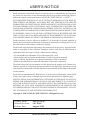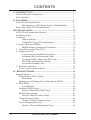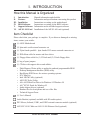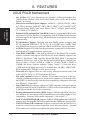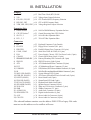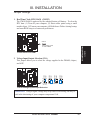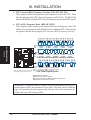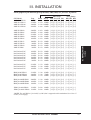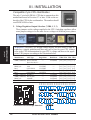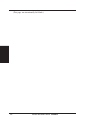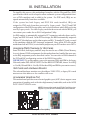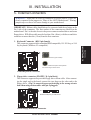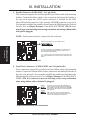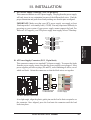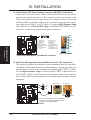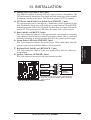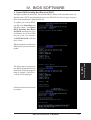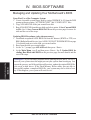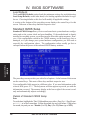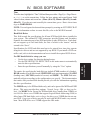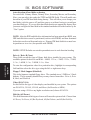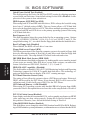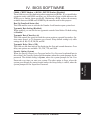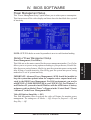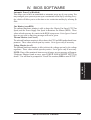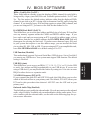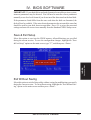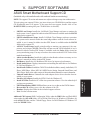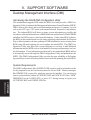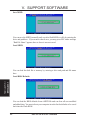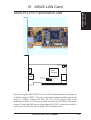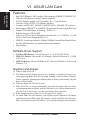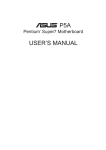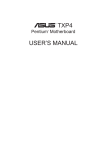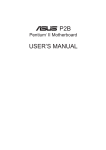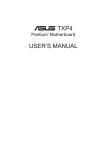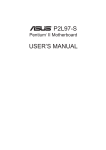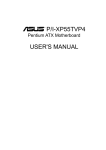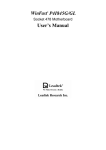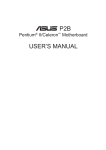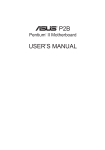Download Asus AGP-V3000ZX User`s manual
Transcript
R P5A-B Pentium Super7 Motherboard ® USER’S MANUAL USER'S NOTICE No part of this manual, including the products and software described in it, may be reproduced, transmitted, transcribed, stored in a retrieval system, or translated into any language in any form or by any means, except documentation kept by the purchaser for backup purposes, without the express written permission of ASUSTeK COMPUTER INC. (“ASUS”). ASUS PROVIDES THIS MANUAL “AS IS” WITHOUT WARRANTY OF ANY KIND, EITHER EXPRESS OR IMPLIED, INCLUDING BUT NOT LIMITED TO THE IMPLIED WARRANTIES OR CONDITIONS OF MERCHANTABILITY OR FITNESS FOR A PARTICULAR PURPOSE. IN NO EVENT SHALL ASUS, ITS DIRECTORS, OFFICERS, EMPLOYEES OR AGENTS BE LIABLE FOR ANY INDIRECT, SPECIAL, INCIDENTAL, OR CONSEQUENTIAL DAMAGES (INCLUDING DAMAGES FOR LOSS OF PROFITS, LOSS OF BUSINESS, LOSS OF USE OR DATA, INTERRUPTION OF BUSINESS AND THE LIKE), EVEN IF ASUS HAc BEEN ADVISED OF THE POSSIBILITY OF SUCH DAMAGES ARISING FROM ANY DEFECT OR ERROR IN THIS MANUAL OR PRODUCT. Product warranty or service will not be extended if: (1) the product is repaired, modified or altered, unless such repair, modification of alteration is authorized in writing by ASUS; or (2) the serial number of the product is defaced or missing. Products and corporate names appearing in this manual may or may not be registered trademarks or copyrights of their respective companies, and are used only for identification or explanation and to the owners’ benefit, without intent to infringe. • ALi and Aladdin are trademarks of Acer Laboratories Inc. (ALi) • Adobe and Acrobat are registered trademarks of Adobe Systems Incorporated. • Intel, LANDesk, and Pentium are registered trademarks of Intel Corporation. • Windows and MS-DOS are registered trademarks of Microsoft Corporation. The product name and revision number are both printed on the product itself. Manual revisions are released for each product design represented by the digit before and after the period of the manual revision number. Manual updates are represented by the third digit in the manual revision number. For previous or updated manuals, BIOS, drivers, or product release information, contact ASUS at http://www.asus.com.tw or through any of the means indicated on the following page. SPECIFICATIONS AND INFORMATION CONTAINED IN THIS MANUAL ARE FURNISHED FOR INFORMATIONAL USE ONLY, AND ARE SUBJECT TO CHANGE AT ANY TIME WITHOUT NOTICE, AND SHOULD NOT BE CONSTRUED AS A COMMITMENT BY ASUS. ASUS ASSUMES NO RESPONSIBILITY OR LIABILITY FOR ANY ERRORS OR INACCURACIES THAT MAY APPEAR IN THIS MANUAL, INCLUDING THE PRODUCTS AND SOFTWARE DESCRIBED IN IT. Copyright © 1998 ASUSTeK COMPUTER INC. All Rights Reserved. Product Name: Manual Revision: Release Date: 2 ASUS P5A-B 1.03 E264 August 1998 ASUS P5A-B User’s Manual ASUS CONTACT INFORMATION ASUSTeK COMPUTER INC. Marketing Address: Telephone: Fax: Email: 150 Li-Te Road, Peitou, Taipei, Taiwan 112 +886-2-2894-3447 +886-2-2894-3449 [email protected] Technical Support Fax: BBS: Email: WWW: FTP: +886-2-2895-9254 +886-2-2896-4667 [email protected] www.asus.com.tw ftp.asus.com.tw/pub/ASUS ASUS COMPUTER INTERNATIONAL Marketing Address: Fax: Email: 6737 Mowry Avenue, Mowry Business Center, Building 2 Newark, CA 94560, USA +1-510-608-4555 [email protected] Technical Support Fax: BBS: Email: WWW: FTP: +1-510-608-4555 +1-510-739-3774 [email protected] www.asus.com ftp.asus.com.tw/pub/ASUS ASUS COMPUTER GmbH Marketing Address: Telephone: Fax: Email: Harkort Str. 25, 40880 Ratingen, BRD, Germany 49-2102-445011 49-2102-442066 [email protected] Technical Support Hotline: BBS: Email: WWW: FTP: 49-2102-499712 49-2102-448690 [email protected] www.asuscom.de ftp.asuscom.de/pub/ASUSCOM ASUS P5A-B User’s Manual 3 CONTENTS I. INTRODUCTION ........................................................................... How this Manual is Organized ........................................................ Item Checklist .................................................................................. II. FEATURES .................................................................................... ASUS P5A-B Motherboard ............................................................. Introduction to ASUS Smart Series of Motherboards .......... Parts of the ASUS P5A-B Motherboard .......................................... III. INSTALLATION .......................................................................... ASUS P5A-B Motherboard Layout ................................................. Installation Steps .............................................................................. 1. Jumpers ........................................................................................ Jumper Settings .................................................................... Compatible Cyrix CPU Identification .................................. 2. System Memory (DIMM) ............................................................ DIMM Memory Installation Procedures: ............................. 3. Central Processing Unit (CPU) ................................................... 4. Expansion Cards ......................................................................... Expansion Card Installation Procedure: ............................... Assigning IRQs for Expansion Cards................................... Assigning DMA Channels for ISA Cards ............................. ISA Cards and Hardware Monitor ........................................ Accelerated Graphics Port .................................................... 5. External Connectors .................................................................... Power Connection Procedures ................................................... IV. BIOS SOFTWARE ....................................................................... Support Software ............................................................................. Flash Memory Writer Utility ...................................................... Main Menu ........................................................................... Managing and Updating Your Motherboard’s BIOS .................. 6. BIOS Setup ................................................................................. Load Defaults ....................................................................... Standard CMOS Setup ............................................................... Details of Standard CMOS Setup ......................................... BIOS Features Setup .................................................................. Details of BIOS Features Setup ............................................ Chipset Features Setup ............................................................... Details of Chipset Features Setup ......................................... Power Management Setup .......................................................... Details of Power Management Setup ................................... 4 ASUS P5A-B User’s Manual 7 7 7 8 8 9 11 12 12 14 14 15 18 19 20 21 23 23 23 24 24 24 25 35 36 36 36 36 38 39 40 40 40 43 43 46 46 49 49 CONTENTS PNP and PCI Setup .................................................................... Details of PNP and PCI Setup .............................................. Load BIOS Defaults ................................................................... Load Setup Defaults ................................................................... Supervisor Password and User Password .................................. IDE HDD Auto Detection .......................................................... Save & Exit Setup ...................................................................... Exit Without Saving ................................................................... V. SUPPORT SOFTWARE ................................................................ ASUS Smart Motherboard Support CD 5.01 ................................... Desktop Management Interface (DMI) ............................................ Introducing the ASUS DMI Configuration Utility ............... System Requirements ........................................................... Using the ASUS DMI Configuration Utility ........................ VI. ASUS LAN Card .......................................................................... ASUS PCI-L101 Fast Ethernet Card ............................................... Features ............................................................................................ Software Driver Support ............................................................ Question and Answer ................................................................. ASUS P5A-B User’s Manual 52 52 54 54 55 56 57 57 59 59 60 60 60 61 63 63 64 64 64 5 FCC & DOC COMPLIANCE Federal Communications Commission Statement This device complies with FCC Rules Part 15. Operation is subject to the following two conditions: • • This device may not cause harmful interference, and This device must accept any interference received, including interference that may cause undesired operation. This equipment has been tested and found to comply with the limits for a Class B digital device, pursuant to Part 15 of the FCC Rules. These limits are designed to provide reasonable protection against harmful interference in a residential installation. This equipment generates, uses and can radiate radio frequency energy and, if not installed and used in accordance with manufacturer’s instructions, may cause harmful interference to radio communications. However, there is no guarantee that interference will not occur in a particular installation. If this equipment does cause harmful interference to radio or television reception, which can be determined by turning the equipment off and on, the user is encouraged to try to correct the interference by one or more of the following measures: • • • • Re-orient or relocate the receiving antenna. Increase the separation between the equipment and receiver. Connect the equipment to an outlet on a circuit different from that to which the receiver is connected. Consult the dealer or an experienced radio/TV technician for help. WARNING! The use of shielded cables for connection of the monitor to the graphics card is required to assure compliance with FCC regulations. Changes or modifications to this unit not expressly approved by the party responsible for compliance could void the user’s authority to operate this equipment. Canadian Department of Communications Statement This digital apparatus does not exceed the Class B limits for radio noise emissions from digital apparatus set out in the Radio Interference Regulations of the Canadian Department of Communications. 6 ASUS P5A-B User’s Manual I. INTRODUCTION I. II. III. IV. V. VI. Introduction Features Installation BIOS Software Support Software ASUS L101 Card I. INTRODUCTION Sections/Checklist How this Manual is Organized Manual information and checklist Information and specifications concerning this product Instructions on setting up the motherboard Instructions on setting up the BIOS software Information on the included support software Installation of the ASUS LAN card (optional) Item Checklist Please check that your package is complete. If you discover damaged or missing items, contact your retailer. (1) ASUS Motherboard (2) 9pin male serial external connector set (1) 25pin female parallel + 6pin female PS/2 mouse external connector set (1) IDE ribbon cable for master and slave drives (1) Floppy ribbon cable for (1) 5.25inch and (2) 3.5inch floppy disks (1) bag of spare jumpers (1) CD disc with support drivers and utilities • • • • • • • • • • • Flash Memory Writer utility to update the onboard programmable BIOS Desktop Management Interface (DMI) utility Bus Master IDE Drivers for various operating systems PC-Cillin Lite Intel LDCM Utility (optional) ASUS PC Probe Utility ALi® AGP Mini Port Driver for Windows 95/Windows 98 ALi® M7101 Patch for Windows 95 Audio chipset drivers (optional) Readme files for descriptions and use of the files Technical Support Form (1) User’s Manual Audio Bracket (optional; available with ISA audio option) PS/2 Mouse, Infrared, USB1, and USB2 external connector module (optional) ASUS PCI-L101 Wake-on-LAN 10/100 Ethernet Card (optional) ASUS P5A-B User’s Manual 7 II. FEATURES ASUS P5A-B Motherboard • • II. FEATURES Features • • • • • • • • • • 8 ALi AGPset: ALi® (Acer Laboratories Inc.) Aladdin V AGPset with support for a 100MHz Front Side Bus (FSB), Accelerated Graphics Port (AGP), and all current Socket-7 processors. Multi-Processor/Multi-Speed Support: AMD-K6™-2 (PR266–PR350), AMDK6™ (PR166 & faster), AMD-K5™ (PR75–PR133), IBM®/Cyrix® 6x86MX™/M II™ (PR166 & faster), IBM®/Cyrix® 6x86-PR166+ (Rev 2.7 or later), Intel Pentium® 75–233MHz (P55C-MMX™). Enhanced ACPI and Anti-Boot Virus BIOS: Features a programmable BIOS, offering enhanced ACPI for Windows 98 compatibility, built-in hardware-based virus protection through Trend ChipAwayVirus, and autodetection of most devices for virtually automatic setup. PC/100 Memory Support: Equipped with three DIMM sockets to support Intel PC/100-compliant SDRAMs (8, 16, 32, 64, 128, or 256MB) up to 768MB. These new SDRAMs are necessary to meet the 95MHz/100MHz bus speed requirement. AGP Slot: Supports AGP cards for high performance, component level interconnection targeted at 3D graphical display applications. Ultra DMA/33 BM IDE: Comes with an onboard PCI Bus Master IDE controller with two connectors that supports four IDE devices in two channels, supports Ultra DMA/33, PIO Modes 3 and 4 and Bus Master IDE DMA Mode 2, and supports Enhanced IDE devices, such as Tape Backup and CD-ROM drives. Supports two drives of either 5.25-inch (360KB or 1.2MB) or 3.5-inch (720KB, 1.44MB, or 2.88MB) disk drives. Supports Japanese “Floppy 3 mode” (3.5-inch disk drive: 1.2MB) and LS-120 floppy disk drives (3.5-inch disk drive: 120 MB, 1.44MB, 720K). BIOS supports IDE CD-ROM or SCSI device boot-up. Wake-on-LAN: Supports Wake-on–LAN activity with special network cards, such as the ASUS PCI-L101 10/100 Fast Ethernet PCI card. ISA Audio (optional): Features C-Media’s 3D positional sound chip, which provides such cutting edge features as wavetable music synthesizer, 3D surround audio, and SPDIF I/O interface aside from the usual compatibility with games written for both Windows® 95 and DOS®. Super Multi-I/O: Provides two high-speed UART compatible serial ports and one parallel port with EPP and ECP capabilities. UART2 can also be directed from COM2 to the Infrared Module for wireless connections. Desktop Management Interface (DMI): Supports DMI through BIOS, which allows hardware to communicate within a standard protocol creating a higher level of compatibility. (Requires DMI-enabled components.) (See section V) Level 2 Cache SRAM/Tag RAM: Supports 512KB/1024KB pipelined-burst SRAM/L2 memory cache and integrated Tag RAM to make using the 100MHz bus speed possible. USB, PS/2 Mouse, IrDA Connector: Supports an optional cable and bracket set to mount the connectors to an unused expansion slot on the system chassis. A second IrDA connector is available for a standard individual infrared cable set. ASUS P5A-B User’s Manual II. FEATURES Introduction to ASUS Smart Series of Motherboards II. FEATURES Smart Series Performance • SDRAM Optimized Performance: ASUS Smart Series of motherboards support the new generation memory—Synchronous Dynamic Random Access Memory (SDRAM)—which increases the data transfer rate from 264MB/sec maximum using EDO memory to 528MB/sec max using SDRAM. • Double the IDE Transfer Speed: ASUS Smart Series of motherboards with ALi’s Aladdin V chipset improves IDE transfer rate using UltraDMA/33 Bus Master IDE, which can handle data transfer up to 33MB/sec. The best of all is that this new technology is compatible with existing ATA-2 IDE specifications so there is no need to upgrade current hard drives or cables. • Concurrent PCI: Concurrent PCI allows multiple PCI transfers from PCI master buses to memory to CPU. • ACPI Ready: ACPI (Advanced Configuration and Power Interface) is also implemented on all ASUS Smart Series of motherboards. ACPI provide more Energy Saving Features for the future operating systems (OS) supporting OS Direct Power Management (OSPM) functionality. With these features implemented in the OS, PCs can be ready around the clock, yet satisfy all the energy saving standards. To fully utilize the benefits of ACPI, an OS that supports ACPI, such as Windows 98, must be used. • PC’98 Compliant: Both the BIOS and hardware levels of the ASUS smart motherboard series meet PC’98 compliancy. The new PC’98 requirements for systems and components are based on the following high-level goals: Support for Plug and Play compatibility and power management for configuring and managing all system components, and 32-bit device drivers and installation procedures for Windows 95/Windows 98 and Windows NT. Intelligence (with optional Hardware Monitor only) • Fan Status Monitoring and Alarm: To prevent system overheat and system damage, the CPU fan and system fans are monitored for RPM and failure. Each fan can be set for its normal RPM range and alarm thresholds. • Temperature Monitoring and Alert: To prevent system overheat and system damage, there is a heat sensor under the CPU and on the motherboard itself to monitor CPU and system temperature to make sure the system is operating at a safe heat level to avoid any failures triggered by extremely high temperature. ASUS P5A-B User’s Manual 9 II. FEATURES • • II. FEATURES P5A-B Series • • • • • 10 Voltage Monitoring and Alert: System voltage levels are monitored to ensure stable current to critical motherboard components. Voltage specifications are more critical for future processors, so monitoring is necessary to ensure proper system configuration and management. System Resources Alert: Today’s operating systems, such as Windows 95, Windows NT, and OS/2, require much more memory and hard drive space to present enormous user interfaces and run large applications. The system resource monitor will warn the user before the system resources are used up to prevent possible application crashes. Suggestions will give the user information on managing their limited resources more efficiently. CPU Slow Down: When CPU fans or system fans are malfunctioning, the system will deactivate the CPU Clock line to decrease CPU utilization to the speed upon detection of system overheat. This will prevent CPU damage from system overheat. The CPU utilization will restore normal operations when temperature falls below a safe level. Auto Fan Off: The system fans will power off automatically even in sleep mode. This function reduces both energy consumption and system noise, and is a important feature to implement silent PC systems. Dual Function Power Button (requires ATX power supply): The system can be in one of two states, one is Sleep mode and the other is Soft-Off mode. Pushing the power button for less than 4 seconds places the system into Sleep mode. When the power button is pressed for more than 4 seconds, it enters the Soft-Off mode. Remote Ring On (requires ATX power supply): This feature allows a computer to be turned on remotely through a modem. With this benefit on hand, any user can access vital information from their computer from anywhere in the world! Message LED (requires ACPI-supported OS): Chassis LEDs now act as information providers. Through the way a particular LED illuminates, the user can determine the stage the computer is in. A simple glimpse provides useful information to the user. ASUS P5A-B User’s Manual II. FEATURES Parts of the ASUS P5A-B Motherboard 3 DIMM Sockets ALi Aladdin V AGPset ATX Power AT Connector CPU ZIF Socket 7 II. FEATURES Motherboard Parts Serial Parallel Ports Port Keyboard USB/MIR Floppy/IDE Connectors 512KB/1024KB Pipelined Burst L2 Cache Accelerated Graphics Port 3 PCI Slots 2 ISA Slots Programmable Flash ROM ASUS P5A-B User’s Manual IrDA C-Media 3D Positional Sound Chip (optional) 11 III. INSTALLATION Secondary IDE VIO1 VIO0 AT Power Connector FS3 FS2 FS1 FS0 PWR_FAN BF2 BF1 BF0 10 32 DIMM Socket 3 (64-bit, 168-pin module) Row DIMM Socket 2 (64-bit, 168-pin module) 54 ATX Power Connector DIMM Socket 1 (64-bit, 168-pin module) CPU ZIF Socket 7 Primary IDE III. INSTALLATION Motherboard Layout Floppy Drive USB, PS/2 Mouse, IrDA COM 1 KB Parallel Port AT Keyboard Connector COM 2 ASUS P5A-B Motherboard Layout ALi Aladdin V AGPset 512KB/ 1024KB Pipelined Burst L2 Cache Temp Sensor Accelerated Graphics Port CR2032 3V Lithium Cell PCI Slot 1 R ALi M1543 Chip Chassis Intrusion Alarm Lead CD1 CPU_FAN AUX WOLCON SMBus Connector PCI Slot 2 VID3 VID2 VID1 VID0 CD2 CLRTC Audio Connectors PCI Slot 3 1Mbit Flash EEPROM (Programmable BIOS) CHA_FAN C-Media 3D Positional Sound Chip (optional) ISA Slot 1 Panel Connectors ISA Slot 2 IDELED + 12 ASUS P5A-B User’s Manual IR SPDI SPDO TTL III. INSTALLATION Jumpers 1) 2) 4) 5) 6) CLRTC VIO FS0, FS1, FS2, FS3 BF0, BF1, BF2 VID0, VID1, VID2, VID3 p. 15 p. 15 p. 16 p. 16 p. 18 Real Time Clock (RTC) RAM Voltage Input/Output Selection CPU External (BUS) Frequency Selection CPU to BUS Frequency Ratio Voltage Regulator Output Selection p. 19 p. 21 p. 23 p. 23 168-Pin DIMM Memory Expansion Sockets Central Processing Unit (CPU) Socket 16-bit ISA Bus Expansion Slots* 32-bit PCI Bus Expansion Slots p. 25 p. 25 p. 26 p. 26 p. 27 p. 27 p. 28 p. 28 p. 29 p. 29 p. 31 p. 31 p. 31 p. 31 p. 31 p. 31 p. 31 p. 31 p. 32 p. 32 p. 33 p. 33 p. 34 p. 34 Keyboard Connector (5-pin Female) Floppy Drive Connector (34-1 pins) Parallel (Printer) Port Connector (26-1 pins) Serial Port COM1 & COM2 (10-1 pins) Power Supply, Chassis, CPU Fan Power Leads (3 pins) Chassis Open Alarm Lead (4-1 pins) Primary/Secondary IDE Connector (40-1 pins) IDE LED Activity Light (2 pins) ATX Motherboard Power Connector (20 pins) AT Motherboard Power Connector (12 pins) USB, Infrared, PS/2 Mouse Module Connector (18-1 pins) IrDA/Fast IR-compliant Infrared Module Connector (5 pins) System Message LED (2 pins) ATX Power Switch/Soft Power Switch Lead (2 pins) Reset Switch Lead (2 pins) System Power LED Lead (3 pins) Keyboard Lock Switch Lead (2 pins) Speaker Output Connector (4 pins) Wake-on-LAN Activity Connector (3 pins) SMBus Connector (5-1 pins) Audio Jack Connector (26 pins) Digital Audio Interface (6 pins) Stereo Audio In Connector (4 pins) Stereo Audio In Connector (4 pins) Expansion Slots 1) 2) 3) 4) DIMM Sockets CPU ZIF Socket 7 SLOT 1, 2 PCI 1, 2, 3 1) KB 2) FLOPPY 3) PRINTER 4) COM1, COM2 5) FAN 6) CHASIS 7) PRIMARY/SECOND. IDE 8) IDELED 9) ATX 10) PS/2 11) USB/MIR 12) IR 13) MSG.LED (PANEL) 14) PWR SW. (PANEL) 15) RESET (PANEL) 16) PWR.LED (PANEL) 17) KEYLOCK (PANEL) 18) SPEAKER (PANEL) 19) WOLCON 20) SMB 21) AUDIOCON 22) SPD0/SPD1/TTL 23) AUX 24) CD1/CD2 III. INSTALLATION Map of Board Connectors * The onboard hardware monitor uses the address 290H-297H so legacy ISA cards must not use this address or else conflicts will occur. ASUS P5A-B User’s Manual 13 III. INSTALLATION Installation Steps Before using your computer, you must complete the following steps: 1. 2. 3. 4. 5. 6. Set Jumpers on the Motherboard Install System Memory Modules Install the Central Processing Unit (CPU) Install Expansion Cards Connect Ribbon Cables, Cabinet Wires, and Power Supply Setup the BIOS Software 1. Jumpers III. INSTALLATION Jumpers Several hardware settings are made through the use of jumper caps to connect jumper pins (JP) on the motherboard. See motherboard layout for locations of jumpers. The jumper settings will be described numerically, such as [----], [1-2], [2-3] for no connection, connect pins 1&2, and connect pins 2&3 respectively. Pin 1 for our motheror on the left when holding the motherboard with boards is always on top the keyboard connector away from yourself. A “1” is written besides pin 1 on jumpers with three pins. The jumpers will also be shown graphically such as to connect pins 1&2 and to connect pins 2&3. Jumpers with two pins will be shown as for Short (On) and for Open (Off). For manufacturing simplicity, the jumpers may be sharing pins from other groups. Use the diagrams in this manual instead of following the pin layout on the board. Settings with two jumper numbers require that both jumpers be moved together. To connect the pins, simply place a plastic jumper cap over the two pins as diagrammed. PIN 1 PIN 1 WARNING! Computer motherboards, baseboards and components, such as SCSI cards, contain very delicate Integrated Circuit (IC) chips. To protect them against damage from static electricity, you should follow some precautions whenever you work on your computer. 1. Unplug your computer when working on the inside. 2. Use a grounded wrist strap before handling computer components. If you do not have one, touch both of your hands to a safely grounded object or to a metal object, such as the power supply case. 3. Hold components by the edges and try not to touch the IC chips, leads or connectors, or other components. 4. Place components on a grounded antistatic pad or on the bag that came with the component whenever the components are separated from the system. 14 ASUS P5A-B User’s Manual III. INSTALLATION Jumper Settings 1. Real Time Clock (RTC) RAM (CLRTC) The CMOS RAM is powered by the onboard button cell battery. To clear the RTC data: (1) Turn off your computer, (2) Short solder points using a small metalic object, (3) Turn on your computer, (4) Hold down <Delete> during bootup and enter BIOS setup to re-enter user preferences. R CLRTC III. INSTALLATION Jumpers Short solder points to Clear CMOS P5A-B Clear RTC RAM 2. Voltage Input/Output Selection (VIO) This jumper allows you to select the voltage supplied to the DRAM, chipset, and AGP. VIO0 VIO1 VIO0 VIO1 VIO0 VIO1 VIO0 VIO1 R 1 2 3 3.5Volts 3.6Volts 3.8Volts 4.0Volts (DEFAULT) P5A-B Voltage Input/Output Selection WARNING! Using a higher voltage may help when overclocking but may result in the shortening of your computer components’ life. ASUS P5A-B User’s Manual 15 III. INSTALLATION 3. CPU External (BUS) Frequency Selection (FS0, FS1, FS2, FS3) These jumpers tell the clock generator what frequency to send to the CPU. These allow the selection of the CPU’s External frequency (or BUS Clock). The BUS Clock times the BUS Ratio equals the CPU's Internal frequency (the advertised CPU speed). FS0 FS1 FS2 FS3 FS0 FS1 FS2 FS3 FS0 FS1 FS2 FS3 FS0 FS1 FS2 FS3 R III. INSTALLATION Jumpers 1 2 3 CPU → AGP → PCI → FS0 FS1 FS2 FS3 4. CPU to BUS Frequency Ratio (BF0, BF1, BF2) These jumpers set the frequency ratio between the Internal frequency of the CPU and the External frequency (called the BUS Clock) within the CPU. These must be set together with the above jumpers CPU External (BUS) Frequency Selection. 60MHz 60MHz 30MHz 66.8MHz 66.8MHz 33.4MHz 75MHz 75MHz 37.5MHz 83.3MHz 66.6MHz 33.3MHz 95MHz 63.3MHz 31.6MHz 105MHz 70MHz 35MHz 110MHz 77.6MHz 38.8MHz 115MHz 77.6MHz 38.3MHz 120MHz 80MHz 40MHz 1 2 3 CPU → 100MHz AGP → 66.6MHz PCI → 33.3MHz the opposite page to these CPU types: BF0 BF1 BF2 2.5x(5/2) 3.0x(3/1) 4.0x(4/1) 4.5x(9/2) 5.0x(5/1) — 2.5x(5/2) 3.0x(3/1) — — — 2.5x(5/2) 3.0x(3/1) — — — 1.0x(1/1) — — — BF0 BF1 BF2 BF0 BF1 BF2 2.0x(2/1) 2.0x(2/1) 2.0x(2/1) 2.0x(2/1) BF0 BF1 BF2 BF0 BF1 BF2 1 2 3 CPU A → 3.5x(7/2) P5A-B CPU B → 1.5x(3/2) CPU C → 3.5x(7/2) Match the “Ratio” column of the table on CPU D → 3.0x(3/1) BF0 BF1 BF2 BF0 BF1 BF2 CPU External Clock (BUS) Frequency Selection CPU : BUS Frequency Ratio CPU A: AMD-K6-2, AMD-K6 CPU B: Intel Pentium P54C, AMD-K5 CPU C: Intel Pentium P55C, IBM/Cyrix 6x86MX, IBM/Cyrix M II CPU D: IBM/Cyrix 6x86, IBM/Cyrix 6x86L WARNING! Frequencies above 100MHz exceed the specifications for the onboard chipset and are not guaranteed to be stable. The table on the following page is for general reference purposes only. Always refer to the instructions included with your CPU when possible. 16 ASUS P5A-B User’s Manual III. INSTALLATION CPU Model Freq. Ratio BUS F. (BUS Freq.) FS0 FS1 FS2 FS3 (Freq. Ratio) BF0 BF1 BF2 AMD-K6-2-PR350 AMD-K6-2-PR333 AMD-K6-2-PR300 AMD-K6-2-PR266 350MHz 333MHz 300MHz 266MHz A-3.5x A-3.5x A-3.0x A-4.0x 100MHz 95MHz 100MHz 66MHz [1-2] [2-3] [1-2] [1-2] [1-2] [1-2] [1-2] [2-3] [1-2] [1-2] [1-2] [2-3] [2-3] [2-3] [2-3] [2-3] [1-2] [1-2] [1-2] [2-3] [1-2] [1-2] [2-3] [1-2] [----] [----] [----] [2-3] AMD-K6-PR300 AMD-K6-PR266 AMD-K6-PR233 AMD-K6-PR200 AMD-K6-PR166 300MHz 266MHz 233MHz 200MHz 166MHz A-4.5x A-4.0x A-3.5x A-3.0x A-2.5x 66MHz 66MHz 66MHz 66MHz 66MHz [1-2] [1-2] [1-2] [1-2] [1-2] [2-3] [2-3] [2-3] [2-3] [2-3] [2-3] [2-3] [2-3] [2-3] [2-3] [2-3] [2-3] [2-3] [2-3] [2-3] [2-3] [2-3] [1-2] [1-2] [2-3] [2-3] [1-2] [1-2] [2-3] [2-3] [2-3] [2-3] [----] [----][----] AMD-K5-PR133 AMD-K5-PR120 AMD-K5-PR100 AMD-K5-PR90 100MHz 90MHz 100MHz 90MHz B-1.5x B-1.5x B-1.5x B-1.5x 66MHz 60MHz 66MHz 60MHz [1-2] [2-3] [1-2] [2-3] [2-3] [2-3] [2-3] [2-3] [2-3] [2-3] [2-3] [2-3] [2-3] [2-3] [2-3] [2-3] [1-2] [1-2] [1-2] [1-2] [1-2] [1-2] [1-2] [1-2] [----] [----] [----] [----] Intel Pentium P54C Intel Pentium P54C Intel Pentium P54C Intel Pentium P54C Intel Pentium P54C Intel Pentium P54C 166MHz 150MHz 133MHz 120MHz 100MHz 90MHz B-2.5x B-2.5x B-2.0x B-2.0x B-1.5x B-1.5x 66MHz 60MHz 66MHz 60MHz 66MHz 60MHz [1-2] [2-3] [1-2] [2-3] [1-2] [2-3] [2-3] [2-3] [2-3] [2-3] [2-3] [2-3] [2-3] [2-3] [2-3] [2-3] [2-3] [2-3] [2-3] [2-3] [2-3] [2-3] [2-3] [2-3] [2-3] [2-3] [2-3] [2-3] [1-2] [1-2] [2-3] [2-3] [1-2] [1-2] [1-2] [1-2] [----] [----] [----] [----] [----] [----] Intel Pentium P55C Intel Pentium P55C Intel Pentium P55C 233MHz 200MHz 166MHz C-3.5x 66MHz [1-2] [2-3] [2-3] [2-3] C-3.0x 66MHz [1-2] [2-3] [2-3] [2-3] C-2.5x 66MHz [1-2] [2-3] [2-3] [2-3] [1-2] [1-2] [----] [1-2] [2-3] [----] [2-3] [2-3] [----] IBM/Cyrix M II-PR333 IBM/Cyrix M II-PR300 IBM/Cyrix M II-PR300 333MHz 300MHz 300MHz C-3.0x 83MHz [1-2] [2-3] [1-2] [2-3] C-3.0x 75MHz [1-2] [1-2] [2-3] [2-3] C-3.5x 66MHz [1-2] [2-3] [2-3] [2-3] [1-2] [2-3] [----] [1-2] [2-3] [----] [1-2] [1-2] [----] IBM/Cyrix 6x86MX-PR233 IBM/Cyrix 6x86MX-PR200 IBM/Cyrix 6x86MX-PR166 200MHz 166MHz 150MHz C-3.0x 66MHz [1-2] [2-3] [2-3] [2-3] C-2.5x 66MHz [1-2] [2-3] [2-3] [2-3] C-2.5x 60MHz [2-3] [2-3] [2-3] [2-3] [1-2] [2-3] [----] [2-3] [2-3] [----] [2-3] [2-3] [----] *IBM/Cyrix 6x86-PR166+ 133MHz *IBM/Cyrix 6x86L-PR166+ 133MHz D-2.0x 66MHz [1-2] [2-3] [2-3] [2-3] D-2.0x 66MHz [1-2] [2-3] [2-3] [2-3] [2-3] [1-2] [----] [2-3] [1-2] [----] III. INSTALLATION Jumpers Set the jumpers by the Internal speed of the Intel, AMD, IBM, or Cyrix CPU as follows: *NOTE: The only IBM or Cyrix 6x86(L) (or M1) that is supported on this motherboard is revision 2.7 or later (see next page). ASUS P5A-B User’s Manual 17 III. INSTALLATION Compatible Cyrix CPU Identification The only Cyrix 6x86-PR166+ CPU that is supported on this motherboard must be Revision 2.7 or later. Look on the underside of the CPU for the serial number. The number should read G8DC6620A or later. 5. Voltage Regulator Output Selection (VID0, 1, 2, 3) These jumpers set the voltage supplied to the CPU. Switching regulators allow some jumper settings to be the same for two voltages of different power planes. AMD-K6-2 (PR266 & faster) AMD-K6 (PR166 & faster) Pentium MMX (P55C) AMD-K5 (150MHz-233MHz) (PR75-PR133) IBM/Cyrix 6x86 (M1) IBM/Cyrix 6x86 (M1) (PR166 & faster) (PR166 & faster) III. INSTALLATION Jumpers WARNING! Because CPU designs change rapidly, the table below is only intended as a simple guideline and thus may not be true for your CPU. Always refer to the CPU documentation for your CPU’s voltage and then set the appropriate VID jumpers according to the illustration below. Single Plane ---- Dual Plane 2.2V(Dual) VID0 VID1 VID2 VID3 [1-2] [2-3] [1-2] [1-2] 3.5V(VRE) 3.5V(VRE) 3.5V(VRE) 3.4V(STD) 3.4V(STD) ------------- --------------3.2V(Dual) 2.9V(Dual) 2.9V(Dual) 2.8V(Dual) [2-3] [2-3] [2-3] [1-2] [1-2] [1-2] [2-3] [2-3] [1-2] VID0 VID1 VID2 VID3 VID0 VID1 VID2 VID3 [2-3] [2-3] [2-3] [2-3] [2-3] [2-3] [2-3] [2-3] [2-3] VID0 VID1 VID2 VID3 [2-3] [2-3] [2-3] [2-3] [2-3] [2-3] [1-2] [1-2] [1-2] VID0 VID1 VID2 VID3 [2-3] [2-3] [2-3] [2-3] [2-3] [1-2] [1-2] [1-2] [1-2] VID0 VID1 VID2 VID3 Manufacturer CPU Type AMD (.25micron) K6-233,266,300 K6-2-266,300,333 AMD K5 IBM/Cyrix 6x86 Intel P54C/P54CS AMD K5 Intel P54C/P54CS AMD (.35micron) K6-PR233 AMD (.35micron) K6-166,200 IBM/Cyrix 6x86MX Intel P55C-MMX 2.0Volts 2.1Volts 2.2Volts 2.3Volts 2.4Volts 2.5Volts 2.6Volts 2.7Volts 2.8Volts 2.9Volts 3.1Volts 3.2Volts 3.3Volts 3.4Volts 1 2 3 R 1 2 3 1 2 3 3.0Volts P5A-B CPU Vcore Voltage Selection 1 2 3 3.5Volts 18 ASUS P5A-B User’s Manual III. INSTALLATION 2. System Memory (DIMM) This motherboard uses only Dual Inline Memory Modules (DIMMs). Three sockets are available for 3.3Volt (power level) unbuffered Synchronous Dynamic Random Access Memory (SDRAM) of either 8, 16, 32, 64, 128MB, or 256MB to form a memory size between 8MB to 768MB. One side (with memory chips) of the DIMM takes up one row on the motherboard. To utilize the chipset’s Error Checking and Correction (ECC) feature, you must use a DIMM module with 9 chips per side (standard 8 chips/side + 1 ECC chip) and make the proper settings through “Chipset Features Setup” in BIOS setup. Memory speed setup is recommended through SDRAM Configuration under “Chipset Features Setup” in BIOS setup. III. INSTALLATION System Memory IMPORTANT (see General DIMM Notes below) • When using the 95MHz/100MHz bus speed, SDRAMs used must be compatible with the current Intel PC/100 SDRAM specification. Install memory in any combination as follows: DIMM Location 168-pin DIMM Total Memory Socket 1 (Rows 0&1) SDRAM 8, 16, 32, 64, 128, 256MB x1 Socket 2 (Rows 2&3) SDRAM 8, 16, 32, 64, 128, 256MB x1 Socket 3 (Rows 4&5) SDRAM 8, 16, 32, 64, 128, 256MB x1 Total System Memory (Max 768MB) = ASUS Memory Modules ECC EDO DIMM (9 chips) Non-ECC SDRAM DIMM (8 chips) General DIMM Notes • When using the 95MHz/100MHz bus speed, use only PC/100-compliant DIMMs. Most • • • • • systems will not even boot if non-compliant modules are used because of the strict timing issues involved under this speed. Two possible memory chips are supported: SDRAM with and without ECC. ECC is not supported under the 95MHz/100MHz bus speed . SDRAM chips are generally thinner with higher pin density than EDO (Extended Data Output) chips. BIOS shows SDRAM memory on bootup screen. 8 chips/side modules do not support ECC, only 9 chips/side modules support ECC. Single-sided DIMMs are available in 16, 32, 64, 128MB; double sided in 32, 64, 128, 256MB. ASUS P5A-B User’s Manual 19 III. INSTALLATION DIMM Memory Installation Procedures: Insert the module(s) as shown. Because the number of pins are different on either side of the breaks, the module will only fit in the orientation as shown. DRAM SIMM modules have the same pin contacts on both sides. SDRAM DIMMs have different pin contacts on each side and therefore have a higher pin density. 88 Pins R III. INSTALLATION System Memory 60 Pins 20 Pins Lock P5A-B 168-Pin DIMM Memory Sockets The DIMMs must be 3.3Volt unbuffered SDRAMs. To determine the DIMM type, check the notches on the DIMMs (see figure below). 168-Pin DIMM Notch Key Definitions (3.3V) DRAM Key Position Unbuffered RFU Buffered Voltage Key Position Reserved 5.0V 3.3V The notches on the DIMM will shift between left, center, or right to identify the type and also to prevent the wrong type from being inserted into the DIMM slot on the motherboard. You must tell your retailer the correct DIMM type before purchasing. This motherboard supports four clock signals per DIMM. 20 ASUS P5A-B User’s Manual III. INSTALLATION 3. Central Processing Unit (CPU) The motherboard provides a 321-pin ZIF Socket 7 that is backwards compatible with ZIF Socket 5 processors. The CPU that came with the motherboard should have a fan attached to it to prevent overheating. If this is not the case then purchase a fan before you turn on your system. WARNING! Without a fan circulating air on the CPU, the CPU can overheat and cause damage to both the CPU and the motherboard. III. INSTALLATION CPU To install a CPU, first turn off your system and remove its cover. Locate the ZIF socket and open it by first pulling the lever sideways away from the socket then upwards to a 90-degree right angle. Insert the CPU with the correct orientation as shown. Use the notched corner of the CPU with the white dot as your guide. The white dot should point towards the end the of the lever. Notice that there is a blank area where one hole is missing from that corner of the square array of pin holes and a “1” printed on the motherboard next to that corner. Because the CPU has a corner pin for three of the four corners, the CPU will only fit in the one orientation as shown. The picture is for reference only; you should have a CPU fan that will cover the face of the CPU. With the added weight of the CPU fan, no force is required to insert the CPU. Once completely inserted, hold down on the fan and close the socket’s lever. IMPORTANT: You must set jumpers for “CPU to BUS Frequency Ratio” and jumpers for “BUS Frequency Selection” depending on the CPU that you install. Blank Lever R Lock P5A-B ZIF Socket 7 ASUS P5A-B User’s Manual 21 (This page was intentionally left blank.) 22 ASUS P5A-B User’s Manual III. INSTALLATION 4. Expansion Cards WARNING! Make sure that you unplug your power supply when adding or removing expansion cards or other system components. Failure to do so may cause severe damage to both your motherboard and expansion cards. Expansion Card Installation Procedure: III. INSTALLATION Expansion Cards 1. Read your expansion card documentation on any hardware and software settings that may be required to setup your specific card. 2. Set any necessary jumpers on your expansion card. 3. Remove your computer system’s cover. 4. Remove the bracket on the slot you intend to use. Keep the bracket for possible future use. 5. Carefully align the card’s connectors and press firmly. 6. Secure the card on the slot with the screw you removed in step 4. 7. Replace the computer system’s cover. 8. Setup the BIOS if necessary (such as “IRQ xx Used By ISA: Yes” in PNP AND PCI SETUP) 9. Install the necessary software drivers for your expansion card. Assigning IRQs for Expansion Cards Some expansion cards need to use an IRQ to operate. Generally an IRQ must be exclusively assigned to one use. In a standard design there are 16 IRQs available but most of them are already in use by parts of the system which leaves 6 free for expansion cards. Both ISA and PCI expansion cards may need to use IRQs. System IRQs are available to cards installed in the ISA expansion bus first, and any remaining IRQs are then used by PCI cards. Currently, there are two types of ISA cards. The original ISA expansion card design, now referred to as “Legacy” ISA cards, requires that you configure the card’s jumpers manually and then install it in any available slot on the ISA bus. You may use Microsoft’s Diagnostic (MSD.EXE) utility included in the Windows directory to see a map of your used and free IRQs. For Windows 95 users, the “Control Panel” icon in “My Computer,” contains a “System” icon, which gives you a “Device Manager” tab. Double clicking on a specific device give you “Resources” tab which shows the Interrupt number and address. Make sure that no two devices use the same IRQs or your computer will experience problems when those two devices are in use at the same time. ASUS P5A-B User’s Manual 23 III. INSTALLATION To simplify this process, this motherboard complies with the Plug and Play (PNP) specification which was developed to allow automatic system configuration whenever a PNP-compliant card is added to the system. For PNP cards, IRQs are assigned automatically from those available. If the system has both Legacy and PNP ISA cards installed, IRQs are assigned to PNP cards from those not used by Legacy cards. The PCI and PNP configuration of the BIOS setup utility can be used to indicate which IRQs are being used by Legacy cards. For older Legacy cards that do not work with the BIOS, you can contact your vendor for an ISA Configuration Utility. An IRQ number is automatically assigned to PCI expansion cards after those used by Legacy and PNP ISA cards. In the PCI bus design, the BIOS automatically assigns an IRQ to a PCI slot that has a card in it that requires an IRQ. To install a PCI card, you need to set something called the INT (interrupt) assignment. Since all the PCI slots on this motherboard use an INTA #, be sure that the jumpers on your PCI cards are set to INT A. III. INSTALLATION Expansion Cards Assigning DMA Channels for ISA Cards Some ISA cards, both legacy and PnP, may also need to use a DMA (Direct Memory Access) channel. DMA assignments for this motherboard are handled the same way as the IRQ assignment process described earlier. You can select a DMA channel in the PCI and PnP configuration section of the BIOS Setup utility. IMPORTANT: To avoid conflicts, reserve the necessary IRQs and DMAs for legacy ISA cards (under PNP AND PCI SETUP of the BIOS SOFTWARE, choose Yes in IRQ xx Used By ISA and DMA x Used By ISA for those IRQs and DMAs you want to reserve). ISA Cards and Hardware Monitor The onboard hardware monitor uses the address 290H-297H, so legacy ISA cards must not use this address or else conflicts will occur. Accelerated Graphics Port This motherboard provides an accelerated graphics port (AGP) slot to support a new generation of graphics cards with ultra-high memory bandwidth, such as the ASUS AGP-V3000/V3000ZX series. NOTE: You must first install the AGP Mini Port Driver (see support CD) to avail of the motherboard’s AGP features. R P5A-B Accelerated Graphics Port (AGP) 24 ASUS P5A-B User’s Manual III. INSTALLATION 5. External Connectors WARNING! Some pins are used for connectors or power sources. These are clearly separated from jumpers in “Map of the ASUS Motherboard.” Placing jumper caps over these will cause damage to your motherboard. IMPORTANT: Ribbon cables should always be connected with the red stripe on the Pin 1 side of the connector. The four corners of the connectors are labeled on the motherboard. Pin 1 is the side closest to the power connector on hard drives and some floppy drives. IDE ribbon cable must be less than 18in. (46cm), with the second drive connector no more than 6in. (15cm) from the first connector. III. INSTALLATION Connectors 1. Keyboard Connector (KB, 5-pin female) This connector supports either a standard IBM-compatible, 101/102-key, or 104key keyboard (Windows 95-compatible). Keyboard Connector (5-pin female) R This motherboard accepts an AT Keyboard Connector Plug as shown here. P5A-B Keyboard Connector 2. Floppy drive connector (FLOPPY, 34-1 pin block ) This connector supports the provided floppy drive ribbon cable. After connecting the single end to the board, connect the two plugs on the other end to the floppy drives. (Pin 5 is removed to prevent inserting in the wrong orientation when using ribbon cables with pin 5 plugged). Pin 1 Orient the red stripe on your cable to Pin 1 R P5A-B Floppy Disk Drive Connector ASUS P5A-B User’s Manual 25 III. INSTALLATION 3. Parallel Connector (PARALLEL, 26-1 pin block) This connector supports the included parallel port ribbon cable with mounting bracket. Connect the ribbon cable to this connection and mount the bracket to the case on an open slot. A PS/2 mouse connector is included for the USB/ Mouse/IR onboard connector if the optional USB/MIR connector is not used. You can make available the parallel port and choose the IRQ through the Onboard Parallel Port in Chipset Features of the BIOS SOFTWARE. (Pin 26 is removed to prevent inserting in the wrong orientation when using ribbon cables with pin 26 plugged). NOTE: Serial printers must be connected to the serial port. Orient the red stripe on your cable to Pin 1 Pin 1 R III. INSTALLATION Connectors For this connector to be available, you must connect the included parallel (25-pin female) cable set to a free expansion slot opening. TIP: You may also remove the bracket connectors and mount them directly to the case to save expansion slot space. P5A-B Parallel Port Connector 4. Serial Port Connectors (COM1/COM2, two 10-1 pin blocks) These connectors support the provided serial port ribbon cables with mounting bracket. Connect the ribbon cables to these connectors and mount the bracket to the case on an open slot. You can make available the parallel port and choose the IRQ through the Onboard Serial Port in Chipset Features of the BIOS SOFTWARE. (Pin 10 is removed to prevent inserting in the wrong orientation when using ribbon cables with pin 10 plugged). COM 1 Pin 1 COM 2 R Pin 1 For these connectors to be available, you must connect the included Serial cable set from COM1 (using the 9-Pin male) & COM2 (using the 25-Pin male) to a free expansion slot opening. TIP: You may also remove the bracket connectors and mount them directly to the case to save expansion slot space. P5A-B Onboard Serial Port Connectors 26 ASUS P5A-B User’s Manual III. INSTALLATION 5. CPU Cooling Fan Connectors (FAN, 3 pins) This connector supports a 3-pin CPU cooling fan of 500mA (6W) or less with a minimum of 3,500RPM. Depending on the fan manufacturer, the wiring and plug may be different. The red wire should be Positive, the black should be Ground, and the yellow wire should be Rotation signal. WARNING! The CPU and/or motherboard will overheat if there is no airflow across the CPU. Damage may occur to the motherboard and/or the CPU fan if these pins are incorrectly used. These are not jumpers, do not place jumper caps over these pins. Power Supply Fan Ground +12 Volt Rotation R Rotation +12 Volt Ground III. INSTALLATION Connectors Chassis Fan Power CPU Fan Power P5A-B Power Supply, CPU, Chassis Fan Power 6. Chassis Intrusion Alarm Lead (4-1 pin CHASIS) This requires an external detection mechanism such as a chassis intrusion monitor/sensor or microswitch. The sensor is triggered when a high level signal is sent to the CHASIS lead. This occurs when the side panel is opened or drive bay doors are opened. NOTE: When the chassis is opened, connect/short the Chassis Signal pin to the +5VSB pin. When the chassis is closed, connect/short the Chassis Signal pin to the Ground pin. R +5Volt (Power Supply Stand By) Chassis Signal Ground P5A-B Chassis Open Alarm Lead ASUS P5A-B User’s Manual 27 III. INSTALLATION 7. Primary / Secondary IDE connectors (Two 40-1 pin block) These connectors support the provided IDE hard disk ribbon cable. After connecting the single end to the board, connect the two plugs at the other end to your hard disk(s). If you install two hard disks on the same channel, you must set the second drive to Slave mode. Refer to the documentation of your hard disk for the jumper settings. BIOS now supports SCSI device or IDE CD-ROM bootup (see HDD Sequence SCSI/IDE First & Boot Sequence in the BIOS Features Setup of the BIOS SOFTWARE) (Pin 20 is removed to prevent inserting in the wrong orientation when using ribbon cables with pin 20 plugged). Secondary IDE Connector Pin 1 Primary IDE Connector R III. INSTALLATION Connectors NOTE: Orient the red stripe on your cable to Pin 1 P5A-B IDE Connectors TIP: You may configure two hard disks to be both Masters using one ribbon cable on the primary IDE connector and another ribbon cable on the secondary IDE connector. You may install one operating system on an IDE drive and another on a SCSI drive and select the boot disk through BIOS Features Setup. 8. IDE activity LED (IDELED, 2 pins) This connector supplies power to the cabinet’s IDE activity LED. Read and write activity by devices connected to the Primary or Secondary IDE connectors will cause the LED to light up. R TIP: If the case-mounted LED does not light, try reversing the 2-pin plug. IDELED + P5A-B IDE Activity LED 28 ASUS P5A-B User’s Manual III. INSTALLATION 9. ATX Power Supply Connector (ATX, 20-pin block) This connector connects to a ATX power supply. The plug from the power supply will only insert in one orientation because of the different hole sizes. Find the proper orientation and push down firmly making sure that the pins are aligned. IMPORTANT: Make sure that your ATX power supply can supply at least 10mAmp on the 5-volt standby lead (+5VSB). You may experience difficulty in powering on your system if your power supply cannot support the load. For Wake on LAN support, your ATX power supply must supply at least 720mAmp. +3.3 Volts -12.0 Volts Ground Power Supply On Ground Ground Ground -5.0 Volts +5.0 Volts +5.0 Volts III. INSTALLATION Connectors R +3.3 Volts +3.3 Volts Ground +5.0 Volts Ground +5.0 Volts Ground Power Good +5V Standby +12.0 Volts P5A-B ATX Power Connector 10. AT Power Supply Connector (PS/2, 12-pin block) This connector connects to a standard 5 Volt power supply. To connect the leads from the power supply, ensure first that the power supply is not plugged. Most power supplies provide two plugs (P8 and P9), each containing six wires, two of which are black. Orient the connectors so that the black wires are together. +5V -5V P8 GND R +12V PG -12V P9 +5V Power Connector on Motherboard ORG RED YLW BLU BLK BLK BLK BLK WHT RED RED RED Power Plugs from Power Supply P5-A AT Power Connector At a slight angle, align the plastic guide pins on the lead to their receptacles on the connector. Once aligned, press the lead onto the connector until the lead locks into place. ASUS P5A-B User’s Manual 29 III. INSTALLATION 11. USB, Infrared, PS/2 Mouse Module Connector (USB/MIR, 18-1 pin block) If you want to use PS/2 mouse, USB, or infrared (IrDA) devices, you need to purchase an external connector set. The external connector set connects to the 18-pin block and mounts to an open slot on your computer’s chassis. The system will direct IRQ12 to the PS/2 mouse if one is detected. If not detected, expansion cards can use IRQ12. See PS/2 Mouse Control in BIOS Features Setup and USB Function in PnP and PCI Setup of the BIOS SOFTWARE. See Second IrDA... connector for details on the infrared connector. 1 9 10 18 R 1: USB +5 Volt 2: USB Port 0 3: USB Port 0 + 4: Ground 5: (no connection) 6: PS/2 Mouse Clock 7: Ground 8: (no connection) 9: +5 Volt PS/2 Mouse III. INSTALLATION Connectors 10: USB +5 Volt 11: USB Port 1 12: USB Port 1 + 13: Ground 14: (no connection) 15: PS/2 Mouse Data 16: Ground 17: Infrared Receive 18: Infrared Transmit Infrared USB 1 USB 0 Optional USB/MIR P5A-B PS/2 USB, Mouse, IrDA Module Connector 12. IrDA/Fast IR-Compliant Infrared Mdule Connector (IR, 5-pin block) This connector supports the optional wireless transmitting and receiving infrared module. This module mounts to a small opening on system cases that support this feature. You must also configure the setting through UART2 Use Infrared in Chipset Features Setup to select whether UART2 is directed for use with COM2 or IrDA. Use the five pins as shown below (Back View) and connect a ribbon cable from the module to the motherboard according to the pin definitions. Front View FIRRX GND Back View +5V IRRX IRTX R +5V IRTX GND FIRRX IRRX For the infrared feature to be available, you must connect an optional Infrared module to the motherboard. P5A-B Infrared Module Connector 30 ASUS P5A-B User’s Manual III. INSTALLATION III. INSTALLATION Connectors 13. Message LED Lead (MSG.LED, 2 pins) This indicates whether a message has been received from a fax/modem. The LED will remain lit when there is no signal and blink when there is data transfer or messages waiting in the inbox. This function requires ACPI OS support. 14. ATX Power Switch/Soft Power Switch Lead (PWR.SW., 2 pins) The system power can be controlled by a momentary switch connected to this lead. Pushing the button once will switch the system between ON and SLEEP. Pushing the switch while in the ON mode for more than 4 seconds will turn the system off. The system power LED shows the status of the system’s power. 15. Reset Switch Lead (RESET, 2 pins) This 2-pin connector connects to the case-mounted reset switch for rebooting your computer without having to turn off your power switch This is a preferred method of rebooting in order to prolong the life of the system’s power supply. 16. System Power LED Lead (PWR.LED, 3 pins) This 3-pin connector connects the system power LED, which lights when the system is powered on and blinks when it is in sleep mode. 17. Keyboard Lock Switch Lead (KEYLOCK, 2 pins) This 2-pin connector connects to the case-mounted key switch to allow keyboard locking. 18. Speaker Connector (SPEAKER, 4 pins) This 4-pin connector connects to the case-mounted speaker. Message LED +5V GND R ATX Power Switch* Reset SW GND GND +5V NC GND LOCK GND +5V GND GND SPKR Power LED & Keyboard Lock Speaker Connector *Requires an ATX power supply, optional ATX to AT power connector adapter, and a momentary switch button. P5A-B System Panel Connectors ASUS P5A-B User’s Manual 31 III. INSTALLATION 19. Wake-on-LAN Activity Connector (3-pin WOLCON) The WOLCON connector allows the system to power up when there is a wakeup packet or signal is received from the network through the ASUS PCI-L101 LAN card (see section VII. ASUS LAN CARD). IMPORTANT: This feature requires that the WAKE On LAN Power Up Control is set to Enabled (see “Power Management Setup” under IV. BIOS SOFTWARE) and that your system has an ATX power supply with at least 720mA +5V standby power. R +5V Standby Ground PME III. INSTALLATION Connectors P5A-B Wake-on-LAN Connector 20. SMBus Connector (5-1 pin SMB) This connector allows you to connect SMBus devices. SMBus devices communicate by means of the SMBus with an SMBus host and/or other SMBus devices. The SMBus or System Management Bus is a specific implementation of an I2C bus, which is a multi-master bus, that is, multiple chips can be connected to the same bus and each one can act as a master by initiating data transfer. R SMBCLK Ground SMBDATA +5V P5A-B SMBus Connector 32 ASUS P5A-B User’s Manual III. INSTALLATION 21. Audio Jack Connector (26-pin AUDIOCON) This connector is provided for audio input and output signals. Using a ribbon cable, you can connect this connector to a back panel audio connector. 1 2 R Game/MIDI Port (15 pins) Audio connector Line Output (1/8” phono) Microphone In (1/8” phono) Line Input (1/8” phono) 25 26 P5A-B Audio Jack Connector III. INSTALLATION Connectors 22. Digital Audio Interface (6-pin SPD0/SPD1/TTL) This connector is the digital link between the motherboard and your devices, such as CD player, sampler, or DAT recorder. It allows the digital transmission of audio data in SPDIF (Sony/Philips Digital Interface) Format. R TTL: Short this, if output device is TTL level SPDIFO: Digital Signal OUT SPDIFI: Digital Signal IN P5A-B Digital Audio Interface ASUS P5A-B User’s Manual 33 III. INSTALLATION 23. Stereo Audio In Connector (4-pin AUX) This connector allows you to receive stereo audio input from such sound sources as a TV tuner or MPEG card. R AUX Left Audio Channel Ground Ground Right Audio Channel P5A-B Stereo Audio In Connector R III. INSTALLATION Connectors 24. Stereo Audio In Connector (4-pin CD1, CD2) These connectors allow you to receive stereo audio input from an internal CD-ROM drive. Right Audio Channel Ground Ground Left Audio Channel Left Audio Channel Ground Ground Right Audio Channel CD2 CD1 P5A-B Stereo Audio In Connector 34 ASUS P5A-B User’s Manual III. INSTALLATION Power Connection Procedures 1. After all jumpers and connections are made, close the system case cover. 2. Be sure that all switches are off (in some systems, marked with ). 3. Connect the power supply cord into the power supply located on the back of your system case according to your system user’s manual. 4. Connect the power cord into a power outlet that is equipped with a surge protector. III. INSTALLATION Power Connections 5. You may then turn on your devices in the following order: a. Your monitor b. External SCSI devices (starting with the last device on the chain) c. Your system power. For ATX power supplies, you need to switch on the power supply as well as press the ATX power switch on the front of the case. 6. The power LED on the front panel of the system case will light. For ATX power supplies, the system LED will light when the ATX power switch is pressed. The monitor LED may light up after the system’s if it complies with “green” standards or if it has a power standby feature. The system will then run power-on tests. While the tests are running, additional messages will appear on the screen. If you do not see anything within 30 seconds from the time you turn on the power, the system may have failed a power-on test. Recheck your jumper settings and connections or call your retailer for assistance. 7. During power-on, hold down <Delete> to enter BIOS setup. Follow the instructions in the next section, BIOS SOFTWARE. *Powering Off your computer: You must first exit or shut down your operating system before switching off the power switch. For ATX power supplies, you can press the ATX power switch after exiting or shutting down your operating system. If you use Windows 95, click the Start button, click Shut Down, and then click Shut down the computer?. The system will give three quick beeps after about 30 seconds and then power off after Windows shuts down. NOTE: The message “You can now safely turn off your computer” will not appear when shutting down with ATX power supplies. ASUS P5A-B User’s Manual 35 IV. BIOS SOFTWARE Support Software AFLASH.EXE: This is the Flash Memory Writer utility that updates the BIOS by uploading a new BIOS file to the programmable flash ROM chip on the motherboard. To determine the BIOS version of your motherboard, check the last four numbers of the code displayed on the upper left-hand corner of your screen during bootup. Larger numbers represent a newer BIOS file. This file works only in DOS mode. NOTE: The following screen displays are provided as examples only and may not reflect the screen contents displayed on your system. Flash Memory Writer Utility IV. BIOS Flash Memory Writer IMPORTANT! If “unknown” is displayed after Flash Memory:, the memory chip is either not programmable or is not supported by the ACPI BIOS and therefore, cannot be programmed by the Flash Memory Writer utility. Main Menu 1. Save Current BIOS To File This option allows you to save a copy of the original motherboard BIOS in case you need to reinstall it. It is recommended that you save AFLASH.EXE and the BIOS file to a bootable floppy disk. To save your current BIOS, type [1] at the Main Menu and then press <Enter>. The Save Current BIOS To File screen appears. Type a filename and the path, for example, A:\440XX1 and then press <Enter>. 36 ASUS P5A-B User’s Manual IV. BIOS SOFTWARE 2. Update BIOS Including Boot Block and ESCD This option updates the boot block, the baseboard BIOS, and the ACPI extended system configuration data (ESCD) parameter block from a new BIOS file. See the next page for procedures on downloading an updated BIOS file. To update your current BIOS, type [2] at the Main Menu and then press <Enter>. The Update BIOS Including Boot Block and ESCD screen appears. Type the filename of your new BIOS and the path, for example, A:\XX2I1002.AWD, and then press <Enter>. IV. BIOS Flash Memory Writer When prompted to confirm the BIOS update, press Y to start the update. The utility starts to program the new BIOS information into the flash ROM. When the programming is finished, Flashed Successfully will be displayed. Follow the onscreen instructions to continue. ASUS P5A-B User’s Manual 37 IV. BIOS SOFTWARE Managing and Updating Your Motherboard’s BIOS Upon First Use of the Computer System 1. Create a bootable system floppy disk by typing [FORMAT A:/S] from the DOS prompt without creating “AUTOEXEC.BAT” and “CONFIG.SYS” files. 2. Copy AFLASH.EXE to the just created boot disk. 3. Run AFLASH.EXE from this new disk and select option 1. Save Current BIOS to File. See 1. Save Current BIOS To File on the previous page for more details and the rest of the steps. Updating BIOS Procedures (only when necessary) 1. Download an updated ASUS BIOS file from the Internet (WWW or FTP) or a BBS (Bulletin Board Service) (see ASUS CONTACT INFORMATION on page 3 for details) and save to the disk you created earlier. 2. Boot from the disk you created earlier. 3. At the “A:\” prompt, type AFLASH and then press <Enter>. 4. At the Main Menu, type 2 and then press <Enter>. See 2. Update BIOS Including Boot Block and ESCD on the previous page for more details and the rest of the steps. IV. BIOS Flash Memory Writer WARNING! If you encounter problems while updating the new BIOS, DO NOT turn off your system since this might prevent your system from booting up. Just repeat the process, and if the problem still persists, update the original BIOS file you saved to disk above. If the Flash Memory Writer utility was not able to successfully update a complete BIOS file, your system may not be able to boot up. If this happens, your system will need service. 38 ASUS P5A-B User’s Manual IV. BIOS SOFTWARE 6. BIOS Setup The motherboard supports two programmable Flash ROM chips: 5 volt and 12 volt. Either of these memory chips can be updated when BIOS upgrades are released. Use the Flash Memory Writer utility to download the new BIOS file into the ROM chip as described in detail in this section. All computer motherboards provide a Setup utility program for specifying the system configuration and settings. If your motherboard came in a computer system, the proper configuration entries may have already been made. If so, invoke the Setup utility, as described later, and take note of the configuration settings for future reference; in particular, the hard disk specifications. If you are installing the motherboard, reconfiguring your system or you receive a Run Setup message, you will need to enter new setup information. This section describes how to configure your system using this utility. IV. BIOS BIOS Setup The BIOS ROM of the system stores the Setup utility. When you turn on the computer, the system provides you with the opportunity to run this program. This appears during the Power-On Self Test (POST). Press <Delete> to call up the Setup utility. If you are a little bit late pressing the mentioned key(s), POST will continue with its test routines, thus preventing you from calling up Setup. If you still need to call Setup, reset the system by pressing <Ctrl> + <Alt> + <Delete>, or by pressing the Reset button on the system case. You can also restart by turning the system off and then back on again. But do so only if the first two methods fail. When you invoke Setup, the CMOS SETUP UTILITY main program screen will appear with the following options: ASUS P5A-B User’s Manual 39 IV. BIOS SOFTWARE Load Defaults The Load BIOS Defaults option loads the minimum settings for troubleshooting. Load Setup Defaults, on the other hand, is for loading optimized defaults for regular use. Choosing defaults at this level will modify all applicable settings. A section at the bottom of the preceding screen displays the control keys for this screen. Take note of these keys and their respective uses. Standard CMOS Setup Standard CMOS Setup allows you to record some basic system hardware configuration and set the system clock and error handling. If the motherboard is already installed in a working system, you will not need to select this option anymore. However, if the configuration stored in the CMOS memory on the board gets lost or damaged, or if you change your system hardware configuration, you will need to respecify the configuration values. The configuration values usually get lost or corrupted when the power of the onboard CMOS battery weakens. IV. BIOS Standard CMOS The preceding screen provides you with a list of options. At the bottom of this screen are the control keys. Take note of these keys and their respective uses. User-configurable fields appear in a different color. If you need information on the selected field, press <F1>. The help menu will then appear to provide you with the information you need. The memory display at the lower right of the screen is readonly and automatically adjusts accordingly. Details of Standard CMOS Setup Date To set the date, highlight the “Date” field and then press either <Page Up>/<Page Down> or <+>/<–> to set the current date. Follow the month, day and year format. Valid values for month, day and year are: Month: (1 to 12), Day: (1 to 31), Year: (up to 2079) 40 ASUS P5A-B User’s Manual IV. BIOS SOFTWARE Time To set the time, highlight the “Time” field and then press either <Page Up>/<Page Down> or <+>/<–> to set the current time. Follow the hour, minute and second format. Valid values for hour, minute and second are: (Hour: (00 to 23), Minute: (00 to 59), Second: (00 to 59). If you do not want to modify the current time, press <Enter> three times to go to HARD DISKS. NOTE: You can bypass the date and time prompts by creating an AUTOEXEC.BAT file. For information on how to create this file, refer to the MS-DOS manual. Hard Disk Drives This field records the specifications for all non-SCSI hard disk drives installed in your system. The onboard PCI IDE connectors provide Primary and Secondary channels for connecting up to four IDE hard disks or other IDE devices. Each channel can support up to two hard disks; the first of which is the “master” and the second is the “slave”. Specifications for SCSI hard disks need not to be entered here since they operate using device drivers and are not supported by any BIOS. If you install a SCSI controller card, refer to its documentation on how to install the required SCSI drivers. IV. BIOS Standard CMOS For IDE hard disk drive setup, you can: • Use the Auto setting for detection during bootup. • Use the IDE HDD AUTO DETECTION in the main menu to automatically enter the drive specifications. • Enter the specifications yourself manually by using the “User” option. The entries for specifying the hard disk type include CYLS (number of cylinders), HEAD (number of read/write heads), PRECOMP (write precompensation), LANDZ (landing zone), SECTOR (number of sectors) and MODE. The SIZE field automatically adjusts according to the configuration you specify. The documentation that comes with your hard disk should provide you with the information regarding the drive specifications. The MODE entry is for IDE hard disks only, and can be ignored for MFM and ESDI drives. This entry provides three options: Normal, Large, LBA, or Auto (see below). Set MODE to the Normal for IDE hard disk drives smaller than 528MB; set it to LBA for drives over 528MB that support Logical Block Addressing (LBA) to allow larger IDE hard disks; set it to Large for drives over 528MB that do not support LBA. Large type of drive can only be used with MS-DOS and is very uncommon. Most IDE drives over 528MB support the LBA mode. ASUS P5A-B User’s Manual 41 IV. BIOS SOFTWARE Auto detection of hard disks on bootup For each field: Primary Master, Primary Slave, Secondary Master, and Secondary Slave, you can select Auto under the TYPE and MODE fields. This will enable auto detection of your IDE hard disk during bootup. This will allow you to change your hard disks (with the power off) and then power on without having to reconfigure your hard disk type. If you use older hard disks that do not support this feature, then you must configure the hard disk in the standard method as described earlier by the “User” option. NOTE: After the IDE hard disk drive information has been entered into BIOS, new IDE hard disk drives must be partitioned (such as with FDISK) and then formatted before data can be read from and write on. Primary IDE hard disk drives must have its partition set to active (also possible with FDISK). NOTE: SETUP Defaults are noted in parenthesis next to each function heading. Drive A / Drive B (None) These fields record the types of floppy disk drives installed in your system. The available options for drives A and B are: 360KB, 5.25 in.; 1.2MB, 5.25 in.; 720KB, 3.5 in.; 1.44MB, 3.5 in.; 2.88MB, 3.5 in.; None IV. BIOS Standard CMOS To enter the configuration value for a particular drive, highlight its corresponding field and then select the drive type using the left- or right-arrow keys. Floppy 3 Mode Support (Disabled) This is the Japanese standard floppy drive. The standard stores 1.2MB in a 3.5inch diskette. This is normally disabled but you may choose from either: Drive A, Drive B, Both, and Disabled Video (EGA/VGA) Set this field to the type of video display card installed in your system. The options are EGA/VGA, CGA 49, CGA 80, and Mono (for Hercules or MDA). If you are using a VGA or any higher resolution card, choose EGA/VGA. Halt On (All Errors) This field determines which types of errors will cause the system to halt. Choose from All Errors; No Errors; All,But Keyboard, All,But Diskette; and All,But Disk/Key. 42 ASUS P5A-B User’s Manual IV. BIOS SOFTWARE BIOS Features Setup BIOS Features Setup consists of configuration entries that allow you to improve your system performance, or let you set up some system features according to your preference. Some entries are required by the motherboard’s design to remain in their default settings. IV. BIOS BIOS Features A section at the lower right of the screen displays the control keys you can use. Take note of these keys and their respective uses. If you need information on a particular entry, highlight it and then press <F1>. A pop-up help menu will appear to provide you with the information you need. <F5> loads the last set values, <F6> and <F7> loads the BIOS default values and Setup default values, respectively. NOTE: SETUP Defaults are noted in parenthesis next to each function heading. Details of BIOS Features Setup Boot Virus Detection (Enabled) This field allows you to set boot virus detection, ensuring a virus-free boot sector. This new antivirus solution is unlike native BIOS tools, which offer limited virus protection typically by write-protecting the partition table. With this new solution, your computer is protected against boot virus threats earlier in the boot cycle, that is, before they have a chance to load into your system. This ensures your computer boots to a clean operating system. The system halts and displays a warning message when it detects a virus. If this occurs, you can either allow the operation to continue or use a virus-free bootable floppy disk to restart and investigate your system. Because of conflicts with new operating systems, for example, during installation of new software, you may have to set this to Disabled to prevent write errors. CPU Internal Cache (Enabled) Choose Disable to turn off the CPU’s built-in level 1 cache. External Cache (Enabled) Choose Disable to turn off the CPU’s external level 2 cache (Pentium Pro is built-in). ASUS P5A-B User’s Manual 43 IV. BIOS SOFTWARE Quick Power On Self Test (Enabled) This field speeds up the Power-On Self Test (POST) routine by skipping retesting a second, third, and forth time. Setup default setting for this field is Enabled. A complete test of the system is done on each test. HDD Sequence SCSI/IDE First (IDE) When using both SCSI and IDE hard disk drives, IDE is always the boot disk using drive letter C (default setting of IDE). This new feature allows a SCSI hard disk drive to be the boot disk when set to SCSI. This allows multiple operating systems to be used on both IDE and SCSI drives or the primary operating system to boot using a SCSI hard disk drive. Boot Sequence (A,C) This field determines where the system looks first for an operating system. Options are A,C; A,CDROM,C; CDROM,C,A; D,A; E,A; F,A; C only; LS/ZIP, C; and C,A. The setup default setting, A,C, is to check first the floppy disk and then the hard disk drive. IV. BIOS BIOS Features Boot Up Floppy Seek (Disabled) When enabled, the BIOS will seek drive A one time. Floppy Disk Access Control (R/W) This allows protection of files from the computer system to be copied to floppy disk drives by allowing the setting of Read Only to only allow reads from the floppy disk drive but not writes. The setup default R/W allows both reads and writes. IDE HDD Block Mode Sectors (HDD MAX) This field enhances hard disk performance by making multi-sector transfers instead of one sector per transfer. Most IDE drives, except older versions, can utilize this feature. Selections are HDD MAX, Disabled, 2, 4, 8, 16, and 32. HDD S.M.A.R.T. capability (Disabled) This field enables or disables S.M.A.R.T. (Self-Monitoring Analysis and Reporting Technology) support for S.M.A.R.T.-capable hard disk drives. This technology requires an application that can display S.M.A.R.T. warning messages. PS/2 Mouse Function Control (Auto) The setting of Auto allows the system to detect a PS/2 Mouse on bootup. If detected, IRQ12 will be used for the PS/2 Mouse. If not detected, IRQ12 will be reserved for expansion cards. Enabled will reserve IRQ12 for the PS/2 Mouse. OS/2 Onboard Memory > 64M (Disabled) When using OS/2 operating systems with installed DRAM of greater than 64MB, you need to Enable this option otherwise leave this on the setup default of Disabled. ...................................................................................................................................... PCI/VGA Palette Snoop (Disabled) Some display cards that are nonstandard VGA, such as graphic accelerators or MPEG video cards may not show colors properly. Setting this to Enabled should correct this problem. Otherwise, leave this on the default setting of Disabled. Video ROM BIOS Shadow (Enabled) This field allows you to change the video BIOS location from ROM to RAM. Relocating to RAM enhances system performance, as information access is faster than the ROM. 44 ASUS P5A-B User’s Manual IV. BIOS SOFTWARE IV. BIOS BIOS Features C8000 - CBFFF Shadow to DC000 - DFFFF Shadow (Disabled) These fields are used for shadowing other expansion card ROMs. If you install other expansion cards with ROMs on them, you will need to know which addresses the ROMs use to shadow them specifically. Shadowing a ROM reduces the memory available between 640KB and 1024KB by the amount used for this purpose. Boot Up NumLock Status (On) This field enables users to activate the Number Lock function upon system boot. Typematic Rate Setting (Disabled) When enabled, you can set the two typematic controls listed below. Default setting is Disabled. Typematic Rate (Chars/Sec) (6) This field controls the speed at which the system registers repeated keystrokes. Options range from 6 to 30 characters per second. Setup default setting is 6; other settings are 8, 10, 12, 15, 20, 24, and 30. Typematic Delay (Msec) (250) This field sets the time interval for displaying the first and second characters. Four delay rate options are available: 250, 500, 750, and 1000. Security Option (System) When you specify a Supervisor Password and/or User Password (explained later in this section), the Security Option field determines when the system prompts for the password. The default setting is System, where the system prompts for the User Password every time you start your system. The other option is Setup, where the system goes through its startup routine unless the Setup utility is called, when the system prompts for the Supervisor Password. ASUS P5A-B User’s Manual 45 IV. BIOS SOFTWARE Chipset Features Setup This “Chipset Features Setup” option controls the configuration of the board’s chipset. Control keys for this screen are the same as in the BIOS Features Setup screen. Chipset Features NOTE: SETUP Defaults are noted in parenthesis next to each function heading. Details of Chipset Features Setup IV. BIOS Chipset Features SDRAM Configuration (By SPD) This sets the optimal timing for items 2-4. Leave on default setting, depending on the memory modules that you are using. Default setting is By SPD, which configures items 2-4 by reading the contents in the SPD (Serial Presence Detect) device. This 8-pin serial EEPROM device stores critical parameter information about the module, such as memory type, size, speed, voltage interface, and module banks. SDRAM CAS Latency This controls the latency between SDRAM read command and the time that the data actually becomes available. Leave on default setting. SDRAM RAS to CAS Delay This controls the latency between SDRAM active command and the read/write command. Leave on default setting. SDRAM RAS Precharge Time This controls the idle clocks after issuing a precharge command to SDRAM. Leave on default setting. Enhanced Page Mode Count (Disabled) Leave on default setting. Internal Page Detection (Disabled) Leave on default setting. SDRAM Pipe Function (Disabled) Leave on default setting. SDRAM x111-2111 Mode (Enabled) Leave on default setting. 46 ASUS P5A-B User’s Manual IV. BIOS SOFTWARE IV. BIOS Chipset Features IV. BIOS Chipset Features I/O Recovery Time (2 BUSCLK) Timing for ISA cards. Leave on default setting. Graphics Aperture Size (64MB) Memory-mapped, graphics data structures can reside in a Graphics Aperture. Leave on default setting. Force PCI_66 GAT Mode (Enabled) Enabling this feature will flush the internal PCI/66 buffer before data transfer. Setting this to Disabled may cause some AGP card stability problems. Passive Release (Enabled) This is a mechanism that allows concurrency of ISA/EISA cycles and CPU-to-PCI cycles. When this feature is enabled, the TXC will be possible to re-arbitrate PCI bus and allow the CPU to access PCI even when the PCEB has been granted the bus. Delayed Transaction (Disabled) If Enabled, this frees the PCI Bus during CPU accessing of 8-bit ISA cards which normally consume about 50-60 PCI Clocks without PCI delayed transaction. If PCI Bus Masters cannot use the PCI Bus, leave this on the default setting of Disabled for some ISA cards that are not PCI 2.1 compliant. Memory Hole At 15M-16M (Disabled) Enabling this feature reserves 15MB-16MB memory address space to ISA expansion cards that specifically require this setting. This makes the memory from 15MB and up unavailable to the system. Expansion cards can only access memory up to 16MB. The default is Disabled. DRAM are xx bits wide If all your memory modules have ECC chips (e.g., 8 chips + 1 ECC chips), they are considered 72bits and the following will be displayed: If your memory modules do not have ECC chips (e.g., 8 chips), they are considered 64 bits and the following will be displayed instead: Data Integrity Mode (Non-ECC) Non-ECC has byte-wise write capability but no provision for protecting data integrity in the memory module array. EC-Only data errors are detected but not corrected. ECC with hardware scrubbing allows a detection of single-bit and multiple-bit errors and recovery of single-bit errors. (See 2. System Memory, section III for more information on memory modules.) .................................................................................................................................... Onboard FDC Controller (Enabled) When enabled, this field allows you to connect your floppy disk drives to the onboard floppy drive connector instead of a separate controller card. If you want to use a different controller card to connect the floppy disk drives, set this field to Disabled. ASUS P5A-B User’s Manual 47 IV. BIOS SOFTWARE IV. BIOS Chipset Features Onboard FDC Swap A & B (No Swap) This field allows you to reverse the hardware drive letter assignments of your floppy disk drives. Two options are available: Swap AB and No Swap (default). If you want to switch drive letter assignments, set this field to Swap AB, and the swap will be controlled by the onboard chipset. Onboard Serial Port 1 (3F8H/IRQ4) Settings are 3F8H/IRQ4, 2F8H/IRQ3, 3E8H/IRQ4, 2E8H/IRQ10, and Disabled for the onboard serial connector. Onboard Serial Port 2 (2F8H/IRQ3) Settings are 3F8H/IRQ4, 2F8H/IRQ3, 3E8H/IRQ4, 2E8H/IRQ10, and Disabled for the onboard serial connector. Onboard Parallel Port (378H/IRQ7) This field sets the address of the onboard parallel port connector. You can select either 3BCH / IRQ 7, 378H / IRQ 7, 278H / IRQ 5, or Disabled. If you install an I/O card with a parallel port, ensure that there is no conflict in the address assignments. The PC can support up to three parallel ports as long as there are no conflicts for each port. Parallel Port Mode (ECP+EPP) This field allows you to set the operation mode of the parallel port. The setting Normal, allows normal-speed operation but in one direction only; EPP allows bidirectional parallel port operation at maximum speed; ECP allows the parallel port to operate in bidirectional mode and at a speed faster than the maximum data transfer rate; ECP+EPP allows normal speed operation in a two-way mode. ECP DMA Select (3) This selection is available only if you select ECP or ECP+EPP in the Parallel Port Mode. Select either DMA Channel 1, 3, or Disabled. UART2 Use Infrared (Disabled) When enabled, this field activates the onboard infrared feature and sets the second serial UART to support the infrared module connector on the motherboard. If your system already has a second serial port connected to the onboard COM2 connector, it will no longer work if you enable the infrared feature. By default, this field is set to Disabled, which leaves the second serial port UART to support the COM2 serial port connector. Onboard PCI IDE Enable (Both) You can select to enable the Primary IDE channel, Secondary IDE channel, Both, or Disable both channels (for systems with only SCSI drives). IDE Ultra DMA Mode (Auto) This sets the IDE UltraDMA to be active when using UltraDMA-capable IDE devices. The BIOS will automatically adjust or disable this setting for slower IDE devices so that Auto or high settings will not cause problems for older IDE devices. Choose Disable if you do not want this feature for all devices. IDE 0 Master/Slave PIO/DMA Mode, IDE 1 Master/Slave PIO/DMA Mode (Auto) Each channel (0 and 1) has both a master and a slave making four IDE devices possible. Because each IDE device may have a different Mode timing (0, 1, 2, 3, 4), it is necessary for these to be independent. PIO and DMA timings can be independently set. The default setting of Auto will allow autodetection to ensure optimal performance. IV. BIOS Chipset Features 48 ASUS P5A-B User’s Manual IV. BIOS SOFTWARE Power Management Setup This “Power Management Setup” option allows you to reduce power consumption. This feature turns off the video display and shuts down the hard disk after a period of inactivity. NOTE: SETUP Defaults are noted in parenthesis next to each function heading. Details of Power Management Setup IV. BIOS Power Management Power Management (User Define) This field acts as the master control for the power management modes. User Define allows you to set power saving options according to your preference; Disable disables the power saving features; Min Saving puts the system into power saving mode after 40 min of system inactivity; Max Saving puts the system into power saving mode after 30 sec of system inactivity. IMPORTANT: Advanced Power Management (APM) should be installed to keep the system time updated when the computer enters suspend mode activated by the BIOS Power Management. For DOS environments, you need to add DEVICE=C:\DOS\POWER.EXE in you CONFIG.SYS. For Windows 3.x and Windows 95, you need to install Windows with the APM feature. A battery and power cord icon labeled “Power” will appear in the “Control Panel.” Choose “Advanced” in the Power Management Field. Video Off Option (Susp,Stby -> Off ) This field determines when to activate the video off feature for monitor power management. The settings are All Modes -> Off; Always On; Suspend -> Off; and Susp,Stby -> Off . ASUS P5A-B User’s Manual 49 IV. BIOS SOFTWARE IV. BIOS Power Management Video Off Method (DPMS OFF) This field defines the video off features. These options are available: DPMS OFF, DPMS Reduce ON, Blank Screen, V/H SYNC+Blank, DPMS Standby, and DPMS Suspend. The DPMS (Display Power Management System) features allow the BIOS to control the video display card if it supports the DPMS feature. Blank Screen only blanks the screen (or monitors without power management or “green” features). If set up in your system, your screen saver will not display with Blank Screen selected). V/H SYNC+Blank blanks the screen and turns off vertical and horizontal scanning. ...................................................................................................................................... PM Timers This section controls the time-out settings for the Power Management scheme. The fields included in this section are HDD Power Down, which places the hard disk into its lowest power consumption mode, and the Doze, Standby and Suspend system inactivation modes. The system automatically “wakes up” from any power saving mode when there is system activity, such as when a key is pressed from the keyboard, or when there is activity detected from the enabled IRQ channels. HDD Power Down (Disable) This shuts down any IDE hard disk drives in the system after a period of inactivity. This time period is user-configurable from 1 Min to 15 Min or Disable. This feature does not affect SCSI hard disks. Doze Mode, Standby Mode, Suspend Mode (Disable) These fields set the period of time after which each of these modes activate: 1 Min, 2 Min, 3 Min, 4 Min, 8 Min, 20 Min, 30 Min, 40 Min, or 1 Hour. The default setting is Disable. ....................................................................................................................................... Power Up Control This section determines the ways the system can be controlled when it is started or restarted, when modem activity is detected, or when power to the computer is interrupted and reapplied. The Soft-Off mode refers to powering off the system through a momentary button switch (ATX switch) or through the software as opposed to disconnecting the AC power by way of a rocker switch or other means. PWR Button < 4 Secs (Soft Off) When set to Soft Off, the ATX switch can be used as a normal system power-off button when pressed for less than 4 seconds. Suspend allows the button to have a dual function where pressing less than 4 seconds will place the system in sleep mode. No Function disables the ATX switch function when the button is pressed under 4 seconds. Regardless of the setting, holding the ATX switch for more than 4 seconds will power off the system. PWR Up On Modem Act (Enabled) This allows either settings of Enabled or Disabled for powering up the computer (turns the ATX power supply on) when the modem receives a call while the computer is off. NOTE: The computer cannot receive or transmit data until the computer and applications are fully running, thus connection cannot be made on the first try. Turning an external modem off and then back on while the computer is off causes an initialization string that will also cause the system to power on. 50 ASUS P5A-B User’s Manual IV. BIOS SOFTWARE IV. BIOS Power Management Power Management Automatic Power Up (Disabled) This allows you to have an unattended or automatic power up of your system. You may configure your system to power up at a certain time of the day by selecting Everyday, which will allow you to set the time or at a certain time and day by selecting By Date. ..................................................................................................................................... Fan Monitor (xxxxRPM) The onboard hardware monitor is able to detect the Chassis Fan Speed, CPU Fan Speed, and the Power Supply Fan Speed in Rotations Per Minute (RPM). These values refresh upon any key entries in the BIOS setup screen. Set to Ignore if one of these are not used so that error messages will not be given. Thermal Monitor (xxxC/xxxF) The onboard hardware monitor is able to detect the CPU and MB (motherboard) temperatures. These values refresh upon key entries. Set to Ignore only if necessary. Voltage Monitor (xx.xV) The onboard hardware monitor is able to detect the voltages put out by the voltage regulators. These values refresh upon key entries. Set to Ignore only if necessary. NOTE: If any of the monitored items are out of range, an error message will appear: “Hardware Monitor found an error, enter POWER MANAGEMENT SETUP for details”. You will then be prompted to “Press F1 to continue, DEL to enter SETUP”. ASUS P5A-B User’s Manual 51 IV. BIOS SOFTWARE PNP and PCI Setup This “PNP and PCI Setup” option configures the PCI bus slots. All PCI bus slots on the system use INTA#, thus all installed PCI cards must be set to this value. NOTE: SETUP Defaults are noted in parenthesis next to each function heading. Details of PNP and PCI Setup IV. BIOS Plug & Play/PCI PNP OS Installed (No) This field allows you to use a Plug-and-Play (PnP) operating system to configure the PCI bus slots instead of using the BIOS. Thus interrupts may be reassigned by the OS when Yes is selected. When a non-PnP OS is installed or to prevent reassigning of interrupt settings, select the default setting of No. Slot 1 (RIGHT) IRQ to Slot 4 (LEFT) IRQ (Auto) These fields set how IRQ use is determined for each PCI slot. The default setting for each field is Auto, which uses auto-routing to determine IRQ use. The other options are manual settings of NA, 5, 7, 9, 10, 11, 12, 14 or 15 for each slot. PCI Latency Timer (32 PCI Clock) The default setting of 32 PCI Clock enables maximum PCI performance. IRQ xx Used By ISA (No/ICU) These fields indicate whether or not the displayed IRQ for each field is being used by a legacy (non-PnP) ISA card. Two options are available: No/ICU and Yes. The first option, the default value, indicates either that the displayed IRQ is not used or an ISA Configuration Utility (ICU) is being used to determine if an ISA card is using that IRQ. If you install a legacy ISA card that requires a unique IRQ, and you are not using an ICU, you must set the field for that IRQ to Yes. For example: If you install a legacy ISA card that requires IRQ 10, then set IRQ10 Used By ISA to Yes. ...................................................................................................................................... 52 ASUS P5A-B User’s Manual IV. BIOS SOFTWARE DMA x Used By ISA (No/ICU) These fields indicate whether or not the displayed DMA channel for each field is being used by a legacy (non-PnP) ISA card. Available options include: No/ICU and Yes. The first option, the default setting, indicates either that the displayed DMA channel is not used or an ICU is being used to determine if an ISA card is using that channel. If you install a legacy ISA card that requires a unique DMA channel, and you are not using an ICU, you must set the field for that channel to Yes. IV. BIOS Load Setup Defaults ISA MEM Block BASE (No/ICU) This field allows you to set the base address and block size of a legacy ISA card that uses any memory segment within the C800H and DFFFH address range. If you have such a card, and you are not using an ICU to specify its address range, select a base address from the six available options; the ISA MEM Block SIZE field will then appear for selecting the block size. If you have more than one legacy ISA card in your system that requires to use this address range, you can increase the block size to either 8K, 16K, 36K, or 64K. If you are using an ICU to accomplish this task, leave ISA MEM Block BASE to its default setting of No/ICU. USB Function (Disabled) This motherboard supports Universal Serial Bus (USB) devices. Set to Enabled if you want to use USB devices. Your system must support USB function. The default setting is Disabled. IV. BIOS Plug & Play/PCI USB IRQ (Auto) This field allows you to reserve an IRQ# (5, 7, 9, 10, 11, 12, 14, or 15) for the USB to work. Auto assigns an IRQ# automatically to your USB device. If you are not using a USB device, you may disable this feature by setting it to NA to save an extra IRQ# for other devices or expansion cards. VGA BIOS Sequence (PCI/AGP) If your computer has both PCI and AGP VGA cards, this field allows you to select which of the cards will act as your primary card. The default, PCI/AGP, allows your PCI card to take precedent when detected. AGP/PCI uses the AGP card as your primary card. Onboard Audio Chip (Enabled) This field allows you to enable the onboard audio. If you do not want to use the onboard audio, select Disabled. Available only on motherboards with the audio option. To resolve conflicts with the onboard audio, use the table on the following page for system resource allocation. ASUS P5A-B User’s Manual 53 IV. BIOS SOFTWARE Onboard Audio Plug and Play Resource Data (CMI8330) Device Number Device name First I/O Resource Length Default Value Second I/O Resource Length Default Value IRQ Resource Default Value First DMA Resource Default Value Second DMA Resource Default Value 0 WSS&FM 530h,E80h,F40h 8h 530h 388h-3F8h 8h 388h 5,7,9,10,11,12 11 0,1,3 0 ----- 1 MIDI 300h-330h 2h 330h ------5,7,9,10,11,12 9 --------- 2 GAME 200h-FE0h 8h 200h ------------------- 3 SB16 220h,240h 10h 220h ------5,7,9,10,11,12 5 0,1,3 1 5,7 5 Load BIOS Defaults This “Load BIOS Defaults” option allows you to load the troubleshooting default values permanently stored in the BIOS ROM. These default settings are non-optimal and disable all high performance features. To load these default settings, highlight “Load BIOS Defaults” on the main screen and then press <Enter>. The system displays a confirmation message on the screen. Press <Y> and then <Enter> to confirm. Press <N> and then <Enter> to abort. This feature does not affect the fields on the Standard CMOS Setup screen. IV. BIOS Load Defaults Load Setup Defaults This “Load Setup Defaults” option allows you to load the default values to the system configuration fields. These default values are the optimized configuration settings for the system. To load these default values, highlight “Load Setup Defaults” on the main screen and then press <Enter>. The system displays a confirmation message on the screen. Press <Y> and then <Enter> to confirm. Press <N> and then <Enter> to abort. This feature does not affect the fields on the Standard CMOS Setup screen. 54 ASUS P5A-B User’s Manual IV. BIOS SOFTWARE Supervisor Password and User Password IV. BIOS Passwords These two options set the system passwords. “Supervisor Password” sets a password that will be used to protect the system and the Setup utility; “User Password” sets a password that will be used exclusively on the system. By default, the system comes without any passwords. To specify a password, highlight the type you want and then press <Enter>. A password prompt appears on the screen. Taking note that the password is case sensitive, and can be up to 8 alphanumeric characters long, type in your password and then press <Enter>. The system confirms your password by asking you to type it again. After setting a password, the screen automatically reverts to the main screen. To implement password protection, specify in the “Security Option” field of the BIOS Features Setup screen when the system will prompt for the password. If you want to disable either password, press <Enter> instead of entering a new password when the “Enter Password” prompt appears. A message confirms the password has been disabled. NOTE: If you forget the password, see CMOS RAM in section III for procedures on clearing the CMOS. ASUS P5A-B User’s Manual 55 IV. BIOS SOFTWARE IDE HDD Auto Detection This “IDE HDD Auto Detection” option detects the parameters of an IDE hard disk drive, and automatically enters them into the Standard CMOS Setup screen. IV. BIOS Hard Disk Detect Up to four IDE drives can be detected, with parameters for each listed inside the box. To accept the optimal entries, press <Y> or else select from the numbers displayed under the OPTIONS field (2, 1, 3 in this case); to skip to the next drive, press <N>. If you accept the values, the parameters will appear listed beside the drive letter on the screen. The process then proceeds to the next drive letter. Pressing <N> to skip rather than to accept a set of parameters causes the program to enter zeros after that drive letter. Remember that if you are using another IDE controller that does not feature Enhanced IDE support for four devices, you can only install two IDE hard disk drives. Your IDE controller must support the Enhanced IDE features in order to use Drive E and Drive F. The onboard PCI IDE controller supports Enhanced IDE, with two connectors for connecting up to four IDE devices. If you want to use another controller that supports four drives, you must disable the onboard IDE controller in the Chipset Features Setup screen. When auto-detection is completed, the program automatically enters all entries you accepted on the field for that drive in the Standard CMOS Setup screen. Skipped entries are ignored and are not entered in the screen. If you are auto-detecting a hard disk that supports the LBA mode, three lines will appear in the parameter box. Choose the line that lists LBA for an LBA drive. Do not select Large or Normal. The auto-detection feature can only detect one set of parameters for a particular IDE hard drive. Some IDE drives can use more than one set. This is not a problem if the drive is new and empty. 56 ASUS P5A-B User’s Manual IV. BIOS SOFTWARE IMPORTANT: If your hard disk was already formatted on an older previous system, incorrect parameters may be detected. You will need to enter the correct parameters manually or use low-level format if you do not need the data stored on the hard disk. If the parameters listed differ from the ones used when the disk was formatted, the disk will not be readable. If the auto-detected parameters do not match the ones that should be used for your disk, do not accept them. Press <N> to reject the presented settings and enter the correct ones manually from the Standard CMOS Setup screen. Save & Exit Setup IV. BIOS Save and Exit Select this option to save into the CMOS memory all modifications you specified during the current session. To save the configuration changes, highlight the “Save & Exit Setup” option on the main screen, type “Y”, and then press <Enter>. Exit Without Saving Select this option to exit the Setup utility without saving the modifications you specify during the current session. To exit without saving, highlight the “Exit Without Saving” option on the main screen and then press <Enter>. ASUS P5A-B User’s Manual 57 (This page was intentionally left blank) 58 ASUS P5A-B User’s Manual V. SUPPORT SOFTWARE ASUS Smart Motherboard Support CD (Included only with motherboards with onboard hardware monitoring) NOTE: The support CD version and contents are subject to change at any time without notice. To begin using your support CD disc, just insert it into your CD-ROM drive and the support CD installation menu will appear. If the menu does not appear, double click or run D:\SETUP.EXE (assuming that your CD-ROM drive is drive D:). • • • • • • • • • • • • • LDCM Local Setup: Installs the LANDesk Client Manager software to monitor the local system. A user’s manual in Adobe Acrobat PDF format is available under the LDCM folder on the support CD. LDCM Administrator Setup: Installs LANDesk Client Manager software to monitor PC systems on the network within the same bridge address with the Local software installed. A user’s manual in Adobe Acrobat PDF format is available under the LDCM folder on the support CD. ASUS PC Probe Setup: Installs a simple utility to monitor your computer’s fan, temperature, and voltages. (NOTE: This utility will not run with LDCM installed.) A user’s manual in Adobe Acrobat PDF format is available under the Probe folder created on your system during setup. You may refer also to the section on the ASUS PC Probe of this motherboard manual. Adobe Acrobat Reader: Installs the Adobe Acrobat Reader software necessary to view the user’s manuals in Adobe Acrobat PDF format. BusMaster: Installs the ALi BusMaster IDE driver for improved performance. Install Audio Driver: Displays instructions on installing the audio drivers for Windows 95, DOS and Windows 3.1. Install Audio Utilities: Installs the CM18330 Audio Rack utilities, namely, Audio Rack, CD Player, MIDI Player, Mixer, MPU-401 MIDI Device Setting, Surround Sound Demo, and Wave Player. Refer to the audio section of this motherboard manual for more information. Uninstall Audio Driver: Uninstalls the audio adapter device drivers that has been installed on your system. Patch for ALi chipset: Installs the M7101 Patch for Windows 95. Install PCCillin: Installs the PC-cillin virus protection software. View the online help if you have any questions. LDCM Introduction (MPEG VCD): Allows you to view a video on the LDCM features. Browse this CD: Allows you to view the contents of the CD. Readme: Displays the filelist for the included support software. Exit: Exit the selection menu. V. SOFTWARE Support CD • Additonal CD Contents: DMI Configuration Utility under the DMI folder and Flash BIOS writer under the AFLASH folder, ALi AGP Mini Port Driver for Windows 95/Windows 98 under ALIAGP folder, and the 3 Mode Floppy Driver for DOS/Windows 95/Windows NT under the 3MODE folder. ASUS P5A-B User’s Manual 59 V. SUPPORT SOFTWARE Desktop Management Interface (DMI) Introducing the ASUS DMI Configuration Utility This motherboard supports DMI within the BIOS level and provides a DMI Configuration Utility to maintain the Management Information Format Database (MIFD). DMI is able to auto-detect and record information pertinent to a computer’s system such as the CPU type, CPU speed, and internal/external frequencies, and memory size. The onboard BIOS will detect as many system information as possible and store those collected information in a 4KB block in the motherboard’s Flash EPROM and allow the DMI to retrieve data from this database. Unlike other BIOS software, the BIOS on this motherboard uses the same technology implemented for Plug and Play to allow dynamic real-time updating of DMI information versus creating a new BIOS image file and requiring the user to update the whole BIOS. This DMI Configuration Utility also allows the system integrator or end user to add additional information into the MIFD such as serial numbers, housing configurations, and vendor information. Those information not detected by the motherboard BIOS and has to be manually entered through the DMI Configuration Utility and updated into the MIFD. This DMI Configuration Utility provides the same reliability as PnP updating and will prevent the refreshing failures associated with updating the entire BIOS. System Requirements The DMI Configuration Utility (DMICFG.EXE) must be used in real mode in order for the program to run, the base memory must be at least 180K. Memory managers like HIMEM.SYS (required by windows) must not be installed. You can boot up from a system diskette without AUTOEXEC.BAT and CONFIG.SYS files, “REM” HIMEM.SYS in the CONFIG.SYS, or press <F5> during bootup to bypass your AUTOEXEC.BAT and CONFIG.SYS files. V. SOFTWARE DMI Introduction 60 ASUS P5A-B User’s Manual V. SUPPORT SOFTWARE Using the ASUS DMI Configuration Utility Edit DMI (or delete) Use the ←→ (left-right) cursors to move the top menu items and the ↑↓ (up-down) cursor to move between the left hand menu items. The bottom of the screen will show the available keys for each screen. Press enter at the menu item to enter the right hand screen for editing. “Edit component” appears on top. The reversed color field is the current cursor position and the blue text are available for editing. The orange text shows auto-detected information and are not available for editing. The blue text “Press [ENTER] for detail” contains a second pop-up menu is available, use the + - (plus-minus) keys to change the settings. Enter to exit and save, ESC to exit and not save. V. SOFTWARE Using DMI Utility If the user has made changes, ESC will prompt you to answer Y or N. Enter Y to go back to the left-hand screen and save, enter N to go back to left-hand screen and not save. If editing has not been made, ESC will send you back to the left hand menu without any messages. Notes A heading, *** BIOS Auto Detect ***, appears on the right for each menu item on the left side that has been auto detected by the system BIOS. A heading, *** User Modified ***, will appear on the right for menu items that have been modified by the user. ASUS P5A-B User’s Manual 61 V. SUPPORT SOFTWARE Save MIFD You can save the MIFD (normally only saved to flash ROM) to a file by entering the drive and path here. If you want to cancel save, you may press ESC and a message “Bad File Name” appears here to show it was not saved. Load MIFD You can load the disk file to memory by entering a drive and path and file name here. Load BIOS Defaults V. SOFTWARE Using DMI Utility You can load the BIOS defaults from a MIFD file and can clear all user modified and added data. You must reboot your computer in order for the defaults to be saved back into the Flash BIOS. 62 ASUS P5A-B User’s Manual VI. ASUS LAN Card VI. ASUS LAN Card Parts / Layout ASUS PCI-L101 Fast Ethernet Card LEDs LAN Activity Output Signal Intel Chipset RJ45 Wake on LAN Output Signal ASUS Motherboard type Other If you are using the ASUS PCI-L101 on an ASUS motherboard, leave the jumper on its defaut setting of “ASUS.” If you are using another brand of motherboard, set the jumper to “Other.” Connect the Wake on LAN (WOL) output signal to the motherboard’s WOL_CON in order to utilize the wake on LAN feature of the motherboard. Connect the LAN activity output signal (LAN_LED) to the system cabinet’s front panel LAN_LED in order to display the LAN data activity. ASUS P5A-B User’s Manual 63 VI. ASUS LAN Card VI. ASUS LAN Card Information Features • • • • • • • • • • • • Intel 82558 Ethernet LAN Controller (Fully integrated 10BASE-T/100BASE-TX) Wake-On-LAN Remote Control Function Supported PCI Bus Master Complies to PCI Local Bus Rev. 2.1 specifications Consists of MAC & PHY (10/100Mbps) interfaces Complies to IEEE 802.3 10BASE-T and IEEE 802.3u 100BASE-TX interfaces Fully supports 10BASE-T & 100BASE-TX operations through a single RJ45 port Supports 32-bit Bus Master Technology / PCI Rev. 2.1 Enhancements on ACPI & APM Adheres to PCI Bus Power Management Interface Rev. 1.0, ACPI Rev. 1.0, and Device Class Power Management Rev. 1.0 IEEE 802.3u auto-negotiation for 10Mbps/100Mbps Network Data Transfer Rates. Provides LED indicators for monitoring network conditions Plug and Play Software Driver Support • • • NetWare ODI Drivers - Novell Netware 3.x, 4.x, DOS, OS/2 Client NDIS 2.01 Drivers - Microsoft LAN Manager, Microsoft Windows 3.11, IBM LAN Server NDIS 3.0 Drivers - Microsoft Windows NT, Microsoft Windows 95, Microsoft Windows 3.11 Question and Answer Q: What is Wake-On-LAN ? A: The Wake-On-LAN feature provides the capability to remotely power on systems supporting Wake-On-LAN by simply sending a wake-up frame. With this feature, remotely uploading/downloading data to/from systems during off-peak hours will be feasible. Q: What can Wake-On-LAN do for you ? A: Wake-On-LAN is a remote management tool with advantages that can reduce system management workload, provide flexibility to the system administrator’s job, and then of course save you time-consuming efforts and costs. Q: What components does Wake-On-LAN require to be enable? A: To enable Wake-On-LAN function, your system requires Ethernet LAN adapter card that can activate Wake-On-LAN function, a client with Wake-On-LAN capability, and software such as LDCM Rev. 3.10 or up that can trigger wake-up frame. 64 ASUS P5A-B User’s Manual