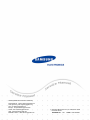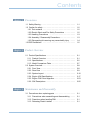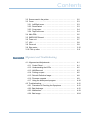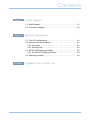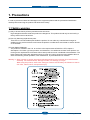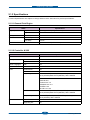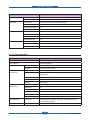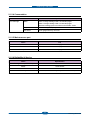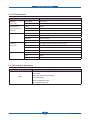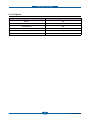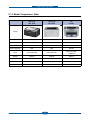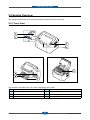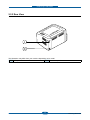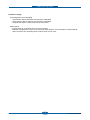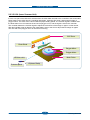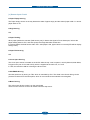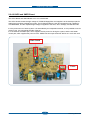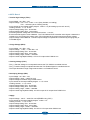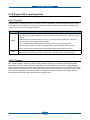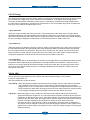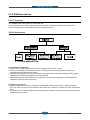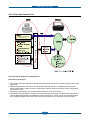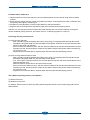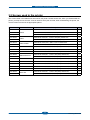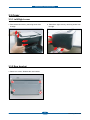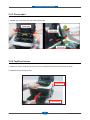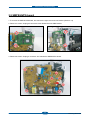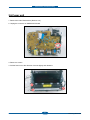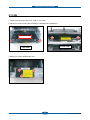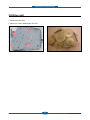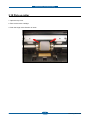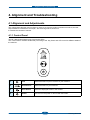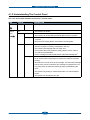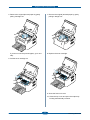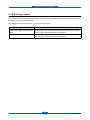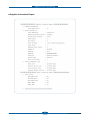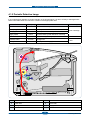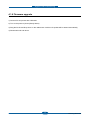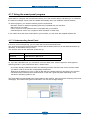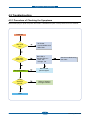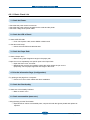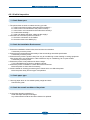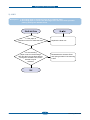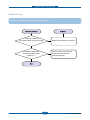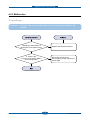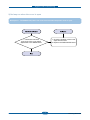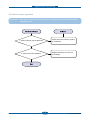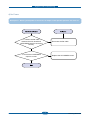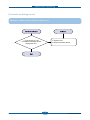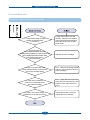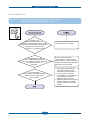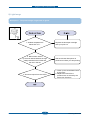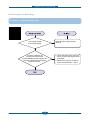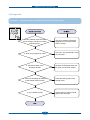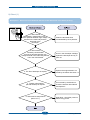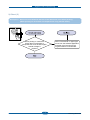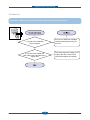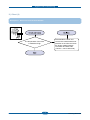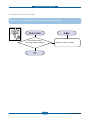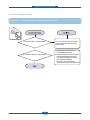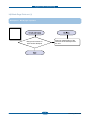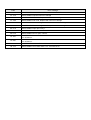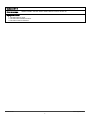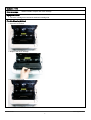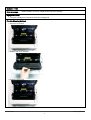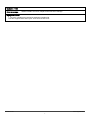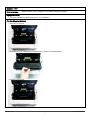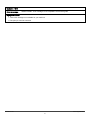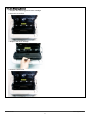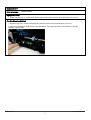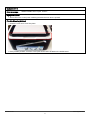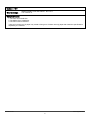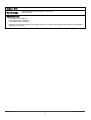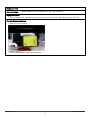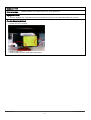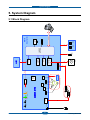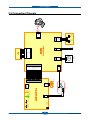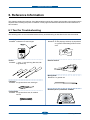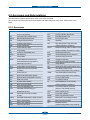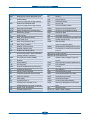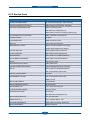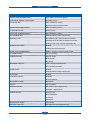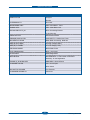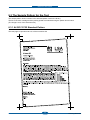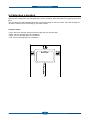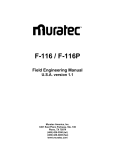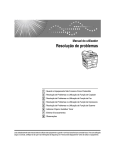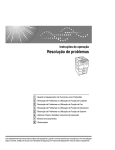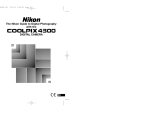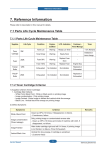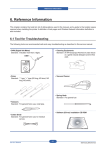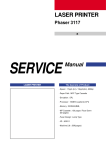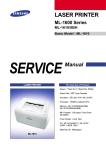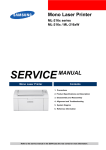Download Samsung ML-1665 Service manual
Transcript
Service Manual Laser Printer The keynote of Product ML-1660/1665 1. Speed • Up to 16 ppm in A4 (17 ppm in Letter) 4. Memory • 8 MB 2. Processor • Jupiter4e 150 MHz 5. Interfaces • Compatible with USB 2.0 3. Printer Language • GDI 6. Toner cartridge • Initial : 0.7K • Sales : 1.5K GSPN (Global Service Partner Network) North America : service.samsungportal.com Latin America : latin.samsungportal.com CIS : cis.samsungportal.com Europe : europe.samsungportal.com China : china.samsungportal.com Asia : asia.samsungportal.com Mideast & Africa : mea.samsungportal.com ⓒ Samsung Electronics Co.,Ltd. December. 2009 Printed in Korea. VERSION NO. : 1.00 CODE : 1660-00000E Contents chapter 1 Precautions 1.1 Safety Warning……………………………………………………… 1.2 Caution for safety…………………………………………………… 1.2.1 Toxic material…………………………………………………… 1.2.2 Electric Shock and Fire Safety Precautions… ……………… 1.2.3 Handling Precautions… ……………………………………… 1.2.4 Assembly / Disassembly Precautions………………………… 1.2.5 Disregarding this warning may cause bodily injury… ……… 1.3 ESD Precautions… ………………………………………………… 1-1 1-2 1-2 1-2 1-3 1-3 1-4 1-5 chapter 2 Product Overview 2.1 Product Specifications……………………………………………… 2.1.1 Product Overview……………………………………………… 2.1.2 Specifications…………………………………………………… 2.1.3 Model Comparison Table……………………………………… 2.2 System Overview…………………………………………………… 2.2.1 Front View… …………………………………………………… 2.2.2 Rear View… …………………………………………………… 2.2.3 System Layout… ……………………………………………… 2.2.4 Engine H/W Specifications… ………………………………… 2.2.5 Engine F/W Contol Algorithm………………………………… 2.2.6 S/W Descriptions… …………………………………………… 2-1 2-1 2-2 2-7 2-8 2-8 2-9 2-10 2-17 2-23 2-25 chapter 3 Maintenance and Disassembly 3.1 Precautions when replacing parts………………………………… 3.1.1 Precautions when assembling and disassembling… ……… 3.1.2 Preautions when handling PBA… …………………………… 3.1.3 Releasing Plastic Latches… ………………………………… 3-1 3-1 3-1 3-1 Contents 3.2 Screws used in the printer… ……………………………………… 3.3 Cover… ……………………………………………………………… 3.3.1 Left/Right cover………………………………………………… 3.3.2 Rear bracket… ………………………………………………… 3.3.3 Cover-open… ………………………………………………… 3.3.4 Top/Front cover………………………………………………… 3.4 Main PBA… ………………………………………………………… 3.5 SMPS/HVPS board… ……………………………………………… 3.6 Fuser unit… ………………………………………………………… 3.7 LSU…………………………………………………………………… 3.8 Drive unit… ………………………………………………………… 3.9 Step motor…………………………………………………………… 3.10 Pick up roller… …………………………………………………… 3-2 3-3 3-3 3-3 3-4 3-4 3-5 3-6 3-7 3-8 3-9 3-10 3-11 chapter 4 Alignment and Troubleshooting 4.1 Alignment and Adjustments………………………………………… 4.1.1 Control Panel…………………………………………………… 4.1.2 Understanding the LEDs……………………………………… 4.1.3 JAM Removal… ……………………………………………… 4.1.4 Printing a report………………………………………………… 4.1.5 Periodic Defective Image……………………………………… 4.1.6 Firmware upgrade……………………………………………… 4.1.7 Using the smart panel program… …………………………… 4.2 Troubleshooting…………………………………………………… 4.2.1 Procedure of Checking the Symptoms… …………………… 4.2.2 Bad discharge… ……………………………………………… 4.2.3 Malfunction……………………………………………………… 4.2.4 Bad image……………………………………………………… 4-1 4-1 4-2 4-3 4-5 4-8 4-9 4-10 4-12 4-12 4-15 4-19 4-24 Contents chapter 5 System Diagram 5.1 Block Diagram… …………………………………………………… 5-1 5.2 Connection Diagram……………………………………………… 5-2 chapter 6 Reference Information 6.1 Tool for Troubleshooting… ………………………………………… 6.2 Acronyms and Abbreviations… …………………………………… 6.2.1 Acronyms… …………………………………………………… 6.2.2 Service Parts…………………………………………………… 6.3 A4 ISO 19798 Standard Pattern…………………………………… 6.3.1 A4 ISO 19752 Standard Pattern……………………………… 6.4 Selecting a location… ……………………………………………… attached Exploded Views & Parts List 6-1 6-2 6-2 6-4 6-8 6-8 6-9 Precautions 1. Precautions In order to prevent accidents and damages to the equipment please read the precautions listed below carefully before servicing the product and follow them closely. 1.1 Safety warning (1) Only to be serviced by a factory trained service technician. High voltages and lasers inside this product are dangerous. This product should only be serviced by a factory trained service technician. (2) Use only Samsung replacement parts. There are no user serviceable parts inside the product. Do not make any unauthorized changes or additions to the product as these could cause the product to malfunctions and create an electric shocks or fire hazards. (3) Laser Safety Statement The product is certified in the U.S. to conform to the requirements of DHHS 21 CFR, chapter 1 Subchapter J for Class 1(1) laser products, and elsewhere, it is certified as a Class I laser product conforming to the requirements of IEC 825. Class I laser products are not considered to be hazardous. The laser system and product are designed so there is never any human access to laser radiation above a Class I level during normal operation, user maintenance, or prescribed service condition. Warning >> Never operate or service the product with the protective cover removed from Laser/Scanner assembly. The reflected beam, although invisible, can damage your eyes. When using this product, these basic safety pre-cautions should always be followed to reduce risk of fire, electric shock, and personal injury. Service Manual 1-1 Samsung Electronics Precautions 1.2 Caution for safety 1.2.1 Toxic material This product contains toxic materials that could cause illness if ingested. (1) If the LCD control panel is damaged, it is possible for the liquid inside to leak. This liquid is toxic. Contact with the skin should be avoided. Wash any splashes from eyes or skin immediately and contact your doctor. If the liquid gets into the mouth or is swallowed, see a doctor immediately. (2) Please keep imaging unit and toner cartridge away from children. The toner powder contained in the imaging unit and toner cartridge may be harmful, and if swallowed, you should contact a doctor. 1.2.2 Electric shock and fire safety precautions Failure to follow the following instructions could cause electric shock or potentially cause a fire. (1) Use only the correct voltage, failure to do so could damage the product and potentially cause a fire or electric shock. (2) Use only the power cable supplied with the product. Use of an incorrectly specified cable could cause the cable to overheat and potentially cause a fire. (3) Do not overload the power socket, this could lead to overheating of the cables inside the wall and could lead to a fire. (4) Do not allow water or other liquids to spill into the product, this can cause electric shock. Do not allow paper clips, pins or other foreign objects to fall into the product, these could cause a short circuit leading to an electric shock or fire hazard. (5) Never touch the plugs on either end of the power cable with wet hands, this can cause electric shock. When servicing the product, remove the power plug from the wall socket. (6) Use caution when inserting or removing the power connector. When removing the power connector, grip it firmly and pull. The power connector must be inserted completely, otherwise a poor contact could cause overheating possibly leading to a fire. (7) Take care of the power cable. Do not allow it to become twisted, bent sharply around corners or wise damaged. Do not place objects on top of the power cable. If the power cable is damaged it could overheat and cause a fire. Exposed cables could cause an electric shock. Replace the damaged power cable immediately, do not reuse or repair the damaged cable. Some chemicals can attack the coating on the power cable, weakening the cover or exposing cables causing fire and shock risks. (8) Ensure that the power sockets and plugs are not cracked or broken in any way. Any such defects should be repaired immediately. Take care not to cut or damage the power cable or plugs when moving the machine. (9) Use caution during thunder or lightning storms. Samsung recommends that this machine be disconnected from the power source when such weather conditions are expected. Do not touch the machine or the power cord if it is still connected to the wall socket in these weather conditions. (10) Avoid damp or dusty areas, install the product in a clean well ventilated location. Do not position the machine near a humidifier or in front of an air conditioner. Moisture and dust built up inside the machine can lead to overheating and cause a fire or cause parts to rust. (11) Do not position the product in direct sunlight. This will cause the temperature inside the product to rise possibly leading to the product failing to work properly and in extreme conditions could lead to a fire. (12) Do not insert any metal objects into the machine through the ventilator fan or other part of the casing, it could make contact with a high voltage conductor inside the machine and cause an electric shock. Service Manual 1-2 Samsung Electronics Precautions 1.2.3 Handling precautions The following instructions are for your own personal safety to avoid injury and so as not to damage the product. (1) Ensure the product is installed on a level surface, capable of supporting its weight. Failure to do so could cause the product to tip or fall. (2) The product contains many rollers, gears and fans. Take great care to ensure that you do not catch your fingers, hair or clothing in any of these rotating devices. (3) Do not place any small metal objects, containers of water, chemicals or other liquids close to the product which if spilled could get into the machine and cause damage or a shock or fire hazard. (4) Do not install the machine in areas with high dust or moisture levels, beside on open window or close to a humidifier or heater. Damage could be caused to the product in such areas. (5) Do not place candles, burning cigarettes, etc on the product, These could cause a fire. 1.2.4 Assembly / Disassembly precautions Replace parts carefully and always use Samsung parts. Take care to note the exact location of parts and also cable routing before dismantling any part of the machine. Ensure all parts and cables are replaced correctly. Please carry out the following procedures before dismantling the product or replacing any parts. (1) Check the contents of the machine memory and make a note of any user settings. These will be erased if the main board or network card is replaced. (2) Ensure that power is disconnected before servicing or replacing any electrical parts. (3) Disconnect interface cables and power cables. (4) Only use approved spare parts. Ensure that part number, product name, any voltage, current or temperature rating are correct. (5) When removing or re-fitting any parts do not use excessive force, especially when fitting screws into plastic. (6) Take care not to drop any small parts into the machine. (7) Handling of the OPC Drum - The OPC Drum can be irreparably damaged if it exposed to light. Take care not to expose the OPC Drum either to direct sunlight or to fluorescent or incandescent room lighting. Exposure for as little as 5 minutes can damage the surface of the photoconductive properties and will result in print quality degradation. Take extra care when servicing the product. Remove the OPC Drum and store it in a black bag or other lightproof container. Take care when working with the Covers (especially the top cover) open as light is admitted to the OPC area and can damage the OPC Drum. - Take care not to scratch the green surface of OPC Drum Unit. If the green surface of the Drum Cartridge is scratched or touched the print quality will be compromised. Service Manual 1-3 Samsung Electronics Precautions 1.2.5 Disregarding this warning may cause bodily injury (1) Be careful with the high temperature part. The fuser unit works at a high temperature. Use caution when working on the printer. Wait for the fuser to cool down before disassembly. (2) Do not put finger or hair into the rotating parts. When operating a printer, do not put hand or hair into the rotating parts (Paper feeding entrance, motor, fan, etc.). If do, you can get harm. (3) When you move the printer. This printer weighs 6kg including toner cartridge and cassette. Use safe lifting and handling techniques. Use the lifting handles located on each side of the machine. Back injury could be caused if you do not lift carefully. (4) Ensure the printer is installed safely. The printer weighs 6kg, ensure the printer is installed on a level surface, capable of supporting its weight. Failure to do so could cause the printer to tip or fall possibly causing personal injury or damaging the printer. (5) Do not install the printer on a sloping or unstable surface. After installation, double check that the printer is stable. Service Manual 1-4 Samsung Electronics Precautions 1.3 ESD precautions Certain semiconductor devices can be easily damaged by static electricity. Such components are commonly called “Electrostatically Sensitive (ES) Devices” or ESDs. Examples of typical ESDs are: integrated circuits,some field effect transistors, and semiconductor “chip” components. The techniques outlined below should be followed to help reduce the incidence of component damage caused by static electricity. Caution >>Be sure no power is applied to the chassis or circuit, and observe all other safety precautions. 1. Immediately before handling a semiconductor component or semiconductor-equipped assembly, drain off any electrostatic charge on your body by touching a known earth ground. Alternatively, employ a commercially available wrist strap device, which should be removed for your personal safety reasons prior to applying power to the unit under test. 2. After removing an electrical assembly equipped with ESDs, place the assembly on a conductive surface, such as aluminum or copper foil, or conductive foam, to prevent electrostatic charge buildup in the vicinity of the assembly. 3. Use only a grounded tip soldering iron to solder or desolder ESDs. 4. Use only an “anti-static” solder removal device. Some solder removal devices not classified as “anti-static” can generate electrical charges sufficient to damage ESDs. 5. Do not use Freon-propelled chemicals. When sprayed, these can generate electrical charges sufficient to damage ESDs. 6. Do not remove a replacement ESD from its protective packaging until immediately before installing it. Most replacement ESDs are packaged with all leads shorted together by conductive foam, aluminum foil, or a comparable conductive material. 7. Immediately before removing the protective shorting material from the leads of a replacement ESD, touch the protective material to the chassis or circuit assembly into which the device will be installed. 8. Maintain continuous electrical contact between the ESD and the assembly into which it will be installed, until completely plugged or soldered into the circuit. 9. Minimize bodily motions when handling unpackaged replacement ESDs. Normal motions, such as the brushing together of clothing fabric and lifting one’s foot from a carpeted floor, can generate static electricity sufficient to damage an ESD. Service Manual 1-5 Samsung Electronics Product spec and feature 2. Product spec and feature 2.1 Product Specifications 2.1.1 Product Overview 1. Speed • Up to 16 ppm in A4 (17 ppm in Letter) 2. Processor • Jupiter4e 150 MHz 3. Printer Language • GDI 4. Memory • 8 MB ML- 1660 Service Manual 5. Interfaces • Compatible with USB 2.0 6. Toner cartridge • Initial : 0.7K • Sales : 1.5K 2-1 Samsung Electronics Product spec and feature 2.1.2 Specifications • Product Specifications are subject to change without notice. See below for product specifications. 2.1.2.1 General Print Engine Items Engine Speed Specification Simplex Up to 16 ppm in A4 (17 ppm in Letter) Duplex Manual Warmup time From Sleep ≤ 30 sec FPOT From Ready ≤ 10 sec From Sleep ≤ 30 sec Resolution Up to 1200 x 600 dpi effective output 2.1.2.2 Controller & S/W Items Processor Memory Specification Jupiter4e 150 MHz Std. 8 MB Option N/A Printer Languages GDI GDI Fonts - Windows Fonts Driver Default Driver SPL Install SPL Supporting OS Windows 2000/XP(32/64bits)/Vista(32/64bits)/2003 Server(32/64bits)/2008 Server(32/64bits) / Win7 /2008 R2 Various Linux OS: - Red Hat 8~9, - Fedora Core 1~4 - Mandrake 9.2~10.1 - SuSE 8.2~9.2 Mac OS 10.3~10.6 Wired Network Service Manual WHQL Windows 2000/XP(32/64bits)/Vista(32/64bits)/2003 Server(32/64bits)/2008 Server(32/64bits) / Win7 /2008 R2 Compatibility Win 2000/XP(32/64bits)/2003 Server/Vista(32/64bits),2008 Server(32/64bits)/ WIn7 /2008 R2 Protocol N/A Supporting OS N/A 2-2 Samsung Electronics Product spec and feature Items Wireless Network Application Specification Protocol N/A Supporting OS N/A Smart Panel SmartPanel for Windows/ Macintosh/LINUX Printer Setting N/A Network Management N/A Interface User Interface IP Setting N/A Parallel N/A USB Compatible with USB 2.0 Wired Network N/A Wireless Network N/A LCD N/A LED 2 LED Key 2 key 2.1.2.3 Paper Handling Items Specification Standard Capacity 150-sheet Tray@80g/㎡ Max. Capacity 150 sheets @ 80g/㎡ Printing Standard Cassette Tray Optional Cassette Tray Max. Size 216 x 356 mm (8.5" x 14") Min. Size 76 x 183 mm (3.0" x 7.2") Capacity 150 sheets @ 80g/㎡ Media sizes A4, A5, A6, ISO B5, JIS B5, Executive, Letter, O cio, Folio, Legal,Custom Media types Plain, Thin, Recycled, Thick, Archive Media weight 16~32lb (60 to 120g/㎡) Sensing Paper Empty Capacity N/A Media sizes N/A Media types N/A Media weight N/A Sensing N/A Output Stacking Output Stacking Face-Down 100 sheets @ 75g/㎡(Base Line Paper : Samsung Premium/ Xerox4200) NN Condition Duplex Supporting N/A Service Manual 2-3 Samsung Electronics Product spec and feature 2.1.2.4 Consumables Items Toner Cartridge Specification Black Initial : Average Cartridge Yield 0.7K standard pages. Sales : Average cartridge Yield 1.5K standard pages. Declared cartridge yield in accordance with ISO/IEC 19752. Key Electronic key(CRUM) Only Life detect Toner gauge sensor by dot count 2.1.2.5 Maintenanace part Items Life Transfer roller 30K pages Fuser unit 30K pages Pick up roller 30K pages 2.1.2.6 Reliability & Service Items Specification Printing Volume (SET AMPV) 75 sheets/month MPBF 10,000 sheets MTTR 30 min. SET Life Cycle 30,000 sheets or 5 years (whichever comes first) Service Manual 2-4 Samsung Electronics Product spec and feature 2.1.2.7 Environment Items Specification Operating Environment Temperature 10C to 32C Humidity 20% to 80% Acoustic Noise Level(Sound Power/ Pressure) Printing 49 dBA Standby Back Ground Level Sleep Back Ground Level Power Consumption Ready Less than 40W AVG. Less than 270W Max/Peak Less than 300W Sleep / Power Off Less than 2.8W / Less than 0.45W (Conformity to EPA) SET 341 x 224 x 184 mm (13.42” x 8.81” x 7.24”) SET Packing 394 x 278 x 241 mm (15.5” x 10.0” x 9.5”) Toner 284 x 231.5 x 47.8mm Toner Packing 361 x 270 x 113 mm SET 4.12kg Toner 0.68kg Gross 5.6kg Dimension (W x D x H) Weight 2.1.2.8 Packing & Accessory Items In-Box Service Manual Life Driver & Network Install CD-ROM Power Cable USB Cable (CIS/China/Korea/India) Quick Install Guide Warranty Registration Card User’s Manual (PDF File) 2-5 Samsung Electronics Product spec and feature 2.1.2.9 Options Service Manual Items Specification Memory N/A Second Cassette N/A Wired Network N/A Wireless Network N/A Hard Disk N/A Duplex Unit N/A 2-6 Samsung Electronics Product spec and feature 2.1.3 Model Comparison Table Samsung ML- 1660 Samsung ML- 2240 HP P1505n Speed 16 ppm (A4) 22 ppm (A4) 23 ppm (A4) processor 150 MHz 150 MHz 266 MHz Memory 8 MB 8 MB 32 MB Print Language GDI GDI PCL5e Input 150 sheets Bin 150 sheets Bin 250 sheets Bin, 10 Manual Duplex Manual Manual Manual Interface USB 2.0 USB 2.0 USB 2.0 Size (mm) 341 x 224 x 184 mm 353 x 298 x 213 mm 379 x 243 x 225 mm Toner Standard 0.7K / 1K Standard 1.5K Standard 2K Image Service Manual 2-7 Samsung Electronics Product spec and feature 2.2 System Overview This chapter describes the functions and operating principal of the main component. 2.2.1 Front View This illustration may differ from your machine depending on its model. 1 Control panel 5 Paper length guide 2 Top cover 6 Paper width guides 3 Toner cartridge 7 Output support 4 Tray 8 Output tray (face down) Service Manual 2-8 Samsung Electronics Product spec and feature 2.2.2 Rear View This illustration may differ from your machine depending on its model. 1 2 USB port Service Manual 2-9 Power receptacle Samsung Electronics Product spec and feature 2.2.3 System Layout This model is consisted of the Engine parts and F/W, and said engine parts is consisted of the mechanical parts comprising Frame, Feeding, Developing, Driving, Transferring, Fusing, Cabinet and H/W comprising the main control board, power board, operation panel, PC Interface. 3 14 1 2 6 4 7 8 5 9 10 13 11 12 NO. NAME NO. NAME 1 Pressure roller 8 Transfer roller 2 Heat roller 9 Deve roller 3 Exit roller 10 Supply roller 4 Toner Cartridge 11 Feed roller 5 LSU 12 Friction pad 6 Charge roller 13 Pickup roller 7 OPC Service Manual 2-10 Samsung Electronics Product spec and feature 2.2.3.1 Feeding Part It is consists of a basic cassette, an MP tray for supplying different types of media (envelope, label, special paper) and parts related to paper transferring. 1) Separation method Paper is separated by the friction pad mounted to the center of the cassette. 2) Input tray This model has a bin-type tray. It takes a center loading method and applies ‘friction pad separating method.’ Both the side guide and the rear guide can be adjusted for for various types of papers from A6 to legal size paper. It has a paper existence sensing function (Capacity: 150 sheets (80g/㎡ paper standard), paper arranging function, various size papers accepting function. In the front side, there is a paper level indicator. 3) Pick- up roller It has functions such as a paper pickup function, driving control function, paper feeding function, and removing electronic static function. Pick up roller is drive by solenoid. Service Manual 2-11 Samsung Electronics Product spec and feature 2.2.3.2 Transfer Roller - The transfer roller delivers the toner of the OPC drum to the paper. - There is no PTL Ass’y. - Life Span : Print over 30,000 sheets (in15~30℃) 2.2.3.3 Driver Assy - In ML-1660, the driving device is consisted of OPC, Pick- up, Feed, Fuser, Gear- Train connected with Mounting member. A step motor for driving is assembled to the left frame. • Driving Frequency: Step Motor 840 PPS (1050rpm) • It is a power delivery unit by gearing: Step Motor → Pick-up/Feeder/Transfer/Fuser/Exit Service Manual 2-12 Samsung Electronics Product spec and feature 2.2.3.4 Fuser It is consisted of a halogen lamp, heat roller, pressure roller, thermistor and thermostat. It sticks the toner on a paper by heat and pressure to complete the printing job. 1) Thermostat When a heat lamp is overheated, a Thermostat cuts off the main power to prevent over- heating. - Thermostat Type : Non- Contact type dual THERMOSTAT - Control Temperature : 170℃ ± 5 ℃ 2) Thermistor It is a temperatrue detecting sensor. - Temperature Resistance : 7 ㏀ (180 ℃ ) 3) Heat roller The heat roller transfers the heat from the lamp to apply a heat on the paper. The surface of a heat roller is coated with Teflon, so toner does not stick to the surface. 4) Pressure roller A pressure roller mounted under a heat roller is made of a silicon resin, and the surface also is coated with Teflon. When a paper passes between a heat roller and a pressure roller, toner adheres to the surface of a paper permanently. 5) Halogen Lamp - Voltage 120 V : 115 ± 5 % 220 V : 230 ± 5 % - Capacity : 600 Watt ± 25 W Service Manual 2-13 Samsung Electronics Product spec and feature 6) Items for safety Protecting device for overheating - 1st protection device: Hardware cuts off when overheated - 2nd protection device: Software cuts off when overheated - 3rd protection device: Thermostat cuts off main power. Safety device - A fuser power is cut off when a front cover is opened - Maintain a temperature of fuser cover’s surface under 80(C for user, and attach a caution label at where customer can see easily when customer open a rear cover. Service Manual 2-14 Samsung Electronics Product spec and feature 2.2.3.5 LSU (Laser Scanner Unit) It is the core part of the LBP which switches from the video data received to the controller to the electrostatic latent image on the OPC drum by controlling laser beam, exposing OPC drum, and turning principle of polygon mirror. The OPC drum is turned with the paper feeding speed. The /HSYNC signal is created when the laser beam from LSU reaches the end of the polygon mirror, and the signal is sent to the controller. The controller detects the /HSYNC signal to adjust the vertical line of the image on paper. In other words, after the /HSYNC signal is detected, the image data is sent to the LSU to adjust the left margin on paper. The one side of the polygon mirror is one line for scanning. OPC Drum Photo Diode Polygon Mirror Polygon Motor Motor Driver LD Driver circit Protector panel Service Manual LD(Laser Diode) 2-15 Samsung Electronics Product spec and feature 2.2.3.6 Toner Cartridge By using the electronic photo process, it creates a visual image. In the toner cartridge, the OPC unit and the developing unit are in a body. The OPC unit has OPC drum and charging roller, and the toner cartridge unit has toner, supply roller, developing roller, and blade (Doctor blade) • Developing Method : Non magnetic 1 element contacting method • Toner : Non magnetic 1 element shatter type toner • Charging capacity : - 39.1 ± 3 μC/g • Average OD : 8.0 ± 0.5㎛ (Toner) • The life span of toner (ISO 19752 pattern / A4 standard) → Initial toner : 0.7K → Sales toner : 1.5K • Toner Residual Sensor : Dot count with CRUM(CRU Monitor) • OPC Cleaning : Collect the toner by using cleaning blade • Handling of wasted toner : Collect the wasted toner in the cleaning frame by using cleaning blade • OPC Drum Protecting Shutter : None • Classifying device for toner cartridge: ID is classified by CRUM. Max -1.4KV 8 Cleaning Blade -100V 2 Cleaning Roller 1 0.20mW -720V -150V↓ 6 7 -350V +3.5kV 3 4 5 -550V Service Manual 2-16 Samsung Electronics Product spec and feature 2.2.4 Engine H/W Specifications 2.2.4.1 Main PBA The Engine Board and the Controller Board are in one united board, and it is consisted of CPU part and print part in functional aspect. The CPU is functioned as the bus control, I/O handling, drivers, and PC interface. The main board sends the Current Image of Video data to the LSU and manages the conduct of Electrophotography for printing. It is consisted of the circuits of the motor (paper feed, pass) driving, clutch driving, pre- transfer lamp driving, current driving. The signals from the paper feed jam sensor and paper empty sensor are directly inputted to the main board. CN6, Power I/F CN4, LSU I/F CN8, Pick up_clutch CN1, Hyper CN7, Main motor drive Service Manual CN2, Fuser 2-17 CN5, Sensor Samsung Electronics Product spec and feature (a) Asic(Jupiter4e) • CPU Core : Use 32Bit RISC Processor of Jupiter4e, and control system by operating Operation Block of the System Program inside Flash Memory. - Main Function Block: ▶ Completely Integrated System for Embedded Applications, ▶ 32 Bit Risc Architecture, Efficient and Powerful ARM9 CPU ▶ LSU Interface Module for Interfacing PVC with LSU ▶ 2 Channel General Purpose DMA Controller for High Speed I/O ▶ Dual Memory Bus Architecture - Operation Frequency : 150MHz - Operation Voltage : 3.3V - POWER ON RESET TIME : 6.6ms below (b) Memory 1) Flash Memory Store System Program and can be download System Program through PC Interface - Capacity : 0.5M Byte - Access Time : 70 nsec 2) SDRAM When Printing, use Band Buffer, System Working Memory Area . - 8M capa : 8M Byte basic. 8M :Printing System Working Memory Area - Access Time : 60 nsec Service Manual 2-18 Samsung Electronics Product spec and feature (c) Sensor Input Circuit ■ Paper Empty Sensing The Paper empty sensor on the tray detects the state of paper empty and the state of paper width i.e. narrow paper width or not. ■ Regi Sensing N/A ■ Paper Feeding When paper passes the actuator (feed sensor part), it detects the signal of Photo interrupter, informs the paper feeding state to CPU, and then sprays the image data after certain time. If it doesn’t detect the feed sensor within 1sec. after paper is fed, paper Jam0 is occurred (LED will be display Orange color). ■ Paper Exit Sensing N/A ■ Cover Open Sensing The Cover open sensor is located on the HVPS. After the top cover is opened, +24VS (Solenoid, Main Motor, Polygon motor part of LSU and HVPS), which is supplied to the each unit, is cut off. In case, the red will be ON for informing the facts to user. ■ SOLENOID Driving Clutches are driven by turning on TRs, which is controlled by CPU. The diode in the Clutch driving circuits protects TR driven from the noise pulse, which is occurred when the solenoid is de-energized. ■ Motor Driving The main motor driving circuits is on the main board There is motor driver IC on the main board control the step motor. Service Manual 2-19 Samsung Electronics Product spec and feature 2.2.4.2 HVPS and SMPS Board The HVPS Board and SMPS Board are in one united board. The HVPS board creates the high voltage of THV/MHV/Supply/Dev and supplies it to the developer part for making best condition to display the image. The HVPS part takes the 24V and outputs the high voltage for THV/MHV/BIAS, and the outputted high voltage is supplied to the toner, OPC cartridge, and transfer roller It is the power source of entire system. It is assembled by an independent module, so it is possible to use for common use. It is mounted at the side of the set. It is consisted of the SMPS part, which supplies the DC power for driving the system, and the AC heater control part, which supplies the power to fuser. SMPS has two output channels. Which are +3.3V and +24V. Main board Fuser Service Manual 2-20 Samsung Electronics Product spec and feature ■ HVPS Board • Transfer High Voltage (THV+) - Input Voltage : 24 V DC ± 15% - Output Voltage : THV+: max +3.5kV ± 10 %,(Duty Variable, no loading ) THV-: -1kV±20% (when cleaning,200 ㏁) - Input contrast of the Voltage stability degree : under ± 3 % (fluctuating input 21.6V~26.4V) Loading contrast : ± 3 % or less - Output Voltage Rising Time : 50 ms Max - Output Voltage Falling Time : 100 ms Max - Fluctuating transfer voltage with environmental various : 0~3.5kV - Environment Recognition Control Method : The THV-PWM ACTIVE is transfer active signal. It detects the resistance by recognizing the voltage value, F/B, while permits the environmental recognition voltage. - Output Voltage Control Method : Transfer Output Voltage is outputted and controlled by changing Duty of THVPWM Signal. • Charge Voltage (MHV) - Input Voltage : 24 V DC ± 15% - Output Voltage : -1.0KV ~ -1.8KV DC ± 3% - Output Voltage Rising Time : 50 ms Max - Output Voltage Falling Time : 50 ms Max - Output Loading range : 30 MΩ ~ 1000 MΩ - Output Control Signal(MHV-PWM) : CPU is HV output when PWM is Low • Cleaning Voltage (THV- ) - The (+) Transfer Voltage is not outputted because the THV PWM is controlled with low. - The (-) Transfer Voltage is outputted because the THV-Enable Signal is controlled with low - The output fluctuation range is big because there is no Feedback control. • Developing Voltage (DEV) - Input Voltage : 24 V DC ± 15% - Output Voltage: -200V ~ -500V DC ±3% - Output Voltage Fluctuation range: PWM Control - Input contrast of the output stability degree : ± 3 % or less Loading contrast : ± 3 % or less - Output Voltage Rising Time : 50 ms Max - Output Voltage Falling Time : 50 ms Max - Output Loading range : 10MΩ ~ 1000 MΩ - Output Control Signal (BIAS-PWM) : the CPU output is HV output when PWM is low. • Supply - Output Voltage : -350 V ~ -650V DC ±50 V(ZENER using, DEV ) - Input contrast of the output stability degree : under ± 5 % Loading contrast : ± 5 % or less - Output Voltage Rising Time : 50 ms Max - Output Voltage Falling Time : 50 ms Max - Output Loading range : 10 MΩ ~ 1000 MΩ - Output Control Signal (BIAS-PWM) : the CPU is HV output when PWM is low. Service Manual 2-21 Samsung Electronics Product spec and feature ■ SMPS Board • AC Input - Input Rated Voltage : AC 220V ~ 240V AC 110V ~ 127V - Input Voltage fluctuating range : AC 180V ~ 270V AC 90V ~ 135V - Rated Frequency : 50/60 Hz - Frequency Fluctuating range : 47 ~ 63 Hz - Input Current : Under 4.0Arms / 2.0Arms (But, the status when Fuser is off or rated voltage is inputted/ outputted • Rated Output Power NO 1 ITEM CH1 CH2 Remark CHANNEL NAME +3.3V +24.0V 2 CONNECTOR PIN CON 3 3.3V PIN: 5,7 GND PIN: 8,9 CON 3 24V PIN:1,2,3 GND PIN:8,9,25,26 3 Rated Output +3.3V±5% (3.135~3.465V) +24V±10% -> -10%, +15%, (21.6~26.4V) -> 27.6V 4 Max. Output Current 0.8A 1.35A 5 Peak Loading Current 1.0A 1.8A 6 RIPPLE NOISE Voltage 100mVp-p Under 500mVp-p 7 Maximum output 2.64W 32.4W 8 Peak output 3.3W 43.2W 9 Protection for loading shortage Shut down or Fuse and overflowing current Protection Service Manual 2-22 100ms 100ms Shut down or Output Voltage Drop Samsung Electronics Product spec and feature 2.2.5 Engine F/W Contol Algorithm 2.2.5.1 Feeding If feeding from a cassette, the drive of the pickup roller is controlled by controlling the solenoid. The on/off of the solenoid is controlled by controlling the general output port or the external output port. While paper moves, occurrence of Jam is judged as below. Item Description JAM 0 - After picking up, paper cannot be entered due to paper is not fed. - After picking up, paper entered but it cannot reach to the feed sensor in certain time due to slip, etc. - After picking up, if the feed sensor is not on, re-pick up. After re-picking up, if the feed sensor is not on after certain time, it is JAM 0. * It is a status that the leading edge of the paper doesn’t pass the feed sensor. - Even though the paper reaches to the feed sensor, the feed sensor doesn’t be ON. * It is a status that the leading edge of the paper already passes the feed sensor. JAM 1 - A fter the leading edge of the paper passes the feed sensor, the trailing edge of the paper cannot pass the feed sensor after a certain time. (The feed sensor cannot be OFF) 2.2.5.2 Transfer The charging voltage, developing voltage and the transfer voltage are controlled by PWM (Pulse Width Modulation). The each output voltage is changeable due to the PWM duty. The transfer voltage admitted when the paper passes the transfer roller is decided by environment recognition. The resistance value of the transfer roller is changed due to the surrounding environment or the environment of the set, and the voltage value, which changes due to the environments, is changed through AD converter. The voltage value for impressing to the transfer roller is decided by the changed value. Service Manual 2-23 Samsung Electronics Product spec and feature 2.2.5.3 Fusing The temperature change of the heat roller’s surface is changed to the resistance value through the thermistor. By converting the voltage value, which impressed to the resistance, to the digital value through the AD converter, the temperature is decided. The AC power is controller by comparing the target temperature to the value from the thermistor. If the value from the thermistor is out of controlling range while controlling the fusing, the error stated in the below table occurs. • Open Heat Error When the engine operates the warm-up process, if the temperature of the fixing unit is not higher than a specified temperature, the engine defines Open Heat Error. When this error is broken out, the engine stops all functions and keeps the error state. Also, the engine informs the error status of the main system. And then the error message is displayed at LCD window or LED informing the error status of the user. • Low Heat Error When the engine is at stand-by, printing or warm-up mode, if the temperature of the fixing unit is lower than the specified temperature at each state and the lower temperature state is maintained during the specified time, the engine defines Low Heat Error. When this error is broken out, the engine stops all functions and keeps it at the error state. Also the engine informs the error status of the main system. And then the error message is displayed at LCD window or LED informing the error status of the user. • Over Heat Error For overall engine state, if the temperature of the fixing unit is higher than the specified temperature and the temperature state is kept during the specified time, the engine defines Over Heat Error. When this error is broken out, the engine stops all functions and keeps it at the error state. Also, the engine informs the error status of the main system. And then the error message is displayed at LCD window or LED to inform the error status of the user. 2.2.5.4 LSU LSU receives the image data from PVC or HPVC and make the latent image on OPC surface. It uses the single beam, LD. The errors related to LSU are as follows: • By LReady : When the printing is started, the engine drives the polygon motor of LSU. After the specified time is elapsed, if the motor is not in a ready status, the engine detects the error that the polygon motor is not in a ready status. If this error happens, the engine stops all functions and keeps it at the error state. Also, the engine informs the error status of the main system and the error message is displayed at LCD window to inform the error status of the user. • By Hsync : When the polygon motor is ready, the LSU sends out the signal called Hsync and used to synchronize with each image line. So, if the engine does not detect consecutively the signal for a fixed time, it defines the Hsync Error. If this error happens, the engine stops all functions and keeps it at the error state. Also, the engine informs the error status of the main system and then the error message is displayed at LCD window to inform the error status of the user. LSU Error Recovery: If the LReady or Hsync error happens, the paper exits out beforehand. The engine mode is changed to recovery mode and the engine informs the main system of the engine mode. And the engine checks the LSU error. If the error doesn’t happen, the printing job will be proceeding. Service Manual 2-24 Samsung Electronics Product spec and feature 2.2.6 S/W Descriptions 2.2.6.1 Overview The software of ML-1660 system is constructed with 1) Host Software part that the application software operated in Window and Web Environment, and 2) Firmware parts that is a Embedded software controls printing job. 2.2.6.2 Architecture Host Software is made up of 1. Graphic User Interface that offers the various editing functions to user in Host, 2. Driver that translates the received document to a Printing Command language which printer can understand and transfers data to spooler, 3. Stand-alone Application that offers the various printing application, PSU(Printer Settings Utility), Printer Status Monitor, Network Management in Window system, 4. Web-based-Application that offers the same functions as Stand-alone Application and RDC(Remote Diagnosis Control) in Web environment. Firmware is made up of 1. Application (Emulation) that is a interpreter translate data received from Host to a printing language (PCL, PS, GDI, etc.) to be able to make the user to take same output as originally one what composed in Host. 2. Kernel that control and management the whole procedure include of Control flow and Printing Job before transfer to Engine system. Service Manual 2-25 Samsung Electronics Product spec and feature 2.2.6.3 Data and Control Flow . GDI(only SCX-4824FN) & PCL6 (PCL XL) The above Block Diagram is explained that: Host Side is made up of 1. Driver that is Windows application software translate printed data to one of printer language and create spooler file. 2. Web-based Application that offer a various printer additional functions, management of printing job, printer administration, Status monitor to monitoring the printer status by real time in Web, independent environment on OS. 3. Stand-alone Application that is a similar Window software as same as above 2, 4. Port Monitor that manages the network communication between spooler and Network Interface Card, or various additional application and Network Interface Card,(this is, at first, make communication logical port, manage the data, transfer them from spooler to network port, and offer the result of printing). Service Manual 2-26 Samsung Electronics Product spec and feature Firmware Side is made up of 1. Network Interface Card is that relay the communication between Host and kernel using various network protocol. 2. Kernel is that manages the flow control of emulation procedure, receiving data from Host or Network card and printing with engine & rendering job, 3. Emulation is that interprets the various output data from selected emulation, 4. Engine is that prints rendered bit-map data to paper with required size and type by Kernel. And then, for Job Spooling function for Multi-User, Multi-Printing that is occurred in Network printing and various additional printing functions, this Kernel use max. 10 Queuing systems in a memory. In Printing, the two procedures are (1) Case of using USB Port - After user start to print the wanted document to PCL string or compressed GDI bit-map data, Driver translate the all graphic data of it and send data to host spooler. And then the spooler sends the data stream to the printer via USB port. - Kernel receives this data from Host, and then select emulation fit to data and start selected one. After emulation job end, Kernel sends the output bit-map data to Engine using Printer Video Controller (by clock type for LSU). - Engine print the received data to required paper with the sequential developing process. (2) Case of using Network Interface Card - After user start to print the wanted document to PCL string or compressed GDI bit-map data, Driver translate the all graphic data of it and send data to host spooler. - If so, Port monitor managing network port receives data from spooler and sends a data stream to the Network Interface Card. - Network interface card receives it and send to Kernel part. - Kernel receives this data from Host, and then select emulation fit to data and start selected one. After emulation job end, Kernel sends the output bit-map data to Engine using Printer Video Controller (by clock type for LSU). - Engine print the received data to required paper with the sequential developing process. The additional printing function are realized in (1) Web environment (2) Window environment. On addition, Kernel informs a status of printing status and printer status to user made printing job with the Status Monitor. Service Manual 2-27 Samsung Electronics Disassembly and Reassembly 3. Disassembly and Reassembly 3.1 Precautions when replacing parts 3.1.1 Precautions when assembling and disassembling * Use only approved Samsung spare parts. Ensure that part number, product name, any voltage, current or temperature rating are correct. Failure to do so could result in damage to the machine, circuit overload, fire or electric shock. * Do not make any unauthorized changes or additions to the printer, these could cause the printer to malfunction and create electric shock or fire hazards. * Take care when dismantling the unit to note where each screw goes. There are 19 different screws. Use of the wrong screw could lead to system failure, short circuit or electric shock. * Do not disassemble the LSU unit. Once it is disassembled dust is admitted to the mirror chamber and will seriously degrade print quality. There are no serviceable parts inside. * Regularly check the condition of the power cord, plug and socket. Bad contacts could lead to overheating and firfe. Damaged cables could lead to electric shock or unit malfunction. 3.1.2 Preautions when handling PBA Static electricity can damage a PBA, always used approved anti-static precautions when handling or storing a PBA. >> Precautions when moving and storing PBA 1. Please keep PBA in a conductive case, anti-static bag, or wrapped in aluminum foil. 2. Do not store a PBA where it is exposed to direct sunlight. >> Precautions when replacing PBA 1. Disconnect power connectors first, before disconnecting other cables 2. Do not touch any soldered connections, connector terminals or other electronic parts when handling insulated parts. >> Precautions when checking PBA 1. Before touching a PBA, please touch other grounded areas of the chassis to discharge any static electrical charge on the body. 2. Take care not to touch the PBA with your bare hands or metal objects as you could create a short circuit or get an electric shock. Take extra care when handling PBAs with moving parts fitted such as sensors, motors or lamps as they may get hot. 3. Take care when fitting, or removing, screws. Look out for hidden screws. Always ensure that the correct screw is used and always ensure that when toothed washers are removed they are refitted in their original positions. 3.1.3 Releasing Plastic Latches Many of the parts are held in place with plastic latches. The latches break easily; release them carefully. To remove such parts, press the hook end of the latch away from the part to which it is latched. Service Manual 3-1 Samsung Electronics Disassembly and Reassembly 3.2 Screws used in the printer The screws listed in the table below are used in this printer. Please ensure that, when you disassemble the printer, you keep a note of which screw is used for which part and that, when reassembling the printer, the correct screws are used in the appropriate places. Part Code Location 6003-000196 6003-000269 FRAME 6003-000282 6003-000282 6006-001078 6003-000196 6003-000282 FUSER FUSER-UPPER Description Qty SCREW-TAPTYPE;PWH,+,B,M3,L10,NI PLT,SWRCH18A 8 SCREW-TAPTYPE;BH,+,-,S,M3,L6,ZPC(WHT),SWRCH18A,- 20 SCREW-TAPTYPE;BH,+,-,B,M3,L8,ZPC(BLK),SWRCH18A,- 5 SCREW-TAPTYPE;BH,+,-,B,M3,L8,ZPC(BLK),SWRCH18A,- 3 SCREW-TAPTYPE;PH,+,WSP,B,M3,L10,ZPC(WHT),SWRCH18A 1 SCREW-TAPTYPE;PWH,+,B,M3,L10,NI PLT,SWRCH18A 1 SCREW-TAPTYPE;BH,+,-,B,M3,L8,ZPC(BLK),SWRCH18A,- 4 6003-000269 FUSER -LOWER SCREW-TAPTYPE;BH,+,-,S,M3,L6,ZPC(WHT),SWRCH18A,- 3 6003-000196 FRAME-PAPER PATH SCREW-TAPTYPE;PWH,+,B,M3,L10,NI PLT,SWRCH18A 7 6003-000282 FRAME-FEED IDLE SCREW-TAPTYPE;BH,+,-,B,M3,L8,ZPC(BLK),SWRCH18A,- 2 SCREW-TAPTYPE;BH,+,-,S,M3,L6,ZPC(WHT),SWRCH18A,- 6 SCREW-TAPTYPE;BH,+,-,B,M3,L8,ZPC(BLK),SWRCH18A,- 2 6003-000269 6003-000282 FRMAE MAIN-LEFT 6003-000269 FRMAE MAIN-RIGHT SCREW-TAPTYPE;BH,+,-,S,M3,L6,ZPC(WHT),SWRCH18A,- 2 6003-000269 FRAME MAIN-MIDDLE SCREW-TAPTYPE;BH,+,-,S,M3,L6,ZPC(WHT),SWRCH18A,- 5 6003-000282 LSU SCREW-TAPTYPE;BH,+,-,B,M3,L8,ZPC(BLK),SWRCH18A,- 5 6003-000282 COVER-TOP SCREW-TAPTYPE;BH,+,-,B,M3,L8,ZPC(BLK),SWRCH18A,- 1 6003-000282 CARTRIDGE-TONER SCREW-TAPTYPE;BH,+,-,B,M3,L8,ZPC(BLK),SWRCH18A,- 4 SCREW-TAPTYPE;BH,+,-,S,M3,L6,ZPC(WHT),SWRCH18A,- 8 SCREW-TAPTYPE;BH,+,-,B,M3,L8,ZPC(BLK),SWRCH18A,- 2 6003-000269 6003-000282 Service Manual MAIN LINE 3-2 Samsung Electronics Disassembly and Reassembly 3.3 Cover 3.3.1 Left/Right cover 1. Take off the left cover by removing hooks from its edge. 2. Take off the right cover by removing hooks from its edge. 3.3.2 Rear bracket 1. Remove 4 screws. Release the rear bracket. Service Manual 3-3 Samsung Electronics Disassembly and Reassembly 3.3.3 Cover-open 1. Release the cover-open from the hook of both sides. 3.3.4 Top/Front cover 1. Remove 2 screws. Hold the top and front cover and pull both of them to the direction of arrow. 2. Separate the top and front cover. Top cover Front cover Service Manual 3-4 Samsung Electronics Disassembly and Reassembly 3.4 Main PBA 1. To remove the main PBA, first remove the right cover. (Refer to 3.3.1) 2. Remove 4 screws. Unplug all connectors. And release the Main PBA. Service Manual 3-5 Samsung Electronics Disassembly and Reassembly 3.5 SMPS/HVPS board 1. To remove the SMPS/HVPS board, first remove the right cover and rear bracket. (Refer to 3.3) 2. Remove 4 screws. Unplug all connectors. And release the main-PBA bracket. 3. Remove 8 screws. Unplug a connector. And release the SMPS/HVPS board. Service Manual 3-6 Samsung Electronics Disassembly and Reassembly 3.6 Fuser unit 1. Remove the main PBA bracket. (Refer to 3.5) 2. Unplug the connector on SMPS/HVPS board. 3. Remove 3 screws. 4. Pull the fuser unit to the direction of arrow slightly and release it. Service Manual 3-7 Samsung Electronics Disassembly and Reassembly 3.7 LSU 1. Remove the front/ top/ rear cover. (refer to 3.3 cover) 2. Remove 4 screw securing the COVER-LSU. Release the COVER-LSU. COVER-LSU COVER-LSU COVER-LSU Top view Front view Top Topview view Front Frontview view 3. Remove 3 screws. Release the LSU. Service Manual 3-8 Samsung Electronics Disassembly and Reassembly 3.8 Drive unit 1. Remove the left cover. 2. Remove 4 screws. Release the drive unit. Service Manual 3-9 Samsung Electronics Disassembly and Reassembly 3.9 Step motor 1. Remove the drive unit. (Refer to 3.8) Caution 2. Remove 7 screws. Release the left-frame bracket. When reassembling the drive unit, put down the drive unit and assemble the left-frame bracket. 3. Remove 2 screws. Release the step motor. Service Manual 3-10 Samsung Electronics Disassembly and Reassembly 3.10 Pick up roller 1. Open the top cover. 2. Take out the toner cartridge. 3. Push the hinge to the direction of arrow. Service Manual 3-11 Samsung Electronics Alignment and Troubleshooting 4. Alignment and Troubleshooting 4.1 Alignment and Adjustments This chapter describes the main functions for service, such as the product maintenance method, the test output related to maintenance and repair, Jam removing method, and so on. It includes the contents of manual. 4.1.1 Control Panel The ML-1660 series printers have 2 keys and 2 LEDs. The ‘User Interface’ module handles the processing of the ‘Key Press’ and ‘LED control’ at different states of the machine. 1 Jam Shows the status of jam occurance of your machine. 2 Online/ Error Shows the status of your machine. 3 Print Screen Prints the displayed screen in the monitor. 4 Power You can turn the power on and off with this button. Service Manual 4-1 Samsung Electronics Alignment and Troubleshooting 4.1.2 Understanding The Control Panel The color of the LEDs indicates the machine’s current status. LED STATUS Jam Orange Online/ Error Off Green Red Service Manual DESCRIPTION On A paper jam has occurred. • The machine is off-line. On • The machine is in power saver mode. • The machine is on-line and can receive data from the computer. Blinking • When the LED slowly bilnks, the machine is receiving data from the computer. • When the LED rapidly blinks, the machine is printing data. On • The cover is opened. Close the cover. • There is no paper in the tray. Load paper in the tray. • The machine has stopped due to a major error. • Your system has some problems. If this problem occurs, contact your service representative. • A toner cartridge has almost reached its estimated cartridge lifea. Blinking • A minor error has occurred and the machine is waiting for the error to be cleared. When the problem is cleared, the machine resumes printing. • Small amount of toner is left in the cartridge. The estimated cartridge lifea of toner is close. Prepare a new cartridge for replacement. You may temporarily increase the printing quality by redistributing the toner. • The machine is printing in manual feed mode or in manual duplex mode. • The machine is canceling a print job. 4-2 Samsung Electronics Alignment and Troubleshooting 4.1.3 JAM Removal 4.1.3.1 Clearing Paper Jams If a paper jam occurs, the LED on the control panel lights orange. Find and remove the jammed paper. To resume printing after clearing paper jams, you must open and close the top cover. In tray Inside the machine 1. If the output tray is opened, close the output tray first. 1. If the output tray is opened, close the output tray first. 2. Open and close the top cover. The jammed paper is automatically ejected from the machine. Make sure to open the output tray before paper ejects from the machine. If the paper does not exit, go to the next step. 2. Open and close the top cover. The jammed paper is automatically ejected from the machine. Make sure to open the output tray before paper ejects from the machine. If the paper does not exit, go to the next step. 3. Remove the original jammed paper by gently pulling it straight out. 3. Close the output tray and open the top cover. 4. Open the funser unit cover. If the paper does not move when you pull, or if you do not see the paper in this area, check the fuser area around the toner cartridge. If you do not see the jammed paper, go to next step. Service Manual 4-3 Samsung Electronics Alignment and Troubleshooting 5. Remove the original jammed paper by gently pulling it straight out. 7. Remove the original jammed paper by gently pulling it straight out. If you do not see the jammed paper, go to next step. 8. Replace the toner cartridge. 6. Pull the toner cartridge out. 9. Close the fuser unit cover. 10. Close the top cover and open the output tray. Printing automatically resumes. Service Manual 4-4 Samsung Electronics Alignment and Troubleshooting 4.1.4 Printing a report This product provides several printable reports for maintenance purposes. These reports can be used to aid the diagnosis of print quality problems. By pressing the Print screen button, you can print these reports. Report How to print Printing demo page & configuration sheet In the ready mode, press and hold this button for about 6 seconds until the green LED blinks slowly, and release. Supplies info report In the ready mode, press and hold this button for about 10 seconds until the green LED blinks rapidly, and release. Service Manual 4-5 Samsung Electronics Alignment and Troubleshooting ■ Demo Page Service Manual 4-6 Samsung Electronics Alignment and Troubleshooting ■ Supplies Information Report Service Manual 4-7 Samsung Electronics Alignment and Troubleshooting 4.1.5 Periodic Defective Image If an image defects appears at regular intervals on the printed-paper, it is due to a faulty or damaged roller. Refer to the table below and check the condition of the appropriate roller. Roller Period (mm) Phenomenon OPC Drum 62.9mm White and Black Spots Developing Roller 35.1mm White spot, Horizontal black band Charging Roller 26.7mm Black Spot and line and periodic band Supply Roller 47mm Defective part Toner Cartridge Periodic Band by little difference of density Transfer Roller 39.2mm Ghost, Damaged image by abnormal transfer Pressure Roller 75.4mm Background Fusing Roller 77.5mm Black spot and image ghost Transfer roller Fuser 1 2 3 5 4 6 7 1 Pressure roller 5 Transfer roller 2 Heat roller 6 Deve roller 3 Charge roller 7 Supply roller 4 OPC Service Manual 4-8 Samsung Electronics Alignment and Troubleshooting 4.1.6 Firmware upgrade 1) Connect PC and printer with USB cable. 2) Turn on the power of printer.(Ready Status) 3) Drag the f/w file and Drop down on the usblist2.exe. And then f/w update will be started automatically. 4) Please wait until end reboot. Service Manual 4-9 Samsung Electronics Alignment and Troubleshooting 4.1.7 Using the smart panel program Smart Panel is a program that monitors and informs you of the machine status, and allows you to customize the machine’s settings. Smart Panel is installed automatically when you install the machine software. To use this program, you need the following system requirements: • Windows. Check for windows operating system(s) compatible with your machine. • Mac OS X 10.3 or higher • Linux. Check for Linux systems that are compatible with your machine. • Internet Explorer version 5.0 or higher for flash animation in HTML Help. If you need to know the exact model name of your machine, you can check the supplied software CD. 4.1.7.1 Understanding Smart Panel If an error occurs while printing, you can check the error from the Smart Panel. You can also launch Smart Panel manually. Double-click the Smart Panel icon on the Windows task bar (in Windows), or Notification Area (in Linux). You can also click it on the status bar (in Mac OS X). Windows Double-click this icon in Windows. Macintosh Click this icon in Mac OS X. Linux Click this icon in Linux. Or, if you are a Windows user, you can launch it from the Start menu, select Programs or All Programs > Samsung Printers > your printer driver name > Smart Panel. • If you have already installed more than one Samsung machine, first select the correct machine model you want in order to access the corresponding Smart Panel. Right-click (in Windows or Linux) or click (in Mac OS X) the Smart Panel icon and select your machine. • The Smart Panel window and its contents shown in this user’s guide may differ depending on the machine or operating system in use. The Smart Panel program displays the current status of the machine, the level of toner remaining in the toner cartridge(s), and various other types of information. You can also change settings. Service Manual 4-10 Samsung Electronics Alignment and Troubleshooting 1 Toner Level View the level of toner remaining in the toner cartridge(s). The machine and the number of toner cartridge(s) shown in the above window may differ depending on the machine in use. Some machines do not have this feature. 2 Buy Now Order replacement toner cartridge(s) online. User’s Guide View User’s Guide. This button changes to Troubleshooting Guide when error occurs. You can directly open troubleshooting section in the user’s guide. 4 Printer Setting Configure various machine settings in the Printer Settings Utility window. Some machines do not have this feature. If you connect your machine to a network, the SyncThru™ Web Service window appears instead of the Printer Settings Utility window. 5 Driver Setting Set all of the machine options you need in the Printer Preferences window. This feature is available only for Windows. 3 4.1.7.2 Opening the Troubleshooting Guide Find solutions for problems by using the Troubleshooting Guide. Right-click (in Windows or Linux) or click (in Mac OS X) the Smart Panel icon and select Troubleshooting Guide. 4.1.7.3 Changing the Smart Panel Program Settings Right-click (in Windows or Linux) or click (in Mac OS X) the Smart Panel icon and select Options. Select the settings you want from the Options window. Service Manual 4-11 Samsung Electronics Alignment and Troubleshooting 4.2 Troubleshooting 4.2.1 Procedure of Checking the Symptoms Before attempting to repair the printer first obtain a detailed description of the problem from the customer. Power On OPE LED ON? OPE LED Green OK? - No Power - Power Module error - Main PBA Red LED or Orange LED on? - Red : Yes - Orange : No Print(test pattern) Remove the jammed paper. printing Quality is Nomal? Refer to "Solution of Image Problem" See the troubleshooting flow chart. END Service Manual 4-12 Samsung Electronics Alignment and Troubleshooting 4.2.1.1 Basic Check List 1. Check the Power. • Check that the power switch is turned on. • Check that the power cable is plugged into the outlet and the printer. • Check the voltage of the power outlet. 2. Check the LED of Panel. • Is there OPE LED ON? --> If not check power cable, switch SMPS or Main board. • Is the abnormal Lamp? --> Check the main PBA and cable harness. 3. Check the Paper Path • Is there a Paper Jam? --> Remove any paper fragments caught in the paper path. • Paper Jam occurs repeatedly at a specific point in the Paper Path --> Open the fuser cover, Jam clear. --> Dismantle the machine and carefully inspect the region where the jam occurs. (Especially, check if paper fragments are caught in the Fuser 4. Print the Information Page (Configuration). • Try printing a test page from a computer. --> If there is an error check cables and driver installation. 5. Check the Print Quality. • Is there are a Print Quality Problem? --> Refer to section 4.2.5 6. Check consumables (toner etc.). • Using the keys print the Test Pattern. --> Expected life of various consumable parts, compare this with the figures printed and replace as required Service Manual 4-13 Samsung Electronics Alignment and Troubleshooting 4.2.1.2 Initial Inspection 1. Check Power part 1. The printer does not work no matter how long you wait. A. Is the Power Switch (printer and wall socket) turned on ? B. Is the Power Cord connected to the printer correctly ? C. Is the Power cord connected to the wall socket correctly ? D. Is wall socket working ? E. Is the unit rated at the same voltage as the supply ? 2. Does the Fan work when power is turned on? A. Check the connectors on the SMPS. B. Check the fuses in the SMPS.(F1) 2. Check the Installation Environment. 1. Ensure the installation surface is flat, level and free from vibration. If necessary move the printer. 2. Ensure that the temperature and humidity of the surroundings are within specification If necessary move the printer. 3. Ensure that the printer is position away from any air conditioning or other heating or cooling equipment. Also ensure that is not positioned in a direct draft from any air conditioning, fan or open window. If necessary move the printer. 4. Ensure the printer is not positioned in direct sunlight. If it is unavoidable use a curtain to shade the printer. 5. Ensure the printer is installed in a clean dust free environment. Move the printer to clean area if necessary. 6. Some industrial or cleaning processes give of fumes which can affect the printer. Move the printer away from this type of air pollution 3. Check paper type. 1. Use only paper which is of a suitable quality, weight and size? See the user guide. 4. Check the overall condition of the printer 1. Is the printer properly maintained ? Clean the Paper Transport Passages. Any rollers with dirt surfaces should be cleaned or replaced. Service Manual 4-14 Samsung Electronics Alignment and Troubleshooting 4.2.2 Bad discharge 1) JAM 0 Description : 1 . Paper is not exited from the cassette. 2. Jam-0 occurs if the paper feeds into the printer. Replace the solenoid. 1. Check the Solenoid. 2. Check if the separation pad in the cassette is worn away. Replace the separation pad. Clean with soft cloth dampened with IPA(Isopropyl Alcohol) or replace the pick up roller. 3. Check the surface of the roller-pick up is contaminated. Service Manual 4-15 Samsung Electronics Alignment and Troubleshooting 2) JAM 1 Description : 1 . Recording paper is jammed in front of or inside the fuser. 2. Recording paper is stuck in the discharge roller and in the fuser just after passing through the Actuator-Feed. 1. If the paper is jammed in front of or inside the fuser. Replace the fuser unit. 2. If the recording paper is stuck in the discharge roller and the fuser just after passing through the Actuator-Feed, Feed Actuator may be defective. Service Manual Reassemble the Actuator-Feed and Spring-Actuator if the returning is bad. 4-16 Samsung Electronics Alignment and Troubleshooting 3) Multi-Feeding Description : M ultiple sheets of paper are fed at once. 1. Solenoid malfunction (the solenoid does not work properly) Clean the pad friction with soft clothe dampened with IPA (Isopropyl Alcohol). 2. Cassette holder pad is contaminated with foreign matter.(oil...) Service Manual Replace the solenoid if necessary. 4-17 Samsung Electronics Alignment and Troubleshooting 4) Paper rolled on the OPC Drum Description : P aper is rolled up in the OPC. Service Manual 1. Paper is too much thin. Recommend to use normal paper. 2. The face of paper is curled. How to remove the rolled in the OPC Drum. - Remove the paper while turning the OPC Drum against the ongoing direction. 4-18 Samsung Electronics Alignment and Troubleshooting 4.2.3 Malfunction 1) Paper Empty Description : T he paper lamp on the operator panel is on even when paper is loaded in the cassette. Service Manual 1. Bending or deformation of the actuator of the paper sensor. Replace the defective actuator. 2. Check if the connector of the sensor PBA is connected properly. Reconnect the connector. If the problem persist, replace the sensor PBA. 4-19 Samsung Electronics Alignment and Troubleshooting 2) No lamp on when the cover is open Description : T he ERROR lamp does not come on even when the printer cover is open 1. Check the insertion of the Cover Open S/W Connect. 2. Replace the SMPS/HVPS board. 1. Check the connector and circuit of the cover switch department in the SMPS board. Service Manual 4-20 Samsung Electronics Alignment and Troubleshooting 3) Defective motor operation Description : M ain motor is not driving when printing, and paper does not feed into the printer, resulting ‘Jam 0’. Check the motor harness, replace it, if defective. 1. Motor harness may be defective. Replace the Motor or Drive unit, if necessary. 2. Check the motor operation. Service Manual 4-21 Samsung Electronics Alignment and Troubleshooting 4) No Power Description : W hen system power is turned on, all lamps on the operator panel do not come on. 1. Check if the flat cable between the main board and HVPS/SMPS board is connected correctly. Reconnect the flat cable. 2. Check if the HVPS/SMPS output is normal. Service Manual Replace the HVPS/SMPS board. 4-22 Samsung Electronics Alignment and Troubleshooting 5) Vertical Line Getting Curved Description : W hen printing, vertical line gets curved. 1. If the supply of +24v is unstable in the Main board linking with LSU. Service Manual 1. Replace LSU. 2. Replace the Main board. 4-23 Samsung Electronics Alignment and Troubleshooting 4.2.4 Bad image 1) Vertical Black Line and Band Description : 1 . Straight thin black vertical line occurs in the printing. 2. Dark black vertical band occur in the printing. 1. Damaged develop roller in the Toner cartridge. Deformed Doctor-blade or cleaning-blade. 2. Scratched surface of the charge roller in the toner cartridge. If causes 1 and 2 occur in the toner cartridge, replace the toner cartridge and try to print out. Replace the transfer roller if occurred as No. 3. 3. Partly depression or deformation on the surface of the transfer roller. Service Manual 4-24 Samsung Electronics Alignment and Troubleshooting 2) Vertical White Line Description : W hite vertical voids in the image. 1. Foreign matter stuck onto the window of internal lenses of LSU mirror. 2. Foreign matter or toner particles between the toner cartridge roller and blade. (In case the life of the toner cartridge has been expired, white lines or light image occur in front of the image.) Replace the toner cartridge. 3. It may occur when Burr and foreign substances are on the window of the toner cartridge frame. No 3. : Remove the foreign matter and burr of the exposure window. (toner cartridge) 4. If the fuser is defective, voids occur periodically at the top of a black image. No. 4. : Open the front cover and check ribs that corresponds to the position of the voids. Remove if found. 5. It may occur when foreign substances are on the OPC Drum. Service Manual Foreign matter stuck onto the window : Clean the LSU window with recommended cleaner(IPA) Clean the window with a clean cotton swab. 4-25 If the problems are not solved, replace the toner cartridge. Samsung Electronics Alignment and Troubleshooting 3) Horizontal Black Band Description : Dark or blurry horizontal stripes occur in the printing periodically. (They may not occur periodically.) 1. Bad contacts of the voltage terminals to developer. 2. The rollers of developer may be stained. Opc drum = 62.9mm Developing Roller = 35.1mm Charging Roller = 26.7mm Supply Roller = 47mm Transfer Roller = 39.2mm Pressure Roller = 75.4mm Fusing Roller = 77.5mm Service Manual 4-26 Clean each voltage terminal of the Charge, Supply, Develop and Transfer roller.(remove the toner particles and paper particles) 1. Clean the right Gear that has relatively small gap of the teeth in the OPC. 2. If the malfunction persists, replace the developer. Samsung Electronics Alignment and Troubleshooting 4) Black/White Spot Description : 1. Dark or blurry spots occur periodically in the printing 2. White spots occur periodically in the printing 1. If dark or blurry black spots occur periodically, the rollers in the Developer may be contaminated with foreign matte or paper particles. (Charge roller : 26.7mm interval OPC drum : 62.9mm interval) 2. If faded areas or voids occur in a black image at intervals of 62.9mm, or black spots occur elsewhere, the OPC drum surface is damaged. 3. If a black image is partially broken, the transfer voltage is abnormal or the transfer roller's life has expired. Service Manual 4-27 Run the Self-test 2 or 3 times. In case of 62.9mm interval unremovable in 1, cleanly remove foreign substances stuck on the OPC location equivalent to black spots and white spots with a dry duster. 1. The transfer roller guarantees 30,000 sheets printing. If the roller's life is expired, replace it. 2. In case of 39.2 mm interval unremovable in 1, take measures as to replace the develop-er cartridge and try to print out. 5. Clean the inside of the set against the paper particles and foreign matter in order not to cause the trouble. Samsung Electronics Alignment and Troubleshooting 5) Light Image Description : The printed image is light, with no ghost. Replace the developer cartridge and try to print out. 1. Ambient temperature is below than 10℃. 2. Bad contact caused by the toner stains between the high voltage terminal in the HVPS and the one in the set. 3. Abnormal output from the HVPS. Service Manual 4-28 Wait 30 minutes after printer is powered on before you start printing. 1. Clean up the contaminated area by the toner. 2. Replace the HVPS if the problems are not solved by the above four directions. Samsung Electronics Alignment and Troubleshooting 6) Dark Image or a Black Page Description : The printed image is dark. Clean the high voltage charge terminal. 1. No charge voltage in the engine board. 2. Charge voltage is not turned on due to the bad contacts between power supply in the side of the Developer and charge terminal of HVPS. Service Manual 4-29 1. Check the state of the connector which connects the engine board and HVPS. 2. Replace the HVPS if not solved by the above direction 1 and 2. Samsung Electronics Alignment and Troubleshooting 7) Background Description : Light dark background appears in whole area of the printing. 1. Does character exist less than 2% per a page, and has not it been used long time? 2. Does recycle paper be used? The A/S is not guaranteed if using recycle paper. Replace the developer when the life span of it has been ended. 3. Has the life span of the developer ended? 4. Is the movement(Up and Down) of the transfer roller smooth? Clean the bushing part of the transfer roller. If the problem is still not solved, replace the developer. 5. Is the HVPS normal? Service Manual The toner cartridge is basically designed to print 1,500 sheets with 5% image. 4-30 Samsung Electronics Alignment and Troubleshooting 8) Ghost (1) Description : Ghost occurs at 62.9 mm intervals of the OPC drum in the whole printing. 62.9mm 1. Bad contacts caused by contamination from toner particles between high voltage terminal in the main body and the electrode of the Developer. 2. Bad contacts caused by contamination from toner particles between high voltage terminal in the main body and the one in the HVPS board. 3. The life of developer is expired. Service Manual Clean the terminals when contaminated by toner particles. Occur in the developer cartridge, replace the developer and try to print out. Replace the engine board if not solved by the above directions 1-2. 4. Transfer roller lifetime (50.000 sheets) has expired. If not solved by the direction 3, check the transfer roller lifetime and replace it. 5. Abnormal low temperature (below 10℃). Wait about 1 hour after power on before using printer. 4-31 Samsung Electronics Alignment and Troubleshooting 9) Ghost (2) Description : G host occurs at 62.9 mm intervals of the OPC drum in the whole printing. (When printing on card stock or transparencies using manual feeder) 62.9mm When printing on card stock thicker than normal paper or transparencies such as OHP, higher transfer voltage is required. Service Manual 4-32 Select 'Thick Mode' on paper type menu from the software application and after using returning to the original mode is recommended. Samsung Electronics Alignment and Troubleshooting 10) Ghost (3) Description : W hite ghost occurs in the black image printing at 47 mm intervals. 47mm Occur in the developer cartridge, replace the developer and try to print out. 1. The life of the developer may be expired. 2. The abnormal voltage and bad contact of the terminal of the supply roller Service Manual 4-33 Check the approved voltage of the supply roller and contact of the terminal and adjust if necessary. Samsung Electronics Alignment and Troubleshooting 11) Ghost (4) Description : G host occurs at 47 mm intervals. 47mm The temperature of the fuser is maintained high. Service Manual 4-34 Disassemble the fuser and remove the contaminated toner particles on the roller and clean the foreign matter between Thermistor and Heat roller . ( Caution : can be deformed) Samsung Electronics Alignment and Troubleshooting 12) Stains on the Face of Page Description : T he background on the face of the printed page is stained. 1. Toner leakage due to improperly sealed developer . Service Manual 4-35 Replace the toner cartridge. Samsung Electronics Alignment and Troubleshooting 13) Stains on Back of Page Description : The back of the page is stained at 39.2 mm intervals. 1. Transfer roller is contaminated. 2. Pressure roller is contaminated. Service Manual 4-36 Print 2 or 3 times. Run Self-Test to remove the contamination of the transfer roller. 1. Replace the transfer roller if contaminated severely . 2. Disassemble the fuser and clean the H/R(Heat Roller) and P/R (Pressure roller).And check the area between H/R and Thermistor. If contaminated, clean the area not to be deformed. Samsung Electronics Alignment and Troubleshooting 14) Blank Page Print out (1) Description : Blank page is printed. Remove contamination of the terminals of the developer and the unit. Bad ground contacts in OPC and/or developer . Service Manual 4-37 Samsung Electronics Code Error message A3-3112 SMART PANEL:Actuator Sensor Failure #A3-3112:Turn off then on. C1-1110 SMART PANEL:Prepare new toner cartridge C1-1120 SMART PANEL:End of life, Replace with new toner cartridge C1-1130 SMART PANEL:End of life, Replace with new toner cartridge C1-1411 SMART PANEL:Toner cartridge is not installed. Install the cartridge. C1-1512 SMART PANEL:Toner cartridge is not compatible. Check users guide M1-1113 SMART PANEL:Paper jam in tray 1. M2-1211 SMART PANEL: S2-4110 SMART PANEL:Door is open. Close it. U1-1211 SMART PANEL:Fuser Unit Failure : #U1-1211. Turn off then on. U1-2121 SMART PANEL:Fuser Unit Failure : #U1-2121. Turn off then on. U2-1112 SMART PANEL:LSU Unit Failure: #U2-1112. Turn off then on. U2-1114 SMART PANEL:LSU Failure: #U2-1114. Turn off then on. • Code:A3-3112 • Error message: SMART PANEL:Actuator Sensor Failure #A3-3112:Turn off then on. • Symptom/Cause: 1. The thermistor is open. 2. The thermistor harness is short. 3. The main board is defective. ED:2010-04-08 Samsung Eletronics 2 • Trouble Shooting Method: 1. Remove the both side cover. 2. Remove the screw from the rear. 3. Remove the Cover-Top. 4. Remove the Cover-Exit. ED:2010-04-08 Samsung Eletronics 3 5. Remove the metal plate after unplugging the fuser connector. 6. Replace the fuser unit after removing 1 screw. 7. The assembly is reverse order of disjointing. ED:2010-04-08 Samsung Eletronics 4 • Code:C1-1110 • Error message: SMART PANEL:Prepare new toner cartridge • Symptom/Cause: 1. The toner cartridge has reached its estimated cartridge life. • Trouble Shooting Method: 1. Open the Cover-Exit. 2. Replace the toner cartridge. 3. Close the Cover-Exit. ED:2010-04-08 Samsung Eletronics 5 • Code:C1-1120 • Error message: SMART PANEL:End of life, Replace with new toner cartridge • Symptom/Cause: 1. The toner cartridge has reached its estimated cartridge life. • Trouble Shooting Method: 1. Open the Cover-Exit. 2. Replace the toner cartridge. 3. Close the Cover-Exit. ED:2010-04-08 Samsung Eletronics 6 • Code:C1-1130 • Error message: SMART PANEL:End of life, Replace with new toner cartridge • Symptom/Cause: 1. The toner cartridge has reached its estimated cartridge life. Print the supplies information report. And check the life count. ED:2010-04-08 Samsung Eletronics 7 • Trouble Shooting Method: 1. Open the Cover-Exit. 2. Replace the toner cartridge. 3. Close the Cover-Exit. ED:2010-04-08 Samsung Eletronics 8 • Code:C1-1411 • Error message: SMART PANEL:Toner cartridge is not installed. Install the cartridge. • Symptom/Cause: 1. The toner cartridge is installed improperly, or not installed. • Trouble Shooting Method: 1. Open the Cover-Exit. 2. Reinstall the toner cartridge two or three times to confirm it is seated properly. 3. Close the Cover-Exit. ED:2010-04-08 Samsung Eletronics 9 • Code:C1-1512 • Error message: SMART PANEL:Toner cartridge is not compatible. Check users guide • Symptom/Cause: 1. Ther toner cartridge is not suitable for your machine. 2. The print job can't be executed. ED:2010-04-08 Samsung Eletronics 10 • Trouble Shooting Method: 1. Prepare the Samsung-genuine toner cartridge. 2. Open the Cover-Exit. 3. Replace the toner cartridge. 4. Close the Cover-Exit. ED:2010-04-08 Samsung Eletronics 11 • Code:M1-1113 • Error message: SMART PANEL:Paper jam in tray 1. • Symptom/Cause: 1. Paper has jammed. (The paper has not reached the feed1 sensor within normal time after picking up it from the tray.) • Trouble Shooting Method: 1. Remove all papers on the tray. Remove the jammed paper from the machine. And reload the papers on the tray. 2. Adjust the paper guide to fix the papers. 3. Check the maximum paper capacity of the tray. Remove excess paper from the tray. ED:2010-04-08 Samsung Eletronics 12 • Code:M2-1211 • Error message: SMART PANEL: • Symptom/Cause: 1. Paper has jammed. (In case that the printer has turned on after turned it off for printing job or pick-up.) • Trouble Shooting Method: 1. Open the top cover. Check if the paper has jammed. If there is the jammed paper, remove it. 2. If the error message in Smart Panel is not disappered, check the Regi sensor and actuator. If they are defective, replace them. ED:2010-04-08 Samsung Eletronics 13 • Code:S2-4110 • Error message: SMART PANEL:Door is open. Close it. • Symptom/Cause: 1. Error LED on the control pane is blinking because the main door is opened. • Trouble Shooting Method: 1. Close the cover unit it locks into place. 2. If the problem persists, check the cover open sensor that is located on the HVPS board. ED:2010-04-08 Samsung Eletronics 14 • Code:U1-1211 • Error message: SMART PANEL:Fuser Unit Failure : #U1-1211. Turn off then on. • Symptom/Cause: 1. The fuser unit is defective. 2. The SMPS Triac is defective. 3. The main board is defective. Using an incorrect type of paper may create a fusing error. Please use only paper that meets the specifications required by the machine. ED:2010-04-08 Samsung Eletronics 15 • Trouble Shooting Method: 1. Remove the both side covers. 2. Remove the screw from the rear. 3. Remove the Cover-Top. 4. Remove the Cover-Exit. ED:2010-04-08 Samsung Eletronics 16 5. Remove the matal plate after unplugging the fuser connector. 6. Replace the fuser unit after removing the screw. 7. The assembly is reverse order of disjointing. ED:2010-04-08 Samsung Eletronics 17 • Code:U1-2121 • Error message: SMART PANEL:Fuser Unit Failure : #U1-2121. Turn off then on. • Symptom/Cause: 1. The fuser unit is defective. 2. The SMPS Triac is defective. 3. The main board is defective. Using an incorrect type of paper may create a fusing error. Please use only paper that meets the specifications required by the machine. ED:2010-04-08 Samsung Eletronics 18 • Trouble Shooting Method: 1. Remove the both side covers. 2. Remove the screw from the rear. 3. Remove the Cover-Top. 4. Remove the Cover-Exit. ED:2010-04-08 Samsung Eletronics 19 5. Remove the metal plate after unplugging the fuser connector. 6. Replace the fuser unit after removing the screw. 7. The assembly is reverse order of disjointing. ED:2010-04-08 Samsung Eletronics 20 • Code:U2-1112 • Error message: SMART PANEL:LSU Unit Failure: #U2-1112. Turn off then on. • Symptom/Cause: 1. An error between the LSU(Laser Scanning Unit) and the control circuit of the Main board has occurred. • Trouble Shooting Method: 1. Check the LSU connector. 2. Replace the LSU. 3. If the problem persists, replace the main board. ED:2010-04-08 Samsung Eletronics 21 • Code:U2-1114 • Error message: SMART PANEL:LSU Failure: #U2-1114. Turn off then on. • Symptom/Cause: 1. An error between the LSU(Laser Scanning Unit) and the control circuit of the Main board has occurred. • Trouble Shooting Method: 1. Check the LSU connector. 2. Replace the LSU. 3. If the problem persists, replace the main board. ED:2010-04-08 Samsung Eletronics 22 Service Manual AC INLET Soft POWER Tact Switch 5-1 2P Supply FUSER Unit Thermostat Thermistor THV Error R e a d y J A M F U SE R CONTROL CANCEL Tact Switch S D OPC DEVELO PER Unit T M 4P MHV +3.3V / +24V TOP Cover Micro Switch DRUM DEV 24V 24VS 2P THERMISTOR Main Motor STEP MT 4P Stepper Motor Controller IC EEPRO M (4Kbit) SDRAM (8MByte) LSU CONTRO L 16P PickUp Clutch SOL 2P Core : 150MHz ARM940T-32bit RISC Jupiter4E FEED Sensor 5P CLK EMPTY Sensor USB Device RESET IC 12MHz Clock Generator MAIN Controller System Diagram 5. System Diagram 5.1 Block Diagram Samsung Electronics AC INLET CN2 Thermistor 3.3V_CRUM DEV_OUT DEV_CLK GND FUSER Unit Thermostat CN3 DEVELOPER Unit 1 2 3 4 5 6 7 8 9 10 11 12 13 14 15 16 17 18 19 20 21 22 23 24 25 26 1 2 26 25 24 23 22 21 20 19 18 17 16 15 14 13 12 11 10 9 8 7 6 5 4 3 2 1 FUSER_THERM1 THERMISTOR1 24VS 24VS 24VS 24VS2 3.3V_SMPS 3.3V 3.3V_SMPS GND GND nSLEEP nPOWER_SW PWM_DEV_DC nLED_ERROR MHV_PWM nLED_READY THV_PWM nKEY_CANCEL nLED_JAM FUSER_ON nTHV_EN THV_READ DEV_CLK DEV_OUT 3.3V_CRUM GND GND CN6 CN2 Error R e a d y J A M LIVE NEUTRAL 1 2 TOP Cover Micro Switch CN7 STEP MOTOR OUT1A OUT1B OUT2A OUT2B CANCEL Tact Switch 24VS GND nPMOTOR nLREADY LSU_CLK 1 2 3 4 1 2 3 4 PICKUP CN8 CN5 SENSOR PickUp Clutch SOL FEED Sensor 1 2 3 4 5 Main Motor STEP MT CN4 LSU I/F DAC_OUT nLSU_SH nLD_ENABLE GND GND VDO GND nHSYNC 3.3V_LSU 24VS PICKUP_CLUTCH USB VBUS DM DP DGND DGND DGND EMPTY Sensor CN3 1 2 5-2 3.3V 3.3V_SENSOR nP_EMPTY nP_FEED GND Service Manual SMPS & HVPS I/F THERMISTOR 1 2 3 4 5 1 2 3 4 5 6 7 8 9 10 11 12 13 14 15 16 1 2 3 4 5 6 7 8 9 1 2 3 4 5 Soft POWER Tact Switch 1 2 3 4 5 6 USB Device System Diagram 5.2 Connection Diagram Samsung Electronics Reference Information 6. Reference Information This chapter contains the tools list, list of abbreviations used in this manual, and a guide to the location space required when installing the printer. A definition of test pages and Wireless Network information definition is also included. 6.1 Tool for Troubleshooting The following tools are recommended safe and easy troubleshooting as described in this service manual. • DVM (Digital Volt Meter) Standard : Indicates more than 3 digits. • Cleaning Equipments Standard : An IPA (Isopropyl Alcohol) dry wipe tissue or a gentle neutral detergent and lint-free cloth. • Driver Standard : “-” type, “+” type (M3 long, M3 short, M2 long, M2 short). • Vacuum Cleaner • Spring Hook Standard : For general use • Tweezers Standard : For general home use, small type. • Software (Driver) installation CD ROM • Cotton Swab Standard : For general home use, for medical service. Service Manual 6-1 Samsung Electronics Reference Information 6.2 Acronyms and Abbreviations The table below explains abbreviations used in this service manual. The contents of this service manual are declared with abbreviations in many parts. Please refer to the table. 6.2.1 Acronyms ABSAutomatic Background Suppression(a FDI Foreign Device Interface kind of copy feature) FIA Foreign Interface Attachment APF Automatic Paper Feeder(Tray) FRU Field Replaceable Unit BOOTP BOOTSTRAP PROTOCOL FPOT First Print Out Time CCD Charged Coupled Device GW GateWay CIS Contact Image Sensor HHHigh Temperature, High Humidity CPM Copies Per Minute CP Control Panel(= OPE) CQ Copy Quality CRU Customer Replaceable Unit IDC International Data Corp. CRUM CRU Memory IMAP Internet Message Access Protocol CW Center Ware IPP Internet Printing Protocols IPM Images Per Minutes Software(Samsung equivalent of IPX Internetwork Packet Exchange Samsung’s SyncThru) IQ Image Quality Center Ware Internet Services ITUInternational Telecommunication Union (Testing Chamber conditions) HPVCHalftone Printing Video Controller in the SPGPm (Graphic Processor for Copy) CWDPCenter Ware Device Discovery CWIS DADFDuplex Auto Document Feeder JBIGJoint Binary Image Group (= DADH) (a kind of image data coding method) DC Direct Connect JPEGJoint Photographic Expert Group DDNS Dynamic Domain Name System DHCP Dynamic Host Configuration Protocol LCD Liquid Crystal Display DLC Data Link Control LEF Long Edge Feeding DNS Domain Name System LLLow Temperature, Low Humidity ECM Error Correction Mode ECP Enhanced Capability Port (a kind of image data coding method) (Testing Chamber conditions) LPR/LPDLine Printer Daemon Protocols e-CoilExtended Coil technology for (LPR is a TCP-based protocol) Rapid(Fast) Fusing. LSU Laser Scanning Unit EH&SSamsung Environment, Health, LUI Local User Interface MCBF Mean Copy Between Failure ESMTPExtended Simple Mail Transfer Protocol MDSP Multiple Document Single Printout EP Electro Photography MFP Multi-Functional Product EPC Electric Pre-Collation MHModified Huffman FCOT First Copy Out Time & Safty Service Manual (a kind of image data coding method) 6-2 Samsung Electronics Reference Information MIB Management Information Base RT-OS Real Time Operating System MIME Multipurpose Internet Mail Extensions RX Receive S2E Scan-To-Email SAD Solid Area Density SC Service Call (a kind of image data coding method) SCF Second Cassette Feeder MN std Multi-National Standard SDSP Single Document Single Printout MSOK Master SOK(System Operation Key) SDMP Single Document Multiple Printout MSO Mixed Size Original SDR Shut Down Rate MP Multi Purpose SEF Short Edge Feeding MPBF Mean Print Between Failure SIRSacrified(or Standard) Image Reference MSI Multi Sheet Input SOK MTBF Mean Time Between Failure sRGBStandard RGB MTTR Mean Time To Repair NCP Network Control Protocol SNMPSimple Network Management Protocol NIC Network Interface Card TCP/IPTransmission Control Protocol/Internet NOS Network Operating System MRModified Read (a kind of image data coding method) MMRModified and Modified Read System Operation Key (Color Coordinate System) Protocol NNNormal Temperature, Normal Humidity TBC(or tbc) To Be Confirmed (Testing Chamber conditions) TBD(or tbd)To Be Determined NSDR Non-Shut Down Rate(=USDR) TIFF(Adobe & Aldus) Tagged Image File NW Network OD Optical Density TRIMTechnical Retrofit Interim Maintenance OHD On Hook Dial TTM Time to Market OSOK Optional SOK(System Operation Key) TX Transmit OP Operational Procedure UI User Interface PCL Printer Control Language UMC Unit Manufacturing Cost PDF (Adobe) Portable Document Format UMR Unscheduled Maintenance Ratio PPM Pages Per Minutes UPnP Universal Plug and Play PQ Print Quality USB Universal Serial Bus PS/3 PostScript Level-3 USDR Un-Shut Down Rate(=NSDR) Format PVCPrinting Video Controller in the XCMISamsung’s Management Information SPGPm(Graphic Processor for Printer) Base QCD Quality, Cost, and Delivery WA RCP Remote Control Panel W x D x H Width x Depth x Height Service Manual 6-3 Warranty Action Samsung Electronics Reference Information 6.2.2 Service Parts ACRONYM EXPLANATION ELA HOU-SCANNER ASS’Y ELA=Electrical Assembly, HOU =Housing MEA UNIT-COVER PA EXIT ASS’Y MEA= Mechanical Assembly, PA=Paper PMO-TRAY EXTENTION MP NEPMO= Processing Mold MP=Multi-Purpose(Bypass) tray NE=for NEC (common as Samsung Halk printer) MEC-CASSETTE ASS’Y(LETTER) MEC = Mechanic Combined unit COVER-M-FRONT M=Mold MPR-NAME/PLATE MPR= Machinery Press, UNIT-LSU LSU =Laser Scanning Unit SMPS-SMPS(V1)+HVPSSMPS =Switching Mode Power Supply HVPS =High Voltage Power Supply ELA-OPC UNIT SET OPC=Organic Photo-Conductive ELA HOU-MP ASS’Y MP =Multi-Purpose (Bypass) tray PBA MAIN-MAIN PBA =Printed circuit Board Assembly PMO-CONNECT PAPER MFP MFP =Multi-Functional Peripheral FAN-DC DC =Direct Current CBF POWER STITCH GRAY CBF= Cable Form MEA UNIT GUIDE CST PA ASS’Y CST=Cassette(Paper tray), PA=Paper PBA LIUPBA =Printed circuit Board Assembly LIU =Line Interface Unit for FAX SHIELD-P_MAIN LOWER P=Press CBF HARNESS-LIU GNDLIU =Line Interface Unit for FAX GND= Ground PMO-COVER FEED AY AY=Assembly PMO-COVER BRKT MOTER BRKT=Bracket CBF HARNESS-LSU LSU =Laser Scanning Unit IPR-SHIELD SMPS UPPERI IPR=Iron Press PMO-BUSHING P/U.MPP/U=Pickup MP=Multi-Purpose (Bypass) Tray PMO-HOLDER GEAR TRr TR= Transfer Roller SPRING ETC-TR_L TR_L=Transfer Roller - Left PMO-CAM JAM REMOVE PMO-CAM= Processing Mold-CAM PMO-LOCKER DEVE DEVE=Developer Service Manual 6-4 Samsung Electronics Reference Information ACRONYM EXPLANATION SPECIAL SCREW(PANNEL MFP) MFP =Multi-Functional Peripheral A/S MATERAL-DUMMY UPPER ASS’Y A/S=After-Service MCT-GLASS ADFMCT= Machinery Cutting ADF=Automatic Document Feeder PPR-REGISTRATION EDGE(F) PPR= Processing Press IPR-HOLDER GLASSI PR=Iron Press MCT-GLASS SCANNER(LEGAL) MCT= Machinery Cutting CBF HARNESS-OPE OPE=Operation Panel(Control Panel) PBA SUB-D_SUBPBA SUB-D_SUB =>Sub Printed circuit Board Assembly for the D-SUB type electrical connector (D-Sub) a kind of the connector type(shape ‘D’) COVER-M-CCD CABLEM=Mold CCD=Charge Coupled Device COVER-SCAN LOWER(UMAX) UMAX=> Supplier’s name for CCD module ICT-INSERT SHAFTI ICT= Iron Cutting IPR-BRK SCAN BDIPR=Iron Press BRK=Bracket BD= Board CBF SIGNAL-CCD FFCCCD = Charge Coupled Device FFC =Flexible Flat Cable COVER-M-OPEM=Mold OPE=Operation Panel(Control Panel) KEY-M-COPY M=Mold PLATE-M-ALPHA KEYM=Molde ALPHA=Alphabet PMO-GUIDE DP SIDE DP=Duplex RING-CS CS= Compress GEAR-MP/DUP DRVMP =Multi-Purpose (Bypass) tray DUP DRV = Duplex Driver IPR-BRKT G DUPI PR=Iron Press BRKT=BRACKET G= Ground UP=Duplex PMO-BUSHING TX(B4) TX=Transmit PMO-TRAY CASE, MP MP=Multi-Purpose tray(Bypass tray) Service Manual 6-5 Samsung Electronics Reference Information ACRONYM EXPLANATION SPRING CS RECS=Compress RE=Rear SPRING CS FRCS=Compress FR=Front PMO-BUSHING FINGER, F F=Front ICT-SHAFT-EXIT LOWER ID ID=Idler SPRING-EXIT ROLL FD FD=Face Down PMO-BUSHING_P/U,MPP/U=Pickup MP =Multi-Purpose (Bypass) tray PMO-HOLDER CAM MPF MPF=Multi-Purpose Feeder(=MP) PMO-GEAR P/U MPFP/U=Pickup MFP =Multi-Functional Peripheral RPR-RUBBER PICK UP,MP RPR=Rubber Press PBA SUB-MP SENPBA SUB-MP-SEN =>Sub Printed circuit Board Assembly for the MP-SEN(= Multi-Purpose (Bypass) tray-Sensor) A/S MATERAL-PICKUP,MP FOOT-ML80 HOLDER CATCH CST MC2 MC2=>McKInley2 (Samsung Project code name) IPR-GROUND PLATE A(OPC) OPC=Organic Photo-Conductive ELA M/M-AUD SPEAKERELA M/M => Electrical Assembly M/M AUD=Audio CBF HARNESS-OPC GND OPC GNG=Organic Photo-Conductive-Ground IPR-GROUND PLATE SCF SCF=Second Cassette Feeder(Tray2) PBA SUB-PTLPBA SUB-PTL=>Sub Printed circuit Board Assembly for the PTL(= Pre Transfer Lamp) PBA SUB-FEED+P.EMP SEN.PBA SUB-FEED=>Sub Printed circuit Board Assembly for the feeder EMP SEN=Empty Sensor MOTOR STEP-MCK2(MAIN) GEAR-EXIT/U EXIT/U=EXIT/Upper GEAR-RDCN FEED INNER RDCN=Reduction CBF-HARNESS-MAIN-THV WIRE THV =Transfer High Voltage CBF-HARNESS-MAIN-MHV WIRE MHV= High Voltage(Charge Voltage) Service Manual 6-6 Samsung Electronics Reference Information ACRONYM EXPLANATION GEAR-EXIT/U,IDU=Upper ID=Idler IPR-TERMINAL FU FU=Fuser PMO-BEARING H/R-F H/R-F=Heat Roller - Front BEARING-H/R L H/R-L=Heat Roller -Left PEX-ROLLER EXIT F_UPPEX= Processing Extrude F_UP=Face Up SPRING ETC-P/R P/R=Pressure Roller SPRING(R)-CAU-HOT-FU CAU-HOT-FU = Caution Hot -Fuser PMO-ARM ACTUATOR PMO-ARM= Processing Mold Arm LABEL(R)-HV FUSER HV=High Voltage (220V) LABEL(R)-LV FUSER LV=Low Voltage (110V) PPR-SPONG SHEET PPR=Plastic Press IPR-P_PINCH(SCAN)I PR-P = Iron Press ROLLER-REGI REGI=Registration PBA SUB-REGIPBA SUB-REGI => Sub Printed circuit Board Assembly for the Registration GROUND-P_SCAN ROLLER GROUND-P =Ground-Press IPR-GUARD C/O S/WC/O = Cover Open S/W= Switch MEA UNIT-TX STACKER TX =Transmit IPR-WASHER SPRING CU CU=Curve Service Manual 6-7 Samsung Electronics Reference Information 6.3 The Sample Pattern for the Test The sample pattern shown in below is the standard pattern used in the factory. The life of the toner cartridge and the printing speed are measured using the pattern shown below. (The image is 70% of the actual A4 size). 6.3.1 A4 ISO 19752 Standard Pattern This test page is reproduced at 70% of the normal A4 size Service Manual 6-8 Samsung Electronics Reference Information 6.4 Selecting a location Select a level, stable place with adequate space for air circulation. Allow extra space for opening covers and trays. The area should be well-ventilated and away from direct sunlight or sources of heat, cold, and humidity. Do not set the machine close to the edge of your desk or table. Clearance space • Front: 482.6 mm (enough space so that the paper tray can be removed) • Back: 100 mm (enough space for ventilation) • Right: 100 mm (enough space for ventilation) • Left: 100 mm (enough space for ventilation) Service Manual 6-9 Samsung Electronics